Se Jin Electron DXC-2200 Digital Camera User Manual Main Feature
Se Jin Electron Inc Digital Camera Main Feature
users manual

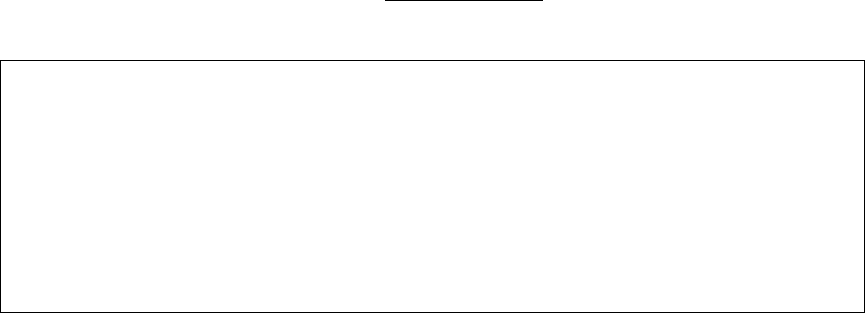
FCC NOTICE
FCC NOTICEFCC NOTICE
FCC NOTICE
THIS DEVICE COMPLIES WITH PART 15 OF THE FCC FULES.
OPERATION IS SUBJECT TO THE FOLLOWING TWO CONDITION:
(1) THIS DEVICE MAY NOT CAUSE HARMFUL INTERFERENCE, AND
(2) THIS DEVICE MUST ACCEPT ANY INTERFERENCE RECEIVED,
INCLUDING INTERFERENCE THAT MAY CAUSE UNDERSIRED
OPERATION.
This equipment has been tested and found to comply with the limits for a Class B digital device,
pursuant to part 15 of the FCC Rules. These limits are designed to provide reasonable protection
against harmful interference in a residential installation. This equipment generates, uses and can
radiate radio frequency energy and, if not installed and used in accordance with the instructions,
may cause harmful interference to radio
communication. However, there is no guarantee that interference will not occur in a
particular installation. If this equipment does cause harmful interference to radio or
television reception, which can be determined by turning the equipment off and on, the user is
encouraged to try to correct the interference by one or more of the following measures :
- Reorient or relocate the receiving antenna.
- Increase the separation between the equipment and receiver.
- Connect the equipment into an outlet on a circuit difference from that to which
the receiver is connected.
- Consult the dealer of an experienced radio/TV technician for help.
NOTE : The manufacturer is not responsible for any radio or TV interference caused by
unauthorized modifications to this equipment. Such modifications could void the user’s
authority to operate the equipment.

Main Feature
Main FeatureMain Feature
Main Feature
■ Digital Camera
You can take the BGB with you anywhere, in home you can make digital album in PC.
- Resolution MAX 640×480 (VGA)
320×240 (CIF)
-In Hi-mode(VGA),you can take Max 100 shots(at least 80 snap shots),in low-mode(CIF)
available of Max 500 shots (at least 450 shots.)
( There can be difference with number of shots in real-situation )
■
■■
■ Digital Camcorder
You can also take video with your BGB. In high resolution, you can take up to 7 seconds of full live
motion video (15FPS). In low resolution, you can take up to 20 seconds of full live motion video.
You can make your own video-album and can mail your video.
(But video mail fuction can be influenced by the specitication of your PC.)
■
■■
■ PC Camera
Connect the camera to your system using the supplied USB cable. Then open any of the video-
based programs
included to use the BGB as a PC camera.
Try using it for video-conferencing in a program like Microsoft NetMeeting
- Microsoft Netmeeting
- Greeting Card Making
- Album Making
- Photo Special Effect and etc
Quick Guide
Quick GuideQuick Guide
Quick Guide
■ HOWTO : Save into My Album after taking pictures.
■ HOWTO : Save into My Album after taking pictures. ■ HOWTO : Save into My Album after taking pictures.
■ HOWTO : Save into My Album after taking pictures.
1) Take a picture with camera
2) Connect the Camera to PC via USB mini cable.
3) Execute BGB ALBUM MANAGER S/W.
4) Press "CAMERA" Icon, and then select pictures what you want to download
5) Press "Download" , and then selected pictures are saved automatically to current album.
■
■■
■
HOWTO : Edit your photo
HOWTO : Edit your photoHOWTO : Edit your photo
HOWTO : Edit your photo
1) Execute the BGB ALBUM MANAGER S/W.
2) The Photo editor will be showed, when you double-click picture what you want to edit.
3) After edit photo, press "save" button if you want to apply the changed picture.
■
■■
■
HOWTO : Save the Camcorder Video
HOWTO : Save the Camcorder VideoHOWTO : Save the Camcorder Video
HOWTO : Save the Camcorder Video
1) Select the continuous mode in the camera.
2) Press "shutter" , then you can take 10 pictures continuously.
3) Connect the Camera to PC via USB mini cable.
4) Execute BGB ALBUM MANAGER S/W.
5) Press "CAMERA" Icon, and then select all pictures.
6) Press "Camcorder" button, then the video movie will be saved automatically to current album.
System Requirement
System RequirementSystem Requirement
System Requirement
- Intel? Pentium? or faster Processor (including Intel compatible processors)
- Microsoft? Windows 98/SE/ME, Windows 2000/XP
- 32 MB of RAM and 20 MB of available hard-disk space
- Color Monitor with 800x600 screen area and 16-bit color, or greater
- Internet Explorer 5.01, AOL 5.0, or later required
(Note: Internet Explorer 4.01 or later must be present on the system)
- Internet access is required for Email
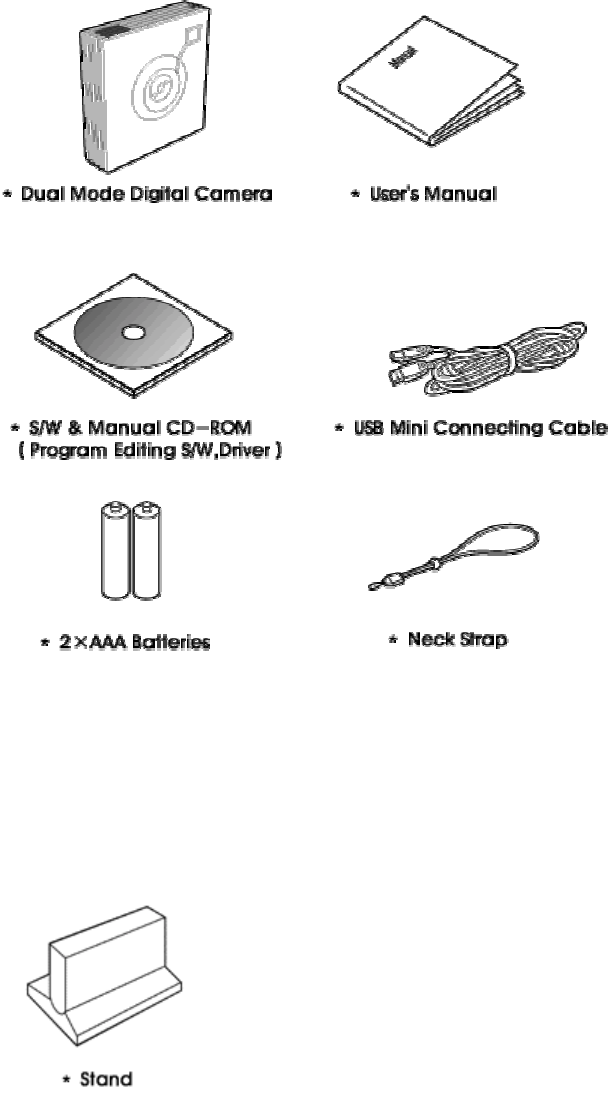
Package Contents
Package ContentsPackage Contents
Package Contents
■
■■
■
Please make sure that the following items are included in the Pack
Please make sure that the following items are included in the PackPlease make sure that the following items are included in the Pack
Please make sure that the following items are included in the Package.
age.age.
age.
Items Li
Items LiItems Li
Items Li
Digital
C
User’s
M
S/W &
M
USB Mi
n
2 x AAA
Neck St
r
PC Cam
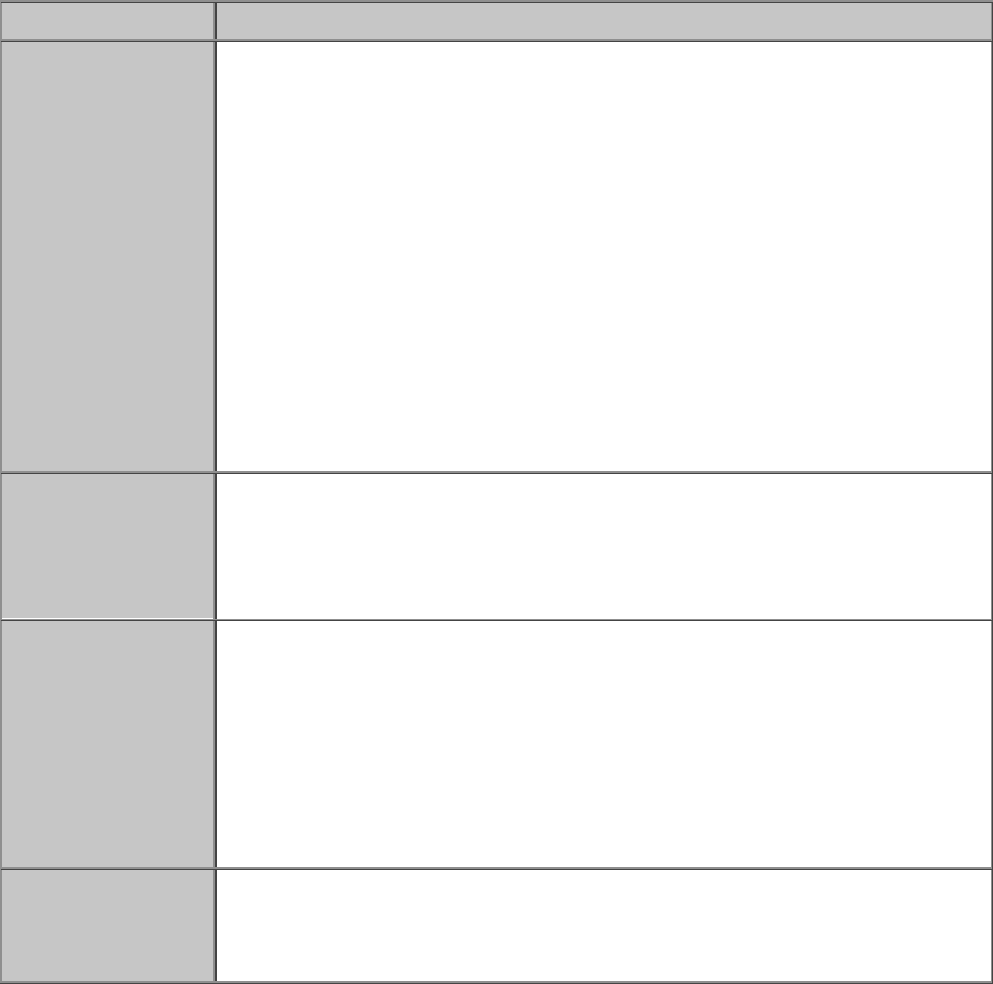
Troubleshooting
TroubleshootingTroubleshooting
Troubleshooting
Trouble
TroubleTrouble
Trouble Troubleshooting
TroubleshootingTroubleshooting
Troubleshooting
Troubleshooting USB
Connectivity
▶ Check the USB cable is securely plugged into USB port of Camera and PC.
▶ First, disconnet the USB cable,Remove the "BGB Software" from
"Add/Remove Program" in the control pannel and connect the USB cable
after the
reinstalling the "BGB software".
▶ If you have been using another USB camera , another device maybe
conflicting with USB port.
In the case, you must remove "USB Serial bus controller" in the device
manager.
After clicking refresh button, reinstall the "BGB software"
TroubleSbooting bad
image or image
transfer
▶ Change the battery with new one to delete the memory and re-boot.
Troubleshooting
image
Capture
▶ Check the remaining of battery , if the voltage of battery is too low ,
camera doesn't work to protect the data of memory.
If the battery-warning icon is displayed on LCD pannel of camera,
change the battery immediately.
※
※※
※ If you don't change the battery immediately after displaying the battery icon,
the data of memory can be damaged or deleted.
Troubleshooting Mail
Function
▶ Check the address of the mail server.
If you don't know address of mail server , contact your manager of mail
server.
Caution
CautionCaution
Caution
Before you start using the camera
Please, read User’s Manual very carefully before you start using this product.
Please, keep this manual where easy to fine after reading.
The warranty does not apply for any incidental or consequential damages
exception of when the unit is defective in workmanship or materials.
You are cautioned that any changes or modifications not expressly approved in this
manual could void your warranty.