Se Jin Electron SKR-4300UT USB KEYBOARD User Manual USERS MANUAL
Se Jin Electron Inc USB KEYBOARD USERS MANUAL
USERS MANUAL
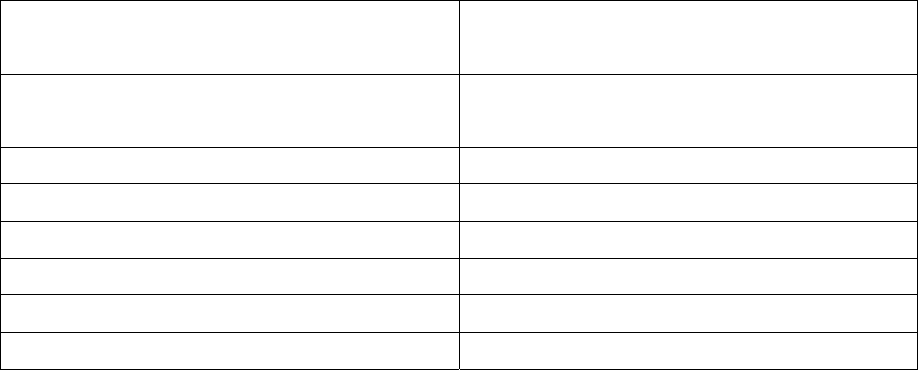
AlphaGrip AG5T(SKR-4300UT) Keyboard with Track-ball
1.General Specification
1.1 USB Standard
The USB keyboard is a bus powered compound device that has an external USB downstream HUB port and an
embedded USB composite function device. It is complied with USB standard version 1.1 and HID standard version
1.1. The USB transmission speed for the embedded USB HID keyboard and HID Mouse are 1.5Mbps, which is low
speed USB. The USB related spec is available on the web page http://www.usb.org/
1.2 System requirements
The followings are the requirements for using the USB HUB and embedded Keyboard and Mouse.
1. An USB Downstream port with “A” type connector. The USB Downstream port must have capable to
supply 500mA of VCC current.
2. Operating system with USB compliant device driver and HID device support. (Windows 98 Second
Edition /ME/2000/XP or lather version is recommended). Note: The Windows 98 Second Edition
/ME/2000 and Windows XP are registered trademark of Microsoft Corporation.
1.3 Electrical Specification
Connector a “B” type connector for USB up stream port and a
“A” type connector for USB down stream port.
USB speed Low speed (1.5MBPS) for embedded Function,
Full speed (12MBPS) for integrated USB HUB
Operating voltage range 4.5~5.25V
Operating current Max 500mA
Operating temperature 0 ~ 40℃
Storage temperature -40 ~ 60℃
Operating humidity 0~90% RH non-condensing
Storage humidity 0~95% RH non-condensing
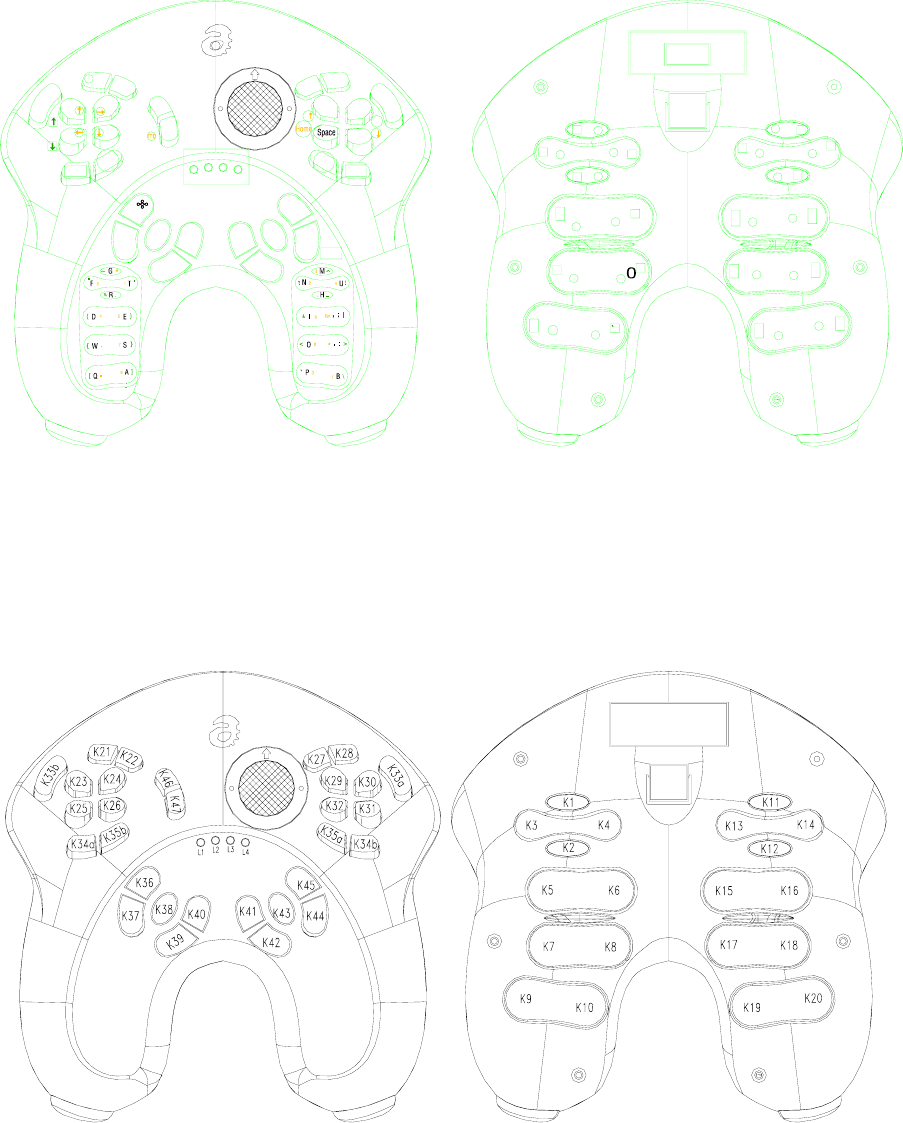
2.Key Position number & Layout
1-1 Key position number
P
0
B/
\
Shift
Ent Space
Shift
P
Alt/Opt
Esc
PrtSc
Win
Shift
Shift
KL
Caps
Lock
.
,
Lock
Ctrl
Num
Pause
Fn
Lock
Ins
Del
.
<:
*8
>
,
|
Ent 6I&
Shift
nl pa cl fl Shift
Tab P
End
U4N?
H,
_
!
M
^$
2
JV
CY
@XZ
Bk
9
A
[=Q]
{-
7
SW}
+
(5
ED)
1
TF
3
%
R
.
G
'
#~
"
2-2 Key Layout
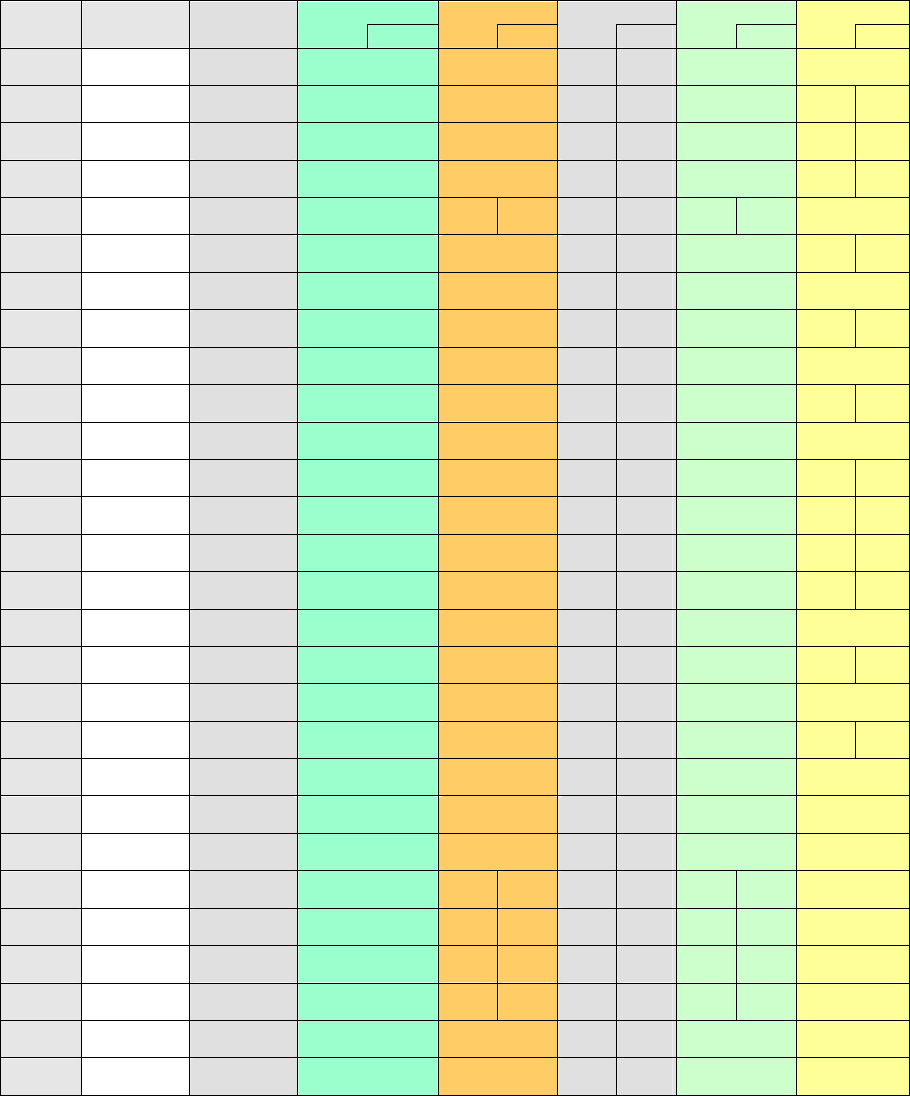
3.Key Operation
1-1 AG-5 Button/Character Chart
Punctuation Shift Number Shift Caps Lock Number Lock Function Lock
Key No. Single Key Capital Letter
shift (note 1) note 2 Shift note 3 Shift note 2 Shift note 2 Shift note 2 Shift
K1 m M ^ $ M m $
K2 h H _ , H h , F12 F12
K3 u U ! 4 U u 4 F4 F4
K4 n N ? 2 N n 2 F2 F2
K5 , ; | Ent Ent ; , Ent Ent
K6 i I & 6 I i 6 F6 F6
K7 . : > * : . *
K8 o O < 8 O o 8 F8 F8
K9 b B \ / B b /
K10 p P ` 0 P p 0 F10 F10
K11 g G ~ # G g #
K12 r R % . R r . F11 F11
K13 t T ' 1 T t 1 F1 F1
K14 f F " 3 F f 3 F3 F3
K15 e E ) 5 E e 5 F5 F5
K16 d D ( + D d +
K17 s S } 7 S s 7 F7 F7
K18 w W { - W w -
K19 a A ] 9 A a 9 F9 F9
K20 q Q [ = Q q =
K21 j J @ J j @
K22 v V V v
K23 c C Scroll-Up ↑ ↑ C c ↑ ↑
K24 y Y → → Y y → →
K25 k K ← ← K k ← ←
K26 l L Scroll-Down ↓ ↓ L l ↓ ↓
K27 x X X x
K28 z Z Z z
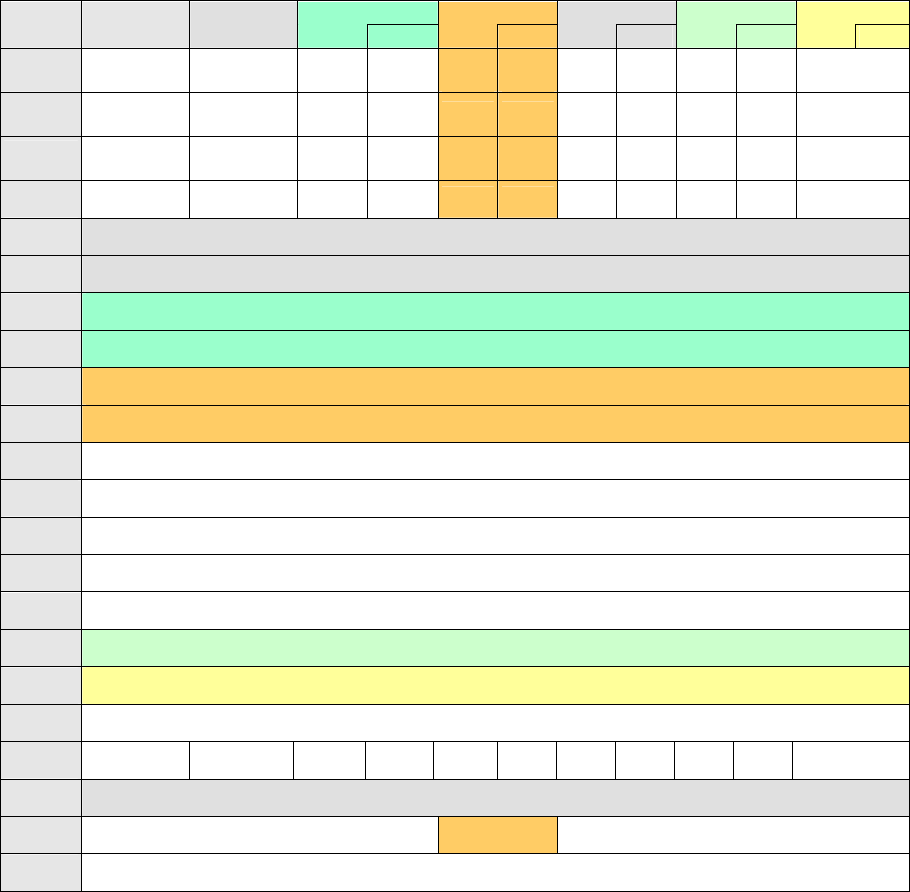
Punctuation Shift Number Shift Caps Lock Number Lock Function Lock
Key No. Single Key Capital Letter
shift (note 1) note 2 Shift note 3 Shift note 2 Shift note 2 Shift note 2 Shift
K29 Enter Enter Enter Enter Page
Up Page
Up Enter Enter Page
Up Page
Up
K30 Back space Back space Back
space Back
space End End Back
space Back
space End End
K31 Tab Tab Tab Tab Page
Dn Page
Dn Tab Tab Page
Dn Page
Dn
K32 Space Space Space Space Home Home Space Space Home Home
K33a Capital Shift
K33b Capital Shift
K34a Punctuation Shift
K34b Punctuation Shift
K35a Number Shift
K35b Number Shift
K36 Windows (Command)
K37 Escape / Escape (note 2)
K38 Print Screen / Print Screen (note 2)
K39 Alt (Option)
K40 Ctrl
K41 Number Lock
K42 Function Lock
K43 Pause
K44 Delete Delete Insert Insert Delete Delete Delete Delete Delete Delete
K45 Cap Lock
K46 Left Click Mid Click Left Click
K47 Right Click for Mouse
Note:
1. The capital shift key changes the characters in single key group to the characters in capital shift group. In
the case of caps lock indication ON, the capital shift key changes the characters in opposite direction. This
will minimize the necessity of the caps lock key operation.
2. In case of the Capital shift key down, the key codes in red colored letters are generated with shift key
depression flag set.
3. The number shift key changes the characters in single key group to the characters in number shift group.
In the case of number lock indication ON, the number shift key changes the characters in opposite
direction. This will minimize the necessity of the number lock key operation.
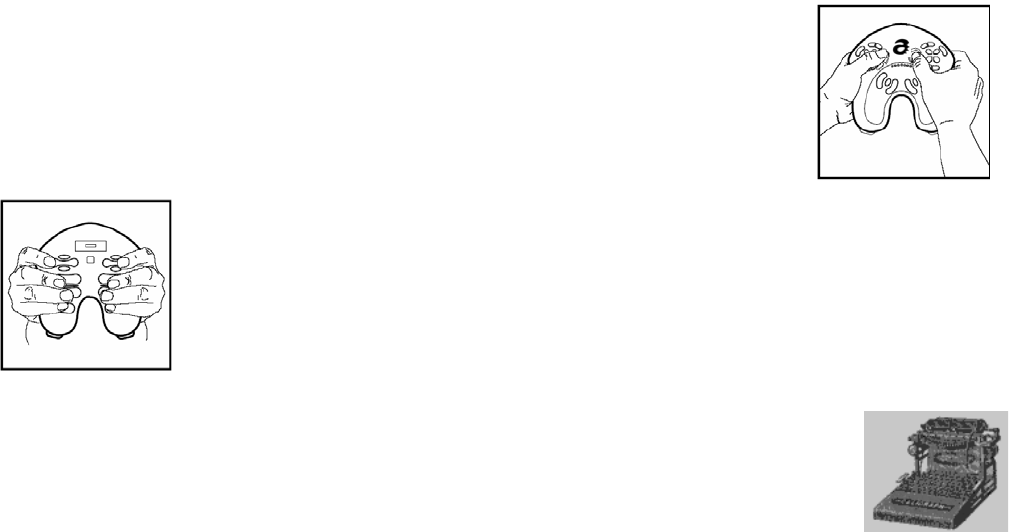
4. User Manual
AlphaGrip
Quick Start User’s Guide,
Safety Guide & Disclaimer
Model AG-5
Handheld Keyboard and Trackball
Thank you for purchasing the AlphaGrip, model AG-5, our 5th generation (first time to
market) handheld, touch typing keyboard and mouse. AlphaGrip technology enables
comfortable, high speed, desk-free typing and gaming on your PC.
The key to the AlphaGrip is the placement of rocker buttons and button clusters on the back of the
device. When you grasp the AG-5 your fingers naturally fall on all the buttons you need
(including button clusters on the front of the device where your thumbs naturally fall) to generate
all the letters of the alphabet with a single keystroke per character. Green and red shift keys let
you generate numbers, punctuations and other functions as well.
By trying an AlphaGrip you are pioneering a new technology that has the potential to become the
solution of choice for desk-free data input. Just as the first mechanical typewriter is the
ancestor of today’s wireless keyboards, word processors, and printers, the AG-5 may well turn
out to be the first in a long line of high speed, handheld computing and communication devices.
Our long term goal is to enable people to type as fast as they can think anywhere they do their best thinking. By trying
an AlphaGrip you are helping us take an important step toward that goal.
To view and/or print out the AG-5 User Manual, please visit our website, www.alphagrip.com. Suggestion: Figuring
out how the AG-5 works without looking at the manual can be fun.

Important Safety Information
Using the AG-5 on a regular basis involves repetitive finger motion. Studies indicate that activities involving repetitive
arm, hand, and finger motion may lead to certain types of physical discomfort or injury (Repetitive Strain Injuries, “RSI”),
including, but not limited to, Carpal Tunnel Syndrome and tendonitis.
AlphaGrip, Inc., has not conducted extensive studies to analyze the AG-5’s ergonomic characteristics and, therefore,
does not claim that using the AG-5 is more ergonomic than typing on a standard keyboard or using a game controller
or joystick or that use of the AG-5 is ergonomic at all.
When using your AG-5 for extended periods of time you should take frequent breaks, change the position of your arms
and body at regular intervals, and/or put your AG-5 down to massage your hands and fingers and to move or stretch
other parts of your body especially your shoulders, neck and arms. If you feel pain, numbness, or discomfort in any
part of your body while using the AG-5, including, but not limited to, your back, neck, shoulders, arms, wrists, hands, or
fingers, discontinue use immediately and consult a healthcare professional.
Use of the AG-5 is at your own risk. AlphaGrip, Inc., its employees, shareholders, consultants, affiliates, marketers,
resellers, and manufacturing partners, hereby disclaim any liability whatsoever for any injuries or damages that may
arise as a result of your use of the AG-5.
Additional safety guidelines:
1. Keep your elbows near your body in a relaxed posture. Do not move them out for support on your chair’s arm
rests.
2. Keep your thumbs and fingers in a relaxed, natural position and press the buttons lightly with your finger tips.
3. Try to keep your wrists at a comfortable angle.
4. Rest the AG-5 in your lap while typing whenever possible.
QUICK START GUIDE
1. The contents of the package in which you received your AG-5 should contain the following:
a. One AG-5
b. One 10’ USB cable
c. One desk stand
d. One pair of decals
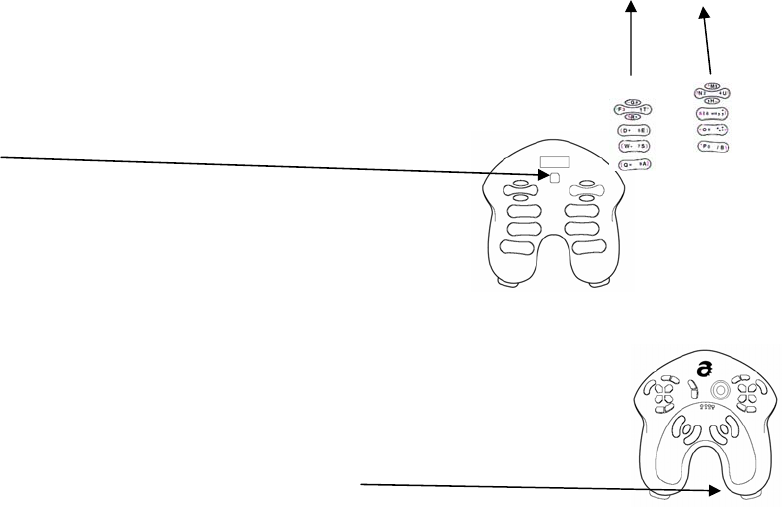
2. The decals show you which characters, functions or commands are associated with which back buttons. By
affixing the decals on the lower front portions of the AG-5’s handles (or on the top front portion on either side of the
AlphaGrip logo), you can find what you are looking for without turning the AG-5 over.
3. Connect the wider plug at the end of the cable into your computer’s USB port and the
smaller plug at the other end of the cable into the smaller USB port located
on the back of the AG-5 below the larger rectangular USB port (the larger USB port is for
future AG-5 adapters).
4. At its core the AG-5 is a standard USB keyboard and trackball. If your computer is a PC
running Windows98 or greater, or a Mac running OS X, it should automatically load
the correct drivers and you should be able to begin typing within a minute or two. If your computer is running
Linux or any other operating system, you must determine if and how your computer can be
configured to recognize a standard USB keyboard and trackball.
5. To avoid accidental activation of buttons, place the AG-5 into the desk stand when not in use.
You may also press the “Pause” button, located on the lower right front portion of the AG-5.
Press the Pause button a second time to re-activate the AG-5.
6. Adjust the speed of the trackball with the pointing device settings of your computer’s operating system.
LIMITATION OF LIABILITY, EXCLUSION OF INCIDENTAL,
CONSEQUENTIAL AND CERTAIN OTHER DAMAGES
AlphaGrip, Inc. warrants that for a period of 90 days immediately following the purchase of your AG-5, under normal
use, it will be free from defects in material and workmanship. THIS LIMITED WARRANTY APPLIES ONLY TO THE
ORIGINAL PURCHASER AND LASTS ONLY FOR AS LONG AS SUCH PURCHASER CONTINUES TO OWN THE
PRODUCT. ALPHAGRIP, INC.'S LIABILITY, IMPLIED OR EXPRESS, IS LIMITED TO REPAIR, REPLACEMENT OR
REFUND. THESE REMEDIES ARE SOLE AND EXCLUSIVE REMEDIES FOR ANY BREACH OF WARRANTY.
ALPHAGRIP, INC. IS NOT RESPONSIBLE FOR DIRECT, SPECIAL, INCIDENTAL, OR CONSEQUENTIAL
DAMAGES RESULTING FROM ANY BREACH OF WARRANTY OR UNDER ANY OTHER LEGAL THEORY
INCLUDING, BUT NOT LIMITED TO, LOST PROFITS, DOWNTIME, PERSONAL INJURY, FAILURE TO MEET ANY
DUTY INCLUDING OF GOOD FAITH OR OF REASONABLE CARE, NEGLIGENCE, GOODWILL, DAMAGE TO OR
REPLACEMENT OF EQUIPMENT AND PROPERTY, AND ANY COSTS OF RECOVERING, REPROGRAMMING, OR
REPRODUCING ANY PROGRAM OR DATA STORED IN OR USED WITH A SYSTEM TO WHICH THE PRODUCT IS
CONNECTED, OR ANY OTHER PECUNIARY OR OTHER LOSS WHATSOEVER, EVEN IF ALPHAGRIP, INC. HAS
BEEN ADVISED OF THE POSSIBILITY OF SUCH DAMAGES.
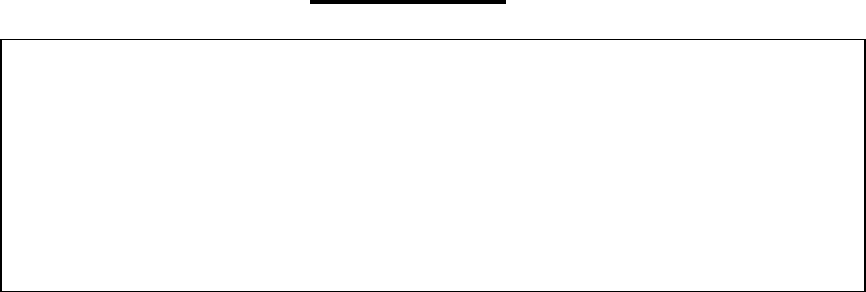
FCC NOTICE
THIS DEVICE COMPLIES WITH PART 15 OF THE FCC RULES.
OPERATION IS SUBJECT TO THE FOLLOWING TWO CONDITION:
(1) THIS DEVICE MAY NOT CAUSE HARMFUL INTERFERENCE, AND
(2) THIS DEVICE MUST ACCEPT ANY INTERFERENCE RECEIVED,
INCLUDING INTERFERENCE THAT MAY CAUSE UNDERSIRED
OPERATION.
This equipment has been tested and found to comply with the limits for a Class B
digital device, pursuant to part 15 of the FCC Rules. These limits are designed to
provide reasonable protection against harmful interference in a residential installation.
This equipment generates, uses and can radiate radio frequency energy and, if not
installed and used in accordance with the instructions, may cause harmful interference
to radio communication. However, there is no guarantee that interference will not
occur in a particular installation. If this equipment does cause harmful interference to
radio or television reception, which can be determined by turning the equipment off and
on, the user is encouraged to try to correct the interference by one or more of the
following measures :
- Reorient or relocate the receiving antenna.
- Increase the separation between the equipment and receiver.
- Connect the equipment into an outlet on a circuit difference from that to which
the receiver is connected.
- Consult the dealer of an experienced radio/TV technician for help.
NOTE : The manufacturer is not responsible for any radio or TV interference caused by
unauthorized modifications to this equipment. Such modifications could void the user’s
authority to operate the equipment.