Se Jin Electron SMB-2100U FINGER PRINT SCANNER MOUSE User Manual SMB 2100U UserMan 1
Se Jin Electron Inc FINGER PRINT SCANNER MOUSE SMB 2100U UserMan 1
MANUAL
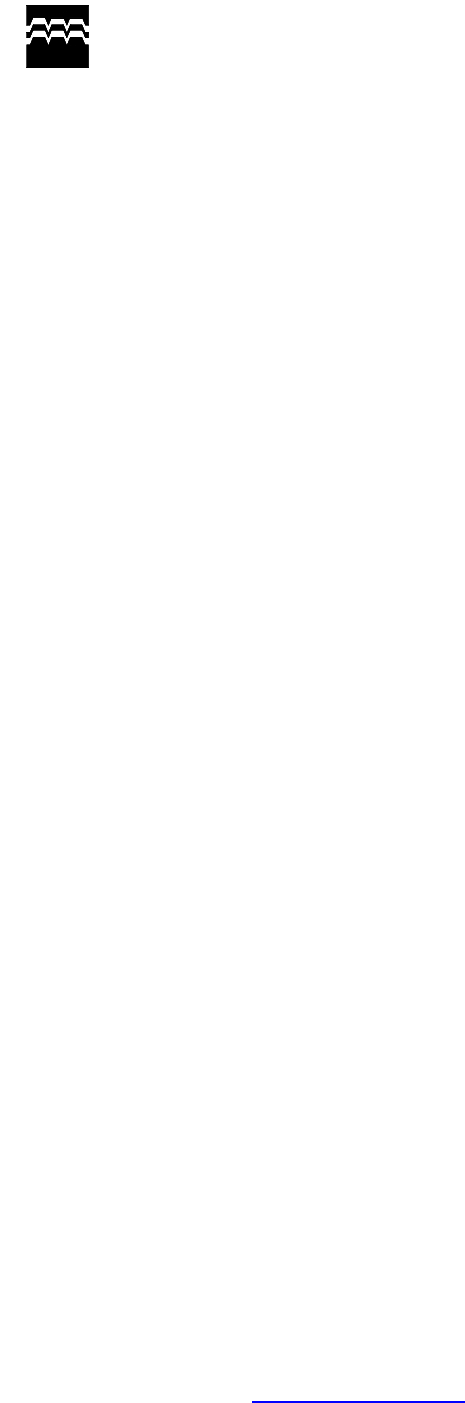
For problems or questions, send email to techsupport@secugen.com. © Copyright 2003 SecuGen Corporation
DC1-0011A Rev 009 (06/03)
SEJIN ELECTRON INC
Device Driver Quick Installation
GuideSecuGen® USB Devices
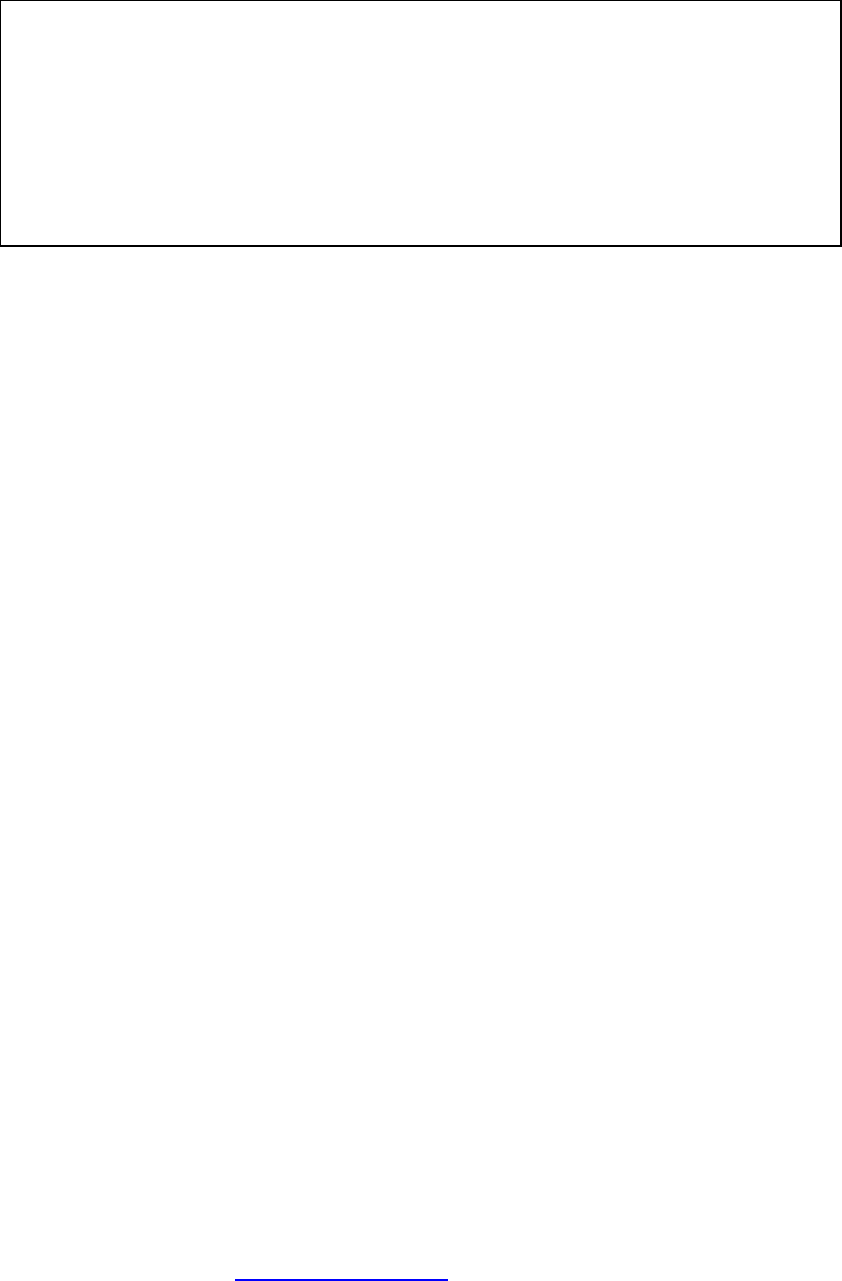
For problems or questions, send email to techsupport@secugen.com. © Copyright 2003 SecuGen Corporation
DC1-0011A Rev 009 (06/03)
FCC NOTICE
THIS DEVICE COMPLIES WITH PART 15 OF THE FCC RULES.
OPERATION IS SUBJECT TO THE FOLLOWING TWO CONDITION:
(1) THIS DEVICE MAY NOT CAUSE HARMFUL INTERFERENCE, AND
(2) THIS DEVICE MUST ACCEPT ANY INTERFERENCE RECEIVED,
INCLUDING INTERFERENCE THAT MAY CAUSE UNDERSIRED
OPERATION.
This equipment has been tested and found to comply with the limits for a Class B digital device, pursuant to
part 15 of the FCC Rules. These limits are designed to provide reasonable protection against harmful
interference in a residential installation.
This equipment generates, uses and can radiate radio frequency energy and, if not
installed and used in accordance with the instructions, may cause harmful interference to radio
communication. However, there is no guarantee that interference will not
occur in a particular installation. If this equipment does cause harmful interference to
radio or television reception, which can be determined by turning the equipment off and on, the user is
encouraged to try to correct the interference by one or more of the following measures :
- Reorient or relocate the receiving antenna.
- Increase the separation between the equipment and receiver.
- Connect the equipment into an outlet on a circuit difference from that to which
the receiver is connected.
- Consult the dealer of an experienced radio/TV technician for help.
NOTE : The manufacturer is not responsible for any radio or TV interference caused by
unauthorized modifications to this equipment. Such modifications could void the user’s
authority to operate the equipment.
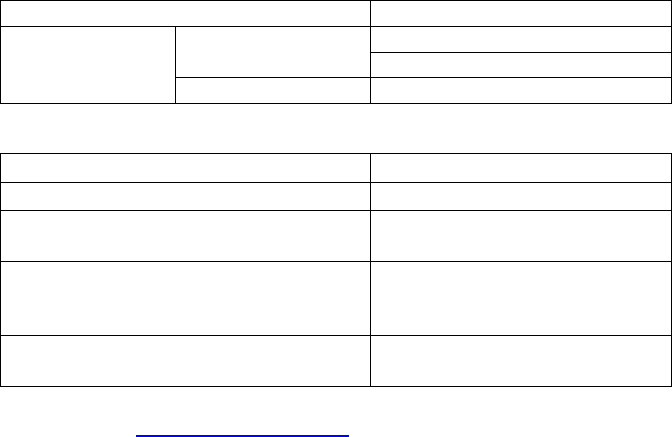
For problems or questions, send email to techsupport@secugen.com. © Copyright 2003 SecuGen Corporation
DC1-0011A Rev 009 (06/03)
H/W Installation
Testing System Requirements
USB Driver
CD-ROM drive
USB port or hub (must be self-powered if installing SecuGen OptiMouse or Keyboard)
16 MB RAM
20 MB available hard disk space
Windows 98(Second Edition or later version) / ME / 2000 / XP
General Specification
* Performance
1. Verification time : < 1 second under(Pentium II 266MHz)
2. Allowable finger rotation +/- 45 degrees
3. False rejection rate : 0.5%
4. False acceptance rate : 0.001%
5. Date size : 400Bytes(encrypted)
* Image Capture
1. Resolution : 450dpi
2. 15.7 x 13.5mm capture area
* Product Dimension
1. Optical Unit PCB size ~ 32 x 21mm(mouse)
2. Optical Unit PCB size ~ 27 x 26.7mm(keyboard)
3. Case ~ 63 x Optical Unit PCB
* Temperature Range
1. Operating : -10℃ to +50℃
2. Not operating : -10℃ to +90℃
* Power Consumption
Parallel Interface Chip 100mA(Operating)
70mA(LED ON)
Operating 60mA(LED OFF)
Optical Unit
Sleep Not Tested
*Absolute Maximum Ratings
Temperature Under Bias -40℃~ +85℃
Storage Temperature -65℃~+150℃
Voltage On Any Pin With
Respect to Ground -2.0V to 7.0V
Voltage On Input pins With
Respect to Ground
During Programming
-2.0V to 14.0V
Programming Voltage With
Respect to Ground -2.0V to +14.0V
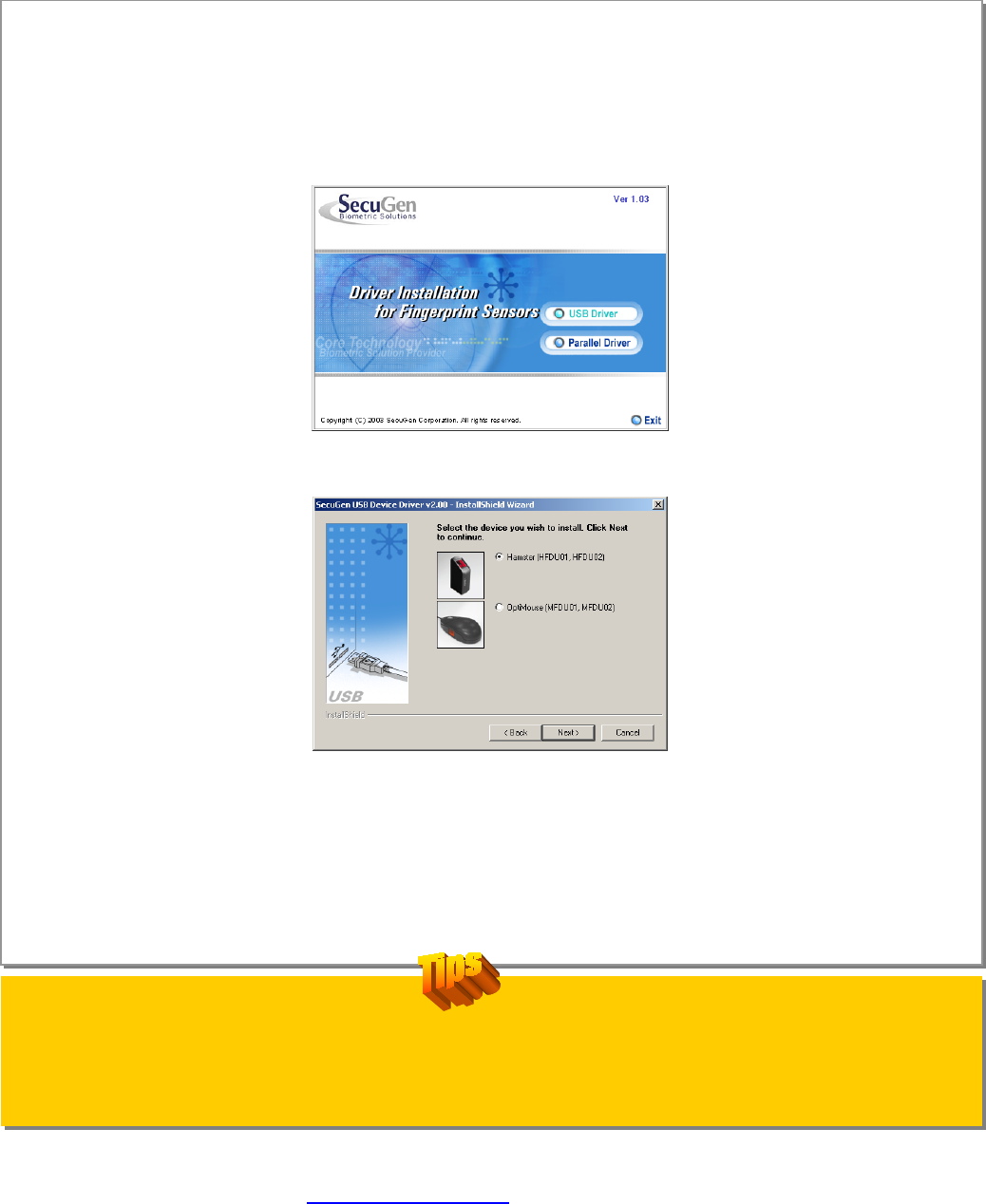
For problems or questions, send email to techsupport@secugen.com. © Copyright 2003 SecuGen Corporation
DC1-0011A Rev 009 (06/03)
For Best Results when Reading a Fingerprint:
1. Place the pad (NOT the tip) of your finger so that it covers the sensor window completely.
2. Don’t use too much pressure. Apply only as much pressure as you would need to hold a piece of paper between your fingers.
Install Drivers using SecuGen’s Easy Installation Program
Step 1 Do not connect the USB device until prompted by the program.
Step 2 If installing from CD, insert the CD into the CD-ROM drive.
If installing from download, click on the file and run setup.exe.
Step 3 When the Easy Installation program opens, click on USB Driver.
Step 4 Select the device you wish to install.
Step 5 Follow the instructions on the screen and connect the device when prompted.
Step 6 You may check the Device Diagnostic Utility box to run the utility program to practice capturing fingerprints and to
optimize the device settings.
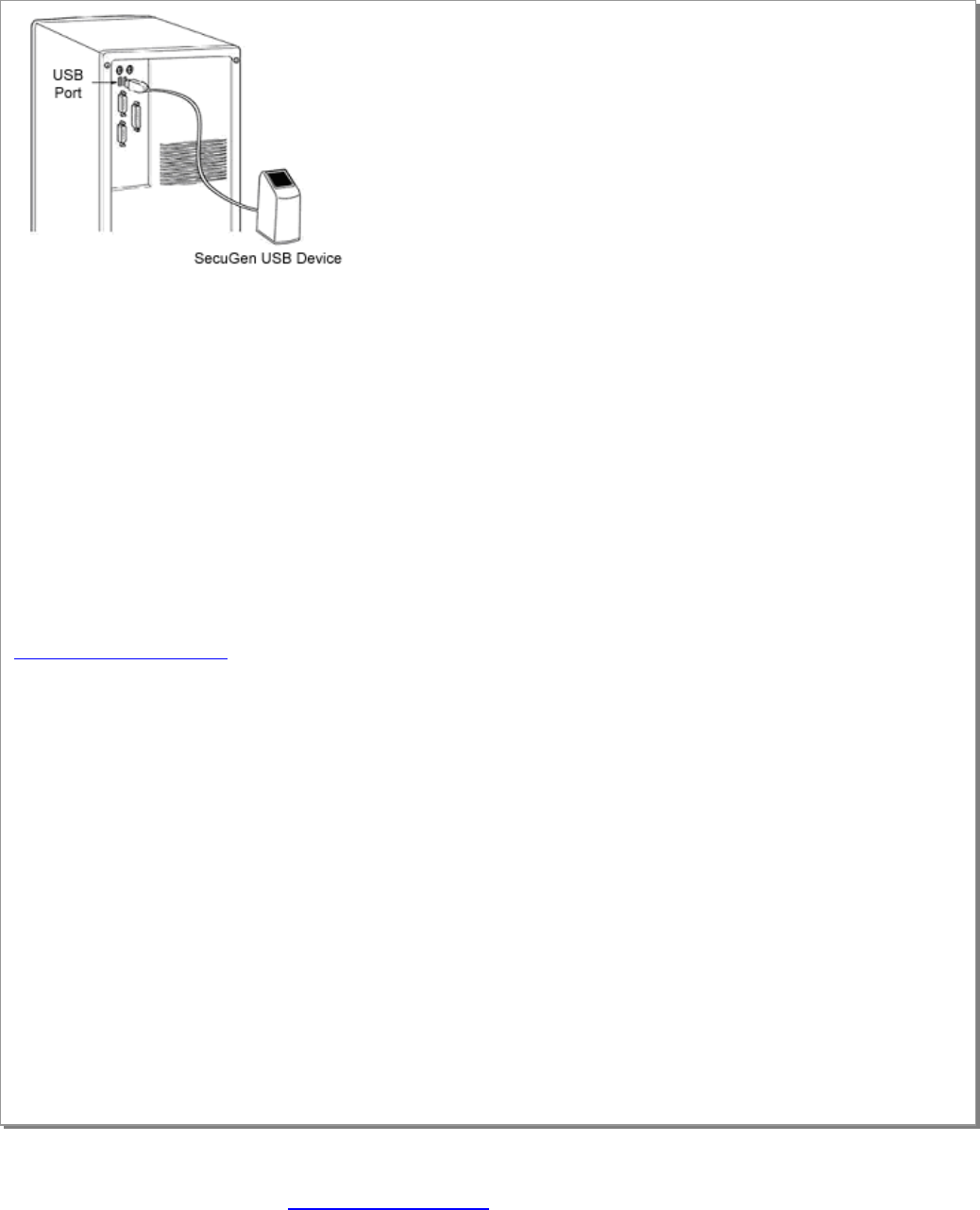
For problems or questions, send email to techsupport@secugen.com. © Copyright 2003 SecuGen Corporation
DC1-0011A Rev 009 (06/03)
Troubleshooting Tips
Device initialized, but fingerprints aren’t captured.
SecuGen® USB devices cannot operate at the same time as high speed USB devices like cameras or some audio devices. Such
devices must be turned off before fingerprints can be captured due to the USB bandwidth limitation.
Device won’t power on.
Make sure the SecuGen device is plugged into either the USB port on the host computer or a self-powered hub. SecuGen USB
mice and keyboards have slightly higher power requirements than the Hamster, and require a dedicated USB port to operate. Fo
r
example, the SecuGen OptiMouse will not operate when plugged into a USB port on a multiple port keyboard because powe
r
cannot be shared between the two devices. Instead, plug the SecuGen device into the host computer’s USB port.
My device is not recognized.
If you are installing an FDU02 device, be sure to use updated device drivers, which are compatible with both FDU02 and FDU01
devices.
I’ve lost my driver CD.
You may obtain updated device drivers by downloading the Easy Installation program from SecuGen’s website at:
www.secugen.com/download.
For more help: Refer to the document SecuGen Peripheral User Guide, which includes full installation instructions, trouble-
shooting aid, Device Diagnostic Utility instructions, tips on usage, and technical specifications.