Se Jin Electron STP-120L PT-MASTER User Manual 1
Se Jin Electron Inc PT-MASTER 1
User manual

User’s Manual
STP-120L
FCC NOTICE
THIS DEVICE COMPLIES WITH PART 15 OF THE FCC FULES.
OPERATION IS SUBJECT TO THE FOLLOWING TWO CONDITION:
(1) THIS DEVICE MAY NOT CAUSE HARMFUL INTERFERENCE, AND
(2) THIS DEVICE MUST ACCEPT ANY INTERFERENCE RECEIVED,
INCLUDING INTERFERENCE THAT MAY CAUSE UNDERSIRED
OPERATION.
This equipment has been tested and found to comply with the limits for a Class B digital device, pursuant to part 15 of the FCC Rules. These limits are
designed to provide reasonable protection against harmful interference in a residential installation.
This equipment generates, uses and can radiate radio frequency energy and, if not
installed and used in accordance with the instructions, may cause harmful interference to radio communication. However, there is no guarantee that
interference will not occur in a particular installation.
If this equipment does cause harmful interference to radio or television reception, which can be determined by turning the equipment off and on, the
user is encouraged to try to correct the interference by one or more of the following measures:
● Reorient or relocate the receiving antenna.
● Increase the separation between the equipment and receiver.
● Connect the equipment into an outlet on a circuit difference from that to which
the receiver is connected.
● Consult the dealer of an experienced radio/TV technician for help.
NOTE: Modifications not expressly approved by the manufacturer could void the
user's authority to operated the equipment under FCC rules.
SEJIN ELECTRON INC.
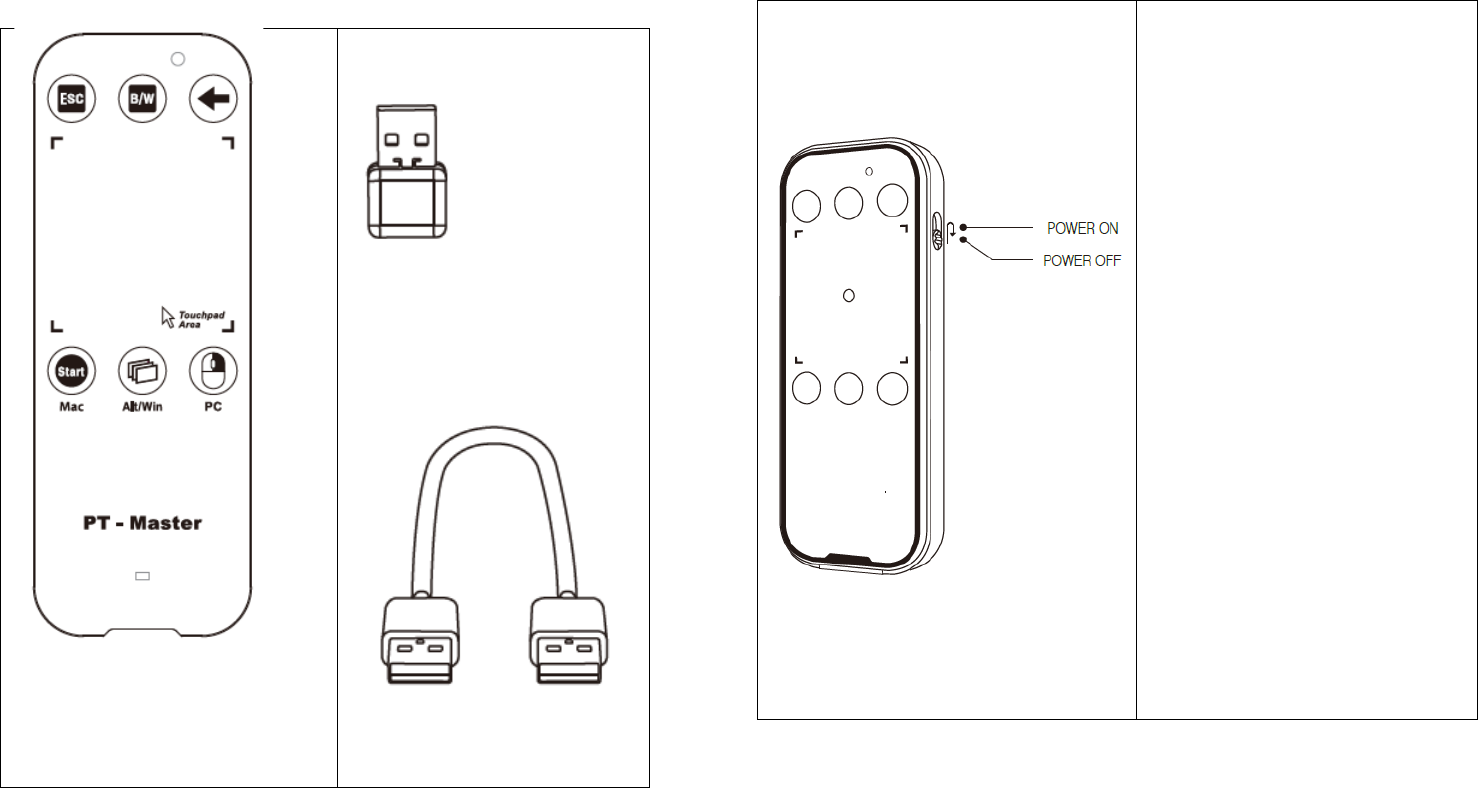
Quick manual
1. Packing
2. Power turning on and off
Turn on and off the power by
using the slide switch on the right
of the TP-120L
Power on: Push the slide
switch upwards then LED
will be blinking on top
area.
Power off: Pull down the
slide switch.
Power saving mode:
When touch move is not
working for 30 minutes
after turning on the
power and using, the
power will be cut off
automatically. When you
use it power on it again.
USB Dongle
(Receiver)
USB A/M – A/M
Charging cable
TP-120L
Touch pointer Main body
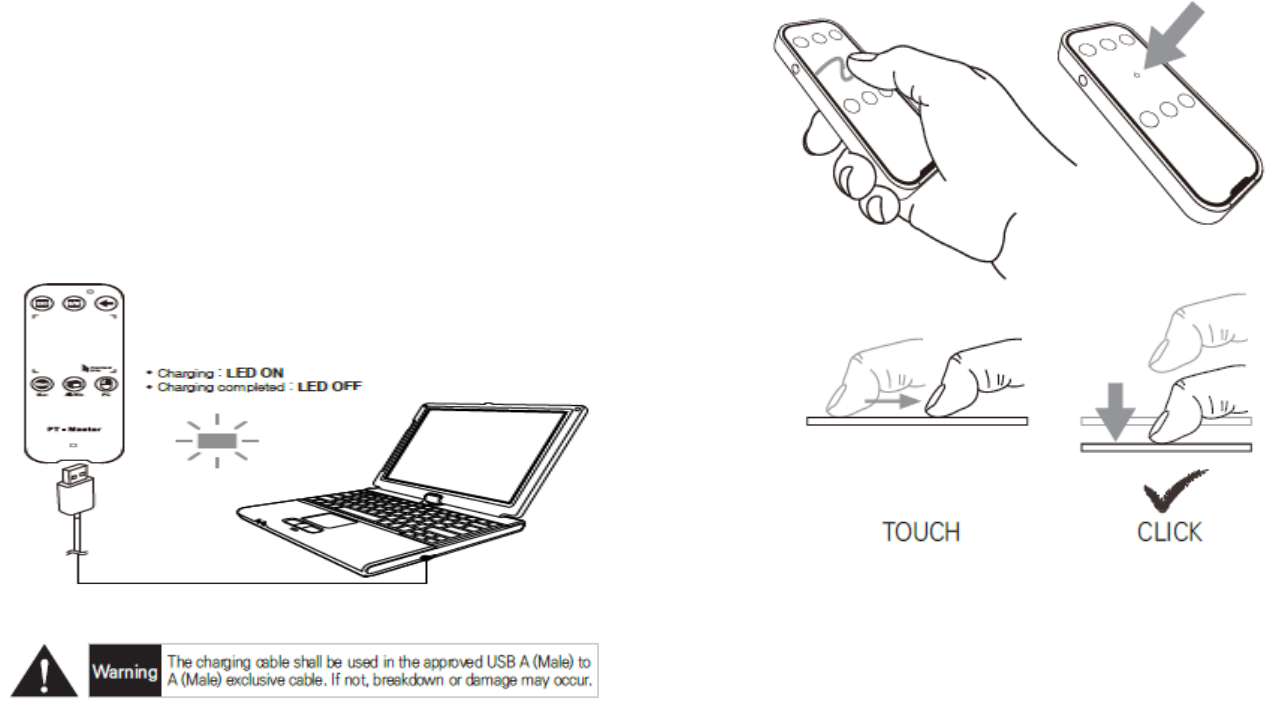
3. Charging the terminal
Battery is installed in TP-120L. Completely charge it before use. The
remaining battery charge can be checked by LED lighting color.
Over 70%: LED color is green
Need charging the battery: LED color will be change to red. And if less than a
certain voltage, the power will be turn off automatically and the LED is not lit.
then can use it after charging with USB cable
Connect the USB charge cable to the charging port and then to the
USB port of PC
The battery charging time is within 4 hours. During the charging, the
LED is red at the bottom area and the LED turn will turn off when
charging is complete.
Overcharge protection circuit built-in, when charge for a long time is safe.
4. Touch & Click
PT-Master is designed after touching and/or clicks your finger on the touch
pad in the vertical direction.
1) Touch: Use to move the mouse cursor and coordinate input operation
2) Click: For mouse Left/Right click function and entering gestures.
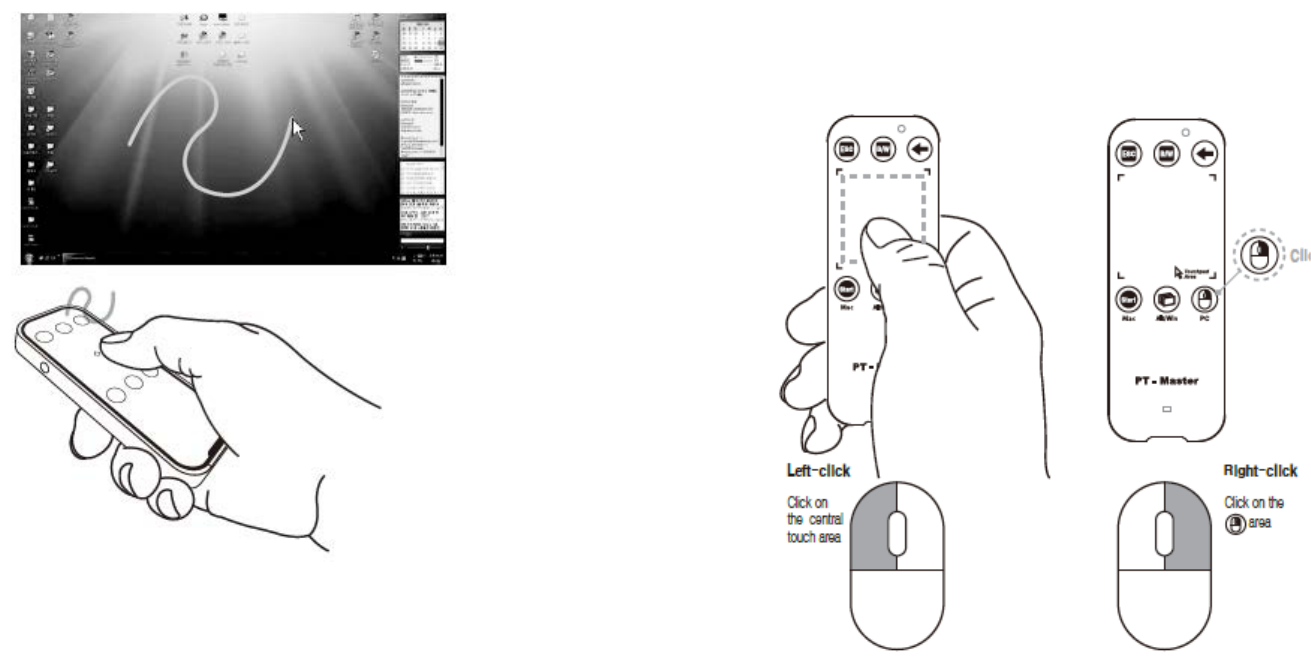
5. Pointing
Changing the action mode to mouse mode and using your thumb to touch
the front touch pad will let the mouse pointer move along.
6. Left/Right click
Touching and pressing the central touch pad area the result is click
1) Left click: Click on the Touch pad central area
2) Right click: Click the right mouse button in the lower-right corner of the
image in a concave area.
3) Double click: Double click on the touch pad area.
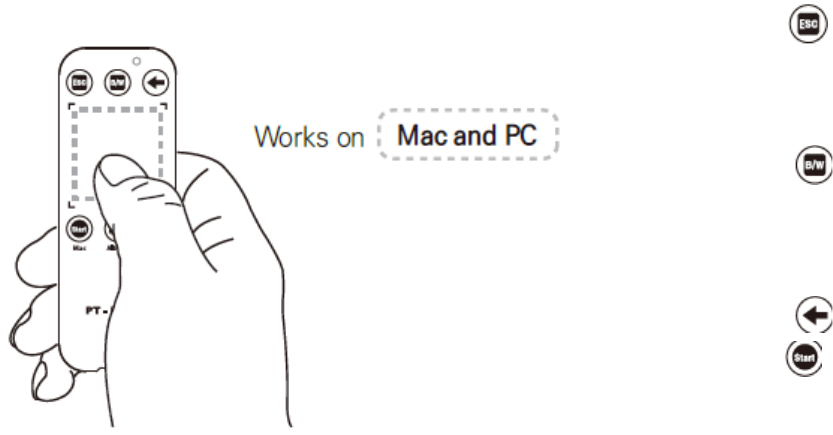
7. Drag and Drop
Keep pressing the touch pad area for 1.5seconds while clicking on it
When you are in the drag status, this status will be maintained even if you let
your finger off the Touch pad within 0.7 seconds. Drag status will be canceled
in 0.7 seconds after letting the finger off
Keep clicking on for more than 1.5 seconds
8. Presentation function
PT-MASTER is support keynote program for Microsoft office PowerPoint and
Macintosh.
1) Power key : Right side of the key(Upward: On, Downward- Off)
2) Laser point : Press the left side key, the laser light will be illuminates
3) ESC : Escape Key features for finished Slide Show.
USB receiver connected to a PC terminal and click the ESC button for longer
than 6 seconds, the function will be same as re-connection function
( USB receiver, Plug-Out and Plug-In). when you need to use Physically
separated from the USB receiver.
4) Black or White : PT of the user can change to black or white screen
display for a description.
(Black and white selection for longer than 6 seconds of the B/W button,
then you can select black and white screen display.
5) ← : Previous Step/Build(Back Space) key feature.
6) start : PowerPoint Slide Show Start feature.
PowerPoint : “F5” Keynote : “Command+Option+P”
(Keynote program will be optimized for power the TP-120L from the USB
receiver connected to a PC, and then click START button for longer than 6
seconds to select for MAC OS
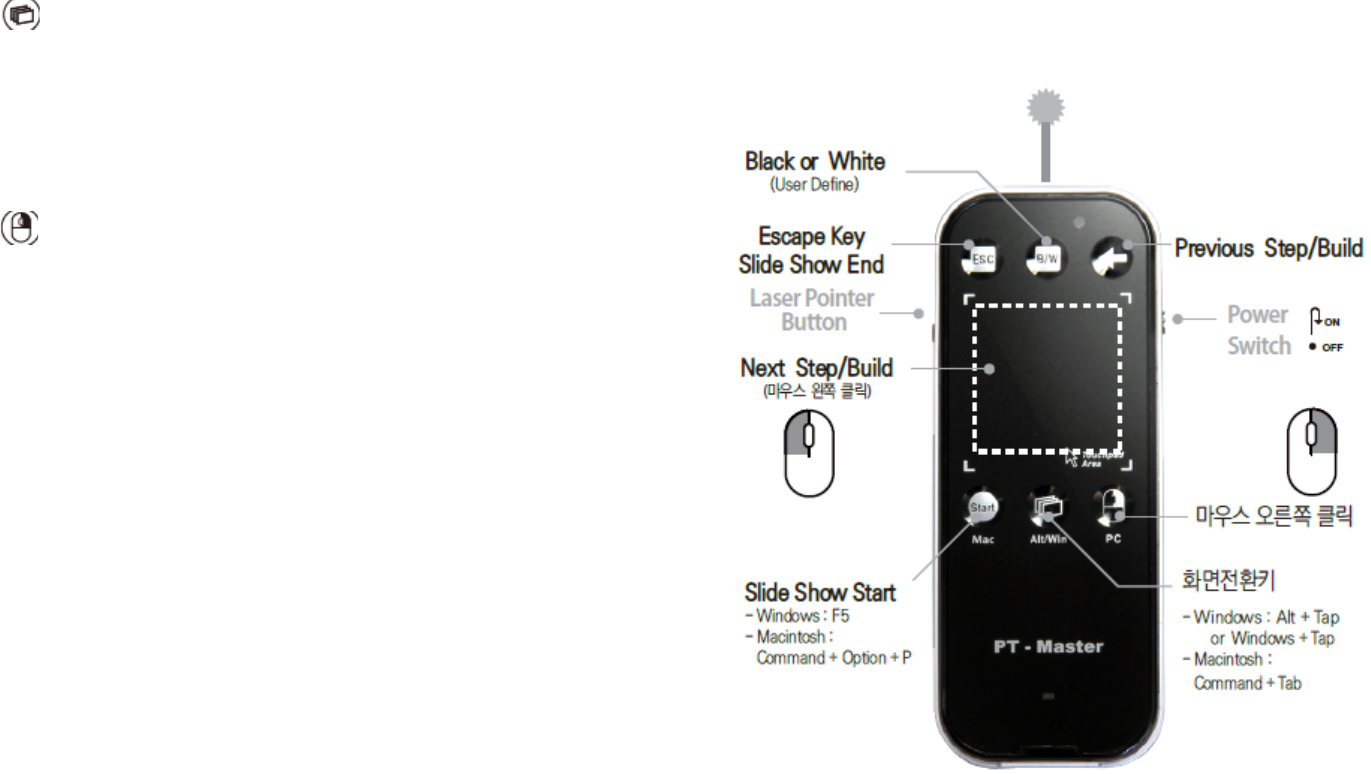
7) Alt/Win : Screen switch key feature
Windows : Alt + Tab or Windows + Tab
Macintosh : Cmd + Tab
(Windows+Tab feature Alt+Tab feature and function change: USB receiver
connected to a PC terminal and power on, then hold the Alt/Win button
for 6 seconds or longer, the select features will change
8) Mouse right key: Mouse right key function
USB receiver connected to a PC, right mouse button click and hold for
more than 6 seconds, OS to select for PC and power point program will be
optimized.
9. Wireless Presenter