Se Jin Electron XC-101 Single-Mode Cellular Phone (CDMA) User Manual ATT M
Se Jin Electron Inc Single-Mode Cellular Phone (CDMA) ATT M
Users Manual

XC-101
User Guide
CDMA PHONE
Contents
Introduction
Highlights
Important Information
Check Accessories
Before You Start
FCC RF EXPOSURE INFORMATION
Chapter 1. Getting Started
Cautions
On screen Icons
Chapter 2. Basic Functions
Turning the Phone On and Off
Making a Call
Correcting Dialing Mistakes
Receiving Calls
Dialing a Call from Phone Book
Chapter 3. Menu Features
General Guidelines to MENU Access and Settings
Sound
Ring Volume
Key Tone
Handset
Ring Style
Ring Tones
KeyTones
Alerts
Display
Backlight
Contrast
Screen Type
Call Logs
Call List
Outgoing Calls
Incoming Calls
Missed Calls
Call Timer
Chapter 4. Phone Book
Phone Book
Search Name
Search Number
Search Address
Add NewEntry
Chapter 5. SMS
Massage Service
Send
Inbox
Chapter 6. Organizer
Alarm
Stopwatch
Calculator
Chapter 7. Accessories
Travel Charger
Battery
Data Cable Kit
Headset
Introduction
Highlights
Congratulations! Your new mobile phone will change your way of communicating and is a compact,
lightweight personal communication system with added features for the person on the go. Our
advanced digital mobile communication technology allows you to do the followings
l Large, easy-to-read, 4-Line, backlight LCD with status icons.
l Paging, messaging, voice mail and caller ID.
l 18 key keypads
l Long battery standby and talk times.
l Menu-driven interface with prompt for easy operation and configuration.
l Any key answer, auto reading, one touch and speed dialing with 299 memory locations
l Multi language(Two language : English and Spanish are available as per your need)
l Optional accessories
Important Information
This user’s guide provides important information on the use and operation of the phone. Please
read all the information carefully prior to using the phone for the best performance and to prevent
any anticipated damage to or misuse of the phone. Any unapproved change or modification will
void your warranty.
Check Accessories
Your mobile phone comes with standard accessories of a one-slot traveler charger and a
rechargeable battery. Please make sure that those accessories are all included.
Before You Start
Safety Instructions
WARNING! To reduce the electric shock, do not expose your phone in high humidity areas, such
as the bathroom, swimming pool.
IMPORTANT! Please read the SAFETY AND GENERAL INFORMATION on page 68 prior to using
your phone.
FCC RF EXPOSURE INFORMATION
WARNING! Read this information before operating the phone
In August 1996 the Federal Communications (FCC) of the United States with its action in Report
and Order FCC 96-326 adopted an updated safety standard for human exposure to radio
frequency (RF) electromagnetic energy emitted by FCC regulated transmitters. Those guidelines
are consistent with the safety standard previously set by both U.S. and international standards
bodies. The design of this phone complies with the FCC guidelines and these international
standards.
CAUTION
Use only the supplied or and approved antenna. Use of unauthorized antennas, modifications
could impair call quality, damage the phone or result in violation of FCC regulations. Do not use the
phone with the damaged antenna. If the damaged antenna comes into contact with the skin, a
minor burn may result. Please contact your local dealer for replacement of the antenna.
Body-worn Operation
This device was tested for typical body-worn operations with the back of the phone kept 0.98 inches
(2.5cm) from the body. To comply with FCC RF exposure requirements, a minimum separation
distance of 0.98 inches (2.5cm) must be maintained between the user’s body and the back of the
phone, including the antenna, whether extended or retracted. Third-party belt-clips, holsters and
similar accessories containing metallic components should not be used. Body-worn accessories
that cannot maintain 0.98 inches (2.5cm) separation distance between the user’s body and the
back of the phone, and have not been tested for typic al body-worn operations may not comply
with FCC RF exposure limits and should be avoided.
Vehicle Mounted External Antenna (optional, if available.)
A minimum separation distance of 7.9 inches (20 ) must be maintained between the
user/bystander and the vehicle mounted external antenna to satisfy FCC RF exposure
requirements.
For more information about RF exposure, please visit the FCC website at www.fcc.gov
FCC Part 15 Class B Compliance
This device and its accessories comply with part 15 of FCC rules. Operation is subject to the
following two conditions: (1) This device and its accessories may not cause harmful interference,
and (2) this device and its accessories must accept any interference received, including
interference that cause undesired operation.
CAUTION FOR BATTERY USE
l Do not disassemble.
l Do not short-circuit.
l Do not exposure to high temperature : 60 (140 )
l Do not incinerate.
CARING FOR BATTERY USE
l Must be recycled or disposed of properly
CAUTION FOR ADAPTER (CHARGER) USE
l Using the wrong battery charger could cause damage to your phone and void your
warranty may burst causing injury to person and damage.
l The charger or adapter is intended for indoor use only.
l The charger or adapter is intended for indoor use only.
Do not expose the battery charger or adapter to direct sunlight nor use it in any place of high
humidity, such as the bathroom.
Chapter 1. Getting Started
Cautions
l Using the phone in proximity to receiving equipment (i.e., TV or radio) may cause
interference.
l Keep your phone in a safe place when not in use.
l Only use the batteries, antennas, and chargers provided by XIMON. Using the wrong
accessories could void your warranty.
l Only authorized personnel should service the phone and its accessories. Faulty installation
or service may result in accidents and consequently invalidate the warranty.
l Do not hold the antenna while the phone is in use.
l Do not use the phone in designated “no cellular phone use” areas.
l Do not expose the phone to high temperature or humidity.
l Avoid getting your phone wet. If the phone gets wet, turn the power off immediately and
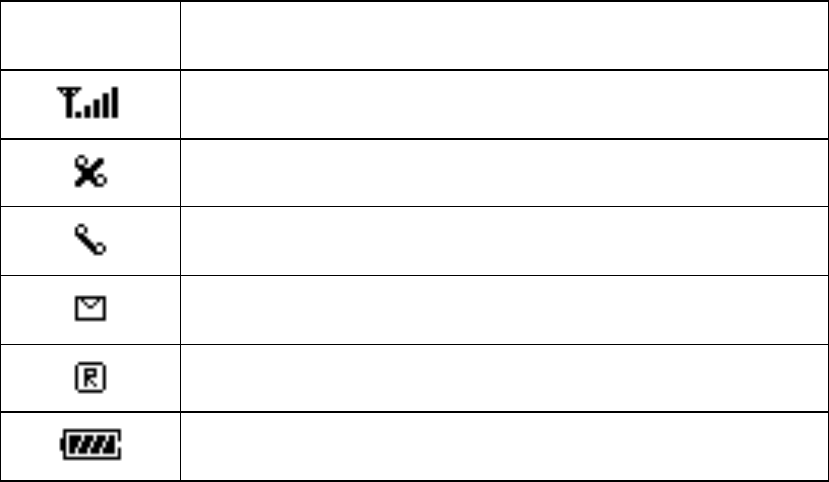
remove the battery pack. If the phone is mal-functional, return it to the dealer for service.
l Avoid shock or impact on the phone.
On screen Icons
The phone screen displays several onscreen icons and onscreen icons appears when the phone is
power on.
Icons Descriptions
Displays the strength of the signal received by the phone and current signal
strength is indicated as the number of bars displayed on the screen.
No service
The phone is not receiving a system signal.
In use
A call is in progress.
No icon indicates the phone is in standby mode.
Indicates that a text message or voice mail has been received
Roaming
The phone is outside of its home service area.
Charge level
Indicates battery charge level.
D
Chapter 2. Basic Functions
Turning the Phone On and Off
Turning the Phone On
1. Install a charged battery pack or connect the phone to an external power source such as the
cigarette lighter adapter or car kit.
2. Press [END/PWR] for a few seconds .
l Fully extend the antenna for the best performance.
<Note> Like any other radio device, avoid any unnecessary contact with the antenna while your
phone is on.
Turning the Phone Off
1. Press and hold until display screen will be turned off, and then release the key.
2. Protect the antenna by pushing it back into the phone, if extended.
Making a Call
When you make a call, follow these simple steps:
1. Make sure the phone is turned on.
l If not, press [END/PWR].
l
2. Enter the phone number with area code, if needed.
3. Press [SEND].
l If the phone is locked, enter the lock code.
l “Call Failed” indicates that the call did not go through.
l
4. Press [END/PWR] to disconnect the call.
Correcting Dialing Mistakes
If you make mistakes in dialing a number, press [CLR] key once to erase the last entered digit or
hold down [CLR] for at least two second to delete all digits, or simply press soft key 2 [BACK] to
exit dialing state.
Receiving Calls
1. When the phone rings, press any key (except [END/PWR], [(][(],) to answer.
l If you press the key [END/PWR] when you receive a call, you can hold the present call and ring
sound or vibration stops. If you press the [END/PWR] key twice, the present call is terminated.
2. Press [END/PWR] to disconnect the call.
In call waiting mode, the present call is on hold as you answer another incoming call.
This service is provided by your service provider.
When the call waiting function is activated, your phone will beep to let you know if you have an incoming
call. Your phone may also display the incoming caller’s identification.
Dialing a call from Phone Book
You can place a call from any memory location either by speed dialing or by pressing [SEND] while looking
up the memory location.
One-Touch Dialing : One-touch dialing is a convenient feature which enables you to dial frequently used
numbers in your personal phone book by pressing a key (for memory location 1 through 9).
l For locations 1 to 9, you can use one-touch dialing (if enabled, see “One-Touch” on page 37.) by
pressing and holding down the key corresponding to the memory location.
OR
l Press digit, then press [SEND].
Two-Touch Dialing (Speed Dialing) : This dialing feature enables you to dial numbers in your
phone book through two keys (for locations 10 to 99).
1) Press the first digit.
2) Press and hold the key of the second digit.
OR
1) Press the first and second digits, then press [SEND].
Three-Touch Dialing (Speed Dialing) : This dialing feature enables you to dial numbers in your
phone book through three keys (for location 100 to 199).
1) Press the first and second digits.
2) Press and hold the key of the third digit.
Dialing from a Memory List
1) From a memory list, press the scroll keys to go to the memory location you want.
2) Press [SEND].
Dialing from a Memory Location.
On viewing and checking the memory location to call, press [SEND].
Chapter 3. Menu Features
General Guidelines to MENU Access and Settings
1. Press Soft Key [Menu]. The three menu items will appear on the display screen.
2. Press[5] [6] to go through the list of menu features.
3. Press the corresponding number to the menu item that you want to select. Then the sub-menu
list will appear on the screen.
4. Press the appropriate key to select the sub-menu you want to access.
5. Select preferred settings, using the [5] [(] keys. Press [CLR] to go one step backward while accessing
menu or selecting settings.
6. Press Soft Key [Ok] to save the settings or [CLR] to cancel without saving.
Sound ([Menu]+[1])
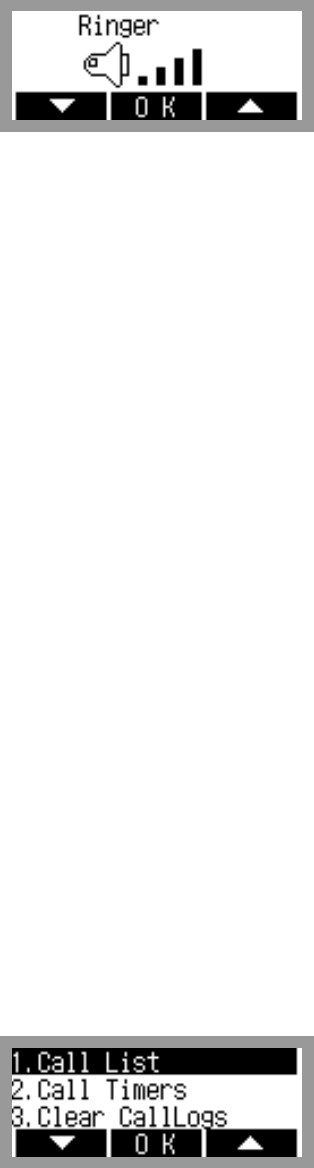
Ring Volume ([Menu] +[1]+[1]+[1])
Adjust the volume of the ringer using the [5] [6]key
Key Tone ( [Menu] +[1]+[1]+[2] )
Adjust the key beep volume (the volume of sound on key pressing).
Handset ( [Menu] +[1]+[1]+[3] )
Adjust the earpiece volume during a call, by pressing the side keys
Ring Style ([Menu] +[1]+[2])
Select one out of four ring types (Ring, Vibrate, Vib+Ring and Lamp) with [5] [6]key.
Ring Tones ([Menu]+[1]+ [3])
Select the ringer sound with [(] [(]key. The ring sound will notify that you have an incoming call
Key Tones ( [Menu] +[1]+[4] )
Set Key Tone length and touch tone playback speed.
l Normal : Sends out a tone for a fixed period of time only if you keep the key pressed.
l Long : Sends out a continuous tone for as long as you keep the key pressed.
Alerts ( [Menu]+[1]+[5] )
1. Connect ( [Menu]+[5]+[1] )
Alert tones notify the user of the time when the call is connected
2. Service ( [Menu]+[5]+[2] )
If on, alerts you when service changes.
When you enter a service area, the phone displays “Entering Service Area” message.
When you leave a service area, the phone displays “Leaving Service Area” message.
3. Minute ( [Menu]+[5]+[3] )
Alerts you 10 seconds before the end of every minute during a call.
Display ( [Menu]+[2] )
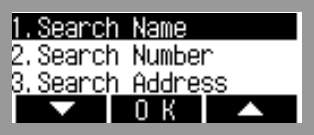
Backlight ( [Menu]+ [2]+[1] )
Allows you to select how long or when the display screen and keypad are backlit. The backlight is
turned off 10 seconds after the last key is pushed. the backlight is turned off 30 seconds after the
last key is pushed. “On when Cellcase open” means that the backlight is always on while Cellcase
is open. “Always on” means that the backlight is on regardless of the Status of Cellcase. Choosing
“Always on” significantly decreases talk time. “Always off” means that the backlight is never on.
Contrast( [Menu] [2]+ [2] )
Screen Type ( [Menu]+ [2]+[3] )
Call Logs ([Menu]+[3])
Call List ([Menu]+ [3]+[1])
Allows you to view the 30 most recently dialed phone numbers. Once you exceed the 30-number
storage limit, the oldest call history record is overwritten. These calls are divided into 3 types of
calls
Outgoing Calls([Menu]+ [3]+[1]+[1])
Allows you to view list of all outgoing calls you made and you may place a call by pressing the
[Send].
Incoming Calls([Menu]+ [3]+[1]+[2])
Allows you to view list of all incoming calls and you may place a call by pressing [Send].
Missed Calls([Menu]+ [3]+[1]+[3])
Allows you to view list of all missed calls and you may place a call by pressing [Send].
Call Timer ([Menu]+ [3]+[2])
1. Last Call ([Menu]+[3]+[2]+[1])
Displays the time of last call made.
2. Outgoing Calls ([Menu]+ [3]+[2]+[2])
Allows you to keep a running count of the time you spend Outgoing calls in your service area since
last reset. To reset the call timer, press Soft Key 2 [Reset].
3. Incoming Calls ([Menu]+ [3]+[2]+[3])
Allows you to keep a running count of the time you spend incoming calls in your service area since
last reset. To reset the call timer, press Soft Key 2 [Reset].
4. All Calls ([Menu]+ [3]+[2]+[4])
Allows you to keep a running count of the time you spend making all calls either in your service
area or in non-service area. To set the call timer is not available.
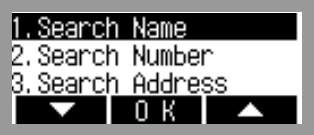
Chapter 4. Phone Book
Phone Book ([Menu]+[4])
Search Name ([4]+[1])
1. Press Soft Key 2 [Book]
2. Press [Phone Book] [Search Name]
3. Enter the name you want to search for and press [OK] key. If the name is found, the name will
be displayed and if the name is not found, “Not Found” message will appear.
Search Number ([4]+[2])
1. Press Soft Key 2 [Book]
2. Press [Phone Book] [Search Number]
3. Enter the name you want to search for and press [OK] key. If the name is found, the name will
be displayed and if the name is not found, “Not Found” message will appear
Search Address ([4]+[3])
1. Press Soft Key 2 [Book]
2. Press [Phone Book] [Search Address]
3. Enter the name you want to search for and press [OK] key. If the name is found, the name will
be displayed and if the name is not found, “Not Found” message will appear
Add NewEntry ([4]+[4])
You can save telephone numbers, pager number, and so on, up to 300
1. Press Soft Key 2 [Book]
2. Press [Phone Book] [Add NewEntry]
3. Select the memory location number
4. Enter name, then press [6]
6. To enter Email address, select [Email] from label, press [6] key to move to the available enter
Email address.
7. Press [Save] key when you are done.
<Note> Phone Type
Home : Entry of Home Phone Number
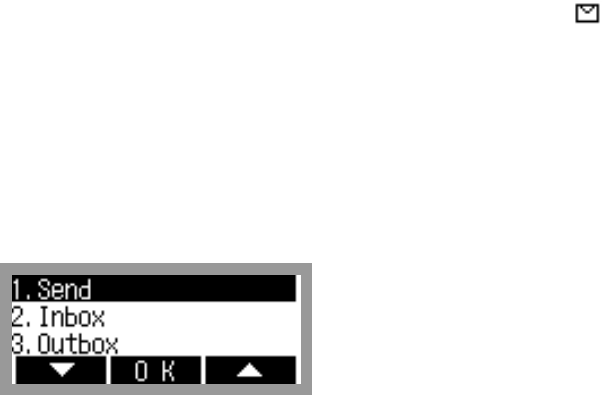
Office : Entry of Office Phone Number
Mobile : Entry of Mobile Phone Number
Pager : Entry of Pager Number
Data/Fax : Entry of Data/Fax Number
E-Mail : Entry of E-mail Address
Chapter 5. SMS
Text message, page and voice mailbox become available as soon as the power is on. You can
access the above types of messages using the message key ([5]). In addition, you can make a
call to the call back number by pressing the [Send] during a message check.
The phone can store up to 30 messages (Voice message : 1, Text messages 29) with 170
characters per message. However, you should check whether your carrier provides the above
features.
The information that is stored on the message is determined by phone mode and service capability.
You can check types of messages by pressing the message key ([5]).
Massage Service
This service supports reception of the text message, alerting, and the voice mailbox. It
is possible to access the above functions with the text message key
It is possible to store up to total 23(new+old) messages. It is recommended to check the
number of character receivable because the capacity depends on the system service
provider.
<Initial Message Service Image >
- Move the cursor with the upside and downside keys, and press Softkey(OK) for the menu
requested. Press [CLR] to return to the initial image on the terminal.
<Type of Menu>
- Send : Menu to send message.
- Inbox : Menu to check a voice/text message
1. Send
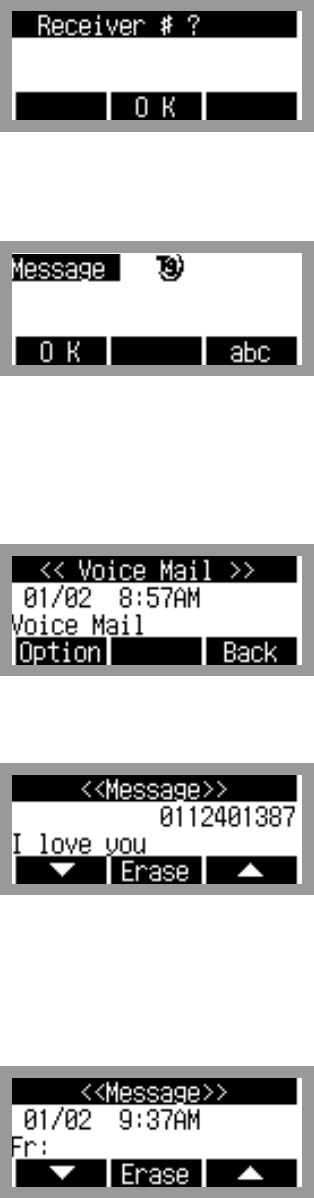
<This field is to enter the destination address.>
Select ‘ok’ to input the message.
<This field is to enter the messages.>
Select ‘ok’ to send the message.
2. Inbox
- It indicates the number of the voice messages in the voice mailbox.
- It indicates the checked but not erased messages in the form of he list.
- It indicates the checked and stored message in the form of the list. Move the location of >
with the upside or downside key to select the message.
Select the ‘Erase’.
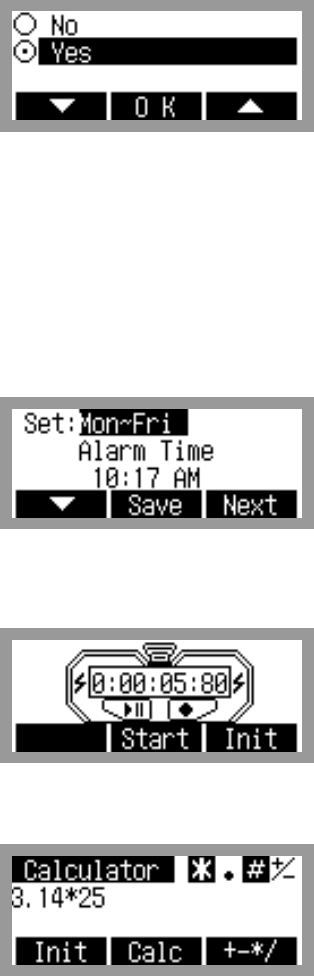
<When the Erase item>
Chapter 6. Organizer
Alarm( [MENU]+[6]+[1] )
Stopwatch [MENU]+[6]+[2] ))
Calculator( [MENU]+[6]+[3] )
Chapter 7. Accessories
There are a variety of accessories available for the phone. You can select these options according
to your personal communication requirements. Consult your local dealer for availability.
Travel Charger
This charger, model TC-10W, allows you to charge the battery pack. It supports standard U.S.
120Volt 60Hz outlets. While an orange light indicates that it is charging, a green light indicates
charging is complete. It takes 5 hours to charge a completely discharged battery.
Battery (LGLi-AAEM)
Standard battery is available.
Data Cable Kit
Connects your phone to your PC.(Model KW-a)
Headset
Connects to your phone, allowing hands free operation. Includes earpiece, microphone and mute
key.
(Model Headset 1000)

Safety Information
1 . SAFETY INFORMATION FOR FIXED WIRELESS TERMINALS
POTE NTIALLY EXPLOSIVE ATMOSPHERES
Turn your phone OFF when in any area with a potentially explosive atmosphere
and obey all signs and instructions. Sparks in such areas could cauls e an
explosion or fire resulting in bodily injury or even death.
.
INTERFERENCE TO MEDICAL DIVICES
Certain electronic equipment may be shielded against RF signal from you wireless
phone. (pacemakers, Hearing Aids, and so on) Turn your phone OFF in health care
facilities when any regulations posted in these areas instruct you to do so.
RF signals may affect improperly installed or inadequately shielded electronic
system in motor vehicles.
.EXPOSURE TO RF ENERGY
Use only the supplied or an approved replacement antenna.
Do not touch the antenna unnecessarily when the phone is in use.
Do not move the antenna close to, or touching any exposed part of the body when
making a call.

FCC Compliance Information
This device complies with Part 15 of FCC Rules.
Operation is subject to the following two conditions:
(1) This device may not cause harmful interference, and
(2) This device must accept any interference received.
Including interference that may cause undesired operation.
Information to User
This equipment has been tested and found to comply with the limits for a Class B
digital device, pursuant to part 15 of the FCC Rules. These limits are designed to
provide reasonable protection against harmful interference in a residential installation.
This equipment generates, uses and can radiate radio frequency energy and, if not
installed and used in accordance with the instructions,
may cause harmful interference to radio communications. However, there is no
guarantee that interference will not occur in a particular installation. If this equipment
does cause harmful interference to radio or television reception, which can be
determined by turning the equipment off and on, the user is encouraged to try to
correct the interference by one or more of the following measures:
- Reorient or relocate the receiving antenna.
- Increase the separation between the equipment and receiver.
- Connect the equipment into an outlet on a circuit different from that to which the
receiver is connected.
- Consult the dealer or an experienced radio/ tv technician for help.

SAFETY INFORMATION FOR RF EXPOSURE
Body worn operation
This device was tested for typical body-worn operations with the back of the phone
kept 25 mm. from the body. To maintain compliance with FCC RF exposure
requirements, use only belt-clips, holsters or similar accessories that maintain a 25 mm.
separation distance between the user’s body and the back of the phone, including the
antenna. The use of belt-clips, holsters and similar accessories should not contain
metallic components in its assembly. The use of accessories that do not satisfy these
requirements may not comply with FCC RF exposure requirements, and should be
avoided.
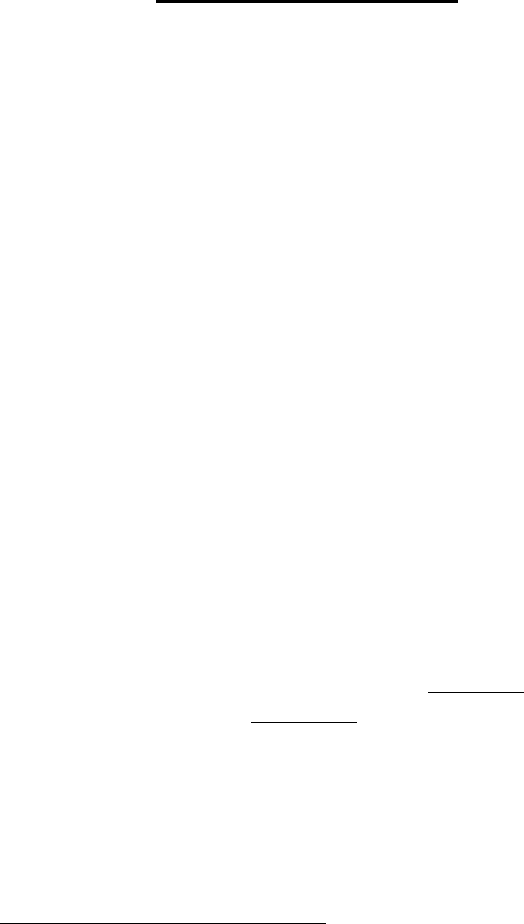
SAR INFORMATION
THIS MODEL PHONE MEETS THE GOVERNMENT’S
REQUIREMENTS FOR EXPOSURE TO RADIO WAVES.
Your wireless phone is a radio transmitter and receiver. It is designed and manufactured not to
exceed the emission limits for exposure to radiofrequency (RF) energy set by the Federal
Communications Commission of the U.S. Government. These limits are part of comprehensive
guidelines and establish permitted levels of RF energy for the general population. The
guidelines are based on standards that were developed by independent scientific organizations
through periodic and thorough evaluation of scientific studies. The standards include a
substantial safety margin designed to assure the safety of all persons, regardless of age and
health. The exposure standard for wireless mobile phones employs a unit of measurement
known as the Specific Absorption Rate, or SAR. The SAR limit set by the FCC is 1.6 W/kg. *
Tests for SAR are conducted with the phone transmitting at its highest certified power level in all
tested frequency bands. Although the SAR is determined at the highest certified power level,
the actual SAR level of the phone while operating can be well below the maximum value. This is
because the phone is designed to operate at multiple power levels so as to use only the power
required to reach the network. In general, the closer you are to a wireless base station antenna,
the lower the power output. Before a phone model is available for sale to the public, it must be
tested and certified to the FCC that it does not exceed the limit established by the government
adopted requirement for safe exposure. The tests are performed in positions and locations (e.g.,
at the ear and worn on the body) as required by the FCC for each model. The highest SAR
value for this model phone when tested for use at the ear is 1. 26 W/Kg and when worn on the
body , as described in this user guide, is 0.232 W/Kg. (Body-worn measurements differ among
phone models, depending upon available accessories and FCC requirements). While there may
be differences between the SAR levels of various phones and at various positions, they all meet
the government requirement for safe exposure. The FCC has granted an Equipment
Authorization for this model phone with all reported SAR levels evaluated as in compliance with
the FCC RF exposure guidelines. SAR information on this model phone is on file with the FCC
and can be found under the Display Grant section of http://www.fcc.gov/ oet/fccid after
searching on FCC ID: GJJXC-101
Additional information on Specific Absorption Rates (SAR) can be found on the Cellular
Telecommunications Industry Asso-ciation (CTIA) web-site at http://www.wow-com.com.
* In the United States and Canada, the SAR limit for mobile phones used by the public is 1.6
watts/kg (W/kg) averaged over one gram of tissue. The standard incorporates a sub-stantial
margin of safety to give additional protection for the public and to account for any variations in
measurements.
U.S.A.
U.S.FEDERAL COMMUNICATIONS COMMISSION
RADIO FREQUENCY INTERFERENCE STATEMENT
INFORMATION TO THE USER
NOTE : This equipment has been tested and found to comply with the limits for a Class B
digital device pursuant to Part 15 of the FCC Rules.
These limits are designed to provide reasonable protection against harmful Interference in
a residential installation This equipment generates, uses, and can radiate radio frequency
energy and, if Not installed and used in accordance with the instructions, may cause
harmful Interference to radio communications. However, there is no guarantee that
interference will not occur in a particular Installation. If this equipment does cause harmful
interference to radio or television reception, which can be determined by turning the
equipment off and on, the user is encouraged to try to correct the interference by one or
more of the following measures:
l Reorient or relocate the receiving antenna.
l Increase the separation between the equipment and receiver.
l Connect the equipment into an outlet of a circuit different from that to which
the receiver is connected.
l Consult the dealer or an experienced radio/TV technician for assistance.
Changes or modification not expressly approved by the party responsible for Compliance
could void the user’s authority to operate the equipment. Connecting of peripherals requires
the use of grounded shielded signal cables.