Seal Shield S87P2BT Bluetooth 3.0 Wireless Keyboard User Manual
Seal Shield Corporation Bluetooth 3.0 Wireless Keyboard Users Manual
Manual
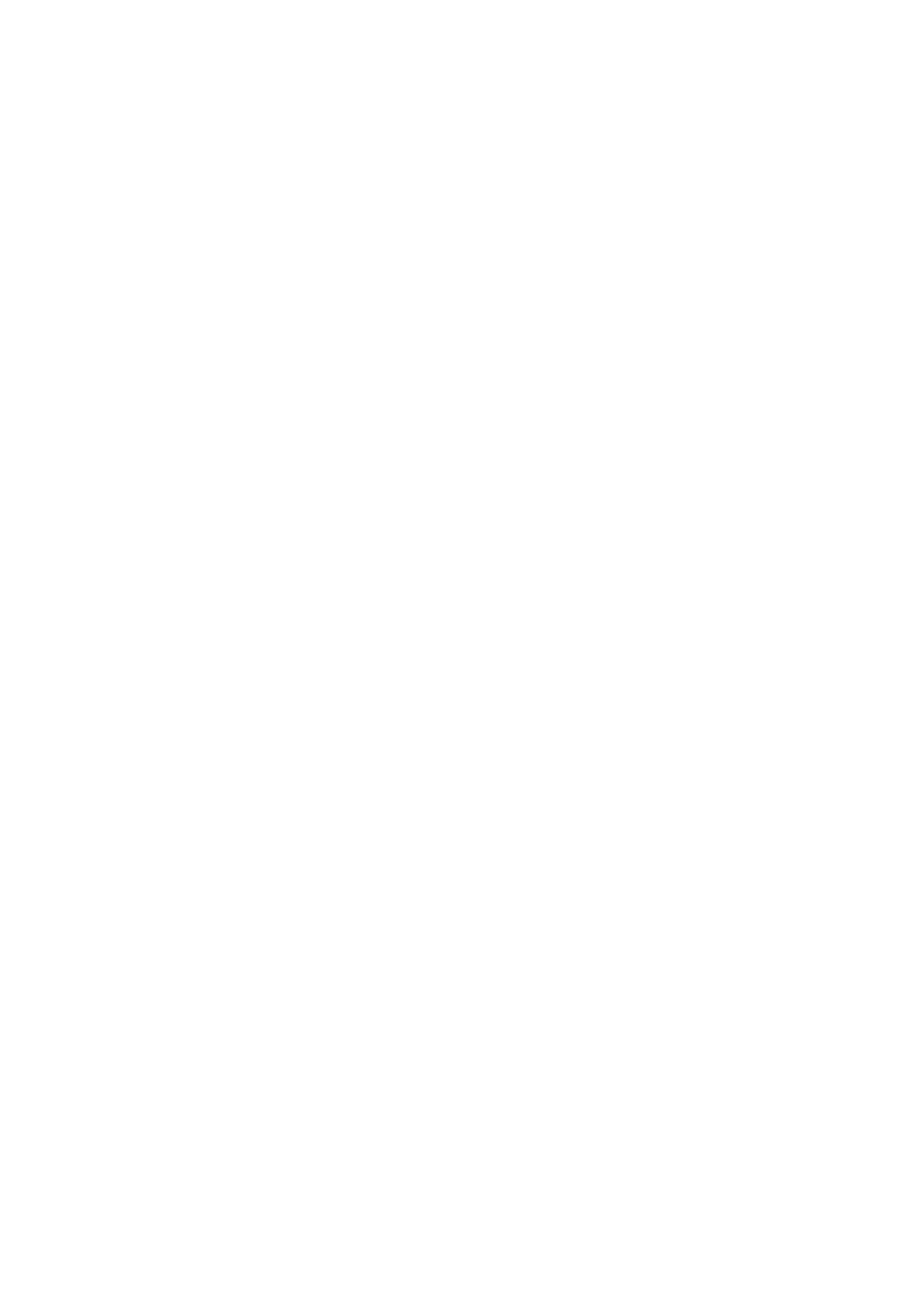
S87P2BT Bluetooth Keyboard User Manual
1.Content
1.1 Bluetooth keyboard 1pcs
1.2 Instruction manual 1pcs
1.3 USB charging cable 1pcs
2.Product Features
2.1.Use Broadcom20730 main control chip, have Bluetooth3.0 interface;
2.2.Ultra-thin design:effectively improve the situation for the fingers and wrist fatigue;
2.3.Mute design:effectively avoid other person sleeping(especially for one room with several person);
2.4.Industry leading bluetooth solutions, WIDCOMM BTW (Microsoft officially designated software) bluetooth software;
2.5.Support both PC and business phone,bring greater convenience to your working;
2.6.Working environment: -20 degrees to 55 degrees,humidity of 20% -80%;
2.7.Built-in lithium battery design,decrease the consumption when need to replace the battery;
2.8.With touchpad,convenience to use;
2.9.Completely sealed design, waterproof, dustproof, washable;
3.Specifications
3.1.Executive standard: Bluetooth V3.0
3.2.Maximum operating distance: 10 meters
3.3.Modulation mode: 2.4 G straight sequence fh (FHSS)
3.4.Transmit power: Class 2 levels
3.5.Working voltage: 3.7V
3.6.Working current:2.5mA
3.7.Standby current:0.5mA
3.8.Sleep current:150uA
3.9.Charging current:200mA
3.10.Standby time:70 days
3.11.Theoretical use time:25days
3.12.Continuous uninterrupted use time: 110 hours
3.13.Theoretical charging time:1.5-2 hours
3.14.Lithium battery capacity:280mAh
3.15.Lithium battery use time:3 years
3.16.The lithium battery type: 302447
3.17.The key dynamics:60±10g
3.18.Buttons life:5 million times
3.19.Operation temperature: 0-55 ℃
3.20.Storage temperature: - 30-70 ℃
4.System Requirements
Compatible with:WindowsXP/Vista/WIin7/Win8,ios4.0 and above,Android 3.1and above operating system.
4.1.Keyboard switch and pairing
4.1.1.Open the keyboard:press the on/off button about 3 seconds,keyboard power indicator lighting to show the keyboard is turn on;
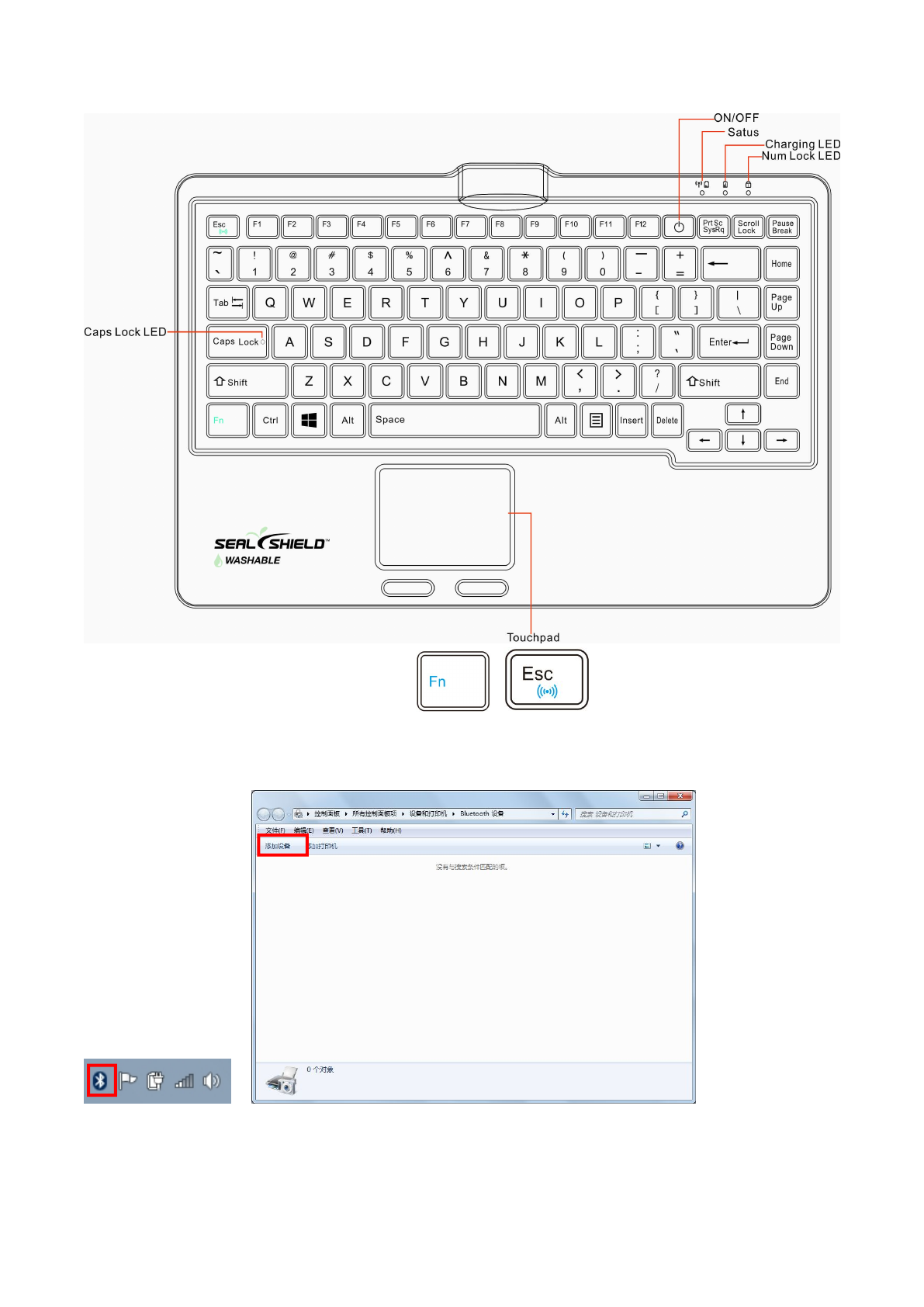
4.1.2.Pairing:when keyboard is on,then press FN+ESC + about 3 seconds,keyboard power indicator
flashing,now keyboard is entering into pairing status,now can connect with the computer;
4.1.3. Keyboard bluetooth adaptor plug to computer’s USB port,then computer right-bottom corner will show bluetooth
icon,double-click the bluetooth icon,click “add device” at the new page,the computer is searching for bluetooth keyboard at this point;
2.2.Searched for the bluetooth keyboard,then double-click,then enter the password;
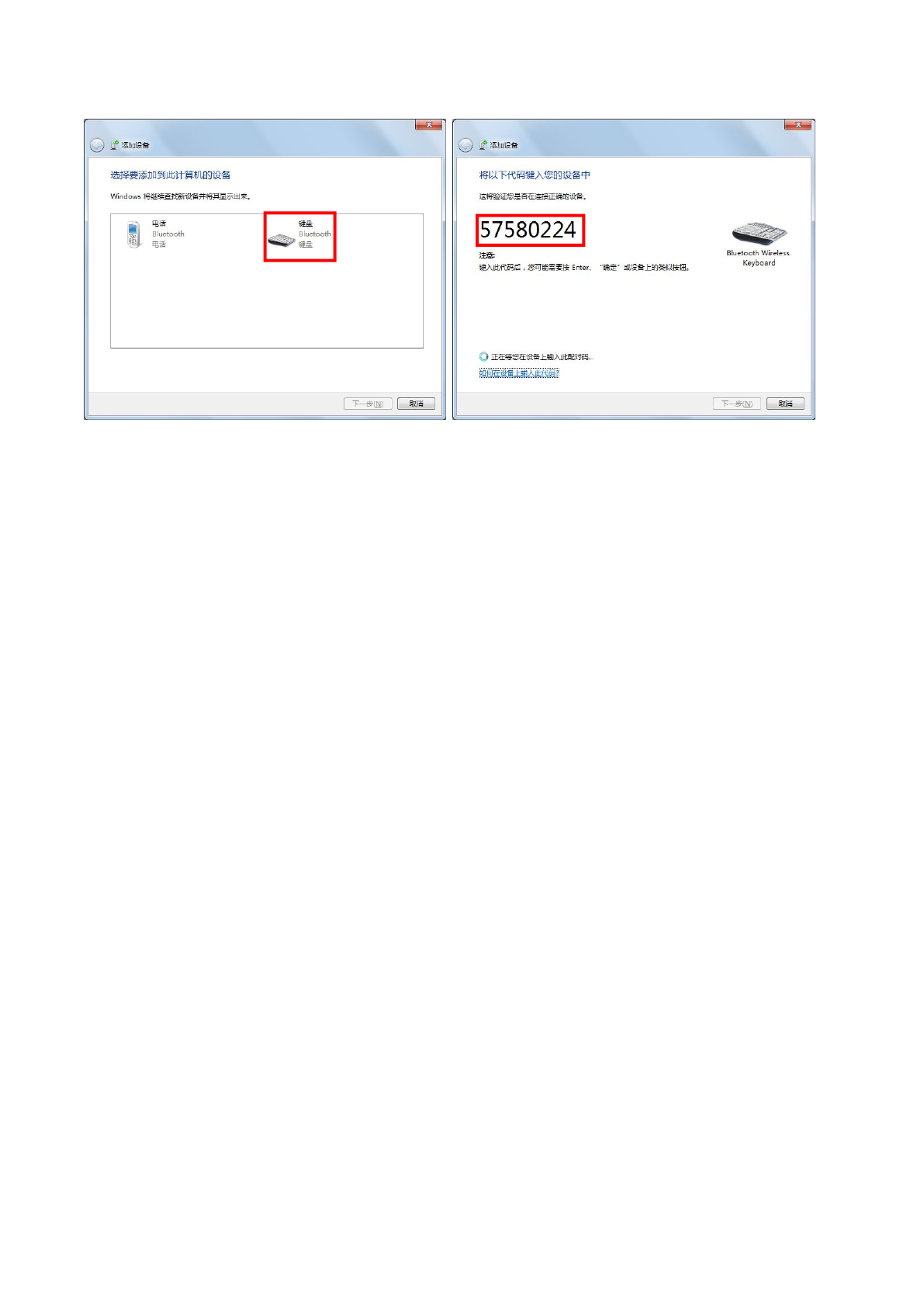
4.1.4.Power LED indicator extinguish when connected,now keyboard and computer paired successfully;
4.1.5.Default to connect with the already paired conputer when start bluetooth keyboard next time;
4.1.6.When the keyboard and computer connected and using smoothly,if the keyboard need to connect with another computer,please
repeat the operation according to point 2;
4.1.7.Close the keyboard:press the on/off buttom about 3 seconds,keyboard power indicator flashing to indicate the keyboard closed;
5.Charging
When the keyboard is working,if the Charge power indicator flashing,which means your keyboard is low electricity,the keyboard
should be charged according to the following steps:
5.1.Plug the USB charging cable into the computer USB port or into the iPad USB adapter, and the other-end into the keyboard USB
charging port,
5.2.When charging, the charging indicator light is switched on, once the battery is fully charged, the charging indicator light will
switch off, the theoretical charging time is about 1.5 ~ 2 hours.
6.Storage
6.1.When the keyboard is not required to work any more or to be carried on the go, please remember to keep the keyboard's power off
to save battery life.
6.2.If the keyboard is to be stored for a long time, please remember to charge the battery for about 1 hour to keep half electricity,
which would enhance the keyboard lithium battery lifetime.
7.Troubleshooting
7.1 keyboard and iPad can not achieve connection:
7.1.1.Please check if your iPad Bluetooth function toggle is on and enter into searching status;
7.1.2.Please check if the Bluetooth keyboard light is flashing, enter into pairing mode, if not, just restart the keyboards;
7.1.3.Please check if the keyboard is connected with the iPad within 10 meters.
7.1.4.Please check if the Bluetooth devices connecting to the iPad are changed and then restart the pairing job again.
7.1.5.Please check if the iPad is stayed in the connection with other Bluetooth devices, and make sure the connected Bluetooth
devices quantities are not over Bluetooth protocol limit.
7.1.6.Please check if the battery has enough electricity to continue work, if not, please charge the keyboard and try once again.
7.2 Each time closed the keybaord power and open again,or computer closed and open again,keyboard
without response:
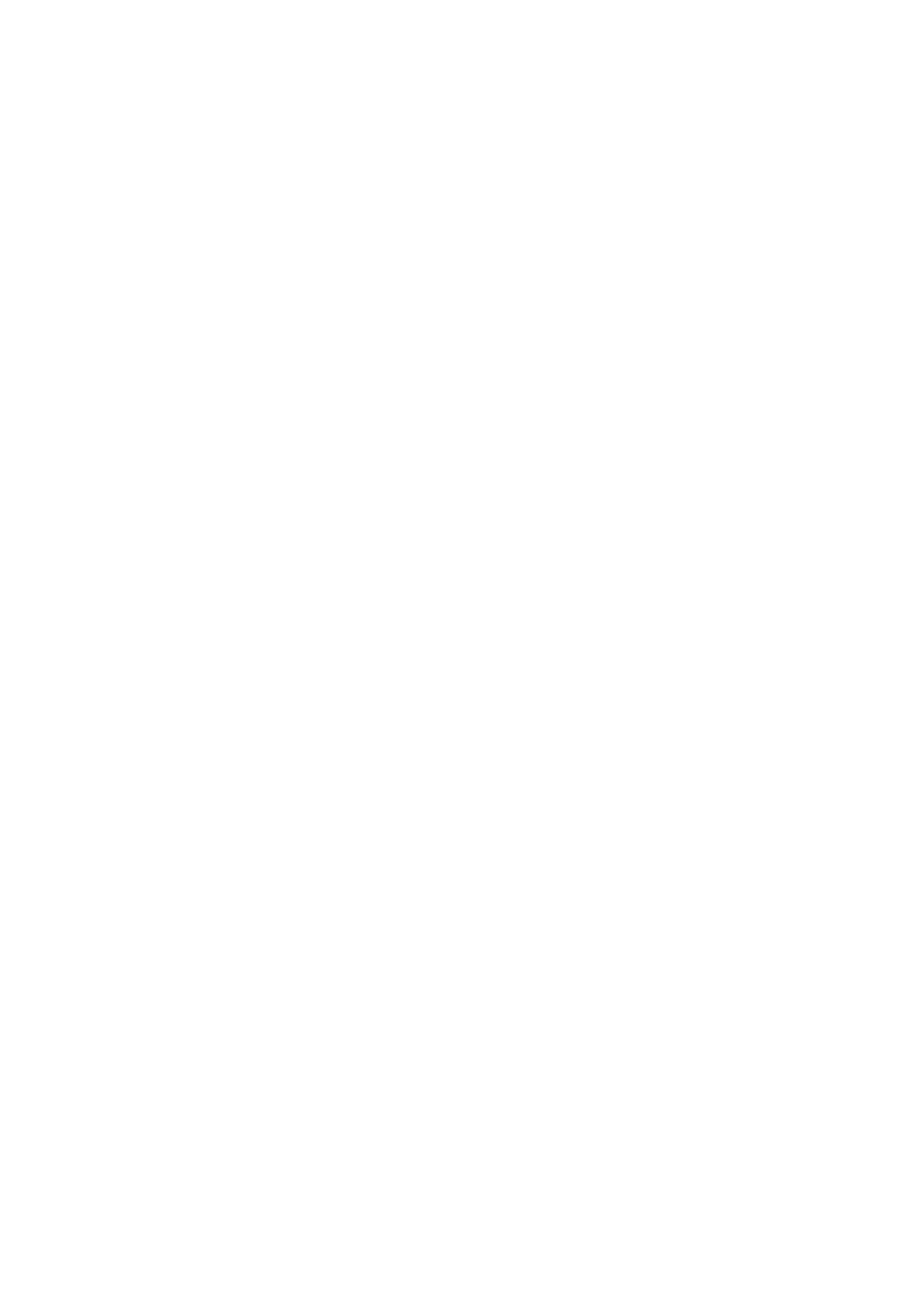
7.2.1.Keyboard and computer closed power and re-start again,it need to search the code,spend about 2-3 seconds,if you close the
computer then open it again,or keyboard power off then open again,please press any button on the keyboard,waiting for 3 seconds,then
the keyboard will start working.
FCC STATEMENT:
This device complies with Part 15 of the FCC Rules. Operation is subject to the following
two conditions:
(1) This device may not cause harmful interference, and
(2) This device must accept any interference received, including interference that may
cause undesired operation.
Warning: Changes or modifications not expressly approved by the party responsible for
compliance could void the user's authority to operate the equipment.
NOTE: This equipment has been tested and found to comply with the limits for a Class B
digital device, pursuant to Part 15 of the FCC Rules. These limits are designed to provide
reasonable protection against harmful interference in a residential installation.
This equipment generates uses and can radiate radio frequency energy and, if not
installed and used in accordance with the instructions, may cause harmful interference to
radio communications. However, there is no guarantee that interference will not occur in a
particular installation. If this equipment does cause harmful interference to radio or
television reception, which can be determined by turning the equipment off and on, the
user is encouraged to try to correct the interference by one or more of the following
measures:
Reorient or relocate the receiving antenna.
Increase the separation between the equipment and receiver.
Connect the equipment into an outlet on a circuit different from that to which the receiver
is connected.
Consult the dealer or an experienced radio/TV technician for help.
RF warning statement:
The device has been evaluated to meet general RF exposure requirement. The device
can be used in portable exposure condition without restriction.
- English: "
This device complies with Industry Canada licence-exempt RSS standard(s). Operation
is subject to the following two conditions:
(1) this device may not cause interference, and
(2) this device must accept any interference, including interference that
may cause undesired operation of the device."
- French:"
Le présent appareil est conforme aux CNR d'Industrie Canada applicables aux appareil
s radio exempts de licence. L'exploitation est autorisée
aux deux conditions suivantes :
(1) l'appareil nedoit pas produire de brouillage, et
(2) l'utilisateur de l'appareil doit accepter tout brouillage radioélectrique subi,
même si le brouillage est susceptible d'en compromettre le fonctionnement."