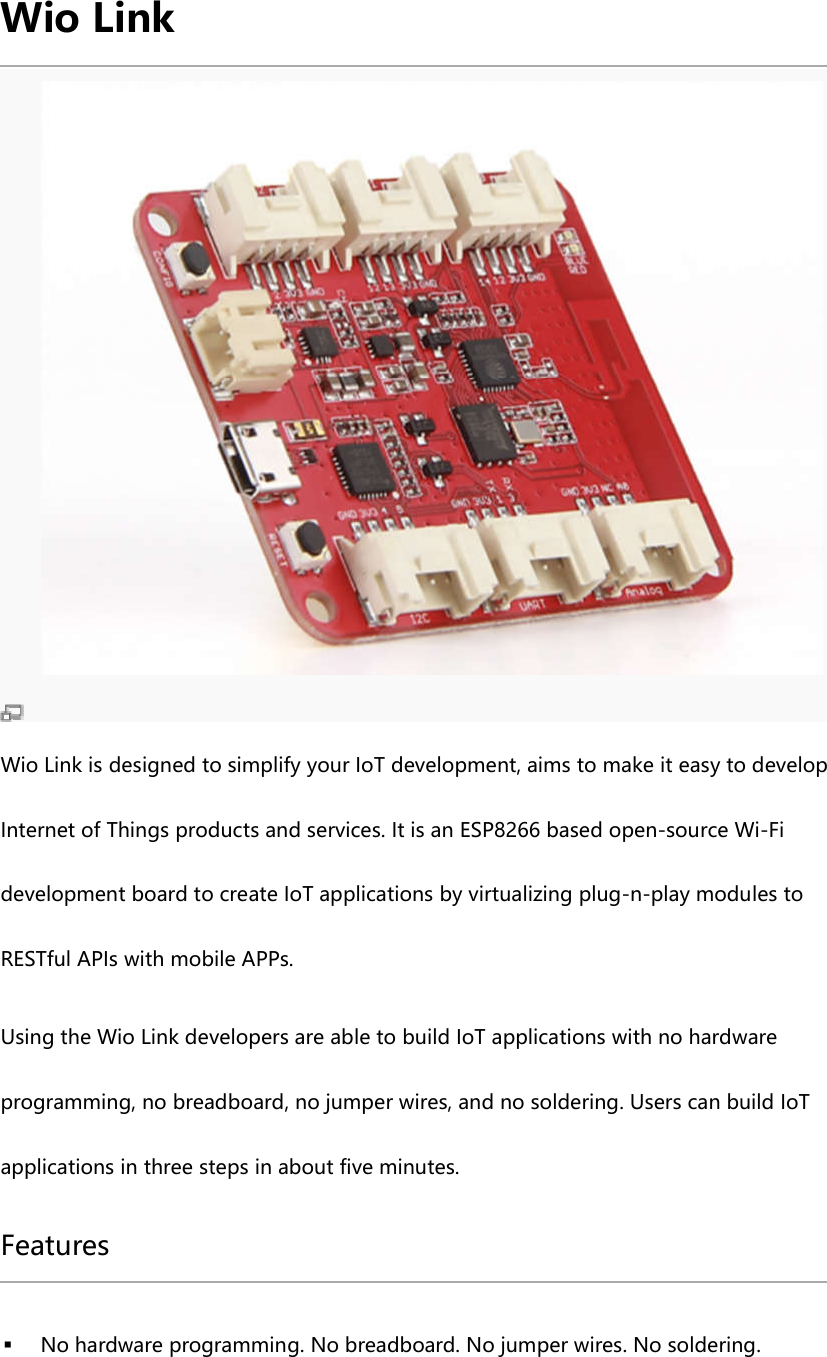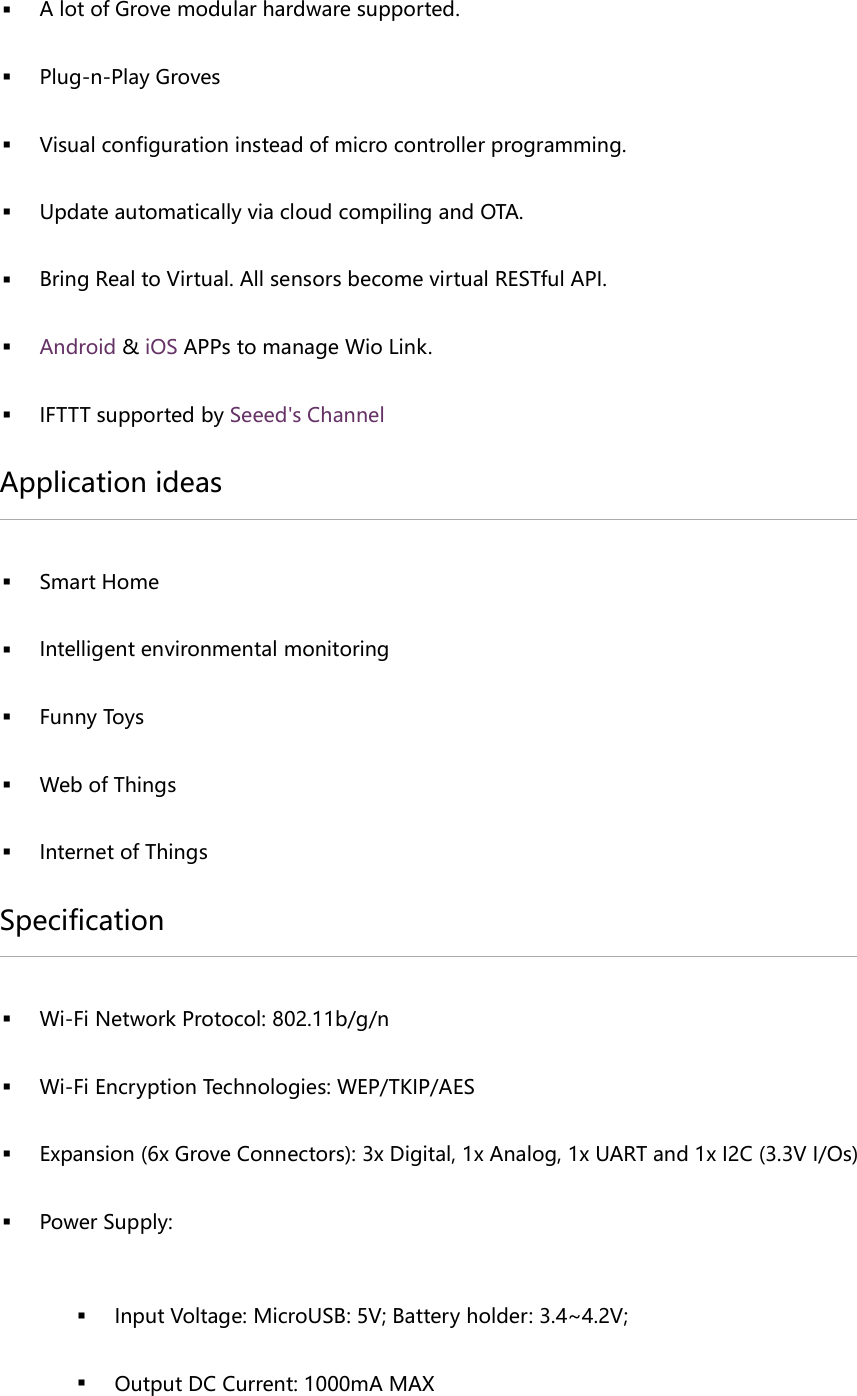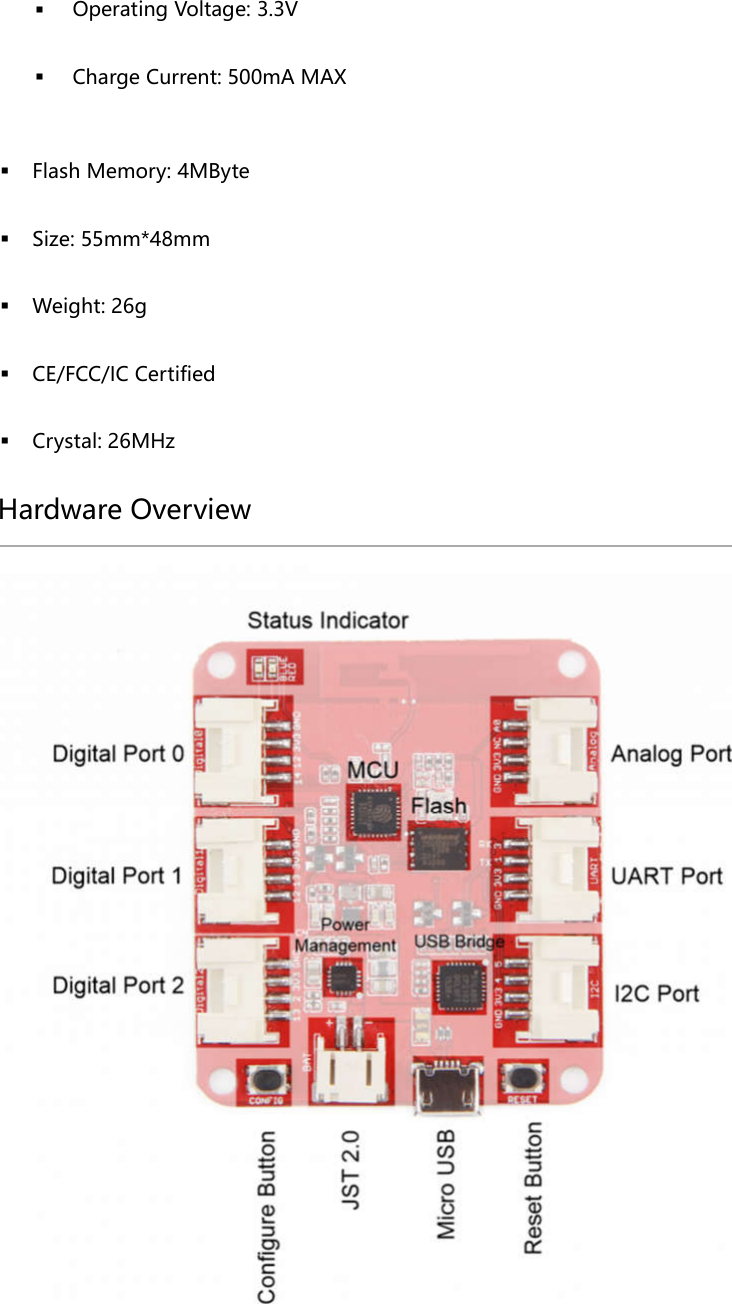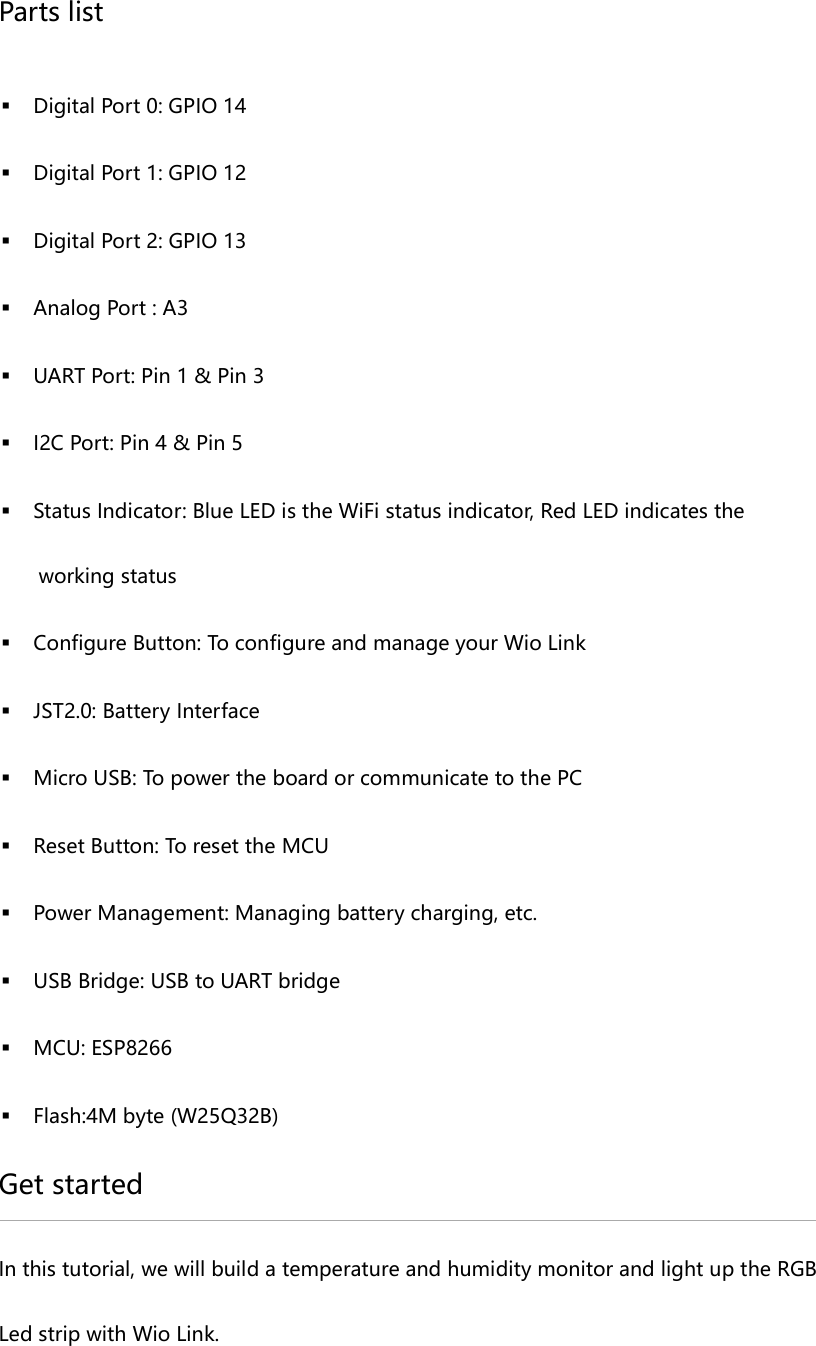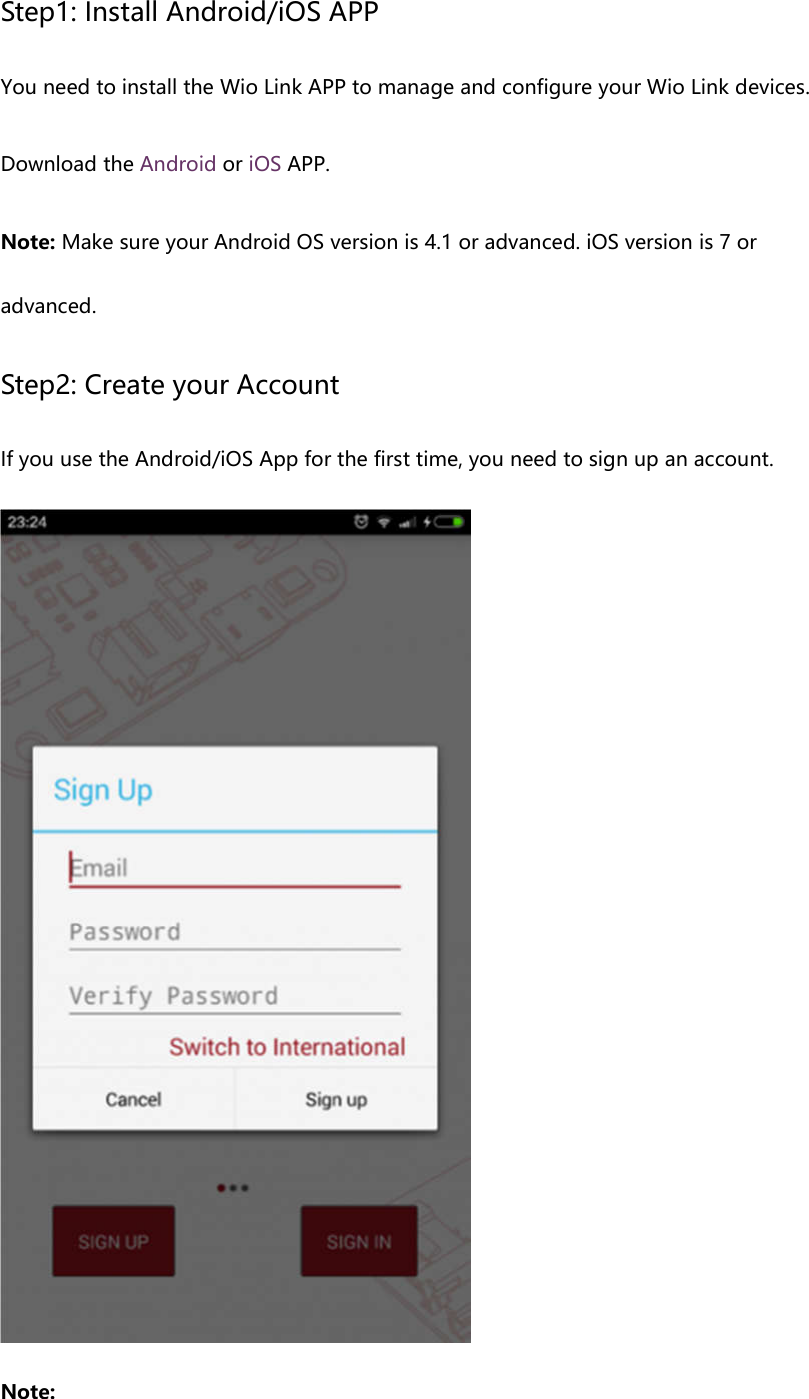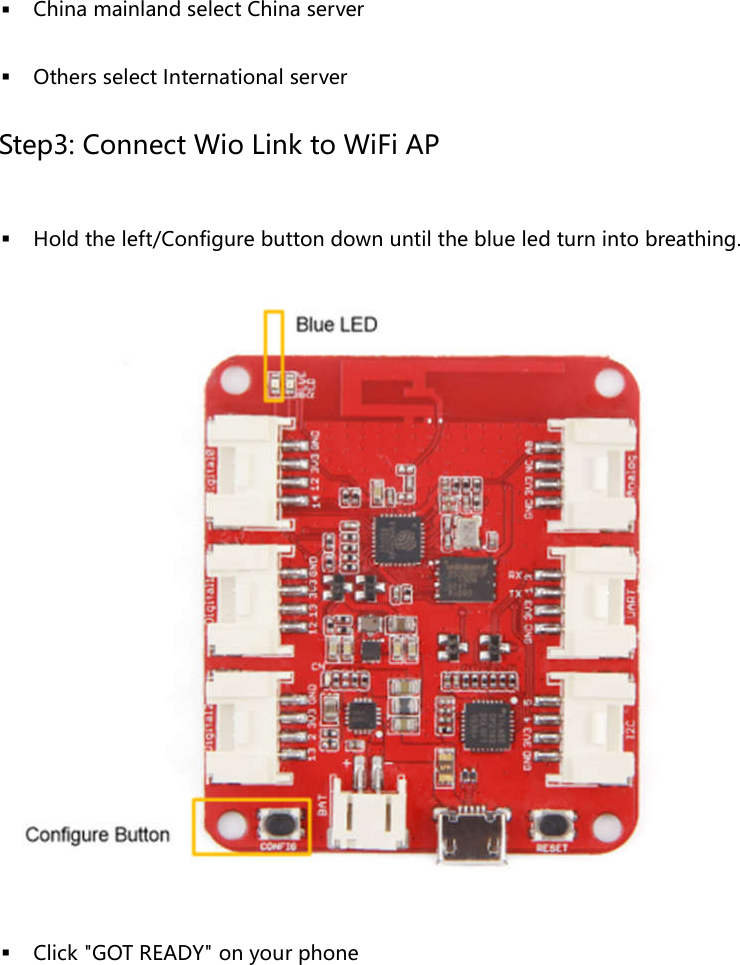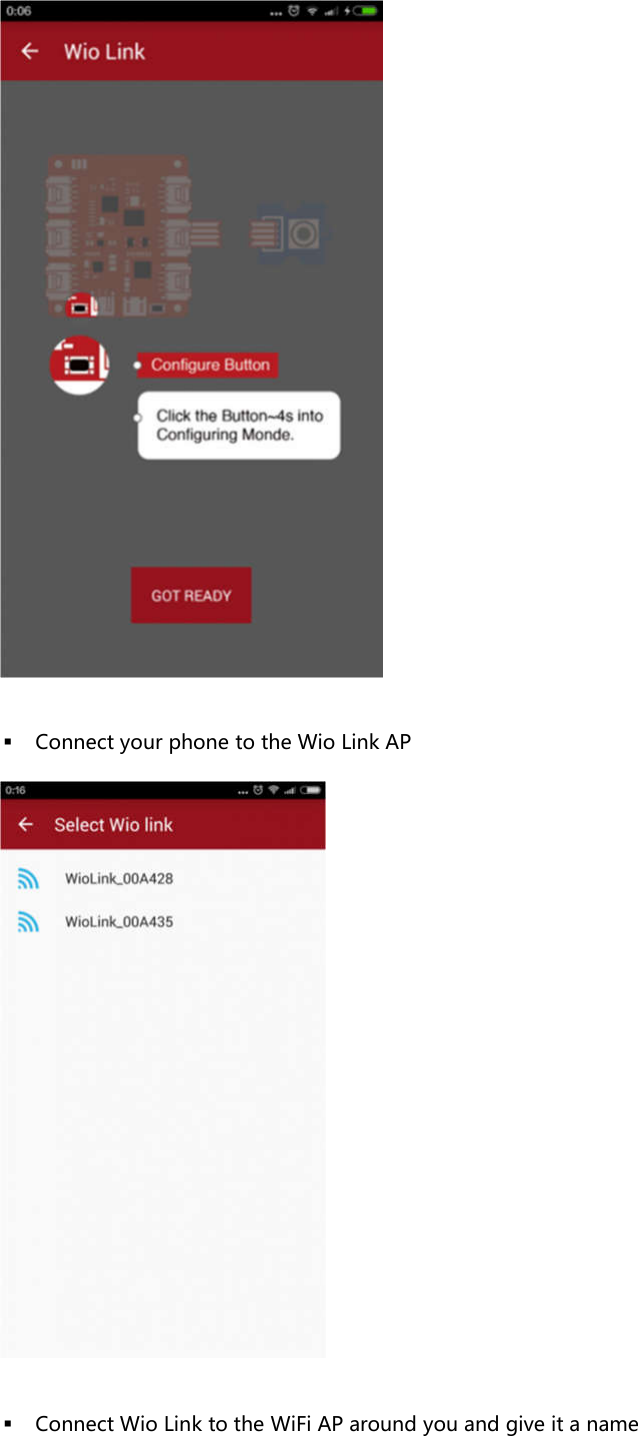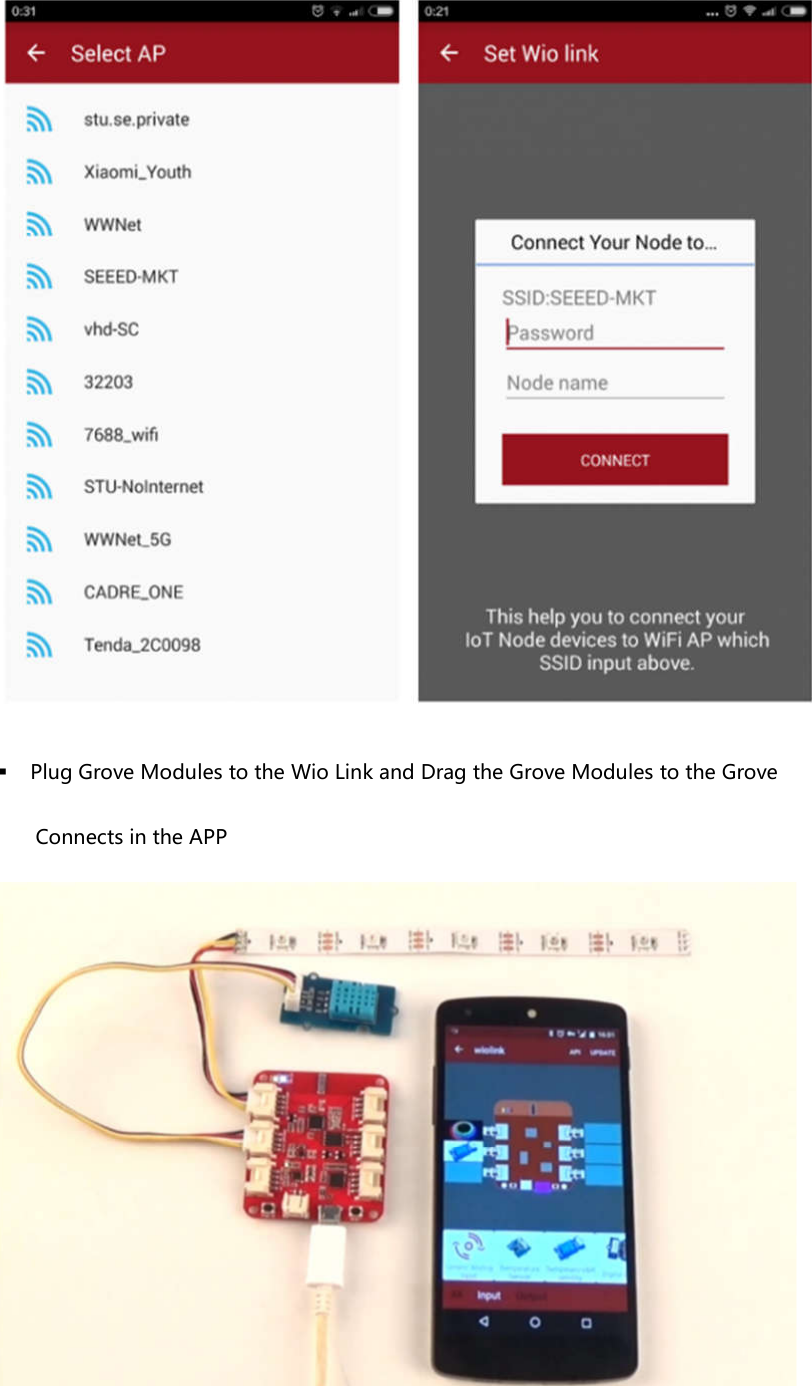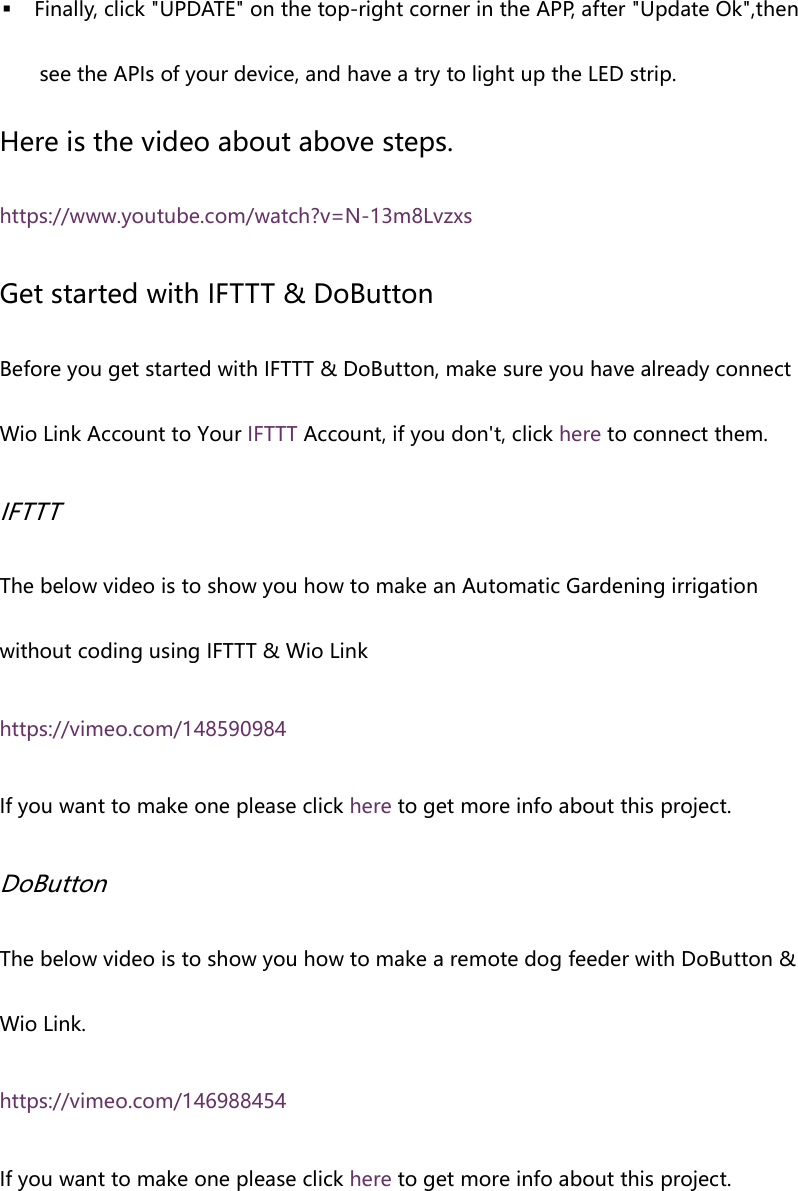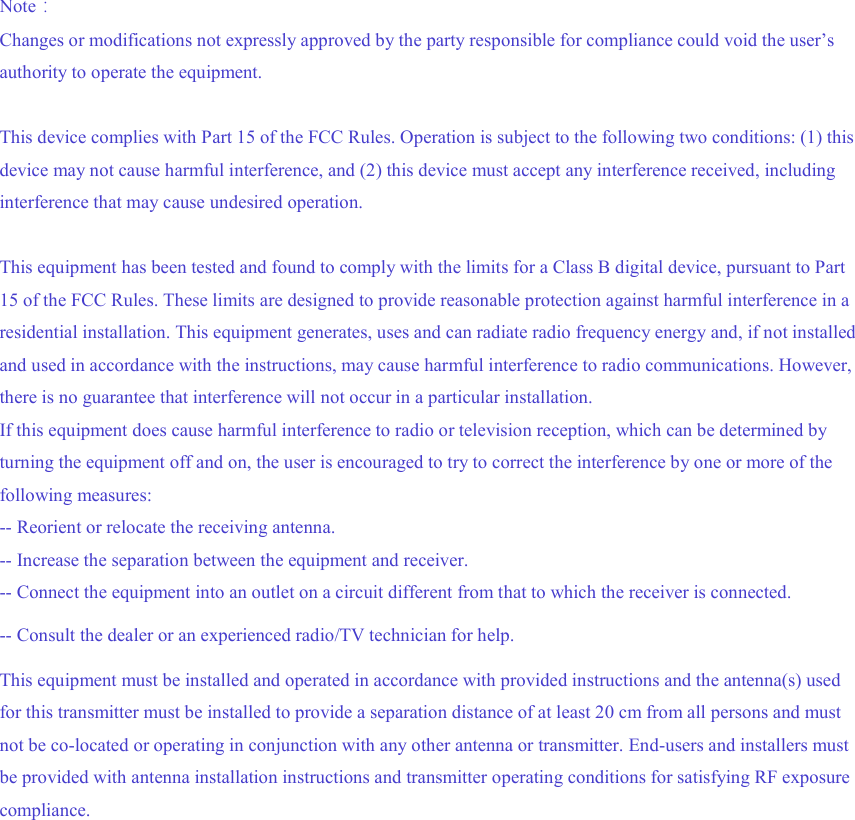Seeed Technology WIOLINK Wio Link User Manual Wio Link 20160301 for certification purposes revised
Seeed Technology Co., Ltd. Wio Link Wio Link 20160301 for certification purposes revised
Wio Link_User Manual_20160301_for certification purposes-revised