Seiko Epson AP003 GPS Sports Monitor User Manual Short Term Confidential
Seiko Epson Corporation GPS Sports Monitor Short Term Confidential
(Short-Term Confidential) User Manual
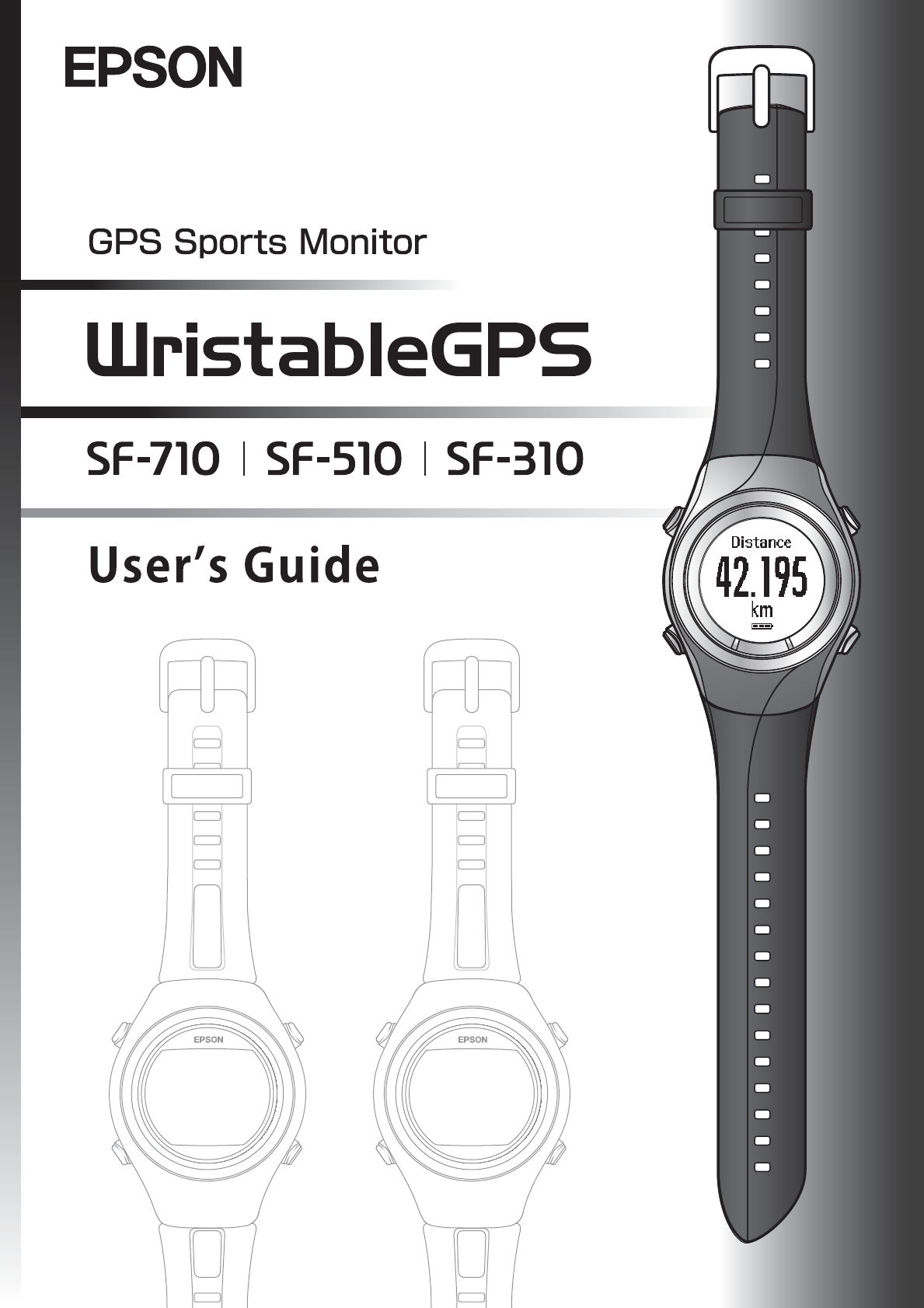
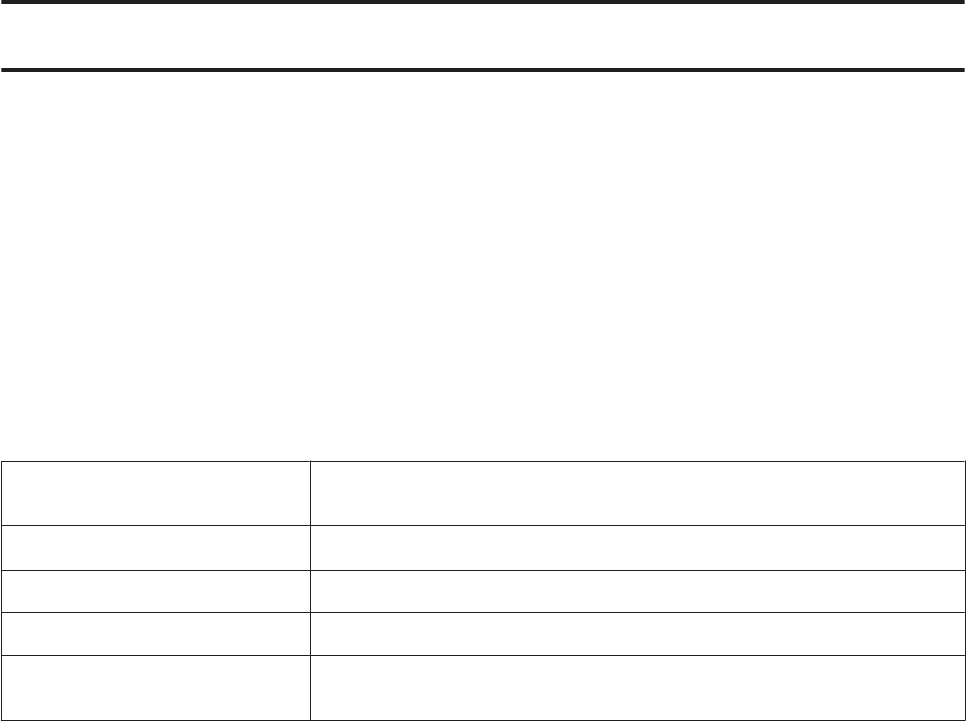
Introduction
Thank you very much for purchasing this GPS Sports Monitor "WristableGPS".
To use the device correctly, make sure you read the supplied Quick Guide along with this User's Guide.
Keep the supplied Quick Guide handy to help you resolve any problems.
The illustrations and screens shown in the Quick Guide/User's Guide are for the SF-710.
By using a built-in GPS sensor and stride sensor, this device can measure running distance, pace elapsed time, altitude,
and calories burnt. You can also upload recorded data to a dedicated Web site allowing you to look back over previous
workouts. You can then make more effective plans and gain more enjoyment from your running.
Descriptions in the User's Guide
c
Important:
Indicates things you must do. Ignoring these instructions or mishandling this device
could cause the device to malfunction or operational problems to occur.
Note:
Indicates additional information and related information.
Menu Name Indicates menu items displayed on the screen of the device.
A/B/C/DIndicates the device buttons.
U
Indicates related pages. If the related page is displayed in blue text, click it to display
the related page.
Trademarks
EPSON and EXCEED YOUR VISION are registered trademarks of the Seiko Epson Corporation.
Microsoft and Windows are registered trademarks of the Microsoft Corporation in the United States of America and
other countries.
The Bluetooth word mark and logos are the registered trademarks owned by Bluetooth SIG, Inc. and any use of such
marks by the Seiko Epson Corporation is under license.
Other product names are the trademarks or registered trademarks of their respective companies.
Caution:
❏Unapproved copying of part or all of this guide is strictly forbidden.
❏The content of this guide may be changed without prior notice.
❏Although every effort has been made to ensure the accuracy of this guide, contact us if you have any questions or
notice any errors in descriptions in the content of this guide.
❏Despite the preceding clause, we cannot accept any responsibility for mishandling due to errors in this guide.
❏We cannot accept any responsibility for malfunctions and so that occur due to ignoring the content of this guide,
the device being handled inappropriately, repairs or modifications performed by a third party that is not our
company or appointed by our company.
SF-710/510/310 User's Guide
Introduction
2

Features
Chronograph function
This function allows you to measure running data such as distance and time.
You can measure split and lap times, as well as using the GPS signal to measure distance
and pace.
U “Measuring Time, Distance, and Speed (Chronograph Function)” on page 39
Split Time: Elapsed time from the start
Lap time: Time for each lap
You can use the history screen to check recorded measurement data.
U “Checking Measurement Data” on page 64
Interval function
This function allows you to perform interval training.
Interval training:
Allows you to repeat sets of light and hard exercise to increase your athletic ability. An
exercise menu is created using combinations of hard (sprint) and light (rest) exercise. An
alarm sounds when it is time to change between sprinting and resting.
U “Setting a Time and Distance for Hard and Light Workouts(Interval Function)” on
page 44
Goal function (timed race)
Allows you to set a time as your goal and measure the time taken until that goal is reached.
You can exercise while checking the elapsed time. You can also calculate the estimated
distance.
U “Measure until the time or distance set in advance is reached (Goal function)” on
page 52
You can use the history screen to check recorded measurement data.
U “Checking Measurement Data” on page 64
SF-710/510/310 User's Guide
Introduction
3
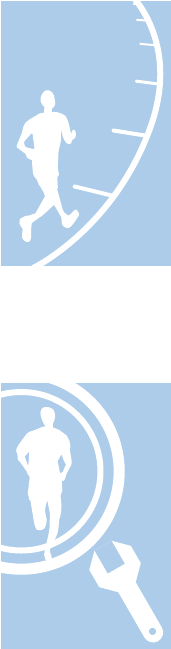
Goal function (distance race)
Allows you to set a distance as your goal and measure the time taken until that goal is
reached.
You can exercise while checking the distance. You can also calculate the estimated time.
U “Measure until the time or distance set in advance is reached (Goal function)” on
page 52
You can use the history screen to check recorded measurement data.
U “Checking Measurement Data” on page 64
Mes. Settings
Allows you to change the measurement settings.
❏When a time or distance is set in advance, laps are recorded automatically (AT Lap function)
U “Recording Laps Automatically (AT Lap Function)” on page 57
❏Automatically stops measuring when you stop running, and resumes when you continue
running (AT Pause function)
U “Automatically Start/Stop Measuring (AT Pause Function)” on page 59
❏Set and measure the target time for one kilometer (Target Pace function)
U “Setting a Pace and Measuring (Target Pace Function)” on page 61
❏Monitoring heart rate with the HR Monitor (heart rate function)
U “Measuring Heart Rate” on page 72
❏Change the items and layout of the measurement screen display (screen settings function)
U “Screen” on page 97
❏Tap to load a set function (tap function)
U “Tap” on page 21
SF-710/510/310 User's Guide
Introduction
4
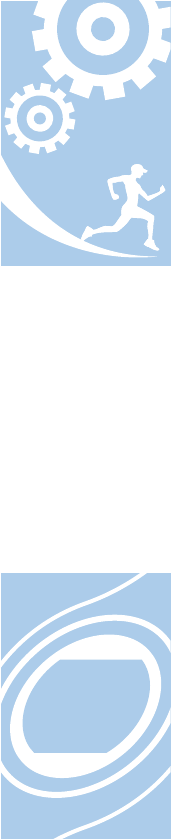
Settings
Allows you to change the settings for the device.
❏Communicate with external devices (communication function)
U “Comm. Settings” on page 94
❏Invert the screen's monochrome display (invert function)
U “Sys. Settings” on page 95
❏Adjust the screen's contrast (adjust contrast function)
U “Sys. Settings” on page 95
❏Turn on the light automatically when the screen changes (Auto Light function)
U “Sys. Settings” on page 95
❏Set an alarm (Alarm function)
U “Sys. Settings” on page 95
❏Turn off operation tones (Operation Tones function)
U “Sys. Settings” on page 95
❏Reset configuration information in the device's memory (Initialize function)
U “Sys. Settings” on page 95
Other features
❏Supports the Quasi-Zenith Satellite System (QZSS).
U “Supports the Quasi-Zenith Satellite System” on page 32
❏You can measure pitch and stride using the built-in stride sensor (SF-710/SF-510 only).
U “Educating Your Stride Sensor” on page 33
❏You can skip GPS positioning if it is taking too long.
U “Skipping GPS positioning” on page 30
❏You can manage recorded data using the dedicated Web application "NeoRun".
U “Data Management Using the Web Application (NeoRun)” on page 76
SF-710/510/310 User's Guide
Introduction
5
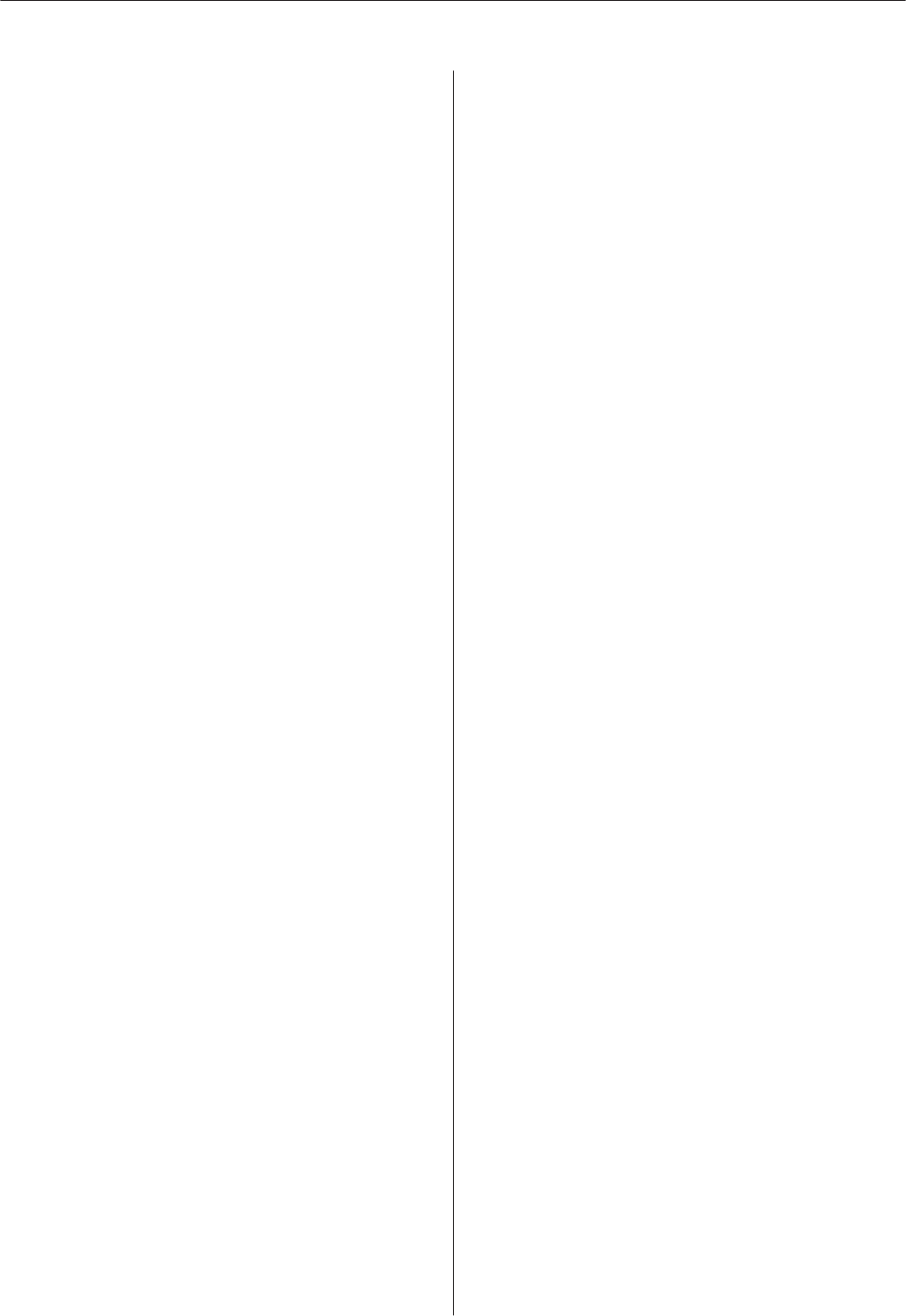
Contents
Introduction
Features................................. 3
Using this Device Safely
Symbols in this Manual...................... 8
Notes on Usage............................ 9
About the Device and Accessories............ 9
About the Cradle....................... 10
Optional HR Monitor.................... 11
Notes on Storage.......................... 11
Notes on Electromagnetic Waves.............. 11
Preparing and Basic Operations
Checking the Items Provided................. 14
Basic Operations.......................... 15
Changing screens....................... 15
Function of each button.................. 17
Tap................................. 21
Charging............................... 22
During Use............................ 22
Charging............................. 23
Initializing.............................. 26
About the Battery....................... 28
Specifying a GPS (GPS Positioning)............ 29
Measuring Function for the Device.......... 29
GPS Positioning........................ 30
Making Precise Measurements. ............. 32
Supports the Quasi-Zenith Satellite System..... 32
Educating Your Stride Sensor................ 33
About the Stride Sensor................... 33
Educating the Stride Sensor. . . . . . . . . . . . . . . . 33
Measurable items......................... 34
Measure
Measuring Time, Distance, and Speed
(Chronograph Function).................... 39
What is the chronograph function?.......... 39
Measuring............................ 40
Screen Display......................... 42
Setting a Time and Distance for Hard and Light
Workouts(Interval Function)................. 44
What is the Interval Function?.............. 44
Setting Interval Conditions and Measuring. . . . . 45
Loading Interval Conditions that have Already
been Set.............................. 49
Screen Display......................... 51
Measure until the time or distance set in advance
is reached (Goal function)................... 52
What is the goal function?................. 52
Setting the Time or Distance and Measuring
.................................... 53
Screen Display......................... 56
Recording Laps Automatically (AT Lap
Function)............................... 57
Automatically Start/Stop Measuring (AT Pause
Function)............................... 59
Setting a Pace and Measuring (Target Pace
Function)............................... 61
Checking Measurement Data (History
Function)
Checking Measurement Data................. 64
Measurement Data that can be Checked in
History............................... 64
Measuring Heart Rate (HR Monitor)
Preparing to Measure Heart Rate.............. 67
Preparing the HR Monitor................. 67
Wearing the HR Monitor................. 67
Registering the HR Monitor to the Device. . . . . 68
Enabling the HR Monitor................. 70
Measuring Heart Rate. . . . . . . . . . . . . . . . . . . . . . 72
Checking the Communication Status with the
HR Monitor........................... 72
Displaying the Measured Heart Rate Screen. . . . 72
Replacing the Battery for the HR Monitor. . . . . . . 74
Data Management Using the Web
Application (NeoRun)
What is the Web Application (NeoRun)......... 77
Installing the NR Uploader.................. 79
Creating an Account (When Using for the First
Time).................................. 80
Uploading Measurement Data................ 82
Checking Uploaded Measurement Data......... 84
SF-710/510/310 User's Guide
Contents
6

Settings
Making Settings. . . . . . . . . . . . . . . . . . . . . . . . . . 88
Mes. Settings............................. 89
Changing the Mes. Settings................ 89
Mes. Settings Table...................... 91
Settings................................. 93
Changing the Settings.................... 93
Settings Table. . . ....................... 94
Screen................................. 97
Screen Settings......................... 98
Screen Pattern Table..................... 99
Measurement Display Items Table.......... 101
Changing the Measurement Screen......... 103
Changing the Lap...................... 108
Setting Examples....................... 110
Maintenance
Performing Maintenance. . . ................ 112
Performing After Care................... 112
About the strap........................ 112
HR Monitor Maintenance................ 112
Replacing the Battery...................... 114
About the Device's Rechargeable Battery..... 114
About the HR Monitor Battery............. 114
Updating the Firmware.................... 115
Checking the Firmware Version. . .......... 115
Updating the Firmware.................. 115
Troubleshooting
Caution:............................... 117
Problem Solving......................... 118
Resetting the System...................... 121
Contacting us About this Product............ 122
After Service............................ 123
Appendix
Understanding the Icons................... 125
Product Specifications..................... 126
Device Specifications.................... 126
Cradle specifications.................... 127
Option Specifications................... 127
Glossary............................... 129
Index
SF-710/510/310 User's Guide
Contents
7
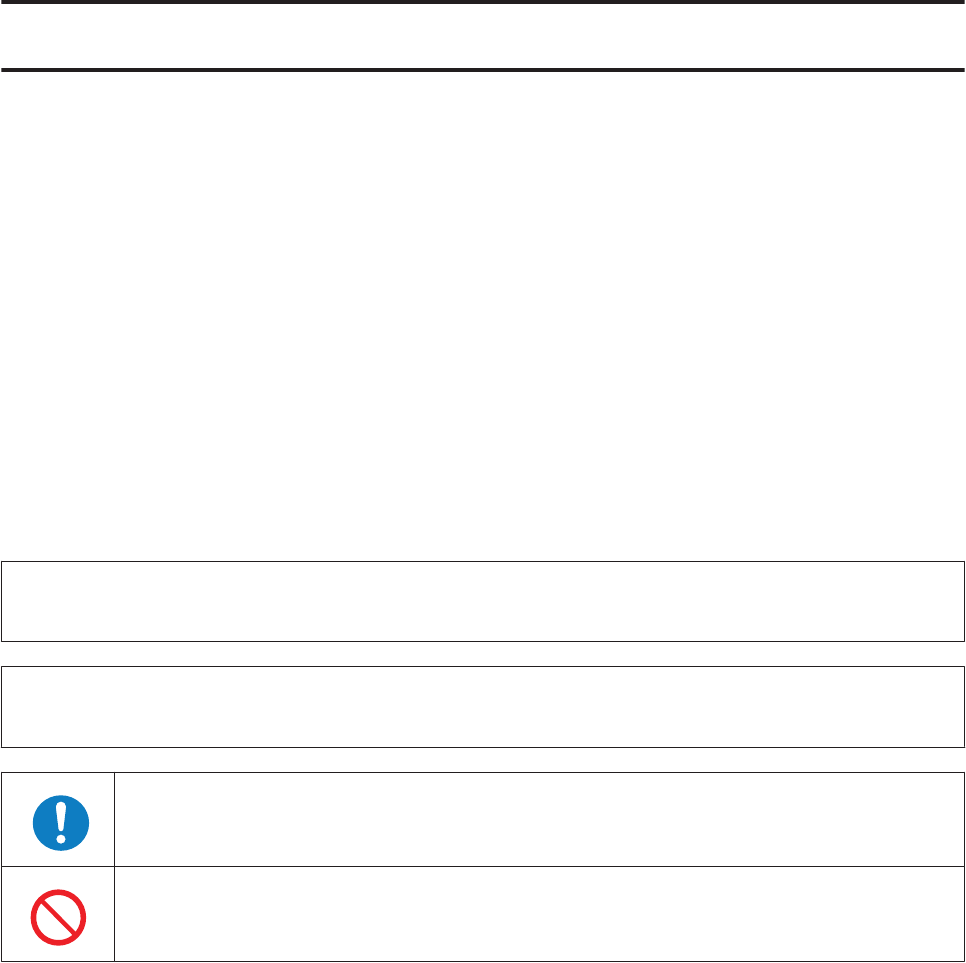
Using this Device Safely
To use this device safely, make sure you read the user's guides before use (the supplied Quick Guide and this User's
Guide).
If you do not follow the content of the user's guides, a problem or accident could occur.
❏Keep the user's guides (supplied Quick Guide and User's Guide) handy to help you resolve any problems.
❏This device is for use in Japan only.
❏This is not a medical device. Use for exercising only.
Symbols in this Manual
This User's Guide uses the following symbols to prevent injury to the user or to others, or damage to property when
using this device, as well as preventing dangerous usage. Read the guide after understanding these symbols.
!
Ignoring these instructions or mishandling this device could cause serious injury or death.
!
Caution:
Ignoring these instructions or mishandling this device could cause injury or damage to property.
This symbol indicates operations (instructions and actions) you must perform.
This symbol indicates actions (forbidden actions) that must not be performed.
SF-710/510/310 User's Guide
Using this Device Safely
8
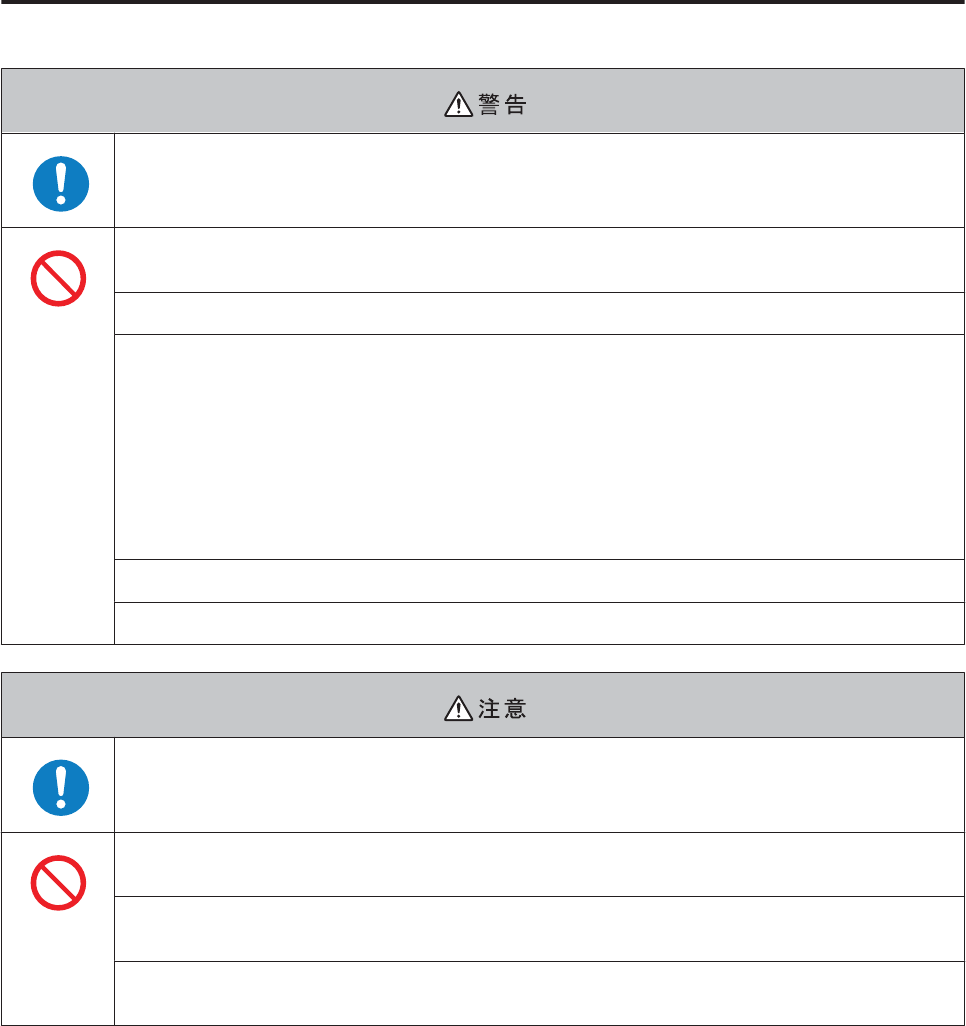
Notes on Usage
About the Device and Accessories
Exercise according to your own physical condition. It is dangerous to exercise suddenly or excessively. If you feel
nauseous or if your physical condition alters while exercising, stop exercising and contact a doctor.
Do not watch the device too closely while exercising. Otherwise you could fall or cause a traffic accident. Pay close
attention to your surroundings while using the device.
Do not use while scuba diving.
This device is made using precision parts and electronic components. Do not use or store in the following
locations. Otherwise an electric shock, fire, problem, or malfunction could occur.
❏Locations subject to large changes in temperature and humidity
❏Near volatile substances
❏Sooty or dusty places
❏Near a fire
❏Locations close to magnetic fields (near speakers and so on)
Do not disassemble or perform repairs yourself. Otherwise an electric shock or an accident could occur.
Do not leave this device in reach of children.
If you suffer from any allergies or rashes when wearing the device, stop using it immediately and contact a medical
specialist such as a dermatologist.
The device is water resistant at 5 barometric pressures. Although you can use the device in water, such as when
swimming, do not perform button operations when it is wet. This may effect the quality of the waterproofing.
Do not hold the device directly under high pressure water from a faucet. Water pressure from a faucet is high and
could effect the quality of the waterproofing.
Do not use in the bath or in a sauna. Steam and materials in soap and in hot springs could effect the quality of the
waterproofing or cause rust.
SF-710/510/310 User's Guide
Using this Device Safely
9
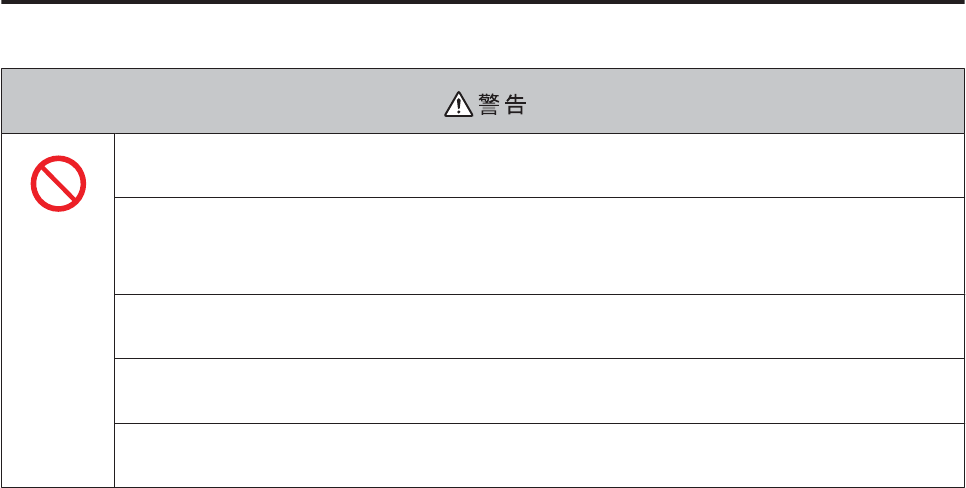
About the Cradle
Do not use the cradle if it is damaged. Otherwise a problem or fire could occur. If it is damaged, contact a repair
center.
Do not use them if you notice any abnormalities such as smoke, strange odors, or noises. Otherwise a fire could
occur.
If any abnormalities occur, disconnect the cable from the cradle immediately, and contact a repair center.
Do not use if any foreign substances or liquids such as water get inside any of the devices. Otherwise an electric
shock or fire could occur. Disconnect the cable from the cradle immediately, and contact a repair center.
Do not use the cable for the cradle if any foreign substances such as dust are stuck to the connector. Otherwise a
fire could occur.
Do not use the cradle to charge any other devices. Also, do not charge the device with any thing except for the
cradle. Otherwise a problem, electric shock, or fire could occur.
SF-710/510/310 User's Guide
Using this Device Safely
10
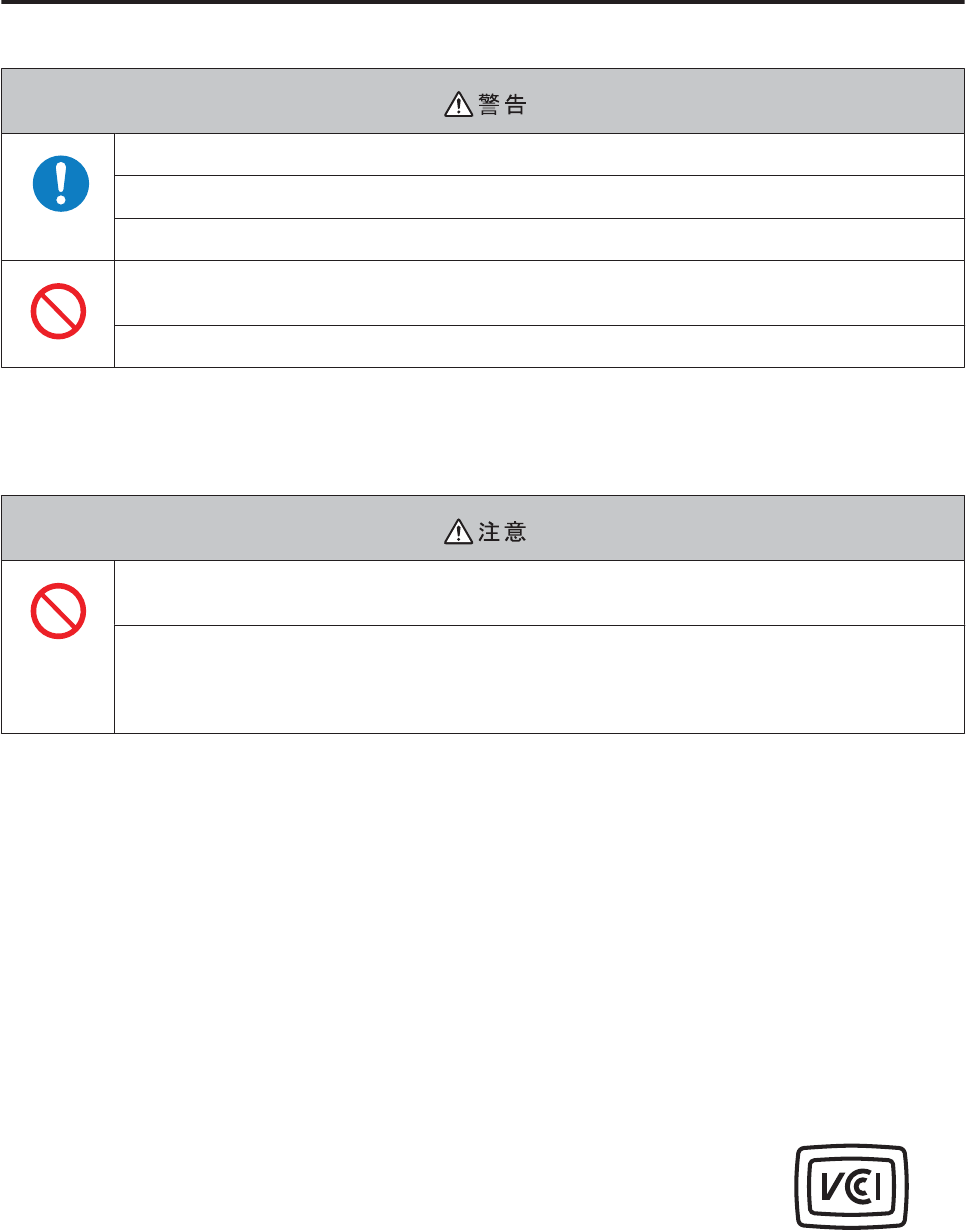
Optional HR Monitor
If the HR monitor battery is accidentally swallowed, contact your doctor immediately.
Be careful not to injure yourself when replacing the HR monitor battery.
When disposing of the HR monitor battery, follow your local laws and regulations.
When replacing the HR monitor battery, only use the type of battery specified. Also, make sure the polarities (+
and -) are correct.
Do not place the battery or the HR monitor with a battery installed into a fire.
Notes on Storage
Do not place in a location subject to magnetic fields or electromagnetic waves, such as on top of a television.
Otherwise, data may be corrupted or lost.
Do not leave the device unattended in locations where it could come into contact with chemicals, or in locations
where chemical substances are emitted. If any spray-on liquid such as gasoline, nail varnish, or cosmetics, as well
as cleaning liquid, toilet detergent, adhesives, and so on, come into contact with the device or the strap, they
could cause discoloring or damage.
Notes on Electromagnetic Waves
This device is equipped with Bluetooth
®
Smart technology. When operating supported HR monitors and
smartphones, this function wirelessly sends and receives heart rate measurement data to the device.
This device has been classified as a small electronic data communication system based on Radio Law. Therefore, this
device does not require a radio station license. The following acts may be punishable by law.
❏Disassembling or remodeling the device
❏Removing the verification or certification number for the device
VCCI Class B Information Technology Device
This device is a class B information technology device. This device is designed for home
use, but interference could occur when using in close proximity to radios or television
antennas.
SF-710/510/310 User's Guide
Using this Device Safely
11
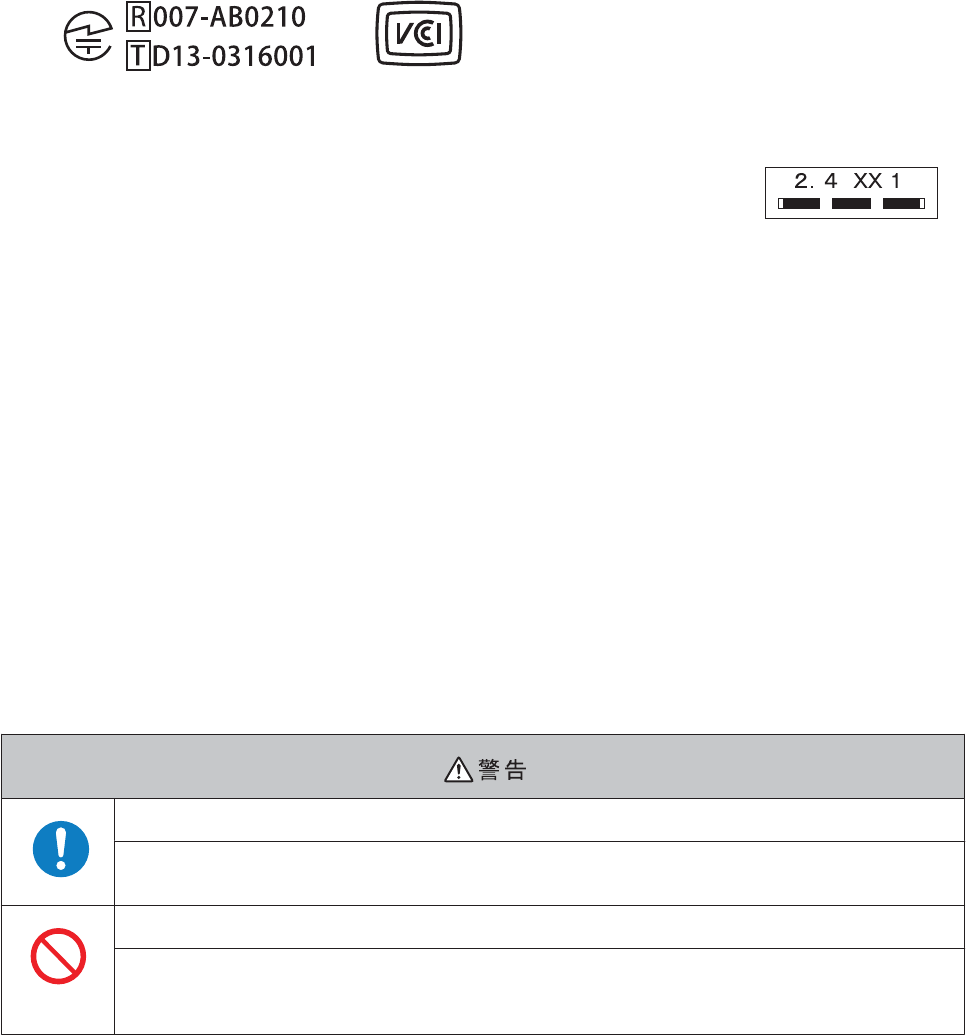
Certification information
Japan
Frequency
This device uses the frequency bands 2.402 to 2.480 GHz. Wireless devices may use the
same frequency. Note the following points to avoid wireless interference with other
wireless devices.
Precautions when performing wireless communication
This device operates on the 2.4 GHz band.
This device operates in the same frequency bandwidth as industrial, scientific, and medical devices such as microwave
ovens and mobile object identification (RF-ID) systems (licensed premises radio stations, amateur, and unlicensed
specified low-power radio stations (hereafter "other radio stations")) used in factory production lines.
1. Before using this device, make sure there are no "other radio stations" being used in the vicinity.
2. If this device causes RF interference between the device and "other radio stations", promptly move to a different
location, stop using the device, and contact your local dealer to ask for advice on preventing interference (for example
setting up partitions).
3. In addition, when harmful radio wave interference occurs between the device and "other radio stations", and refer to
"Contacting us about this product" to contact our information center.
U “Contacting us About this Product” on page 122
If you notice any abnormalities on your skin and so on, stop using the device immediately and contact a specialist.
In areas in which usage is restricted, such as on airplanes and in hospitals, follow the rules and regulations
provided (such as in-flight announcements).
Do not use the device if you have a surgically implanted pacemaker.
Do not bring the device into an operating room, intensive care unit, and so on, and do not use the device near
medical equipment. Radio waves from the device may interfere with electronic medical equipment causing the
equipment to malfunction and cause an accident.
SF-710/510/310 User's Guide
Using this Device Safely
12

Preparing and Basic Operations
You need to make the following preparations before use.
U “Checking the Items Provided” on page 14
U “Basic Operations” on page 15
U “Charging” on page 22
U “Initializing” on page 26
Once preparations are complete, check the method and important points when performing GPS satellite positioning.
U “Specifying a GPS (GPS Positioning)” on page 29
U “Educating Your Stride Sensor” on page 33
U “Measurable items” on page 34
SF-710/510/310 User's Guide
Preparing and Basic Operations
13
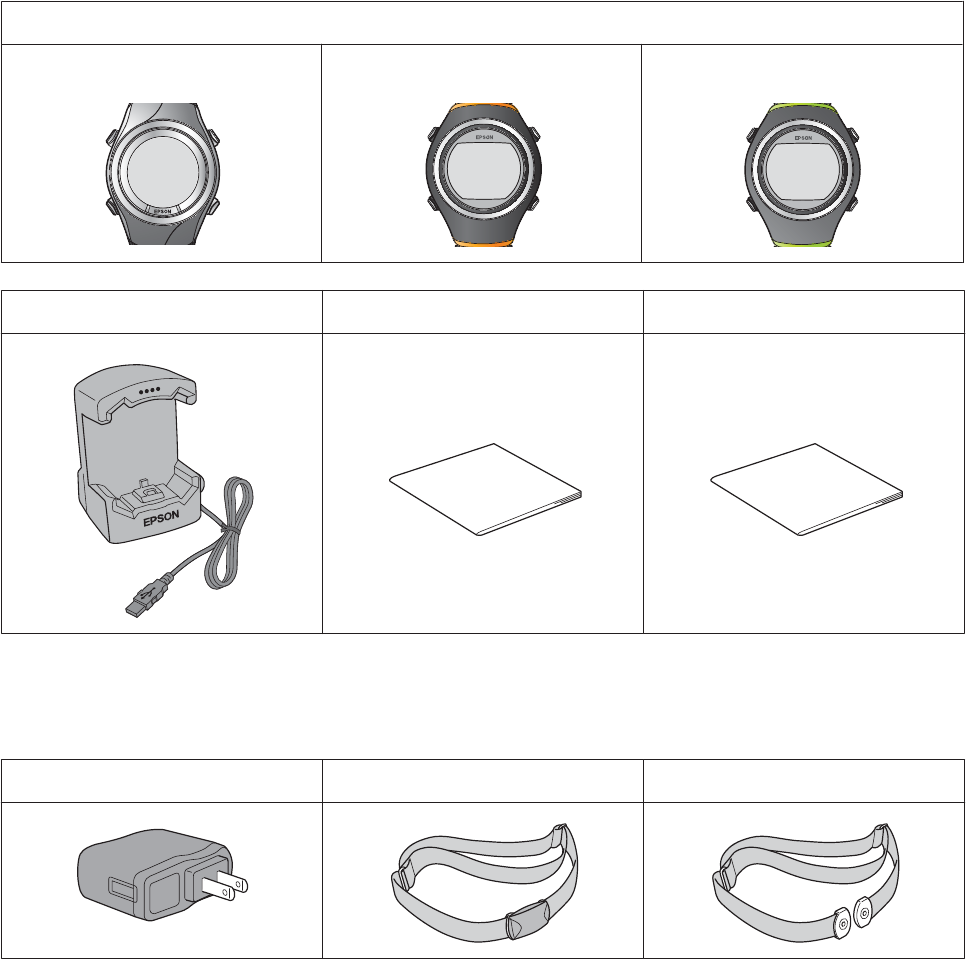
Checking the Items Provided
Make sure you check that all of the following items have been supplied with this product. If there is anything missing,
contact your local dealer.
This device (One of the models that you purchased.)
SF-710 SF-510 SF-310
Cradle Quick Guide Warranty
Options
The following products are available as optional extras. Contact your local dealer for more information.
AC Adapter (Model No.: SFAC01) HR Monitor (Model No.: SFHRM01) HR Belt (Model No.: SSHRST01)
SF-710/510/310 User's Guide
Preparing and Basic Operations
14
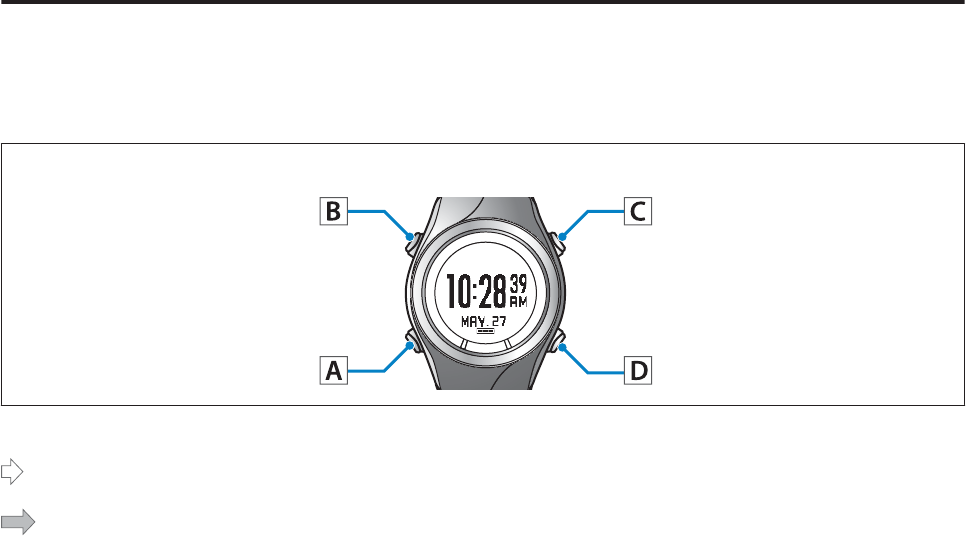
Basic Operations
Changing screens
This device is comprised of a Time screen, Measurement screen, Settings screen (Settings menu and Mes. Settings
menu), and History screen, and you can perform operations with the following buttons.
Operation buttons
: Short press
: Long press (for at least two seconds)
SF-710/510/310 User's Guide
Preparing and Basic Operations
15
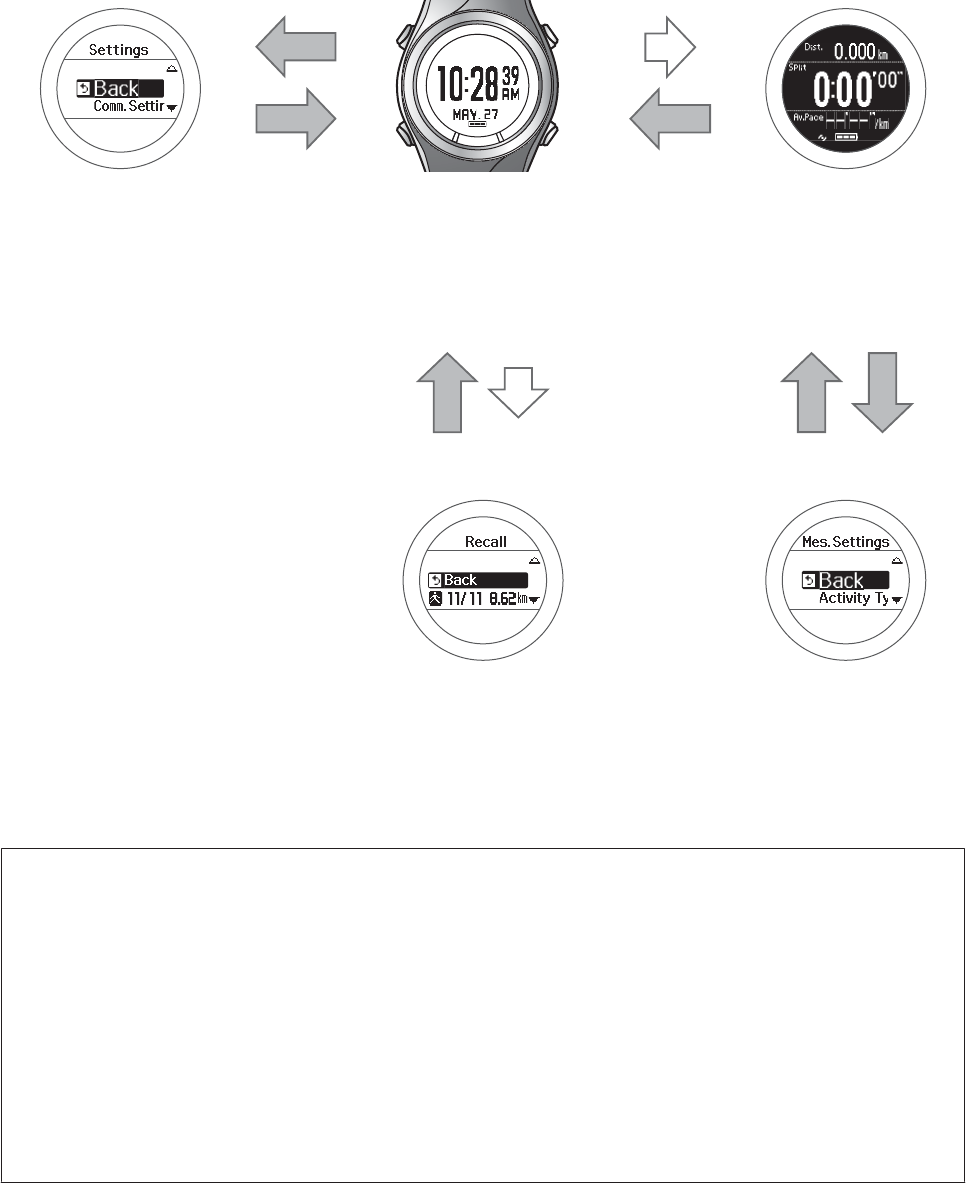
Settings menu
A
B
Time screen
C
A/C
Measurement screen
U “Setting screen
(Settings menu/Mes.
Settings menu)” on
page 19
U “Time screen” on
page 17
U “Measurement screen”
on page 18
D
AA
B
See the following pages for information on
making settings for each screen.
U “Making Settings” on page 88
History screen Mes. Settings menu
U “History screen” on
page 20
U “Setting screen
(Settings menu/Mes.
Settings menu)” on
page 19
Note:
❏When you are resting, the device enters sleep status and the time is displayed. This does not indicate a problem as the
display is restored the next time you move. You can also turn off the sleep function.
U “Sys. Settings” on page 95
❏The time screen is displayed if no operations are made for a specified length of time. The time varies depending on the
screen displayed.
Sys. Settings/User Settings/History Screen: 3 mins.
Measurement Screen (without measurements being made): 60 mins.
❏When three minutes have passed without any operations being performed on the Mes. Settings menu screen, the
measurement screen is displayed.
SF-710/510/310 User's Guide
Preparing and Basic Operations
16

Function of each button
The function for each button changes depending on which screen is displayed.
Time screen
Operation buttons
Button Operation Explanation
A
Short press -
Long press (for at least two
seconds)
Turns the power on or off.
B
Short press Turns the light on or off. The light turns on for approximately 10 seconds.
Long press (for at least two
seconds)
Displays the Settings menu.
U “Setting screen (Settings menu/Mes. Settings menu)” on page 19
C
Short press Performs GPS positioning, and displays the measurement screen.
U “Measurement screen” on page 18
Long press (for at least two
seconds)
Changes to indoor mode (GPS off) (SF-710/SF-510 only).
U “Indoor mode (SF-710/SF-510 only)” on page 31
D
Short press Displays a record of the measurement history (history screen).
U “History screen” on page 20
Long press (for at least two
seconds)
Performs Bluetooth
®
communication. Use this when uploading measurement
data.
SF-710/510/310 User's Guide
Preparing and Basic Operations
17
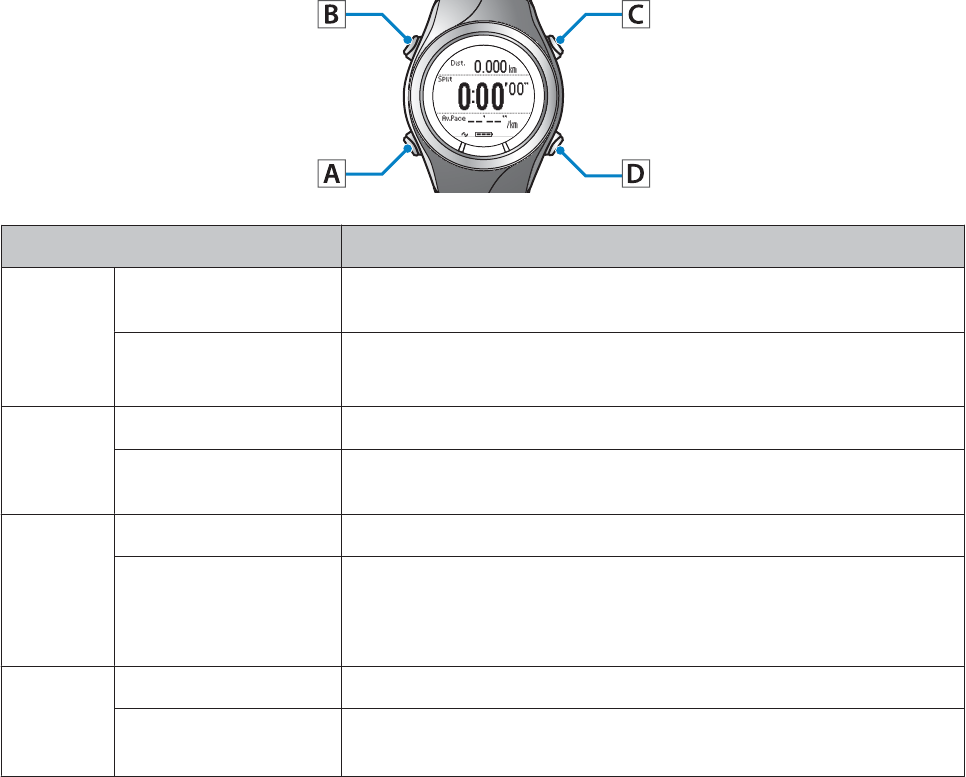
Measurement screen
Operation buttons
Button Operation Explanation
A
Short press There are four measurement screens that can be displayed. This changes the
screen.
Long press (for at least two
seconds)
Displays the time screen.
Not available while measuring.
B
Short press Turns the light on or off. The light turns on for approximately 10 seconds.
Long press (for at least two
seconds)
Displays the Mes. Settings menu.
Not available while measuring.
C
Short press Starts, stops, or restarts measuring.
Long press (for at least two
seconds)
Displays the time screen.
The time screen is displayed if you use reset
*
while measuring is stopped.
Not available while measuring.
D
Short press Records laps while measuring.
Long press (for at least two
seconds)
Resets
*
while measuring is stopped.
Not available while resetting measurements.
* When you reset the display, it returns to the status before measuring started allowing you to start the next measurement. Data that
has been measured up to that point is stored in the device's memory.
SF-710/510/310 User's Guide
Preparing and Basic Operations
18

Setting screen (Settings menu/Mes. Settings menu)
Operation buttons
Button Operation Explanation
A
Short press Confirm a selection.
Long press (for at least two
seconds)
From the Settings menu, the time screen is displayed.
From the Mes. Settings menu, the measurement screen is displayed.
B
Short press Turns the light on or off. The light turns on for approximately 10 seconds.
Long press (for at least two
seconds)
-
C
Short press Selects the top item.
Increases the value.
Long press (for at least two
seconds)
Selects the top item.
Speeds through the values.
D
Short press Selects the bottom item.
Decreases the value.
Long press (for at least two
seconds)
Selects the bottom item.
Speeds through the values.
SF-710/510/310 User's Guide
Preparing and Basic Operations
19
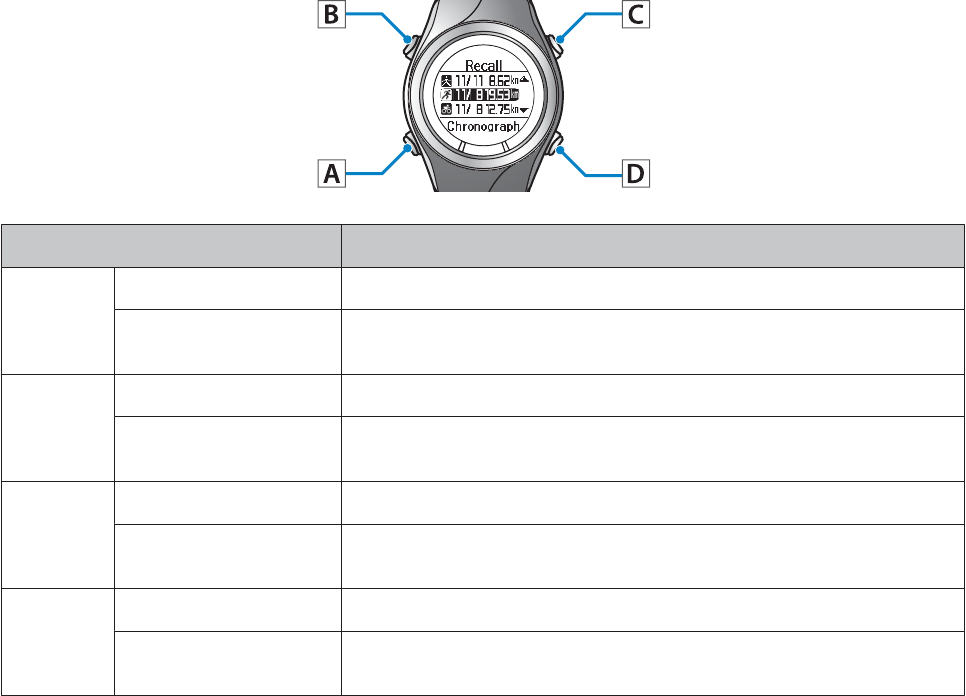
History screen
Operation buttons
Button Operation Explanation
A
Short press Confirm a selection.
Long press (for at least two
seconds)
Displays the time screen.
B
Short press Turns the light on or off. The light turns on for approximately 10 seconds.
Long press (for at least two
seconds)
-
C
Short press Selects the top item.
Long press (for at least two
seconds)
Selects the top item.
D
Short press Selects the bottom item.
Long press (for at least two
seconds)
Selects the bottom item.
SF-710/510/310 User's Guide
Preparing and Basic Operations
20
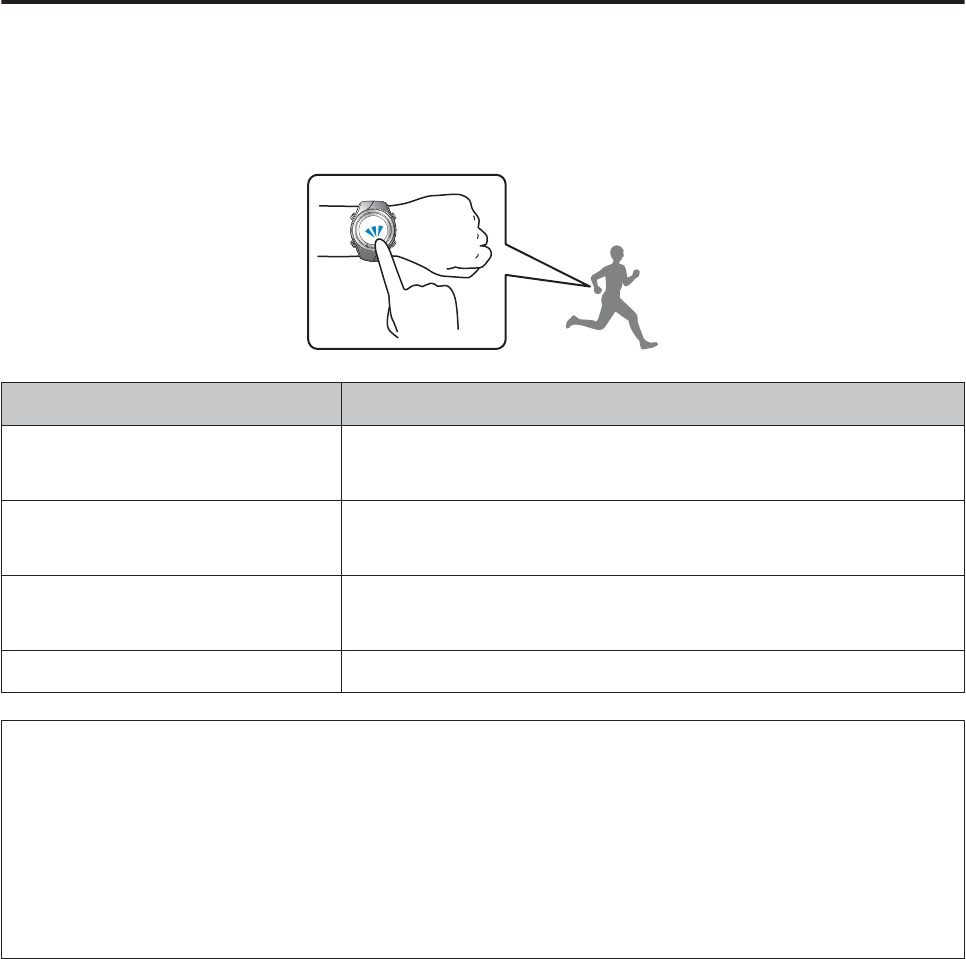
Tap
You can perform one of the following operations by tapping the screen once while measuring.
Tapping is not supported while measuring in SF-710/SF-510.
Function Explanation
Lap Records the lap.
The same operation as pressing D while measuring.
Light Turns on the light. The light turns on for approximately 10 seconds.
The same operation as pressing B.
Screen Chg. Changes between the four measurement screens.
The same operation as pressing A.
OFF (default) Turns off tap operations.
Note:
❏When you want to change functions by tapping, set Tap from the Mes. Settings menu.
U “Mes. Settings” on page 89
❏The operation may not be recognized if you tap the screen rapidly in succession. Leave a gap of approximately one
second between taps.
❏When bike mode is selected, the tap function may operate automatically depending on the condition of the road surface.
If this occurs, we recommend setting OFF.
SF-710/510/310 User's Guide
Preparing and Basic Operations
21
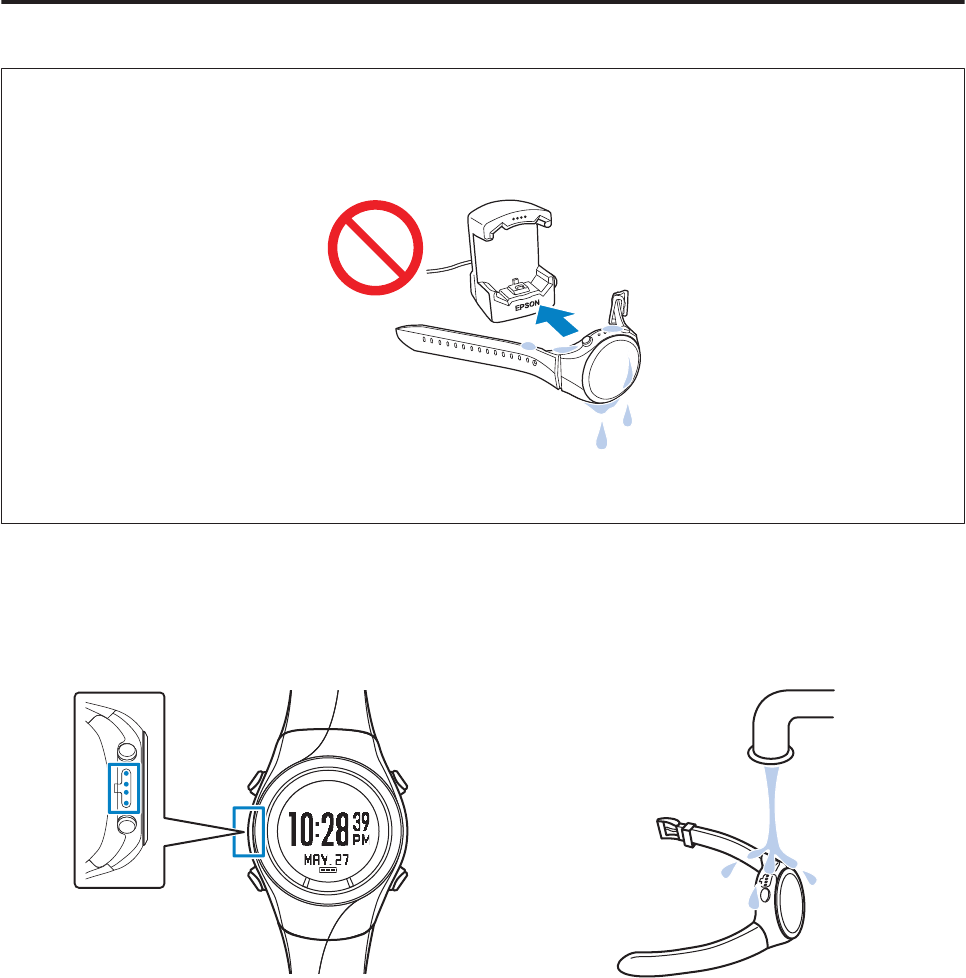
Charging
During Use
c
Important:
❏Do not place the device in the cradle if it is wet from water or sweat.
Otherwise the contact points on the cradle and the device could corrode, malfunction, or cause a communication
failure.
❏Do not perform button operations when it is wet. Otherwise a malfunction could occur.
If the device is wet from water or sweat, use a little clean water to wash the contact points, wipe away most of the water
with a towel and so on, and then let it dry naturally before placing it in the cradle.
Contact points Use low pressure water to wash the device.
See the following for more details about daily maintenance.
U “Performing Maintenance” on page 112
SF-710/510/310 User's Guide
Preparing and Basic Operations
22
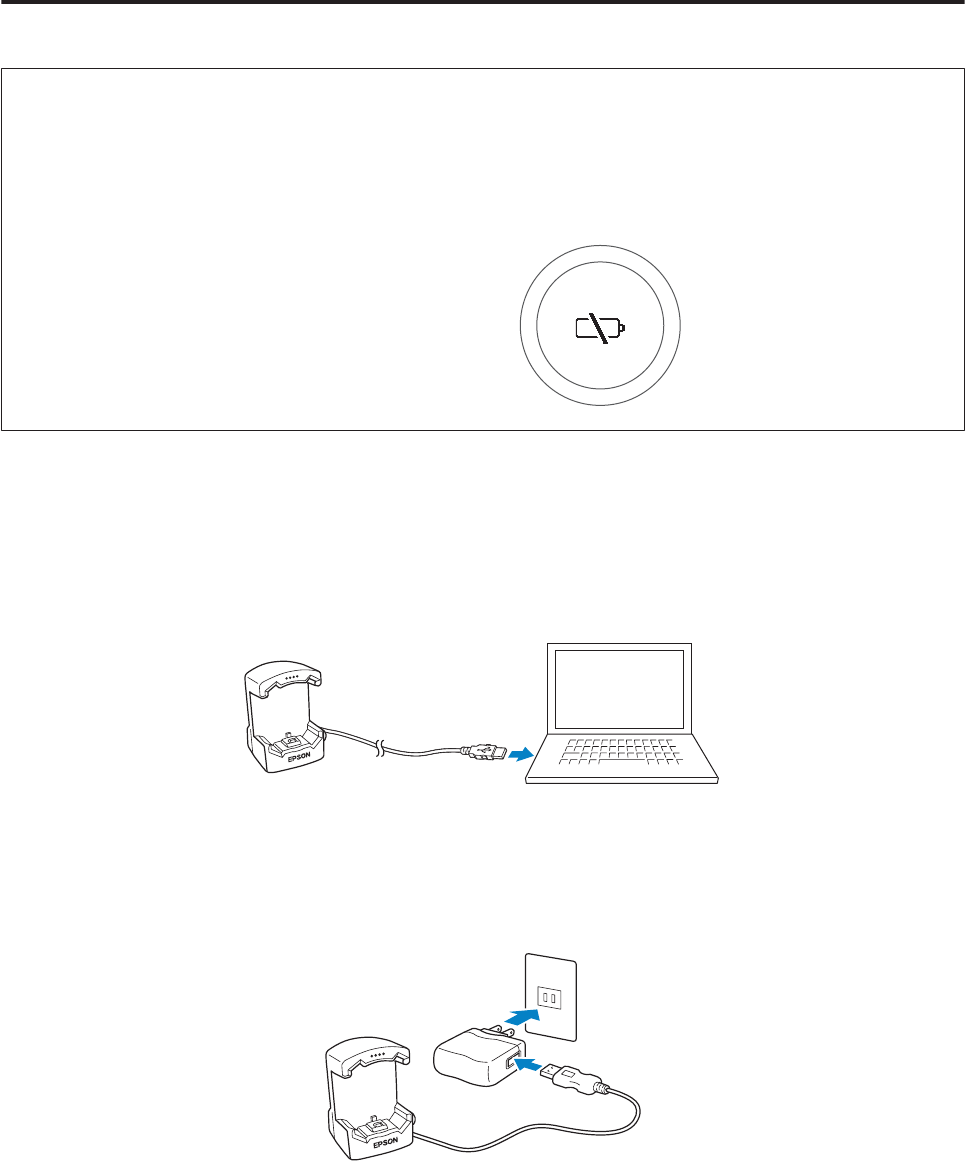
Charging
c
Important:
❏Charge this device when using it for the first time.
❏Charge in an environment where the surrounding temperature is 5 to 35˚C. In any other environment the
following charge error screen is displayed, and charging stops. When it returns to a suitable temperature, charging
continues.
A
Connect the cradle using one of the following methods.
o Using a computer
Connect the cradle's USB plug to the computer's USB port.
This is not guaranteed to work with all computers. Also, USB hubs are not supported. Connect the cradle
directly to the computer.
o Using the AC adapter
Connect the cradle's USB plug to the AC adapter's USB port.
We recommend using the optional AC adapter (Model No.: SFAC01). If you do not use a supported AC
adapter, you may not be able to charge or it may not operate correctly.
B
Place the device into the cradle.
Check that the contact points on the device are pointing up and match the contact marks on the cradle, and then
press straight down until it is fixed in place.
SF-710/510/310 User's Guide
Preparing and Basic Operations
23
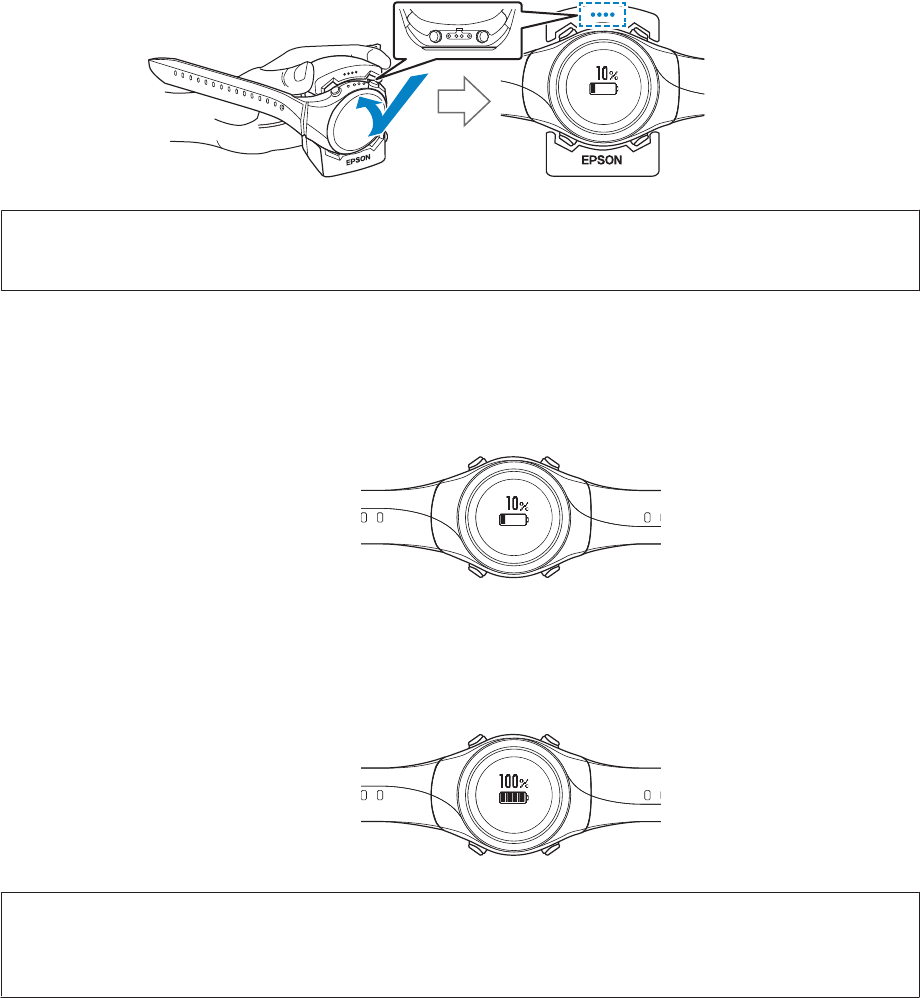
After placing the bottom of the device into the cradle, push carefully on the top of the device.
c
Important:
Make sure the device is placed in the correct direction. Otherwise the cradle could be damaged.
When the device is placed in the correct direction, the alarm sounds, the following screen is displayed, and
charging starts.
Although the average time necessary for a full charge is 2.5 to 3.5 hours, this varies depending on the situation.
C
Check that charging is complete.
When the following charging icon turns on, charging is complete.
Note:
When the battery icon displays 100%, an over-charge function is activated to prevent the battery from being over
charged. The device will not be damaged even if you continue to charge the battery.
SF-710/510/310 User's Guide
Preparing and Basic Operations
24
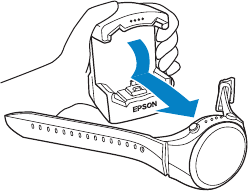
D
When charging is complete, remove the device from the cradle.
Hold the cradle in one hand and press the device down into the lower part of the cradle with your other hand for
a smooth release.
SF-710/510/310 User's Guide
Preparing and Basic Operations
25
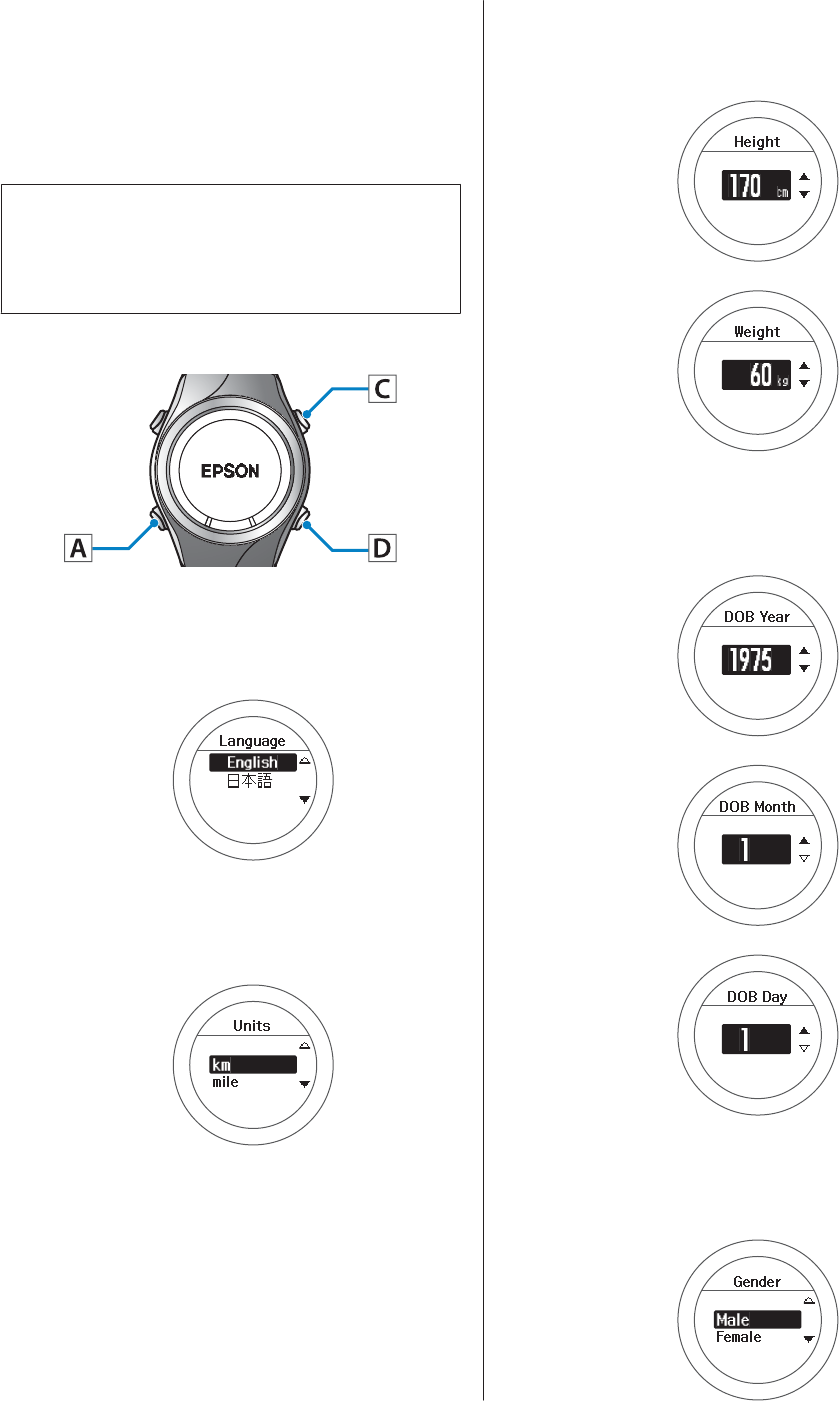
Initializing
After charging the device for the first time and removing
it from the cradle, follow the on-screen instructions to
initialize.
c
Important:
Set the time by receiving a GPS signal. Signals from
the GPS cannot be received while indoors. Make
sure this is performed outside.
Operation buttons
A
Set the language.
Use C/D to select, and then press A.
B
Set the Units.
Use C/D to select, and then press A.
C
Set your Height and Weight.
Use C/D to select, and then press A.
D
Set your DOB.
Use C/D to select, and then press A.
E
Set your Gender.
Use C/D to select, and then press A.
SF-710/510/310 User's Guide
Preparing and Basic Operations
26
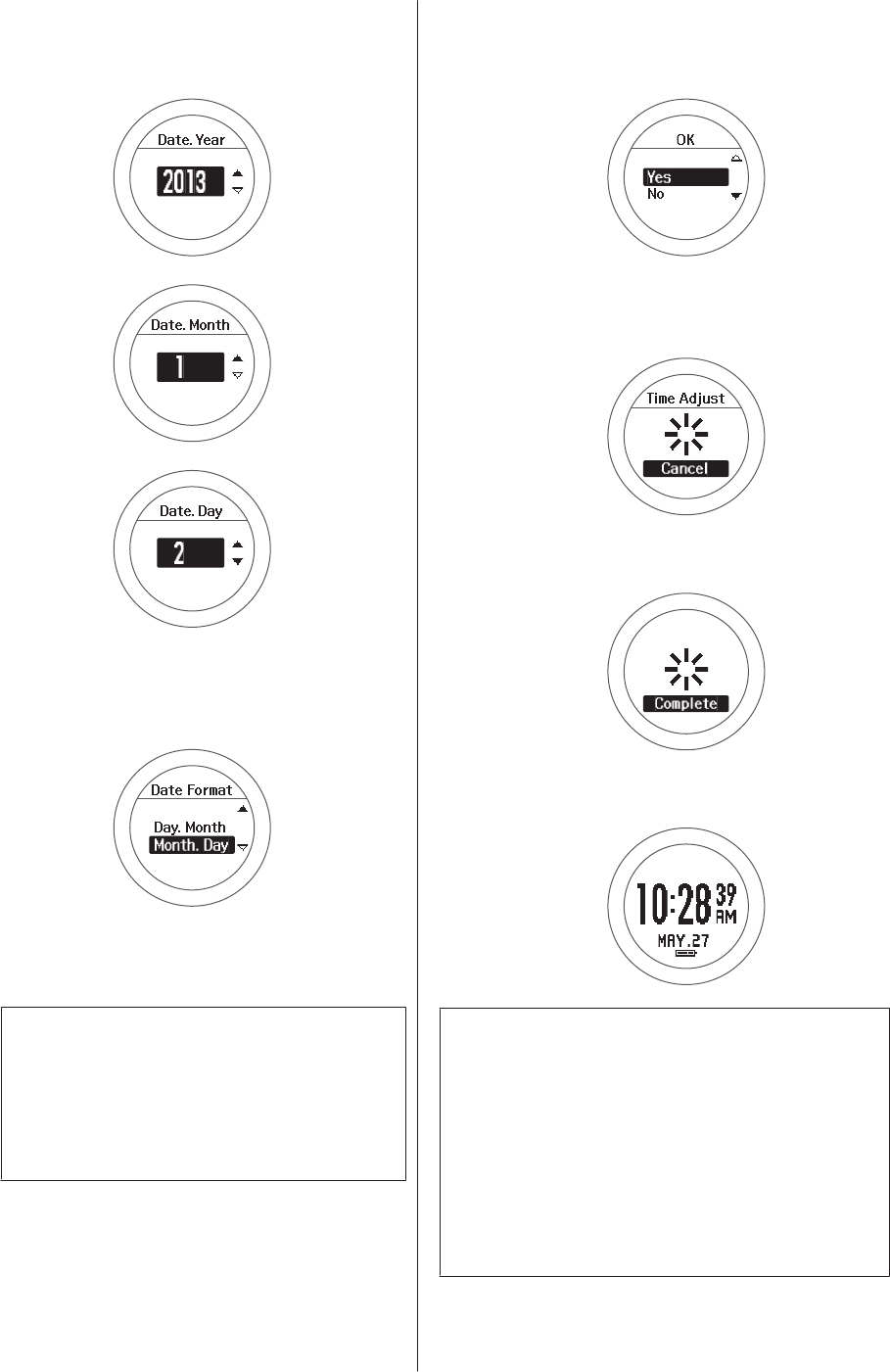
F
Set today's date.
Use C/D to select, and then press A.
G
Set the Date Format.
Use C/D to select, and then press A.
H
Go to a location outside with no obstructions
overhead.
c
Important:
Next time, a signal is received from the GPS
and time is automatically synchronized.
Since the signal from the GPS cannot be
received inside, go outside to a location
without any obstructions overhead.
I
This completes the settings.
Use C/D to highlight Yes, and then press A.
A signal is received from the GPS and time is
automatically synchronized.
When Complete is displayed, press A.
The time screen is displayed.
Note:
❏When you are resting, the device enters sleep status
and the time is displayed. This does not indicate a
problem as the display is restored the next time you
move.
❏If time synchronization fails, the signal from the GPS
may be being obstructed. Perform Time Adjust from
Sys. Settings.
U “Sys. Settings” on page 95
SF-710/510/310 User's Guide
Preparing and Basic Operations
27
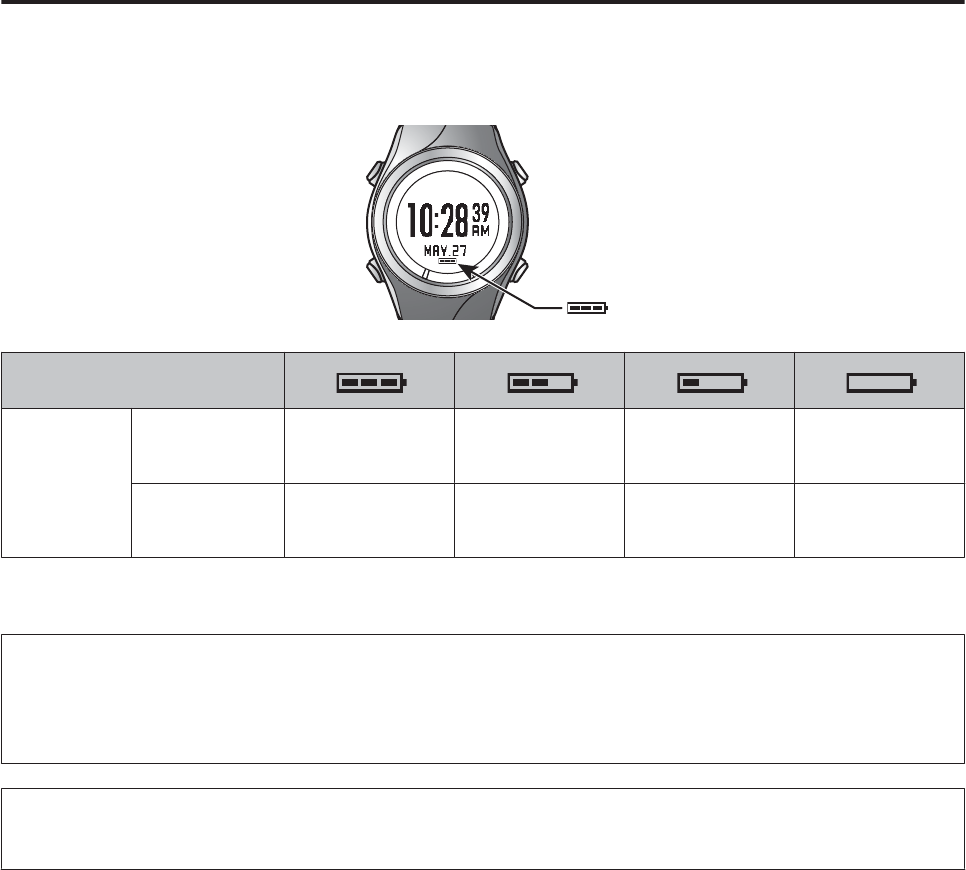
About the Battery
You can check how much charge remains from the battery icon below the time display.
Battery icon
Hours
remaining
*
GPS On
HR Monitor Off
30 to 21 hours 21 to 12 hours 12 to 3 hours 3 to 0 hours
GPS On
HR Monitor On
26 to 18 hours 18 to 10 hours 10 to 2 hours 2 to 0 hours
* Standard hours during which you can use the Chronograph function while receiving a GPS signal.
Usage hours vary depending on the conditions (HR Monitor On, frequency the light turns on, and so on).
c
Important:
Nothing is displayed when the battery runs out. If the device is left for a long time with a flat battery, the performance of
the rechargeable battery will deteriorate. Make sure you charge the device once every six months even when it is not
being used.
Note:
Even if the battery runs out, measurement data is stored in the main memory.
SF-710/510/310 User's Guide
Preparing and Basic Operations
28
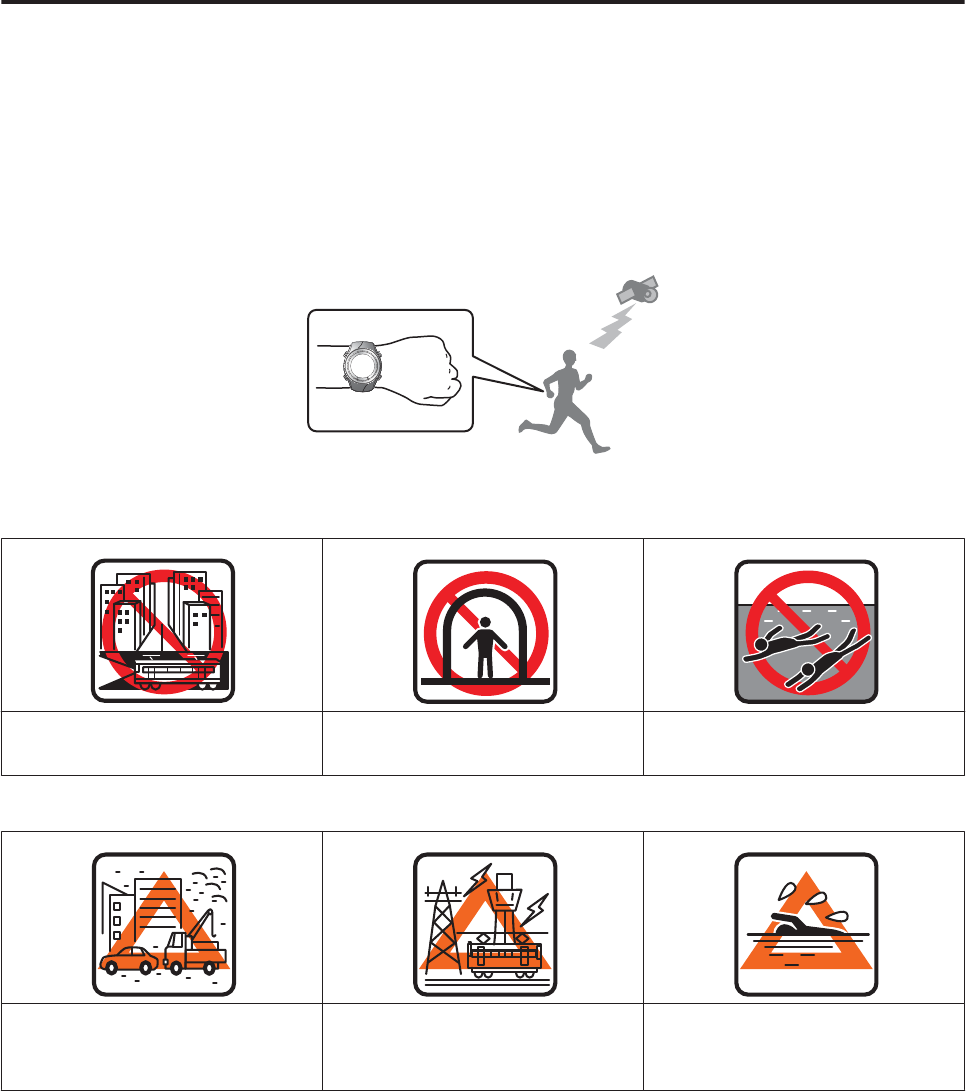
Specifying a GPS (GPS Positioning)
Measuring Function for the Device
This device receives a signal from the GPS, and measures distance and pace. To make sure measurements are
performed accurately, try to use the device under the following conditions which allow for easy reception of GPS
signals.
❏Outside with no obstructions overhead
❏Wear the device with the screen facing up
You cannot receive a signal from the GPS when inside and in the following environments.
Locations where you cannot receive signals
Inside rooms or buildings, or
underground
In tunnels Under water
Locations that are difficult to receive signals
Locations with high levels of electronic
interference, such as constructions sites
and heavy traffic
Near high-voltage wires or television
towers, overhead electric wires for
trains, roads with skyscrapers
On water
SF-710/510/310 User's Guide
Preparing and Basic Operations
29
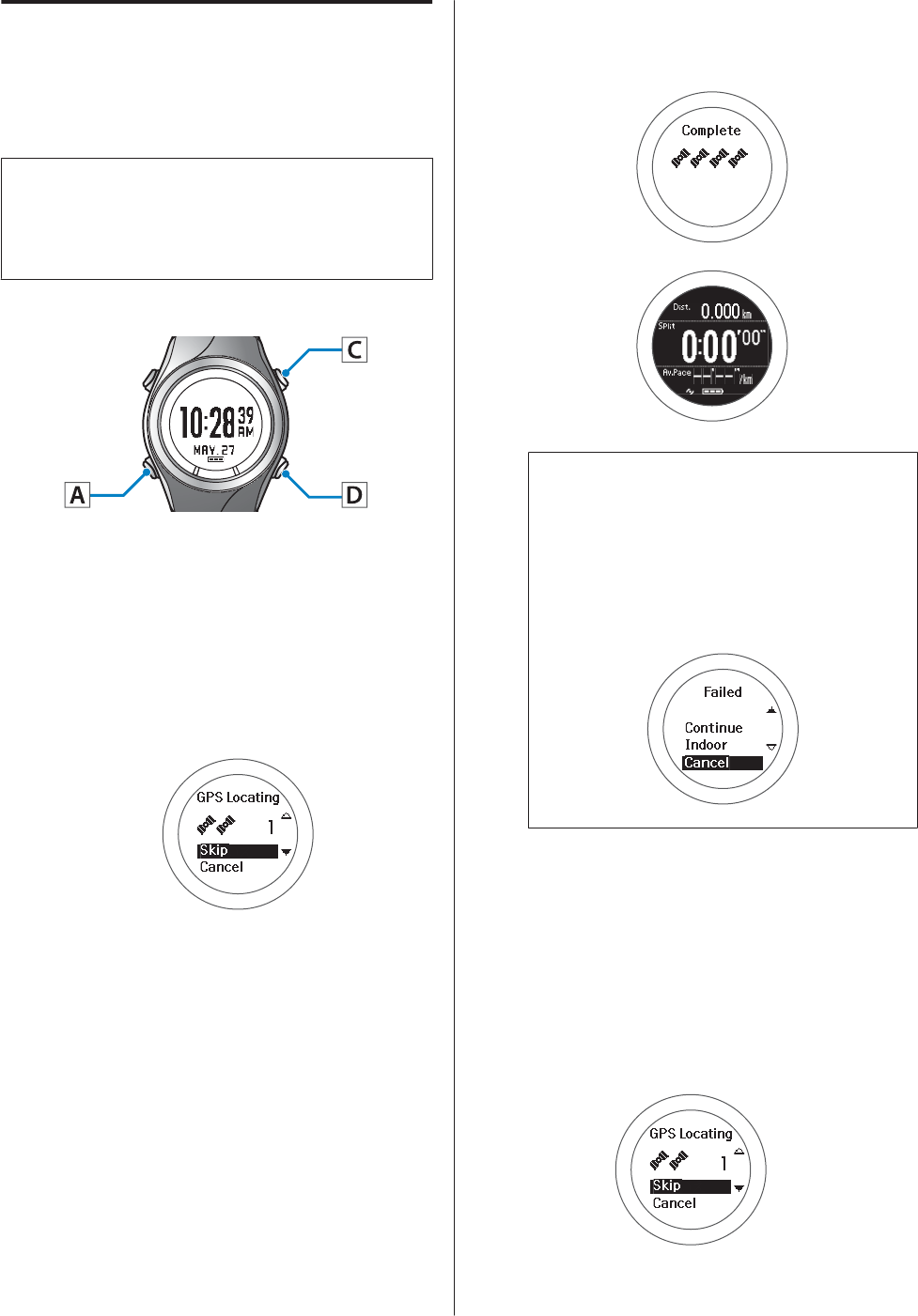
GPS Positioning
When you change to the measurement screen, the
device receives a signal from various satellites, and
identifies a GPS to use for measurement.
c
Important:
While identifying a GPS, make sure you are outside
with no obstructions overhead, and try to keep the
device as still as possible.
Operation buttons
A
Go to a location outside with no obstructions
overhead.
B
Perform GPS positioning.
Press C.
GPD positioning starts.
When GPS positioning is complete, the
positioning complete screen flashes, and then the
measurement screen is displayed.
Note:
It usually takes less than two minutes to complete
GPS positioning.
If GPS positioning is not complete after two
minutes or Failed is displayed, we recommend
selecting Cancel, moving to a different location,
and trying again.
When the measurement screen is displayed, you can
start measuring.
U “Measure” on page 38
Skipping GPS positioning
If you want to start measuring immediately, or if GPS
positioning is taking too long, select Skip during GPS
positioning and start measuring.
SF-710/510/310 User's Guide
Preparing and Basic Operations
30
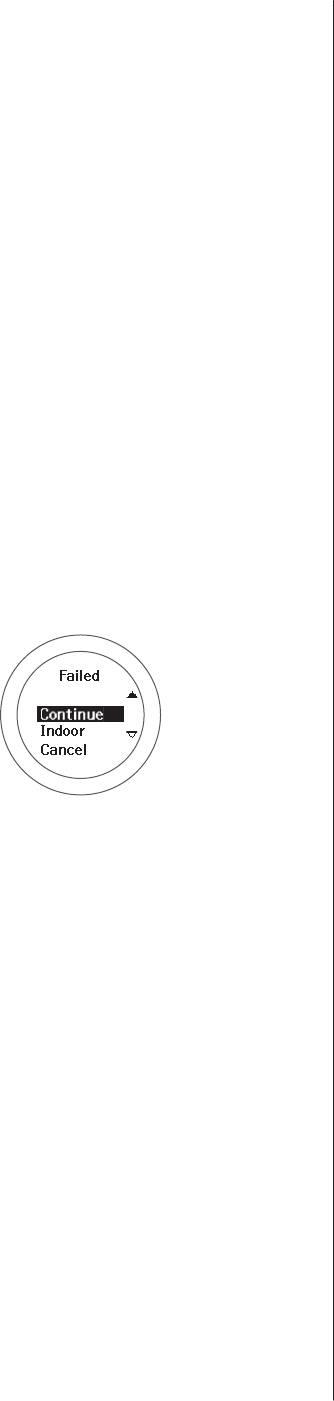
GPS positioning continues while measuring, and when
positioning is complete the device starts recording
positional information. The route before GPS
positioning is complete is not recorded.
Indoor mode (SF-710/SF-510 only)
This function allows you to measure without
performing GPS positioning. Use this when GPS
positioning cannot be performed because you are inside
and so on.
The route and so on is not recorded in indoor mode.
Also, measurement items are limited in indoor mode.
U “Measurable items” on page 34
Use either of the following methods to enter indoor
mode.
❏Press C on the time screen
❏If GPS positioning fails, select Indoor on the screen
displayed
SF-710/510/310 User's Guide
Preparing and Basic Operations
31
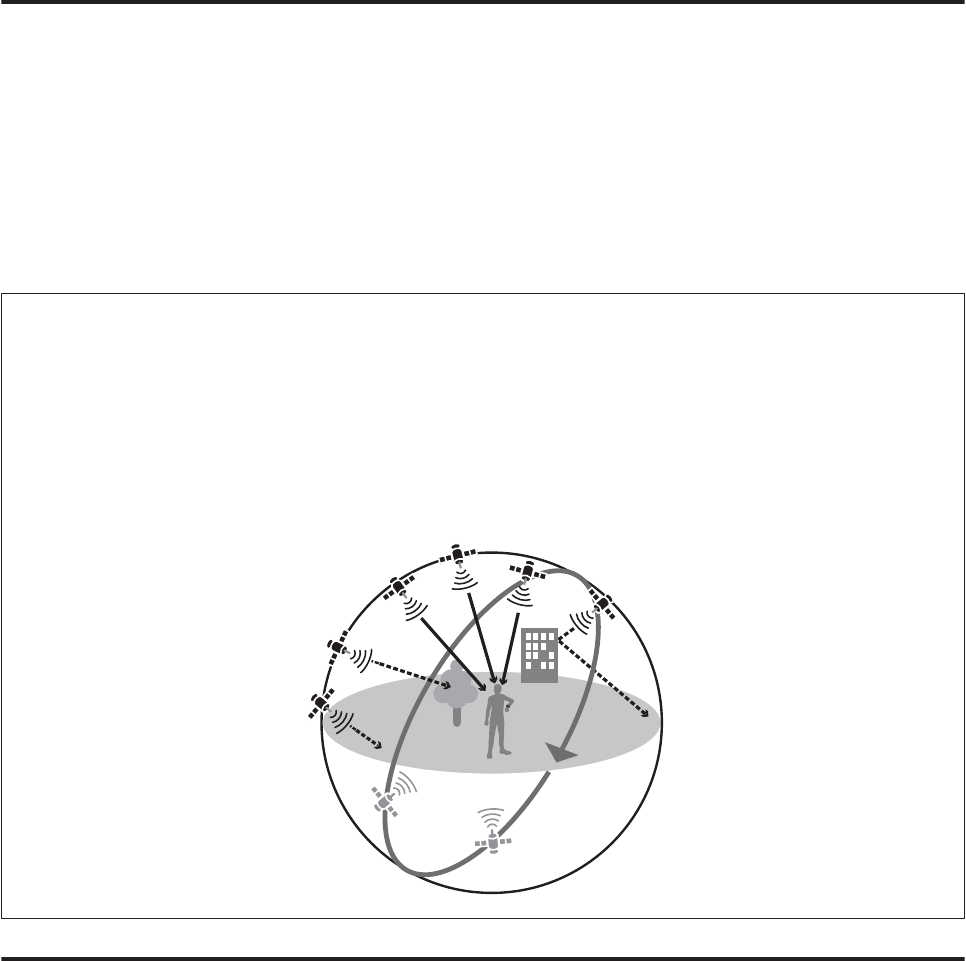
Making Precise Measurements
In the following situations, complete GPS positioning, and then display the measurement screen while you are outside
for at least 15 minutes with no obstructions overhead. This allows you to make precise measurements.
❏The first time you use the device after purchase
❏When the device has not been used for several months
You do not need to make these preparations from the second time.
Note:
The basic configuration of the GPS system is 24 satellites orbiting the Earth at an altitude of 20,000 km, with at least four
satellites traveling in six different orbits. The GPS receiver acquires data from four satellites and calculates the latitude,
longitude, altitude, and time. Measuring can start once positioning has been performed and this information has been
received. Since you can receive more detailed GPS navigation data (satellite orbital information) after 15 minutes from this
point, you can make more precise measurements.
However, errors may occur in distance measurements, even after waiting 15 minutes or more, due to atmospheric conditions
and the usage environment.
Supports the Quasi-Zenith Satellite System
This device supports the Quasi-Zenith Satellite System (QZSS). The Quasi-Zenith Satellite System is a system of
satellites that pass directly over Japan allowing signals to be sent to areas of Japan that were previously trouble spots,
such as mountainous regions, or areas with a high density of skyscrapers such as the center of Tokyo.
SF-710/510/310 User's Guide
Preparing and Basic Operations
32
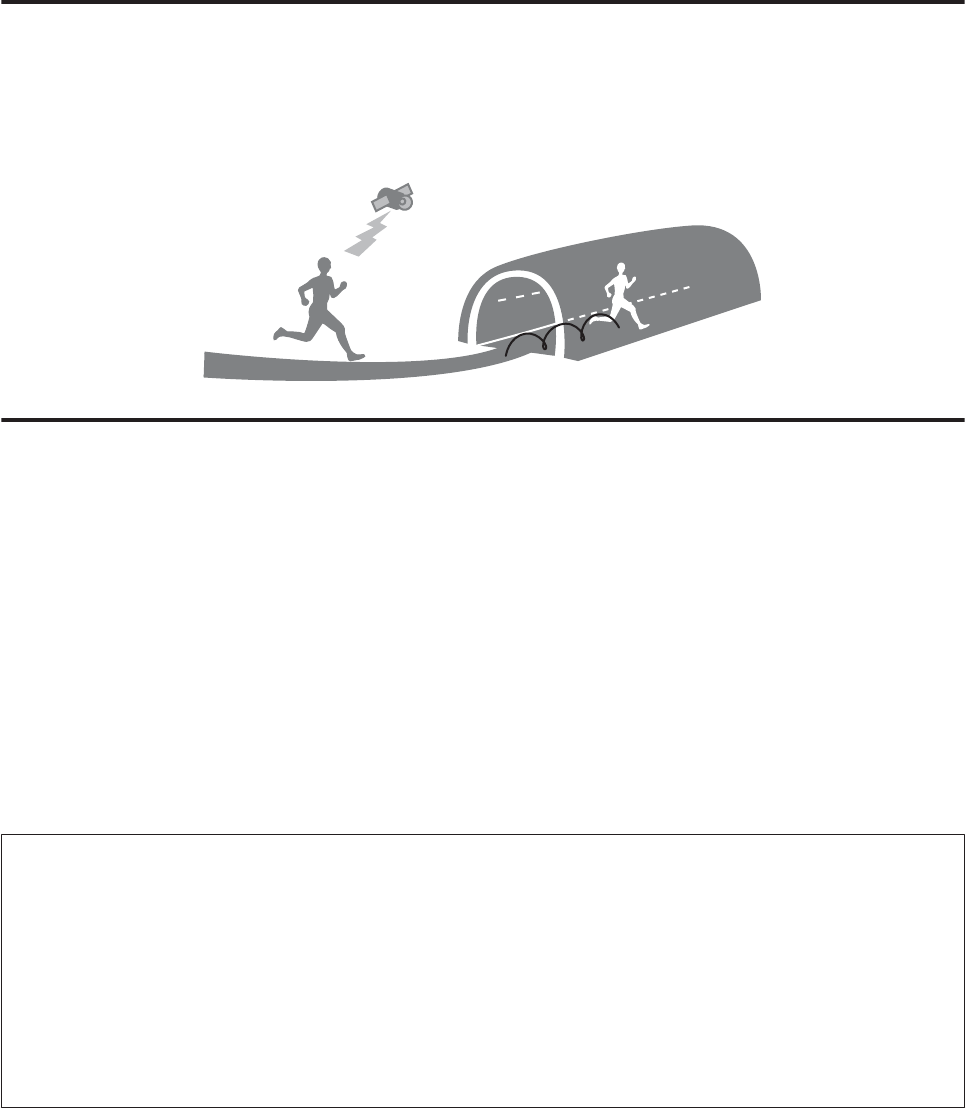
Educating Your Stride Sensor
About the Stride Sensor
This device contains a stride sensor that uses a stride algorithm to learn your pace from your actual speed and your
body's vibration frequency. This allows the device to calculate distance and laps with high precision, as well as measure
your pitch and stride even in lcoations that cannot receive signals from GPS satellites (SF-710/SF-510 only).
Educating the Stride Sensor
When using the device for the first time, run under the following conditions so that the stride sensor can learn your
stride.
Location/Time
Run or walk in the following locations that allow GPS positioning.
❏When outside with no obstructions overhead: Approximately 10 mins.
❏When surrounded by tall buildings: approximately 30 mins.
Measure
Measure using the chronograph function.
U “Measuring Time, Distance, and Speed (Chronograph Function)” on page 39
Note:
❏You do not need to make these preparations from the second time. However, note that information on your stride is
initialized if the device is initialized.
❏When you mainly use the device for walking, from the Mes. Settings menu, set Activity Type to Walk.
U “Mes. Settings” on page 89
❏The device's stride sensor is used for running and walking. This does not support bicycle mode. In bike mode, "-" is
displayed for the stride and pitch on the measurement display.
❏Large measurement errors may occur if your stride differs significantly from this learning session.
SF-710/510/310 User's Guide
Preparing and Basic Operations
33

Measurable items
Items that can be measured by each measurement function for chronograph, interval, and goal change according to
the settings for the GPS signal (GPS on/off) and the HR monitor.
When GPS is off for indoor mode (SF-710/SF510 only), the route is not recorded.
: Measurable -: Unmeasurable
SF-710/510/310 User's Guide
Preparing and Basic Operations
34
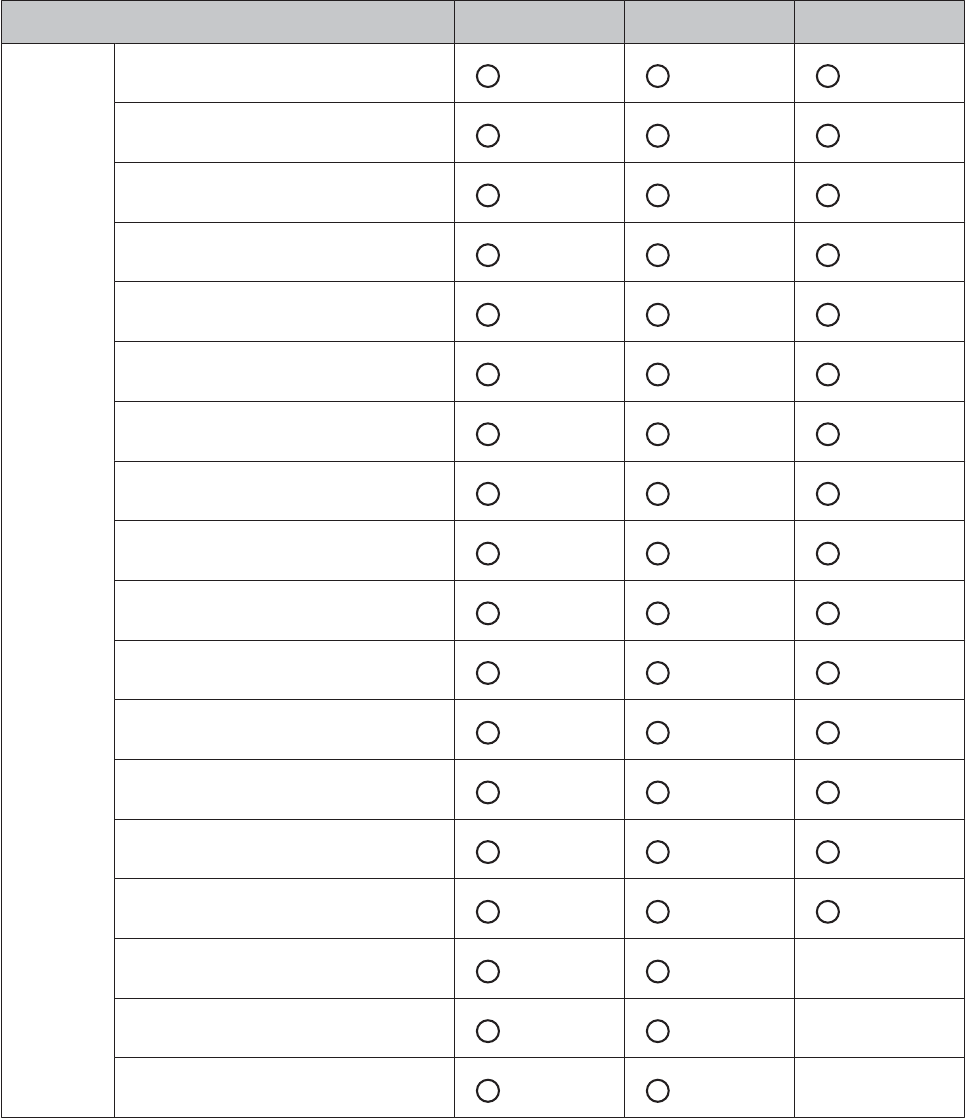
SF-710 SF-510 SF-310
Measurem
ent item
(display
name)
Distance (Dist.)
Lap Distance (LapDist.)
Pace (Pace)
Average Pace (Av.Pace)
Lap Pace (LapSpd)
Speed (Speed)
Average Speed (Av.Spd)
Lap Speed (LapSpeed)
Split Time (Split)
Lap Time (Lap)
Time (Time)
Calories Burnt (Calories)
Altitude (Alt.)
*
Guide Time (Guide)
Guide Distance (GuideDist.)
Stride (Stride) -
Average Stride (Av.Stride) -
Lap Stride (LapStride) -
SF-710/510/310 User's Guide
Preparing and Basic Operations
35
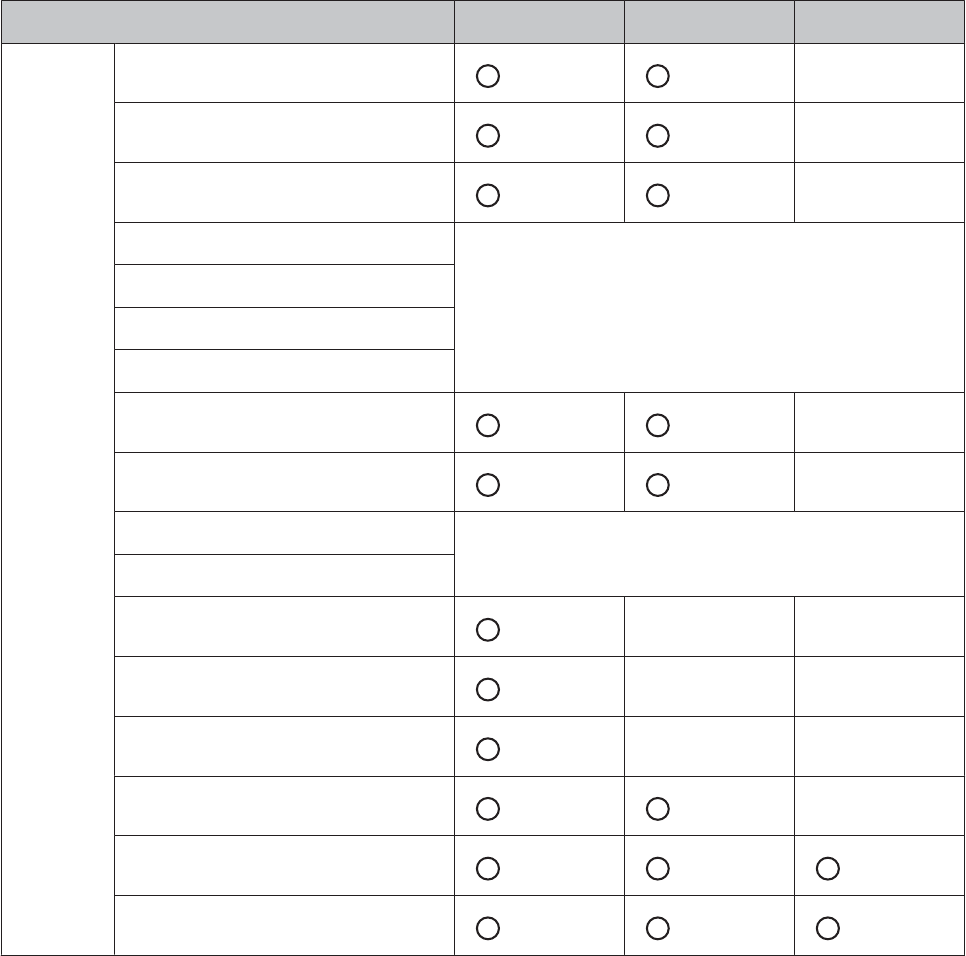
SF-710 SF-510 SF-310
Measurem
ent items
(display
name)
Pitch (Pitch) -
Average Pitch (Av.Pitch) -
Lap Pitch (LapPitch) -
HR (HR)
See the following table for items that can be measured by the HR
monitor settings
Average HR (Av.HR)
Maximum HR (Max.HR)
Lap HR (LapHR)
Steps (Steps) -
Lap Steps (LapStp) -
HR Zone Time (SpentHR) See the following table for items that can be measured by the HR
monitor settings
Time to HR Zone (TimeHR)
Total Ascent (Tot.Asc.)
*
--
Total Descent (Tot.Des.)
*
--
Grade (Grade)
*
--
Latitude/Longitude (LAT/LONG) -
Estimated Time (Est.)
Estimated Distance (Est.Dist.)
* Not measured during indoor mode. U “Indoor mode (SF-710/SF-510 only)” on page 31
SF-710/510/310 User's Guide
Preparing and Basic Operations
36
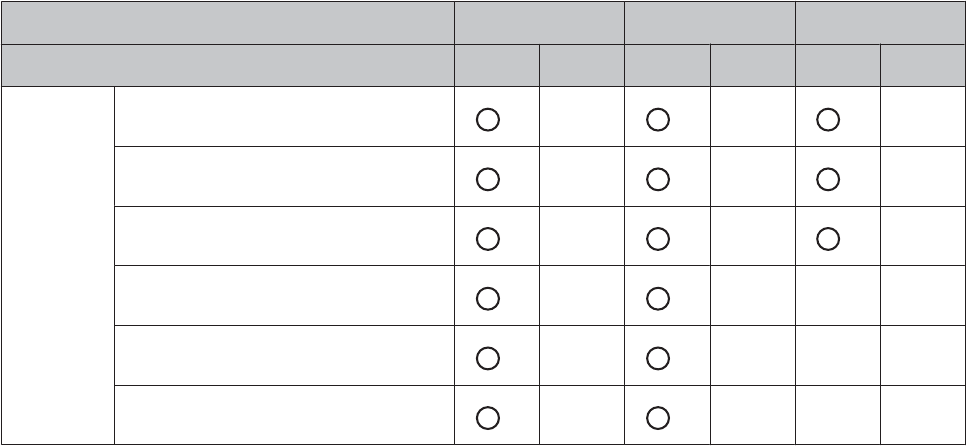
See the following table for items that can be measured by the HR monitor settings
SF-710 SF-510 SF-310
HR monitor status On Off On Off On Off
Measurem
ent items
(display
name)
HR (HR) - - -
Lap HR (LapHR) - - -
Average HR (Av.HR) - - -
Maximum HR (Max.HR) ----
Time to HR Zone (Spent.HR) ----
HR Zone Time (Time.HR) ----
The HR monitor can be purchased as an optional item.
SF-710/510/310 User's Guide
Preparing and Basic Operations
37

Measure
Using the positional information and time for the GPS signal, the time, distance, and speed are measured
automatically.
Also, training is supported for a variety of functions, such as the interval function.
U “Measuring Time, Distance, and Speed (Chronograph Function)” on page 39
U “Setting a Time and Distance for Hard and Light Workouts(Interval Function)” on page 44
U “Measure until the time or distance set in advance is reached (Goal function)” on page 52
U “Recording Laps Automatically (AT Lap Function)” on page 57
U “Automatically Start/Stop Measuring (AT Pause Function)” on page 59
U “Setting a Pace and Measuring (Target Pace Function)” on page 61
SF-710/510/310 User's Guide
Measure
38
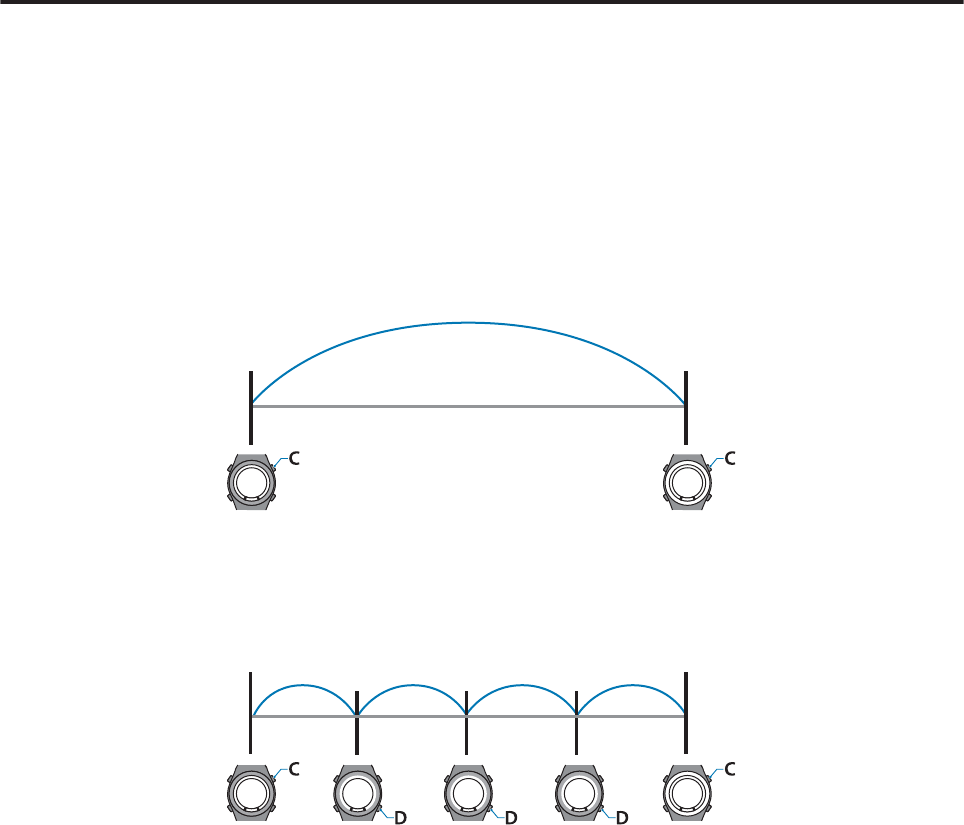
Measuring Time, Distance, and Speed (Chronograph
Function)
What is the chronograph function?
This function allows you to measure split times and lap times simultaneously. Also, since this device is equipped with a
GPS function, you can automatically measure time, distance, and speed using the positional information and time
from the GPS signal.
This is useful for a variety of activities such as running or walking, and can be used for competition or standard
exercise.
Split Time
Measures the elapsed time from the start.
Press C to start measuring, and press C again to stop measuring.
Lap Time
Records the elapsed time for each lap.
Press D while measuring to record a lap.
Also, when using the AT Lap function, laps are recorded automatically when a time or distance is set in advance.
U “Recording Laps Automatically (AT Lap Function)” on page 57
SF-710/510/310 User's Guide
Measure
39
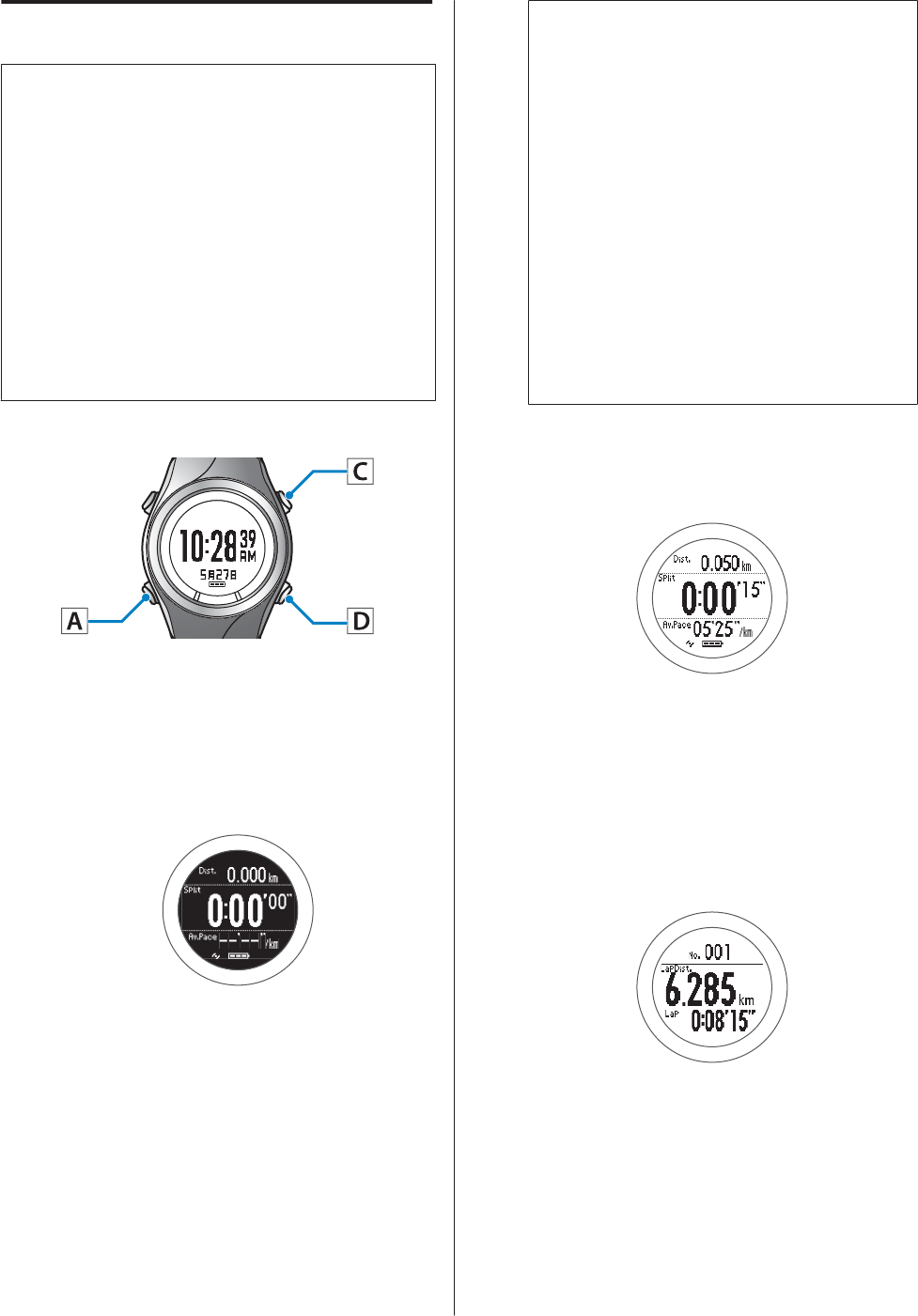
Measuring
c
Important:
❏When performing GPS positioning, make sure
the screen is facing up and you are outside with
no obstructions overhead.
U “Specifying a GPS (GPS Positioning)” on
page 29
❏It usually takes less than two minutes to
complete GPS positioning.
If GPS positioning is not complete after two
minutes or Failed is displayed, we recommend
selecting Cancel, moving to a different
location, and trying again.
Operation buttons
A
Display the measurement screen.
Press C on the time screen.
GPS positioning starts, and the measurement
screen is displayed once positioning is complete.
Note:
❏You can skip GPS positioning if you want to
start measuring immediately or if it is taking
too long.
U “Skipping GPS positioning” on page 30
❏Use indoor mode when GPS positioning
cannot be performed because you are inside
and so on.
U “Indoor mode (SF-710/SF-510 only)” on
page 31
❏Screens are explained using the default
screens. You can invert the screen's
monochrome display.
U “Sys. Settings” on page 95
B
Start measuring.
Press C.
C
Record the lap.
Press D while measuring.
The Lap Hold Screen
*
is displayed for 10 seconds,
and then the measurement screen is displayed.
U “Lap Hold Screen” on page 43
* The screen display differs depending on the
settings.
U “Screen Pattern Table” on page 99
SF-710/510/310 User's Guide
Measure
40
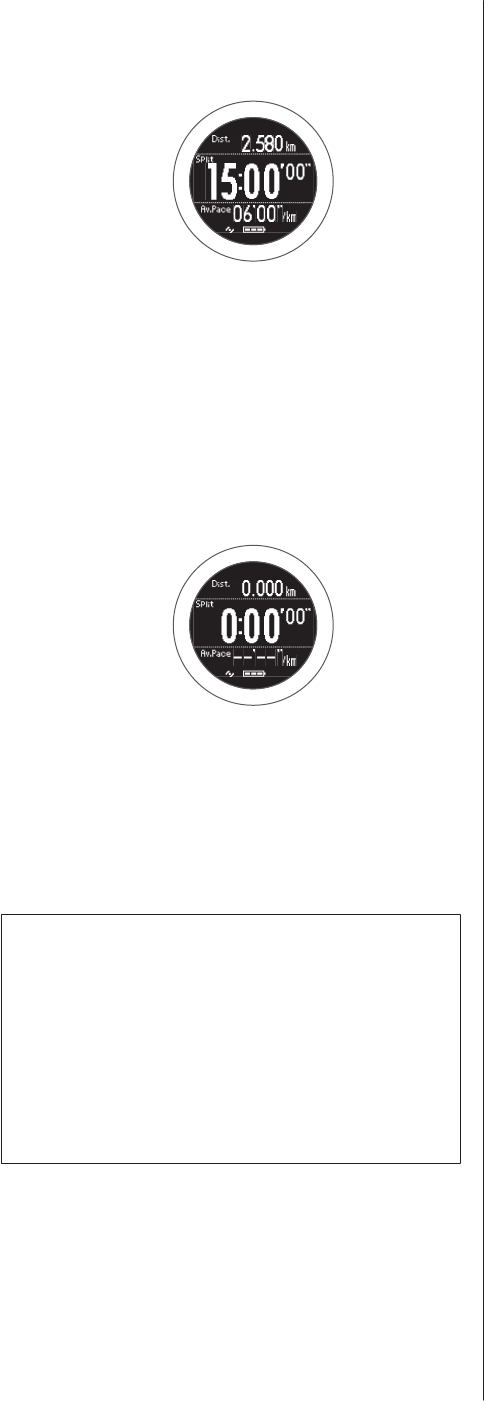
D
Stop measuring.
Press C while measuring.
Press C to start measuring again.
E
Reset the measurement results.
Hold down D while measuring is stopped.
When you reset the display, it returns to the
status before measuring started allowing you to
start the next measurement.
Data measured up to that point is stored in the
device's memory, and you can check it by
pressing D on the time screen.
U “Checking Measurement Data” on
page 64
Note:
❏After resetting the measurement results, hold down
A to display the time screen.
❏If you hold down C while measuring is stopped, the
measurement results are reset and the time screen is
displayed.
❏If no operations are made for 60 minutes, the time
screen is displayed.
SF-710/510/310 User's Guide
Measure
41
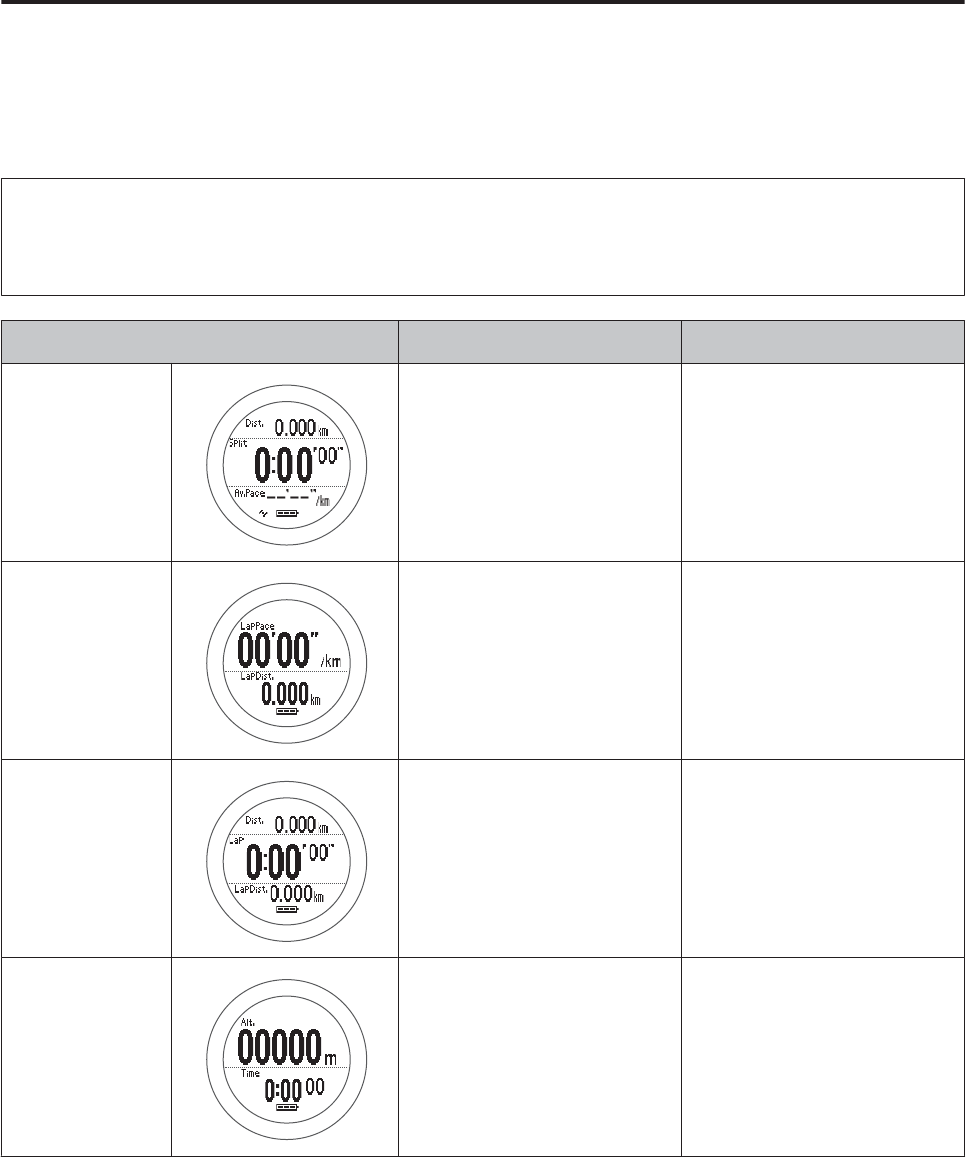
Screen Display
Measurement screen
There are four measurement screens available. Press A to change the screen.
Note:
You can change the screen pattern and the measurement items displayed for each screen.
U “Screen” on page 97
Screen Screen Pattern (Default) Measurement Item (Default)
Screen1 3 Lines Distance (Dist.)
Split Time (Split)
Average Pace (Av.Pace)
Screen2 2 Lines Lap Pace (LapPace)
Lap Distance (LapDist.)
Screen3 3 Lines Distance (Dist.)
Lap Time (Lap)
Lap Distance (LapDist.)
Screen4 2 Lines Altitude (Alt.)
Time (Time)
SF-710/510/310 User's Guide
Measure
42
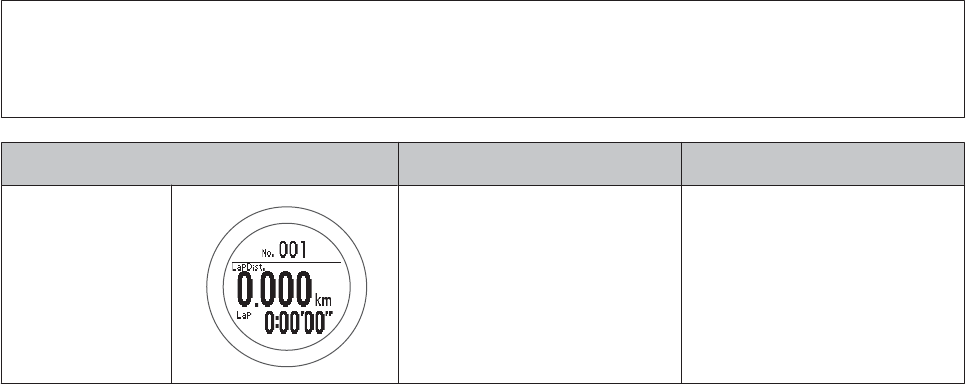
Lap Hold Screen
The Lap Hold Screen is displayed for 10 seconds when a lap is recorded.
Note:
You can change the screen pattern and the measurement items displayed.
U “Screen” on page 97
Screen Screen Pattern (Default) Measurement Item (Default)
Lap Hold Screen 2 Lines Lap Distance (LapDist.)
Lap Time (Lap)
SF-710/510/310 User's Guide
Measure
43
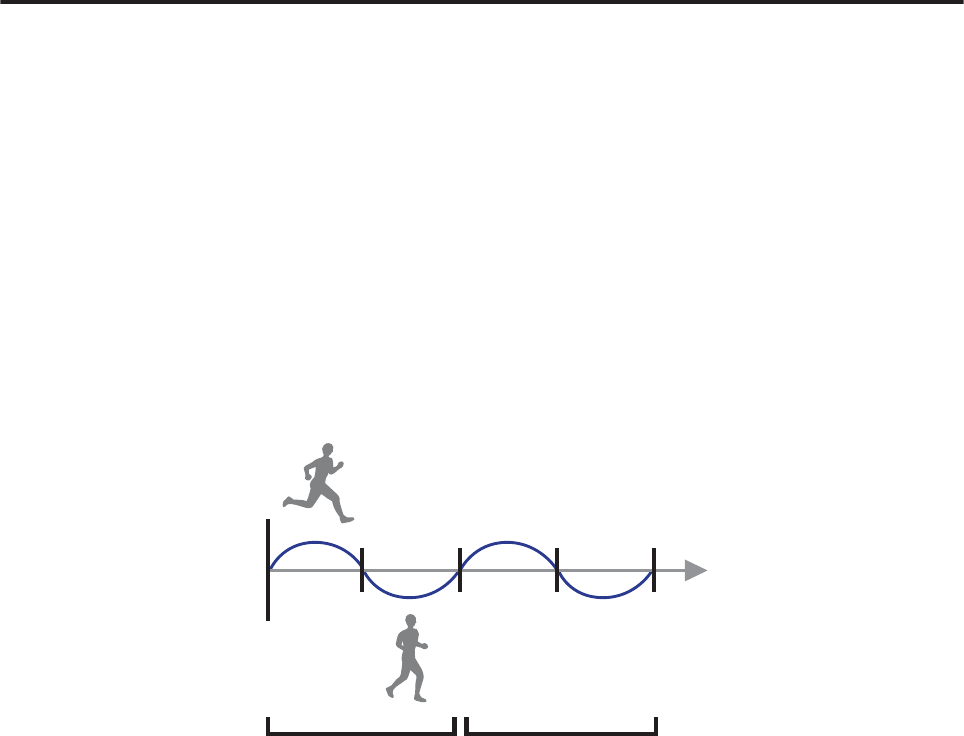
Setting a Time and Distance for Hard and Light
Workouts
(Interval Function)
What is the Interval Function?
This function allows you to perform sets of hard (sprint) and light (rest) exercise.
You can set the time and distance, and create an exercise menu.
An alarm notifies you to change between sprint and rest times.
Sprint: Hard exercise
Rest: Light exercise
Repeat No.: Number of times to repeat one set of sprinting and resting
Sprint
Rest
Repeat No. 1 2
SF-710/510/310 User's Guide
Measure
44
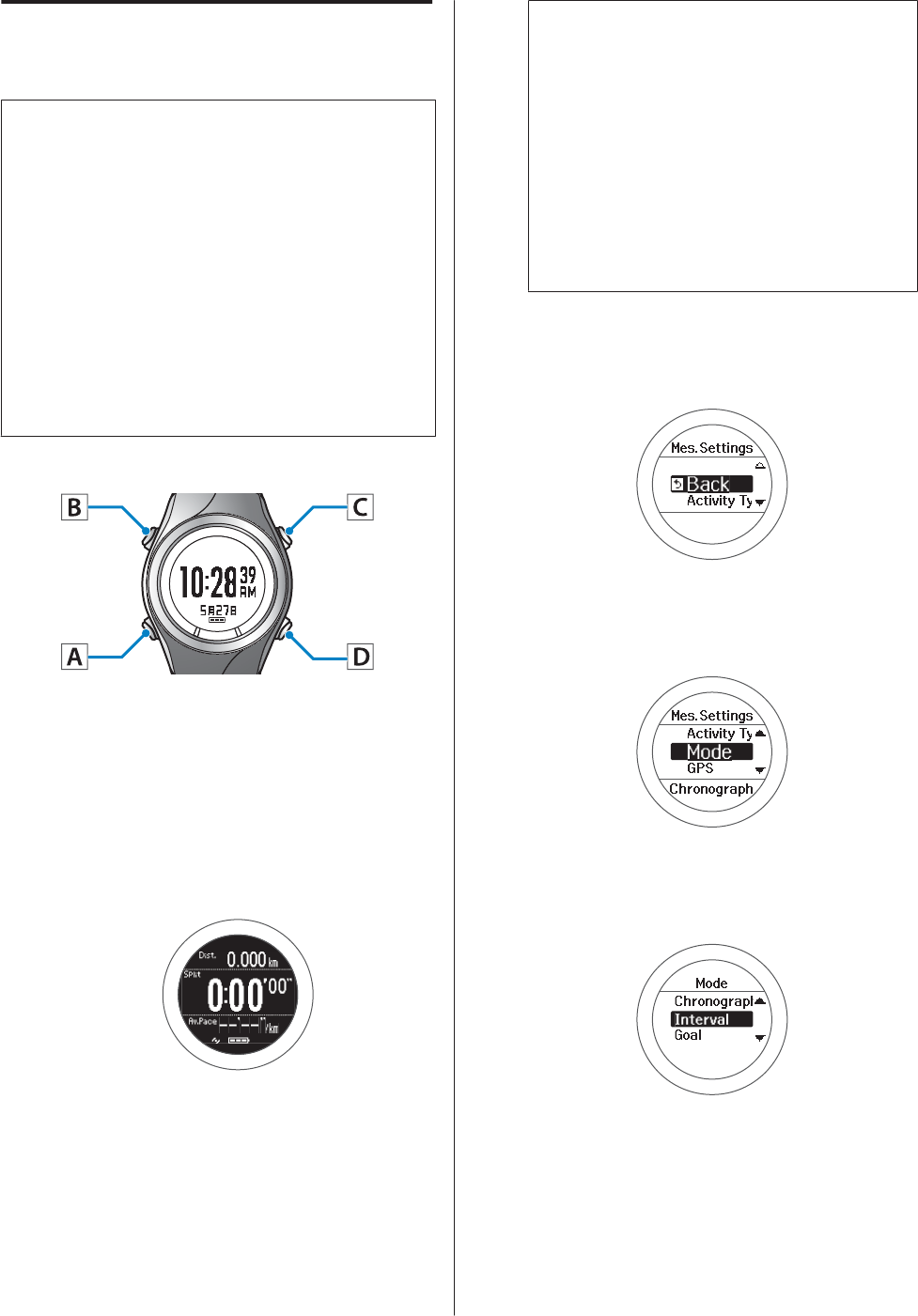
Setting Interval Conditions and
Measuring
c
Important:
❏When performing GPS positioning, make sure
the screen is facing up and you are outside with
no obstructions overhead.
U “Specifying a GPS (GPS Positioning)” on
page 29
❏It usually takes less than two minutes to
complete GPS positioning.
If GPS positioning is not complete after two
minutes or Failed is displayed, we recommend
selecting Cancel, moving to a different
location, and trying again.
Operation buttons
Setting interval conditions
A
Display the measurement screen.
Press C on the time screen.
GPS positioning starts, and the measurement
screen is displayed once positioning is complete.
Note:
❏You can skip GPS positioning if you want to
start measuring immediately or if it is taking
too long.
U “Skipping GPS positioning” on page 30
❏Use indoor mode when GPS positioning
cannot be performed because you are inside
and so on.
U “Indoor mode (SF-710/SF-510 only)” on
page 31
B
Displays the Mes. Settings menu.
Hold down B on the measurement screen.
C
Select Mode.
Use C/D to select, and then press A.
D
Select Interval.
Use C/D to select, and then press A.
SF-710/510/310 User's Guide
Measure
45

E
Select settings 1, 2, or 3.
Use C/D to select, and then press A.
F
Select Edit.
Use C/D to select, and then press A.
G
Select whether to set distance or time as the
length of the sprint (hard exercise).
Use C/D to select, and then press A.
H
Set the time or distance.
Use C/D to set, and then press A.
Hold down C/D to speed through the numbers.
I
Set the heart rate zone you want to maintain
while sprinting.
Use C/D to select, and then press A.
An alarm sounds if you are outside the set heart
rate zone.
Note:
You can check or change the value set for the heart
rate in each heart rate zone in User Settings.
U “User Settings” on page 94
J
Set the rest (light exercise).
Follow steps 7 to 9.
K
Set the Repeat No. (number of times to repeat one
set of sprinting and resting).
Use C/D to set, and then press A.
Hold down C/D to speed through the numbers.
L
Check the set content.
After checking, press A.
SF-710/510/310 User's Guide
Measure
46

M
Select OK.
Use C/D to select, and then press A.
The interval measurement screen is displayed.
SF-710/510/310 User's Guide
Measure
47
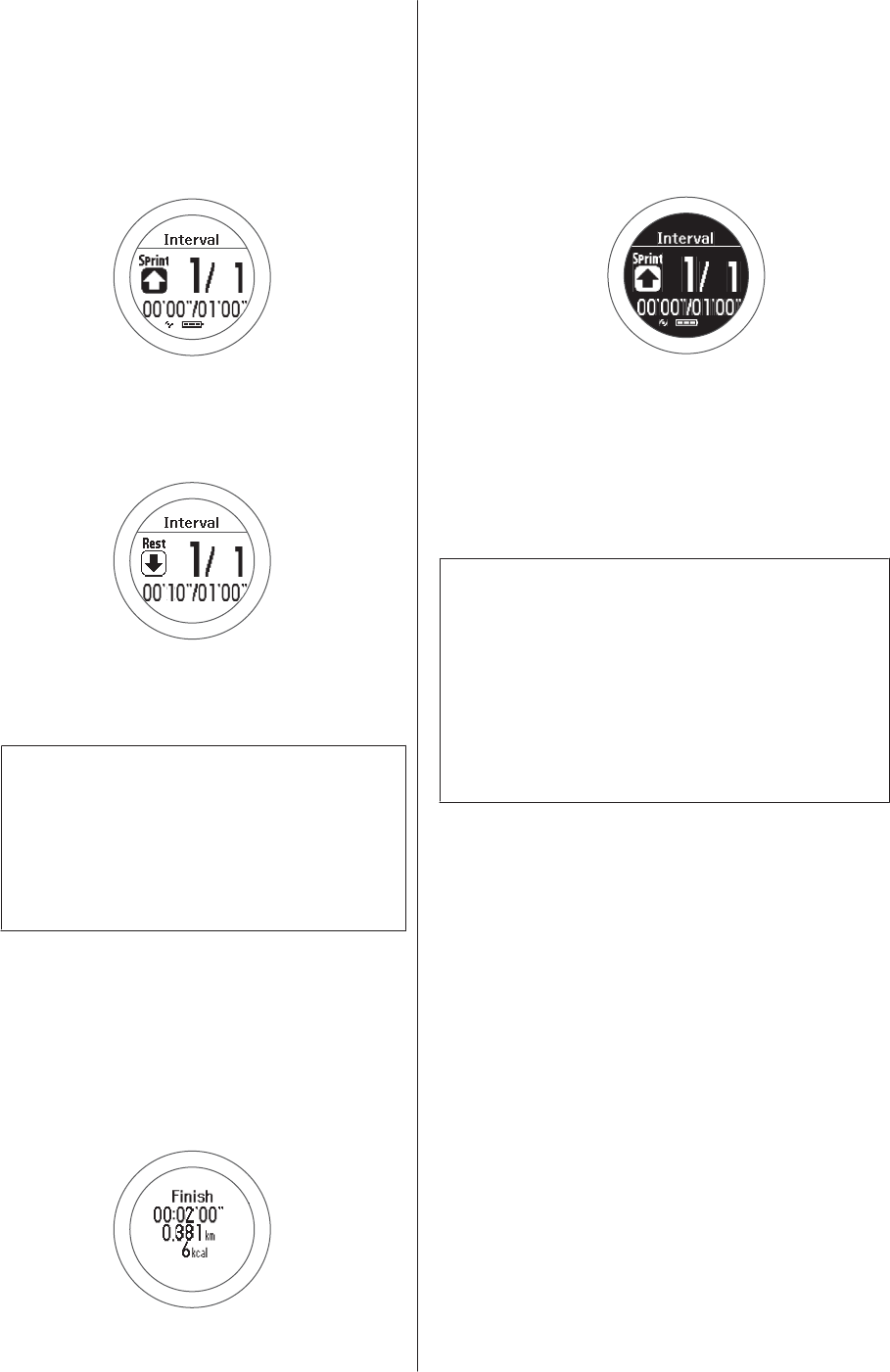
Measuring
A
Start measuring.
Press C.
Sprint measuring starts.
When the sprint time (or sprint distance) has
passed, an alarm sounds and rest measuring
starts automatically.
When the repeat number is set to two or more,
the sprint and rest set is repeated.
Note:
❏If you press D while measuring, you can
change from sprint to rest, and then back to
sprint again.
❏To stop while exercising, press C. Press C to
start measuring again.
B
Finish measuring.
Measuring finishes automatically after repeating
the sprint and rest sets.
When you finish, the time, distance, and calories
burnt are displayed.
C
Reset the measurement results.
Hold down D while measuring is stopped.
When you reset the display, it returns to the
status before measuring started allowing you to
start the next measurement.
Data measured up to that point is stored in the
device's memory, and you can check it by
pressing D on the time screen.
U “Checking Measurement Data” on
page 64
Note:
❏After resetting the measurement results, hold down
A to display the time screen.
❏If you hold down C while measuring is stopped, the
measurement results are reset and the time screen is
displayed.
❏If no operations are made for 60 minutes, the time
screen is displayed.
SF-710/510/310 User's Guide
Measure
48
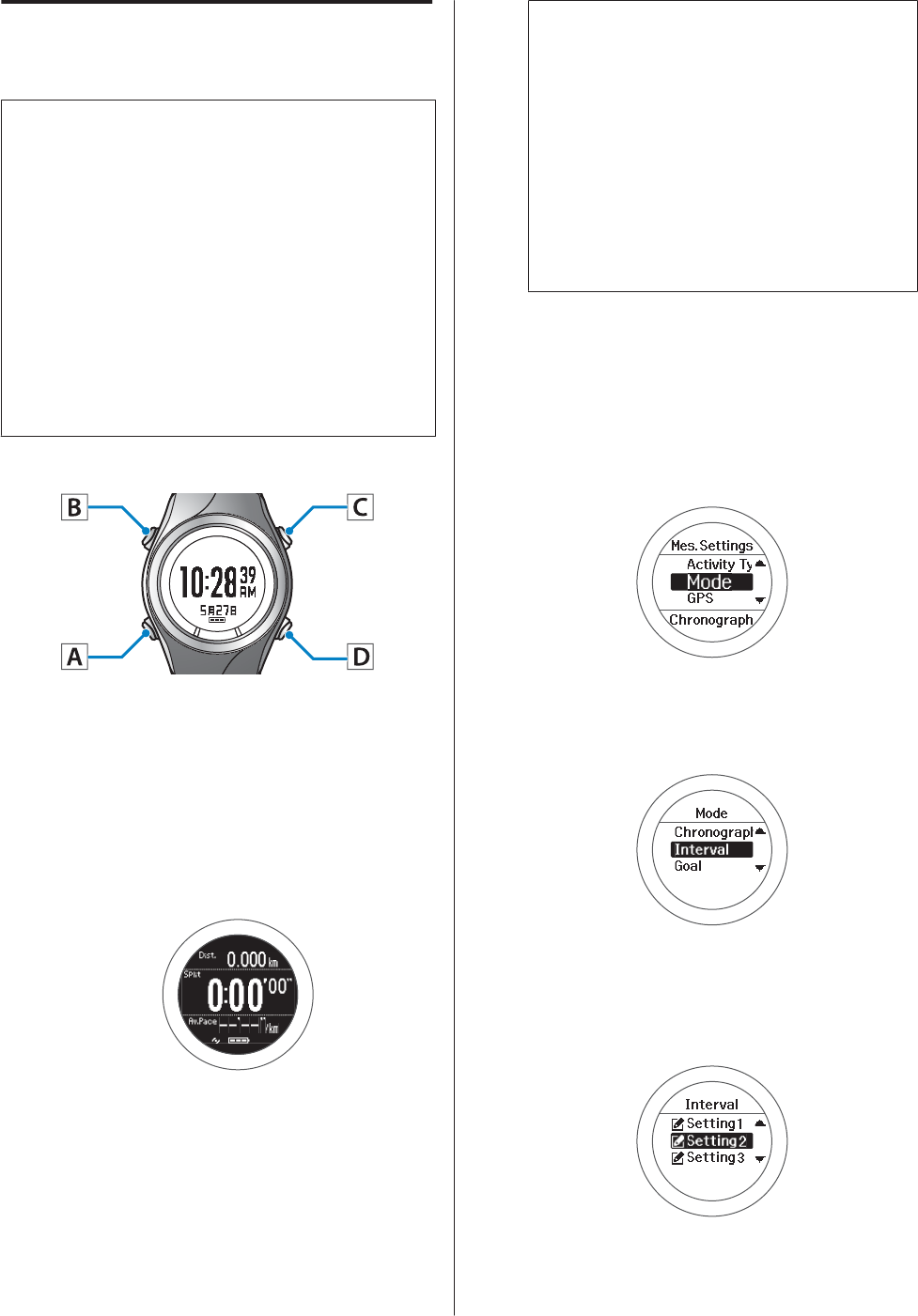
Loading Interval Conditions that
have Already been Set
c
Important:
❏When performing GPS positioning, make sure
the screen is facing up and you are outside with
no obstructions overhead.
U “Specifying a GPS (GPS Positioning)” on
page 29
❏It usually takes less than two minutes to
complete GPS positioning.
If GPS positioning is not complete after two
minutes or Failed is displayed, we recommend
selecting Cancel, moving to a different
location, and trying again.
Operation buttons
Loading interval conditions
A
Display the measurement screen.
Press C on the time screen.
GPS positioning starts, and the measurement
screen is displayed once positioning is complete.
Note:
❏You can skip GPS positioning if you want to
start measuring immediately or if it is taking
too long.
U “Skipping GPS positioning” on page 30
❏Use indoor mode when GPS positioning
cannot be performed because you are inside
and so on.
U “Indoor mode (SF-710/SF-510 only)” on
page 31
B
Displays the Mes. Settings menu.
Hold down B on the measurement screen.
C
Select Mode.
Use C/D to select, and then press A.
D
Select Interval.
Use C/D to select, and then press A.
E
Select settings 1, 2, or 3.
Use C/D to select the previously made settings,
and then press A.
SF-710/510/310 User's Guide
Measure
49
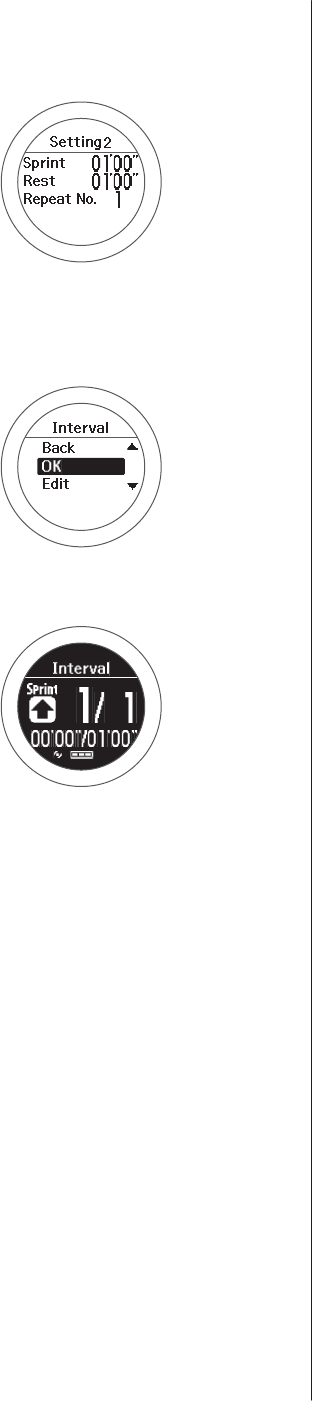
F
Check the set content.
Press A.
G
Select OK.
Use C/D to select, and then press A.
The interval measurement screen is displayed.
Measuring
See the following page for information on measuring.
U “Measuring” on page 48
SF-710/510/310 User's Guide
Measure
50
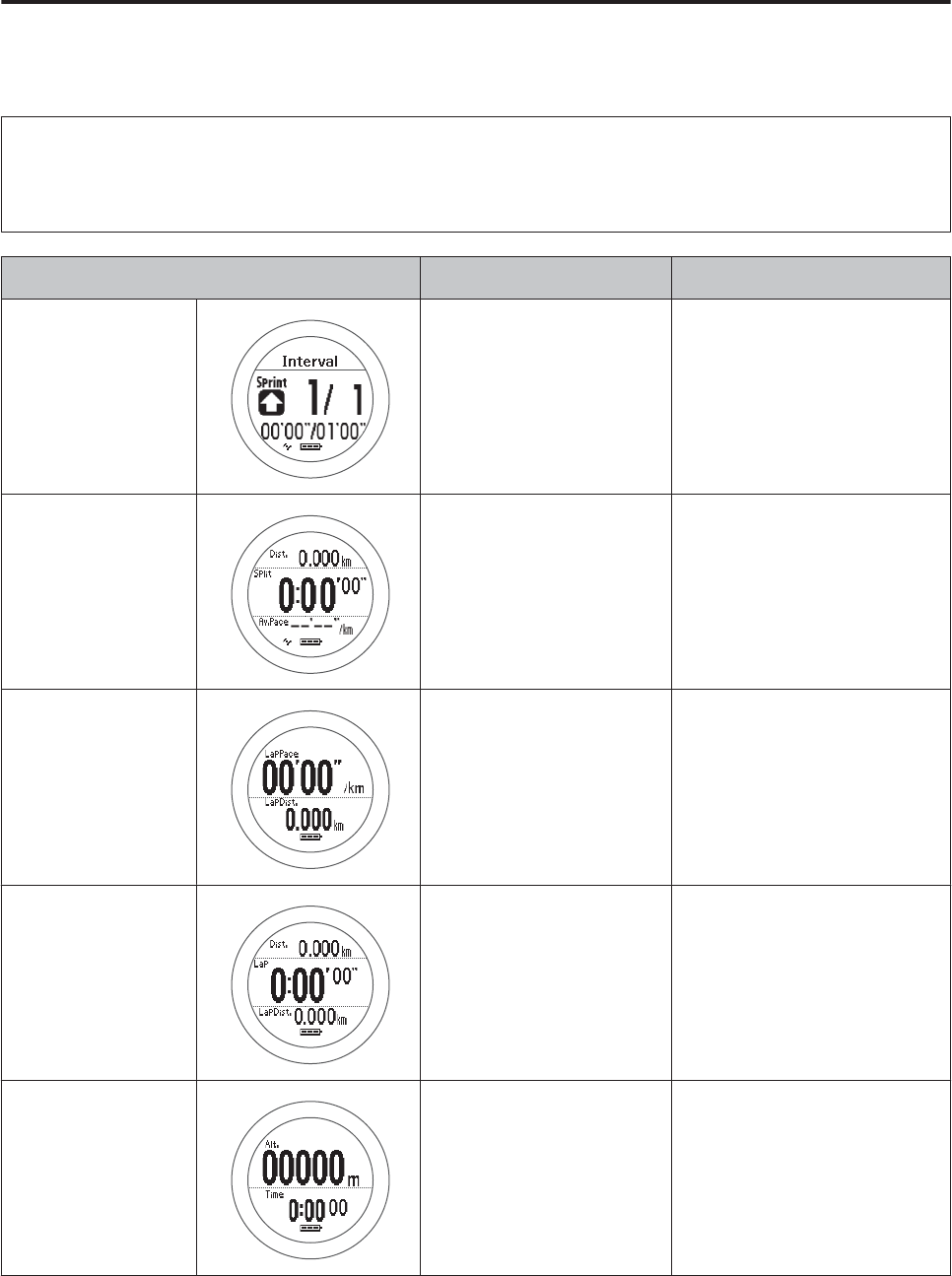
Screen Display
There are five measurement screens available. Press A to change the screen.
Note:
You can change the screen pattern and the measurement items displayed for screens one to four.
U “Screen” on page 97
Screen Screen Pattern (Default) Measurement Item (Default)
Fixed interval screen Interval Time or distance for Sprint/Rest
Screen1 3 Lines Distance (Dist.)
Split Time (Split)
Average Pace (Av.Pace)
Screen2 2 Lines Lap Pace (LapPace)
Lap Distance (LapDist.)
Screen3 3 Lines Distance (Dist.)
Lap Time (Lap)
Lap Distance (LapDist.)
Screen4 2 Lines Altitude (Alt.)
Time (Time)
SF-710/510/310 User's Guide
Measure
51
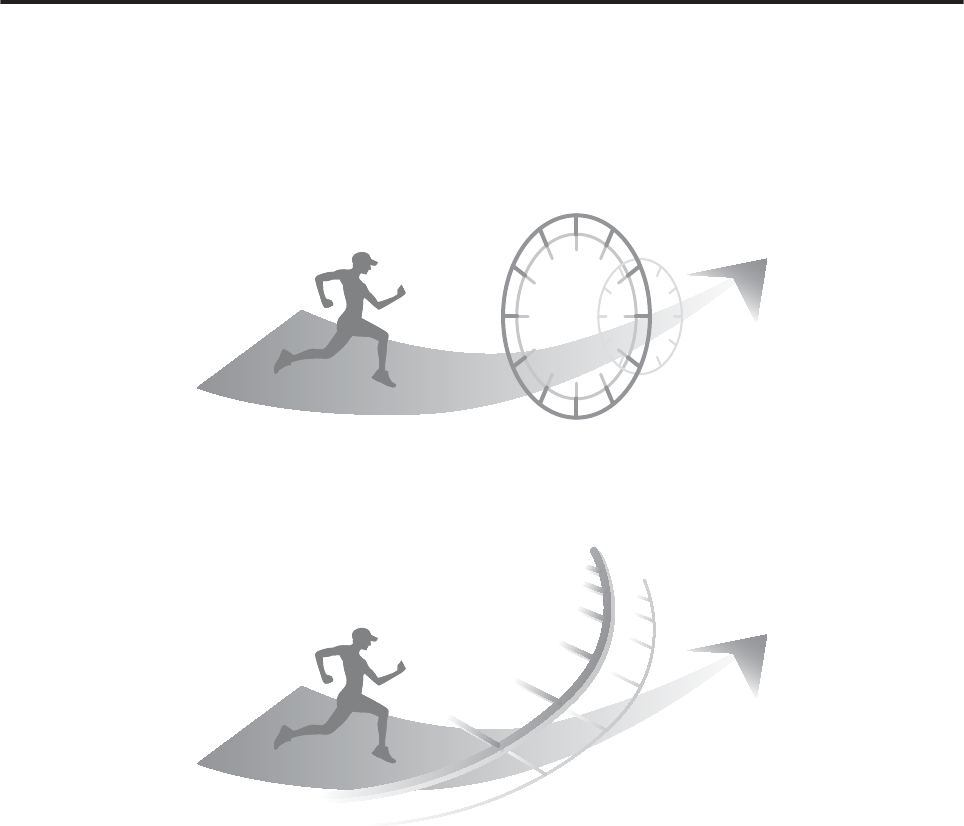
Measure until the time or distance set in advance is
reached (Goal function)
What is the goal function?
This function measures until the time or distance set in advance is reached.
Time race
Allows you to set a time as your goal and measure the time taken until that goal is reached. You can exercise while
checking your progress and the elapsed time. You can also calculate the estimated distance.
Distance race
Allows you to set a distance as your goal and measure the time taken until that goal is reached. You can exercise while
checking your progress and distance traveled. You can also calculate the estimated time.
SF-710/510/310 User's Guide
Measure
52
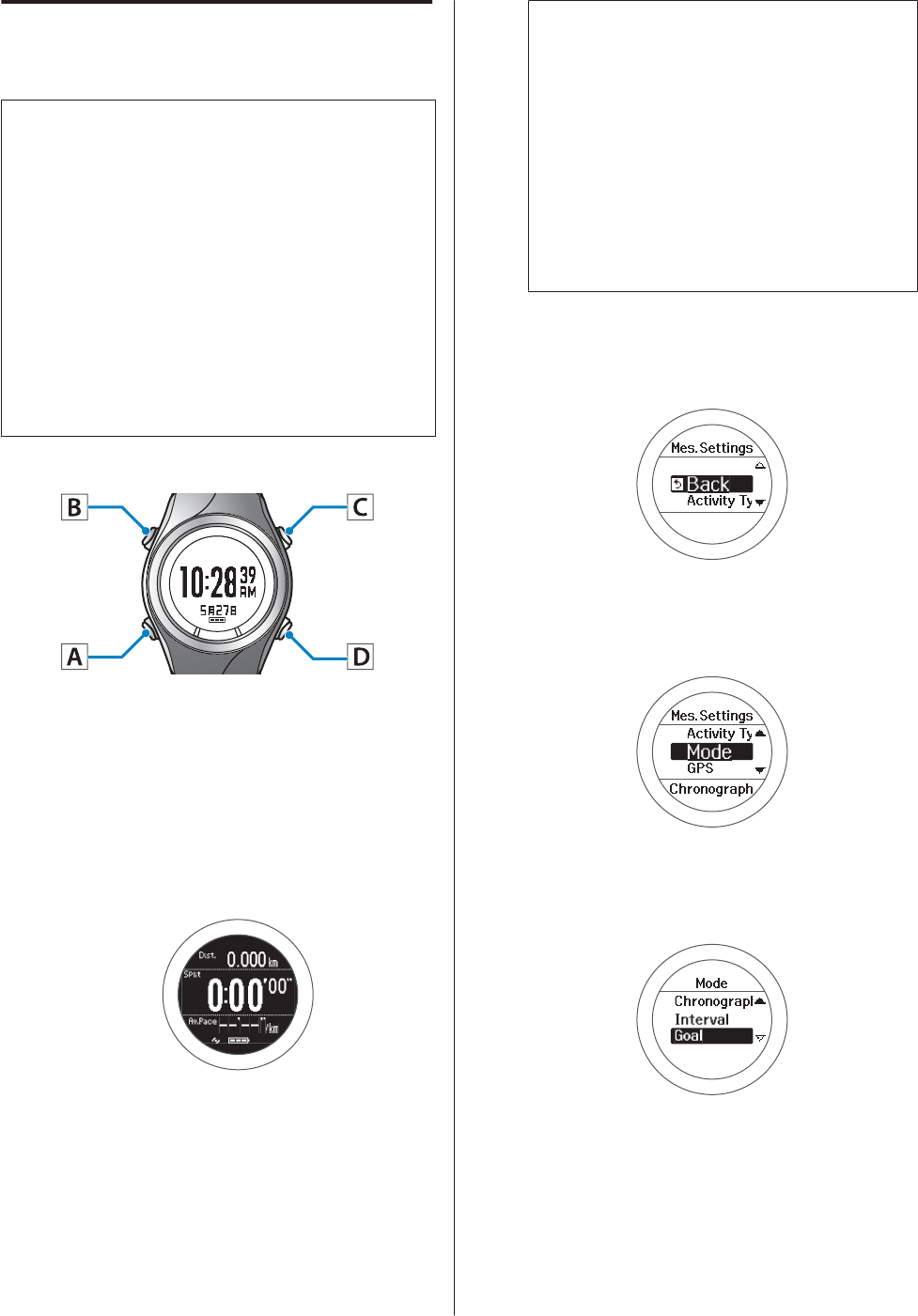
Setting the Time or Distance and
Measuring
c
Important:
❏When performing GPS positioning, make sure
the screen is facing up and you are outside with
no obstructions overhead.
U “Specifying a GPS (GPS Positioning)” on
page 29
❏It usually takes less than two minutes to
complete GPS positioning.
If GPS positioning is not complete after two
minutes or Failed is displayed, we recommend
selecting Cancel, moving to a different
location, and trying again.
Operation buttons
Set the time or distance.
A
Display the measurement screen.
Press C on the time screen.
GPS positioning starts, and the measurement
screen is displayed once positioning is complete.
Note:
❏You can skip GPS positioning if you want to
start measuring immediately or if it is taking
too long.
U “Skipping GPS positioning” on page 30
❏Use indoor mode when GPS positioning
cannot be performed because you are inside
and so on.
U “Indoor mode (SF-710/SF-510 only)” on
page 31
B
Displays the Mes. Settings menu.
Hold down B on the measurement screen.
C
Select Mode.
Use C/D to select, and then press A.
D
Select Goal.
Use C/D to select, and then press A.
SF-710/510/310 User's Guide
Measure
53
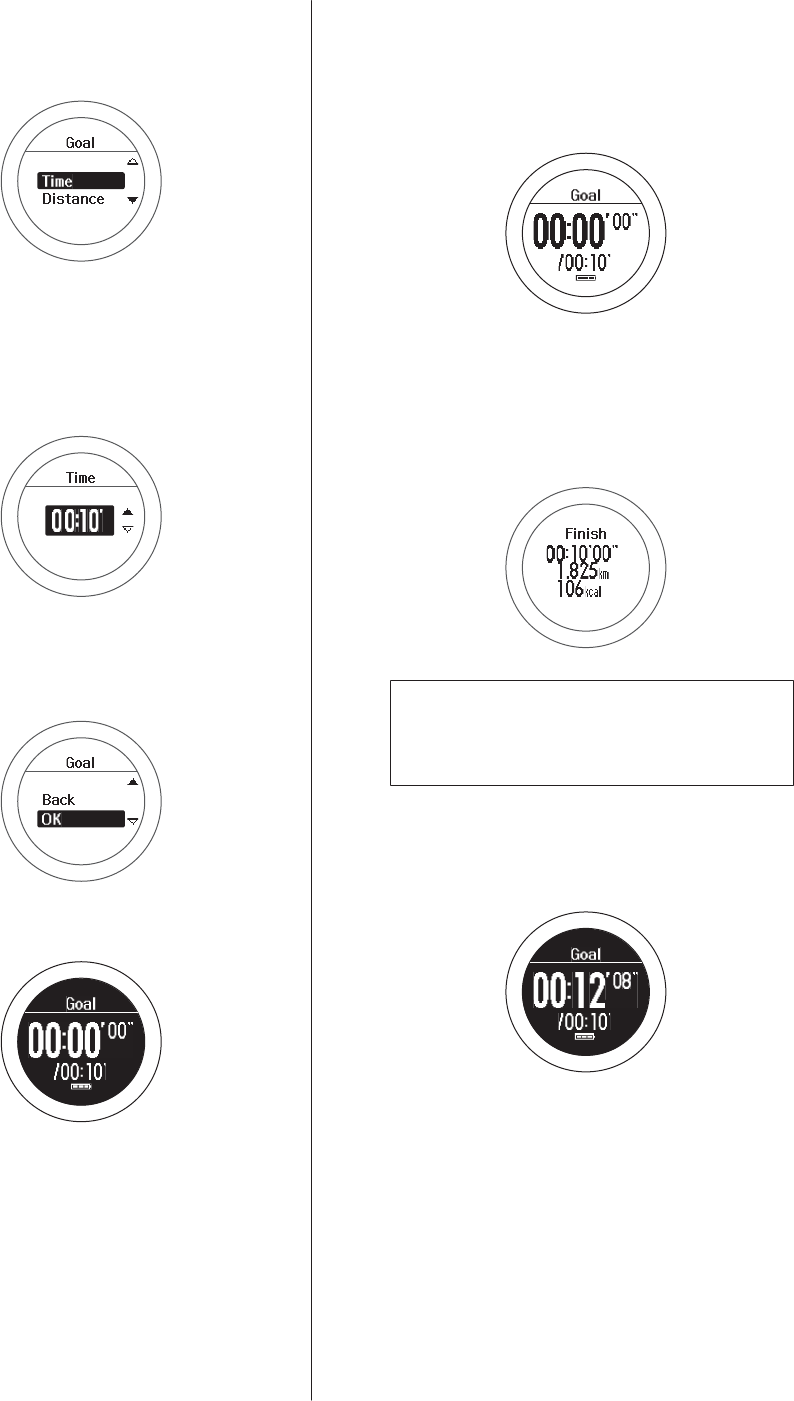
E
Select whether to set time or distance.
Use C/D to select, and then press A.
F
Set the time or distance.
Use C/D to set, and then press A.
Hold down C/D to speed through the numbers.
G
Select OK.
Use C/D to select, and then press A.
The goal measurement screen is displayed.
Measuring
A
Start measuring.
Press C.
B
When the set time or distance is reached, the
"Finish" screen is displayed.
The time, distance, and calories burnt are
displayed.
Note:
An alarm notifies you when you reach 50% and
90% of the set time or distance.
C
Stop measuring.
Press C while measuring.
D
Reset the measurement results.
Hold down D while measuring is stopped.
SF-710/510/310 User's Guide
Measure
54
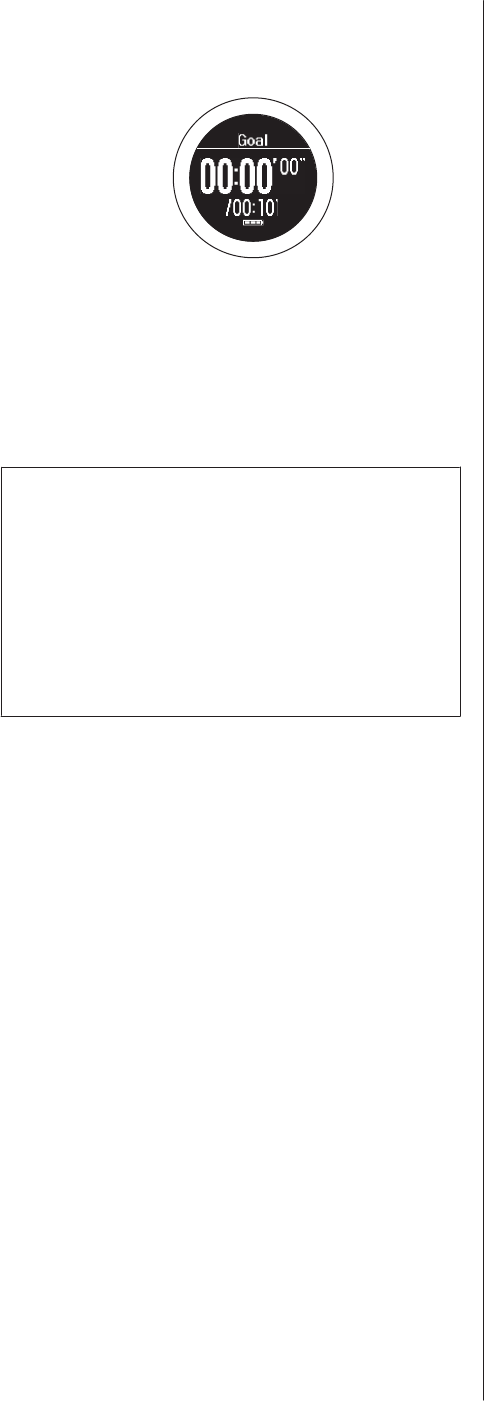
When you reset the display, it returns to the
status before measuring started allowing you to
start the next measurement.
Data measured up to that point is stored in the
device's memory, and you can check it by
pressing D on the time screen.
U “Checking Measurement Data” on
page 64
Note:
❏After resetting the measurement results, hold down
A to display the time screen.
❏If you hold down C while measuring is stopped, the
measurement results are reset and the time screen is
displayed.
❏If no operations are made for 60 minutes, the time
screen is displayed.
SF-710/510/310 User's Guide
Measure
55
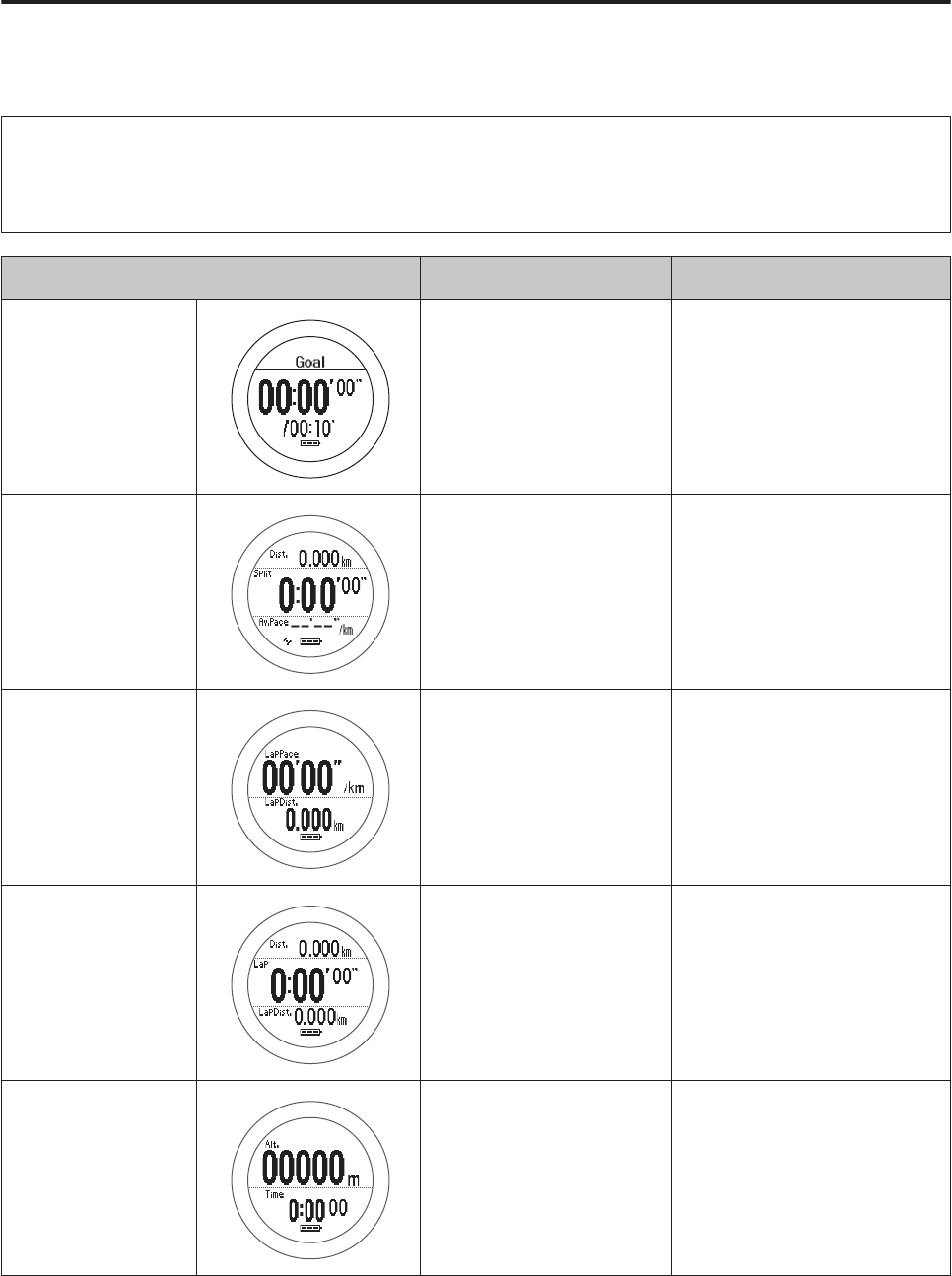
Screen Display
There are five measurement screens available. Press A to change the screen.
Note:
You can change the screen pattern and the measurement items displayed for screens one to four.
U “Screen” on page 97
Screen Screen Pattern (Default) Measurement Item (Default)
Fixed goal screen Goal Time or distance for Goal
Screen1 3 Lines Distance (Dist.)
Split Time (Split)
Average Pace (Av.Pace)
Screen2 2 Lines Lap Pace (LapPace)
Lap Distance (LapDist.)
Screen3 3 Lines Distance (Dist.)
Lap Time (Lap)
Lap Distance (LapDist.)
Screen4 2 Lines Altitude (Alt.)
Time (Time)
SF-710/510/310 User's Guide
Measure
56
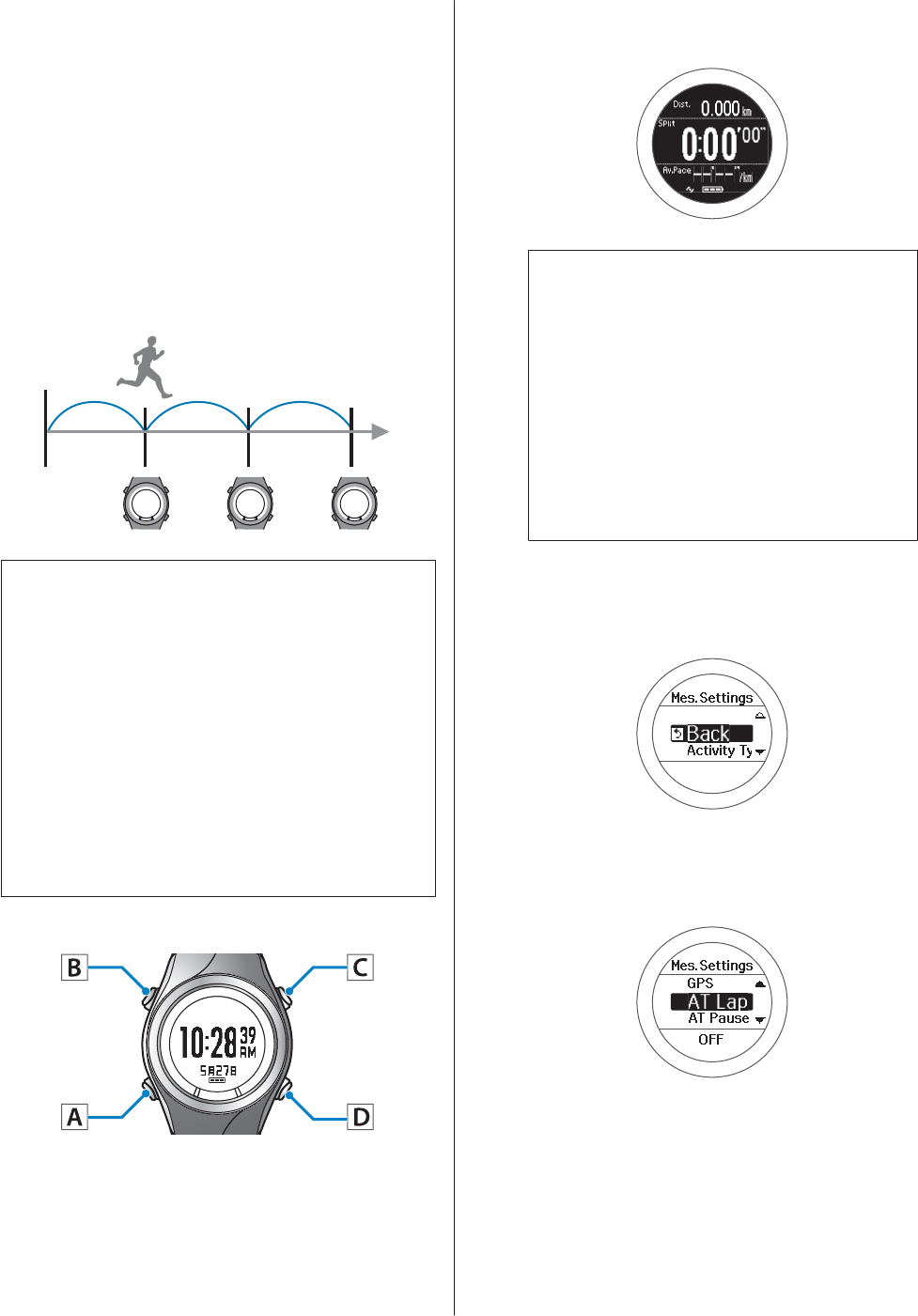
Recording Laps
Automatically (AT Lap
Function)
When a time or distance is set in advance, laps are
recorded automatically.
Set the lap time or distance. You can set five times or
distances. However, only one setting can be used while
measuring.
c
Important:
❏When performing GPS positioning, make sure
the screen is facing up and you are outside with
no obstructions overhead.
U “Specifying a GPS (GPS Positioning)” on
page 29
❏It usually takes less than two minutes to
complete GPS positioning.
If GPS positioning is not complete after two
minutes or Failed is displayed, we recommend
selecting Cancel, moving to a different
location, and trying again.
Operation buttons
A
Display the measurement screen.
Press C on the time screen.
GPS positioning starts, and the measurement
screen is displayed once positioning is complete.
Note:
❏You can skip GPS positioning if you want to
start measuring immediately or if it is taking
too long.
U “Skipping GPS positioning” on page 30
❏Use indoor mode when GPS positioning
cannot be performed because you are inside
and so on.
U “Indoor mode (SF-710/SF-510 only)” on
page 31
B
Displays the Mes. Settings menu.
Hold down B on the measurement screen.
C
Select AT Lap.
Use C/D to select, and then press A.
SF-710/510/310 User's Guide
Measure
57
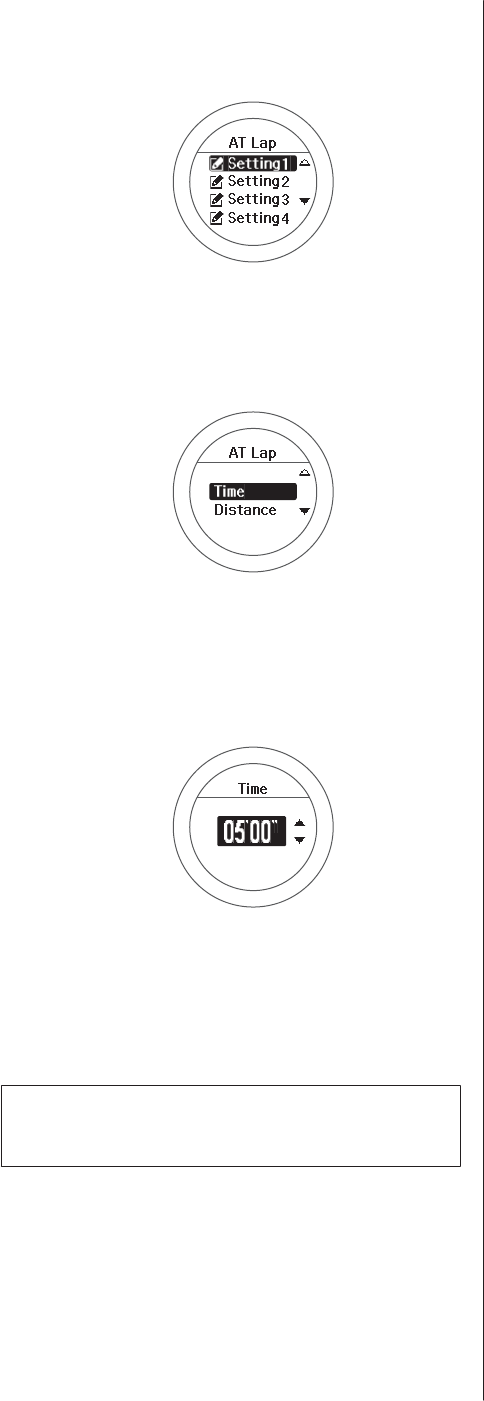
D
Select settings 1, 2, or 5.
Use C/D to select, and then press A.
E
Select whether to set distance or time as the
length of the lap.
Use C/D to select, and then press A.
F
Set the time or distance.
Use C/D to set, and then press A.
Hold down C/D to speed through the numbers.
G
This completes the settings.
Hold down A.
The measurement screen is displayed.
Note:
To turn off this function, select OFF in step 4.
SF-710/510/310 User's Guide
Measure
58
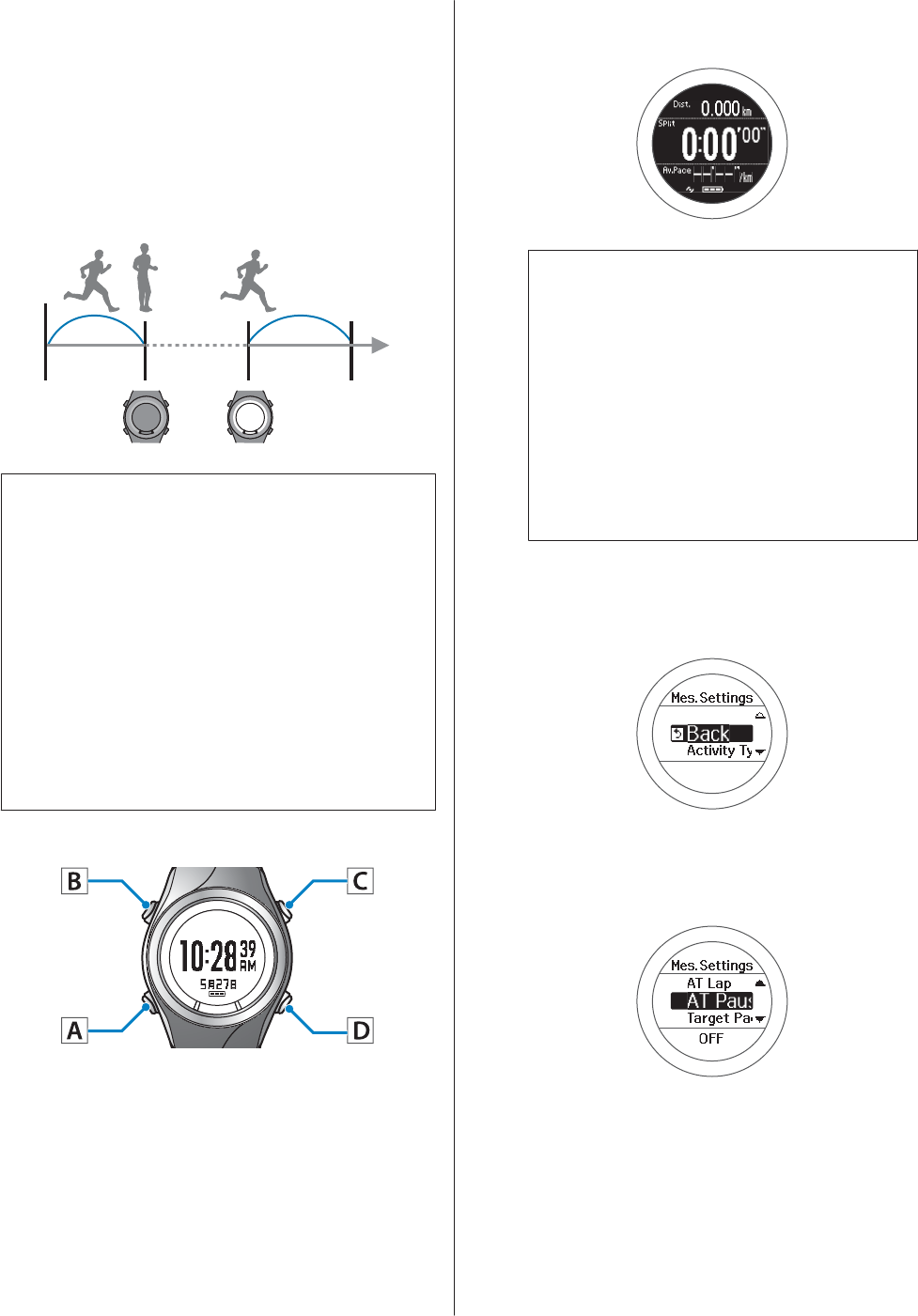
Automatically Start/Stop
Measuring (AT Pause
Function)
Automatically stops measuring when you stop running,
and resumes when you continue running.
c
Important:
❏When performing GPS positioning, make sure
the screen is facing up and you are outside with
no obstructions overhead.
U “Specifying a GPS (GPS Positioning)” on
page 29
❏It usually takes less than two minutes to
complete GPS positioning.
If GPS positioning is not complete after two
minutes or Failed is displayed, we recommend
selecting Cancel, moving to a different
location, and trying again.
Operation buttons
A
Display the measurement screen.
Press C on the time screen.
GPS positioning starts, and the measurement
screen is displayed once positioning is complete.
Note:
❏You can skip GPS positioning if you want to
start measuring immediately or if it is taking
too long.
U “Skipping GPS positioning” on page 30
❏Use indoor mode when GPS positioning
cannot be performed because you are inside
and so on.
U “Indoor mode (SF-710/SF-510 only)” on
page 31
B
Displays the Mes. Settings menu.
Hold down B on the measurement screen.
C
Select AT Pause.
Use C/D to select, and then press A.
SF-710/510/310 User's Guide
Measure
59
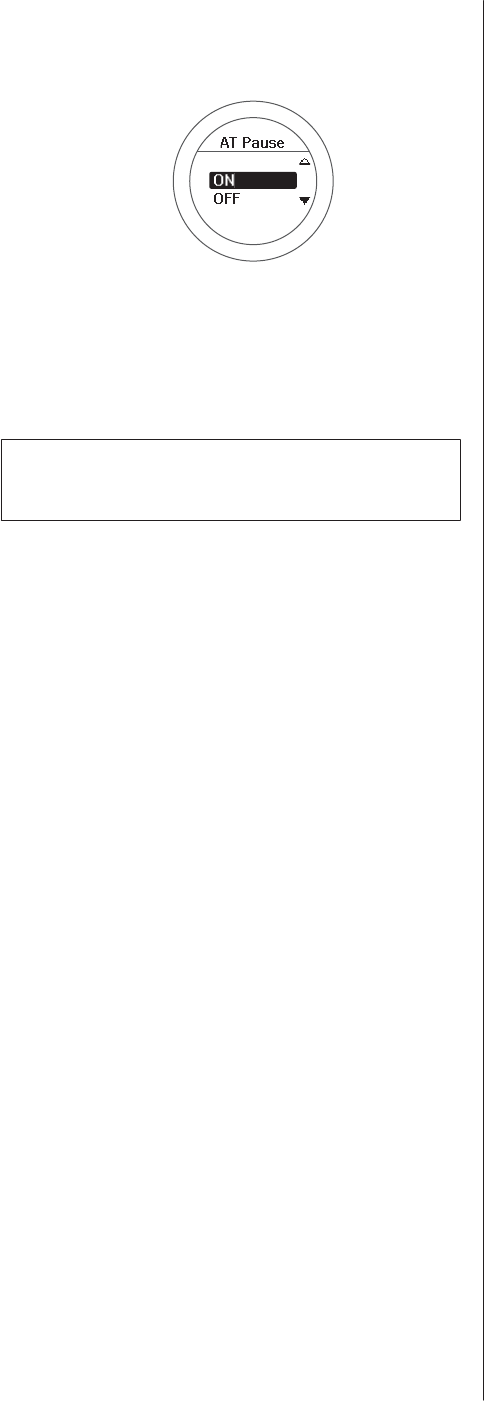
D
Select ON.
Use C/D to select, and then press A.
E
This completes the settings.
Hold down A.
The measurement screen is displayed.
Note:
To turn off this function, select OFF in step 4.
SF-710/510/310 User's Guide
Measure
60
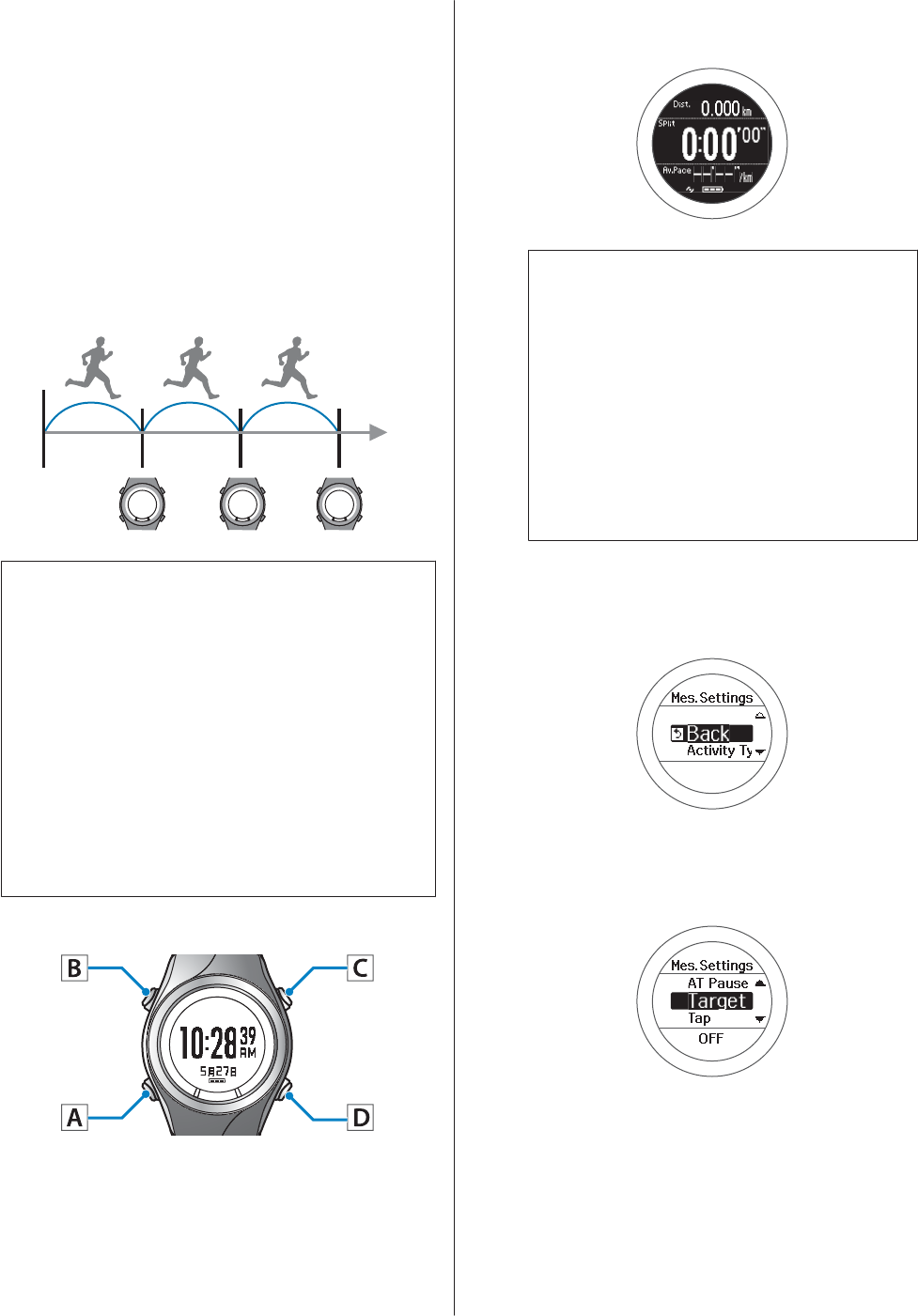
Setting a Pace and
Measuring (Target Pace
Function)
If you fall behind the pace set as the target pace during
measuring, an alarm sounds.
When you fall behind the target pace, you can set a range
for the alarm for completing your target time (target
pace) of around one kilometer.
♪
♪
♪
c
Important:
❏When performing GPS positioning, make sure
the screen is facing up and you are outside with
no obstructions overhead.
U “Specifying a GPS (GPS Positioning)” on
page 29
❏It usually takes less than two minutes to
complete GPS positioning.
If GPS positioning is not complete after two
minutes or Failed is displayed, we recommend
selecting Cancel, moving to a different
location, and trying again.
Operation buttons
A
Display the measurement screen.
Press C on the time screen.
GPS positioning starts, and the measurement
screen is displayed once positioning is complete.
Note:
❏You can skip GPS positioning if you want to
start measuring immediately or if it is taking
too long.
U “Skipping GPS positioning” on page 30
❏Use indoor mode when GPS positioning
cannot be performed because you are inside
and so on.
U “Indoor mode (SF-710/SF-510 only)” on
page 31
B
Displays the Mes. Settings menu.
Hold down B on the measurement screen.
C
Select Target Pace.
Use C/D to select, and then press A.
SF-710/510/310 User's Guide
Measure
61
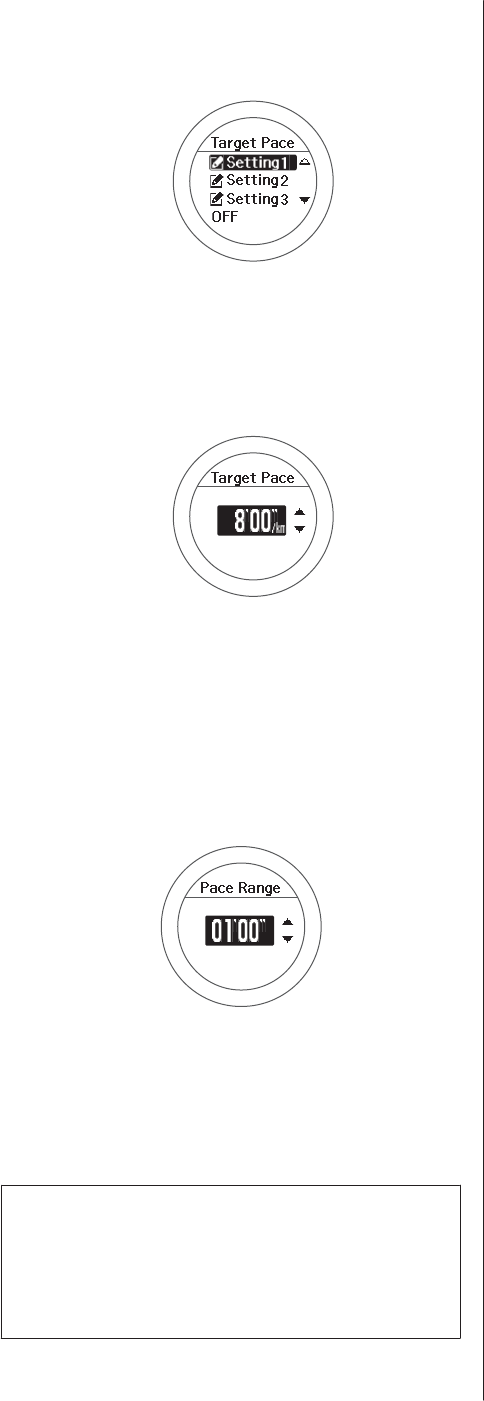
D
Select settings 1, 2, or 3.
Use C/D to select, and then press A.
E
Set the target time for one kilometer.
Use C/D to set, and then press A.
Hold down C/D to speed through the numbers.
F
Set the range for maintaining your target pace.
Use C/D to set, and then press A.
Hold down C/D to speed through the numbers.
An alarm sounds if you are outside the set pace
range.
G
This completes the settings.
Hold down A.
The measurement screen is displayed.
Note:
If you want to turn off the alarm that notifies you when
you are falling behind the set pace range, select OFF in
step 6.OFF is the bottom line for the Pace Range (under
0'05").
SF-710/510/310 User's Guide
Measure
62

Checking Measurement Data (History
Function)
You can check measured data on the history screen.
U “Checking Measurement Data” on page 64
U “Measurement Data that can be Checked in History” on page 64
SF-710/510/310 User's Guide
Checking Measurement Data (History Function)
63
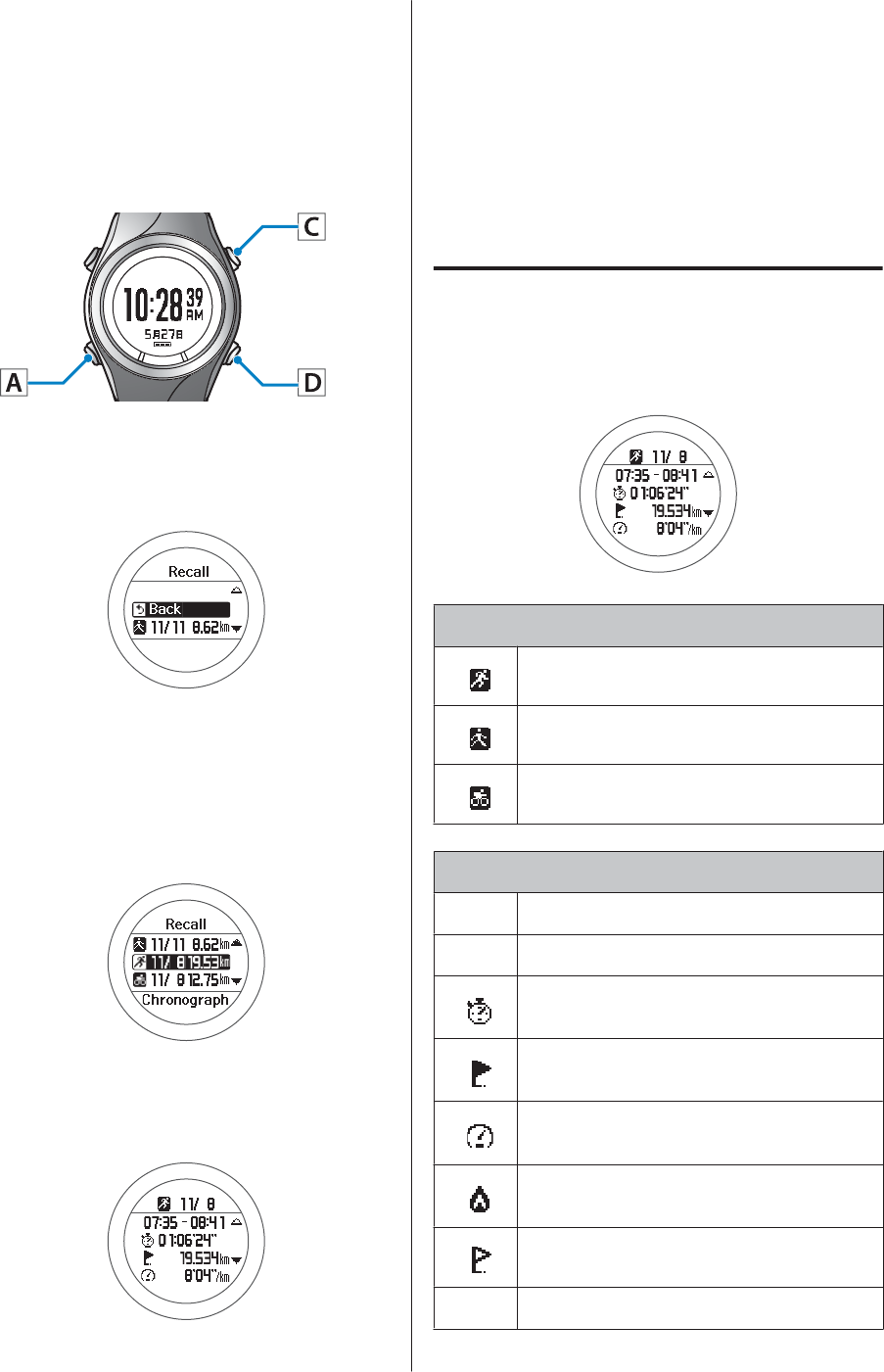
Checking Measurement
Data
You can check measured data on the history screen.
Operation buttons
A
Display the history list screen.
Press D on the time screen.
B
Highlight the data you want to check.
The history list screen displays item icons, the
measurement day, and the distance.
Use C/D to select, and then press A.
C
Check the measurement data.
Use C/D to scroll the screen.
D
After checking, display the history list screen.
Press A.
E
Finish checking the history.
Hold down A.
Displays the time screen.
Measurement Data that can be
Checked in History
The following measurement data can be checked.
Icon
Run mode (measuring while running)
Walking mode (measuring while walking)
Bike mode (measuring while riding a bike)
Measurement item
-Measurement day
- Start Time/End Time
Split time
Distance
Average pace
Calories Burnt
Lap number
- Lap pace
SF-710/510/310 User's Guide
Checking Measurement Data (History Function)
64

To clear the history, you need to initialize the device.
When initializing, all setting information for User
Settings, Sys. Settings, and Mes. Settings is also
initialized along with the history information.
U “Sys. Settings” on page 95
SF-710/510/310 User's Guide
Checking Measurement Data (History Function)
65

Measuring Heart Rate (HR Monitor)
You can measure your heart rate by using the optional HR monitor.
U “Preparing to Measure Heart Rate” on page 67
U “Measuring Heart Rate” on page 72
U “Replacing the Battery for the HR Monitor” on page 74
SF-710/510/310 User's Guide
Measuring Heart Rate (HR Monitor)
66
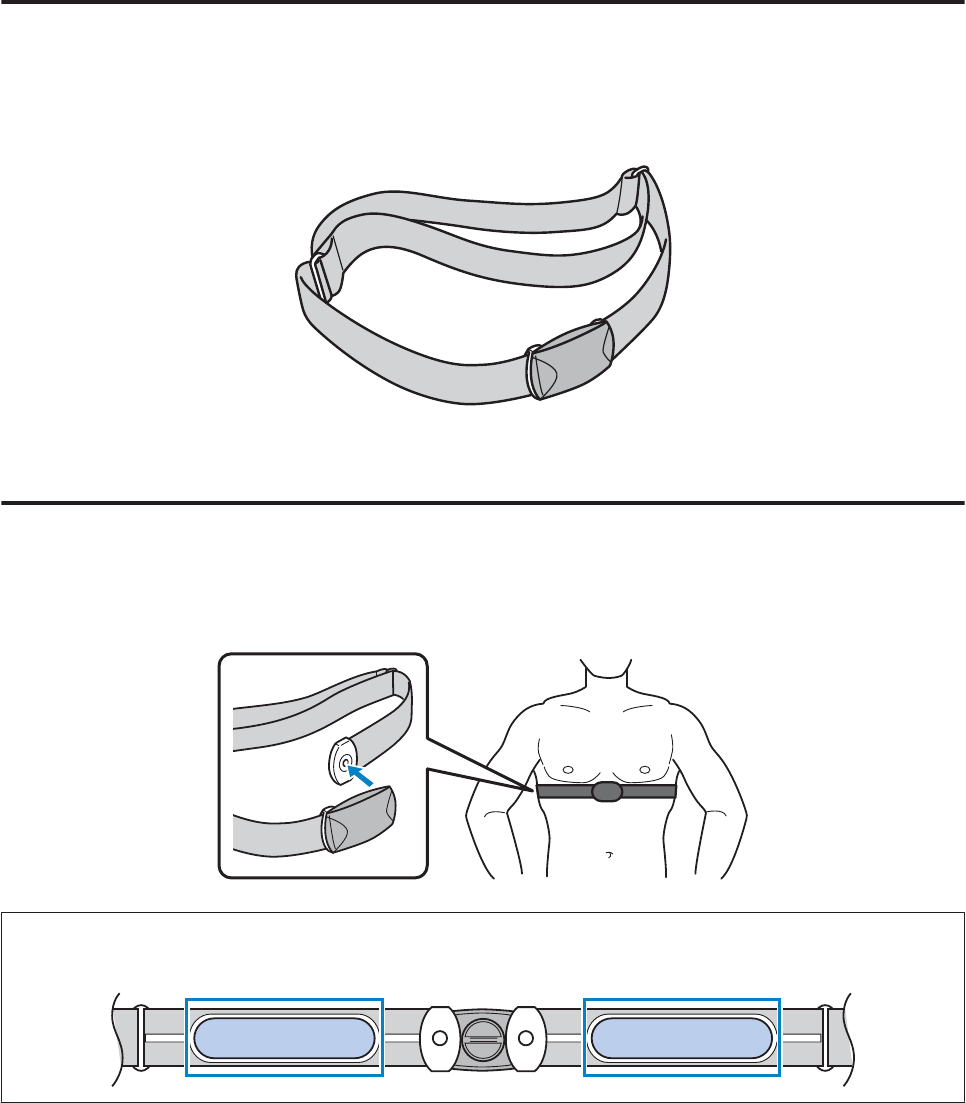
Preparing to Measure Heart Rate
Preparing the HR Monitor
The HR monitor can be purchased as an optional item. Contact your local dealer to purchase an HR monitor.
HR Monitor (Model No.: SFHRM01)
The HR monitor communicates with the device using Bluetooth
®
Smart technology.
Wearing the HR Monitor
Wear the HR belt so that the electrode section of the HR belt is pressed against your chest. Make sure it is attached
correctly to avoid losing data.
Note:
You can perform stable measurements when the electrode section of the HR belt is a little wet.
SF-710/510/310 User's Guide
Measuring Heart Rate (HR Monitor)
67
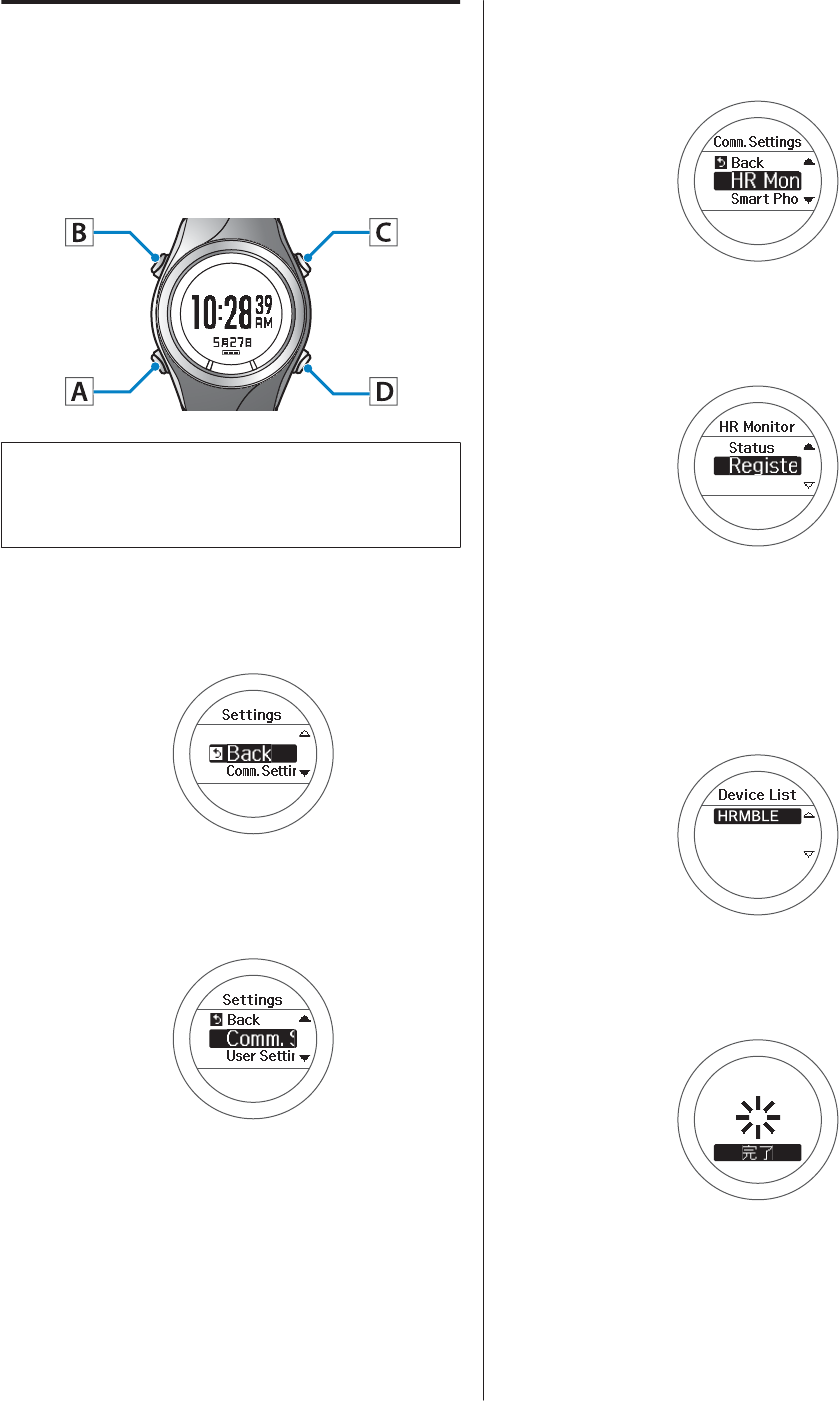
Registering the HR Monitor to
the Device
When using the HR monitor for the first time, wear the
HR monitor when you register it to the device.
Operation buttons
c
Important:
Check that there are no other HR monitors in the
surrounding area before registering.
A
Displays the Settings menu.
Hold down B on the time screen.
B
Select Comm. Settings.
Use C/D to select, and then press A.
C
Select HR Monitor.
Use C/D to select, and then press A.
D
Select Register.
Use C/D to select, and then press A.
The device starts searching for the HR monitor
and displays the search results.
E
Select the registered HR monitor.
Use C/D to select, and then press A.
F
This completes the communication settings.
Press A.
G
This completes the settings.
Hold down A.
Displays the time screen.
SF-710/510/310 User's Guide
Measuring Heart Rate (HR Monitor)
68
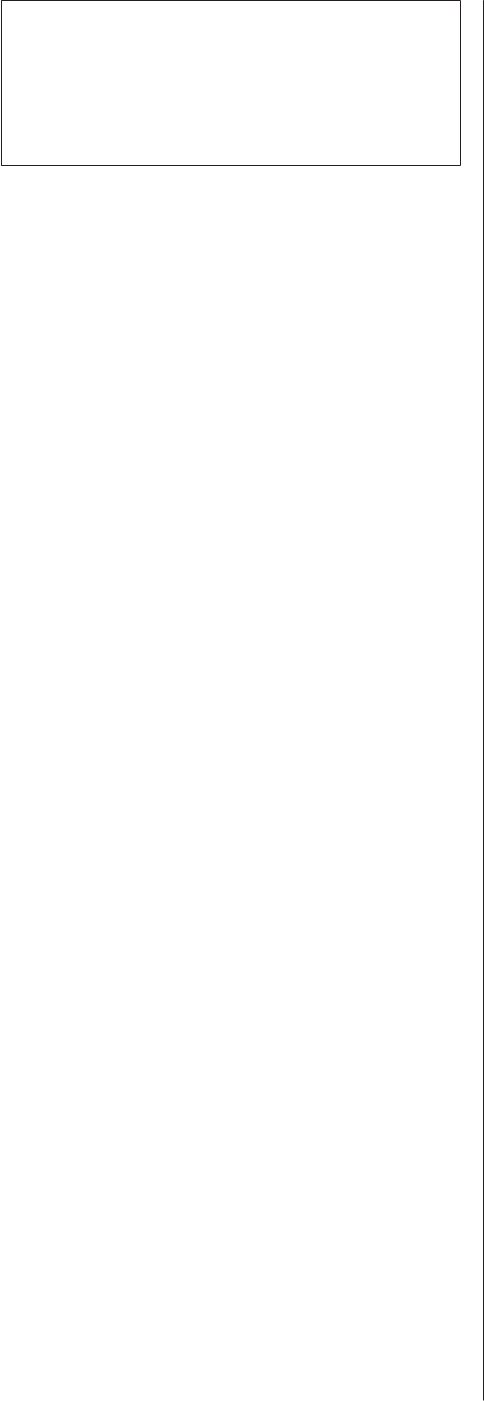
Note:
If communication cannot be established, reset the HR
monitor.
U “Replacing the Battery for the HR Monitor” on
page 74
SF-710/510/310 User's Guide
Measuring Heart Rate (HR Monitor)
69
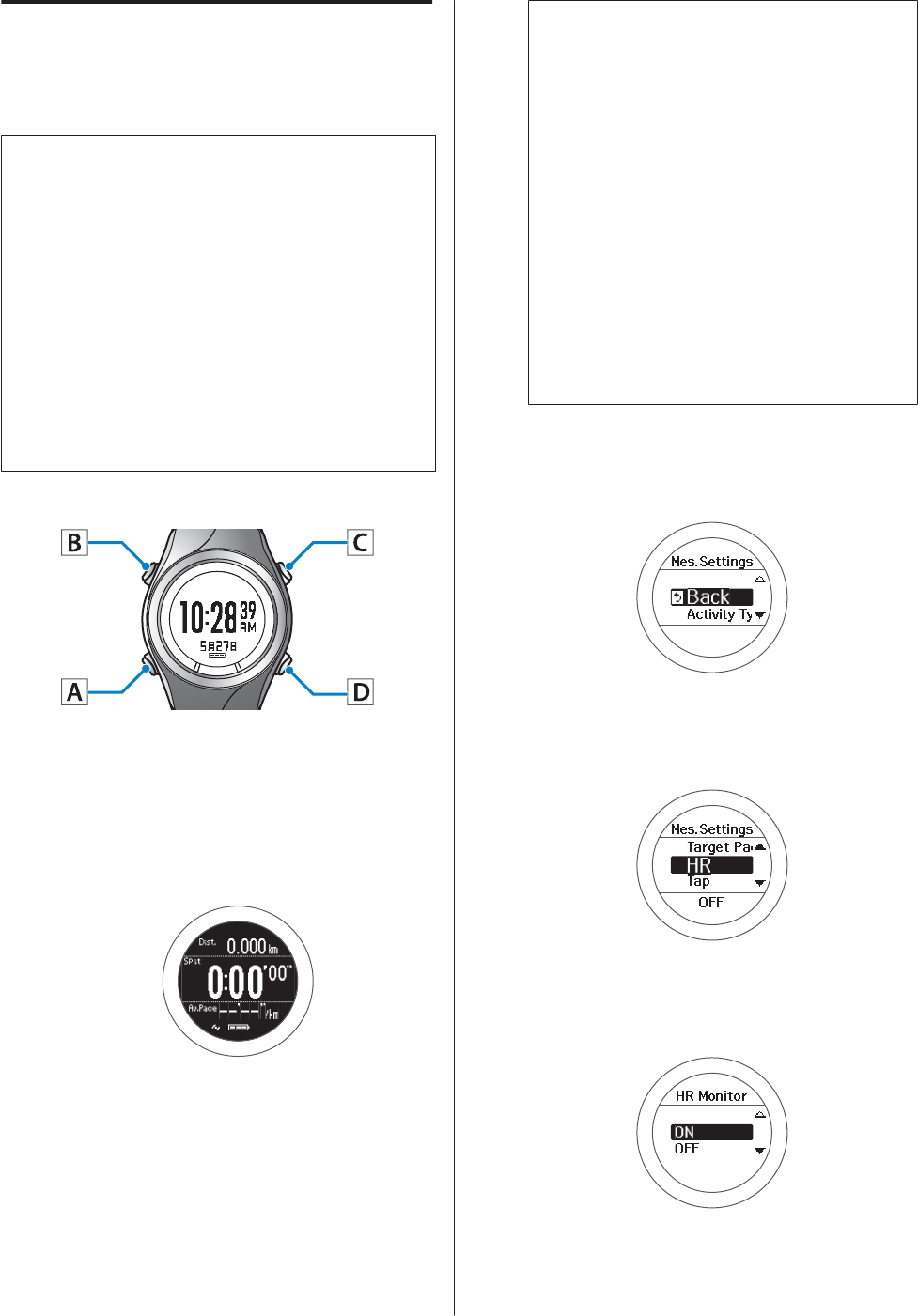
Enabling the HR Monitor
When using the HR monitor, set HR to ON from the
Mes. Settings menu.
c
Important:
❏When performing GPS positioning, make sure
the screen is facing up and you are outside with
no obstructions overhead.
U “Specifying a GPS (GPS Positioning)” on
page 29
❏It usually takes less than two minutes to
complete GPS positioning.
If GPS positioning is not complete after two
minutes or Failed is displayed, we recommend
selecting Cancel, moving to a different
location, and trying again.
Operation buttons
A
Display the measurement screen.
Press C on the time screen.
GPS positioning starts, and the measurement
screen is displayed once positioning is complete.
Note:
❏You can skip GPS positioning if you want to
start measuring immediately or if it is taking
too long.
U “Skipping GPS positioning” on page 30
❏Use indoor mode when GPS positioning
cannot be performed because you are inside
and so on.
U “Indoor mode (SF-710/SF-510 only)” on
page 31
❏Screens are explained using the default
screens. You can invert the screen's
monochrome display.
U “Sys. Settings” on page 95
B
Displays the Mes. Settings menu.
Hold down B on the measurement screen.
C
Select HR.
Use C/D to select, and then press A.
D
Select ON.
Use C/D to select, and then press A.
SF-710/510/310 User's Guide
Measuring Heart Rate (HR Monitor)
70
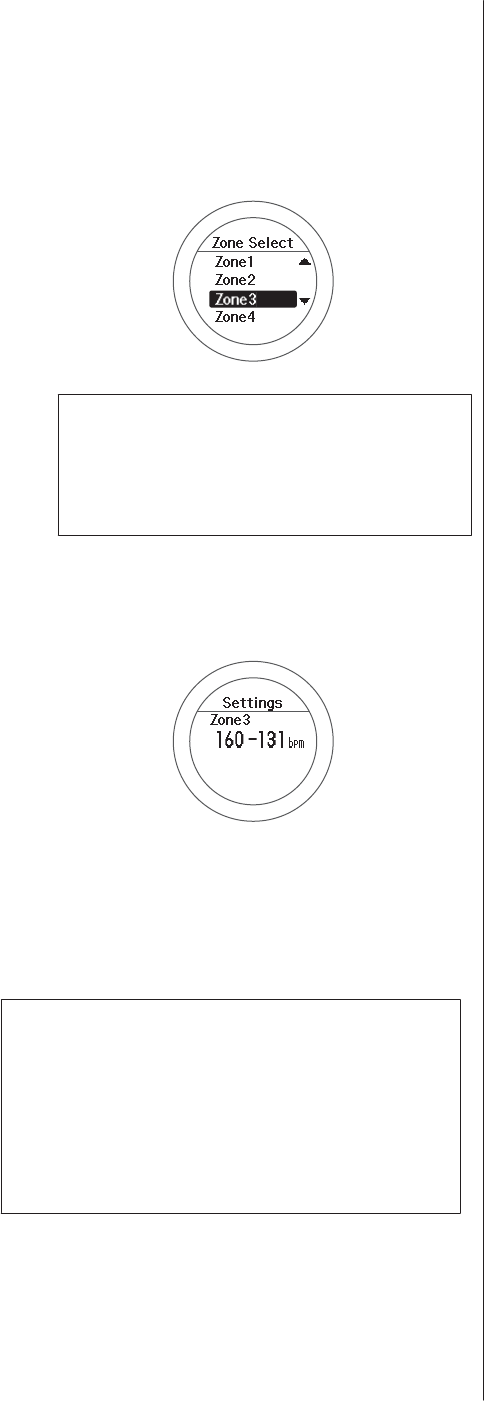
E
Set the heart rate zone you want to maintain
while exercising.
Use C/D to select, and then press A.
An alarm sounds if you are outside the set heart
rate zone.
Note:
You can check or change the value set for the heart
rate in each heart rate zone in User Settings.
U “User Settings” on page 94
F
Check the set content.
Press A.
G
This completes the settings.
Hold down A.
The measurement screen is displayed.
Note:
❏When HR is set to ON, the battery life for the device
is reduced. When you are not using the HR monitor,
set HR to OFF.
❏If you want to turn off the alarm that notifies you
when you are outside the set heart rate zone, select
OFF in step 5.
SF-710/510/310 User's Guide
Measuring Heart Rate (HR Monitor)
71
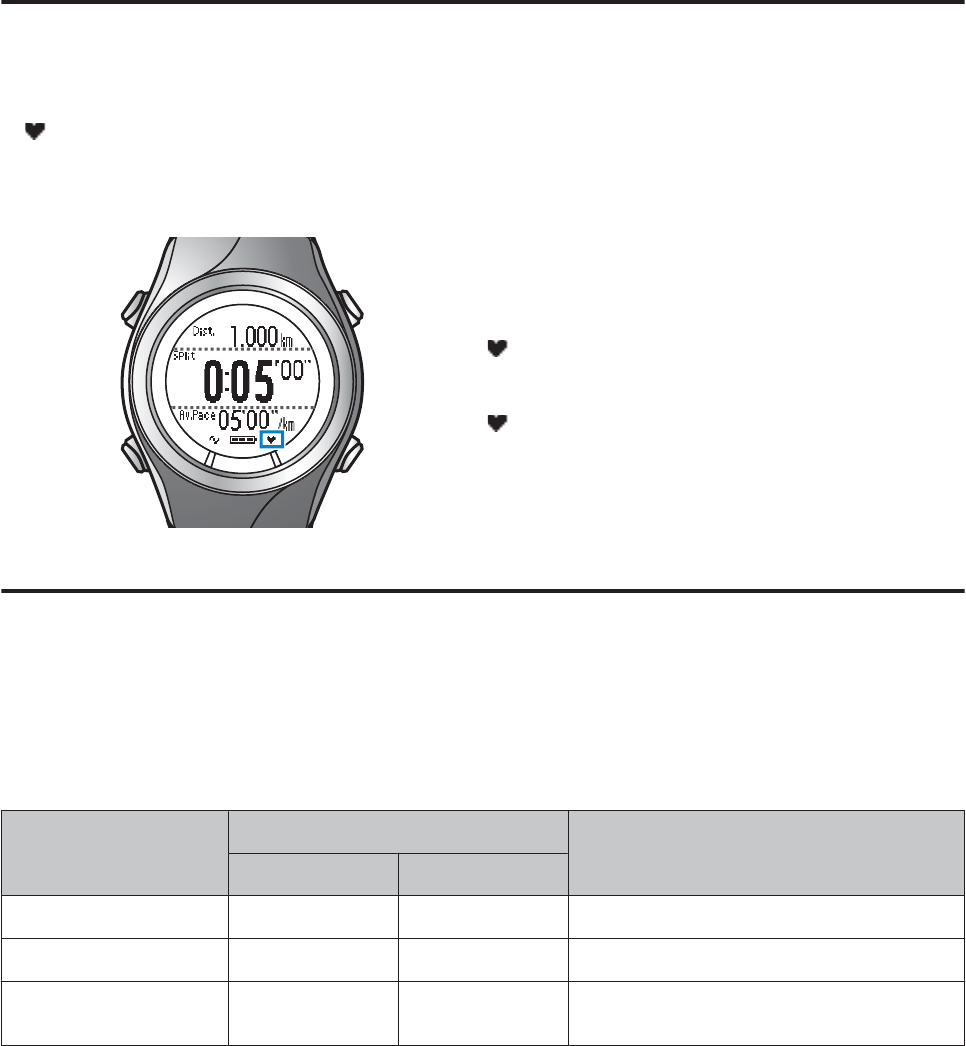
Measuring Heart Rate
When HR is set to ON from the Mes. Settings menu, you can use the HR monitor to measure heart rate in the
chronograph, interval, and goal functions. See the following pages for information on each function.
U “Measuring Time, Distance, and Speed (Chronograph Function)” on page 39
U “Setting a Time and Distance for Hard and Light Workouts(Interval Function)” on page 44
U “Measure until the time or distance set in advance is reached (Goal function)” on page 52
Checking the Communication Status with the HR Monitor
You can check the communication status of the HR monitor from the icon on the measurement screen.
If is flashing, check that you are wearing the HR monitor correctly.
Measurement screen: Chronograph
On: Communicating with the HR monitor.
Flashing: Cannot communicate with the HR monitor.
Displaying the Measured Heart Rate Screen
The heart rate measurement item is not displayed by default. Change the screen settings to display the heart rate
item.
U “Screen” on page 97
List of measurement items displayed (items related to heart rate)
Display item
Display name
Explanation
1 Line 2 Lines/3 Lines
HR HR HR Current heart rate
Average HR Avg.HR Av.HR Average heart rate from the start of measurements
Maximum HR
*
Max.HR Max.HR Maximum heart rate from the start of
measurements
SF-710/510/310 User's Guide
Measuring Heart Rate (HR Monitor)
72
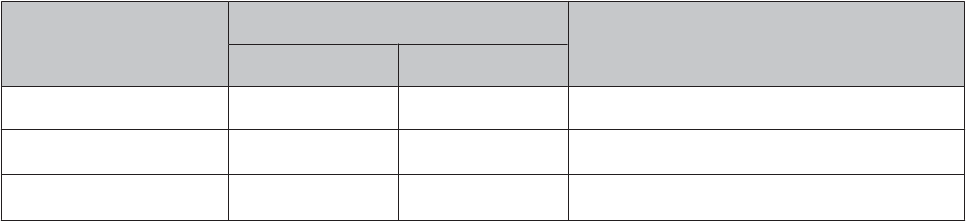
Display item
Display name
Explanation
1 Line 2 Lines/3 Lines
Lap HR LapHR LapHR Average heart rate for each lap
HR Zone Time
*
Spent.HR Spent.HR Time within heart rate zone for each lap
Time to HR Zone
*
Time.HR Time.HR Time until entering heart rate zone for each lap
* Only displayed for the SF-710/SF-510.
SF-710/510/310 User's Guide
Measuring Heart Rate (HR Monitor)
73
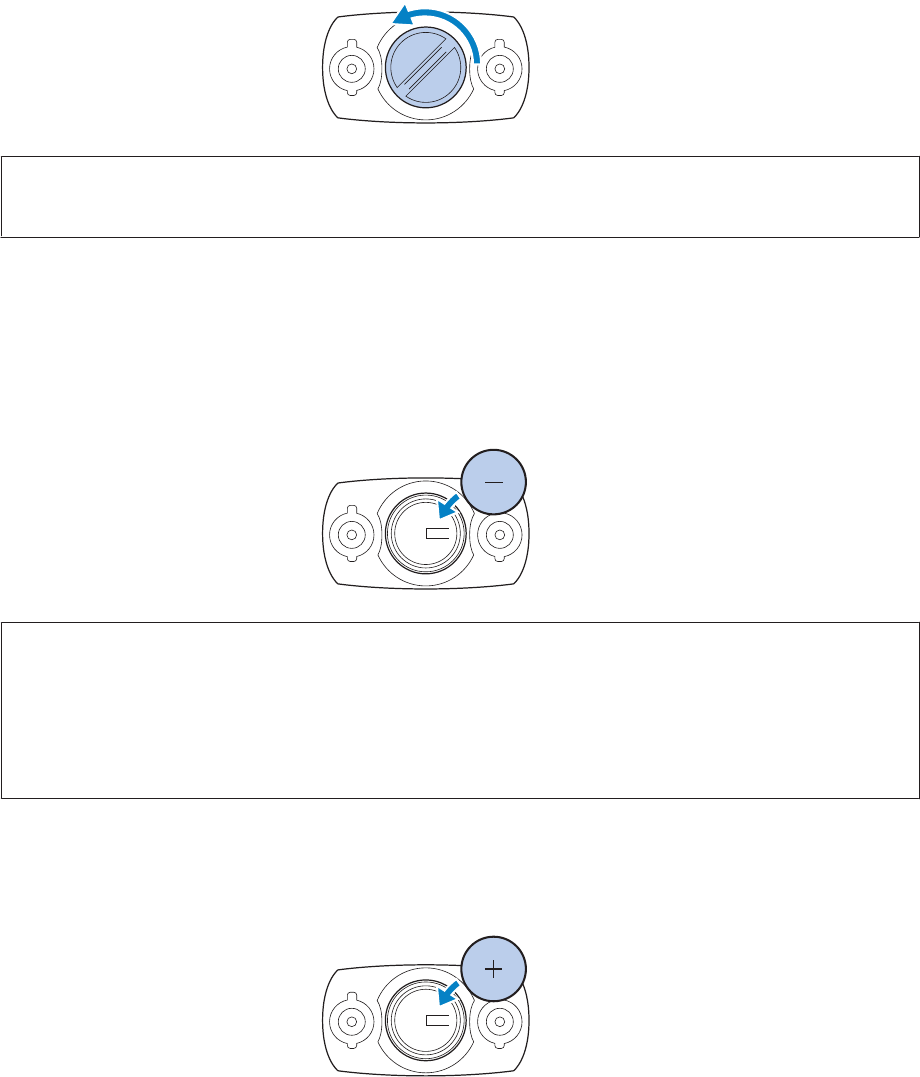
Replacing the Battery for the HR Monitor
If you cannot measure your heart rate, the HR monitor battery may have run out. Replace the battery.
The HR monitor uses a lithium battery (CR2032).
A
Use something flat, such as a coin, to remove the battery cover.
Note:
You can avoid damaging the cover by wrapping the coin in a thin handkerchief and so on.
B
Remove the battery, and reset the HR monitor.
Remove the battery.
Turn the battery over so that the negative side is facing up and replace it, and then wait for at least three
seconds.
Note:
What is the HR monitor reset:
Any remaining charge in the HR sensor circuitry is dispersed by removing the battery, reinserting it with the negative
side facing up, and waiting for at least three seconds.
If the HR monitor temporarily freezes, you can reset it by using this method.
C
Insert a new battery.
Make sure the + side is facing up.
SF-710/510/310 User's Guide
Measuring Heart Rate (HR Monitor)
74
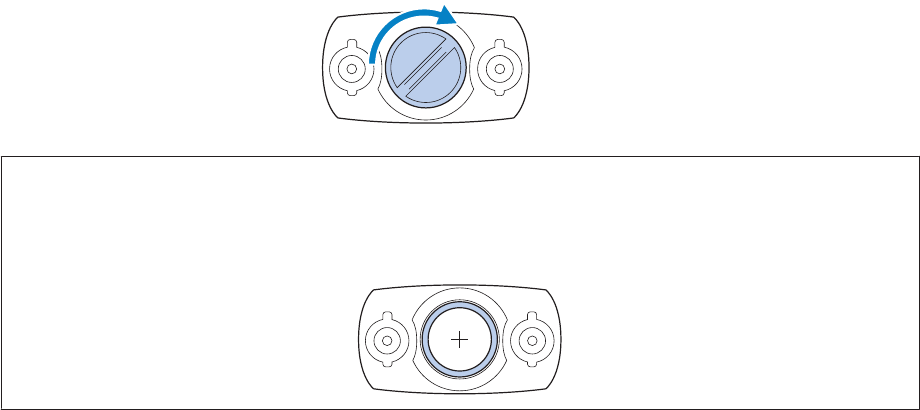
D
Replace the battery cover.
c
Important:
If the internal packing has come out, close the cover after putting it back in its original position. If the packing gets
caught when closing the cover, it could be damaged and sweat or water could enter into the device causing a
malfunction.
SF-710/510/310 User's Guide
Measuring Heart Rate (HR Monitor)
75
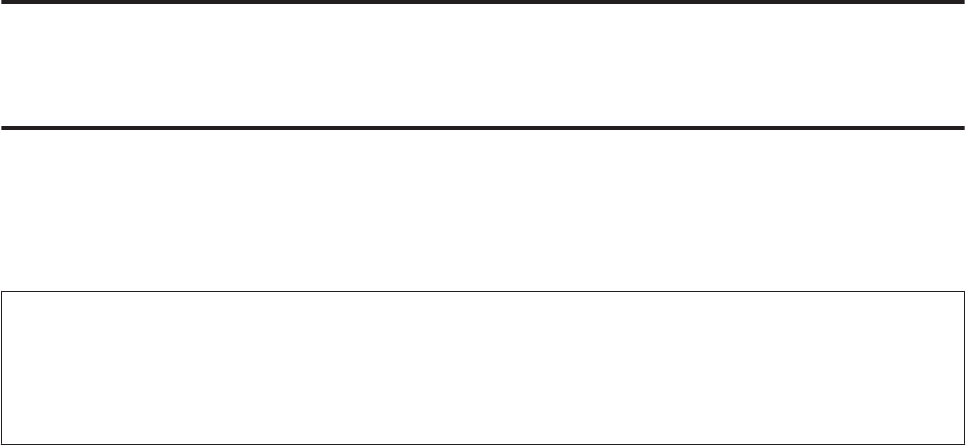
Data Management Using the Web Application
(NeoRun)
This device allows you to manage measured data using a dedicated Web application (NeoRun).
The Web application (NeoRun) allows you to review your running route, distance, speed, heart rate, calories burnt,
and so on.
Note:
You need to make an account the first time you use NeoRun.
U “Creating an Account (When Using for the First Time)” on page 80
If you already have an account with NeoRun, you can continue using it with this device.
U “What is the Web Application (NeoRun)” on page 77
U “Installing the NR Uploader” on page 79
U “Creating an Account (When Using for the First Time)” on page 80
U “Checking Uploaded Measurement Data” on page 84
SF-710/510/310 User's Guide
Data Management Using the Web Application (NeoRun)
76
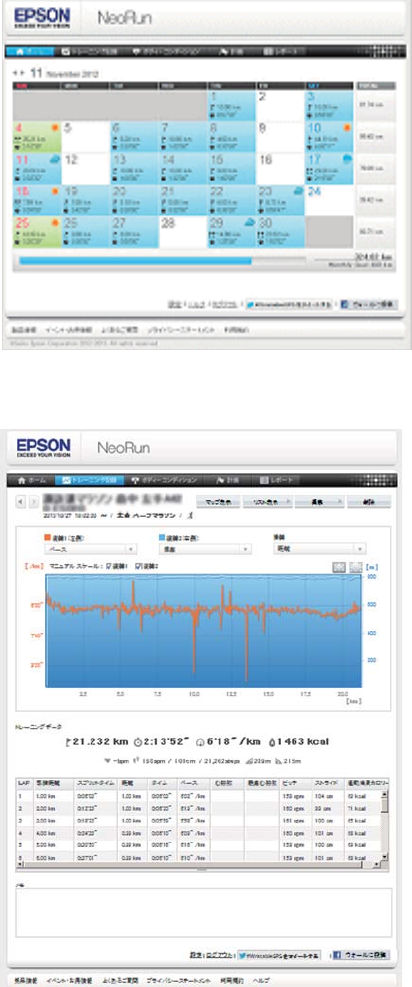
What is the Web Application (NeoRun)
The Web application (NeoRun) sends measurement data through your computer allowing you to manage your
running route, distance, speed, heart rate, calories burnt, and so on.
You can also use this for data analysis as the sent data can be displayed in various formats, such as a map display for the
route, a graph showing speed/distance, a total display (for months/entire periods).
By exporting in GPX format, you can also use the measurement data on other applications.
Home screen
Manage records in calendar format. Allows you to easily
review past runs.
Training record screen
Displays the pace/speed, altitude, heart rate, and so on as a
graph. Allows you to analyze training from different
angles.
SF-710/510/310 User's Guide
Data Management Using the Web Application (NeoRun)
77
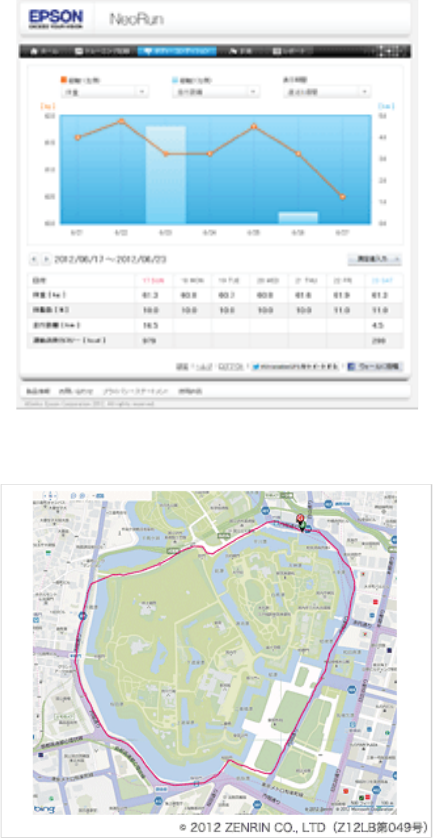
Body condition screen
Displays changes in weight, body fat, calories burnt
through exercise as a graph. Allows you to record, manage,
and check your physical condition.
Training map screen
By using the built-in GPS function, you can review running
routes you have left on the map, as well as running courses
in competitions or targets you reached.
SF-710/510/310 User's Guide
Data Management Using the Web Application (NeoRun)
78
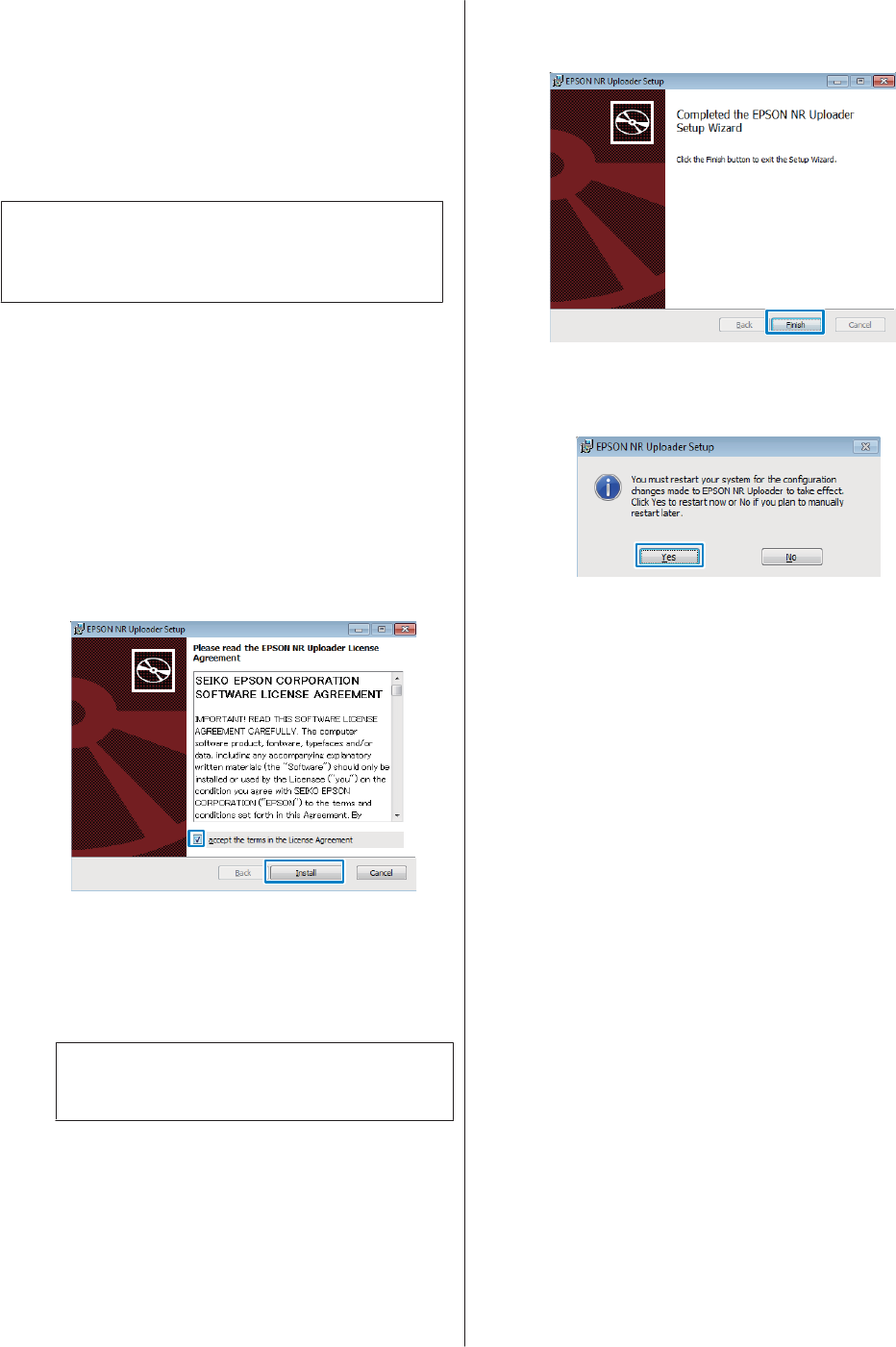
Installing the NR Uploader
You need NR Uploader to upload measurement data to
the Web application (NeoRun).
Follow the steps below to install NR Uploader.
c
Important:
Use NR Uploader Ver. 2.0 or later. You can use Ver.
2.0 with the SS series.
A
Access the following Web site and download NR
Uploader.
http://www.epson.jp/download/
B
Run the downloaded file.
The Setup screen is displayed.
C
Select I accept the terms in the License
Agreement, and then click Install.
Installation starts.
Follow the on-screen instructions until the
installation complete screen is displayed.
If a security message is displayed, simply continue
with the installation.
D
When the completion screen is displayed, click
Finish.
E
When a screen is displayed asking you to reboot
your computer, click Yes to reboot.
Installation is complete.
SF-710/510/310 User's Guide
Data Management Using the Web Application (NeoRun)
79
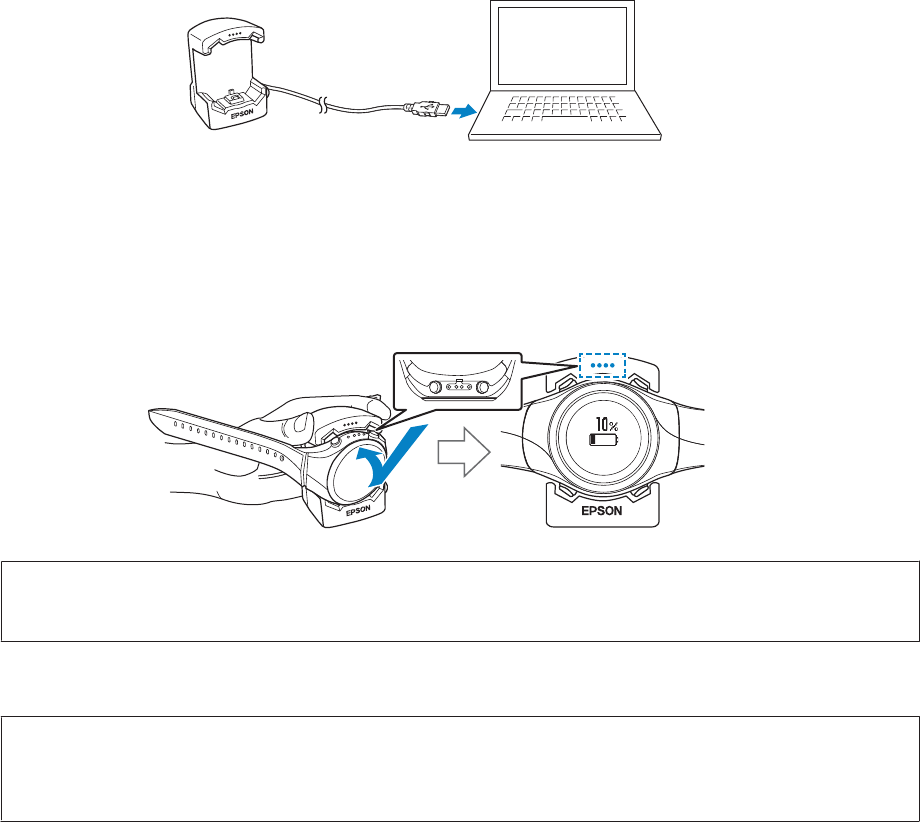
Creating an Account (When Using for the First Time)
You need to create an account with the Web application (NeoRun) when using it for the first time.
A
Connect the cradle to the computer on which NR Uploader is installed.
B
Place the device into the cradle.
Check that the contact points on the device are pointing up and match the contact marks on the cradle, and then
press straight down until it is fixed in place.
After placing the bottom of the device into the cradle, push carefully on the top of the device.
c
Important:
Make sure the device is placed in the correct direction. Otherwise the cradle could be damaged.
NR Uploader starts.
Note:
If NR Uploader does not start, disconnect the cable from the cradle, wait a few seconds, and then reconnect. Do not
remove the device from the cradle.
SF-710/510/310 User's Guide
Data Management Using the Web Application (NeoRun)
80
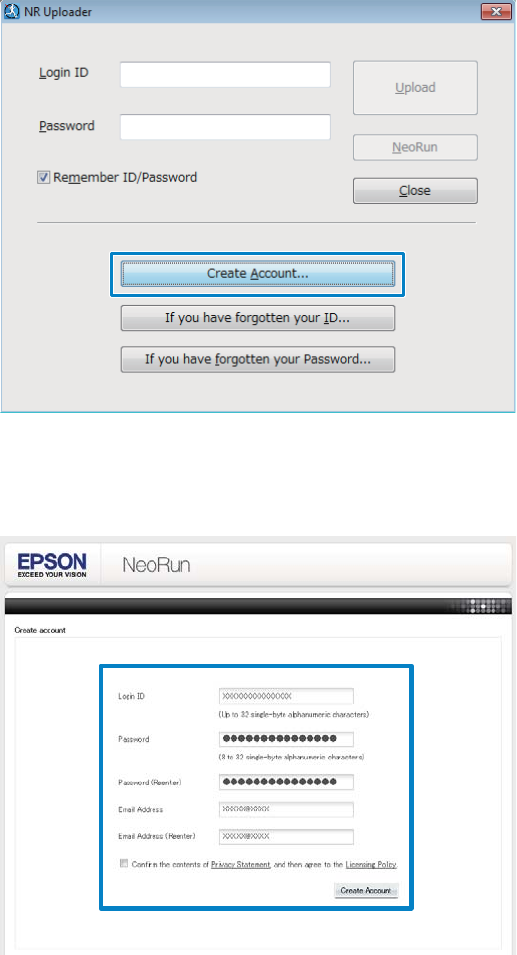
C
Click Create Account.
D
Create an account.
Enter information for the Login ID, Password, and Email Address, and then click Create Account.
To upload measurement data, go to step 3 in the following section.
U “Uploading Measurement Data” on page 82
SF-710/510/310 User's Guide
Data Management Using the Web Application (NeoRun)
81
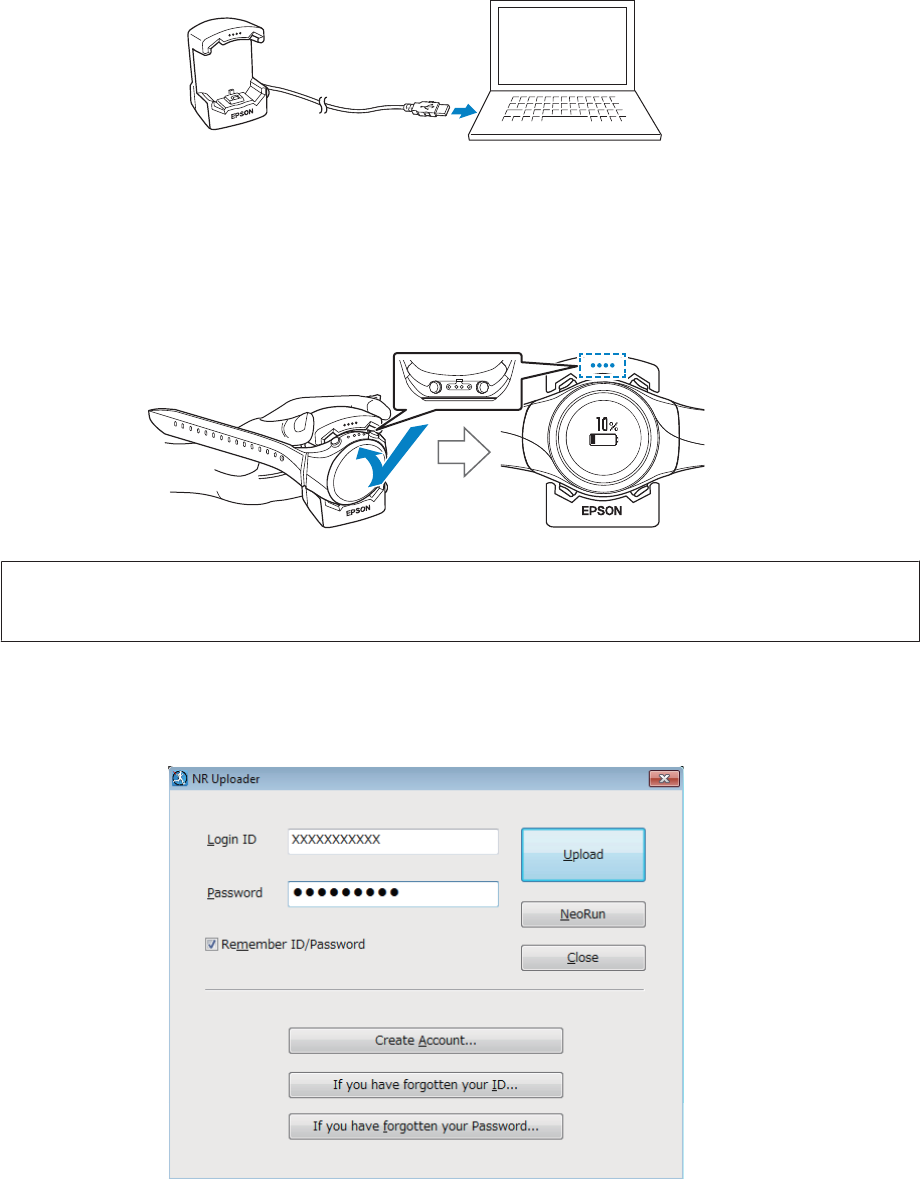
Uploading Measurement Data
You can upload measurement data to the Web application (NeoRun).
A
Connect the cradle to the computer on which NR Uploader is installed.
B
Place the device into the cradle.
Check that the contact points on the device are pointing up and match the contact marks on the cradle, and then
press straight down until it is fixed in place.
After placing the bottom of the device into the cradle, push carefully on the top of the device.
c
Important:
Make sure the device is placed in the correct direction. Otherwise the cradle could be damaged.
NR Uploader starts.
C
Enter your Login ID and Password on the NR Uploader screen, and then click Upload.
SF-710/510/310 User's Guide
Data Management Using the Web Application (NeoRun)
82
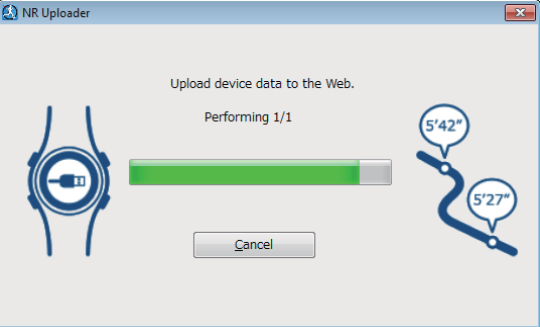
Data is uploaded to the Web application (NeoRun).
When the upload is complete, the Web application (NeoRun) starts and the Home screen is displayed.
SF-710/510/310 User's Guide
Data Management Using the Web Application (NeoRun)
83
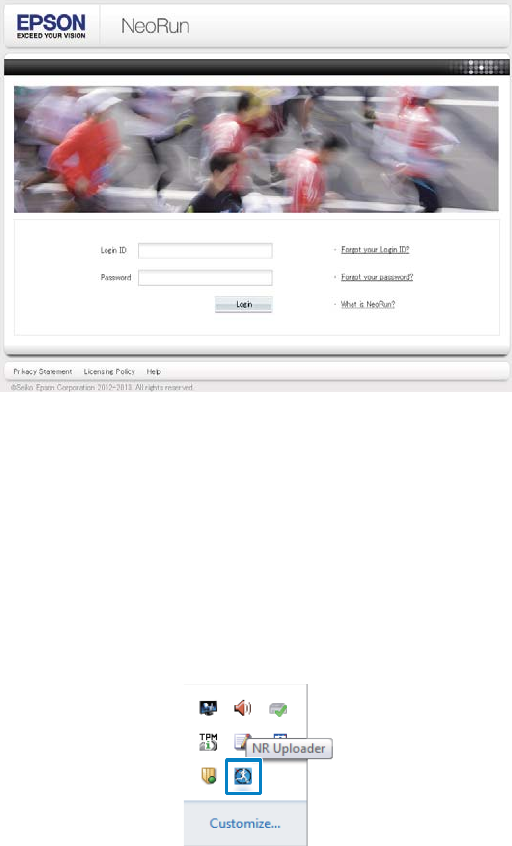
Checking Uploaded Measurement Data
Access the Web application (NeoRun) to check uploaded measurement data.
A
Start NeoRun.
Use one of the following methods to start NeoRun.
o Access the following Web site.
https://go-wellness.epson.com/neo-run/
o Start from the NR Uploader icon on your computer.
Right-click the NR Uploader icon from the Windows desktop taskbar, and then select NeoRun.
SF-710/510/310 User's Guide
Data Management Using the Web Application (NeoRun)
84
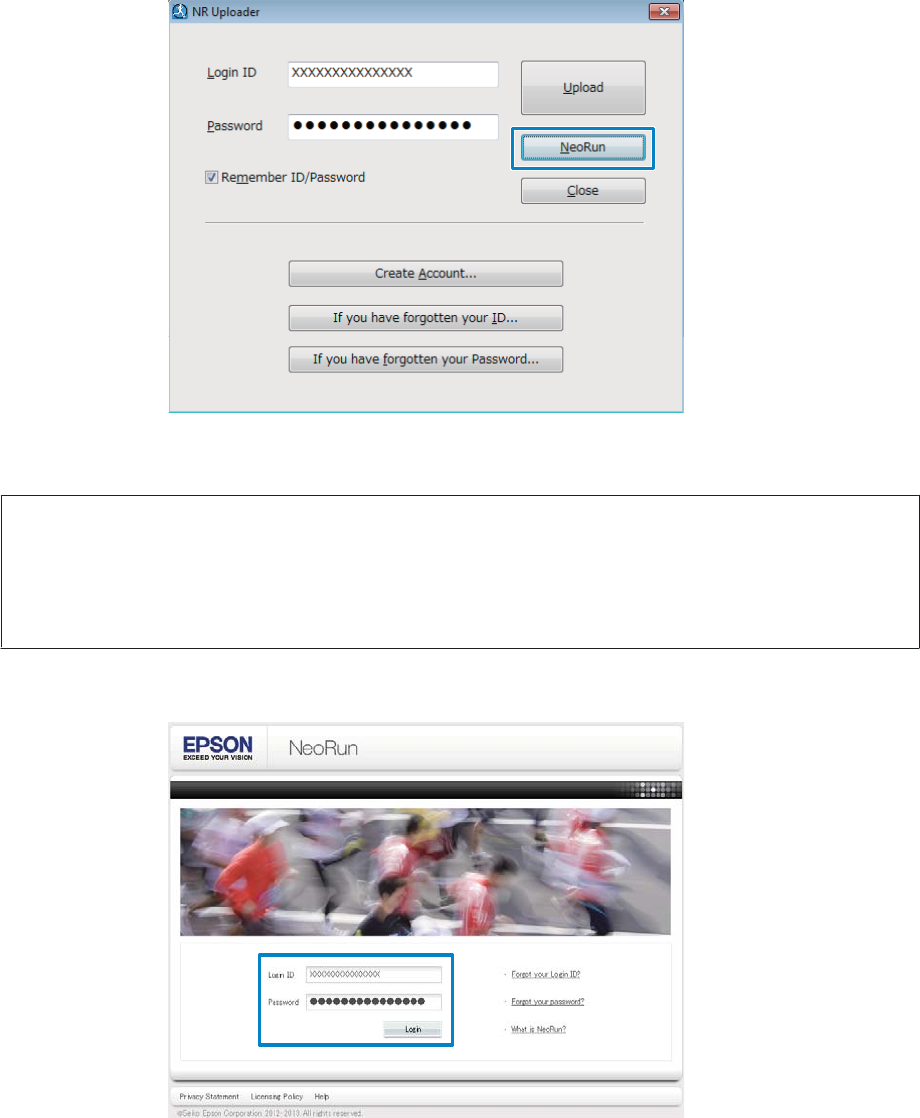
o Click NeoRun on the NR Uploader screen.
The NR Uploader screen is displayed when you place the device in the cradle connected to the computer.
The Web application (NeoRun) starts and the Home screen is displayed. Go to step 3.
Note:
The NeoRun button is not available in the following circumstances.
❏When the login ID and password have not be saved or entered.
❏When the device has been removed from the cradle.
B
Enter the Login ID and Password, and then click Login.
SF-710/510/310 User's Guide
Data Management Using the Web Application (NeoRun)
85
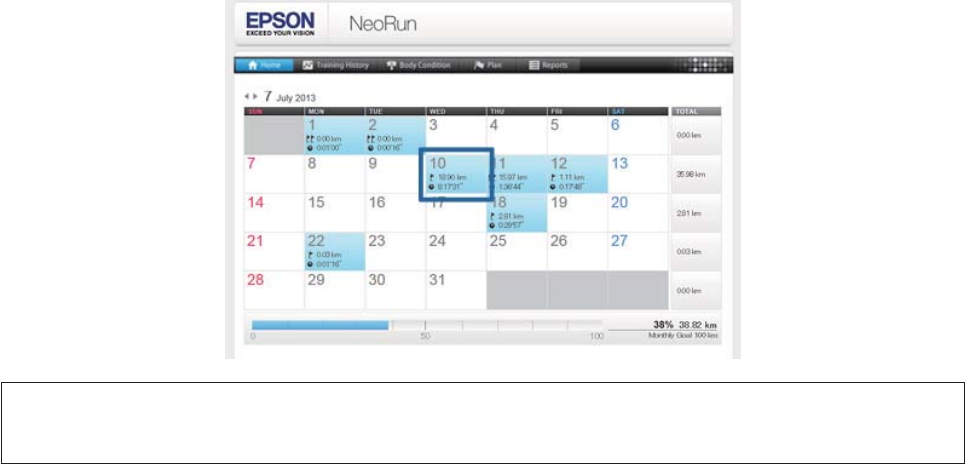
C
Click the data you want to check from the uploaded data.
Note:
For information on using the Web application (NeoRun), see the NeoRun Help.
SF-710/510/310 User's Guide
Data Management Using the Web Application (NeoRun)
86

Settings
You can change a variety of measurement or device settings. Make settings to suit the way you use the device.
U “Making Settings” on page 88
U “Mes. Settings” on page 89
U “Settings” on page 93
U “Screen” on page 97
SF-710/510/310 User's Guide
Settings
87
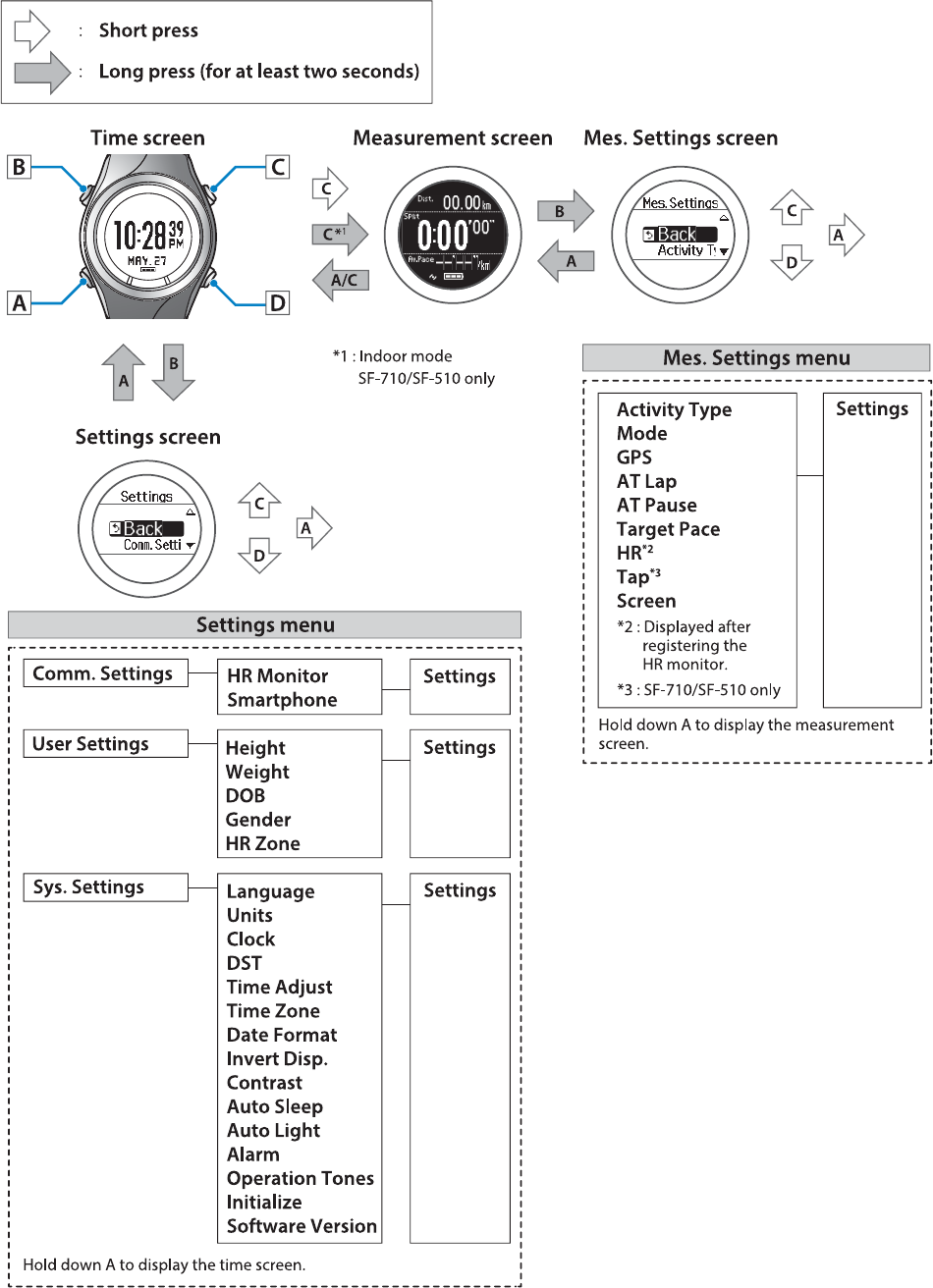
Making Settings
SF-710/510/310 User's Guide
Settings
88
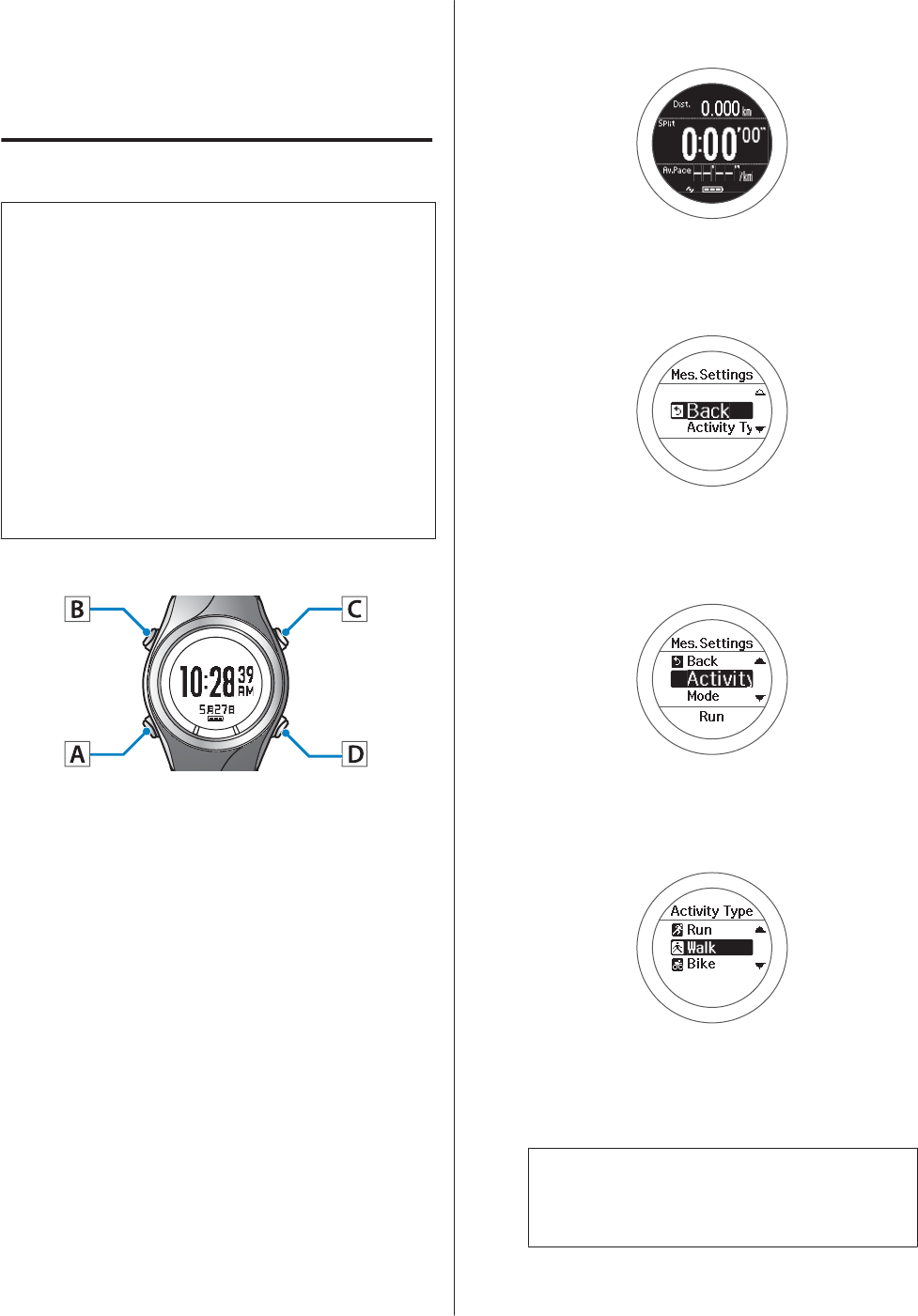
Mes. Settings
Allows you to change the measurement settings.
Changing the Mes. Settings
c
Important:
❏When performing GPS positioning, make sure
the screen is facing up and you are outside with
no obstructions overhead.
U “Specifying a GPS (GPS Positioning)” on
page 29
❏It usually takes less than two minutes to
complete GPS positioning.
If GPS positioning is not complete after two
minutes or Failed is displayed, we recommend
selecting Cancel, moving to a different
location, and trying again.
Operation buttons
A
Display the measurement screen.
Use one of the following methods to display.
❏When performing GPS positioning:
Press C on the time screen.
❏When skipping GPS positioning:
Press C on the time screen, and then select
Skip on the GPS positioning screen.
U “Skipping GPS positioning” on
page 30
❏When not performing GPS positioning
(Indoor mode: SF-710/SF-510 only):
Press C on the time screen.
U “Indoor mode (SF-710/SF-510 only)”
on page 31
B
Displays the Mes. Settings menu.
Hold down B on the measurement screen.
C
Select a setting item.
Use C/D to select, and then press A.
D
Select a setting value.
Use C/D to select, and then press A.
Depending on the setting item, you may need to
make more settings after this. Follow the
on-screen instructions.
Note:
When setting a number, hold down C/D to speed
through the numbers.
SF-710/510/310 User's Guide
Settings
89
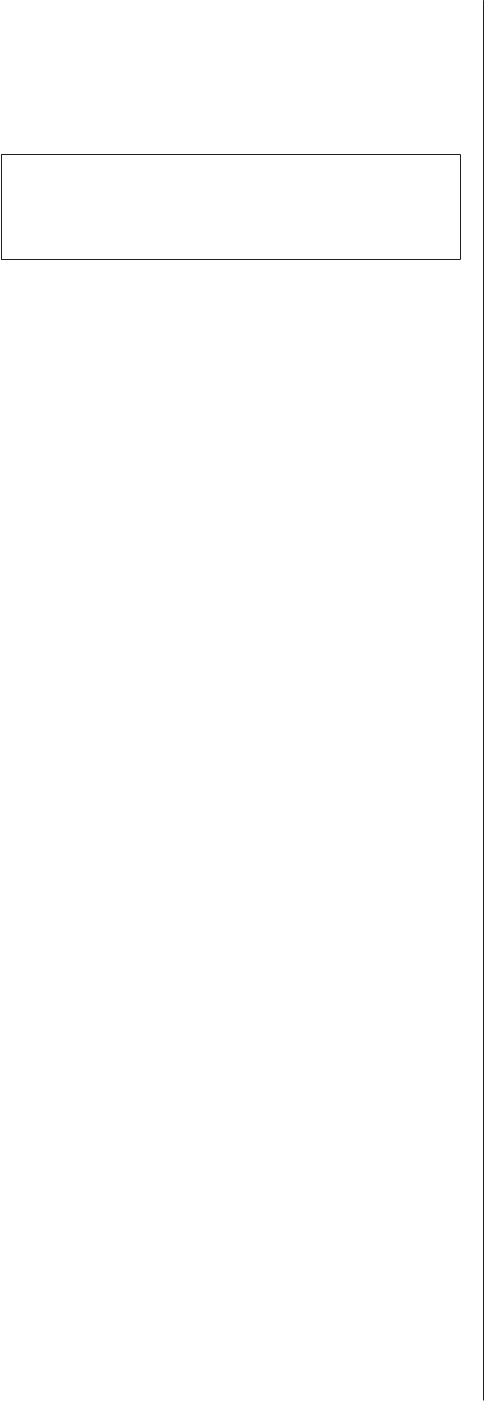
E
This completes the settings.
Hold down A.
The measurement screen is displayed.
Note:
On the screen displayed after resetting measurements,
hold down A to display the time screen.
SF-710/510/310 User's Guide
Settings
90
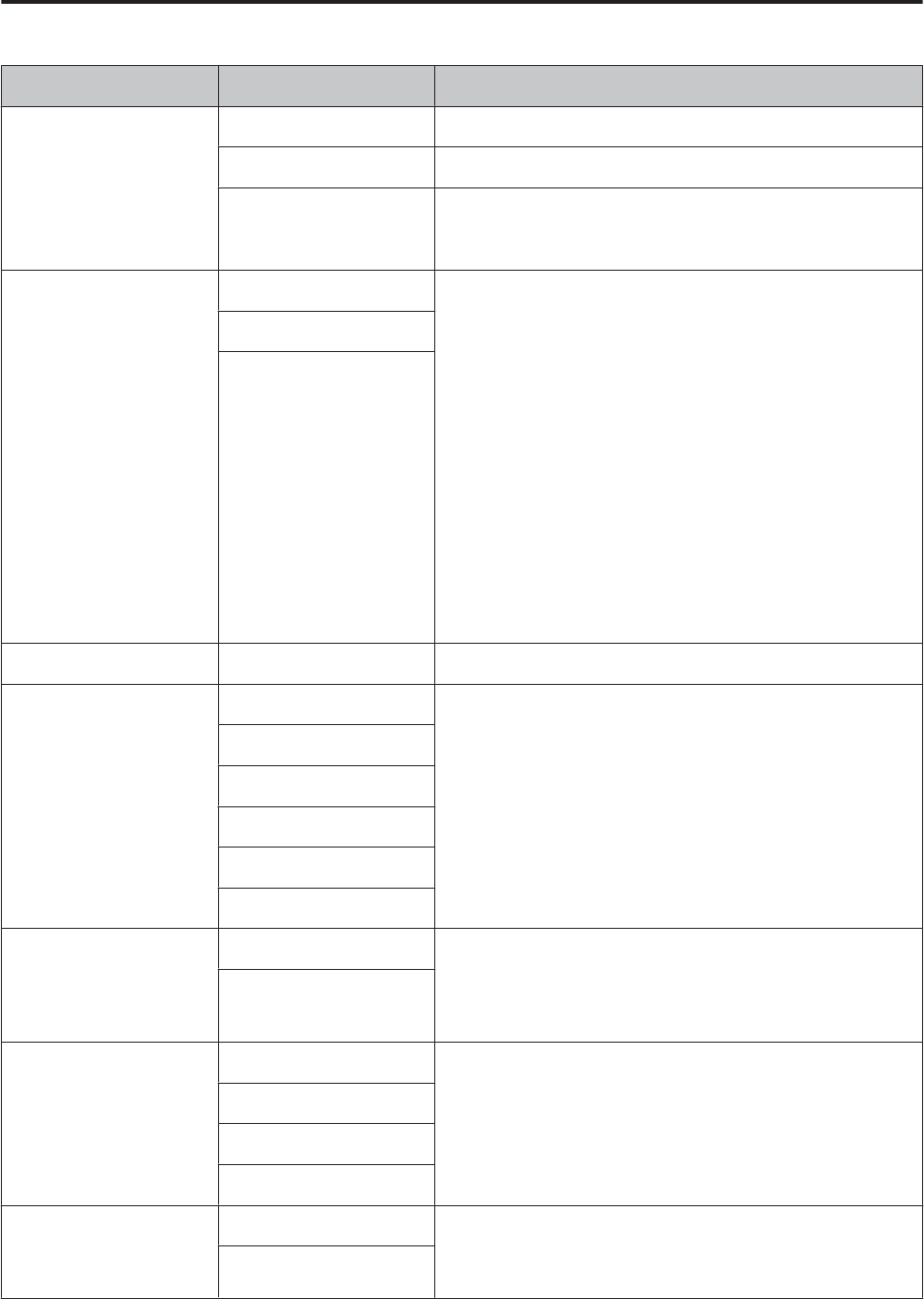
Mes. Settings Table
Setting items Value Explanation
Activity Type Run (default) Set when running or jogging.
Walk Set when walking (exercising at a slow pace).
Bike Set when performing exercises that do not require you to swing
your arms, such as riding a bike. We recommend setting Bike mode
when in vehicles such as cars or trains.
Mode Chronograph (default) Set the mode to suit the measurements you want to make.
Chronograph mode allows you to measure split times and lap
times (section measurement) simultaneously.
U “Measuring Time, Distance, and Speed (Chronograph
Function)” on page 39
Interval mode allows you to repeat sets of hard (sprint) or light
(rest) exercises that have been set to last for a specific distance or
time in advance.
U “Setting a Time and Distance for Hard and Light
Workouts(Interval Function)” on page 44
Goal mode measures until the time or distance set in advance is
reached.
U “Measure until the time or distance set in advance is reached
(Goal function)” on page 52
Interval
Goal
GPS - Displays the number of GPS satellites being accessed.
AT Lap Setting1 When a time or distance is set in advance, this function records
laps automatically.
Set the lap time or distance.
You can set five times or distances.
U “Recording Laps Automatically (AT Lap Function)” on
page 57
Setting2
Setting3
Setting4
Setting5
OFF (default)
AT Pause ON This function automatically stops measuring when you stop
running, and resumes when you continue running.
U “Automatically Start/Stop Measuring (AT Pause Function)” on
page 59
OFF (default)
Target Pace Setting1 Set the target time and pace range for one kilometer. An alarm
sounds if you are outside the set pace range.
You can set three target paces.
U “Setting a Pace and Measuring (Target Pace Function)” on
page 61
Setting2
Setting3
OFF (default)
HR
*1
ON You can measure your heart rate by wearing the HR monitor
(optional).
U “Measuring Heart Rate” on page 72
OFF (default)
SF-710/510/310 User's Guide
Settings
91
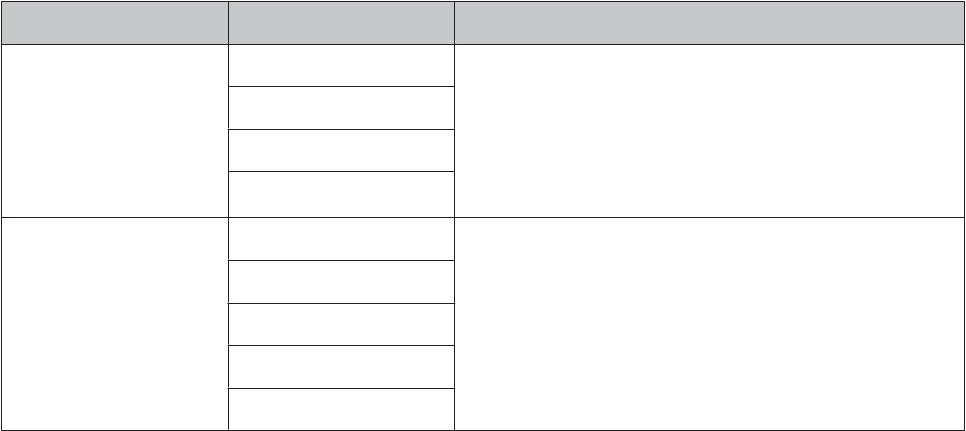
Setting items Value Explanation
Tap
*2
(Only for the measurement
screen)
Lap You can perform one of the operations set here by tapping the
screen once while measuring.
When Bike is selected as the Activity Type, the tap function may
operate automatically depending on the condition of the road
surface. If this occurs, we recommend setting OFF.
U “Tap” on page 21
Light
Screen Chg.
OFF (default)
Screen Screen1 There are four measurement screens that can be displayed. You
can change the screen pattern and the measurement items
displayed for each screen.
You can also change the Lap Hold Screen, but this is not displayed
for the interval function.
U “Screen” on page 97
Screen2
Screen3
Screen4
Lap Hold Screen
*1 Displayed after registering the HR monitor.
*2 Only displayed for the SF-710/SF-510.
SF-710/510/310 User's Guide
Settings
92
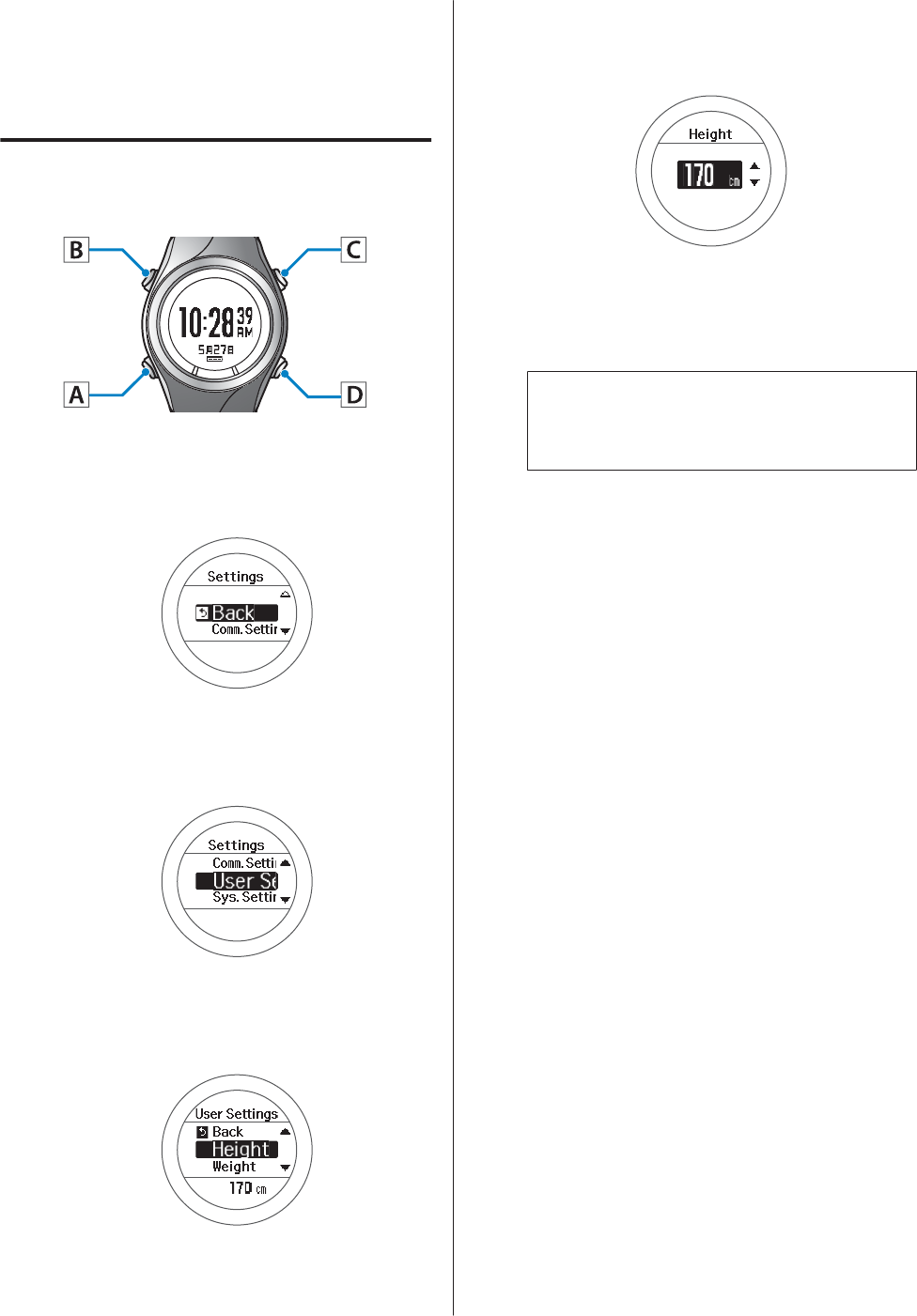
Settings
Allows you to change the settings for the device.
Changing the Settings
Operation buttons
A
Displays the Settings menu.
Hold down B on the time screen.
B
Select a setting item.
Use C/D to select, and then press A.
C
Select a setting item.
Use C/D to select, and then press A.
D
Select a setting value.
Use C/D to select, and then press A.
Depending on the setting item, you may need to
make more settings after this. Follow the
on-screen instructions.
Note:
When setting a number, hold down C/D to speed
through the numbers.
E
This completes the settings.
Hold down A.
Displays the time screen.
SF-710/510/310 User's Guide
Settings
93
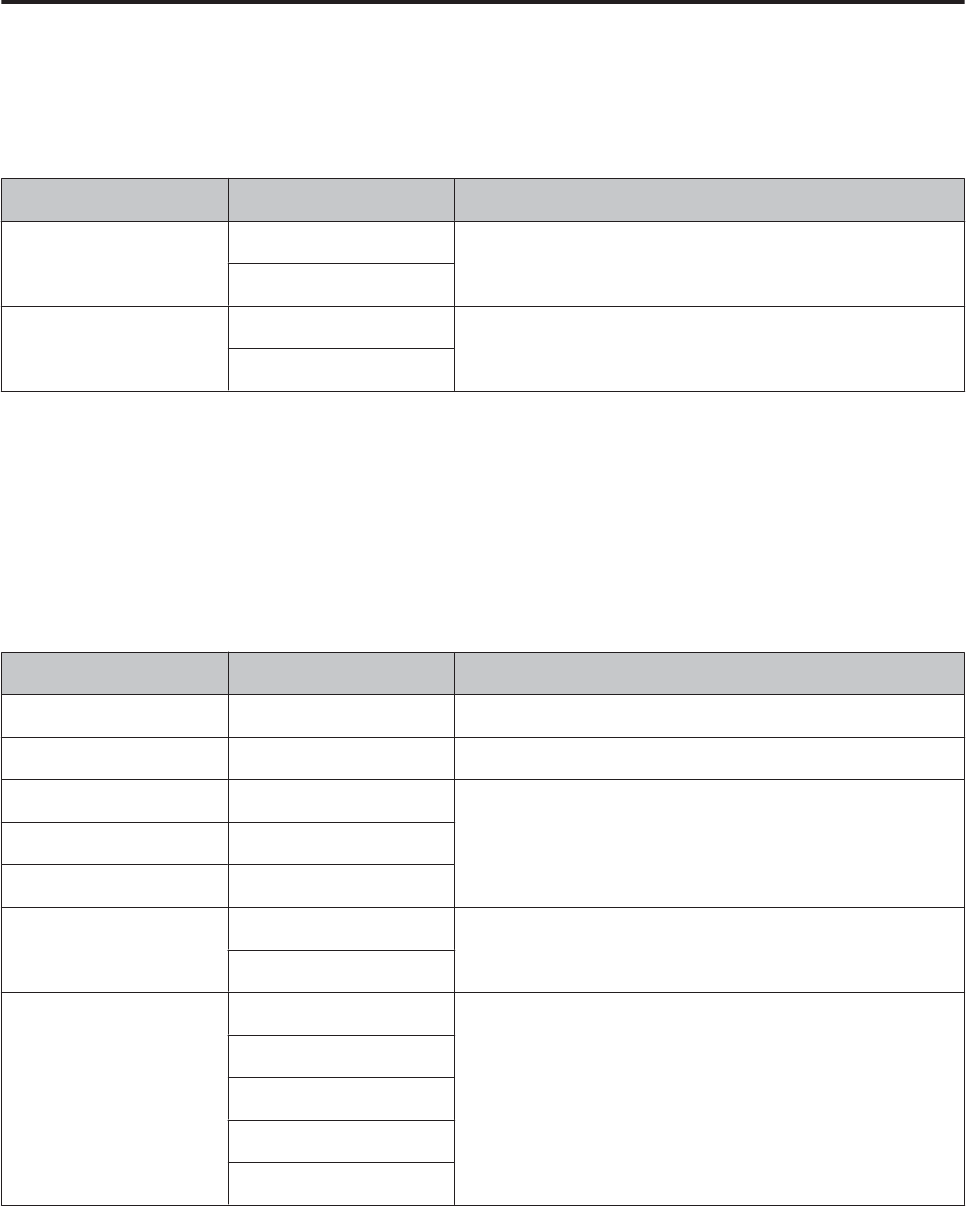
Settings Table
Comm. Settings
Set to connect the HR monitor to this device and communicate.
Setting items Value Explanation
HR Monitor Status Register the HR monitor to this device.
U “Registering the HR Monitor to the Device” on page 68
Register
Smartphone Communicate Register a smartphone to this device.
See the "Smartphone User's Guide" for more details.
Forget Device
User Settings
Set the user information.
The Height, Weight, DOB, and Gender information is used to calculate the calories burnt.
The value in parenthesis () is the default setting.
Setting items Value Explanation
Height (170 cm) Set the height.
Weight (60 kg) Set the weight.
DOB Year (1975) Set your date of birth.
DOB Month (1)
DOB Day (1)
Gender Male (default) Set your gender.
Female
HR Zone Zone1 (100 to 30 bpm) Set the maximum and minimum heart rate.
You can set five zones to suit the exercise intensity.
Zone2 (130 to 101 bpm)
Zone3 (160 to 131 bpm)
Zone4 (190 to 161 bpm)
Zone5 (240 to 191 bpm)
SF-710/510/310 User's Guide
Settings
94
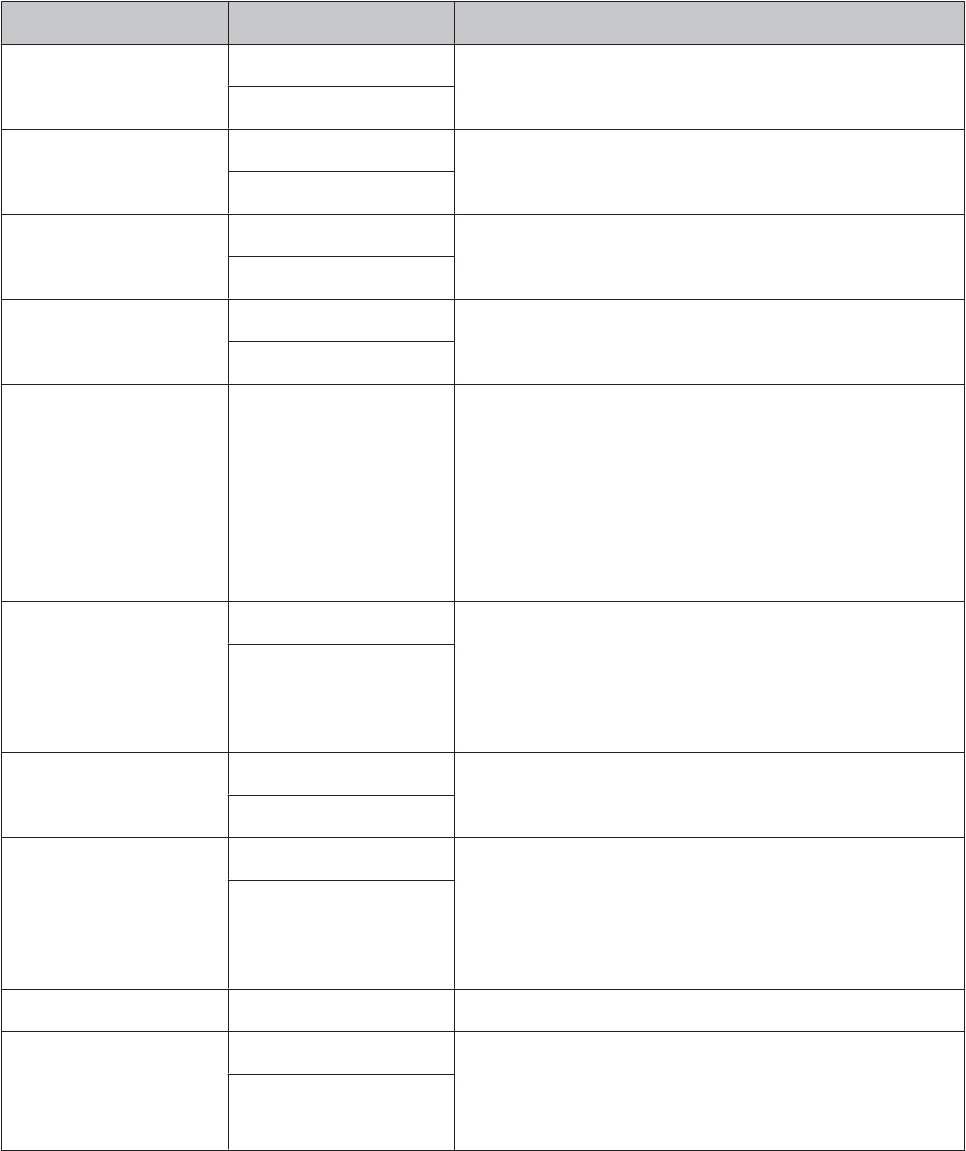
Sys. Settings
Make settings for the device's system.
The value in parenthesis () is the default setting.
Setting items Value Explanation
Language English (default) Set the display language.
XXX
Units km (default) Set the display units for distance.
mile
Clock 12 Hour (default) Set the format for the display time.
24 Hour
DST ON Set summer time.
OFF (default)
Time Adjust - The device receives a signal from the GPS and automatically sets
the time.
Signals from the GPS cannot be received while indoors. Make sure
the screen is facing up and you are outside with no obstructions
overhead.
If GPS positioning is not complete after two minutes or Failed is
displayed, we recommend selecting Cancel, moving to a different
location, and trying again.
Time Zone Auto (default) Sets the time zone for your location.
When Auto is selected, perform Time Adjust to set the time zone
automatically.
When Manual is selected, set the time zone within a range of
-12:00 to +14:00.
Manual
Date Format Day. Month Set the display format for the date.
Month. Day (default)
Invert Disp. ON Set the display format for the screen.
When ON is selected, white text is displayed over a black
background.
When OFF is selected, black text is displayed over a white
background.
OFF (default)
Contrast (4) Set the contrast for the screen.
Auto Sleep ON (default) When you are resting, this function automatically puts the device
into sleep status.
Entering sleep status reduces the amount of electricity being
used.
OFF
SF-710/510/310 User's Guide
Settings
95
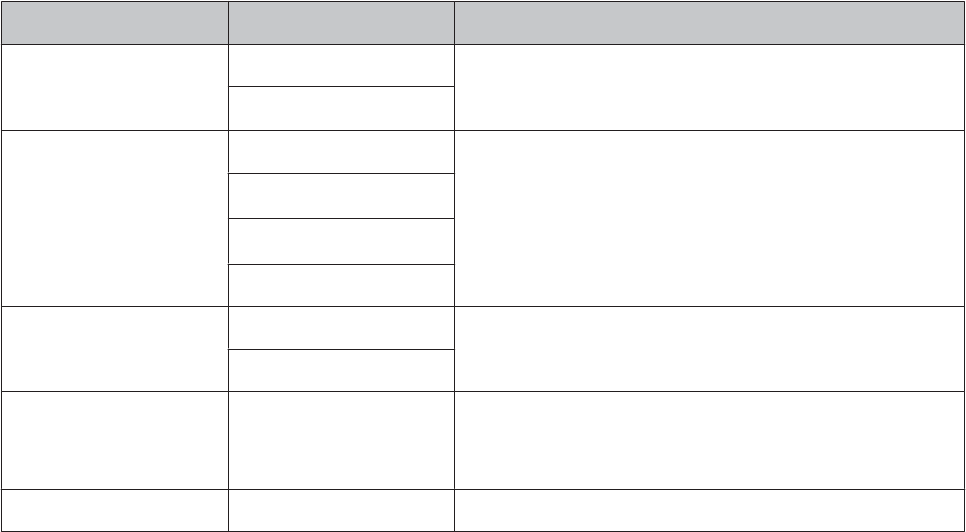
Setting items Value Explanation
Auto Light ON When the screen changes, this function automatically turns on the
light. When a specified time has passed, the light automatically
turns off.
OFF (default)
Alarm Tones (default) Set the alarm type and time.
Vib.
*
Tones & Vib.
*
OFF
Operation Tones ON (default) Turn on or off the operation tones.
OFF
Initialize - Initialize all setting information (User Settings, Sys. Settings, and
Mes. Settings) in the device's memory.
History data is also deleted.
Software Version - Displays the firmware version information.
* Only displayed for the SF-710.
SF-710/510/310 User's Guide
Settings
96

Screen
There are four measurement screens that can be displayed. You can change the screen pattern (change the screen
display line 1, line 2, line 3, and so on) and the measurement items displayed for each screen.
You can also change the lap hold screen.
Note:
See the following pages for the default screen settings.
U “Screen Display” on page 42
SF-710/510/310 User's Guide
Settings
97
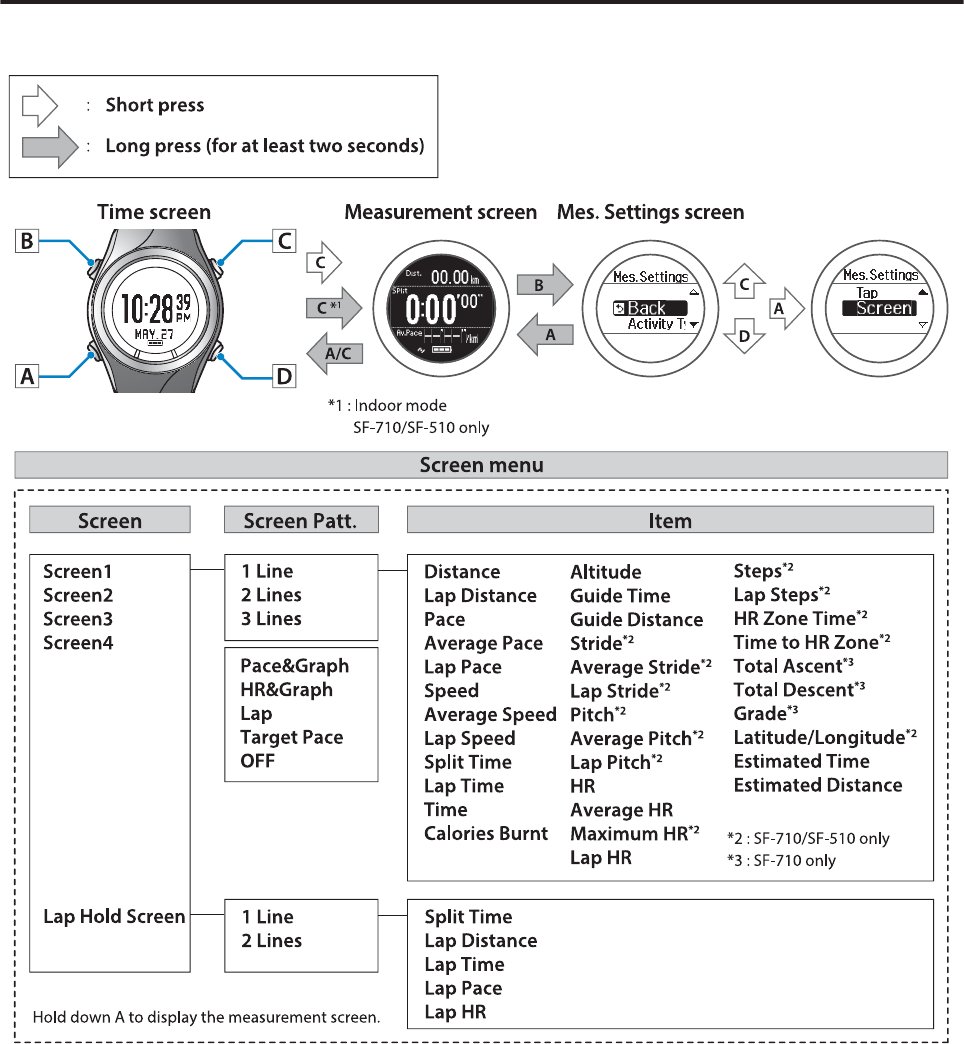
Screen Settings
SF-710/510/310 User's Guide
Settings
98
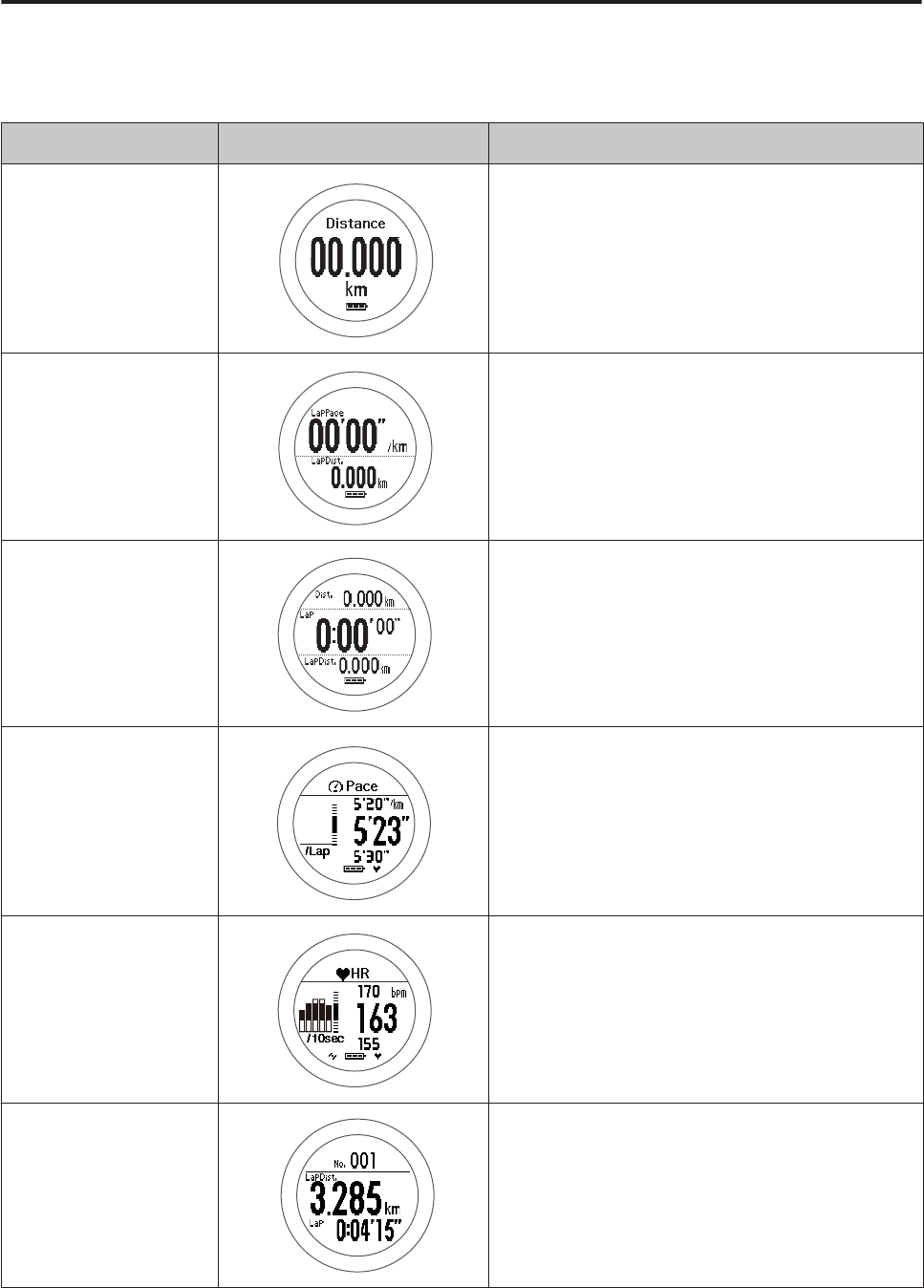
Screen Pattern Table
Measurement screen
Screen Pattern Screen Explanation
1 Line Displays one measurement item on the screen.
2 Lines Displays two measurement items on the screen by
dividing the screen into two sections.
3 Lines Displays three measurement items on the screen by
dividing the screen into three sections.
Pace&Graph When a pace alarm is set, this shows whether or not you
have achieved the pace. When the pace alarm is off, only
the current pace is displayed.
HR&Graph When the HR alarm is set, this shows whether or not you are
within the limits of the set heart rate zone. When the HR
alarm is off, only the current heart rate is displayed.
Lap Displays information on the lap acquired from the lap
function.
SF-710/510/310 User's Guide
Settings
99
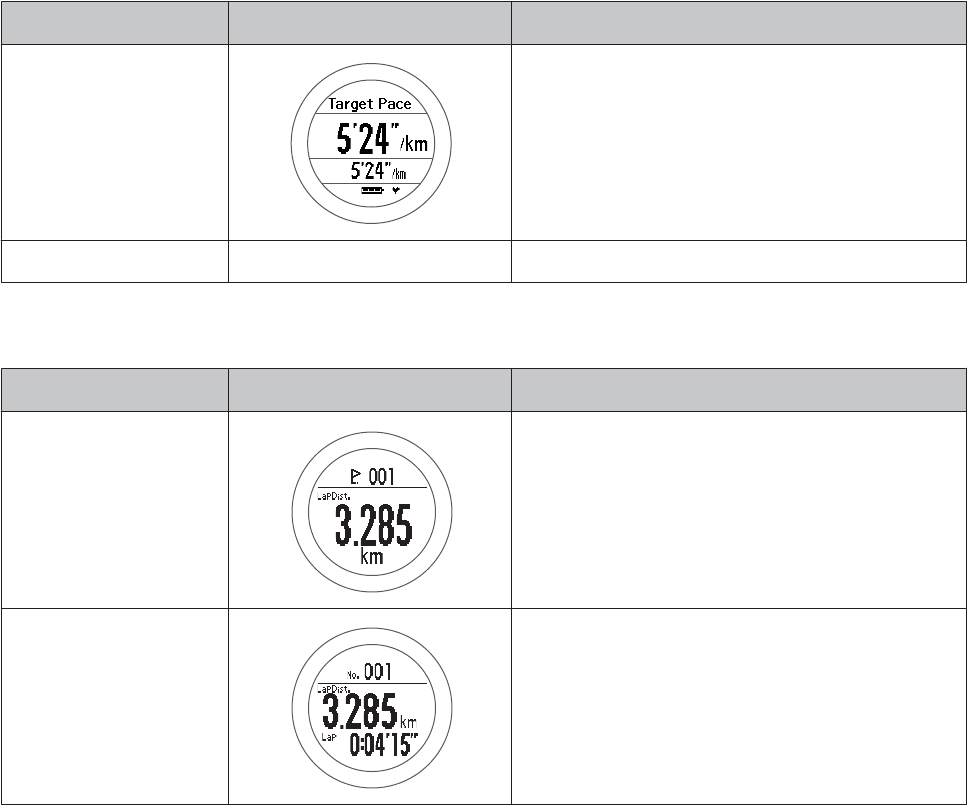
Screen Pattern Screen Explanation
Target Pace Displays the current pace at the top and the target pace at
the bottom.
OFF - The measurement screen is not displayed.
Lap Hold Screen
Screen Pattern Screen Explanation
1 Line Displays one measurement item on the screen.
2 Lines Displays two measurement items on the screen by
dividing the screen into two sections.
SF-710/510/310 User's Guide
Settings
100
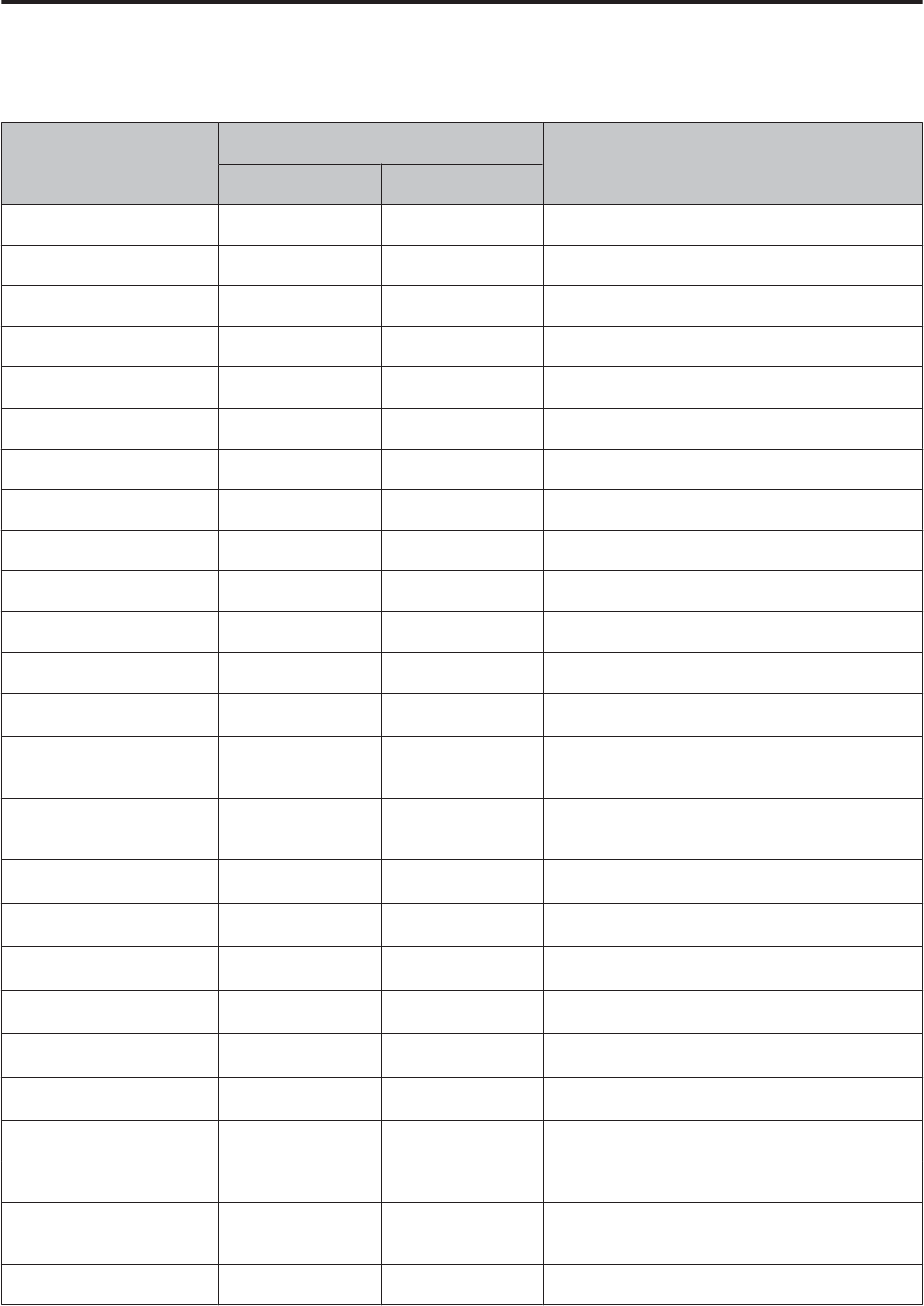
Measurement Display Items Table
Measurement screen
Display item
Display name
Explanation
1 Line 2 Lines/3 Lines
Distance Distance Dist. Total distance from the start of measurements
Lap Distance LapDistance LapDist. Distance for each lap
Pace Pace Pace Current pace (time taken for one kilometer)
Average Pace Avg.Pace Av.Pace Average pace from the start of measurements
Lap Pace LapPace LapPace Average pace for each lap
Speed Speed Speed Current speed
Average Speed Avg.Speed Av.Spd Average speed from the start of measurements
Lap Speed LapSpeed LapSpd Average speed for each lap
Split Time SplitTime Split Total time from the start of measurements
Lap Time LapTime Lap Time for each lap
Time Time Time Current time
Calories Burnt Calories Calories Current calories burnt through exercise
Altitude
*1
Altitude Alt. Current altitude
Guide Time
*2
GuideTime Guide Progress time towards target pace (reaching
target or falling behind)
Guide Distance
*2
GuideDist. GuideDist. Progress distance towards target pace (reaching
target or falling behind)
Stride
*3
Stride Stride Current Stride
Average Stride
*3
Avg.Stride Av.Stride Average stride from the start of measurements
Lap Stride
*3
LapStride LapStride Average stride for each lap
Pitch
*3
Pitch Pitch Current Pitch (number of strides in one minute)
Average Pitch
*3
Avg.Pitch Av.Pitch Average pitch from the start of measurements
Lap Pitch
*3
LapPitch LapPitch Average pitch for each lap
HR HR HR Current heart rate
Average HR Avg.HR Av.HR Average heart rate from the start of measurements
Maximum HR
*3
Max.HR Max.HR Maximum heart rate from the start of
measurements
Lap HR LapHR LapHR Average heart rate for each lap
SF-710/510/310 User's Guide
Settings
101
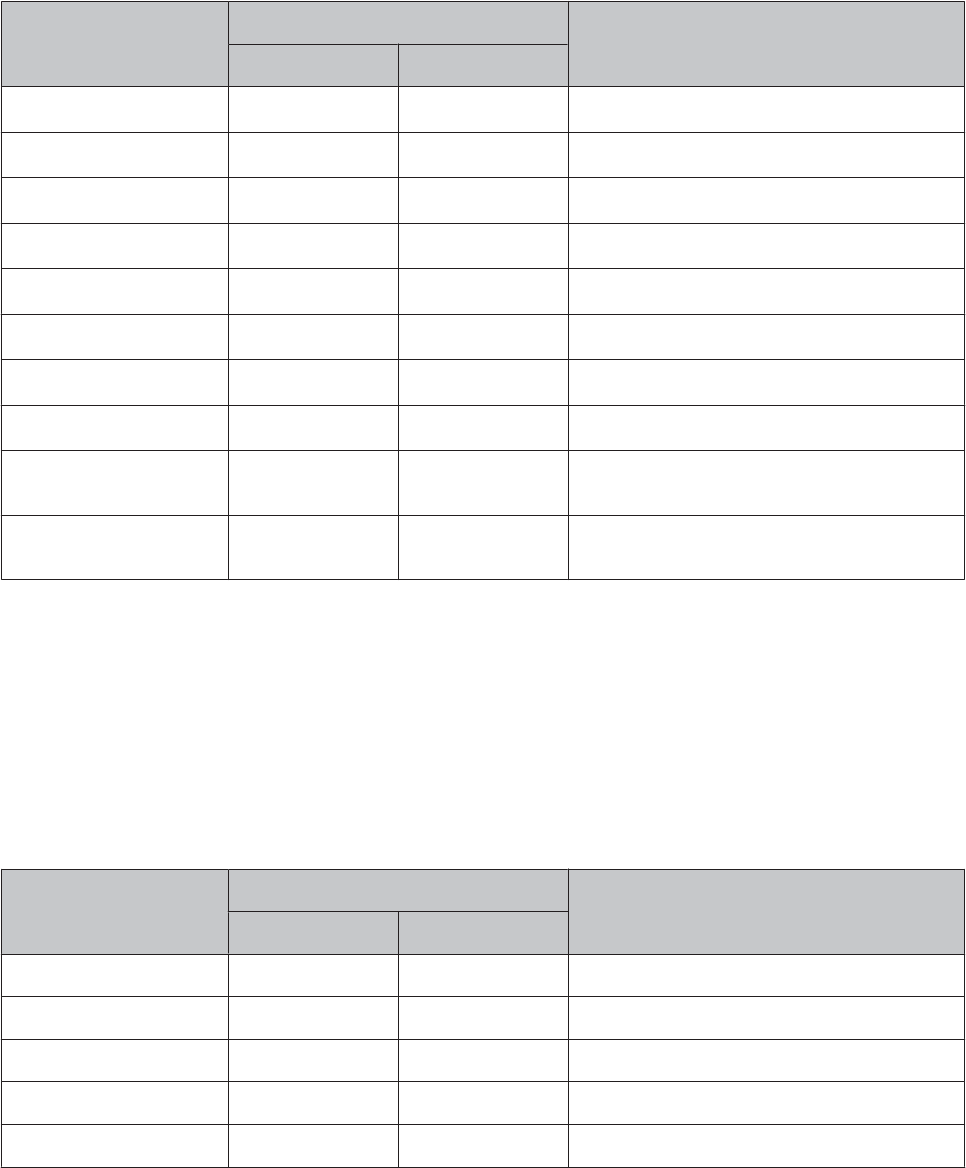
Display item
Display name
Explanation
1 Line 2 Lines/3 Lines
Steps
*3
Steps Steps Number of steps from the start of measurements
Lap Steps
*3
LapSteps LapStp Number of steps for each lap
HR Zone Time
*3
Spent.HR Spent.HR Time within heart rate zone for each lap
Time to HR Zone
*3
Time.HR Time.HR Time until entering heart rate zone for each lap
Total Ascent
*1*4
TotalAscent Tot.Asc. Total ascent from the start of measurements
Total Descent
*1*4
TotalDescent Tot.Des. Total descent from the start of measurements
Grade
*1*4
Grade Grade Current Grade
Latitude/Longitude
*1*3
LAT/LONG LAT/LONG Current Latitude/Longitude
Estimated Time
*5
Est.Time Est. Estimated time of arrival at the target time set in
the goal function
Estimated Distance
*5
Est.Dist. Est.Dist. Estimated time of arrival at the target distance set
in the goal function
*1Altitude, Total Ascent, Total Descent, and Grade are calculated using the GPS signal. There may be large errors in the position
and distance depending on the GPS environment.
*2Set the Target Pace.
U “Setting a Pace and Measuring (Target Pace Function)” on page 61
*3 Only displayed for the SF-710/SF-510.
*4 Only displayed for the SF-710.
*5 Use when Mode is set to Goal from the Mes. Settings menu.
Lap Hold Screen
Display item
Display name
Explanation
1 Line 2 Lines/3 Lines
Split Time SplitTime Split Total time from the start of measurements
Lap Distance LapDistance LapDist. Distance for each lap
Lap Time LapTime Lap Time for each lap
Lap Pace LapPace LapPace Average pace for each lap
Lap HR LapHR LapHR Average heart rate for each lap
SF-710/510/310 User's Guide
Settings
102
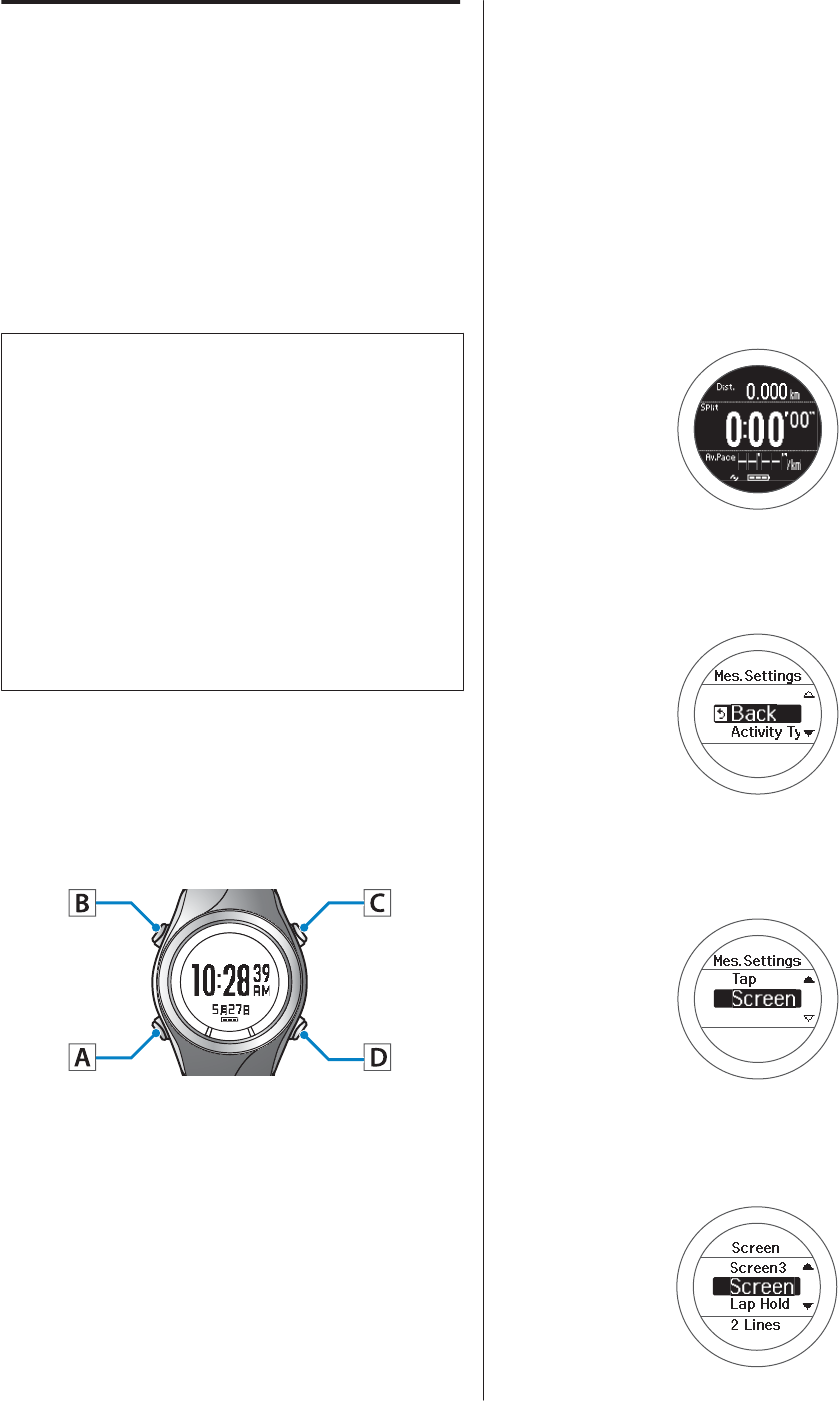
Changing the Measurement
Screen
The setting method varies depending on the screen
pattern. See the explanations for each screen pattern.
U “Setting 1 Line/2 Lines/3 Lines” on page 103
U “Setting Pace&Graph/HR&Graph” on page 104
U “Setting Lap/Target Pace/OFF” on page 106
c
Important:
❏When performing GPS positioning, make sure
the screen is facing up and you are outside with
no obstructions overhead.
U “Specifying a GPS (GPS Positioning)” on
page 29
❏It usually takes less than two minutes to
complete GPS positioning.
If GPS positioning is not complete after two
minutes or Failed is displayed, we recommend
selecting Cancel, moving to a different
location, and trying again.
Setting 1 Line/2 Lines/3 Lines
Here we will explain how to set 1 Line to Calories Burnt
in Screen4.
Operation buttons
A
Display the measurement screen.
Use one of the following methods to display.
❏When performing GPS positioning:
Press C on the time screen.
❏When skipping GPS positioning:
Press C on the time screen, and then select
Skip on the GPS positioning screen.
U “Skipping GPS positioning” on
page 30
❏When not performing GPS positioning
(Indoor mode: SF-710/SF-510 only):
Press C on the time screen.
U “Indoor mode (SF-710/SF-510 only)”
on page 31
B
Displays the Mes. Settings menu.
Hold down B on the measurement screen.
C
Select Screen.
Use C/D to select, and then press A.
D
Select Screen4.
Use C/D to select, and then press A.
SF-710/510/310 User's Guide
Settings
103
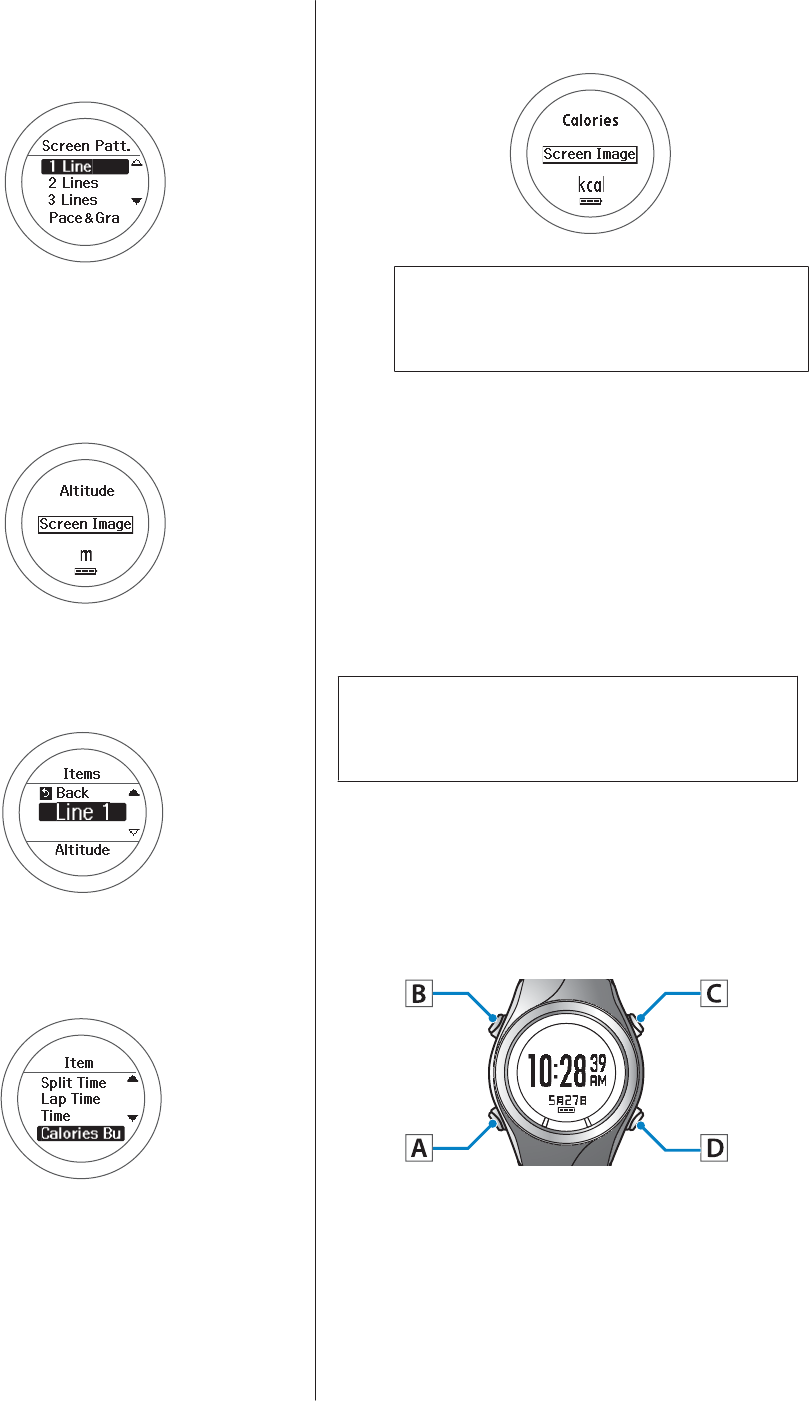
E
Select 1 Line.
Use C/D to select, and then press A.
Screen Image is displayed. Altitude is displayed
by default.
After checking, press A and go to the following
step.
F
Select Line 1.
Use C/D to select, and then press A.
G
Select Calories Burnt.
Use C/D to select, and then press A.
Screen Image is displayed.
After checking, press A and go to the following
step.
Note:
When you want to set 2 Lines and 3 Lines, repeats
steps 6 and 7.
H
This completes the settings.
Hold down A.
The measurement screen is displayed.
Press A on the measurement screen to change the
screen, and then check if Screen4 has been
changed.
Note:
Hold down A on the measurement screen to display the
time screen.
Setting Pace&Graph/HR&Graph
Here we will explain how to set Pace&Graph in
Screen4.
Operation buttons
A
Display the measurement screen.
Use one of the following methods to display.
❏When performing GPS positioning:
Press C on the time screen.
SF-710/510/310 User's Guide
Settings
104
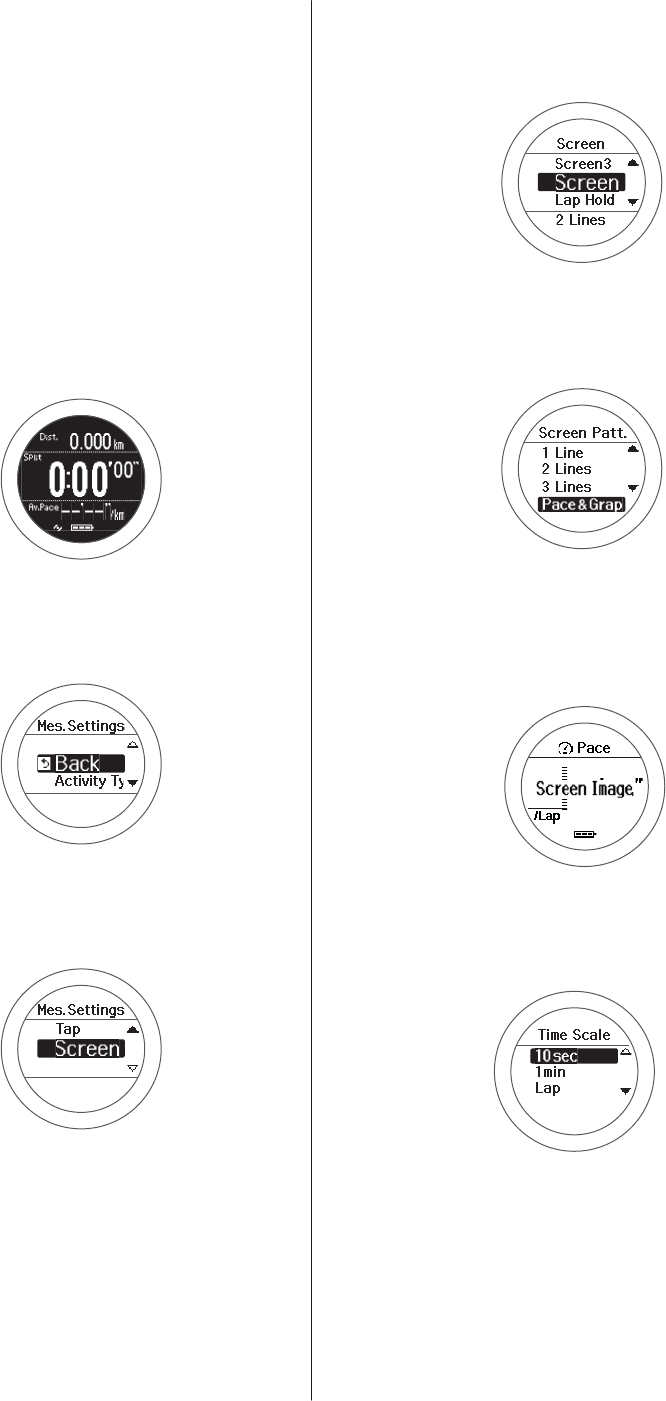
❏When skipping GPS positioning:
Press C on the time screen, and then select
Skip on the GPS positioning screen.
U “Skipping GPS positioning” on
page 30
❏When not performing GPS positioning
(Indoor mode: SF-710/SF-510 only):
Press C on the time screen.
U “Indoor mode (SF-710/SF-510 only)”
on page 31
B
Displays the Mes. Settings menu.
Hold down B on the measurement screen.
C
Select Screen.
Use C/D to select, and then press A.
D
Select Screen4.
Use C/D to select, and then press A.
E
Select Pace&Graph.
Use C/D to select, and then press A.
Screen Image is displayed.
After checking, press A and go to the following
step.
F
Select the interval at which to display the screen.
Use C/D to select, and then press A.
G
This completes the settings.
Hold down A.
The measurement screen is displayed.
SF-710/510/310 User's Guide
Settings
105
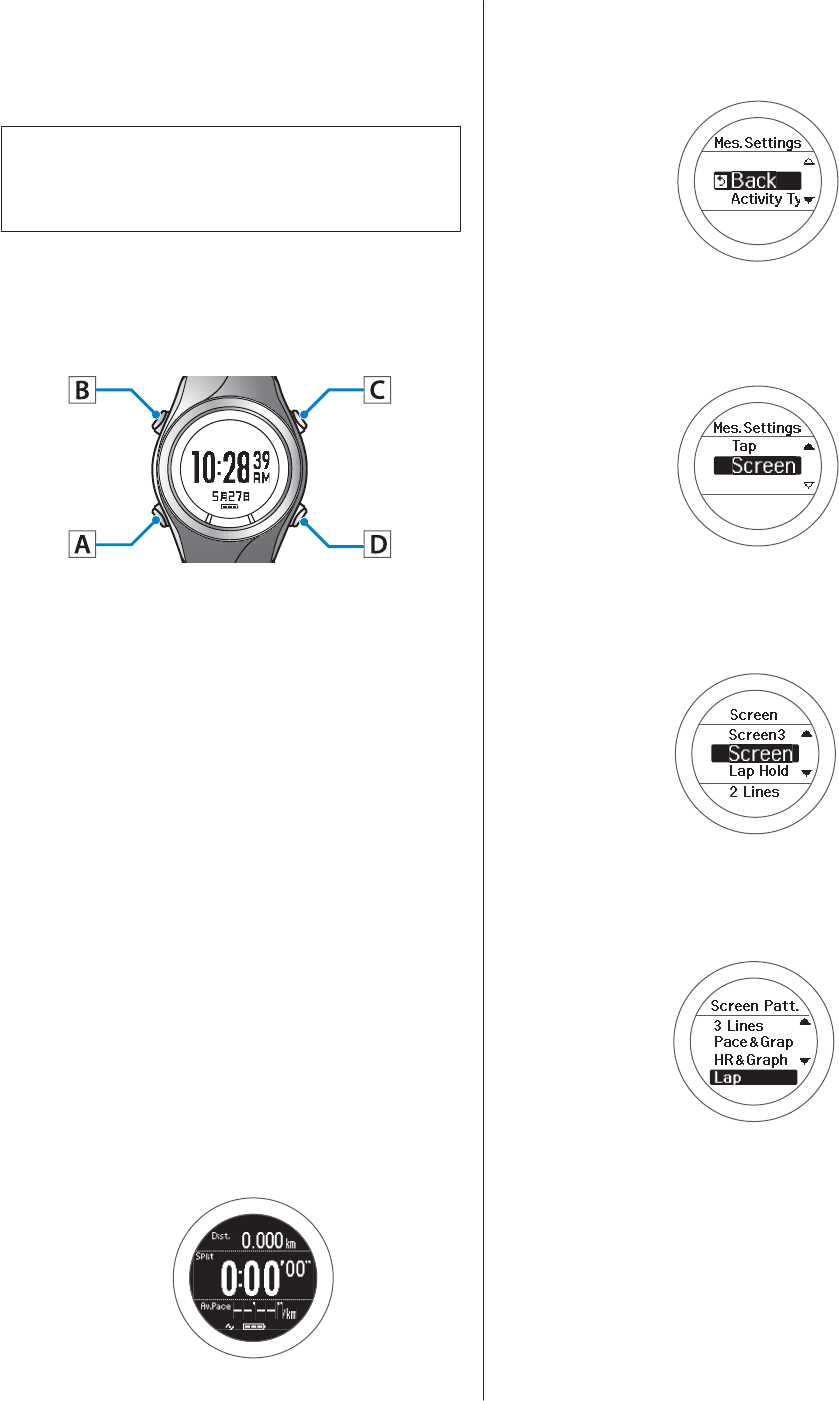
Press A on the measurement screen to change the
screen, and then check if Screen4 has been
changed.
Note:
Hold down A on the measurement screen to display the
time screen.
Setting Lap/Target Pace/OFF
Here we will explain how to set Lap in Screen4.
A
Display the measurement screen.
Use one of the following methods to display.
❏When performing GPS positioning:
Press C on the time screen.
❏When skipping GPS positioning:
Press C on the time screen, and then select
Skip on the GPS positioning screen.
U “Skipping GPS positioning” on
page 30
❏When not performing GPS positioning
(Indoor mode: SF-710/SF-510 only):
Press C on the time screen.
U “Indoor mode (SF-710/SF-510 only)”
on page 31
B
Displays the Mes. Settings menu.
Hold down B on the measurement screen.
C
Select Screen.
Use C/D to select, and then press A.
D
Select Screen4.
Use C/D to select, and then press A.
E
Select Lap.
Use C/D to select, and then press A.
Screen Image is displayed.
SF-710/510/310 User's Guide
Settings
106
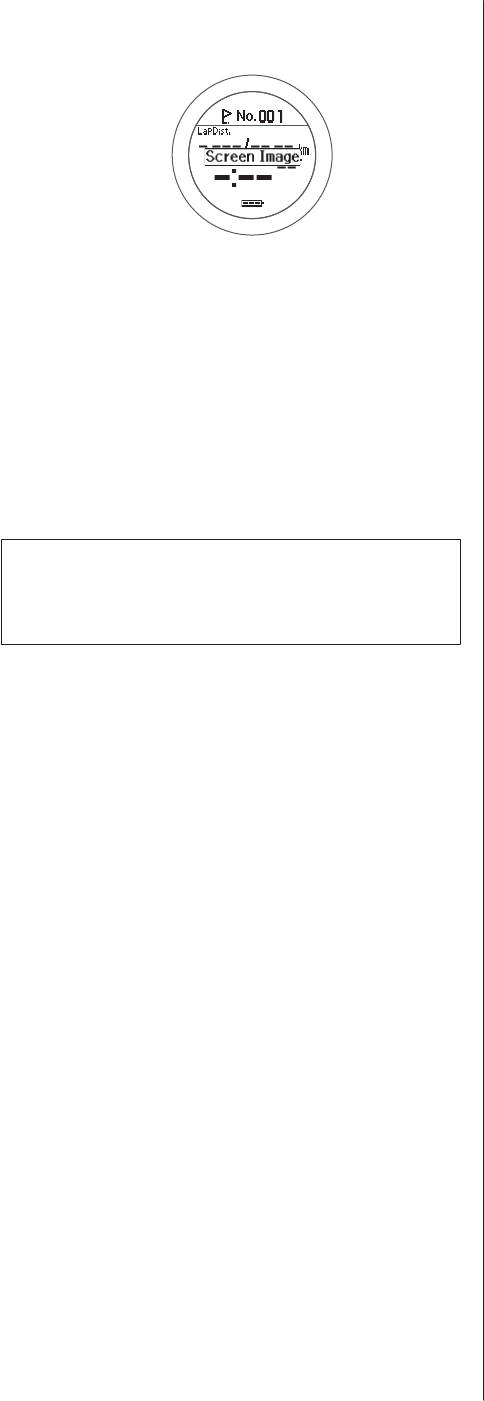
After checking, press A and go to the following
step.
F
This completes the settings.
Hold down A.
The measurement screen is displayed.
Press A on the measurement screen to change the
screen, and then check if Screen4 has been
changed.
Note:
Hold down A on the measurement screen to display the
time screen.
SF-710/510/310 User's Guide
Settings
107
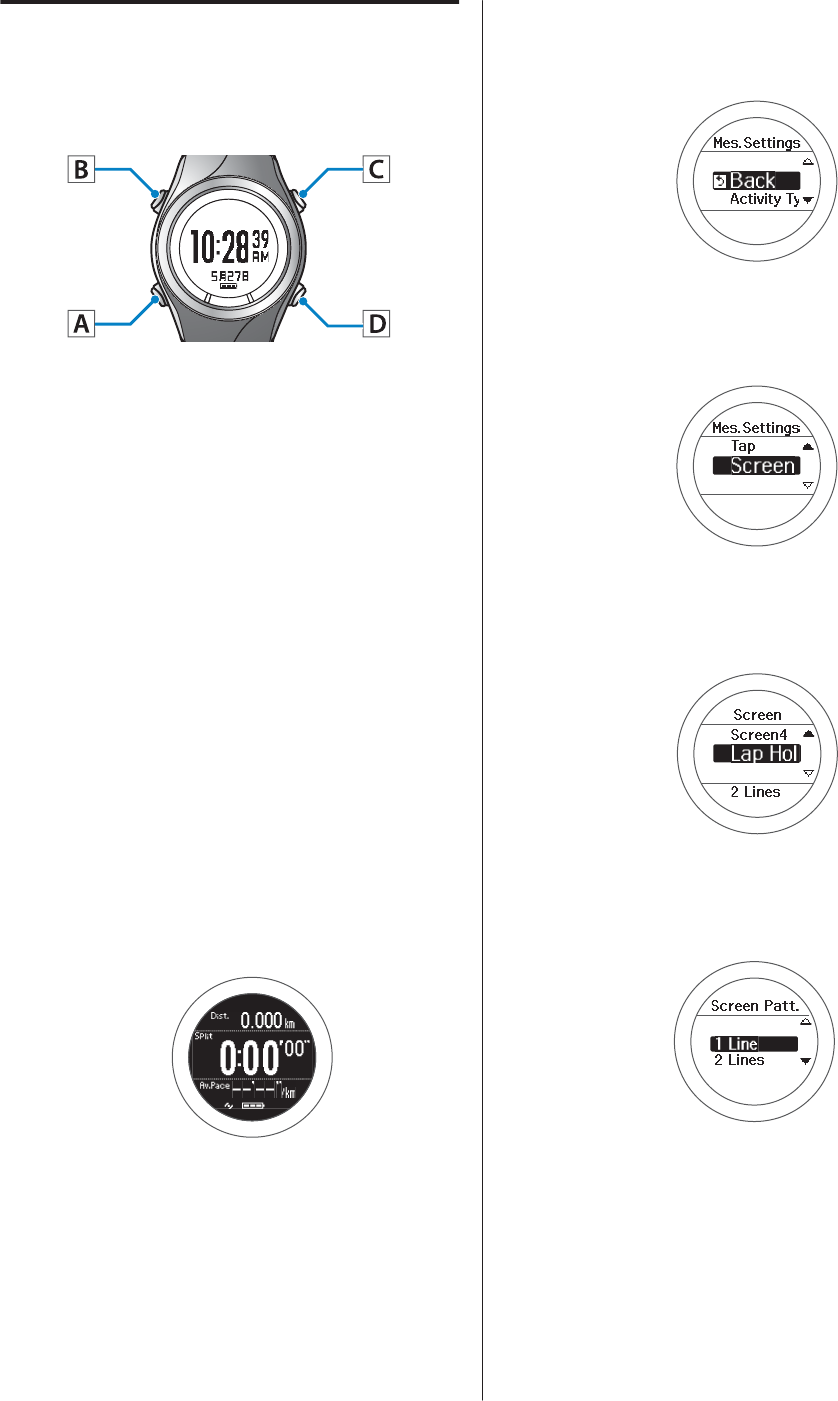
Changing the Lap
Here we will explain how to set Lap Pace in 1 Line.
Operation buttons
A
Display the measurement screen.
Use one of the following methods to display.
❏When performing GPS positioning:
Press C on the time screen.
❏When skipping GPS positioning:
Press C on the time screen, and then select
Skip on the GPS positioning screen.
U “Skipping GPS positioning” on
page 30
❏When not performing GPS positioning
(Indoor mode: SF-710/SF-510 only):
Press C on the time screen.
U “Indoor mode (SF-710/SF-510 only)”
on page 31
B
Displays the Mes. Settings menu.
Hold down B on the measurement screen.
C
Select Screen.
Use C/D to select, and then press A.
D
Select Lap Hold Screen.
Use C/D to select, and then press A.
E
Select 1 Line.
Use C/D to select, and then press A.
Screen Image is displayed. Lap Distance is
displayed by default.
SF-710/510/310 User's Guide
Settings
108
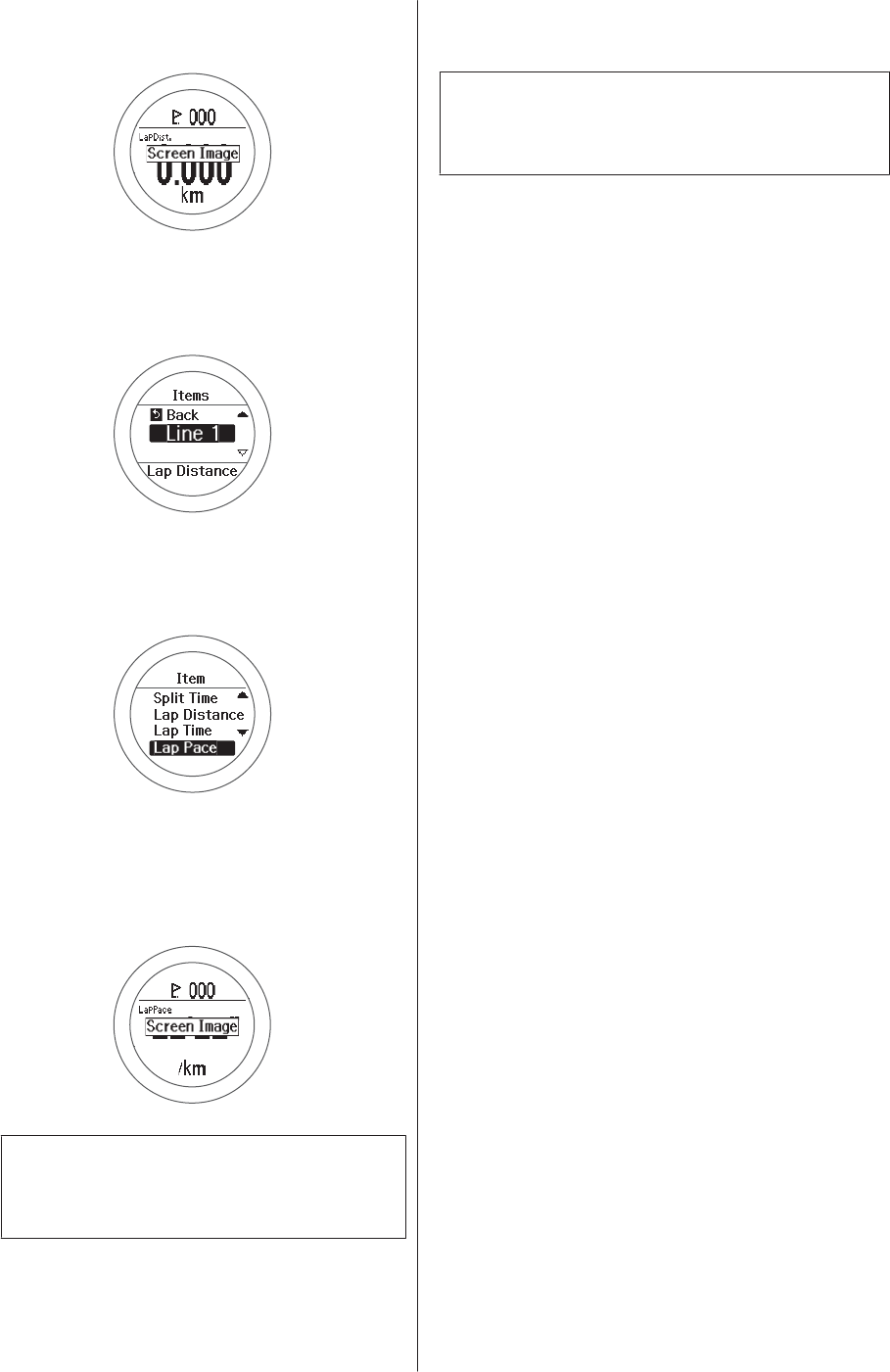
After checking, press A and go to the following
step.
F
Select Line 1.
Use C/D to select, and then press A.
G
Select Lap Pace.
Use C/D to select, and then press A.
Screen Image is displayed.
After checking, press A and go to the following
step.
Note:
When you want to set 2 Lines, repeats steps 6 and
7.
H
This completes the settings.
Hold down A.
The measurement screen is displayed.
Note:
Hold down A on the measurement screen to display the
time screen.
SF-710/510/310 User's Guide
Settings
109
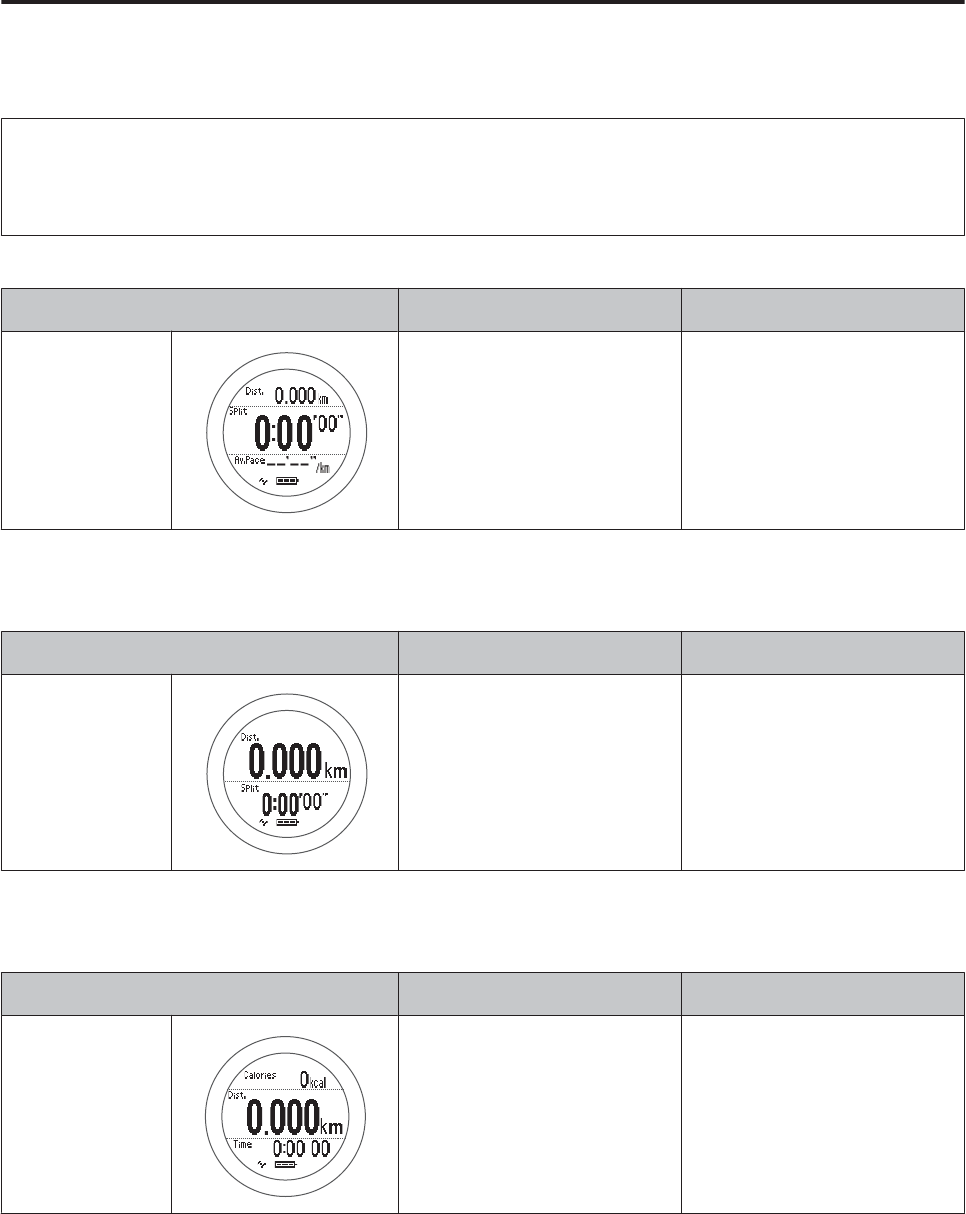
Setting Examples
Here we will provide two usage examples.
Note:
See the following page for information on making changes.
U “Changing the Measurement Screen” on page 103
Default settings
Screen Screen Pattern Measurement item
Screen1 3 Lines Distance (Dist.)
Split Time (Split)
Average Pace (Av.Pace)
Recommended settings for a marathon
Display a large Distance and Split Time on one screen.
Screen Screen Pattern Measurement item
Screen1 2 Lines Distance (Dist.)
Split Time (Split)
Recommended settings for walking
Display Calories Burnt, Distance, and Time on one screen.
Screen Screen Pattern Measurement item
Screen1 3 Lines Calories Burnt (Calories)
Distance (Dist.)
Time (Time)
SF-710/510/310 User's Guide
Settings
110

Maintenance
This section explains how to maintain this device, replace the battery, and update the firmware.
U “Performing Maintenance” on page 112
U “Replacing the Battery” on page 114
U “Updating the Firmware” on page 115
SF-710/510/310 User's Guide
Maintenance
111
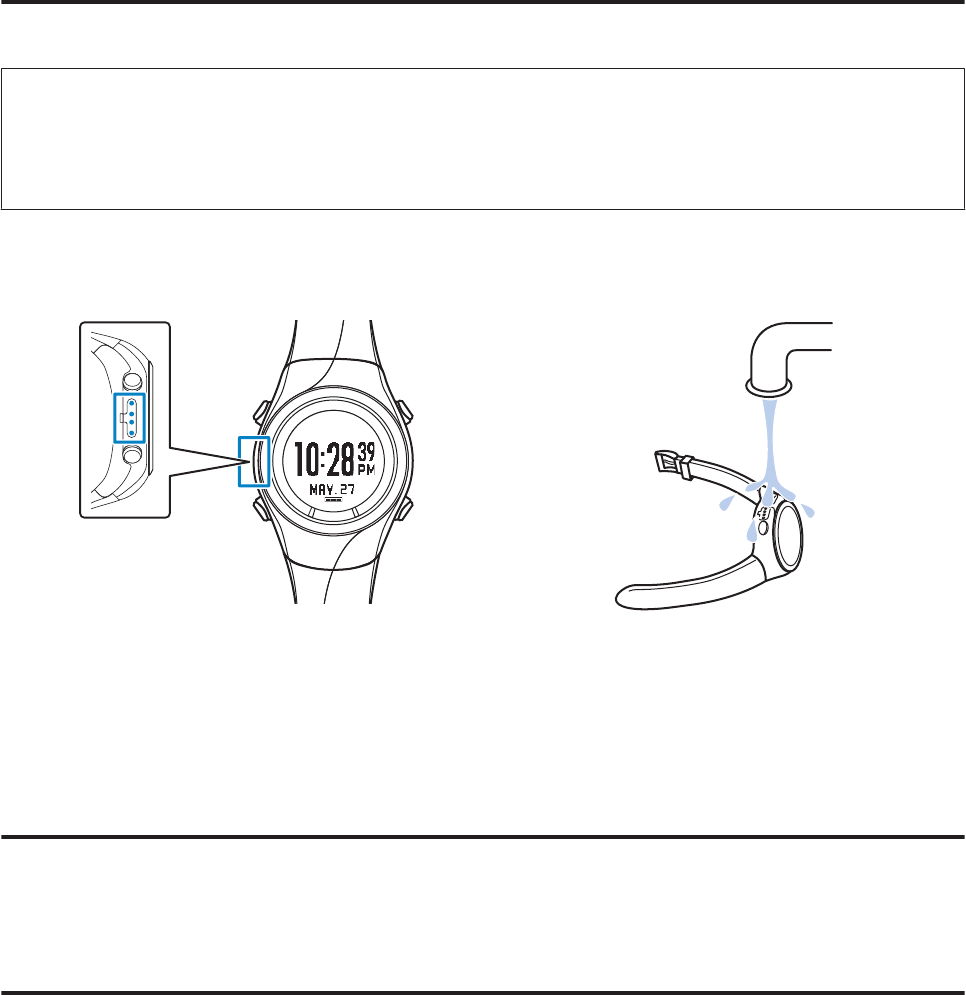
Performing Maintenance
Performing After Care
c
Important:
❏If the device is placed in the cradle when it is covered in water, sweat, or dirt, the contact points could corrode,
malfunction, or cause a communication failure.
❏Do not perform button operations when it is wet. Otherwise a malfunction could occur.
After using the device, use a little clean water to wash the contact points, wipe away most of the water with a towel and
so on, and then let it dry naturally. Water, sweat, or dirt could cause the device to malfunction.
If charging or communicating becomes unstable, clean the contact points on the device and the cradle with a damp
cotton swab.
Do not clean using organic solvents such as benzine, thinner, alcohol, or detergent. This could cause the product to
degrade.
About the strap
If the strap gets soiled, wash it with water and wipe thoroughly with a dry cloth. This strap is made from polyurethane
and after years of use the color may fade or it may lose its elasticity.
HR Monitor Maintenance
❏After exercising, take off the HR monitor and HR belt, dip them in water and wash.
❏Also make sure that you wash the button sections and wipe off all moisture.
❏Although you can wash the HR belt in a washing machine, make sure you place the belt in a net, and do not use a
drier.
❏Do not iron, dry clean, or use a chlorine-based detergent on the HR belt.
❏Wash the HR monitor carefully with water. Do not use a washing machine or a drier.
SF-710/510/310 User's Guide
Maintenance
112
❏Dry the HR monitor and HR belt completely and store them separately.
SF-710/510/310 User's Guide
Maintenance
113
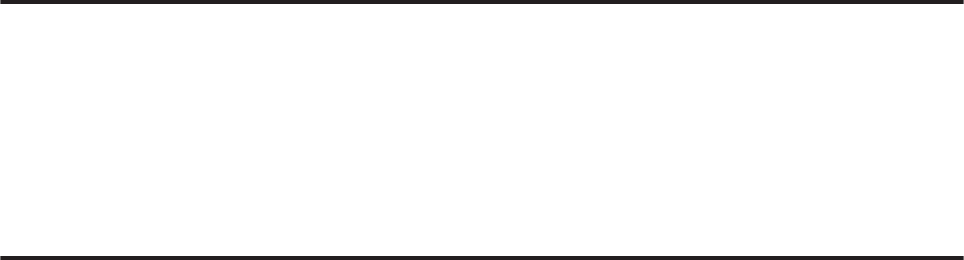
Replacing the Battery
About the Device's Rechargeable Battery
You cannot replace the built-in rechargeable battery yourself.
After prolonged use, the battery may not retain its charge for as long as it used to. In this situation, contact your local
dealer or our repair center to replace the battery. You will need to pay for the battery to be replaced.
The average service life for the battery is five years, although this may change depending on the operating conditions.
About the HR Monitor Battery
Be careful not to injure yourself when replacing the HR monitor battery (CR2032).
U “Replacing the Battery for the HR Monitor” on page 74
The average service life for the battery when using the HR monitor for one hour every day is one and a half years.
SF-710/510/310 User's Guide
Maintenance
114
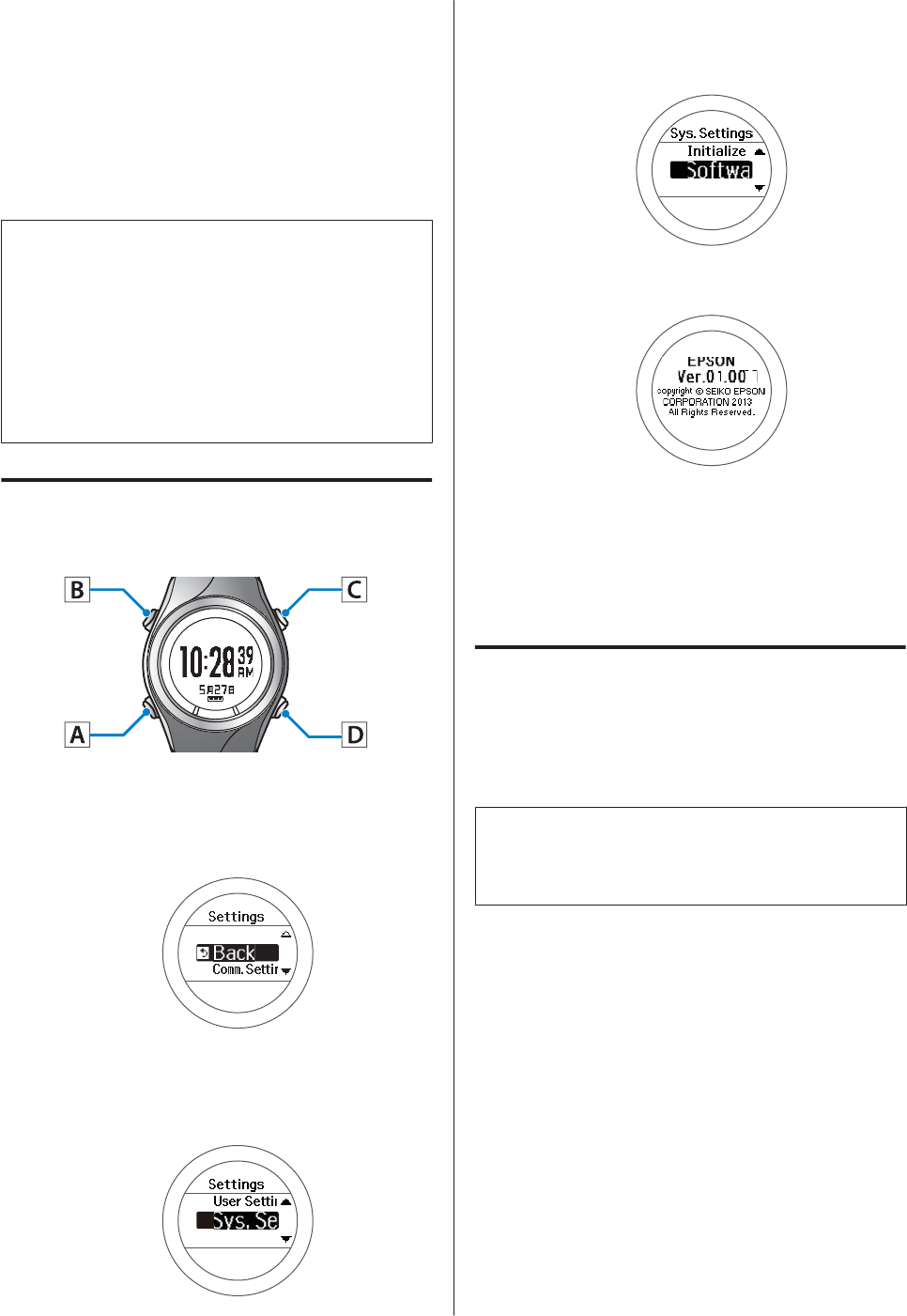
Updating the Firmware
You may be able to resolve problems that occur by
updating the firmware.
We recommend downloading and using the latest
version.
c
Important:
When updating the firmware, the history may be
deleted and settings may be initialized. See the
updating explanation for more details. Before
updating the firmware, we recommend uploading
your measurement data to NeoRun.
U “Creating an Account (When Using for the
First Time)” on page 80
Checking the Firmware Version
Operation buttons
A
Displays the Settings menu.
Hold down B on the time screen.
B
Select Sys. Settings.
Use C/D to select, and then press A.
C
Select Software Version.
Use C/D to select, and then press A.
D
Check the version.
E
Close the settings.
Hold down A.
Displays the time screen.
Updating the Firmware
Download "WristableGPS" from the following Epson
Web site and update the firmware.
http://www.epson.jp/download/
Note:
See the download page on the Epson Web site for details
on how to update the firmware.
SF-710/510/310 User's Guide
Maintenance
115

Troubleshooting
This section explains how to solve problems that occur during use.
U “Caution:” on page 117
U “Problem Solving” on page 118
U “Resetting the System” on page 121
U “Contacting us About this Product” on page 122
U “After Service” on page 123
SF-710/510/310 User's Guide
Troubleshooting
116
Caution:
❏After using the device, use a little clean water to wash the contact points, wipe away most of the water with a towel
and so on, and then let it dry naturally. If the device is placed in the cradle when it is dirty, it could corrode,
malfunction, or cause a communication failure.
❏If charging or communicating becomes unstable, clean the contact points on the device and the cradle with a
damp cotton swab.
❏If device operations become unstable or if functions do not operate correctly, perform a system reset (hold down
all four buttons at the same time).
❏If the HR monitor operations become unstable or if it does not function correctly, remove the HR monitor battery,
turn it over so that the negative side is facing up, and then replace it for three seconds (reset).
SF-710/510/310 User's Guide
Troubleshooting
117
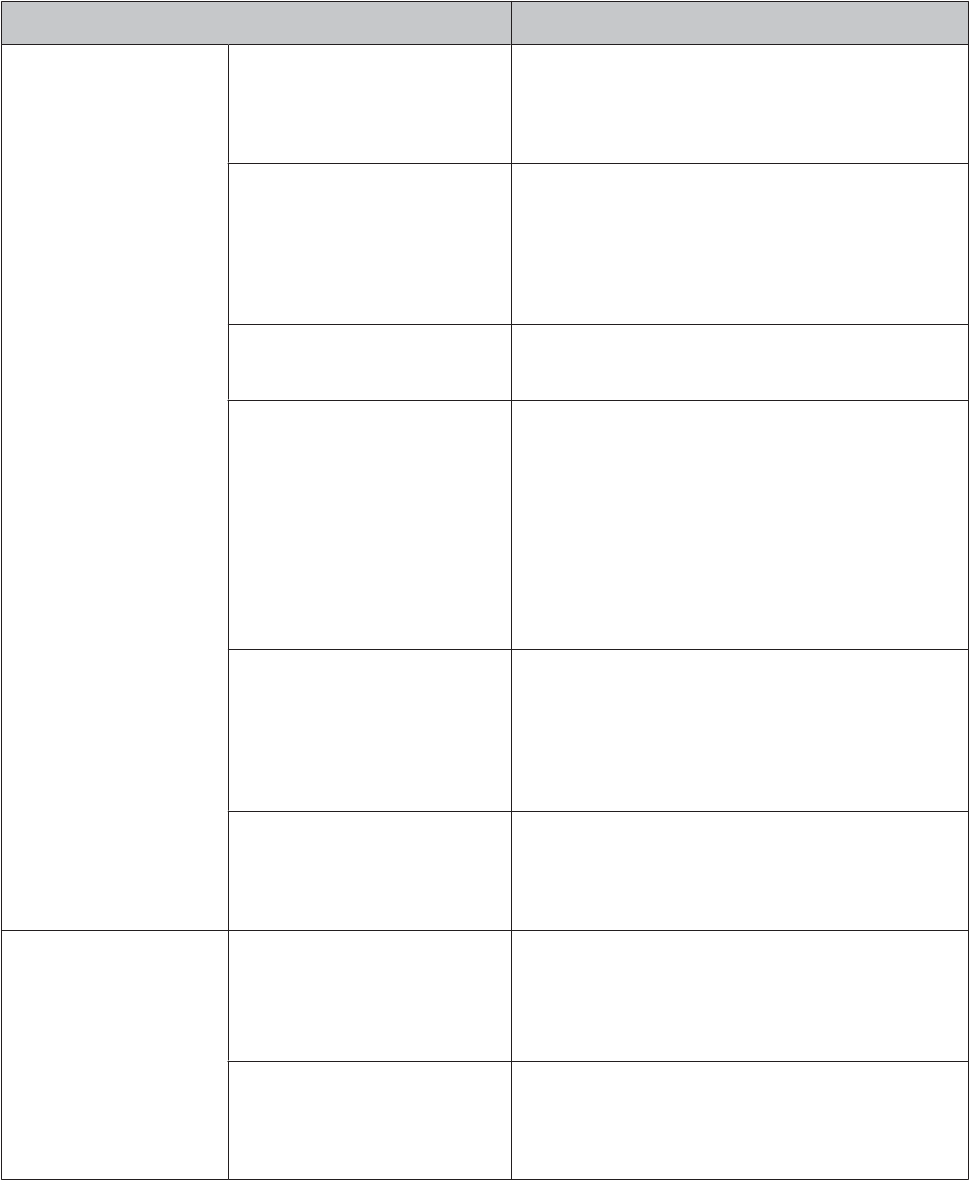
Problem Solving
Check each item.
Problem Solution
Basic actions The screen is not displayed. Operation stops immediately after purchase. Charge
before use. Also, nothing is displayed if the battery runs
out. Charge the battery.
U “Charging” on page 22
The device does not react even
after performing an operation.
Is the battery running low? Charge the battery.
U “About the Battery” on page 28
If the device does not operate after charging, try resetting
the system.
U “Resetting the System” on page 121
The screen turns off or turns blue
during use
Perform a system reset.
U “Resetting the System” on page 121
The clock turns off. When you are resting, the device enters sleep status and
the time is displayed. This does not indicate a problem as
the display is restored the next time you move. If the
display is not restored, the battery is running low. Charge
the battery.
U “Charging” on page 22
Also, if Auto Sleep is turned off, the clock does not
disappear.
U “Sys. Settings” on page 95
The time is not set correctly. Set "Time Adjust" from Sys. Settings.
U “Sys. Settings” on page 95
If the hour is different, check the time zone and summer
time settings.
U “Sys. Settings” on page 95
Measurement stops while
exercising.
When exercising slowly, such as when walking, we
recommend turning off the AT Pause function.
U “Automatically Start/Stop Measuring (AT Pause
Function)” on page 59
Chronograph actions The device cannot receive a GPS
signal.
Go to a location outside with no obstructions overhead.
Signals from the GPS cannot be received while indoors.
Also, if there are any obstacles partially blocking the sky,
such as tall buildings and mountain sides, reception may
be interrupted causing a lack of precision.
Signals from the GPS are hard to
receive or are interrupted.
Even when a signal is being received, it may be interrupted
depending on the running environment.
Wear on the outside of your arm. Also, make sure the strap
is tightened.
SF-710/510/310 User's Guide
Troubleshooting
118
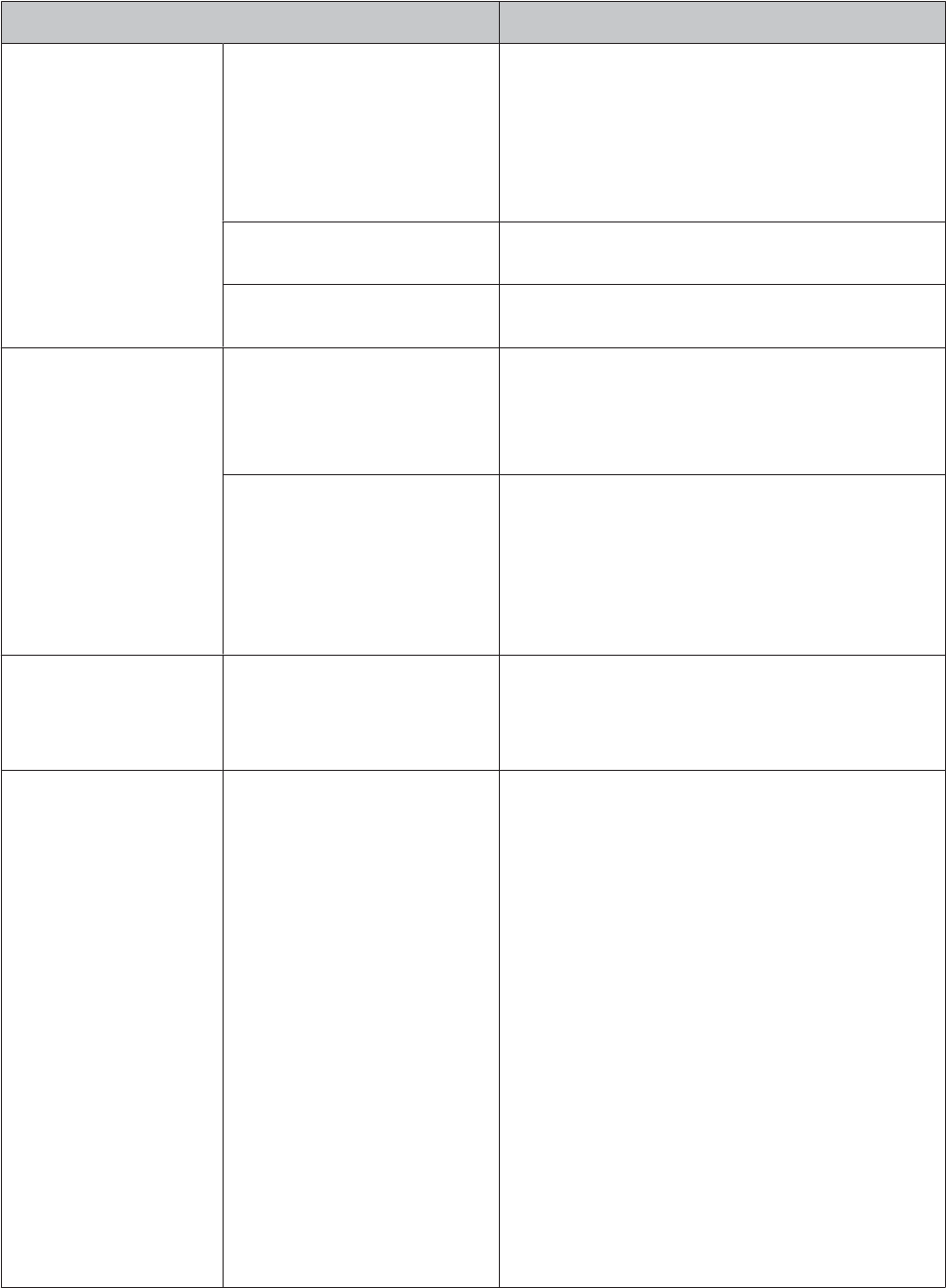
Problem Solution
Charging The device does not charge even
when it is placed in the cradle.
Charging stops frequently.
Check the connection for the cradle.
Clean the contact points on the device and the cradle.
U “Performing After Care” on page 112
A malfunction may have occurred if you cannot charge the
device even after checking the points above. Stop
charging the device, and contact our information center.
The charge error screen is
displayed.
Charge in an environment where the surrounding
temperature is 5 to 35˚C.
The device and the cradle become
hot while charging.
There may be a malfunction. Stop using the device, and
contact our information center.
Waterproofing function Can I use the device when
swimming?
This device is water resistant at 5 barometric pressures and
can be used when swimming. Do not perform button
operations in the water. GPS signals cannot be received
when in water. Also, do not swim while wearing the
optional HR monitor as it is not waterproof.
Inside the glass becomes cloudy. Condensation may occur in the device due to differences in
temperature between the device and the open air.
Temporary condensation does not have any effect on the
device. You can continue to use the device in this
condition. If the condensation remains for a long time,
water may have got inside the device.
Contact our information center.
Accessories Acquiring optional products. The AC adapter and HR monitor are available as optional
extras. Contact your local dealer for more information.
Also, if you need an extra cradle, contact your local dealer
or our information center.
HR Monitor The HR monitor is not working
correctly.
Check the following items.
❏Are you wearing the HR belt correctly?
U “Wearing the HR Monitor” on page 67
❏Has it been registered to the device?
U “Registering the HR Monitor to the Device” on
page 68
❏Is the HR monitor set to ON.
U “Enabling the HR Monitor” on page 70
❏If you cannot register to the device, replace the
battery after resetting the HR monitor. To reset the HR
monitor, turn the battery over so that the negative
side is facing up and replace it for three seconds.
❏Has the battery run out? Replace the battery if it has
run out.
U “Replacing the Battery for the HR Monitor” on
page 74
❏Perform a system reset for the device.
U “Resetting the System” on page 121
SF-710/510/310 User's Guide
Troubleshooting
119
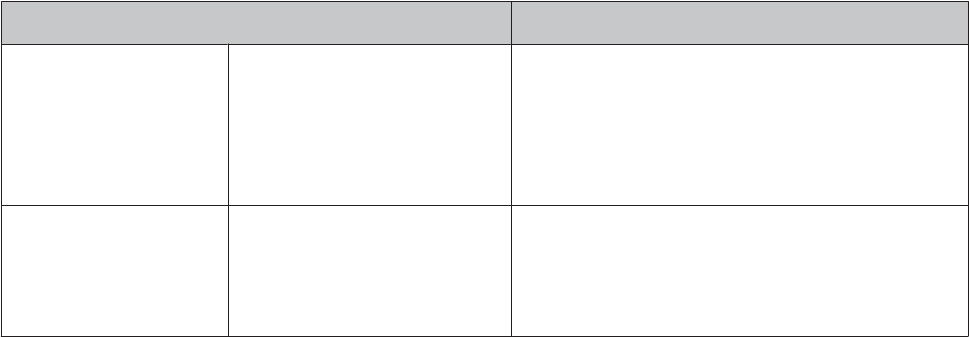
Problem Solution
Communication The device is not recognized
correctly when it is connected to a
computer.
Check the connection for the computer and the cradle.
Clean the contact points on the device and the cradle.
U “Performing After Care” on page 112
Perform a system reset.
U “Resetting the System” on page 121
Web application When communicating with a
computer, an error screen is
displayed and communication
stops.
Do not move the device or the cradle during
communication. Avoid communicating data under
environments where static electricity has been generated.
If an error occurs, reconnect the cradle to start
communication again.
* If you cannot solve the problem even after trying the points above, contact our information center.
SF-710/510/310 User's Guide
Troubleshooting
120
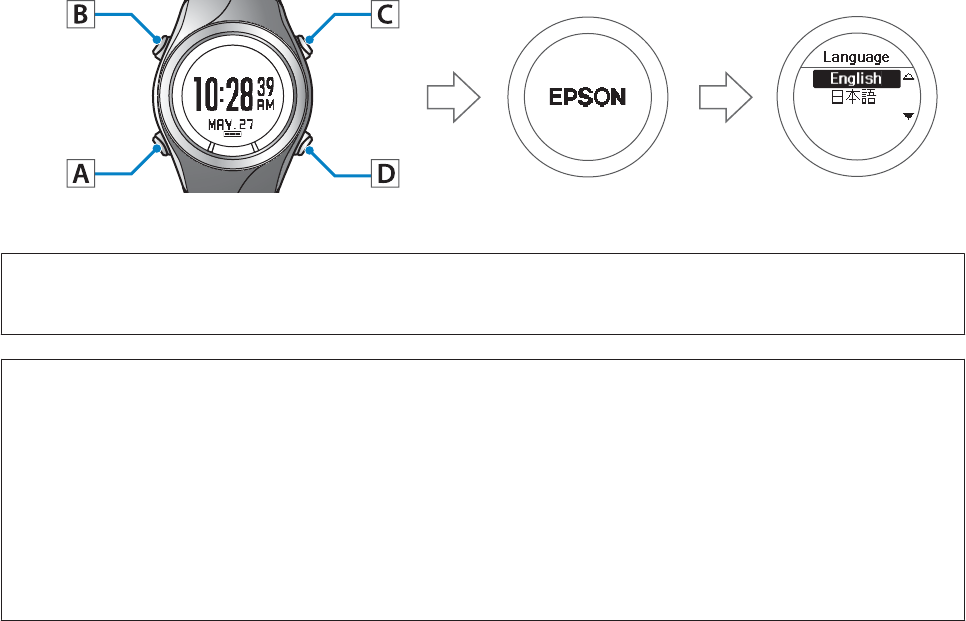
Resetting the System
If operations are unstable, try resetting the system.
Hold down all of the buttons (A/B/C/D).
The screen is reset and the device restarts.
Initialize the device after restarting.
U “Initializing” on page 26
c
Important:
Measurement data is not recorded if a system reset is performed while measuring.
Note:
❏Setting data and measurement data remains the same as before the reset was performed.
❏The following shows the differences between a system reset and initializing. The time needs to be set again for both
operations.
System reset: The User Settings, Sys. Settings, Mes. Settings, history, stride, HR monitor, and smartphone registration
information all remain as they were before the reset was performed.
Initialize: The User Settings, Sys. Settings, Mes. Settings, history, stride, HR monitor, and smartphone registration
information are all initialized.
SF-710/510/310 User's Guide
Troubleshooting
121
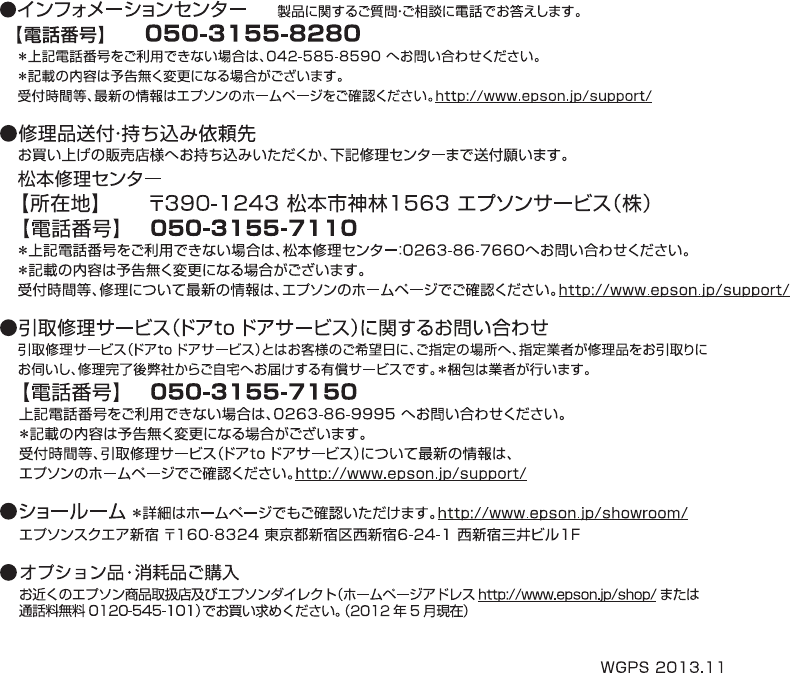
Contacting us About this Product
SF-710/510/310 User's Guide
Troubleshooting
122
After Service
❏For repair and maintenance of this product, contact your local dealer or our repair center.
❏After prolonged use, the battery may not retain its charge for as long as it used to. In this situation, contact your
local dealer or our repair center to replace the battery. You will need to pay for the battery to be replaced.
❏The strap for the device, the battery for the HR monitor, the HR belt, and the USB cable are not covered by the
guarantee. If you need to purchase any of these items, contact your local dealer or our information center.
❏Spare parts for repairing this product will be available for six years after the device has stopped being
manufactured.
❏In the event of product failure, we do not guarantee that data recorded on the device can be recovered.
❏A sticker displaying the serial number for this product is stuck to the guarantee. If there is no sticker, the guarantee
is void.
SF-710/510/310 User's Guide
Troubleshooting
123

Appendix
U “Understanding the Icons” on page 125
U “Product Specifications” on page 126
U “Glossary” on page 129
SF-710/510/310 User's Guide
Appendix
124
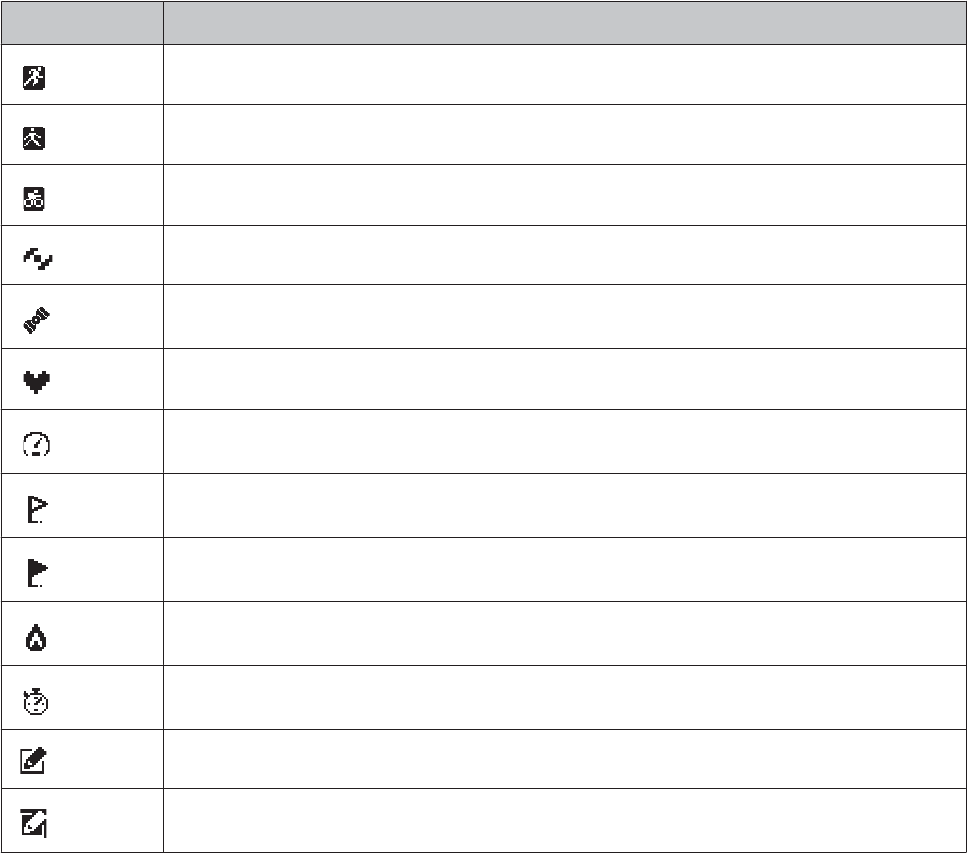
Understanding the Icons
Icon Name
Run mode (measuring while running)
Walking mode (measuring while walking)
Bike mode (measuring while riding a bike)
The signal is being received from the GPS (GPS On)
GPS positioning
Communicating with the HR monitor
Average pace
Lap
Distance
Calories Burnt
Split time
Data that can be edited on the device
Current setting
SF-710/510/310 User's Guide
Appendix
125
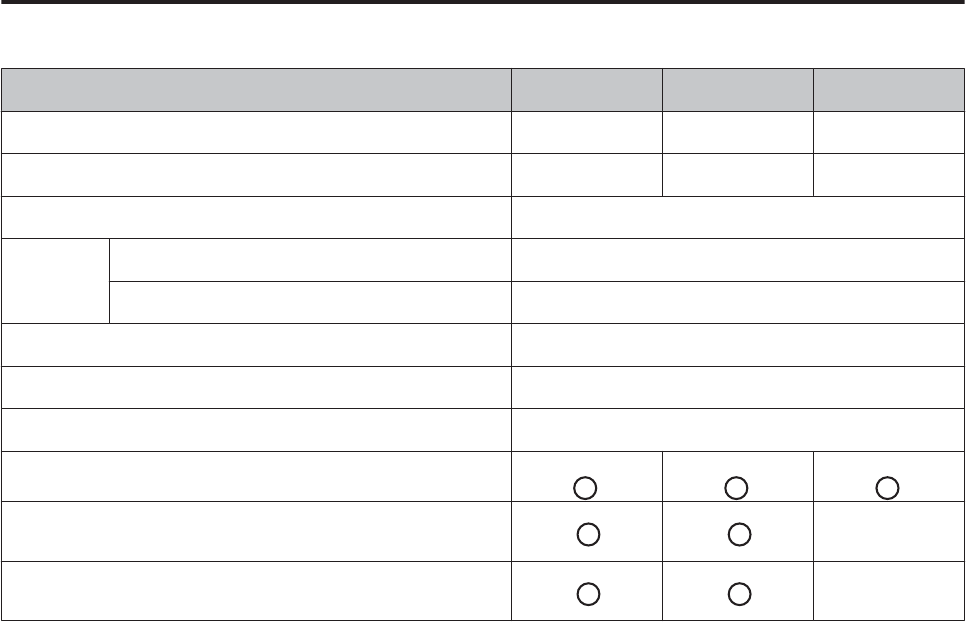
Product Specifications
Device Specifications
Specifications SF-710 SF-510 SF-310
Size (thickness) 13.6 mm 11.8 mm 12.8 mm
Weight 59g 49g 50g
Waterproofing function 5 atm
Operating
time
GPS On 30 hours
Time display (when Auto Sleep is On) 20 days
Operating temperature -5 to 50˚C
Possible memory time Approx. 70 hours
Maximum number of laps (one split) 400
Heart rate measurement (using the HR monitor)
* * *
Pitch/stride measurement -
Indoor mode -
SF-710/510/310 User's Guide
Appendix
126
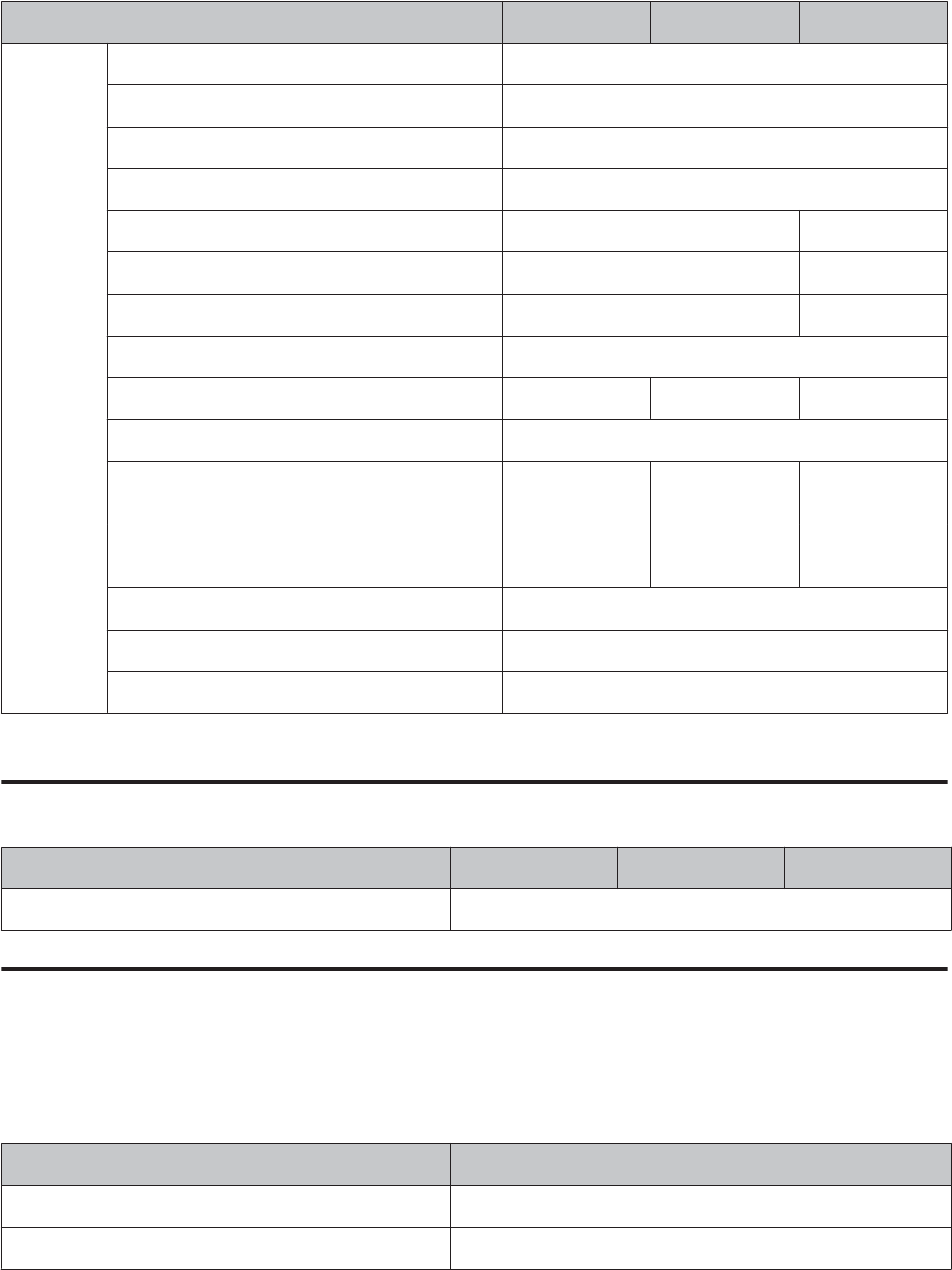
Specifications SF-710 SF-510 SF-310
Display
range
Distance/Lap Distance/Estimated Distance 0.000 to 999.99 km/0.000 to 999.99 mi
Pace/Lap pace/Average pace 0'00'' to 30'00''/km/0'00'' to 45'00''/mi
Speed/Lap Speed/Average Speed 0.0 to 999.9 km/h/0.0 to 999.9 mi/h
Split/Lap time 00'00'' to 99:59'59''
Pitch/Lap Pitch/Average Pitch 0 to 255 spm -
Stride/Lap Stride/Average Stride 0 to 255 cm/0 to 100 inch -
Steps/Lap Steps 0 to 999999 -
Calories Burnt 0 to 9999 kcal
Grade -99 to 99% --
Altitude -500 to 9,999m/-1500 to 914,369.52cm
Total Ascent 0 to 99999 m/
0 to 99999 ft
--
Total Descent 0 to 99999 m/
0 to 99999 ft
--
HR/Lap HR/Average HR/Maximum HR 1 to 255 bpm
Guide Time Range 0:00'00'' to 9:59'59''
Guide Distance Range 00.00 to 99.99 km/00.00 to 99.99 ml
* The HR monitor can be purchased as an optional item.
Cradle specifications
Specifications SF-710 SF-510 SF-310
Operating temperature range 5 to 35˚C
Option Specifications
The following products are available as optional extras. Contact your local dealer for more information.
AC adapter specifications
Specifications Model No.: SFAC01
Power AC 100V 50/60 Hz shared
Output voltage/Output current DC 5V/1.0A
SF-710/510/310 User's Guide
Appendix
127

HR monitor specifications
Specifications Model No.: SFHRM01
Waterproofing function Water resistant for daily use
SF-710/510/310 User's Guide
Appendix
128
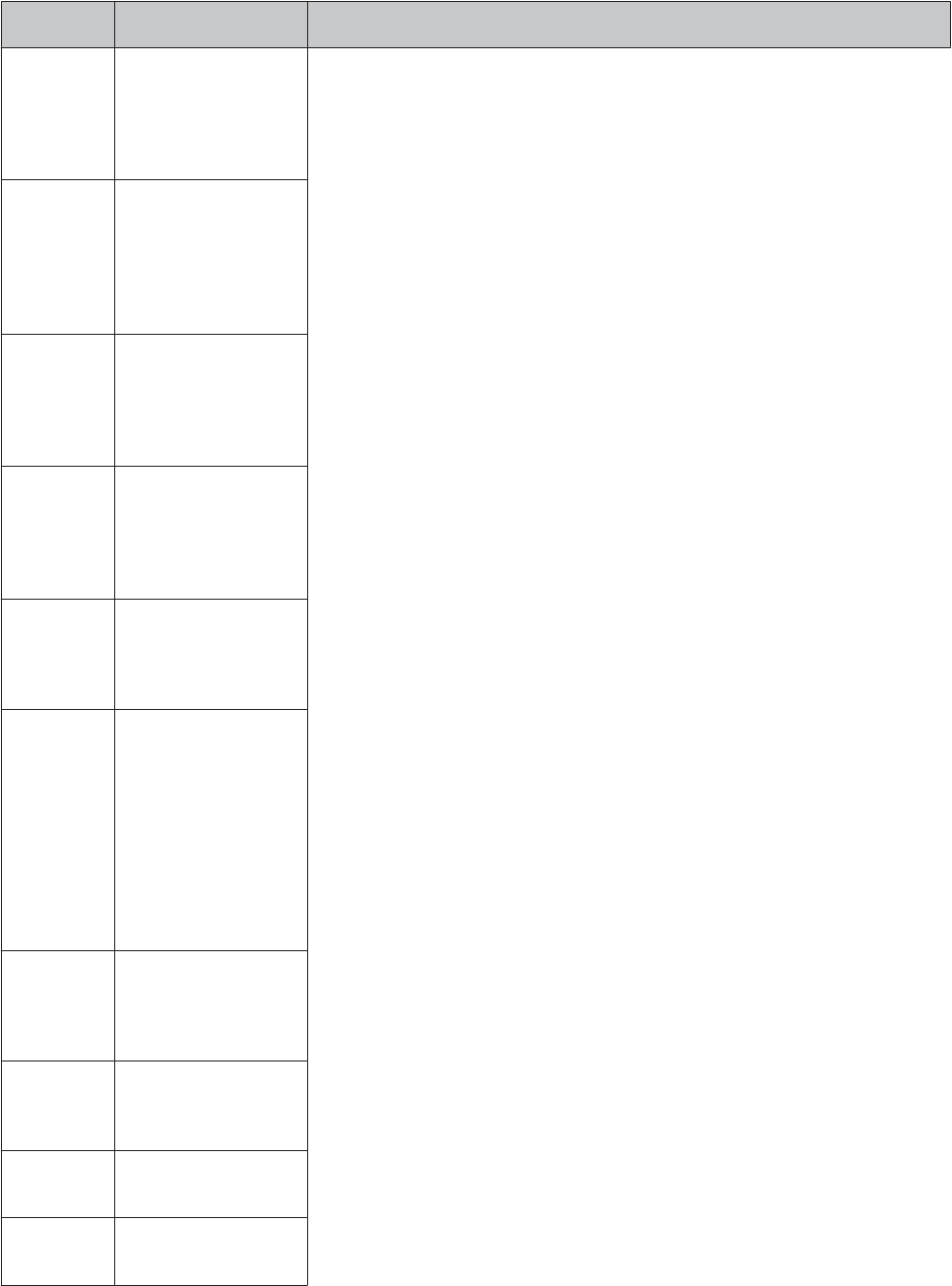
Glossary
Term Definition
AT Lap This automatically
records laps when you
have run for a fixed
amount of time or a
fixed distance.
AT Light This automatically
turns on the light
during lap measuring,
alarm notification, and
during the interval
function.
AT Pause Automatically stops
measuring when you
stop exercising, and
resumes when you
continue.
Chronogra
ph
This function allows
you to measure split
times and lap times
(section measurement)
simultaneously.
Distance Distance from the
measurement start
point to the current
time.
GPS
function
A system that receives
signals in a GPS
receiver from satellites
orbiting the earth and
calculates your current
position. This function
allows you to
accurately understand
positional and time
information.
Guide
distance
This calculates if you
are reaching or falling
behind the target pace
distance.
HR Zone
Time
The time you have
remained with the
heart rate zone.
Lap pace Your pace for the
current lap.
Lap Pitch Your average pitch per
lap.
SF-710/510/310 User's Guide
Appendix
129
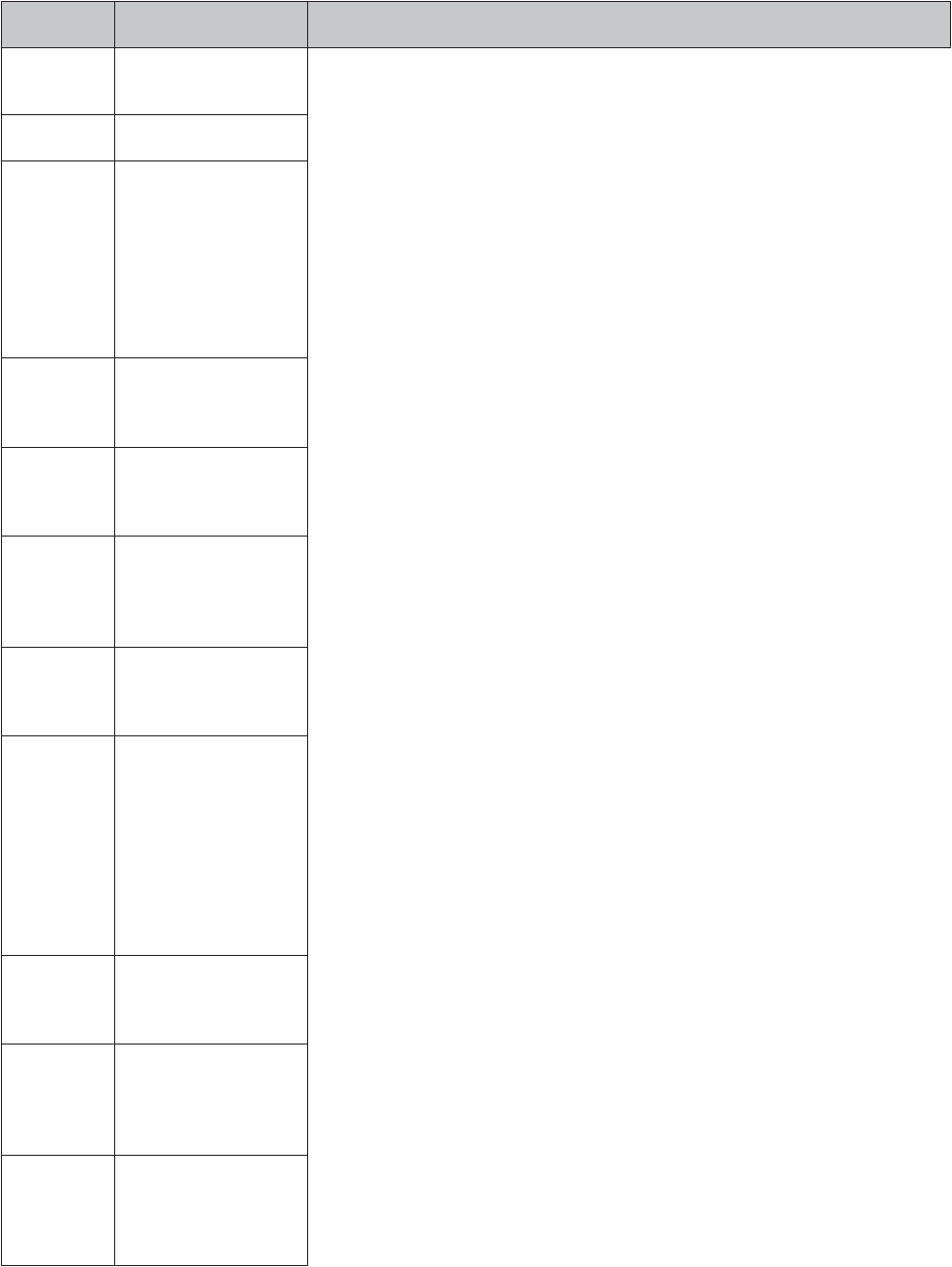
Term Definition
Lap Speed Your average speed
per lap.
Lap time Your time for the lap.
NeoRun WristableGPS
dedicated Web
application. This allows
you to manage your
course, analyze your
pace, check calories
burnt, and check your
condition.
Pace Your current pace
acquired from GPS
information.
Pitch Measures the number
of steps taken in one
minute.
Split time The time from starting
measurements to
stopping
measurements.
Stride The stride calculated
from your running
data.
Stride
sensor
This uses the GPS
function to accumulate
data on your stride and
acceleration allowing
the device to calculate
the distance traveled
even when you enter
locations that cannot
receive GPS signals.
Time to HR
Zone
The time until you
arrive at the heart rate
zone.
Total
Ascent
The total value of the
height ascended from
the measurement start
point.
Total
Descent
The total value of the
height descended from
the measurement start
point.
SF-710/510/310 User's Guide
Appendix
130
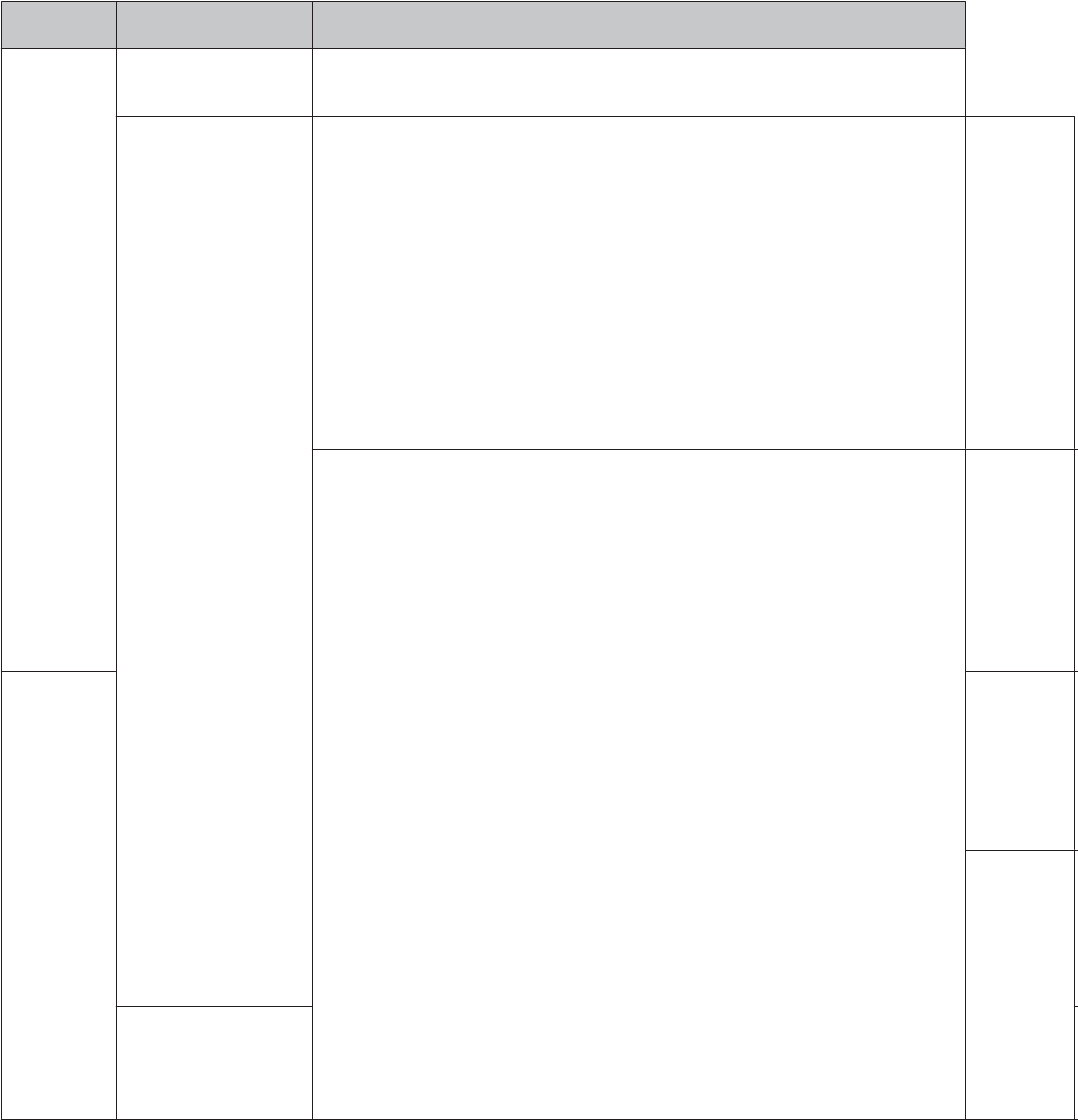
Term Definition
XXX Water resistant at 5
barometric pressures
The device is water resistant at up to 5 barometric pressures.
XXX Interval This
training
allows you
to perform
sets of hard
(sprint) and
light (rest)
exercise
over a
specified
time or
distance,
and repeat
the set.
XXX Guide time
XXX Calculating
calories
burnt
XXX
XXX
SF-710/510/310 User's Guide
Appendix
131
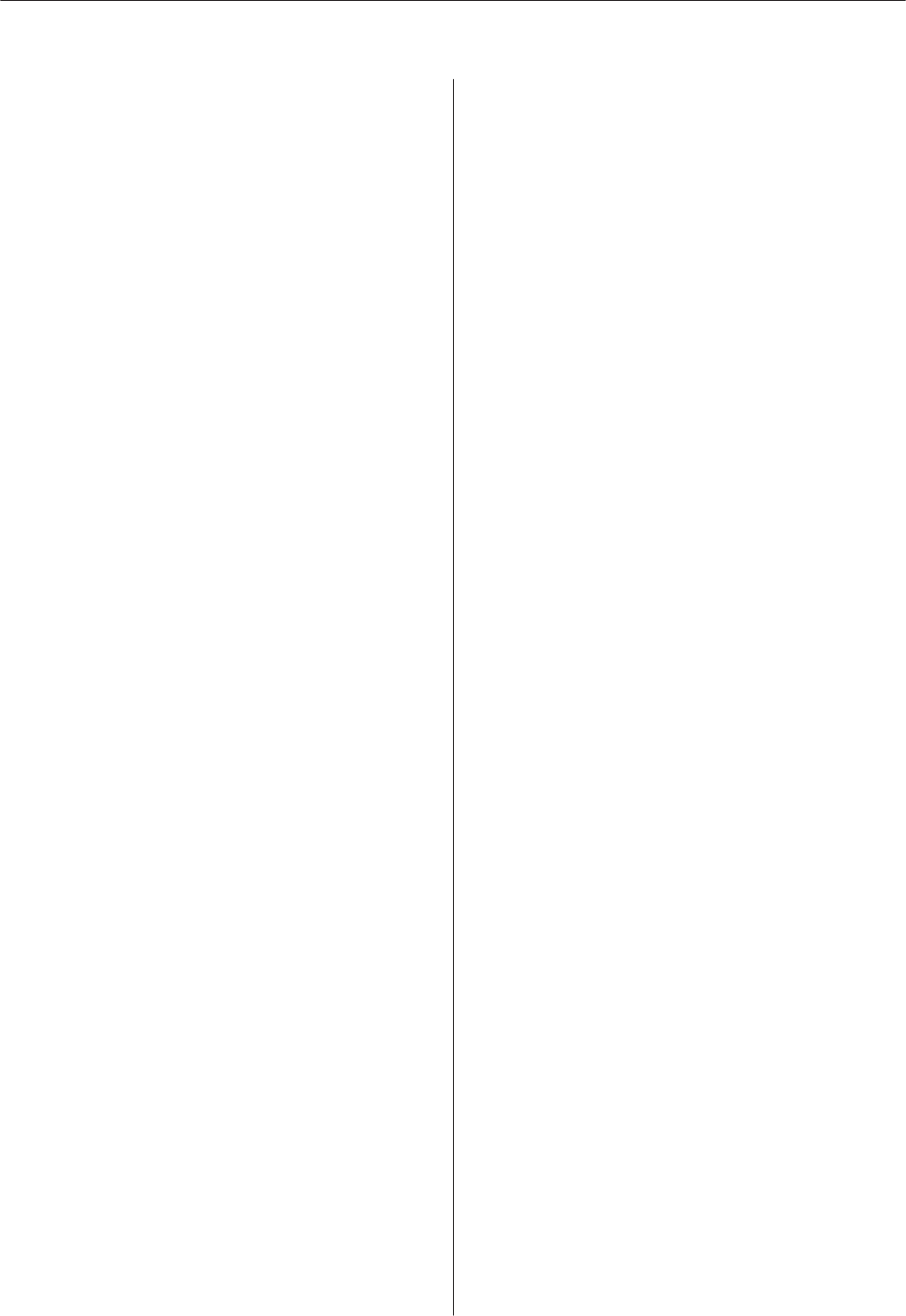
Index
A
AC adapter.......................................................................................14
Altitude....................................................................................35, 101
AT Lap..............................................................................................57
AT Pause..........................................................................................59
Average HR...............................................................36, 37 , 72 , 101
Average Pace...........................................................................35, 101
Average Pitch..........................................................................36, 101
Average Speed.........................................................................35, 101
Average Stride.........................................................................35, 101
C
Calories Burnt.........................................................................35, 101
Chronograph...................................................................................39
Cradle...............................................................................................14
D
Distance...................................................................................35, 101
E
Estimated Distance.................................................................36, 102
Estimated Time.......................................................................36, 102
G
GPS positioning..............................................................................29
Grade........................................................................................36, 102
Guide Distance........................................................................35, 101
Guide Time..............................................................................35, 101
H
Heart rate.........................................................................................66
HR..............................................................................36, 37 , 72 , 101
HR belt.............................................................................................14
HR Monitor.....................................................................................70
HR monitor...............................................................................14, 67
HR Zone Time..........................................................36, 37 , 73 , 102
I
Icons...............................................................................................125
Interval.............................................................................................44
L
Lap Distance...................................................................35, 101 , 102
Lap HR.............................................................36, 37 , 73 , 101 , 102
Lap Pace..........................................................................35, 101 , 102
Lap Pitch..................................................................................36, 101
Lap Speed.................................................................................35, 101
Lap Steps..................................................................................36, 102
Lap Stride.................................................................................35, 101
Lap Time.................................................................35, 39 , 101 , 102
Latitude/Longitude.................................................................36, 102
M
Maximum HR...........................................................36, 37 , 72 , 101
Measurement items..................................................................36, 37
N
NeoRun............................................................................................82
NR Uploader....................................................................................79
P
Pace...........................................................................................35, 101
Pitch..........................................................................................36, 101
R
Repeat no.........................................................................................44
Rest....................................................................................................44
S
Speed........................................................................................35, 101
Split Time................................................................35, 39 , 101 , 102
Sprint................................................................................................44
Steps..........................................................................................36, 102
Stride........................................................................................35, 101
Stride sensor....................................................................................33
System reset...................................................................................121
T
Target Pace......................................................................................61
Time.........................................................................................35, 101
Time to HR Zone.....................................................36, 37 , 73 , 102
Total Ascent............................................................................36, 102
Total Descent..........................................................................36, 102
SF-710/510/310 User's Guide
Index
132
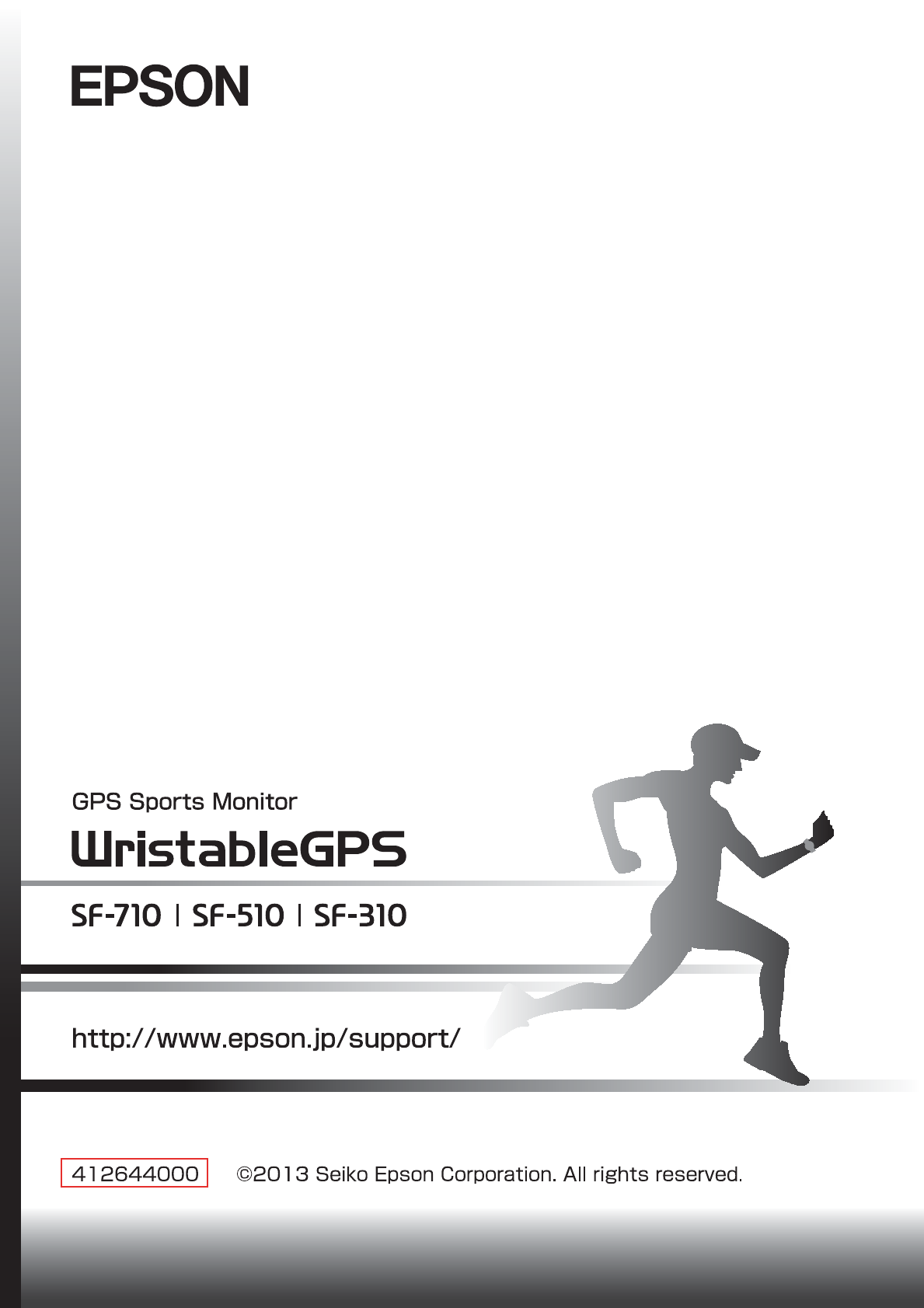
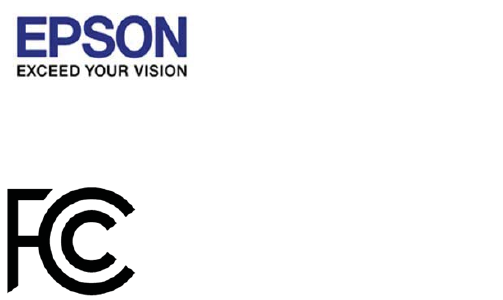
Certification information
FCC ID㸸BKMAP003
CAN ICES-3㸦B㸧/NMB-3㸦B㸧
IC 㸸1052F-AP-003
FCC /IC Notices
This transmitter must not be co-located or operated in conjunction with any other antenna
or transmitter.㻌
This device complies with Part 15 of FCC Rules and Industry Canada licence-exempt RSS
standard(s). Operation is subject to the following two conditions: (1) this device may not
cause interference, and (2) this device must acceptany interference, including interference
that may cause undesired operation of this device.
㻌
Le présent appareil est conforme aux la partie 15 des règles de la FCC et CNR d'Industrie
Canada applicables aux appareils radio exempts de licence. L'exploitation est autorisée aux
deux conditions suivantes : (1) l'appareil ne doit pas produire de brouillage, et (2)
l'utilisateur de l'appareil doit accepter tout brouillage radioélectrique subi, même si㻌
le brouillage est susceptible d'en compromettre le fonctionnement.
Caution:
Changes or modifications not expressly approved by the party responsible for compliance
could void the user’s authority to operate the equipment.
㻌
GPS Sports Monitor
Model㸸SF-710,SF-510,SF-310
**Explanation that an SAR examination is unnecessary with Portable equipment**
This equipment complies with FCC/IC radiation exposure limits set forth for an
uncontrolled environment and meets the FCC radio frequency (RF) Exposure Guidelines
and RSS-102 of the IC radio frequency (RF) Exposure rules. This equipment has very low
levels of RF energy that are deemed to comply without testing of specific absorption ratio
(SAR).
㻌
Cet équipement est conforme aux limites d’exposition aux rayonnements énoncées pour un
environnement non contrôlé et respecte les règles les radioélectriques (RF) de la FCC lignes
directrices d'exposition et d’exposition aux fréquences radioélectriques (RF) CNR-102 de l’IC.
Cet équipement émet une énergie RF très faible qui est considérée conforme sans évaluation
du débit d’absorption spécifique (DAS).㻌
**Explanation of the EMC demand part of the United States. **
Note: This equipment has been tested and found to comply with the limits for a Class B
digital device, pursuant to part 15 of the FCC Rules. These limits are designed to provide
reasonable protection against harmful interference in a residential installation. This
equipment generates, uses and can radiate radio frequency energy and, if not installed and
used in accordance with the instructions, may cause harmful interference to radio
communications. However,there is no guarantee that interference will not occur in a
particular installation. If this equipment does cause harmful interference to radio or
television reception, which can be determined by turning the equipment off and on,㻌
the user is encouraged to try to correct the interference by one or more of the following
measures:㻌
—Reorient or relocate the receiving antenna.㻌
—Increase the separation between the equipment and receiver.㻌
—Connect the equipment into an outlet on a circuit different from that to which the receiver
is connected.㻌
—Consult the dealer or an experienced radio/TV technician for help.㻌
Epson America , Inc.
3840 Kilroy Airport Way Long Beach, CA 90806 U.S.A
Tel㸸562-290-5254