Seiko Epson AP007 GPS Sports Monitor User Manual
Seiko Epson Corporation GPS Sports Monitor
User manual
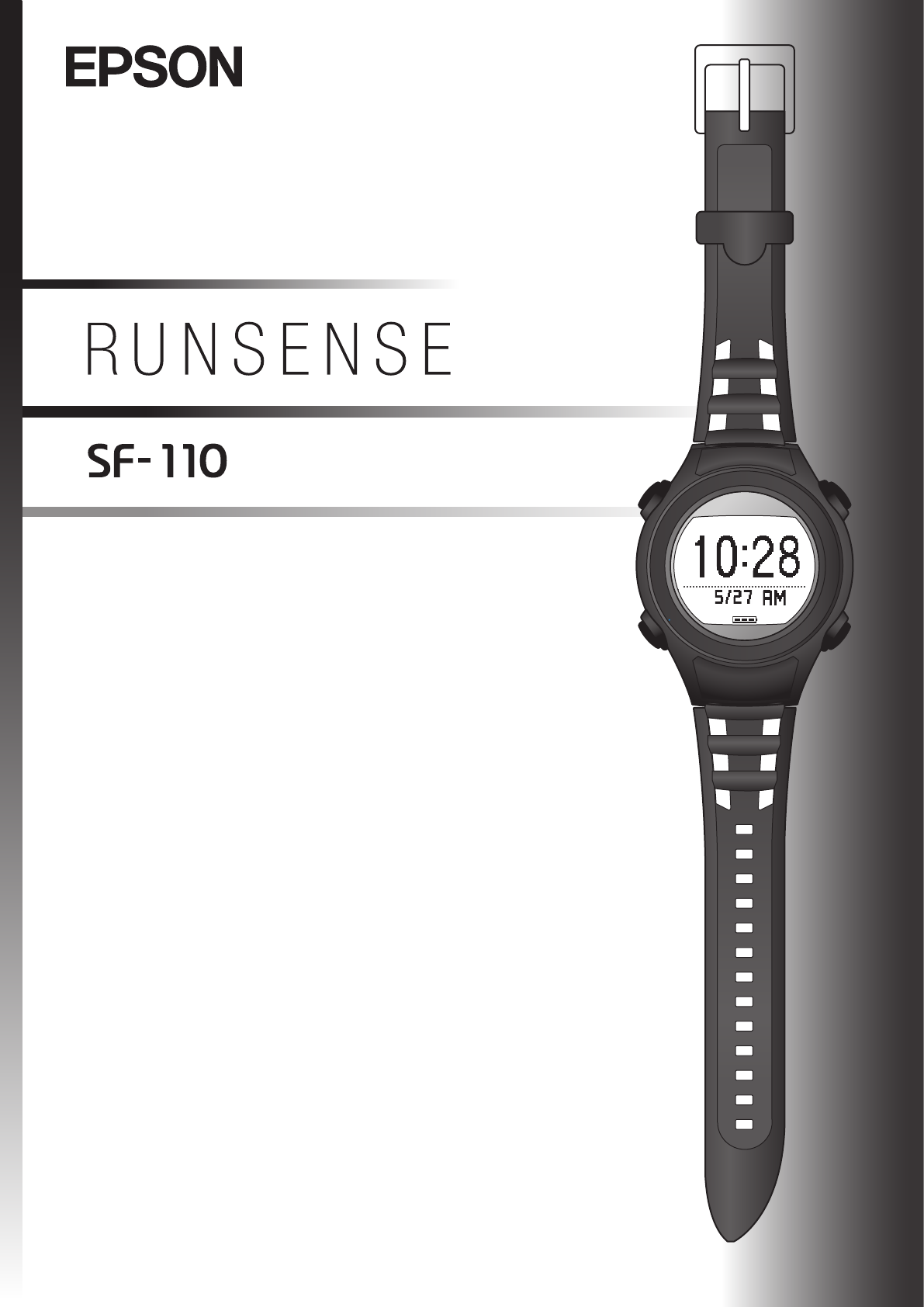
User Manual
GPS Sports Monitor
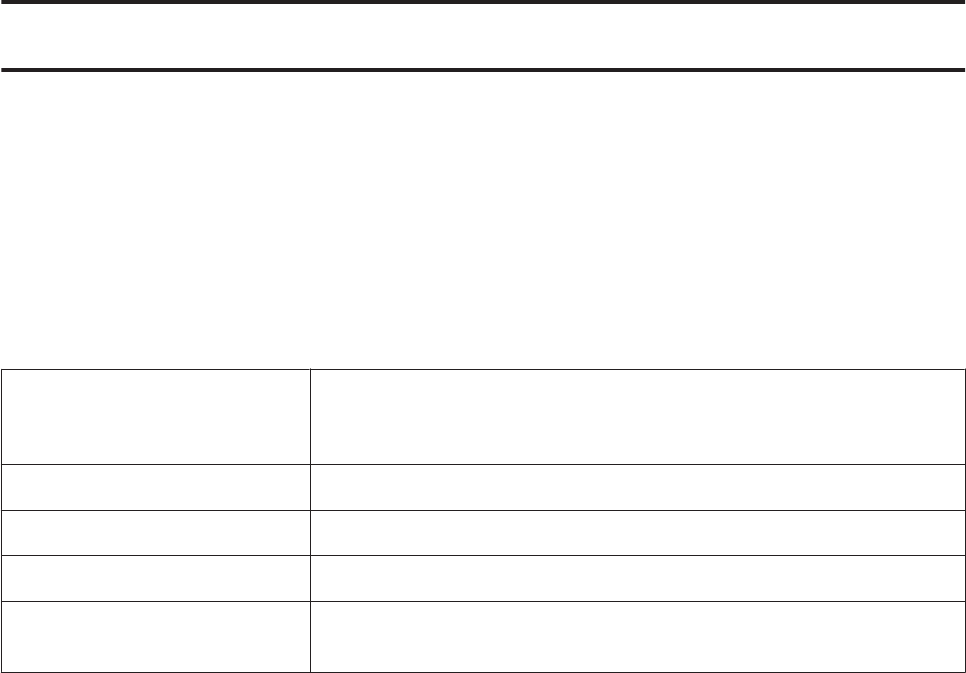
Introduction
Thank you very much for purchasing this GPS Sports Monitor "RUNSENSE".
To use the device correctly, make sure you read the User Manual along with the supplied Quick Start Guide.
Keep the supplied Quick Start Guide handy to help you resolve any problems.
This device can measure three measure GPS functions of running distance, pace, and altitude, as well as elapsed time,
and calories burnt. You can also upload recorded data to a dedicated website allowing you to look back over previous
workouts.
Descriptions in the User Manual
c
Important: Indicates things you must or must not do. Ignoring these instructions or
mishandling this device could cause malfunction or operational problems
to the device.
Note: Indicates additional explanations and related information.
Menu Name Indicates menu items displayed on the screen of the device.
A/B/C/DIndicates the device buttons.
UIndicates related pages. Click the link in blue text to display the related
page.
Trademarks
EPSON and EXCEED YOUR VISION are registered trademarks of the Seiko Epson Corporation.
Microsoft and Windows are registered trademarks of the Microsoft Corporation in the United States of America and
other countries.
The Bluetooth
®
word mark and logos are the registered trademarks owned by Bluetooth SIG, Inc. and any use of such
marks by the Seiko Epson Corporation is under licence.
Other product names are the trademarks or registered trademarks of their respective companies.
Caution:
❏Unapproved copying of part or all of this guide is strictly forbidden.
❏The content of this guide is subject to change without prior notice.
❏Although every effort has been made to ensure the accuracy of this guide, contact us if you have any questions or
notice any errors in descriptions in the content of this guide.
❏Despite the preceding clause, we cannot accept any responsibility for mishandling due to errors in this guide.
❏We cannot accept any responsibility for malfunctions and so on that occur due to ignoring the content of this
guide, the device being handled inappropriately, repairs or modifications performed by a third party that is not
our company or appointed by our company.
User Manual
Introduction
2

Features
Measurement function
Allows you to measure running data such as distance and time.
You can measure split and lap times, as well as using the GPS signal to measure distance
and pace.
U “Measuring Time, Distance, and Speed ” on page 34
Split Time: Elapsed time from the start
Lap time: Time taken for each lap
You can use the recall screen to check recorded measurement data.
U “Checking Measurement Data” on page 44
Exercise measurement function
Allows you to measure the burnt calories of all daily activities. Besides exercise, you can
measure all burnt calories such as desk work, housework, sleeping, and so on.
U “Checking Measurement Data” on page 44
Measure settings
Allows you to change the measurement settings.
❏Automatically records laps when a distance set in advance has been reached (AT
Lap function)
U “Recording Laps Automatically (AT Lap Function)” on page 38
❏Automatically stops measuring when you stop running, and resumes when you
continue running (AT Pause function)
U “Automatically Start/Stop Measuring (AT Pause Function)” on page 40
❏Sets and measures the target time for one kilometre/mile (Target Pace function)
U “Setting a Pace and Measuring (Target Pace Function)” on page 41
❏Monitors heart rate with the heart rate monitor (Heart rate function)
U “Measuring Heart Rate” on page 51
❏You can change the items and layout of the measurement screen display (Screen
settings function)
U “Screen” on page 77
User Manual
Introduction
3
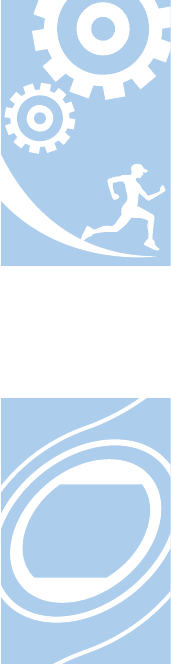
Settings
Allows you to change the settings for the device.
❏Communicates with external devices (Communication function)
U “Comm. Settings” on page 74
❏Adjusts the screen's contrast (Adjust contrast function)
U “Sys. Settings” on page 75
❏Turns on the light automatically when the screen changes (Auto Light function)
U “Sys. Settings” on page 75
❏Resets configuration information in the device's memory (Initialise function)
U “Sys. Settings” on page 75
Other features
❏You can measure stride using the built-in stride sensor.
U “Educating Your Stride Sensor” on page 31
❏You can skip GPS positioning if it is taking too long.
U “Skipping GPS positioning” on page 28
❏You can take measurements without performing GPS positioning.
U “Indoor mode” on page 29
❏You can monitor, analyse, compare and share your recorded data using the
dedicated Web application "RUNSENSE View".
U “Data Management Using the Web Application (RUNSENSE View)” on
page 55
User Manual
Introduction
4
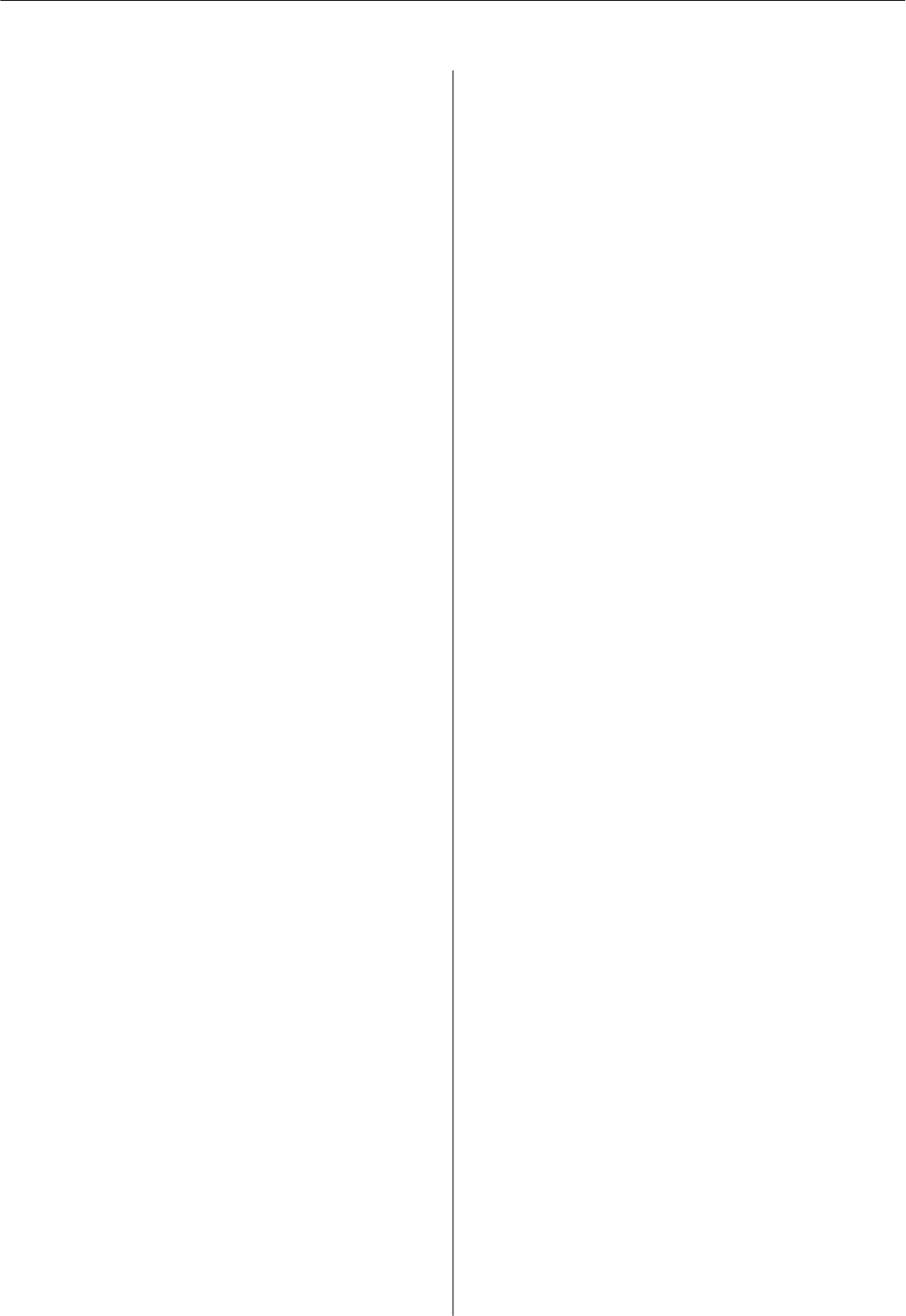
Contents
Introduction
Features................................. 3
Using this Device Safely
Symbols in this Manual...................... 7
Notes on Usage............................ 8
Notes on using the product and components
..................................... 8
Notes on using the cradle.................. 8
Optional heart rate monitor................ 9
Notes on Electromagnetic Waves............... 9
Preparing and Basic Operations
Checking the Items Provided................. 12
Basic Operations.......................... 13
Changing screens....................... 13
Function of each button.................. 15
Alarm................................ 19
Charging............................... 20
Before use............................. 20
Charging............................. 21
Initial Settings............................ 24
About the battery....................... 26
Specifying a GPS (GPS Positioning)............ 27
Measuring function for the device........... 27
GPS positioning........................ 28
Making precise measurements.............. 30
Educating Your Stride Sensor................ 31
About the stride sensor................... 31
Educating the stride sensor................ 31
Measurable Items......................... 32
Measure
Measuring Time, Distance, and Speed .......... 34
What is the measurement function?.......... 34
Measuring............................ 35
Screen display.......................... 36
Recording Laps Automatically (AT Lap
Function)............................... 38
Automatically Start/Stop Measuring (AT Pause
Function)............................... 40
Setting a Pace and Measuring (Target Pace
Function)............................... 41
Checking Measurement Data (Recall
Function)
Checking Measurement Data................. 44
Measurement data that can be checked in
recall................................ 44
Delete unnecessary measurement data........ 45
Measuring Heart Rate (Heart Rate
Monitor)
Preparing to Measure Heart Rate.............. 48
Preparing the heart rate monitor............ 48
Wearing the heart rate monitor............. 48
Registering the heart rate monitor to the device
.................................... 49
Enabling the heart rate monitor............. 50
Measuring Heart Rate...................... 51
Checking the communication status with the
heart rate monitor....................... 51
Displaying the measured heart rate screen..... 51
Replacing the Battery for the Heart Rate Monitor
...................................... 52
Disabling the Heart Rate Monitor............. 54
Data Management Using the Web
Application (RUNSENSE View)
What is the Web Application (RUNSENSE
View)?................................. 56
Installing Run Connect (Uploader Software). . . . . 58
Creating an Account (When Using for the First
Time).................................. 59
Uploading Measurement Data................ 61
Checking Uploaded Measurement Data......... 64
Settings
Making Settings.......................... 68
Measure set.............................. 69
Changing the Measure set.................. 69
Measure set. table....................... 71
Settings................................. 73
Changing the Settings.................... 73
Settings table........................... 74
Screen................................. 77
Screen settings......................... 77
User Manual
Contents
5

Screen pattern table...................... 78
Measurement display abbreviations.......... 80
Changing the measurement screen........... 81
Changing the Lap screen.................. 82
Setting examples........................ 84
Maintenance
Looking after your device................... 86
About the strap......................... 86
Heart rate monitor maintenance............ 86
Replacing the Battery on your GPS Sports
Monitor................................ 87
About the device's built-in rechargeable
battery............................... 87
About the heart rate monitor battery......... 87
Updating the Firmware..................... 88
Checking the firmware version............. 88
Updating the firmware................... 88
Troubleshooting
Caution................................ 90
Problem Solving.......................... 91
Resetting the System....................... 94
Contacting us About this Product............. 95
After-sales Service......................... 96
Appendix
Understanding the Icons.................... 98
Product Specifications...................... 99
Device specifications..................... 99
Cradle specifications.................... 100
Option specifications.................... 100
Glossary............................... 101
Index
User Manual
Contents
6
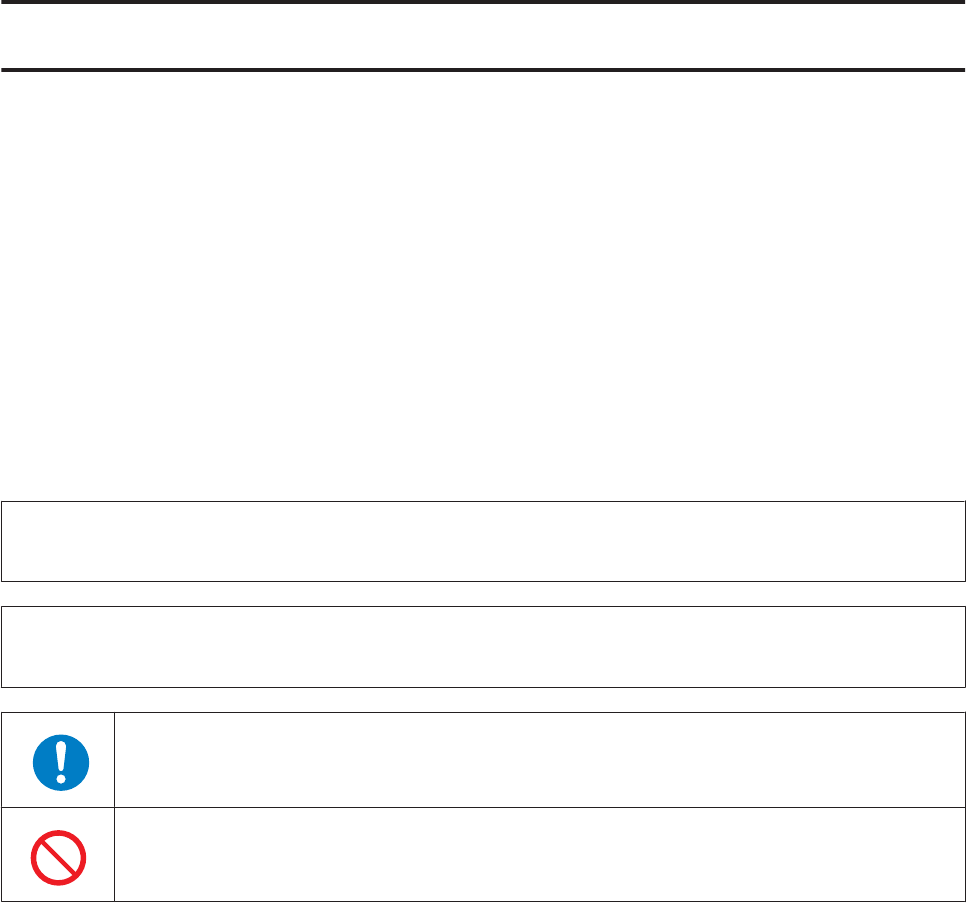
Using this Device Safely
Make sure you read the manuals (Quick Start Guide and User Manual) first to use this product safely.
The product may malfunction, or an accident may occur if it is handled incorrectly.
❏Keep the manuals handy to help you resolve any problems.
❏When taking this product out of the country of purchase, check the laws and regulations in the destination
country before you travel.
❏This product is not a medical device. Use this product as an indicator during physical exercise.
Symbols in this Manual
The following symbols are used in this guide to indicate possible dangerous operations or handling. Make sure you
understand these warnings before using the product.
!
Warning:
This symbol indicates information that, if ignored, could possibly result in serious personal injury.
!
Caution:
Ignoring these instructions and mishandling this device could cause injury or damage to property.
This symbol indicates an action that should be done.
This symbol indicates an action that must not be done.
User Manual
Using this Device Safely
7
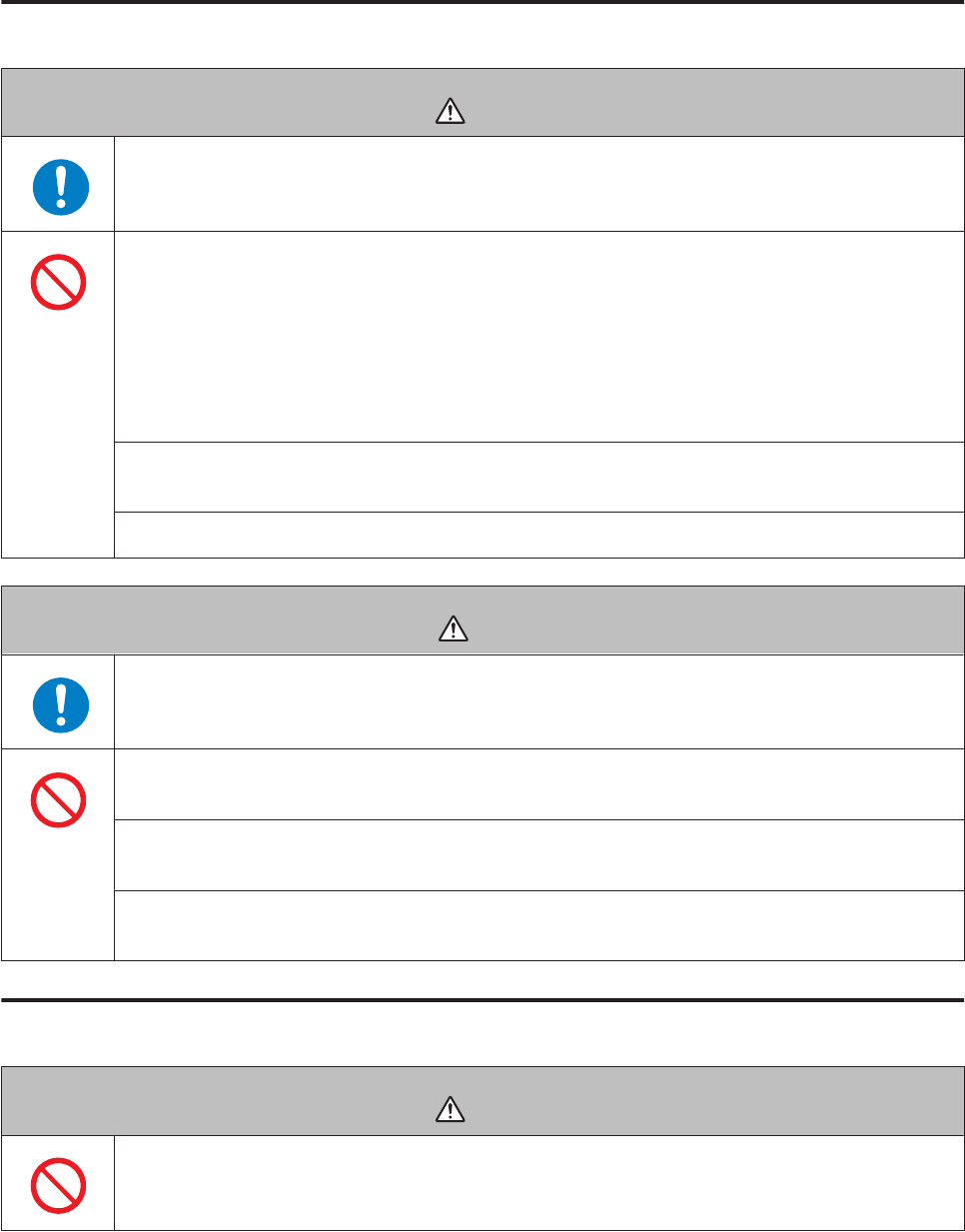
Notes on Usage
Notes on using the product and components
Warning
Exercise according to your physical capabilities. Stop exercising and consult your doctor if you
feel unwell during exercise.
Do not use or store this product in the following environments. It may cause an electric shock or
fire, or the product may malfunction or be damaged.
❏Locations with very high or low temperatures or humidity
❏Near volatile substances
❏Dusty places
❏Near a strong magnetic field (for example, near a loudspeaker)
Do not disassemble this product, and do not attempt to repair this product by yourself. It may
cause an electric shock or accident.
Do not leave this product within reach of young children.
Caution
Stop using the device immediately and consult your doctor if you have an allergic reaction or a
rash during use.
The device is water resistant at 5 bar (5 ATM). Although you can use the device for swimming and
so on, do not perform button operations under water.
Do not pour water directly from the tap onto this product. The power of the tap water stream may
be strong enough to compromise the product’s waterproof feature.
Do not wear this p ro du ct in a bat h o r s au na . The steam and soap may compromise the waterproof
feature or cause corrosion.
Notes on using the cradle
Warning
Do not use the cradle or AC adapter if they are in any way damaged, faulty or contaminated by
foreign material such as dust, water or dirt. Do not use any adapter other than the specified
adapter for charging.
User Manual
Using this Device Safely
8
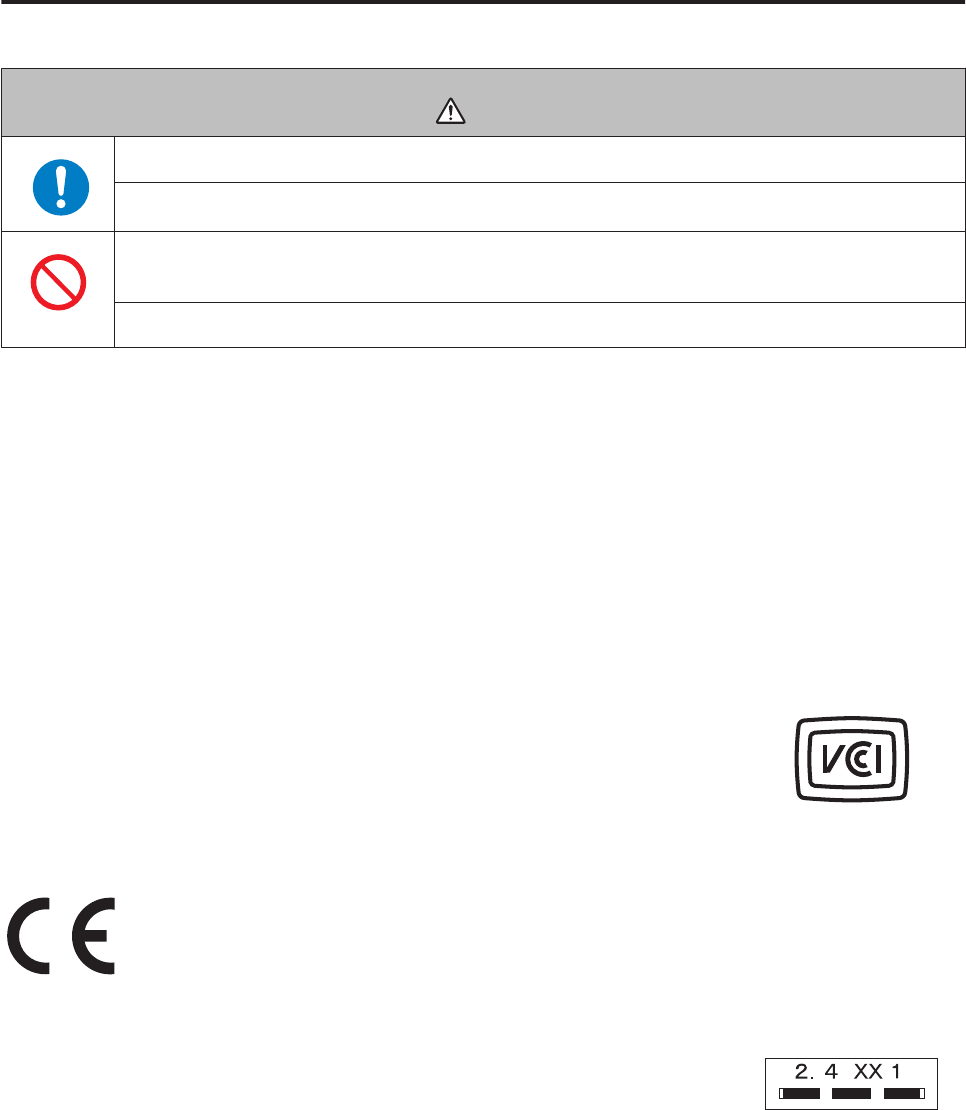
Optional heart rate monitor
Warning
If the heart rate monitor battery is accidentally swallowed, contact your doctor immediately.
When disposing of the heart rate monitor battery, follow your local laws and regulations.
When replacing the heart rate monitor battery, only use the type of battery specified. Also, make
sure the direction of the positive and negative terminals is correct.
Do not place the battery or the heart rate monitor with a battery installed into a fire.
Notes on Electromagnetic Waves
This device is equipped with Bluetooth
®
Smart technology. When operating supported heart rate monitors or
smartphones, this function wirelessly sends and receives heart rate measurement data to the device.
This device has been classified as a low electronic data communication system based on Radio Law. Therefore, this
device does not require a radio station licence. The following acts may be punishable by law.
❏Disassembling or remodeling the device
❏Removing the verification or certification number for the device
VCCI Class B Information Technology Device
This device is a class B information technology device. This device is designed for home
use, but interference could occur when using in close proximity to radios or television
aerials.
Certification information
Frequency
This device uses the frequency bands 2.402 to 2.480 GHz. Other wireless devices may
use the same frequency. Note the following points to avoid wireless interference with
other wireless devices.
Precautions when performing wireless communication
This device operates on the 2.4 GHz band.
This device operates in the same frequency bandwidth as industrial, scientific, and medical devices such as microwave
ovens and mobile object identification (RF-ID) systems (licensed premises radio stations, amateur, and unlicensed
specified low-power radio stations (hereafter "other radio stations")) used in factory production lines.
1. Before using this device, make sure there are no "other radio stations" being used in the vicinity.
User Manual
Using this Device Safely
9
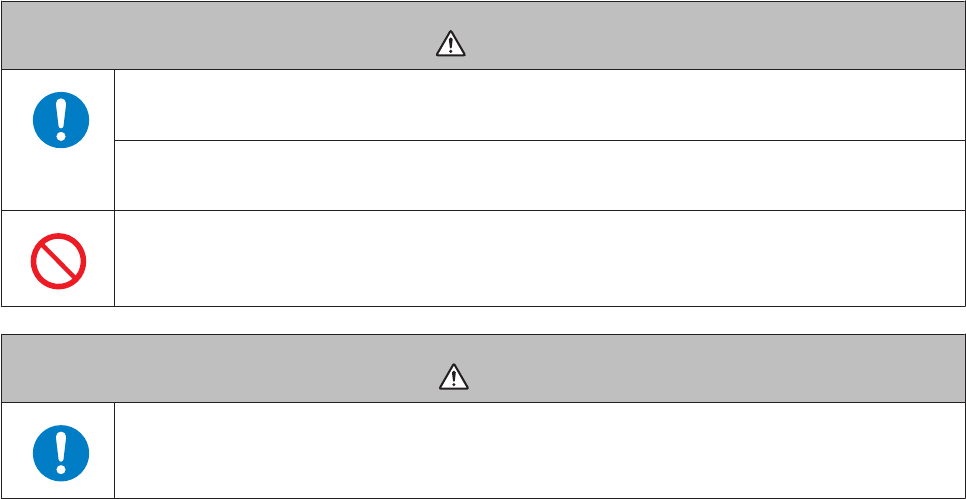
2. If this device causes RF interference between the device and "other radio stations", promptly move to a different
location, stop using the device, and contact your local reseller to ask for advice on preventing interference (for example
setting up partitions).
3. In addition, when harmful radio wave interference occurs between the device and "other radio stations", and refer to
"Contacting us about this product" to contact our service centre.
U “Contacting us About this Product” on page 95
Warning
If you notice any abnormalities on your skin and so on, stop using the device immediately and
contact a specialist.
In areas in which usage is restricted, such as on airplanes and in hospitals, follow the rules and
regulations provided (such as in-flight announcements).
Do not bring the device into an operating room, intensive care unit, and so on, and do not use the
device near medical equipment. Radio waves from the device may interfere with electronic
medical equipment causing the equipment to malfunction and cause an accident.
Caution
Radio waves from the device may affect implantable medical devices such as a cardiac
pacemaker.Follow the instructions and precautions of such implantable medical devices before
use.
User Manual
Using this Device Safely
10

Preparing and Basic Operations
You need to make the following preparations before use.
U “Checking the Items Provided” on page 12
U “Basic Operations” on page 13
U “Charging” on page 20
U “Initial Settings” on page 24
Once preparations are complete, check the method and important points when performing GPS satellite positioning.
U “Specifying a GPS (GPS Positioning)” on page 27
U “Educating Your Stride Sensor” on page 31
U “Measurable Items” on page 32
User Manual
Preparing and Basic Operations
11
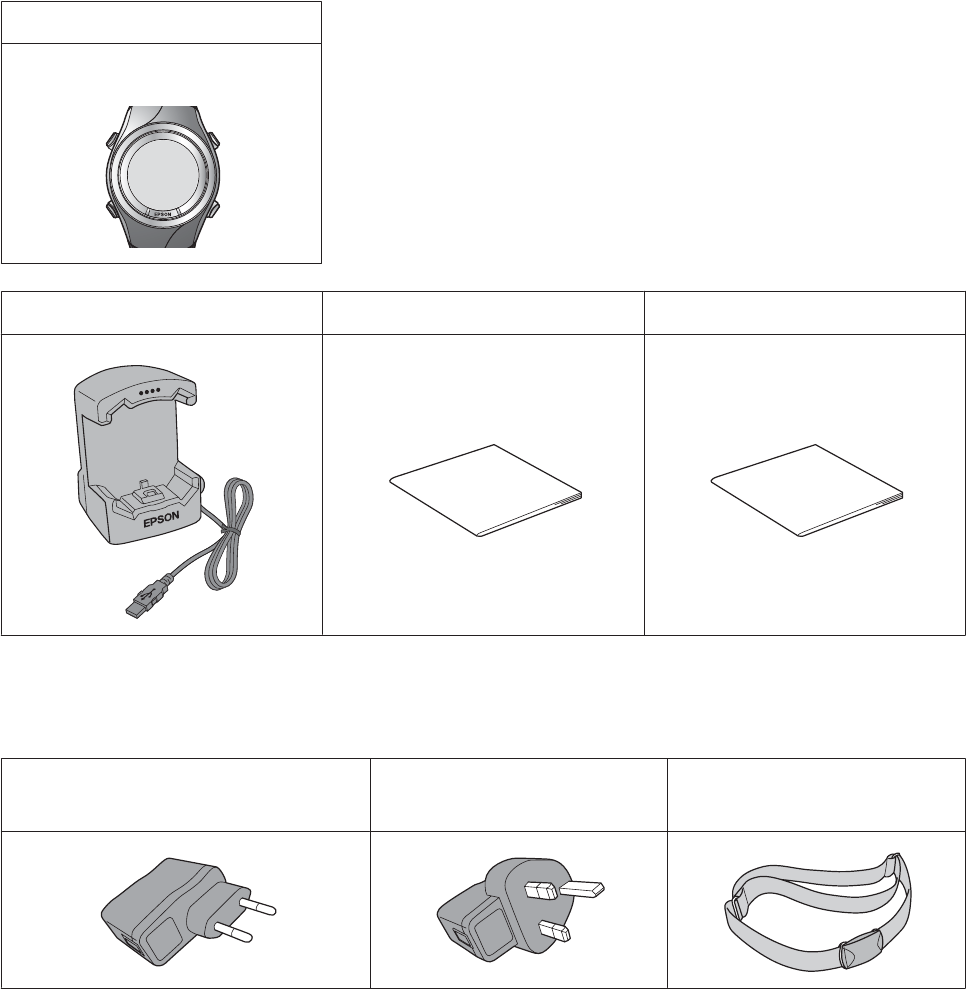
Checking the Items Provided
Make sure you check that all of the following items have been supplied with this product. If there is anything missing,
contact your local reseller.
Main unit
SF-110
Cradle Quick Start Guide Warranty
Options
You can purchase the following optional extras. Contact your local reseller for more information.
AC Adapter for Europe excluding UK
(Model No.: SFAC02)
AC Adapter for UK
(Model No.: SFAC03)
Heart Rate Monitor
(Model No.: SFHRM01)
User Manual
Preparing and Basic Operations
12
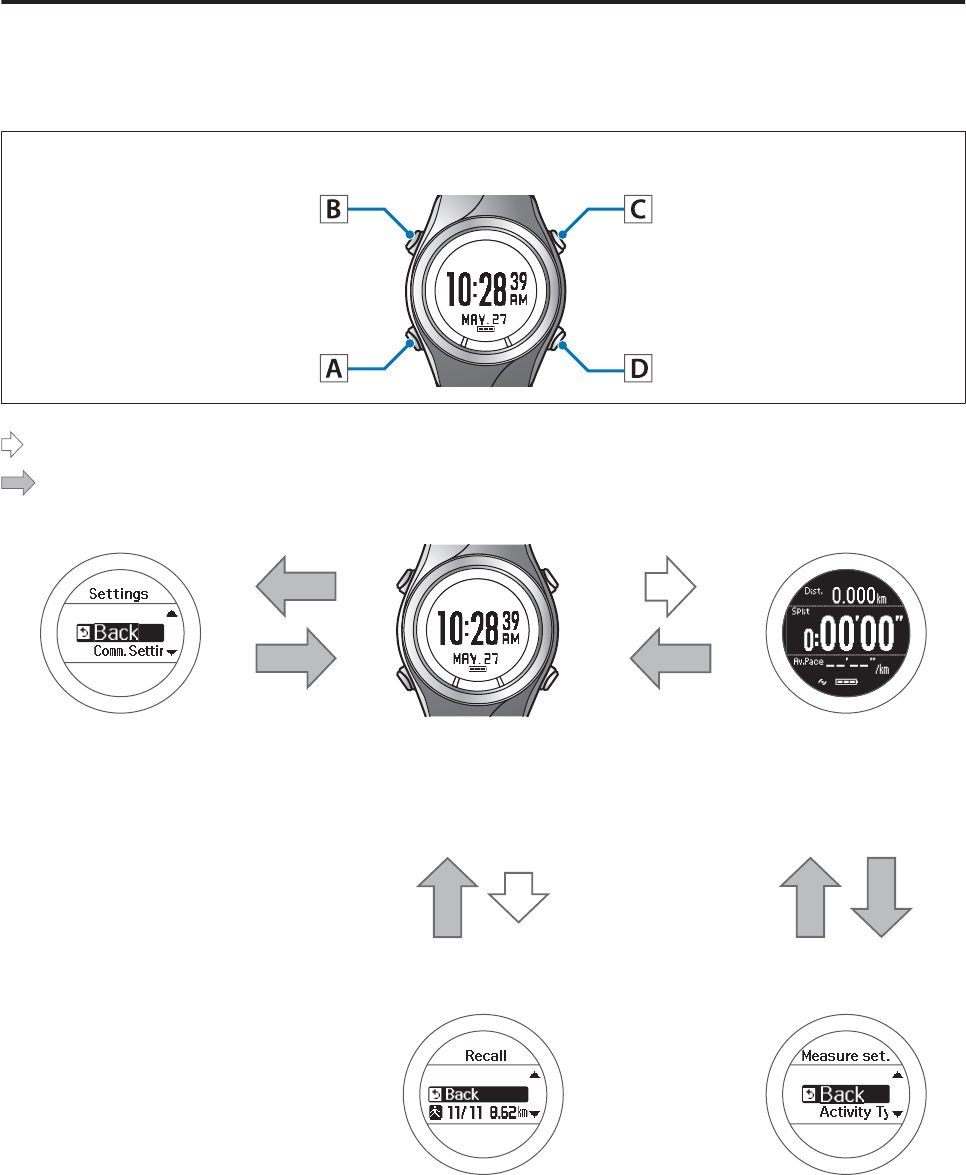
Basic Operations
Changing screens
This device is comprised of a Time screen, Measurement screen, Settings screen (Settings menu and Measure set.
menu), and Recall screen, and you can perform operations with the following buttons.
Operation buttons
: Short press
: Long press (two seconds or more)
Settings menu
A
B
Time screen
C
A/C
Measurement screen
U “Setting screen
(Settings menu/Measure
set. menu)” on page 17
U “Time screen” on
page 15
U “Measurement screen”
on page 16
D
AA
B
See the following pages for information
on making settings for each screen.
U “Making Settings” on page 68
Recall screen Measure set. menu
U “Recall screen” on
page 18
U “Setting screen
(Settings menu/Measure
set. menu)” on page 17
User Manual
Preparing and Basic Operations
13
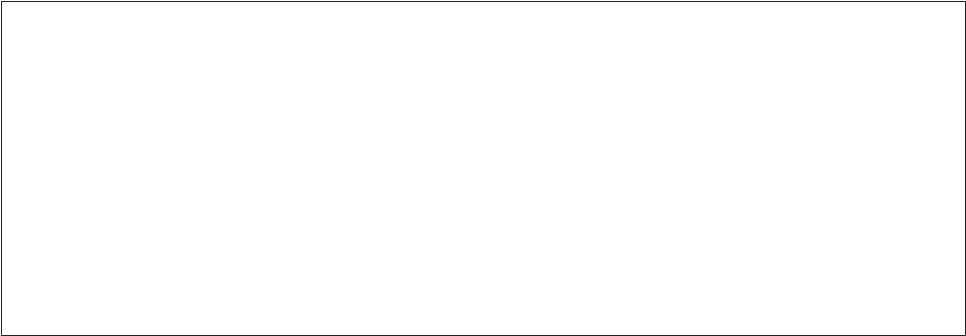
Note:
❏When you leave the device for a while, it enters sleep status and the time display turns off. This is not a malfunction as
the display is restored the next time a button is pressed or you move the device. You can also turn off the sleep function.
U “Sys. Settings” on page 75
❏The time screen is displayed if no operations are made for a specified length of time. The time varies depending on the
screen displayed.
Sys. Settings/User Settings/Recall screen: 3 mins.
Measurement Screen (while not measuring): 60 mins.
❏When three minutes have passed without any operations being performed on the Measure set. menu screen, the
measurement screen is displayed.
User Manual
Preparing and Basic Operations
14
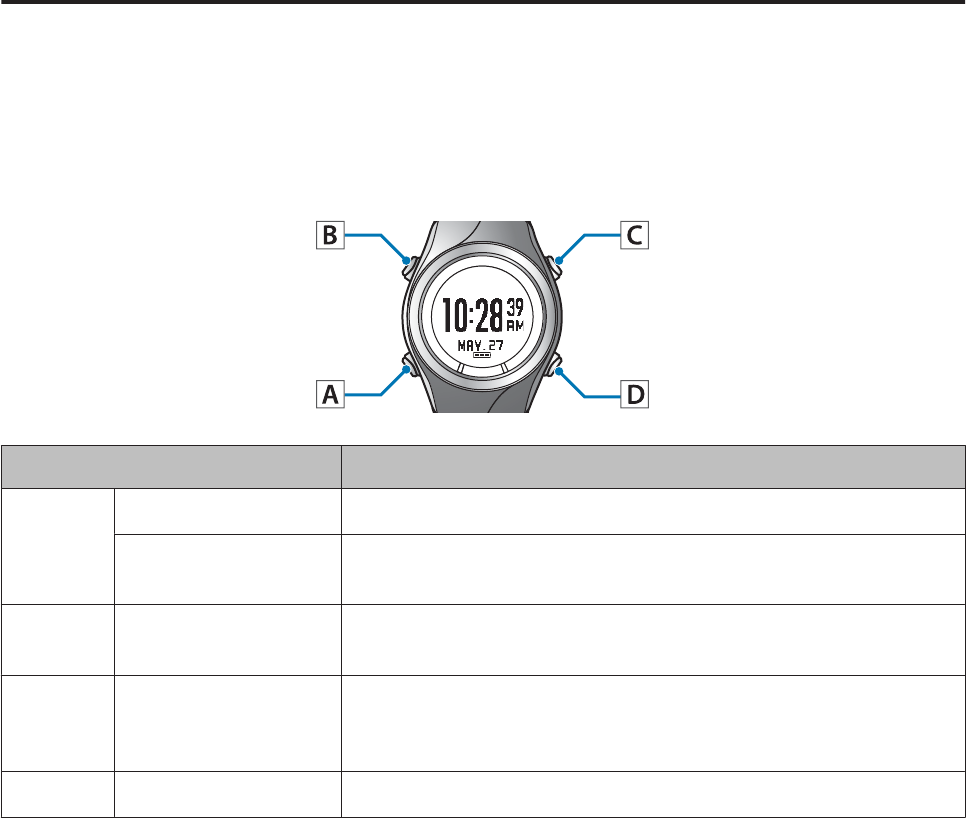
Function of each button
The function for each button changes depending on which screen is displayed.
Time screen
Operation buttons
Button Operation Explanation
A
Short press Displays the exercise measurement screen.
Long press (two
seconds or more)
Turns the power on or off.
BShort press Turns the light on or off. The light turns on for approximately 10
seconds.
C
Short press Displays the Menu.
U “Setting screen (Settings menu/Measure set. menu)” on
page 17
DShort press -
User Manual
Preparing and Basic Operations
15
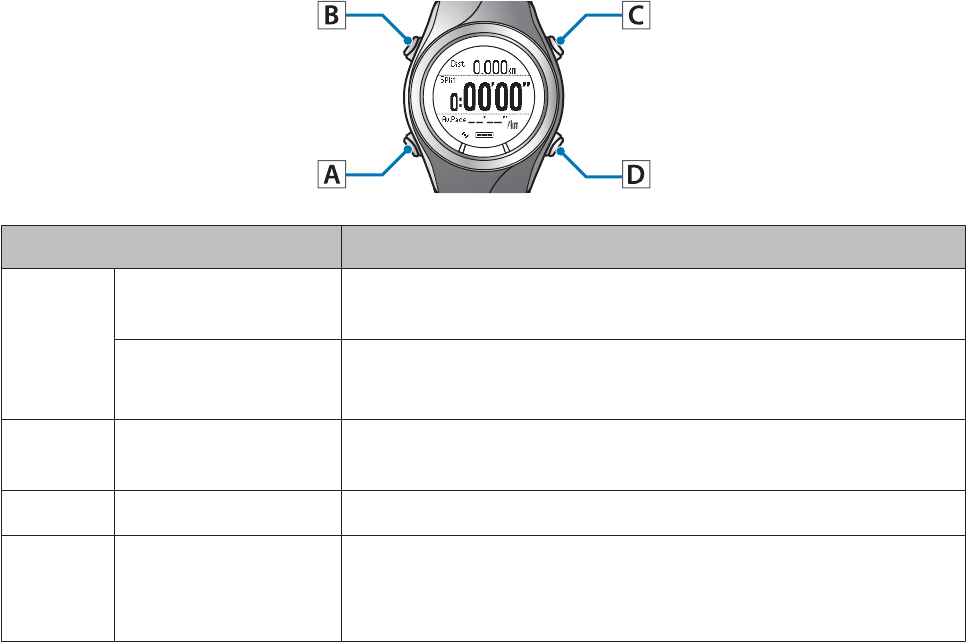
Measurement screen
Operation buttons
Button Operation Explanation
A
Short press You can display up to three measurement screens and switch the
screens using this button.
Long press (two
seconds or more)
Displays the time screen.
Not available while measuring.
BShort press Turns the light on or off. The light turns on for approximately 10
seconds.
CShort press Starts, stops, or resumes measuring.
DShort press
Displays the Measurement menu while measurement is being
paused.
Records laps while measuring.
User Manual
Preparing and Basic Operations
16
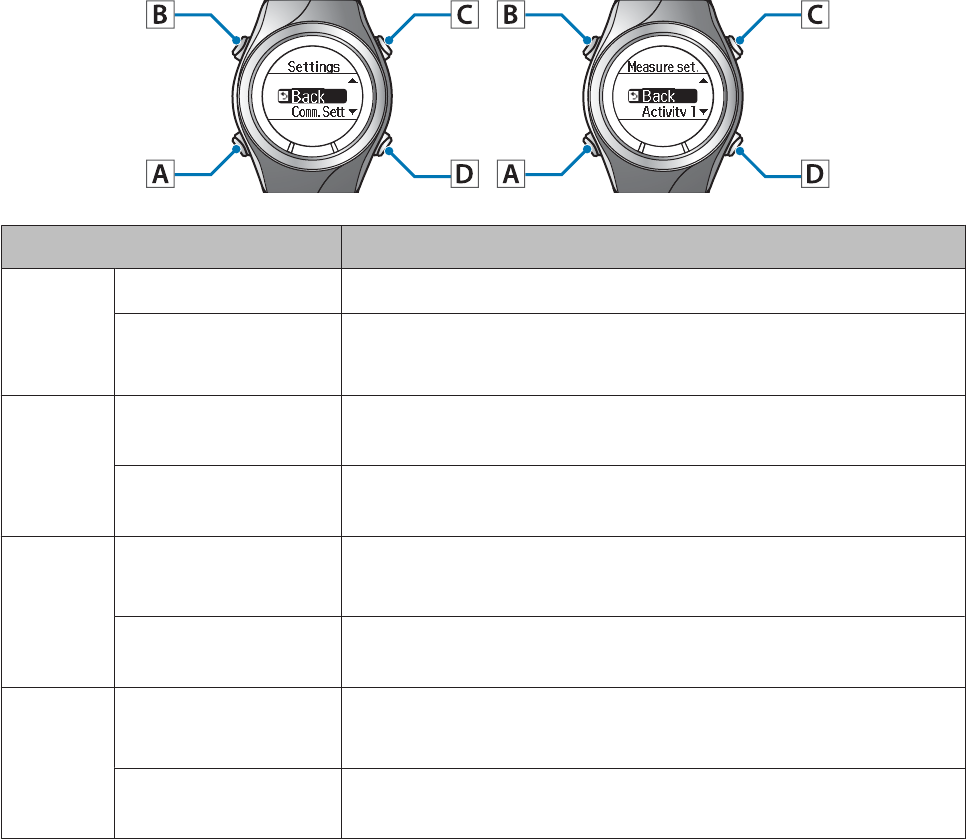
Setting screen (Settings menu/Measure set. menu)
Operation buttons
Button Operation Explanation
A
Short press Confirm a selection.
Long press (two
seconds or more)
From the Settings menu, the time screen is displayed.
From the Measure set. menu, the measurement screen is displayed.
B
Short press Turns the light on or off. The light turns on for approximately 10
seconds.
Long press (two
seconds or more)
-
C
Short press Selects the upper item.
Increases the value.
Long press (two
seconds or more)
Selects the upper item.
Speeds through the values.
D
Short press Selects the lower item.
Decreases the value.
Long press (two
seconds or more)
Selects the lower item.
Speeds through the values.
User Manual
Preparing and Basic Operations
17

Recall screen
Operation buttons
Button Operation Explanation
A
Short press Confirm a selection.
Long press (two
seconds or more)
Displays the time screen.
B
Short press Turns the light on or off. The light turns on for approximately 10
seconds.
Long press (two
seconds or more)
-
C
Short press Selects the upper item.
Long press (two
seconds or more)
Selects the upper item.
D
Short press Selects the lower item.
Long press (two
seconds or more)
Selects the lower item.
User Manual
Preparing and Basic Operations
18
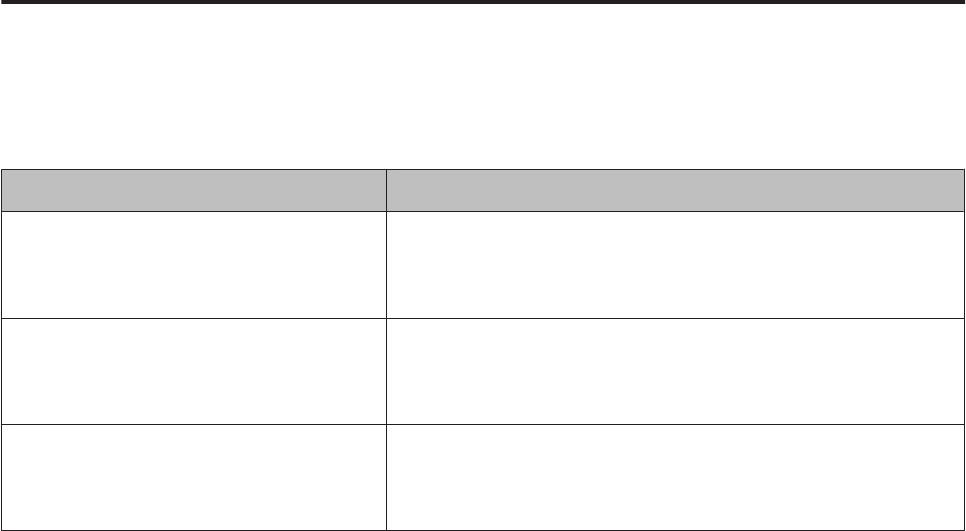
Alarm
This function allows you to sound an alarm when pausing a lap, setting the target pace, and so on.
The following shows the alarm timing. A long alarm sounds when the lap is paused, and a short alarm sounds at other
times.
Measurement Settings Explanation
AT Lap
U “Recording Laps Automatically (AT
Lap Function)” on page 38
When lap is paused.
AT Pause
U “Automatically Start/Stop Measuring
(AT Pause Function)” on page 40
❏When measuring is stopped
❏When measuring restarts
Target Pace
U “Setting a Pace and Measuring
(Target Pace Function)” on page 41
When you are off the target pace.
User Manual
Preparing and Basic Operations
19
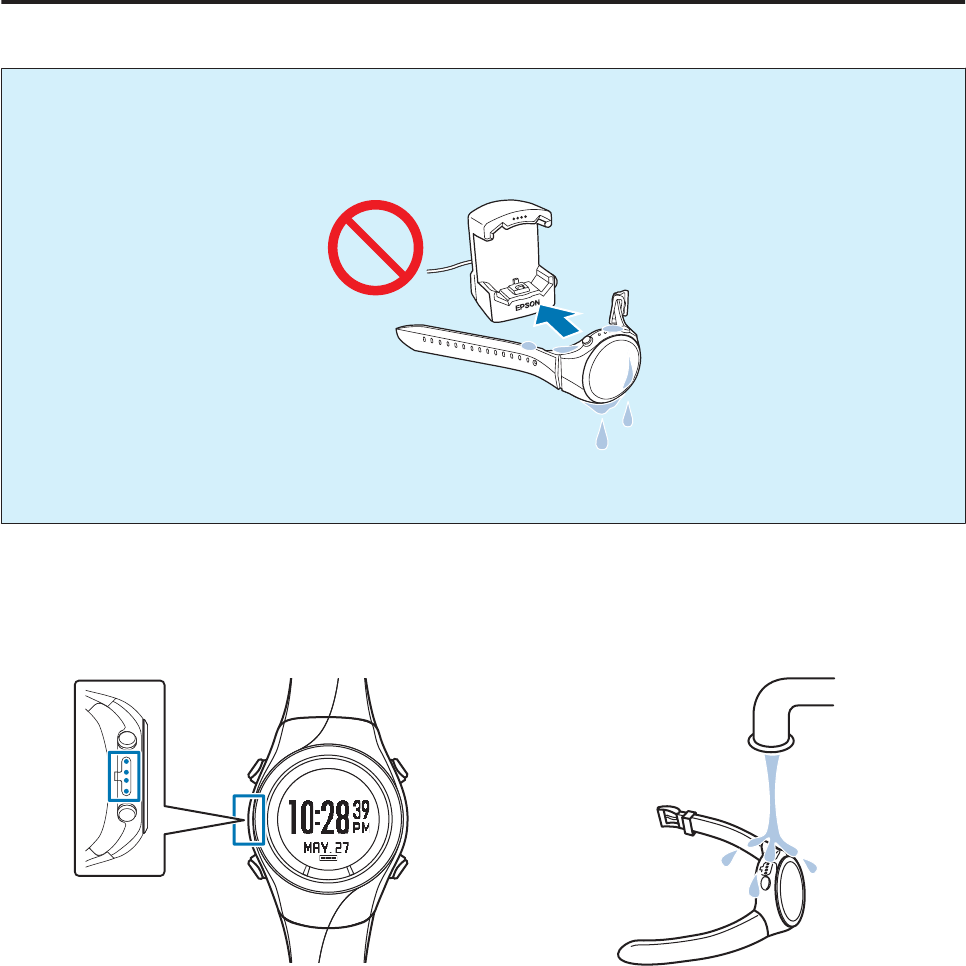
Charging
Before use
c
Important:
❏Do not place the device in the cradle if it is wet from water or sweat.
Otherwise the contact points on the cradle and the device could corrode, malfunction, or cause a
communication failure.
❏Do not perform button operations when it is wet; otherwise, a malfunction could occur.
If the device is wet from water or sweat, use a little running water to wash the contact points, wipe away most of the
water with a towel and so on, and then let it dry naturally before placing it in the cradle.
Contact points Use low pressure water to wash the device.
See the following for more details about daily maintenance.
U “Looking after your device” on page 86
User Manual
Preparing and Basic Operations
20
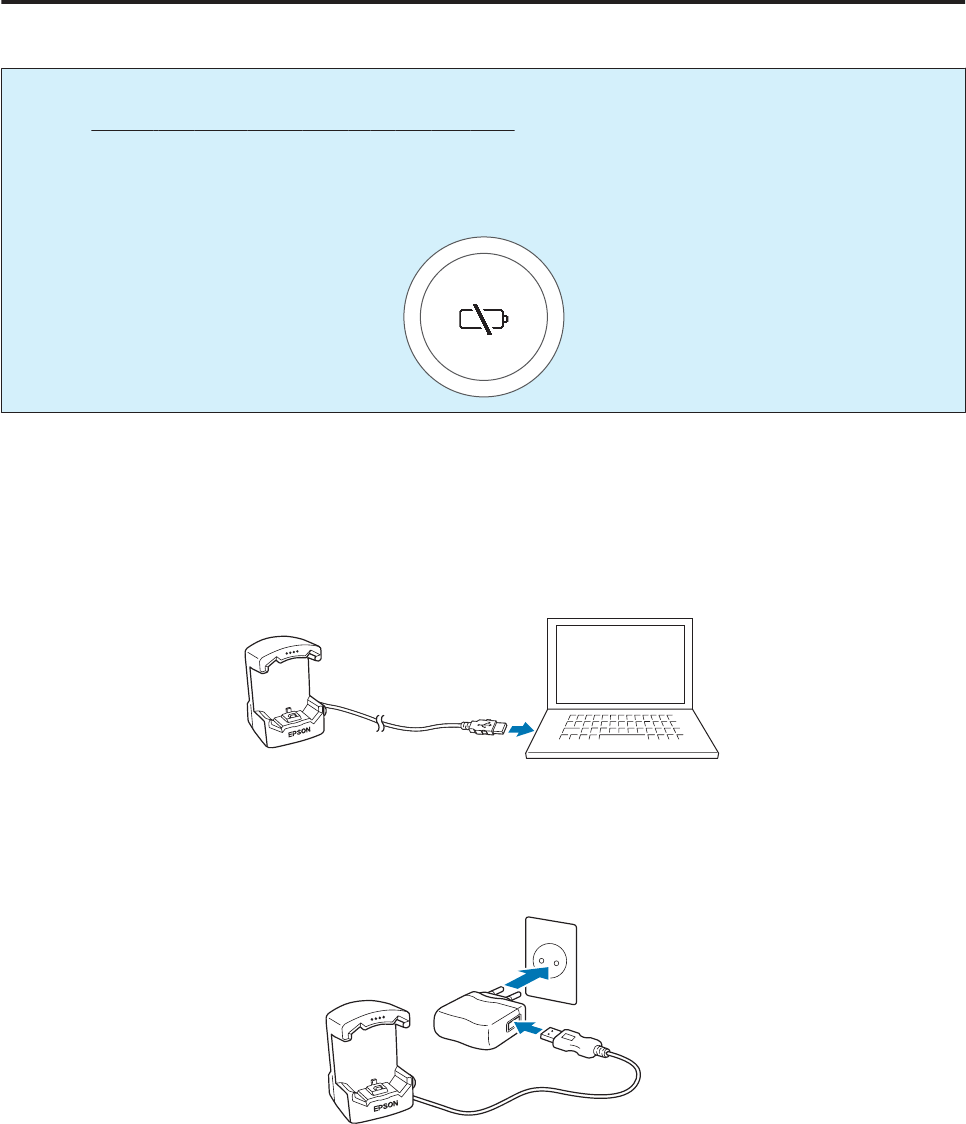
Charging
c
Important:
❏Charge this device when using it for the first time.
❏Charge in an environment where the surrounding temperature is 5 to 35°C. In any other environment the
following charge error screen is displayed, and charging stops. When it returns to a suitable temperature,
charging resumes.
A
Connect the cradle using one of the following methods.
o Using a computer
Connect the cradle's USB plug to the computer's USB port.
This is not guaranteed to work with all computers. Do not use a USB hub. Instead, connect the cradle directly to
the computer.
o Using the AC adapter
Connect the cradle's USB plug to the AC adapter's USB port.
We recommend using the optional AC adapter (Model No.: SFAC02 Europe excluding UK / SFAC03 UK). If
you do not use a supported AC adapter, you may not be able to charge or it may not operate correctly.
B
Place the device into the cradle.
Check that the contact points on the device are pointing up and match the contact marks on the cradle.
User Manual
Preparing and Basic Operations
21
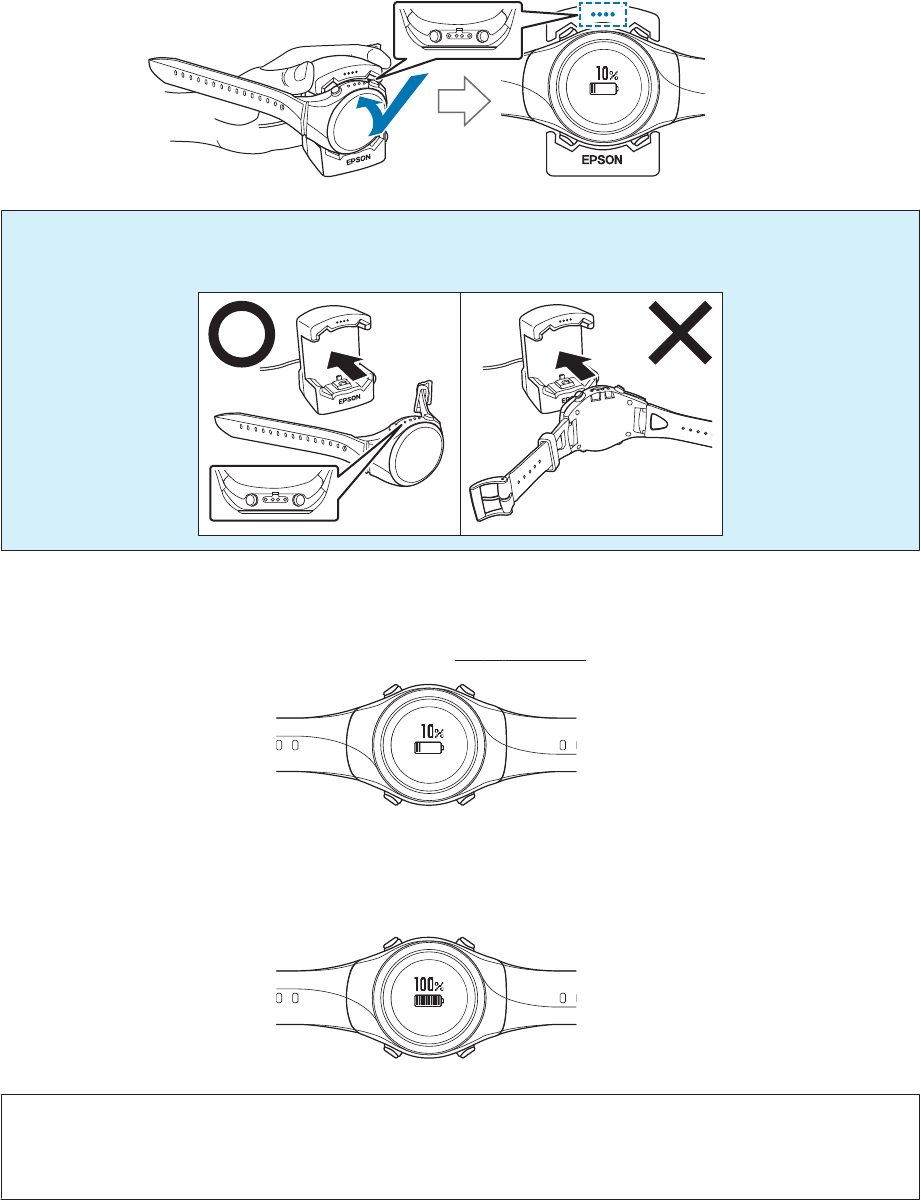
After placing the device into the bottom of the cradle, push carefully on the top of the device until it is fixed in
place.
c
Important:
Make sure the device is placed in the correct direction; otherwise, the device or the cradle could be damaged.
When the device is placed in the correct direction, the alarm sounds, the following screen is displayed, and
charging starts.
Although the average time necessary for a full charge is 2.5 to 3.5 hours, this varies depending on the situation.
C
Check that charging is complete.
When the following charging icon is displayed, charging is complete.
Note:
When the battery icon displays 100%, an over-charge prevention function is activated. The device will not be damaged
even if you continue to charge the battery.
User Manual
Preparing and Basic Operations
22
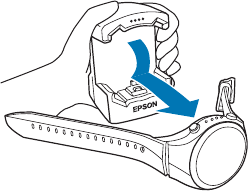
D
When charging is complete, remove the device from the cradle.
Hold the cradle and press the device down into the lower part of the cradle to release it.
User Manual
Preparing and Basic Operations
23
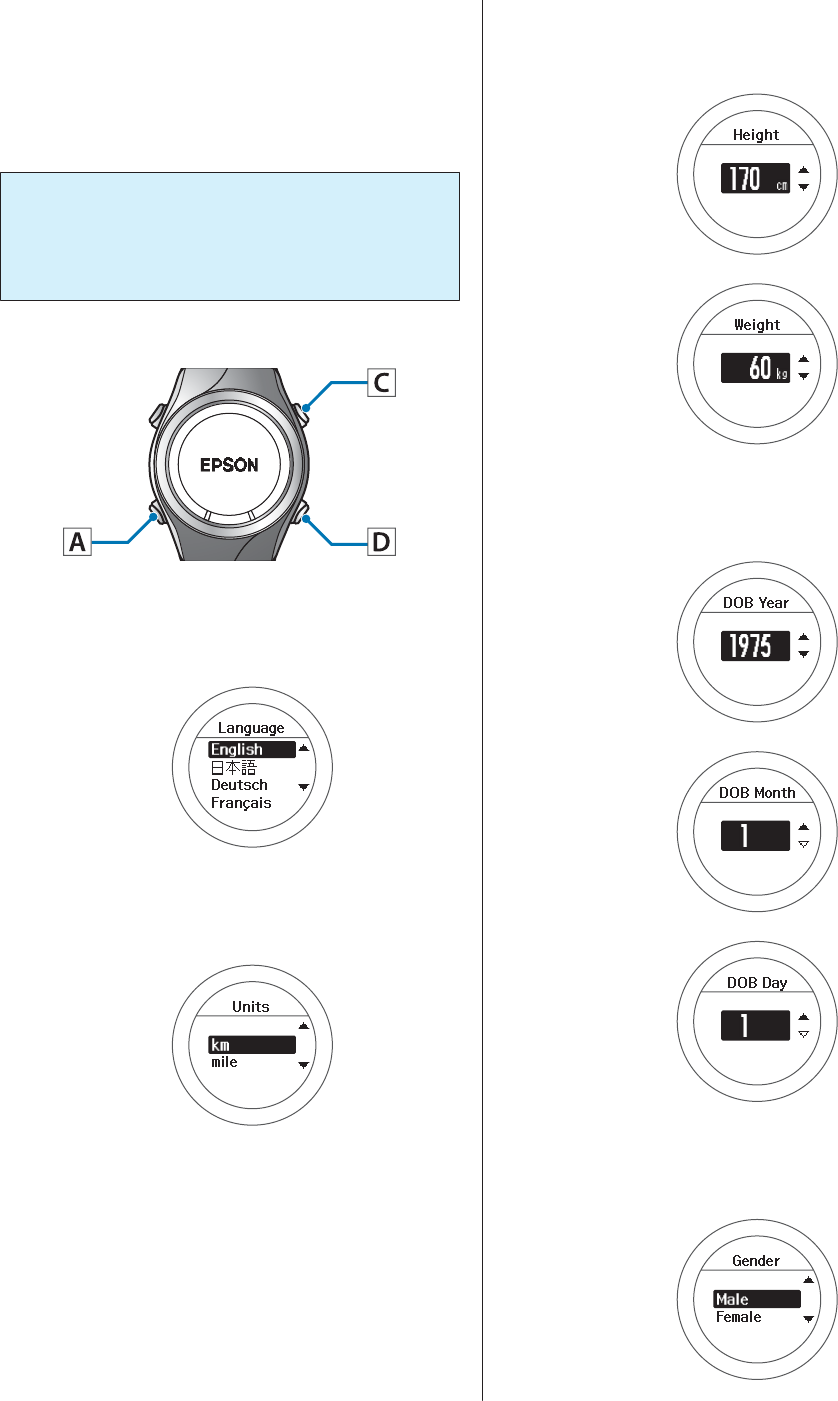
Initial Settings
After charging the device for the first time and removing
it from the cradle, follow the on-screen instructions to
Initialise the settings.
c
Important:
Set the time by receiving a GPS signal. Signals
from the GPS cannot be received while indoors.
Make sure this is performed outside.
Operation buttons
A
Set the language.
Use C/D to select, and then press A.
B
Set the Units.
Use C/D to select, and then press A.
C
Set your Height and Weight.
Use C/D to select, and then press A.
D
Set your DOB.
Use C/D to select, and then press A.
E
Set your Gender.
Use C/D to select, and then press A.
User Manual
Preparing and Basic Operations
24
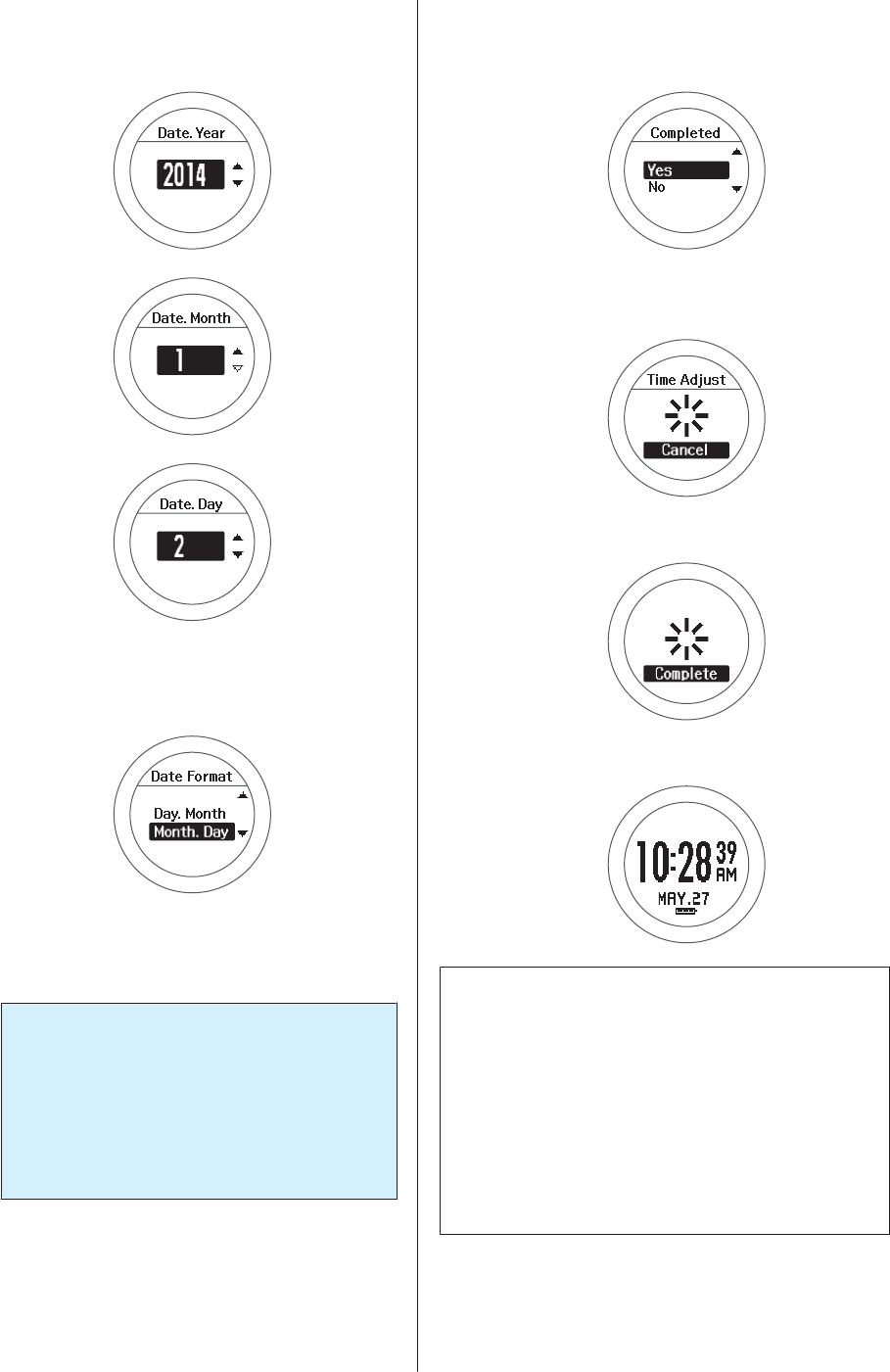
F
Set today's date.
Use C/D to select, and then press A.
G
Set the Date Format.
Use C/D to select, and then press A.
H
Go to a location outside with no
obstructions overhead.
c
Important:
Take the following steps to receive a signal
from the GPS and synchronise time
automatically. Since the signal from the
GPS cannot be received indoors, go
outside to a location without any
obstructions overhead.
I
Complete the settings.
Use C/D to select Yes, and then press A.
A signal is received from the GPS and time is
automatically synchronised.
When Complete is displayed, press A.
The time screen is displayed.
Note:
❏When you leave the device for a while, it enters sleep
status and the time display turns off. This is not a
malfunction as the display is restored the next time
you move the device.
❏If time synchronisation fails, the signal from the GPS
may not be being received properly. Perform Time
Settings from Sys. Settings.
U “Sys. Settings” on page 75
User Manual
Preparing and Basic Operations
25
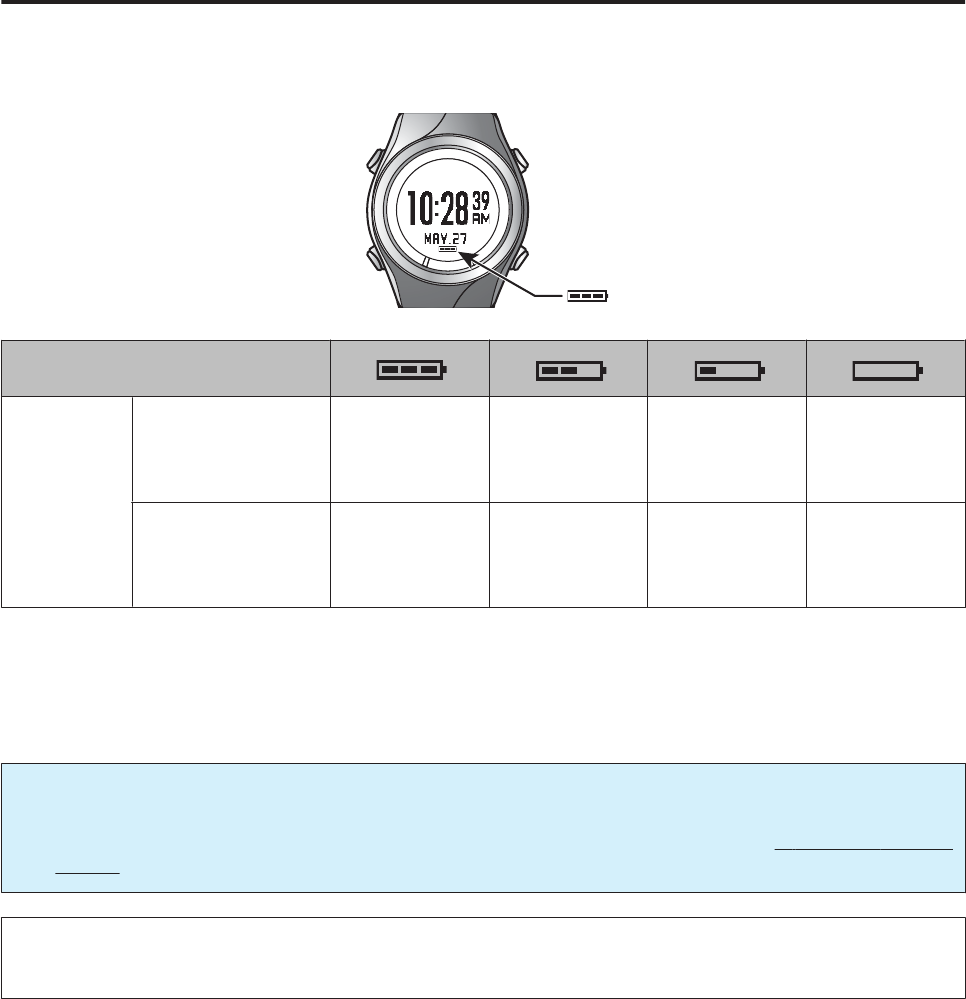
About the battery
You can check how much charge remains from the battery icon below the time display.
Battery icon
Hours
remaining*
GPS On
Heart Rate Monitor
Off
30 to 21 hours 21 to 12 hours 12 to 3 hours 3 to 0 hours
GPS On
Heart Rate Monitor
On
26 to 18 hours 18 to 10 hours 10 to 2 hours 2 to 0 hours
* Standard hours during which you can use the Measurement function while receiving a GPS signal.
Usage hours vary depending on the conditions (Heart Rate Monitor On, frequency the light turns on, and so
on).
c
Important:
Nothing is displayed when the battery is running out. If the device is left for a long time with a low battery, the
performance of the rechargeable battery will deteriorate. Make sure you charge the device at least once every six
months even when it is not being used.
Note:
Even if the battery runs out, measurement data is stored in the main memory.
User Manual
Preparing and Basic Operations
26
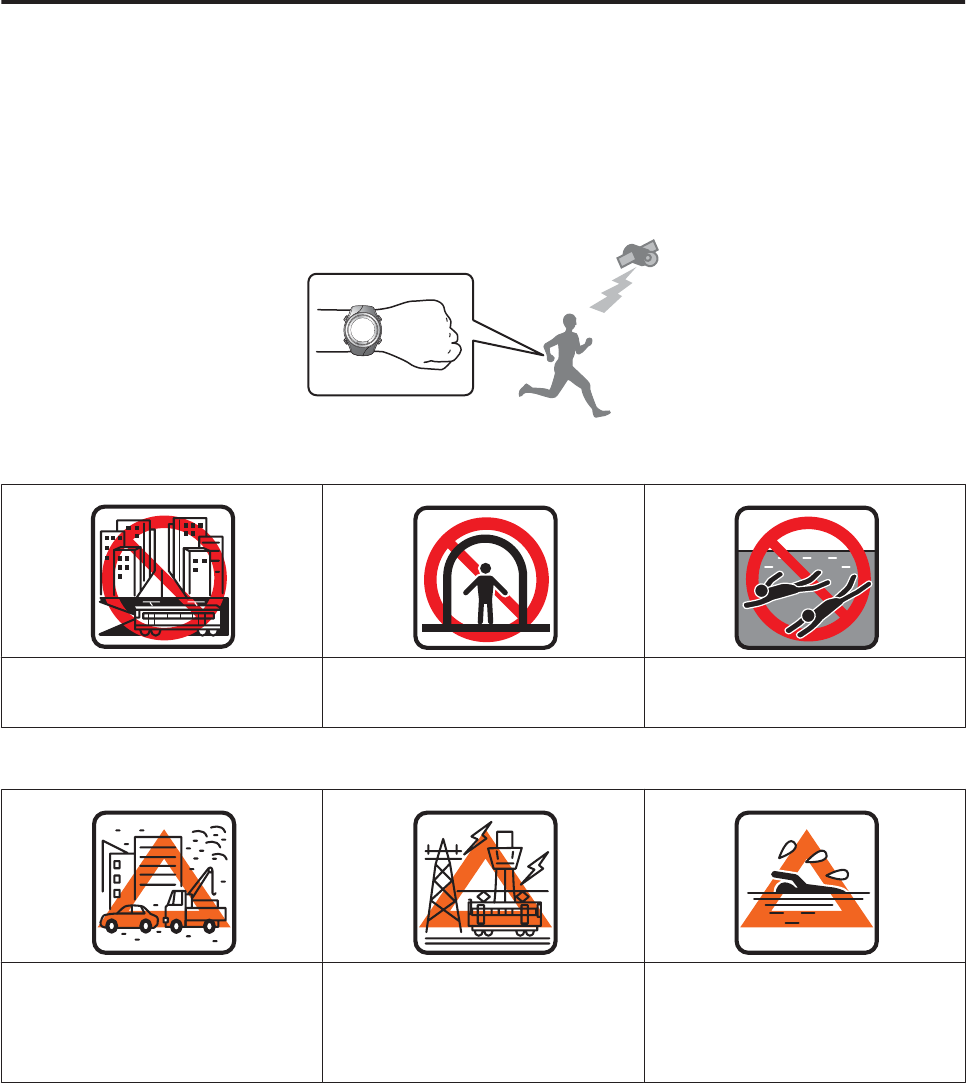
Specifying a GPS (GPS Positioning)
Measuring function for the device
This device receives a signal from the GPS, and measures distance and pace. To make sure measurements are
performed accurately, try to use the device under the following conditions which allow for easy reception of GPS
signals.
❏Outside with no obstructions overhead
❏Wear the device with the screen facing up
Locations where you cannot receive signals
Inside rooms or buildings, or
underground
In tunnels Under water
Locations that are difficult to receive signals
Locations with electronic
interference, such as
constructions sites and heavy
traffic
Near high-voltage wires or
television towers, overhead
electric wires for trains, and roads
with skyscrapers
On water
User Manual
Preparing and Basic Operations
27
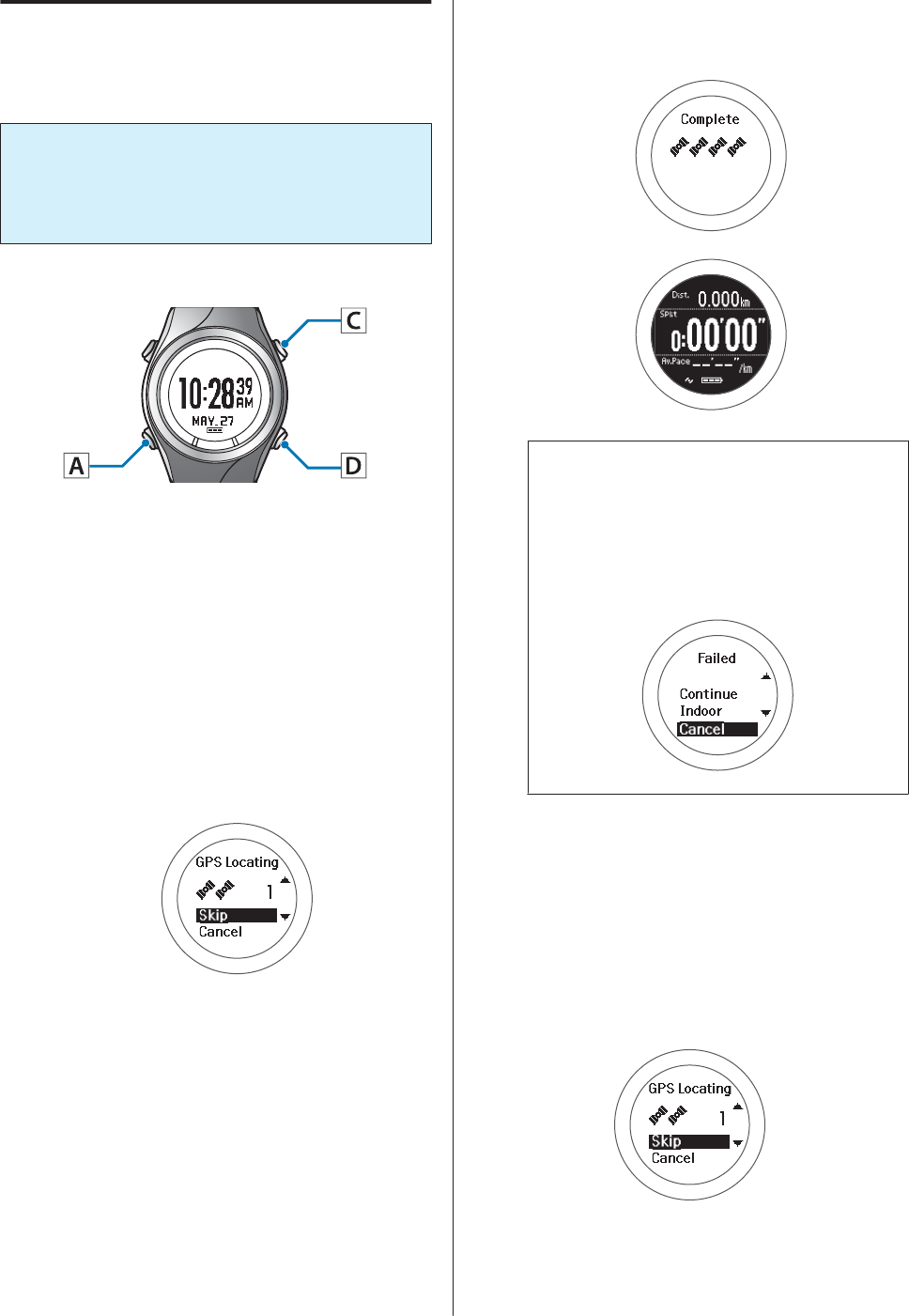
GPS positioning
This device receives a signal from various satellites, and
identifies your position to use for measurement.
c
Important:
While identifying a GPS, make sure you are
outside with no obstructions overhead, and try to
keep the device as still as possible.
Operation buttons
A
Go to a location outside with no
obstructions overhead.
B
Display the Menu.
Press D on the time screen.
C
Select Measurement.
Press C or D to select, and then press A to set.
GPS positioning starts.
When GPS positioning is complete, the
positioning complete screen flashes, and then the
measurement screen is displayed.
Note:
It usually takes less than two minutes to complete
GPS positioning.
If it takes more than two minutes and Failed is
displayed, we recommend selecting Cancel,
moving to a different location, and trying again.
When the measurement screen is displayed, you can
start measuring.
U “Measure” on page 33
Skipping GPS positioning
If you want to start measuring immediately, or if GPS
positioning is taking too long, select Skip during GPS
positioning and start measuring.
User Manual
Preparing and Basic Operations
28
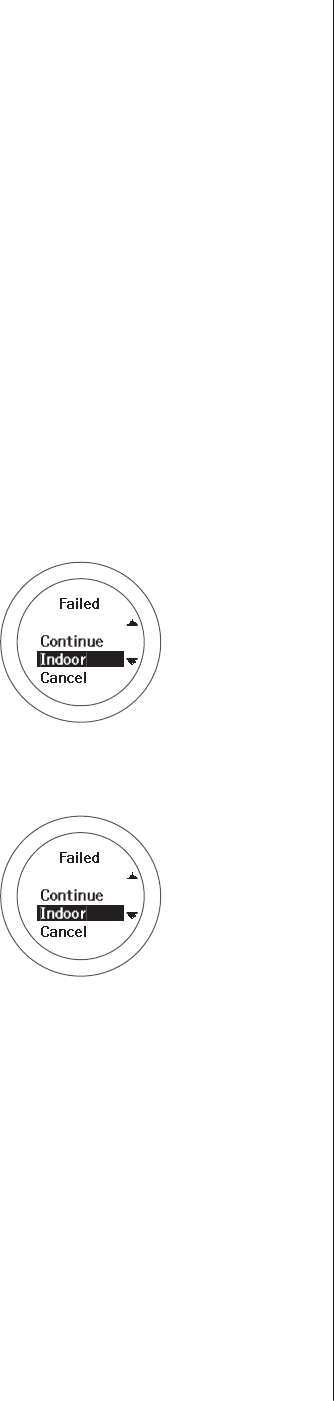
GPS positioning continues while measuring, and when
positioning is complete the device starts recording
positional information. The routes before GPS
positioning is complete and while using indoor mode
are not recorded.
U “Measurable Items” on page 32
Indoor mode
This function allows you to measure without
performing GPS positioning. Use this when GPS
positioning cannot be performed because you are
indoors and so on.
The route and so on is not recorded in indoor mode.
Also, measurement items are limited in indoor mode.
U “Measurable Items” on page 32
Use either of the following methods to enter indoor
mode.
❏Select Indoor on the Menu screen
❏If GPS positioning fails, select Indoor on the screen
displayed
User Manual
Preparing and Basic Operations
29
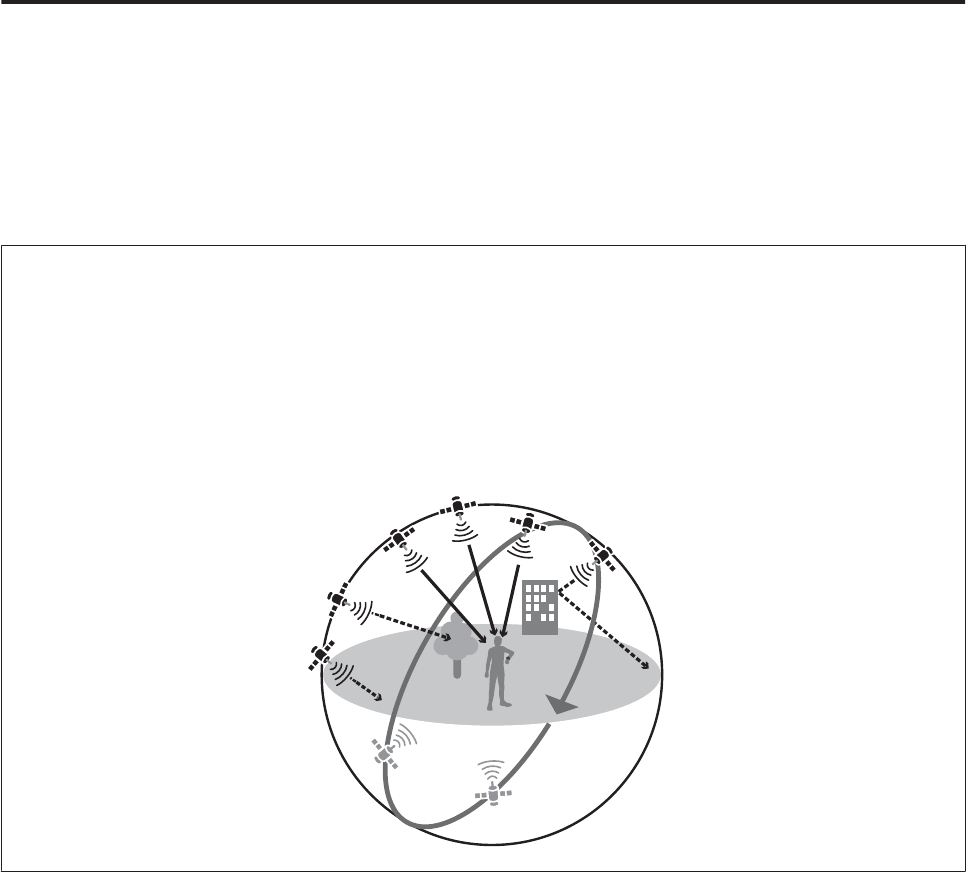
Making precise measurements
In the following situations, complete GPS positioning, display the measurement screen, and then wait outside for at
least 15 minutes with no obstructions overhead. This allows you to make precise measurements.
❏When you use the device for the first time after purchase
❏When the device has not been used for several months
You need not make these preparations from the second time.
Note:
The basic configuration of the GPS system is 24 satellites orbiting the Earth at an altitude of 20,000 km, with at least four
satellites travelling in six different orbits. The GPS receiver acquires data from four satellites and calculates the latitude,
longitude, altitude, and time. Measuring can start once positioning has been performed and this information has been
received. Since you can receive more detailed GPS navigation data (satellite orbital information) after 15 minutes from this
point, you can make more precise measurements.
However, errors may occur in distance measurements, even after waiting 15 minutes or more, due to atmospheric conditions
and the usage environment.
User Manual
Preparing and Basic Operations
30
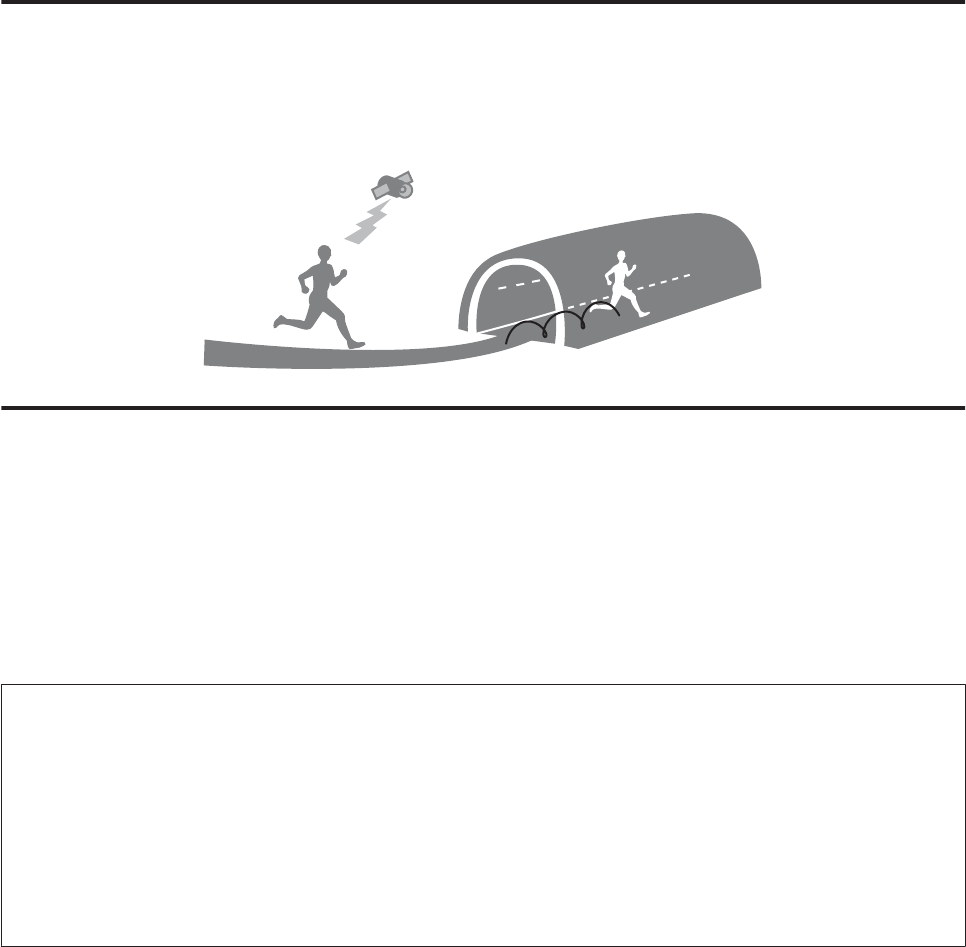
Educating Your Stride Sensor
About the stride sensor
This device contains a stride sensor that uses a stride algorithm to learn your pace from your actual speed and your
body's vibration frequency. This allows the device to calculate distance and laps with high precision, as well as measure
your stride even when GPS signal is lost such as in a tunnel, and so on.
Educating the stride sensor
When using the device for the first time, run under the following conditions so that the stride sensor can learn your
stride.
Location/Time
Run or walk in the following locations that allow GPS positioning.
❏When outside with no obstructions overhead: Approximately 10 mins.
❏When surrounded by tall buildings: approximately 30 mins.
Note:
❏You need not make these preparations from the second time. However, note if the device is reset so you have to go
through the device set up again you will need to repeat this process.
❏When you mainly use the device for walking, from the Measure set. menu, set Activity Type to Walk.
U “Measure set.” on page 69
❏Usage, for example educates the stride sensor according to your primary usage for example if you plan to use the device
to measure running, run at your usual pace to educate the sensor. Errors may occur if your stride pattern is significantly
different to the learning session.
User Manual
Preparing and Basic Operations
31
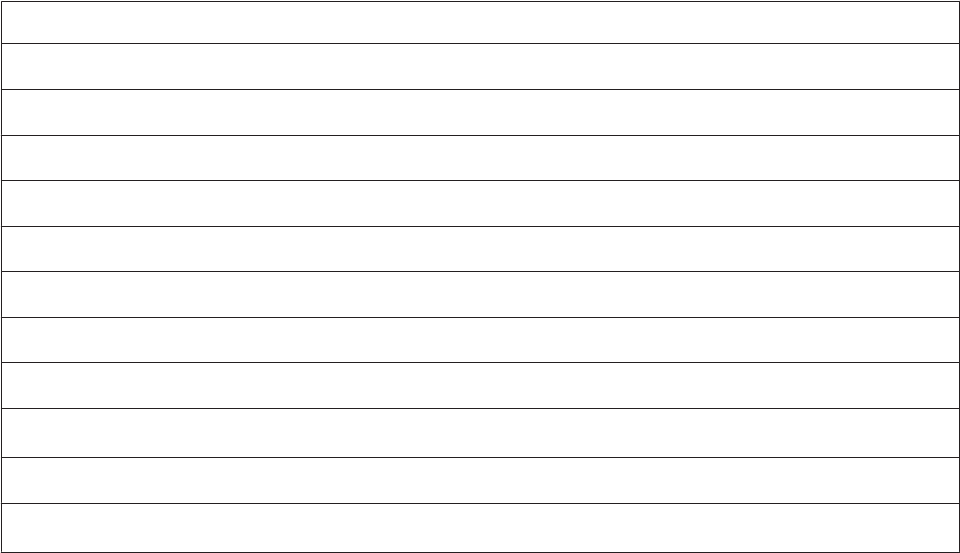
Measurable Items
Items that can be measured change according to the settings for the GPS signal (GPS on/off) and the heart rate
monitor.
When GPS is off for indoor mode, the route is not recorded.
Measurement item (display name)
Distance (Dist.)
Pace (Pace)
Average Pace (Av.Pace)
Lap Pace (LapSpd)
Split Time (Split)
Lap Time (Lap)
Time (Time)
Calories Burnt (Calories)
HR (HR)
*1
Steps (Steps)
Altitude
*2*3
*1 : Can be measured when HR monitor is on (You can purchase the optional HR monitor.)
*2 : Cannot measure during indoor mode U “Indoor mode” on page 29
*3 : Only displayed in the Web application (NeoRun) U “Data Management Using the Web Application
(RUNSENSE View)” on page 55
User Manual
Preparing and Basic Operations
32

Measure
Using the positional information and time for the GPS signal, the time, distance, and speed are measured
automatically.
U “Measuring Time, Distance, and Speed ” on page 34
U “Recording Laps Automatically (AT Lap Function)” on page 38
U “Automatically Start/Stop Measuring (AT Pause Function)” on page 40
U “Setting a Pace and Measuring (Target Pace Function)” on page 41
User Manual
Measure
33
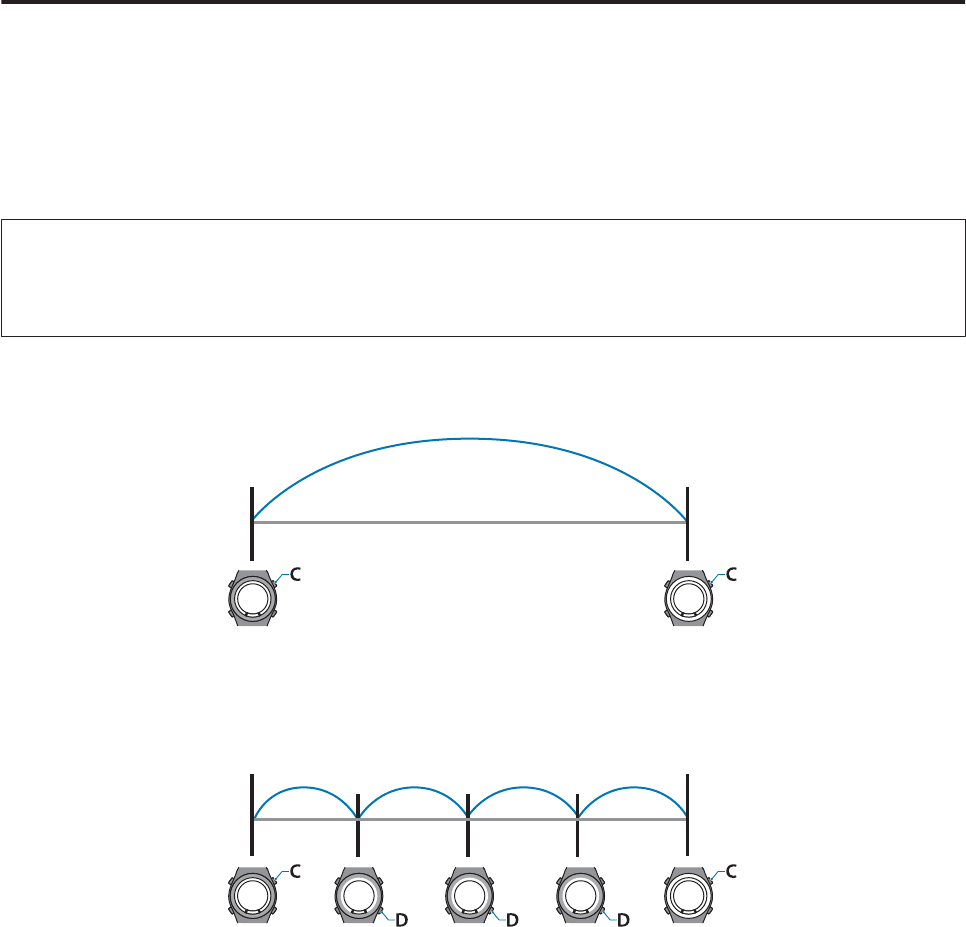
Measuring Time, Distance, and Speed
What is the measurement function?
This function allows you to measure split times and lap times simultaneously. Also, since this device is equipped with a
GPS function, you can automatically measure distance, speed, and route using the positional information and time
from the GPS signal.
This is useful for a variety of activities such as running or walking, and can be used for competition or standard
exercise.
Note:
Set the Activity Type (Run or Walk) before you start measuring.
U “Measure set.” on page 69
Split Time
Measures the elapsed time from the start.
Press C to start measuring, and press C again to stop measuring.
Lap Time
Records the elapsed time for each lap.
To record a lap, press D while measuring.
Also, when using the AT Lap function, laps are recorded automatically when a distance set in advance has been
reached.
U “Recording Laps Automatically (AT Lap Function)” on page 38
User Manual
Measure
34
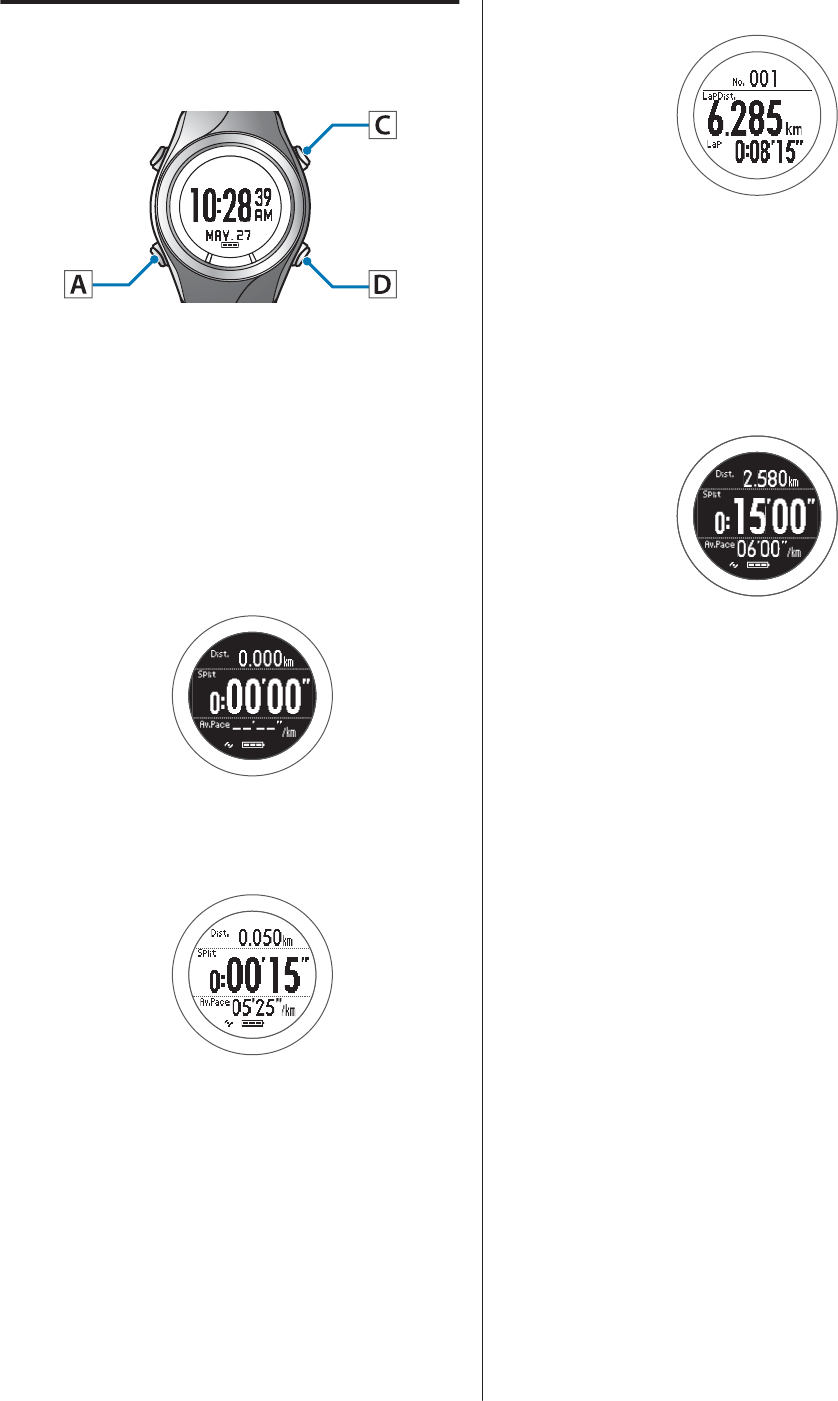
Measuring
Operation buttons
A
Display the Menu.
Press D on the time screen.
B
Select Measurement.
Use C/D to select, and then press A.
GPS positioning starts, and the measurement
screen is displayed once positioning is complete.
C
Start measuring.
Press C.
D
Record the lap.
Press D while measuring.
The Lap Hold Screen* is displayed for 5 seconds,
and then the measurement screen is displayed.
U “Lap Hold Screen” on page 37
* The screen display differs depending on the
settings.
U “Screen pattern table” on page 78
E
Stop measuring.
Press C while measuring.
Press C to resume measuring.
F
Save the measurement result.
Press D while measurement is being paused to
display the Measurement menu, and then select
Complete measurement.
The data that has been measured is stored in the
main memory and can be checked in the History
screen.
U “Checking Measurement Data” on
page 44
User Manual
Measure
35
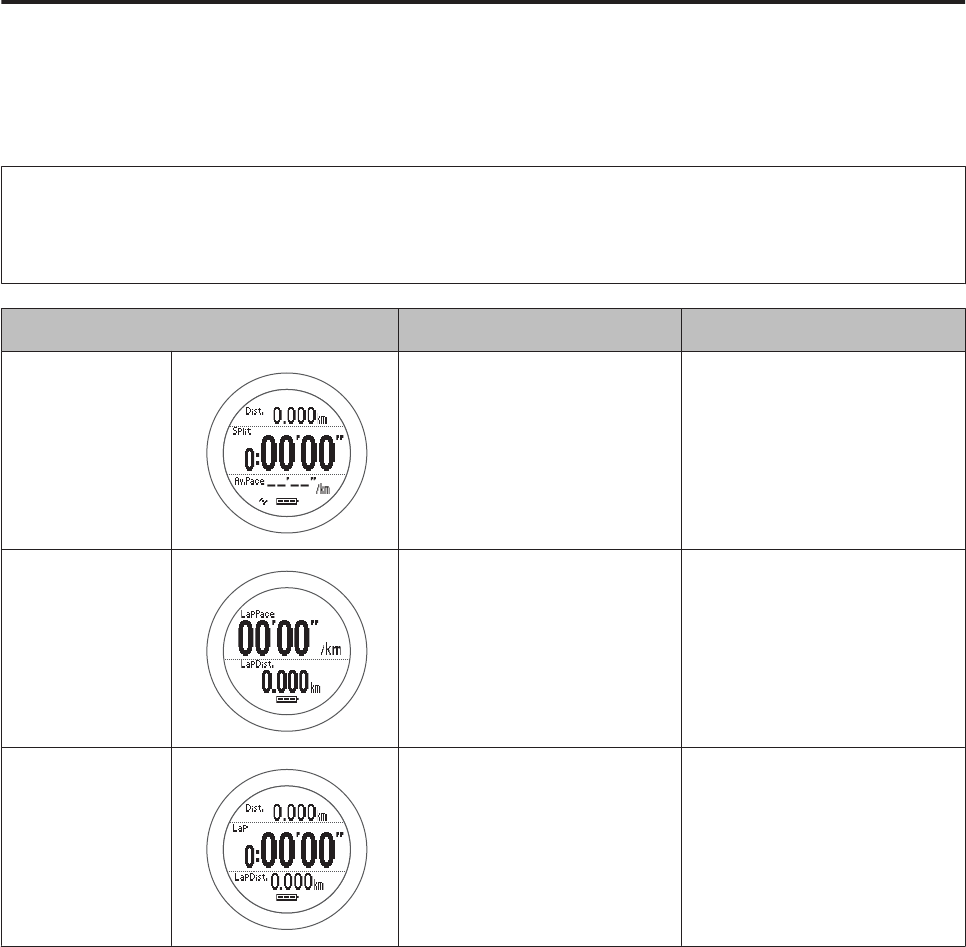
Screen display
Measurement screen
There are three measurement screens available. Press A to change the screen.
Note:
You can change the screen pattern and the measurement items displayed for each screen.
U “Screen” on page 77
Screen Screen Pattern (Default) Measurement Item (Default)
Screen1 3 Lines Distance (Dist.)
Lap Pace (LapPace)
Lap Time (Lap)
Screen2 3 Lines Steps (Steps)
Average Pace (Av.Pace)
Calories (Calories)
Screen3 3 Lines Time (Time)
Split Time (Split)
Pace (Pace)
User Manual
Measure
36
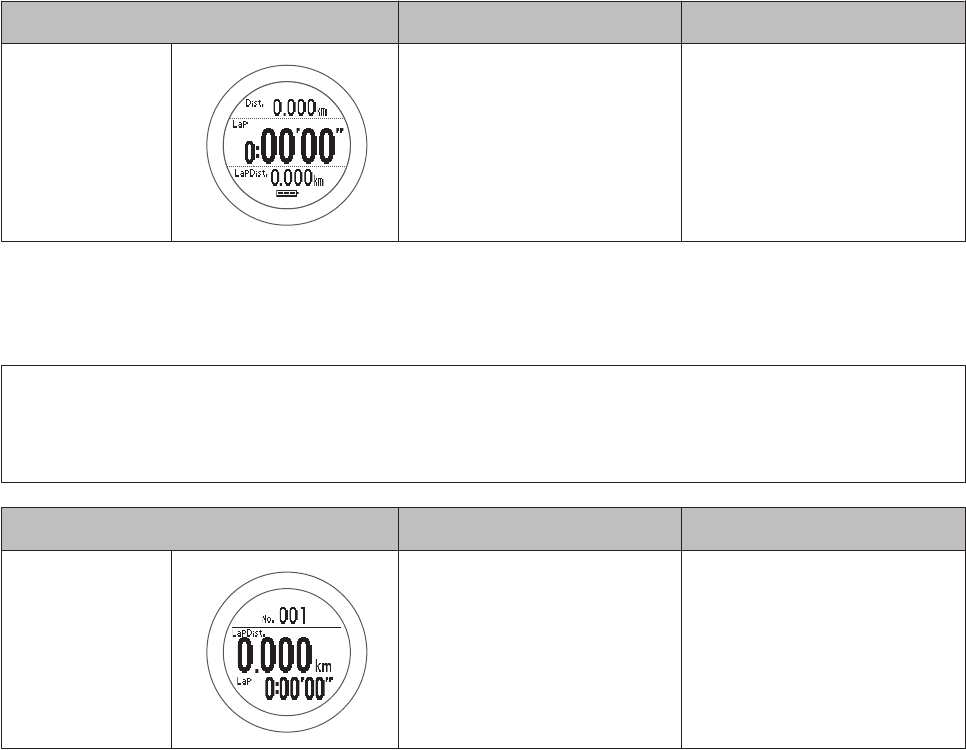
Target Pace Screen
The Target Pace Screen is displayed when it is set to ON.
U “Setting a Pace and Measuring (Target Pace Function)” on page 41
Screen Screen Pattern (Default) Measurement Item (Default)
Target Pace 2 Lines Average Pace (Av.Pace)
Set target pace
Lap Hold Screen
The Lap Hold Screen is displayed for 5 seconds when a lap is recorded.
Note:
You can change the screen pattern and the measurement items displayed.
U “Screen” on page 77
Screen Screen Pattern (Default) Measurement Item (Default)
Display Lap
Screen
2 Lines Lap Time (Lap)
Lap Pace (LapPace)
User Manual
Measure
37
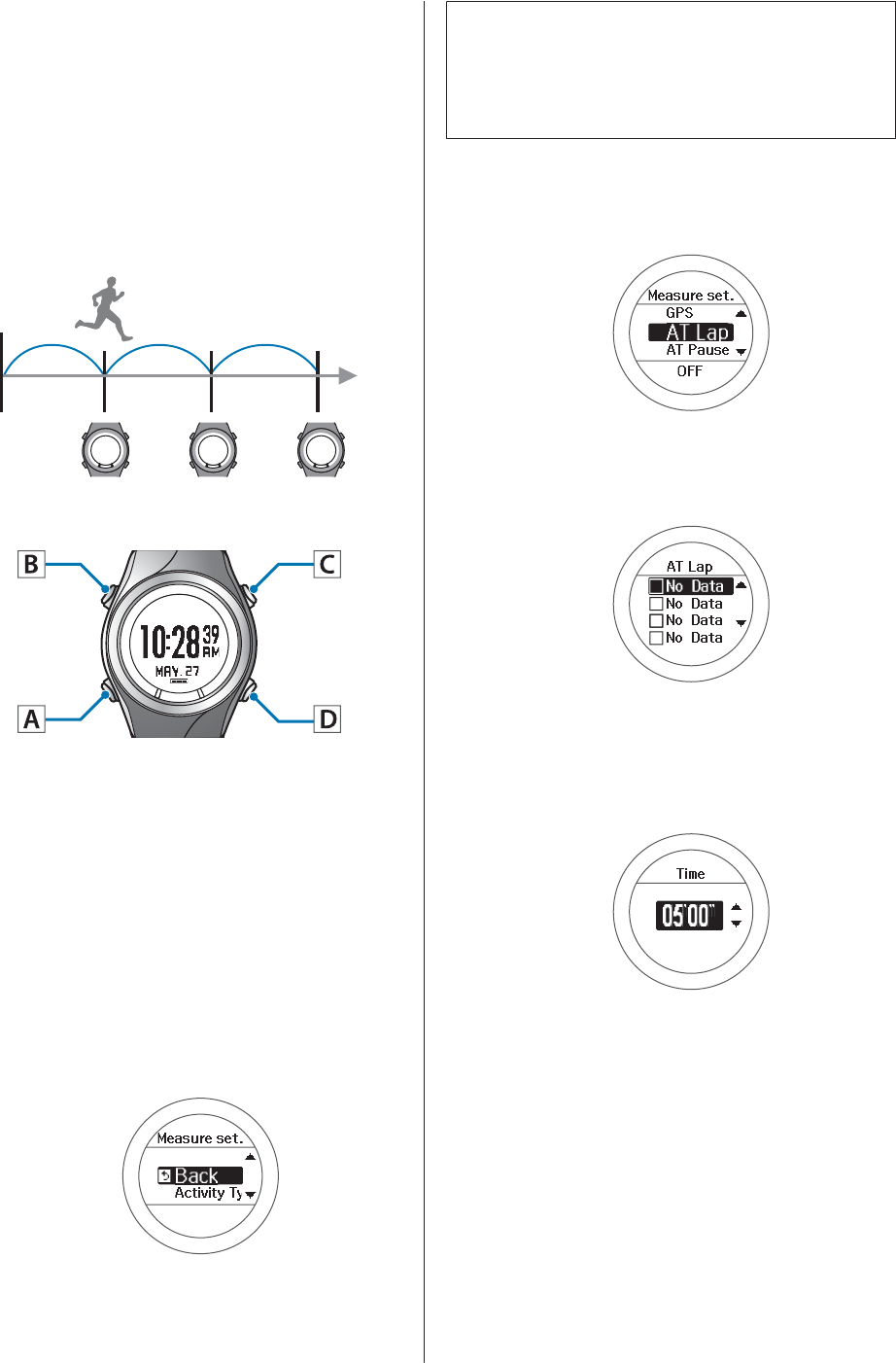
Recording Laps
Automatically (AT Lap
Function)
When a distance set in advance is reached, laps are
recorded automatically.
Set the lap distance.
Operation buttons
A
Display the Menu.
Press D on the time screen.
B
Select Settings.
Use C/D to select, and then press A.
C
Select the Measure set. menu.
Use C/D to select, and then press A.
Note:
You can also select the Measure set. menu from the
measurement screen.
U “Changing the Measure set.” on page 69
D
Select AT Lap.
Use C/D to select, and then press A.
E
Select ON.
Use C/D to select, and then press A.
F
Set the distance.
Use C/D to set, and then press A.
Hold down C/D to speed through the numbers.
G
Complete the settings.
Hold down A.
The time screen is displayed.
When you have made the settings from the
measurement screen, the measurement screen is
displayed.
H
Start measuring.
For details on how to measure, see the following
page.
User Manual
Measure
38

Automatically Start/Stop
Measuring (AT Pause
Function)
Measuring stops automatically when you stop running,
and resumes when you continue running.
Operation buttons
A
Display the Menu.
Press D on the time screen.
B
Select Settings.
Use C/D to select, and then press A.
C
Select the Measure set. menu.
Use C/D to select, and then press A.
Note:
You can also select the Measure set. menu from the
measurement screen.
U “Changing the Measure set.” on page 69
D
Select AT Pause.
Use C/D to select, and then press A.
E
Select ON.
Use C/D to select, and then press A.
F
Complete the settings.
Hold down A.
The time screen is displayed.
When you have made the settings from the
measurement screen, the measurement screen is
displayed.
G
Start measuring.
For details on how to measure, see the following
page.
U “Measuring” on page 35
User Manual
Measure
40
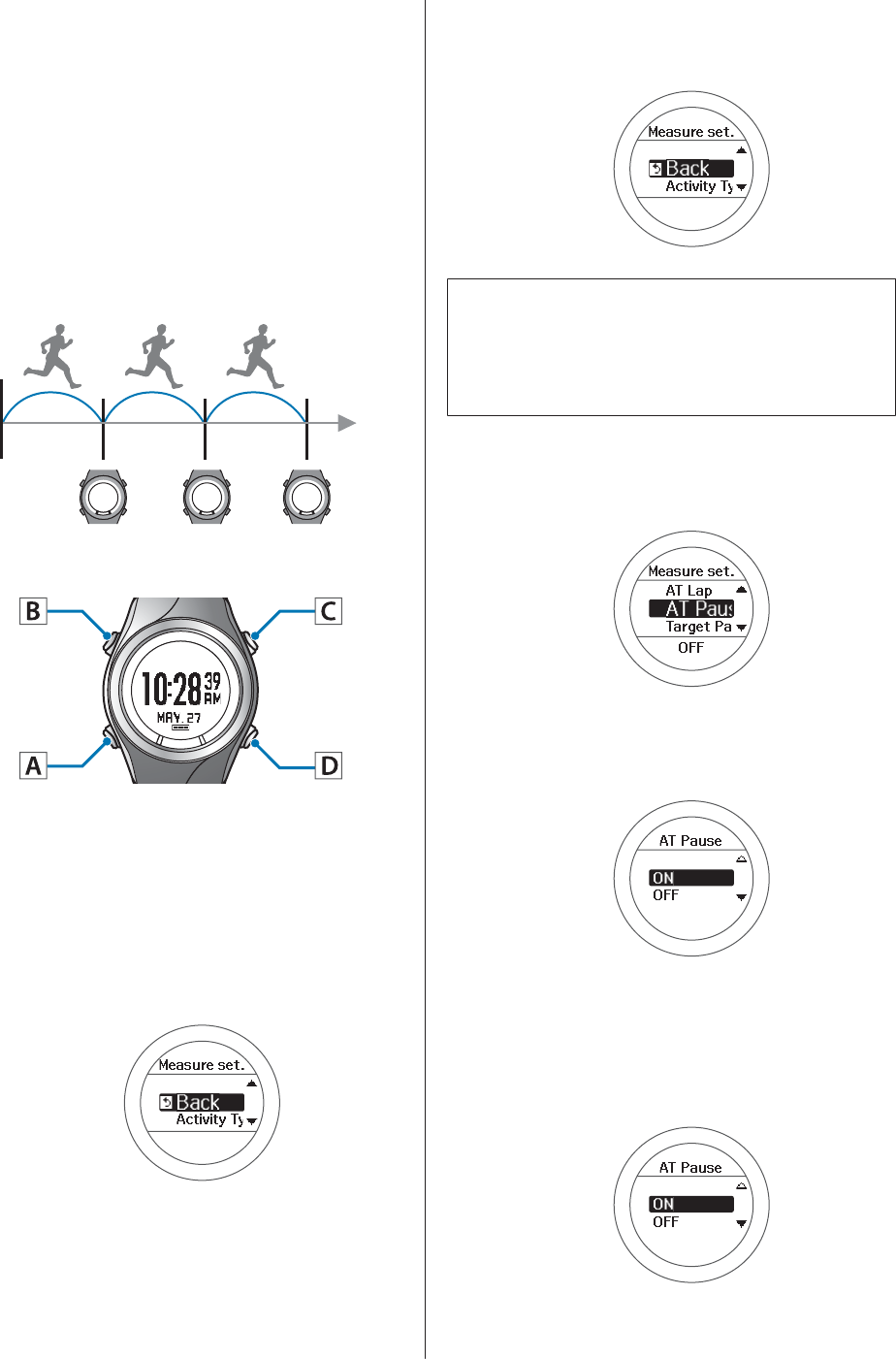
Setting a Pace and
Measuring (Target Pace
Function)
You can use this function to sound an alarm if you fall
behind the pace set as the target pace during measuring.
Set your target time for one kilometre/mile (target pace)
and the range at which the alarm sounds when you fall
behind that target pace.
♪
♪
♪
Operation buttons
A
Display the Menu.
Press D on the time screen.
B
Select Settings.
Use C/D to select, and then press A.
C
Select the Measure set. menu.
Use C/D to select, and then press A.
Note:
You can also select the Measure set. menu from the
measurement screen.
U “Changing the Measure set.” on page 69
D
Select Target Pace.
Use C/D to select, and then press A.
E
Select ON.
Use C/D to select, and then press A.
F
Set the target time for one kilometre/
mile.
Use C/D to set, and then press A.
Hold down C/D to speed through the numbers..
User Manual
Measure
41
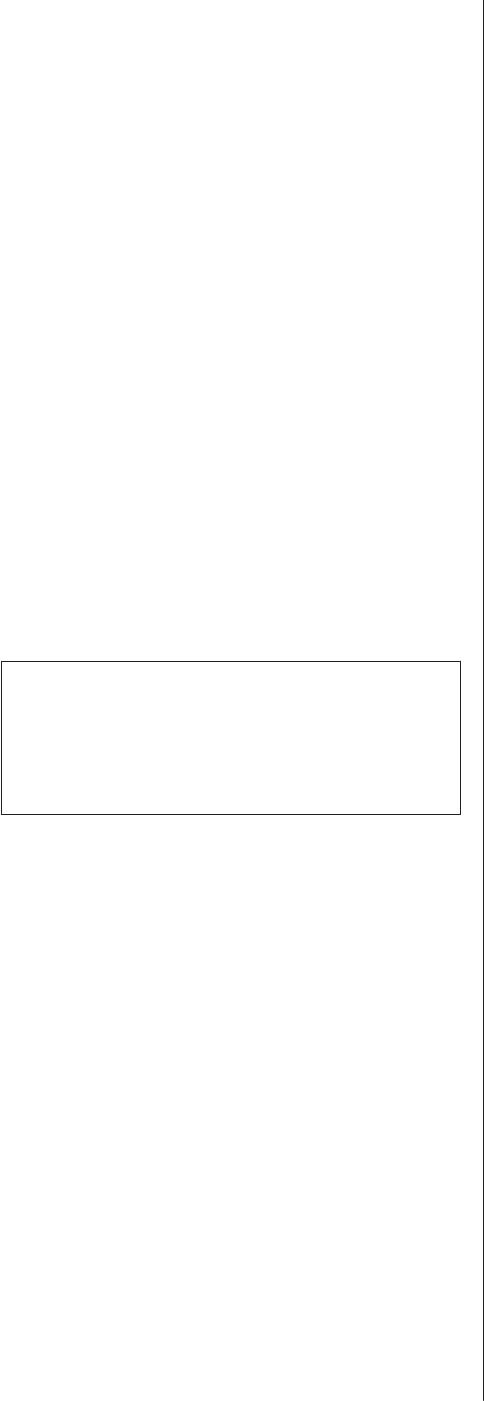
G
Set the range for maintaining your
target pace.
Use C/D to set, and then press A.
Hold down C/D to speed through the numbers..
An alarm sounds if you are outside the set pace
range.
H
Complete the settings.
Hold down A.
The time screen is displayed.
When you have made the settings from the
measurement screen, the measurement screen is
displayed.
I
Start measuring.
For details on how to measure, see the following
page.
U “Measuring” on page 35
Note:
If you want to turn off the alarm that notifies you when
you are falling behind the set pace range, select OFF in
step 6.OFF is the bottom line for the Pace Range (under
0'05").
User Manual
Measure
42

Checking Measurement Data (Recall Function)
You can check measured data on the recall screen.
U “Checking Measurement Data” on page 44
U “Measurement data that can be checked in recall” on page 44
U “Delete unnecessary measurement data” on page 45
User Manual
Checking Measurement Data (Recall Function)
43
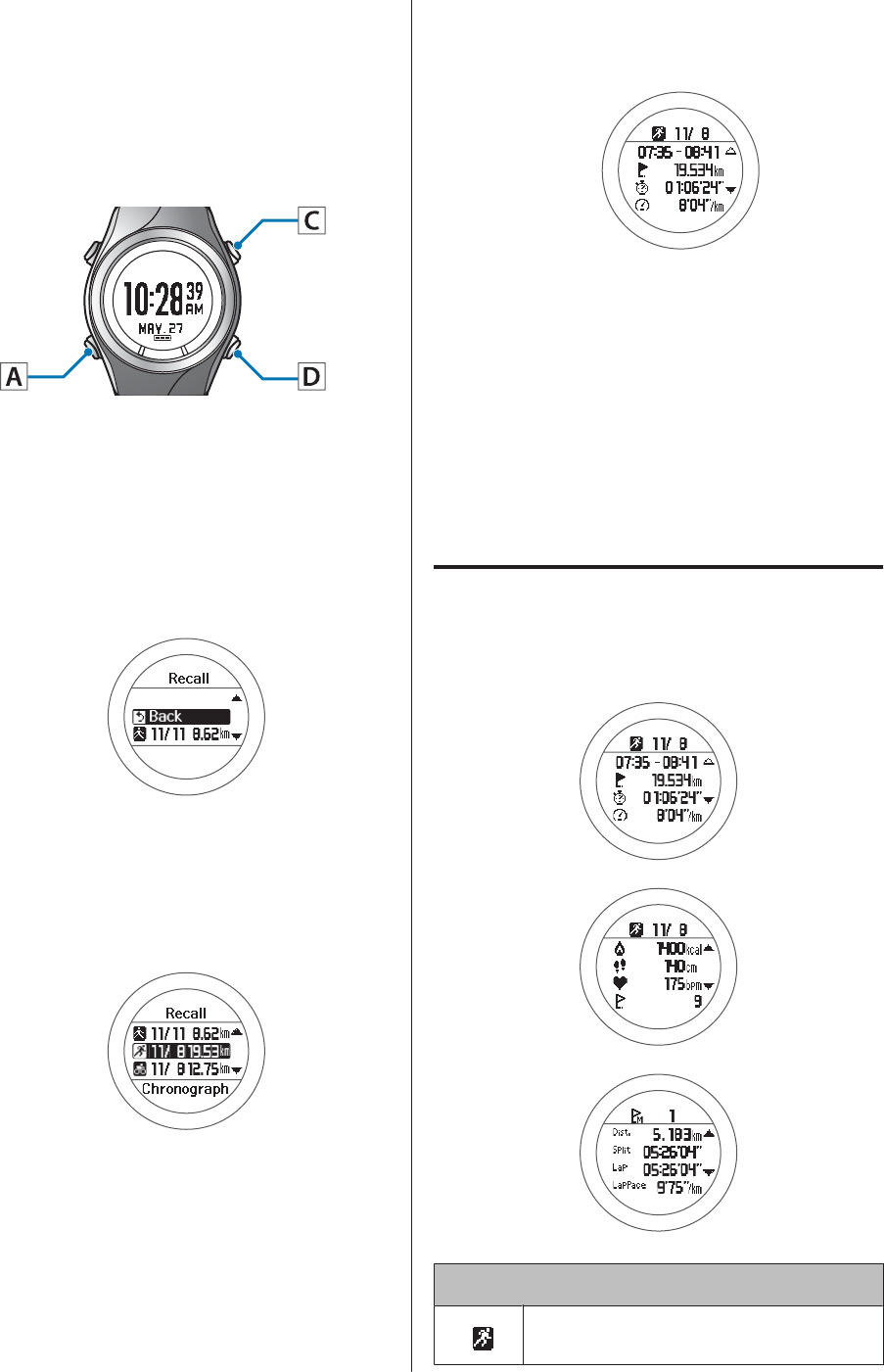
Checking Measurement
Data
You can check measured data on the recall screen.
Operation buttons
A
Display the Menu.
Press D on the time screen.
B
Select the Recall screen.
Use C/D to select, and then press A.
C
Select the data you want to check.
The recall screen displays item icons, the date
measured, and the distance.
Use C/D to select, and then press A.
D
Check the measurement data.
Use C/D to scroll the screen.
E
After checking, display the recall
screen.
Press A.
F
Finish checking the history.
Hold down A.
Displays the time screen.
Measurement data that can be
checked in recall
The following measurement data can be checked.
Icon
Run mode (measuring while running)
User Manual
Checking Measurement Data (Recall Function)
44
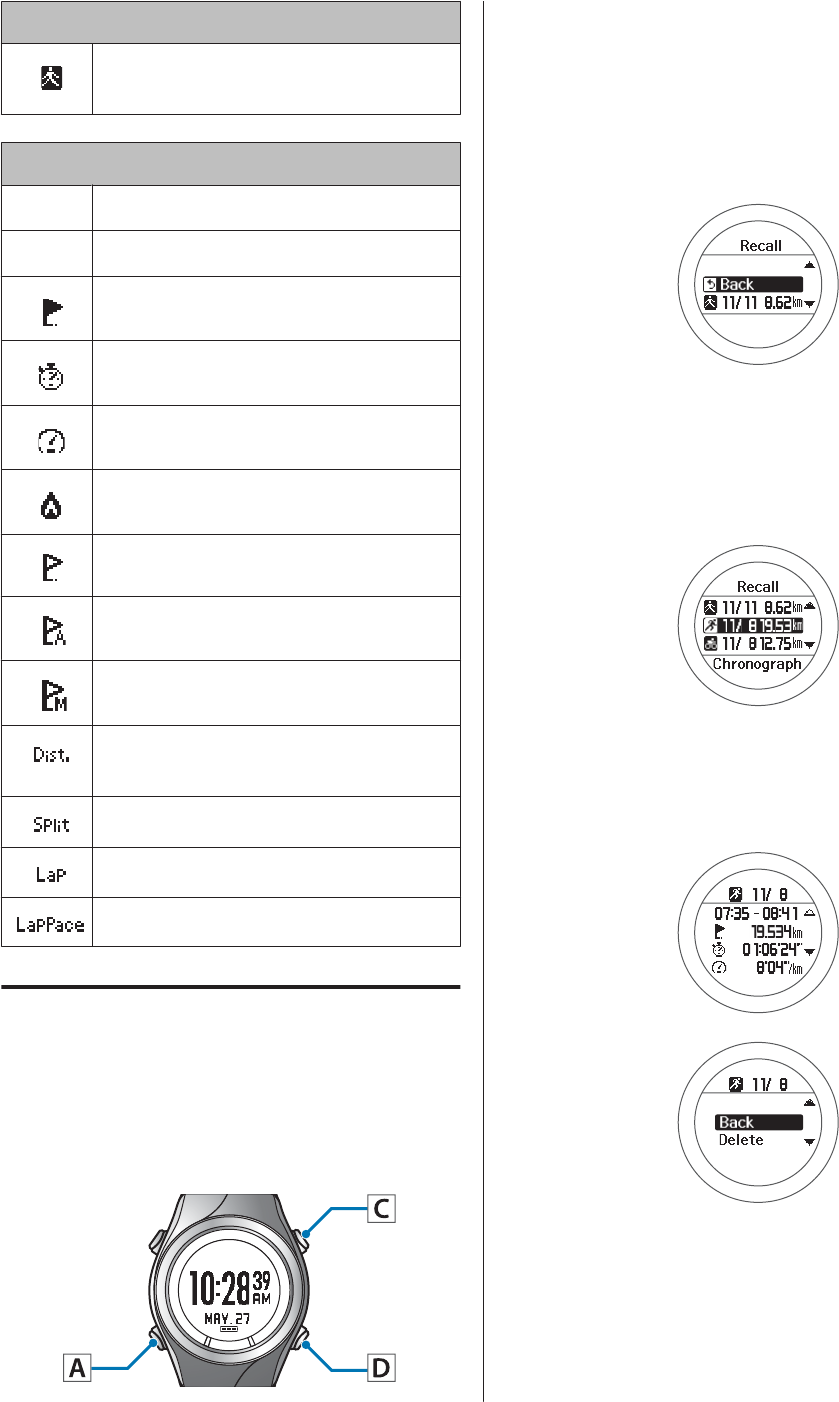
Icon
Walking mode (measuring while
walking)
Measurement Item
-Date measured
- Start Time/End Time
Distance
Split time
Average pace
Calories Burnt
Lap Steps
AT Lap
Manual Lap
Total distance from the start of
measurements
Split Time
Lap time
Lap pace
Delete unnecessary
measurement data
You can delete unnecessary measurement data from the
history logs.
Operation buttons
A
Display the Menu.
Press D on the time screen.
B
Select Recall
Use C/D to select, and then press A.
C
Select the data you want to delete.
The recall screen displays item icons, the date
measured, and the distance.
Use C/D to select, and then press A.
D
Check and delete the measurement
data.
Press A.
User Manual
Checking Measurement Data (Recall Function)
45
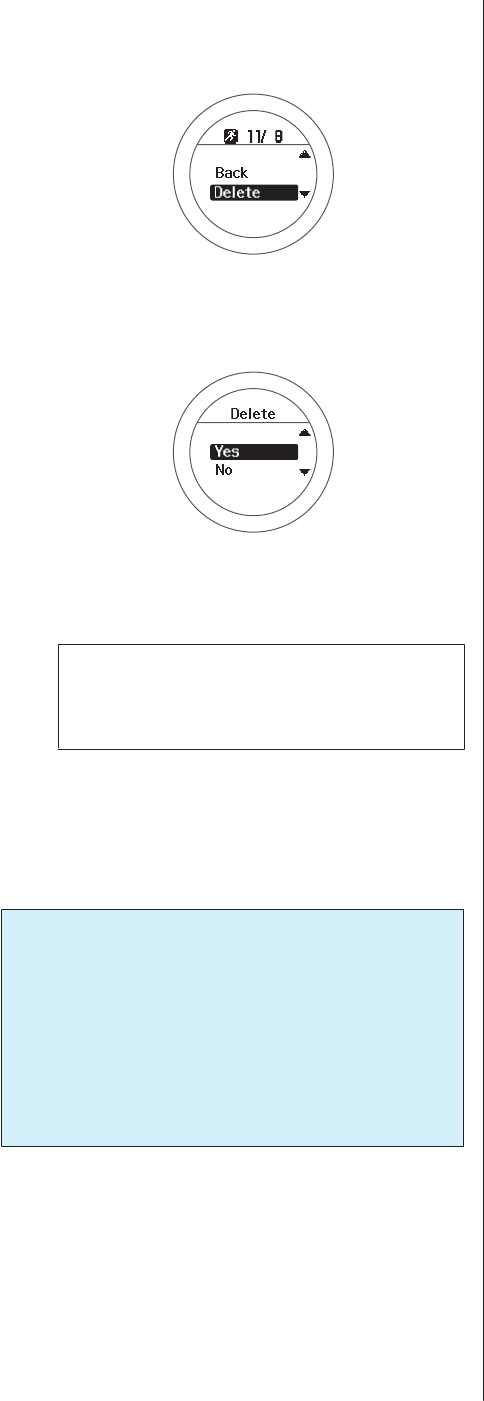
E
Select Delete.
Use C/D to select, and then press A.
F
Select Yes.
Use C/D to select, and then press A.
G
After deleting, display the recall
screen.
Note:
To continue deleting history data, repeat steps 3 to
6.
H
Finish deleting history data.
Hold down A.
The time screen is displayed.
c
Important:
Even if you delete unnecessary measurement
data, the memory on the device is not cleared. If
the free space on the device is full, saved data is
removed in order starting with the oldest data. Be
aware that data will be deleted when the memory
is full. Initialise the device to clear the memory.
U “Sys. Settings” on page 75
To clear all of the history, you need to Initialise the
device. When initialising, all setting information for
User Settings, Sys. Settings, and Measure set. is also
Initialised along with the history information.
U “Sys. Settings” on page 75
User Manual
Checking Measurement Data (Recall Function)
46

Measuring Heart Rate (Heart Rate Monitor)
You can measure your heart rate by using the optional heart rate monitor.
U “Preparing to Measure Heart Rate” on page 48
U “Measuring Heart Rate” on page 51
U “Replacing the Battery for the Heart Rate Monitor” on page 52
U “Disabling the Heart Rate Monitor” on page 54
User Manual
Measuring Heart Rate (Heart Rate Monitor)
47
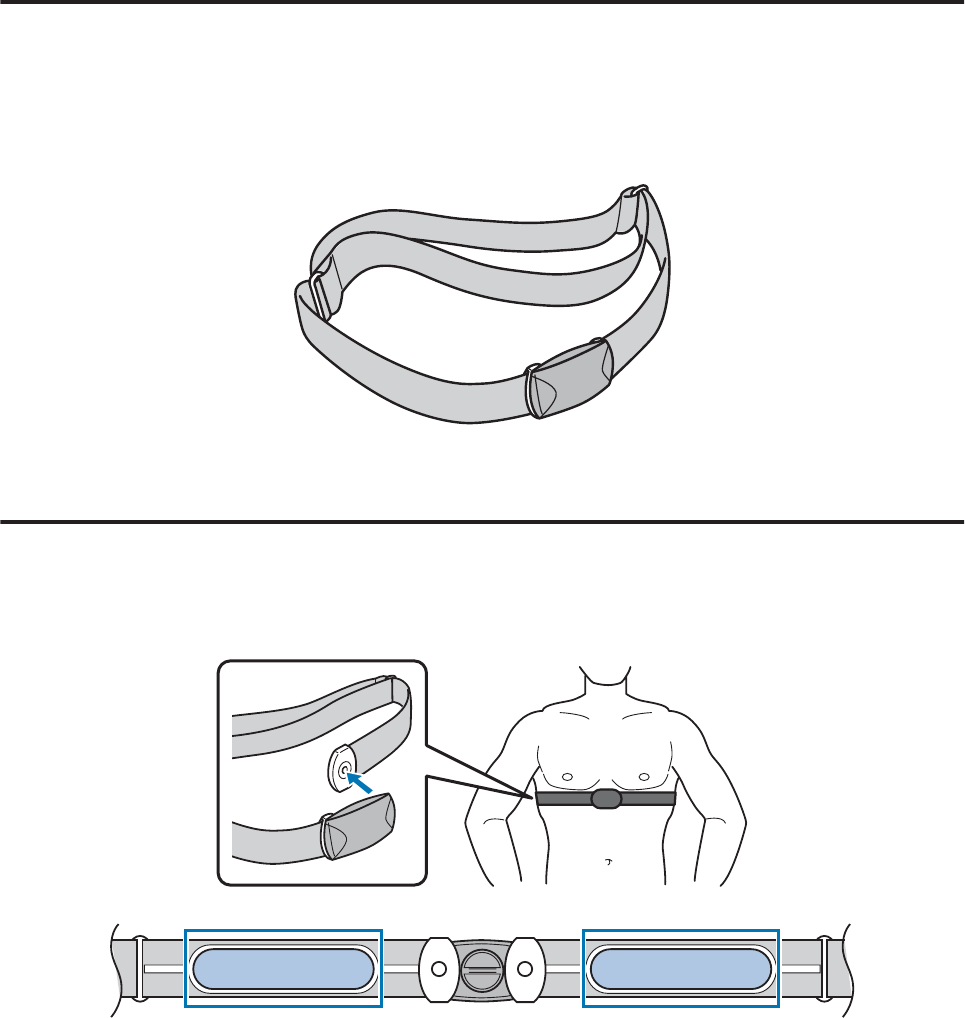
Preparing to Measure Heart Rate
Preparing the heart rate monitor
The heart rate monitor can be purchased as an optional item. Contact your local reseller to purchase a heart rate
monitor.
Heart Rate Monitor (Model No.: SFHRM01)
The heart rate monitor communicates with the device using Bluetooth
®
Smart technology.
Wearing the heart rate monitor
Wear the HR belt so that the electrode section of the HR belt is pressed against your chest. Make sure it is attached
correctly to avoid missing out on any data. For best results moisten the electrodes shown below in blue.
User Manual
Measuring Heart Rate (Heart Rate Monitor)
48
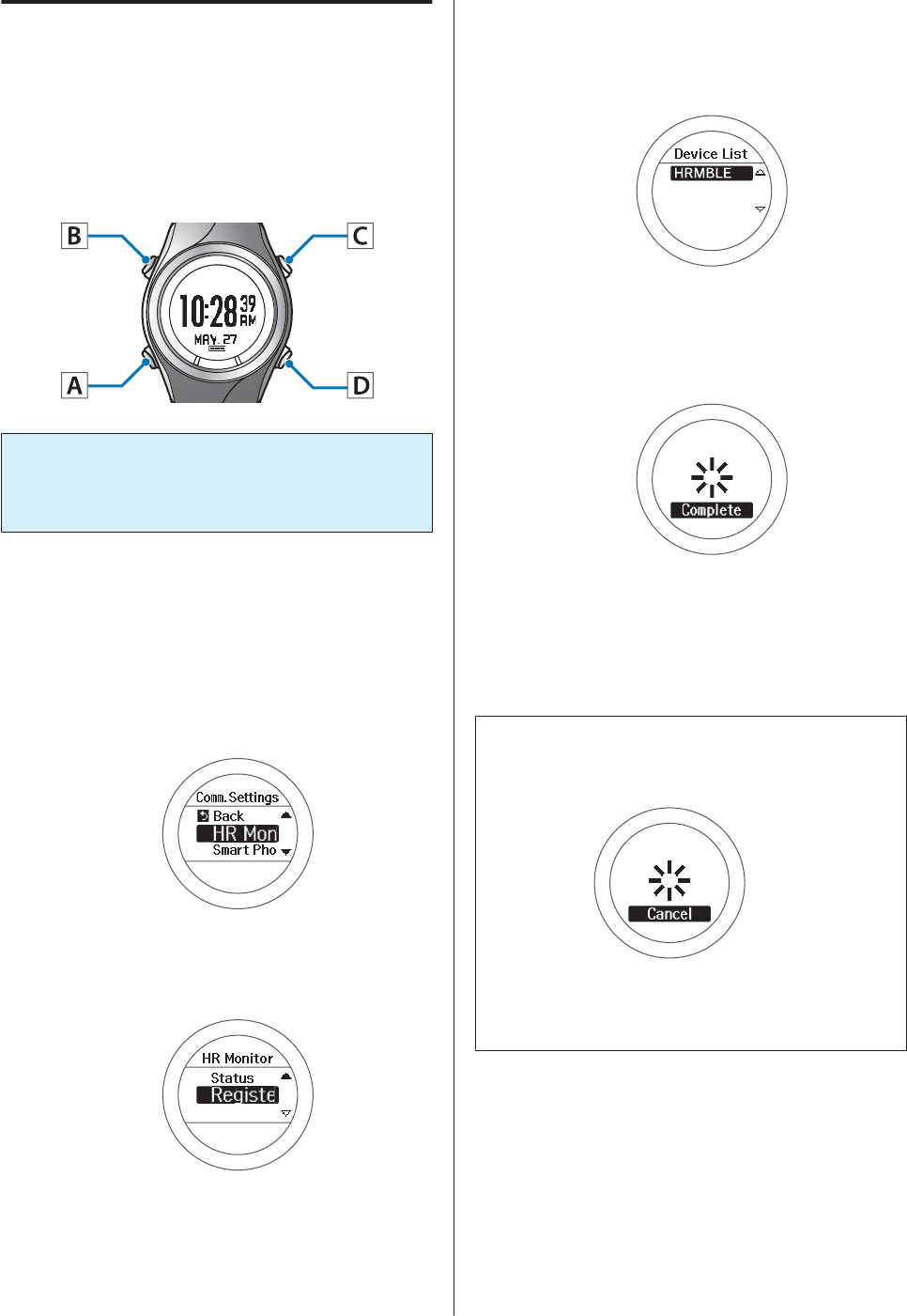
Registering the heart rate
monitor to the device
When using the heart rate monitor for the first time,
wear the heart rate monitor when you register it to the
device.
Operation buttons
c
Important:
Check that there are no other heart rate monitors
in the surrounding area before registering.
A
Display the Menu.
Press D on the time screen.
B
Select HR Monitor.
Use C/D to select, and then press A.
C
Select Register.
Use C/D to select, and then press A.
The device starts searching for the heart rate
monitor and displays the search results.
D
Select the registered heart rate
monitor.
Use C/D to select, and then press A.
E
Complete the communication
settings.
Press A.
F
Complete the settings.
Hold down A.
Displays the time screen.
Note:
If the following screen is displayed and communication
cannot be established, reset the heart rate monitor.
U “Replacing the Battery for the Heart Rate Monitor”
on page 52
User Manual
Measuring Heart Rate (Heart Rate Monitor)
49
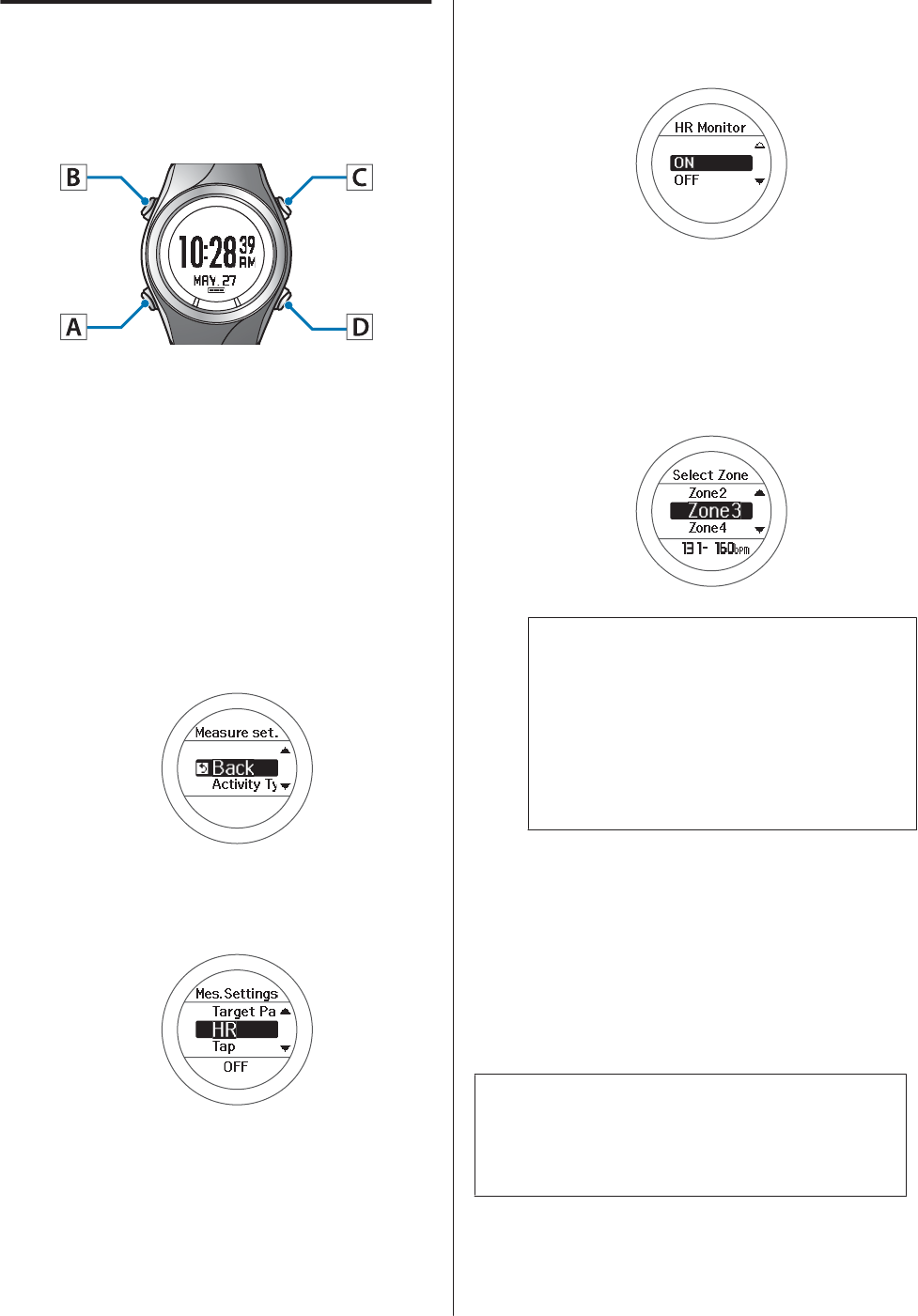
Enabling the heart rate monitor
When using the heart rate monitor, set HR to ON from
the Measure set. menu.
Operation buttons
A
Display the Menu.
Press D on the time screen.
B
Select Settings.
Use C/D to select, and then press A.
C
Select the Measure set. menu.
Use C/D to select, and then press A.
D
Select HR.
Use C/D to select, and then press A.
E
Select ON.
Use C/D to select, and then press A.
F
Set the heart rate zone you want to
maintain while exercising.
Use C/D to select, and then press A.
An alarm sounds if you are outside the set heart
rate zone.
Note:
❏You can check or change the value set for the
heart rate in each heart rate zone in User
Settings.
U “User Settings” on page 74
❏To turn off functions that notify you with an
alarm, select OFF in Select Zone.
G
Complete the settings.
Hold down A.
The time screen is displayed.
When you have made the settings from the
measurement screen, the measurement screen is
displayed.
Note:
When HR is set to ON, the battery life for the device is
reduced. When you are not using the heart rate monitor,
set HR to OFF.
User Manual
Measuring Heart Rate (Heart Rate Monitor)
50
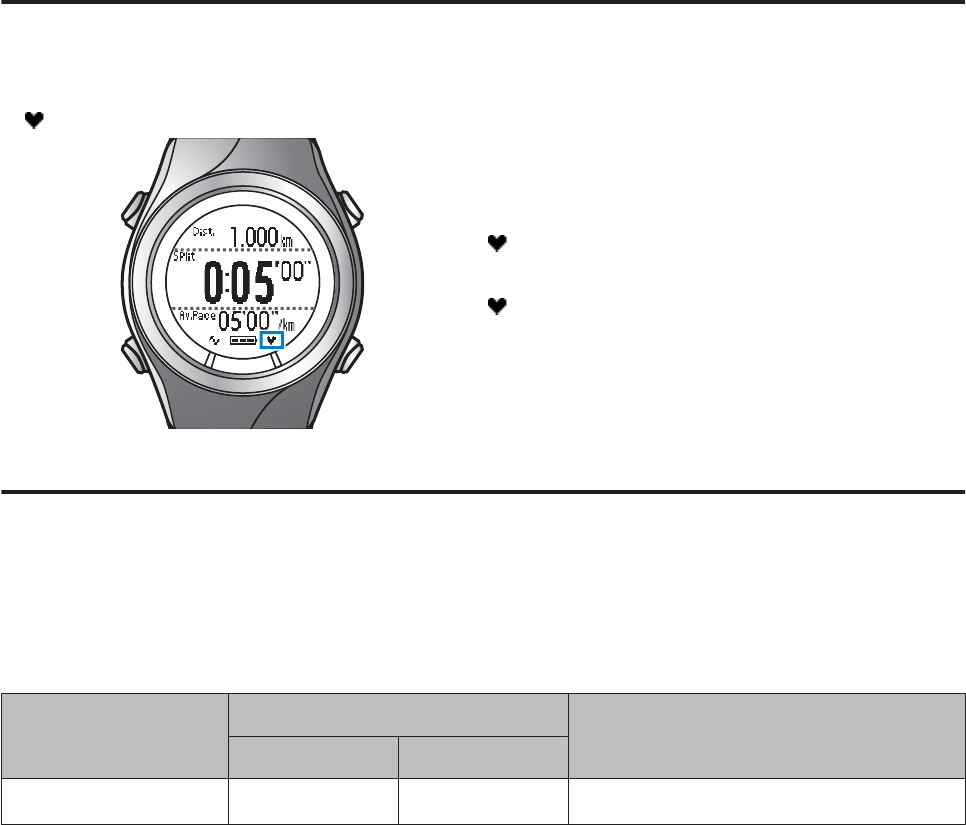
Measuring Heart Rate
When HR is set to ON from the Measure set. menu, you can use the heart rate monitor to measure heart rate. See the
following pages for information on each function.
U “Measuring Time, Distance, and Speed ” on page 34
Checking the communication status with the heart rate monitor
You can check the communication status of the heart rate monitor from the icon on the measurement screen.
If is flashing, check that you are wearing the heart rate monitor correctly.
On: Communicating with the heart rate monitor.
Flashing: Cannot communicate with the heart rate
monitor.
Displaying the measured heart rate screen
The heart rate measurement item is not displayed by default. Change the screen settings to display the heart rate
item.
U “Screen” on page 77
List of measurement items displayed (items related to heart rate)
Display item
Display name
Explanation
1 Line 2 Lines/3 Lines
HR HR HR Current heart rate
User Manual
Measuring Heart Rate (Heart Rate Monitor)
51
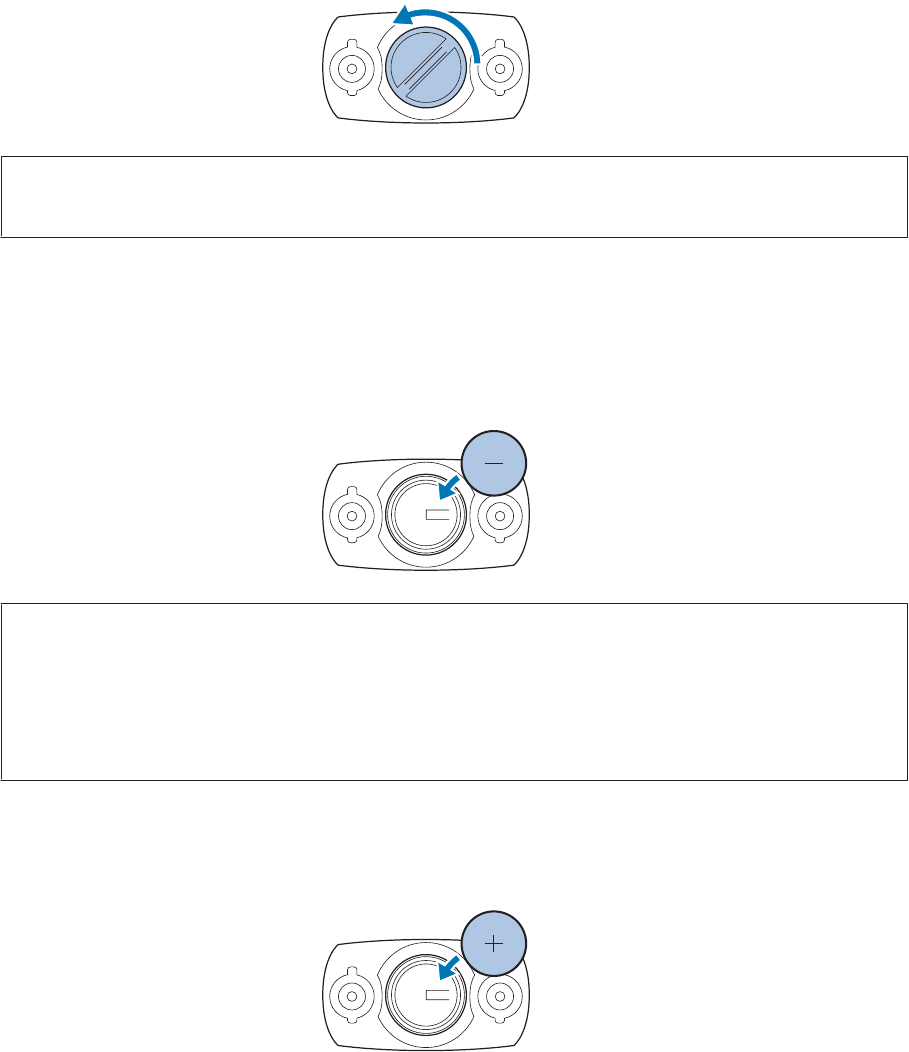
Replacing the Battery for the Heart Rate Monitor
If you cannot measure your heart rate, the heart rate monitor battery may have run out. Replace the battery.
The heart rate monitor uses a lithium battery (CR2032).
A
Use something flat, such as a coin, to remove the battery cover.
Note:
You can avoid damaging the cover by wrapping the coin in a thin handkerchief and so on.
B
Remove the battery, and reset the heart rate monitor.
First, remove the battery.
Turn the battery over so that the negative side is facing up and put it back in, and then wait for at least three
seconds.
Note:
Resetting the heart rate monitor:
Any remaining charge in the HR sensor circuitry is dispersed by removing the battery, reinserting it with the negative
side facing up, and waiting for at least three seconds.
If the heart rate monitor temporarily freezes, you can reset it by using this method.
C
Insert a new battery.
Make sure the + side is facing up.
User Manual
Measuring Heart Rate (Heart Rate Monitor)
52
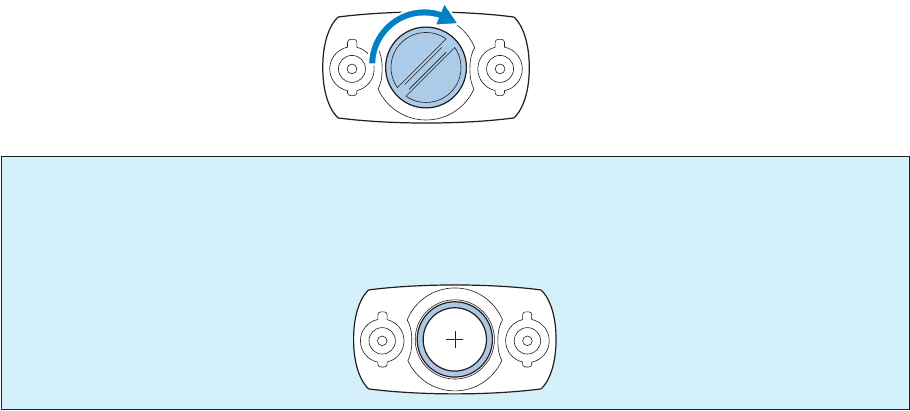
D
Replace the battery cover.
c
Important:
If the i nte rnal se al (th e blu e par t in t he fol lowin g dia gra m) ha s come o ut, put it bac k in its orig inal posit ion,
and then close the cover. If the seal gets caught or broken when closing the cover, sweat or water could enter
into the device causing a malfunction.
User Manual
Measuring Heart Rate (Heart Rate Monitor)
53
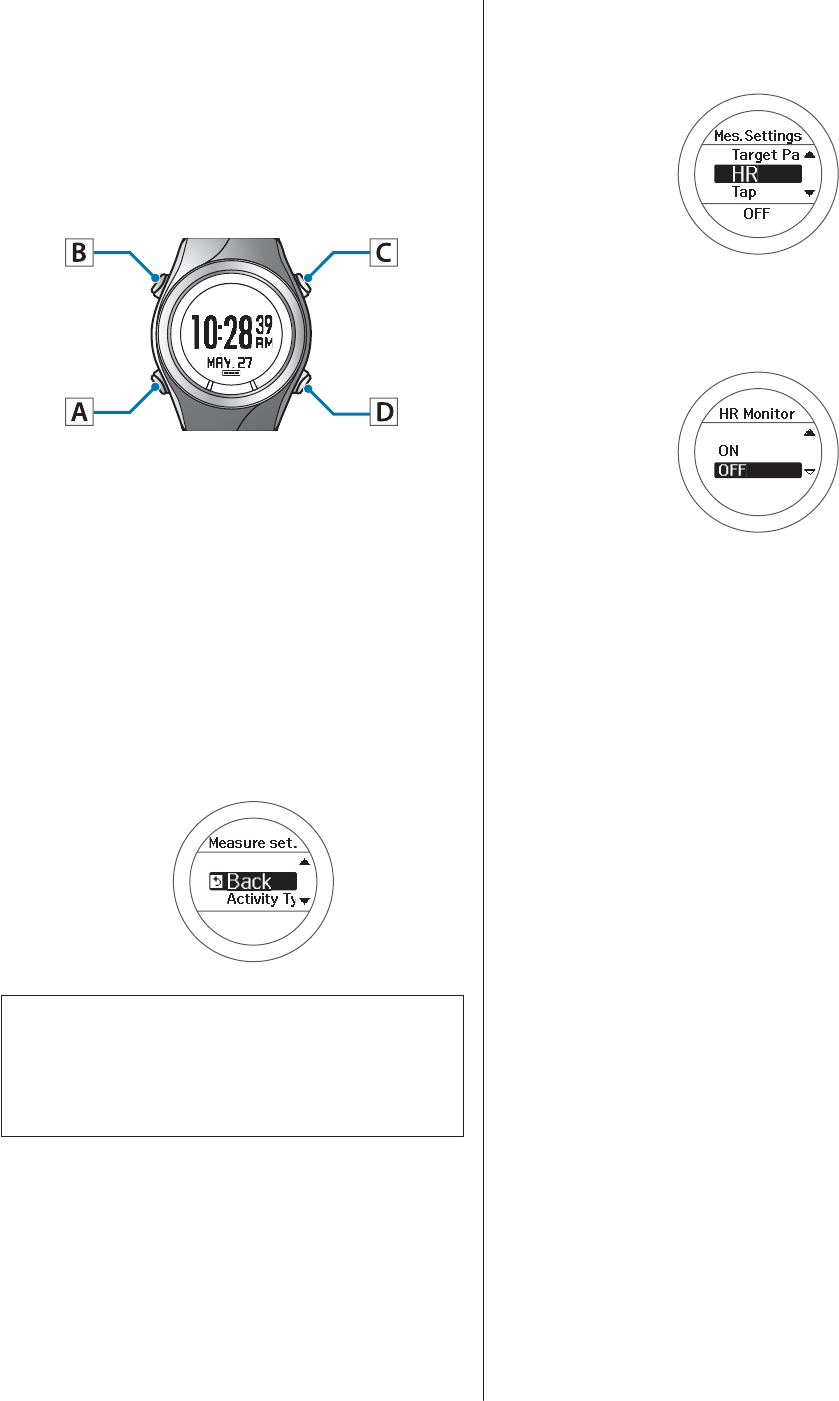
Disabling the Heart Rate
Monitor
When disabling an heart rate monitor that has been
registered, set HR to OFF from the Measure set. menu.
Operation buttons
A
Display the Menu.
Press D on the time screen.
B
Select Settings.
Use C/D to select, and then press A.
C
Select the Measure set. menu.
Use C/D to select, and then press A.
Note:
You can also select the Measure set. menu from the
measurement screen.
U “Changing the Measure set.” on page 69
D
Select HR.
Use C/D to select, and then press A.
E
Select OFF.
Use C/D to select, and then press A.
F
Complete the settings.
Hold down A.
The time screen is displayed.
When you have made the settings from the
measurement screen, the measurement screen is
displayed.
User Manual
Measuring Heart Rate (Heart Rate Monitor)
54
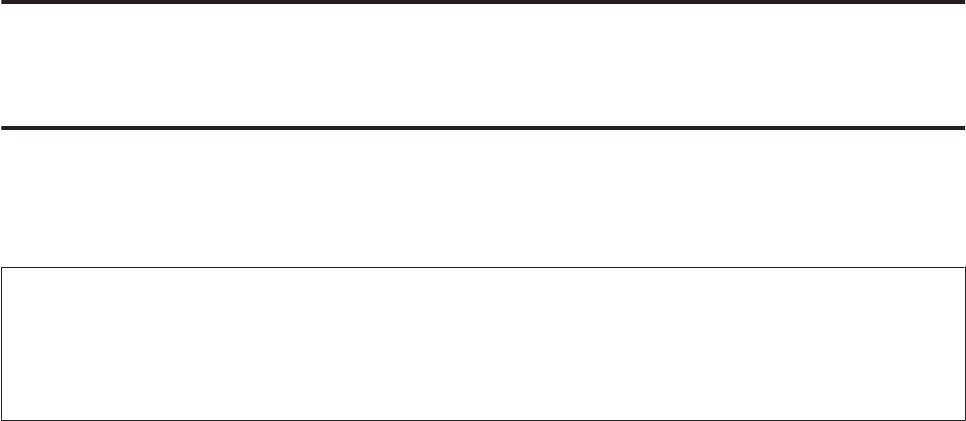
Data Management Using the Web Application
(RUNSENSE View)
This device allows you to manage measured data using a dedicated Web application (RUNSENSE View).
The Web application (RUNSENSE View) allows you to manage, review, and use your running route, distance, speed,
heart rate, calories burnt, and so on.
Note:
You need to make an account the first time you use RUNSENSE View.
U “Creating an Account (When Using for the First Time)” on page 59
If you already have an account with RUNSENSE View, you can continue using it with this device.
U “What is the Web Application (RUNSENSE View)?” on page 56
U “Installing Run Connect (Uploader Software)” on page 58
U “Creating an Account (When Using for the First Time)” on page 59
U “Checking Uploaded Measurement Data” on page 64
User Manual
Data Management Using the Web Application (RUNSENSE View)
55
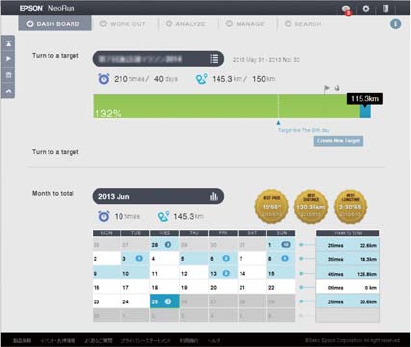
What is the Web Application (RUNSENSE View)?
The web application (RUNSENSE View) sends measurement data through your computer allowing you to monitor,
analyse, compare and share your running route, distance, speed, heart rate, calories burnt, and so on.
You can also use this for data analysis as the sent data can be displayed in various formats, such as a map display for the
route, a graph showing speed/distance, and a total display (for months/entire periods).
By exporting in GPX format, you can also use the measurement data on other applications.
Dashboard
Manage records in calendar format. This allows you to
easily review past runs.
User Manual
Data Management Using the Web Application (RUNSENSE View)
56

Workout
Displays your data as a graph. This allows you to analyse
training from different angles.
User Manual
Data Management Using the Web Application (RUNSENSE View)
57

Installing Run Connect
(Uploader Software)
You need Run Connect to upload measurement data to
the Web application (RUNSENSE View).
Follow the steps below to install Run Connect.
A
Access the following website and
download Run Connect.
https://go-wellness2.epson.com/portal/
B
Run the downloaded file and follow
the on-screen instructions.
User Manual
Data Management Using the Web Application (RUNSENSE View)
58
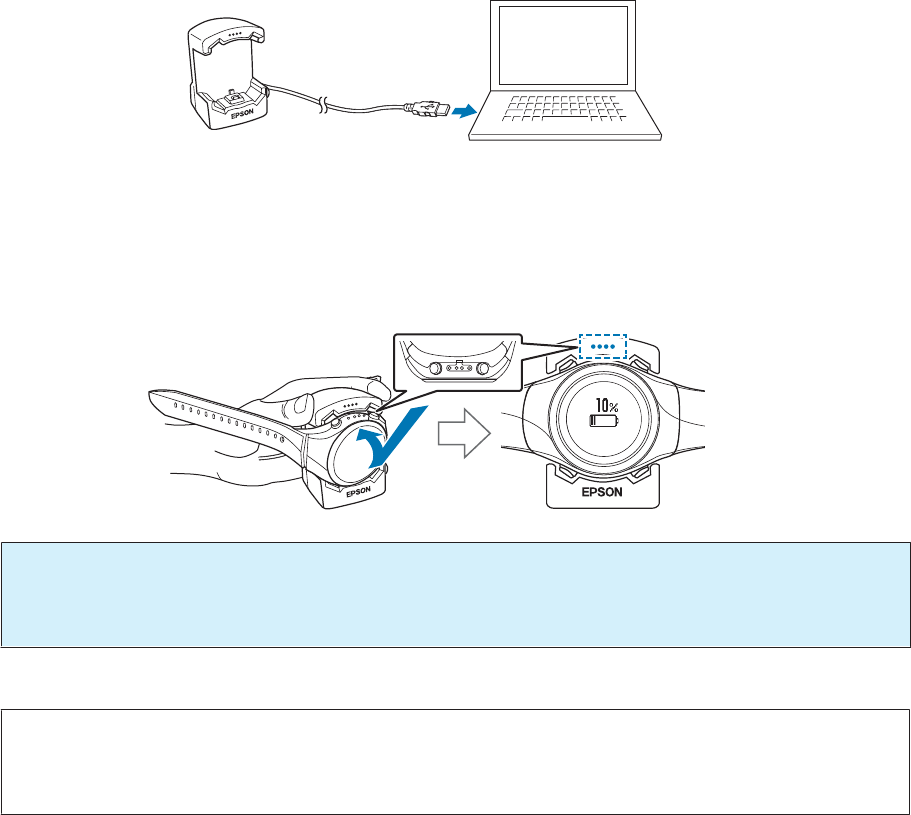
Creating an Account (When Using for the First Time)
You need to create an account with the Web application (RUNSENSE View) when using it for the first time.
A
Connect the cradle to the computer on which Run Connect is installed with a USB
cable.
B
Place the device into the cradle.
Check that the contact points on the device are pointing up and match the contact marks on the cradle.
After placing the device into the bottom of the cradle, push carefully on the top of the device until it is fixed in
place.
c
Important:
Make sure the device is placed in the correct direction; otherwise, the device or the cradle could be
damaged.
Start Run Connect.
Note:
If Run Connect does not start, disconnect the cable from the cradle, wait a few seconds, and then reconnect. Do not
remove the device from the cradle.
User Manual
Data Management Using the Web Application (RUNSENSE View)
59
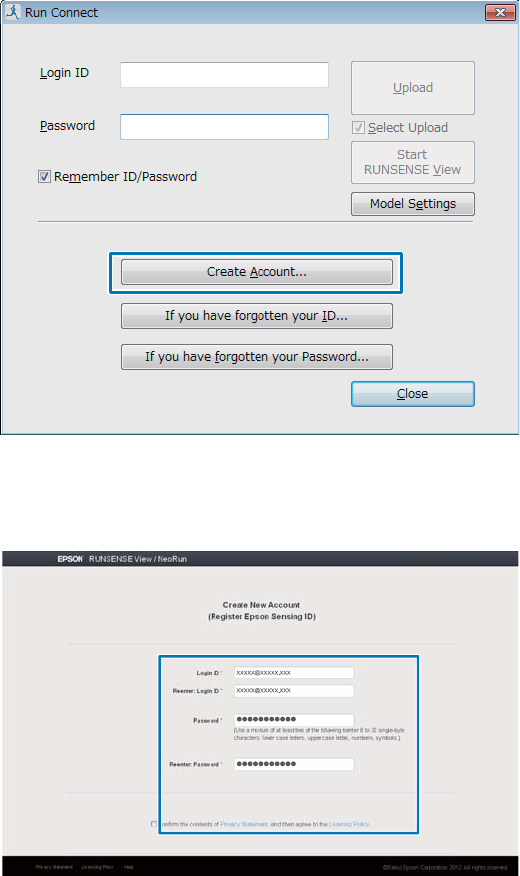
C
Click Create Account.
D
Create an account.
Enter information for the Login ID, Password, and Email Address, and then click Create Account.
To upload measurement data, go to step 3 in the following section.
U “Uploading Measurement Data” on page 61
User Manual
Data Management Using the Web Application (RUNSENSE View)
60
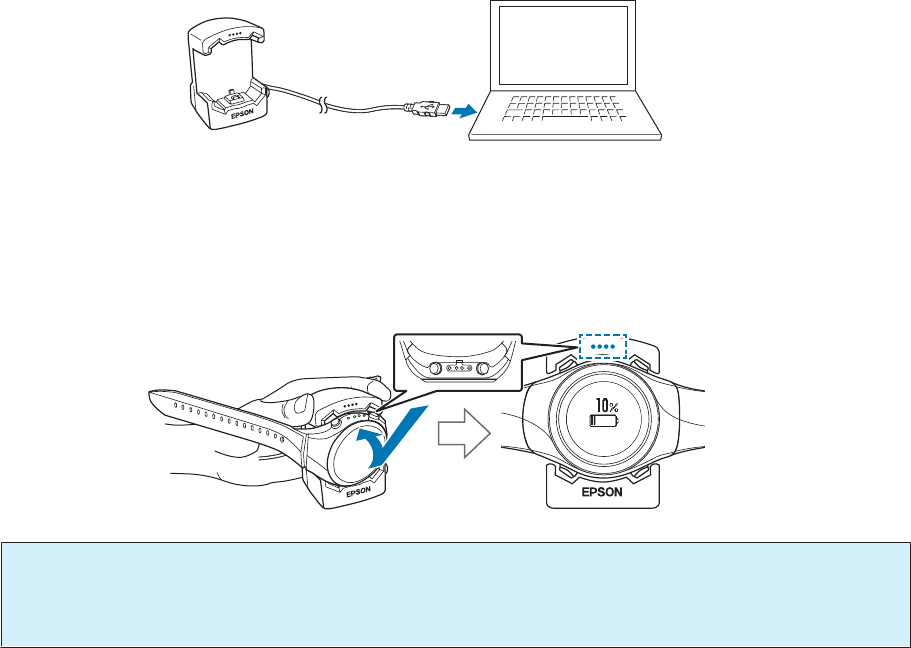
Uploading Measurement Data
You can upload measurement data to the Web application (RUNSENSE View).
A
Connect the cradle to the computer on which Run Connect is installed with a USB
cable.
B
Place the device into the cradle.
Check that the contact points on the device are pointing up and match the contact marks on the cradle.
After placing the device into the bottom of the cradle, push carefully on the top of the device until it is fixed in
place.
c
Important:
Make sure the device is placed in the correct direction; otherwise, the device or the cradle could be
damaged.
Start Run Connect.
User Manual
Data Management Using the Web Application (RUNSENSE View)
61

C
Enter your Login ID and Password on the Run Connect screen, and then click
Upload.
Note:
If you select Select Upload and then click Upload, the data list selection screen is displayed, and you can select the
data you want to upload.
User Manual
Data Management Using the Web Application (RUNSENSE View)
62
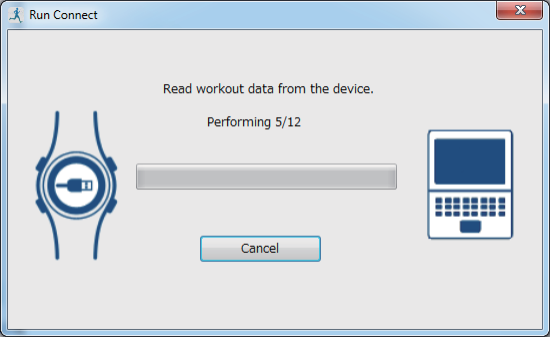
Data is uploaded to the Web application (RUNSENSE View).
When the upload is complete, the Web application (RUNSENSE View) starts and the Home screen is displayed.
User Manual
Data Management Using the Web Application (RUNSENSE View)
63

Checking Uploaded Measurement Data
Access the Web application (RUNSENSE View) to check uploaded measurement data.
A
Start RUNSENSE View.
Use one of the following methods to start RUNSENSE View.
o Access the following website.
https://go-wellness.epson.com/runsense-view/
o Start from the Run Connect icon on your computer.
Right-click the Run Connect icon from the Windows desktop taskbar, and then select Start RUNSENSE
View.
User Manual
Data Management Using the Web Application (RUNSENSE View)
64
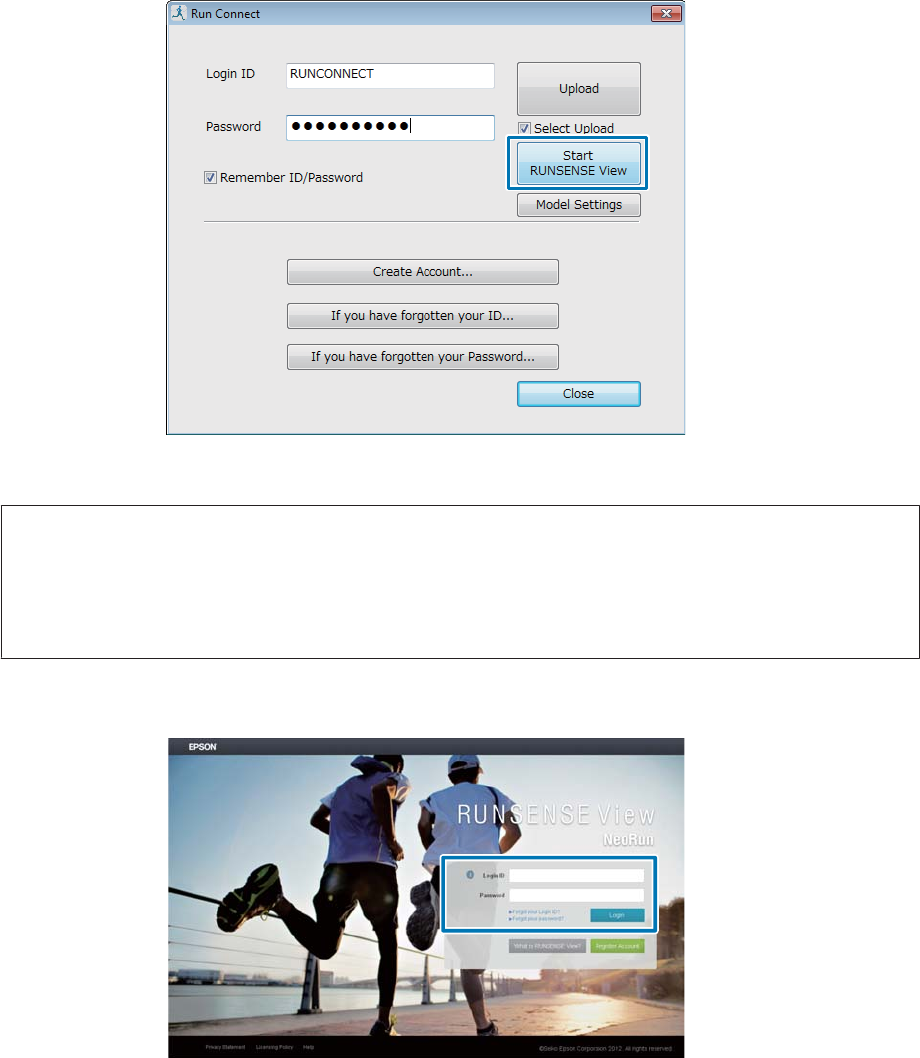
o Click Start RUNSENSE View on the Run Connect screen.
The Run Connect screen is displayed when you place the device in the cradle connected to the computer.
The Web application (RUNSENSE View) starts and the Home screen is displayed. Go to step 3.
Note:
The Start RUNSENSE View button is not available in the following circumstances.
❏When the login ID and password have not been saved or entered.
❏When the device has been removed from the cradle.
B
Enter the Login ID and Password, and then click Login.
User Manual
Data Management Using the Web Application (RUNSENSE View)
65
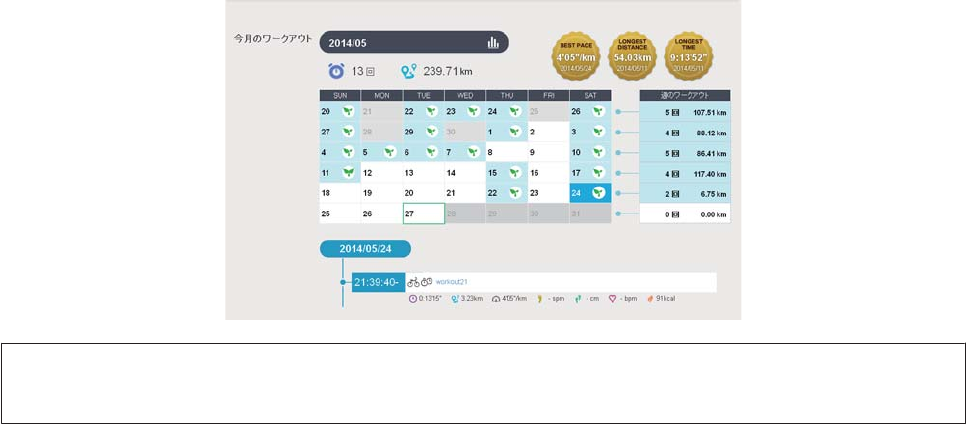
C
Click the data you want to check from the uploaded data.
Note:
For information on using the Web application (RUNSENSE View), see the RUNSENSE View Help.
User Manual
Data Management Using the Web Application (RUNSENSE View)
66
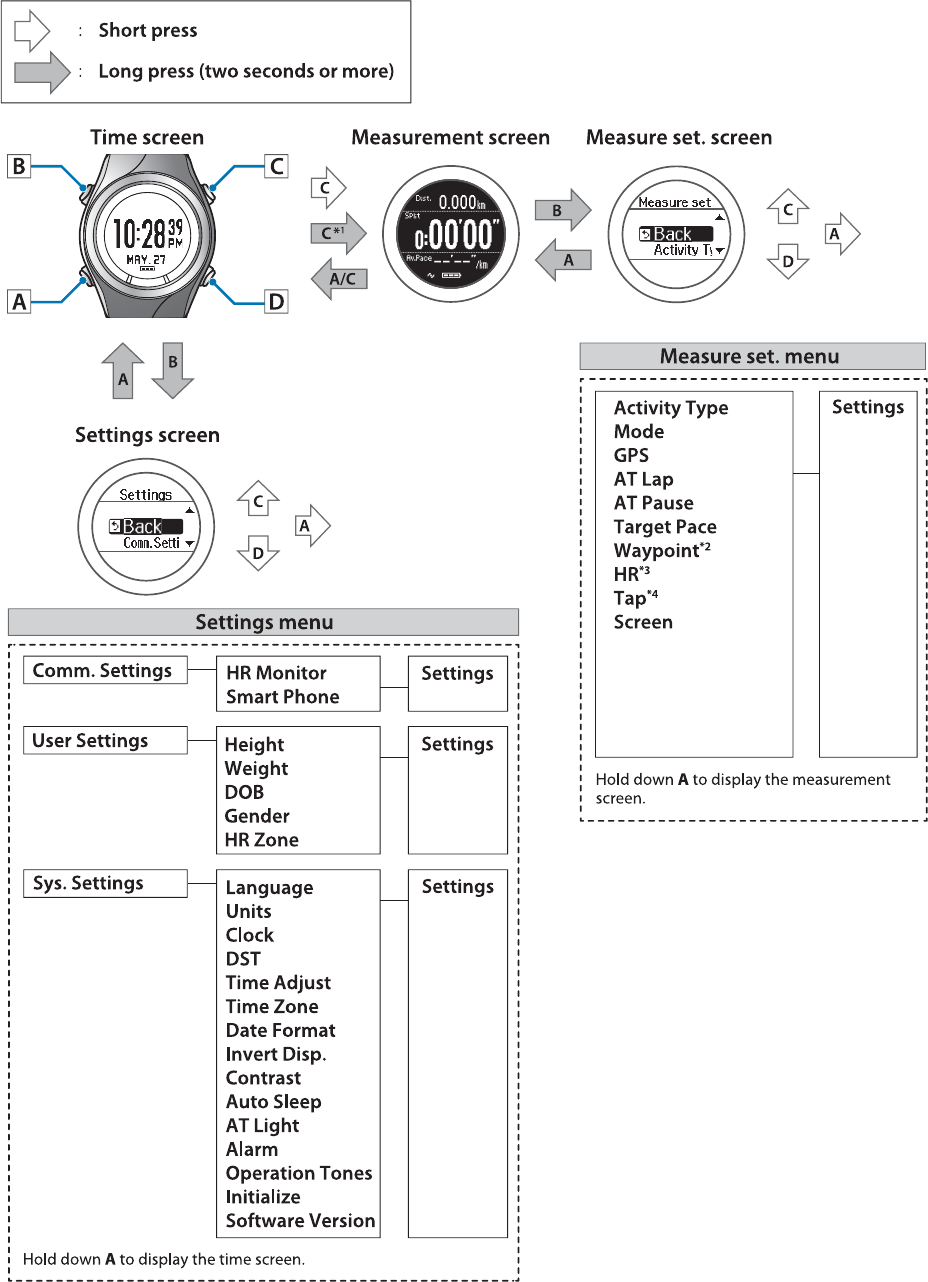
Making Settings
User Manual
Settings
68
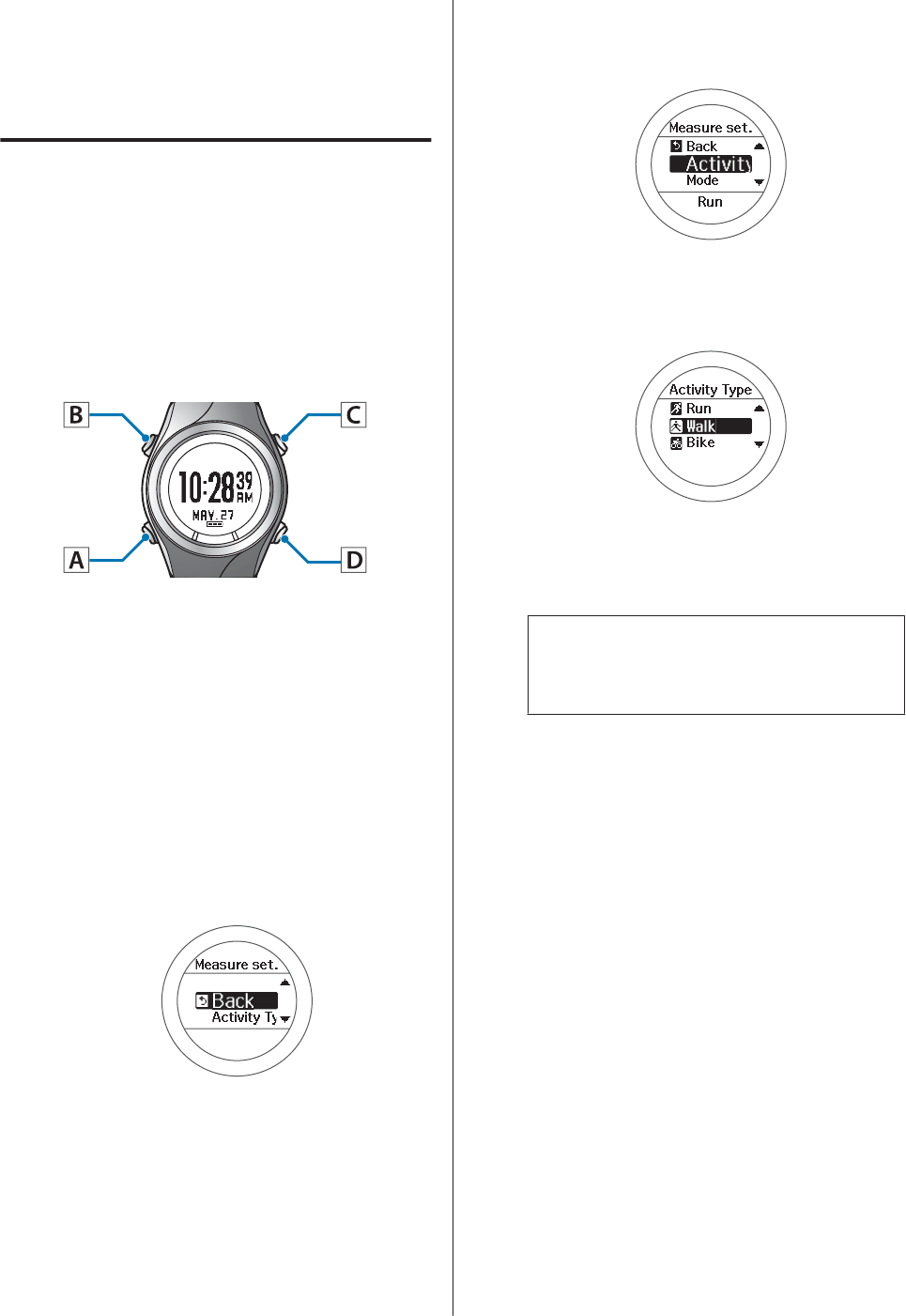
Measure set.
Allows you to change the measurement settings.
Changing the Measure set.
There are two ways that allow you to change the
measurement settings.
Making the measurement settings
from the time screen
Operation buttons
A
Display the Menu.
Press D on the time screen.
B
Select Settings.
Use C/D to select, and then press A.
C
Select the Measure set. menu.
Use C/D to select, and then press A.
D
Select a setting item.
Use C/D to select, and then press A.
E
Select a setting value.
Use C/D to select, and then press A.
Depending on the selections, you may need to
choose further settings. Follow the on-screen
instructions.
Note:
When setting a number, hold down C/D to speed
through the numbers.
F
Complete the settings.
Hold down A.
The time screen is displayed.
User Manual
Settings
69
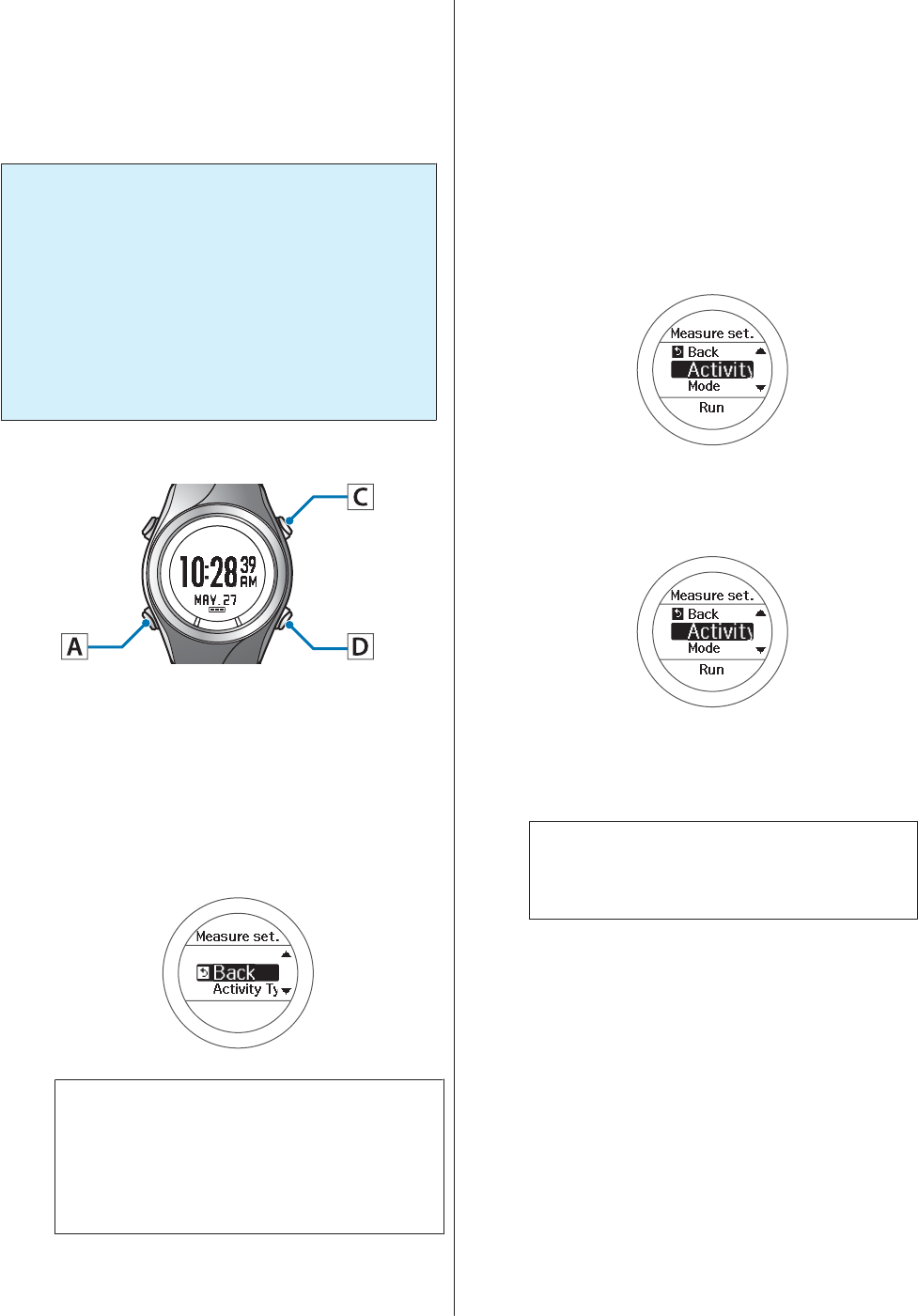
Making the measurement settings
from the measurement screen.
If you want to start measuring immediately after making
the measurement settings, we recommend taking the
following steps.
c
Important:
❏While identifying a GPS, make sure you are
outside with no obstructions overhead, and
try to keep the device as still as possible.
❏It usually takes less than two minutes to
complete GPS positioning. If it takes more
than two minutes and Failed is displayed, we
recommend selecting Cancel, moving to a
different location, and trying again.
Operation buttons
A
Display the Menu.
Press D on the time screen.
B
Select Measurement .
Use C/D to select, and then press A.
Note:
If you want to start measuring immediately, or if
GPS positioning takes too long, you can skip the
GPS positioning step.
“Skipping GPS positioning” on page 28
C
Display the Measurement menu.
Press D on the measurement screen.
D
Select Measurement set..
Use C/D to select, and then press A.
E
Select the setting items.
Use C/D to select, and then press A.
F
Select the setting value.
Use C/D to select, and then press A.
Depending on the item, you might have to make
further settings. Follow the on-screen
instructions.
Note:
When setting a number, hold down C/D to speed
through the numbers.
G
Complete the settings.
Hold down A.
The measurement screen is displayed.
User Manual
Settings
70
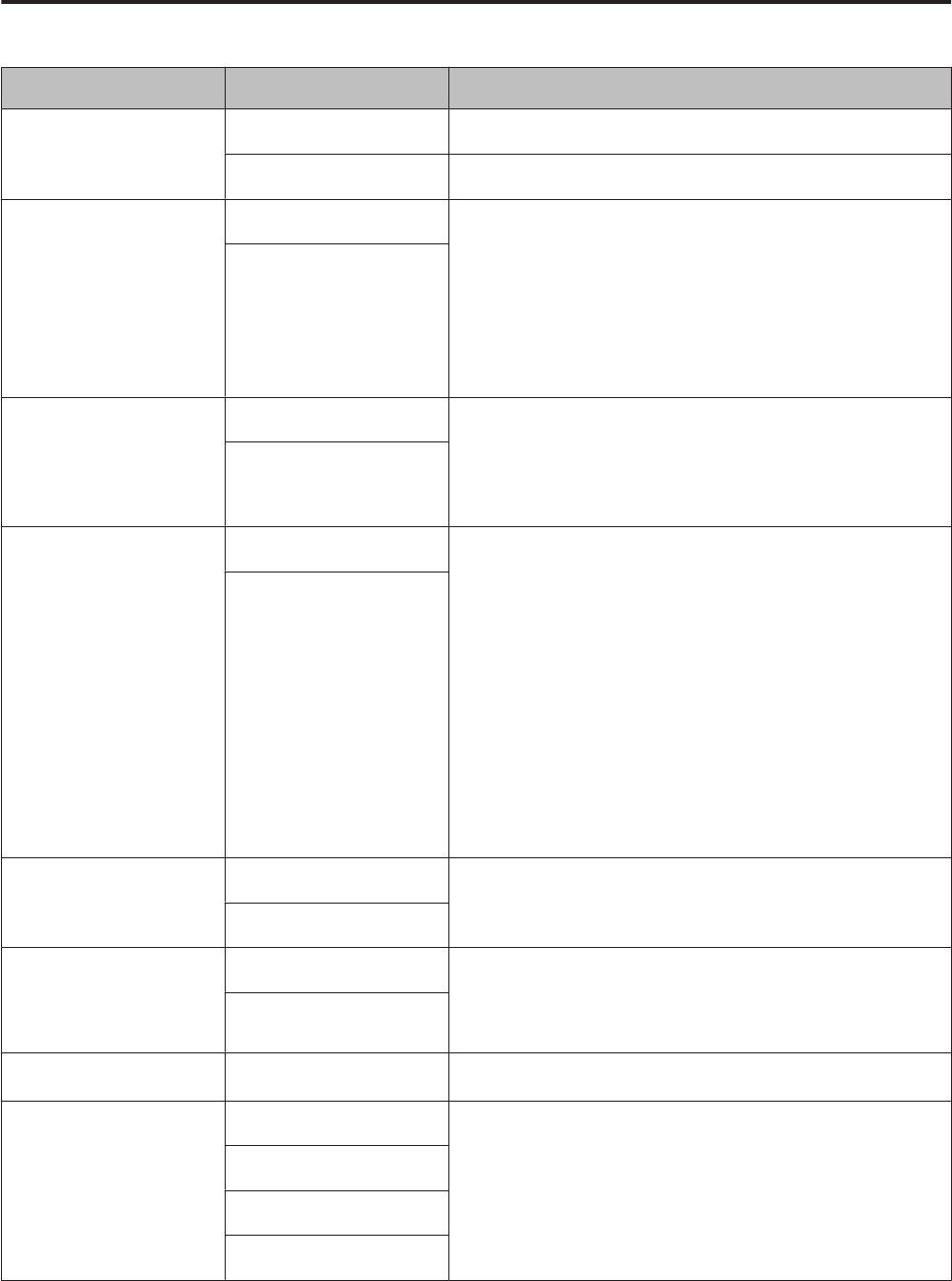
Measure set. table
Setting items Value Explanation
Activity Type Run (default) Set when running or jogging.
Walk Set when walking (exercising at a slow pace).
AT Lap ON When a distance set in advance is reached, this function
records laps automatically.
Set the lap distance.
Distance: 0.1 to 10.0 km (in increments of 0.1 km)
U “Recording Laps Automatically (AT Lap Function)”
on page 38
OFF (default)
AT Pause ON This function automatically stops measuring when you
stop running, and resumes when you continue running.
U “Automatically Start/Stop Measuring (AT Pause
Function)” on page 40
OFF (default)
Target Pace ON Set the target time and pace range for one kilometre/
mile. An alarm sounds if you are outside the set pace
range.
You can set three target paces within the following
range.
Target Pace: 1'00" to 15'00"/km or miles (in increments of
1 second)
Pace Range: 00'05" to 03'00"/km or miles (in increments
of 1 second)
U “Setting a Pace and Measuring (Target Pace
Function)” on page 41
OFF (default)
Alarm Tones (default) Set the alarm type and time (1 to 10 minutes).
You can also set this from Sys. Settings.
OFF
HR
*1
ON You can measure your heart rate by wearing the heart
rate monitor (optional).
U “Measuring Heart Rate” on page 51
OFF (default)
GPS
*2
- Displays the number of GPS satellites being accessed.
Screen Screen1 You can display up to three measurement screens. You
can change the screen pattern and the measurement
items displayed for each screen.
You can also change the Display Lap Screen.
U “Screen” on page 77
Screen2
Screen3
Display Lap Screen
*1 Displayed after registering the heart rate monitor.
User Manual
Settings
71
*2 Displayed when measurement settings have been made from the measurement screen.
User Manual
Settings
72
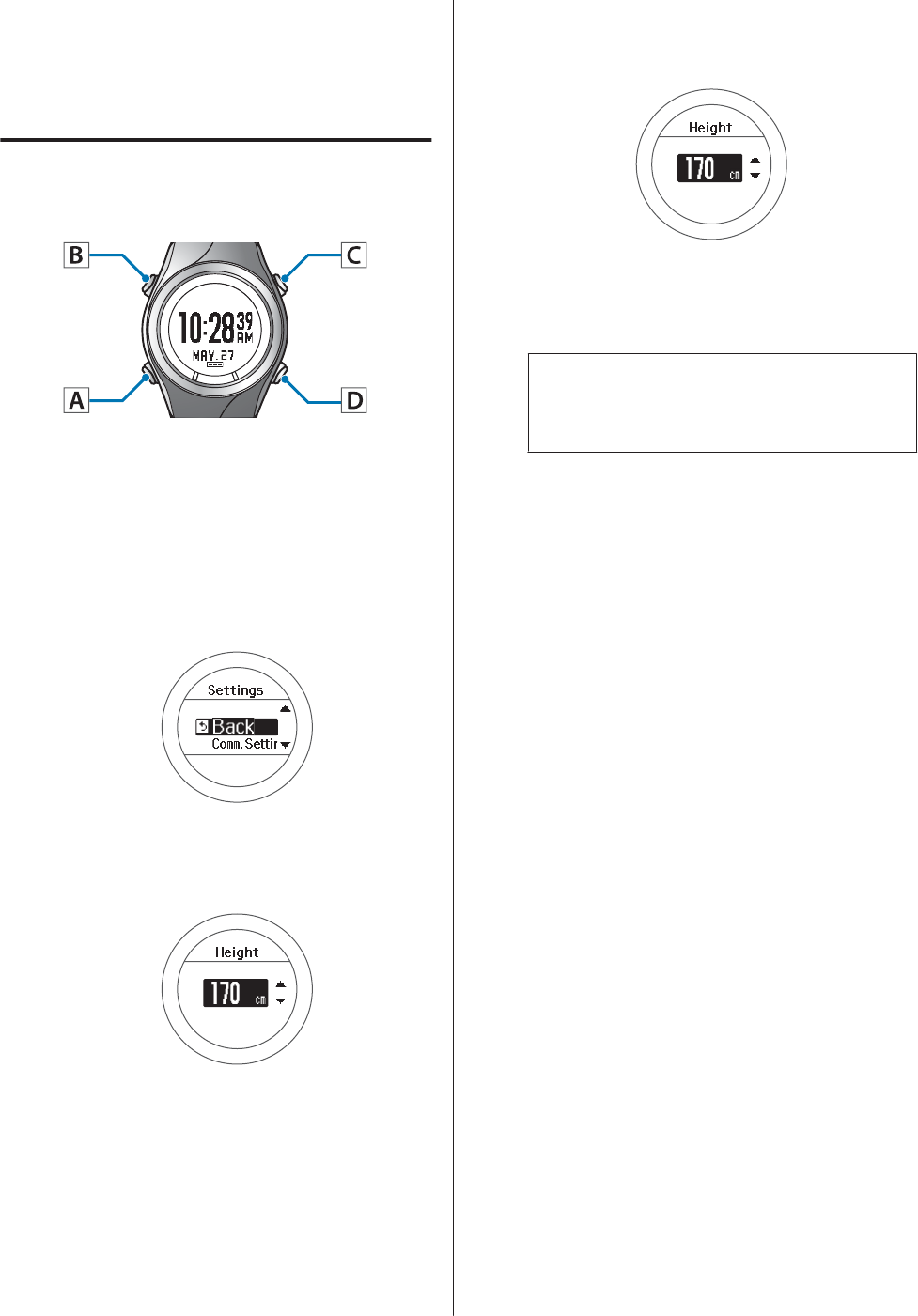
Settings
Allows you to change the settings for the device.
Changing the Settings
Operation buttons
A
Display the Menu.
Press D on the time screen.
B
Select the Settings menu.
Use C/D to select, and then press A.
C
Select a setting item.
Use C/D to select, and then press A.
D
Select a setting value.
Use C/D to select, and then press A.
Depending on the selections, you may need to
choose further settings. Follow the on-screen
instructions.
Note:
When setting a number, hold down C/D to speed
through the numbers.
E
Complete the settings.
Hold down A.
Displays the time screen.
User Manual
Settings
73
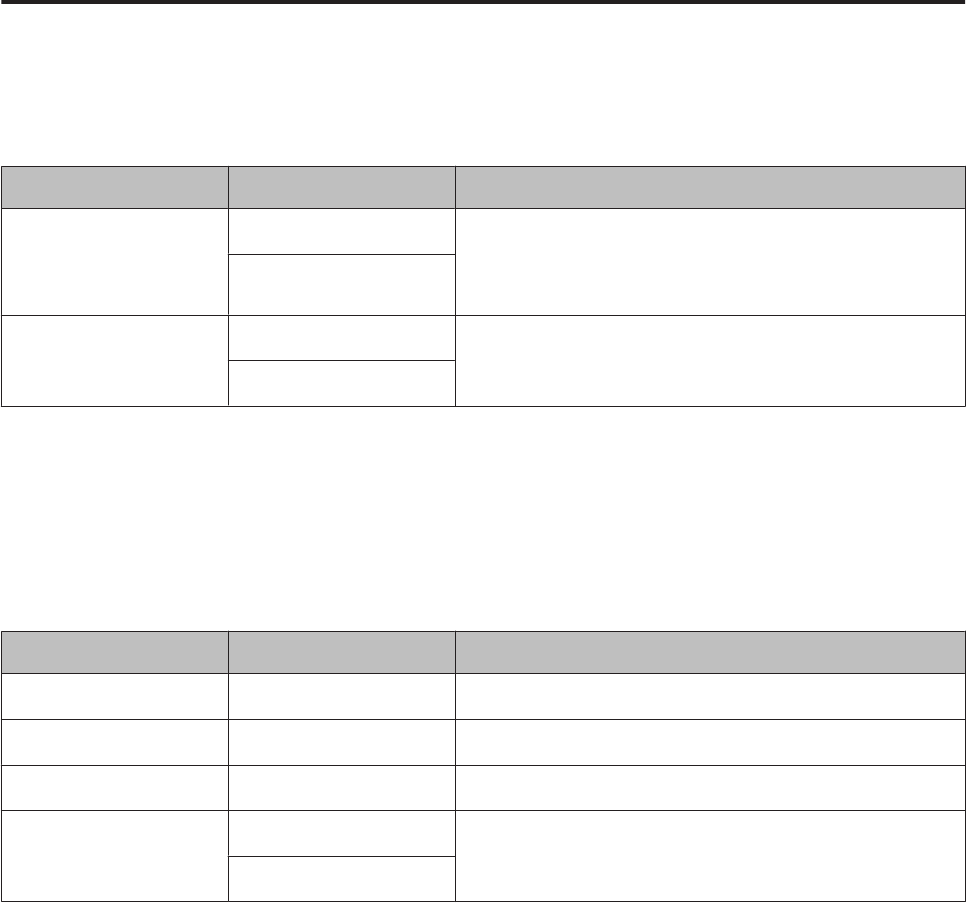
Settings table
Comm. Settings
Set to connect the heart rate monitor or smartphone to this device and communicate.
Setting items Value Explanation
HR Monitor Status Register the heart rate monitor to this device.
U “Registering the heart rate monitor to the device” on
page 49
Register
Smart Phone Connect Register a smartphone to this device.
See the "Smartphone User Manual" for more details.
Forget Device
User Settings
Set the user information.
The Height, Weight, DOB, and Gender information is used to calculate the calories burnt.
The value in brackets () is the default setting.
Setting items Value Explanation
Height (170 cm) Set the height.
Weight (60 kg) Set the weight.
DOB (01.01.1975) Set your date of birth.
Gender Male (default) Set your gender.
Female
User Manual
Settings
74
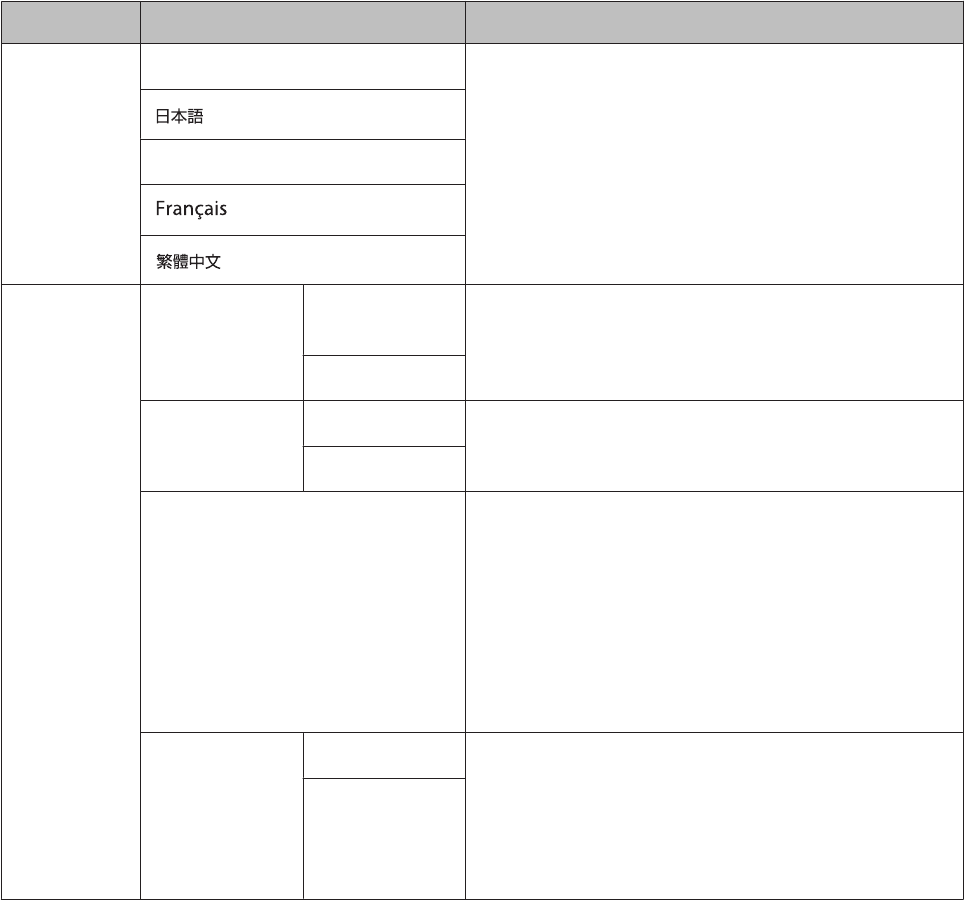
Sys. Settings
Make settings for the device's system.
The value in brackets () is the default setting.
Setting items Value Explanation
Language English (default) Set the display language.
Deutsch
Time Clock 12 Hour
(default)
Set the format for the display time.
24 Hour
DST ON Set Daylight Saving Time.
OFF (default)
Time Adjust The device receives a signal from the GPS and
automatically sets the time.
Signals from the GPS cannot be received while indoors.
Make sure the screen is facing up and you are outside
with no obstructions overhead.
If GPS positioning has not completed after two
minutes, we recommend selecting Cancel, moving to a
different location, and trying again.
Time Zone Auto (default) Sets the time zone for your location.
When Auto is selected, perform Time Adjust to set the
time zone automatically.
When Manual is selected, you can set the time zone
within a range of -12:00 to +14:00.
Manual
User Manual
Settings
75
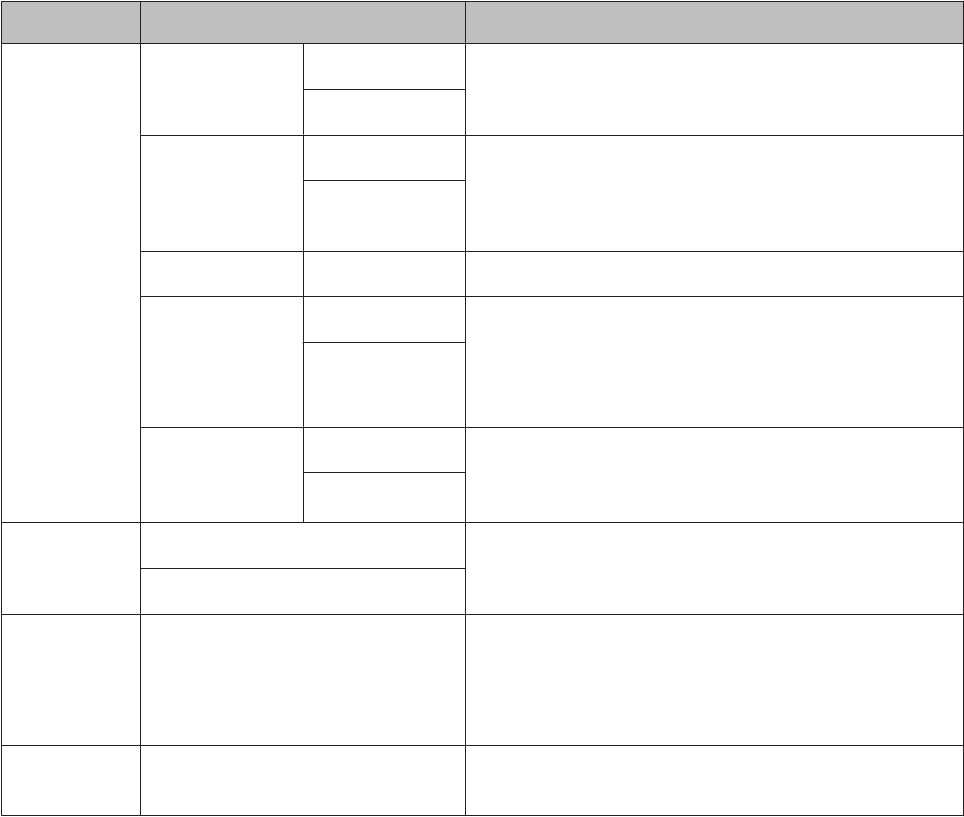
Setting items Value Explanation
Display Units km (default) Set the display units for distance.
mile
Date Format Day. Month Set the display format for the date.
Month. Day
(default)
Contrast (4) Set the contrast for the screen.
Auto Sleep ON (default) When you leave the device for a while, this function
automatically puts the device into sleep status.
Entering sleep status reduces the amount of power
consumption.
OFF
AT Light ON When the screen changes, this function automatically
turns on the light. When a specified time has passed,
the light automatically turns off.
OFF (default)
Key Tones ON (default) Turn on or off the operation tones.
OFF
Initialise - Initialises all setting information (Comm. Settings,
User Settings, Sys. Settings and Measure set.) and
stride sensor information in the device's memory.
Measurement history data is also deleted.
Software
Version
- Displays the firmware version information.
User Manual
Settings
76
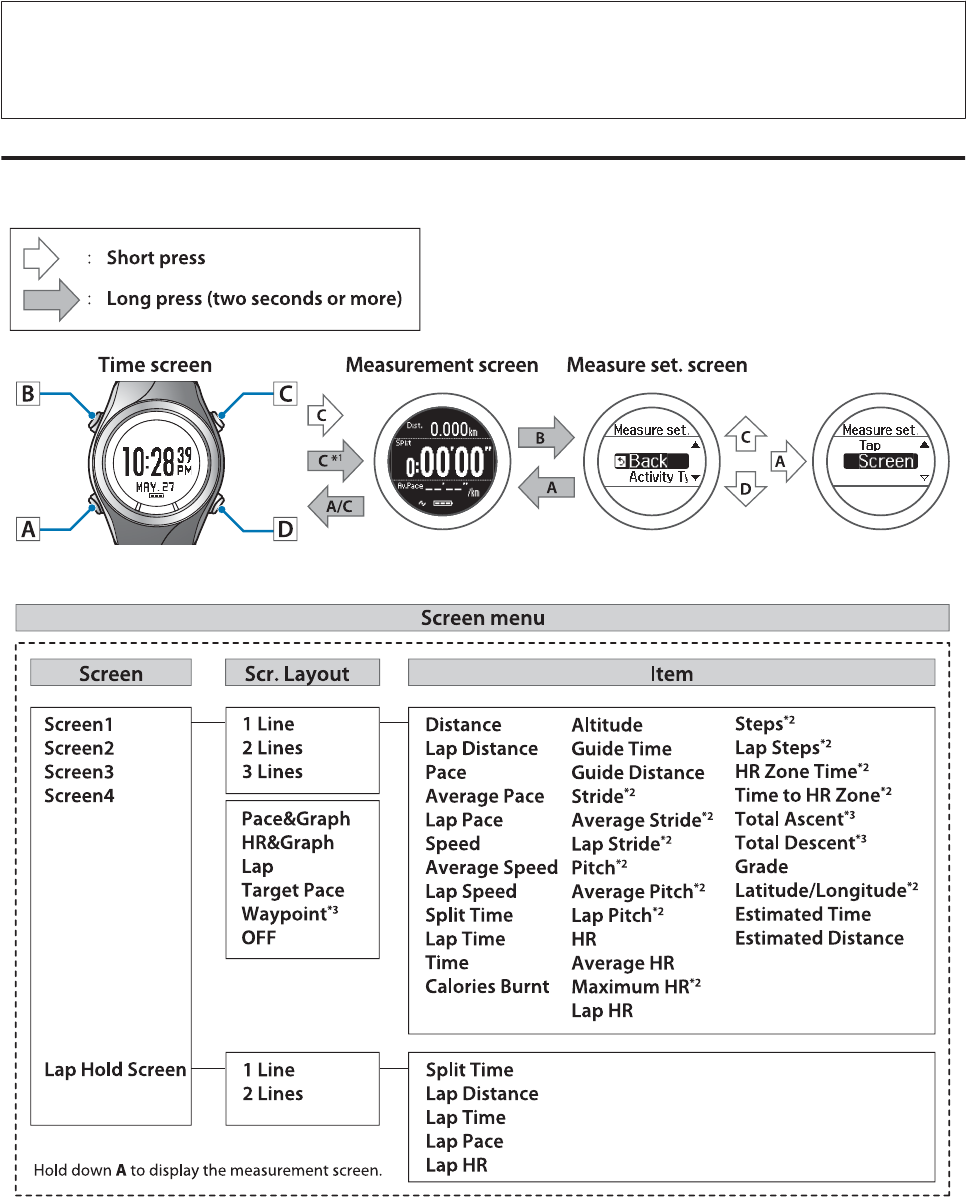
Screen
You can display up to three measurement screens. You can change the screen pattern (by displaying one line to three
lines of data) and the measurement items displayed for each screen.
You can also change the display for the lap hold screen.
Note:
See the following pages for the default screen settings.
U “Screen display” on page 36
Screen settings
User Manual
Settings
77
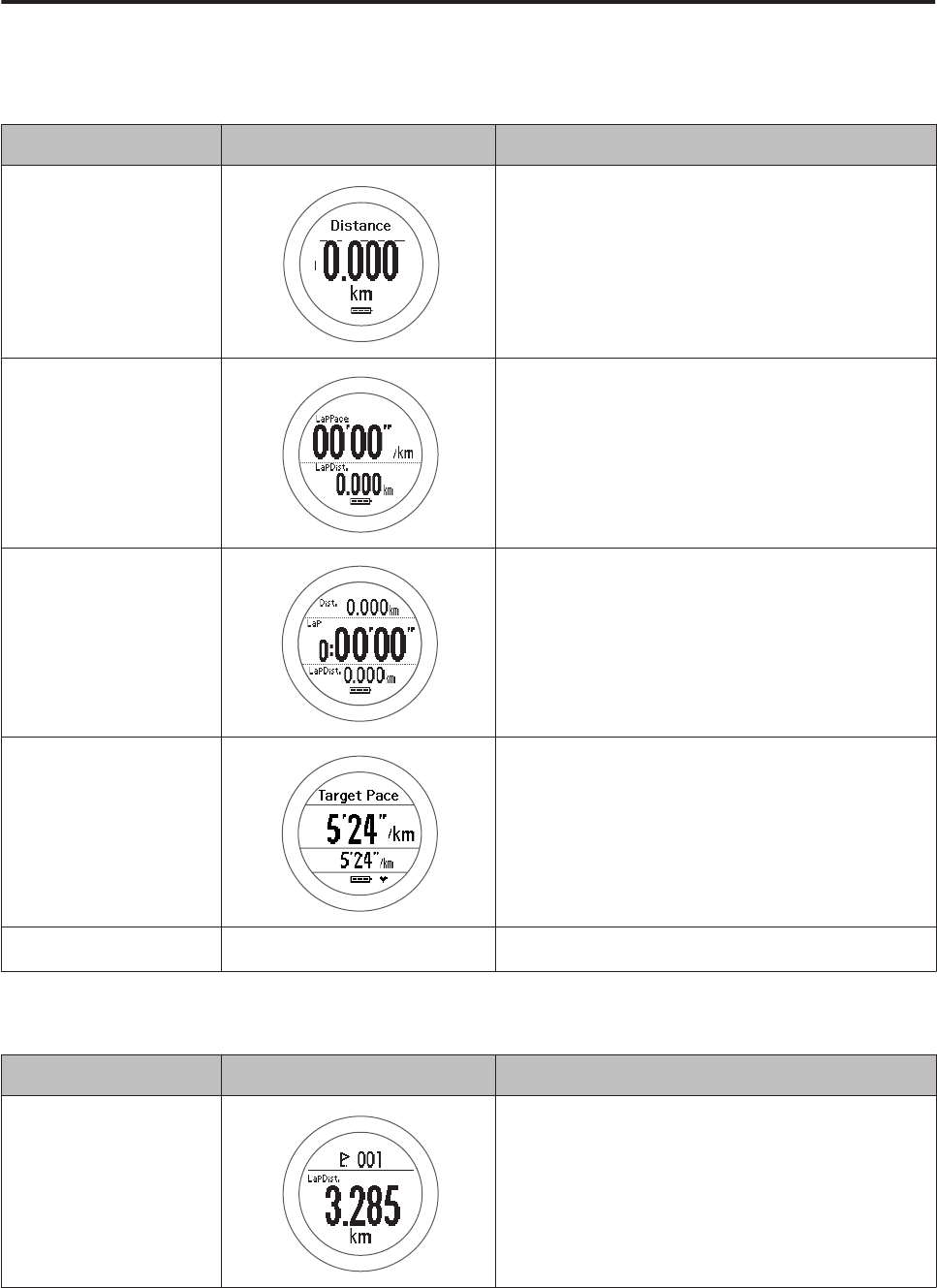
Screen pattern table
Measurement screen
Screen Pattern Screen Explanation
1 Line Displays one measurement item on the screen.
2 Lines Displays two measurement items on the screen by
dividing the screen into two sections.
3 Lines Displays three measurement items on the screen
by dividing the screen into three sections.
Target Pace Displays the current pace at the top and the Target
Pace at the bottom.
OFF - The measurement screen is not displayed.
Display Lap Screen
Screen Pattern Screen Explanation
1 Line Displays one measurement item on the screen.
User Manual
Settings
78
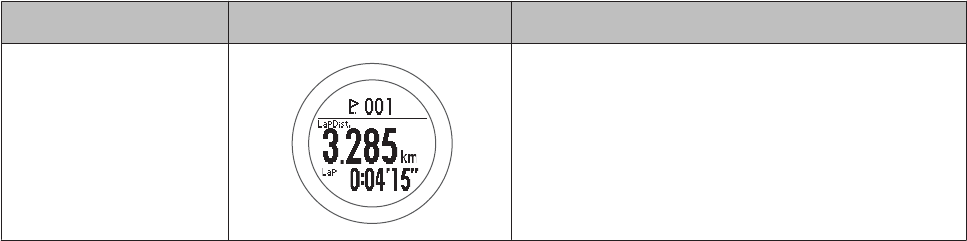
Screen Pattern Screen Explanation
2 Lines Displays two measurement items on the screen by
dividing the screen into two sections.
User Manual
Settings
79
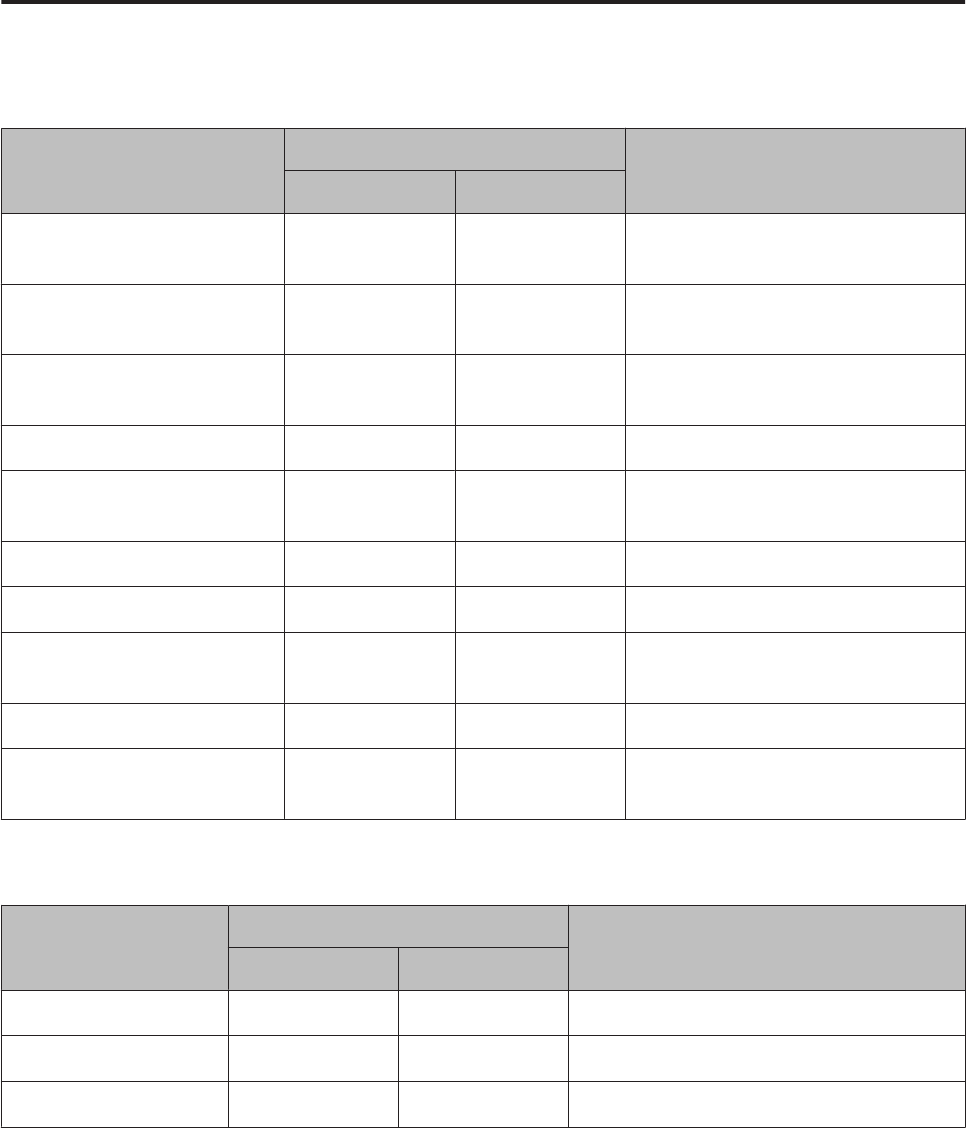
Measurement display abbreviations
Measurement screen
Display item
Display name
Explanation
1 Line 2 Lines/3 Lines
Distance Distance Dist. Total distance from the start of
measurements
Pace Pace Pace Current pace (time taken for one
kilometre/mile)
Average Pace Avg.Pace Av.Pace Average pace from the start of
measurements
Lap Pace LapPace LapPace Average pace for each lap
Split Time SplitTime Split Total time from the start of
measurements
Lap Time LapTime Lap Time for each lap
Time Time Time Current time
Calories Burnt Calories Calories Current calories burnt through
exercise
HR HR HR Current heart rate
Steps Steps Steps Number of steps from the start of
measurements
Display Lap Screen
Display item
Display name
Explanation
1 Line 2 Lines/3 Lines
Split Time SplitTime Split Total time from the start of measurements
Lap Time LapTime Lap Time for each lap
Lap Pace LapPace LapPace Average pace for each lap
User Manual
Settings
80
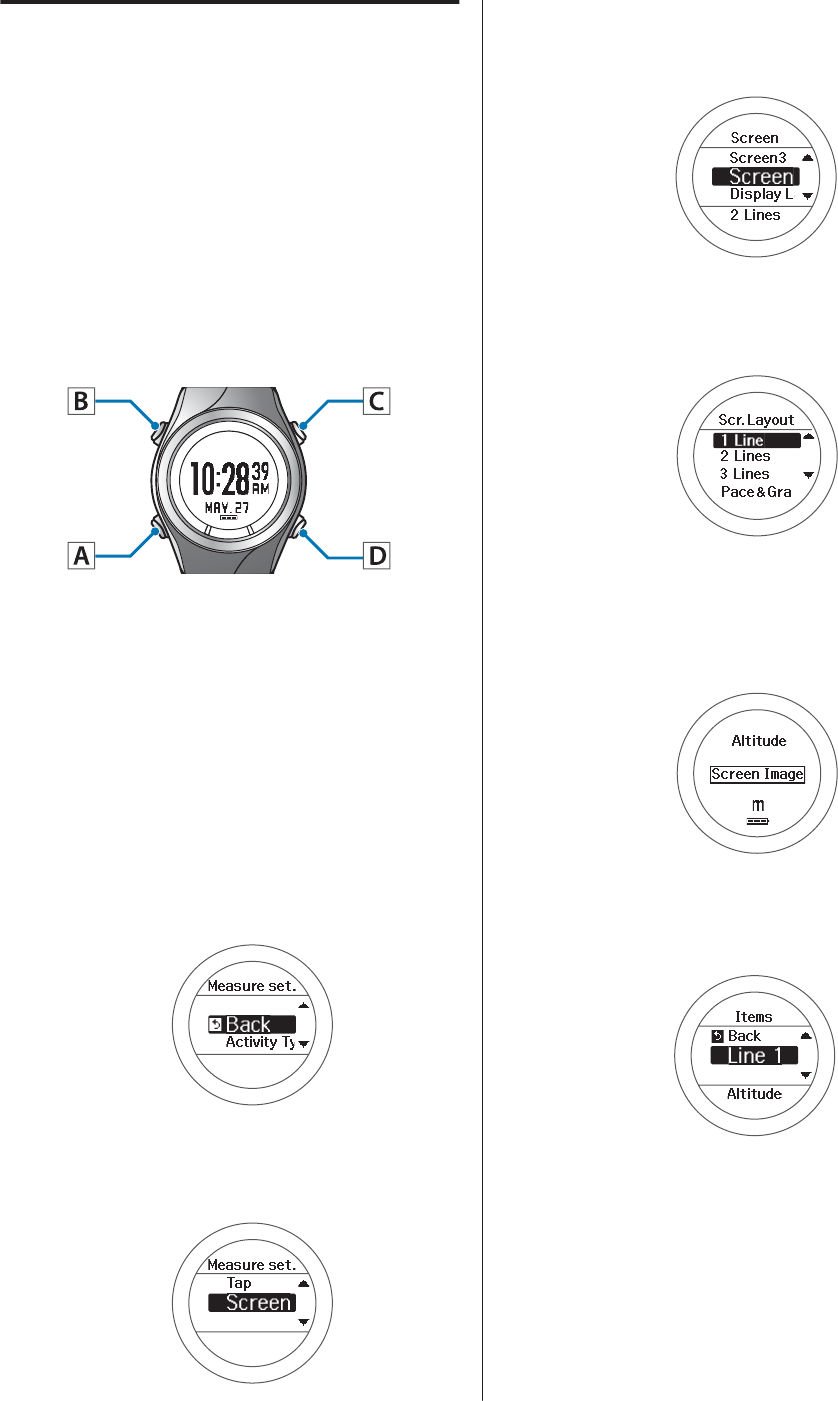
Changing the measurement
screen
The setting method varies depending on the screen
pattern. See the explanations for each screen pattern.
U “Setting 1 Line/2 Lines/3 Lines” on page 81
Setting 1 Line/2 Lines/3 Lines
Here we will explain how to display Calories Burnt in
Screen3 using 1 Line.
Operation buttons
A
Display the Menu.
Press D on the time screen.
B
Select Settings.
Use C/D to select, and then press A.
C
Select the Measure set. .
Use C/D to select, and then press A.
D
Select Screen.
Use C/D to select, and then press A.
E
Select Screen3.
Use C/D to select, and then press A.
F
Select 1 Line.
Use C/D to select, and then press A.
Screen Image is displayed. Split Time is
displayed by default.
After checking, press A and go to the following
step.
G
Select Line 1.
Use C/D to select, and then press A.
User Manual
Settings
81
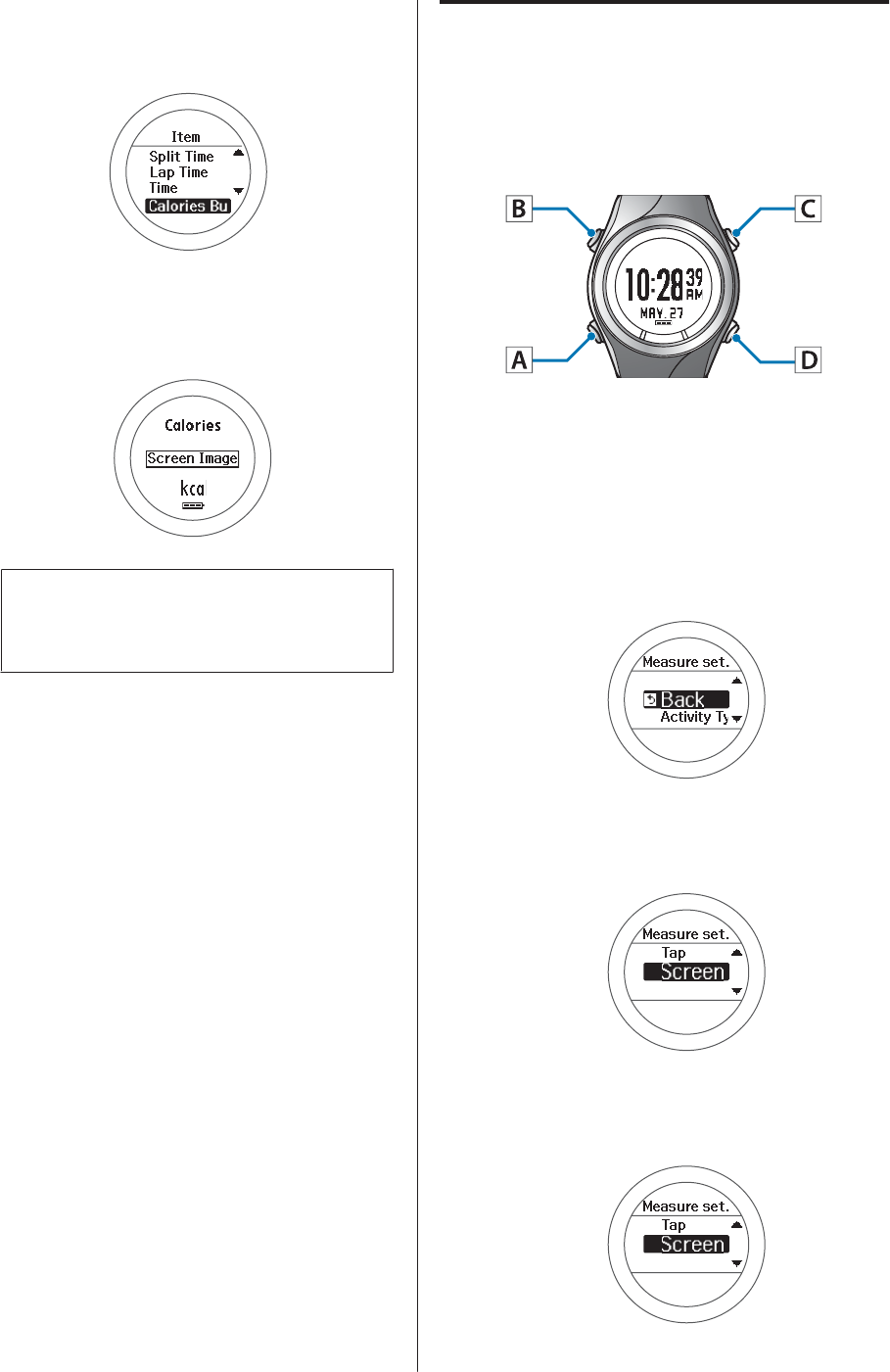
H
Select Calories Burnt.
Use C/D to select, and then press A.
Screen Image is displayed.
After checking, press A and go to the following
step.
Note:
When you want to set 2 Lines or 3 Lines, repeat
steps 7 and 8.
I
Complete the settings.
Hold down A.
The time screen is displayed.
Press A on the measurement screen t o change the
screen, and then check if Screen has been
changed.
J
Start measuring.
For details on how to measure, see the following
page.
U “Measuring” on page 35
Changing the Lap screen
The Lap screen is displayed when recording laps. Here
we will explain how to display Lap Pace in 1 Line for
demonstration purposes.
Operation buttons
A
Display the Menu.
Press D on the time screen.
B
Select Settings .
Use C/D to select, and then press A.
C
Select Measurement set..
Use C/D to select, and then press A.
D
Select Screen.
Use C/D to select, and then press A.
User Manual
Settings
82
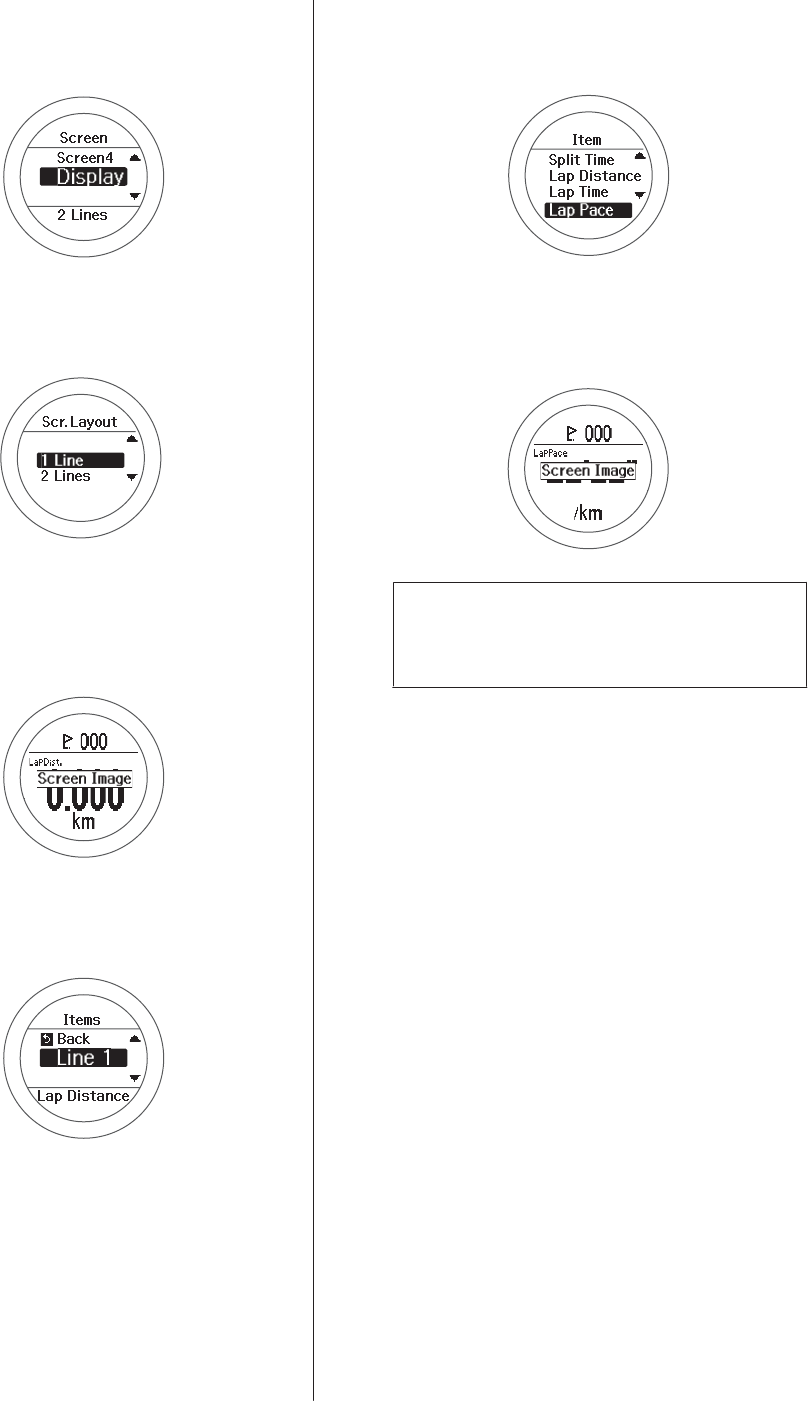
E
Select Display Lap Screen.
Use C/D to select, and then press A.
F
Select 1 Line.
Use C/D to select, and then press A.
Screen Image is displayed. Lap Time is displayed
by default.
After checking, press A and go to the following
step.
G
Select Line 1.
Use C/D to select, and then press A.
H
Select Lap Pace.
Use C/D to select, and then press A.
Screen Image is displayed.
After checking, press A and go to the following
step.
Note:
When you have set this to 2 Lines, repeat steps 7
and 8.
I
Complete the settings.
Hold down A.
The time screen is displayed.
J
Start measuring.
For details on how to measure, see the following
page.
U “Measuring” on page 35
User Manual
Settings
83
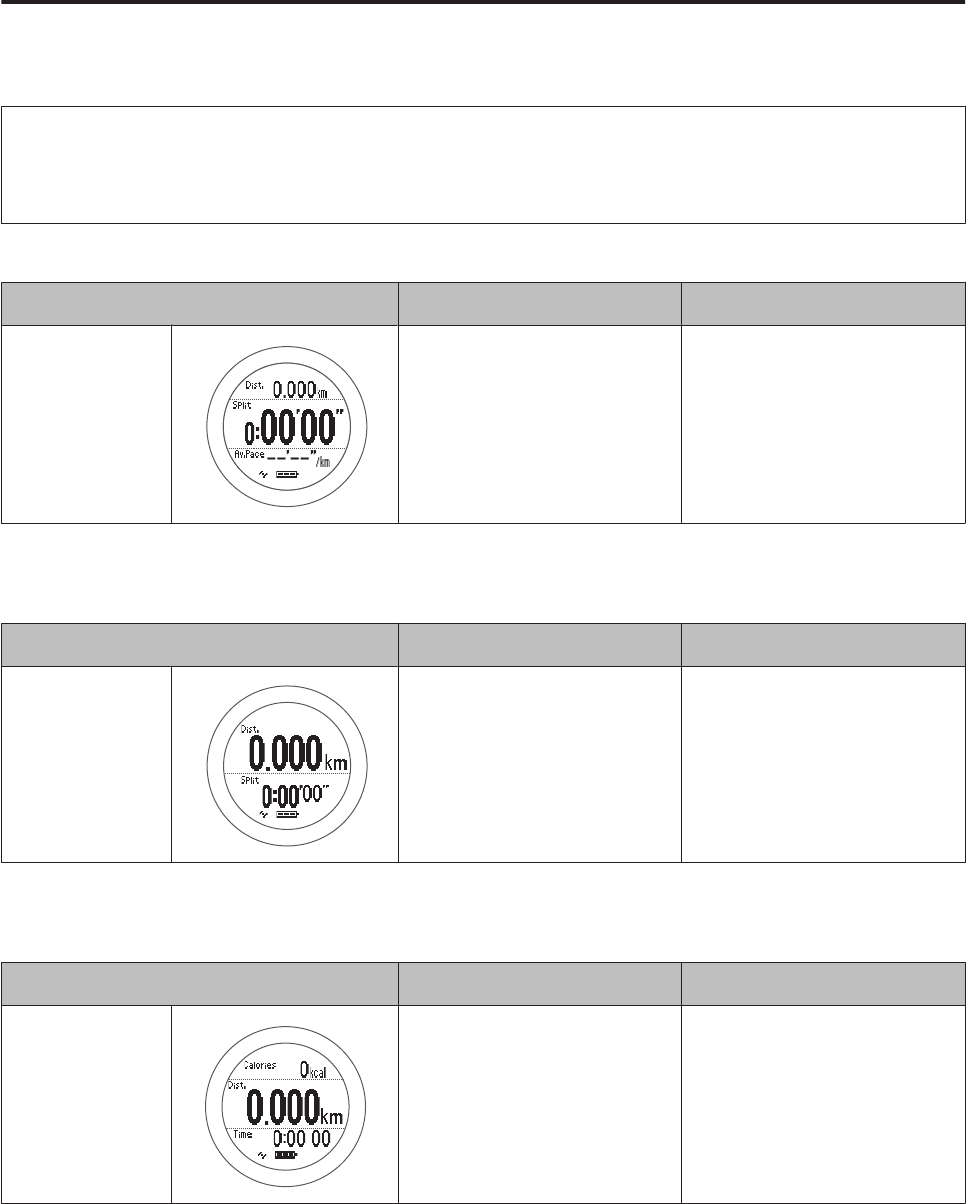
Setting examples
Here we will provide two usage examples.
Note:
See the following page for information on making changes.
U “Changing the measurement screen” on page 81
Default settings
Screen Screen Pattern Measurement item
Screen1 3 Lines Distance (Dist.)
Split Time (Split)
Average Pace (Av.Pace)
Recommended settings for a marathon
Display Distance and Split Time enlarged on one screen.
Screen Screen Pattern Measurement item
Screen1 2 Lines Distance (Dist.)
Split Time (Split)
Recommended settings for walking
Display Calories Burnt, Distance, and Time on one screen.
Screen Screen Pattern Measurement item
Screen1 3 Lines Calories Burnt (Calories)
Distance (Dist.)
Time (Time)
User Manual
Settings
84
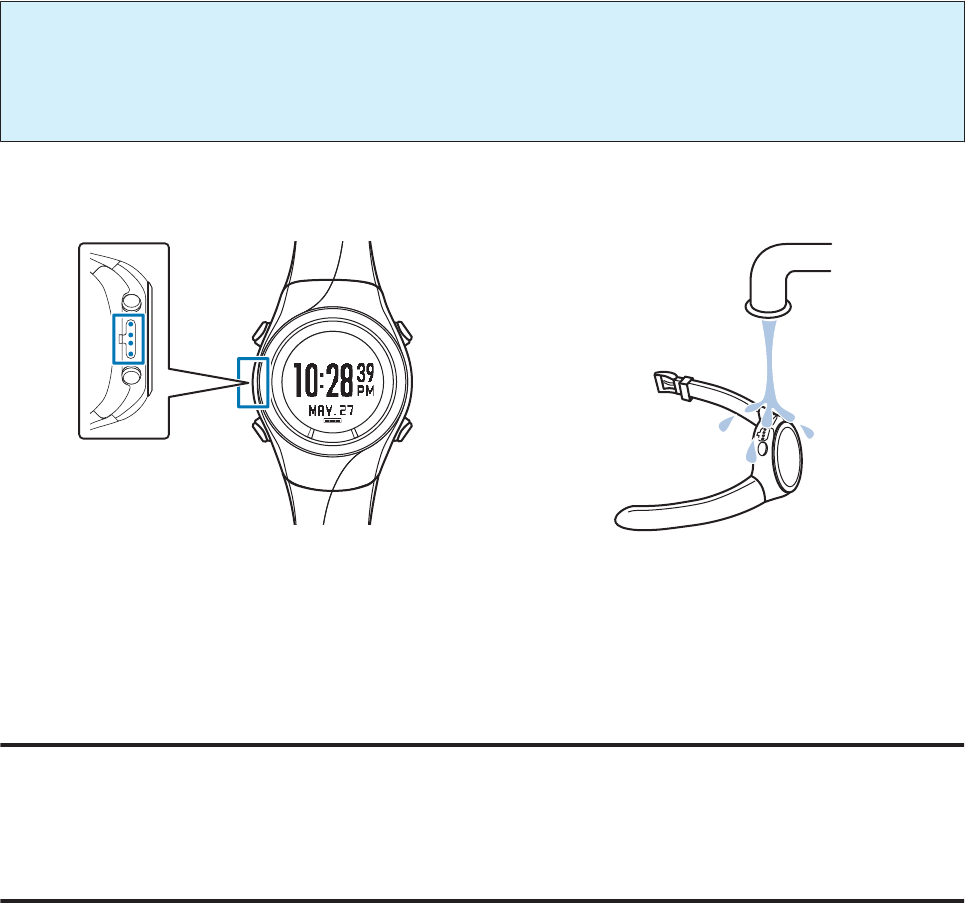
Looking after your device
c
Important:
❏If the device is p lace d in the cradl e whe n it is cover ed in w ater, sweat, or dirt, the contact poin ts c oul d co rrod e,
malfunction, or cause a communication failure.
❏Do not perform button operations when it is wet; otherwise, a malfunction could occur.
After using the device, wash the contact points lightly with tap water, wipe away most of the water with a towel and so
on, and then let it dry naturally. Water, sweat, or dirt could cause the device to malfunction.
If charging or communicating becomes unstable, clean the contact points on the device and the cradle with a damp
cotton bud.
Do not clean using organic solvents such as benzine, thinner, alcohol, or detergent. This could cause the product to
degrade.
About the strap
If the strap gets soiled, wash it with water and wipe thoroughly with a dry cloth. This strap is made from polyurethane
and after years of use the colour may fade or it may lose its elasticity.
Heart rate monitor maintenance
❏After exercising, take off the heart rate monitor and heart rate belt, dip them in water and wash.
❏Also make sure that you wash the button sections and wipe off all moisture.
❏Although you can wash the HR belt in a washing machine, make sure you place the belt in a net, and do not use a
dryer.
❏Do not iron, dry clean, or use a chlorine-based detergent on the HR belt.
❏Wash the heart rate monitor carefully with water. Do not use a washing machine or a dryer.
❏Dry the heart rate monitor and heart rate belt completely and store them separately.
User Manual
Maintenance
86
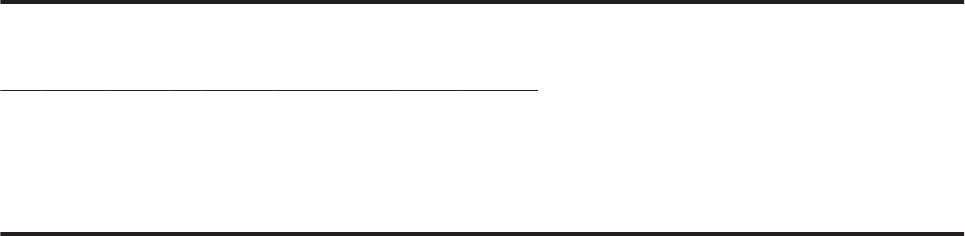
Replacing the Battery on your GPS Sports Monitor
About the device's built-in rechargeable battery
You cannot replace the built-in rechargeable battery yourself.
If the battery does not retain its charge for as long as it used to due to prolonged use, it may have reached the end of
battery life. In this situation, contact our service centre.
The average service life for the battery is five years, although this may change depending on the operating conditions.
About the heart rate monitor battery
Be careful not to injure yourself when replacing the heart rate monitor battery (CR2032).
U “Replacing the Battery for the Heart Rate Monitor” on page 52
The average service life for the battery when using the heart rate monitor for one hour every day is one and a half
years.
User Manual
Maintenance
87
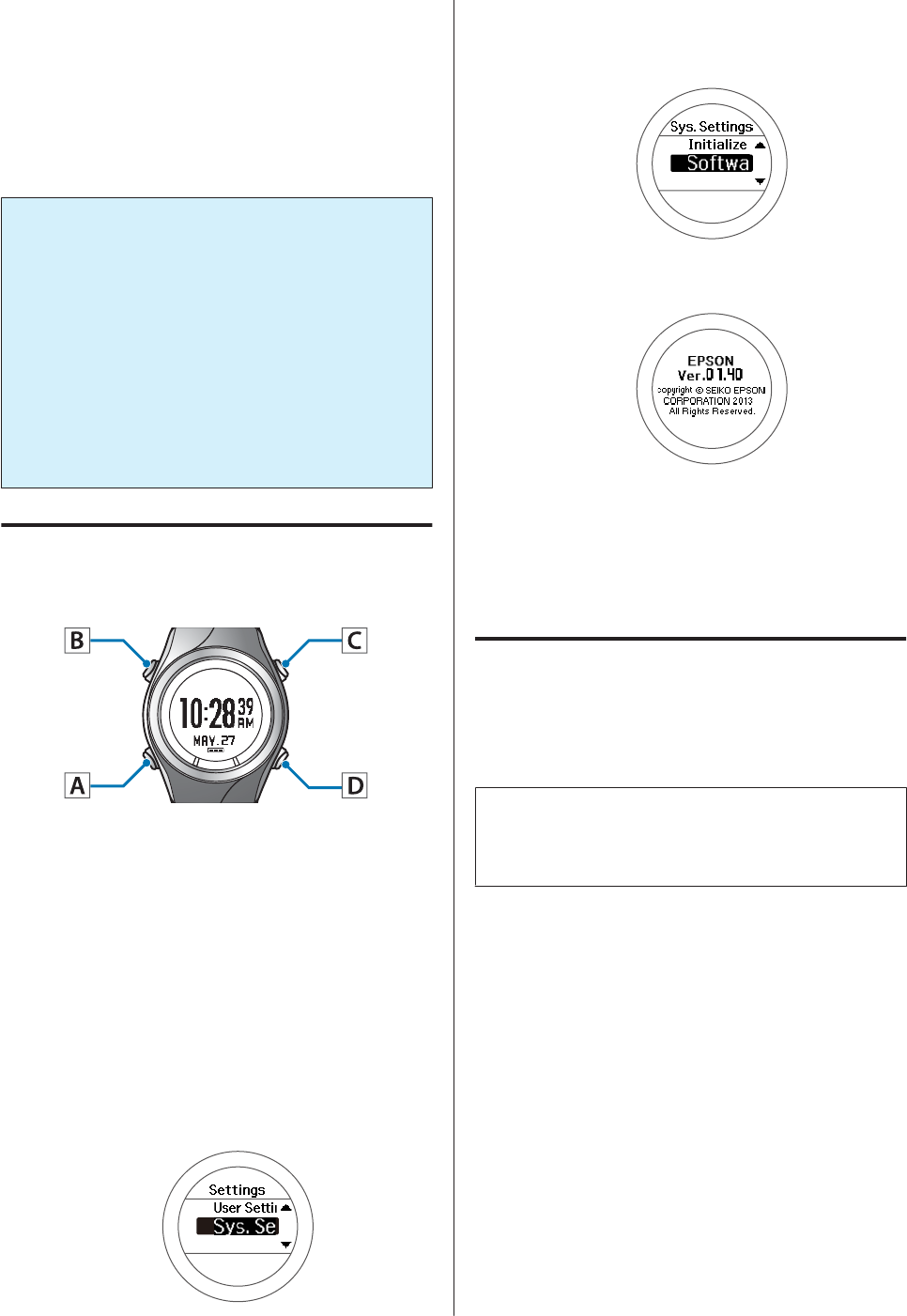
Updating the Firmware
You may be able to resolve problems that occur by
updating the firmware.
We recommend downloading and using the latest
version.
c
Important:
When updating the firmware, the history may be
deleted and settings may be Initialised. For more
details on updating, see the following Epson
website.
www.epson.eu/runsense
Before updating the firmware, we recommend
uploading your measurement data to
RUNSENSE View.
U “Creating an Account (When Using for the
First Time)” on page 59
Checking the firmware version
Operation buttons
A
Display the Menu.
Press D on the time screen.
B
Select Settings.
Use C/D to select, and then press A.
C
Select Sys. Settings.
Use C/D to select, and then press A.
D
Select Software Version.
Use C/D to select, and then press A.
E
Check the version.
F
Complete the settings.
Hold down A.
The time screen is displayed.
Updating the firmware
Download the firmware for "RUNSENSE View" from
the following Epson website and update the firmware.
www.epson.eu/runsense
Note:
See the download page on the Epson website for details on
how to update the firmware.
User Manual
Maintenance
88
Caution
❏If charging or data transfer becomes unstable, clean the contact points on the device and the cradle with a damp
cotton bud.
❏If device operations become unstable or if functions do not operate correctly, perform a system reset (hold down
all four buttons at the same time).
❏If the heart rate monitor operations become unstable or if it does not function correctly, remove the heart rate
monitor battery, place it in the battery compartment so that the negative side is facing up. Wait for three seconds
(reset), and then put it back in the correct direction.
User Manual
Troubleshooting
90
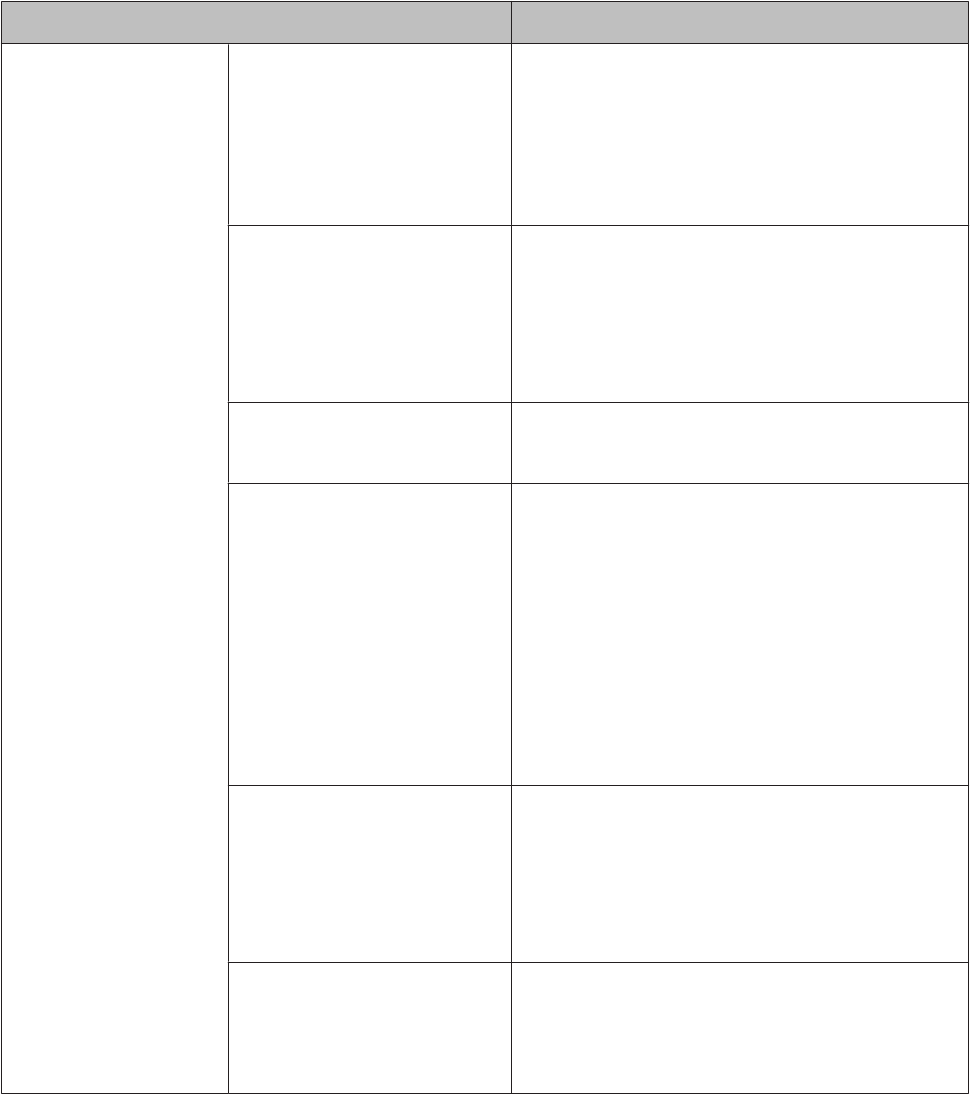
Problem Solving
Check each item.
Problem Solution
Basic actions The screen is not displayed. You cannot start using the device immediately
after purchase until the device is charged. Charge
the device first. Also, nothing is displayed if the
battery runs out. Make sure you charge the battery
before use.
U “Charging” on page 20
The device does not react
even after performing an
operation.
Is the battery running low? Charge the battery.
U “About the battery” on page 26
If the device does not operate after charging, try
resetting the system.
U “Resetting the System” on page 94
The screen turns off or turns
blue during use
Perform a system reset.
U “Resetting the System” on page 94
The clock turns off. When you leave the device for a while, it enters
sleep status and the time display turns off. This is
not a malfunction as the display is restored the
next time a button is pressed or you move the
device. If the display is not restored, the battery is
running low. Charge the device.
U “Charging” on page 20
Also, if Auto Sleep is set to off, the clock does not
turn off.
U “Sys. Settings” on page 75
The time is not set correctly. Set "Time Adjust" from Sys. Settings.
U “Sys. Settings” on page 75
If the hour is different, check the time zone and
daylight-saving time.
U “Sys. Settings” on page 75
Measurement stops while
exercising.
When exercising slowly, such as when walking, we
recommend turning off the AT Pause function.
U “Automatically Start/Stop Measuring (AT
Pause Function)” on page 40
User Manual
Troubleshooting
91
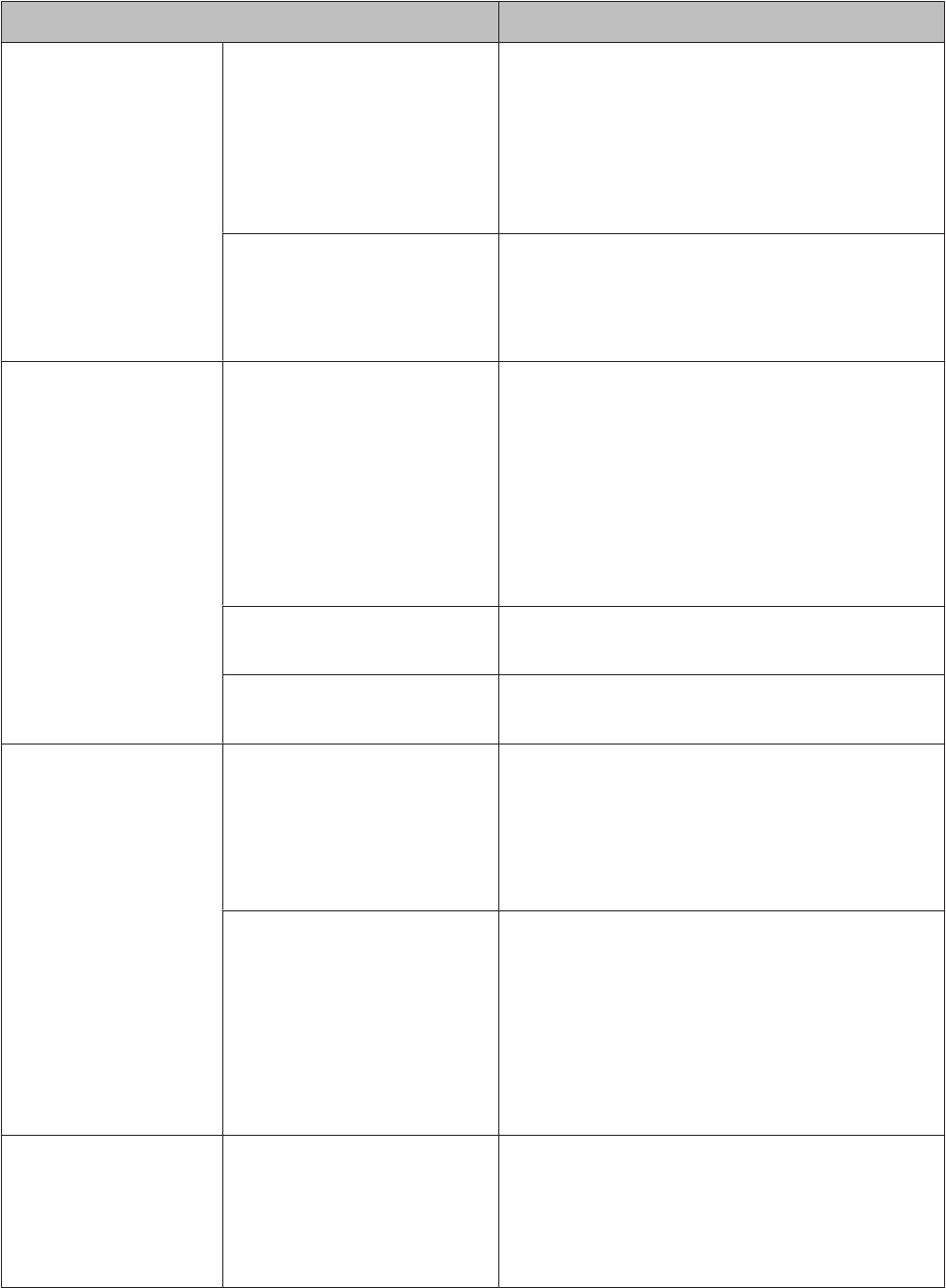
Problem Solution
GPS The device cannot receive a
GPS signal.
Go to a location outside with no obstructions
overhead. Signals from the GPS cannot be
received while indoors. Also, if there are any
obstacles partially blocking the sky, such as tall
buildings and mountain sides, reception may be
interrupted causing a lack of precision in distance
measurements.
Signals from the GPS are hard
to receive or are interrupted.
Even when a signal is being received, it may be
interrupted depending on the running
environment.
Wear the device on the outside of your arm.
Charging The device does not charge
even when it is placed in the
cradle.
Charging stops frequently.
Check the connection for the cradle.
Clean the contact points on the device and the
cradle.
U “Looking after your device” on page 86
A malfunction may have occurred if you cannot
charge the device even after checking the points
above. Stop charging the device immediately, and
contact our service centre.
The charge error screen is
displayed.
Charge in an environment where the surrounding
temperature is 5 to 35°C.
The device and the cradle
become hot while charging.
There may be a malfunction. Stop using the device
immediately, and contact our service centre.
Waterproofing
performance
Can I use the device when
swimming?
This device is water resistant at 5 barometric
pressures and can be used when swimming. Do
not perform button operations in the water. GPS
signals cannot be received when in water. Also, do
not swim while wearing the optional heart rate
monitor as it is not waterproof.
The inside of the glass
becomes cloudy.
Condensation may occur in the device due to
differences in temperature between the device
and the open air. Temporary condensation does
not have any effect on the device. You can
continue to use the device in this condition. If the
condensation remains for a long time, water may
have entered the device.
Contact our service centre.
Accessories Acquiring optional products. The AC adapter and heart rate monitor are
available as optional extras. Contact your local
reseller for more information.
Also, if you need an extra cradle, contact your local
reseller or our information center.
User Manual
Troubleshooting
92
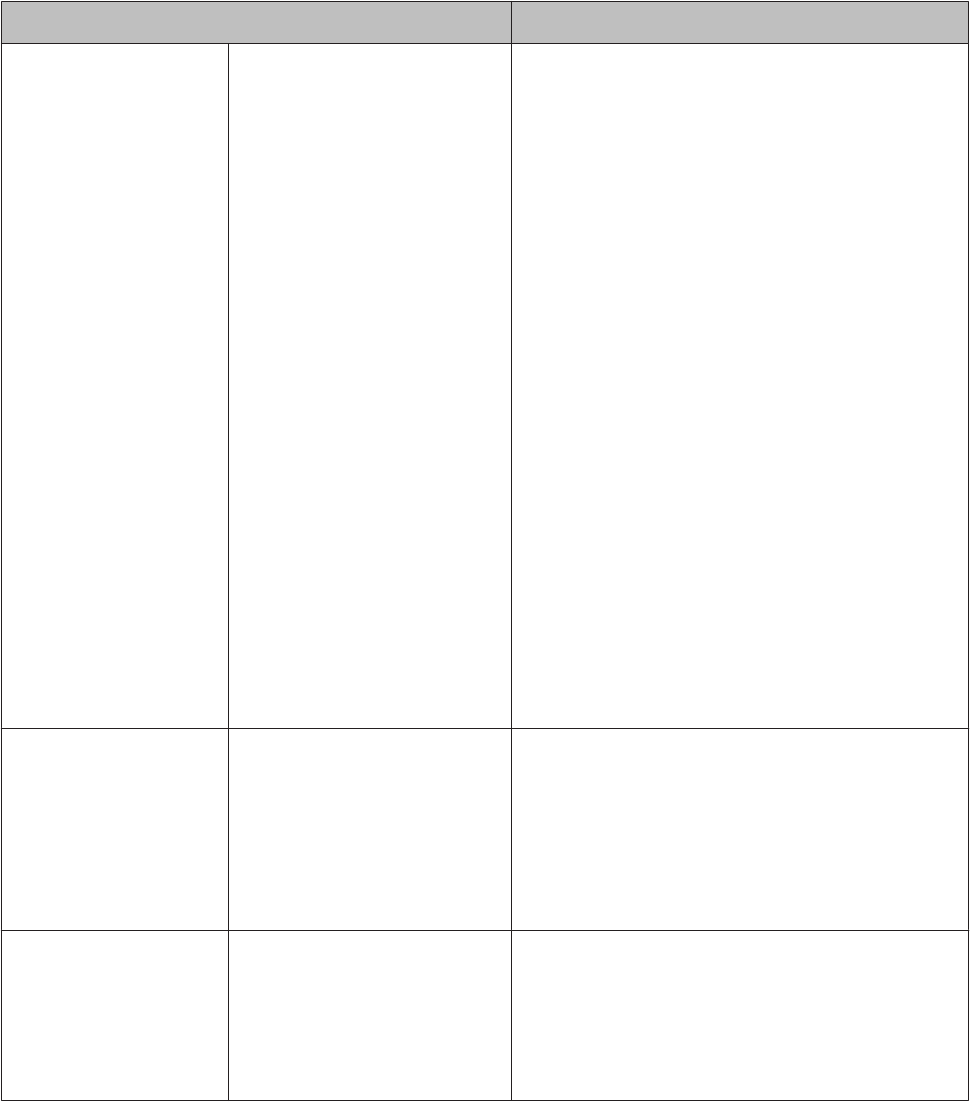
Problem Solution
Heart Rate Monitor The heart rate monitor is not
working correctly.
Check the following items.
❏Are you wearing the HR belt correctly?
U “Wearing the heart rate monitor” on
page 48
❏Has it been registered to the device?
U “Registering the heart rate monitor to the
device” on page 49
❏Is the heart rate monitor set to ON.
U “Enabling the heart rate monitor” on
page 50
❏If you cannot register to the device, replace
the battery after resetting the heart rate
monitor. To reset the heart rate monitor, place
the battery in the battery compartment so
that the negative side is facing up, and leave it
for three seconds.
❏Is the battery running out? Replace the battery
if it is running out.
U “Replacing the Battery for the Heart Rate
Monitor” on page 52
❏Perform a system reset for the device.
U “Resetting the System” on page 94
Communication The device is not recognised
correctly when it is connected
to a computer.
Check the connection for the computer and the
cradle. Clean the contact points on the device and
the cradle.
U “Looking after your device” on page 86
Perform a system reset.
U “Resetting the System” on page 94
Web application When communicating with a
computer, an error screen is
displayed and
communication stops.
Do not move the device and the cradle during
communication. Avoid communicating data
under environments where static electricity can
be easily generated. If the same error occurs,
reconnect the cradle to start the communication
again.
If you cannot solve the problem even after trying the points above, contact our service centre.
User Manual
Troubleshooting
93
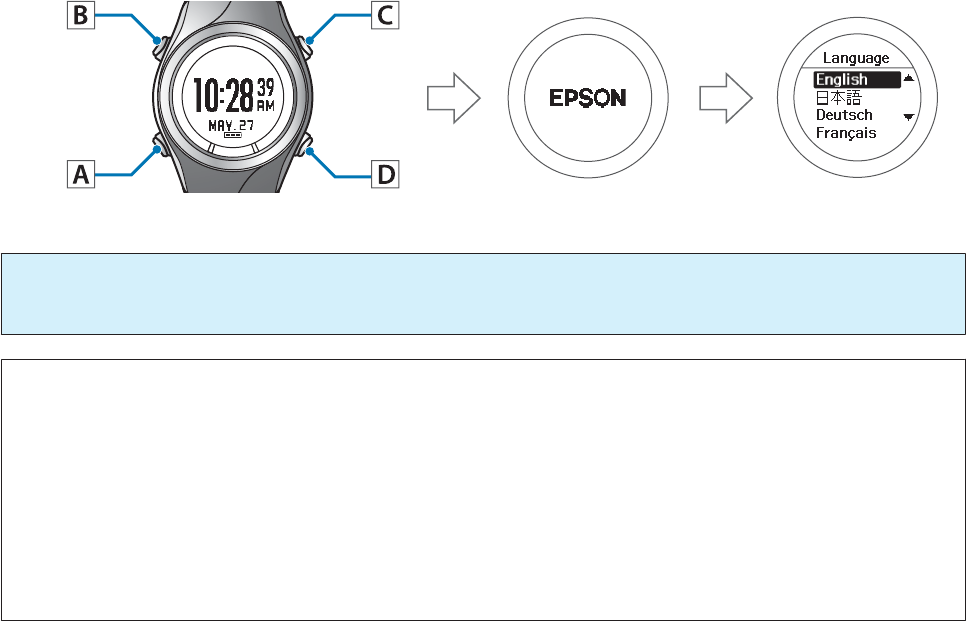
Resetting the System
If operations are unstable, try resetting the system.
Hold down all of the buttons (A/B/C/D) at the same time.
The screen is reset and the device restarts.
Initialise the device after restarting.
U “Initial Settings” on page 24
c
Important:
Measurement data is not recorded if a system reset is performed while measuring.
Note:
❏Setting data and measurement data remain as they were before the reset was performed.
❏The following shows the differences between a system reset and initialisation. The time needs to be set again for both
operations.
System reset: The User Settings, Sys. Settings, Measure set., history, stride, heart rate monitor, and smartphone
registration information all remain as they were before the reset was performed.
Initialise: The User Settings, Sys. Settings, Measure set., history, stride, heart rate monitor, and smartphone
registration information are all Initialised.
User Manual
Troubleshooting
94
After-sales Service
❏For repair and maintenance of this product, contact your local reseller or our repair center.
❏If the battery does not retain its charge for as long as it used to due to prolonged use, it may have reached the end of
battery life. In this situation, contact your local reseller or our repair center to replace the battery for a fee.
❏The strap for the device, the battery for the heart rate monitor, and the heart rate belt are not covered by the
guarantee. If you need to purchase any of these items, contact your local reseller or our information center.
❏Spare parts for repairing this product will be available for six years after the device has stopped being
manufactured.
❏In the event of product failure, we do not guarantee that data recorded on the device can be recovered.
❏A sticker displaying the serial number for this product is attached to the guarantee. If there is no sticker, the
guarantee is void.
User Manual
Troubleshooting
96
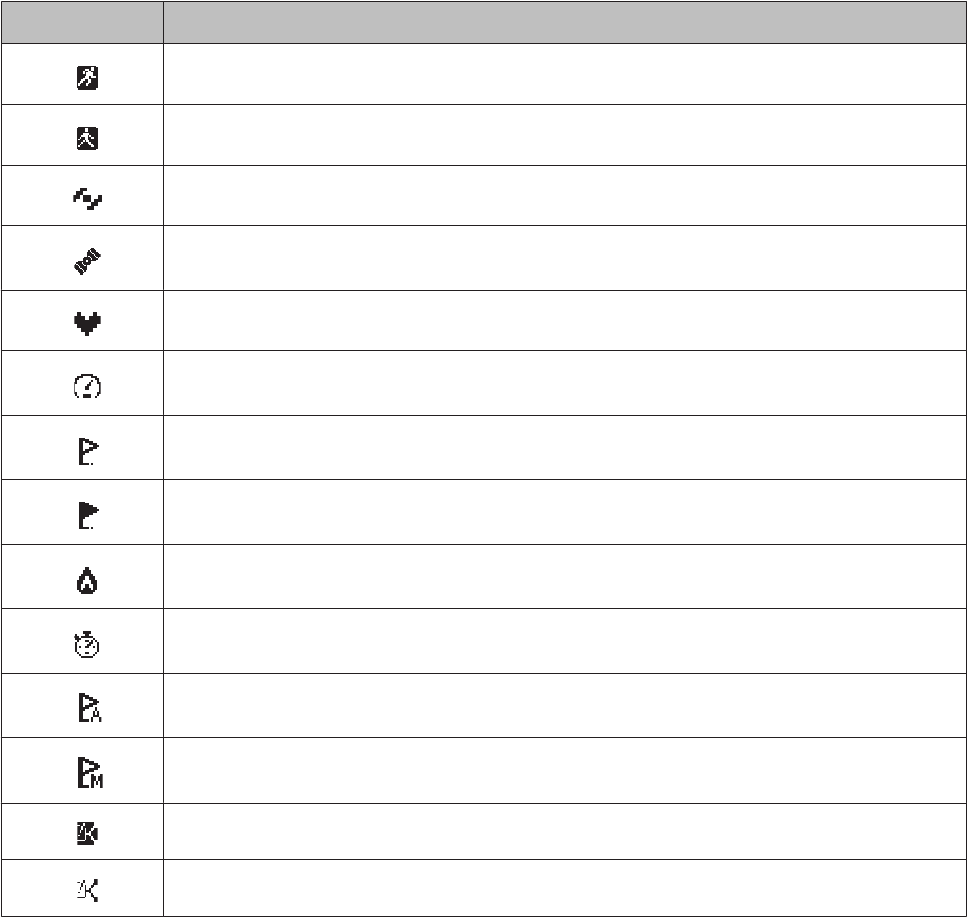
Understanding the Icons
Icon Name
Run mode (measuring while running)
Walking mode (measuring while walking)
The signal is being received from the GPS (GPS On)
GPS positioning
Communicating with the heart rate monitor
Average pace
Lap
Distance
Calories Burnt
Split Time
AT Lap
Manual Lap
Setup from the currently selected external device
Setup from the external device
User Manual
Appendix
98
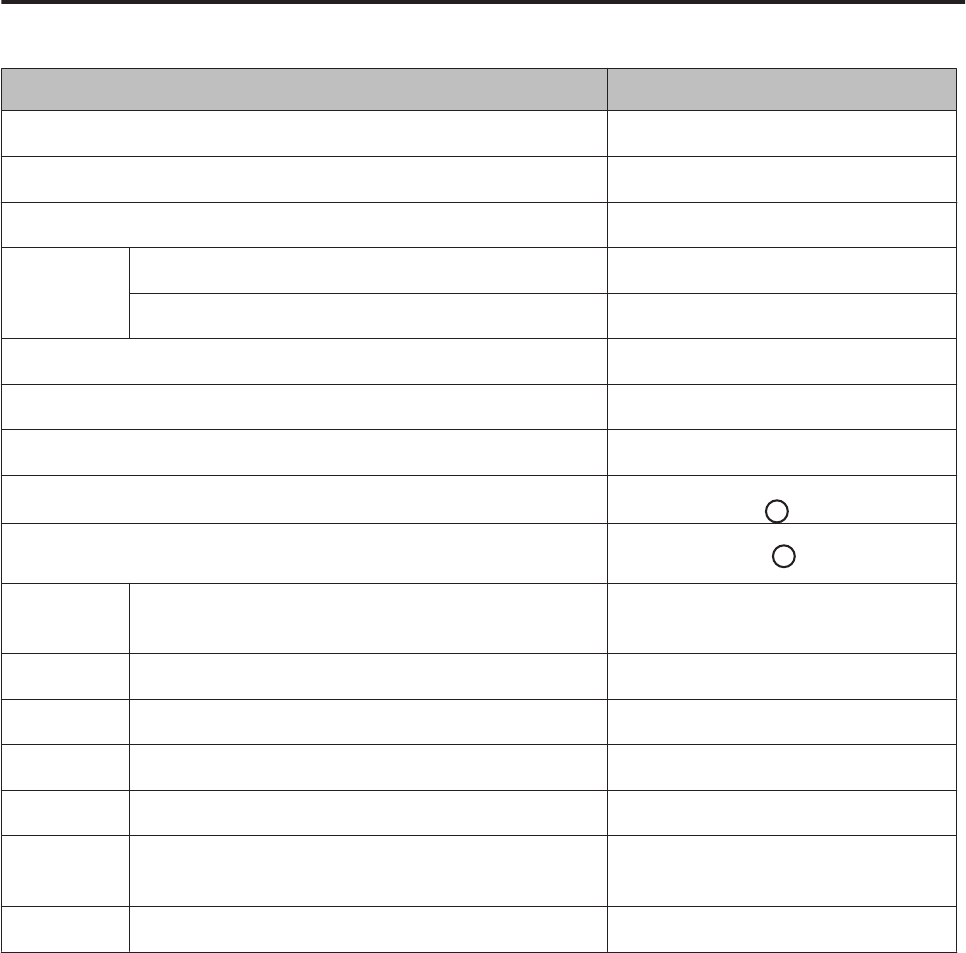
Product Specifications
Device specifications
Specifications SF-110
Size (thickness) 13.5 mm
Weight 43 g
Water resistance 5 atm
Operating
time
GPS On 10 hours
Time displayed (when Auto Sleep is On) 10 days*1
Operating temperature -5 to 50°C
Possible memory time (total distance time) Approx. 13 hours
Maximum number of laps (one split) 200
Heart rate measurement (using the heart rate monitor) *2
Indoor mode
Display
range
Distance 0.000 to 999.99 km/0.000 to 999.99 mi
Pace/Lap pace/Average pace 0'00'' to 30'00''/km/0'00'' to 45'00''/mi
Split/Lap time 00'00'' to 99:59'59''
Steps 0 to 999999
Calories Burnt 0 to 9999 kcal
Altitude
*3
-500 to 9,999m/-1500 to
914,369.52cm
HR 30 to 240 bpm
*1 10 hours/day in sleep mode
*2 The heart rate monitor can be purchased as an optional item.
*3 Only displayed on the Web application (NeoRun).
User Manual
Appendix
99
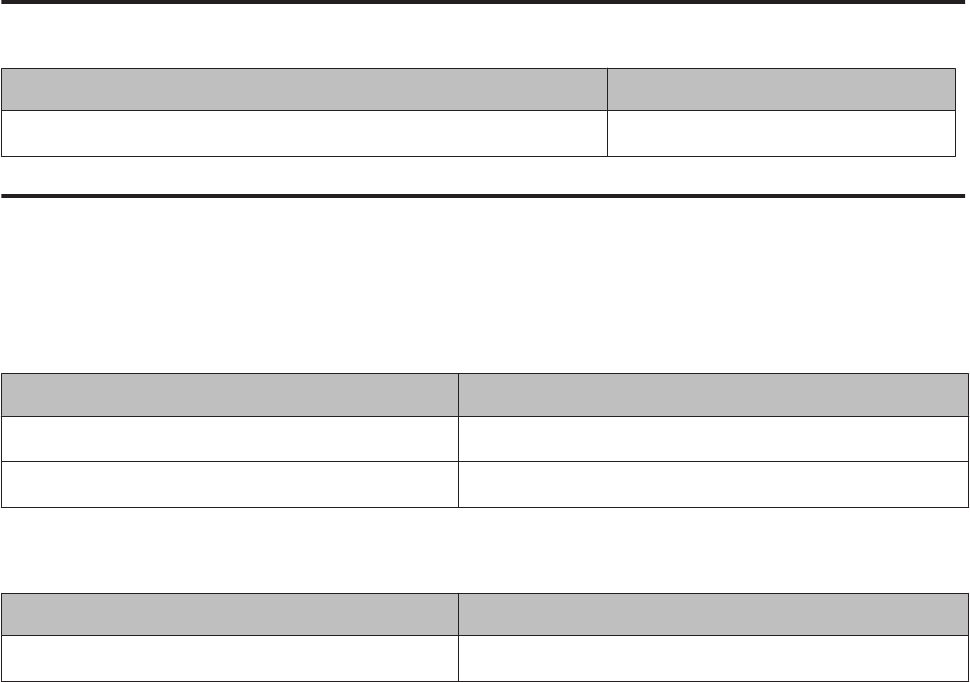
Cradle specifications
Specifications SF-110
Operating temperature range 5 to 35°C
Option specifications
You can purchase the following optional extras. Contact your local reseller for more information.
AC adapter specifications
Specifications Model No.: SFAC02 Europe excluding UK / SFAC03 UK
Input AC 100V-240V 50/60 Hz
Output DC 5V/1.0A
Heart rate monitor specifications
Specifications Model No.: SFHRM01
Water resistance Water resistant for daily use
User Manual
Appendix
100
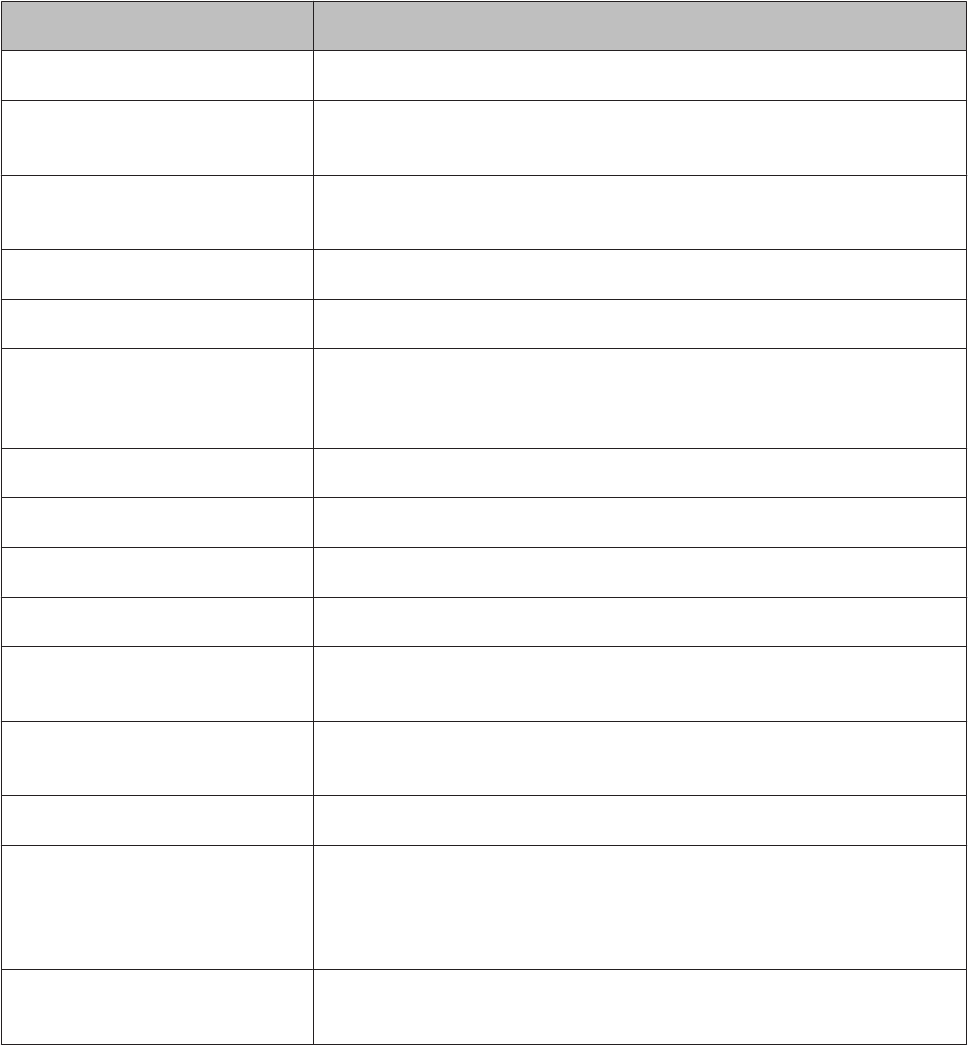
Glossary
Term Definition
AT Lap This automatically records laps when you have run for a fixed distance.
AT Light This automatically turns on the light during lap measuring or alarm
notification.
AT Pause Automatically stops measuring when you stop exercising, and resumes
when you continue.
Calculating calories burnt Total calories burnt from the start of the exercise.
Distance Distance from the measurement start point to the current time.
GPS function A system that receives signals in a GPS receiver from satellites orbiting the
earth and calculates your current position. This function allows you to
accurately understand positional and time information.
Heart rate (HR) monitor The heart rate monitor measures your heart rate while exercising.
Lap pace Your pace for the current lap.
Lap time Your time for the lap.
Pace Your current pace acquired from GPS information.
Run Connect Application for computers for use with the Wristable GPS. This uploads
measurement data to the Web application (RUNSENSE View).
RUNSENSE View RUNSENSE dedicated Web application. This allows you to manage your
course, analyse your pace, check calories burnt, and check your condition.
Split time The total time from starting to stopping the measurements.
Stride sensor This uses the GPS function to accumulate data on your stride and
acceleration allowing the device to estimate the distance travelled even
when you enter locations that cannot receive GPS signals, such as in a
tunnel.
Water resistant at 5 barometric
pressures
The device is water resistant at up to 5 barometric pressures.
User Manual
Appendix
101
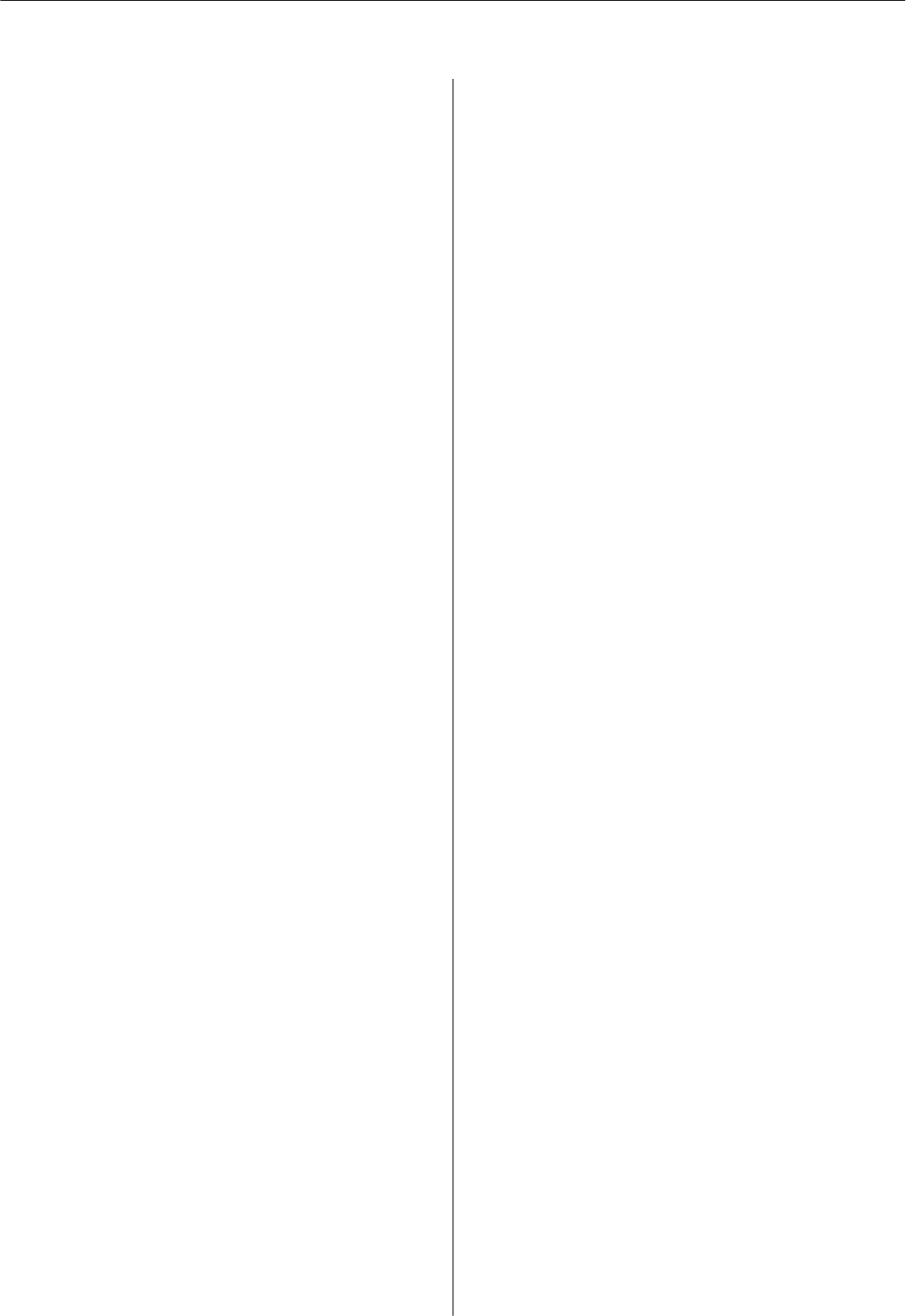
Index
A
AC adapter.......................................................................................12
Altitude.............................................................................................32
AT Lap..............................................................................................38
AT Pause..........................................................................................40
Average Pace.............................................................................32, 80
C
Calories Burnt...........................................................................32, 80
Chronograph...................................................................................34
Cradle...............................................................................................12
D
Distance......................................................................................32, 80
G
GPS positioning..............................................................................27
H
Heart rate.........................................................................................47
Heart Rate Monitor...........................................................12, 48 , 50
HR........................................................................................32, 51 , 80
I
Icons..................................................................................................98
L
Lap Pace.....................................................................................32, 80
Lap Time.............................................................................32, 34 , 80
P
Pace.............................................................................................32, 80
R
Run Connect....................................................................................58
RUNSENSE View...........................................................................61
S
Split Time...........................................................................32, 34 , 80
Steps............................................................................................32, 80
Stride sensor....................................................................................31
System reset.....................................................................................94
T
Target Pace......................................................................................41
Time............................................................................................32, 80
User Manual
Index
102
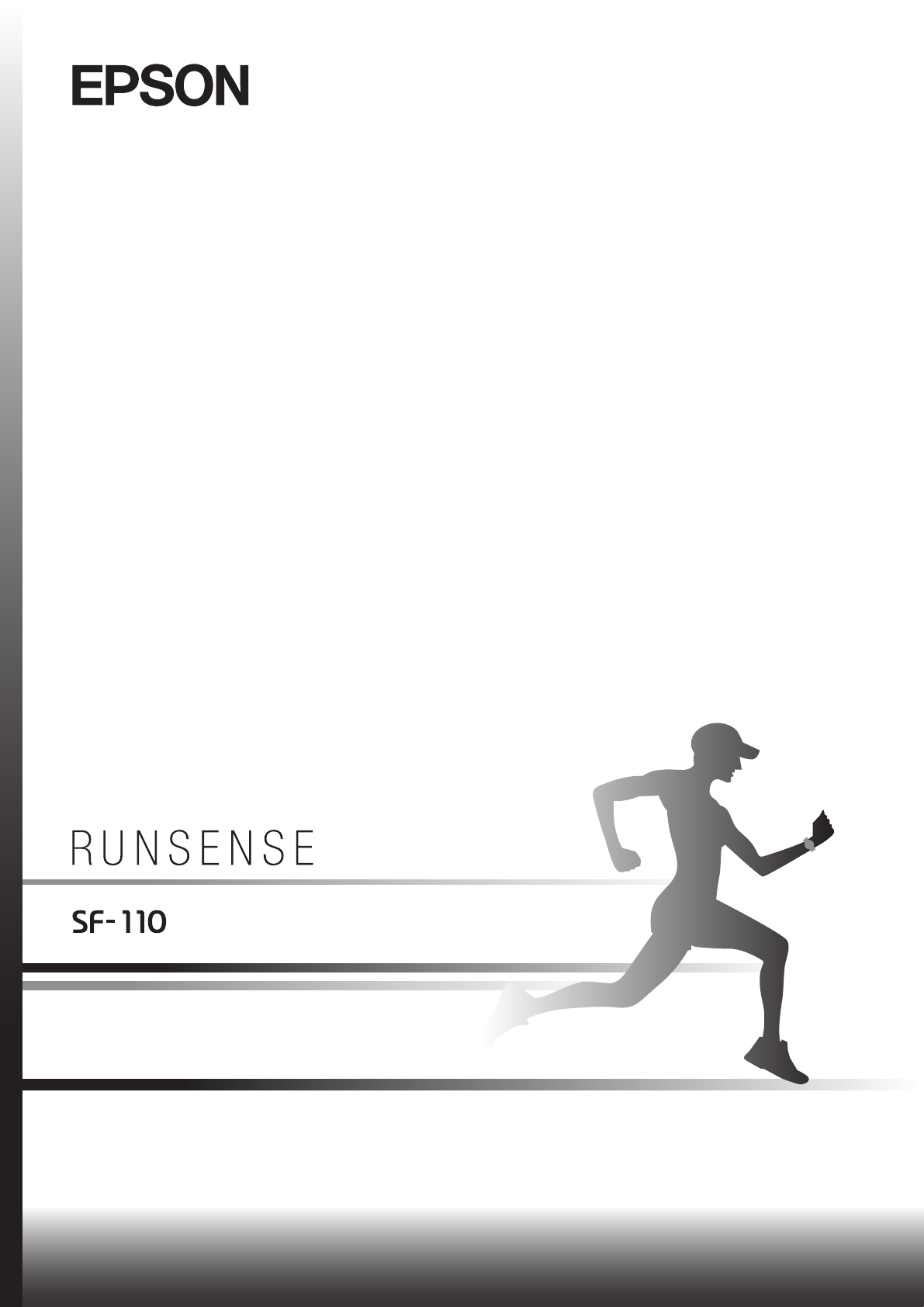
www.epson.eu/runsense
XXXXXXXXX ©2015 Seiko Epson Corporation. All rights reserved.
GPS Sports Monitor
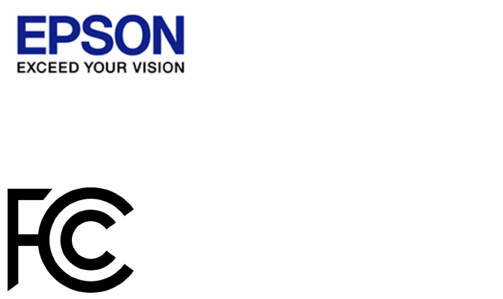
Certification information
FCC IDBKMAP007
CAN ICES-3B/NMB-3B
IC 1052F-AP007
FCC /IC Notices
This transmitter must not be co-located or operated in conjunction with any other antenna
or transmitter.
This device complies with Part 15 of FCC Rules and Industry Canada licence-exempt RSS
standard(s). Operation is subject to the following two conditions: (1) this device may not
cause interference, and (2) this device must acceptany interference, including interference
that may cause undesired operation of this device.
Le présent appareil est conforme aux la partie 15 des règles de la FCC et CNR d'Industrie
Canada applicables aux appareils radio exempts de licence. L'exploitation est autorisée aux
deux conditions suivantes : (1) l'appareil ne doit pas produire de brouillage, et (2)
l'utilisateur de l'appareil doit accepter tout brouillage radioélectrique subi, même si
le brouillage est susceptible d'en compromettre le fonctionnement.
Caution:
Changes or modifications not expressly approved by the party responsible for compliance
could void the user’s authority to operate the equipment.
GPS Sports Monitor
ModelSF-110
**Explanation that an SAR examination is unnecessary with Portable equipment**
This equipment complies with FCC/IC radiation exposure limits set forth for an
uncontrolled environment and meets the FCC radio frequency (RF) Exposure Guidelines
and RSS-102 of the IC radio frequency (RF) Exposure rules. This equipment has very low
levels of RF energy that are deemed to comply without testing of specific absorption ratio
(SAR).
Cet équipement est conforme aux limites d’exposition aux rayonnements énoncées pour un
environnement non contrôlé et respecte les règles les radioélectriques (RF) de la FCC lignes
directrices d'exposition et d’exposition aux fréquences radioélectriques (RF) CNR-102 de l’IC.
Cet équipement émet une énergie RF très faible qui est considérée conforme sans évaluation
du débit d’absorption spécifique (DAS).
**Explanation of the EMC demand part of the United States. **
Note: This equipment has been tested and found to comply with the limits for a Class B
digital device, pursuant to part 15 of the FCC Rules. These limits are designed to provide
reasonable protection against harmful interference in a residential installation. This
equipment generates, uses and can radiate radio frequency energy and, if not installed and
used in accordance with the instructions, may cause harmful interference to radio
communications. However,there is no guarantee that interference will not occur in a
particular installation. If this equipment does cause harmful interference to radio or
television reception, which can be determined by turning the equipment off and on,
the user is encouraged to try to correct the interference by one or more of the following
measures:
—Reorient or relocate the receiving antenna.
—Increase the separation between the equipment and receiver.
—Connect the equipment into an outlet on a circuit different from that to which the receiver
is connected.
—Consult the dealer or an experienced radio/TV technician for help.
Epson America , Inc.
3840 Kilroy Airport Way Long Beach, CA 90806 U.S.A
Tel562-290-5254




