Select Comfort 7000B SIQXX-XX-XX-XX User Manual
Select Comfort Corp SIQXX-XX-XX-XX
user manual
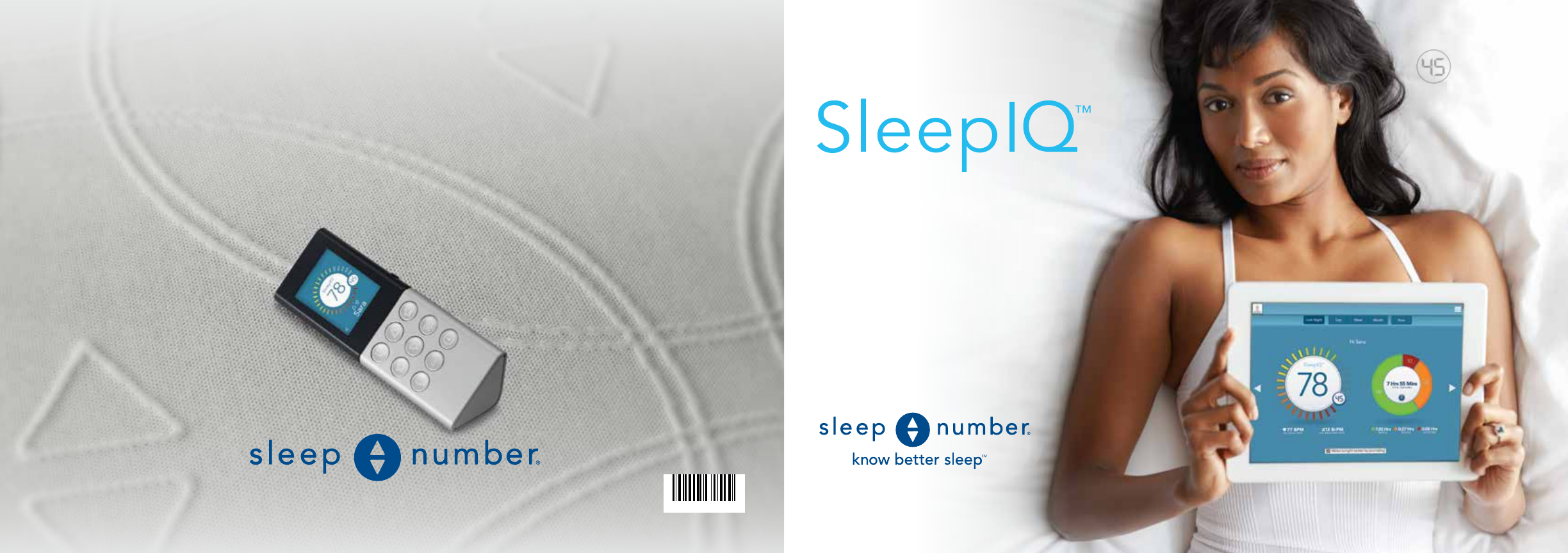
9800 59th Avenue North, Minneapolis, MN 55442
SLEEP NUMBER, SELECT COMFORT and the Double Arrow design
are registered trademarks of Select Comfort Corporation.
120170
user guide
©2014 Select Comfort 2/14
If you need help finding your ideal comfort or troubleshooting, please
visit us at sleepnumber.com/chat to chat with a live representative
7 a.m. – 11 p.m. (Central Standard Time) daily.
To speak to a representative by phone, call 1.877.252.7813 (Central Standard Time):
Monday-Friday 8 a.m. – 8 p.m.
Saturday 8:30 a.m. – 5 p.m.
Sunday Closed
Help is just a click or phone call away
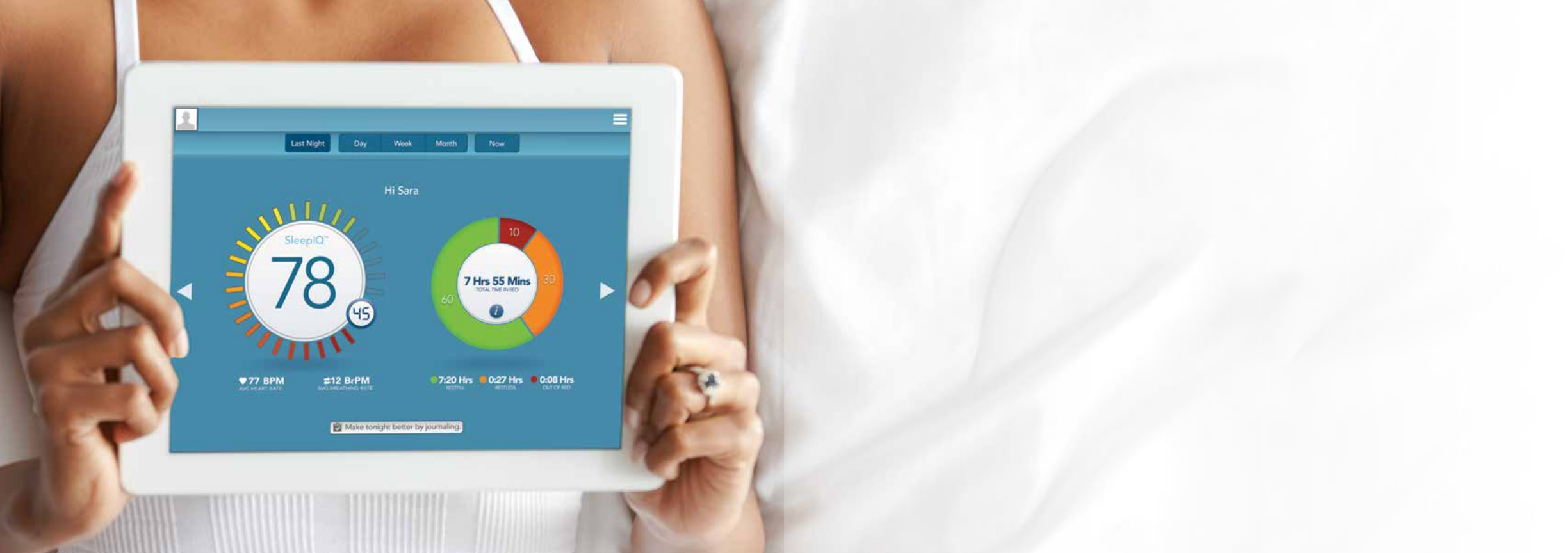
Welcome to SleepIQ™
The SLEEP NUMBER® bed is the first bed that lets you track and optimize your sleep with
SleepIQ™ technology. Sensors work directly with SLEEP NUMBER® DualAir™ technology inside your
Sleep Number bed to measure your average breathing rate, average heart rate and movement to
track how you’re sleeping.
Designed and engineered by SLEEP NUMBER, SleepIQ™ technology is powered by BAM Labs,
a company whose mission is to make sleep tracking as easy as going to bed.
3

All you have
to do is sleep
SleepIQ™ technology provides a simple and intuitive
way to know more about your sleep. As it tracks your
sleep patterns it makes suggestions, like adjusting
your SLEEP NUMBER® setting or daily routine.
Best of all, it empowers you so you can achieve
your best possible sleep, night after night.
And SleepIQ™ couldn’t be easier to use.
Nothing to wear, nothing to turn on.
All you have to do is sleep.
5
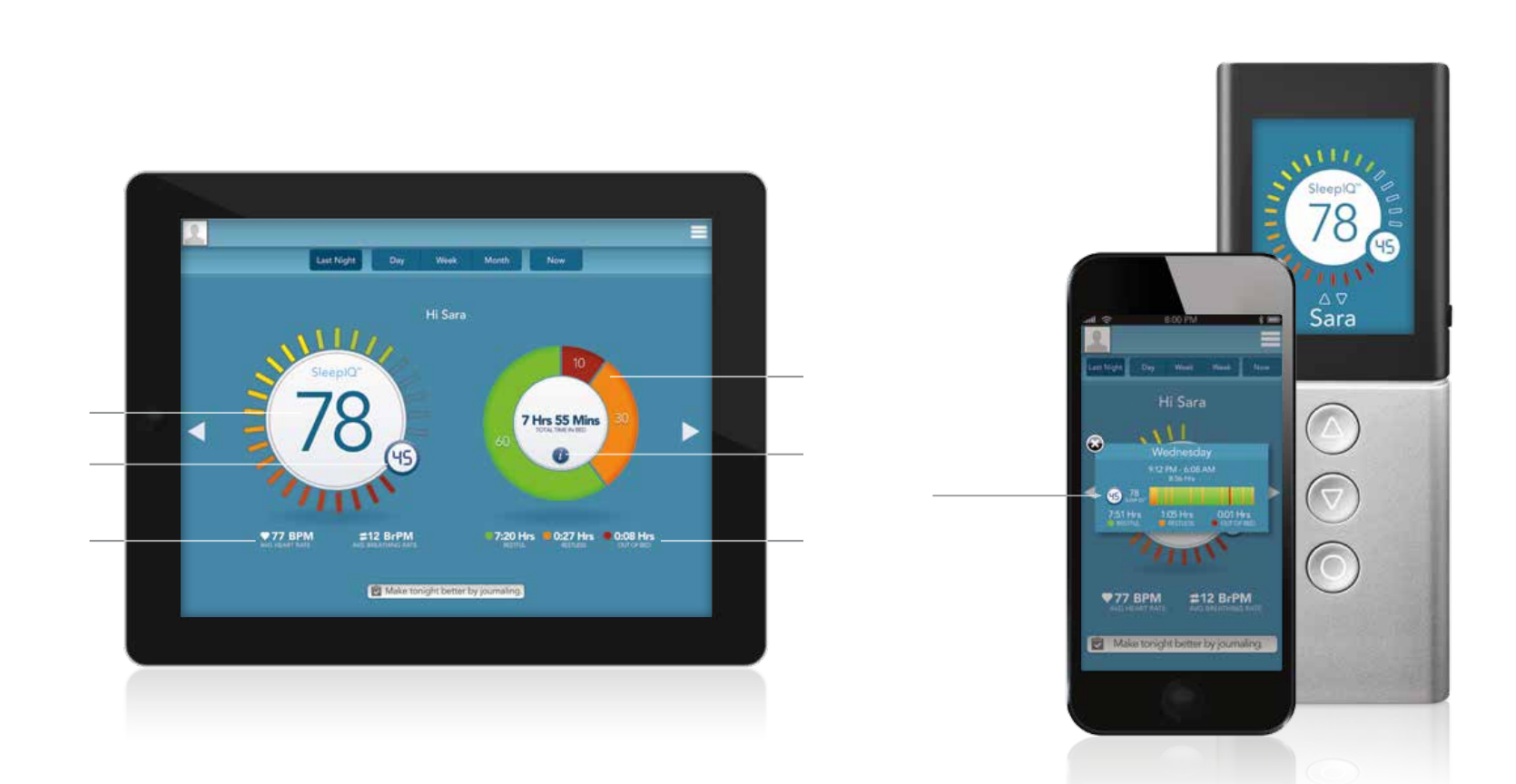
Your daily view
Every morning, you’ll see your SleepIQ™ score
and know how you slept. You can also view
comprehensive details of your night, including
restful time in bed, goal time in bed, average
heart rate, average breathing rate, movement
and bed exits. It’s information that will empower
you to sleep better
—
there’s no such thing as a
bad score.
You can view your SleepIQ™ score and all of
your data at the simple touch of a button via
your SLEEP NUMBER® remote, smart phone,
tablet or PC. (See page 16)
Total time in bed
and breakdown of
sleep quality
Your SleepIQ™
score
Your Sleep Number®
setting
Average heart and
breathing rates
Tap here for hourly
breakdown of
last night’s sleep
Simple sleep quality
color coding
7
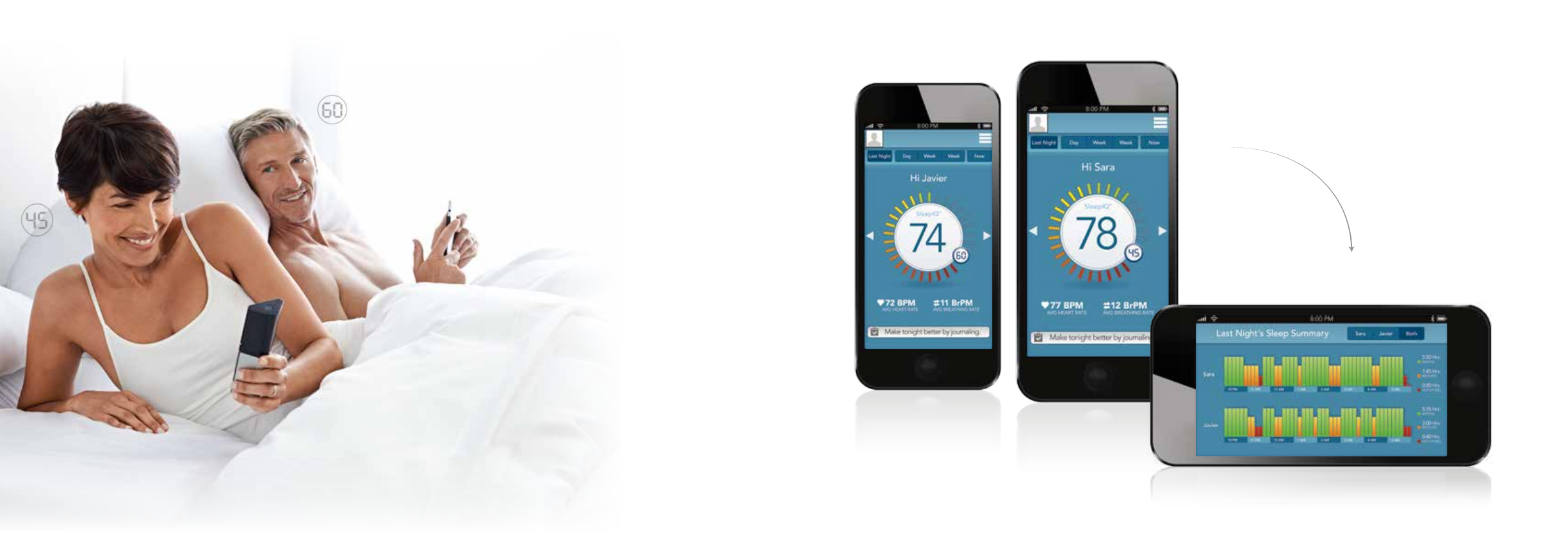
SleepIQ™ technology not only tells
you which SLEEP NUMBER® settings
you’ve tried, but also which of those
settings ensure your best sleep.
Not only that, it measures and
understands how your partner
sleeps and how it can impact you.
When they sleep better, so do you.
Different sleep schedules? Traveling
for business? Whatever is going on
in your lives, you each can add
custom journal notes so SleepIQ™
can empower you to get the most
from your sleep. (See page 10.)
Need private time? You can turn
off SleepIQ™ whenever you choose.
(See page 20.) You and your partner’s
individual data is kept between the
two of you, so you can sleep safe
and sound.
Sleep better together
Simply turn your phone sideways for an hourly
breakdown of how you both slept last night
Your Partner’s SleepIQ™
Home Screen
Your SleepIQ™
Home Screen
9
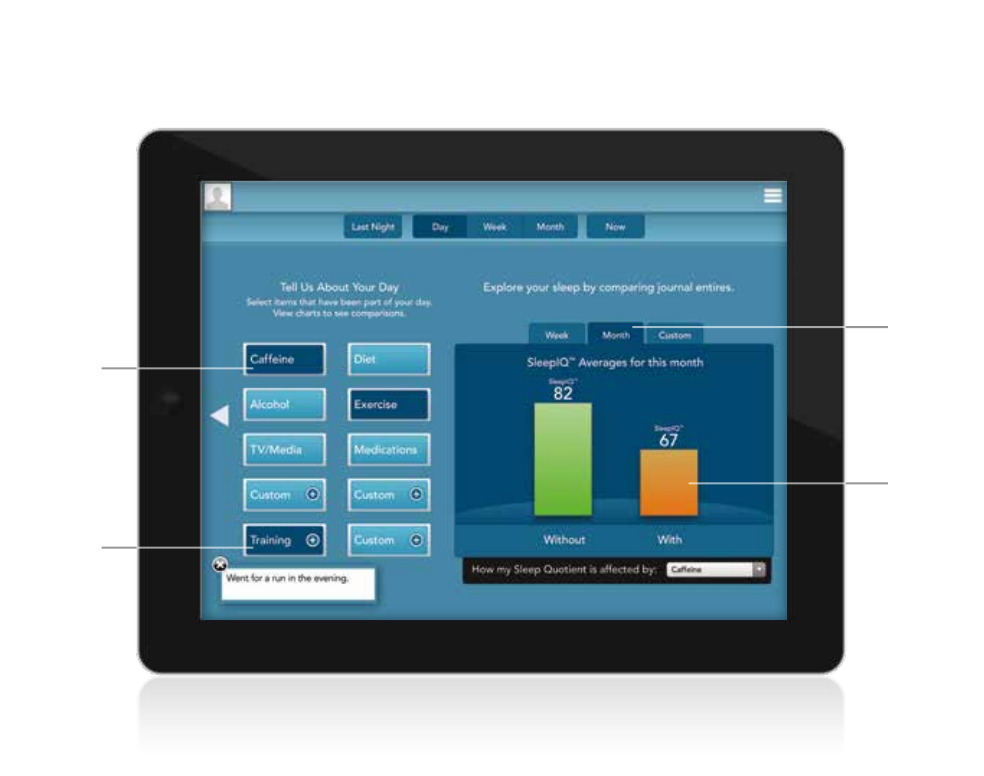
Journal feature
Using your journal, you’ll be able to track things like caffeine intake, diet, exercise, TV,
media usage and medications. As SleepIQ™ technology learns your sleep patterns, it offers
insights and tips.
For example, by clicking on Exercise in the journal feature, you’ll be able to quickly identify
how your exercise routine is affecting your sleep. Exercising in the evening? You may
discover that exercising too late in the day interferes with your sleep.
The more custom details you add to your journal, the more SleepIQ™ can help you make
the most of your sleep.
Track trends
over time
Add customized
details specific
to your day
Select items specific
to your day. Press
again to deselect.
Quickly identify
how things like diet,
exercise, caffeine
and alcohol affect
your SleepIQ™ score
11
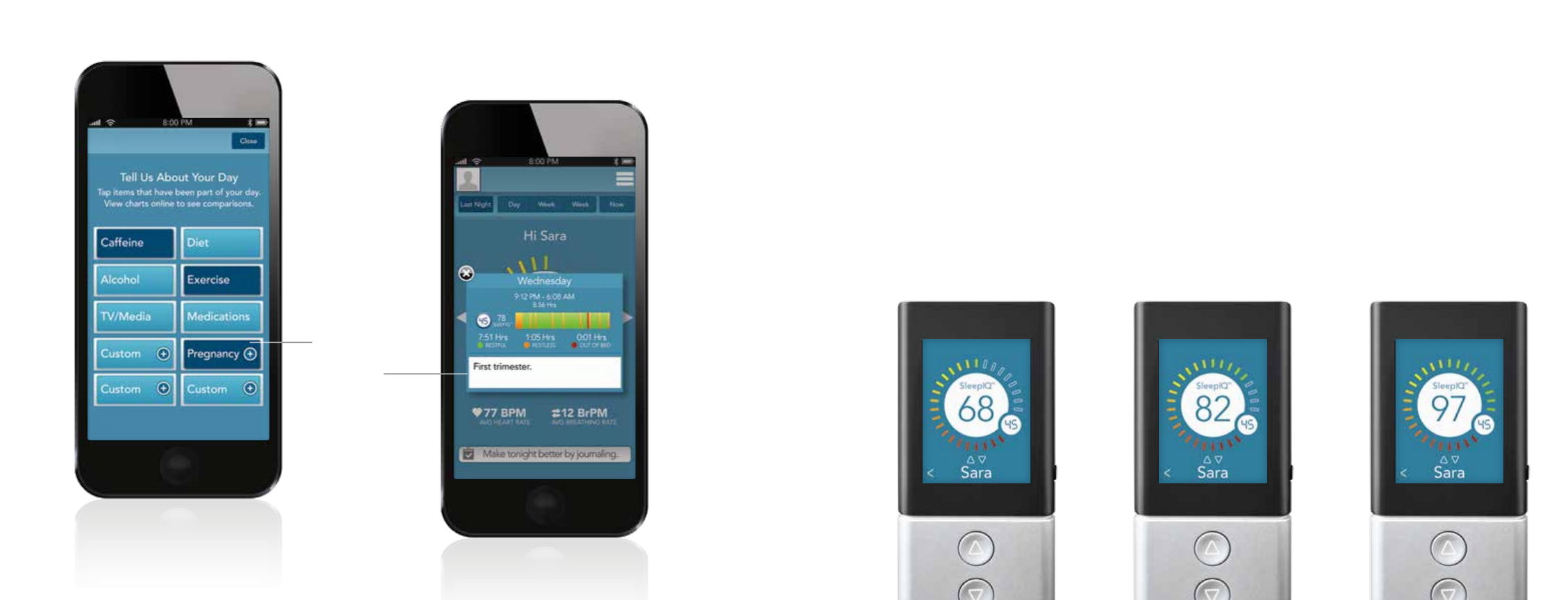
New parent? Stressful day? Track what’s important to you by entering custom details
about your day. Over time, you’ll start to see connections between your daily activities
and nighttime sleep. You’ll be empowered to make adjustments because you’ll know
what made the difference between a good night, a better night and an awesome night.
Custom journal feature
Good night Better night Awesome night
Customize with
details specific
to your day
13
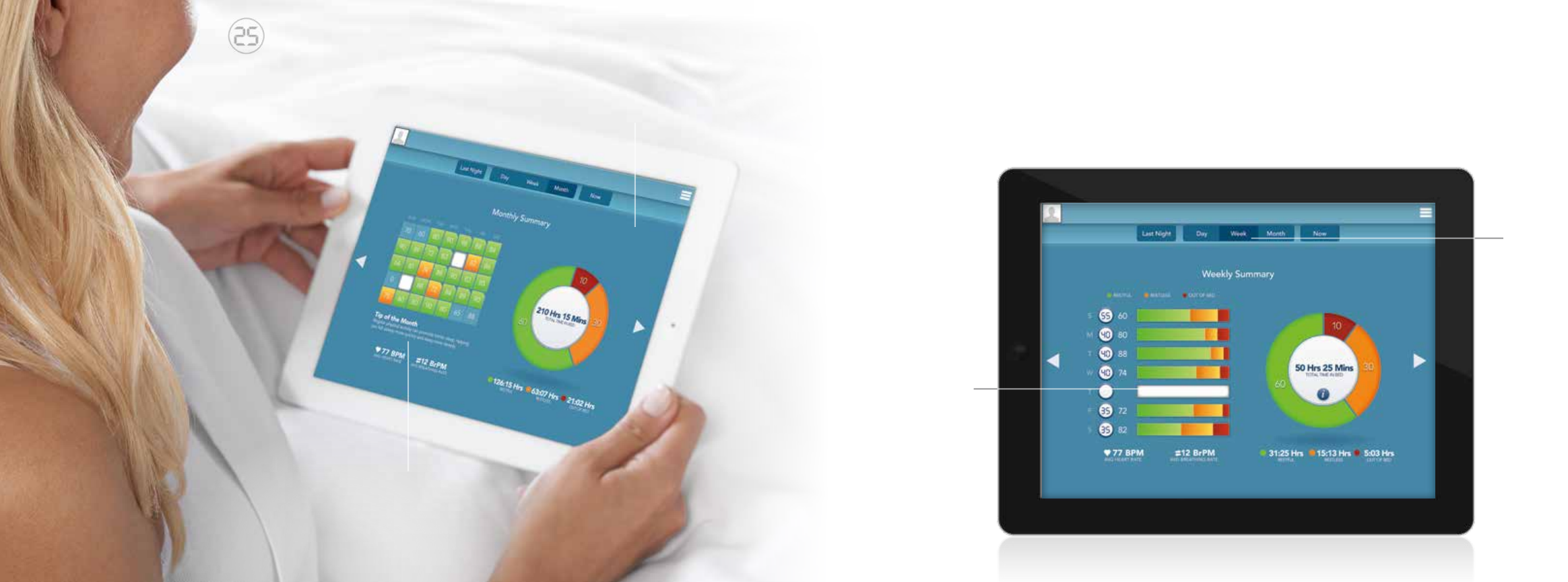
Choose between
your daily, weekly
and monthly views
to see how your
sleep is progressing
Out of town for a
night? SleepIQ™
technology knows
when you’re away
and factors it into
your score
Your sleep over time
From your first night to your first year, you can see at a glance how you’ve been sleeping.
Simple color-coding shows you how you’re progressing. Click on any day of the week or month to see details.
Monthly view
As SleepIQ™ learns your sleep
patterns, it offers insights and
tips. The more you customize
your journal, the more
individualized your tips will be.
15

Download the SleepIQ™ app from the App
Store for your iPhone or iPad. Once it’s
downloaded, log in with your email address
and SleepIQ™ account password. (Note: if
you haven’t created an SleepIQ™ account yet,
see instructions on the next page). Follow the
instructions on the app under “First time setup”
to link your smart device to your bed.
To adjust your SLEEP NUMBER® setting
through the app, open the menu and select
Sleep Number.
® Additional control options,
like adjusting bed elevation, will vary
depending upon the features of your bed.
From the Home menu on your SLEEP NUMBER® remote,
select SleepIQ.
™ Press up and down buttons to scroll
through your sleep data.
Control your bed
with the SleepIQ™ app
Access SleepIQ™ with your
Sleep Number® remote
Press for
Home menu
Swipe left to right
to control the other
side of the bed
Move the circle
around the dial
to adjust your
Sleep Number®
setting
17
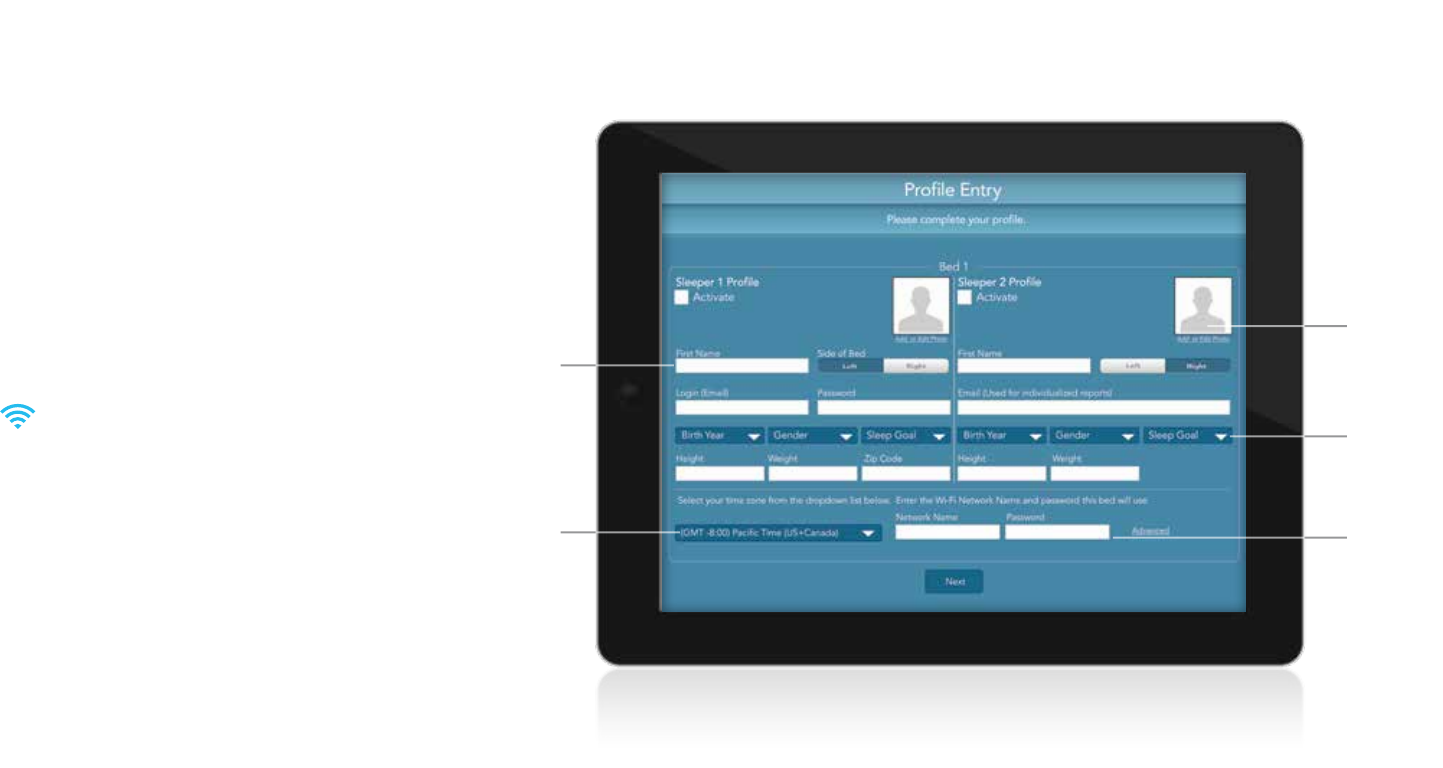
Setting up your SleepIQ™ account
If you haven’t already, you’ll need to set up a SleepIQ™ account using the link that was sent to
you by email a few days after you purchased your bed.
1. Click on the emailed link, enter your email address and create a SleepIQ™ password.
2. Next, enter your profile information. To complete your profile, you’ll need your home network
name and password.
3. Ensure your home Wi-Fi is working properly with a strong signal in your bedroom.
(You can do this by checking your Wi-Fi strength on your tablet or phone. )
NOTE: Home Delivery Technicians cannot complete SleepIQ™ setup without Wi-Fi connectivity.
For questions about your home network Wi-Fi, please contact your Internet service provider.
Our Home Delivery Technicians cannot troubleshoot your Wi-Fi network for you.
4. Once you’ve agreed to the End User Agreement, your account setup is complete.
Click Bookmark for easy access to the SleepIQ™ login page.
5. Proceed to the login page. This page can also be found at SleepNumber.com/SleepIQ.
6. Enter your email address and password.
7. Now you’re ready to start using SleepIQ.
™ If you have any questions, we’re here to help.
Visit us at sleepnumber.com/chat or call 1. 877. 252.7813.
Customize your
profile by adding
a photo here
Select a sleep goal
Select a time zone
Enter your information.
Some of the fields may
already be filled out
for you.
Enter your
Wi-Fi network
and password
Tip for entering your sleep goal
When you enter the hours you wish to sleep for your sleep goal, make sure the goal
is realistic. If you overestimate the hours, it could result in a lower SleepIQ™ score.
19
SleepIQ™ System FAQs
Q: How does SleepIQ™ monitor my sleep?
SleepIQ™ couldn’t be easier to use. Sensors work directly with the DualAir™ technology inside your
SLEEP NUMBER® bed so there’s nothing to wear, nothing to turn on. All you have to do is sleep.
Q: What makes up my SleepIQ™ score?
Your individual quality and length of sleep, consisting of restful time in bed, average heart and breathing
rates, motion and bed exits. Your SleepIQ™ score is information that will empower you to sleep better
—
there’s no such thing as a bad score.
Q: What does my sleep goal mean?
Your sleep goal is the number of hours you’d like to sleep every night to feel your best. You can enter and
update it in your profile settings. Your sleep goal, entered in hours, should be realistic and based on what a
typical good night’s sleep is for you. If you overestimate the hours, it could result in a lower SleepIQ™ score.
Q: What is a good heart rate? What is a good breathing rate?
With SleepIQ™ you can view your average heart rate and average breathing rate over the night. This is a
question best addressed by your physician since every person is different. Keep in mind, the data from
SleepIQ™ technology is averaged and not provided in real time for diagnostic purposes.
Q: How can I view my SleepIQ™ data?
You can access your SleepIQ™ data via the Web, iOS app and SLEEP NUMBER® remote. Data is viewable on
the following browsers:
Desktop: Safari 4+, Chrome 4+, Firefox 7+, IE9+ iOS: 5+ Android: 2.1+
Q: If I read, watch TV or relax in bed before I go to sleep, will this affect my score?
Your SleepIQ™ score is specific to you and your habits. SleepIQ™ will track your time in bed and it will
be part of your overall habits. Over time, SleepIQ™ will know and understand your patterns to give you
the best possible information.
Q: How long can I view my SleepIQ™ data?
You can view your data for a rolling 2 year period.
Q: What happens if the power goes out? Will I lose my data?
After your power is restored, your SleepIQ™ system will automatically power on and reconnect to the
Internet. Based on the length of the power outage, you may have a gap in your data.
Q: Do I need Wi-Fi in my bedroom?
Yes, in order for you to get your SleepIQ™ score and view your data, the SleepIQ™ system needs to be
connected to the Internet via Wi-Fi.
Q: Can I turn off SleepIQ™ technology?
Yes, you can turn off SleepIQ™ through your SLEEP NUMBER® remote, SleepIQ™ app or SleepIQ™
website at any time. Press the Home button on your remote and hold for 2 seconds. You’ll be
asked if you’d like to turn off SleepIQ.
™ It will stay off until you turn it back on.
Q: Is my data kept private?
Yes, your SleepIQ™ data is confidential to you and your sleep partner. See End User Agreement for
detailed information at SleepNumber.com.
21

FCC/Statement: The equipment described in this guide has been tested and found compliant with the limits for a Class B digital device, pursuant
to Part 15 of the FCC rules. These limits are designed to provide reasonable protection against harmful interference when the equipment is
operated in a commercial environment. This equipment generates, uses, and can radiate radio frequency energy and if not installed and used in
accordance with the instruction manual, may cause harmful interference to radio communications. However, there is no guarantee that interference
will not occur in a particular installation. If this equipment does cause harmful interference to radio or television reception, which can be determined
by turning the equipment off and on, the user is encouraged to try to correct the interference by one or more of the following measures:
• Reorient or relocate the receiving antenna
• Increase the separation between the equipment and receiver
• Connect the equipment to an outlet on a circuit different from that on which the receiver is connected
• Consult the dealer or an experienced radio/TV technician for help
Warning: Any attempt to make changes or modifications could void the user’s authority to operate the equipment according to FCC certification.
Precautions: Content found at SleepNumber.com\SleepIQ or provided through the SleepIQ™ services is for informational purposes only and under no
circumstance will such information be construed as medical advice, diagnosis or treatment. It is not intended to replace medical care, medical diagnosis,
or the relationship between you and your physician or other medical provider. We are not a licensed medical care provider and have no expertise
in diagnosing, examining or treating medical conditions of any kind. In no way should the SleepIQ™ data be used to diagnose or treat any medical
condition. You should always consult with a physician regarding any concerns you have relating to your health, especially before your start or stop any
particular health-related regimen. Never disregard professional medical advice or delay in seeking it because of something you have read or interpreted
while using the SleepIQ™ system or SleepIQ™ services or based on any data generated by the SleepIQ™ module.
Not a Substitute for Active Monitoring: Through your use of the SleepIQ™ module, the SleepIQ™ system or the SleepIQ™ services, you will have access
to certain biometric data regarding you or anyone else you allow to use your bed. The data is not provided to you in real time. In some cases, the
data is generated by averaging or otherwise manipulating raw data being captured and transmitted to the SleepIQ™ module. The data is intended
to be informational only and should, in no way, be used as a substitute for medical diagnosis or medical care including, without limitation, the proper
supervision of either a person or of a medical condition. For example, using the SleepIQ™ services to monitor a person of limited mobility or who is at
risk of a fall to ensure that they remain in bed or using the SleepIQ™ services to monitor someone with sleep apnea to ensure they are breathing are
examples of improper use of the bed, the SleepIQ™ module, the data, the SleepIQ™ system and the SleepIQ™ services for something for which it wasn’t
intended. We undertake no responsibility or liability with respect to actively monitoring the data to ensure your or anyone else’s health or safety. You
understand that the SleepIQ™ system and the SleepIQ™ services do not protect your health or safety. You agree to use other safety and medical devices
and techniques available to you as advised by your doctor or other health care professional and to otherwise adhere to any limitations, precautions or
warnings which may accompany any medications, prescribed or otherwise.
SleepIQ™ LEDs (images read left to right on the front of your Firmness Control™ system)
Power. This light will come on and stay solid when your SleepIQ™ system has power.
Remote Binding. After Power light is solid, this light will blink. Wake up your remote so
it can bind to this Firmness Control™ system. This light will turn solid when successful.
Wi-Fi Connection. This light will blink when it is searching for your home network.
When this light turns solid, your home network was successfully detected.
Internet Connection. This light will blink when your Firmness Control™ system is trying to connect to the Internet.
When this light turns solid, your Firmness Control™ system has successfully detected the Internet.
Cloud/Server Connection. This light will blink when your Firmness Control™ system is trying to connect to
the cloud servers. When this light turns solid, your Firmness Control™ system has successfully connected.
If blinking persists on any light, please contact Customer Service for further assistance.
23