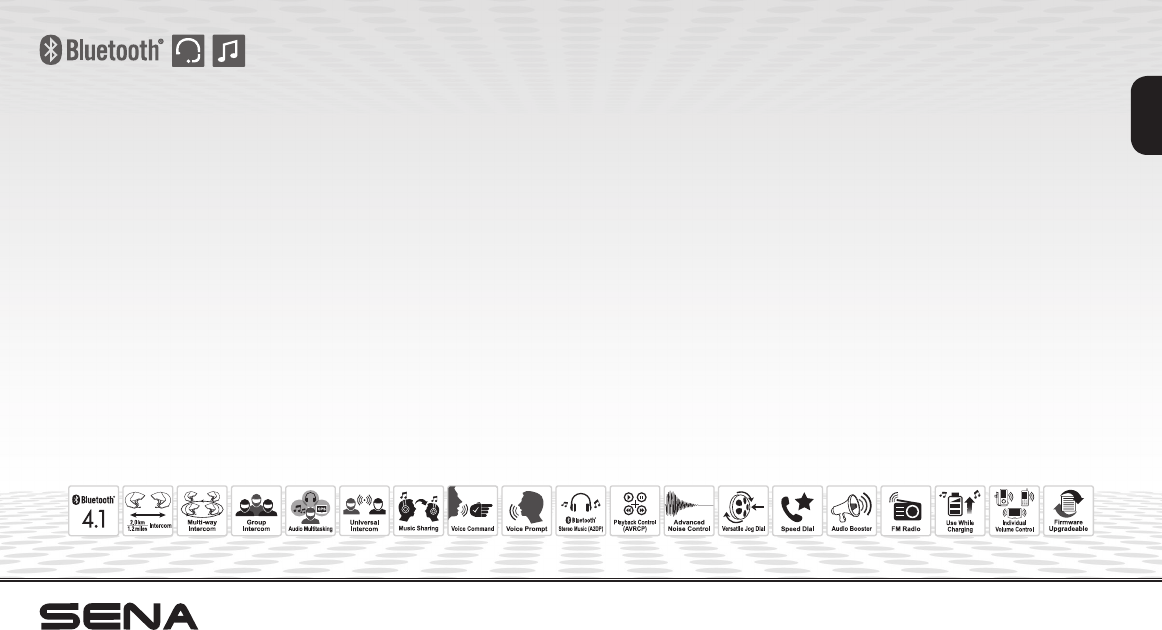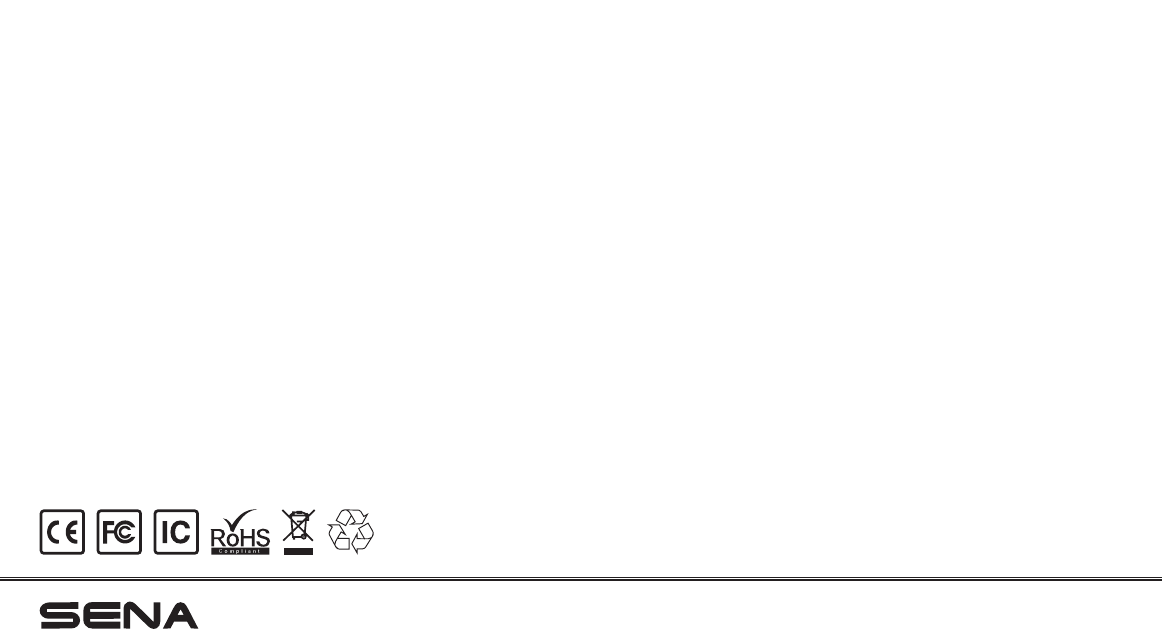Sena Technologies SP38 Motorcycle Bluetooth Communication System User Manual
Sena Technologies,Inc. Motorcycle Bluetooth Communication System
User Manual

20S
© 1998-2016 Sena Technologies, Inc. All rights reserved.
Sena Technologies, Inc reserves the right to make any changes and improvements to its product without providing prior notice.
Sena™ is a trademark of Sena Technologies, Inc. or its subsidiaries in the USA and other countries. 20S™, 10U™, 10C™, Prism™, Snowtalk™, 3S™,
SMH10™, SMH5™, SMH5-FM™, SPH10™, SPH10H™, SPH10H-FM™, SMH10R™, SPH10S™, SPH10H™, SR10™, SR10i™, SM10™, EXPAND™, Bluetooth
Pack for GoPro®, and PRISM™ are trademarks of Sena Technologies, Inc. or its subsidiaries. These trademarks may not be used without the express
permission of Sena.
GoPro® is a registered trademark of Woodman Labs of San Mateo, California. Sena Technologies, Inc. (“Sena”) is not afliated with Woodman
Labs. The Sena Bluetooth Pack for GoPro® is an after-market accessory specially designed and manufactured by Sena Technologies, Inc. for
the GoPro® Hero3 allowing for Bluetooth capabilities.
The Bluetooth® word mark and logos are owned by the Bluetooth SIG, Inc. and any use of such marks by Sena is under license. iPhone, iPod
touch are registered trademarks of Apple Inc. Zumo™ is a trademark of Garmin Ltd. or its subsidiaries. TomTom™ is the trademark or registered
trademark owned by TomTom International B.V. Other trademarks and tradenames are those of their respective owners.

20S
English
CONTENTS
1 INTRODUCTION .......................................................................................................5
2 PACKAGE CONTENTS ............................................................................................6
2.1 Headset Main Unit...................................................................................................................6
2.2 Basic Kit ..................................................................................................................................8
2.3 Slim Speaker Kit ......................................................................................................................9
3 INSTALLING THE 20S ON YOUR HELMET ......................................................... 11
3.1 Helmet Installation ................................................................................................................. 11
3.2 Glued Surface Mounting Adapter ......................................................................................... 13
3.3 Switching the Microphone ....................................................................................................13
3.4 Earbuds .................................................................................................................................15
3.5 External Antenna (Flip-up Antenna Type only) .....................................................................15
4 GETTING STARTED .............................................................................................. 15
4.1 Charging ...............................................................................................................................15
4.2 Low Battery Warning ............................................................................................................. 15
4.3 Checking the Battery Level .................................................................................................. 15
4.4 Powering On and Off.............................................................................................................16
4.5 Volume Adjustment ...............................................................................................................16
4.6 Software .................................................................................................................................16
5
PAIRING THE 20S WITH BLUETOOTH DEVICES .......................................................... 17
5.1 Mobile Phone Pairing ............................................................................................................17
5.2 Second Mobile Phone Pairing ..............................................................................................18
5.3 Bluetooth Stereo Device Pairing ...........................................................................................18
5.4 Bluetooth GPS Navigation Pairing ........................................................................................19
5.5 Pairing with the Sena SR10, Bluetooth Two-way Radio Adapter .........................................20
6 PAIRING WITH SELECTIVE PROFILE: A2DP STEREO OR HANDSFREE ....... 22
6.1 A2DP Stereo Music Only .......................................................................................................22
6.2 HFP for Phone Call Only .......................................................................................................22
7 MOBILE PHONE CALL MAKING AND ANSWERING .......................................... 23
7.1 Mobile Phone Call Making and Answering...........................................................................23
7.2 Speed Dialing ........................................................................................................................ 24
7.3 Intercom and Mobile Phone Call ..........................................................................................25
8 STEREO MUSIC .................................................................................................... 25
8.1 By Stereo Audio Cable ..........................................................................................................25
8.2 By Bluetooth Wireless Stereo ................................................................................................26
8.3 Music Sharing .......................................................................................................................27
9 GPS NAVIGATION ................................................................................................. 27
10 SENA SR10, TWO-WAY RADIO ADAPTER ......................................................... 28
11 FM RADIO .............................................................................................................. 29
11.1 FM Radio On / Off .................................................................................................................29
11.2 Preset Stations.......................................................................................................................29
11.3 Seek and Save ......................................................................................................................29
11.4 Scan and Save ......................................................................................................................30
11.5 Temporary Preset ..................................................................................................................30
11.6 Region Selection ...................................................................................................................30
12 AMBIENT MODE .................................................................................................... 31
13 VOICE COMMAND ................................................................................................ 31
14 INTERCOM PAIRING ............................................................................................ 33
14.1 Pairing with Other 20S Headsets for Intercom Conversation ..............................................33
14.2 Pairing with Other Sena Headset Models for Intercom Conversation .................................34

20S
15 TWO-WAY & MULTI-WAY INTERCOM ................................................................ 34
15.1 Two-way Intercom .................................................................................................................34
15.2 Multi-way Intercom ................................................................................................................35
15.3 Intercom Failure.....................................................................................................................38
15.4 Intercom Reconnection .........................................................................................................38
16 THREE-WAY CONFERENCE PHONE CALL WITH INTERCOM
PARTICIPANT ........................................................................................................ 39
17 GROUP INTERCOM .............................................................................................. 39
18 UNIVERSAL INTERCOM ....................................................................................... 40
18.1 Universal Intercom Pairing ....................................................................................................40
18.2 Two-way Universal Intercom .................................................................................................40
18.3 Three-way Universal Intercom ..............................................................................................41
18.4 Four-way Universal Intercom ................................................................................................42
19 REMOTE CONTROL ............................................................................................. 43
20 FUNCTION PRIORITY ........................................................................................... 44
21 20S CONFIGURATION SETTING ......................................................................... 44
21.1 Assigning Speed Dial ..........................................................................................................46
21.2 Enabling/Disabling Audio Multitasking ............................................................................ 46
21.3 Setting Intercom-audio Overlay Sensitivity ...........................................................................47
21.4 Enabling/Disabling Navigation App Support ................................................................... 47
21.5 Enabling/Disabling Audio Boost ...................................................................................... 47
21.6 Setting Smart Volume Control ..........................................................................................48
21.7 Setting Motion Sensor Sensitivity ..................................................................................... 48
21.8 Enabling/Disabling Voice Activated Phone Answering .................................................... 49
21.9 Enabling/Disabling HD Intercom ..........................................................................................49
21.10 Enabling/Disabling Eight-way Intercom ..............................................................................50
21.11 Enabling/Disabling Voice Prompts ...................................................................................... 50
21.12 Enabling/Disabling FM Station Guide .................................................................................51
21.13 Enabling/Disabling Sidetone ............................................................................................... 51
21.14 Enabling/Disabling Advanced Noise Control™..............................................................51
21.15 Delete All Bluetooth Pairing Information .............................................................................52
21.16 Remote Control Pairing .......................................................................................................52
21.17 Universal Intercom Pairing ..................................................................................................52
21.18 Exit Voice Conguration Menu ............................................................................................52
22 RESET TO FACTORY DEFAULT SETTINGS ...................................................... 53
23 FAULT RESET ....................................................................................................... 54
24 FIRMWARE UPGRADE ......................................................................................... 54
25 SENA BLUETOOTH CONNECTION CASE STUDIES ......................................... 55
26 OPERATION QUICK REFERENCE ...................................................................... 63
CERTIFICATION AND SAFETY APPROVALS ........................................................... 64
• FCC Compliance Statement ...................................................................................................... 64
• FCC RF Exposure Statement .....................................................................................................65
• FCC Caution ..............................................................................................................................65
• CE Declaration of Conformity ...................................................................................................65
• Industry Canada Statement ...................................................................................................... 65
• Bluetooth License .....................................................................................................................65
• WEEE (Waste Electrical and Electronic Equipment) ................................................................. 66
SAFETY INFORMATION.............................................................................................. 66
• Product Storage and Management ...........................................................................................66
• Product Use ...............................................................................................................................67
• Battery ........................................................................................................................................ 67
PRODUCT WARRANTY AND DISCLAIMER .............................................................. 68
• Limited Warranty ........................................................................................................................68
• Warranty Exclusions ..................................................................................................................70
• Warranty Service ........................................................................................................................71
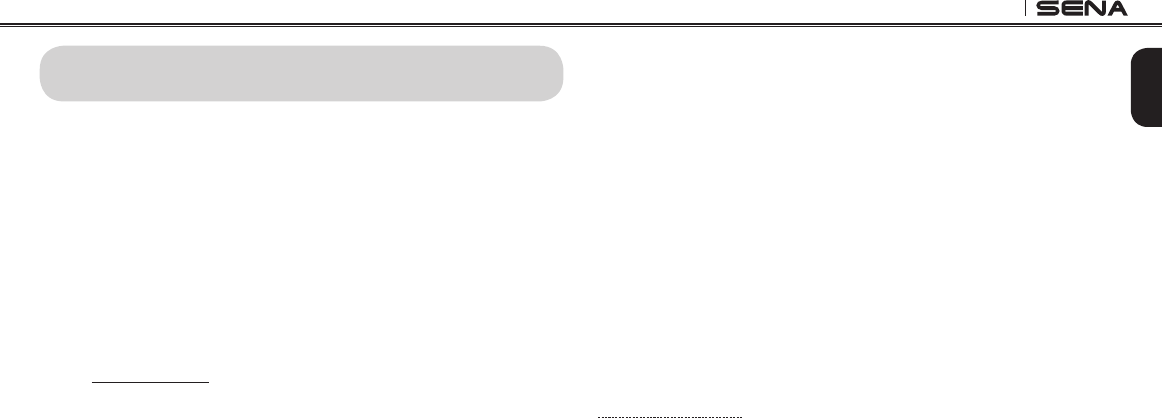
20S
5
English
1 INTRODUCTION
Thank you for choosing the Sena 20S, Motorcycle Bluetooth Communication
System. With the 20S, you can call handsfree on your Bluetooth mobile
phone, listen to stereo music or voice instructions of GPS navigations by
Bluetooth wirelessly, and have intercom conversations in full duplex with a
passenger or other motorcycle riders.
The 20S is compliant with the Bluetooth 4.1 supporting the following
proles: Headset Prole, Hands-Free Prole (HFP), Advanced Audio
Distribution Prole (A2DP) and Audio Video Remote Control Prole
(AVRCP). Please check with the manufacturers of other devices to
determine their compatibility with this headset.
Please read this user’s guide carefully before using the headset. Also
check www.sena.com for the latest version of the User's Guide and
additional information related to Sena Bluetooth products.
The 20S features:
• Bluetooth 4.1
• Dual Bluetooth module communication system
• Audio Multitasking™
• Multi-way intercom up to 8 connections
• Group Intercom™
• Bluetooth intercom up to 2.0 kilometers (1.2 miles)*
• Smartphone App for iPhone and Android
• Universal Intercom™
• Advanced Noise Control™
• Intuitive voice prompts and voice commands
• HD quality crystal clear and natural sound
• Bluetooth Audio Recording™
• Versatile functions using motion sensor technology
• All-in-one helmet clamp kit
• Built-in FM radio tuner with a station scan and save function
• Bluetooth pairing for dual mobile phones
• Bluetooth handsfree for Bluetooth mobile phones
•Bluetooth stereo headset for Bluetooth audio devices such as MP3
players
• Bluetooth stereo headset for Bluetooth GPS navigations
• Firmware upgradeable
* in open terrain
Key Specications:
• Bluetooth 4.1
•Supporting proles: Headset Prole, Hands-Free Prole (HFP),
Advanced Audio Distribution Prole (A2DP), and Audio Video Remote
Control Prole (AVRCP)
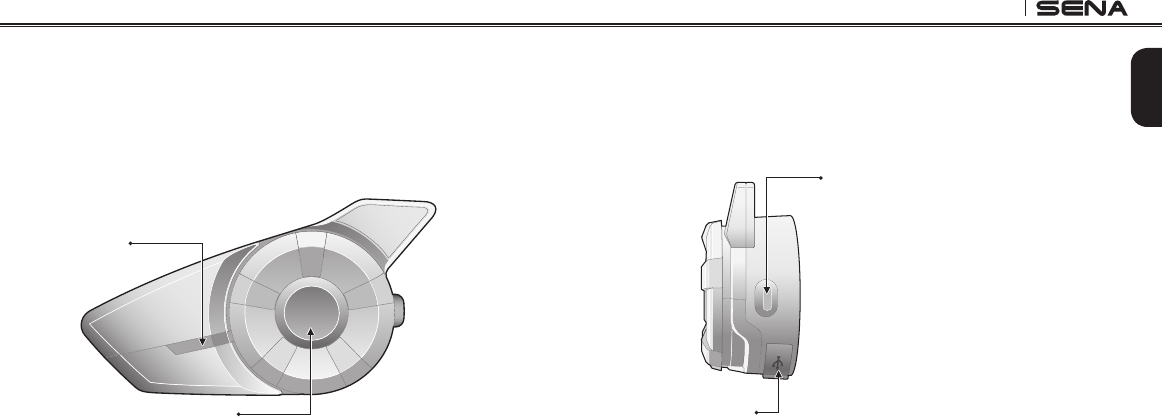
20S
7
English
Phone Button
• Answer and end a mobile phone call
• Speed dial
• Call transfer between mobile phone and headset
• Enter into mobile phone pairing mode
• Enter into Bluetooth stereo device pairing mode
• Enter into factory reset mode
• Turn on/off FM tuner
DC Power Charging &
Firmware Upgrade Port
2.1.2 Built-in Antenna Type
Status LED
Jog Dial
• Answer and end a mobile phone call
• Reject an incoming mobile phone call
• Start and end intercom conversation
• Volume adjustment by rotating
• Play and pause Bluetooth stereo device
• Track-forward and track-back by pressing down and rotating
• Enter into intercom pairing mode
• Enter into voice configuration setting
• Navigate through configuration menu
• Seek FM radio station
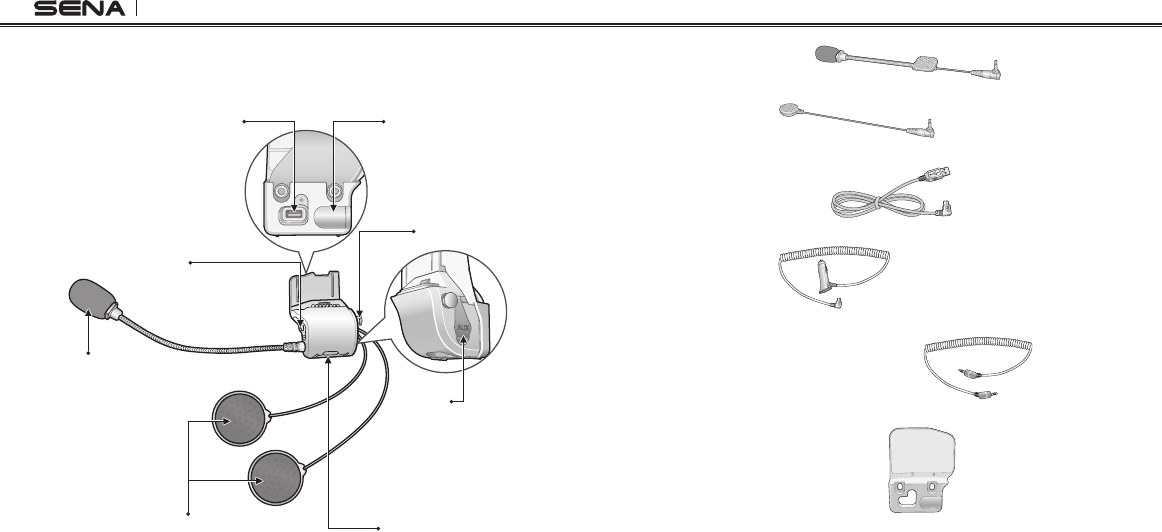
20S
8
2.2 Basic Kit
Universal Helmet Clamp:
Quick Release Button
Ambient Mode Button
Static Boom
Microphone
Dynamic Speakers
Earbud Port
Speaker Port Microphone Port
MP3 Port
• Non-Bluetooth audio device
(MP3 player, mobile phone)
• Laser/radar detector
• Two-way radio
• Wired Boom Microphone
• Wired Microphone
• USB Power & Data Cable
• Glued Surface Mounting Adapter
• Cigarette Charger
• 2.5 to 3.5mm Stereo Audio Cable
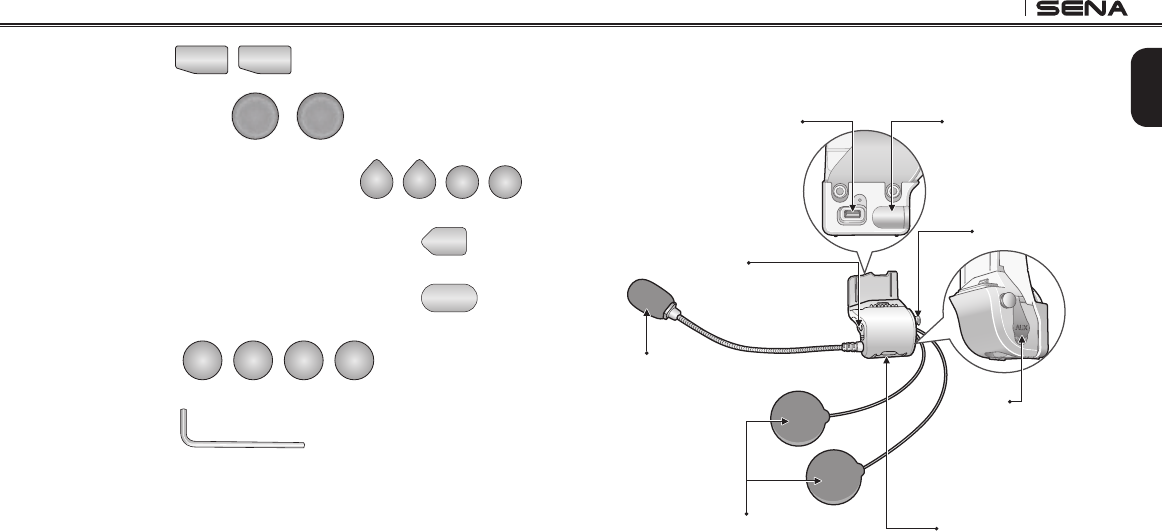
20S
9
English
• Foam Speaker Covers
• Rubber Pads
• Speaker Pads
• Hook and Loop Fasteners for Speakers
• Allen Wrench
• Hook and Loop Fastener for Boom Microphone
• Hook and Loop Fastener for Wired Microphone
2.3 Slim Speaker Kit
Universal Helmet Clamp:
Quick Release Button
Ambient Mode Button
Static Boom
Microphone
Slim Speakers
Earbud Port
Speaker Port Microphone Port
MP3 Port
• Non-Bluetooth audio device
(MP3 player, mobile phone)
• Laser/radar detector
• Two-way radio
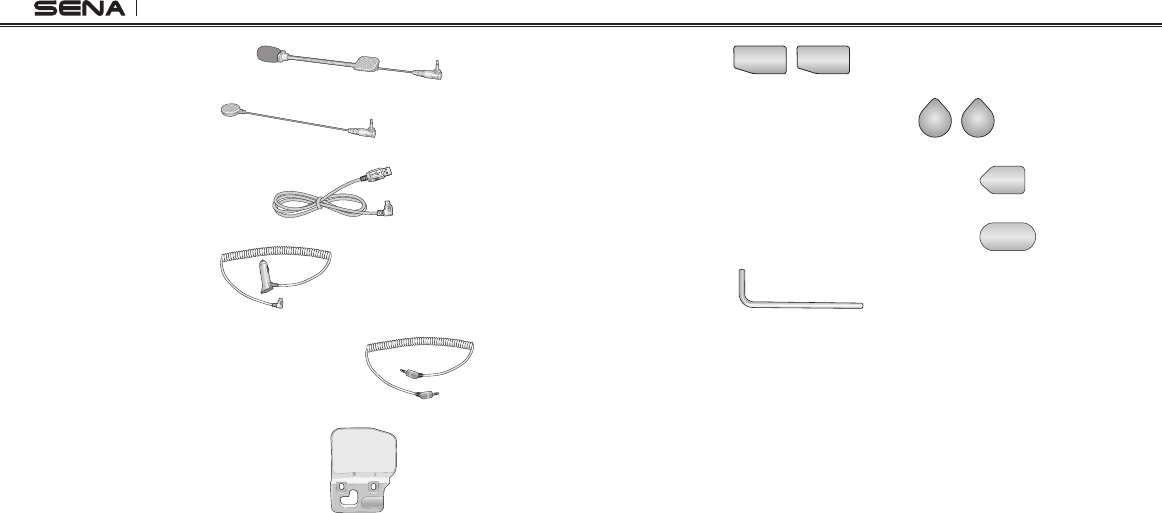
20S
10
• Wired Boom Microphone
• Wired Microphone
• USB Power & Data Cable
• Glued Surface Mounting Adapter
• Cigarette Charger
• 2.5 to 3.5mm Stereo Audio Cable
• Rubber Pads
• Hook and Loop Fasteners for Speakers
• Allen Wrench
• Hook and Loop Fastener for Boom Microphone
• Hook and Loop Fastener for Wired Microphone
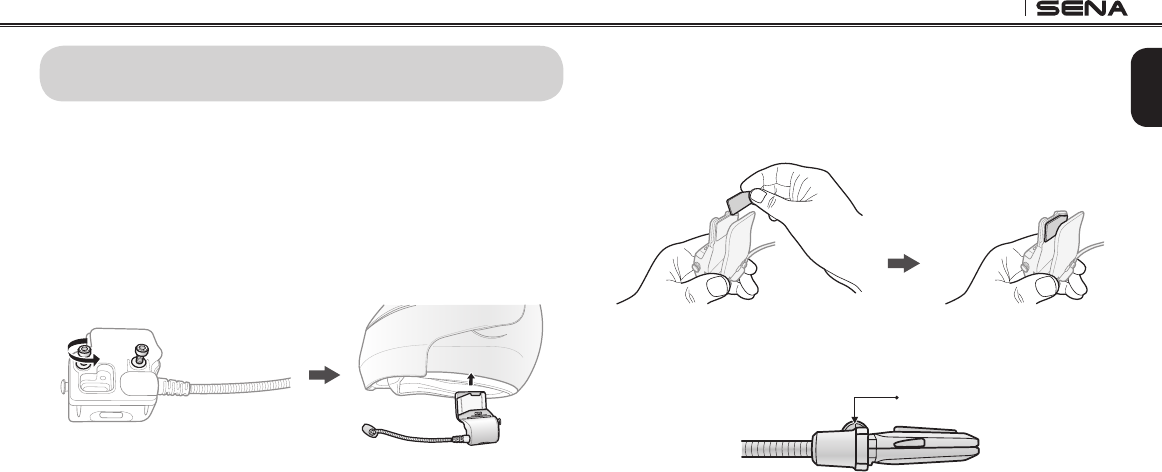
20S
11
English
3 INSTALLING THE 20S ON YOUR HELMET
3.1 Helmet Installation
To securely install the 20S on the helmet, please follow this procedure.
1. Loosen the two screws on the back plate of the clamp unit using
the enclosed allen wrench. Insert the back plate of the clamp unit
between the internal padding and external shell of the helmet, and
tighten the two screws. Please make sure that the microphone is
located properly close to your mouth when you wear the helmet.
2. Depending on the size and shape of your helmet, you may need
to change the thickness of the rubber pad between the clamp
plates. You can nd two extra rubber pads in the box. To increase
the overall thickness, attach the thinner one to the original rubber
pad or replace the original rubber pad with the thicker one.
3. Please adjust the direction of the microphone so that the n side
of the microphone is facing outward; away from your lips. You can
easily recognize it by touching the n with your ngers.
Fin
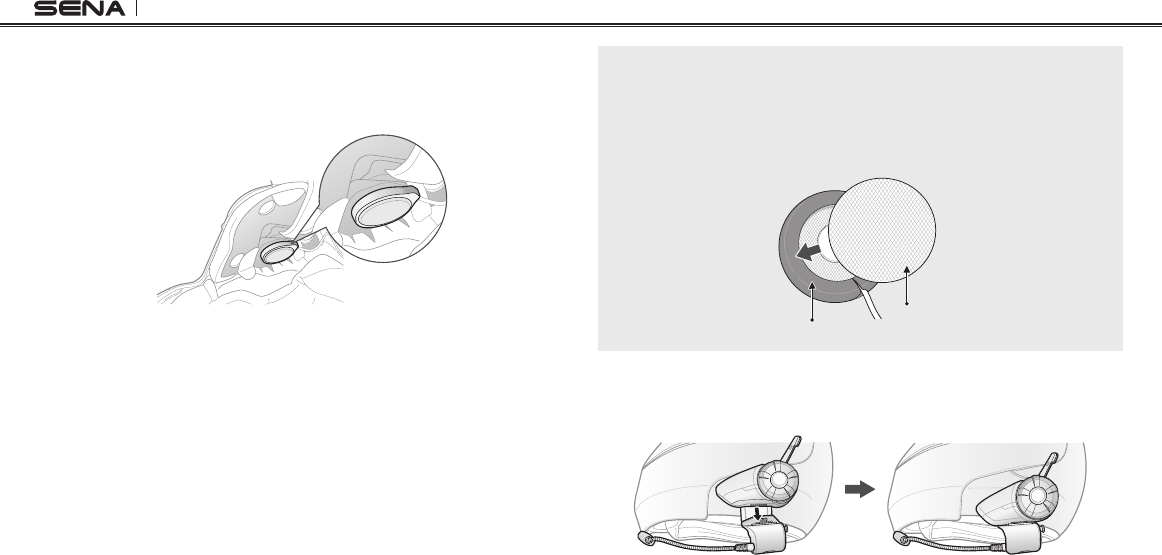
20S
12
4. Place the helmet speakers along with the hook and loop fasteners,
centered to your ear, in the ear pockets of the helmet. If the helmet
has deep ear pockets, you can use the speaker pads to place the
speakers closer to your ears.
Note:
To enhance the audio quality, you can make use of the foam speaker covers.
Cover each speaker with the foam and attach the hook fastener at the
back of the speaker. Then place the speakers in the helmet as described
above. Foam covered speakers work most effectively when they are slightly
touching your ears (20S Basic Kit only).
Hook Fastener
Foam Speaker Cover
5. Attach the headset main unit to the clamp unit. Slide the main
unit down onto the clamp unit until it clicks rmly into the bottom
portion of the clamp unit.
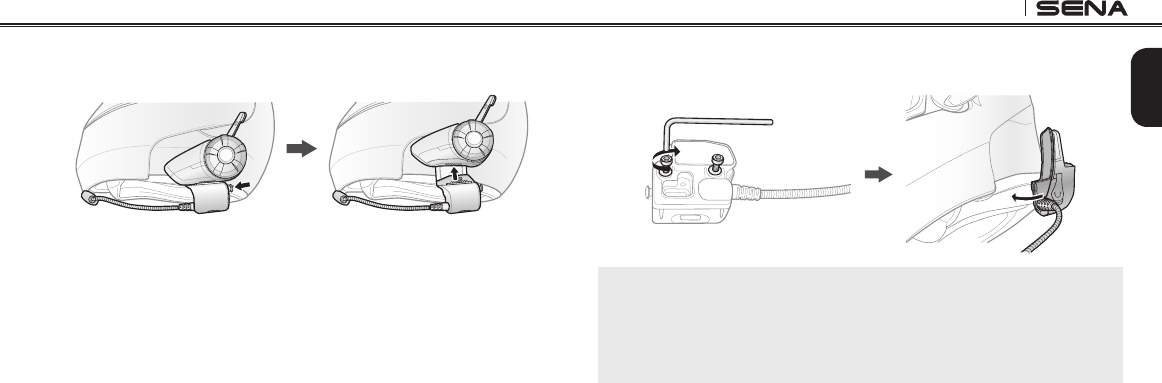
20S
13
English
6. To remove the main unit from the clamp unit, press the Quick
Release Button to slide it off the clamp unit.
3.2 Glued Surface Mounting Adapter
If you have any problem equipping the clamp unit on the helmet for
any reason, you may use the glued surface mounting adapter to attach
the clamp unit on the external surface of the helmet.
1. Remove the speaker unit from the speaker port.
2. Remove the back plate of the clamp unit completely.
3. Remove the rubber pad and replace it with the thicker rubber pad
included in the package.
4. Put the speaker cable through the glued external adapter and
reconnect it to the speaker port.
5. Hook on the adapter to the clamp unit then screw in the glued
external adapter to the clamp unit.
6. Locate a proper surface on the helmet to attach the unit then clean
the helmet surface location with a moistened towel and allow to
dry thoroughly.
7. Peel off the cover of the adhesive tape of the adapter and attach
the unit on the proper surface of your helmet.
Note:
Sena recommends the clamp unit over the glued surface mounting
adapter. Even though the glued surface mounting adapter is provided for
convenience, Sena does not assume any responsibility for use of it. Users
may have to use the glued adapter at their own risk and responsibility.
3.3 Switching the Microphone
If you want to use a different microphone instead of the static boom
microphone, please refer to the following steps.
1. Remove the back plate of the clamp unit by loosening the two
screws with the enclosed allen wrench.
2. If you look into the back side of the clamp, the left port is for
speakers and the right port is for microphone.
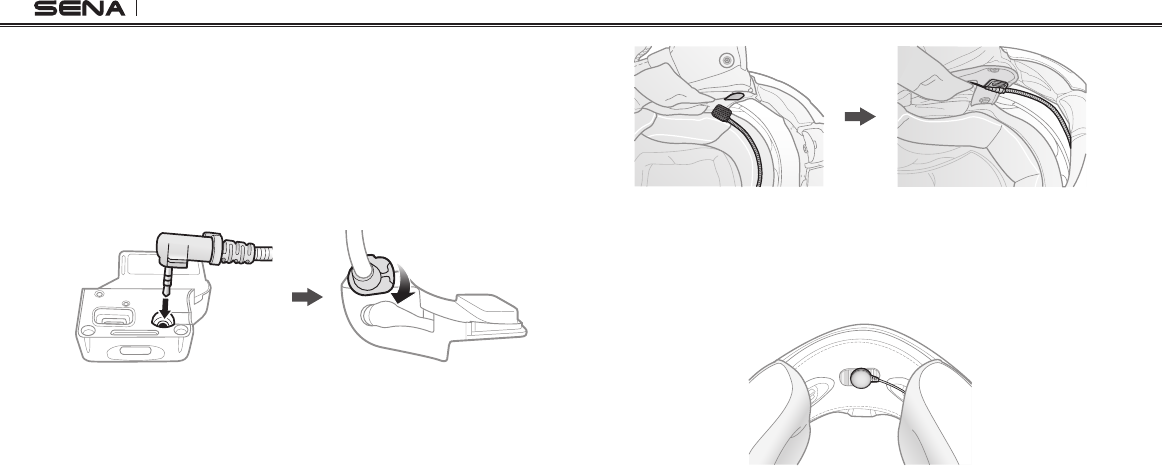
20S
14
3. Two extra microphones are provided, a wired boom microphone
and a wired microphone. Connect the one you need according to
your helmet type.
4. Lock the microphone to the clamp by turning the lock clockwise.
5. Reattach the back plate to cover the microphone and the speaker
port.
6. Follow steps in section 3.1, “Helmet Installation” to complete the
clamp installation.
3.3.1 Wired Boom Microphone
When installing the included wired boom microphone, place the hook
and loop fastener end of the boom microphone between the internal
helmet cheek pad and the internal wall of the helmet shell. The boom
microphone should be mounted so it is facing close to your mouth when
you wear the helmet.
3.3.2 Wired Microphone
In case of the wired microphone, attach the enclosed hook and loop
fastener for the wired microphone to the inside of the chin guard for
full-face helmets. Place the wired microphone on the hook and loop
fastener and connect it to the connector of the clamp unit.

20S
15
English
3.4 Earbuds
If you want to wear your own earbuds, connect the earbuds to the
earbud port on the left side of the clamp. You can connect your
earbuds to the clamp while having the speakers connected to the
clamp. The sound of the earbuds will be active while the sound of the
outer speakers becomes inactive.
4 GETTING STARTED
4.1 Charging
You can charge the 20S by connecting the supplied USB power & data
cable into a computer USB port or USB wall charger. You can use any
standard micro-USB cable to charge the 20S. The LED turns red while
the headset is charging and turns blue when it is fully charged. It takes
about 2.5 hours to be completely charged.
4.2 Low Battery Warning
When the battery is low, the blinking blue LED in stand-by mode turns
to red and you will hear three, mid-toned beeps and a voice prompt
saying “Low Battery”.
4.3 Checking the Battery Level
You can check the battery level in two different ways when the headset
is powering on.
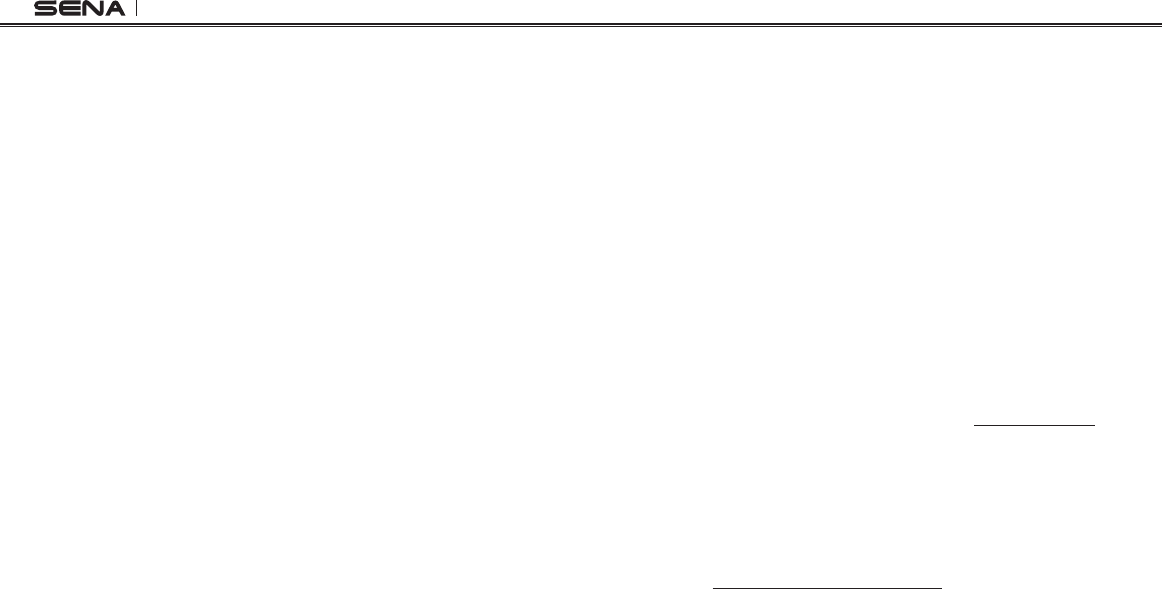
20S
16
4.3.1 LED Indicator
When the headset is powering on, the red LED ashes rapidly
indicating the battery level.
4 ashes = High, 70~100%
3 ashes = Medium, 30~70%
2 ashes = Low, 0~30%
4.3.2 Voice Prompt Indicator
When you power on the headset, keep pressing the Jog Dial and the
Phone Button simultaneously for about 3 seconds until you hear three,
high toned beeps. Then you will hear voice prompt indicating the battery
level. However, if you release the buttons as soon as the headset turns on,
you will not hear the voice prompt for the battery level indication.
4.4 Powering On and Off
Press the Jog Dial and the Phone Button at the same time to power the
headset either on or off. When powering on the headset, press the Jog
Dial and the Phone button at the same time until the blue LED appears
while hearing the ascending beeps. When powering off the headset,
press the Jog Dial and the Phone Button at the same time until the
red LED appears briey and the headset turns off completely while
hearing descending beeps.
4.5 Volume Adjustment
You can easily adjust the volume by rotating the Jog Dial. You will
hear a beep when the volume reaches maximum or minimum level.
The volume is set and maintained independently at different levels
for each audio source even when you turn off and on the headset.
For example, once you set the volume for mobile phone handsfree,
it will not change even if you adjust the volume for your Bluetooth
MP3 music. So you can always maintain the preferred optimum volume
level for each audio source.
4.6 Software
4.6.1 Sena Device Manager
The Device Manager allows you to upgrade the rmware and congure
the device settings directly from your PC. Using this software, you can
assign speed dial presets, FM radio frequency presets and more. It is
available to download for both Windows and Mac. For more information
on downloading the Device Manager, please visit www.sena.com.
4.6.2 Sena Smartphone App
The Sena Smartphone App allows you to congure the device
settings, create groups of intercom friends, and view the quick start
guide. Simply pair your phone with your 20S headset, run the Sena
Smartphone App and you can congure its settings directly from your
smartphone. You can download the Sena Smartphone App for Android
or iPhone from www.sena.com/headset-app/.

20S
17
English
5
PAIRING THE 20S WITH BLUETOOTH DEVICES
Before using the 20S Bluetooth headset with any of Bluetooth devices
for the rst time, you will need to pair them together. It can be paired
with Bluetooth mobile phones, Bluetooth stereo devices such as MP3
players, or motorcycle specic Bluetooth GPS navigation, and with
other Sena Bluetooth headsets. This pairing operation is only required
once for each Bluetooth device. The headset remains paired with the
devices and automatically reconnects to them when they are within
range. You will hear a high tone single beep and a voice prompt when
the headset connects to the paired device automatically: “Phone
connected” to a mobile phone, “Media connected” to a Bluetooth
stereo device.
5.1 Mobile Phone Pairing
5.1.1 General Mobile Phone Pairing
1. Turn on the 20S and press the Phone Button for 5 seconds until
the LED ashes red and blue alternately and you hear multiple
beeps. You will hear a voice prompt saying “Phone pairing”.
2. Search for Bluetooth devices on your mobile phone. Select the
Sena 20S in the list of the devices detected on the mobile phone.
3. Enter 0000 for the PIN. Some mobile phones may not ask for the
PIN.
4. The mobile phone conrms that pairing has completed and the
20S is ready to use. You will hear a voice prompt from the 20S
saying “Your headset is paired”.
5. If the pairing process is not completed within three minutes, the
20S will return to stand-by mode.
5.1.2 NFC Mobile Phone Pairing
You can quickly pair your mobile phone using NFC (Near Field
Communication) technology with your NFC-enabled mobile phone.
1. Make sure that your mobile phone has the NFC function turned on
and that the phone screen is active.
2. Turn on the 20S and remove the main unit from the clamp unit.
3. Place your mobile phone over the back side of the 20S so that the
NFC detection area of each device touches each other.
4. Follow the pairing instructions that appear on your phone. If a
passcode is required, enter “0000”.
5. The mobile phone conrms that pairing has completed and the
20S is ready to use.
6. Reattach the 20S to the clamp unit.
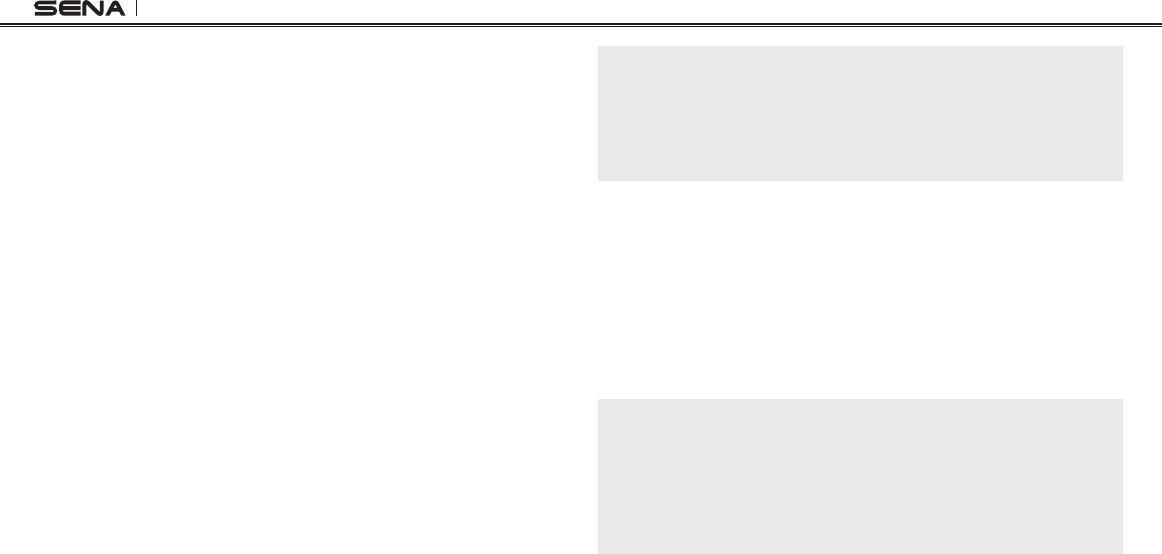
20S
18
5.2 Second Mobile Phone Pairing
Typical Bluetooth headsets can connect with only one Bluetooth
device, but a second mobile phone pairing allows the headset to
connect with another Bluetooth device such as a second mobile
phone, an MP3 Player, or the Sena SR10, the Bluetooth adapter.
1. To pair the second mobile phone, press the Jog Dial for 6 seconds
until the red LED is rapidly ashing and you hear multiple beeps.
2. Within 2 seconds, tap the Phone Button again, then the LED turns
to blue ashing and the beeps turn to high toned double beeps.
You will hear a voice prompt saying “Second mobile phone
pairing”.
3. Search for Bluetooth devices on your mobile phone. Select the
Sena 20S in the list of the devices detected on the mobile phone.
4. Enter 0000 for the PIN. Some mobile phones may not ask for the
PIN.
5. The mobile phone conrms that pairing has completed and the
20S is ready to use. You will hear a voice prompt from the 20S
saying “Your headset is paired”.
6. If you want to pair the Sena SR10, Bluetooth adapter, please refer
to the section 5.5, “Pairing with the Sena SR10, Bluetooth Two-
way Radio Adapter”.
Note:
If you have two audio (A2DP) devices connected to your headset then the
audio from one device will interrupt the audio from the other device. For
example, if you are playing music from the primary mobile phone, then it
can be interrupted by playing music from the secondary mobile phone and
vice versa.
5.3 Bluetooth Stereo Device Pairing
1. If the Bluetooth stereo device is integrated with the mobile phone
such as smartphones, you don’t need to pair the 20S with it
separately. When the 20S is paired with the mobile phone, it is
also paired as a stereo music device.
2. If you have a stand alone Bluetooth stereo device, follow the
pairing procedure separately. The procedure is the same as the
procedure in section 5.1, “Mobile Phone Pairing”.
Note:
1. If Bluetooth connection between the headset and a mobile phone is
disconnected, tap the Phone Button to recover the Bluetooth connection
immediately.
2. If Bluetooth connection between the headset and a media player is
disconnected, press the Jog Dial for 1 second to recover the Bluetooth
connection and play.
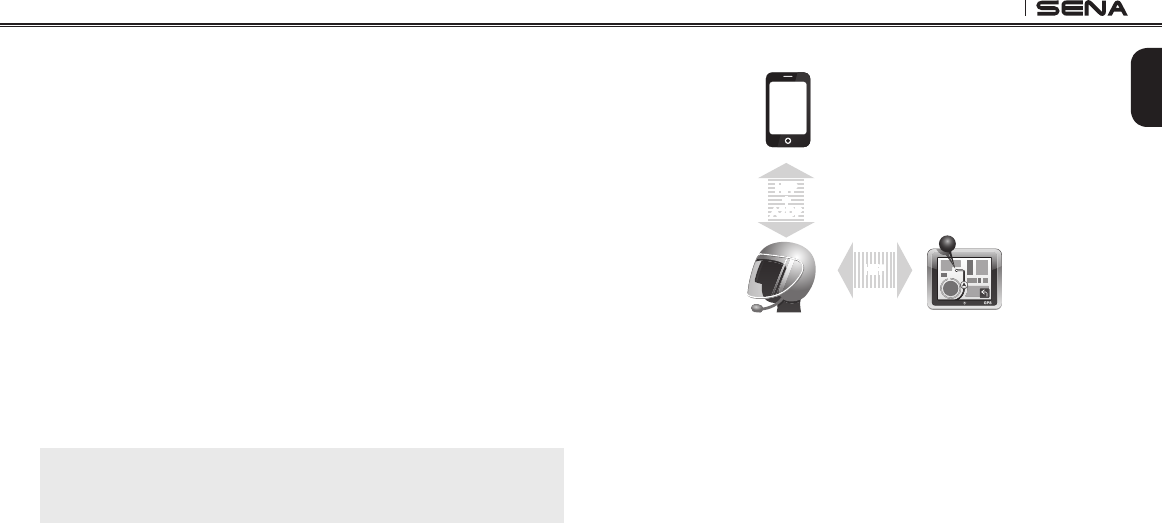
20S
19
English
5.4 Bluetooth GPS Navigation Pairing
5.4.1 GPS Pairing
1. Turn on the headset and press the Jog Dial for 6 seconds until the
red LED is rapidly ashing and you hear multiple beeps.
2. Within 2 seconds, tap the Phone Button and hear the voice prompt,
“Second mobile phone pairing”. Again within 2 seconds, tap
the Phone Button and the LED turns to green ashing and the
beeps turn to multiple mid-toned beeps. You will hear the voice
prompt, “GPS pairing”.
3. Search for Bluetooth devices on the GPS navigation screen.
Select the Sena 20S in the list of the devices detected on the GPS.
4. Enter 0000 for the PIN.
5. The GPS conrms that pairing has completed and the 20S is
ready to use. You will hear a voice prompt from the 20S saying
“Your headset is paired”.
6. If the pairing process is not completed within three minutes, the
20S will return to stand-by mode.
Note:
If you pair your GPS device via GPS Pairing, its instructions will not interrupt
your intercom conversations, but overlay with them.
The pairing diagram for GPS pairing is shown in the gure below.
Smart Phone
20S GPS
HFP
+
A2DP
Mobile Phone
Pairing
GPS Pairing
HFP
GPS Pairing
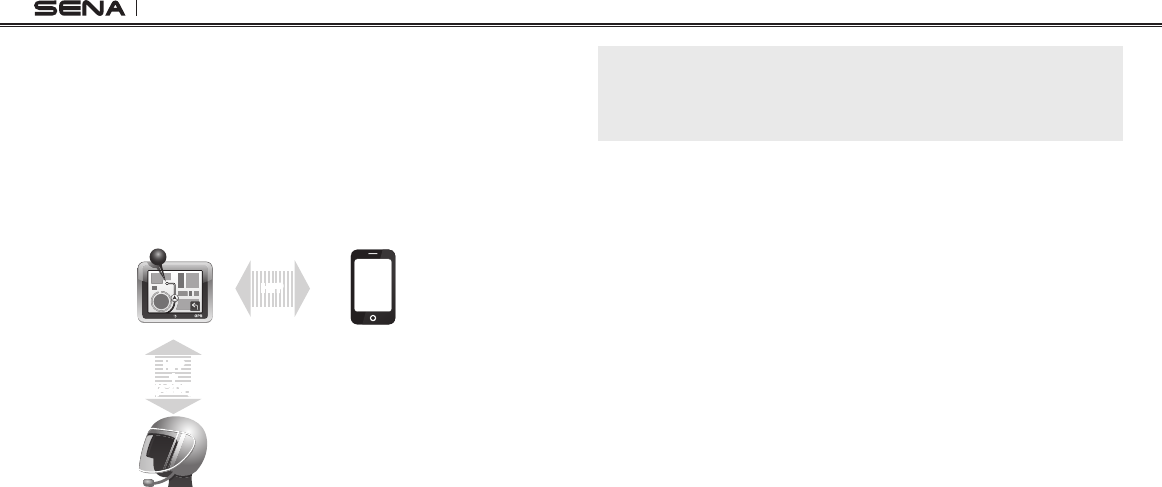
20S
20
5.4.2 GPS Pairing as Mobile Phone
If a GPS is not only used for turn-by-turn voice instructions but also is
your preferred Bluetooth stereo music source, you can pair the GPS
to the 20S by following the simple procedures in “5.1 Mobile Phone
Pairing”. However, since some GPS systems support mobile phone
bridging over Bluetooth, you can pair the mobile phone to the GPS to
use your mobile phone. When you do this, the 20S thinks the GPS is a
mobile phone so you can no longer pair your mobile phone to the 20S
directly. Please refer to the user’s guide of your GPS for details.
Mobile Phone
20S
GPS
HFP
+
(A2DP)
Mobile Phone
Pairing
HFP
GPS Pairing as Mobile Phone
Note:
You have to use a motorcycle specific GPS which transmits turn-by-turn
voice instruction to the headset by Bluetooth. Most automotive GPS systems
don’t have this feature.
5.5 Pairing with the Sena SR10, Bluetooth Two-way
Radio Adapter
The Sena SR10 is a Bluetooth two-way radio adapter for group
communication, and uses HFP as do most motorcycle specic GPS
navigation systems. If you pair the 20S with a SR10 by second mobile
phone pairing, the 20S is able to have two HFP devices at the same
time: a mobile phone and the Sena SR10.
1. Turn on the headset and press the Jog Dial for 6 seconds until the
red LED is rapidly ashing and you hear multiple beeps.
2. Within 2 seconds, tap the Phone Button again, then the LED turns
to blue ashing and the beeps turn to high tone double beeps.
You will hear a voice prompt saying “Second mobile phone
pairing”.
3. Turn on the SR10 and follow the SR10’s “Bluetooth Headset
Pairing” procedure to complete the process. Please refer to the
SR10 user's guide for details.
4. When the pairing is completed, you will hear a voice prompt
saying “Your headset is paired”.
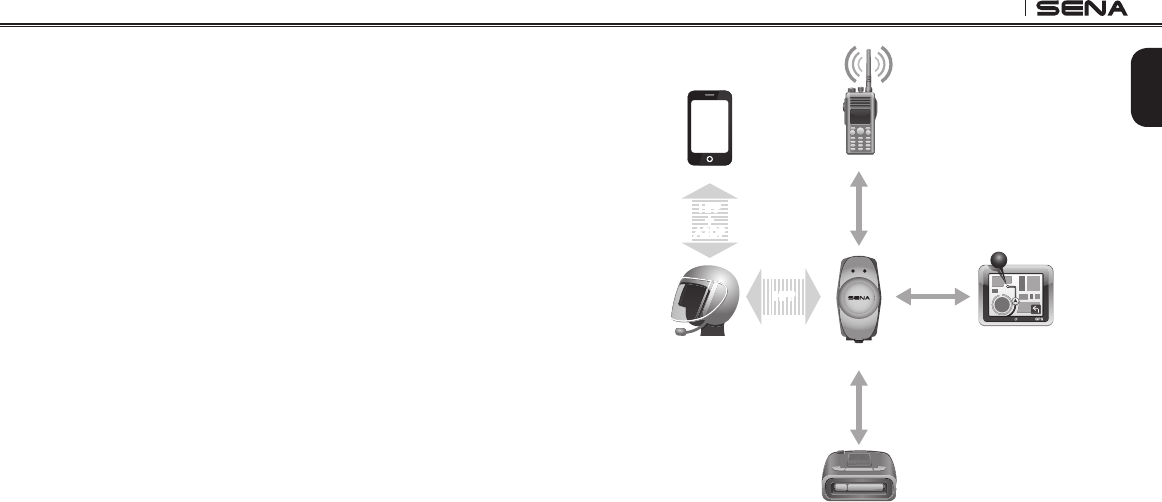
20S
21
English
5. If the pairing process is not completed within three minutes, the
20S will return to stand-by mode.
The incoming audio from the two-way radio via SR10 is heard in
the background while having an intercom conversation or a mobile
phone call. You can listen to music, answer a mobile call, have an
intercom conversation and use a two-way radio via the SR10 for group
communication as shown in the gure below. A GPS system or a
radar detector which has a headphone jack or audio line-out could
be connected to the SR10 by a wire. The GPS voice instruction or the
radar detector alarm is also heard in the background via the SR10
while having an intercom conversation or a phone call. Please refer to
the SR10 User's Guide for details.
Parallel Connection of SR10 and Mobile Phone
by Bluetooth Second Mobile Phone Pairing
Smart Phone
Two-way Radio
20S
GPS
Sena SR10
Radar Detector
HFP
+
A2DP
Mobile Phone
Pairing
Second Mobile
Phone Pairing
HFP
Wired
Connection
Wired
Connection
Wired
Connection

20S
22
6 PAIRING WITH SELECTIVE PROFILE:
A2DP STEREO OR HANDSFREE
If you have a MP3 stereo music phone such as a smartphone,
sometimes you may need to selectively use the 20S for A2DP stereo
music only or for mobile phone handsfree only. These instructions are
for advanced users who want to pair the 20S to their smartphones only
with one selective prole: A2DP stereo for music or HFP for phone
calls.
If you have previously paired a mobile phone to the 20S, you must
clear the previous paring list on both devices; the mobile phone and
20S. To clear the pairing list on 20S, please do a factory reset or follow
the pairing list clearing procedure described in this manual. To clear
the pairing list on the mobile phone, please refer to the mobile phone
manual. For most smartphones, delete the Sena 20S from the list of
Bluetooth devices in the settings menu.
6.1 A2DP Stereo Music Only
1. Turn on the headset and press the Phone Button for 5 seconds
until the LED ashes red and blue alternately and you hear
multiple beeps.
2. Within 2 seconds, tap the Jog Dial again, then the LED turns to
red ashing and the beeps turn to double mid-tone beeps. You
will hear a voice prompt saying “Media selective pairing”.
3. Search for Bluetooth devices on your smartphone. Select the
Sena 20S in the list of devices detected on your phone.
4. Enter 0000 for the PIN. Some smartphones may not ask for PIN.
6.2 HFP for Phone Call Only
1. Turn on the headset and press the Phone Button for 5 seconds
until the LED ashes red and blue alternately and you hear
multiple beeps.
2. Within 2 seconds, tap the Phone Button again, then the LED turns
to blue ashing and the beeps turn to multiple mid-tone beeps.
You will hear a voice prompt saying “Phone selective pairing”.
3. Search for Bluetooth devices on your smartphone. Select the
Sena 20S in the list of devices detected on your phone.
4. Enter 0000 for the PIN. Some smart phones may not ask for PIN.
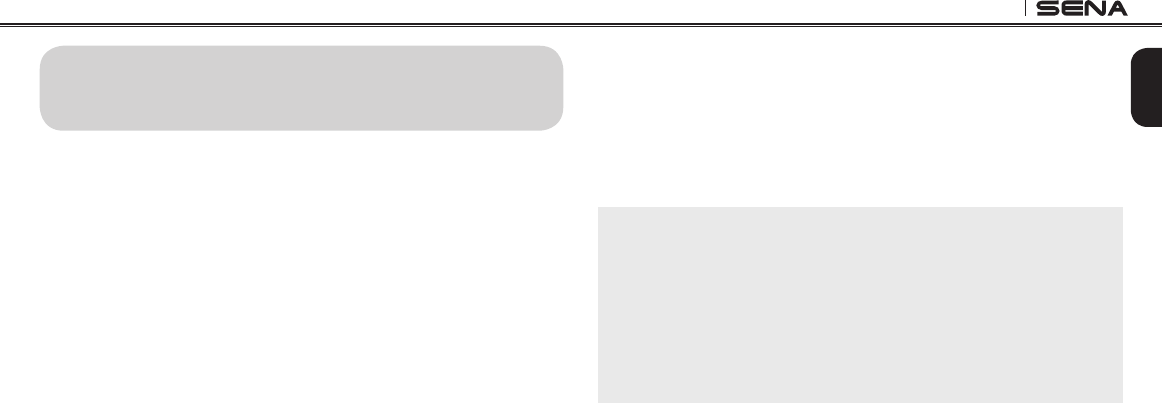
20S
23
English
7 MOBILE PHONE CALL MAKING AND
ANSWERING
7.1 Mobile Phone Call Making and Answering
1. When you have an incoming call, simply tap the Phone Button or
the Jog Dial to answer the call.
2. You can also answer the incoming call by loudly speaking any
word of your choice if Voice Activated Phone Answering (VOX
Phone) is enabled, unless you are connected to intercom.
3. To end a call, tap the Phone Button or press the Jog Dial for 2
seconds until you hear a beep, or wait for the called person to end
the call.
4. To reject a call, press the Jog Dial for 2 seconds until you hear a
beep while the phone is ringing.
5. To transfer a call between the mobile phone and the headset
during the phone conversation, press the Phone Button for 2
seconds until you hear a beep.
6. There are several ways to make a phone call:
– Enter numbers on your mobile phone’s keypad and make a call.
Then the call is automatically transferred to the headset.
– For some older mobile phones which do not automatically
transfer calls to the headset, press the Phone Button after
entering phone numbers on the mobile phone keypad.
– Tap the Phone Button in stand-by mode to activate the voice
dialer of your mobile phone. For this, the voice dialing feature
must be available on the mobile phone. Refer to your mobile
phone manual for further instruction.
Note:
1. If you are using second mobile phone connection and you have an
incoming call from the second phone during the call of the first phone,
then you may still receive the call from second phone. In this case, the
call from the first phone is on waiting mode. If you end a call, then it will
automatically guide you to the first phone call.
2. If you are using second mobile phone connection of mobile phone and
GPS, you may not be able to listen to the GPS voice instruction during the
phone call.
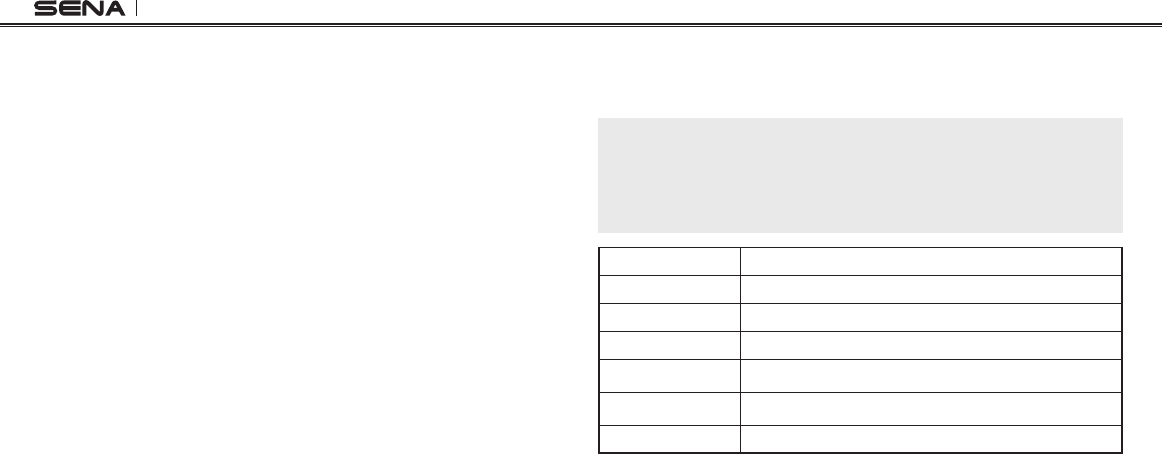
20S
24
7.2 Speed Dialing
You can quickly make a phone call by using the voice speed dial
menu.
1. To enter into the voice speed dial menu, double tap the Phone
Button and you will hear a mid-tone single beep and a voice
prompt saying “Speed dial”.
2. Rotate the Jog Dial clockwise or counter-clockwise to navigate
between the menus. You will hear voice prompts for each menu
item.
3. Tap the Phone Button to select a voice menu among the followings:
(1) Last number redial (4) Speed dial 3
(2) Speed dial 1 (5) Cancel
(3) Speed dial 2
4. After selecting the last number redial menu, you will hear a voice
prompt saying “Last number redial”. Then, to redial the last
phone call number, tap the Phone Button.
5. To call one of the speed dials, rotate the Jog Dial clockwise or
counter-clockwise to navigate between the menus until you hear
a voice prompt saying “Speed dial (#)”. Then, tap the Phone
Button.
6. If you want to exit the speed dial immediately, rotate the Jog
Dial until you hear a voice prompt saying “Cancel”, and tap the
Phone Button or the Jog Dial. If any button is not pressed within 15
seconds, the 20S will exit the voice speed dial menu and go back
to stand-by mode.
Note:
1. Make sure that you connect the mobile phone and the headset in order
to use the speed dial function.
2. Speed dial needs to be setup through the headset (refer to section 21.1,
“Assigning Speed Dial”), Sena Smartphone App, or Device Manager first.
Answer Tap Phone Button or Tap Jog Dial or Say “Hello”
End Tap Phone Button or Press Jog Dial for 2”
Reject Press Jog Dial for 2”
Transfer Press Phone Button for 2”
Call Use phone keypad
Speed Dial Double tap Phone Button
Voice Dial Tap Phone Button
Mobile Phone Call Button Operations
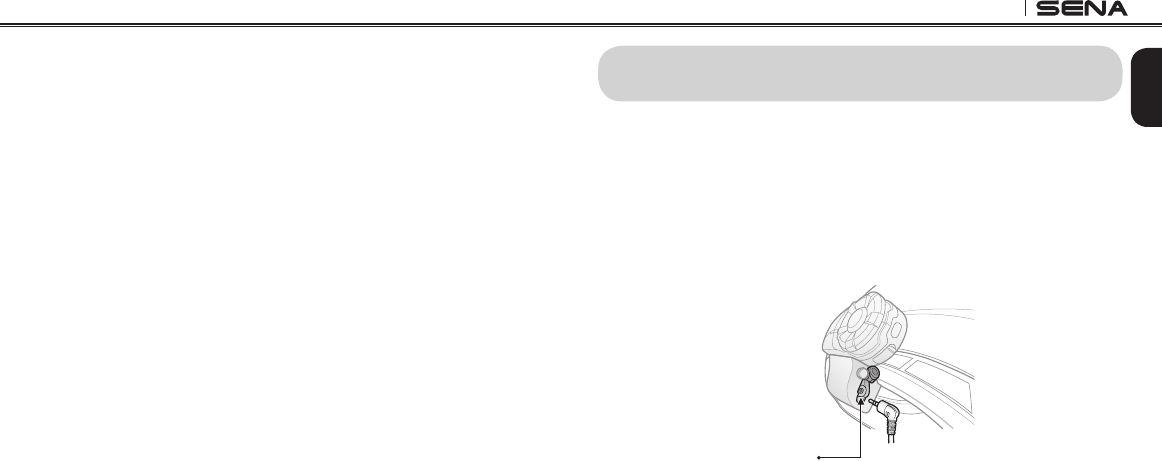
20S
25
English
7.3 Intercom and Mobile Phone Call
1. When you have an incoming mobile phone call during an
intercom conversation, you will hear a ring tone. You can choose
whether to 1) answer the mobile phone call and stop the intercom
conversation, or 2) reject the phone call and stay on the intercom
conversation.
a. To answer the phone call and stop the intercom conversation,
tap the Jog Dial or the Phone Button. The VOX Phone feature
does not work if you are connected to intercom. When you
hang up the phone call, the intercom will automatically be
recovered.
b. To reject the phone call and stay on the intercom conversation,
press the Jog Dial for 2 seconds until you hear a beep.
Unlike other motorcycle Bluetooth headsets, this prevents a
user from being dropped out of an intercom conversation by
an incoming mobile call.
2. When you have an incoming intercom call during a mobile phone
call, you will hear 4 high tone beeps, alerting you that there is an
incoming intercom call. You will also hear a voice prompt saying
“Intercom requested”. In this case, the intercom call does not
override the mobile phone call because intercom has lower
priority than mobile call. You have to hang up the mobile phone
call to make or receive an intercom call.
8 STEREO MUSIC
You can listen to stereo music in two ways: with the enclosed stereo
audio cable or by Bluetooth wireless stereo.
8.1 By Stereo Audio Cable
Plug your stereo MP3 player directly to the 20S by using the enclosed
2.5mm to 3.5mm stereo audio cable. To adjust the volume, rotate the Jog
Dial on the headset. You may adjust the volume on the MP3 player also.
MP3 Port
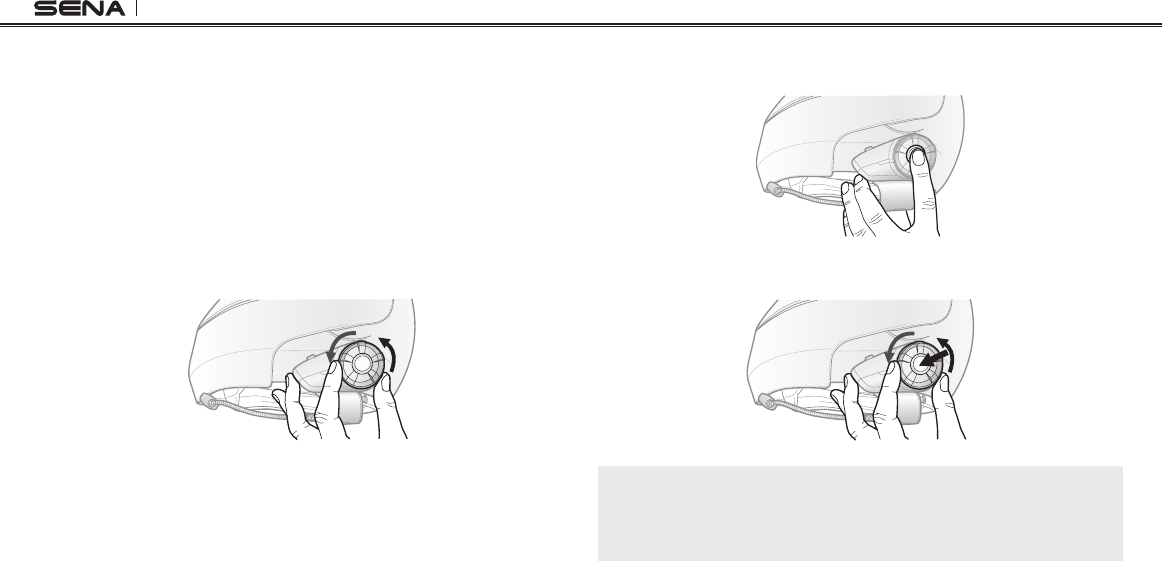
20S
26
8.2 By Bluetooth Wireless Stereo
The Bluetooth audio device must be paired with the 20S by following
the “Bluetooth Stereo Device Pairing” procedures described in the
section 5.3. The 20S supports the Audio/Video Remote Control Prole
(AVRCP), so if your Bluetooth audio device also supports the AVRCP,
you can use the 20S to remotely control music playback. Not only can
you adjust the volume but you can also use the functions such as play,
pause, next track and previous track. If the Audio Multitasking feature
is enabled, you can listen to the music while having an intercom
conversation.
1. To adjust the volume, rotate the Jog Dial.
2. To play or pause music, press and hold the Jog Dial for 1 second
until you hear a double beep.
3. To track forward or track back, rotate while pressing the Jog Dial
clockwise or counter clockwise.
Note:
Bluetooth music is available only when the MP3 port remains open. Please
make sure the audio cable is unplugged from the clamp unit to play music
by Bluetooth.

20S
27
English
8.3 Music Sharing
You can start sharing music with an intercom friend using Bluetooth
stereo music during a two-way intercom conversation.
1. Make sure that the antenna is ipped up (Flip-up Antenna Type
only).
2. Enter into a two-way intercom and press and hold the Jog Dial for
one second to play music.
3. Press and hold the Jog Dial until you hear triple beeps and you
will hear a voice prompt saying “Music sharing on”.
4. To track forward or track back, rotate while pressing down the Jog
Dial clockwise or counter clockwise.
5. To terminate music sharing, press and hold the Jog Dial until you
hear triple beeps and you will hear a voice prompt saying “Music
sharing off”.
Please refer to chapter 15 for more information on intercom connections.
Note:
1. Audio Multitasking must be enabled to use music sharing. Please refer
to section 21.2 for more details on the Audio Multitasking feature.
2. Both you and your intercom friend can remotely control music playback
during music sharing such as track forward and track back.
3. When you have an incoming call, make a phone call, or hear the turn-by-
turn voice instruction of GPS during music sharing, the function will be
paused.
9 GPS NAVIGATION
If you pair a Bluetooth GPS to the 20S as described in section 5.4,
“Bluetooth GPS Navigation Pairing”, you can hear the voice instruction
of the GPS while having an intercom conversation. The GPS voice
instruction does not interrupt intercom conversations.
Intercom FriendSmart Phone 20S
GPS
Voice
Instruction GPS Pairing
Intercom
Pairing
Mobile Phone
Pairing
IntercomHFP
Intercom and GPS voice instruction
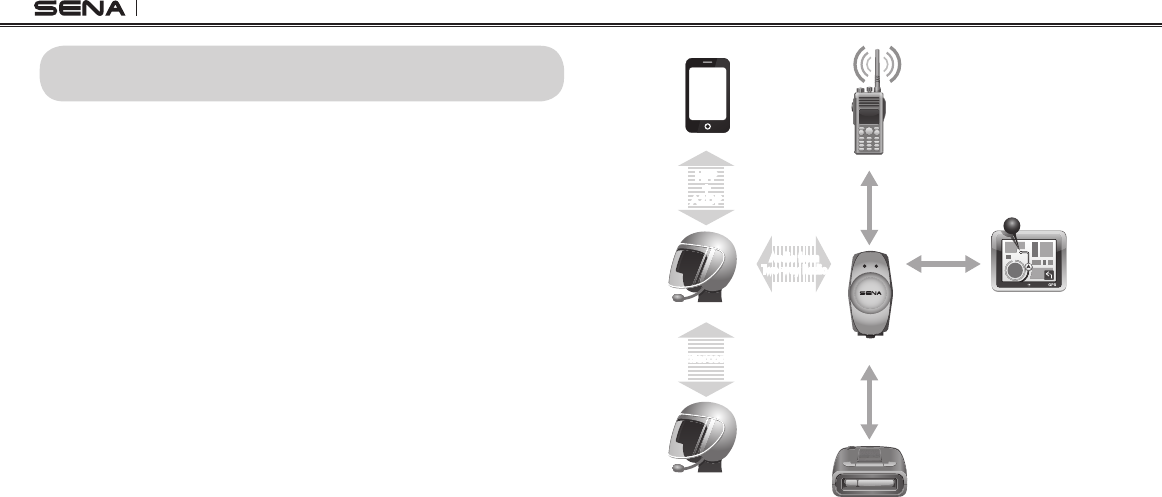
20S
28
Intercom and Two-way Radio
Smart Phone
Two-way Radio
20S GPS
Radar Detector
Mobile Phone
Pairing
Second Mobile
Phone Pairing
Intercom
Pairing
Audio from
Two-way Radio
Intercom
Wired
Connection
Wired
Connection
Wired
Connection
HFP
+
A2DP
Intercom Friend
Sena SR10
10 SENA SR10, TWO-WAY RADIO ADAPTER
As described in section 5.5, you can use a two-way radio and the
20S Bluetooth intercom simultaneously by using the Sena SR10, a
Bluetooth Two-way Radio Adapter, along with the 20S. Incoming audio
from the two-way radio will not interrupt an intercom conversation but
is heard in background. This is useful when you have an intercom
conversation with a passenger on the back seat and use a two-way
radio for group communication with other motorcycle riders.
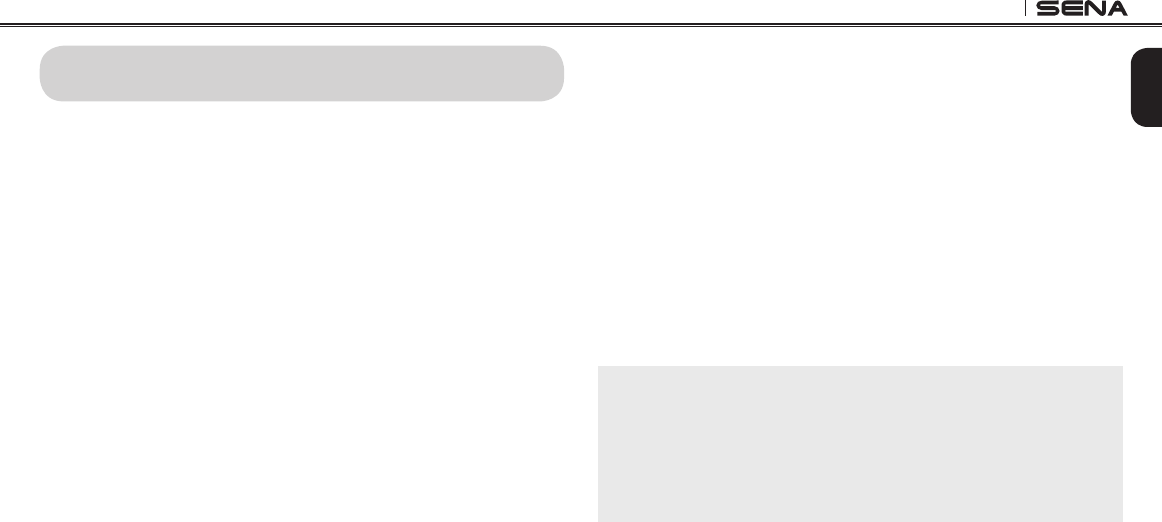
20S
29
English
11 FM RADIO
11.1 FM Radio On / Off
To turn on the FM radio, press and hold the Phone Button for 2 seconds
until you hear a mid-tone double beep sound. You will then hear a
voice prompt saying “FM on”. In order to turn off the FM radio, press
and hold the Phone Button for 2 seconds until you hear a voice prompt
saying “FM off”. When you power off, the 20S will remember the last
station frequency. When you power it on, the last station frequency will
be playing.
11.2 Preset Stations
You can listen to preset stations while listening to the FM radio. Tap
the Phone Button once to go upward to your next saved preset station.
11.3 Seek and Save
“Seek” is the function that searches from station to station frequencies.
To use the “Seek” function, please follow the procedure below:
1. Rotate while pressing the Jog Dial clockwise to search up the
station dial or counter clockwise to search down the station dial.
2. If the tuner nds a station while searching frequencies, it stops the
seek function.
3. To save the current station, press and hold the Jog Dial for 2
seconds until you hear a voice prompt saying “Preset (#)”.
4. Rotate the Jog Dial clockwise or counter clockwise, in order to
select which preset number you want for that specic station. You
can save up to 10 preset stations. (You may cancel the preset
operation by waiting approximately 10 seconds. You will then
hear “Save preset cancelled”. You can also rotate the Jog Dial
clockwise or counter clockwise until you hear “Cancel”. Tap the
Jog Dial to conrm cancellation. You will then hear “Save preset
cancelled”).
5. To save the current station, tap the Jog Dial again. You will then
hear a voice prompt saying “Save preset (#)”.
6. To delete the saved station in the preset number, tap the Phone
Button. You will then hear a voice prompt saying “Delete preset (#)”.
Note:
1. You can save FM stations to presets before using FM radio. Connect the
20S to your PC and open the Device Manager. It allows you to save up to
10 FM station frequency presets on the 20S settings menu. You may do
the same operation by using the Sena Smartphone App.
2. You can still answer an incoming phone call and intercom while listening
to the FM radio.

20S
15
English
3.4 Earbuds
If you want to wear your own earbuds, connect the earbuds to the
earbud port on the left side of the clamp. You can connect your
earbuds to the clamp while having the speakers connected to the
clamp. The sound of the earbuds will be active while the sound of the
outer speakers becomes inactive.
4 GETTING STARTED
4.1 Charging
You can charge the 20S by connecting the supplied USB power & data
cable into a computer USB port or USB wall charger. You can use any
standard micro-USB cable to charge the 20S. The LED turns red while
the headset is charging and turns blue when it is fully charged. It takes
about 2.5 hours to be completely charged.
4.2 Low Battery Warning
When the battery is low, the blinking blue LED in stand-by mode turns
to red and you will hear three, mid-toned beeps and a voice prompt
saying “Low Battery”.
4.3 Checking the Battery Level
You can check the battery level in two different ways when the headset
is powering on.
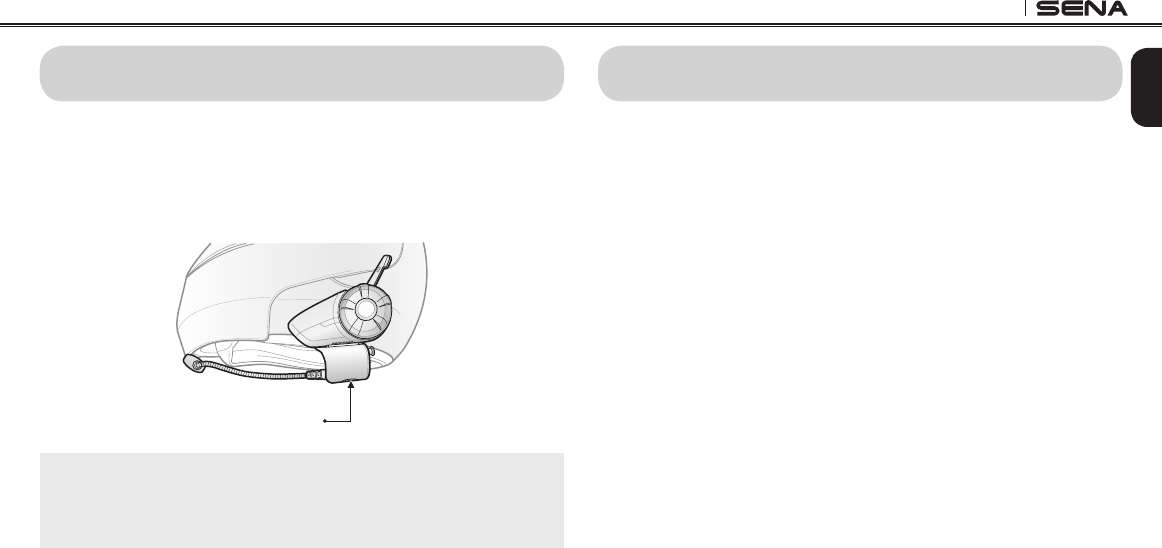
20S
31
English
12 AMBIENT MODE
You can hear the ambient sound outside of your helmet by activating
the Ambient Mode. To activate the Ambient Mode, press twice the
Ambient Mode Button which is placed on the bottom of the clamp
unit. To deactivate the Ambient Mode, press twice the Ambient Mode
Button again.
Ambient Mode Button
Note:
The ambient mode has higher priority than mobile phone, so you cannot
make or answer phone call, listen to music, or have an intercom conversation
if the Ambient Mode is activated.
13 VOICE COMMAND
The voice command of the 20S allows you to operate certain operations
by simply using your voice. You can control the 20S completely
handsfree using the voice recognition. The voice command function
works only with English commands.
Voice Command Procedure:
1. There are three ways to enter the voice command mode. The simplest
way is to tap once on the Ambient Mode Button. Another way is to
double tap the surface of the 20S or the helmet surrounding the 20S.
Be careful not to press the Jog Dial during this process. Lastly, you
can say, “Hello Sena” during standby mode.
2. Speak a voice command from the table below:
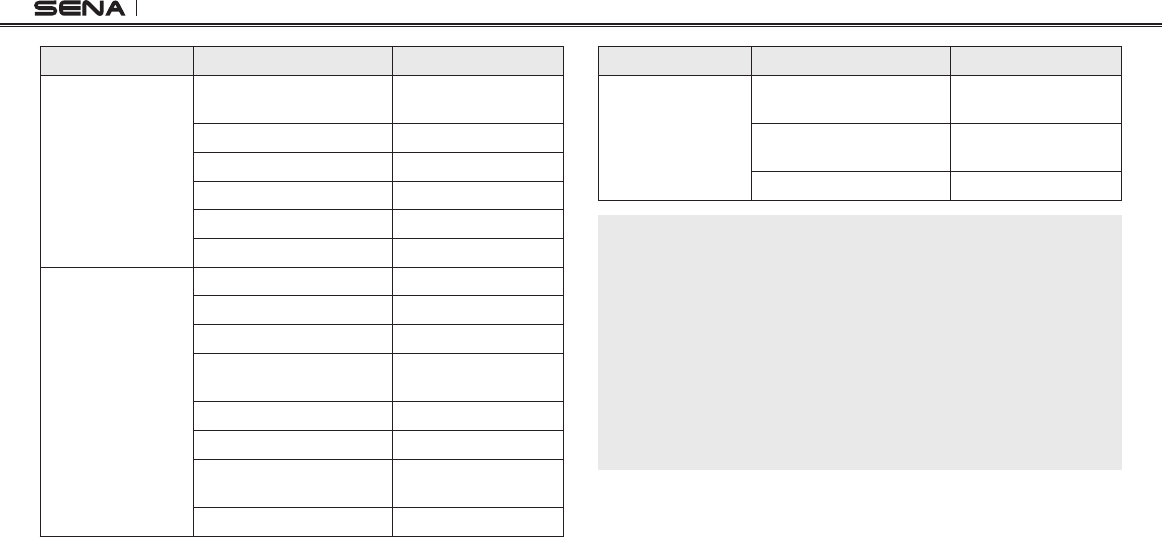
20S
32
Mode Status Function Voice Command
Standby / Music /
FM Radio /
Start/End each Intercom “Intercom
[one, two, … , nine]”
End all intercoms “End intercom”
Call last intercom “Last intercom”
Group Intercom “Group intercom”
Intercom pairing “Pairing intercom”
Cancelling operations “Cancel”
Standby
Play/Pause music “Music” or “Stereo”
Turn on/off FM radio “FM radio”
Check battery “Check battery”
Speed dialing “Speed dial
[one, two, three]”
Redial the last call “Redial”
Voice command help “What can I say?”
Check connected devices “Connected
devices”
Conguration menus “Conguration”
Mode Status Function Voice Command
Music / FM Radio
Next track (music) / next
preset (FM radio) “Next”
Previous track (music) /
previous preset (FM radio) “Previous”
Stop music / FM Radio “Stop”
Note:
1. Voice command performance may vary based on the environmental
conditions including riding speed, helmet type and ambient noise. To
improve the performance, minimize wind noise on the microphone by
using the large microphone sponge and closing the visor.
2. To activate the voice command during non-stand-by functions, tap the
Ambient Mode Button or double tap the surface of the main unit.
3. If the 20S is in stand-by mode for longer than one minute then the
microphone will automatically be disabled and the Voice Command
feature cannot be activated by saying “Hello Sena”. The Voice
Command feature will need to be activated by tapping the Ambient
Mode Button once or double tapping the surface on the 20S.
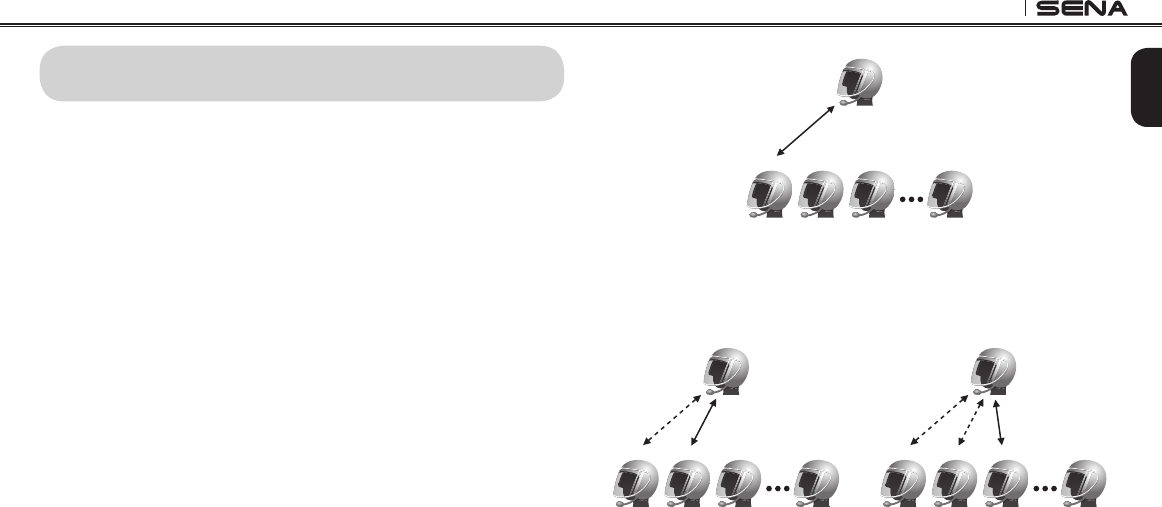
20S
33
English
14 INTERCOM PAIRING
14.1 Pairing with Other 20S Headsets for Intercom
Conversation
The 20S can be paired with up to nine other headsets for Bluetooth
intercom conversation.
1. Turn on the two 20S headsets (A and B) that you would like to pair
with each other.
2. There are two ways you can enter the two headsets into pairing
mode.
– Press and hold the Jog Dial of the headset A and B for 6
seconds until red LEDs of the both units start to ash rapidly.
You will hear a voice prompt saying “Intercom pairing”.
– Remove the two headsets from the clamps. Grab them with
each hand and shake them simultaneously until the green LEDs
of the both units start to ash rapidly.
3. Simply tap the Jog Dial of any one of the two headsets A or B (It
doesn’t matter that you choose A or B.) and wait until the LEDs of
both headsets turn to blue and intercom connection is automatically
established. The two 20S headsets A and B are paired with each
other for intercom conversation. If the pairing process is not
completed within one minute, the 20S will return to stand-by mode.
Pairing A & B
A
B C D J
4. You can pair with up to nine other headsets. To pair with more
headsets such as A and C, A and D, and more, simply follow the
same procedure as above.
Pairing A & C
A
B C D J
Pairing A & D
A
B C D J
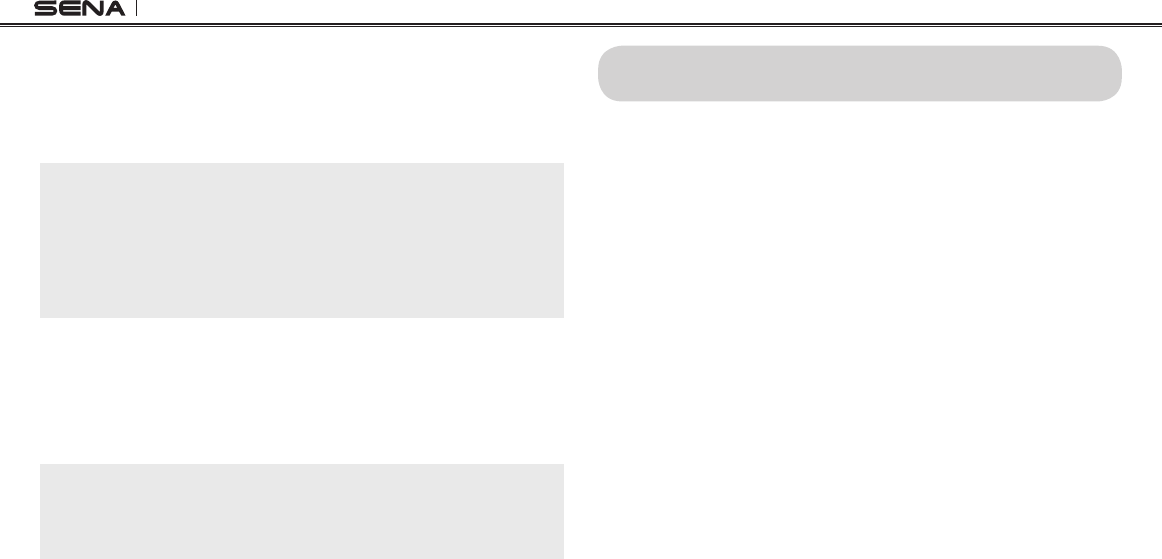
20S
34
5. The intercom pairing queue is ‘Last-Come, First-Served’. If a
headset has multiple paired headsets for intercom conversations,
the last paired headset is set as rst intercom friend. The
previous intercom friend becomes second intercom friend, and
third intercom friend.
Note:
1. For example, after the pairing procedures listed above, headset D is the
rst intercom friend of headset A. Headset C is the second intercom
friend of headset A, and headset B is the third intercom friend of
headset A.
2. Pairing by shaking works only between 20S devices.
3. If you want to cancel pairing, double tap the Jog Dial during pairing mode.
14.2 Pairing with Other Sena Headset Models for
Intercom Conversation
The 20S can be paired with all other Sena headset models such as
the SMH10 and the SMH5 for intercom conversation. Please follow the
same procedure as above to pair with these headset models.
Note:
The SMH5 cannot participate in multi--way intercom with the 20S or the
SMH10. The SMH5 has a limited capability of having two-way intercom with
each other or with other Sena headsets such as the SMH10 and the SMH5.
15 TWO-WAY & MULTI-WAY INTERCOM
15.1 Two-way Intercom
1. Make sure that the antenna is ipped up before the intercom
connection (Flip-up Antenna Type only).
2. You can start an intercom conversation with one of any intercom
friends by using either the Jog Dial or the voice command. Single
tap to start intercom with the rst intercom friend and double
tap to start intercom with the second intercom friend. To start
intercom with the third intercom friend and above, triple tap to
enter into friend selection mode. Rotate the Jog Dial to select a
friend and tap once more to initiate the intercom with that friend.
3. You can end an intercom conversation by using either the Jog Dial
or the voice commands. Press and hold for 2 seconds to end any
intercom, or use the voice command, “End Intercom”. Or, you
can single tap to end intercom with the rst intercom friend and
double tap to end intercom with the second intercom friend. To
end intercom with the third intercom friend and above, triple tap
to enter into friend selection mode. Rotate the Jog Dial to select
a friend and tap once more to end intercom with that friend. Also,
use the voice command, “Intercom [one~nine]” to end each
intercom.
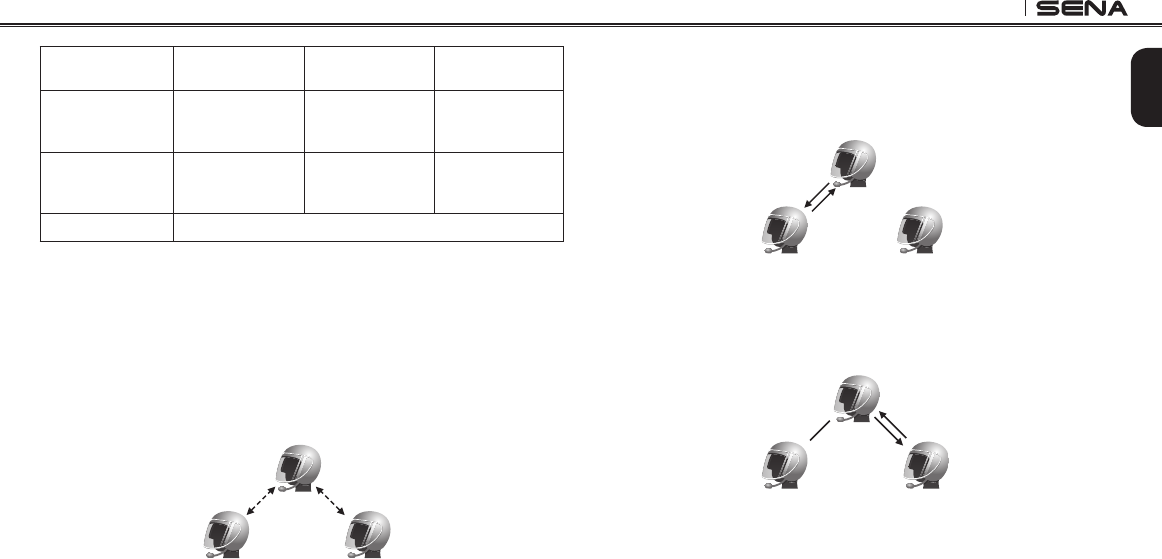
20S
35
English
1st intercom friend 2nd intercom friend 3rd ~ 9th intercom
friend
Start intercom Single tap Double tap
Triple tap
→
Rotate
to select friend
→
Single tap
End intercom Single tap Double tap
Triple tap
→
Rotate
to select friend
→
Single tap
End any intercom press and hold for 2 second
Start & End Two-way Intercom
15.2 Multi-way Intercom
15.2.1 Start Three-way Intercom
You (A) can have a three-way intercom with two other 20S friends (B &
C) by establishing two intercom connections at the same time.
1. You (A) need to be paired with two other friends (B & C) for three-
way intercom.
(A)
(B)
First Friend Second Friend
(C)
Pairing
Pairing
2. Start an intercom conversation with one of the two friends in
your intercom group. For example, you (A) may start an intercom
conversation with the intercom friend (B). Or intercom friend (B)
may start an intercom call with you (A).
(A)
(B)
First Friend Second Friend
(C)
3. The second intercom friend (C) may join the intercom by making
an intercom call to you (A). You (A) may also connect the second
intercom friend (C).
(A)
(B)
First Friend Second Friend
(C)
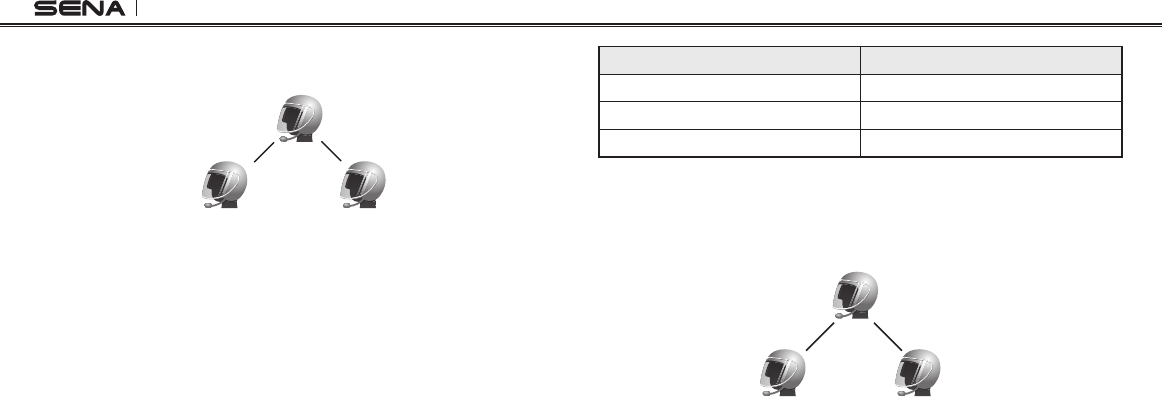
20S
36
4. Now you (A) and two 20S intercom friends (B & C) are having a
three-way intercom.
(A)
(B)
First Friend Second Friend
(C)
15.2.2 End Three-way Intercom
When you are a member of an active three-way intercom, you can
completely terminate the intercom or just disconnect an intercom
connection with one of your active intercom friends.
1. Press the Jog Dial for 2 seconds until you hear double beeps
to terminate three-way intercom completely. It terminates both
intercom connections with (B) and (C).
2. Tap or double tap the Jog Dial to disconnect intercom connection
with one of the two intercom friends accordingly. For example, by
single tapping the Jog Dial, you can just terminate the intercom
connection with the rst intercom friend (B). However, you still
have the intercom connection with your second intercom friend
(C).
Jog Dial Operation Result
Press for 2” Disconnect (B) & (C)
Single tap Disconnect (B)
Double tap Disconnect (C)
15.2.3 Start Multi-way Intercom
You can have multi-way intercom with up to seven other 20S users by
creating an intercom chain. Both the head and the tail of the chain can
add new participants.
First Friend
(B)
Second Friend
(C)
(A)
For example, if you have a three-way intercom set up, the new
participant (D) can be added to either (B)-the head, or (C)-the tail. If
(D) were added to (C), then (D) becomes the new tail of the chain. If
(D) were added to (B), then (D) becomes the new head. In this way, an
intercom chain can hold up to eight people.
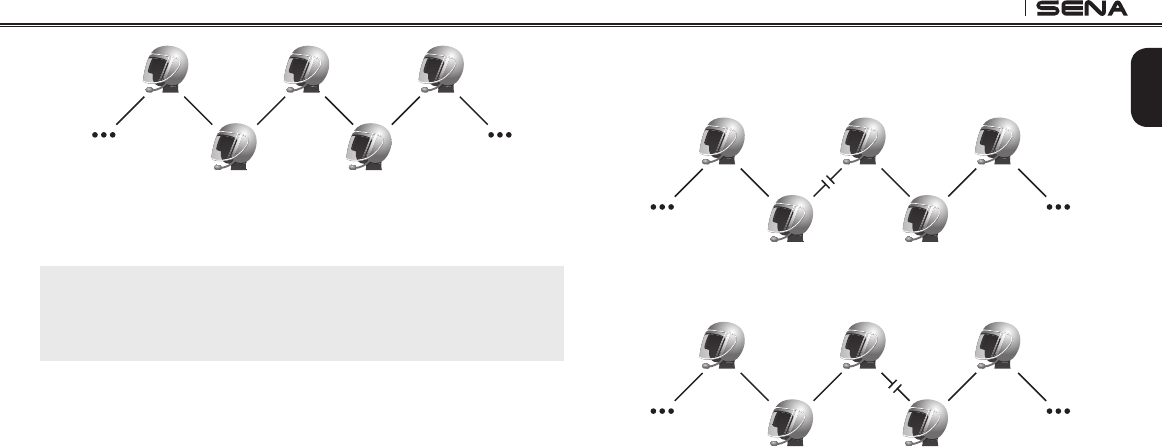
20S
37
English
First Friend
(B)
Second Friend
(C)
(A)
Please note that each participant’s intercom friends are the ones
adjacent to each other.
Note:
To have multi-way intercom with more than four participants, you must enable
Eight-way Intercom. Please refer to section 21.10 “Enabling/Disabling Eight-
way Intercom” for more details.
15.2.4 End Multi-way Intercom
You can completely get out of the multi-way intercom or just disconnect
a part of the chain.
1. Press the Jog Dial for 2 seconds until you hear double beeps
to terminate multi-way intercom. It terminates the intercom
connections between you (A), and all participants in the chain.
2. Single tap or double tap the Jog Dial to disconnect intercom
connection between one of the two intercom friends. A single tap
will disconnect the intercom connection between you (A) and (B).
Rest of the connection of the chain will be preserved. Likewise,
double tap will disconnect the intercom connection between you
(A) and (C), while preserving rest of the connections.
First Friend
(B)
Second Friend
(C)
(A)
Single Tap
First Friend
(B)
Second Friend
(C)
(A)
Double Tap
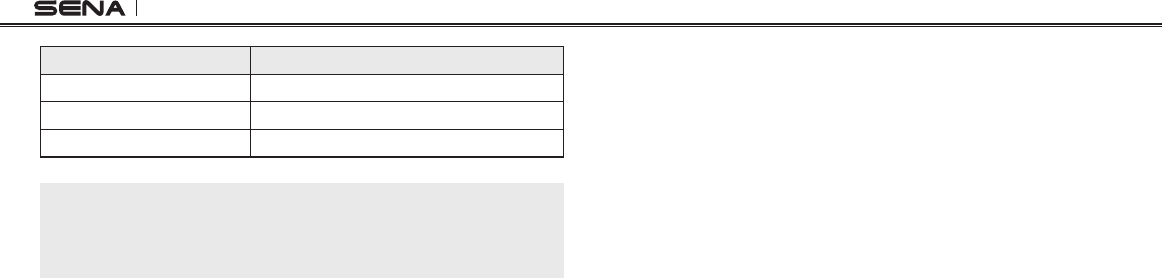
20S
38
Jog Dial Operation Result
Press and hold for 1” Disconnect all participants
Single tap Disconnect participants chained to (B)
Double tap Disconnect participants chained to (C)
Note:
Multiple headsets are connected during multi-way intercom. With various
signals interfering each other, the intercom distance of multi-way intercom is
relatively shorter than that of two-way intercom.
15.3 Intercom Failure
When you try to start an intercom conversation with an intercom friend
who is already having a multi-way intercom with other riders or a
mobile phone call, you will hear a low tone double beep signifying an
intercom busy signal. In this case, you have to try again later.
15.4 Intercom Reconnection
If your intercom friend goes out of range while having an intercom
conversation, you may hear static noise and eventually the intercom
will be disconnected. In this case, the 20S automatically tries to
reconnect the intercom every 8 seconds and you will hear high tone
double beeps until the intercom is reestablished. If you don’t want to
make a reconnection, tap the Jog Dial to stop the attempt.
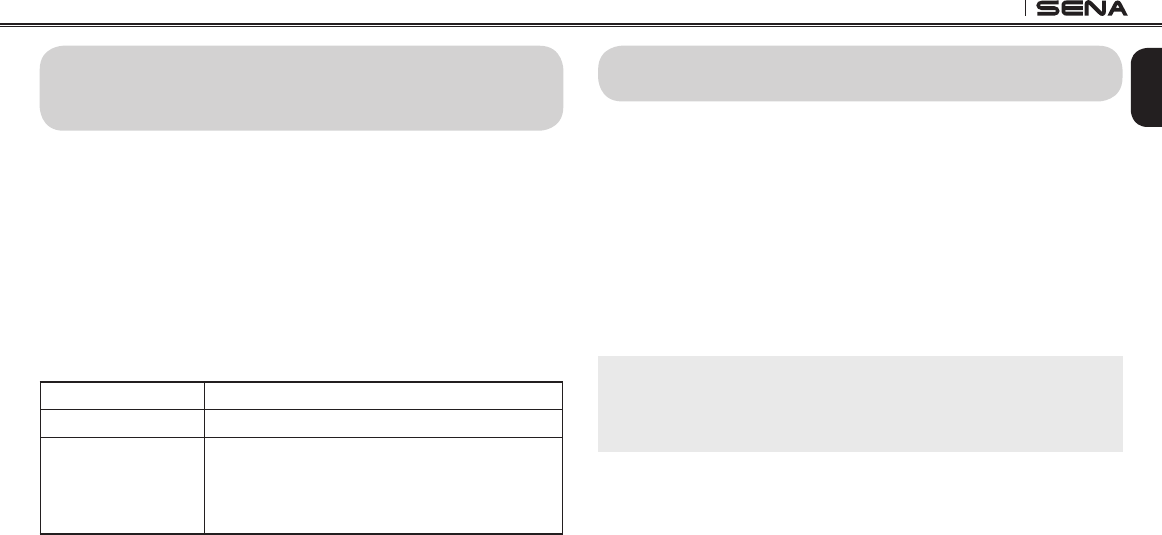
20S
39
English
16 THREE-WAY CONFERENCE PHONE CALL
WITH INTERCOM PARTICIPANT
You can have a three-way conference phone call by adding an
intercom friend to the mobile phone conversation. While having a
mobile phone call, make an intercom call to one of the intercom friends
by tapping the Jog Dial to form a three-way conference call with the
person on the mobile phone line. To disconnect the intercom rst and
go back to your private mobile phone call, terminate the intercom by
tapping the Jog Dial. To end the mobile phone call rst and maintain
the intercom conversation, press the Jog Dial for 2 seconds, or tap
the phone button, or wait for the person on the mobile phone line to
end the call.
Start Tap Jog Dial while having a mobile phone call
End intercom rst Tap Jog Dial
End phone call rst
Press Jog Dial for 2”
or
Tap Phone Button
or
Wait for the called person to end the call
Start & End Three-way Conference Phone Call
17 GROUP INTERCOM
Group Intercom allows you to instantly create a multi-way conference
intercom of up to eight participants. You can create and start Group
Intercom through your Smartphone App.
1. Start your Smartphone App and go to ‘Group Setting’ under
‘Group Intercom’.
2. Browse your friends, and select up to seven other people you
want to group with.
3. Check your friends and press ‘Save to My 20S’ on the screen.
4. Press ‘Connect’ on the screen or the Ambient Mode Button for 1
second to begin Group Intercom.
Note:
To use Group Intercom with more than four participants, you must enable
Eight-way Intercom. Please refer to section 21.10, “Enabling/Disabling
Eight-way Intercom” for more details.

20S
40
18 UNIVERSAL INTERCOM
You can have an intercom conversation with non-Sena Bluetooth
headsets using the Universal Intercom function. Non-Sena Bluetooth
headsets can be connected to the Sena Bluetooth headset if they
support the Bluetooth Hands-Free Prole (HFP). The working distance
may differ depending on the performance of Bluetooth headset that it
is connected to. In general, it is shorter than normal intercom distance
since it uses the Bluetooth handsfree prole.
18.1 Universal Intercom Pairing
The 20S can be paired with non-Sena Bluetooth headsets for Bluetooth
intercom conversation. You can pair the 20S with only one non-Sena
Bluetooth headset so if you pair with a different non-Sena Bluetooth
headset, the previous pairing list will be removed.
1. Turn on the 20S and a non-Sena Bluetooth headset that you want
to pair with.
2. Press the Jog Dial for 12 seconds to enter the conguration
menu. Rotate the Jog Dial until you hear a voice prompt saying
“Universal intercom pairing”. Press the Phone Button to enter
into Universal Intercom Pairing mode and the blue LED will ash
rapidly and you will hear multiple beeps. Please refer to section
21.17, “Universal Intercom Pairing” for more details.
3. Perform the operation required for handsfree pairing on the
non-Sena Bluetooth headset (refer to the user’s manual of the
headsets you want to use). The 20S will automatically perform
pairing with non-Sena Bluetooth headsets in pairing mode.
18.2 Two-way Universal Intercom
You can initiate the Universal Intercom connection with non-Sena
Bluetooth headsets using the same intercom connection method as
you would between other Sena headsets. Make sure that the antenna
is ipped up (Flip-up Antenna Type only) and you may single tap the
Jog Dial to begin an intercom conversation with the rst intercom
friend, double tap with the second intercom friend, and triple tap with
the third intercom friend.
Non-Sena Bluetooth headsets may initiate the Universal Intercom
connection by activating the voice dialing or using the redialing
operation. You may also disconnect the existing connection by ending
a call operation function (refer to the user’s manual of the headsets for
voice dialing, redialing, and ending a call).
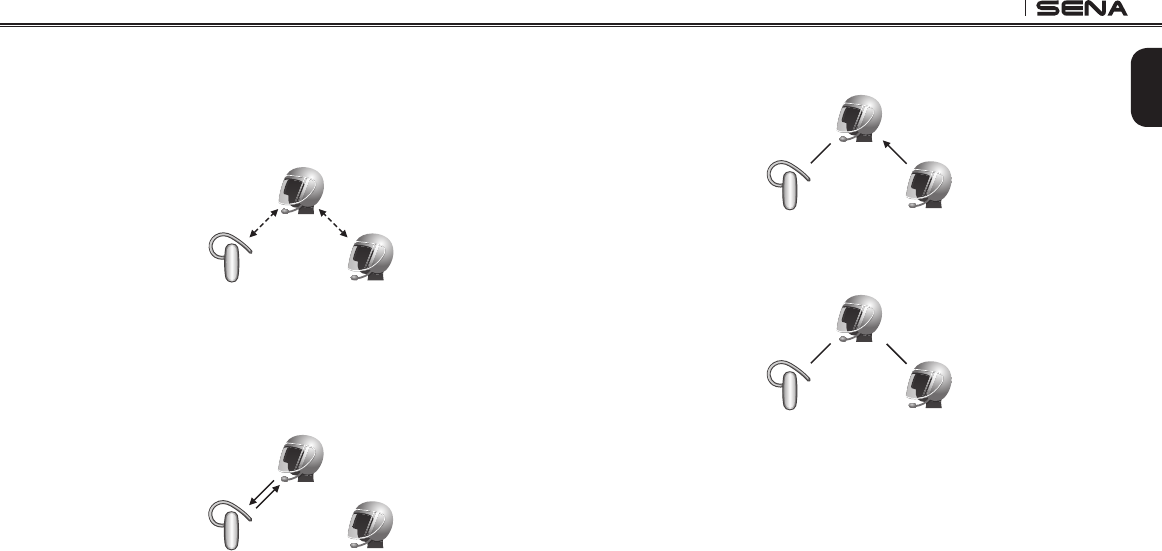
20S
41
English
18.3 Three-way Universal Intercom
You may make a three-way Universal Intercom connection with two
20Ss and one non-Sena Bluetooth headset.
1. You (A) need to be paired with a non-Sena Bluetooth headset (B)
and another 20S headset (C) for the three-way intercom.
(A)
(B) (C)
Pairing
Pairing
2. Start an intercom conversation with non-Sena Bluetooth headset
(B) in your intercom group. For example, you (A) may start an
intercom conversation with non-Sena Bluetooth headset (B). The
non-Sena Bluetooth headset (B) may also start an intercom call
with you (A).
(A)
(B) (C)
3. The other 20S (C) may join the intercom by making an intercom
call to you (A).
(A)
(B) (C)
4. Now you (A), non-Sena Bluetooth headset (B), and the other 20S
(C) are having a three-way intercom.
(A)
(B) (C)
5. You may disconnect three-way Universal Intercom using the
same way as you do in normal three-way intercom. Please refer to
section 15.2.2, “End Three-way Intercom”.
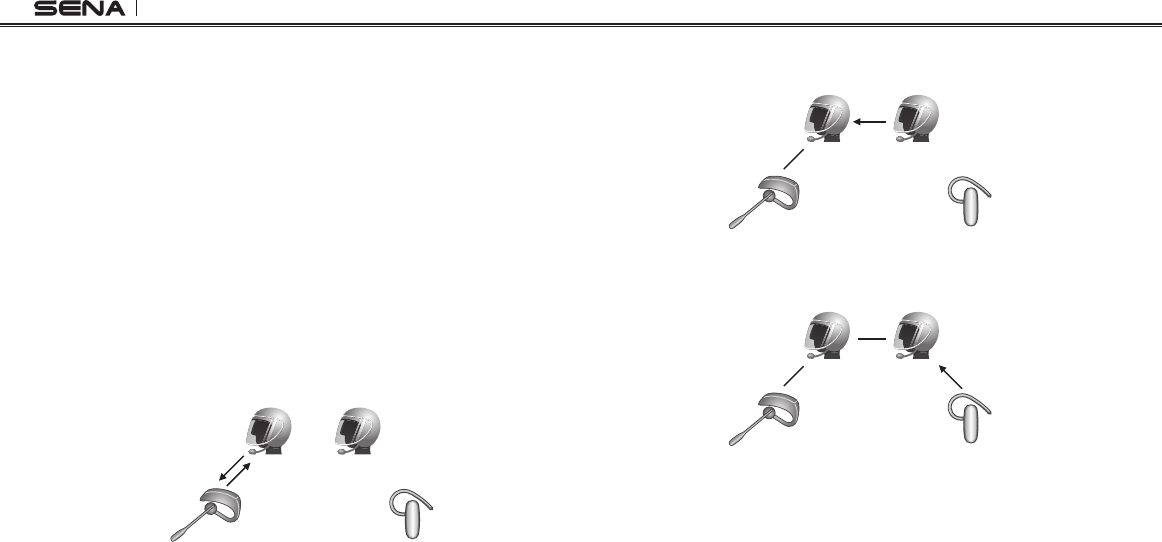
20S
42
18.4 Four-way Universal Intercom
You may make a four-way Universal Intercom connection with a couple
of different congurations, 1) three 20Ss and one non-Sena Bluetooth
headset or 2) two 20Ss and two non-Sena Bluetooth headsets.
You may have a couple of other four-way Universal Intercom
congurations, 1) your headset (A), a non-Sena Bluetooth headset
(B), another 20S (C), and a non-Sena Bluetooth headset (D), 2) your
headset (A), a non-Sena Bluetooth headset (B), and two other 20S
headsets (C and D). You may make the four-way Universal Intercom
call the same way as a normal four-way intercom call.
18.4.1 Four-way Universal Intercom Case 1
Two 20S headsets (A and C) and two non-Sena Bluetooth headsets
(B and D).
1. You (A) may start an intercom conversation with the non-Sena
Bluetooth headset (B).
(B) (D)
(A) (C)
2. The other 20S (C) may join the intercom by making an intercom
call to you (A).
(B) (D)
(A) (C)
3. The non-Sena Bluetooth headset (D) may join the three-way
intercom by making an intercom call to the 20S (C).
(B) (D)
(A) (C)
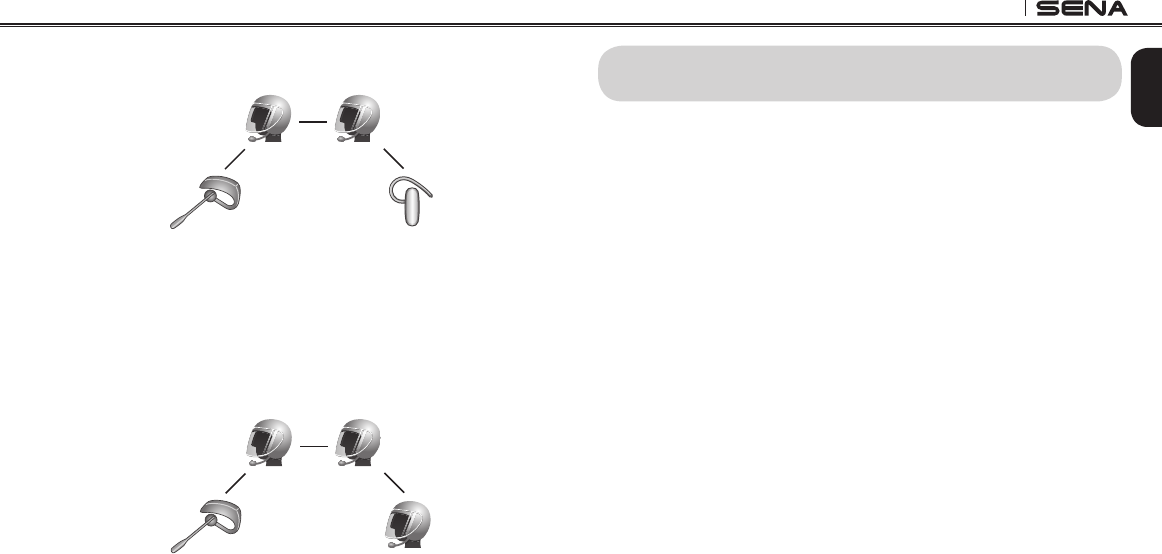
20S
43
English
4. Now two 20S headsets (A & C) and two non-Sena Bluetooth headsets
(B & D) are connected with the four-way Universal Intercom.
(B) (D)
(A) (C)
You may disconnect a four-way Universal Intercom using the same
way as you do in a normal four-way intercom. Please refer to section
15.2.4, “End Multi-way Intercom”.
18.4.2 Four-way Universal Intercom Case 2
Three 20S headsets (A, C and D) and one non-Sena Bluetooth headset (B).
The procedure is the same as case 1 described in section 18.4.1.
(B) (D)
(A) (C)
19 REMOTE CONTROL
You can remotely control the 20S via Bluetooth using the Remote
Control (sold separately). This eliminates the need to take off your
hand for button operations. Your 20S and the Remote Control must be
paired together before use.
1. Turn on the 20S and the Remote Control.
2. Press the Jog Dial for 12 seconds to enter the conguration
menu. Rotate the Jog Dial until you hear a voice prompt saying,
“Remote control pairing”. Press the Phone Button to enter into
Remote Control Pairing mode and the red LED will ash rapidly
and you will hear multiple beeps. Please refer to section 21.16,
“Remote Control Pairing” for more details.
3. Enter Bluetooth pairing mode on your Remote Control. The 20S
will automatically perform pairing with the Remote Control in
pairing mode. You will hear a voice prompt, “Remote control
connected”, when they are successfully connected.

20S
44
20 FUNCTION PRIORITY
The 20S operates in the following order of priority:
(highest) Voice command mode
Ambient mode
Mobile phone
Intercom
Stereo music by audio cable
Music sharing by Bluetooth stereo music
FM Radio
(lowest) Bluetooth stereo music
A lower priority function is always interrupted by a higher priority
function. For example, stereo music is interrupted by intercom call,
and intercom conversation is interrupted by incoming mobile phone
call.
21 20S CONFIGURATION SETTING
You can set the conguration of the 20S by the voice menu instruction
as below.
1. To enter into voice conguration menu, press and hold the Jog
Dial for 12 seconds until the LED shows solid blue and you hear
high tone double beeps. You will also hear a voice prompt saying
“Conguration menu”.
2. Rotate the Jog Dial clockwise or counter-clockwise to navigate
between the menus. You will hear voice prompts for each menu
item as below.
3. You can enable the feature or execute the command by tapping
the Phone Button, or disable the feature by tapping the Jog Dial.
4. If any button is not pressed within 10 seconds, the 20S will exit the
conguration and go back to stand-by.
5. If you want to exit the conguration immediately, rotate the Jog
Dial until you hear a voice prompt saying “Exit conguration”,
and tap the Phone Button.

20S
45
English
The voice prompt for each menu item is as below:
(1) Speed dial
(2) Audio multitasking
(3) Intercom-audio overlay
sensitivity
(4) Navigation app support
(5) Audio boost
(6) Smart volume control
(7) Motion sensor sensitivity
(8) VOX phone
(9) HD intercom
(10) Eight-way intercom
(11) Voice prompt
(12) FM station guide
(13) Sidetone
(14) Noise control
(15) Delete all pairings
(16) Remote control pairing
(17) Universal intercom pairing
(18) Exit conguration
Speed dial
Eight-way intercom
Intercom-audio overlay sensitivityUniversal intercom pairing
VOX phone
FM station guide
HD intercomVoice prompt
Audio Multitasking
Exit configuration
Audio boostDelete all pairings
Smart volume controlNoise control
Motion sensor sensitivity
Sidetone
Navigation app support
Remote control pairing

20S
46
21.1 Assigning Speed Dial
Voice Prompt “Speed dial”
Factory Default N/A
Execute Tap the Phone Button
1. To assign a phone number as a speed dial, rotate the Jog Dial
until you hear a voice prompt saying “Speed dial”.
2. Tap the Phone Button, and you will hear voice prompts saying
“Speed dial one” and “Phone connected”.
– Rotate the Jog Dial to select one of three speed dial numbers
and you hear a voice prompt saying “Speed dial (#)”.
3. Call a phone number you want to assign and you will hear a voice
prompt saying “Save speed dial (#)”. The phone number is
automatically assigned to the selected speed dial number. Then
the phone call will hang up before being connected.
4. To exit the menu, rotate the Jog Dial clockwise or counter clockwise
until you hear a voice prompt saying “Exit”, and tap the Phone
Button to conrm. You will then hear a voice prompt saying “Exit”.
If any button is not pressed within 1 minute, the 20S will exit the
conguration menu and go back to stand-by mode.
Note:
1. After assigning a phone number to one of three speed dials, you can
continually assign another phone number to the rest of two speed dials.
2. You can also assign phone numbers for speed dialing by using the
Device Manager software or the Sena Smartphone App. Please visit the
Sena Bluetooth website at www.sena.com for more information.
21.2 Enabling/Disabling Audio Multitasking
Voice Prompt “Audio multitasking”
Factory Default Enable
Enable Tap the Phone Button
Disable Tap the Jog Dial
Audio Multitasking allows you to have an intercom conversation while
simultaneously listening to music, FM radio, or GPS instructions. The
overlaid audio is played in the background with reduced volume
whenever there is an intercom conversation and will return to normal
volume once the conversation is nished. If this feature is disabled,
any incoming or outgoing intercom will interrupt your audio channel.
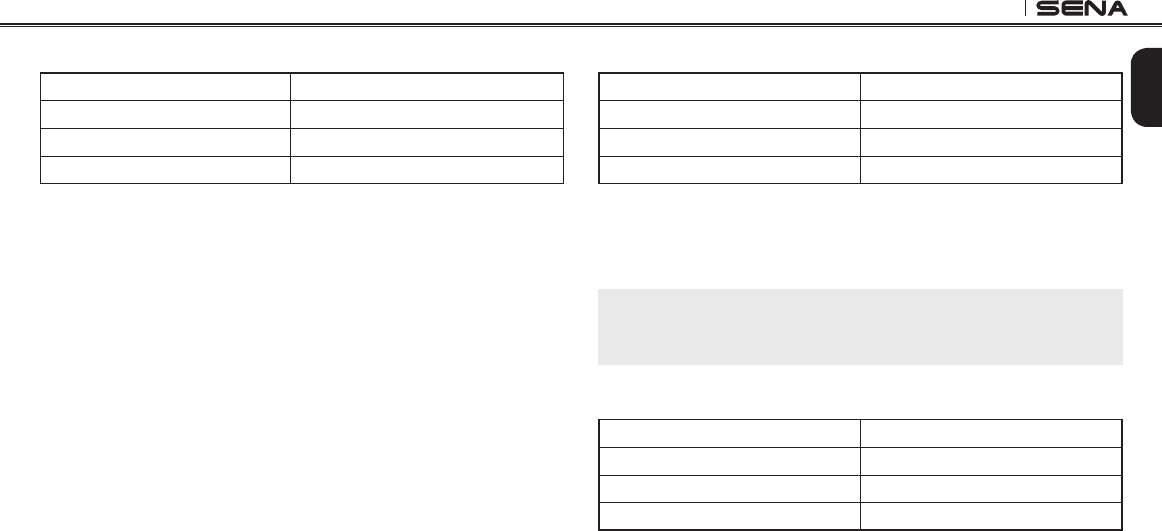
20S
47
English
21.3 Setting Intercom-audio Overlay Sensitivity
Voice Prompt “Intercom-audio overlay sensitivity”
Factory Default 6
Level Adjustment Rotate the Jog Dial (1~10)
Apply Tap the Phone Button
When the Audio Multitasking setting is enabled, if you talk over the
intercom while music is playing, then the music volume will be lowered
to play in the background. You can adjust the intercom sensitivity
to activate this background music mode. To adjust this intercom
sensitivity, tap the Phone Button when you hear the voice prompt,
“Intercom-audio overlay sensitivity”. Rotate the Jog Dial to adjust
the sensitivity level. Level 1 has the lowest sensitivity and level 10
has the highest sensitivity. Tap the Phone Button to save the level of
sensitivity and you will hear the voice prompt “Save (#)”.
Before you conrm the selected level, you can test its sensitivity by
saying a word out loud or blowing into the mic. If your voice is larger
than the sensitivity of the selected level, you will hear double beeps. If
your voice is smaller than the sensitivity of the selected level, you will
not hear anything.
21.4 Enabling/Disabling Navigation App Support
Voice Prompt “Navigation app support”
Factory Default Disable
Enable Tap the Phone Button
Disable Tap the Jog Dial
When Audio Multitasking is enabled, your smartphone’s GPS
application reduces in volume whenever there is an ongoing intercom
conversation. To listen to your smartphone’s GPS navigation clearly
without this volume reduction, enable Navigation App Support.
Note:
The volume level of the music will not be reduced during an intercom
conversation when the Navigation App Support setting is enabled.
21.5 Enabling/Disabling Audio Boost
Voice Prompt “Audio boost”
Factory Default Disable
Enable Tap the Phone Button
Disable Tap the Jog Dial
Audio Boost increases the overall maximum volume. Disabling Audio
Boost will reduce the overall maximum volume.

20S
48
21.6 Setting Smart Volume Control
Voice Prompt “Smart volume control”
Factory Default Disable
Level Adjustment Rotate the Jog Dial
(Low/Medium/High/Disable)
Apply Tap the Jog Dial
Smart Volume Control automatically changes the level of the speaker
volume based on the level of the environmental noise. When it is
disabled, volume is controlled manually. Rotate the Jog Dial until you
hear the voice prompt, “Smart volume control”. By tapping the Phone
Button, it will lead you to the level adjustment mode. You can enable
it by setting the sensitivity to low, medium, or high. Smart Volume
Control responds to smaller environmental noises as the sensitivity
level becomes higher.
21.7 Setting Motion Sensor Sensitivity
Voice Prompt “Motion sensor sensitivity”
Factory Default Low
Level Adjustment Rotate the Jog Dial
(High/Low/Disable)
Apply Tap the Phone Button
Motion Sensor Sensitivity determines the sensitivity when you double
tap on the surface of the 20S to enter voice command mode. Rotate the
Jog Dial until you hear the voice prompt, “Motion sensor sensitivity”.
By tapping the Phone Button, it will lead you to level adjustment mode.
Default is at low, but you may change it to high, or disable the feature
by rotating the Jog Dial. After you have completed the setting, tap
the Phone Button to apply the changes. If this feature does not work
properly, disable this feature, and press on the Ambient Mode Button
to enter voice command mode.
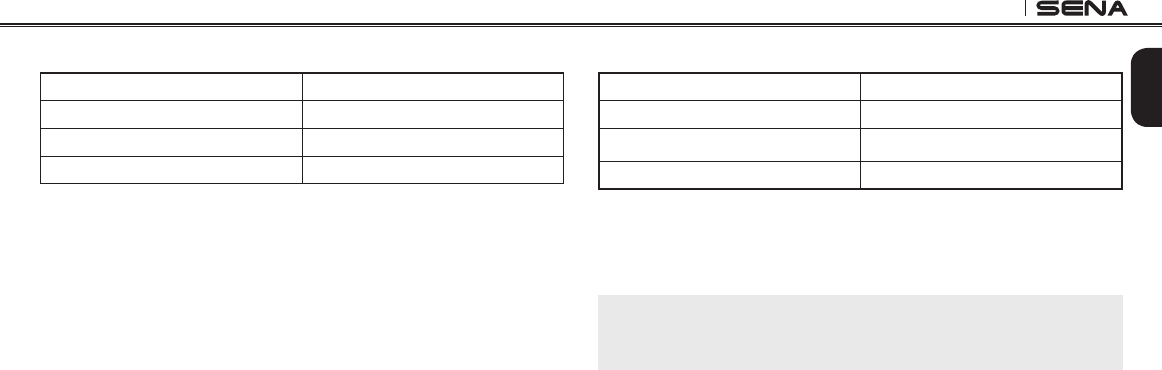
20S
49
English
21.8 Enabling/Disabling Voice Activated Phone Answering
Voice Prompt “VOX phone”
Factory Default Enable
Enable Tap the Phone Button
Disable Tap the Jog Dial
If this feature is enabled, you can answer incoming calls by simply
saying a word loudly enough, unless you are connected to intercom.
For example, when you hear a series of beeps for an incoming call,
you can answer the phone by saying “Hello” or any other word loudly.
However, the VOX Phone feature does not work if you are connected
to intercom. This feature is enabled from the factory but can be
disabled through the conguration menu, Device Manager, or the
Sena Smartphone App. If this mode is disabled, you have to tap the
Jog Dial or the Phone Button to answer an incoming call.
21.9 Enabling/Disabling HD Intercom
Voice Prompt “HD intercom”
Factory Default Enable
Enable Tap the Phone Button
Disable Tap the Jog Dial
HD Intercom enhances the two-way intercom audio from normal quality
to HD quality. HD Intercom will become temporarily disabled when you
enter into a multi-way intercom. If this feature is disabled, the two-way
intercom audio will change to normal quality.
Note:
The intercom distance of HD Intercom is relatively shorter than that of normal
intercom.

20S
50
21.10 Enabling/Disabling Eight-way Intercom
Voice Prompt “Eight-way intercom”
Factory Default Disable
Enable Tap the Phone Button
Disable Tap the Jog Dial
Disabling the Eight-way Intercom optimizes the intercom performance
for a small group up to four participants. Enabling the Eight-way
Intercom optimizes the intercom performance for a larger group up to
eight participants.
21.11 Enabling/Disabling Voice Prompts
Voice Prompt “Voice prompt”
Factory Default Enable
Enable Tap the Phone Button
Disable Tap the Jog Dial
You can disable voice prompts, but the following voice prompts are
always on.
- Voice prompts for conguration setting menu
- Voice prompts for battery level Indicator
- Voice prompts for factory reset
- Voice prompts for speed dial
- Voice prompts for FM radio functions

20S
51
English
21.14 Enabling/Disabling Advanced Noise Control™
Voice Prompt “Noise control”
Factory Default Enable
Enable Tap the Phone Button
Disable Tap the Jog Dial
When Advanced Noise Control is enabled, the background noise is
reduced during an intercom conversation. When it is disabled, the
background noise is mixed with your voice during intercom.
Note:
If you use your 20S with the Bluetooth Audio Pack for GoPro, you can enable
or disable this feature only during Normal Voice Recording. This feature
is automatically disabled while in Ultra HD (UHD) Voice Recording mode.
21.12 Enabling/Disabling FM Station Guide
Voice Prompt “FM station guide”
Factory Default Enable
Enable Tap the Phone Button
Disable Tap the Jog Dial
When FM Station Guide is enabled, FM station frequencies are given
by voice prompts as you select preset stations. When FM Station
Guide is disabled, the voice prompts on FM station frequencies will
not be given as you select preset stations.
21.13 Enabling/Disabling Sidetone
Voice Prompt “Sidetone”
Factory Default Disable
Enable Tap the Phone Button
Disable Tap the Jog Dial
Sidetone is the sound of your own voice as picked up by your headset’s
microphone and reproduced in your own ear, by your own speaker. It
helps you to naturally speak at the correct level according to varying
helmet noise conditions. If this feature is enabled, you can hear what
you are speaking during an intercom conversation or a phone call.

20S
52
21.15 Delete All Bluetooth Pairing Information
Voice Prompt “Delete all pairings”
Factory Default N/A
Execute Tap the Phone Button
To delete all Bluetooth pairing information of the 20S, rotate the Jog
Dial until you hear a voice prompt saying “Delete all pairings”, and
tap the Phone Button to conrm. Tapping the Jog Dial is not available
for this setting.
21.16 Remote Control Pairing
Voice Prompt “Remote control pairing”
Factory Default N/A
Execute Tap the Phone Button
To enter into Remote Control Pairing mode, rotate the Jog Dial until
you hear a voice prompt, “Remote control pairing”. Then press the
Phone Button to enter into Remote Control Pairing mode. The headset
will automatically exit from the conguration menu. Please refer to
section 19 for details on remote control.
21.17 Universal Intercom Pairing
Voice Prompt “Universal intercom pairing”
Factory Default N/A
Execute Tap the Phone Button
To enter into Universal Intercom Pairing mode, rotate the Jog Dial until
you hear a voice prompt, “Universal intercom pairing”. Then press
the Phone Button to enter into Universal Intercom Pairing mode. The
headset will automatically exit from the conguration menu. Please
refer to section 18.1 for details on Universal Intercom.
21.18 Exit Voice Conguration Menu
Voice Prompt “Exit conguration”
Factory Default N/A
Execute Tap the Phone Button
To exit voice conguration menu and get back to stand-by mode,
rotate the Jog Dial until you hear a voice prompt saying “Exit
conguration”, and tap the Phone Button to conrm. Tapping the Jog
Dial is not available for this setting.
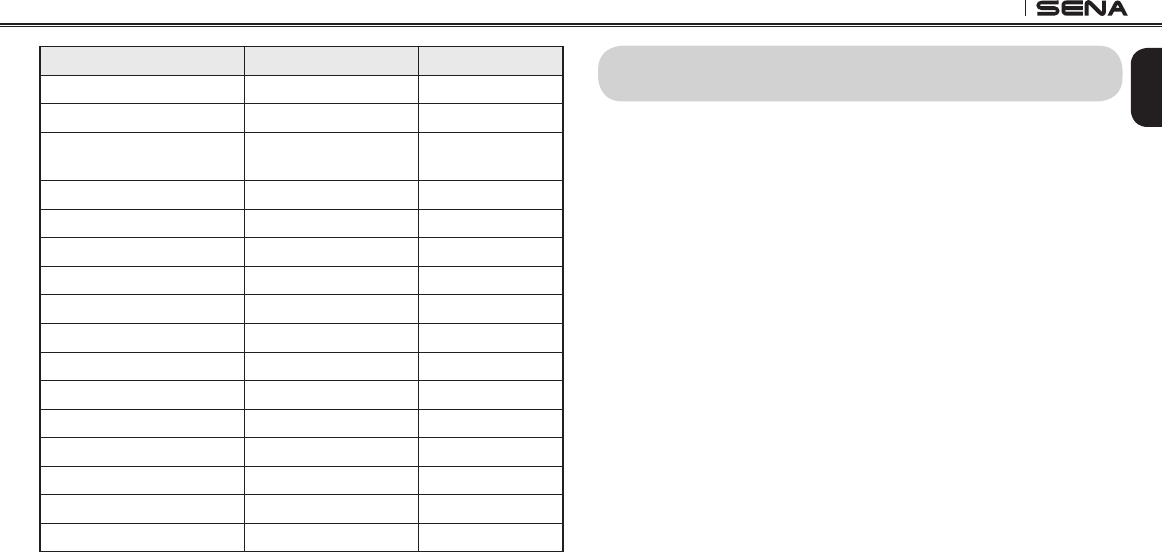
20S
53
English
Rotate Jog Dial Tap Phone Button Tap Jog Dial
Speed Dial Execute N/A
Audio Multitasking Enable Disable
Intercom-audio Overlay
Sensitivity Execute N/A
Navigation App Support Enable Disable
Audio Boost Enable Disable
Motion Sensor Sensitivity Execute N/A
VOX Phone Enable Disable
HD Intercom Enable Disable
Eight-way Intercom Enable Disable
Voice Prompt Enable Disable
Sidetone Enable Disable
Advanced Noise Control Enable Disable
Delete All Pairings Execute N/A
Remote Control Pairing Execute N/A
Universal Intercom Pairing Execute N/A
Exit Conguration Execute N/A
Voice Conguration Menu & Button Operations
22 RESET TO FACTORY DEFAULT SETTINGS
1. To restore the 20S to factory default settings, press and hold
the Phone Button for 12 seconds until the LED shows solid red
and you hear double beeps. You will hear a voice prompt saying
“Factory reset”.
2. Within 5 seconds, press the Jog Dial to conrm reset. The headset
will be restored to factory setting and switched off automatically.
You will hear a voice prompt saying “Headset reset, good-bye”.
3. If you press the Phone Button or don’t press the Jog Dial within 5
seconds, the reset attempt is canceled and the headset returns to
stand-by mode. You will hear a voice prompt saying “Canceled”.
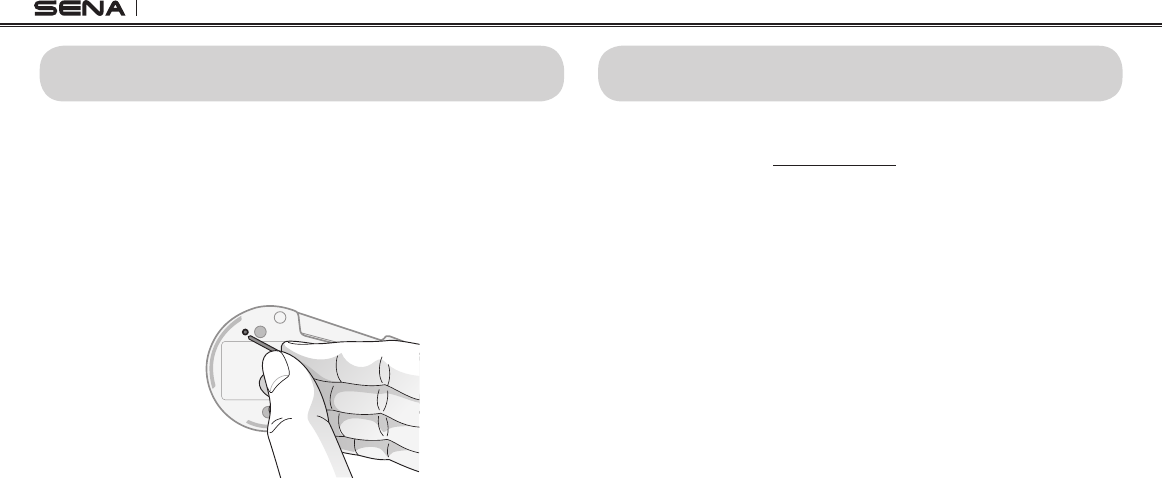
20S
54
23 FAULT RESET
When the 20S is not working properly or is in faulty status for any
reason, you may reset by pushing the pin-hole reset button at the
back of the headset main unit. Insert a paper clip into the reset pin-
hole and press the reset button for a second with light pressure. The
20S will be switched off, and you have to turn the system back on and
try again. However, this will not restore the headset to factory default
settings.
24 FIRMWARE UPGRADE
The 20S supports rmware upgrade function. Please visit Sena
Bluetooth web site at www.sena.com to check the latest software
downloads.
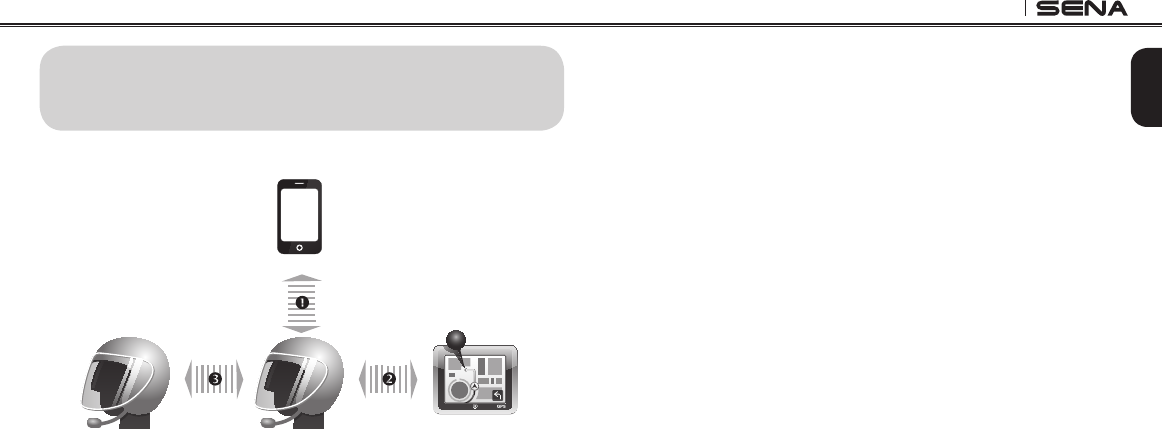
20S
55
English
25 SENA BLUETOOTH CONNECTION CASE
STUDIES
Case 1
Mobile Phone
Bluetooth GPS
Mobile Phone
Pairing
GPS PairingIntercom
Pairing
Bluetooth Pairing Procedure
1 Mobile Phone Pairing
2 GPS Pairing
3 Intercom Pairing
Bluetooth GPS
zumo 220/350/550/660/665, TomTom Rider
Usage
• Mobile phone: phone call, listening to music
• GPS: GPS instruction
• Intercom
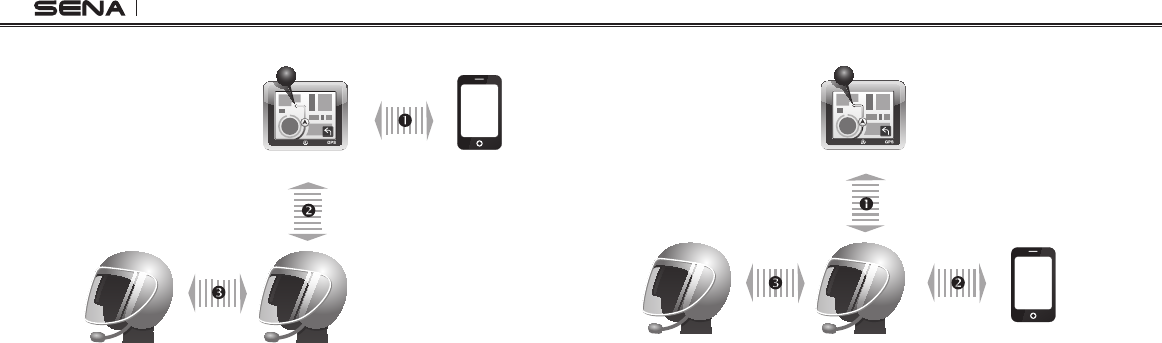
20S
56
Case 2
Mobile Phone
Bluetooth GPS
Mobile Phone
Pairing
GPS - Mobile
Phone Pairing
Intercom
Pairing
Bluetooth Pairing Procedure
1 GPS - Mobile Phone Pairing
2 Mobile Phone Pairing
3 Intercom Pairing
Bluetooth GPS
zumo 550/660/665, TomTom Rider
Usage
• GPS
zumo 660/665: GPS instruction, phone call, listening to music
zumo 550, TomTom Rider: GPS instruction, phone call
• Intercom
Case 3
Mobile Phone
Bluetooth GPS
Mobile Phone
Pairing
Second Mobile
Phone Pairing
Intercom
Pairing
Bluetooth Pairing Procedure
1 Mobile Phone Pairing
2 Second Mobile Phone Pairing
3 Intercom Pairing
Bluetooth GPS
zumo 220/350/550/660/665, TomTom Rider
Usage
• Mobile Phone: phone call
• GPS
zumo 660/665: GPS instruction, listening to music
zumo 220/350/550, TomTom Rider: GPS instruction
• Intercom

20S
57
English
Case 4
Mobile Phone
Bluetooth GPS
Mobile Phone
Pairing
Mobile Phone
Pairing
Intercom
Pairing
Bluetooth Pairing Procedure
1 Mobile Phone Pairing
2 Mobile Phone Pairing
3 Intercom Pairing
Bluetooth GPS
Yupiteru, smartphone apps
Usage
• Mobile Phone: phone call
• GPS: GPS instruction
• Intercom
Case 5
Mobile Phone
GPS
Music
Motorcycle Bluetooth
Audio System
Intercom
Pairing
Mobile Phone
Pairing
Mobile Phone
Pairing
Bluetooth Pairing Procedure
1 Mobile Phone Pairing
2 Mobile Phone Pairing
3 Intercom Pairing
Motorcycle Bluetooth Audio System
BMW R1200RT, K1600GT, K1600GTL
Usage
• Mobile Phone: phone call
• Motorcycle Bluetooth Audio System: listening to music, GPS instruction
• Intercom
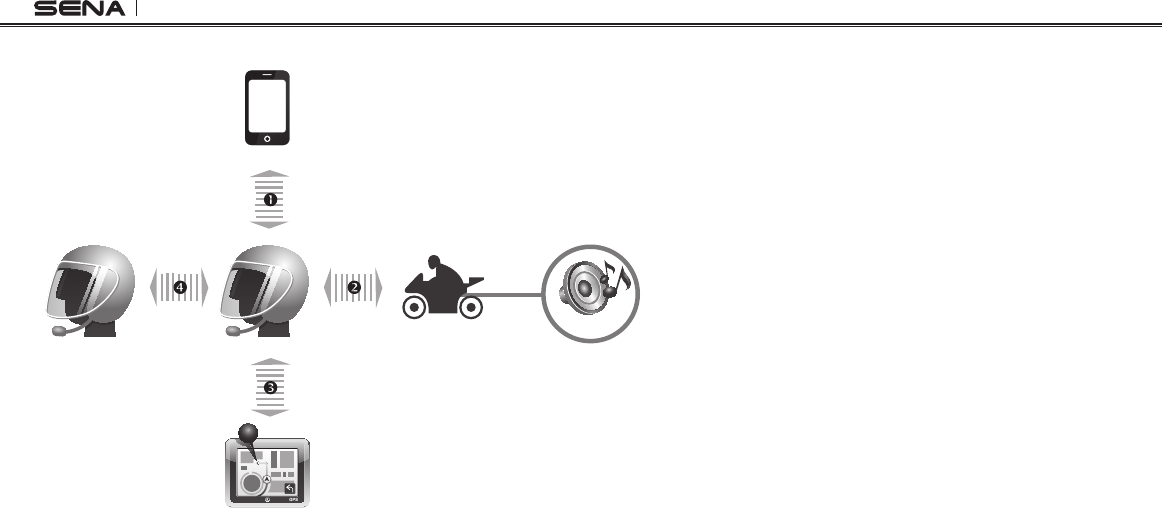
20S
58
Case 6
Mobile Phone
Music
Bluetooth GPS
Mobile Phone
Pairing
Mobile Phone
Pairing
Motorcycle Bluetooth
Audio System
GPS Pairing
Intercom
Pairing
Bluetooth Pairing Procedure
1 Mobile Phone Pairing
2 Mobile Phone Pairing
3 GPS Pairing
4 Intercom Pairing
Bluetooth GPS
zumo 220/350/550/660/665, TomTom Rider
Motorcycle Bluetooth Audio System
BMW R1200RT, K1600GT, K1600GTL
Usage
• Mobile Phone: phone call
• Motorcycle Bluetooth Audio System: listening to music
• GPS: GPS instruction
• Intercom
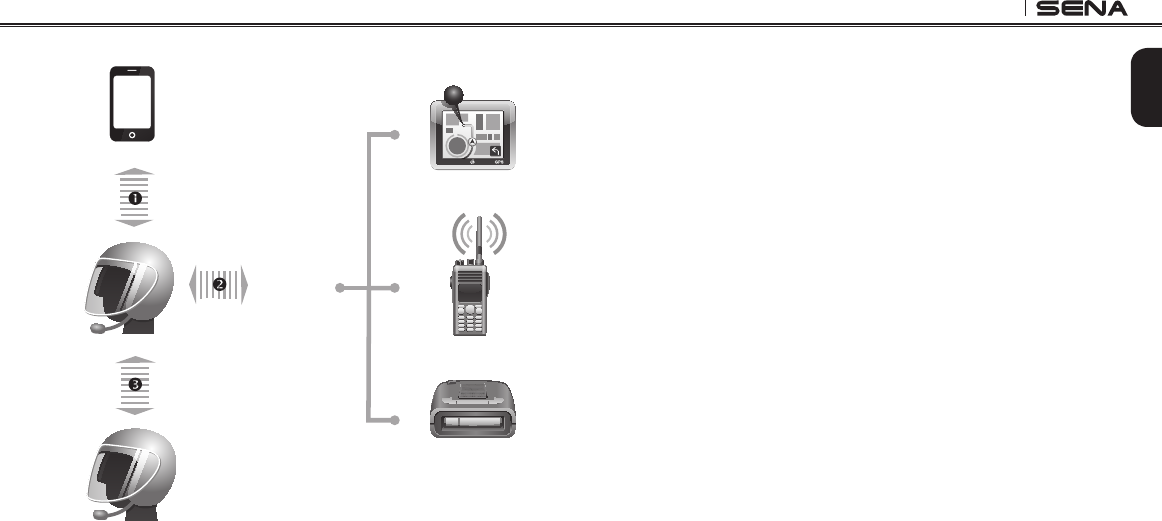
20S
59
English
Case 7
SR10
Mobile Phone
GPS
Mobile Phone
Pairing
Two-way Radio
Radar Detector
Second Mobile
Phone Pairing
Intercom
Pairing
Bluetooth Pairing Procedure
1 Mobile Phone Pairing
2 Second Mobile Phone Pairing
3 Intercom Pairing
Usage
• Mobile Phone: phone call
• SR10: two-way radio, GPS guidance, Radar detecting signal
• Intercom
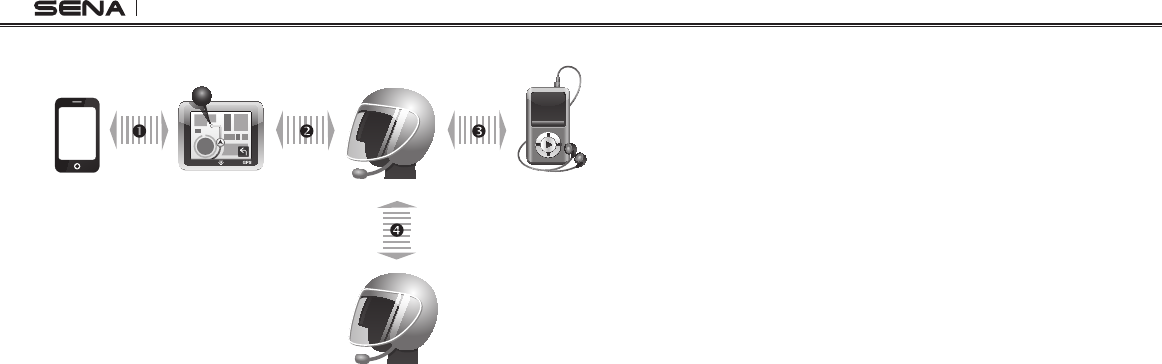
20S
60
Case 8
Mobile
Phone
Bluetooth GPS
Mobile Phone
Pairing
Intercom
Pairing
MP3 Player
Mobile Phone
Pairing
GPS -
Mobile Phone
Pairing
Bluetooth Pairing Procedure
1 GPS - Mobile Phone Pairing
2 Mobile Phone Pairing
3 Mobile Phone Pairing
4 Intercom Pairing
Bluetooth GPS
zumo 220/350/550/660/665, TomTom Rider
Usage
• GPS: phone call, GPS instruction
• MP3 Player: listening to music
• Intercom
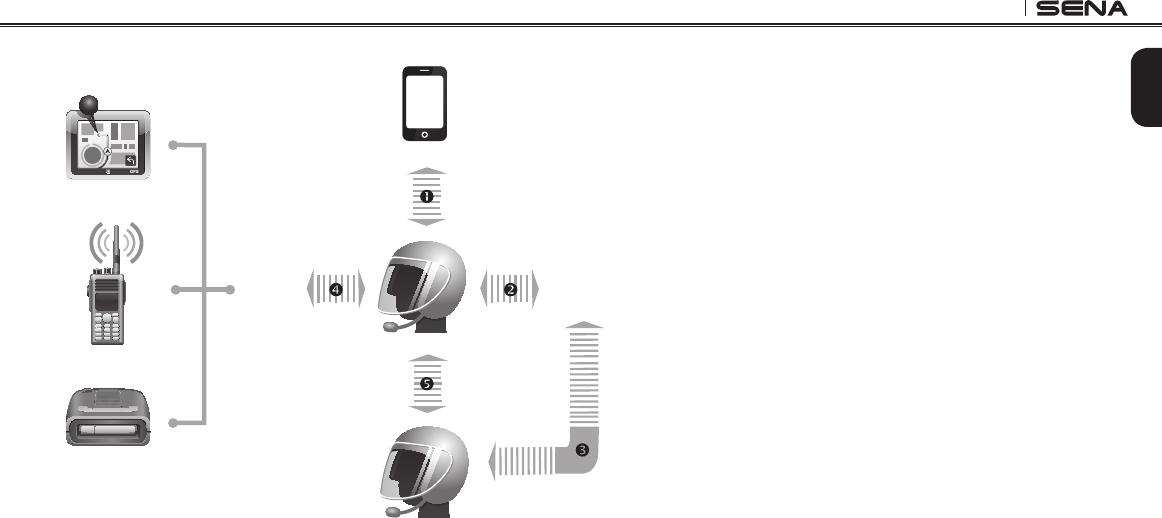
20S
61
English
Case 9
SR10 SM10
Mobile Phone
GPS
Two-way Radio
Mobile Phone
Pairing
Mobile Phone
Pairing
Mobile Phone
Pairing
Intercom
Pairing
Second Mobile
Phone Pairing
Radar Detector
Bluetooth Pairing Procedure
1 Mobile Phone Pairing
2 Mobile Phone Pairing
3 Mobile Phone Pairing
4 Second Mobile Phone Pairing
5 Intercom Pairing
Usage
• Mobile Phone: phone call
• SR10: two-way radio, GPS instruction, Radar detecting signal
• SM10: listening to music/sharing
• Intercom

20S
62
Case 10
SM10
Mobile Phone
Bluetooth GPS
Mobile Phone
Pairing
Mobile Phone
Pairing
OR
Mobile Phone
Pairing
Intercom
Pairing
GPS Pairing
MP3 Player
Motorcycle
Audio System
Bluetooth Pairing Procedure
1 Mobile Phone Pairing
2 Mobile Phone Pairing
3 Mobile Phone Pairing
4 GPS Pairing
5 Intercom Pairing
Bluetooth GPS
zumo 220/350/550/660/665, TomTom Rider
Usage
• Mobile Phone: phone call
• GPS: GPS instruction
• SM10: listening to music/sharing
• Intercom
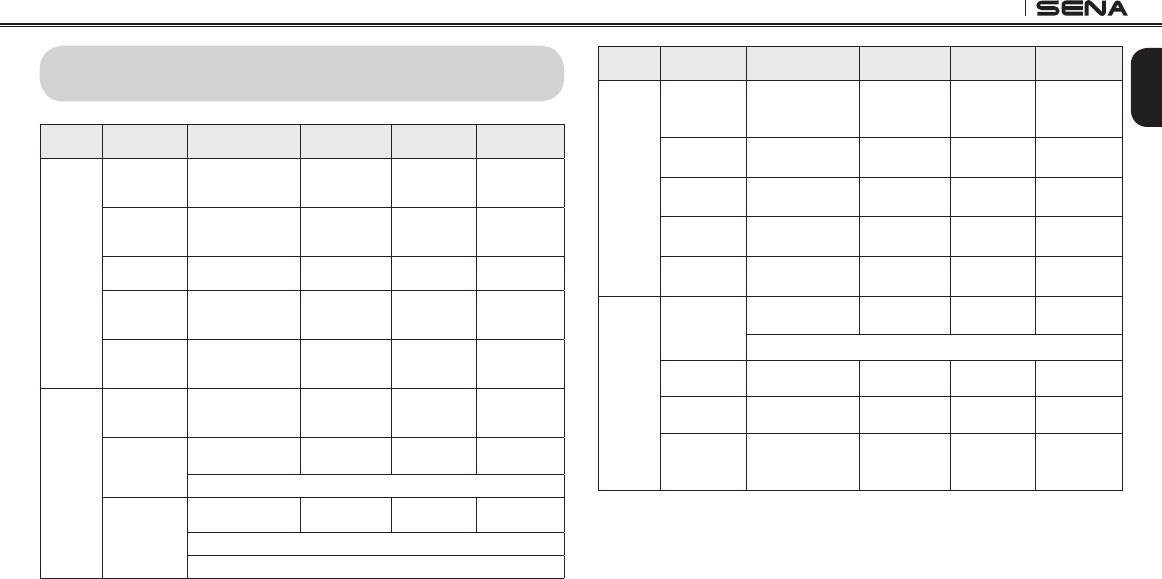
20S
63
English
26 OPERATION QUICK REFERENCE
Type Function Button Command Voice
Command LED Beep
Basic
Function
Power-on
Press the Phone
Button and the Jog
Dial for 1 second
-Solid blue Ascending
beeps
Power-off
Press the Phone
Button and the
Jog Dial
-Solid red Descending
beeps
Volume
adjustment Rotate the Jog Dial - - -
Voice
command
Double tap the
surface of the main
unit
“Hello Sena!” Green flashing -
Ambient Mode
Double tap the
Ambient Mode
Button
-Green flashing -
Mobile
Phone
Mobile phone
pairing
Press the Phone
Button for 5
seconds
-
Blue & red
alternatively
flashing
High tone
multiple beeps
Second
mobile phone
pairing
Press the Jog Dial
for 6 seconds -Red flashing Multiple beeps
Tap the Phone Button within 2 seconds
GPS pairing
Press the Jog Dial
for 6 seconds -Red flashing Multiple beeps
Tap the Phone Button within 2 seconds
Tap the Phone Button again within 2 seconds
Type Function Button Command Voice
Command LED Beep
Mobile
Phone
Call transfer
Press the Phone
Button for 2
seconds
- - High tone
single beep
Answer & end
phone call
Tap the Phone
Button - - -
Voice dial Tap the Phone
Button - - -
Speed dial Double Tap the
Phone Button
“Speed dial
[one, two, three]
”-Mid-tone
single beep
Reject
incoming call
Press the Jog Dial
for 2 seconds - - -
Intercom
Intercom
pairing
Press the Jog Dial
for 6 seconds
“Pairing
intercom” Red flashing Mid-tone
single beep
Tap the Jog Dial of any one of the two headsets
Start/End
each intercom Tap the Jog Dial “Intercom
[one, two … nine]
”- -
End all
intercoms
Press the Jog Dial
for 2 seconds
“End
intercom” Blue flashing Mid-tone
double beeps
Start Group
Intercom
Press the Ambient
Mode Button for 1
second
“Group
intercom” Green flashing -
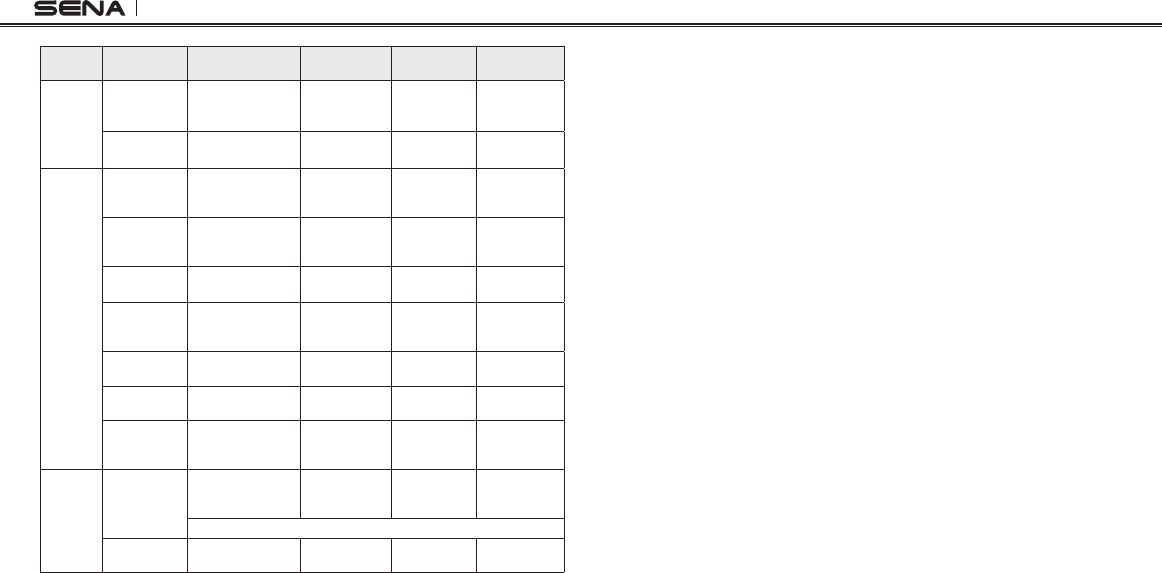
20S
64
Type Function Button Command Voice
Command LED Beep
Music
Play/Pause
Bluetooth
music
Press the Jog Dial
for 1 second “Music” -Mid-tone
double beeps
Track forward/
back
Rotate the Jog Dial
while pressing
“Next”/
“Previous” - -
FM radio
FM radio on
Press the Phone
Button for 2
seconds
“FM radio” -Mid-tone
double beeps
FM radio off
Press the Phone
Button for 2
seconds
“FM radio”/
“Stop” -Mid-tone
double beeps
Select preset Tap the Phone
Button
“Next”/
“Previous” -Mid-tone
single beep
Seek stations Rotate the Jog Dial
while pressing - - High tone triple
beeps
Scan up FM
band
Double tap the
Phone Button - - -
Stop scanning Double tap the
Phone Button - - High tone
double beeps
Save preset
while
scanning
Tap the Phone
Button - - High tone
double beeps
Reset
Factory reset
Press the Phone
Button for 12
seconds
-Solid red High tone
double beeps
Tap the Jog Dial within 5 seconds
Fault reset Press the Reset
Button - - -
CERTIFICATION AND SAFETY APPROVALS
FCC Compliance Statement
This device complies with part 15 of the FCC rules. Operation is subject to
the following two conditions:
(1) This device may not cause harmful interference, and
(2) This device must accept any interference received, including
interference that may cause undesired operation.
This equipment has been tested and found to comply with the limits for a Class
B digital device pursuant to part 15 of the FCC rules. These limits are designed
to provide reasonable protection against harmful interference in a residential
installation. This equipment generates, uses and can radiate radio frequency
energy and, if not installed and used in accordance with the instructions,
may cause harmful interference to radio communications. However, there is
no guarantee that interference will not occur in a particular installation. If this
equipment does cause harmful interference to radio or television reception,
which can be determined by turning the equipment on and off, the user is
encouraged to try to correct the interference by one or more of the following
measures:
•Reorient or relocate the receiving antennae
• Increase the separation between the equipment and the receiver
• Connect the equipment into an outlet on a circuit different from that to
which the receiver is connected.
• Consult the dealer or an experienced radio/TV technician for help.
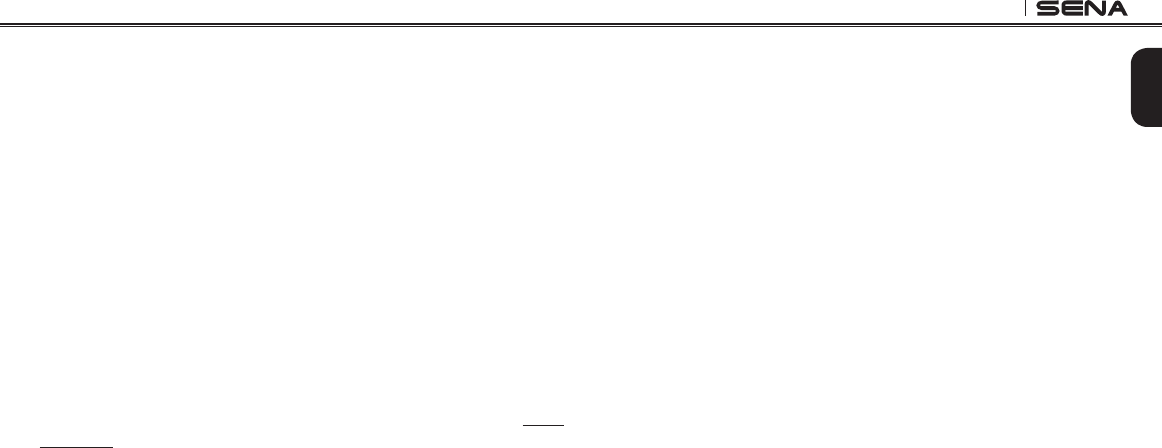
20S
65
English
FCC RF Exposure Statement
This equipment complies with FCC radiation exposure limits set forth for
an uncontrolled environment. End users must follow the specic operating
instructions for satisfying RF exposure compliance. The antenna used for
this transmitter must not transmit simultaneously with any other antenna
or transmitter, except in accordance with FCC multi-transmitter product
procedures.
FCC Caution
Any changes or modications to the equipment not expressly approved by
the party responsible for compliance could void user’s authority to operate
the equipment.
CE Declaration of Conformity
This product is CE marked according to the provisions of the R&TTE
Directive (1999/5/EC). Hereby, Sena declares that this product is in
compliance with the essential requirements and other relevant provisions
of Directive 1999/5/EC. For further information, please consult www.
sena.com. Please note that this product uses radio frequency bands not
harmonized within EU. Within the EU this product is intended to be used
in Austria, Belgium, Denmark, Finland, France, Germany, Greece, Ireland,
Italy, Luxembourg, The Netherlands, Portugal, Spain, Sweden, United
Kingdom and within EFTA in Iceland, Norway and Switzerland.
Industry Canada Statement
This device complies with Industry Canada license-exempt RSS
standard(s). Operation is subject to the following two conditions:
(1) This device may not cause interference.
(2) This device must accept any interference, including interference that
may cause undesired operation of the device.
Le présent appareil est conforme aux CNR d’Industrie Canada applicables aux
appareils radio exempts de licence. L’exploitation est autorisée aux deux
conditions suivantes :
(1) l’appareil ne doit pas produire de brouillage, et
(2) l’utilisateur de l’appareil doit accepter tout brouillage radioélectrique subi,
même si le brouillage est susceptible d’en compromettre le fonctionnement.
Bluetooth License
The Bluetooth® word mark and logos are owned by the Bluetooth SIG, Inc.
and any use of such marks by Sena is under license. Other trademarks and
trade names are those of their respective owners.
The product is compliant with and adopts the Bluetooth® Specication 4.1
and has successfully passed all interoperability tests that are specied in the
Bluetooth® specication. However, interoperability b etween t he d evice and
other Bluetooth®-enabled products is not guaranteed.

20S
66
WEEE (Waste Electrical and Electronic Equipment)
The crossed-out wheel bin symbol on the product, litera-
ture, or packaging reminds you that all electrical and
electronic products, batteries, and accumulators must
be taken to separate collection at the end of their
working life. This requirement applies to the European
Union and other locations where separate collection
systems are available. To prevent possible harm to the environment or
human health from uncontrolled waste disposal, please do not dispose
of these products as unsorted municipal waste, but hand it in at an
ofcial collection point for recycling.
SAFETY INFORMATION
Please ensure that the product is properly used by observing the
warnings and cautions below to prevent any risk and/or damage to
property.
Product Storage and Management
•Keep the product free of dust. It may damage mechanical and
electronic parts of the product.
•Do not store the product in high temperatures as this may reduce the
life span of electronic devices, damage the battery, and/or melt
plastic parts of the product.
•Do not store the product in cold temperatures. Abrupt changes in
temperatures may cause condensation and damage electronic
circuits.
•Do not clean the product with cleaning solvents, toxic chemicals, or
strong detergents as this may damage the product.
•Do not paint the product. Paint may obstruct moving parts or interfere
with the normal operation of the product.
•Do not drop or otherwise shock the product. It may damage the
product or its internal electronic circuits.
•Do not disassemble, repair or modify the product as this may
damage the product and invalidate the product warranty.

20S
67
English
•Do not store the product in humid environments, especially for long
time storage.
Product Use
•In some regions, it is prohibited by law to ride motorcycles while
wearing headsets or earbuds. Therefore be certain to comply with all
relevant laws in the region before using the product.
•The headset is for motorcycle helmets only. To install the headset,
you must follow the installation instructions shown in the User’s
Guide.
•Use of the product at a high volume for a long period of time may
damage your eardrums or hearing ability. Keep the volume at a
modest level to prevent damage.
•Do not cause impact to the product or touch it with sharp tools as
this may damage the product.
•Do not use the product in high-temperatures or apply heat to the
product as this may cause damage, explosion, or re.
•Keep product away from pets or small children. It may damage the
product.
•In any place where wireless communication is prohibited, such as
hospitals or airplanes, turn off the power and refrain from using the
product. In a place where wireless communication is prohibited,
electromagnetic waves may cause hazards or accidents.
•Do not use the product near hazardous explosives. When it is near
any explosion hazards, turn off the power and heed any regulations,
instructions, and signs in the area.
•When using the product, be certain to conform to laws regarding the
use of communications devices while riding.
•Do not put the product where it may hamper the rider's vision or
manipulate it while riding. This may cause trafc accidents.
•Before riding, fasten the product to the helmet, and double-check
that it is fastened. Separation of the product while riding may cause
damage to the product or accidents.
•If the product is damaged, stop using it immediately. It may cause
damage, explosion, or re.
Battery
This product has an irreplaceable rechargeable battery inside.
Therefore, when using the product, make sure to adhere to the
following:
•Never separate the battery from the product as this may damage the
product.
•The battery performance may be reduced over time with usage.
•In recharging the battery, make sure to use an approved charger
provided by the manufacturer. Use of a non-approved charger may
cause re, explosion, leakage, and other hazards may also reduce
the life time or performance of the battery.

20S
68
•Any 3rd party USB charger can be used with Sena products if the
charger is approved by either the FCC, CE, IC or other locally
approved agencies that Sena accepts.
•Do not use cigarette chargers other than the included cigarette
charger to charge the headset.
•Store the battery at temperatures of 15°C~25°C (59°F~77°F). Higher
or lower temperatures may reduce the capacity and life of the
battery, or may cause temporary non-operation. Do not use the
product in sub-zero temperature, because it may cause serious
reduction of the battery performance.
•If you apply heat to the battery or throw it into re, it may explode.
•Do not use the product with a damaged battery. It may explode and/
or cause accidents.
•Never use a damaged charger. It may explode and/or cause
accidents.
•Battery life may vary depending on conditions, environmental
factors, functions of the product in use, and devices used with it.
PRODUCT WARRANTY AND DISCLAIMER
Limited Warranty
Limited Warranty
Sena Technologies, Inc. (“Sena”) guarantees the product quality based
on the technical specication stated in the product manual, and data
regarding product warranty. Here, product warranty extends to the product
only. Sena will not be liable for any loss, damage of human life, or loss of
property which may result from using the product beyond defective parts
or aws that occur due to problems in manufacture.
Warranty Period
Sena guarantees free-of-charge replacements of defective parts of the
product or aws that may have occurred due to problems in manufacture
for a period of 2 years from the date of initial purchase.
Termination
Quality warranty of the product becomes effective on the date of initial
purchase. In addition, the quality warranty of the product expires when the
warranty period expires. However, in the following cases, the warranty will
be terminated prematurely.
• In the event the product has been sold or transferred to a third party.
• In the event the manufacturer's name, serial number, product label, or
other markings have been modied or removed.

20S
69
English
• In the event any unauthorized person has tried to disassemble, repair, or
modify the product.
Notice and Waiver
By buying and using this product, you relinquish considerable legal rights
including any claim for compensation for damages. Therefore, be certain
to read and understand the following terms and conditions before using the
product. Use of this product will constitute consent to this agreement, and
forfeiture of rights to all claims. If you do not consent to all the terms and
conditions of this agreement, return the product for a refund.
1. You agree that you, your descendants, legal proxies, successors, or
transferees will not raise permanent volitional request for any suit, claim,
implementation, redemption or similar action from Sena with regard to
any occasion such as difculty, pain, suffering, inconvenience, loss,
injury, or death which may occur to you or a third party during the use
of this product.
2. You must completely understand and accept all risks (including those
occurring due to any careless behavior of yours or others) which may
occur during the use of this product.
3. You are responsible for ensuring that your medical condition permits
usage of the product and that you are in sufcient physical condition for
using any device which can be used with it. In addition, you must ensure
that the product does not limit your abilities and that you are able to use
it safely.
4. You must be an adult who can take responsibilities for using the product.
5. You must read and understand the following warnings and alerts:
• Sena; together with employees, managers, partners, subsidiaries,
representatives, agents, supporting rms and suppliers, sole sellers
of Sena (collectively referred to as “the company”) recommend that,
before using the product and similar devices of any brands including
its derivative models, you collect any relevant information in advance
and be entirely prepared in terms of weather, trafc situation, and road
conditions.
• When you use the product while you operating any vehicle or
equipment such as motorcycles, scooters, mopeds, ATVs, or quad-
bikes (hereinafter called as “transportation means”), you must take
complete caution regardless of the location of such operation.
• Use of the product on the road may cause such risks as fracture,
serious disability, or death.
• Risk factors, which may occur when you use the product, may be
due to errors of the manufacturer, its agents, or third parties which are
involved in the manufacturing.
• Risk factors, which may occur when you use the product, may be
unforeseeable. Therefore, you must take full responsibility for any
damage or loss caused by all risk factors which may occur when using
the product.
• When you use the product, use good judgment; never use it under the
inuence of alcohol.

20S
70
6. You must read and completely understand all terms and conditions
of legal rights and warnings that are involved in using the product. In
addition, usage of the product constitutes acceptance of all terms and
conditions regarding waiver of rights.
Warranty Exclusions
Reasons for Limited Liabilities
If you do not return the product after purchasing it, you relinquish all rights
to liabilities, loss, claims, and claims for reimbursement of expenses
(including attorney's fees). Therefore, Sena will not be liable for physical
injury, death, or any loss or damage of transportation means, possessions,
or assets which belong to you or third parties that may have occurred while
you use the product. Further, Sena will not be liable for any substantial
damage not related to the condition, environment, or malfunction of the
product. All risks related with the operation of the product depend entirely
on the user regardless of its use by the initial purchaser of a third party.
Use of this product may violate local or national laws. In addition, be
aware once again that correct and safe use of the product is entirely your
responsibility.
Limitation of Liability
TO THE FULL EXTENT ALLOWED BY LAW, SENA EXCLUDES FOR ITSELF
AND ITS SUPPLIERS ANY LIABILITY, WHETHER BASED IN CONTRACT OR
TORT (INCLUDING NEGLIGENCE), FOR INCIDENTAL, CONSEQUENTIAL,
INDIRECT, SPECIAL, OR PUNITIVE DAMAGES OF ANY KIND, OR FOR LOSS
OF REVENUE OR PROFITS, LOSS OF BUSINESS, LOSS OF INFORMATION OR
DATA, OR OTHER FINANCIAL LOSS ARISING OUT OF OR IN CONNECTION
WITH THE SALE, INSTALLATION, MAINTENANCE, USE, PERFORMANCE,
FAILURE, OR INTERRUPTION OF ITS PRODUCTS, EVEN IF SENA OR ITS
AUTHORIZED RESELLER HAS BEEN ADVISED OF THE POSSIBILITY OF
SUCH DAMAGES, AND LIMITS ITS LIABILITY TO REPAIR, REPLACEMENT,
OR REFUND OF THE PURCHASE PRICE PAID, AT SENA’S OPTION. THIS
DISCLAIMER OF LIABILITY FOR DAMAGES WILL NOT BE AFFECTED IF ANY
REMEDY PROVIDED HEREIN SHALL FAIL OF ITS ESSENTIAL PURPOSE.
IN ANY CASE, THE TOTAL COMPENSATION LIABILITIES OF SENA OR ITS
SALES AGENTS SHALL NOT EXCEED THE PRICE PAID FOR THE PRODUCT
BY THE PURCHASER.

20S
71
English
Liabilities Disclaimer
In addition to damages which may occur due to the use of the product,
Sena will not be liable for damages of the product which occur due to the
following events.
• In the event the product is misused or used for purposes other than its
intended purposes.
• In the event the product is damaged because the user does not follow the
content of the product manual.
• In the event the product is damaged because it has been left unattended
or has undergone any other accident.
• In the event the product is damaged because the user has used any parts
or software which are not provided by the manufacturer.
• In the event the product is damaged because the user has disassembled,
repaired, or modied it in such way as is not explained in the product
manual.
• In the event the product is damaged by a third party.
• In the event the product is damaged due to Acts of God (including re,
ood, earthquake, storm, hurricane or other natural disaster).
• In the event the surface of the product is damaged by use.
Warranty Service
To obtain product warranty service, send the defective product, at your
expense, to the manufacturer or the seller along with proof of purchase
(a receipt that shows the purchase date, a product registration certicate
of the Website, and other relevant information). Take necessary measures
to protect the product. In order to get a refund or replacement, you must
include the whole package as it was purchased.
Free-of-charge Service
Sena will provide free-of-charge repair or replacement service for the
product when product defects occur within the scope of the product
warranty during the warranty period.