Senao Co AT30V216 802.11g Mini-PCI Adapter User Manual 3054mp aries2User s Manual
Senao International Co Ltd 802.11g Mini-PCI Adapter 3054mp aries2User s Manual
Senao Co >
Contents
- 1. DoC
- 2. Users Manual Revision 3
Users Manual Revision 3
SENAO
High-Speed Wireless Mini PCI Adapter
OEM installation Manual
Version: 1.0
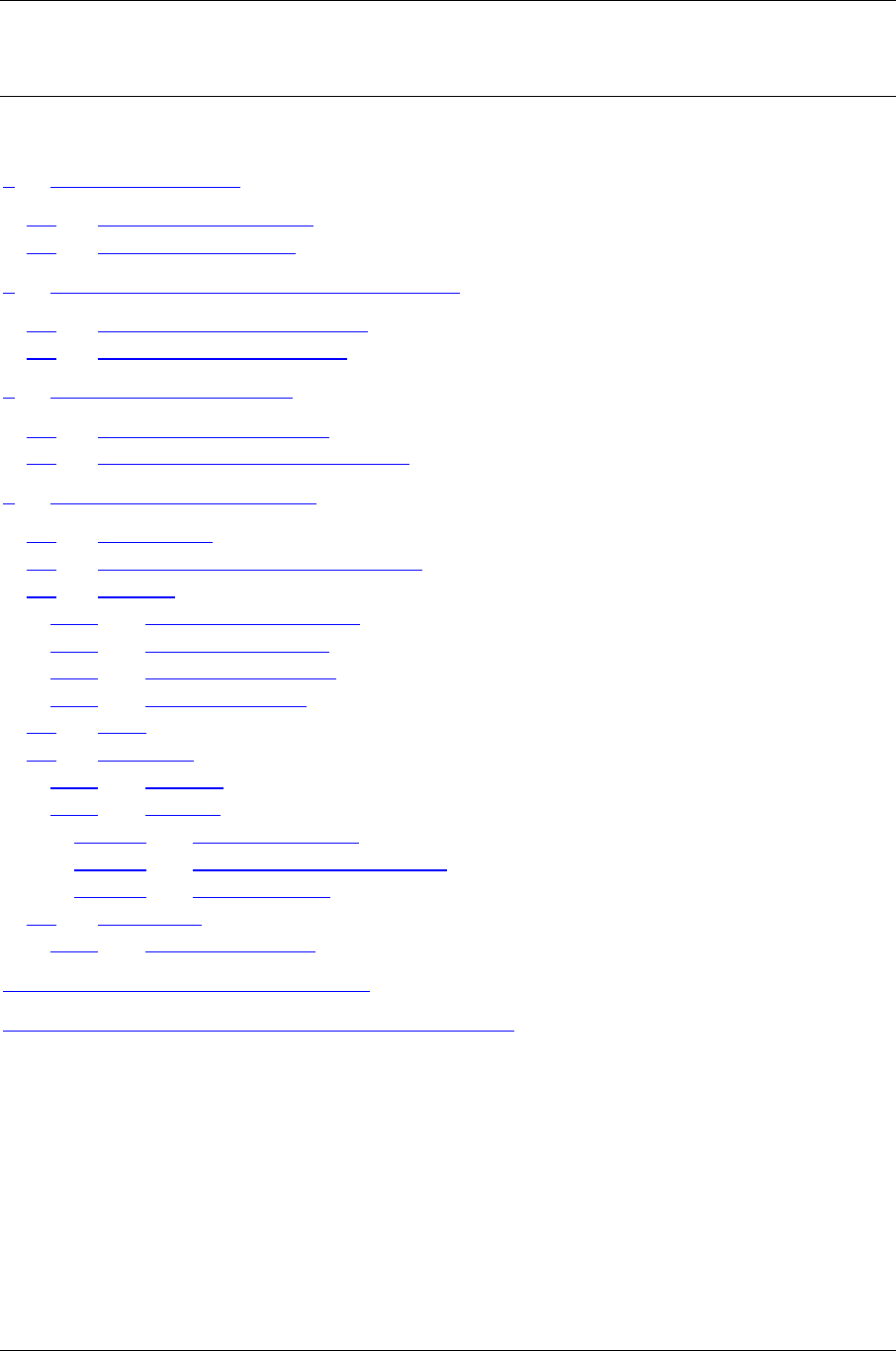
High-Speed Wireless Mini PCI Adapter Version 1.0
Page 2 of 21
Table of Contents
1 INTRODUCTION..................................................................................................... 3
1.1 FEATURES & BENEFITS ........................................................................................ 3
1.2 PACKAGE CONTENTS............................................................................................ 3
2 UNDERSTANDING THE HARDWARE................................................................ 4
2.1 HARDWARE CONFIGURATION ............................................................................... 4
2.2 HARDWARE INSTALLATION................................................................................... 4
3 PC CONFIGURATION ............................................................................................ 4
3.1 TCP/IP CONFIGURATION...................................................................................... 4
3.2 WIRELESS LAN CONFIGURATION ........................................................................ 6
4 WEB CONFIGURATION ........................................................................................ 7
4.1 LOGGING IN.......................................................................................................... 7
4.2 GETTING FAMILIAR WITH THE GUI ...................................................................... 7
4.3 SYSTEM ................................................................................................................ 8
4.3.1 Administrator Settings................................................................................. 8
4.3.2 Firmware Upgrade...................................................................................... 9
4.3.3 Configuration Tools..................................................................................... 9
4.3.4 Factory Defaults........................................................................................ 10
4.4 LAN................................................................................................................... 11
4.5 WIRELESS........................................................................................................... 11
4.5.1 General...................................................................................................... 11
4.5.2 802.11g ...................................................................................................... 12
4.5.2.1 Security Setting............................................................................... 14
4.5.2.2 Security Server Settings................................................................ 15
4.5.2.3 ACL Settings.................................................................................... 16
4.6 STATISTICS ......................................................................................................... 16
4.6.1 2.4 GHz Statistics ...................................................................................... 17
APPENDIX A – SPECIFICATIONS ............................................................................. 18
Appendix B - Regulatory Compliance Information…………………………………..20
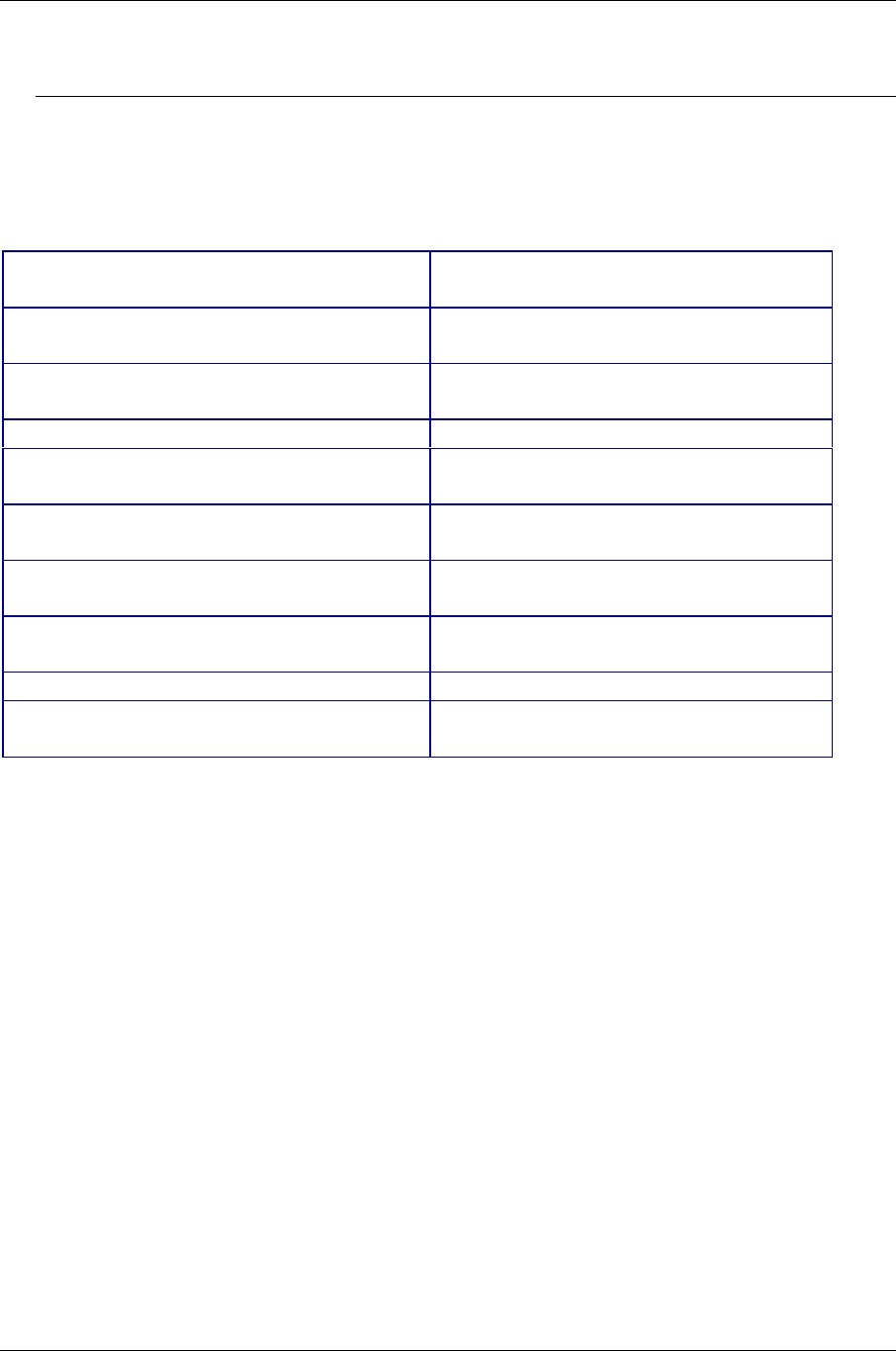
High-Speed Wireless Mini PCI Adapter Version 1.0
Page 3 of 21
1 Introduction
This chapter describes the features & benefits, package contents, applications, and
network configuration.
1.1 Features & Benefits
2.4GHz IEEE802.11b/g (draft) standard Fully interoperable with IEEE802.11b/g
(draft) compliant products.
Up to 54Mbps and 108Mbps (turbo mode)
high-speed data rates
Capable of handling heavy data payloads
such as MPEG video streaming.
Up to 152-bit WEP Data Encryption with
TKIP
Powerful data security.
IEEE802.11x Client support (Optional) Enhances authentication and security.
Transmission Power Control (TPC) support Offers flexibility to adjust RF output
power.
2.4GHz IEEE802.11b/g (draft) standard Fully interoperable with IEEE802.11b/g
(draft) compliant products.
Up to 54Mbps and 108Mbps (turbo mode)
high-speed data rates
Capable of handling heavy data payloads
such as MPEG video streaming.
Up to 152-bit WEP Data Encryption with
TKIP
Powerful data security.
IEEE802.11x Client support (Optional) Enhances authentication and security.
Transmission Power Control (TPC) support Offers flexibility to adjust RF output
power.
1.2 Package Contents
h One Access Point (with Mini PCI Adapter)
h One Power Adapter
h One CAT 5 UTP Cable
h One Fast Start Guide
h One CD-ROM with User’s Manual Included
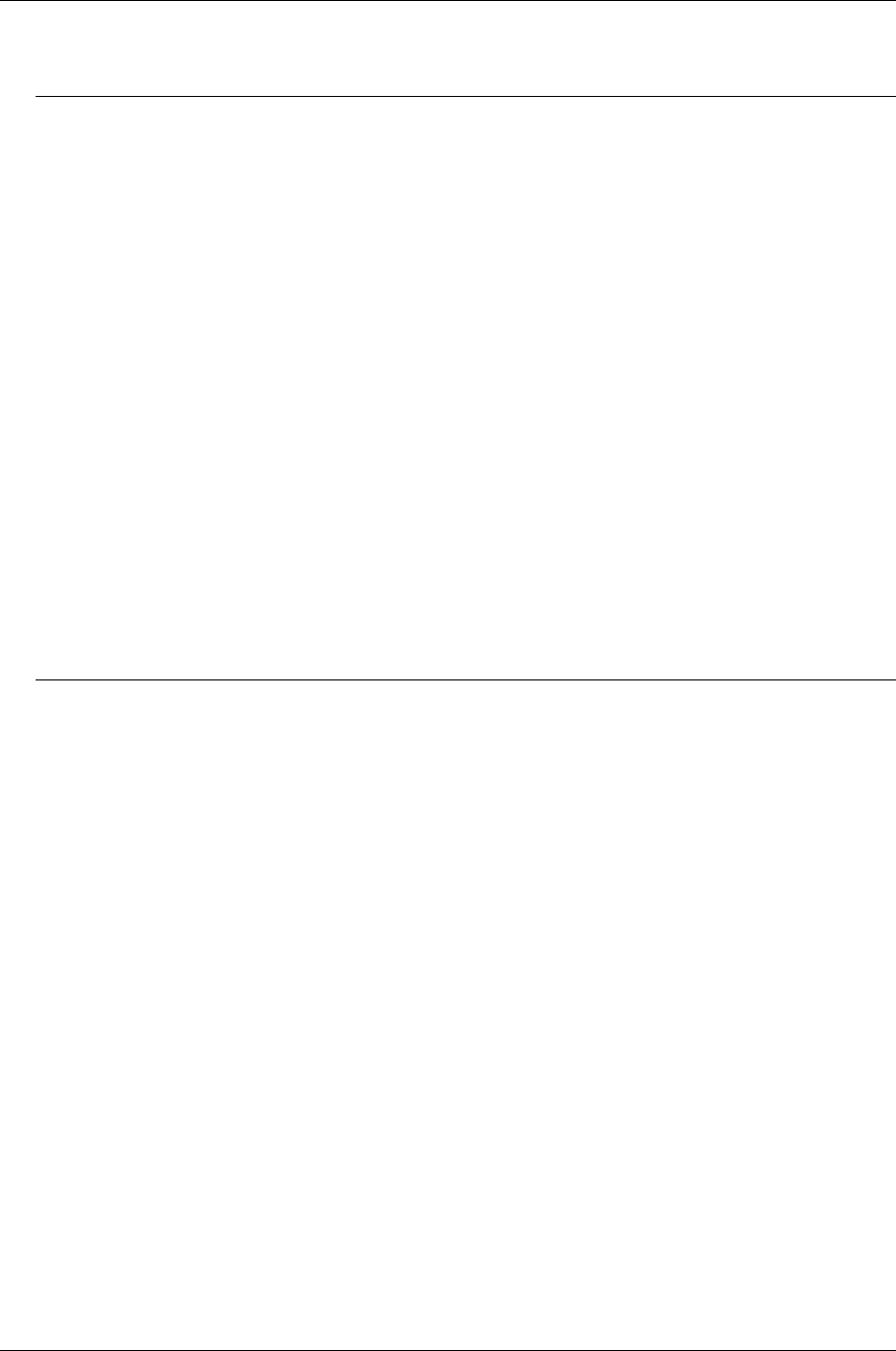
High-Speed Wireless Mini PCI Adapter Version 1.0
Page 4 of 21
2 Understanding the Hardware
2.1 Hardware Configuration
h RJ-45 Ethernet Connector – Provides 10/100 Mbps connectivity to a wired
Ethernet LAN.
h Reset Button – By holding this down for more than five seconds, the AP will
reset to its factory default settings.
h Power Supply Connector – Connects to the power adapter.
2.2 Hardware Installation
A. Configure your notebook or PC with a wireless LAN card.
B. For a wired LAN, connect your PC’s Ethernet port to the AP’s LAN port via an
Ethernet cable.
C. For WLAN, position the Access Point in a proper position.
D. Plug in the power cord into the power outlet.
3 PC Configuration
3.1 TCP/IP Configuration
Follow the steps below in order to configure the TCP/IP settings of your PC.
A. In the Control Panel double click Network Connections, and then double click
on the connection of your Network Interface Card (NIC). You will then see the
following screen.
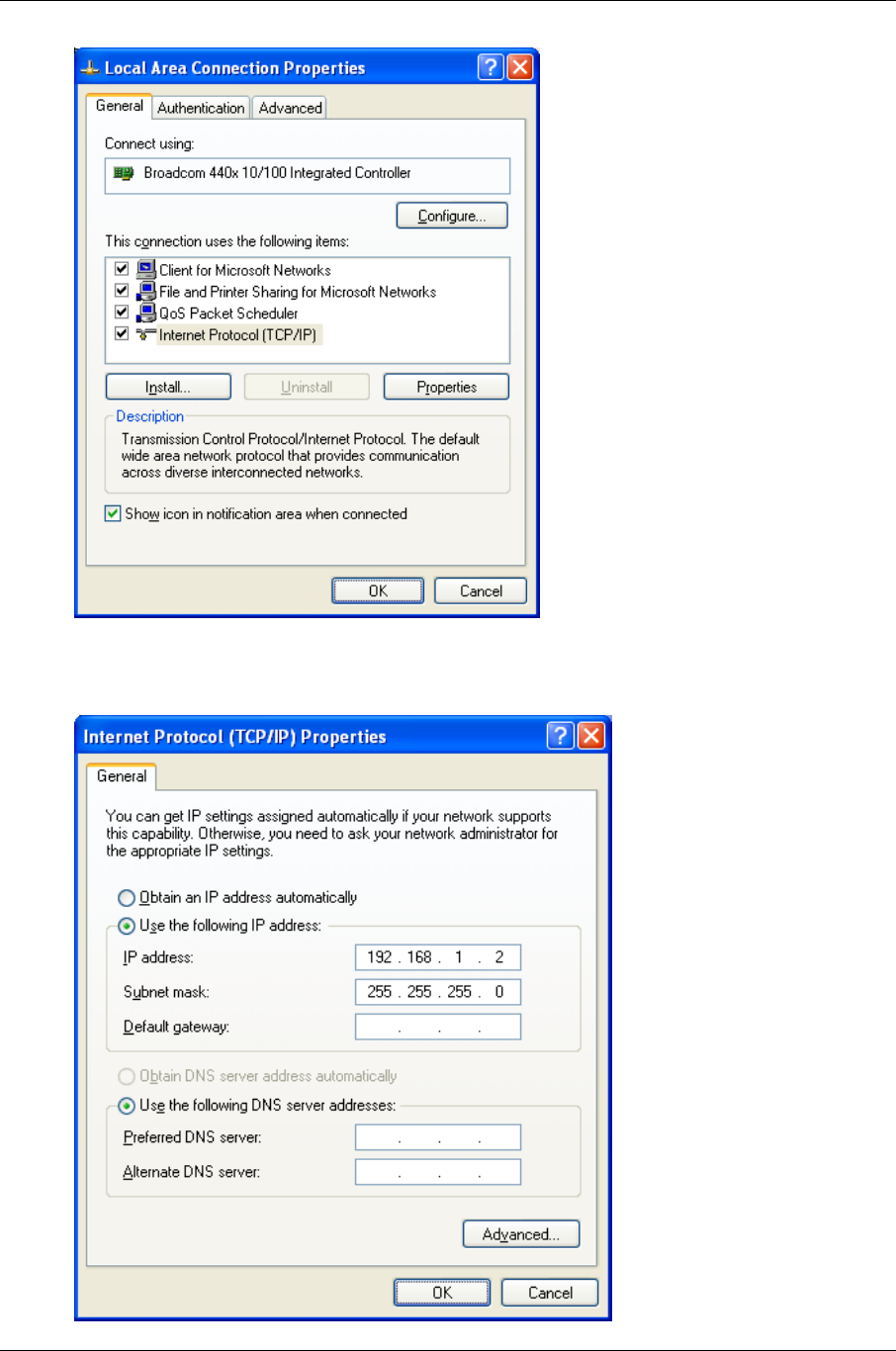
High-Speed Wireless Mini PCI Adapter Version 1.0
Page 5 of 21
B. Select Internet Protocol (TCP/IP) and then click on the Properties button. This
will allow you to configure the IP address of your PC. You will then see the
following screen.
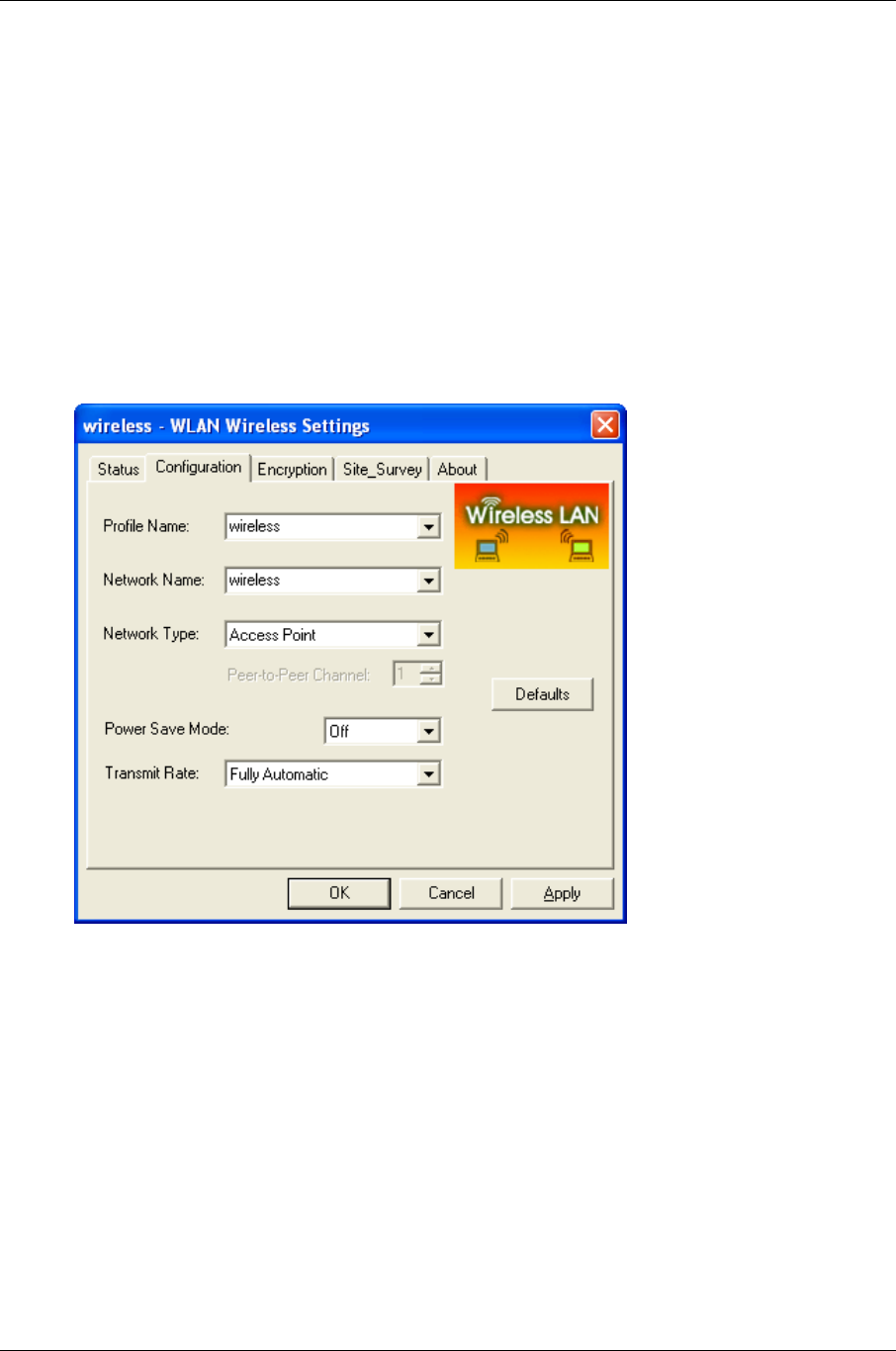
High-Speed Wireless Mini PCI Adapter Version 1.0
Page 6 of 21
C. Select Use the following IP address radio button, and then enter an IP address
and subnet mask for your PC. Make sure that the Access Point and your PC are
on the same subnet. The default IP address and subnet mask of the Access
Point are 192.168.1.1 and 255.255.255.0 respectively.
D. Click on the OK button, your PC’s TCP/IP settings have been configured.
3.2 Wireless LAN Configuration
Follow the steps below in order to configure the Wireless LAN settings.
A. Launch the WLAN Client Utility and click on the Configuration tab.
B. Profile Name: enter a name for this profile.
C. Network Name: enter the SSID. (Default name: Any)
D. Network Type: select Access Point from the drop-down list.
E. Power Save Mode: Select Off or On from the drop-down list.
F. Transmit Rate: select Fully Automatic from the drop-down list.
G. Click on the OK button.
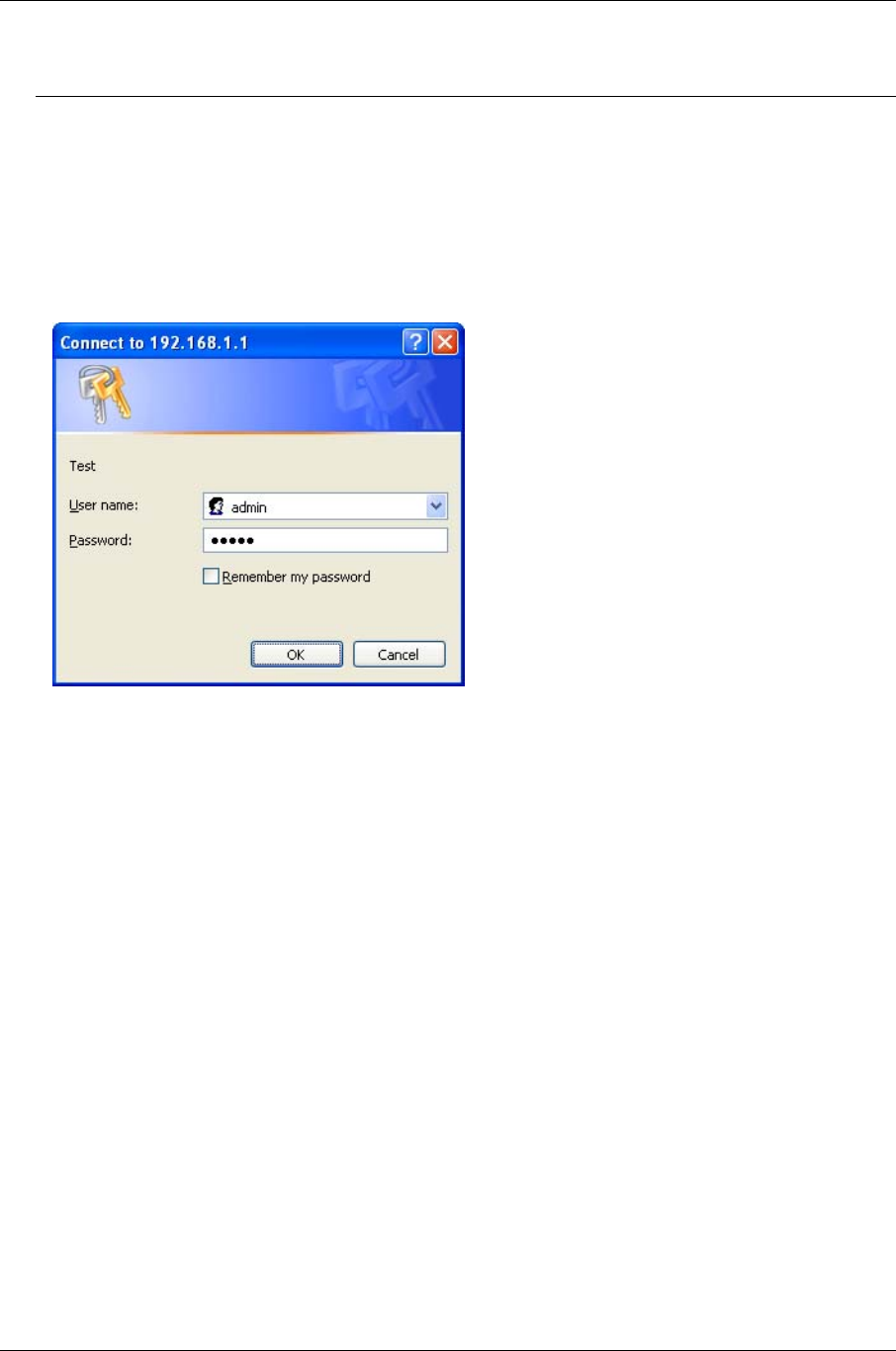
High-Speed Wireless Mini PCI Adapter Version 1.0
Page 7 of 21
4 Web Configuration
4.1 Logging In
h To configure the Access Point through the web-browser, enter the IP address of the
Access Point (default: 192.168.1.1) into the address bar of the web-browser, and
press Enter.
h You will then see the login window. Enter admin as the User name and iktpw as
the Password and then click on the OK button.
h You can also change the username and password under the Administrator
Settings option. Refer to section 4.3.1 Administrator Settings to change the
username and password.
h
4.2 Getting Familiar with the GUI
h After logging in, the first page that is displayed in the Status page.
h The GUI consists of three parts and is displayed in the image below:
A. Navigation Bar: used to navigate through the available options.
B. Main Page: used to view and configure the AP’s settings.
C. Top Right-hand Corner: quick buttons for Home, Exit, and Reset. Click on the
Home button to return to the status page. Click on the Exit button to logout, and
click on the Reset button to restart the AP.
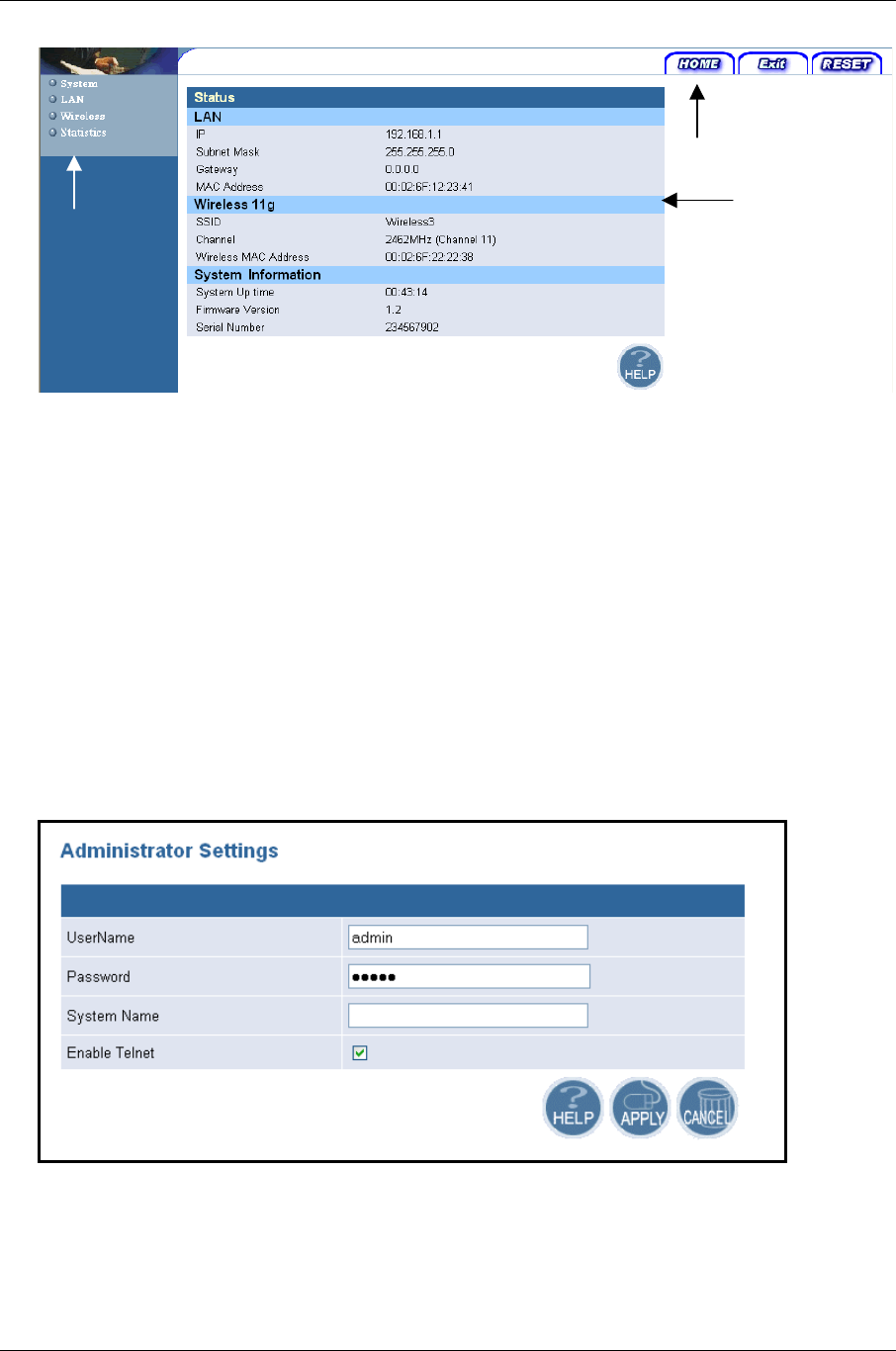
High-Speed Wireless Mini PCI Adapter Version 1.0
Page 8 of 21
4.3 System
h Click on the System link on the navigation bar, you will then see five options:
Administrator Settings, Firmware Upgrade, Configuration Tools, Factory Default,
and Rest. Each one is described in detail below.
4.3.1 Administrator Settings
h Click on the Administrator Settings link. On this page you can configure the user
name, password, system name and telnet.
h Set another username and password to restrict management access to the Access
Point.
h Username: enter a new user name.
h Password: enter a new password.
h System Name: enter a unique name for this device.
h Enable Telnet: place a check in this box if you would like to allow telnet access to
A
C
B
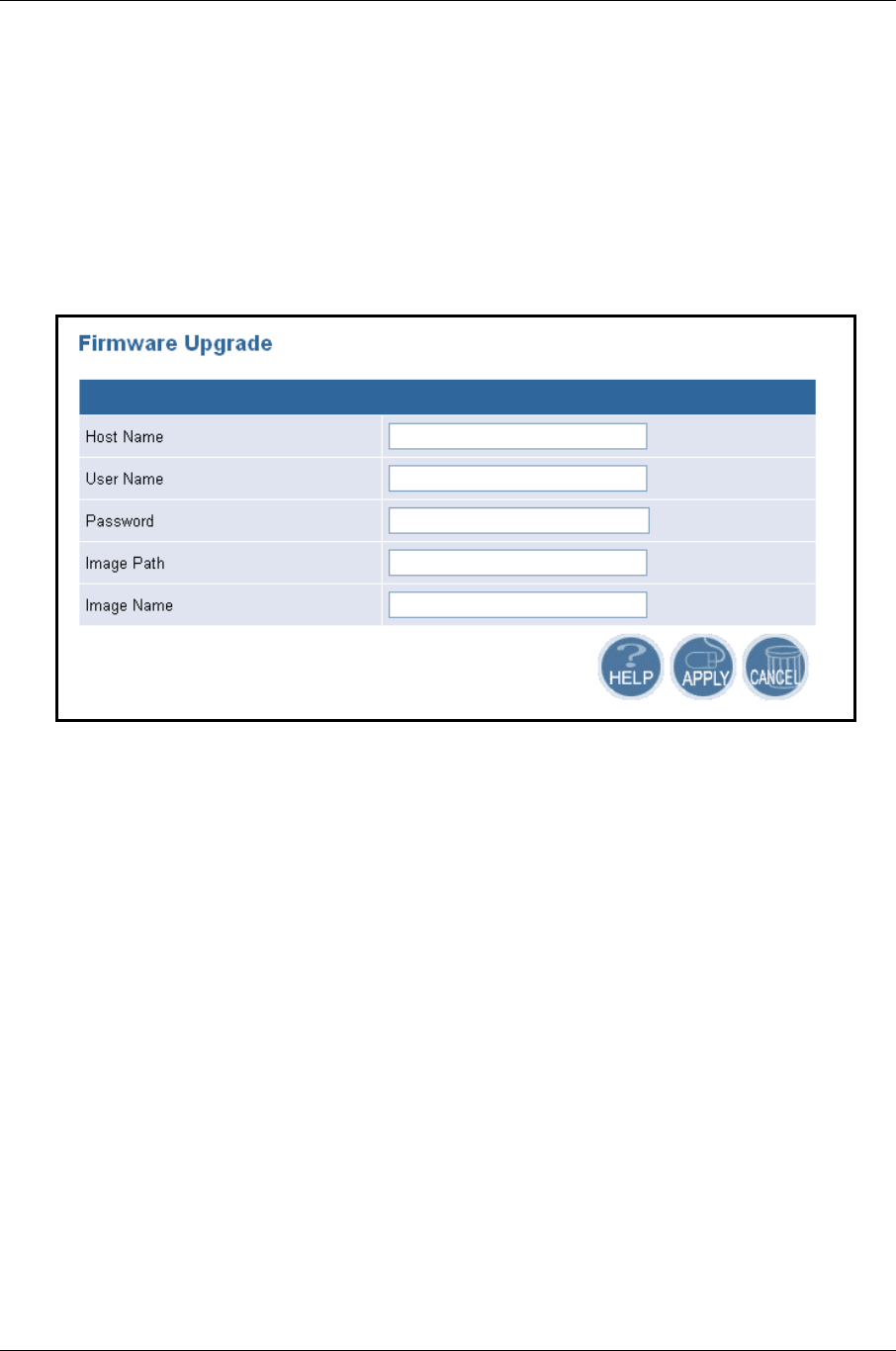
High-Speed Wireless Mini PCI Adapter Version 1.0
Page 9 of 21
this device.
h Click on the Apply button to confirm and save the changes.
4.3.2 Firmware Upgrade
h Click on the Firmware Upgrade link. This page is used to upgrade the firmware on
the AP.
h Host Name: enter the host name or host IP address.
h User Name: enter the user name for the host.
h Password: enter the password for the host.
h Image Path: enter the path of the image file.
h Image Name: enter the name of the image file.
h Click on the Apply button to confirm and save the changes.
4.3.3 Configuration Tools
h Click on the Configuration Tools link on the navigation bar, you will then see the
Configuration Script page. This page allows you to develop a script for an
application.
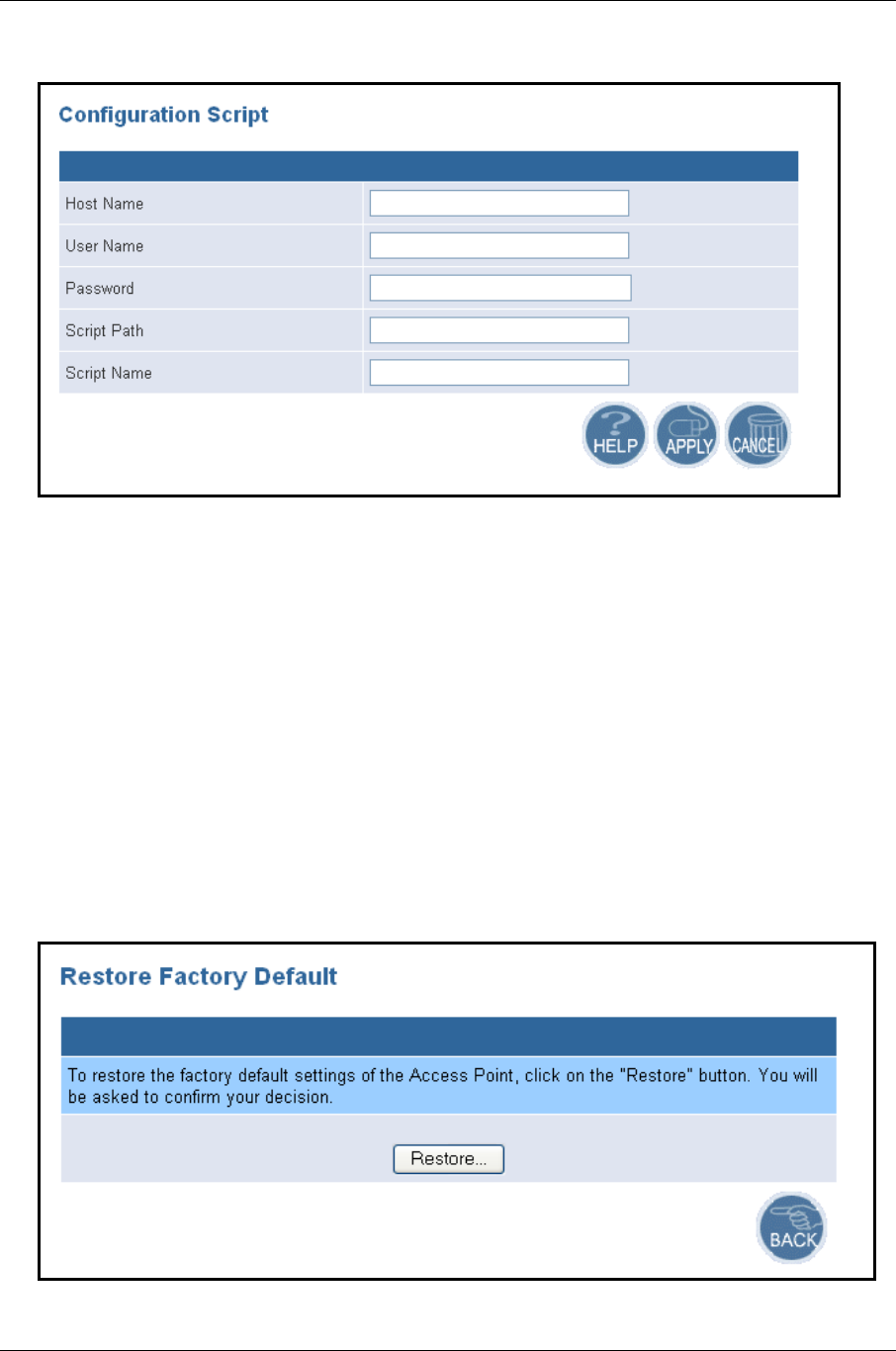
High-Speed Wireless Mini PCI Adapter Version 1.0
Page 10 of 21
h Host Name: enter the host name for the script resides.
h User Name: enter the user name of the host.
h Password: enter the password of the host.
h Script Path: enter the path of the script file.
h Script Name: enter the name of the script file.
h Click on the Apply button to confirm and save the changes.
4.3.4 Factory Defaults
h Click on the Restore button of the Access Point to perform a reset and restore the
original factory settings.
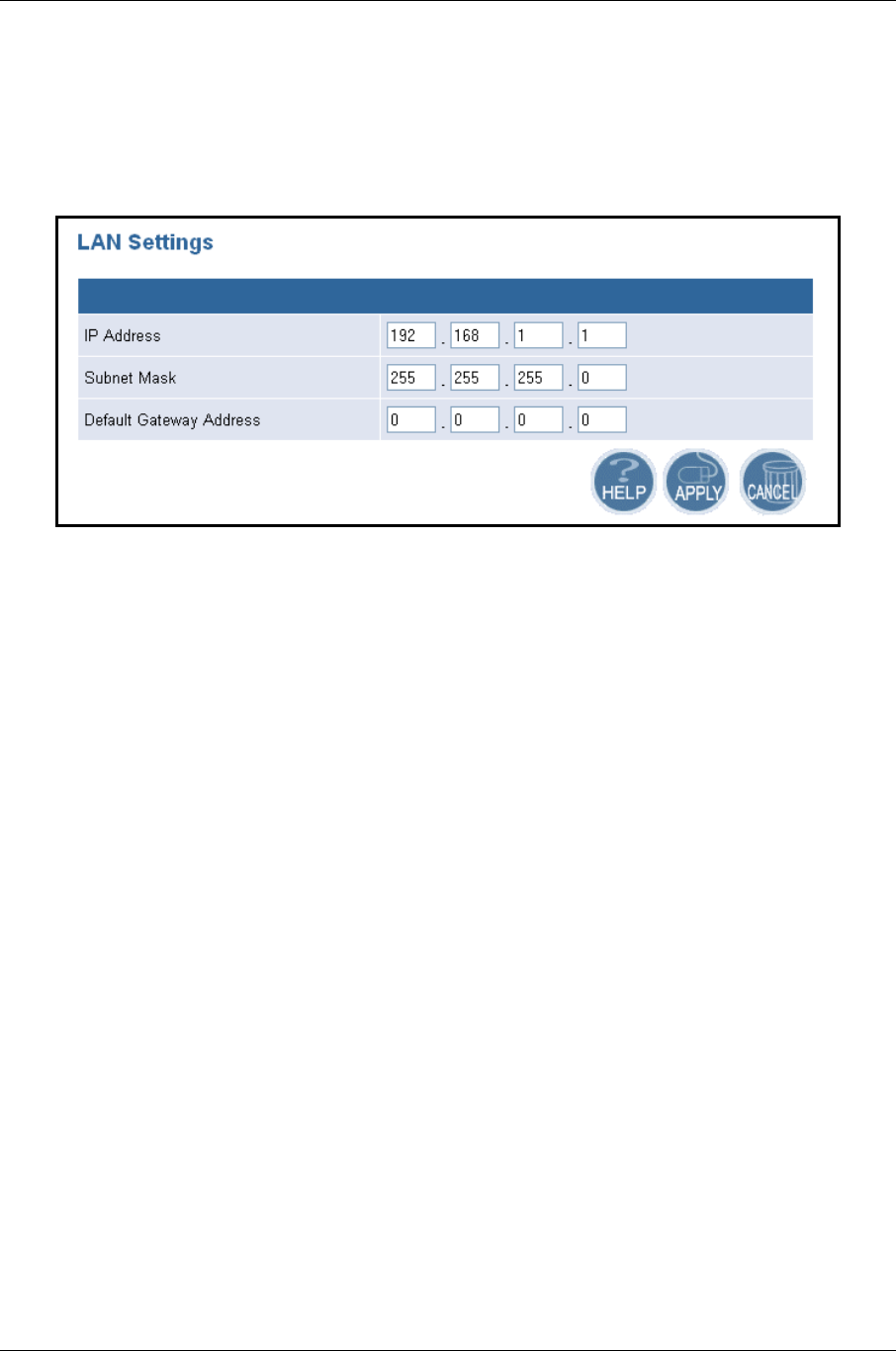
High-Speed Wireless Mini PCI Adapter Version 1.0
Page 11 of 21
4.4 LAN
h Click on the LAN link on the navigation bar, and then click on LAN Settings. You
will then see the LAN Settings page. On this page you can configure the LAN IP,
subnet mask, and default gateway IP addresses.
h IP Address: enter the IP address of the Access Point.
h Subnet Mask: enter a subnet mask for the IP address.
h Default Gateway Address: enter a gateway IP for the Access Point.
h Click on the Apply button to confirm and save the changes.
4.5 Wireless
h Click on the Wireless link on the navigation bar, you will then see two options:
General and 80211g. Each one is described in detail below.
4.5.1 General
h Click on the General link on the navigation bar. On this page you can select for the
Access Point, and choose to enable or disable the 2.4GHz radio.
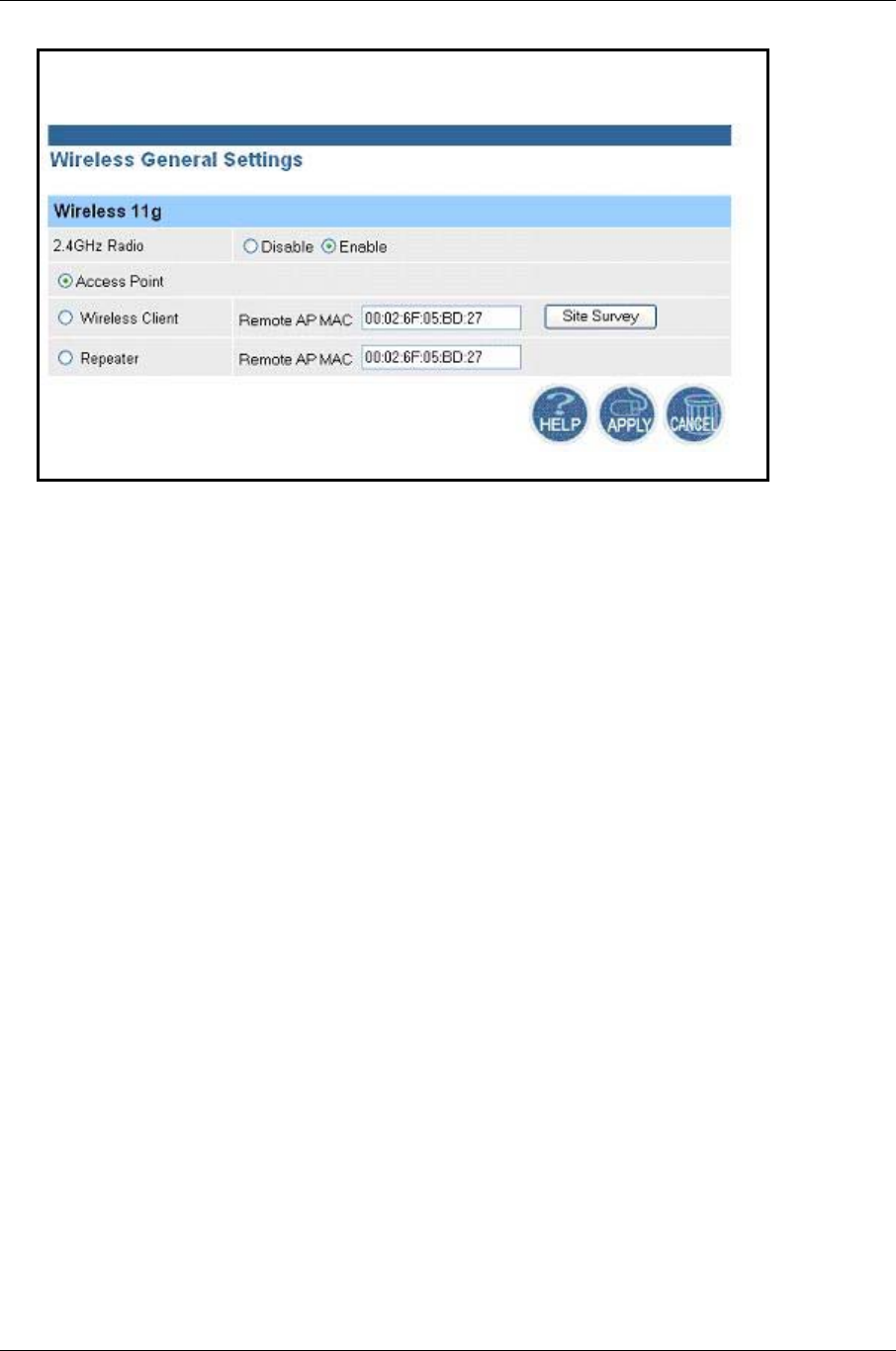
High-Speed Wireless Mini PCI Adapter Version 1.0
Page 12 of 21
h 2.4 GHz Radio: select Disable or Enable for the 2.4GHz radio.
h Select a radio button for the type of device you would like this to be. Options
available are: Access Point, Wireless Client, and Repeater. If you select Access
Point, you are not required to enter any additional information. If you select
Wireless Client, you are required to enter the MAC address of the remote Access
Point. If you select Repeater, you are required to enter the MAC address of the
Access Point. If you do not know the MAC address of the Access Point, click on
the Site Survey button to view and select one from the list.
h Click on the Apply button to confirm and save the changes.
4.5.2 802.11g
h Click on the 802.11g link on the navigation bar. On this page you can configure the
802.11g settings.
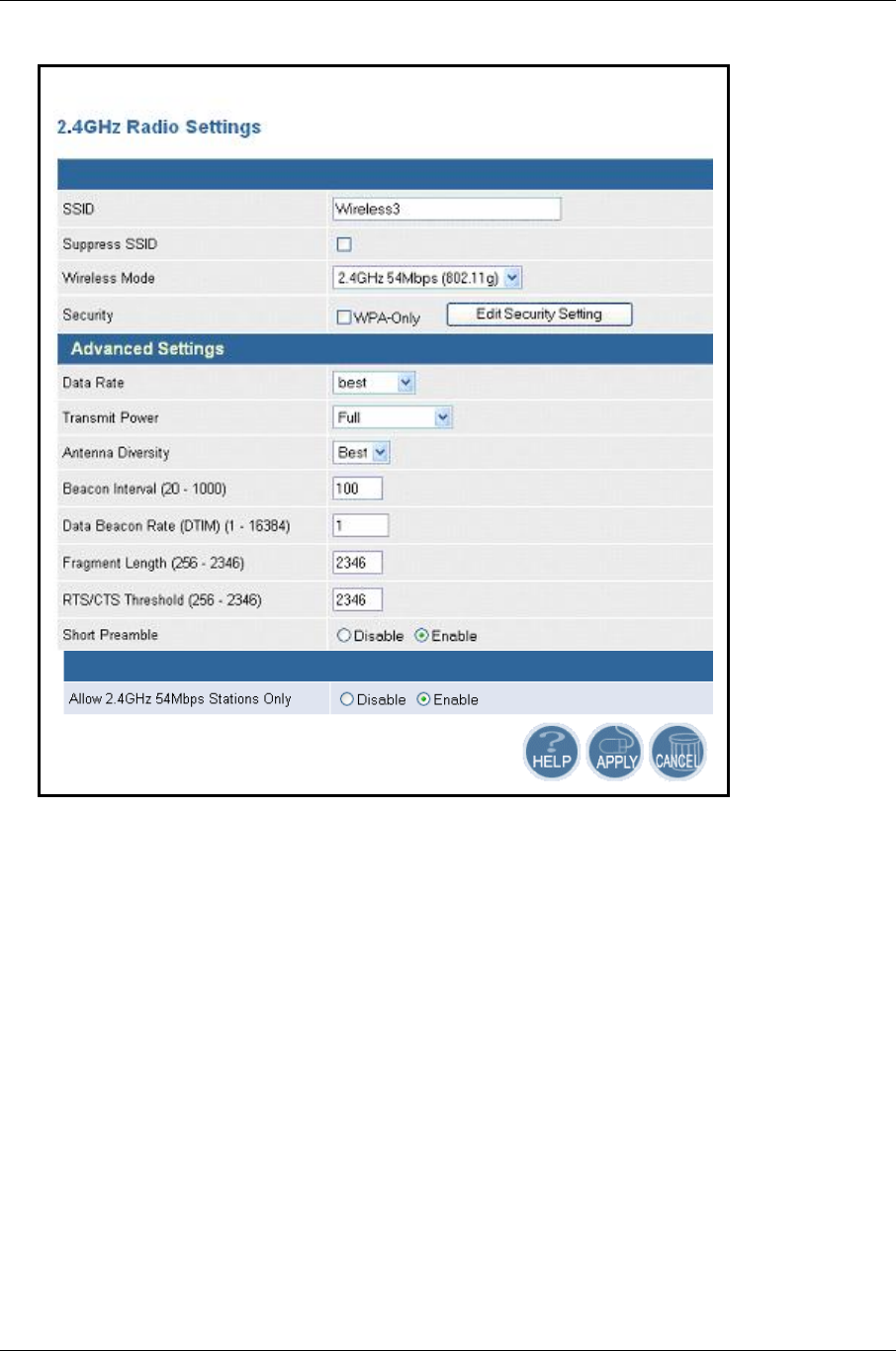
High-Speed Wireless Mini PCI Adapter Version 1.0
Page 13 of 21
h SSID: enter the SSID of the wireless network. The SSID is a unique name shared
among all points in your wireless network. The SSID must be identical for all points
in the network, and is case-sensitive.
h Suppress SSID: place a check in this box if you would like the SSID to be hidden
from other Access Points or a site survey.
h Wireless Mode: select a data rate from the drop-down menu. One option is
11Mbps and the other is 54Mbps.
h Security: place a check is this box if you would like to use WPA only. If you would
like to configure a more detailed security, click on the Edit Security Setting button.
This option is described in the next section.
h Data Rate: select a data rate from the drop-down list; by default Best is selected.
h Transmit Power: select a transmit power from the drop-down list; by default full is
selected.
h Antenna Diversity: select Best, 1 or 2 from the drop-down list.
h Beacon Interval (20-1000): enter a value between 20 and 1000 for the beacon
interval. Beacons announce the existence for the 802.11 networks at regular
intervals.
h Data Beacon Rate DTIM (1-16384): enter the data beacon rate; the default rate is
1.
h Fragment Length (256-2346): enter a value between 256 and 2346 for the
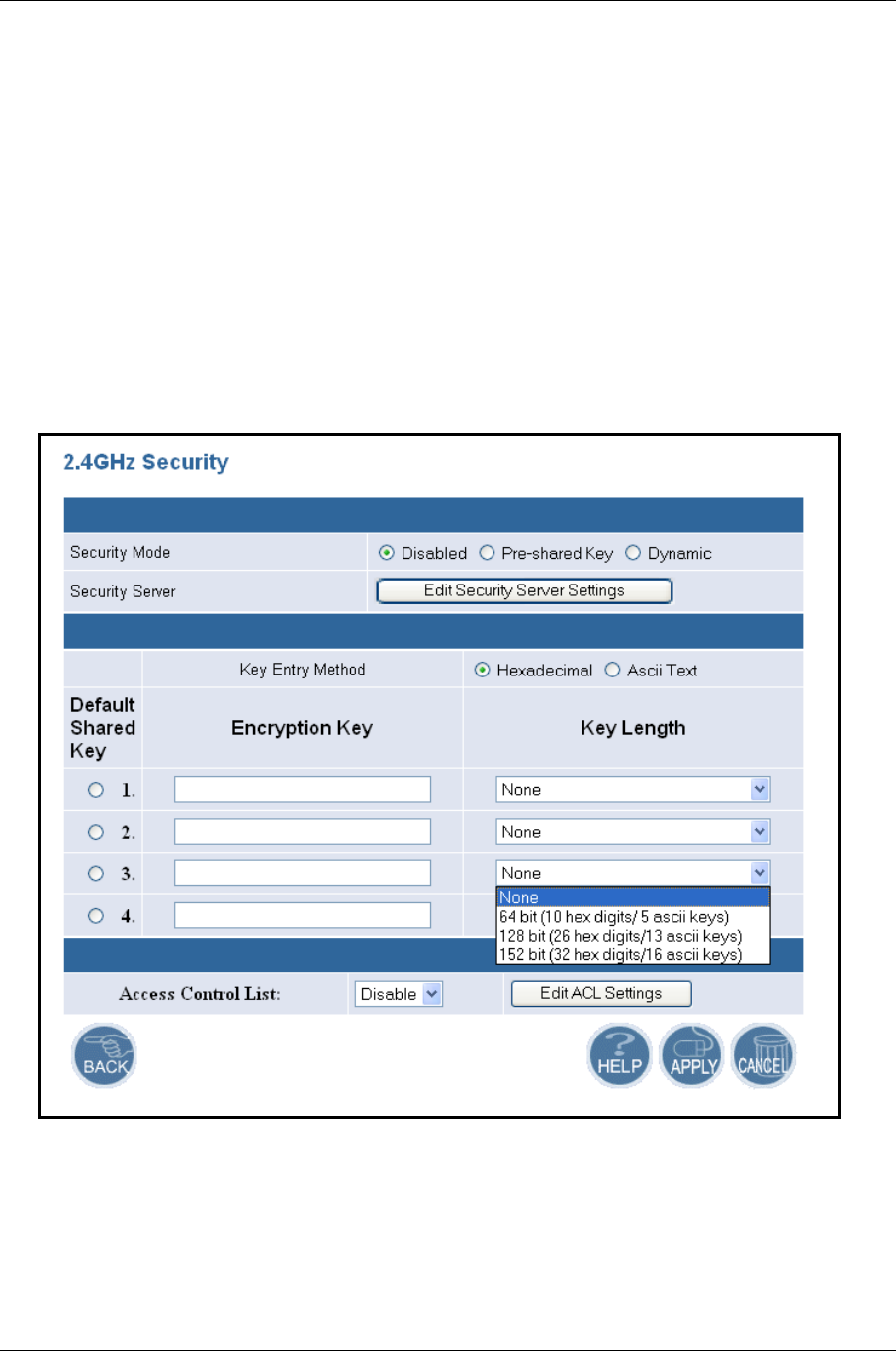
High-Speed Wireless Mini PCI Adapter Version 1.0
Page 14 of 21
fragment length.
h RTS/CTS Threshold (256-2346): enter a value between 256 and 2346 for the
RTS/CTS threshold. Any packet in the RTS/CTS handshake larger than the
specified size will be discarded.
h Short Preamble: use this radio button to specify short preamble usage. When
Enable is selected, both short and long preambles are used. When Disable is
selected only long preambles are used.
h Allow 2.4GHz 54Mbps Stations Only: use this radio button to Enable or Disable
the association of 2.4GHz Mbps station only.
h Click on the Apply button to confirm and save the changes.
4.5.2.1 Security Setting
h Security Mode: select a security mode; options available are Disabled, Pre-
shared Key, or Dynamic.
h Key Entry Method: select a type of key method; options available are
Hexadecimal or Ascii Text.
h Default Shared Key: select a default-shared key, and then enter the key in the
Encryption Key text box. From the Key Length drop down list, select none, 64-bit,
128-bit or 152-bit.
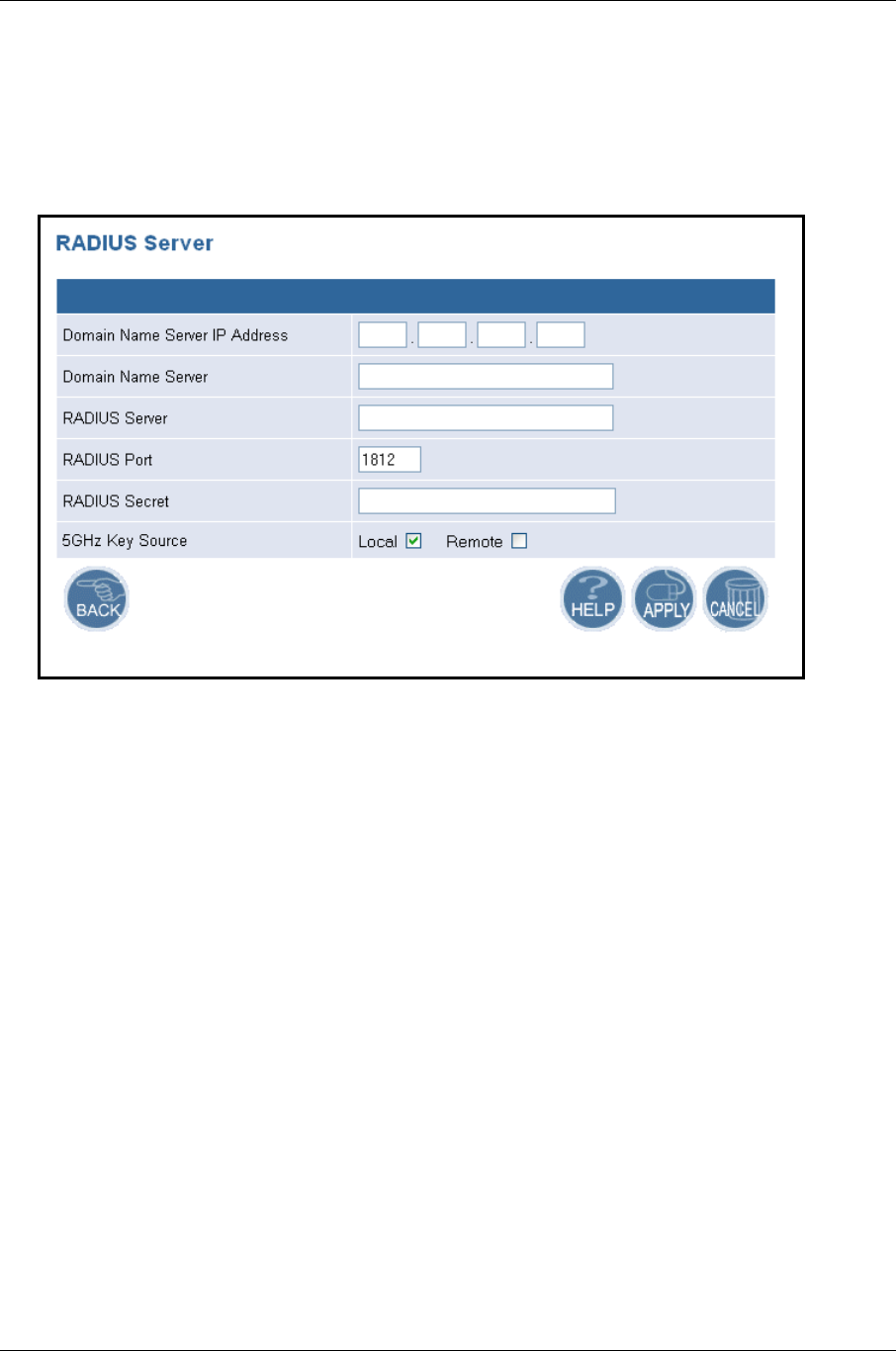
High-Speed Wireless Mini PCI Adapter Version 1.0
Page 15 of 21
h Access Control List: select Enable or Disable for MAC access control lists. Then
click on the Edit ACL Settings button.
4.5.2.2 Security Server Settings
h Domain Name Server IP address: enter the IP address of the domain name
server.
h Domain Name Server: enter the name of the domain name server.
h RADIUS Server: enter the IP address of the RADIUS server.
h RADIUS Port: enter the port of the RADIUS server.
h RADIUS Secret: enter the password of the RADIUS server.
h 5GHz Key Source: select a location of the RADIUS key. Local specifies that the
RADIUS key is located in the AP. Remote specifies that the RADIUS key is
located in the RADIUS server.
h Click on the Apply button to confirm and save the changes.
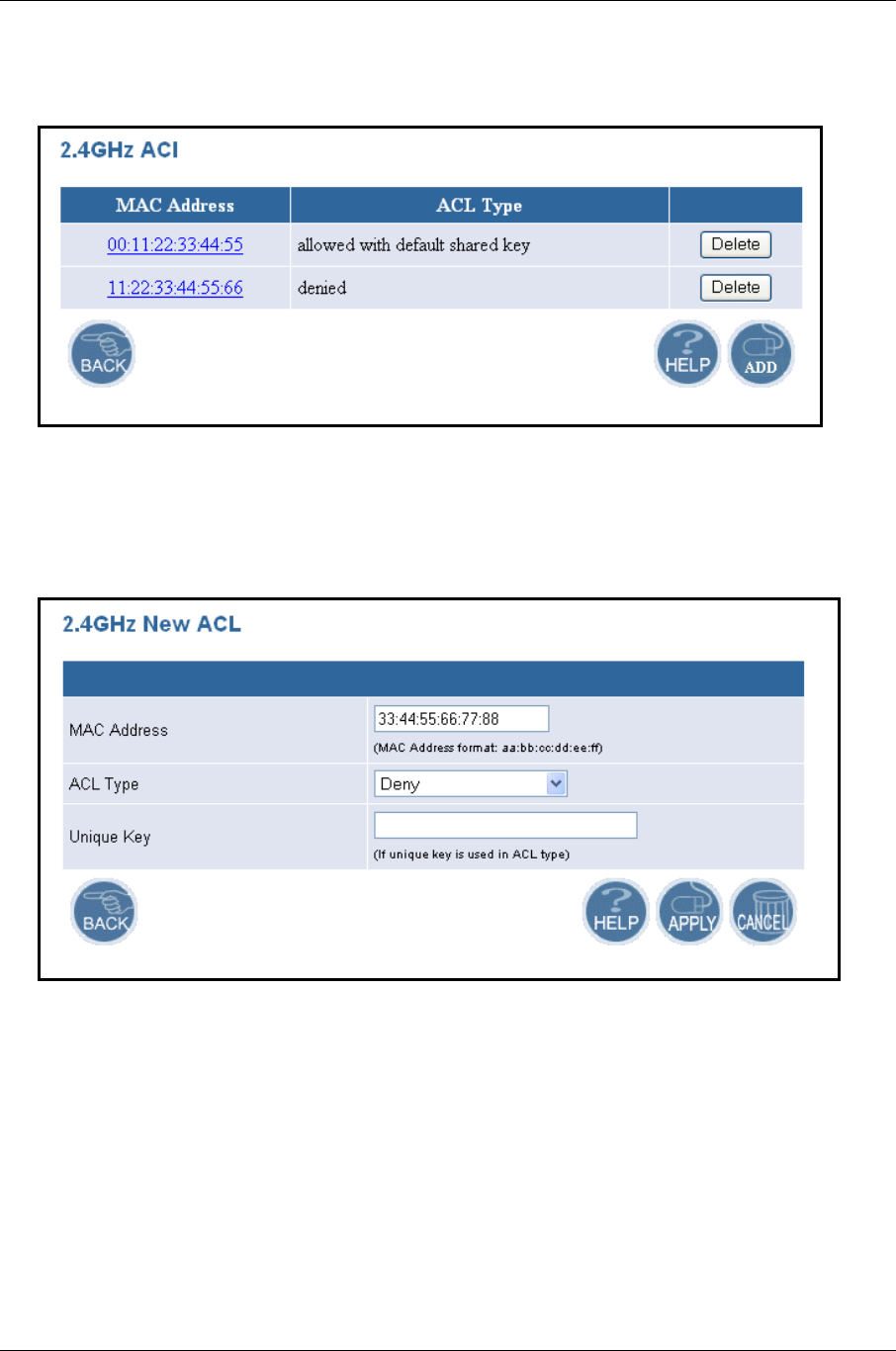
High-Speed Wireless Mini PCI Adapter Version 1.0
Page 16 of 21
4.5.2.3 ACL Settings
h To delete an existing MAC ACL, click on the Delete button.
h Click on the Add button to add another MAC ACL.
Add New ACL
h MAC Address: enter the MAC address.
h ACL Type: select an ACL type from the drop-down list. Options available are Allow,
Deny, Default Shared Key, 64-bit, 128-bit or 152-bit.
h Unique Key: this is only required if a unique key is used in the ACL type.
h Click on the Apply button to confirm and save the changes.
4.6 Statistics
h Click on the Statistics link on the navigation bar, you will then see the 2.4GHz
Statistics options.
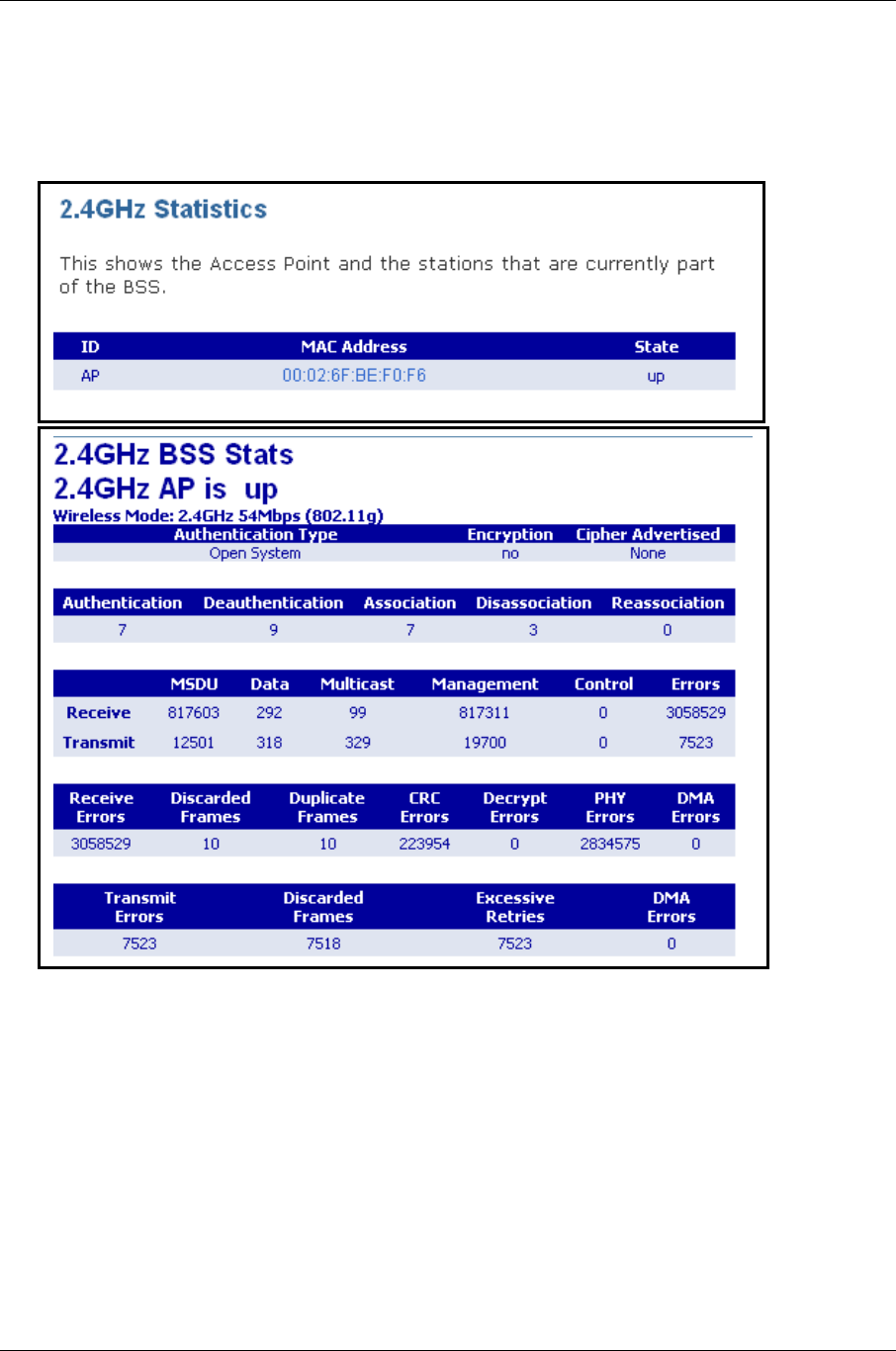
High-Speed Wireless Mini PCI Adapter Version 1.0
Page 17 of 21
4.6.1 2.4 GHz Statistics
h Click on the 2.4GHz Statistics link on the navigation bar. You will then see a list of
stations that are currently part of the BSS.
h Click on the MAC address to view detailed statistics.
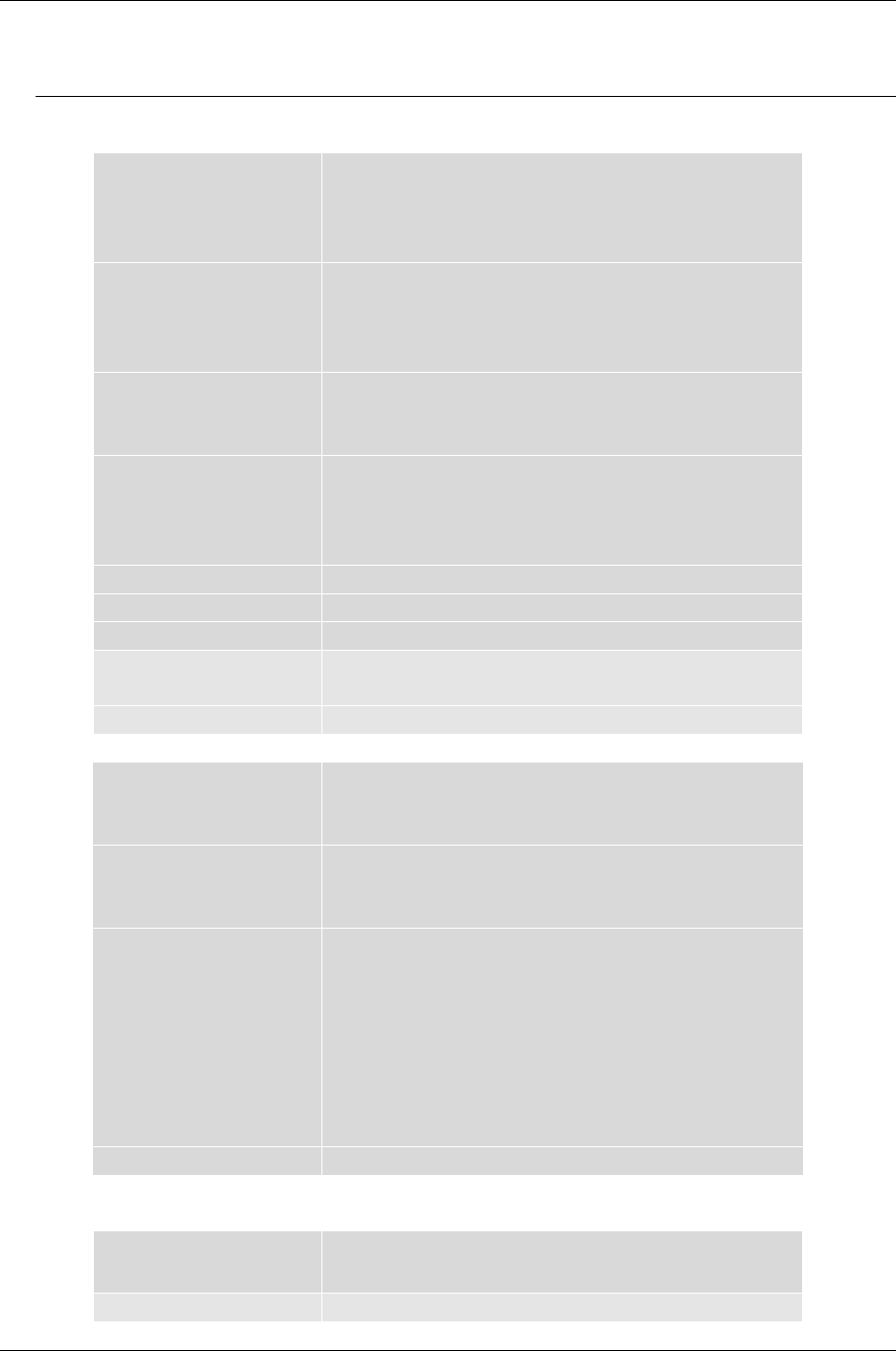
High-Speed Wireless Mini PCI Adapter Version 1.0
Page 18 of 21
Appendix A – Specifications
1. General
Radio Data Rate
(Auto-rate capable)
802.11g :
6, 9, 12, 18, 24, 36, 48 & 54Mbps
802.11b :
1, 2, 5.5, 11Mbps
Network Standards WECA (Wi-Fi & Wi-Fi5 Compliant),
IEEE802.11, IEEE802.11g draft, IEEE802.11b,
draft IEEE802.11e, f, h and I standards,
IEEE802.11x (Optional)
Security IEEE802.11x Support for LEAP (Optional)
WPA – Wi-Fi Protected Access (64, 128, 152-
WEP with TKIP)
Network Architecture Support ad-hoc, peer-to-peer networks and
infrastructure
communications to wired Ethernet networks via
Access Point
Access Protocol CSMA/CA with ACK
Roaming IEEE802.11b compliant
Operating Voltage 3.3V/5V
Regulation
Certifications
FCC Part 15/UL, ETSI 300/328/CE
LED Indicator RF Link activity
2. RF Information
Frequency Band 802.11b/g :
2.412 to 2.462GHz (United States)
Modulation
Technology
802.11g : OFDM (64-QAM, 16-QAM, QPSK,
BPSK)
802.11b : DSSS (DBSK, DQPSK, CCK)
Receive Sensitivity
(Typical)
802.11b/g :
-91dBm@1Mbps, -85dBm@9Mbps, -77dBM@
36Mbps
-89dBm@2Mbps, -82dBm@12Mbps, -76dBM@
48Mbps
-87dBm@5.5Mbps, -80dBm@18Mbps, -
73dBM@ 54Mbps
-86dBm@6Mbps, -78dBm@24Mbps
Transmit Output Power 802.11b/g : Up to 21dBm
3. Environmental
Temperature Range -10℃ to 60℃ (14℉ to 140℉) – Operating
-40℃ to 70℃ (-40℉ to 158℉) - Storage
Humidity (non- 5% to 95% Typical
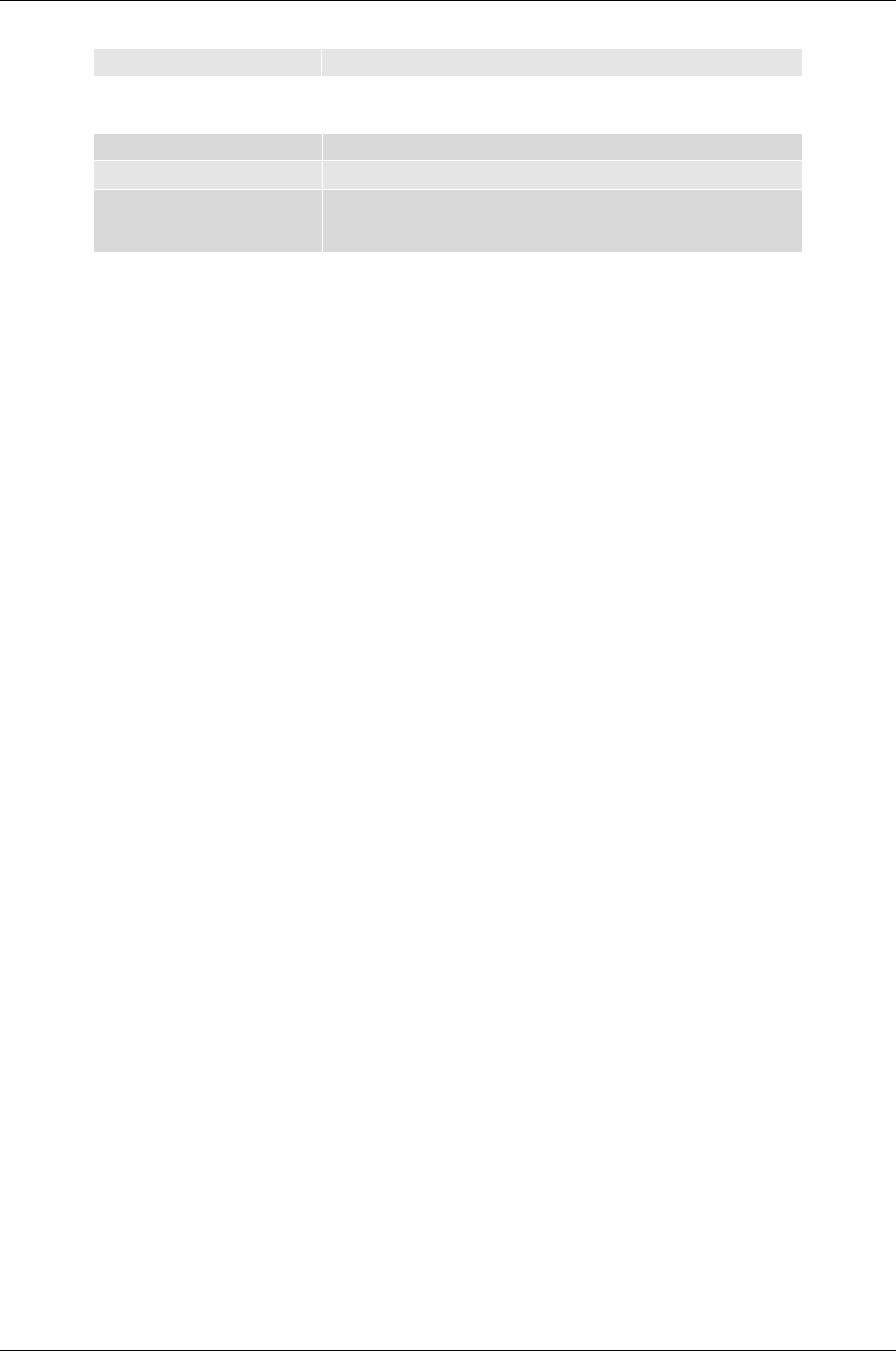
High-Speed Wireless Mini PCI Adapter Version 1.0
Page 19 of 21
condensing)
4. Physical Specifications
Interface Mini PCI TypeIII A
Antenna Two Antenna Connectors(U.FL)
Dimensions 50.9(L) mm x 59.6(W) mm x 4.8.(H) mm
2 (L) in x 2.3(W) in x 0.2.(H) in
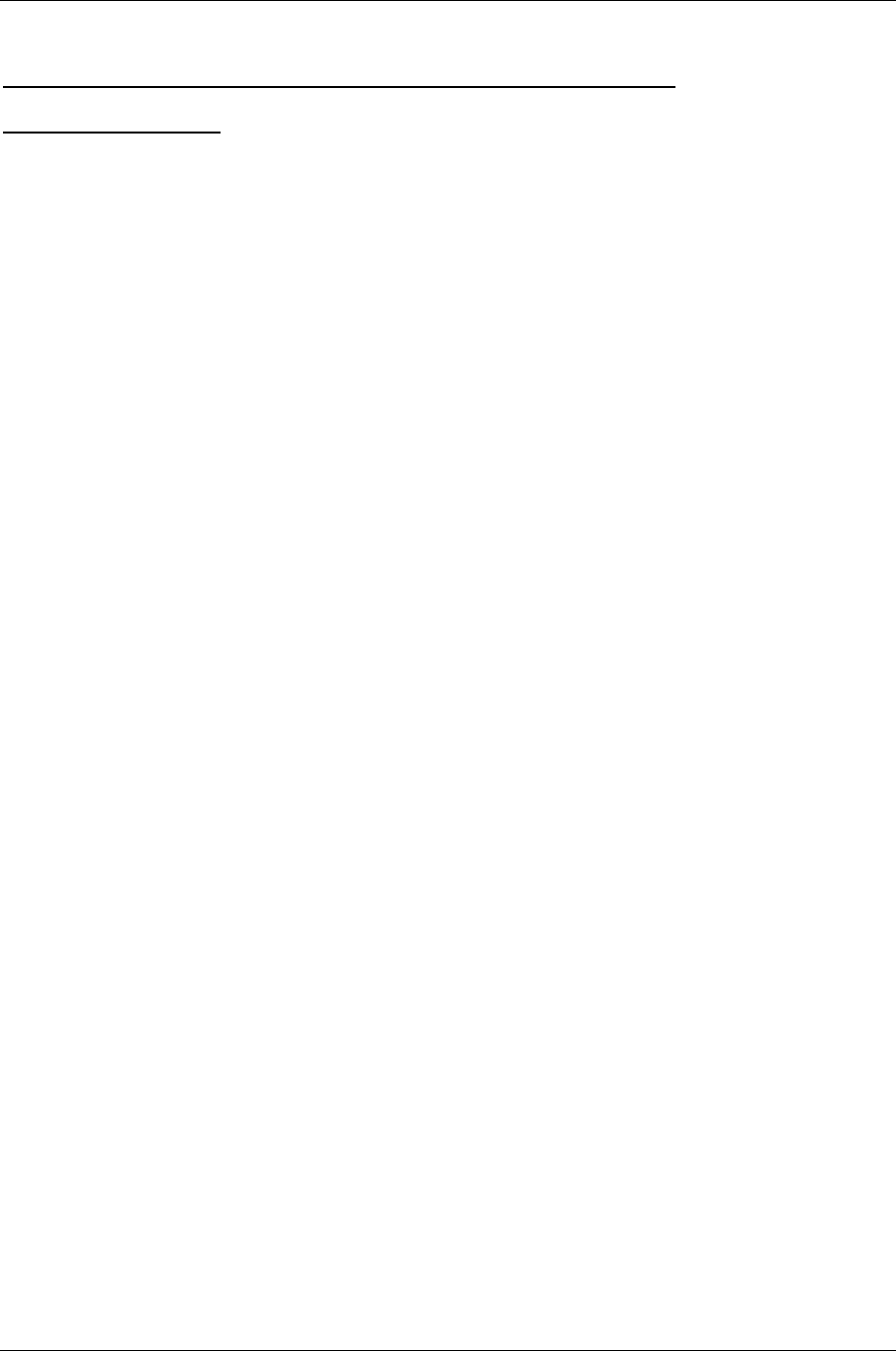
High-Speed Wireless Mini PCI Adapter Version 1.0
Page 20 of 21
Appendix B Regulatory Compliance
Information
Federal Communication Commission Interference Statement
This equipment has been tested and found to comply with the limits for a Class B digital
device, pursuant to Part 15 of the FCC Rules. These limits are designed to provide
reasonable protection against harmful interference in a residential installation. This
equipment generates, uses and can radiate radio frequency energy and, if not installed and
used in accordance with the instructions, may cause harmful interference to radio
communications. However, there is no guarantee that interference will not occur in a
particular installation. If this equipment does cause harmful interference to radio or
television reception, which can be determined by turning the equipment off and on, the user
is encouraged to try to correct the interference by one of the following measures:
- Reorient or relocate the receiving antenna.
- Increase the separation between the equipment and receiver.
- Connect the equipment into an outlet on a circuit different from that
to which the receiver is connected.
- Consult the dealer or an experienced radio/TV technician for help.
This device complies with Part 15 of the FCC Rules. Operation is subject to the following
two conditions: (1) This device may not cause harmful interference, and (2) this device must
accept any interference received, including interference that may cause undesired operation.
FCC Caution: Any changes or modifications not expressly approved by the party responsible
for compliance could void the user's authority to operate this equipment.
IMPORTANT NOTE:
FCC Radiation Exposure Statement:
This equipment complies with FCC radiation exposure limits set forth for an uncontrolled
environment. This equipment should be installed and operated with minimum distance 20cm
between the radiator & your body.
This transmitter must not be co-located or operating in conjunction with any other antenna or
transmitter.
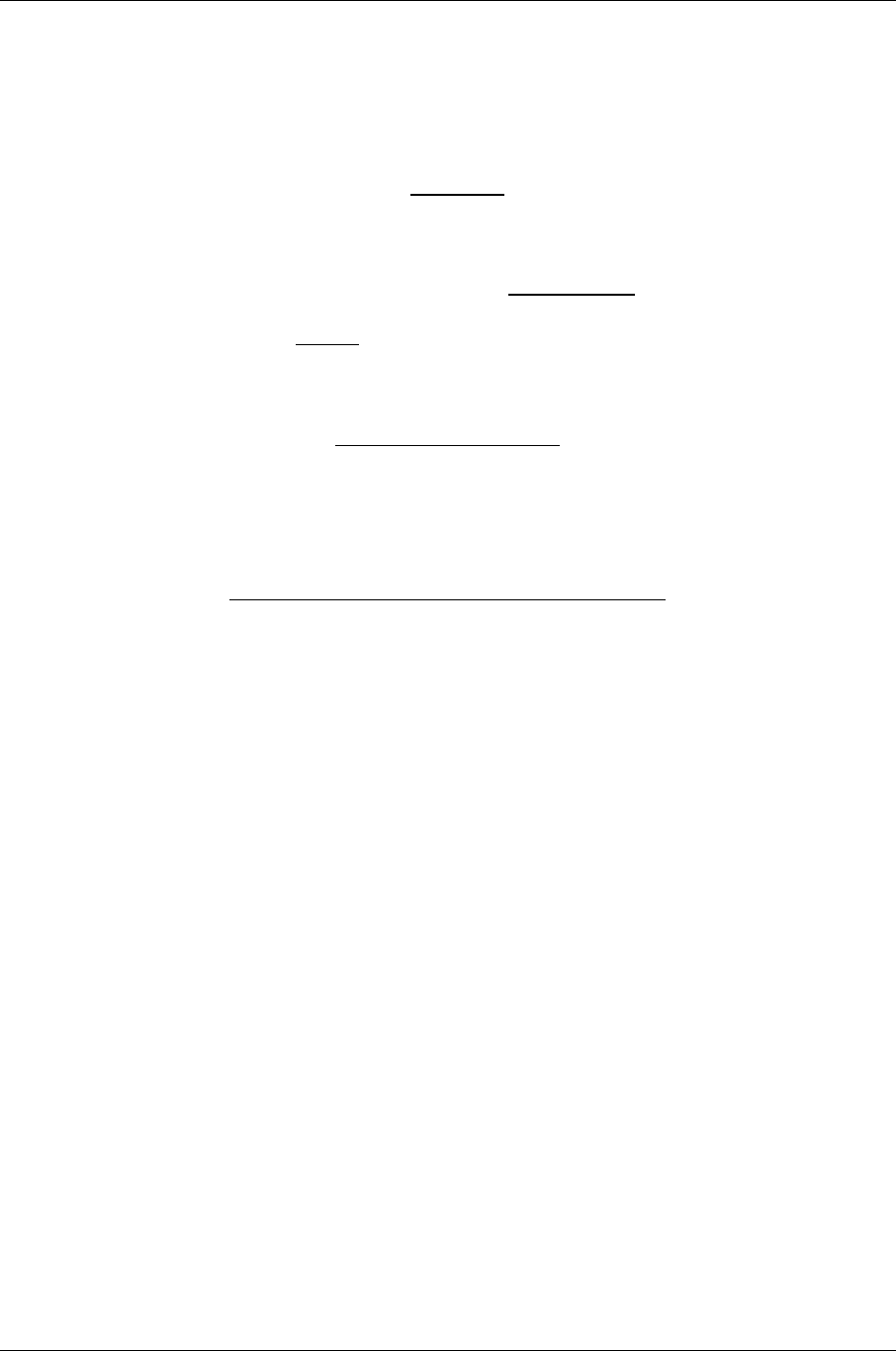
High-Speed Wireless Mini PCI Adapter Version 1.0
Page 21 of 21
This device is intended only for OEM integrators under the following conditions:
1) The antenna must be installed such that 20 cm is maintained between the antenna and
users, and
2) The transmitter module may not be co-located with any other transmitter or antenna.
As long as 2 conditions above are met, further transmitter test will not be required. However, the
OEM integrator is still responsible for testing their end-product for any additional compliance
requirements required with this module installed (for example, AP,Router, etc.).
IMPORTANT NOTE: In the event that these conditions can not be met (for example certain AP
configurations or co-location with another transmitter), then the FCC authorization is no longer
considered valid and the FCC ID can not be used on the final product. In these circumstances, the
OEM integrator will be responsible for re-evaluating the end product (including the transmitter) and
obtaining a separate FCC authorization.
End Product Labeling
This transmitter module is authorized only for use in device where the antenna may be installed such
that 20 cm may be maintained between the antenna and users (for example :WireLess LAN AP). The
final end product must be labeled in a visible area with the following: “Contains TX FCC ID: NI3-
AT30V216”.
Manual Information That Must be Included
The OEM integrator has to be aware not to provide information to the end user
regarding how to install or remove this RF module in the users manual of the end
product which integrate this module.
The users manual for OEM integrators must include the following information in a
prominent location “ IMPORTANT NOTE: To comply with FCC RF exposure compliance
requirements, the antenna used for this transmitter must be installed to provide a separation
distance of at least 20 cm from all persons and must not be co-located or operating in
conjunction with any other antenna or transmitter.