Senao Co EP-236 2.4GHz Frequency Hopping Cordless Telephone User Manual Revised
Senao International Co Ltd 2.4GHz Frequency Hopping Cordless Telephone Revised
Senao Co >
Revised user manual

Draft version EP-236-1.1UM
Confidential – Do Not Reproduce or Forward
User’s Manual
EP-236
2-line Communication System
EnGenius Customer Service
United States: 1-888-735-7888
Canada: 1-888-397-2788
Draft version EP-236-1.1UM
Confidential – Do Not Reproduce or Forward
2
Table of Contents
Safety Instructions ....................................................................................................4
General Safety Instructions ......................................................................4
Product Safety Instructions.......................................................................5
Battery Safety Instructions........................................................................6
Regulatory Information .............................................................................................8
Congratulations.........................................................................................................9
Equipment Checklist...............................................................................................11
Handset Features ...................................................................................................12
Basic Handset Features ..........................................................................12
Additional Handset Features..................................................................13
Base Features ........................................................................................................18
Basic Base Station Features..................................................................18
Additional Base Station Features.........................................................18
Administrator Features.............................................................................19
Getting Started........................................................................................................21
Base Station Installation ..........................................................................21
Handset and Charger Installation.........................................................22
Basic Operations ....................................................................................................23
Making a Telephone Call.........................................................................23
Making an Intercom Call to Base Station ..........................................23
Making an Intercom Call to another Handset ..................................23
Redial..............................................................................................................24
Receiving a Telephone Call ...................................................................24
Receiving an Intercom Call.....................................................................25
Ending a Call................................................................................................25
Adjusting Receiver (Earpiece) Voice Volume..................................25
Placing a Call On Hold.............................................................................25
Mute ................................................................................................................26
Do Not Disturb (Silent Ring)...................................................................26
Key Guard.....................................................................................................27
Battery Recharge and Replacement...................................................27
Advanced Operations .............................................................................................28
Handset Registration ................................................................................28
Handset Group Subscription..................................................................29
Call Transfer.................................................................................................30
3-Way Conferencing .................................................................................30
Call Forwarding...........................................................................................31
Auto-Attendant (AA) ..................................................................................32
Call Waiting (integrated w/ system).....................................................33
AA Configuration by Administrator.......................................................34
Phonebook Operations ............................................................................36
Menu Operations........................................................................................39
Voicemail Operations................................................................................41
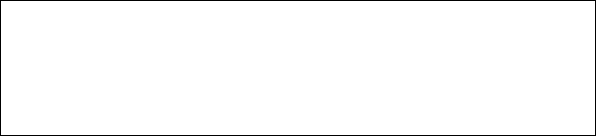
Draft version EP-236-1.1UM
Confidential – Do Not Reproduce or Forward
3
Technical Specifications .........................................................................................43
Federal Communications Commission (FCC) Statement............................44
Federal Communications Commission (FCC) Statement.......................................44
Draft version EP-236-1.1UM
Confidential – Do Not Reproduce or Forward
4
Safety Instructions
Caution: Your wireless telephone gives you freedom and flexibility
to stay in touch while you move around. However, the safe and
responsible use of the phone depends entirely on you.
When using your phone equipment, safety instructions should be
followed to avoid the risk of fire, electric shock, injury to person,
and damage to property.
General Safety Instructions
1. When using your wireless phone, ensure your safety and the
safety of others:
a. Always watch where you are walking and standing.
b. Don’t let a phone call distract you from working safely.
2. In an emergency:
a. If an emergency occurs, dial the emergency phone
number. Remember: if you are in an area where your
phone does not have a clear signal from the base, it is
highly probable that the call may not go through. Locate
the nearest landline telephone or other communications
device to call for help.
b. Emergency calls may not automatically provide
emergency personnel with your name, phone number or
location. Tell the operator
i) Your name and phone number
ii) The nature of the emergency
iii) Whether police, fire, or medical assistance is needed
iv) The exact location of the emergency, including
address, cross streets, mileposts or landmarks.
3. Notice to Hearing Aid Users: This phone system is compatible
with inductively coupled hearing aids.
4. Notice to Cardiac Pacemaker Users: Preliminary studies done
by the US FDA and others have shown that, although
interference to the implanted cardiac pacemaker may occur
when operating very closely, wireless telephones “do not
seem to pose a significant problem for pacemaker wearers.”
However, until more is known, FDA suggests that people with
pacemakers may want to take precautions when using or
carrying a wireless telephone to ensure that there is ample
distance between the telephone and the pacemaker. Do not
Draft version EP-236-1.1UM
Confidential – Do Not Reproduce or Forward
5
carry the handset in a breast pocket. If you have any reason
to suspect that interference is taking place, turn off your
handset immediately.
Product Safety Instructions
1. Read and understand all instructions.
2. Follow all warnings and instructions including those marked on
the product.
3. Changes or modifications to this product not expressively
approved by the manufacturer will void the warranty and the
FCC authorization to operate the equipment. Use only
manufacturer provided accessories.
4. Do not use the telephone near water. Never spill liquid of any
kind on this product.
5. Unplug the product from the wall telephone jack and power
outlet before cleaning. Do not use liquid or aerosol cleaners.
Use damp cloth for cleaning.
6. Do not place this product on an unstable cart, stand or table.
The product may fall and cause personal injury or damage to
the product or other property. Place the base station and the
charger on hard, flat surfaces.
7. Power Outage:
In the event of a power outage, your handset charger will not
recharge the handset battery, and the base station will not
allow you to make an outgoing call or take an incoming call.
Both the charger and the base station require electricity for
operation. You should have a telephone that does not require
electricity available for use during power outage, or have a
temporary backup power supply.
8. Slots or openings in the product’s housing are provided for
ventilation. These openings must not be blocked or covered.
Placing the product on a bed, carpeting, or other similar
surface may block these openings and should be avoided.
This product should never be placed near or over a radiator or
heat register, or in a built-in installation unless proper
ventilation is provided.
9. Never push objects of any kind into this product through
housing slots/openings as they may damage the product,
touch dangerous voltage points or short out parts that could
result in fire, electric shock, or injury.
Draft version EP-236-1.1UM
Confidential – Do Not Reproduce or Forward
6
10. This product should be operated only from the type of power
source indicated on the marking label. If you are not sure of
the type of power supply to your home, consult your dealer or
local power company.
11. Do not overload wall power outlets and extension cords as this
may result in fire or electric shock.
12.
To avoid electric shock or burn, do not disassemble this
product. Send this product to an authorized service center
when service or repair work is required. Call Customer
Service for locations near you. Opening or removing covers
may expose you to dangerous voltages, electrical currents or
other risks. Incorrect reassembling of the product may cause
electric shock when the product is subsequently used.
13. Avoid using the product during a storm. There may be a risk
of electric shock from lightning.
14. Do not place the product where persons can step, trip, or fall
on the product.
15. Do not place conductive objects over or near the antenna.
16. Do not use the product to report a gas leak while in the vicinity
of the leak.
17. Do not install the base station or the handset charger near
microwave ovens, radios, TV sets, speakers, or other
electrical equipment. These appliances may cause
interference to the product or experience interference from the
product.
18. Unplug the base station or the charger adaptor from the wall
power outlet and refer servicing to an authorized service
center under the following conditions:
a. If liquid had been spilled into the product.
b. When the power supply cord or plug is damaged or frayed.
c. If the product has been exposed to rain or water.
d. If the product does not operate normally by following the
operating instructions.
e. If the product has been dropped or housing has been
damaged.
f. If the product shows a distinct change in performance.
Battery Safety Instructions
1. Use only manufacturer approved Lithium Ion
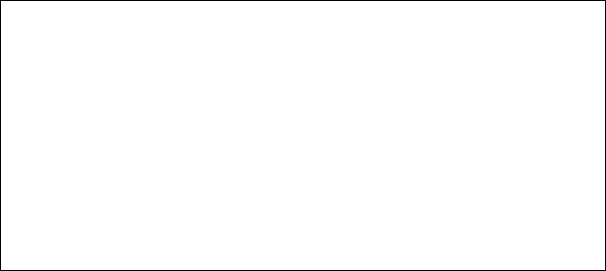
Draft version EP-236-1.1UM
Confidential – Do Not Reproduce or Forward
7
(Li-Ion) rechargeable batteries and charger. Do not use other
types of rechargeable batteries or non-rechargeable batteries.
The batteries could short-circuit, and the battery enclosure
may be damaged causing a hazardous condition.
2. Follow the charging instruction in this manual and instruction
labels and markings in the handset and charger compartments.
3. Battery must be recycled or disposed of properly. Do not
dispose the battery in a fire. The cells may explode.
4. Do not dispose of the battery in municipal waste. Check with
local codes for disposal instructions.
5. Exercise care in handling the batteries in order not to short-
circuit the battery with conductive materials such as rings,
bracelets, keys, pocketknife, and coins. The battery or
conductive material may overheat and cause burn or fire.
6. Do not expose batteries to rain or water.
7. Do not open or mutilate the battery. Released electrolyte is
corrosive and may cause injury to eyes or skin. The
electrolyte may be toxic if swallowed.
8. During charging, the battery heats up. This is normal and is
not dangerous.
Draft version EP-236-1.1UM
Confidential – Do Not Reproduce or Forward
8
Regulatory Information
EP-236
FCC ID: ???????
IC: ???????
This device complies with Part 15 of the FCC Rules. Operation is
subject to the following two conditions:
1) this device may not cause harmful interference, and
2) this device must accept any interference received, including
interference that may cause undesired operation.
Privacy of communications may not be ensured when using this
phone.
1. The term “IC:” before the radio certification number only
signifies that Industry of Canada technical specifications were
met.
2. This telephone system complies with rules of the FCC Part 68
and Canadian IC/DOC CS-03. On the bottom of the base
station is a label that contains, among other information, the
FCC Registration Number, Ringer Equivalence Number (REN)
and the Universal Service Order Code, which is RJ-11C in the
U.S. or CA-11A in Canada. Your telephone company may ask
you for this information.
3. The REN is useful to determine the quantity of devices you
may connect to your telephone line and still have all devices
ring when your telephone number is called. In most, but not
all, areas the sum of the REN’s of all devices connected to
one line should not exceed 5.0. To be certain of the number
of devices you may connect to your phone line, you should
contact you local telephone company for the maximum REN in
your area.
4. If your telephone equipment causes problems to the telephone
network, the telephone company may ask you to disconnect
your phone system from the line until the problem has been
corrected. Consult with your local phone company for your
rights if this happens.
5. Your telephone company may make changes in its facilities,
equipment, operations, or procedures that could affect the
proper functioning of your telephone system. Consult with
your local phone company for your rights if this happens.

Draft version EP-236-1.1UM
Confidential – Do Not Reproduce or Forward
9
6. This telephone system may not be used on coin service
provided by the telephone company. Connection to party lines
is subject to state tariffs.
7. This telephone system has been tested and found to comply
with the limits for Class B digital devices, pursuant to Part 15
of the FCC Rules and RSS210 of the DOC Rules. These
limits are designed to provide reasonable protection against
harmful interference in a general public installation.
Operations of these devices may still encounter interference
from/to nearby TV’s, VCR’s, radios, computers, or other
electronic devices. To minimize or prevent such interference,
the telephone system should not be placed or operated near
other electronic devices. If interference occurs, moving the
base station and the handset farther away from them will often
reduce or eliminate the interference.
8. However, there is no guarantee that interference will not occur
in a particular installation. If this telephone system does
cause interference to other electronic devices, which can be
determined by turning the system off and on, the user is
encouraged to try to correct the interference by one or several
of the following measures:
a. Increase the space separation between the handset or
base station and the device that is experiencing
interference. We recommend at least 20 feet between the
system and other electronic devices.
b. Connect the base station to a power outlet on a circuit
separate from that used by the device experiencing
interference.
c. Consult the dealer or an experienced electronic technician
for help.
9. This equipment is a transmitter which produces RF
energy. The limits on human exposure to radio emission are
set by FCC, this equipment complies with those limits. The
use of any accessories that have not been approved is a
violation of FCC rules.
Congratulations
You have purchased an exceptional business communications tool
from a leading telephone system manufacturer.
Draft version EP-236-1.1UM
Confidential – Do Not Reproduce or Forward
10
The EnGenius EP-236 2-line Telephone System is ideal for the
small office/business and home office users. The EP-236 is the
longest range, 2.4 GHz multi-line telephone and 2-way radio
communications system providing users unparallel mobility and
flexibility.
With sophisticated digital signal processing and high quality
hardware designs, the EP-236 provides long-range telephone
connections and 2-way handset-to-handset communications in a
wide variety of business settings from multi-level office buildings,
factories, hotels/resorts, convention facilities, warehouses, farms,
business complexes, construction sites, and other demanding
business environments.
The unique 2-way radio feature allows handsets to communicate
with each other as digital, full-duplex 2-way radios. Members of
work group(s) can be in contact with their co-workers while leaving
phone lines available for incoming and outgoing calls. Handsets
that are within range of each other can use the 2-way feature even
while out of range of the base station. EP-236 can support up to
36 handsets.
Draft version EP-236-1.1UM
Confidential – Do Not Reproduce or Forward
11
Equipment Checklist
1. In a Base + Handset package, please find the following
components:
a. Base Station x 1
b. Base AC/DC Adaptor x 1
c. Handset x 1
d. Battery Pack x 1
e. Charger x 1
f. Charger AC/DC Adaptor x 1
g. Telephone Cord x 2
h. Handset Belt Clip x 1
i. User’s Manual, Warranty Card
2. In a Handset package, please find the following components:
a. Handset x 1
b. Battery Pack x 1
c. Charger x 1
d. Charger AC/DC Adaptor x 1
e. Handset Belt Clip x 1
f. User’s Manual, Warranty Card
3. Optional Accessories:
a. Outdoor Antenna Kit (including antenna and cable)
Draft version EP-236-1.1UM
Confidential – Do Not Reproduce or Forward
12
Handset Features
Basic Handset Features
1. Antenna
2. Earpiece/Receiver
3. Microphone
4. 4-line LCD (Liquid Crystal Display)
a. The LCD display has LED (Light Emitting Diode) for
backlighting.
b. The 1st line of LCD consists of icons (see below).
c. The 2nd and 3rd lines of the LCD, maximum 14 characters
each, display status, message, menu selections, or user-
editable alphanumerical characters.
d. The last line displays the left and right soft keys.
e. Icons (from left to right):
i) RSSI (Receive Signal Strength Indicator)
During a call, the number of bars is proportional to
the radio signal strength received.
ii) Handset
iii) Handset ID
Displays a handset icon and a 2-digit Handset ID.
iv)
v) Active Line Indicator
vi) Bell
vii) Message
viii) Battery Strength
Number of bars is proportional to the amount of
battery time remaining.
5. TALK/FLASH
a. Places or answers a telephone or intercom call.
b. Toggles between calls in built-in call waiting operations.
c. Sends a Flash signal to phone line to retrieve a dial tone
after the call ends, or to perform phone company provided
call waiting operation during a call.
Draft version EP-236-1.1UM
Confidential – Do Not Reproduce or Forward
13
6. 2-WAY/INTERCOM
a. Places an intercom call to another handset ID or a group
ID (group paging).
b. Intercom calls are digital, full duplex, and are conducted
without the assistance from the base, thus leaving the
base’s line handling capacity intact.
7. Ringer
a. Rings to an incoming call.
b. Distinctive alert sounds indicating various events:
i) Single Beep: successful key entry
ii) Double beep: failed operation or invalid key entry, also
indicates power on/off
iii) Periodic 1-Long-2-Short Beep (every 1 minute): low
battery warning
iv) Periodic Long Series of Beeps (repeat every 30
seconds): indicates a call is on-hold
8. Battery
9. Headset Jack
• 2.5 mm headset jack for hands-free operation
10. Left/Right Soft Keys
• Make menu selection.
11.
Up/Down Scrolling Keys
a. Scroll through records and menu selections.
b. Adjust receiver voice volume when in Talk mode.
12. END Key / Power On or Off Key
a. Ends a call.
b. Leaves current menu operation, up one level.
Additional Handset Features
1. Up to 36 handsets and 36 Handset IDs
Draft version EP-236-1.1UM
Confidential – Do Not Reproduce or Forward
14
a. ID 1-8: Group ID. Handsets can “subscribe” from the
handset menu to group(s) and be paged when a landline
caller or an intercom caller enters a Group ID.
2. Over-the-air handset registration
3. Security
• One of the over 65,000 possible security codes is
randomly selected by the base station during registration.
4. Ringer Vibrator
5. Call Waiting
a. Notifies handset the arrival of a 2nd call from another
phone line.
b. Allows handset to toggle between 2 phone calls.
6. Caller ID
• Displays incoming call phone number and name on the
LCD (needs Caller ID service from local telephone
company)
7. Call waiting with Caller ID
• Displays 2nd incoming call information on the same phone
line when 1st call is in progress (needs Call Waiting with
Caller ID service from local telephone company)
8. Call Transfer
a. Direct Transfer: transfer a telephone call to another
handset without announcement.
b. Announced Transfer: speak to the destination handset
before transferring a telephone call.
9. Call Forwarding
a. Forward all incoming phone calls to another handset.
b. Forward all incoming phone calls to another landline or
cellular phone number.
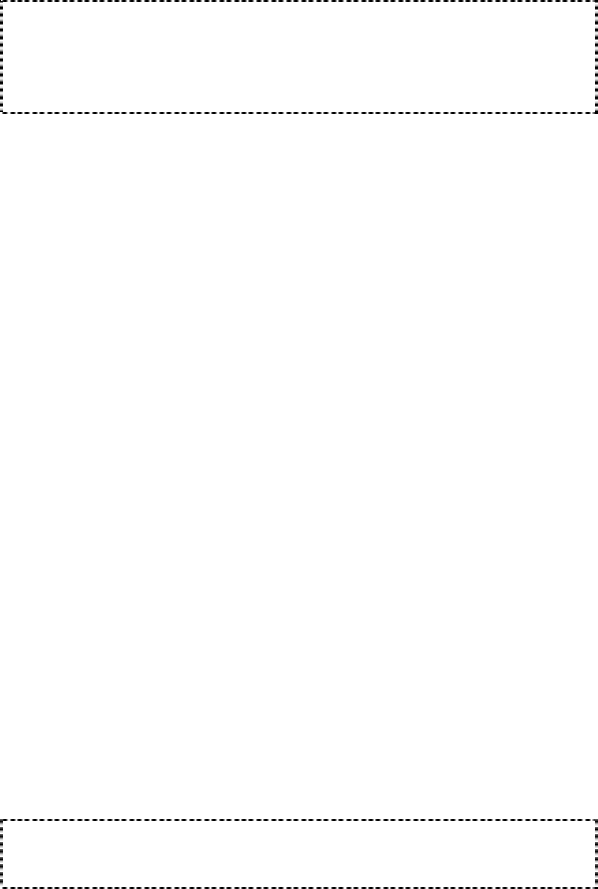
Draft version EP-236-1.1UM
Confidential – Do Not Reproduce or Forward
15
Note:
1. Once enabled from the handset, all phone calls will be routed
to the designated number until disabled. A warning message
will appear on the LCD.
2. Intercom calls are not forwarded.
10. Call Conferencing
a. 2-handset and 1-line conferencing
i) Dial telephone line call
ii) Select Option (Left) soft key
iii) Scroll to highlight Conference, then select OK
(Left) soft key.
iv) Highlight handset using the scrolling keys, then
select OK (Left) soft key.
v) Enter handset ID number.
vi) When other handset answers the display will show
Conference and involved handsets and line.
b. 1-handset and 2-line conferencing
11. DND (Do Not Disturb, i.e., Silent Ring)
• You can press END, to silence the ringer for that call
only. That call can still be answered from another
handset or by pressing TALK.
12. Base (desk) station programmable Flash key timing
a. From the base station, press MENU-5-7 to enter Dial
Settings.
b. After the Dial Mode screen appears use the scrolling keys
to view Flash Time screen, then Select (F1) key. The
current setting is displayed on this screen.
c. Use the scrolling keys to highlight the Flash Time
preference, then press OK (F1) key to select.
d. 8-levels (100 ms - 800 ms) timing selections.
Note: The default value (600 ms) works in most areas. Changing
this setting may cause Flash key not working. Change only when
you are certain of the new value would work.
13. Five Call Logs
Draft version EP-236-1.1UM
Confidential – Do Not Reproduce or Forward
16
a. Dialed Call Log: Stores 10 phone numbers (up to 32 digit
each) dialed most recently. Can perform last-number
redial on all 10 numbers.
b. Personal Received Call Log: 10 entries (16-digit phone
number, 15-character names, and time stamp), needs
Caller ID service from local telephone company.
c. Public Received Call Log: 10 entries (16-digit phone
number, 15-character names, and time stamp), needs
Caller ID service from local telephone company.
d. Personal Missed Call Log: 10 entries (16-digit phone
number, 15-character names, and time stamp), needs
Caller ID service from local telephone company.
e. Public Missed Call Log: 10 entries (16-digit phone
number, 15-character names, and time stamp), needs
Caller ID service from local telephone company.
f. Phone numbers and names can be saved into phonebook
while in display.
14. Any Key Answer (except END and soft key)
15. Keyguard
• Prevents accidental dialing.
16. Dialing Prefix
• Up to 14 digits, including pause(s), one access code can
be pre-programmed to be added automatically in front of
the dialed number when dialing from call logs, phonebook,
and dial-and-send dialing.
17. Call Hold
a. Places call on hold.
b. Change battery while call is on hold.
18. Mute
19. Phonebook
a. 50 entries, each stores a phone number or handset ID (up
to 32-digit) and name (up to16-character)
b. Alphabetically sorted display and search.
c. Dial from display.
Draft version EP-236-1.1UM
Confidential – Do Not Reproduce or Forward
17
20.
Twenty levels of LCD contrast selections
21. Six-level voice volume selections
22. Six-level ringer volume selections (low/medium/high/off and
vibrate/vibrate with ring)
23. Four-level keytone volume selections (high/medium/low/off)
24. Sixteen ringer type selections
25. Display call time duration for current call during and
immediately after the call
Draft version EP-236-1.1UM
Confidential – Do Not Reproduce or Forward
18
Base Features
Basic Base Station Features
1. Antenna
a. When selecting a location for the base station, it is better
to locate the base station as high as possible to avoid
obstructions that may interfere with radio transmission.
b. When using an outdoor antenna, locate the antenna (not
the base station itself) as high as possible for a clear
transmission path.
2. Audio-in Jack (3.5 mm)
• Provides MOH (Music on Hold).
3. Line Status LED’s
• LED lit indicates an active telephone line.
4. LCD base display
• LCD lit indicates base station has power.
• Menu selections
5. Line In
a. Supports 2 simultaneous telephone line connections.
b. Two standard RJ-11C/CA-11A connectors.
6. DC In
• Connects to Base Station AC Adaptor.
Additional Base Station Features
1. 2-channel Auto-Attendant
a. 2 Auto-Attendant can be active at the same time in case of
2 simultaneous incoming calls.
b. Allows private paging to a single handset (with individual
Handset ID) or group paging to a group of handsets (with
Group ID).
c. Per line AA enable/disable by administrator.

Draft version EP-236-1.1UM
Confidential – Do Not Reproduce or Forward
19
d. When disabled for a line, the administrator can set all
handsets to ring with an incoming call on that line, or a
particular Handset ID (10-99, Group ID 1-8) can be
assigned to have both incoming and outgoing call
privileges on that line.
e. Up to 128 seconds customizable main greeting message.
2. Optional Outdoor Antenna Kit with cable
3. Supports both DTMF and Pulse dialing
a. From the base select Phone Settings, select Dial Settings,
scroll to select Tone or Pulse
b. Default is Tone dialing.
Administrator Features
1. Auto-Attendant (AA) Configuration
a. Turns AA on/off for each of the 2 lines.
b. If AA is turned off, select from two options
i) Ring all registered handsets.
ii) Ring a particular Handset ID (10-99, Group ID 1-8).
Only this particular Handset ID can receive incoming
on that line as well.
c. Records main greeting message.
d. Playbacks main greeting message.
2. Answer-Machine (VM) Configuration
a. Sets number of rings before VM answers (2-9).
b. Turns VM on/off for each of the 2 lines.
c. If VM is turned off, select from two options
i) Ring all registered handsets.
ii) Ring a particular Handset ID (10-99, Group ID 1-8).
Only this particular Handset ID can receive incoming
on that line as well.
d. Records main greeting message.
e. Playbacks main greeting message.
3. System Configuration
a. Removes Handset ID from the base station.
Draft version EP-236-1.1UM
Confidential – Do Not Reproduce or Forward
20
Charger Features
1. DC In
• Connects to Charger AC Adaptor.
2. Handset Charging Slot
• Charge handset battery when handset is placed in cradle.
12 hour charge from empty.
3. Spare Battery Charging Slot
• Charge spare battery when battery is placed in slot. 90
minute fast charge from empty.
4. Charger Power Indicator
a. LED is not lit: no power to the charger.
b. LED is green: power to the charger.
5. Spare Battery Charging Indicator
a. LED is not lit: slot is empty or no/poor contact.
b. LED is red: battery is being charged.
c. LED is green: battery is fully charged.
6. After battery is fully charged, charger enters a trickle charge
mode.
7. It is impossible to overcharge the battery using this charger.
Notes:
1. Fully charge battery packs before first use.
2. Both handset and spare batteries can be charged at the same
time.
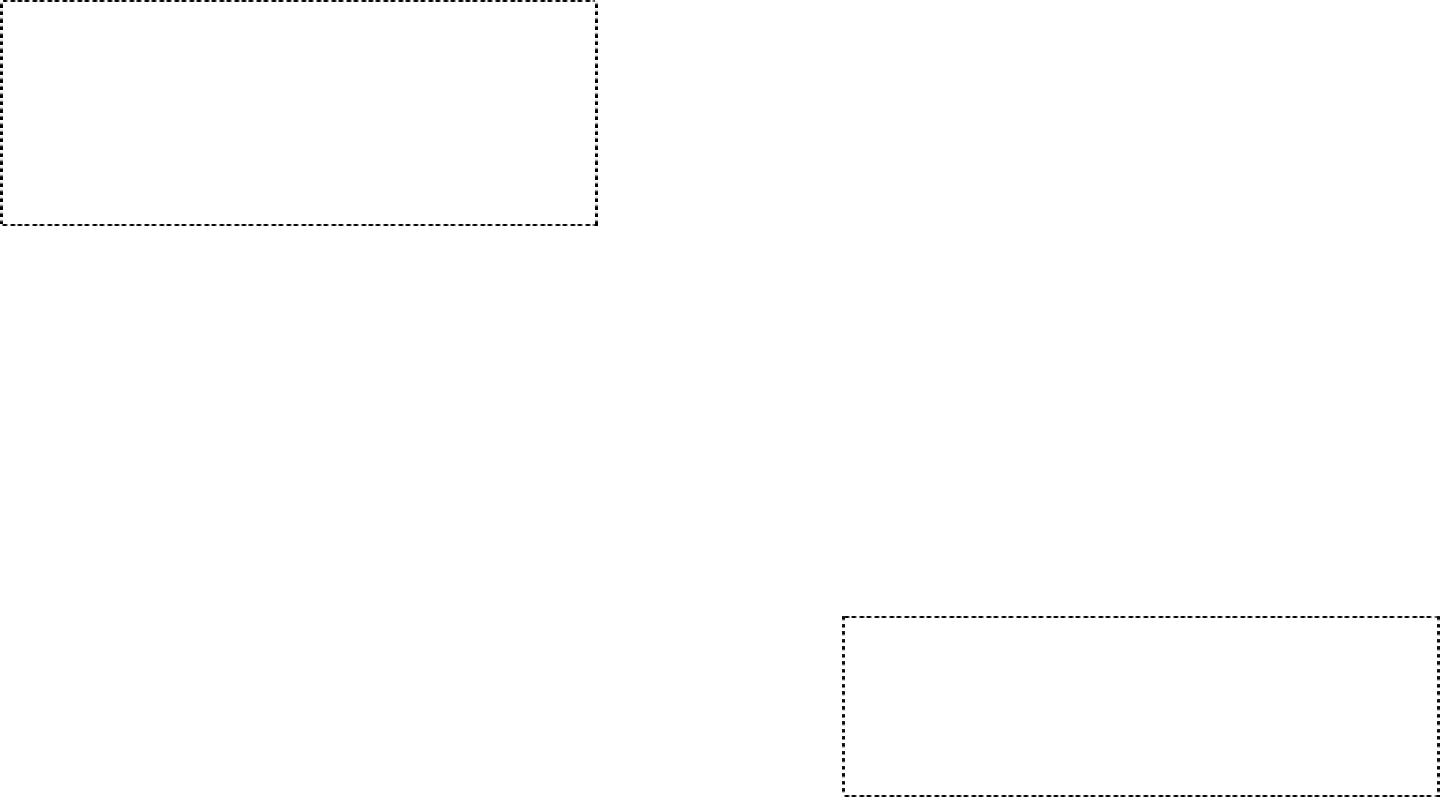
Draft version EP-236-1.1UM
Confidential – Do Not Reproduce or Forward
21
Getting Started
Base Station Installation
1. Plug the transformer end of the base station AC/DC adaptor
into a standard AC electrical power outlet, plug the other end
into the “DC In” jack on the back of the base station.
Note:
1. The base adaptor’s DC plug is larger in dimension than the
charger’s DC plug. The charger adaptor’s DC plug will not fit
into the base’s DC In jack.
2. The base station’s power supply (DC Adaptor) and telephone
line should be plugged into a surge protector with phone line
protection.
3. It is recommended to use an UPS (Uninterruptible Power
Supply) to prevent lost of telephone services in a power
outage.
2. Plug one end of the phone cord into one of the 2 phone jacks
marked Line 1 or Line 2, starting from Line 1, plug the other
end into the telephone outlet.
3. Repeat for additional phone lines. You can add the second
phone line at a later time.
4. For best performance, maintain at least a distance of 1 meter
(about 3 feet) between the base station and other electronic
devices (e.g., TV, computer, stereo, fax machine, answer
machine, cordless phone, etc.)
5. Recommended phone line features from the local phone
company: Multiple phone lines “hunt group” is a useful feature
and works well with this phone system. This feature “ties”
multiple phone lines to a single phone number. When an
outside caller calls this common phone number, the phone
company automatically finds a free line. In a hunt group, the
Call Waiting and the Caller ID with Call Waiting (or called Type
II Caller ID) features are unnecessary because a 2nd call will
come in on a separate line, rather than on the same line. For
a 2nd call coming in on a separate line, the phone system’s
Draft version EP-236-1.1UM
Confidential – Do Not Reproduce or Forward
22
built-in Call Waiting feature will alert the user and allow the
user to toggle between 2 lines.
6. To use the Music/Message-On-Hold feature: Connect one
end of a standard audio cable into a radio or audio player, and
plug the other (3.5 mm) end into the MOH jack on back of the
base. Audio cable is not included.
7. Connecting an external telephone answering device:
a. Follow instructions that come with the answering device.
b. An exemplary configuration: install the external answering
device in-between the wall phone jack(s) and the Base
Station. Either a multiple of single-line answering devices
or a multiple-line answering device can be used. You may
want to disable the Base Station’s Auto-Attendant function
if that interferes with the external device’s built-in Auto-
Attendant.
Handset and Charger Installation
1. Plug the transformer end of the Charger AC/DC adaptor into a
standard AC electric power outlet, plug the other end into the
DC In jack on the back of the Charger.
2. Install battery pack onto the handset.
3. Place handset onto the charger front slot. Battery is fully
charged when the corresponding battery icon shows 4 bars.
4. The phone system is now ready to perform basic functions
such as making and receiving phone calls and intercom calls.
No base station or handset programming is needed for basic
operations.
Note:
1. Handset(s) packaged along with a Base Station are pre-
registered at the factory. If you have a new handset, you
will need to register the handset with the base station in
order to be recognized as a member handset by the
base(s) and by other handsets. See Handset
Registration.
2. Fully charge battery packs before first use.
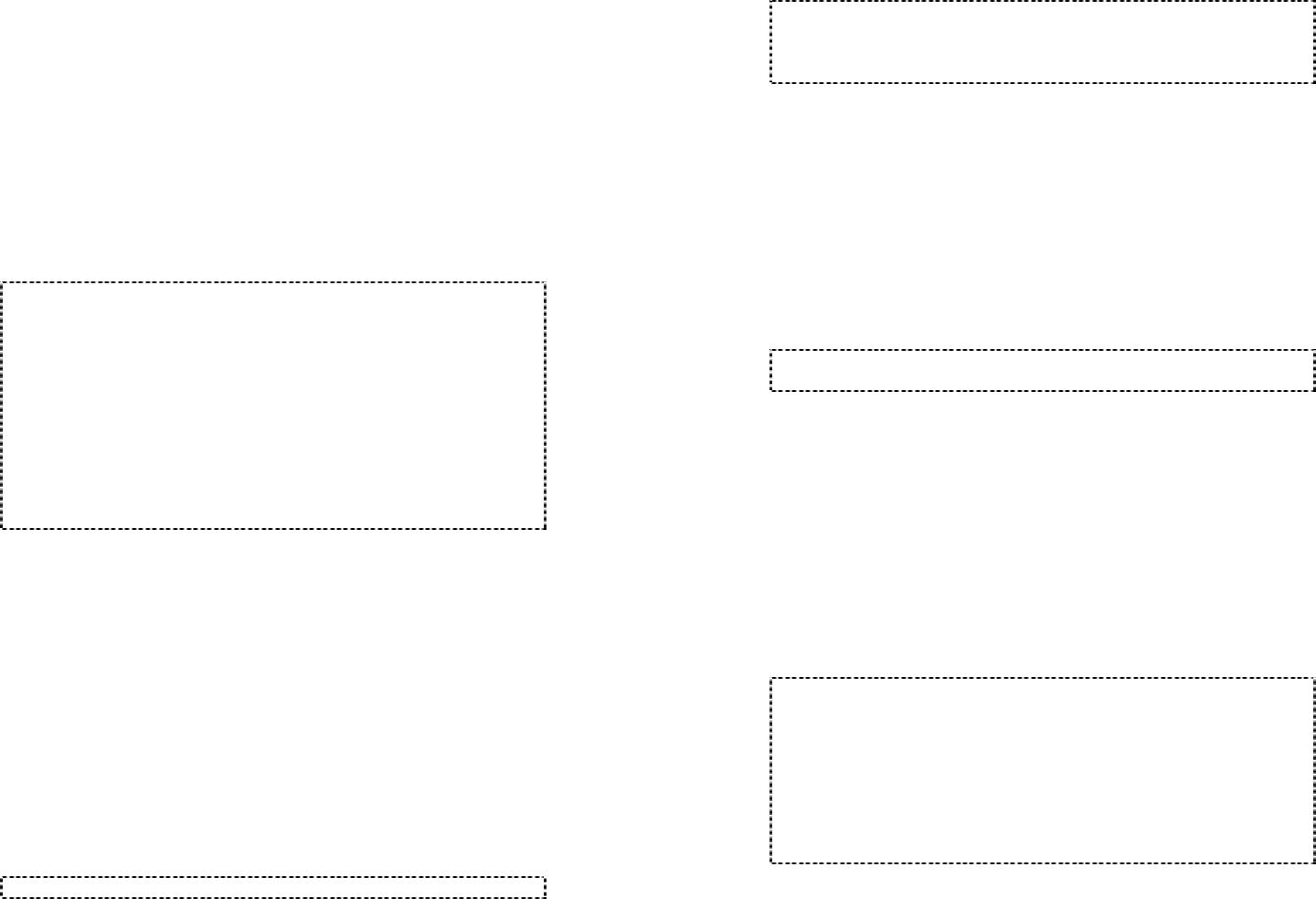
Draft version EP-236-1.1UM
Confidential – Do Not Reproduce or Forward
23
Basic Operations
Making a Telephone Call
1. Press TALK, wait for dial tone, and then enter phone number.
2. Alternatively, you can enter phone number first then press
TALK key. When using this method to dial out, you can use
the Up (scroll key) to delete and edit the number entered. The
Up scroll key erases the last digit entered.
3. To abort dialing, press END key.
Notes:
1. The Base Station will automatically search for an available
line and dial out.
2. If both lines are occupied, including if some lines are
made unavailable to all handsets (lines can be dedicated
only to certain handsets, the LCD shows “System Busy”
and handset returns to standby.
3. If a link cannot be established, the LCD will show
“Searching”.
4. A call duration timer will start displaying the length of the
call after link is established (regardless if and when the
call is answered).
Making an Intercom Call to Base Station
1. Press 2-WAY (Intercom) key to be linked to the base station.
2. To abort dialing, press END key.
Making an Intercom Call to another Handset
1. Press the 2-digit handset ID followed by the 2-WAY (Intercom)
key to be linked to the handset.
2. To abort dialing, press END key.
Notes:
Draft version EP-236-1.1UM
Confidential – Do Not Reproduce or Forward
24
1. Intercom calls can be made regardless if the Base Station
is present if the handsets are set to Two-way radio without
base.
Redial
1. Press Option (Left) soft key.
2. The LCD shows the options menu. Use the Scrolling Keys to
highlight Redial then press the OK (Left) soft key to select.
3. Use Up Scrolling Key to enter the dialed number log and scroll
through the last 10 phone numbers dialed. Select and press
TALK to dial.
Notes: Intercom numbers (Handset ID) are not stored in the last
10 numbers dialed log.
Receiving a Telephone Call
1. When an incoming call arrives, the ringer will ring or vibrate
unless the ringer has been turned off.
2. If the handset is on the charger cradle (ringer will be
temporarily switched to “Ring” if it has been set to “Vibrate”),
lift the handset and start conversation.
3. If the handset is not on the cradle, press any key (except
END) to answer.
Notes:
1. The LCD displays the line number of the call.
2. You can press END, to silence the ringer for that call only.
That call can still be answered from another handset or by
pressing TALK.
3. If Caller ID service is available, the LCD will display the
incoming call information. If the LCD shows “Private” or
“Unknown”, the caller’s information may have been
blocked by the caller or the originating phone company.
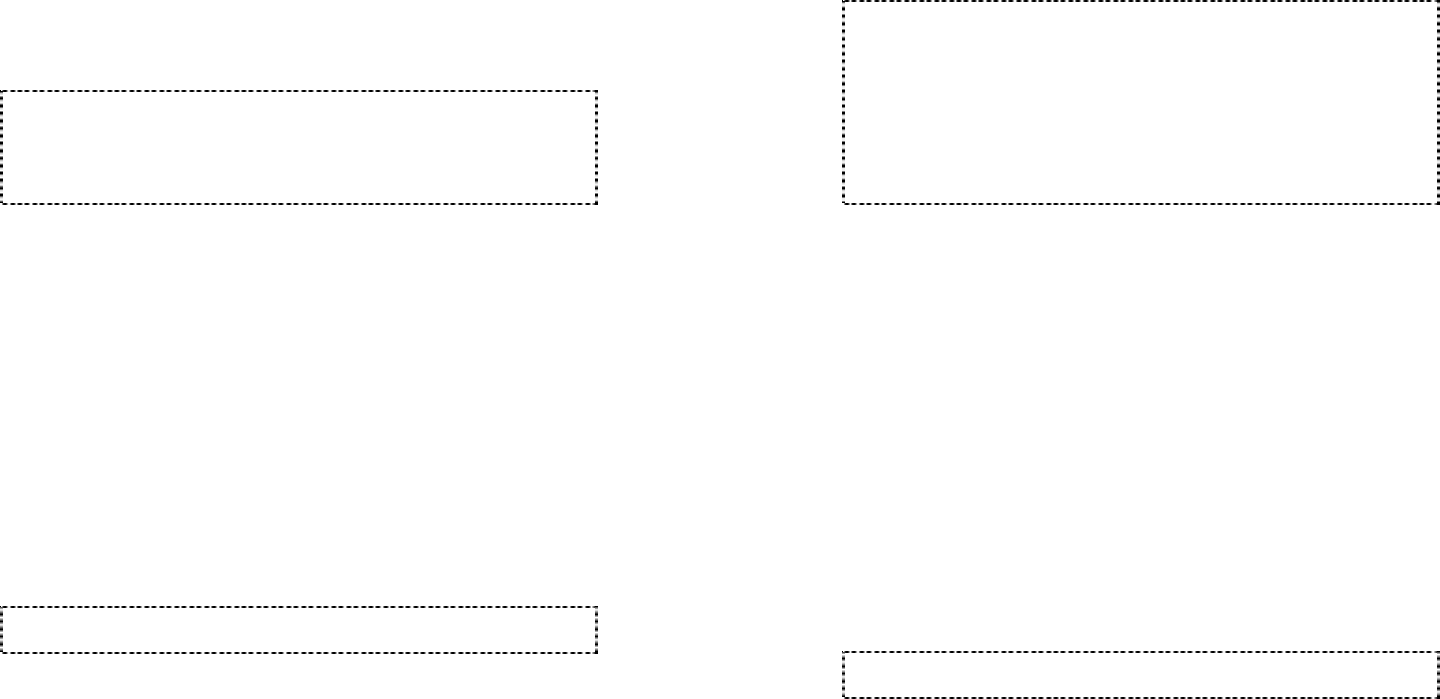
Draft version EP-236-1.1UM
Confidential – Do Not Reproduce or Forward
25
Receiving an Intercom Call
1. When an intercom call arrives, the ringer will ring or vibrate
unless the ringer has been turned off.
2. If the handset is on the charger cradle (ringer will be
temporarily switched to “Ring” if it has been set to “Vibrate”),
lift the handset and start conversation.
3. If the handset is not on the cradle, press any key (except
END) to answer.
Notes:
1. The LCD displays the caller’s Handset ID.
2. After the two-way link is established each handset will
display the handset’s ID number followed by the handset’s
ID number linked with.
Ending a Call
To end a telephone or intercom call, press END key or place
handset into charger cradle.
Adjusting Receiver (Earpiece) Voice Volume
1. Voice volume can only be adjusted during a call.
2. Use Up and Down Scrolling Keys to turn up or down the
earpiece volume.
3. The new setting remains effective for all future calls until
changed.
Notes: To achieve maximum volume, adjust the position of the
earpiece to align with the ear.
Placing a Call On Hold
1. When a call is in progress, it can be put on hold by selecting
the Hold option from the Options menu.
Draft version EP-236-1.1UM
Confidential – Do Not Reproduce or Forward
26
2. Select Options (Left) soft key. The LCD will display the
options menu.
3. Use the Scrolling Keys to highlight Hold, then press OK (Left)
Soft Key to select.
4. To return to the conversation, press “Unhold” (Left) soft key.
Notes:
1. The call being placed on hold can only be “un-hold” by the
handset that puts it on hold.
2. Handset LCD displays a call is being on hold. An alert
tone (double beep) every 30 seconds will remind the
handset that a call is being on hold.
3. If the operation (e.g., call transfer) after putting a call on-
hold fails, the held call may be dropped.
Mute
1. When a call is in progress, you can mute the microphone by
selecting the Mute option from the Options menu.
2. Select Options (Left) soft key. The LCD will display the
options menu.
3. Use the Scrolling Keys to highlight Mute, then press OK (Left)
Soft Key to select.
4. When mute is active, the other end will not hear your voice,
but still can speak to you.
5. To return to the unmuted conversation, press “Unmute” (Left)
soft key.
Note: Mute is effective only for the current call. It is automatically
turned off after the call is ended.
Do Not Disturb (Silent Ring)

Draft version EP-236-1.1UM
Confidential – Do Not Reproduce or Forward
27
1. Enter the key sequence MENU – Ring Settings – Ring Alert
Settings, then select “Off”. This will turn off the ringer until it is
turn on again from the menu.
2. For temporary silencing the ringer when an incoming call
arrives, press the END key.
Key Guard
1. To prevent accidental dialing, you can press Menu (Left) soft
key, then select Keypad Settings, select Keypad Guard
Settings, then select OK to make Keypad Guard Active. The
handset keypad is locked. No key entry is accepted except
the power on/off key.
2. To unlock the keypad, press and hold the “9” key, then, within
2 seconds, select OK (Left) soft key to unlock.
3. Key Guard is in effect until unlocked or powered off.
Battery Recharge and Replacement
1. Charge the battery when one or several of the following
happen:
a. Phone beeps twice every thirty seconds.
b. Battery icon is empty.
c. Phone does not respond when a key is pressed.
d. LCD and backlighting become dim.
e. Talk range shortfall is experienced.
2. You can replace the handset battery after placing the call-in-
progress on hold.
3. Battery talk time and standby time vary depending on the
talk/standby pattern and the operating distance. Putting the
handset back to charger cradle as often as possible is
recommended for best performance.
Note: Use only manufacturer provided batteries and charger.
Draft version EP-236-1.1UM
Confidential – Do Not Reproduce or Forward
28
Advanced Operations
Handset Registration
1. If your handset(s) is purchased as part of a system, it has
been pre-registered with the base station at the factory.
2. A new additional handset would need to be registered to the
base station if the handset displays reads “Not Registered”.
3. Registration:
a. Press handset Menu (Left) soft key.
b. Press the number “7”, then “1”, this will enter the handset
registration menu.
c. On the base (desk) station press MENU – “5” – “5”, this
will enter the handset registration mode.
d. Select OK from the base station by pressing F1. A sixty
second timer will begin, registration must be completed
within 60 seconds.
e. On the handset select OK (Left) soft key.
f. Enter the handset ID request 10 through 99. The
assigned ID will be displayed on the handset LCD,
indicating successful registration.
g. Repeat above steps for all additional handsets.
4. De-registration by the handset:
a. Press handset Menu (Left) soft key.
b. Press the number “7”, then “2”, this will enter the handset
registration menu.
c. Select OK (Left) soft key on handset.
d. Handset display will display “Delete?”, select OK (Left)
soft key.
e. After deregistration, the handset will not be able to use the
base to make or receive phone calls.
f. Press END to return to main display screen.
5. De-registration by the base (desk) station:
a. On the base (desk) station press MENU – “5” – “6”, this
will enter the handset de-registration mode.
b. Base station will display “Enter Handset Number 00”,
enter the handset ID to be de-registered.
c. If successful, display will read “Deregistration Successful”.
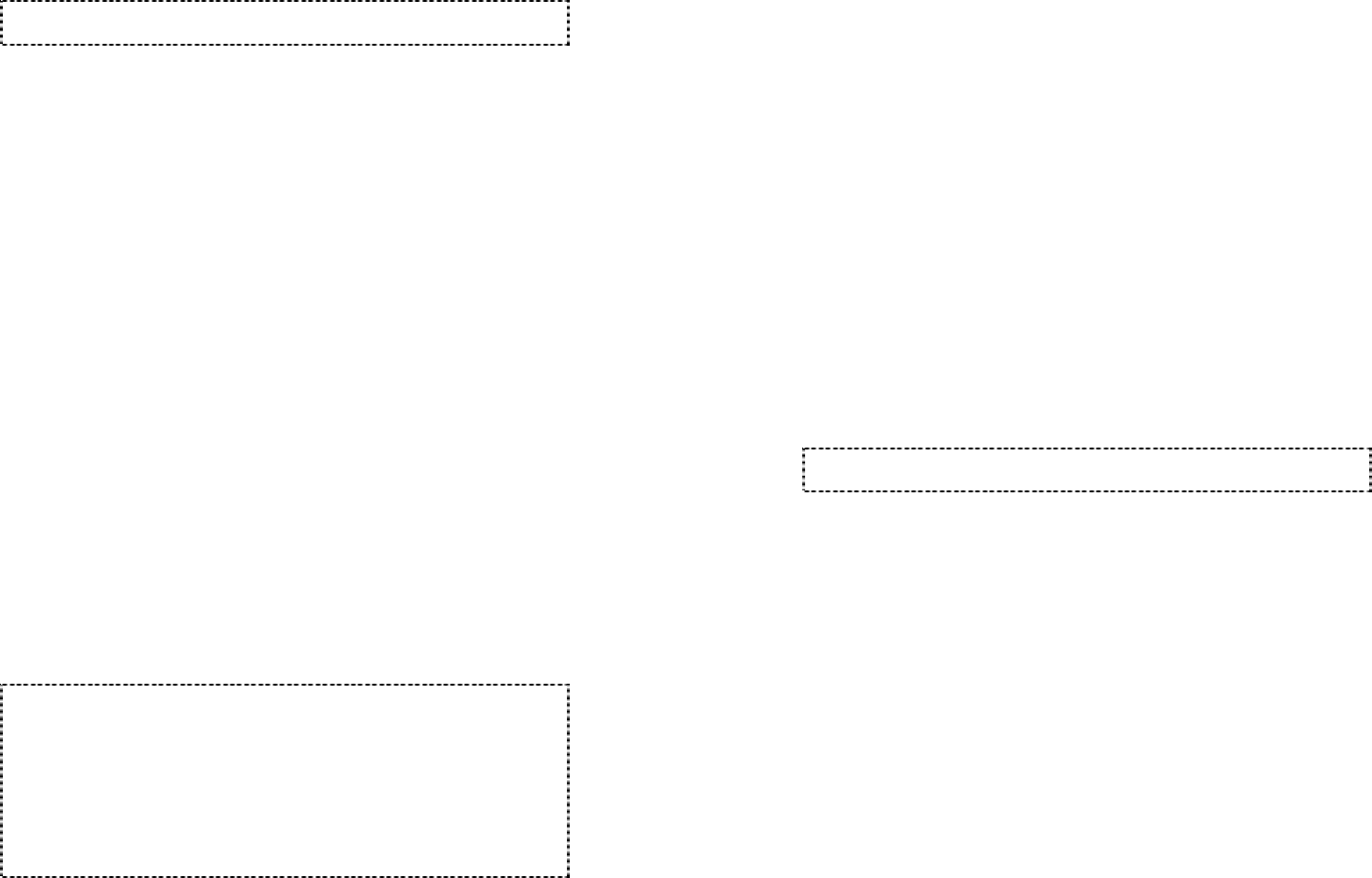
Draft version EP-236-1.1UM
Confidential – Do Not Reproduce or Forward
29
Notes:
Repeat registration or de-registration process if unsuccessful.
Handset Group Subscription
1. Up to eight handset groups (1-8) can be defined and handsets
can decide which group(s) they want to be in.
2. For example, Group 1 represents the Customer Service Group,
Group 2 represents the Sales Group, and Group 3 is the
Marketing Group. Suppose that Handset 10 wants to receive
incoming rings for all Sales and Marketing related calls in
addition to calls addressed to his/her own Handset ID. Then
handset 10 will need to “subscribe” to Group 2 and Group 3.
3. Group Selections:
a. Press handset Menu (Left) soft key.
b. Press the number “6”, this will enter the phone setting
menu.
c. Press number “4”, handset enters group select menu.
d. Handset display will show “Select Page Group” and the list
of groups the handset is subscribed to (1-8).
e. Press Select (Left) soft key and use the scrolling keys to
highlight the desired group to join.
f. Press Select (Left) soft key to join the group.
g. Join additional groups by continually scrolling, highlighting
and selecting.
h. A shaded box will appear next to joined groups.
i. Delete a group selection by highlighting a joined group
then pressing the Select (Left) soft key.
Notes:
1. The handset can change group affiliations at any time.
2. The base is not responsible for group assignments.
Consequently, it cannot de-subscribe a handset from a
group.
3. When an outside line or an intercom caller enters a group
ID, all handsets subscribed to this group will ring. The first
handset to answer will establish a link with the caller.
Afterward, it is a one-to-one call, not a one-to-many call.
Draft version EP-236-1.1UM
Confidential – Do Not Reproduce or Forward
30
Call Transfer
1. While a telephone call is in progress, you can transfer the call
to another handset.
2. Press TRANSFER (Right) soft.
3. Enter the two-digit handset number you want to receive the
transferred the call.
4. Transfer Call:
a. Un-announced Call Transfer:
i. Press “END” before the destination handset answers,
the call is automatically transferred to the destination
handset.
b. Announced Call Transfer:
i. Speak to the destination handset before pressing
END to complete the transfer.
Notes: If the destination handset does not answer after handset
paging timeout, the call is routed back to the originating handset.
3-Way Conferencing
1. While a telephone call is in progress, you can place call on
hold and bring in another phone line or another handset for a
3-way conference.
2. Press OPTION (Left) soft key.
3. Use scrolling keys to highlight CONFERENCE, then select OK
(Left) soft key.
4. 3-Way Conferencing with a Second Handset:
a. Use scrolling keys to highlight LINE, HANDSET or BASE,
then select OK (Left) soft key.
b. Enter the handset ID of the second handset.
c. Two handsets and one phone line can now talk
simultaneously. Any one of the handsets can drop out of
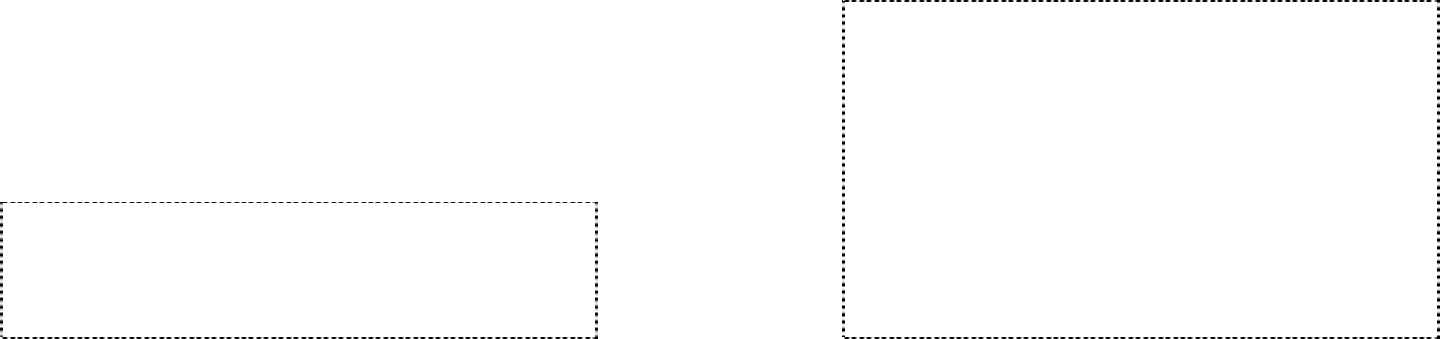
Draft version EP-236-1.1UM
Confidential – Do Not Reproduce or Forward
31
the 3-way conferencing, leaving the remaining two parties
still in conversation.
5. 3-Way Conferencing with a Second Phone Line:
a. Press number “1” and enter a phone number to call
another phone line.
b. After the second line answers, press the CONF (Left) soft
key.
c. One handsets and two phone lines can now talk
simultaneously.
i. If one phone line hangs up, the handset continues
talking to the remaining phone line.
ii. If the handset presses END key, the 2nd phone line
will be dropped. The handset and the first phone line
continue conversation.
Notes:
1. 3-way conferencing between 3 handsets is not supported.
2. Unlike 3-way conferencing provided by the phone company, 3-
way conferencing involving 2 phone lines will take up two
physical lines, leaving only two lines left available for other
handsets.
Call Forwarding
1. A handset can direct the base station to forward all future
phone calls to be routed to another handset or another phone
number.
2. Press handset Menu (Right) soft key.
3. Press the number “5”, this will enter the handset setting menu.
4. Press number “3”, handset enters call forwarding setting mode.
5. Use Up/Down arrow to scroll up and down the selection (Off,
Another Handset, External Line).
6. Make a selection (default = Off) and press SAVE (Left) soft
key.
7. When prompted, enter a two-digit handset ID or an external
phone number, up to 14 digits.
Draft version EP-236-1.1UM
Confidential – Do Not Reproduce or Forward
32
8. A warning message “All calls are forwarded” will appear on the
handset LCD.
9. To turn off call forwarding, repeat the above procedures and
select “Off”.
Notes:
1. Because this setting is stored both on the handset and on the
base station, the handset must be in range with the base to
change setting.
2. A warning message will appear on the handset LCD to inform
the handset that all calls are forwarded.
3. Calls can be forwarded to another handset or a phone
number, but not both. Setting a call forwarding address will
automatically replace the previous setting.
4. There is no call forwarding announcement, the caller is not
aware of the call is being forwarded.
5. Call forwarding can be only one-hop. That is, for example, if
Handset 11 forwards calls to Handset 22, but Handset 22 also
sets calls forwarding to another handset, calls for Handset 11
are still routed to Handset 22.
Auto-Attendant (AA)
1. When enabled by the administrator, an automated attendant
would greet a telephone line incoming call.
2. The caller will be prompted by the greeting message to enter a
two-digit extension number (Handset ID) or press “0” for
operator.
3. The greeting message is user programmable. The Handset
ID that is designated as the operator is also user
programmable.
• Default greeting message (Main OGM): “Please enter the
extension number or press 0 for the operator.”
• Default operator: Handset 10.
4. AA will ask for another handset ID if the first entry is invalid
(no registered handset with that ID) with the announcement
(OGM2): “The extension you entered is invalid, please try
another extension or press 0 for the operator.”
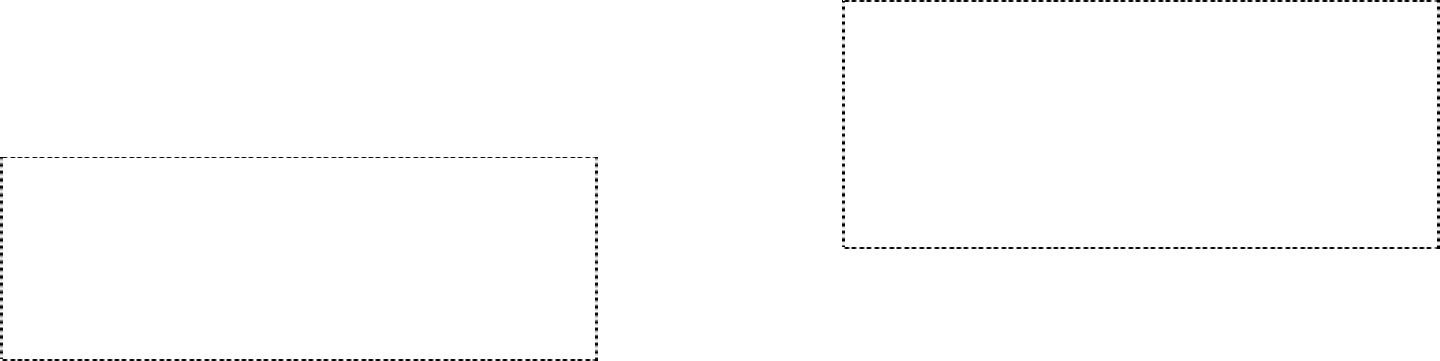
Draft version EP-236-1.1UM
Confidential – Do Not Reproduce or Forward
33
5. If there is no entry after time out, AA will announce (OGM3):
“Please hold, your call is being transferred to the operator.”
and automatically ring the operator handset.
6. If the destination handset does not answer (busy, power off, or
out of range) after handset paging time out, the AA prompts
the caller for another extension number by announcing
(OGM5): “The extension you’ve entered is busy or not
available. Please enter another extension number or press 0
for the operator.”
7. If the 2nd try is still not successful, AA will announce (OGM4):
“Sorry, nobody can answer your call right now. Please try
again later, goodbye.” then drops the call.
Notes:
1. Intercom calls are not routed by Auto-Attendant.
2. Routing messages OGM2, 3, 4, and 5 are not user
programmable.
3. The timeout is 5 seconds for entering extension number.
4. Call routing is at most 2 hops. That is, if both the 1st and the
2nd handsets do not answer, the call will be terminated. Call
routed to the operator is final and will be terminated if the
operator does not answer.
Call Waiting (integrated w/ system)
1. A handset, while talking on one phone line, can be informed of
the arrival of a new incoming phone call.
2. For example, suppose that Handset 15 is talking on Line 1.
When a new call comes in on, Line 2, and the caller enters
extension number “15” when prompted by the AA, or if the call
is set to be routed to Handset 15 when AA is disabled.
3. The base station recognizes that Handset 15 is busy. Instead
of announcing to Line 4 that Handset 15 is busy, the base
sends an alert to Handset 15.
4. Upon receiving the alert, the handset sounds an audible
double beep alert and LCD displays “New call on Line 4”.
Draft version EP-236-1.1UM
Confidential – Do Not Reproduce or Forward
34
5. Handset 15 can:
a. Ignore the new call; continue talking to Line 1.
b. Press FLASH key to switch to Line 4.
c. Subsequent pressing of FLASH key will toggle between
Line 1 and Line 4.
d. Press END key while talking to a line will terminate that
particular call and automatically switch back to talking to
the remaining line.
Notes:
1. This built-in call waiting is separate from the Call Waiting
feature available from the local phone company. The phone
company provided Call Waiting functions on the same phone
line, while the Call Waiting functions on two separate phone
lines.
2. This feature only works for 2 lines, if a 3rd phone call comes for
the same handset, the call will not be routed to the handset.
3. It is recommended to order from the local phone company
Hunt Group feature for all your lines and not subscribe to the
Call Waiting feature.
AA Configuration by Administrator
1. Administrator can change the following AA settings:
• Record/playback new main greeting message.
• Set number of rings before AA picks up a call.
• Turn on/off the AA line-by-line.
• Set Designated Handset ID for AA disabled line(s). Only
the Designated Handset can use that particular line for
incoming and outgoing calls. In other words, the line is
now dedicated to a particular handset.
• Designate an operator, the handset which would answer
un-routable calls or when the caller chooses “Operator”
when prompted.
2. Change AA Parameters:
a. From an administrator handset (Handset 10 or 11), press
Menu (Right) soft key.
b. Press number “9”, this will enter administration menu.
c. Press number “1”, handset enters AA setting menu.
i. Press “1” and follow instruction to record new greeting
message.
ii. Press “2” to playback the current greeting message.
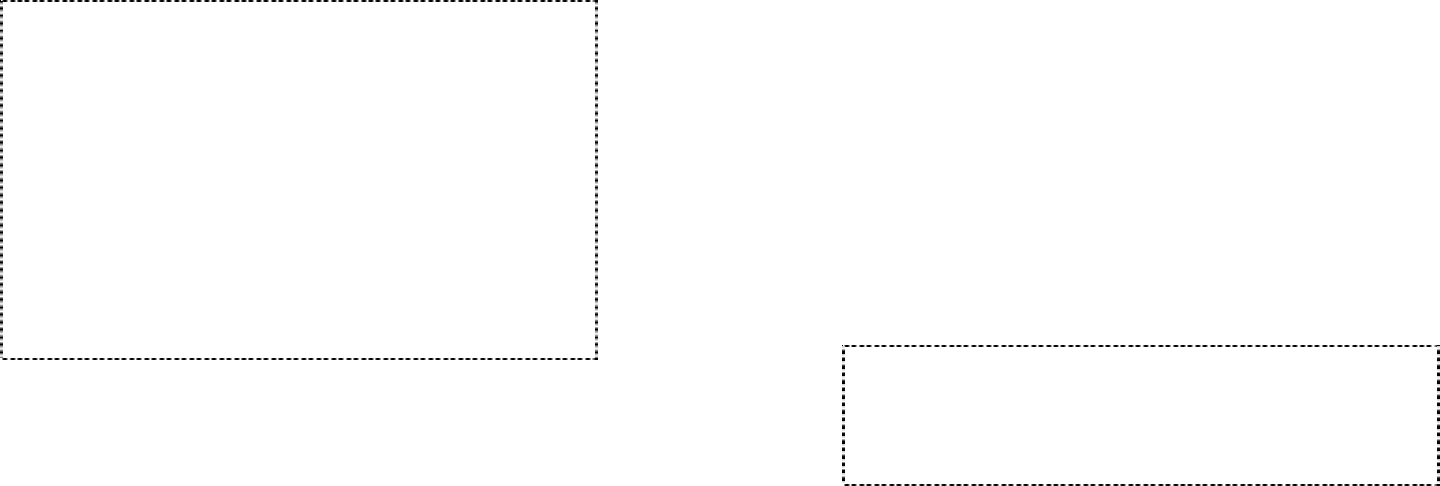
Draft version EP-236-1.1UM
Confidential – Do Not Reproduce or Forward
35
iii. Press “3” to set number of rings before the AA picks
up a call. Use Up/Down arrow to choose between 2
and 9 rings.
iv. Press “4” to turn AA On/Off: This can be done for
each line separately. Turning off the AA may be
useful when
• The line is not used by a group of people.
• External answering machine is to be attached to
the line.
Use Up/Down arrows to scroll through Line 1 through
Line 4, and press “On” or “Off” soft keys.
v. Press “5” to set Dedicated Handset for each line:
When AA is turned off, you can choose between two
options:
• All handsets ring to incoming calls, or
• Designate one particular handset to have the only
access to that particular line for both incoming and
outgoing calls.
vi. Press “6” to set Operator for AA: Enter a two-digit
Handset ID (default = Handset 10) as operator for all
call addressed to the operator in AA operations.
Notes:
1. Only administrator can change AA settings.
2. Because AA setting is stored on the base station, the handset
must be in range with the base to make changes.
3. The maximum recording time for the greeting message is 128
seconds.
4. Allowing each line’s AA to be turned on or off separately is
useful if different lines are used for different purposes.
5. When AA is disabled, the line can only be dedicated to an
individual Handset ID. Group ID (01-09) will not be accepted.
6. The operator can be any individual handset or a group; it
doesn’t need to be an administrator handset (Handsets 10 and
11).
7. The minimum number of rings before the AA picks up cannot
be lower than two for the purpose of receiving the Caller ID
message.
Draft version EP-236-1.1UM
Confidential – Do Not Reproduce or Forward
36
Phonebook Operations
1. You can store up to 10 entries in the phonebook. Each entry
can contain a phone number or handset ID (up to 28 digits)
and a name (up to15 characters).
2. To access the phonebook, while the handset is in standby,
enter NAMES (Right) soft key or use the down scrolling key.
3. To access the phonebook, while handset is in Talk mode,
select OPTION (Left) soft key, then use the scrolling keys to
highlight Phonebook. Select OK (Left) soft key, then enter the
first letter of the name you are searching for then select FIND
(Right) soft key. The scrolling keys can be used to further
your search within the phonebook.
4. To add a new entry:
a. Press NAMES (Right) soft key.
b. Enter name when LCD prompts “Name:” Use the up
scrolling key to backspace and delete a character. Select
SAVE (Left) soft key when complete and to move to
entering the number.
c. To enter the letters of a name, press the corresponding
keypad number one or more times according to the order
of the character on the key. See table below for a list of
available characters and their orders. For example, press
“2” once for the character “A”, twice for “B”, etc. Use up
scrolling key to delete the last character entered. When
completed, press SAVE (Left) soft key to save.
d. Enter a phone number when LCD prompts “Number:” Use
up scrolling key to delete the last digit entered. When
completed, press SAVE (Left) soft key to move to location
selection.
e. Enter the phonebook location you wish to assign (0-9) to
this entry, then select OK (Left) soft key.
Notes:
1. When enter a phone number, the cursor automatically
advances to the next digit field. Use up scrolling key to delete
a character or digit. When entering a name, the cursor
automatically advances to the next character field if you press
a different ke
y
for the next character. If
y
ou need to enter
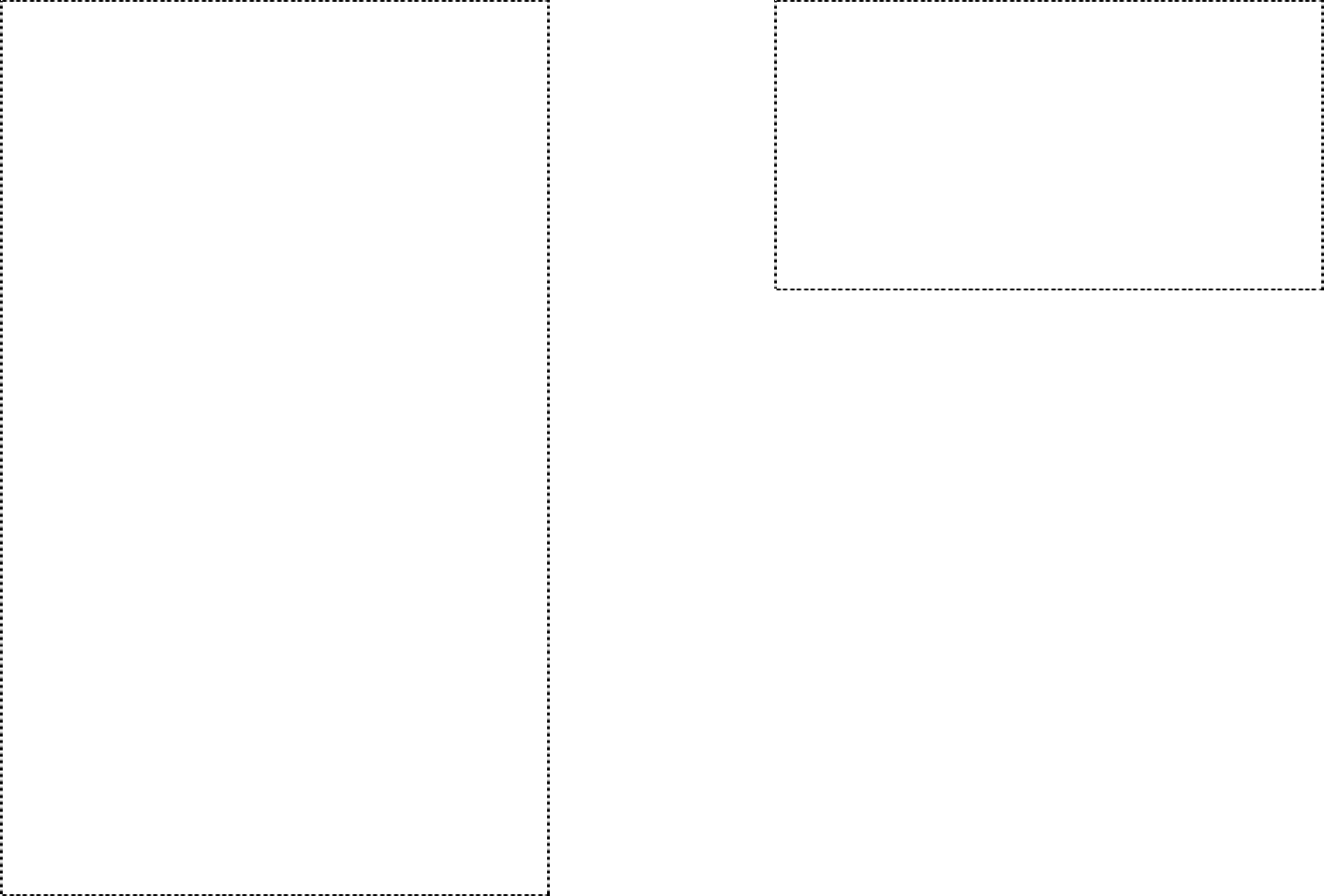
Draft version EP-236-1.1UM
Confidential – Do Not Reproduce or Forward
37
consecutive characters from the same key, you can wait for
the cursor to advance or use the down scrolling key to move
the cursor forward manually. Also use up scrolling key to
delete a character.
2. By default, all letters are entered in the upper case. Use the *
key to toggle between upper and lower cases. For example,
pressing * once will switch to the lower case for all subsequent
letters. Pressing * again will return to the upper case mode.
3. A “Pause” entry represents a 2.8 second delay in dialing the
following digits, which is useful when calling a sequence of
segmented numbers (e.g., access code, credit card number,
auto-attendant entries, etc.) Pause is entered by pressing the
* key twice (LCD displays P). Entering pause twice (PP) will
result in 5.6 seconds pause in the dialing.
4. Character Table:
Key
Characters and Orders
1
‘ + , . * ( ) & 1
2
A B C 2
3
D E F 3
4
G H I 4
5
J K L 5
6
M N O 6
7
P Q R S 7
8
T U V 8
Draft version EP-236-1.1UM
Confidential – Do Not Reproduce or Forward
38
9
W X Y Z 9
0
0
*
Toggle case when in character editing
*P (Pause) when in number editing
#
Space – in character editing; and # in number editing
5. The entries are alphabetically sorted and stored as a list in an
ascending order (A to Z) from the top of the list.
a. If the phonebook is entered from the menu, the first entry
displayed is the top of the list.
b. If the phonebook is entered using the down arrow, the first
entry displayed is the top of the list.
c. If the phonebook is entered using the up arrow, the first
entry displayed is the bottom of the list.
6. The first line of LCD display shows name and the 2nd line
shows the phone number. If the phone number is longer than
14 digits, press OPTION (Right) soft key and select Option 3
to view the complete number.
7. To search for a record:
a. Press a key that corresponds to the first character of the
name you are looking for.
b. For example, you are looking for “Peter”, then press the
number “7” once. Or, if you are looking for “Smith, John”,
then press “7” 4 times.
c. The LCD displays the first entry starting with that alphabet.
d. Use the Up/Down Arrow to locate the exact record you are
looking for.
8. To erase/edit phonebook:
a. Use Up/Down Arrow or the alphabetical search method to
locate the record to be erased or edited.
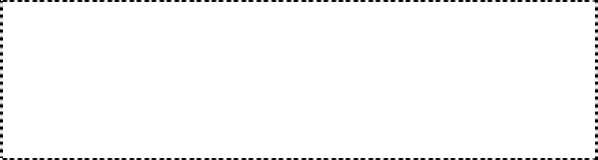
Draft version EP-236-1.1UM
Confidential – Do Not Reproduce or Forward
39
b. Press OPTION (Right) soft key to enter editing menu.
i) Press 1 and confirm to delete a record.
ii) Press 2 to edit phone number and name. Press SAVE
(Left) soft key when finish.
9. Dial from display: press TALK or Intercom to dial the phone
number or Handset ID displayed.
Menu Operations
1. Press MENU (Right) soft key while the phone is in standby.
2. Press “1” to lock keypad (see Key Guard).
3. Press “2” to view, search, delete, and edit the phonebook (see
Phonebook).
4. Press “3” to view the last 10 numbers called, received, or
missed. Records can be erased or edit/save into the
phonebook.
a. Press “1” to view the last 10 phone numbers dialed,
starting from the most recent one. Use Up/Down Arrow to
scroll through the list.
i. Press OPTION (Right) soft key for options.
• Press “1” and confirm to erase the current record.
• Press “2” to edit and save or save without editing
into the phonebook.
• Press “3” to view the complete number if the
phone number is longer than 14 digits.
b. Press “2” to view the last 10 phone numbers received,
starting from the most recent one. Use Up/Down Arrow to
scroll through the list.
i. Press OPTION (Right) soft key for options.
• Press “1” and confirm to erase current record.
• Press “2” to view the arrival date and time of the
call.
• Press “3” to edit and save or save without editing
into the phonebook.
c. Press “3” to view the last 10 phone numbers received but
didn’t answer, starting from the most recent one. Use
Up/Down Arrow to scroll through the list.
i. Press OPTION (Right) soft key for options.
• Press “1” and confirm to erase current record.
Draft version EP-236-1.1UM
Confidential – Do Not Reproduce or Forward
40
• Press “2” to view the arrival date and time of the
call.
• Press “3” to edit and save or save without editing
into the phonebook.
d. The two-digit index on the upper right corner of the LCD
display shows the location in ascending order, with 01
being the most recent call.
e. While viewing any of the three call logs, press DIAL (Left)
soft key to dial the phone number.
Notes:
1. Only phone numbers are stored in the three call logs.
Intercom calls are not recorded.
2. Caller ID service is required from your local phone company in
order to receive phone numbers, names and time stamps on
incoming calls. The Received and Missed Call Logs will
register no incoming calls if Caller ID service is not available.
5. Press “4” to set sound-related settings:
a. Press “1” to select ringer volume: use the Up/Down Arrow
scroll through 5 options: Low, Vibrate, Off, High-then-
Vibrate, and High. Press SAVE (Left) soft key to save
selection. Default = High.
b. Press “2” to select ringer tone: use the Up/Down Arrow
scroll through 4 options: 0, 1, 2, and 3. Press SAVE (Left)
soft key to save selection. Default = 0.
c. Press “3” to select key volume when a key is pressed: use
the Up/Down Arrow scroll through 3 options: High, Low,
and Off. Press SAVE (Left) soft key to save selection.
Default = Low.
d. Press “4” to select key tone: use the Up/Down Arrow scroll
through 4 options: 0, 1, 2, and 3. Press SAVE (Left) soft
key to save selection. Default = 0.
6. Press “5” to change handset settings:
a. Press “1” to set dialing prefix:
i. Use Up/Down Arrow to scroll and select to turn on or
off the dialing prefix feature. Default = Off.
ii. If “On” is selected, the handset is prompted to enter a
prefix, up to 14 digits.
iii. Use “Delete” (Right) soft key and Up/Down Arrow to
edit prefix.
iv. When this feature is turned on, the LCD will prompt
the user on each outgoing phone call except during
Draft version EP-236-1.1UM
Confidential – Do Not Reproduce or Forward
41
redial or dialing by pressing the TALK key first
whether to use the dialing prefix. The current prefix is
also displayed. Press “Yes” (Left) or “No” (Right) soft
key to add the prefix to the beginning of the number.
v. This feature is useful for access code, calling card,
and credit card calls, etc.
b. Press “2” to Group Select: see Handset Group
Subscription.
c. Press “3” to set turn Call Forwarding on, off, and if on the
forward phone number or Handset ID. Default = Off. See
Call Forwarding.
d. Press “4” to clear call logs and phonebook:
i. Press ‘1” and confirm to delete the entire phonebook.
ii. Press “2” and confirm to clear the three call logs
(Called, Received, and Missed).
e. Press “5” to change the power-up LCD display to show,
e.g., customer name or other greeting message:
i. Use Up/Down Arrow to move the cursor backward or
forward to insert (to the left of the cursor) or delete
(the character above the cursor, or left of the cursor if
cursor is on the right of the last character).
ii. Enter characters using the Character Table and
method discussed in the Phonebook section.
iii. When finished, press SAVE (Left) soft key to save
change.
f. Press “6” to change LCD display contrast:
i. Use Up/Down Arrow to scroll through values 1 to 16.
Pick one that is most suitable to you. Default = 10.
ii. Press SAVE (Left) soft key to save setting.
g. Press “7” to change the LCD backlight:
i. Use Up/Down Arrow to scroll through options: On, Off,
and 8 Seconds. Default = 8 seconds, meaning that
the backlight is always on. The 8-second option will
turn off the backlight after 8 seconds of inactivity.
ii. Press SAVE (Left) soft key to save setting.
7. Press “6” to register or de-register handset: See Handset
Registration.
Voicemail Operations
1. Accessing a Personal Mailbox
2. Accessing the General Mailbox
Draft version EP-236-1.1UM
Confidential – Do Not Reproduce or Forward
42
3. Setting up a Personal Mailbox
4. Setting up the General Mailbox
5. Message Options
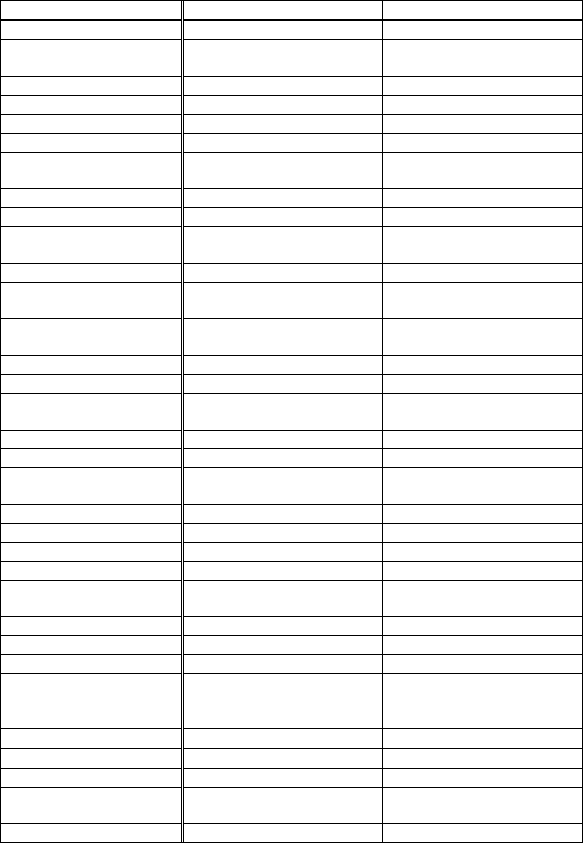
Draft version EP-236-1.1UM
Confidential – Do Not Reproduce or Forward
43
Technical Specifications
Electrical Specifications Base Station Portable Handset
Frequency 2401-2480 MHz 2401- 2480 MHz
RF Power Peak: 28dBm
Average: 18dBm Peak: 28dBm
Average: 18dBm
Channel Spacing 864 kHz 864 kHz
Number of Channels 92 92
Modulation GFSK GFSK
Multiple Access Frequency Hopping TDMA Frequency Hopping TDMA
Frequency Hopping
Rate 100 per second 100 per second
TDMA Frame Length 10 ms 10 ms
Number of Slots/Frame 8 8
Number of
Users/Carrier 4 4
Receiver Sensitivity < -90 dBm (@ BER 10-2) < -90 dBm (@ BER 10-2)
Outdoor Antenna
Connector SMB big size Non-standard
Antenna Gain 0 dBi
12 dBi External (optional) Max 1.45 dBi
Telephone Interface RJ11 x 4 NA
Speech Coding 32 kbps G.726 32 kbps G.726
Channel Coding 8 kbps Convolutional +
CRC 8 kbps Convolutional +
CRC
Transmission Data Rate 576 kbps 576 kbps
User Data Rate 576 kbps duplex 576 kbps duplex
Duplex Time Division Duplex
(TDD) Time Division Duplex
(TDD)
Voice Quality FCC Part68 FCC Part68
No. of System ID 232 232
Ring Signal 20-50 Hz, 12-90 Vrms NA
Auto-Attendant Coding 32 kbps G.726 32 kbps G.721
Flash Time 100-800 ms
programmable NA
Power Source DC 12V / 800mA Adapter 3.7V / 900mAh Li-Ion
Charger Current NA 500 mA
Charge Time NA 90 minutes (from empty)
Regulation Compliance FCC Part 15, Part 68
CAN/DOC RSS210, CS03
Hearing Aid Compatible
FCC Part 15, Part 68
CAN/DOC RSS210, CS03
Hearing Aid Compatible
Operating Temperature -10 – 60 °C -10 – 60 °C
Storage Temperature -10 – 60 °C -10 – 60 °C
Humidity 20 – 75 % 20 – 75 %
Dimension without
antenna 305 x 80 x 87 mm
30 x 52.5 x 12.5 mm
Weight 1Kg 153g
Notes:
1. NA = Not Applicable.
2. The manufacturer reserves the right to change designs and
specifications without notice.
Draft version EP-236-1.1UM
Confidential – Do Not Reproduce or Forward
44
Federal Communications Commission (FCC) Statement
The users manual or instruction manual for an intentional or unintentional radiator
shall caution the user that changes or modifications not expressly approved by the
part responsible for compliance could void the user’s authority to operate the
equipment.
You are cautioned that changes or modifications not expressly approved by
the part responsible for compliance could void the user’s authority to operate
the equipment.
Federal Communications Commission (FCC) Statement
This equipment has been tested and found to comply with the limits for a Class B
digital device, pursuant to part 15 of the FCC rules. These limits are designed to
provide reasonable protection against harmful interference in a residential
installation. This equipment generates, uses and can radiate radio frequency
energy and, if not installed and used in accordance with the instructions, may
cause harmful interference to radio communications. However, there is no
guarantee that interference will not occur in a particular installation. If this
equipment does cause harmful interference to radio or television reception, which
can be determined by turning the equipment off and on, the user is encouraged to
try to correct the interference by one or more of the following measures:
-Reorient or relocate the receiving antenna.
-Increase the separation between the equipment and receiver.
-Connect the equipment into an outlet on a circuit different from that to which the
receiver is connected.
-Consult the dealer or an experienced radio/TV technician for help.
You are cautioned that changes or modifications not expressly approved by the
party responsible for compliance could void your authority to operate the
equipment.
FCC RF Radiation Exposure Statement:
1. This Transmitter (Handset and BASE) must not be co-located or operating in
conjunction with any other antenna or transmitter.
2. This Transmitter (BASE) may be change the antenna, the minimum distance
should be keep away from the external Antenna to the body minimum 20 cm,
3 This equipment complies with FCC RF radiation exposure limits set forth for
an uncontrolled environment. This equipment should be installed and
operated with a minimum distance of 20 centimeters between the radiator and
your body.