SendFar Technology HAB-03002 Wireless Access Bridge User Manual SF 300 user s manu Rev 1120
SendFar Technology Co., Ltd. Wireless Access Bridge SF 300 user s manu Rev 1120
Contents
- 1. Manual 1 revised
- 2. Manual 2 revised
Manual 1 revised

SF-300CB
1/14
Copyright © 2002 SendFar Technology. All rights reserved.
SendFar is the registered trademark of SendFar Technology Co., Ltd..
SF-300
IEEE 802.11b Wireless ACCESS Bridge
Product Introduction
August 1, 2003
Version 0.23
(The product specification is subject to change without notice.)

SF-300CB
2/14
Copyright © 2002 SendFar Technology. All rights reserved.
SendFar is the registered trademark of SendFar Technology Co., Ltd..
1. Introduction
This chapter describes the package contents, system requirements, features and
benefits, applications and network configurations of SF-300 Wireless Access Bridge.
1.1 Package Contents
The SF-300 package contains the following item as shown in Figure.
1. One (1) SF-300 Wireless Access Bridge
2. One (1) 5dBi Omni rubber antenna
3. One (1) 1m RJ-45 CAT 5 Ethernet cable
4. One (1) 1m RS-232 Console Port Cable
5. One (1) 24V, 0.83A AC/DC adapter with wall-plug power cord
6. One (1) Inline power (PoE) injector
7. One (1) User manual CD-disc
8. One (1) set of wall mounting screws
1.2 Product Descriptions
The SF-300 Wireless Access Bridge is a fully interoperable with IEEE802.11b
compliant product for wireless LAN system requires the use of this Wireless Access
Bridge. The Wireless Access Bridge extends wireless networking capability to desktop
PC, printer, scanner, medical equipment, manufacturing machinery, bar code data
collection and other data collection device. It provides a reliable, cost-effective
interface between device utilizing Ethernet ports and wireless LAN Access Point. The
Wireless Access Bridge can move freely under the coverage area of the Access Point
while remaining connected to the Ethernet network.
1.3 Product Features
z High RF Output Power 19dBm (typical)
z Power-over-Ethernet
z User authentication in Web-based manager
z MAC address based access control
z Wireless 64-/128-bit WEP encryption
z SNMP, SNMP MIB-II and proprietary MIBs (See the definition of the proprietary
MIBs in Appendix A)
1.4 System Requirements
Installation of the Wireless Access Bridge requires:
1. A Windows-based PC/AT compatible computer or Ethernet data device with an
available RJ-45 Ethernet port to run the configuration program or with TCP/IP
connection to the Ethernet network.
2. A 10/100Base-T Ethernet RJ-45 Ethernet cable is connected to Ethernet network.
3. A RS-232 Consol Port cable is connected to PC/AT compatible computer.
4. An AC power outlet (100~240V, 50~60Hz) supplies the power.
1.5 Features and Benefits
Features Benefits
11Mbps data rate High-speed data transmission
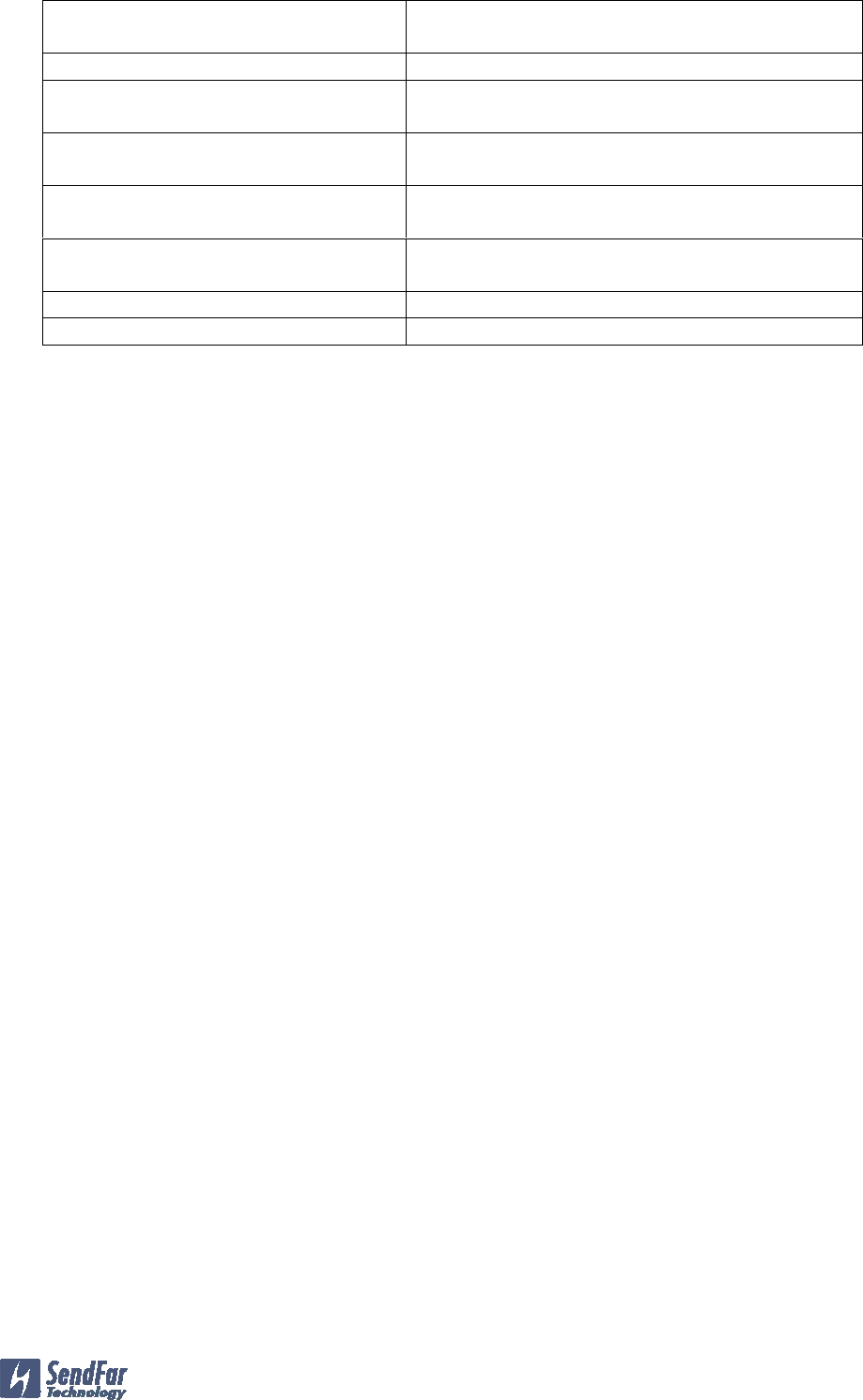
SF-300CB
3/14
Copyright © 2002 SendFar Technology. All rights reserved.
SendFar is the registered trademark of SendFar Technology Co., Ltd..
IEEE802.11b compliant Fully interoperable with IEEE802.11b
compliant products
Output up to 100mW Higher power provides extended range
Automatic data rate scaling at
11,5.5,2 and 1Mbps
Optimized throughput, range and connectivity
64/128bits WEP data
encryption/decryption
Powerful data security
Easy configuration Flexibly meet changing application
requirements
Wide temperature range and robust
mechanical design
Delivers reliable, top performance in the most
demanding environments
Power-over-Ethernet Easy install and cost-effective
Metal housing Robust facility for vertical market
1.6 Applications
The SF-300 Wireless Access Bridge is easy to install and highly efficient. The following
list describes some of the many applications made possible through the power and
flexibility of wireless LANs:
1. Difficult-to-wire environments
There are many situations where wires can not or not easily be laid. Historic
buildings, older buildings, open areas and across busy streets make the installation
of LANs either impossible or very expensive.
2. Temporary workgroups
Consider situations in parks, athletic arenas, exhibitions, disaster-recovery,
temporary office and construction sites where one wants a temporary WLAN
established and removed.
3. The ability to access real-time information
Doctors/nurses, point-of-sale employees, and warehouse workers can access real-
time information while dealing with patients, serving customers and processing
information.
4. Frequently changed environments
Show rooms, meeting rooms, retail stores, and manufacturing sites where frequently
rearrange the workplace.
5. Small Office and Home Office (SOHO) networks
SOHO users need a cost-effective, easy and quick installation of a small network.
6. Wireless extensions to Ethernet networks
Network managers in dynamic environments can minimize the overhead caused by
moves, extensions to networks, and other changes with wireless LANs.
7. Wired LAN backup
Network managers implement wireless LANs to provide backup for mission-critical
applications running on wired networks.
8. Training/Educational Facilities
Training sites at corporations and students at universities use wireless connectivity
to ease access to information, information exchanges, and learning.
1.7 Infrastructure Modes
Infrastructure mode connects the Wireless Access Bridge Ethernet port with PC or
data device is which has standard Ethernet capabilities, and requires the use of a
wireless Access Point. The Wireless Access Bridge associates with an Access Point
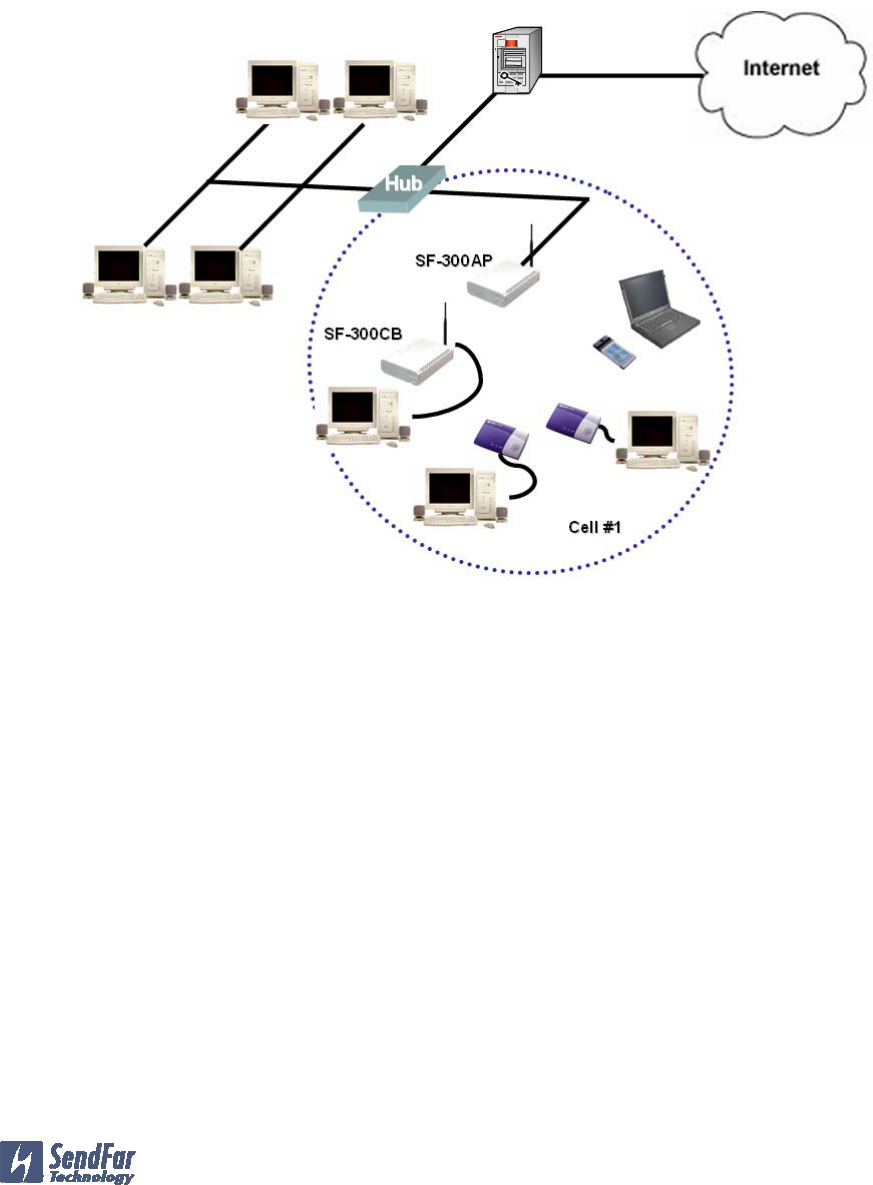
SF-300CB
4/14
Copyright © 2002 SendFar Technology. All rights reserved.
SendFar is the registered trademark of SendFar Technology Co., Ltd..
located nearby. The Access Point sees this Wireless Access Bridge network device
combination as a standard Mobile Unit (MU). The AP forms a bridge between the wired
LAN and the wireless clients. In infrastructure mode, the AP is a dedicated device that
is wired into the LAN backbone while the Wireless Access Bridge units can be
physically moved throughout the WLAN. The Wireless Access Bridge communicates
with any device on the network by routing data through the associated AP. Multiple
APs with the same ESSID can be placed within the same area. The 802.11b standard
enables the Wireless Access Bridge to roam among the MUs and Access Point. Re-
associate occurs as long as the Wireless Access Bridge has the same ESSID as the
AP it is trying to associate with.

SF-300CB
5/14
Copyright © 2002 SendFar Technology. All rights reserved.
SendFar is the registered trademark of SendFar Technology Co., Ltd..
2. Installing and Utility
This chapter describes how to install the SF-300 Wireless Access Bridge hardware.
2.1 Hardware Description
1. Power LED
z Solid Red—Power enabled
z Off—No Power applied
2. Ethernet link/Activity LED
z Solid Green—Good LAN connection
z Off—No LAN connection
3. Radio Transmit
z Solid GREEN—Transmitting wireless data
z Off—No wireless activity
4. Interfaces of Wireless Access Bridge
z Antenna connector: Connect to 5dBi rubber antenna
z RJ-45 Ethernet port: Connect to the 10/100 base-T Ethernet network.
z RS-232 adapter: Connect to PC to configure
z DC in connector: Connect to the 24V/0.83A DC power adapter.
Users could acknowledge the device activity status from both the LED indicators on the
Ethernet Inline Power Injector and on the front panel of SF-300.
2.2 Installing the Wireless Access Bridge
The Wireless Access Bridge can be mounted in any number of locations. You can
place on wall or table. We recommend you perform a sits survey to determine a proper
placement for your Access Point.
To ensure the best performance:
z Place the Wireless Access Bridge as high and as middle as possible (relative to
the AP in the vicinity).
z Do not conceal the Wireless Access Bridge.
z Only connect the antenna that we provided to you and screw it tightly.
2.3 Mounting the Wireless Access Bridge on a wall
[Blank]

SF-300CB
6/14
Copyright © 2002 SendFar Technology. All rights reserved.
SendFar is the registered trademark of SendFar Technology Co., Ltd..
3. Connecting to network
3.1 Initial setup
[Blank]

SF-300CB
7/14
Copyright © 2002 SendFar Technology. All rights reserved.
SendFar is the registered trademark of SendFar Technology Co., Ltd..
4. Troubleshooting
[Blank]