Sendo SND321 Dual Band Mobile Phone (GSM850/PCS1900) User Manual S1 US EN
Sendo International Ltd Dual Band Mobile Phone (GSM850/PCS1900) S1 US EN
Sendo >
User manual

[[[ ]]]
i
Contents
Copyright and Legal Information iv
1Your phone 1
Layout 1
Menus 2
Display indicators 3
2Getting started 4
Removing the battery cover 4
Removing the battery 4
Inserting the SIM card 4
Inserting the battery 4
Replacing the battery cover 5
Charging the battery 5
3The basics 7
Switching on/off 7
Navigation and scrolling 7
My number 7
Screensaver 7
Power save 7
SIM Toolkit 7
Shortcuts 8
Entering text, numbers and symbols 8
4Calls 11
Making a call 11
Answering a call 12
In-call options 12
Adjusting the volume 12
5Messages 13
Text messages 13
Chat 15
Broadcast messages 16
Message settings 17
6Personalize your phone 18
Ringtones 18

[[[ ]]]
ii
Display 18
Covers 18
Sendo ScreenZ 20
Wrist/neck strap 21
7Contacts list and calls list 22
Using the contacts list 22
Using the calls list 24
8Sounds 26
Ringer 26
Melodies 26
Volume 26
Ramping 27
Key tones 27
On/Off melody 27
Vibrator 27
Events 27
9Settings 28
Languages 28
Time/Date 28
Alarm 28
Call handling 28
Security 29
Display 29
Shortcuts 30
10 Services 31
Commands 31
Network sel. (selection) 31
Send number 31
Cost/timers 31
Divert 32
Call waiting 32
11 Extras 33
Games 33
Pictures and Animations 35

[[[ ]]]
iv
Copyright and Legal Information
The wireless phone described in this manual is
approved for use in GSM 850 and 1900 networks.
This manual is available for download from
www.sendo.com.
Copyright Information
Part number: 8E30-00000-000xx S1-28 (Edition 1).
Copyright Sendo 2005. All rights reserved.
Printed in the Netherlands.
Sendo, the Sendo logo, the Sendo “D” and the
Sendo model S1 phone are trademarks or registered
trademarks of Sendo International Ltd. and/or its
affiliates. All rights reserved.
Reproduction, transfer, distribution or storage of part
or all of the contents in this document in any form
without the prior written permission of Sendo is
prohibited.
T9 Text Input is a registered trademark of Tegic
Communications. All rights reserved. T9 Text input is
licensed under one or more of the following U.S.
Patents: 5,818,437, 5,953,541, 5,945,928,
6,011,554 and additional patents are pending
worldwide.
Disclaimer
The information contained in this user guide is
written for the Sendo model S1 phone. Sendo
reserves the right to make changes and
improvements to the products and any of the features
of the products described in this document, and/or
this document itself, without prior notice.
THE CONTENTS OF THIS DOCUMENT ARE
PROVIDED "AS IS". EXCEPT AS REQUIRED BY
APPLICABLE LAW, NO WARRANTIES OF ANY KIND,
EITHER EXPRESS OR IMPLIED, INCLUDING, BUT
NOT LIMITED TO, THE IMPLIED WARRANTIES OF
MERCHANTABILITY AND FITNESS FOR A
PARTICULAR PURPOSE, ARE MADE IN RELATION TO
THE ACCURACY, RELIABILITY OR CONTENTS OF
THIS DOCUMENT. SENDO RESERVES THE RIGHT
TO REVISE THIS DOCUMENT OR WITHDRAW IT AT
ANY TIME WITHOUT PRIOR NOTICE. UNDER NO
CIRCUMSTANCES SHALL SENDO BE RESPONSIBLE
FOR ANY LOSS OF DATA OR INCOME OR ANY
SPECIAL, INCIDENTAL, CONSEQUENTIAL OR
INDIRECT DAMAGES HOWSOEVER CAUSED.
Export Information
This phone may be subject to export regulation of the
United Kingdom and other countries. Diversion
contrary to law is prohibited. You must comply with
all applicable export laws, restrictions and
regulations of the United Kingdom or foreign
agencies or authorities, and shall not export, or
transfer for the purpose of re-export, the phone or
any part of the phone in violation of any applicable
restrictions, laws or regulations, or without all
necessary approvals.
For Your Safety
You should observe and follow the guidelines given
in this manual for the safe and efficient use of your
phone. Failure to comply with these guidelines and
requirements may void your warranty and may
invalidate any approvals given to the phone. Please
read the Safety Information chapter of this manual
before you use your phone.
!Warning: Throughout the main body of this
manual, text in this format is used to act as a
warning. Please read each warning carefully.
Approved Accessories Warning
Use only batteries, chargers and accessories
approved by Sendo for use with this phone model.
The use of any other types may invalidate any
warranty applying to the phone, and may be
dangerous. For availability of approved accessories,
please check with your dealer or visit
www.sendo.com.
When you disconnect the power cord of any
accessory, grasp and pull the plug, not the cord.
Network Services
A number of features included in this guide are
called network services. They are services provided
by wireless service providers. Before you can take
advantage of any of these network services, you must
subscribe to these service(s) from your home wireless
service provider and obtain instructions for their use.
Some of these network services may not be available
when roaming on a network other than your home
network.
FCC/Industry Canada Notice
This phone may cause TV or radio interference (for
example, when using the phone in close proximity to
receiving equipment). The FCC or Industry Canada
can require you to stop using the phone if such
interference cannot be eliminated.
This device complies with part 15 of the FCC rules.
Operation is subject to the condition that this device
does not cause harmful interference.

[[[ ]]]
1
Your phone
1
1 Your phone
Colors and layout shown above may not exactly match
the phone supplied.
Layout
1Earpiece/Speaker – Used as the
earpiece during calls and also used as the
speaker to play ringtones, alerts and
sounds.
2Display – Display indicators, menu
options and other information is shown
here.
3Left soft key g – This key performs the
function immediately above it on the
display.
4Right soft key/Power key d – A short
press of this key performs the function
immediately above it on the display. A long
press of this key will switch the phone on
and off.
5Quick access key f – Gives you quick
access to a feature such as creating a new
text message.
6Clear key c – This key erases text or
takes you back to your previous step,
depending on what you’re doing. A long
press of this key takes you back to the main
screen.
7Navigation keys : ; – Used to scroll
in menus and features.
7Shortcut keys : ; [ ] – Press one
of the shortcut keys from the main screen to
open the feature assigned to the key.
8Charger/accessories connector – Insert
the charger connector here. This connector
is also used to connect accessories such as
a hands-free kit.
9Wrist/neck strap aperture – Used to
attach a wrist strap or neck strap. See the
Wrist/neck strap section on Page 21 for
details.
1
2
3
5
4
6
8
7
9
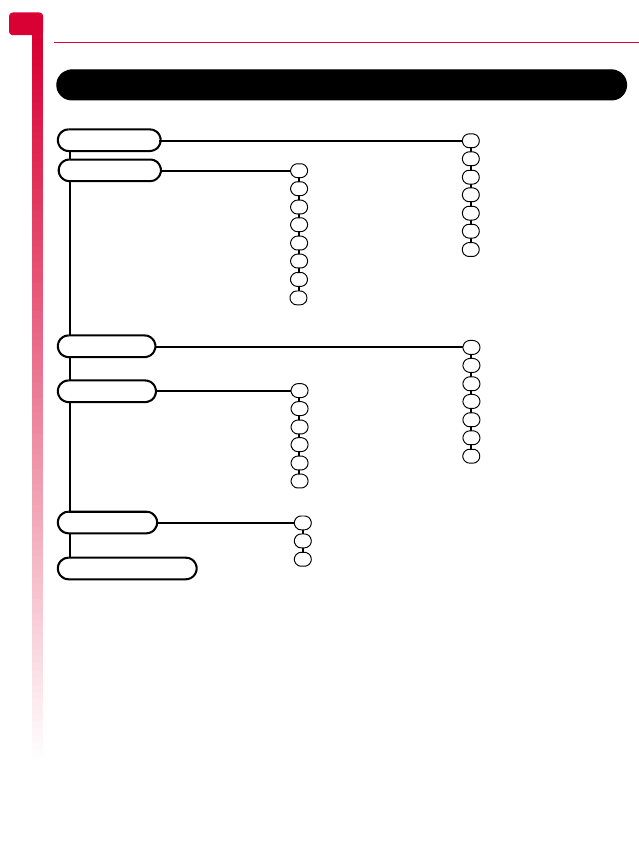
[[[ ]]]
2
Your phone
1
Menus
Send
Read
Chat
Delete all
Voice mail
Broadcast
Settings
Languages
Time/Date
Alarm
Call handling
Security
Display
Shortcut
Menus (press g, Menu from the main screen)
Messages
Settings
Services
SIM Toolkit
Commands
Network sel.
Send number
Cost/timers
Divert
Call waiting
Available menu items and features may vary by model of phone and network service provider.
Please check your phone’s menu to see what menu items and features are available on your phone.
Ringer
Melodies
Volume
Ramping
Key tones
On/Off melody
Vibrator
Events
Sounds
1
2
3
4
5
6
7
1
2
3
4
5
6
7
1
2
3
4
5
6
1
2
3
4
5
6
7
8
Games
Pictures
Animations
1
2
3
Extras
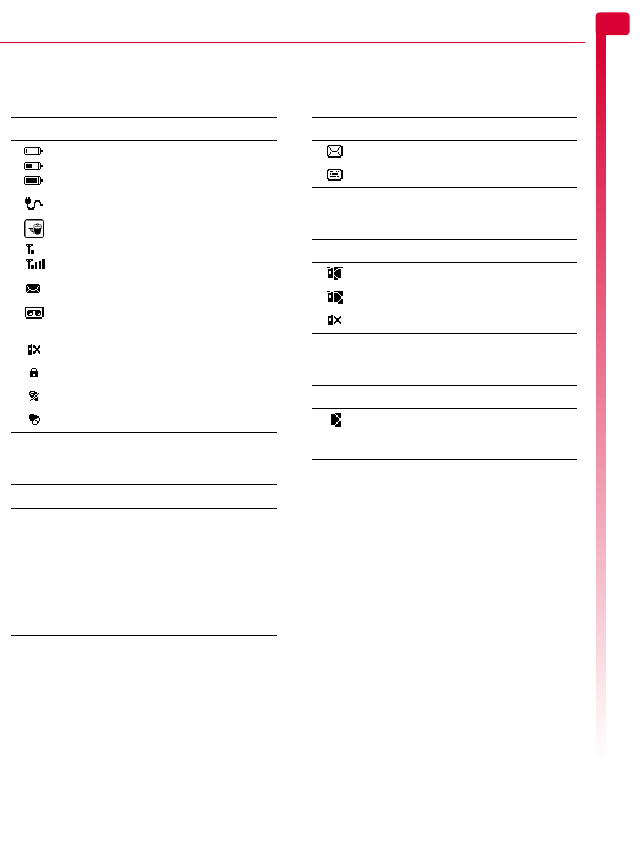
[[[ ]]]
3
Your phone
1
Display indicators
Main screen
Text entry
In messages list
In calls list
In lists
Indicator Meaning
Battery level - low
Battery level - high
Battery charging (phone on)
Battery charging (phone off)
Signal strength - weak
Signal strength - strong
New text message
New voice mail message
(this icon is network dependent)
Indicates you had a missed call
Keypad locked
Silent mode active
Alarm clock set
Indicator Meaning
αMultitap text input - lower case
βMultitap text input - upper case
ηT9 predictive text input (lower case)
ιT9 predictive text input (upper case)
θNumeric mode
Indicator Meaning
Message has not been read
Message has been read
Indicator Meaning
Incoming call from a number
Outgoing call to a number
Missed call from a number
Indicator Meaning
Shows the currently selected option
in a list. For example, the current
ringtone.
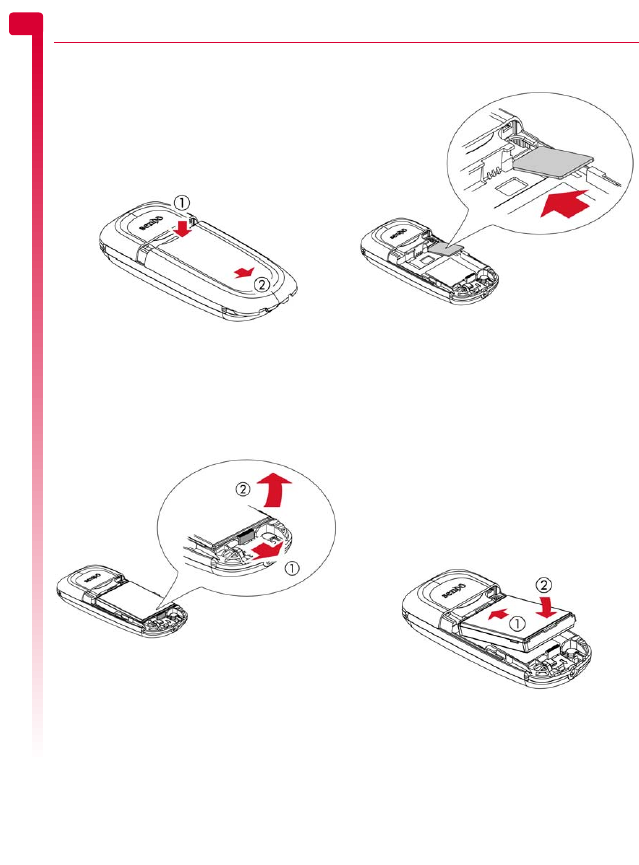
[[[ ]]]
4
Getting started
22 Getting started
To use your phone, you must first insert the
SIM card supplied by your network service
provider, and then charge the battery.
Removing the battery cover
Press down on the area on the top of the
battery cover as shown below, slide the cover
down and lift off.
Removing the battery
If you need to remove the battery, press down
on the tab at the centre of the bottom edge of
the battery and lift out.
>Note: Always turn your phone off before
you remove the battery.
Inserting the SIM card
>Note: You cannot insert or remove the
SIM unless you remove the battery.
Always turn your phone off before you
remove the battery. See the Removing the
battery section above for details.
Slide the SIM into place, starting with the
shorter edge first, making sure that the gold-
colored contacts of the card are facing down,
touching the contacts of the phone.
!Warning: Keep all SIM cards out of reach
of small children. This small part can be
a choking hazard or could be swallowed.
!Warning: The SIM card is easily damaged
by scratches or bending, so be careful
when inserting and removing the card.
Inserting the battery
Insert the battery into the phone, starting with
the top edge first. Align the tabs on the edge
of the battery with the tabs on the back of the
phone. Make sure the gold-colored contacts
of the battery are touching the contacts on the
phone. Push down into place.
!Warning: Do not insert the battery with
the phone’s front cover removed.

[[[ ]]]
5
Getting started
2
Replacing the battery cover
Place the cover onto the back of the phone
and slide the cover into place, making sure
the tab at the top of the cover clicks into
place.
Charging the battery
You must charge the battery for at least 12
hours before using the phone for the first
time. After this, the battery will normally take
around 3 to 5 hours to charge.
Insert the connector on the charger lead into
the connector on the bottom of the phone.
Plug the charger into a wall socket. When
charging commences, an animated charging
icon or charger cable icon appears. When
the battery is fully charged, a full battery icon
will appear and you can disconnect the
charger.
!Warning: Only use chargers designed for
use with your Sendo S1 and approved by
Sendo. Incorrect use of chargers, or use
of any other charger, may damage your
phone and may invalidate your warranty.
Once you connect the charger, you can
switch your phone on. If the battery is
completely empty, it may take a few minutes
before you can make or receive a call once
you plug the phone into a charger.
>Note: When the battery is completely
discharged it may take some time for the
battery charging icon to appear after you
have connected the charger.
Charging and Discharging
Please observe the following notes and
precautions regarding the use of batteries
and related equipment.
Note
Do not charge the battery with either of the phone
covers removed.
If you remove your battery you will find the phone’s
label on the back portion of the phone. This label
includes information about the phone, such as the
model number.
Do not remove the phone’s label. In the unlikely event
that you ever need to make a warranty claim or seek
assistance with respect to use of your phone, you may
be asked for this information.
Note that a new battery's full performance is achieved
only after two or three complete charge and
discharge cycles. The operation times provided are
reasonable estimates and may be affected by
network conditions, charging and phone usage.
The battery can be charged and discharged hundreds
of times, but it will eventually wear out. When the
operating time (talk time and standby time) is
noticeably shorter than normal, it may be time to buy
a new battery.
Caution: Only use batteries approved by Sendo and
recharge your battery only with the chargers
approved by Sendo. When a charger is not in use,
disconnect it from the power source. Do not leave the
battery connected after the battery indicator shows
that the battery is full, or for longer than a single day,
since overcharging may shorten its life. If left unused
a fully charged battery will discharge itself over time.
For longer operation times, discharge the battery
from time to time by leaving your phone switched on
until it turns itself off and the battery is fully
discharged.
Do not attempt to discharge the battery by any other
means.
Use the battery only for its intended purpose.
Never use any charger or battery that is damaged or
worn out.
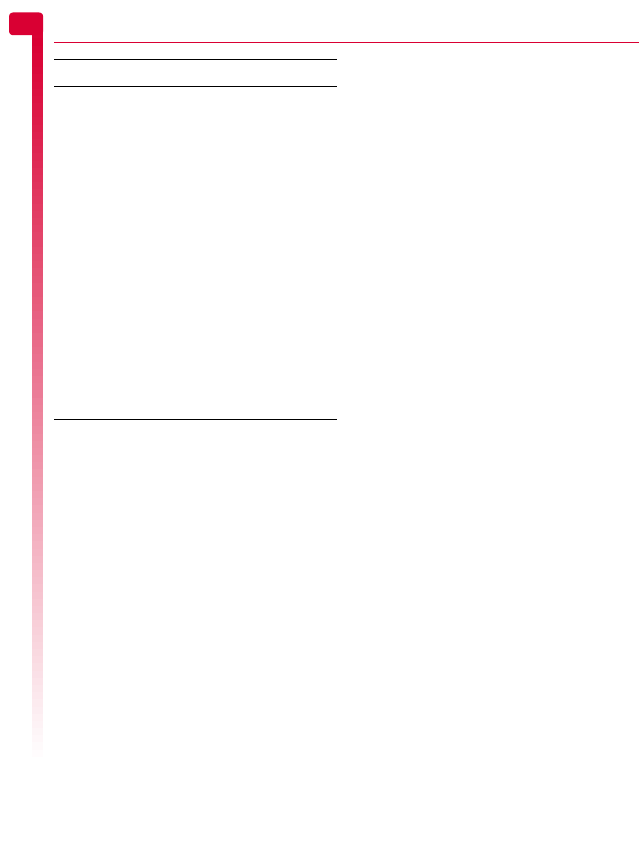
[[[ ]]]
6
Getting started
2
Warning: Do not short circuit the battery. All batteries
can cause property damage, injury or burns if a
conductive material such as jewelry or keys comes
into contact with the exposed terminals. The material
may complete an electrical circuit and become quite
hot. Exercise care in handling your phone battery. For
example, avoid carrying your phone battery loose in
a pocket or purse. This product is designed for use
with Sendo-approved batteries only. Use of
unapproved batteries may be dangerous and may
cause damage to the battery or the phone and may
void your warranty.
Leaving the battery in hot or cold places, such as in a
closed car in summer or winter conditions, may
reduce the capacity and lifetime of the battery. A
phone with a battery that has been exposed to
temperature extremes may temporarily not work,
even when the battery is fully charged.
Dispose of the battery properly. Comply with all local
laws or regulations in disposing of your battery. Do
not dispose of batteries in a fire.
Note

[[[ ]]]
7
The basics
3
3 The basics
Switching on/off
To switch the phone on, press and hold d.
If the phone asks for a PIN code, enter the
code that is supplied with the SIM card. The
code will be displayed as asterisks. When
complete, press g, OK.
When you switch the phone on for the first
time (or after removing the battery) you may
also be asked to enter the date (in the format
mm/dd/yyyy). When complete, press g,
OK. You will then be asked to enter the time
(in 24 hour format). When complete, press
g, OK.
>Note: If you make a mistake, use the :
and ; navigation keys to move between
the characters.
Wait a few seconds while the phone searches
for the network. Once the network has been
found, the main screen appears and your
phone is ready to be used. The main screen
shows the network name and two icons
giving the signal strength (top right) and
battery level (top left).
To switch the phone off, press and hold d.
Navigation and scrolling
To enter the main menu on your phone, press
g, Menu from the main screen.
You can scroll through menus using the up
and down keys, : and ;. When you find
the menu option that you are looking for,
press g, Select to activate. Press d, Back
or c to return to the previous level.
?Tip: See the Shortcuts section on Page 8
for details of useful menu shortcuts.
This manual uses “Find it” notes to take you
directly to a feature. These notes always start
at the main screen. For example, the note
below indicates that you should press the left
soft key g, labeled Menu in the main
screen and then select the Messages menu
option to open the Messages feature.
φFind it: Menu g
X
Messages
My number
Your phone number is stored on your SIM
card and should be stated in the
documentation that came with the card.
If you need to remind yourself of your
number, try calling another mobile phone
and make a note of the number that appears
on that phone’s display. Alternatively, contact
your network service provider.
Your number may also be available through
the My number feature (if set by your network
service provider). Press d, Contacts from
the main screen and select the My number
option. Select Consult, press d, Options
and select Details to display your phone
number (press c to return to previous
screens).
Screensaver
A screensaver is a picture or animation that is
displayed when the phone has been idle for
a certain amount of time.
When the screensaver is displayed, press the
c key to return to normal display (or press
g, Unlock then * if the keypad is
locked).
To modify the screensaver settings, see the
Display settings section on Page 29.
Power save
To get better battery performance, your
phone will automatically switch to power save
mode after it has been idle for a certain
amount of time. In this mode, the screen’s
backlight is switched off and only the status
indicators are displayed.
When the power save mode is active, press
the c key to return to normal display (or
press g, Unlock then * if the keypad is
locked).
SIM Toolkit
Your network service provider may offer
some special services or features using the
SIM Toolkit menu. However, the name of this
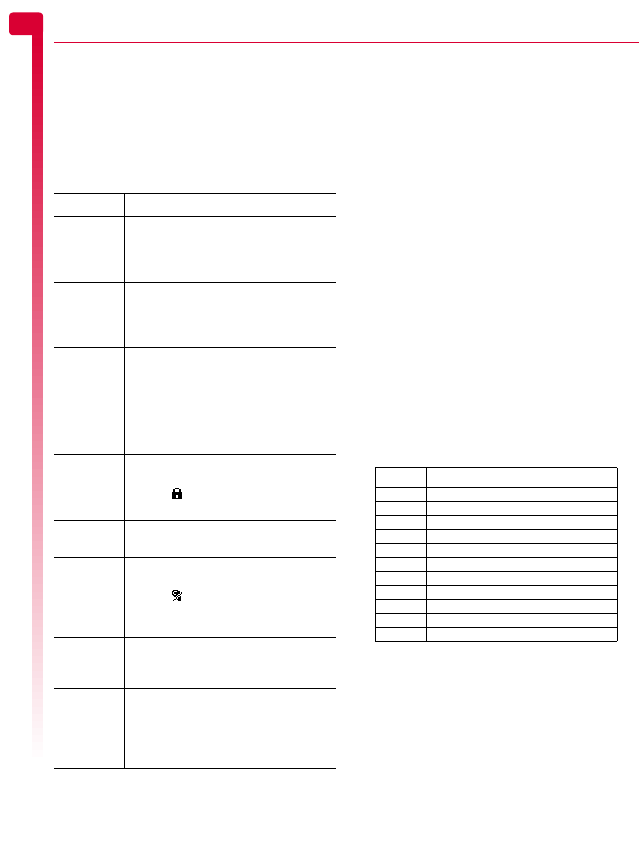
[[[ ]]]
8
The basics
3
menu may change to indicate the type of
service, for example “Information”.
For more details, please contact your network
service provider.
Shortcuts
Shortcuts to some useful features:
Entering text, numbers and
symbols
You can enter text, numbers and symbols on
your phone in a number of ways. The current
input mode is indicated at the bottom of the
screen (in features such as messaging) by one
of these icons:
αMultitap text input - lower case
βMultitap text input - upper case
θNumeric mode
ηT9 predictive text input (lower case)
ιT9 predictive text input (upper case)
You can switch between Multitap, numeric
and predictive text modes manually by
repeatedly pressing *.
>Note: When you are in a screen that
requires text or numeric entry, the phone
automatically changes to the appropriate
input mode.
The table below lists the characters for each
key on the numeric keypad:
?Tip: For all input modes, a long press on
# displays a table showing all the
symbols available. See the Entering
symbols section below for details.
Shortcut Description
Contacts list Press ; from the main screen to access
your contacts list. From here you can
call, save and send messages to any of
the entries.
Calls list Press : from the main screen to access
the calls list. From here you can call and
save a number, and send a message to
an entry.
Shortcut
keys []
You can set what features are accessed
when you press the [ or ] shortcut
keys from the main screen. Try each key
from the main screen to see what
features they are currently set to. The
Shortcuts section on Page 30 describes
how to change the settings.
Lock
keypad
To lock the keypad, press g, then *
from the main screen. The locked
symbol, is displayed on the main
screen when the phone is locked.
Unlock
keypad
To unlock the keypad, press g,
Unlock then *.
Silent mode To enter/exit silent mode press g then
# from the main screen. The silent
symbol, is displayed on the main
screen when the phone is in silent
mode.
Silence
ringtone
If you can’t answer a call, but you don’t
want to reject it, press ; to silence the
ringtone.
Language If the phone language is changed by
mistake, press and hold * from the
main screen to display the language list.
Scroll to the language you want (using
: and ;) and press g.
Key List of characters available
1 1 . , @ ‘ ? ! " : ; ¿ ¡
2 a b c 2 à ä å æ ç
3 d e f 3 é è
4 g h i 4 ì
5j k l 5
6 m n o 6 ñ ò ö ø
7 p q r s 7 ß
8 t u v 8 ü ù
9 w x y z 9
0 0 (numeric mode only)
# Space (short press)
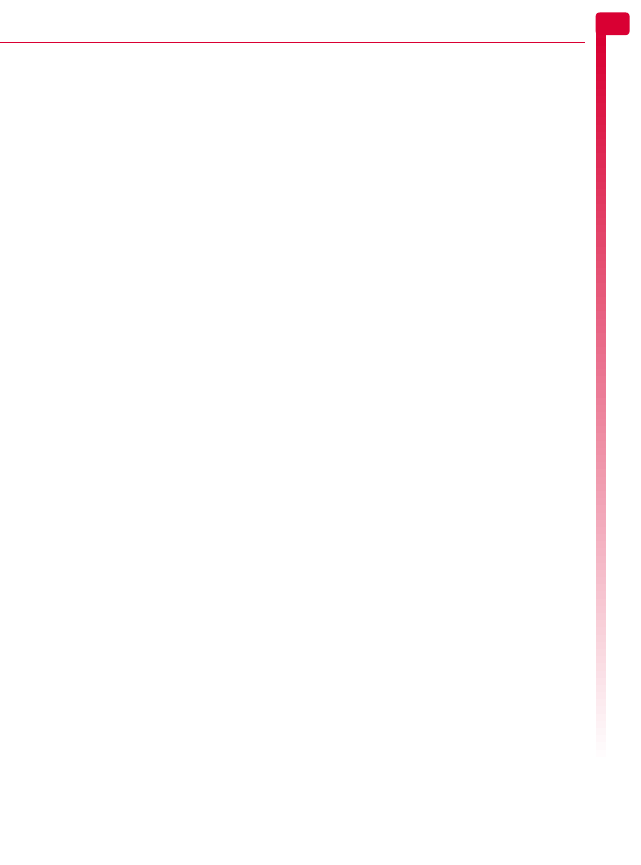
[[[ ]]]
9
The basics
3
Multitap standard text input
When you are in Multitap mode (sometimes
called multipress mode), you enter a letter by
pressing the number key on which the letter is
printed. Press the key repeatedly until the
required character is displayed. If you pass
the character you want, keep pressing the key
to scroll through all the characters again.
For example, to enter the letter “r” press 7
three times.
If a word you are entering contains two
consecutive letters which are located on the
same key, enter the first one and then wait for
the cursor to reappear before entering the
second.
Also, you will notice that some intelligent
features are built in. For example, when
entering the first word in a sentence, the text
input mode changes automatically from
upper case to lower case after the first letter.
Some punctuation marks (including periods,
hyphens and apostrophes) are available on
1. Alternatively, press and hold # to pick
a symbol to insert from the character table
(see the Entering symbols section below).
When you have finished entering a word,
press # to enter a space and move on to
the next word.
For example, to enter the name "Ross" when
you are in lower case mode:
1
Press * to enter upper case mode,
2
Press 7 three times, to display "R", you
will then return to lower case mode.
3
Press 6 three times, to display "o".
4
Press 7 four times, to display "s". Now
pause slightly until the cursor reappears.
5
Then press 7 four times, to display "s".
Predictive text input
To save time when you are writing a text
message, your phone has a built-in
dictionary feature which uses the letters that
you are typing to complete the word.
This input method allows you to simply press
each key once. For example, to write the
name "Ross", press 7, then 6, then 7,
then 7 just once each.
The word may change as you type, but don’t
worry about what is on the screen until you
have finished the word. Sometimes different
words share the same sequence of key
presses. If the finished word is wrong, press
0 to scroll through other possibilities. If the
word that you are looking for is still not there,
press * repeatedly to change the text mode
to β or α and enter the word again.
After you have completed a word, press the
space key # to enter a space and move on
to the next word. Press and hold # to pick
a symbol to insert from the character table
(see the Entering symbols section below).
Some intelligent punctuation (including
periods, hyphens and apostrophes) are also
available on 1. The punctuation mark is
completed when you enter the next keystroke.
Entering numbers
To enter a number in upper case or lower
case text input mode, simply press the
number key repeatedly until the number is
displayed.
To enter a number in predictive text input
mode, press the number key and then scroll
through the characters (by pressing 0) until
the number is displayed.
If you have multiple numbers to enter, it is
often more convenient to use the numeric
input mode. Press * repeatedly to change
the mode to θ. Now whenever you press
any of the number keys, only the number is
entered.
γ
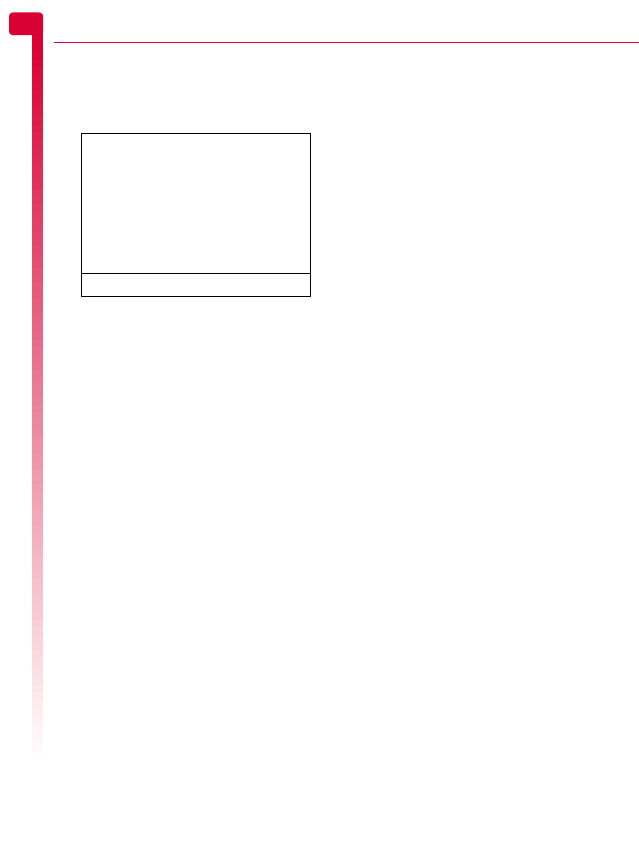
[[[ ]]]
10
The basics
3
Entering symbols
For all input modes, a long press on #
displays a table, similar to the one below,
showing all the symbols available to you:
X
To enter a sym bo l:
1
Press and hold # to display the symbol
table.
2
Use the : and ; keys to scroll to the row
containing the symbol you want.
3
Press the numeric key (1 to 9) to
select the symbol.
.,-!?@():
&‘ " /_;$%+
*=<>#£¥ƒ¤
§√ìËÀŒ—”÷
ÿŸ¿iàäâæç
éèÄÅÉòñÆ€
[]{}\|~^
123456789
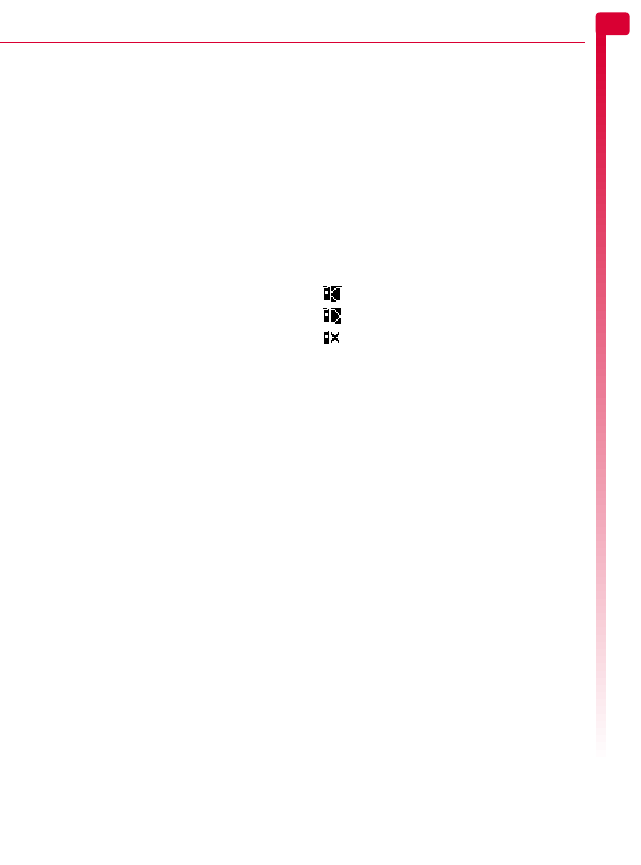
[[[ ]]]
11
Calls
4
4 Calls
Making a call
Dialing a number
1
Key in the area code and number that you
want to call, then press g, Call to dial.
If you make a mistake, press c to delete
a single number.
To delete the entire number and return to
the main screen, press and hold c.
2
To end the call, press d, End.
Making an international call
1
Press and hold 0 until the plus sign "+"
is displayed. This replaces the
international access code.
2
Enter the country code, area code, and
phone number.
?Tip: Press and hold # until the letter p
appears to insert a pause of 3 seconds.
This can be used, for example, in
countries where a pause is required when
dialing international numbers.
3
Press g, Call to dial.
Making an emergency call
1
Key in the emergency number for your
present location (e.g. 911, 112 or other
official emergency number). Emergency
numbers vary by location.
2
Press g, Call to dial.
!Warning: To make an emergency call,
the phone must be switched on, properly
charged and used in a service area with
adequate signal strength. Also,
emergency calls may not be possible
when certain network services or phone
features are in use. Do not rely on your
mobile phone as your only method of
emergency communications.
Making calls from the contacts list
φFind it: d Contacts
X
Search
1
Type in the first letter(s) of the name or
scroll (using : and ;) to the contact that
you want.
2
Press g, Call to dial.
For more information about creating and
using your contacts list, see the Contacts list
and calls list chapter on Page 22.
Making a call from the calls list
The phone stores a list of your recent
incoming, outgoing and missed calls. An icon
on the left of the screen indicates the type of
call:
Incoming call from a number
Outgoing call to a number
Missed call from a number
X
To dial a number from the calls list
1
Press the up : key from the main screen
to open the calls list.
2
Scroll to the entry that you want and press
g, Call to dial.
For more information about the calls list, see
the Using the calls list section on Page 24.
Speed dialing
This feature allows you to dial a number
simply by pressing and holding a single key.
For more information about creating and
deleting speed dials, see the Contacts list and
calls list chapter on Page 22.
X
To add a speed dial
φFind it: d Contacts
X
Search
1
Type in the first letter(s) of the name or
scroll to the contact that you want.
2
Press and hold one of the keys 2 to 9
until the key number appears on the left of
the screen, beside the name. This indicates
that the speed dial is successfully assigned.
>Note: 1 is normally reserved for
voicemail.
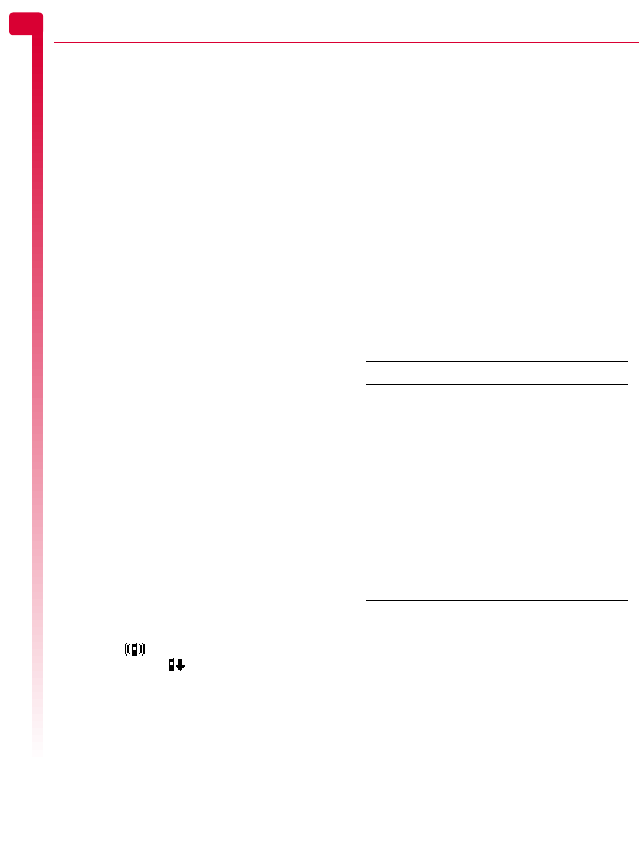
[[[ ]]]
12
Calls
4
X
To make a call using speed dial
1
From the main screen, press and hold the
number key assigned to the contact you
want to call.
Answering a call
To accept a call press g, Accept.
To reject a call, press d, Reject.
!Warning: Avoid putting the earpiece
close to your ear when the phone is
ringing. The phone will vibrate briefly to
warn you before playing sounds.
>Note: If you can’t answer a call, but you
don’t want to reject it, press ; to silence
the ringtone.
Call waiting
This feature will play a melody (through the
earpiece) to inform you of a second incoming
call.
>Note: Please refer to the Call waiting
section on Page 32 for more information
on how to activate call waiting.
Press g, Accept to put the current call on
hold and activate the second call.
Press d, Reject to reject the second call.
To end the active call and return to the held
call, press d, End.
To switch between calls, press g, Options
and then select the Swap option.
In the main screen, the active call is shown
using the icon and the call on hold is
shown using the icon.
>Note: Your network may not support call
waiting or may require you to subscribe to
this feature. If you do not have call
waiting or are roaming on another
network, accepting a second call will end
the first call (or you simply may not be
able to accept another call). You will not
be able to switch between calls.
Conference calls
This feature allows you to connect all parties
when you have accepted two incoming calls.
During the call, press g, Options and
select Conference to connect the callers.
To end the call, press d, End.
>Note: Conference calls is a network
service. You may have to subscribe to this
service and it may not be available when
roaming. Check with your network
service provider for details.
In-call options
When you are in a call, you can press g,
Options. The possible menu options are
listed below.
Adjusting the volume
The earpiece volume can be adjusted during
a call. Press : to make the speech louder
and ; to make it quieter.
Select this To
Contacts Access your contacts list.
Hold/Unhold Put the active call on hold/
reactivate the held call.
Mute/Unmute Switch the microphone off/on.
Send message Send a text message.
Swap Swap between the current call
and the call on hold.
Conference Connect all current callers.
SIMToolkit Access the SIM Toolkit.
End all End all calls.
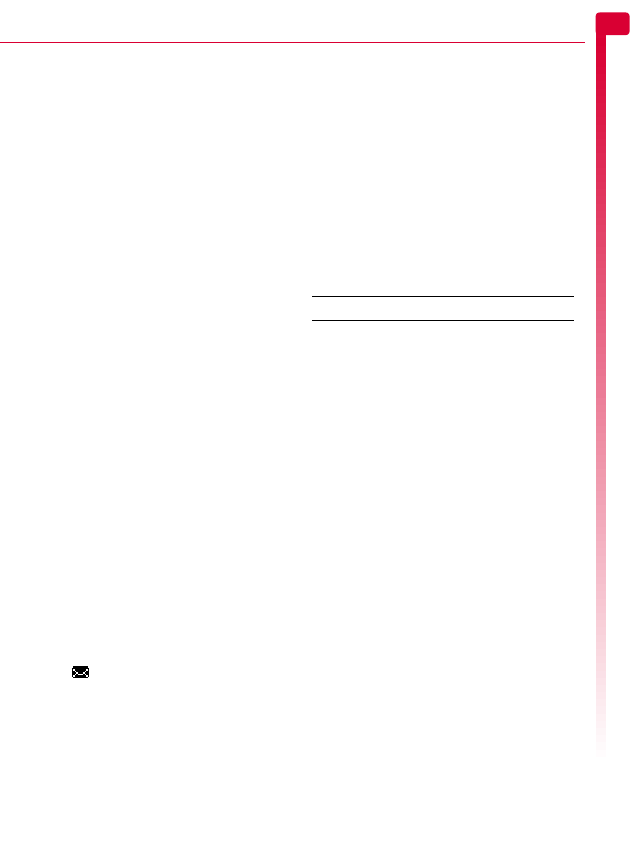
[[[ ]]]
13
Messages
5
5 Messages
This chapter shows you how to create, send,
receive, and manage different types of
messages:
Text messages
Simple and special text messages. See the
Text messages section below.
Chat messages
Text messages sent during a chat session.
See the Chat section on Page 15.
Voicemail messages
Voice messages from your voice mailbox.
See the Calling your voice mail section on
Page 16.
Broadcast messages
Information messages provided by your
network service provider. See the Broadcast
messages section on Page 16.
For information on using predictive text and
multitap text input methods, see the Entering
text, numbers and symbols section on Page 8.
>Note: The contents of the Messages menu
may vary by network service provider.
Please check your phone’s menu to see
what menu items and features are
available on your phone.
Text messages
You can send and receive text messages to/
from any compatible phone. See the
Compatible formats section on Page 15 for
details of the types of text message you can
send and receive.
Reading a text message
When you receive a text message, the
envelope icon is displayed at the top of
the main screen.
1
Press g, Read to display the new
message directly from the main screen.
If you have received more than one
message, the Inbox is displayed. Scroll to
the message using the : and ; keys and
then press g, Select.
To read old messages, go to your read
messages:
φFind it: g Menu
X
Messages
X
Read
2
The message is displayed including any
ringtones, pictures, logos, icons,
animations or sounds. Use the : and ;
keys to scroll through the message.
>Note: Sounds cannot be saved from a text
message and are played once, when the
sound is highlighted in the message.
3
Press g, Options to access the message
options listed below:
Select this To
Delete Remove the message.
Chat Start a chat session.
Reply Send a text message to the sender.
Call Call the sender. Alternatively if
there is a number in the message,
highlight it and select this option to
call the number.
Save no. Add the sender’s phone number to
your contacts list. Alternatively if
there is a number in the message,
highlight it and select this option to
call the number.
Save picture Save the highlighted picture in the
incoming message. The picture is
stored in your Pictures list. See the
Pictures and Animations section on
Page 35 for more details.
>Note: This option is only
displayed if a picture is
included in the message and
you are allowed to save it.
Save
ringtone
Save the highlighted ringtone in the
incoming message. The ringtone is
stored in your Melodies list. See the
Sounds chapter on Page 26 for
more details.
>Note: This option is only
displayed if a ringtone is
included in the message and
you are allowed to save it.
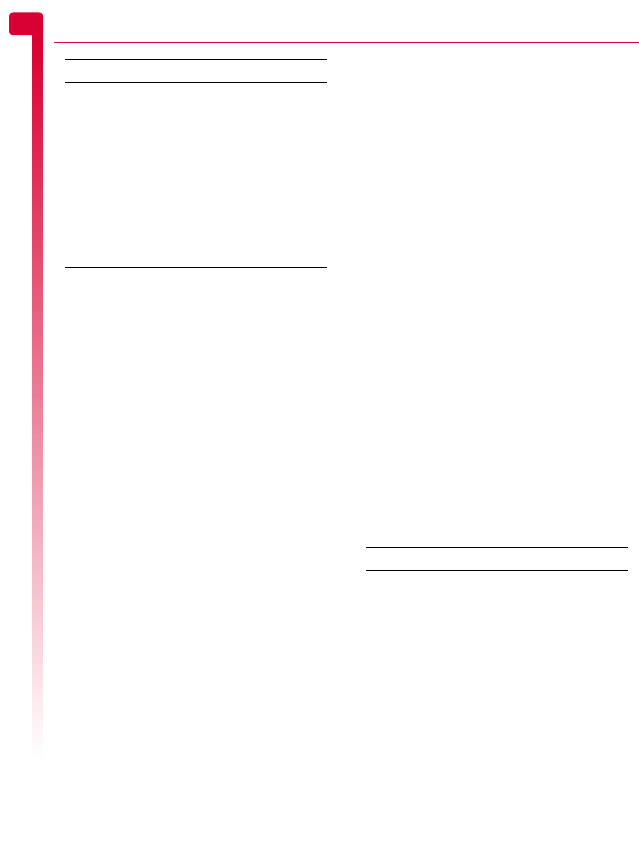
[[[ ]]]
14
Messages
5
Sending a text message
X
To send a text message from Messages
φFind it: g Menu
X
Messages
X
Send
1
Select the New option to enter a new
message or select the Saved option to
choose from a list of messages that you
can add to.
2
Write your message using the numeric
keypad. See the Entering text, numbers
and symbols section on Page 8 for details
of entering text. When you have finished,
press g, Send.
?Tip: You can save messages to your inbox
to send later. Press d, Options and
select the Save option.
3
Enter the destination phone number, or
press d, Contacts and select a name
and number from your contacts list.
>Note: If you reply to a message, you do
not have to re-enter the number. This is
done automatically.
4
Press g, Send to send the message.
X
To send a text message from the calls list
1
Press the up : key from the main screen
to open the calls list.
2
Scroll to an entry in the calls list, press d,
Options and select Send message.
3
Enter your message and send it in the
normal way.
X
To send a text message from contacts
φFind it: d Contacts
X
Search
1
Scroll to a contact, press d, Options and
select Send message.
2
Enter your message and send it in the
normal way.
X
To send a text message from the main
screen
1
Enter the phone number you want to send
a text message to.
2
Press d, Options and select Send
message.
3
Enter your message and send it in the
normal way.
Sending ringtones, pictures and more
You can send ringtones, simple pictures,
animations, sounds, and contacts in your text
messages to compatible phones. See the
Compatible formats section on Page 15 for
details of the types of text message you can
send and receive.
From the message screen, select Options d
and select the relevant option:
Time/date Display the date and time of the
message.
>Note: If this option is not
displayed, the date and time
information will be contained
in the message.
Forward Send the message to someone
else.
>Note: You may be prevented
from sending items that are
copy protected.
Select this To
Select this To
Add picture Add a picture. Scroll to the picture
you want to insert into the
message. Press g Select to
display the picture, and then press
g Add to add it to your message.
Add
animation
Add an animation. Scroll to the
animation you want to insert into
the message. Press g Select to
display the animation, and then
press g Add to add it to your
message.
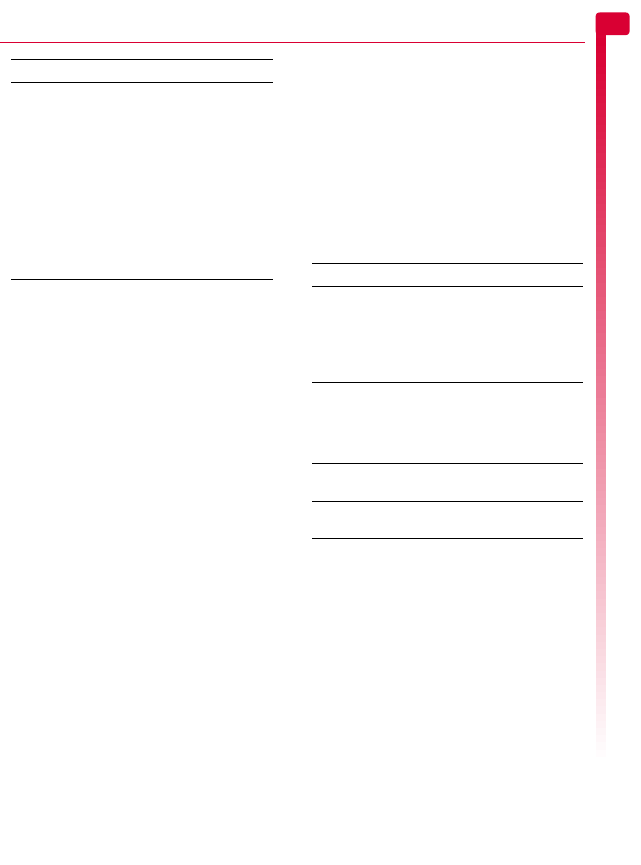
[[[ ]]]
15
Messages
5
>Note: You may be prevented from
sending items that are copy protected.
Compatible formats
You can send and receive text messages of
up to 160 characters to any compatible
phone. This is known as an SMS (Short
Message Service) message and is supported
by almost all mobile phones.
If a text message you send or receive is any
longer than 160 characters, it is
automatically broken down into several small
messages, which are joined together as one
message when all of the small messages
have been received.
>Note: When you send a long text
message, if the phone receiving the
messages does not support this feature,
then the messages are received
separately and may not be in the correct
order.
You can also send and receive special text
messages that can contain ringtones,
contacts or simple messaging pictures, logos,
icons, animations or sounds. These text
messages are often referred to as EMS
(Enhanced Messaging Service) messages or
Smart messages. Your Sendo S1 phone can
send SMS and EMS messages and receive
SMS, EMS and Smart Messaging messages.
Any phone you send an EMS item to, must
support EMS messages. EMS pictures can
display differently on other mobile phone
makes and models. If SMS only is supported,
only the text content will be received by the
other user.
The table below lists the compatible formats
for EMS and Smart Messaging items
supported by the Sendo S1.
>Note: You may be prevented from
sending items that are copy protected.
Chat
Sendo chat allows you to send text messages
to another user, and view both sent and
received text messages on a convenient Chat
screen.
X
To start a chat session
φFind it: g Menu
X
Messages
X
Chat
1
Enter your chat name on the My chat name
screen (this screen will not appear if you
have already created a chat name).
2
Now enter the phone number of the
person you want to chat to, or you can
press d, Contacts to go to your contact
list.
Add contact Add a contact. Scroll to the contact
you want to insert into the
message. Press g Select to add it
to your message. The contact
information is added as text (name
and number) to your message.
Add ringtone Add a ringtone. Scroll to the
ringtone to insert into the message
and press g Add.
Add sound Add a sound. Scroll to the sound to
insert into the message and press
g Add.
Select this To
Item Format
Ringtone EMS (send and receive): sp-midi
polyphonic ringtones, plus i-melody
monophonic ringtones.
Smart Messaging (receive only):
Standard Smart Messaging
monophonic format only.
Picture
Logo
Icon
EMS (send and receive): All bitmap
formats (black and white, grayscale,
color) supported.
Smart Messaging (receive only):
Logos and icons only.
Animation EMS only (send and receive):
Standard EMS animations.
Sound EMS only (send and receive):
Standard EMS sounds.

[[[ ]]]
16
Messages
5
3
Enter his/her chat name on the Enter chat
name screen (this screen will not appear if
you have already created a chat name for
this person).
X
To send/receive a chat message
1
To send a chat message enter the text in
the chat editor field and then press g,
Send.
2
The sent text will appear in the chat history
field and is sent to the other chat
participant as a standard text message.
3
Received chat messages are displayed in
the chat history field.
X
To edit a chat name
φFind it: d Contacts
X
Search
1
You can edit a chat name for a contact by
selecting the desired name in the contact
list and pressing d, Options. Select the
Change option and edit the chat name.
2
You can edit your chat name by selecting
My number from the Contacts menu.
Select the Consult option and then press
d, Options. Select the change option
and edit the chat name.
Chat options
φFind it: g Menu
X
Messages
X
Chat
Press d, Options from the Chat screen to
view the following chat options:
Calling your voice mail
You can access your voice mailbox by doing
one of the following:
>Note: Voice mail is a network service. You
may have to subscribe to this service and
it may not be available when roaming.
Check with your network service provider
for details.
When you have a new message in your
voice mailbox, your phone displays either
the voice mail icon in the main screen
or a text message sent from the network.
This depends on your network service
provider. From the main screen press g,
Call (if available) to call your voice
mailbox or c to cancel the message.
From the main screen press and hold 1.
Select the Voice mail option from the
Messages menu.
If the phone asks for the voice mailbox
number, enter it and press g, Call. The
number can be obtained from your network
service provider.
To enter/change a voice mailbox number,
see the Message settings section on Page 17.
Broadcast messages
φFind it: g Menu
X
Messages
X
Broadcast
You can receive cell broadcast messages
such as traffic information, weather reports or
local information which is broadcast by the
network to all mobiles in a specific area.
When you enable this feature, you may
receive messages about the selected topic.
>Note: This is a network service which may
not always be available. Check with
service provider for details.
The options are as follows:
Read
Select this option to display the list of cell
broadcast messages.
Select this To
Swap Change the active area between
the text entry field and the chat
history field.
Font size Select between normal and small
font on the Chat screen.
Exit Exit the chat session.
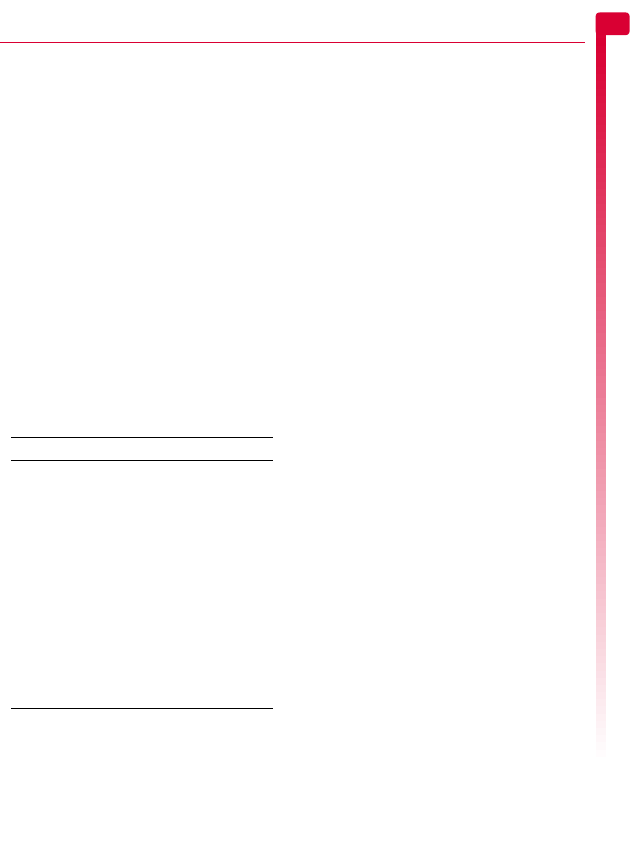
[[[ ]]]
17
Messages
5
Activate
Select On or Off to activate/deactivate cell
broadcast messages.
Channel
This option is used to select cell broadcast
subjects:
Select the Consult option to display the
list of subjects. Scroll through the list of
subjects and press g, Select to
change or remove the subject.
If the desired subject is not in the list,
select Add new and enter the subject
and number. For details of subjects,
contact your network service provider.
Delete all
Select this option to delete all cell broadcast
messages.
Message settings
φFind it: g Menu
X
Messages
X
Settings
Select this To
Status report Set whether or not you want to be
informed when your correspondent
has received your text message.
Centre
number
Enter or change the service centre
number for text messaging.
Voice mail Enter or change the voice mailbox
number.
Characters Choose whether you want to enter
text in GSM (Latin characters) or
Unicode (Non Latin characters)
mode. Unicode characters take up
more room on your phone so the
length of a standard text message
is restricted to half the usual
number of characters.

[[[ ]]]
18
Personalize your phone
66 Personalize your phone
This chapter summarizes some of features
that can be used to personalize your Sendo
S1 phone. These include ringtones,
wallpapers and screensavers as well as the
covers, Sendo ScreenZ and wrist/neck strap.
Ringtones
X
To set a main ringtone
φFind it: g Menu
X
Sounds
X
Ringer
1
Scroll through the list of ringtones. As you
pause on each ringtone, it will be played.
!Warning: Avoid putting the earpiece
close to your ear when the phone is
playing ringtones or alert sounds. The
phone will vibrate briefly to warn you
before playing sounds.
2
Press g, Select to select the ringtone.
?Tip: To set more sound options, see the
Sounds chapter on Page 26.
Display
You can change the wallpaper, screensaver
and backlight settings for the display.
>Note: To change the background
X
To change your phone’s display settings
φFind it: g Menu
X
Settings
X
Display
1
Select from the following options to choose
your display settings:
Backlight
You can specify default times for the
backlight on the phone.
Wallpaper
Select this option to turn this feature On or
Off and select a picture from the phone’s
memory (using Select picture). The
wallpaper is displayed in the main screen.
Screensaver
Turn this feature On or Off, set the delay
before it becomes active and assign a
screensaver picture or animation from the
phone’s memory (using Assign). The
screensaver settings do not affect power
save mode.
>Note: When the screensaver is displayed,
press the c key to return to normal
display (or press g, Unlock then * if
the keypad is locked).
Covers
You can change the front and rear covers of
your phone as described below. Check out
the Sendo shop for compatible covers:
www.sendo.com/shop
Please observe the following warnings when
removing and replacing covers:
!Warning: The covers are made of plastic
and can be broken. Take care when
removing or replacing any part of your
phone.
!Warning: When changing covers, you are
removing some of the phone’s outer
protection. Therefore, take extra care with
your phone and avoid exposure to dirt,
dust, liquids (including condensation)
and static electricity. Replace all covers as
quickly as possible.
!Warning: Do not charge the battery with
either of the phone covers removed.
X
To change your covers
1
Remove the battery cover - press down on
the area at the top of the battery cover,
slide the cover down and lift off.

[[[ ]]]
19
Personalize your phone
6
2
Remove the battery - press down on the
tab at the centre of the bottom edge of the
battery and lift out.
3
Remove the top part of the rear cover -
press down on the area in the middle of
the cover, slide the cover up and lift off.
4
Pull on the two tabs near the bottom of the
phone at the same time, and press down.
The bottom of the cover should now stand
clear of the phone slightly.
5
Gently but firmly pull the bottom of the
cover away from the phone, as illustrated
below.
6
Separate the front cover, keypad and
phone and place the keypad into the new
cover.
>Note: If you want to clean the inside of
your cover, use a clean, soft, dry cloth.
You should carefully blow off any
remaining dust before replacing the
cover.
7
To replace the front cover, place the top of
the cover onto the phone and then press
the bottom of the cover and the phone
together (making sure the two tabs at the
bottom of the cover are aligned correctly

[[[ ]]]
20
Personalize your phone
6
with the holes on the phone - the cover
should click into place).
8
To replace the top part of the rear cover,
place the cover onto the back of the phone
and press into place, making sure the tabs
on the sides of the cover click into place.
9
Insert the battery into the phone, starting
with the top edge first. Align the tabs on
the edge of the battery with the tabs on the
back of the phone. Make sure the gold-
colored contacts of the battery are
touching the contacts on the phone. Push
down into place.
10
To replace the battery cover, place the
cover onto the back of the phone and slide
the cover into place, making sure the tab
at the top of the cover clicks into place.
Sendo ScreenZ
You can change the color background
graphic behind the phone’s display (called
Sendo ScreenZ) as described below. Check
out the Sendo shop for compatible ScreenZ:
www.sendo.com/shop
!Warning: Only use ScreenZ designed for
use with your S1 phone and approved by
Sendo. Use of any other ScreenZ may
damage your phone and may invalidate
your warranty.
X
To change the ScreenZ
1
Remove the battery cover, battery and
front cover as described above.
>Note: You do not have to remove the top
part of the rear cover to change the
ScreenZ.
2
Insert a small, blunt, wooden or plastic
instrument (such as a pencil tip) into the
slot in the removal tab of the plastic
ScreenZ. Gently pull the ScreenZ down
and remove.

[[[ ]]]
21
Personalize your phone
6
!Warning: Avoid touching the LCD display
or surrounding frame.
3
Insert the new ScreenZ into place with the
tab on the left as illustrated below. Ensure
the ScreenZ graphic is fully inserted.
!Warning: Avoid touching the LCD display
or surrounding frame.
4
Replace the front cover (with keypad),
battery and battery cover as described in
the section above.
Wrist/neck strap
You can attach a wrist strap or neck strap to
your Sendo S1 phone.
First remove the battery cover as described in
the Covers section above. Now insert the
strap loop into the aperture at the bottom of
the phone, as illustrated below (1). Push the
strap loop over the small plastic hook (2) to
secure the strap in place.
Do Not Touch
Do Not Touch
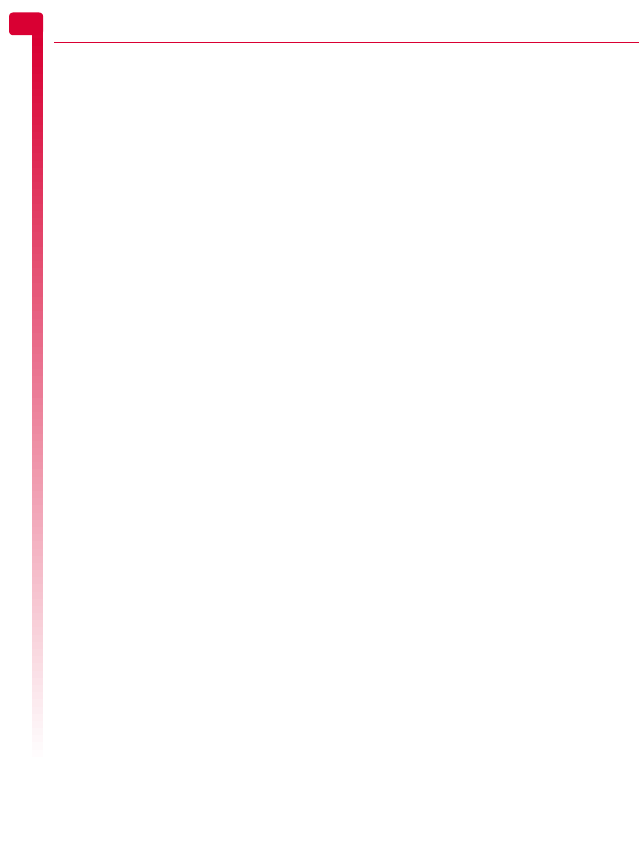
[[[ ]]]
22
Contacts list and calls list
77 Contacts list and calls list
Using the contacts list
You can store up to 500 contacts in the
contacts list on your phone.
>Note: For all contact phone numbers, you
should include the city or area code and
phone number. You may want to store all
contact phone numbers in international
format. That is, the international access
code (+), the country code (without
leading zeros), city or area code (some
countries require the leading zeros to be
omitted from the city/area code) and
phone number. Press and hold 0 to
enter a + symbol.
Phone contacts and SIM contacts
You can choose to store contacts to your
phone or SIM card by default.
>Note: When you display your contacts list,
only the default list is displayed (SIM or
Phone).
To set your default, press d, Contacts from
the main screen and select the Default
option:
Phone
This option will save new contacts to your
phone. This allows you to save up to 500
contacts.
SIM
This option will save new contacts to your
SIM card. You can only save a limited
number of contacts to your SIM card.
However, if you change phones but keep
the same SIM card, you should be able to
copy your SIM contacts to the other phone.
>Note: The number of contacts you can
store on your SIM will vary. Check with
your network service provider.
?Tip: You can copy SIM contacts to your
phone. When a name is highlighted in
the contacts list, press d, Options and
select Copy to phone.
Adding a contact
X
To add a contact
φFind it: d Contacts
X
Add new
1
Enter the contact’s phone number and
press g, OK.
2
Enter the name you want to store for the
contact, and press g, OK. Use the
keypad as described in the Entering text,
numbers and symbols section on Page 8,
to enter the details.
3
Enter the chat name (if any) you want to
assign to the contact, and press g, OK.
4
The contact information is now saved.
X
To add a contact from the main screen
1
From the main screen, enter the phone
number you wish to store.
2
Press d, Options and select Save.
3
Enter the name you want to store in the
contacts list, and press g, OK. Use the
keypad as described in the Entering text,
numbers and symbols section on Page 8,
to enter the characters.
4
Enter the chat name that you wish to
assign to the contact, and press g, OK.
5
The contact information is now saved.
Finding contacts
X
To find a contact
φFind it: d Contacts
X
Search
>Tip: You can also press the down ; key
from the main screen to display your
contacts list.
1
Type in the first letters of the name or scroll
to the contact that you want. You can call
the contact directly from here or view the
contacts list Options menu.
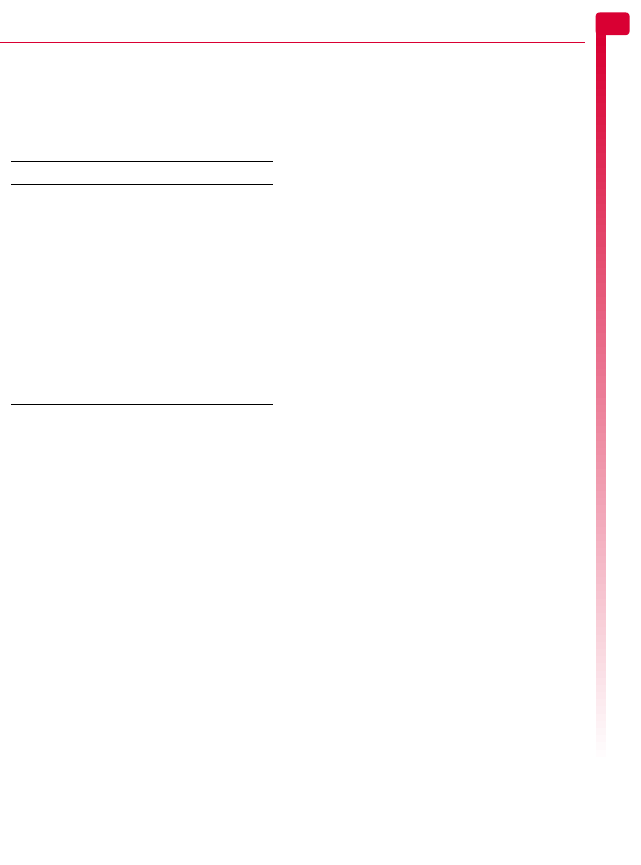
[[[ ]]]
23
Contacts list and calls list
7
Contacts list options
φFind it: d Contacts
X
Search
When a name is highlighted in the contacts
list, press d, Options to display the menu
options listed below:
Speed dials
>Note: You can assign speed dials to SIM
contacts but this information will not be
stored in the SIM.
X
To add a speed dial
φFind it: d Contacts
X
Search
1
Type in the first letters of the name or scroll
to the contact that you want.
2
Press and hold one of the keys 2 to 9
until the key number appears on the left of
the screen, beside the name. This indicates
that the speed dial has been set.
>Note: 1 is normally reserved for
voicemail.
X
To remove a speed dial
φFind it: d Contacts
X
Search
1
Type in the first letters of the name or scroll
to the contact that you want.
2
Press and hold the number key already
assigned to the name, until the key
number is removed from the left of the
screen, beside the name.
X
To make a call using speed dial
1
From the main screen, press and hold the
number key assigned to the contact you
want to call.
Fixed names
>Note: This feature is only available if
supported by your network service
provider/SIM card. Contact your service
provider for details.
This option in the main Contacts menu
provides access to a separate set of contacts,
protected by your PIN2 code. Calls and
messages are restricted to the numbers in
your fixed names contacts list.
This feature can be useful, for example, for
parents who want to restrict calls and
messages for their children, or for corporate
use.
>Note: Emergency numbers are NOT
restricted by the fixed names feature.
X
To use the fixed names feature
φFind it: d Contacts
X
Fixed names
1
Select On and enter your PIN2 code (see
the Your PIN2 code section below) to
activate the feature.
2
You will only have access to your fixed
name contacts and you will only have
access to a limited Contacts menu.
3
You can use the Contacts menu options in
the same way as the normal contacts
feature. However, adding, changing and
deleting contacts will require the PIN2
code.
>Note: All fixed name contacts are stored
in your SIM only.
Select this To
Send
message
Send a text message directly to this
contact.
Chat Start a Chat session with the
contact.
Change Edit the details for this contact.
Details View the details for this contact.
Copy to
phone
Copy the contact from your SIM to
your phone.
Chat details Display the chat name and number
for the contact.
Delete Delete this contact.
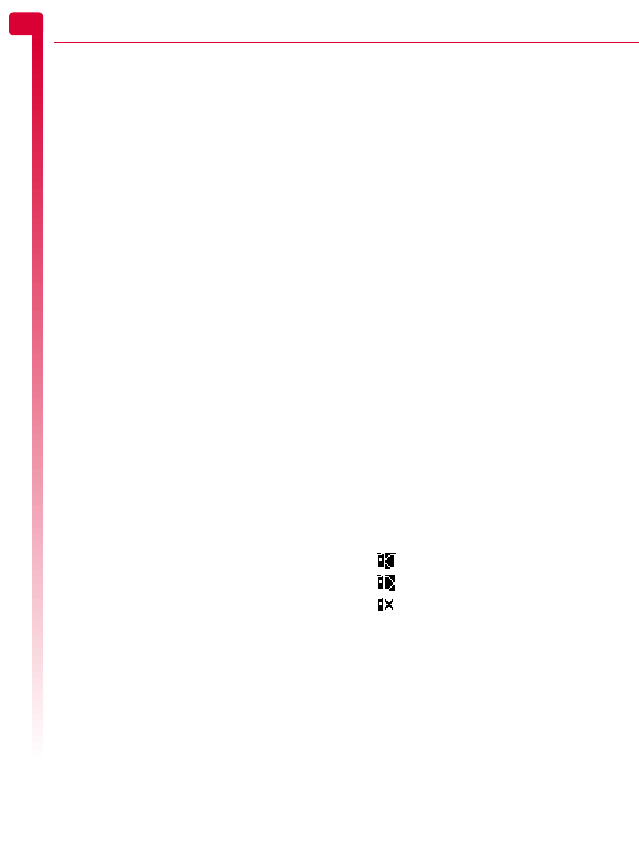
[[[ ]]]
24
Contacts list and calls list
7
X
To disable the fixed names feature
φFind it: d Contacts
X
Fixed names
1
Select Off to deactivate the feature - you
will be asked for your PIN2 code.
2
When you return to your normal contacts
list, the fixed names contacts are available
for use. However, deleting or changing
these contacts will require the PIN2 code.
Your PIN2 code
Your PIN2 (Personal Identity Number) code is
a code that you can use to protect your
phone. If you enter the wrong PIN2 code
three times, the PIN2 code is locked and you
may be asked to enter a PUK2 (Personal
Unlock Key) code.
>Note: The number of incorrect entries
depends on your network service
provider.
The PIN and PUK codes may be listed in the
information that you received with your SIM
card or they may only be available from your
network service provider (these may be
different for PIN and PIN2).
>Note: Sendo cannot provide your PIN or
PUK codes.
Additional Contacts menu options
φFind it: d Contacts
The Contacts menu also provides the
following options:
Memory
Displays the amount of used contacts
memory.
Service numbers
Your network service provider may have
pre-programmed some useful numbers
into your SIM card. These numbers
normally give access to special services. For
more information contact your service
provider.
>Note: This option is only displayed if your
network service provider supports service
numbers.
My number
Your own mobile phone number may be
available through the My number option:
If a number or name is listed here,
select Consult, press d, Options and
select Details to display your phone
number.
If no number or name is listed here,
contact your network service provider
with your SIM number and they will
advise you accordingly. You can then
select the Add new option from the My
number menu to enter your mobile
number.
Using the calls list
The phone stores a list of your recent
incoming, outgoing and missed calls. To
display your calls list, press the up : key
from the main screen.
The list stores up to 30 entries. If a number is
stored in your contacts list, the contact name
is also displayed.
An icon on the left of the screen indicates the
type of call:
Incoming call from a number
Outgoing call to a number
Missed call from a number
Making a call from the calls list
1
Press the up : key from the main screen
to display your calls list.
2
Scroll to the entry that you want and press
g, Call to dial.
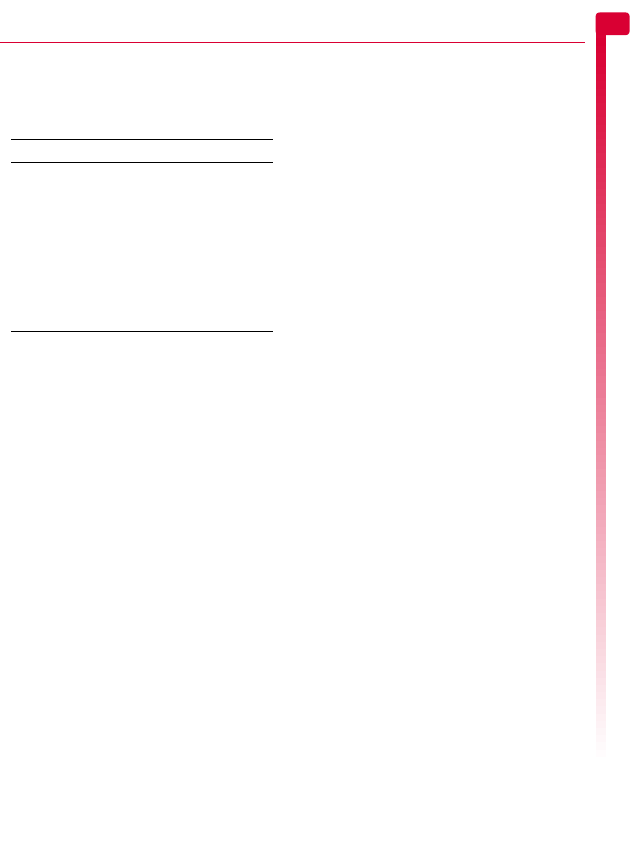
[[[ ]]]
25
Contacts list and calls list
7
Calls list options
When you have highlighted an entry in the
calls list, press d, Options to display the
menu options listed below.
Select this To
Save no. Save the number to your contacts
list.
Chat Start a text chat with this entry.
Send message Send a text message directly to
this entry.
Details View the details for this entry.
Delete Delete this entry.
Delete all Delete all entries in the calls list.
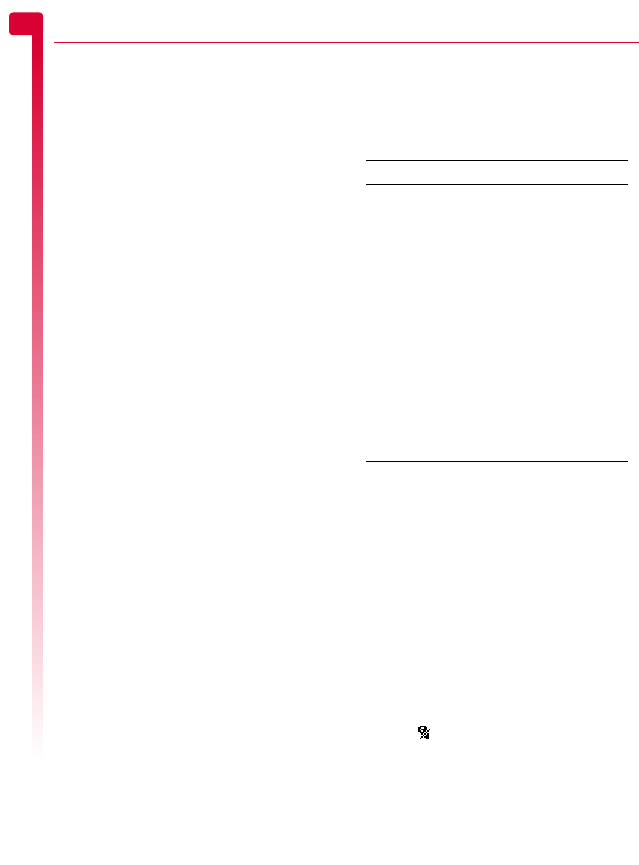
[[[ ]]]
26
Sounds
88 Sounds
φFind it: g Menu
X
Sounds
This menu allows you to set a ringtone for
incoming calls and set the various sounds
that the phone plays when you receive a new
text message, or some other event occurs.
Your phone already contains a number of
sounds and ringtones, but there is also space
for extra ringtones that you receive.
>Note: See the Messages chapter on
Page 13 for information on ringtones
and sounds in messages.
Ringer
φFind it: g Menu
X
Sounds
X
Ringer
Select this option to set a ringtone for
incoming calls. Scroll through the list of
ringtones. As you pause on each ringtone, it
will be played. Press g, Select to select the
ringtone.
!Warning: Avoid putting the earpiece
close to your ear when the phone is
playing ringtones or alert sounds. The
phone will vibrate briefly to warn you
before playing sounds.
>Note: Your Sendo S1 phone supports sp-
midi polyphonic ringtones and i-melody
monophonic ringtones.
Melodies
φFind it: g Menu
X
Sounds
X
Melodies
Select this option to display a list of ringtones
which you have received via messages. The
number of ringtones you can store depends
on their size.
>Note: You can only select a ringtone for
incoming calls from the Ringer menu.
>Note: It is only possible to save a certain
number of extra ringtones which you
have received as a message, depending
on their size. To save new ringtones you
may need to overwrite an existing
ringtone in the Melodies list.
Use the : and ; keys to highlight a
ringtone and press d, Options to display
the following:
Volume
φFind it: g Menu
X
Sounds
X
Volume
Select this option to change the volume
setting for ringtones and alert sounds. Use
the : and ; keys to increase and decrease
the volume level.
!Warning: Avoid putting the earpiece
close to your ear when the phone is
playing ringtones or alert sounds. The
phone will vibrate briefly to warn you
before playing sounds.
To enter/exit silent mode, you can press g
then # from the main screen. The silent
symbol, is displayed on the main screen
when the phone is in silent mode.
>Note: If the vibrate function is set to on,
the phone will still vibrate in silent mode.
Select this To
Send Send the ringtone in a text
message.
Play Play the ringtone. Press c to stop
playback.
!Warning: Avoid putting the
earpiece close to your ear
when the phone is playing
ringtones or alert sounds. The
phone will vibrate briefly to
warn you before playing
sounds.
Delete Delete the ringtone.
Delete all Delete all the ringtones in the
Melodies list.
Memory Display the number of ringtones in
the Melodies list.
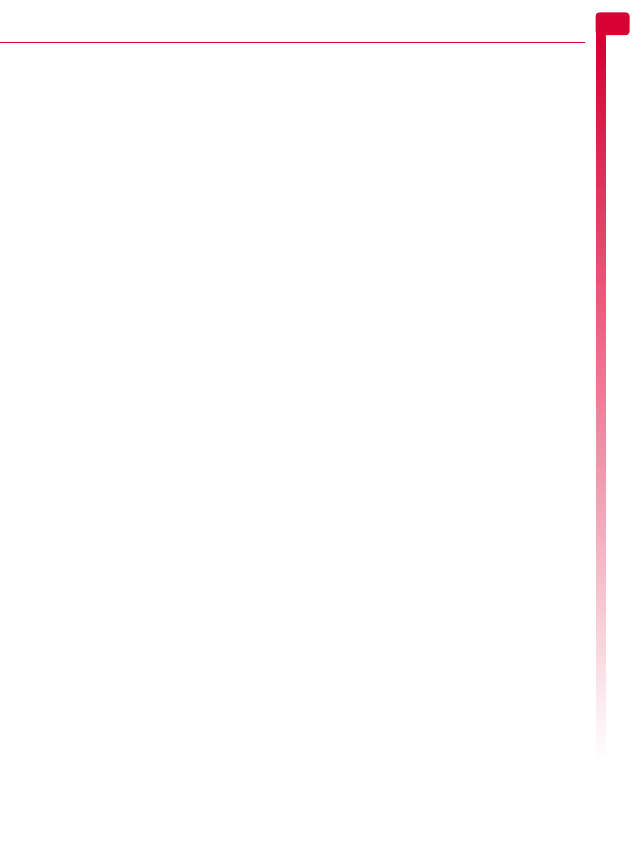
[[[ ]]]
27
Sounds
8
>Note: If the phone is switched off, silent
mode is cancelled. This helps to ensure
no calls are missed.
Ramping
Ringtones are played with a steadily
increasing volume. Select this option to set
the time it takes to reach the volume set using
the Volume option described above.
!Warning: Avoid putting the earpiece
close to your ear when the phone is
playing ringtones or alert sounds. The
phone will vibrate briefly to warn you
before playing sounds.
Key tones
φFind it: g Menu
X
Sounds
X
Key tones
This menu allows you to set the type of
keypad tones that you would like to hear
when pressing the keys:
Off
No sound emitted on a key press.
On
Short, low volume tone.
DTMF
These are standard tones, as used in touch
tone phones. Each number has its own
specific tone.
On/Off melody
φFind it: g Menu
X
Sounds
X
On/Off melody
The phone can play a melody whenever you
switch it on or off. Select this option to switch
this feature On or Off.
Vibrator
φFind it: g Menu
X
Sounds
X
Vibrator
Select this menu to set the vibrate function for
incoming calls and alert sounds:
Off
Deactivates the vibrate function.
On
Sets the phone to vibrate for an incoming
calls or messages.
Vibrate then ring
Sets the phone to vibrate for a few seconds
before the phone starts to ring.
>Note: None of the vibrate settings affects
any of the sounds settings.
Events
φFind it: g Menu
X
Sounds
X
Events
This option allows you to set the alert sounds
to On or Off for the following events:
New message
New broadcast
Low battery
Low credit
>Note: Alert sounds can only be applied to
those services supported by your network
service provider. When roaming, certain
services may not be supported. Contact
your service provider for details.
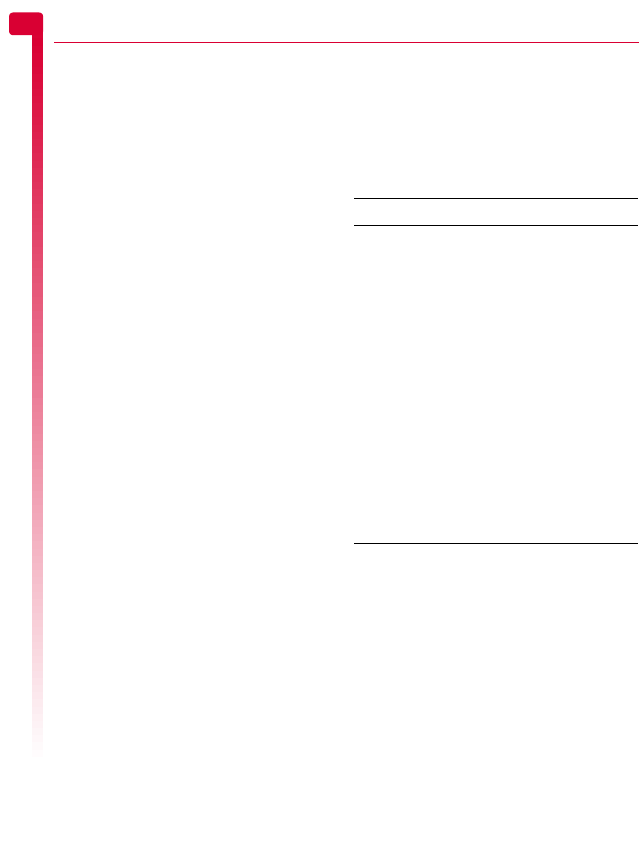
[[[ ]]]
28
Settings
99 Settings
φFind it: g Menu
X
Settings
This menu allows you to define the settings
for your phone.
>Note: The contents of the Settings menu
may vary by network service provider.
Please check your phone’s menu to see
what menu items and features are
available on your phone.
Languages
φFind it: g Menu
X
Settings
X
Languages
This menu allows you to change the
language on the phone.
?Tip: If the phone language is changed by
mistake, press and hold * in the main
screen to display the language list. Scroll
to the language you want (using : and
;) and press g.
Time/Date
φFind it: g Menu
X
Settings
X
Time/Date
Select this menu to set the time and date on
your phone. The options are:
Set time
Enter the time and press g, OK. The time
will be stored.
Set date
Enter the date and press g, OK. The date
will be stored.
Time format
Use this to choose whether to display the
time in AM/PM or 24hr format.
Display clock
Turn the time display in the main screen On
or Off.
Alarm
φFind it: g Menu
X
Settings
X
Alarm
You can use your phone as an alarm clock.
Set the alarm to On and enter the time when
you require the phone to ring (in 24 hour
format). When it rings press:
d, Off to switch it off, or
g, Snooze to stop the alarm for ten
minutes. The alarm will then sound again.
Please observe the following notes:
Call handling
φFind it: g Menu
X
Settings
X
Call handling
Select this menu to define how you deal with
calls. The options are as follows:
Auto redial
When auto redial is activated, the phone
will automatically redial a number when the
call attempt fails. If the other user’s phone
is busy, the phone will wait a few seconds
before each attempt, and then beep when
it succeeds.
Auto answer
This function is only applicable when
certain hands-free accessories (for
Note
When activated, the alarm will sound for
approximately 45 seconds before switching off (if you
do not press d, Off or g, Snooze).
If the alarm activates during a call, the phone will
beep and the display will flash to indicate that the
alarm is active. As described above, press d, Off to
switch it off, or g, Snooze to stop the alarm for ten
minutes.
If the volume is set to silent mode, the alarm will
activate but there will be no sound. The phone will still
vibrate if the vibrate feature is on.
The alarm will sound even if the phone is switched off.
The phone will power on (if battery power is
available) but you will not be able to receive or make
calls. If the volume was set to silent mode before the
phone was switched off, the alarm will still sound as
silent mode is cancelled when the phone is switched
off. Once the alarm finishes, the phone will switch off
automatically.

[[[ ]]]
29
Settings
9
example, a personal hands-free headset)
are connected to the phone. When you
receive an incoming call with this feature
activated, the phone rings three times
before automatically accepting the call.
Any key answer
When this function is activated, you can
answer an incoming call by pressing any
key (except d Reject, ;, [, or ]).
Security
φFind it: g Menu
X
Settings
X
Security
Select this menu to define your PIN settings.
Your PIN (Personal Identity Number) is a code
that you can use to protect your phone
against unwanted use. This is the number
that the phone may ask for at switch on. The
options are as follows (depending on what
PIN activation settings you have selected):
Activate PIN
Enter your PIN at switch on (if your SIM card
supports this).
Deactivate PIN
You do not have to enter your PIN at switch
on.
Change PIN
Select this to change your PIN code.
Change PIN2
Some network services require a separate
security code - the PIN2 code. Select this
option to change your PIN2 code.
To activate, deactivate or change the PIN
code, you need to enter the current PIN code.
To change the PIN2 code, you need to enter
the current PIN2 code. If you don’t know your
PIN code or PIN2 code, contact your network
service provider.
If you enter the wrong PIN or PIN2 code three
times, the SIM card is locked and you may be
asked to enter a PUK (Personal Unlock Key)
code - these may be different for PIN and
PIN2. The PUK codes may be listed in the
information that you received with your SIM
card or they may only be available from your
network service provider.
>Note: The number of incorrect entries
depends on your network service
provider.
>Note: Sendo cannot provide your PIN or
PUK codes. Contact your network service
provider for information.
Display
φFind it: g Menu
X
Settings
X
Display
This menu allows you to change the settings
for your phone’s displays. The options are as
follows:
Backlight
You can specify default times for the
backlight on the phone.
>Note: The backlight timer settings do not
affect the backlight settings for games.
Wallpaper
Select this option to turn this feature On or
Off and assign a picture from the phone’s
memory (using Select picture).
Screensaver
Select this option to turn this feature On or
Off, set the Delay before it becomes active
and assign a screensaver picture or
animation from the phone’s memory (using
Select picture). The screensaver is displayed
when the phone has been idle for the set
delay. The screensaver settings do not
affect power save mode.
>Note: When the screensaver is displayed,
press the c key to return to normal
display (or press g, Unlock then * if
the keypad is locked).
Startup/Shutdown
Select the animation to use when you switch
your phone on or off.

[[[ ]]]
30
Settings
9
Shortcuts
φFind it: g Menu
X
Settings
X
Shortcuts
Select this option to set the features
accessed when you press the [ or ]
shortcut keys from the main screen.
Select the F1 or F2 option as required, scroll
to the feature you want to assign to the key,
and press g, Select.

[[[ ]]]
31
Services
10
10 Services
Select Services from the main menu. This
menu allows you to set up network services
such as call waiting.
>Note: The contents of this menu may vary
by network service provider. Please
review your phone’s menu to determine
the menu items and features available on
your phone.
Commands
φFind it: g Menu
X
Services
X
Commands
This menu allows you to send special
commands to the network to get specific
information. This could be information such
as the time and date, your own phone
number, or the amount of credit remaining
on your SIM card.
The commands, and whether this feature is
available, can be obtained from your
network service provider.
You can store the number of the command
and a name. Once stored, scroll to the
command and press g, Send to get the
required information from the network.
Network sel. (selection)
φFind it: g Menu
X
Services
X
Network sel.
This menu allows you to choose how the
phone searches for the network. The options
are as follows:
>Note: The ability to select alternative
networks will depend on the service, or
roaming, agreement of your network
service provider.
Mode
Automatic - Sets the search mode to
automatic. The phone searches all
available networks and automatically
selects one.
Manual - Sets the search mode to manual.
This allows you to search available
networks and select one - see below for
details.
Search
Searches for and then displays all
available networks.
If you are in manual mode (see above),
you can select a network which will
become your default network. To do this,
scroll through the network list and press
g, Select on the network that you wish to
use. Once you select a network, your
phone will always try to select this network.
Network selection stays manual until you
switch to automatic mode.
Send number
φFind it: g Menu
X
Services
X
Send Number
This menu allows you to select whether you
hide your identity or not when you call
someone. The options are as follows:
Network
This sets the phone to the Network default
setting.
On
Your telephone number is sent to your
correspondent when you call.
Off
Your telephone number is not sent to your
correspondent when you call.
Cost/timers
φFind it: g Menu
X
Services
X
Cost/timers
This menu contains information on the
amount of time you have spent on calls.
The options are listed below. Once selected,
press d, Reset to reset a counter to zero.
>Note: The options listed in this menu are
dependent on your network service

[[[ ]]]
32
Services
10
provider. Contact your service provider
for details.
Outgoing
Displays the total time that you have spent
on your phone on outgoing calls.
Incoming
Displays the total time that you have spent
on your phone on incoming calls.
>Note: The actual time and charges
invoiced for calls and services by your
network service provider may vary,
depending on network features to which
you subscribe, rounding off, taxes and
other fees and charges.
Divert
φFind it: g Menu
X
Services
X
Divert
This network feature allows you to divert your
incoming calls to your voice mailbox or to
another number. The options are as follows:
>Note: Your network may not support all
of these features. Any unsupported
features will not be shown in the menu.
If busy
When activated, calls will be diverted if you
are already in a call.
If no answer
When activated, calls will be diverted if you
do not answer your phone.
Unreachable
When activated, calls will be diverted if your
phone is off or if you are out of coverage.
All conditional
When activated, the calls which you have
specified here are diverted. Select voice,
fax, data or all calls.
All calls
When activated, all of your incoming calls
will be diverted.
For each of the above, you can check,
activate or cancel the service.
>Note: Certain divert features may not be
available if roaming on another network.
Contact your network service provider for
details.
Call waiting
φFind it: g Menu
X
Services
X
Call waiting
This menu allows you to check, activate or
deactivate the call waiting feature. For more
information on call waiting, please see the
Answering a call section on Page 12.
>Note: Call waiting is a network service.
You may have to subscribe to this service
and it may not be available when
roaming. Check with your service
provider for details.

[[[ ]]]
33
Extras
11
11 Extras
Games
φFind it: g Menu
X
Extras
X
Games
The Sendo S1 comes with some great games
for you to play:
Tenpin - Score the perfect 300 in this
classic tenpin bowling game. See the
Tenpin section below.
Splat - Stop the moles from digging up
your garden. Fast paced, hard hitting
action. See the Splat section below.
FlippIT - Flip the discs to change color.
Puzzle action that needs some thought.
See the FlippIT section on Page 34.
Splash - Ever wanted to be a plumber?
Quick thinking, puzzle action. See the
Splash section on Page 34.
Quaddro - The classic four in a row game.
See the Quaddro section on Page 34.
Scizzors - Rock, paper, scissors. See the
Scizzors section on Page 35.
>Note: The actual games supplied with
your phone is dependent on your network
service provider. Check the Games menu
to see what games are listed.
Tenpin
φFind it: g Menu
X
Extras
X
Games
X
Tenpin
To start a new game,
select New.
The object of the game is
to knock as many of the
pins down as possible. The
game is played over 10
frames and in each frame
you have two attempts to knock down all of
the pins.
You can position the ball on the lane by
pressing 4 or 6 to move across the lane.
To bowl the ball straight press 5 when the
Swing bar is positioned in the centre of the
bowling ball.
To bowl at an angle press 5 when the
Swing bar is to the left or right of the bowling
ball.
Press the c key to exit the game.
Try to get the top score of 300 and enter your
name on the Hi-score table! Type your name
using the keypad and press g, OK to see
the Hi-score table. Press OK again to return
to the game menu.
Splat
φFind it: g Menu
X
Extras
X
Games
X
Splat
To start a new game,
select New.
You will start on level 1.
When you are ready to
play, press any key.
The object of the game is
to stop the moles from
digging up your garden. You will see a 3x3
grid of mole holes; when you see a mole
peep through the hole, hit it by pressing the
appropriate 1 to 9 key. For example, if
a mole appears in the middle hole, press 5
because it is positioned in the middle of the
1 to 9 keys.
Points are awarded for each mole hit. Watch
out for surrender flags, if you hit a mole that
has surrendered, points will be deducted
from your score. Your score and the game
status are shown at the bottom of the display.
The game can be paused by pressing the c
key.
At the end of a level you will receive a bonus
according to your accuracy. Get an accuracy
score of 70% or more to progress to the next
level.
The game ends when you fail to progress to
the next level or you complete the final level.
You may be able to enter your name on the
hi-score table. Type your name using the
keypad and select g, OK when finished.

[[[ ]]]
34
Extras
11
FlippIT
φFind it: g Menu
X
Extras
X
Games
X
FlippIT
To start a new game, select
New.
There are 6 levels; 3x3 is
the easiest.
The object of the game is to
change the white discs to black discs. You do
this by selecting one of the discs by pressing
the 5 key. This turns a white disc to black or
black to white, but also turns all of the discs
directly above, below, to the left and to the
right, to the opposite color.
You can move the cursor from one disc to
another using the keys in the grid shown
below. On the right of the screen you will see
the number of moves that you have made so
far, and also the smallest number of moves
that it is possible to complete the level in.
With each higher level the grid gets bigger
and bigger, and harder!
FlippIT and Splash keys
Splash
φFind it: g Menu
X
Extras
X
Games
X
Splash
To start a new game, select
New.
An incomplete pipeline is
displayed starting at the
top left of the screen and
water is slowly flowing towards the open end.
The object of the game is to connect the open
end of this pipe to the outlet at the bottom
right of the screen, before the water
overflows!
To do this you are supplied with pieces of
straight and bent pipe, which are shown on
the right of the screen.
The piece at the top of these is the next piece
that you must place on the board. You move
the cursor using the keys on the grid shown
below. The 5 key places the section in the
position of the flashing cursor. However, be
careful, once you have put down a piece you
cannot move it.
The # key drops your bombs. You are
provided with 3 bombs. These bombs will
delete the piece where the cursor is
positioned. Use them wisely.
Once you have managed to complete the
pipes, you can press * to speed up the
water, to finish the level.
With each level, it gets faster and faster!
Quaddro
φFind it: g Menu
X
Extras
X
Games
X
Quaddro
To start a new game, select
New.
The object of the game is
to drop your counters into
the slots along the top of
the board, and try to make a line of four,
horizontally, vertically or diagonally.
When you drop a counter, it will fall all the
way to the bottom or sit on top of any other
counters that are in that column. So, think
carefully before you play!
You move the flashing cursor left and right
along the top of the screen using the 4 and
6 keys. Pressing 5 will drop the counter
into the column.
2
5
8
46
13
79
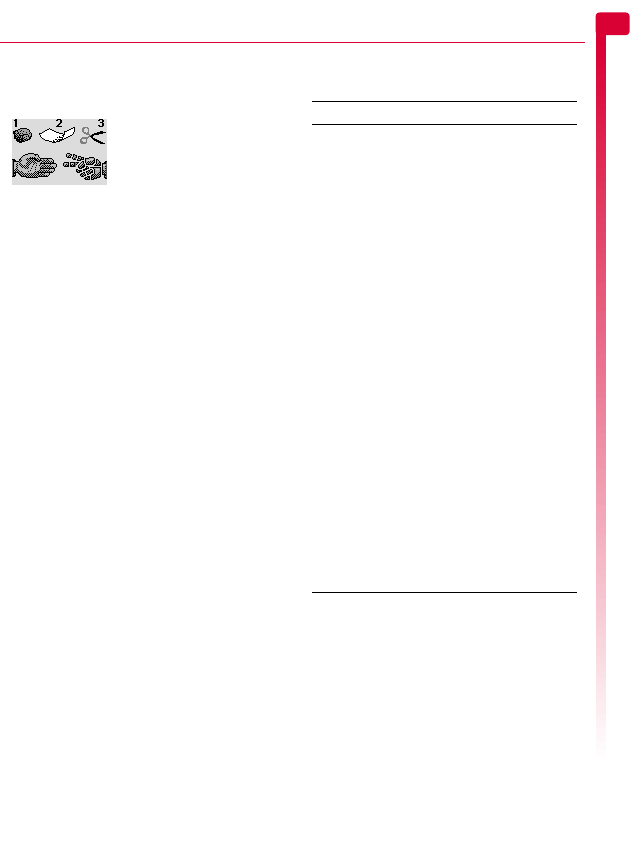
[[[ ]]]
35
Extras
11
Scizzors
φFind it: g Menu
X
Extras
X
Games
X
Scizzors
To start a new game, select
New.
The object of the game is to
try and beat the computer
by selecting one of the
three objects - stone (1), paper (2) or
scissors (3). When you do this, the phone
also selects one of the three objects.
The rules are simple:
Scissors (2 fingers out) cuts paper, so
scissors wins.
Paper (flat palm) wraps stone, so paper
wins.
Stone (fist) blunts scissors, so stone wins.
Two of the same, results in a draw.
Pictures and Animations
You can send pictures and animations in text
messages, or assign pictures to any main
menu item, the wallpaper, the screensaver or
a contact in your contacts list.
See the Messages chapter on Page 13 for
details of sending and receiving pictures and
animations.
Managing your pictures and
animations
φFind it: g Menu
X
Extras
Select the Pictures option to display all your
pictures or select the Animations option to
display all your animations. You can view the
items in full screen mode by pressing g,
View. Use the : and ; keys to view each
item in turn.
Use the : and ; keys to choose an item
and press g or d, Options to display the
menu options listed below:
>Note: Not all options are available for
each item.
Select this To
Send Send the item in a text message.
>Note: You may be prevented
from sending pictures that are
copy protected.
Assign Assign the selected picture to any
main menu item, the wallpaper,
the screensaver or a contact in your
contacts list.
If you select the Main menu option
a new sub-menu will be displayed.
Select the menu name you would
like to attach the picture to.
If you select the Contacts option
your contacts list will be displayed.
Select the contact you would like to
attach the picture to. When you
make or receive a call to/from the
contact, the picture will be
displayed.
Unassign Remove the association of the
selected picture with an item.
Unassign all Removes the association of all
pictures to any items. Press g,
OK to confirm.
Delete Delete the selected item.
Delete all Delete all pictures or animations.
Memory Display the number of pictures or
animations on your phone.

[[[ ]]]
36
Troubleshooting
12 12 Troubleshooting
Problem Possible cause Possible corrective action
Phone does not power
on/does not charge
Delay in phone powering on No action required. Your Sendo S1 phone may take a
few seconds to power up, this is normal.
Battery empty Fully charge the battery and then press d.
Don’t worry if the battery icon does not change
immediately, but do check if the charging icon has
appeared after half an hour.
Battery contacts dirty Clean contacts on battery and phone with a dry cloth,
attach battery, wait a few seconds and press d.
Charger incorrectly connected Check the wall socket, and the connection to the
phone.
Battery How long should I charge the
battery the first time?
12 hours continuous, while switched off.
I don’t get as much
battery life as I
expected
The phone uses battery power
when it is switched on even if it
is not in a call. Making calls and
playing with the different
functions of the phone will run
down the battery faster. The
stated battery life is under
optimum conditions.
Charge the phone regularly.
For longer operation times, discharge the battery
from time to time by leaving your phone switched
on until it turns itself off and the battery is fully
discharged.
The battery can be charged and discharged
hundreds of times, but it will eventually wear out.
When the operating time (talk time and standby
time) is noticeably shorter than normal, it may be
time to buy a new battery.
“Insert SIM” is
displayed when I
switch on the phone
SIM card is incorrectly inserted
or missing.
Check that the SIM card is
positioned correctly. Try again.
SIM card is damaged or dirty Visually check the SIM and clean the contacts with a
soft, dry cloth if necessary. Try again.
The PIN code is
blocked, or
My phone asks for a
PUK code
You have entered the PIN code
incorrectly 3 times
Enter the PUK (Personal Unlock Key) code supplied
with the SIM card. If you do not have this code, contact
your network service provider.
>Note: The number of incorrect entries depends on
your network service provider.
The PIN2 code is
blocked, or
My phone asks for a
PUK2 code
You have entered the PIN2 code
incorrectly 3 times
Enter the PIN2 PUK (Personal Unlock Key) code
supplied with the SIM card. If you do not have this
code, contact your network service provider.
>Note: The number of incorrect entries depends on
your network service provider.
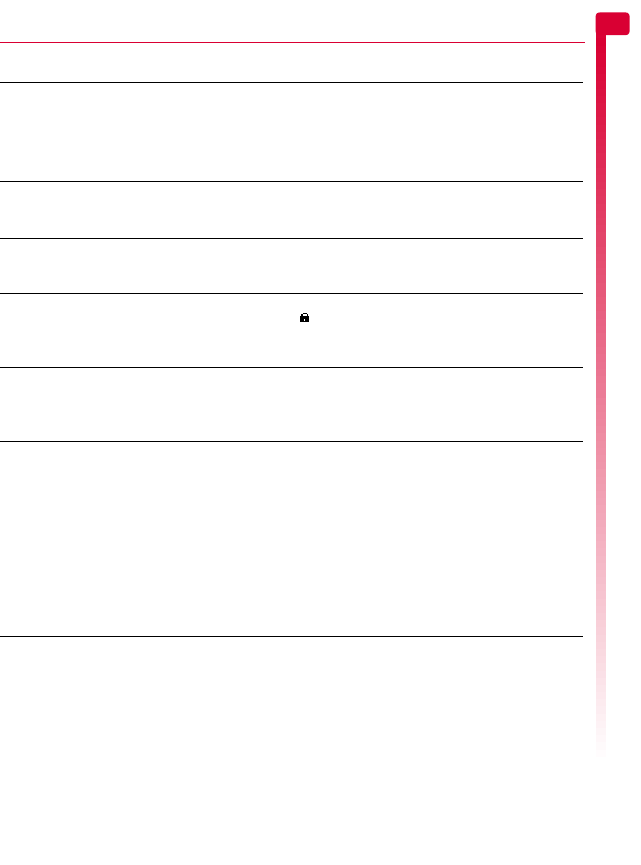
[[[ ]]]
37
Troubleshooting
12
“NCK Code” is
displayed on my
handset
The handset is locked to a
network and a SIM from another
network has been placed in the
phone
Remove the SIM and insert the correct network SIM.
Sendo cannot supply your NCK code. If you wish to
obtain your NCK code, contact the original network
service provider the phone was purchased for use on.
!Warning: If you enter the wrong NCK code you
could block the phone.
“Blocked” is displayed
on my handset
The NCK code has been entered
incorrectly and the handset has
been security disabled
Contact your network service provider for advice.
>Note: The number of incorrect NCK code entries
depends on your network service provider.
There’s a problem with
my received ringtone
or picture
Corrupt file
Incompatible format
Copy protected content
Contact your content provider for advice.
A key on the keypad is
not working
Key lock on The keypad may be locked. Check the screen for the
symbol. Press g and * in quick succession to
unlock the keypad.
Screensaver is active Press c to return to normal display.
Poor display Low temperature Move to a warmer place and let the phone warm up.
Wallpaper settings If you’ve added your own wallpaper, check that the
picture does not clash with the text used on screen as
this could make it difficult to read.
Can’t connect to
network
Weak signal You may be in an area of poor coverage. Move to an
area with a better signal.
Invalid SIM card Try switching your phone off and then back on.
Try changing your network settings. See the
Network sel. (selection) section on Page 31 for
details.
You may need to contact your network service
provider for advice.
Network not allowed Try reselecting the network. Switch off and then back
on. If you are using your phone abroad, you may be
restricted from certain networks - contact your network
service provider for information.
Can’t make/receive
calls
Weak signal Check that the service provider name is displayed on
the screen. If not, try to reconnect to the network or
move to an area with a better signal.
Phone is switched off Press d for a few seconds.
Battery is low Phone can power down if the battery is very low.
Charge the battery.
Check the number Use the full area code and country code in the number.
Call key not pressed After dialing the number you must press g, Call.
Network is busy If you hear rapid beeps, then the network is busy.
Hang up and try again or try in another area.
Problem Possible cause Possible corrective action
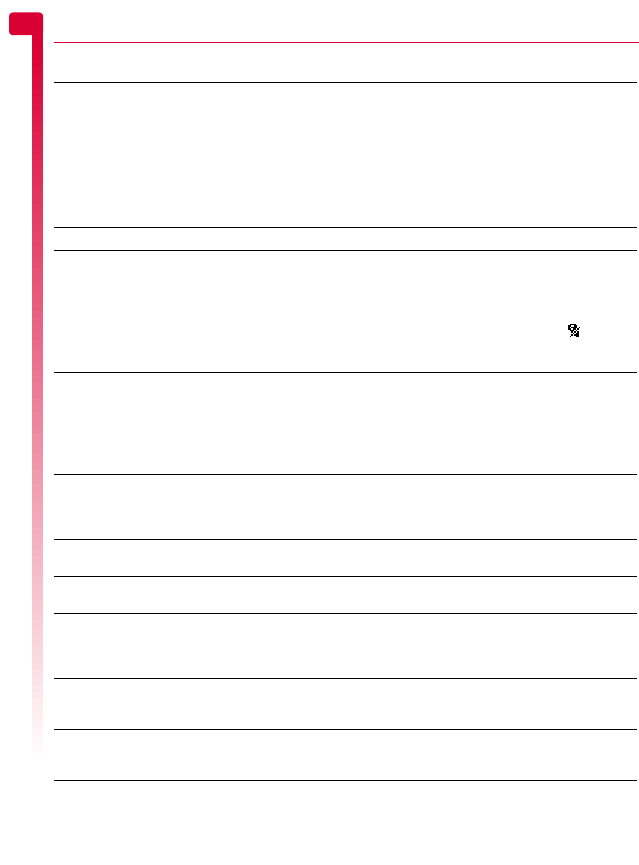
[[[ ]]]
38
Troubleshooting
12
>Note: For all other questions, support and service issues, please go to
www.sendo.com/support.
Fixed names or call barring is
activated
Check the fixed names settings (in Contacts).
Otherwise check the call barring settings with your
network service provider.
φFind it: d Contacts
X
Fixed names
Not registered with network
service provider
After purchasing your phone, you may need to call
your network service provider to activate the line.
No credit left on your prepaid
card
Recharge your credit.
Low earpiece volume Low setting Press : when you are in a call to increase the volume.
Low ringtone volume
or silent
Low setting Go into the Sounds menu, select Volume and increase
the setting.
φFind it: g Menu
X
Sounds
X
Volume
Volume set to silent To enter/exit silent mode, you can press g then #
from the main screen. The silent symbol, is
displayed on the main screen when the phone is in
silent mode.
Cannot enter some
words
Wrong word displayed Your phone has T9 text input (i.e. it predicts what
words you are trying to enter). When you finish a word,
press 0 repeatedly to scroll through the possible
words.
Wrong entry mode To enter a special word press * repeatedly to
change to normal Multitap mode (α or β).
“Message list full” is
displayed in the main
screen
Your messages memory is full of
text messages, therefore you
cannot receive any more
messages.
Go into the Inbox of the Messages menu and delete
some of your messages.
φFind it: g Menu
X
Messages
X
Read
Some features do not
work
Feature not supported by the
operator or your subscription.
Contact your network service provider.
Some menus are
missing
There are restrictions on your
SIM card or subscription.
Contact your network service provider.
My phone language is
wrong
Language changed by mistake
or incorrect setting
If the phone language is incorrect or changed by
mistake, press and hold * from the main screen to
display the language list. Scroll to the language you
want (using : and ;) and press g.
I can only enter names
of up to 7 characters in
my contacts list
Your phone is in Unicode mode. Change the Characters setting to GSM mode.
φFind it: g Menu
X
Messages
X
Settings
“List full” is displayed
on my Contacts screen
Contacts list full This will not cause problems using your phone, but if
you want to add more contacts you must delete some
existing contacts.
Problem Possible cause Possible corrective action
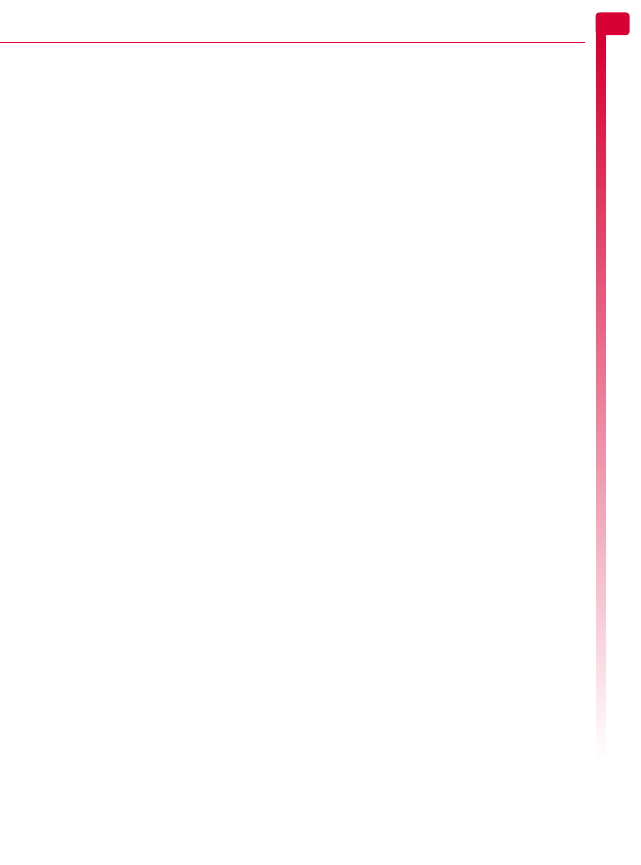
[[[ ]]]
39
Safety Information
13
13 Safety Information
IMPORTANT SAFETY INFORMATION
You should observe and follow these guidelines for
the safe and efficient use of your phone. Failure to
comply with these guidelines and requirements may
void your warranty and may invalidate any
approvals given to your phone.
!Warning: Read the phone’s User Guide before
using your phone.
Drive Safely
Do not use a hand-held phone while driving. Give
your full attention to driving. If using a hand-held
phone, pull over safely and park the vehicle in a safe
location first. Always place the phone in its holder; do
not place the phone on the passenger seat, near an
airbag or where it can break loose in a collision or
sudden stop.
Always obey local laws and regulations regarding
the use of a cellular phone in the areas where you
drive. In some areas, it is illegal to use a cellular
telephone while driving, and hands-free operation is
required in many other areas. Do not hold your
phone in your hand while driving.
Do not use a headset (such as a headset that covers
both ears) that interferes with your ability to hear
emergency vehicle sirens or the warning horns of
other vehicles. Driving safely always comes first!
Operation
Remember to follow any special regulations in force
in any area and always switch off your phone
whenever you are instructed not to use it, or when its
use may be illegal or cause interference or danger.
Most modern electronic equipment is shielded from
RF signals. However, certain electronic equipment
may not be shielded against the RF signals from your
wireless phone.
Read the phone’s User Guide before using your
phone. Also, read the user manual of any accessory
or device and its operation and safety instructions
before using it with your phone. Do not connect
incompatible products.
Do not use your phone if the antenna is damaged.
Replace the antenna only with one approved by the
manufacturer. Unapproved antennas or
modifications may damage your phone, degrade its
performance causing SAR levels above the
recommended limits (see the phone’s User Guide)
and violate local regulations.
This phone is equipped with an internal antenna in
the top part of the phone. Do not touch or cover the
antenna area unnecessarily while a call is in progress
as it may interfere with reception. Contact with the
antenna affects call quality and may cause your
phone to transmit at a higher power level than
otherwise needed and may shorten talk and standby
times. Hold your phone as you would any other
phone.
The charger is compatible only with power sources
indicated on its label. Do not connect the charger to
a power source of a different voltage, frequency or
pin type. Do not use the charger outdoors or in areas
where it may become wet. Unplug the charger from
the wall socket using the body of the charger, not the
cord. Locate the cord so that it will not be tripped
over, stepped on or damaged. Do not use the
charger if it is damaged. Unplug the charger from
the wall socket before cleaning it. Use a slightly
damp cloth for cleaning, and allow the charger to
dry fully before plugging it in.
Only use accessories approved by Sendo. Using
unapproved accessories with your phone may result
in degraded performance, fire, electric shock or
injury, and may void the warranty. Please check with
your dealer for the availability of approved
accessories. Your phone is intended for use only with
chargers approved by the manufacturer. Any other
use will invalidate any approval given to your phone
and may be dangerous.
Children
Your phone is not a toy. Do not allow small children
to play with it. They could hurt themselves or others.
Children could also damage the phone or make
calls that increase your telephone bill.
Pacemakers
Sendo recommends that a minimum separation of
6 inches (or 20 cm) be maintained between a
wireless phone and a pacemaker to avoid potential
interference with the pacemaker. These
recommendations are consistent with the
independent research by, and recommendations of,
Wireless Technology Research. Persons with
pacemakers:
Should always keep the phone more than
6 inches (or 20 cm) from their pacemaker when
the phone is switched on;
Should not carry the phone in a breast pocket;
Should use the ear furthest away from the
pacemaker to minimize the potential for
interference.
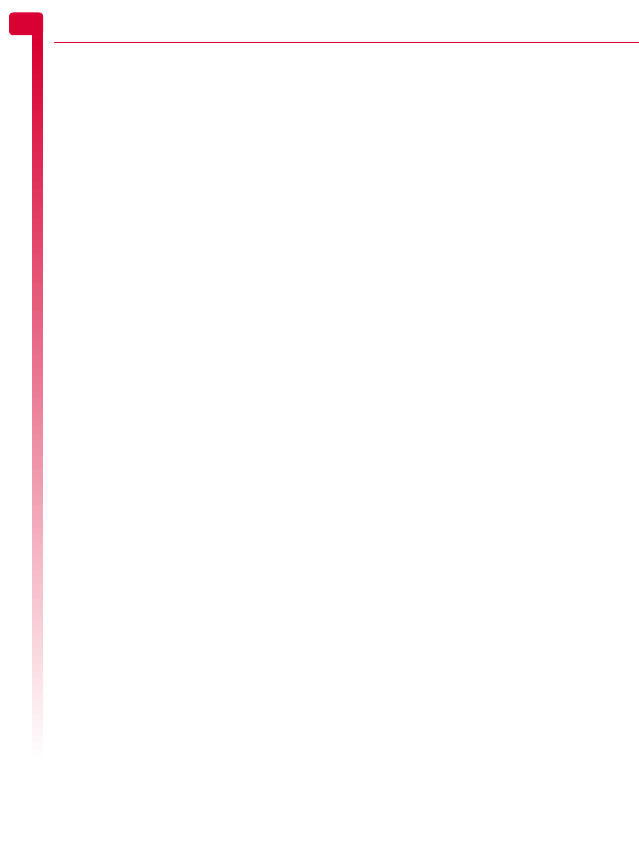
[[[ ]]]
40
Safety Information
13
If you have any reason to suspect that interference
is taking place, switch off your phone
immediately.
Hearing Aids
Some wireless phones may interfere with some
hearing aids. In the event of such interference, you
should consult your service provider.
Medical Equipment
Operation of wireless phones may interfere with
inadequately protected medical devices. Consult a
physician or the manufacturer of the medical device
to determine if it is adequately shielded from external
RF energy. Switch off your phone in hospitals and
other health care facilities when any regulations
posted in these areas instruct you to do so, as
equipment that could be sensitive to external RF
energy may be in operation.
Vehicles
RF signals may affect improperly installed or
inadequately shielded electronic systems in motor
vehicles (e.g. electronic fuel injection systems,
electronic anti-skid (anti-lock) braking systems,
electronic speed control systems, air bag systems).
Check with the supplier or its representative
regarding your vehicle. You should also consult the
supplier of any equipment that has been added to
your vehicle.
Do not place your phone or any accessories in the
area over an airbag or in the airbag’s deployment
area. An airbag inflates with great force, and serious
injury could occur.
Using your phone in a vehicle demands special
considerations. The fitting of any accessories to a
vehicle should only be undertaken by a suitably
qualified person to ensure that vehicle systems are
not adversely affected, and that the accessory gives
optimum performance.
Only qualified personnel should service the phone,
or install the phone in a vehicle. Faulty installation or
service may be dangerous and may invalidate any
warranty that may apply to the unit.
Check regularly that all wireless phone equipment in
your vehicle is mounted and operating properly.
Do not store or carry flammable liquids, gases or
explosive materials in the same compartment as the
phone, its parts or accessories.
Switch off your phone before boarding a non-
commercial aircraft or when instructed to do so on a
commercial airline. The use of wireless telephones in
an aircraft may interfere with the operation of the
aircraft and may be illegal.
Posted Areas
Switch off your phone in any area where posted
notices so require.
Potentially Explosive Atmospheres
Switch off your phone and do not remove its battery
when in any area with a potentially explosive
atmosphere, and obey all signs and instructions. It is
rare, but your phone or its accessories could
generate sparks. Sparks in such areas could cause
an explosion or fire resulting in property damage,
bodily injury or even death. Areas with potentially
explosive atmospheres are often, but not always,
clearly marked. They include: Fuelling areas, such as
petrol stations, below deck on boats, and fuel or
chemical transfer and storage facilities. Follow these
guidelines also when you enter areas where fuel
odors are present, such as when a gas leak occurs in
a home; areas where the air contains chemicals or
particles, such as grain, dust or metal powders; and
any other area where you would normally be advised
to switch off your vehicle engine.
Switch off your phone when at gas or petrol stations
(service stations). Users are reminded of the need to
observe restrictions on the use of radio equipment in
fuel depots (fuel storage and distribution areas),
chemical plants or where blasting operations are in
progress.
Blasting Areas
To avoid interfering with blasting operations, switch
your phone off when in a “blasting area”or in areas
posted “switch off two-way radio”. Obey all signs
and instructions.
Emergency Calls
IMPORTANT!
This phone, like any wireless phone, operates using
radio signals, wireless and landline networks as well
as user-programmed functions that cannot
guarantee connection in all conditions. Do not rely
solely upon your wireless phone for emergency
communications (e.g. medical emergencies).
Remember, to make or receive any calls, the phone
must be switched on and in a service area with
adequate signal strength. Emergency calls may not
be possible on all wireless phone networks or when
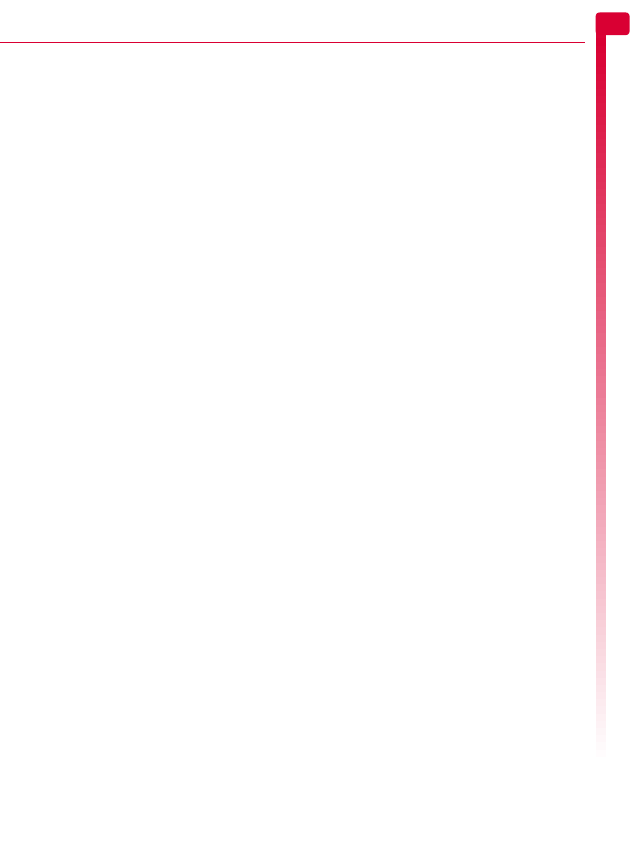
[[[ ]]]
41
Safety Information
13
certain network services and/or phone features are
in use. Check with local service providers.
To make an emergency call:
1
If the phone is not on, switch it on.
>Note: Some networks may require that a valid
SIM card be properly inserted in the phone.
2
Key in the emergency number for your present
location (e.g. 911, 112 or other official
emergency number). Emergency numbers vary by
location.
3
Press the phone’s Call key.
If certain features are in use (Key guard, Locking,
Call Restricting, etc.), you may first need to switch
those features off before you can make an
emergency call.
When making an emergency call, follow all
instructions of the emergency operation and do not
hang up until requested to do so.
Servicing
Do not attempt to disassemble or repair your phone,
as you may damage the phone or injure yourself and
will void your warranty. Only qualified personnel at
an authorized service centre should perform repairs.
Your phone does not contain any consumer
serviceable parts. Make back up copies of all data
and delete security sensitive data before sending
your phone in for repair.
Back Up Data
To avoid loss of important information, remember to
make back up copies of all data regularly.
Disposal
Your battery and other components may require
precautions to be taken for safe disposal. The battery
type is indicated on the battery label. Please follow all
local and/or governmental laws and regulations
when disposing of your phone or battery.
Care and Maintenance
Follow these care and maintenance instructions to
improve the performance and life of your phone.
Failure to follow the suggestions may invalidate your
phone’s warranty:
Keep it and all its parts and accessories out of
small children's reach.
Keep it dry.
Do not use or store it in dusty or dirty areas.
Do not attempt to take the phone apart.
Do not drop, throw or shake it.
Do not use soaps, chemicals, cleaning solvents,
or strong detergents to clean it. Use a moist cloth
to wipe it.
Avoid exposing your phone to any severe shocks,
extreme (hot or cold) temperatures or moisture.
Keep your phone away from open flames such as
lit candles or cigarettes.
Use only the supplied or an approved
replacement antenna. Unauthorized antennas,
modifications or attachments could damage the
phone and may violate regulations governing
radio devices.
If the phone, battery, or any accessory is not
working properly, take it to your nearest qualified
service facility. Back up all data before taking
your phone to a service centre as maintenance or
recovery of data is not guaranteed. If you have
any sensitive information, please back it up and
then delete it from your phone before taking your
phone to the service centre.
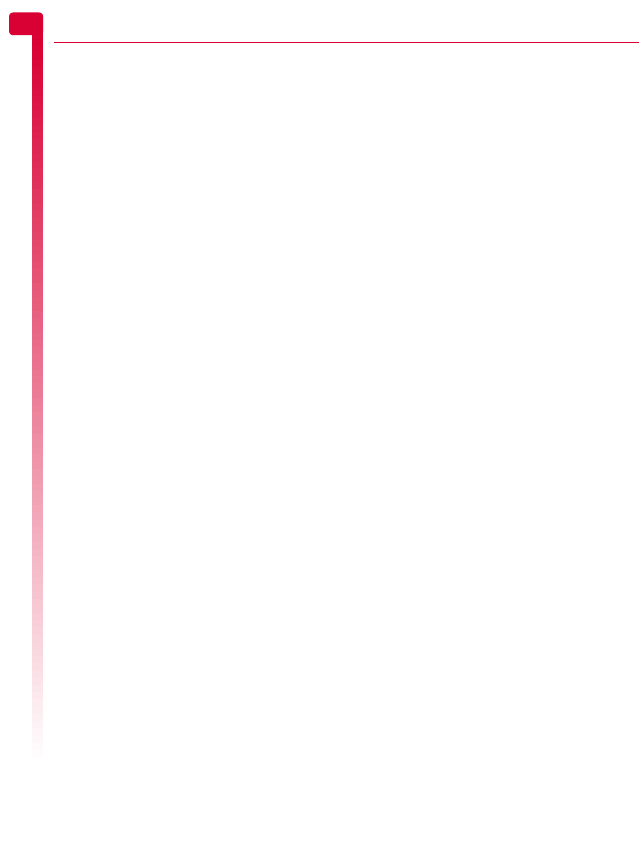
[[[ ]]]
42
Warranty Statement
14 14 Warranty Statement
Americas Warranty
Sendo America, Inc. ("SENDO”) warrants, subject to
the exclusions and limitations set forth below, that
this cellular phone ("Product") is free from defects in
material and workmanship that result in Product
failure during normal usage, according to the
following terms and conditions:
1. The limited warranty for the Product extends for
ONE (1) year beginning on the date of the purchase
of the Product or FIFTEEN (15) months from the date
of its manufacture as determined by the date code in
the Product. Any repaired phone is only warranted
for the remainder of the original warranty period or
90 days from the date of repair, whichever is longer.
2. The limited warranty extends to the original
purchaser of the Product ("Consumer") and is not
assignable or transferable to any subsequent
purchaser or user.
3. The Limited warranty extends only to Consumers
who purchase the Product in the market for its
intended sale.
4. During the limited warranty period, SENDO will
repair, or replace, at SENDO's sole option, any
defective parts, or any parts that will not properly
operate for their intended use with new or
refurbished replacement items if such repair or
replacement is needed because of malfunction or
failure of the Product during normal usage. No
charge will be made to the Consumer for any such
parts. SENDO will also pay for the labor charges
incurred by SENDO in repairing or replacing the
defective parts. The limited warranty does not cover
defects in appearance, cosmetic, decorative or
structural items, including framing, and any non-
operative parts. This limited warranty does not apply
to any damage or failure to operate caused by use of
the product other than in accordance with the
instructions contained in the User Manual or this
booklet, or for periodic maintenance or repair due to
normal wear and tear. SENDO's limit of liability
under the limited warranty shall be the actual cash
value of the Product at the time the Consumer returns
the Product for repair, determined by the price paid
by the Consumer for the Product less a reasonable
amount for usage. SENDO shall not be liable for any
other losses or damages. These remedies are the
Consumer's exclusive remedies for breach of
warranty. Replaced parts become Sendo’s property.
5. Upon request from SENDO, the Consumer must
prove the date of the original purchase of the Product
by a dated bill of sale or dated itemized receipt.
6. The Consumer shall bear the cost of taking or
shipping the Product to the place of purchase or the
Customer Service Department of SENDO. If the
Product was taken to the place of purchase, the
Consumer shall bear the cost of retrieving the
Product. If shipped to SENDO, SENDO shall bear the
cost of shipping the Product back to the Consumer
after the completion of service under this limited
warranty and provided that repairs were required to
be performed under this limited warranty.
7. The Consumer shall have no coverage or benefits
under this limited warranty if any of the following
conditions are applicable:
a) The Product has been subject to extreme high or
low temperatures, abnormal use, abnormal
conditions, improper storage, exposure to moisture
or dampness, unauthorized modifications,
unauthorized connections, unauthorized repair,
misuse, neglect, abuse, accident, alteration,
improper installation, or other acts which are not the
fault of SENDO, including damage caused by
shipping.
b) Physical damage to the surface of the Product,
including scratches or cracks in or to the outside
casing or LCD, or damages caused by dropping the
Product.
c) The Product has been damaged from external
causes such as liquid, water, humidity, collision with
an object, or from fire, flooding, sand, dirt,
windstorm, lightening, earthquake or damage from
exposure to weather conditions, an Act of God, or
battery leakage, theft, blown fuse, or improper use of
any electrical source, damage caused by computer
or internet viruses, bugs, worms, Trojan Horses,
cancelbots or damage caused by the connection to
other products not recommended for interconnection
by SENDO or damage caused by use of non
SENDO-approved accessories.
d) The Product has been altered or repaired by
anyone other than an approved SENDO service
center or if it has been used with unapproved
accessories or other ancillary items.
e) For adaptations or adjustments made to the
Product to comply with local standards in any country
other than one for which the Product was designed
and manufactured.
f) Loss or integrity of any user data stored in the
Product or any storage device used in conjunction
with the Product at any time.
g) The Customer Service Department at SENDO was
not advised by the Consumer in writing of the alleged
defect or malfunction of the Product within fourteen
(14) days after the expiration of the applicable
limited warranty period.
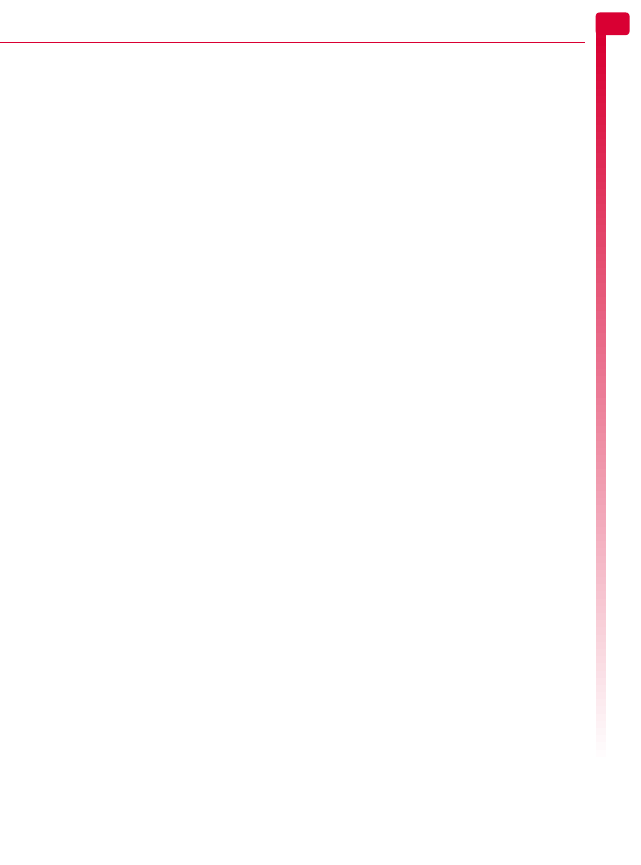
[[[ ]]]
43
Warranty Statement
14
h) The Product serial number plate or the accessory
data code has been removed, defaced or altered.
i) The defect or failure to operate was caused by
defective function of the cellular system or by
inadequate signal reception.
8. If a problem develops during the limited warranty
period, the Consumer shall take the following step-
by-step procedure:
a) The Consumer shall return the Product to the place
of purchase for repair or replacement processing.
Back up all data before returning the Product for
repair. If the Consumer has sensitive information
stored on the Product, the Consumer must copy it to
another device and delete it from the Product before
repair.
b) If "a" is not convenient because of distance (more
than 50 miles) or for other good cause, the
Consumer may contact the Customer Service
Department at SENDO, at the phone number listed
on the bottom of the next page, for further
instructions.
c) The Consumer shall ship the Product prepaid and
insured. Expenses related to removing the Product
from an installation are not covered under this
limited warranty.
d) The Consumer will be billed for any parts or labor
charges not covered by this limited warranty. The
Consumer will be responsible for any expenses
related to reinstallation of the Product.
e) SENDO will repair or authorize the repair of the
Product under the limited warranty within 30 days
after receipt of the Product by SENDO or an SENDO
authorized service center. If SENDO cannot perform
repair covered under this limited warranty within 30
days, or after a reasonable number of attempts to
repair the same defect, SENDO at its sole option, will
provide a replacement Product or refund the
purchase price of the Product less a reasonable
amount for usage.
f) If the Product is returned to the Customer Service
Department at SENDO during the limited warranty
period, but the problem with the Product is not
covered under the terms and conditions of this
limited warranty, the Consumer will be notified and
given an estimate of the charges the Consumer must
pay to have the Product repaired, with all shipping
charges billed to the Consumer. If the estimate is
refused, the Product will be returned freight collect. If
the Product is returned to the Customer Service
Department at SENDO after the expiration of the
limited warranty period, SENDO's normal service
policies shall apply and the Consumer will be
responsible for all shipping charges.
9. The Product consists of newly assembled
equipment that may contain used components that
have been reprocessed to allow machine compliance
with Product performance and reliability
specifications.
10. ANY IMPLIED WARRANTY OF
MERCHANTABILITY, OR FITNESS FOR A
PARTICULAR PURPOSE OR USE, SHALL BE LIMITED
TO THE DURATION OF THE FOREGOING LIMITED
WRITTEN WARRANTY. OTHERWISE, THE
FOREGOING LIMITED WARRANTY IS THE
CONSUMER'S SOLE AND EXCLUSIVE REMEDY AND
IS IN LIEU OF ALL OTHER WARRANTIES, EXPRESS
OR IMPLIED. SENDO DOES NOT WARRANT
UNINTERRUPTED OR ERROR FREE VOICE,
INTERNET OR DATA CONNECTIONS. SENDO
SHALL NOT BE LIABLE FOR SPECIAL, INCIDENTAL
OR CONSEQUENTIAL DAMAGES, INCLUDING BUT
NOT LIMITED TO, LOSS OF ANTICIPATED BENEFITS
OR PROFITS, LOSS OF SAVINGS OR REVENUE,
PUNITIVE DAMAGES, LOSS OF USE OF THE
PRODUCT OR ANY ASSOCIATED EQUIPMENT,
LOSS OF DATA, COST OF CAPITAL, COST OF ANY
SUBSTITUTE EQUIPMENT OR FACILITIES,
DOWNTIME, THE CLAIMS OF ANY THIRD PARTIES,
INCLUDING CUSTOMERS, AND INJURY TO
PROPERTY, RESULTING FROM THE PURCHASE OR
USE OF THE PRODUCT OR ARISING FROM BREACH
OF THE WARRANTY, BREACH OF CONTRACT,
NEGLIGENCE, STRICT TORT, OR ANY OTHER
LEGAL OR EQUITABLE THEORY, EVEN IF SENDO
KNEW OF THE LIKELIHOOD OF SUCH DAMAGES.
SENDO SHALL NOT BE LIABLE FOR DELAY IN
RENDERING SERVICE UNDER THE LIMITED
WARRANTY, OR LOSS OF USE DURING THE
PERIOD THAT THE PRODUCT IS BEING REPAIRED
OR LOSS OF DATA.
11. Some jurisdictions do not allow limitation of how
long an implied warranty lasts, so the above one
year warranty limitation may not apply to you (the
Consumer). Some jurisdictions do not allow the
exclusion or limitation of incidental and
consequential damages, so certain of the above
limitations or exclusions may not apply to you (the
Consumer). This limited warranty gives the
Consumer specific legal rights and the Consumer
may also have other rights that vary from jurisdiction
to jurisdiction.
12. SENDO neither assumes nor authorizes any
authorized service center or any other person or
entity to assume for it any other obligation or liability
beyond that which is expressly provided for in this
limited warranty including the provider or seller of
any extended warranty or service agreement.
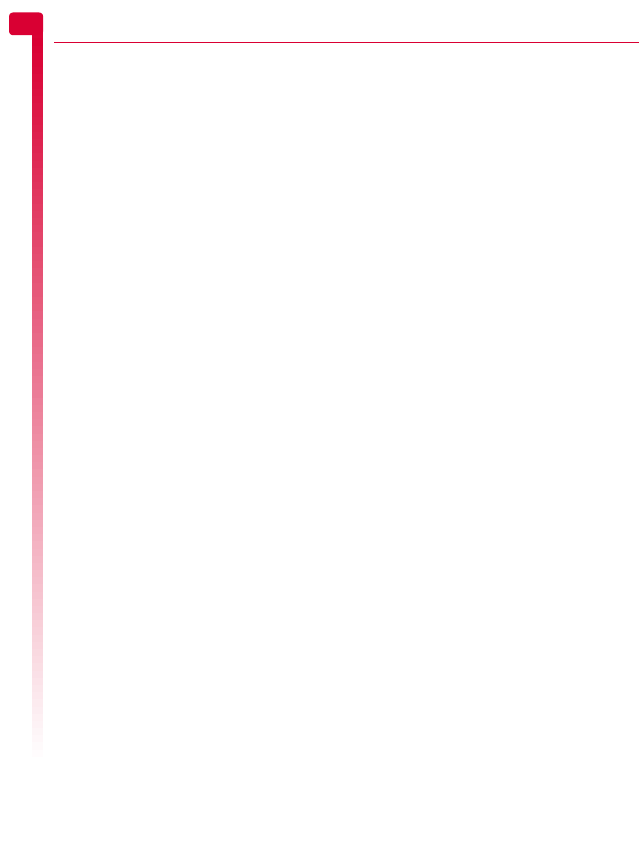
[[[ ]]]
44
Warranty Statement
14
13. This is the entire warranty between SENDO and
the Consumer, and supersedes all prior and
contemporaneous agreements or understandings,
oral or written, and all communications relating to
the Product, and no representation, promise or
condition not contained herein shall modify these
terms.
14. This limited warranty allocates the risk of failure
of the Product between the Consumer and SENDO.
The allocation is recognized by the Consumer and is
reflected in the purchase price of the Product.
15. Any action or lawsuit for breach of warranty must
be commenced within eighteen (18) months
following delivery of the Product.
16. Questions concerning this limited warranty may
be directed to: www.sendo.com/warranty.
17. The limited warranty period for SENDO
accessories are specifically defined within their own
warranty cards and packaging.
>Note: If you require more information or further
assistance then visit www.sendo.com/support.
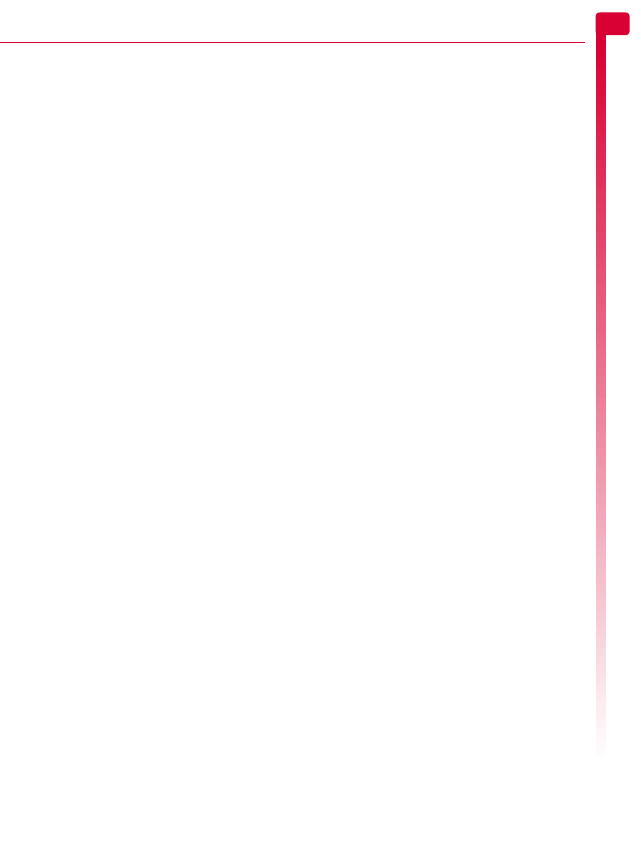
[[[ ]]]
45
End User License Agreement
15
15 End User License Agreement
END USER SOFTWARE LICENSE AGREEMENT
This Software License Agreement (“Agreement”) is
between You and Sendo International Ltd and/or
one of its affiliates (“Licensor”). The Agreement
authorizes you to use the Software specified in
Clause 1 below, which may be included on your
phone, stored on a CD-ROM, sent to you by
electronic mail, downloaded from Licensor's Web
pages or servers or from other sources under the
terms and conditions set forth below. This is an
agreement on end user rights and not an agreement
for sale. Licensor continues to own the copy of the
Software and any other copy that you are authorized
to make pursuant to this Agreement.
Read this Agreement carefully before installing,
downloading or using the Software. Further, by
installing, downloading and/or using the Software,
you agree to the terms and conditions of this
Agreement.
1. SOFTWARE.
As used in this Agreement, the term “Software”
means, collectively: (i) all the software in your phone,
all of the contents of the disk(s), CD-ROM(s),
electronic mail and its file attachments, or other
media with which this Agreement is provided; (ii)
related Licensor or third party software; (iii) digital
images, stock photographs, clip art or other artistic
works (“Stock Files”) (iv) related explanatory written
materials (“Documentation”); (v) fonts (vi) upgrades,
modified versions, updates, additions and copies of
the Software, if any, licensed to you by Licensor
(collectively “Updates”) and (vii) any other possible
documentation related thereto.
2. END USER RIGHTS AND USE.
Licensor grants to you a non-exclusive, non-
transferable end user right to install the Software or
use the Software installed on the phones. The
Software is licensed with the phone as a single
integrated product and may be used with the phone
only as set forth in these licensing terms.
3. LIMITATIONS ON END USER RIGHTS.
(a) You may not copy, distribute, or make derivative
works of the Software.
(b) You may not use, modify, translate, reproduce or
transfer the right to use the Software or copy the
Software except as expressly provided in this
Agreement.
(c) You may not resell, sublicense, rent, lease or lend
the Software; except you may permanently transfer
all of your rights as set forth in the Agreement only as
part of a permanent sale or transfer of the phone,
provided the recipient agrees to the terms of this
Agreement.
(d) You may not reverse engineer, reverse compile,
disassemble or otherwise attempt to discover the
source code of the Software (except to the extent that
this restriction is expressly prohibited by law) or
create derivative works based on the Software.
(e) You shall not display, modify, reproduce and
distribute any of the Stock Files included with the
Software.
(f) You agree that you shall only use the Software in
a manner that complies with all applicable laws in
the jurisdiction in which you use the Software,
including, but not limited to, applicable restrictions
concerning copyright and other intellectual property
rights.
4. COPYRIGHT.
Licensor and/or its software suppliers own the
Software and all rights, without limitation including
proprietary rights therein, and their respective
affiliates and are protected by international treaty
provisions and other applicable national laws of the
country in which it is being used. The structure,
organization and code of the Software are valuable
trade secrets and confidential information.
5. MULTIPLE COPIES / UPDATES.
If the Software supports multiple platforms or
languages, if you receive the Software on multiple
media, or if you otherwise receive multiple copies of
the Software, the number of phones on which all
versions of the Software are installed shall be one
phone. If the Software is an Update to a previous
version of the Software, you must possess a valid end
user right to such previous version in order to use the
Update and you may use the previous version for
ninety (90) days after you receive the Update in order
to assist you in the transition to the Update. After such
time you no longer have a right to use the previous
version, except for the sole purpose of enabling you
to install the Update.
6. COMMENCEMENT & TERMINATION.
This Agreement is effective from the first date you use
or install the Software. Your end user rights
automatically and immediately terminate without
notice from Licensor if you fail to comply with any
provision of this Agreement. In such event, you must
immediately delete, destroy or return at your own
cost and expense, and without entitlement to any
refund of the purchase price, the phone and the
Software, and all related material to Licensor.
7. EXCEPT AS EXPRESSLY PROVIDED IN THE LIMITED
WARRANTY FOR THE PHONE, YOU
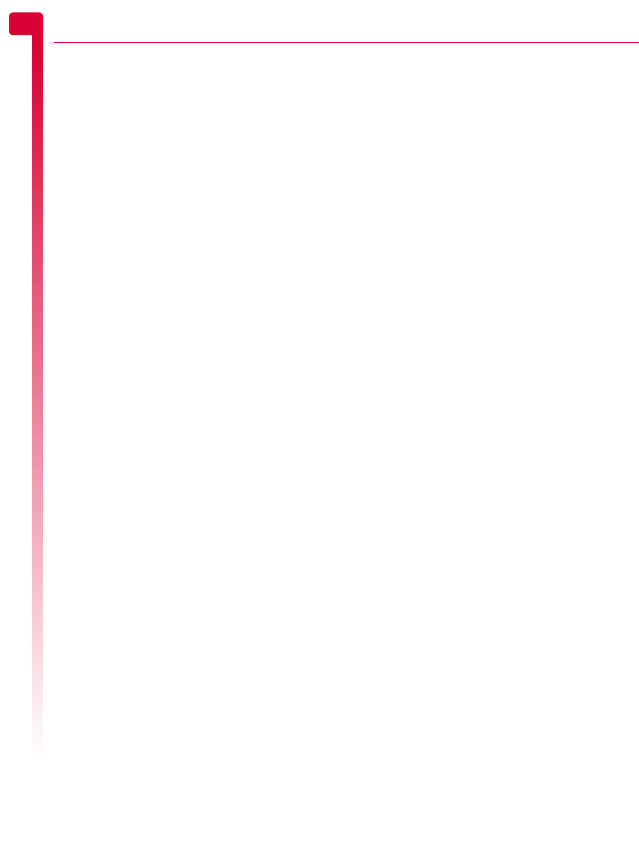
[[[ ]]]
46
End User License Agreement
15
ACKNOWLEDGE THE SOFTWARE IS PROVIDED “AS
IS” WITHOUT WARRANTY OF ANY KIND EXPRESS
OR IMPLIED. TO THE MAXIMUM EXTENT PERMITTED
BY APPLICABLE LAW NEITHER LICENSOR,
LICENSOR’S SOFTWARE SUPPLIERS OR THEIR
RESPECTIVE AFFILIATES, NOR THE COPYRIGHT
HOLDERS MAKE ANY REPRESENTATIONS OR
WARRANTIES, EXPRESS OR IMPLIED, INCLUDING
BUT NOT LIMITED TO THE WARRANTIES OF
MERCHANTABILITY OR FITNESS FOR A PARTICULAR
PURPOSE OR THAT THE SOFTWARE WILL NOT
INFRINGE ANY THIRD PARTY PATENTS,
COPYRIGHTS, TRADEMARKS OR OTHER RIGHTS.
THERE IS NO WARRANTY BY LICENSOR OR BY ANY
OTHER PARTY THAT THE FUNCTIONS CONTAINED
IN THE SOFTWARE WILL MEET YOUR
REQUIREMENTS OR THAT THE OPERATION OF THE
SOFTWARE WILL BE UNINTERRUPTED OR ERROR-
FREE.
8. NOT FAULT TOLERANT
THE SOFTWARE MAY CONTAIN TECHNOLOGY
THAT IS NOT FAULT TOLERANT AND IS NOT
DESIGNED, MANUFACTURED, OR INTENDED FOR
USE IN ENVIRONMENTS OR APPLICATIONS IN
WHICH THE FAILURE OF THE LICENSED SOFTWARE
COULD LEAD DIRECTLY TO DEATH, PERSONAL
INJURY, OR SEVERE PHYSICAL OR
ENVIRONMENTAL DAMAGE OR FINANCIAL LOSS.
9. LIMITATION OF LIABILITY.
TO THE MAXIMUM EXTENT PERMITTED BY
APPLICABLE LAW, IN NO EVENT SHALL LICENSOR
OR LICENSOR’S SOFTWARE SUPPLIERS OR THEIR
RESPECTIVE AFFILIATES AND EMPLOYEES BE LIABLE
FOR ANY LOST PROFITS, REVENUE, SALES, DATA
OR COSTS OF PROCUREMENT OF SUBSTITUTE
GOODS OR SERVICES, PROPERTY DAMAGE,
PERSONAL INJURY, INTERRUPTION OF BUSINESS,
LOSS OF BUSINESS INFORMATION OR FOR ANY
SPECIAL, DIRECT, INDIRECT, INCIDENTAL,
ECONOMIC, COVER, PUNITIVE, SPECIAL OR
CONSEQUENTIAL DAMAGES, HOWEVER CAUSED
AND WHETHER ARISING UNDER CONTRACT,
TORT, NEGLIGENCE, OR OTHER THEORY OF
LIABILITY ARISING OUT OF THE USE OF OR
INABILITY TO USE THE SOFTWARE, EVEN IF
LICENSOR OR ITS SOFTWARE SUPPLIERS ARE
ADVISED OF THE POSSIBILITY OF SUCH
DAMAGES. BECAUSE SOME COUNTRIES/STATES/
JURISDICTIONS DO NOT ALLOW THE EXCLUSION
OR LIMITATION OF LIABILITY, BUT MAY ALLOW
LIABILITY TO BE LIMITED, IN SUCH CASES, THE
LIABILITY OF LICENSOR, ITS SOFTWARE SUPPLIERS
AND THEIR RESPECTIVE AFFILIATES AND
EMPLOYEES SHALL BE LIMITED TO, AT LICENSOR’S
OPTION, EITHER (A) RETURN OF THE PRICE PAID
LESS A REASONABLE AMOUNT FOR USAGE, OR (B)
REPAIR OR REPLACEMENT OF THE SOFTWARE
THAT DOES NOT MEET THE LIMITED WARRANTY
PROVIDED WITH THE PHONE AND WHICH IS
RETURNED IN ACCORDANCE WITH THE
REQUIREMENTS OF THE LIMITED WARRANTY.
Nothing contained in this Agreement shall prejudice
the statutory rights of any party dealing as a
consumer. Nothing contained in this Agreement
limits Licensor's liability to You in the event of death
or personal injury resulting from Licensor's
negligence if law prohibits such a limitation. Licensor
is acting on behalf of its software suppliers and their
respective employees and affiliates for the purpose of
disclaiming, excluding and/or restricting obligations,
warranties and liability as provided in this clause 9,
but in no other respects and for no other purpose.
10. TECHNICAL SUPPORT.
Licensor has no obligation to furnish You with
technical support except as agreed in writing
between You and Licensor in the Limited Warranty
provided with the phone.
11. EXPORT CONTROL.
The Software may be subject to export regulation of
the United Kingdom and other countries. You agree
that You shall comply with all applicable export laws,
restrictions and regulations of the United Kingdom or
foreign agencies or authorities, and shall not export,
or transfer for the purpose of re-export, any
Software, product or technical data received under
this Agreement or any Software or product produced
by use of such technical data, including processes
and services, in violation of any applicable
restrictions, laws or regulations, or without all
necessary approvals.
12. APPLICABLE LAW & GENERAL PROVISIONS.
This Agreement shall be governed by and construed
in accordance with the internal laws of the United
Kingdom without regard to its conflicts of laws rules.
This is the entire agreement between Licensor and
you relating to the Software and it supersedes any
prior representations, discussions, undertakings, end
user agreements, communications or advertising
relating to the Software.
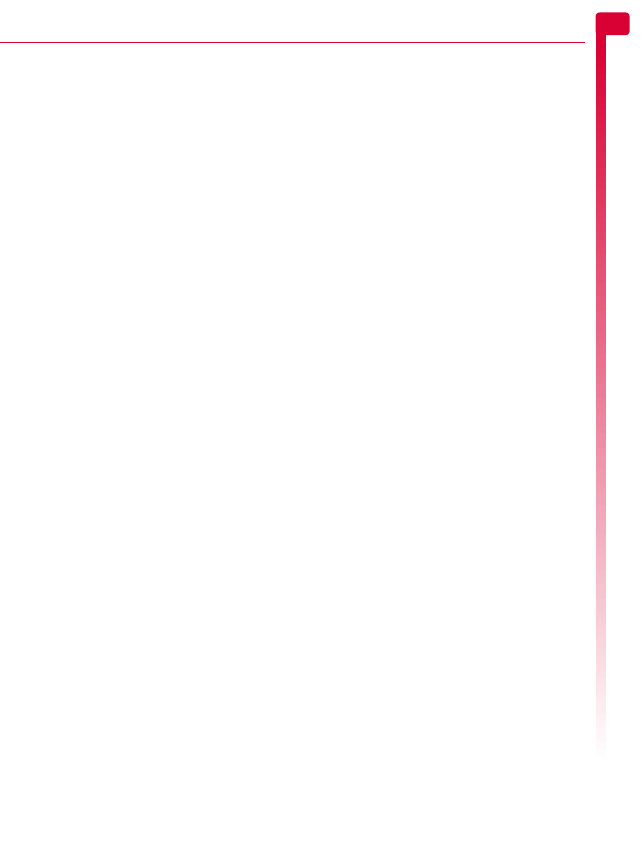
[[[ ]]]
47
Regulatory Statements
16
16 Regulatory Statements
The U.S. Food and Drug Administration’s Center for Devices and
Radiological Health, Consumer Update on Mobile Phones
FDA has been receiving inquiries about the safety of
mobile phones, including cellular phones and PCS
phones. The following summarizes what is known—
and what remains unknown—about whether these
products can pose a hazard to health, and what can
be done to minimize any potential risk. This
information may be used to respond to questions.
Why the concern?
Mobile phones emit low levels of radiofrequency
energy (i.e. radiofrequency radiation) in the
microwave range while being used. They also emit
very low levels of radiofrequency energy (RF),
considered non-significant, when in the stand-by
mode. It is well known that high levels of RF can
produce biological damage through heating effects
(this is how your microwave oven is able to cook
food). However, it is not known whether, to what
extent, or through what mechanism, lower levels of
RF might cause adverse health effects as well.
Although some research has been done to address
these questions, no clear picture of the biological
effects of this type of radiation has emerged to date.
Thus, the available science does not allow us to
conclude that mobile phones are absolutely safe, or
that they are unsafe. However, the available scientific
evidence does not demonstrate any adverse health
effects associated with the use of mobile phones.
What kinds of phones are in question?
Questions have been raised about hand-held mobile
phones, the kind that have a built-in antenna that is
positioned close to the user’s head during normal
telephone conversation. These types of mobile
phones are of concern because of the short distance
between the phone’s antenna—the primary source
of the RF— and the person’s head. The exposure to
RF from mobile phones in which the antenna is
located at greater distances from the user (on the
outside of a car, for example) is drastically lower than
that from hand-held phones, because a person’s RF
exposure decreases rapidly with distance from the
source. The safety of so-called "cordless phones,"
which have a base unit connected to the telephone
wiring in a house and which operate at far lower
power levels and frequencies, has not been
questioned.
How much evidence is there that hand-held
mobile phones might be harmful?
Briefly, there is not enough evidence to know for
sure, either way; however, research efforts are on-
going. The existing scientific evidence is conflicting
and many of the studies that have been done to date
have suffered from flaws in their research methods.
Animal experiments investigating the effects of RF
exposures characteristic of mobile phones have
yielded conflicting results. A few animal studies,
however, have suggested that low levels of RF could
accelerate the development of cancer in laboratory
animals. In one study, mice genetically altered to be
predisposed to developing one type of cancer
developed more than twice as many such cancers
when they were exposed to RF energy compared to
controls. There is much uncertainty among scientists
about whether results obtained from animal studies
apply to the use of mobile phones. First, it is
uncertain how to apply the results obtained in rats
and mice to humans. Second, many of the studies
that showed increased tumor development used
animals that had already been treated with cancer-
causing chemicals, and other studies exposed the
animals to the RF virtually continuously—up to 22
hours per day.
For the past five years in the United States, the mobile
phone industry has supported research into the
safety of mobile phones. This research has resulted
in two findings in particular that merit additional
study:
1
In a hospital-based, case-control study,
researchers looked for an association between
mobile phone use and either glioma (a type of
brain cancer) or acoustic neuroma (a benign
tumor of the nerve sheath). No statistically
significant association was found between mobile
phone use and acoustic neuroma. There was also
no association between mobile phone use and
gliomas when all types of types of gliomas were
considered together. It should be noted that the
average length of mobile phone exposure in this
study was less than three years.
When 20 types of glioma were considered
separately, however, an association was found
between mobile phone use and one rare type of
glioma, neuroepithelliomatous tumors. It is
possible with multiple comparisons of the same
sample that this association occurred by chance.
Moreover, the risk did not increase with how often
the mobile phone was used, or the length of the

[[[ ]]]
48
Regulatory Statements
16
calls. In fact, the risk actually decreased with
cumulative hours of mobile phone use. Most
cancer-causing agents increase risk with
increased exposure. An ongoing study of brain
cancers by the National Cancer Institute is
expected to bear on the accuracy and
repeatability of these results1.
2
Researchers conducted a large battery of
laboratory tests to assess the effects of exposure
to mobile phone RF on genetic material. These
included tests for several kinds of abnormalities,
including mutations, chromosomal aberrations,
DNA strand breaks, and structural changes in the
genetic material of blood cells called
lymphocytes. None of the tests showed any effect
of the RF except for the micronucleus assay, which
detects structural effects on the genetic material.
The cells in this assay showed changes after
exposure to simulated cell phone radiation, but
only after 24 hours of exposure. It is possible that
exposing the test cells to radiation for this long
resulted in heating. Since this assay is known to
be sensitive to heating, heat alone could have
caused the abnormalities to occur. The data
already in the literature on the response of the
micronucleus assay to RF are conflicting. Thus,
follow-up research is necessary2.
FDA is currently working with government, industry,
and academic groups to ensure the proper follow-up
to these industry-funded research findings.
Collaboration with the Cellular Telecommunications
Industry Association (CTIA) in particular is expected
to lead to FDA providing research recommendations
and scientific oversight of new CTIA-funded research
based on such recommendations.
Two other studies of interest have been reported
recently in the literature:
1
Two groups of 18 people were exposed to
simulated mobile phone signals under laboratory
conditions while they performed cognitive
function tests. There were no changes in the
subjects’ ability to recall words, numbers, or
pictures, or in their spatial memory, but they were
able to make choices more quickly in one visual
test when they were exposed to simulated mobile
phone signals. This was the only change noted
among more than 20 variables compared3.
2
In a study of 209 brain tumor cases and 425
matched controls, there was no increased risk of
brain tumors associated with mobile phone use.
When tumors did exist in certain locations,
however, they were more likely to be on the side
of the head where the mobile phone was used.
Because this occurred in only a small number of
cases, the increased likelihood was too small to
be statistically significant4.
In summary, we do not have enough information at
this point to assure the public that there are, or are
not, any low incident health problems associated
with use of mobile phones. FDA continues to work
with all parties, including other federal agencies and
industry, to assure that research is undertaken to
provide the necessary answers to the outstanding
questions about the safety of mobile phones.
What is known about cases of human cancer
that have been reported in users of hand-
held mobile phones?
Some people who have used mobile phones have
been diagnosed with brain cancer. But it is important
to understand that this type of cancer also occurs
among people who have not used mobile phones. In
fact, brain cancer occurs in the U.S. population at a
rate of about 6 new cases per 100,000 people each
year. At that rate, assuming 80 million users of
mobile phones (a number increasing at a rate of
about 1 million per month), about 4800 cases of
brain cancer would be expected each year among
those 80 million people, whether or not they used
their phones. Thus it is not possible to tell whether
any individual’s cancer arose because of the phone,
or whether it would have happened anyway. A key
question is whether the risk of getting a particular
form of cancer is greater among people who use
mobile phones than among the rest of the
population. One way to answer that question is to
compare the usage of mobile phones among people
with brain cancer with the use of mobile phones
among appropriately matched people without brain
cancer. This is called a case-control study. The
current case-control study of brain cancers by the
National Cancer Institute, as well as the follow-up
research to be sponsored by industry, will begin to
generate this type of information.
What is FDA’s role concerning the safety of
mobile phones?
Under the law, FDA does not review the safety of
radiation-emitting consumer products such as
mobile phones before marketing, as it does with new
drugs or medical devices. However, the agency has
authority to take action if mobile phones are shown
to emit radiation at a level that is hazardous to the
user. In such a case, FDA could require the
manufacturers of mobile phones to notify users of the
health hazard and to repair, replace or recall the
phones so that the hazard no longer exists. Although
the existing scientific data do not justify FDA

[[[ ]]]
49
Regulatory Statements
16
regulatory actions at this time, FDA has urged the
mobile phone industry to take a number of steps to
assure public safety. The agency has recommended
that the industry:
support needed research into possible biological
effects of RF of the type emitted by mobile
phones;
Design mobile phones in a way that minimizes
any RF exposure to the user that is not necessary
for device function; and
cooperate in providing mobile phone users with
the best possible information on what is known
about possible effects of mobile phone use on
human health.
At the same time, FDA belongs to an interagency
working group of the federal agencies that have
responsibility for different aspects of mobile phone
safety to ensure a coordinated effort at the federal
level. These agencies are:
National Institute for Occupational Safety and
Health
Environmental Protection Agency
Federal Communications Commission
Occupational Health and Safety Administration
National Telecommunications and Information
Administration
The National Institute of Health also participates in
this group.
In the absence of conclusive information about any
possible risk, what can concerned individuals do?
If there is a risk from these products—and at this
point we do not know that there is—it is probably
very small. But if people are concerned about
avoiding even potential risks, there are simple steps
they can take to do so. For example, time is a key
factor in how much exposure a person receives.
Those persons who spend long periods of time on
their hand-held mobile phones could consider
holding lengthy conversations on conventional
phones and reserving the hand-held models for
shorter conversations or for situations when other
types of phones are not available.
People who must conduct extended conversations in
their cars every day could switch to a type of mobile
phone that places more distance between their
bodies and the source of the RF, since the exposure
level drops off dramatically with distance. For
example, they could switch to
a mobile phone in which the antenna is located
outside the vehicle,
a hand-held phone with a built in antenna
connected to a different antenna mounted on the
outside of the car or built into a separate package
or
a headset with a remote antenna to a mobile
phone carried at the waist.
Again, the scientific data do not demonstrate that
mobile phones are harmful. But if people are
concerned about the radiofrequency energy from
these products, taking the simple precautions
outlined above can reduce any possible risk.
Where can I find additional information?
For additional information, see the following
websites:
Federal Communications Commission (FCC) RF
Safety Program (select "Information on Human
Exposure to RF Fields from Cellular and PCS Radio
Transmitters"): http://www.fcc.gov/oet/rfsafety
World Health Organization (WHO) International
Commission on Non-Ionizing Radiation Protection
(select Qs & As): http://www.who.int/emf
United Kingdom, National Radiological Protection
Board: http://www.nrpb.org.uk
Cellular Telecommunications Industry Association
(CTIA): http://www.wow-com.com
U.S. Food and Drug Administration (FDA) Center for
Devices and Radiological Health:
http://www.fda.gov/cdrh/consumer/
1 Muscat et al. Epidemiological Study of Cellular
Telephone Use and Malignant Brain Tumors. In:
State of the Science Symposium;1999 June 20; Long
Beach, California.
2 Tice et al. Tests of mobile phone signals for activity
in genotoxicity and other laboratory assays. In:
Annual Meeting of the Environmental Mutagen
Society; March 29, 1999, Washington, D.C.; and
personal communication, unpublished results.
3 Preece, AW, Iwi, G, Davies-Smith, A, Wesnes, K,
Butler, S, Lim, E, and Varey, A. Effect of a 915-MHz
simulated mobile phone signal on cognitive function
in man. Int. J. Radiat. Biol., April 8, 1999.
4 Hardell, L, Nasman, A, Pahlson, A, Hallquist, A
and Mild, KH. Use of cellular telephones and the risk
for brain tumors: a case-control study. Int. J. Oncol.,
15: 113-116, 1999.
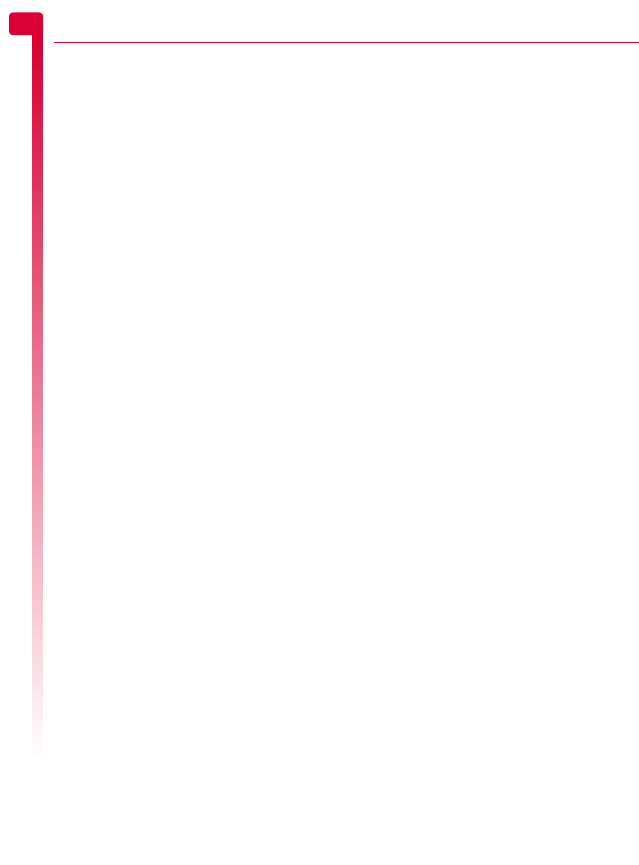
[[[ ]]]
50
Regulatory Statements
16
Sendo SAR Statement
THIS MODEL PHONE MEETS THE GOVERNMENT'S
REQUIREMENTS FOR EXPOSURE TO RADIO
WAVES.
Your wireless phone is a radio transmitter and
receiver. It is designed and manufactured not to
exceed the emission limits for exposure to radio
frequency (RF) energy set by the Federal
Communications Commission of the U.S.
Government and by Health Canada for Canada.
These limits are part of comprehensive guidelines
and establish permitted levels of RF energy for the
general population. The guidelines are based on
standards that were developed by independent
scientific organizations through periodic and
thorough evaluation of scientific studies. The
standards include a substantial safety margin
designed to assure the safety of all persons,
regardless of age and health. The exposure standard
for wireless mobile phones employs a unit of
measurement known as the Specific Absorption Rate,
or SAR. The SAR limit set by the FCC and by Health
Canada is 1.6W/kg.* Tests for SAR are conducted
using standard operating positions accepted by the
FCC and Industry Canada with the phone
transmitting at its highest certified power level in all
tested frequency bands. Although the SAR is
determined at the highest certified power level, the
actual SAR level of the phone while operating can be
well below the maximum value. This is because the
phone is designed to operate at multiple power levels
so as to use only the power required to reach the
network. In general, the closer you are to a wireless
base station antenna, the lower the power output.
Before a phone model is available for sale to the
public in the US and Canada, it must be tested and
certified to the FCC and Industry Canada that it does
not exceed the limit established by the government-
adopted requirement for safe exposure. The tests are
performed in positions and locations (for example, at
the ear and worn on the body) as required by the
FCC and Industry Canada for each model. The
highest SAR value for this model phone as reported
to the FCC and Industry Canada when tested for use
at the ear is 0.931 W/kg, and when worn on the
body, as described in this user guide, is 0.767 W/kg.
** (Body-worn measurements differ among phone
models, depending upon available accessories and
FCC requirements.) While there may be differences
between the SAR levels of various phones and at
various positions, they all meet the government
requirement.
The FCC has granted an Equipment Authorization
for this model phone with all reported SAR levels
evaluated as in compliance with the FCC RF
exposure guidelines. SAR information on this model
phone is on file with the FCC and can be found
under the Display Grant section of http://
www.fcc.gov/oet/fccid after searching on
P6PSND321. For body worn operation, this phone
has been tested and meets the FCC RF exposure
guidelines when used with the Sendo accessories
supplied or designed for this product, or when used
with an accessory that contains no metal and that
positions the handset a minimum of 1.5 cm from the
body.
Use of non-Sendo-approved accessories may violate
FCC RF exposure guidelines and should be avoided.
* In the United States and Canada, the SAR limit for
mobile phones used by the public is 1.6 watts/kg (W/
kg) averaged over one gram of tissue and allows for
testing and other tolerances. The standard
incorporates a substantial margin of safety to give
additional protection for the public and to account
for any variations in measurements and during
production.
** The value stated is for the samples tested, and
applies to the GSM 850 MHz and 1900 MHz bands.
Your phone may contain other bands that allow it to
operate in other regions and complies with specific
absorption rate (SAR) limits, applicable in those
regions.
Regulatory compliance
Your phone has been designed to comply with
applicable standards when used correctly in
accordance with the user instructions. Sendo GSM
850/1900 phones and accessories have been tested
and certified for compliance with the following FCC
and international standards, as applicable:
FCC (USA) Standards
FCC Part 24 (47CFR): 2004 - Sections: 24.232;
24.235; 24.238
FCC Part 22 (47CFR): 2004 - Sections: 22.355;
22.913; 22.197
FCC Part 15 (47CFR): 2004 Class B - Sections:
15.107; 15.109
FCC Part 2 (47CFR): 2004 - Sections: 2.1046;
2.1049; 2.1051; 2.1055
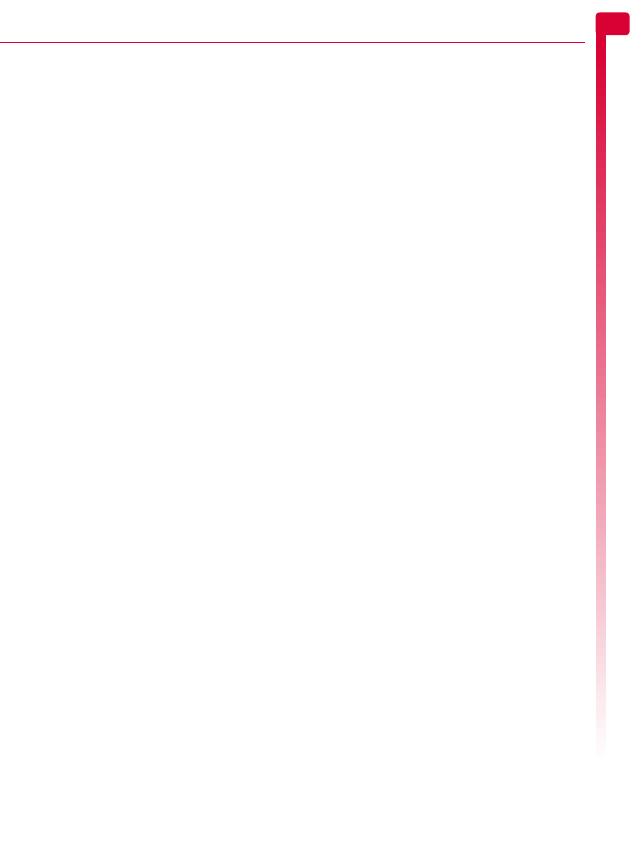
[[[ ]]]
51
Regulatory Statements
16
International Standards
IEC/UL60950 (Electrical Safety)
CSA C22.2 No 60950-00:2000, 3rd Edition
(Canada electrical safety)
3GPP TS 51.010-1 - V5.0.0 September 2002
Release 5
3GPP TS 51.010-1 - V5.0.0 September 2002
Release 5
International SAR (Human Exposure)
Standards
IEEE Std. C95.1 / C95.3 (USA)
OET Bulletin 65 Supplement C: (2001-01)
