Senor Tech Co APOS POS System User Manual Manual
Senor Tech Co Ltd POS System Manual
Manual

I
Iw
wn
n
A
AP
PO
OS
S
Quick Reference
APOS XXX X=0-9 A-Z OR None
S
Se
en
no
or
r
T
Te
ec
ch
h
C
Co
o.
.,
,
L
Lt
td
d.
.
http://www.senortech.com
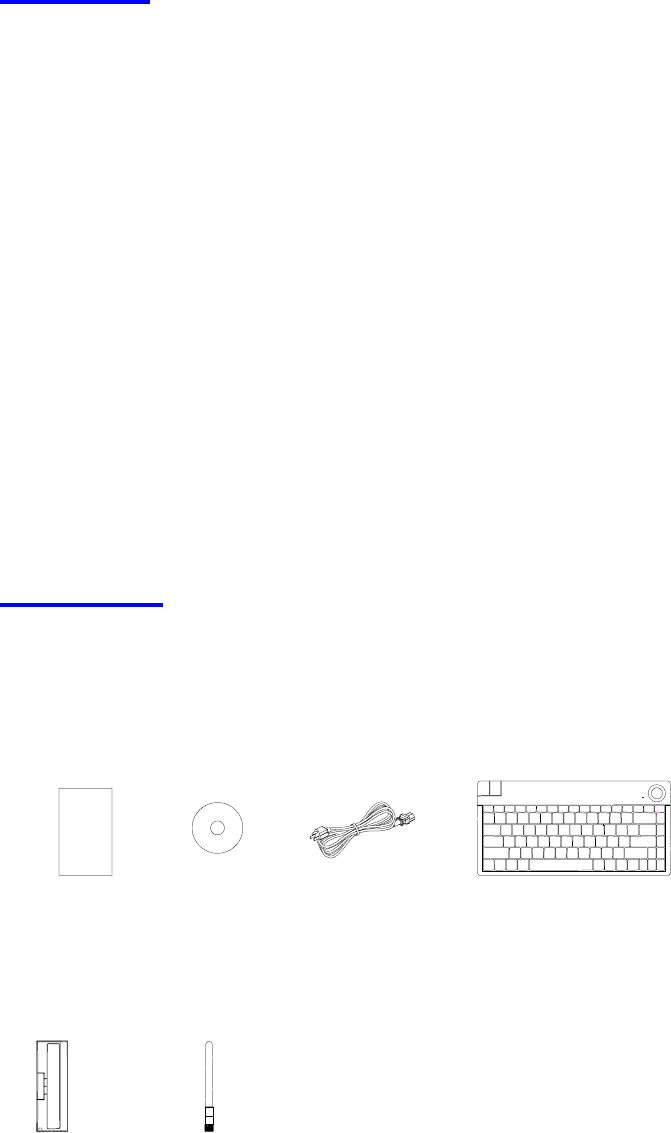
S
Se
en
no
or
r
T
Te
ec
ch
h
C
Co
o.
.,
,
L
Lt
td
d.
.
APOS Quick Reference
1
1. Features
Senor’s APOS, an advanced POS terminal, incorporates the all-in-one concept.
Designed to be a multi-functional compact and reliable POS terminal, Senor’s APOS
can optionally integrate with Customer Display, Magnetic Card Reader, Smart Card
Reader, I-Button, Finger Print, RFID, Keyboard and other I/O devices. Senor’s APOS
unique and intelligent design is suitable for a wide range of applications including:
Hospitality
Retail
Kiosk Application
Note:(1) Optional devices such as VESA standard mounting bracket or arm, Customer
Display, Magnetic Card Reader, Smart Card Reader, I-Button, Finger Print, RFID and other
I/O devices are only available at an additional cost.
2. Unpacking
The following items are Included when you purchase this product. If any items are
damaged or missing, contact your dealer for assistance.
Rating: 100-240VAC 50/60Hz 1.5A
AntennaBattery
(Optional Part) (Optional Part)
A
POS
Driver Power Cord IR Keyboard
(Optional Part)
Quick Reference
SENOR TECH CO., LTD
www.senortech.com
Quick Reference
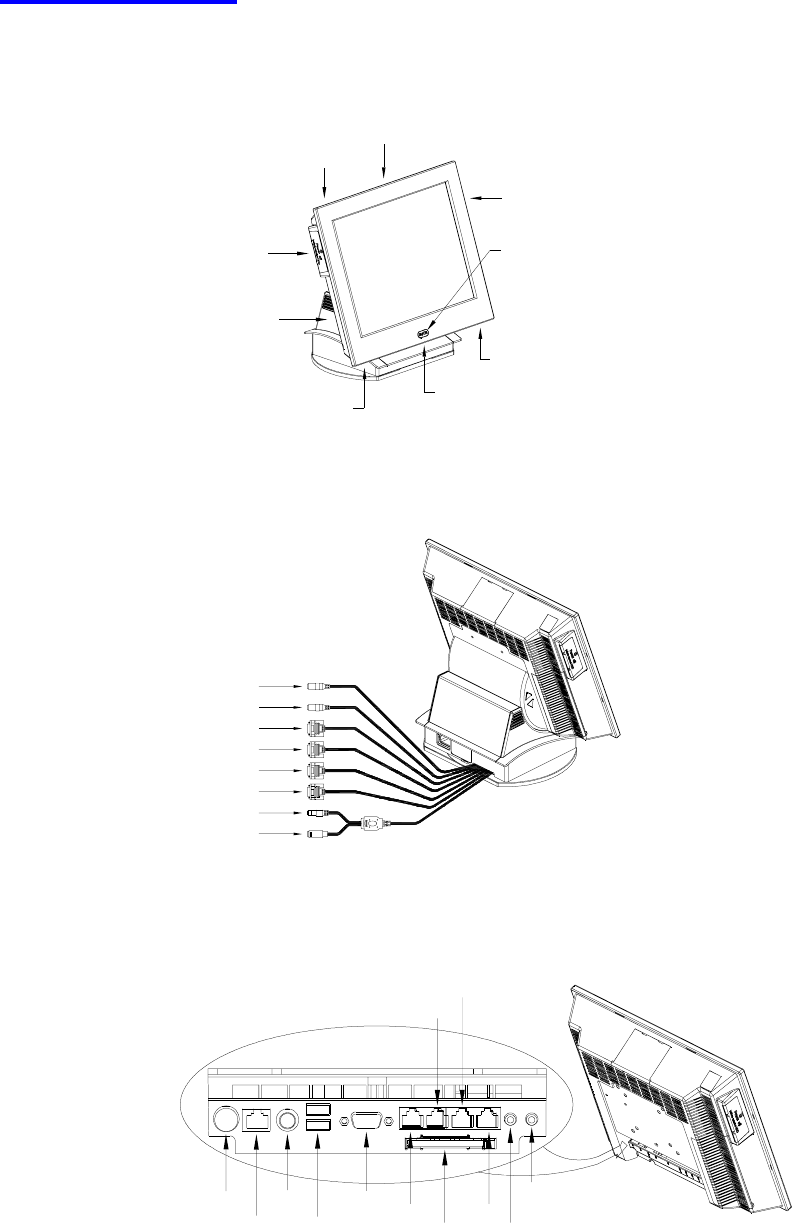
S
Se
en
no
or
r
T
Te
ec
ch
h
C
Co
o.
.,
,
L
Lt
td
d.
.
APOS Quick Reference
2
3. Configuration
Front View
Card Reader Interface Cover
EXT USB X 2
VFD Interface Cover
HDD Cover
Power Switch
Push ON Button
Battery Cover
Indicator
Antenna
Back View (1)- Base and I/O cables
PS2 Loop IR K/B
PS2 K/B
I/O Cables x 7
APOS Unit
Mic In
Audio
COM6
COM5
COM4
COM3
Back View (2)- Connector locations
APOS
DC Power
LAN
PS2 K/B
COM6
CF Card Audio Out
MIC
EXT USB
EXT VGA COM3
COM4
COM5
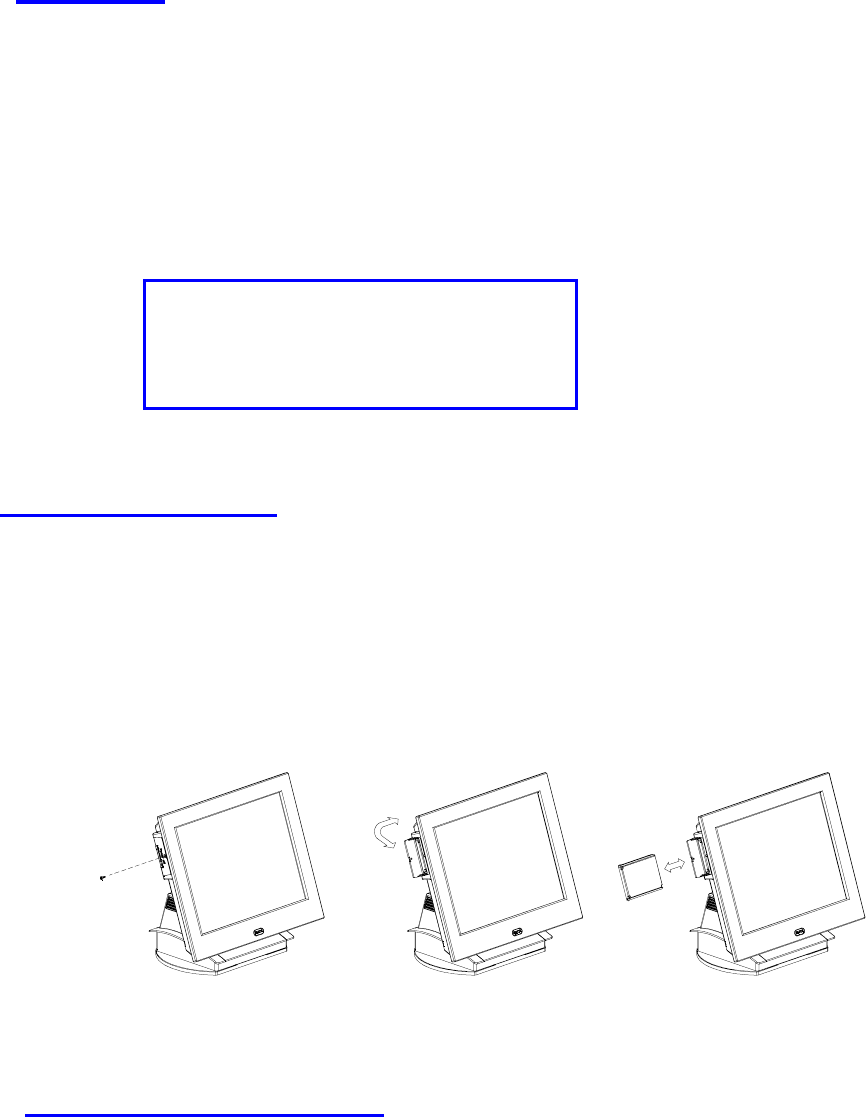
S
Se
en
no
or
r
T
Te
ec
ch
h
C
Co
o.
.,
,
L
Lt
td
d.
.
APOS Quick Reference
3
Red - AC Input OK
Blue - Booting Mode
Blue Flash - Battery Mode
4. Power On
The Power Switch is located behind the left hand side of the LCD front panel. Ensure it
is switched to “ON” position (Stand-by) before use. Push the ON button which is the
middle bottom (SENOR Logo indicator) on the front of the LCD. When connected to an
AC source, the LED lamp will illuminate automatically. The unit’s status can be
determined by the LED lamp’s colour. Turn on the unit by pressing the Push ON
Button. To turn off the unit press and hold the button for 3 seconds.
Indicator modes as follows:
5. HDD Replacement
To remove the HDD, use a screwdriver to loosen the screws on the left side of the
panel.
Caution:
A. Both sides of the Hard Disk should be installed with slide tracks.
B. To install or to withdraw HDD, the power must be switched off.
6. Battery Replacement
To remove the battery, remove the screws under the left side panel. The battery will
last for 35min. Battery recharge should take approximately 2 hours, (the battery
recharge can proceed even in Stand-by mode). Remove the battery from the APOS if
it will not be used for an extended period. With Sleep Mode function, Senor’s APOS
can support Low Battery Suspend to Disk.
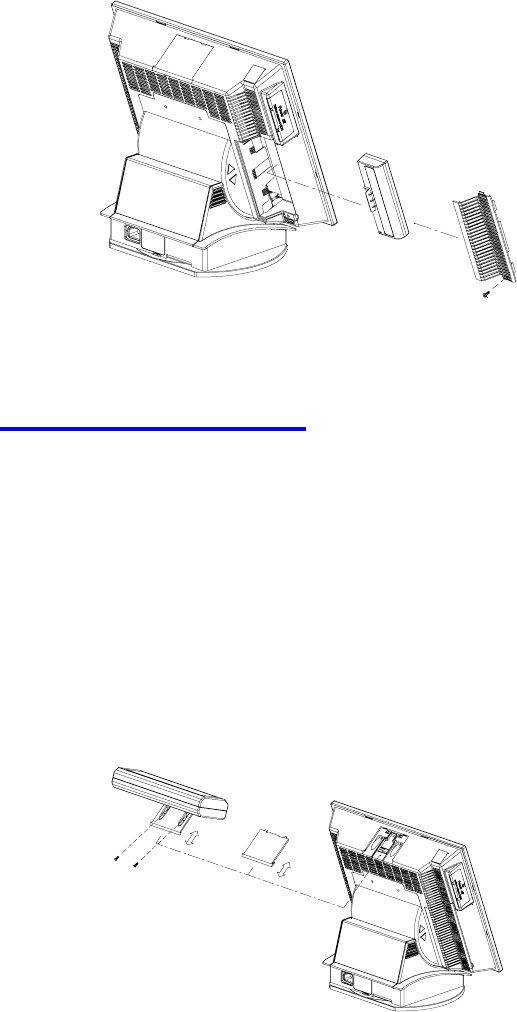
S
Se
en
no
or
r
T
Te
ec
ch
h
C
Co
o.
.,
,
L
Lt
td
d.
.
APOS Quick Reference
4
Caution:
Do not leave the power switch in the ON position (Stand-by) with the AC power source
switched ODD or Disconnected. In this situation the battery will continue to supply
power to the unit, causing it to discharge over a period of time. If the AC power source
is to be removed for a period greater than 24 hours (e.g. Storage, shipping) ensure the
APOS power switch is in the OFF position to avoid damage to the battery.
7. VFD Replacement
Take the cover off and insert the VFD set, use two M3 screws to secure the VFD onto the unit.
VFD I/O port is located on Com1.
Caution:
To install or to withdraw VFD, power must be switched off.
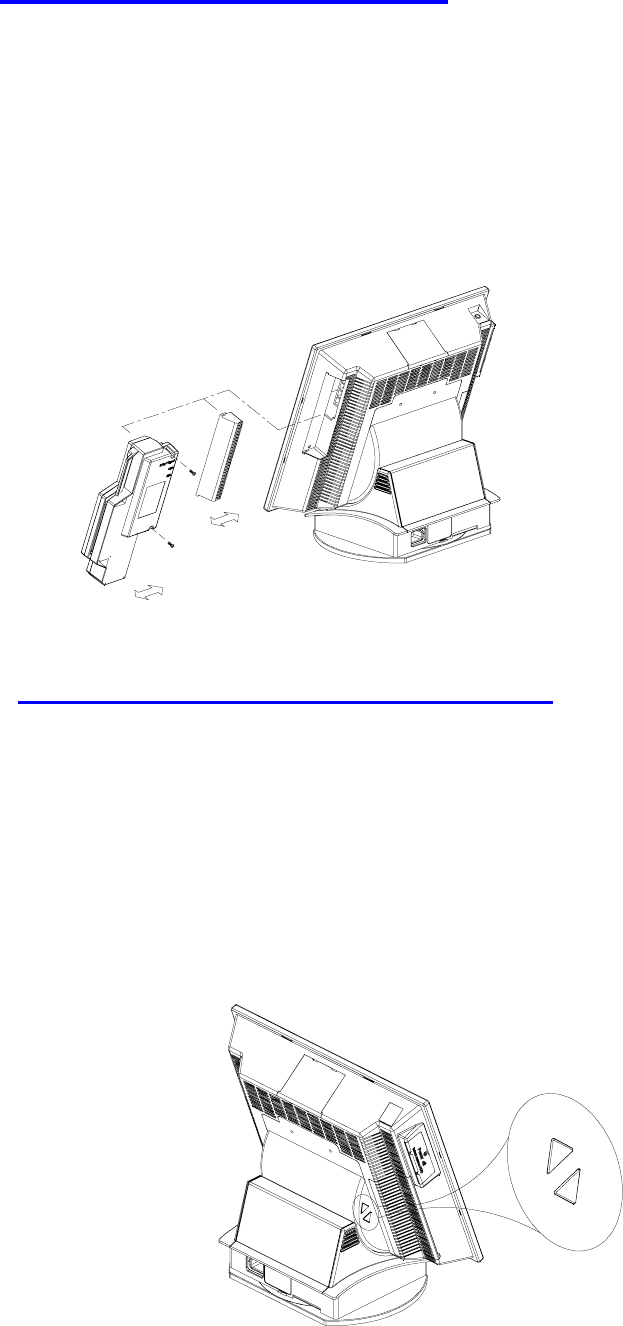
S
Se
en
no
or
r
T
Te
ec
ch
h
C
Co
o.
.,
,
L
Lt
td
d.
.
APOS Quick Reference
5
8. Card Reader Replacement
Take the cover off and insert the Card Reader module. Use two M3 screws to secure
the Card Reader into the unit. If a Keyboard Wedge Device is not installed in the unit,
install the short plug to ensure the keyboard device will operate.
Caution:
To install or to withdraw Card Reader, power must be switched off.
9. LCD Viewing Angle Adjustment
In order to accommodate various operator preferences and lighting conditions,
Senor’s APOS is equipped with an operator tilt mechanism. Two buttons are located
behind the middle left-hand edge of the operator LCD. The uppermost button tilts the
screen UP while the lower tilts the screen DOWN. The tilt movement is limited to a
minimum of 30 degrees and a maximum of 70 degrees. To adjust the angle, press and
hold the UP or DOWN button as required until the optimum viewing angle is found or
when the LCD reaches its maximum or minimum limit.
DOWN
UP
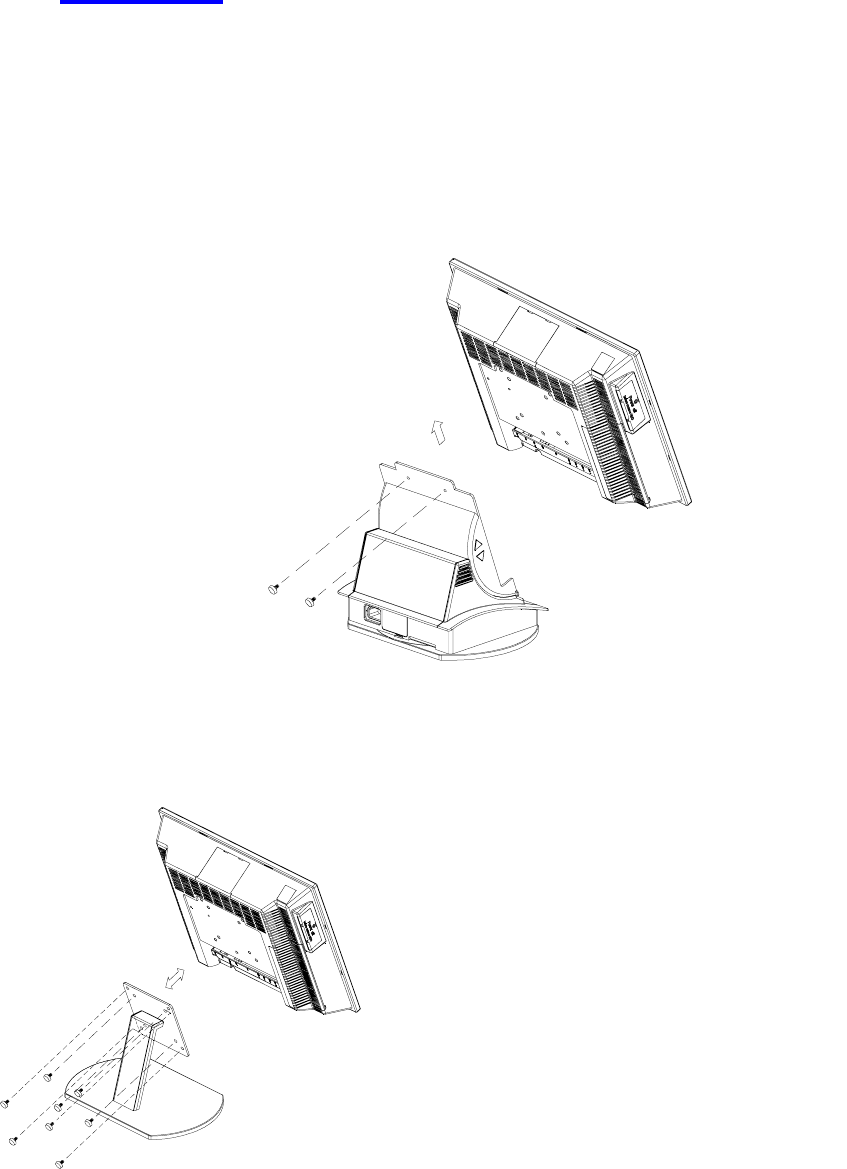
S
Se
en
no
or
r
T
Te
ec
ch
h
C
Co
o.
.,
,
L
Lt
td
d.
.
APOS Quick Reference
6
10. Mounting
The APOS is designed to be fitted with a desk stand base unit or with a VESA standard
mounting bracket or arm (75mm X 75mm; 100mm X 100mm) if required.
10.1 Unscrew the two thumbscrews securing the base unit to the LCD panel.
10.2 Separate the LCD panel from the base unit by lifting the LCD panel.
10.3 Use four M4 screws to secure the APOS LCD panel on to any VESA standard
mounting bracket or arm
USE four M4 Screws
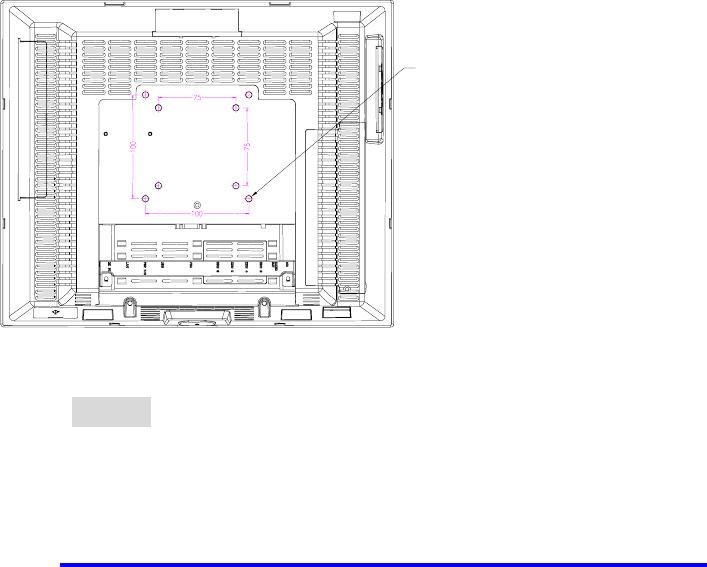
S
Se
en
no
or
r
T
Te
ec
ch
h
C
Co
o.
.,
,
L
Lt
td
d.
.
APOS Quick Reference
7
NOTE: The length of screws must not exceed 8mm.
11. Additional Devices: Driver Installation
After installing Win98 SE/ME/2000/SP, the system still needs additional device drivers
installed, which are located on the Driver CD. The drivers are as follows:
11.1 M/B Chipset Driver.
11.2 Install the LAN Chip Driver from enclosed driver CD.
11.3 Install the touch driver from enclosed driver CD. The port of Touch Controller is
located on the Com2.
Mounting by four M4 screws
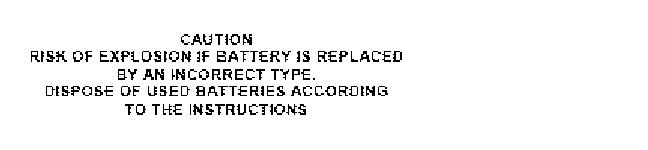
S
Se
en
no
or
r
T
Te
ec
ch
h
C
Co
o.
.,
,
L
Lt
td
d.
.
APOS Quick Reference
8
"The antenna(s) used for this device must be installed to provide a separation
distance of at least 20 cm from all persons and must not be co-located or operating
in conjunction with any other antenna or transmitter."
You are cautioned that changes or modifications not expressly approved by the party
responsible for compliance could void your authority to operate the equipment.
This transmitter must not be co-located or operating in conjunction with any other antenna or
Transmitter.
This equipment has been tested and found to comply with the limits for a Class A digital
device, pursuant to Part 15 of the FCC Rules. These limits are designed to provide reasonable
protection against harmful interference when the equipment is operated in a commercial
environment. This equipment generates, uses, and can radiate radio fre3quency energy and, if
not installed and used in accordance with the instruction manual, may cause harmful
interference to radio communications. Operation of this equipment in a residential area is
likely to cause harmful interference in which case the user will be required to correct the
interference at his own expense.
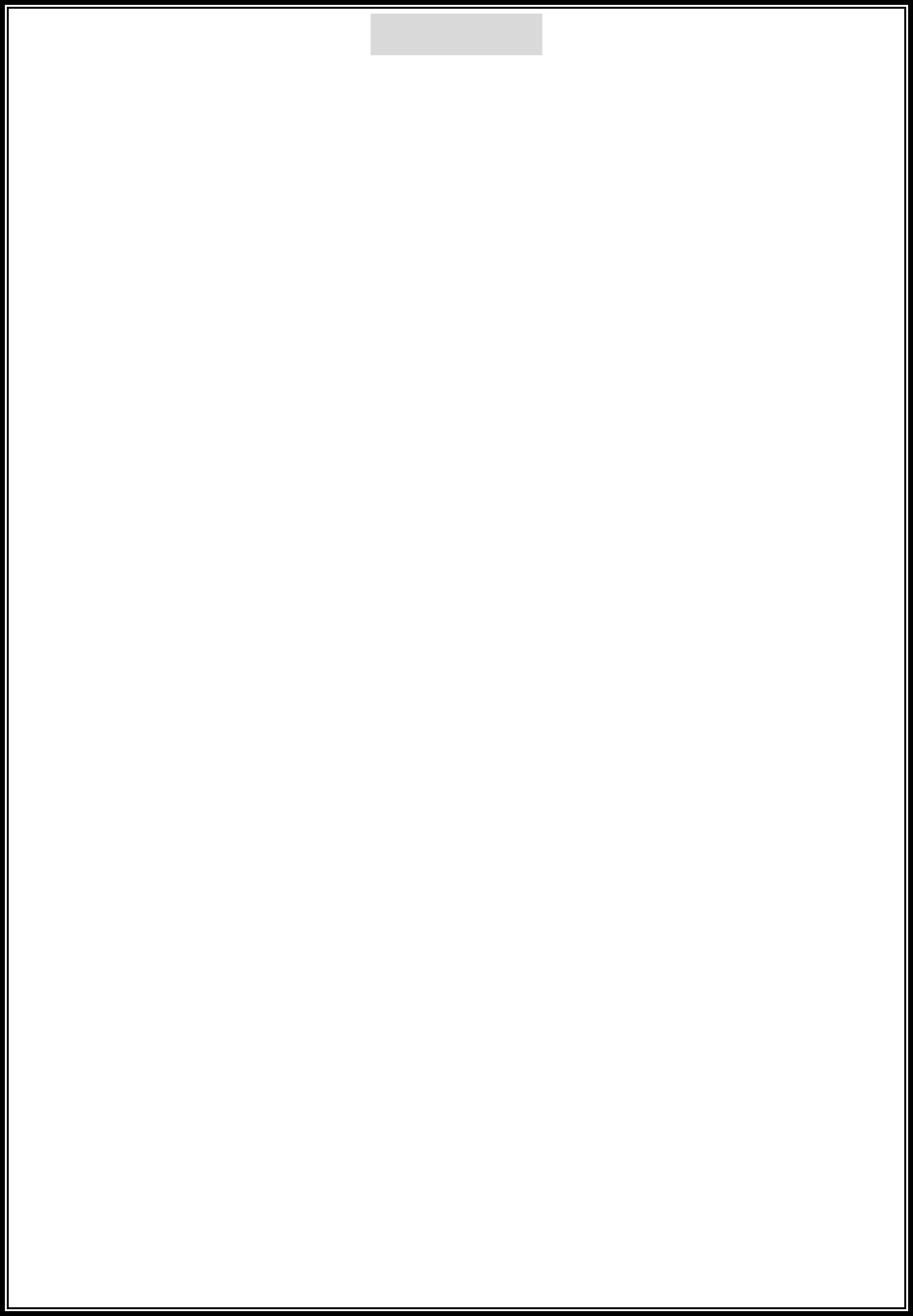
S
Se
en
no
or
r
T
Te
ec
ch
h
C
Co
o.
.,
,
L
Lt
td
d.
.
APOS Quick Reference
9
Precaution
Specifications are subject to change without notice.
Avoid exposing the product to direct sunlight and do not use the product
near areas of high moisture.
Do not block the unit’s ventilation openings.
Do not attempt to disassemble or modify this product by yourself, as
doing so may expose you to an electric shock. All servicing should be
performed by qualified personnel and should conform to all local codes.
APOS is equipped with the specific adapter (19V 3.2A). Do not use any
other type of adapter to operate the product. It is recommended that you
only use the manufacturer’s supplied adapter.
If any abnormal power conditions or blackouts occur during operation,
disconnect unit at the AC source immediately. Once normal power is
restored, reconnect the AC source.
To avoid unit failure or intermittent operation, check power and other I/O
cables are connected correctly.
Always unplug the power cord from the AC outlet before cleaning the
product. Use a soft cloth to clean the product. Do not use solvents or
abrasives and do not spray or pour any liquid directly onto the product’s
screen or case.