Sensys Networks VSN240 VSN 240 Wireless Sensor & Repeater User Manual
Sensys Networks, Inc. VSN 240 Wireless Sensor & Repeater Users Manual
Users Manual
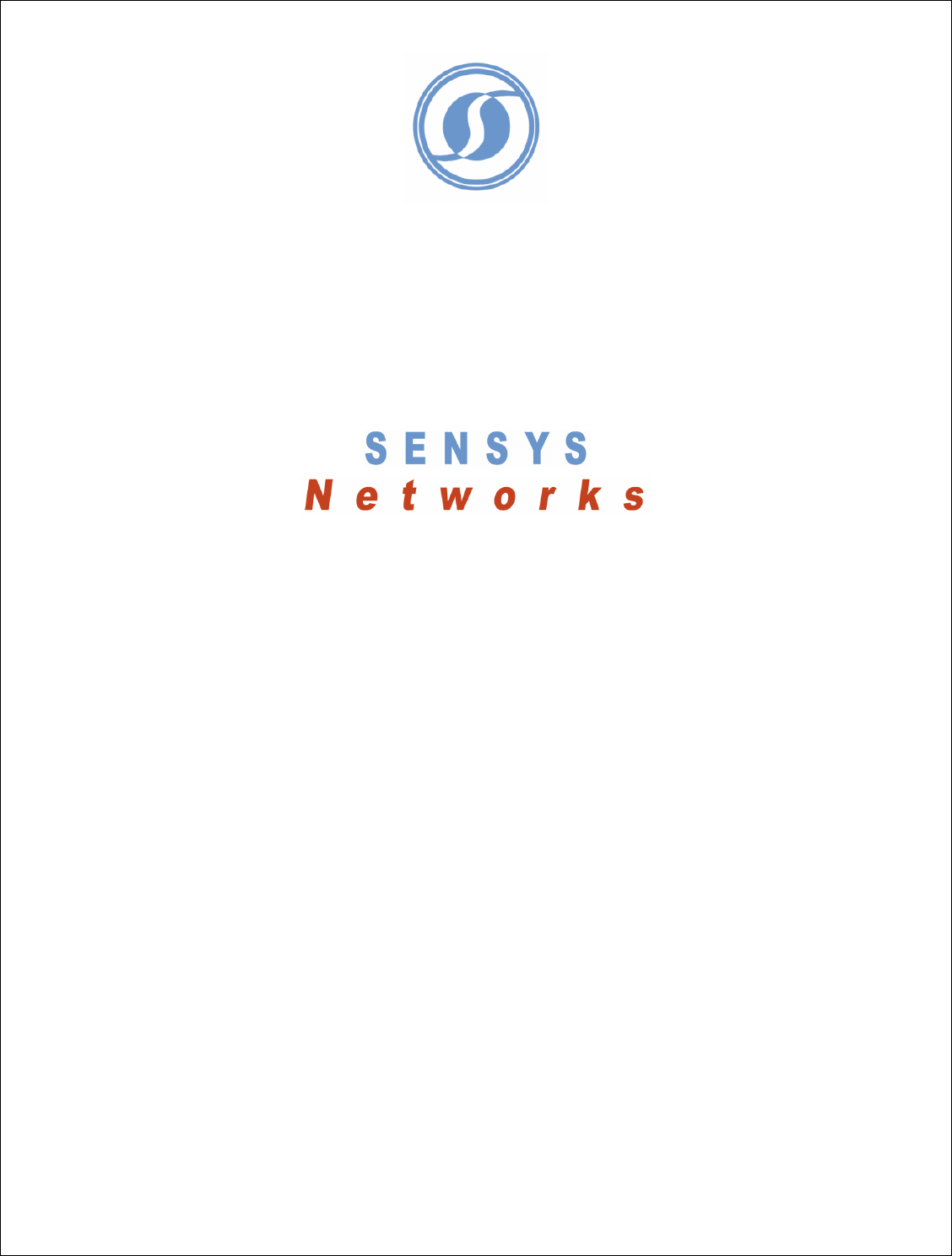
VSN240 Sensor Installation and
User Manual

Rev S-00001-20051010-1 Page 2 of 15
Contents
Contents............................................................................................................... 2
1 Overview ....................................................................................................... 3
RF Specifications ................................................................................................... 3
Physical Specifications .......................................................................................... 3
Durability ................................................................................................................ 3
Environmental ........................................................................................................ 3
2 Package Contents......................................................................................... 4
3 Installation..................................................................................................... 5
3.1
Label Location and Information ............................................................................. 5
3.2
VSN240-F Install.................................................................................................... 5
Required Equipment: ............................................................................................. 6
Sensor Location and Orientation ........................................................................... 6
Coring Bits ............................................................................................................. 6
Installation Procedure ............................................................................................ 7
3.3
VSN240-S Install.................................................................................................... 8
Required Equipment .............................................................................................. 8
Sensor Location and Orientation ........................................................................... 9
Metal Brush............................................................................................................ 9
Installation Procedure ............................................................................................ 9
4 Using the SmartStud Adhesive ................................................................... 11
Required Material................................................................................................. 11
Adhesive Tube Integrity Check............................................................................ 11
Attach Mixing Nozzle and Flow Meter ................................................................. 11
Adhesive Applicator ............................................................................................. 12
5 Configuration and Integration...................................................................... 13
Overview .............................................................................................................. 13
An Example.......................................................................................................... 13
6 Support and Warranty Information .............................................................. 14
7 Communications Regulation Information .................................................... 15
FCC Compliance Statement ................................................................................ 15
RF Exposure Statement....................................................................................... 15
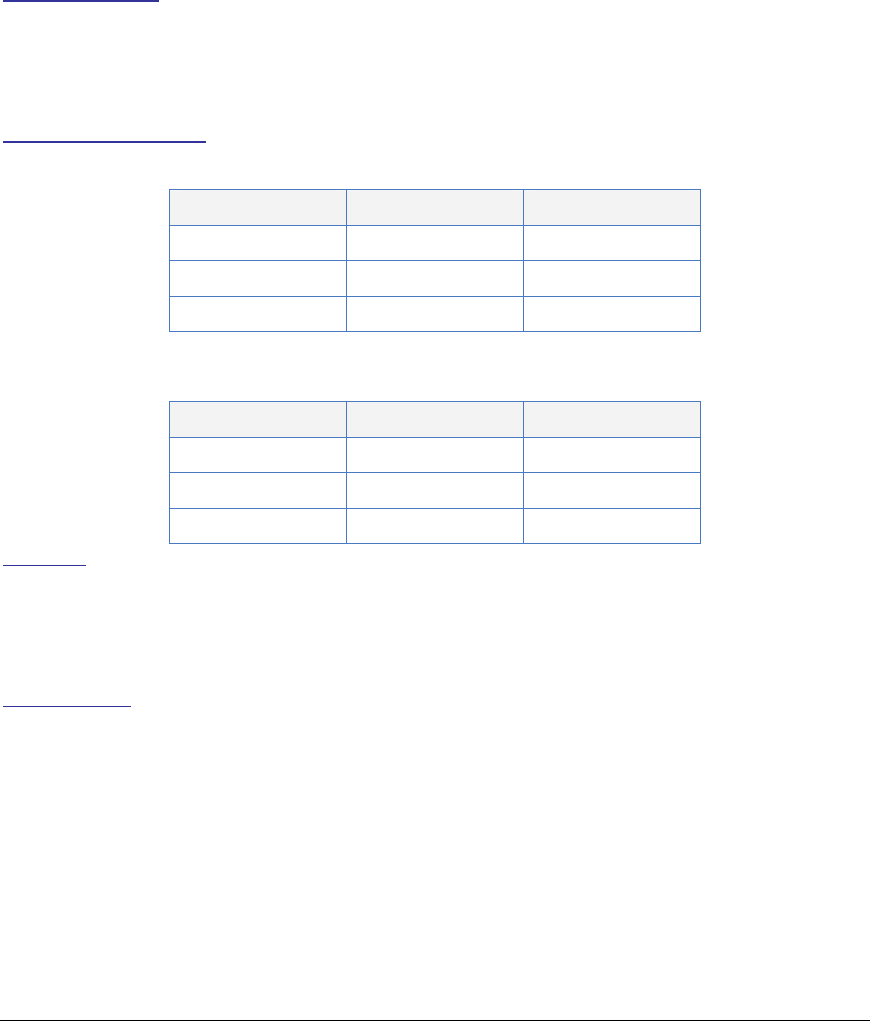
Rev S-00001-20051010-1 Page 3 of 15
1 Overview
Congratulations for purchasing your Wireless Magnetic Sensor. This manual will support the
installation of both in-pavement and surface mount models of the sensor, VSN240-F and
VSN240-S respectively. The sensors use deviations in the earth’s magnetic field along three
axes, to determine the presence or absence of a vehicle at the sensors location. Event
information is then wirelessly transmitted back to an Access Point, AP240, which is responsible
for analysis and further reporting.
RF Specifications
• IEEE 802.15.4 Standard Compliant Radio
• 2.4 GHZ ISM Band
Physical Specifications
Table 1 VSN240-S
Measure Metric US
Length (L) 13.9 cm 5.35 inches
Width (W) 9.2 cm 3.6 inches
Height (H) 2.2 cm 0.9 inches
Table 2 VSN240-F
Measure Metric US
Length (L) 7.4 cm 2.9 inches
Width (W) 7.4 cm 2.9 inches
Height (H) 4.9 cm 1.9 inches
Durability
• VSN240-F – Expected lifetime of 8 to 11 years, depending on traffic volumes.
• VSN240-S – Expected lifetime of 5 to 7 years, depending on traffic volumes.
Environmental
• Nema 6P / IP 68
• Temperature Range: -40°C to +80°C
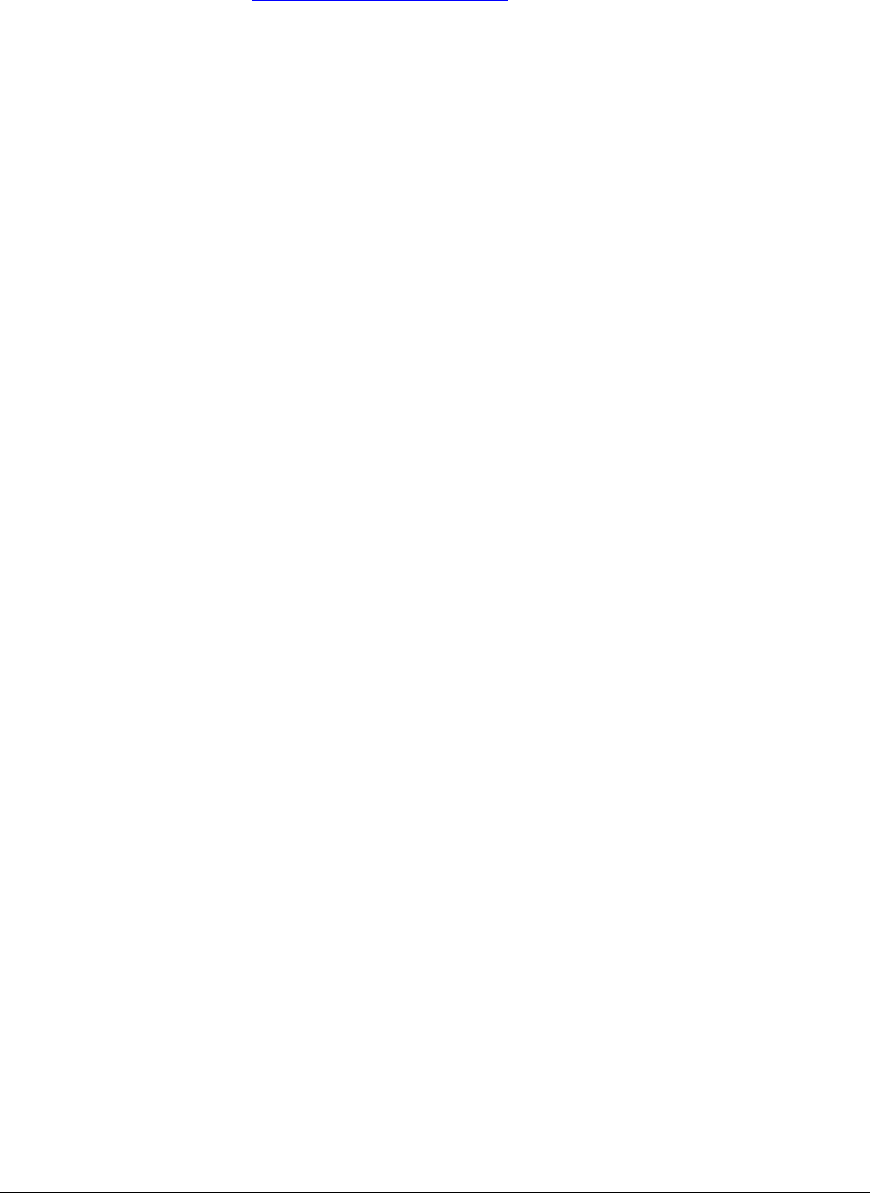
Rev S-00001-20051010-1 Page 4 of 15
2 Package Contents
Each VSN240 comes with the items found in the list below. If any of the contents is missing,
contact customer service at support@sensysnworks.com.
• VSN240 Installation and Users manual.
• The sensor itself (sealed and ready for installation).
• An information sheet specifying the information below:
o Senor ID (In hexadecimal format).
o Operating Channel
o Time Slot Assignment
o Software Release Version
o Board Rev Number
o Battery Age
o System Certification Checks.
o Initials of System test Engineer.
NOTE: If the new sensor has an identical slot number as another sensor in the same
location, see the section on Changing Slot Numbers, in the VDS240 Wireless Vehicle
Detection System Users Guide.

Rev S-00001-20051010-1 Page 5 of 15
3 Installation
NOTE: Sensys Networks is exempt from all responsibility of damage and injury caused by
the installation or improper installation of either of the VSN240-F or VSN240-S sensors.
Sensys Networks can recommend a “best method” of installation based on lab testing and field
experience. It is at the discretion of the customer to choose how the installation will proceed. The
recommended installation of the flush mount sensors is very different from the recommended
installation of the surface mount. One commonality is the recommended epoxy/adhesive, named
SmartStud Adhesive, which can be purchased directly from Sensys Networks. MSDS records
can be found on our website at www.sensysnetworks.com/msds.
NOTE: Test basic sensor functionality before installation. Reference Basic Functionality
Tests, in the VDS240 Wireless Vehicle Detection System Users Guide.
3.1 Label Location and Information
Each sensor will have a label attached on the top side. Use the label to determine sensor ID and
proper installation orientation. The label contains the following information:
• Serial Number
• Bar Code
•
• Sensys Networks Logo
• An arrow, parallel to the direction of traffic flow.
3.2 VSN240-F Install
Figure 1 VSN240-F Flush Mount Sensor
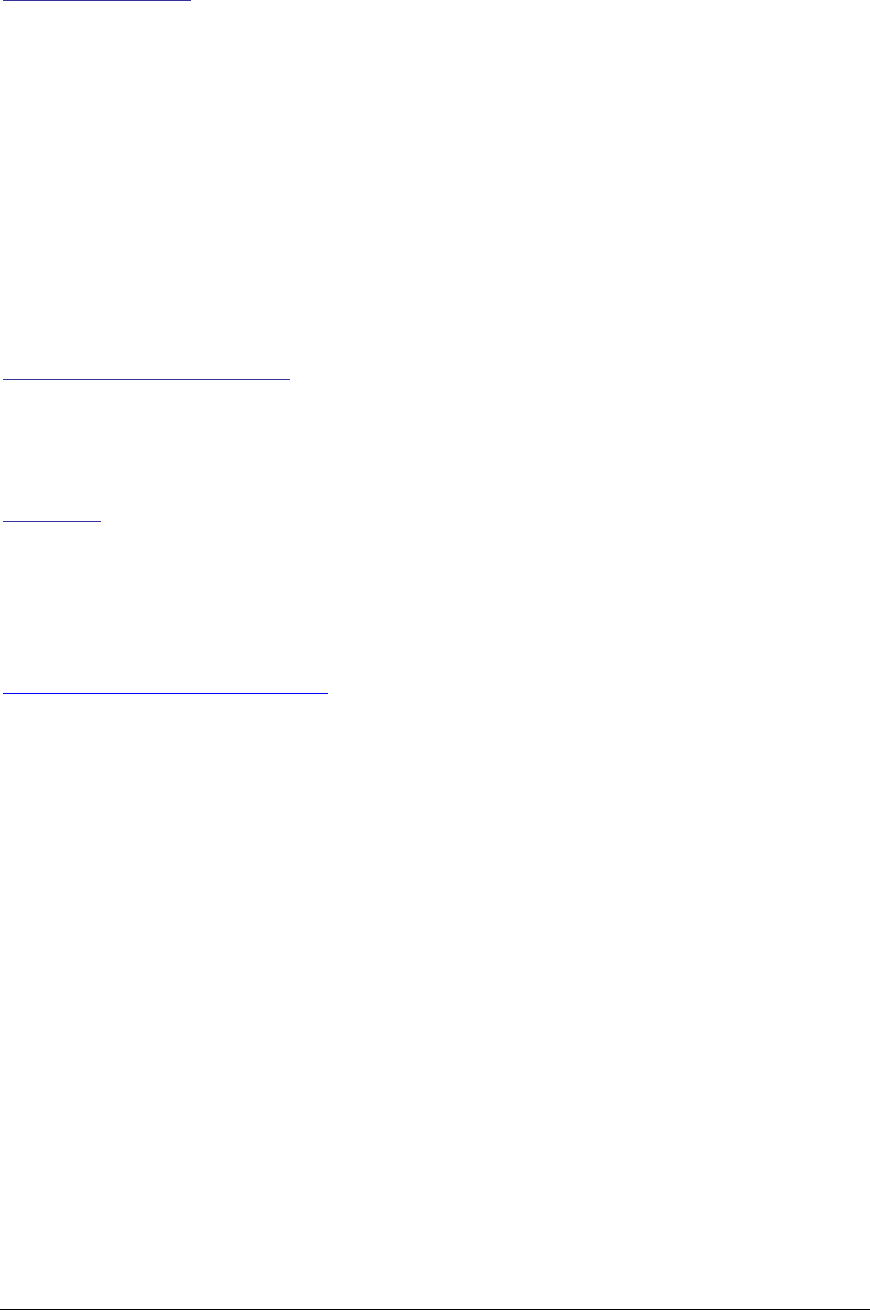
Rev S-00001-20051010-1 Page 6 of 15
Required Equipment:
i. VSN240-F Sensor
ii. Gloves and safety glasses.
iii. At least 200ml or 2/3 of a SmartStud Adhesive tube.
iv. SmartStud applicator.
v. The “Grinding” and “Double” Coring Bits. See Coring Bit Section below.
vi. Chisel and hammer.
vii. Coring Drill and frame. (Milwaukee 510067 or comparable).
viii. Shop Vacuum or brush.
ix. Heat gun or propane torch. * When installing in moist environments.
Sensor Location and Orientation
• Sensors should be installed in the middle of the lane.
• The arrow (⇐) sticker on the sensor should be parallel to the direction of traffic flow.
Coring Bits
The most time consuming function of the installation is the coring of the cylindrical hole in the
pavement. Sensys Networks recommends two types of 4 inch drill bits, with 1.25” standard
machine threaded sleeve. When used with a truck mounted drill, coring the hole can take less
then a few minutes. See figure 2 for 3d images of the bits, and visit
www.sensysnetworks.com/coringbits for full CAD drawings.
NOTE: Because of the SmartStud Adhesive moisture constraints, all drilling should be of
type “Dry” coring.
• Part number of “Double Cylinder” Coring Bit (PN BIT100)
• Part number of “Grinding” Coring Bit (PN BIT101)
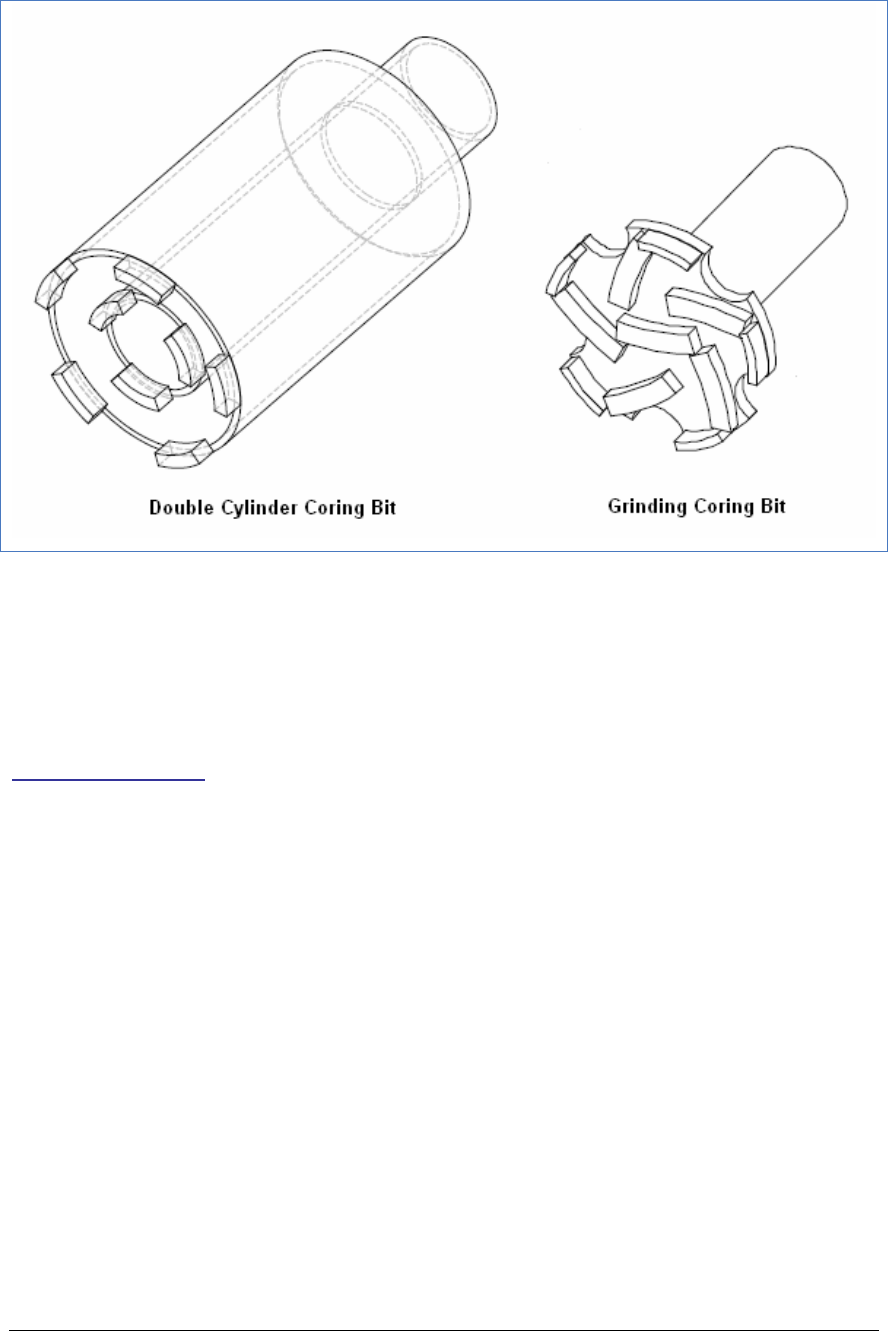
Rev S-00001-20051010-1 Page 7 of 15
Figure 2 Coring Bits
The 4” inch Double Cylinder Coring bit is recommend to be used in conjunction with the Grinding
Coring bit. The Double Cylinder bit is used to drill the initial two inch hole, with the remaining
asphalt chiseled away. Then the Grinding bit is used to make the bottom of the hole flat.
Installation Procedure
The SmartStud Adhesive and many other industrial epoxies and adhesives come in single use
canisters. For this reason, it is recommended that all local holes be cored and cleaned prior to the
preparation of the adhesive in step six.
NOTE: Take all safety precautions necessary, with the use gloves and safety glasses as a
minimum.
i. Find the center of the lane, and leave a mark for coring location.
ii. Mark a line 2 inches from the bottom of the Double Cylinder Coring bit. It is important
not to dig to deep or shallow, as best performance is achieved when the dot is
perfectly flush, or just slightly below the roads surface.
iii. Start the coring process, checking depth and removing debris periodically. Once a
two inch depth is reached with the Double Cylinder bit, and is cleaned of excess
asphalt or cement, use the Grinding bit to make the holes bottom flat.
iv. Once complete, vacuum or brush all dust and debris out of the cored hole. This will
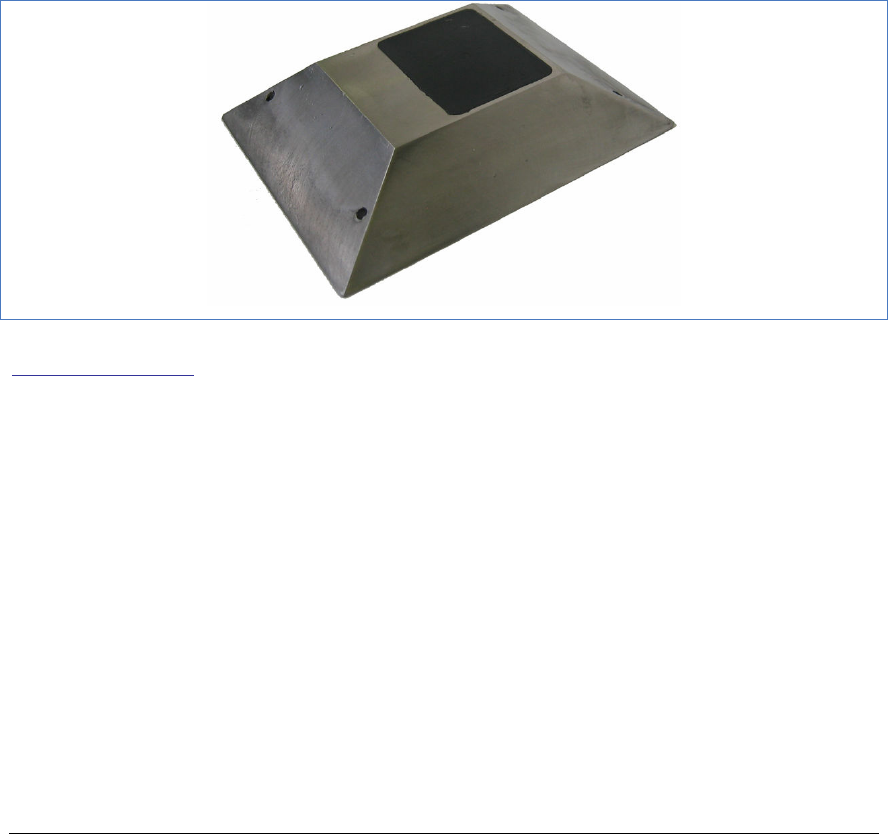
Rev S-00001-20051010-1 Page 8 of 15
assure proper adhesion.
v. If moisture is noticed, use heat-gun and or propane torch to dry the inside or the
cored hole.
vi. Using Section 4, prepare SmartStud Adhesive for application. If another epoxy or
adhesive is used, the preparation procedure should be completed.
vii. Fill the hole ¼ full of the adhesive.
viii. Determine Sensor orientation (See Sensor Location and Orientation section), and
place sensor in the hole. The Epoxy should still have work time, so the sensor can be
rotated for perfect alignment, and pushed down so it lays flat on the holes floor.
ix. Fill in the remaining empty space of the hole with the adhesive.
x. Depending on ambient temperature and humidity, the SmartStud adhesive can take
from 5 to 25 minutes to harden. Verify hardness before completion.
3.3 VSN240-S Install
Figure 3 VSN240-S Surface Mount Sensor
Required Equipment
i. VSN240-S Sensor
ii. Gloves and safety glasses.
iii. At least 150ml or 1/2 of a SmartStud Adhesive tube.
iv. SmartStud applicator.
v. Chisel and hammer.
vi. Drill based metal wire brush, or any industrial grade metal wire brush for removing
dirt, grime, and oil,
vii. Drill that supports metal brush.
viii. Shop Vacuum or brush.
ix. Heat gun or propane torch. * When installing in moist environments.
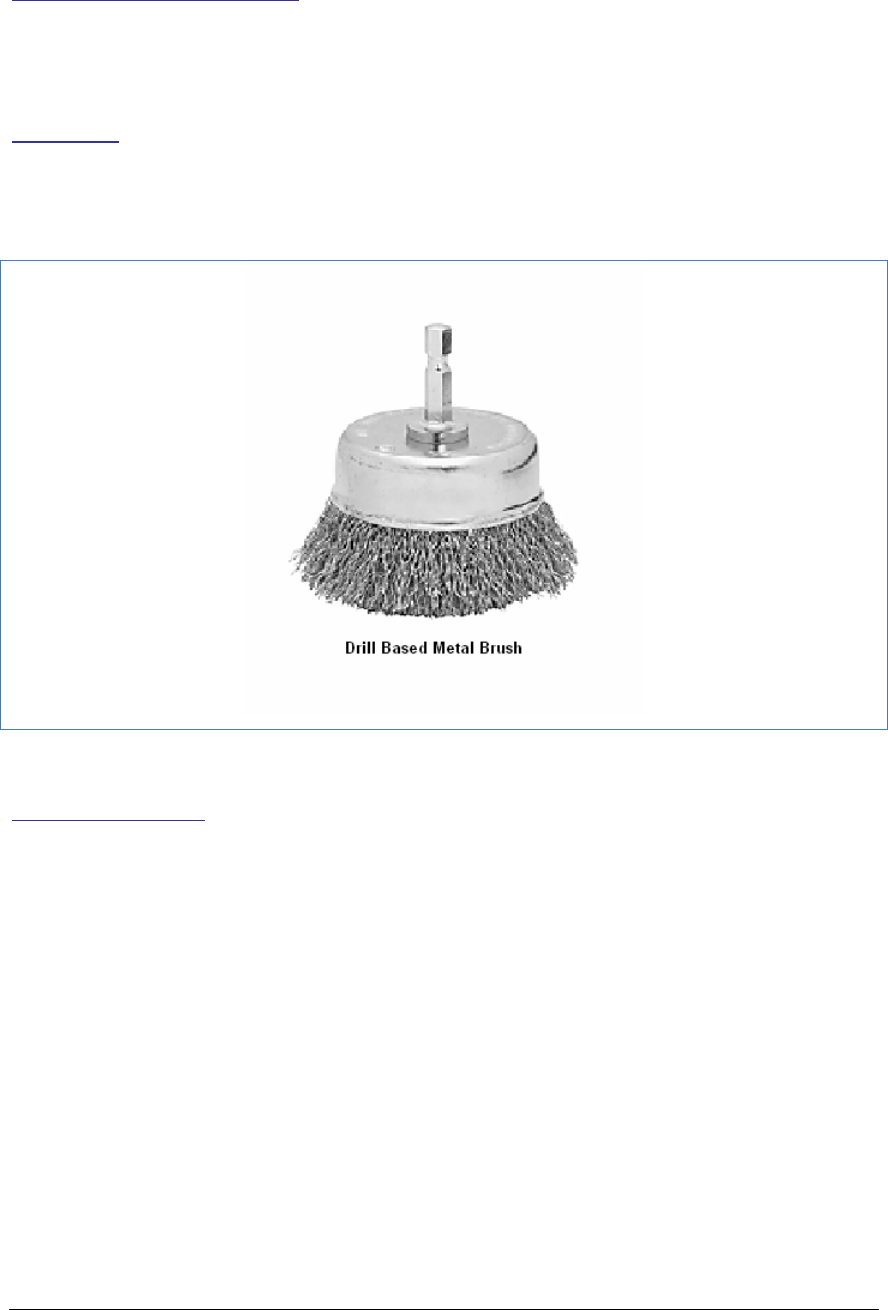
Rev S-00001-20051010-1 Page 9 of 15
Sensor Location and Orientation
• Sensors should be installed in the middle of the lane.
• The arrow (⇐) sticker on the sensor should be parallel to the direction of traffic flow.
Metal Brush
It is imperative that the application surface is free of dirt, grime, and oil. Using a drill based metal
brush has proved to be a very good solution for cleaning the pavement surface.
• Metal Brush Part Number (PN BIT103)
Figure 4 Metal Brush
Installation Procedure
The SmartStud Adhesive and many other industrial epoxies and adhesives come in single use
canisters. For this reason, it is recommended that all sensor installation locations be cleaned prior
to the preparation of the adhesive in step seven.
NOTE: Take all safety precautions necessary, with the use gloves and safety glasses as a
minimum.
i. Find the center of the lane, and leave a mark for cleaning location.
ii. Attach the metal brush to the drill, and clean a 6 x 4 inch rectangular area, with the
long side parallel to the flow of traffic.
iii. Vacuum or brush away any dust or residue.
iv. If time persists, use the chisel to give the application surface some texture.
v. Again, vacuum or brush away any dust or residue.
vi. If moisture is noticed, use heat-gun and or propane torch to dry mounting surface.
vii. Using Section 4, prepare SmartStud Adhesive for application. If another epoxy or

Rev S-00001-20051010-1 Page 10 of 15
adhesive is used, the preparation procedure should be completed
viii. Apply between 20%-25% of the 300ml tube, to the center of the cleaned location.
ix. Determine Sensor orientation (See Sensor Location and Orientation section), and
drop the sensor into the “puddle” of adhesive. Wiggle the sensor from side to side,
and apply pressure until it is correctly oriented and rests flat on the cleaned surface.
Adhesive should have been forced out from under the sensor, and will be exposed
on all four sides of the sensor.
x. Using caution, apply a ring of adhesive that connects to the adhesive that flowed out
the sides. This forms a lip around the sensor.
xi. Depending on ambient temperature and humidity, the SmartStud Adhesive can take
from 5 to 25 minutes to harden. Verify hardness before completion.
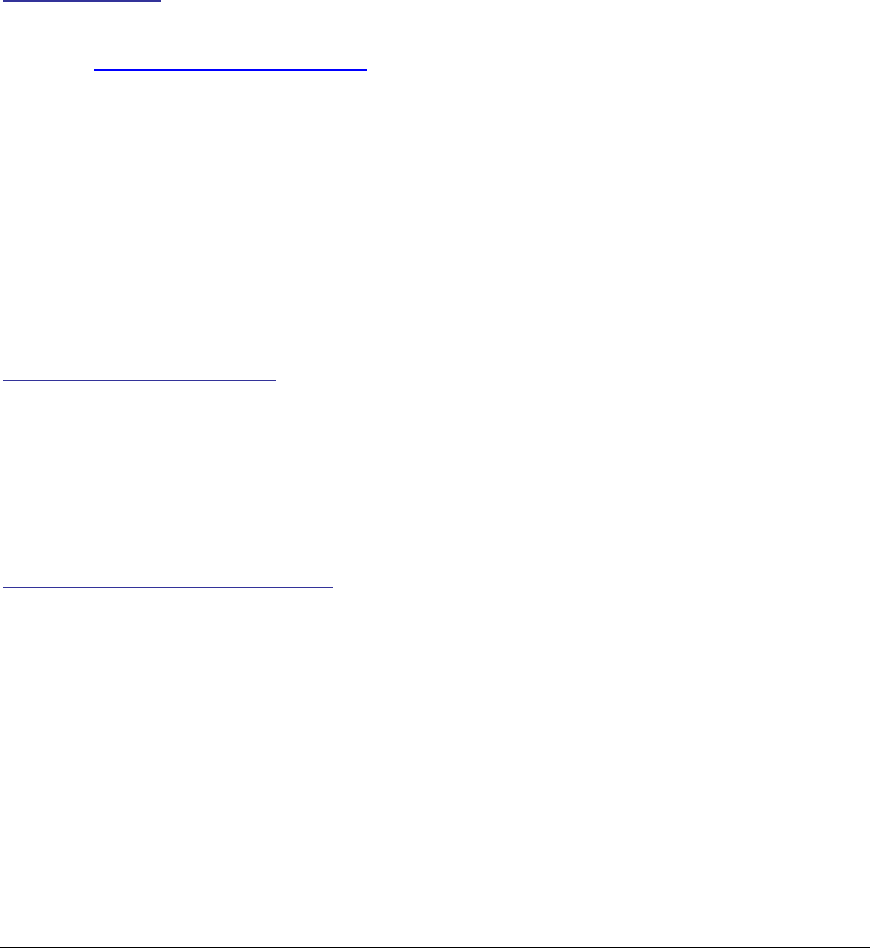
Rev S-00001-20051010-1 Page 11 of 15
4 Using the SmartStud Adhesive
There are three major points or requirements that must be accounted for when using the
SmartStud adhesive. Verify that the following criteria can be met before proceeding with the
installation.
• WORK QUICKLY: After the first application, do not let it sit static for more then 30
seconds before the next application.
• NO MOISTURE: There must be absolutely no moisture on the applied surface.
• TEMPERATURE: For a 24 hour period after the installation, the temperature CANNOT
drop below freezing.
Required Material
If items ii., iii, and iv, did not come with the SmartStud Adhesive package, contact customer
service at support@sensysnetworks.com.
i. Safety glasses and gloves.
ii. Tube of SmartStud Adhesive (PN EPX100)
iii. Mixing Nozzle
iv. Small “D” shaped metering Nozzle
v. Adhesive applicator (PN EPX101)
vi. Bag or box for the initial dispensing of adhesive material.
Adhesive Tube Integrity Check
i. Remove adhesive from the packaging
ii. Rotate Adhesive tube back and forth, and verify that moving air bubbles signifying
free flowing material
iii. Let adhesive stand upright for 5 to 10 minutes, to allow air bubbles to rise to the top.
Attach Mixing Nozzle and Flow Meter
i. Remove and retain black screw cap.
ii. Some versions have a steel seal washer, which should be discarded.
iii. Remove the two “D” shaped black plugs, and clean any debris from the exposed
outlets.
iv. Insert the “D” shaped metering plug into the smaller of the two tubes (The tube that
contains the brownish/yellowish solution). Verify that the metering plug is secure.
v. Take the mixing nozzle, and fit it over the end of the adhesive tube. (It will not stay
without the black screw cap from step i.)
vi. Thread the black cap (from step i) though the mixing nozzle, and screw it back on.
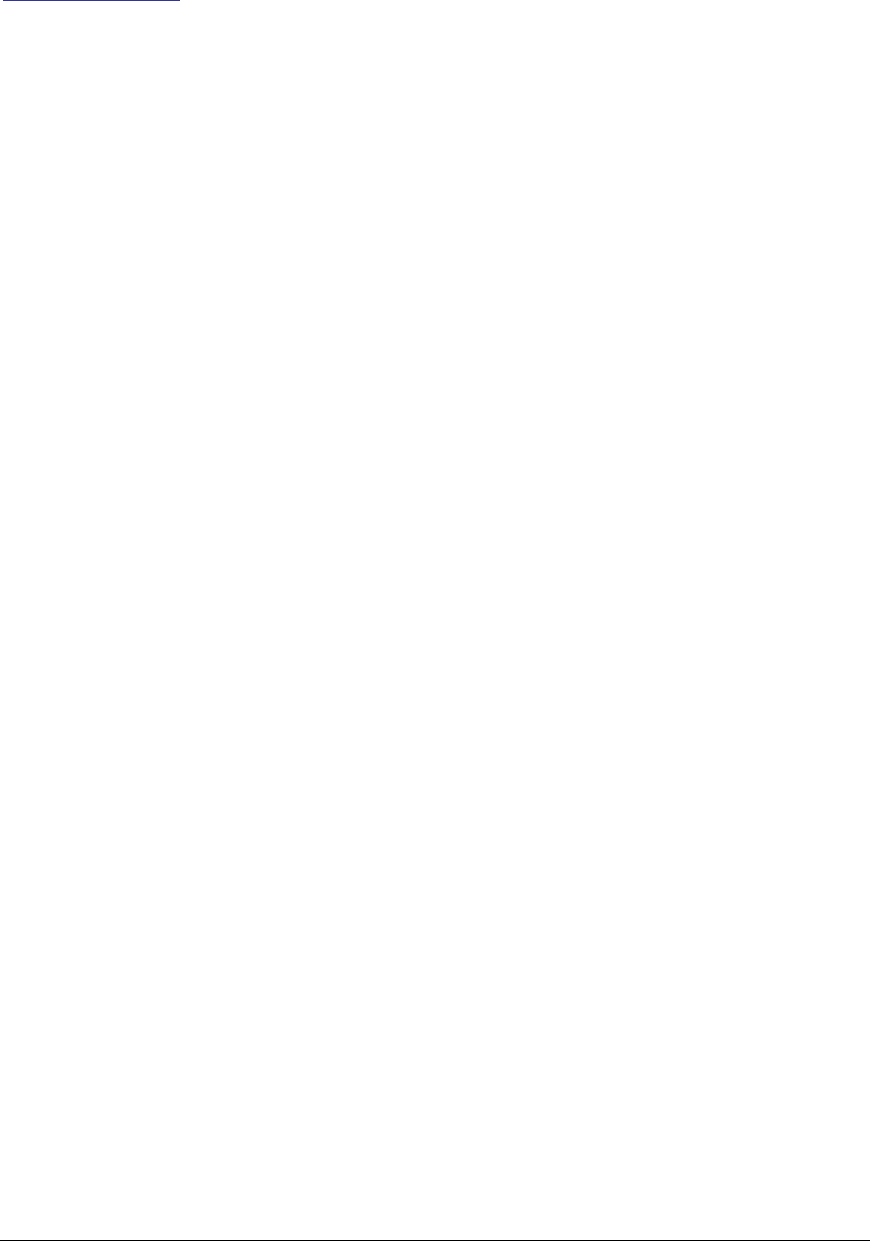
Rev S-00001-20051010-1 Page 12 of 15
This secures the mixing nozzle.
Adhesive Applicator
i. Fit Adhesive into applicator gun.
ii. Keeping the gun upright, purge material until it runs black. Dispense a small amount
of adhesive in the bag/box to verify proper mixing.
iii. Start installation.
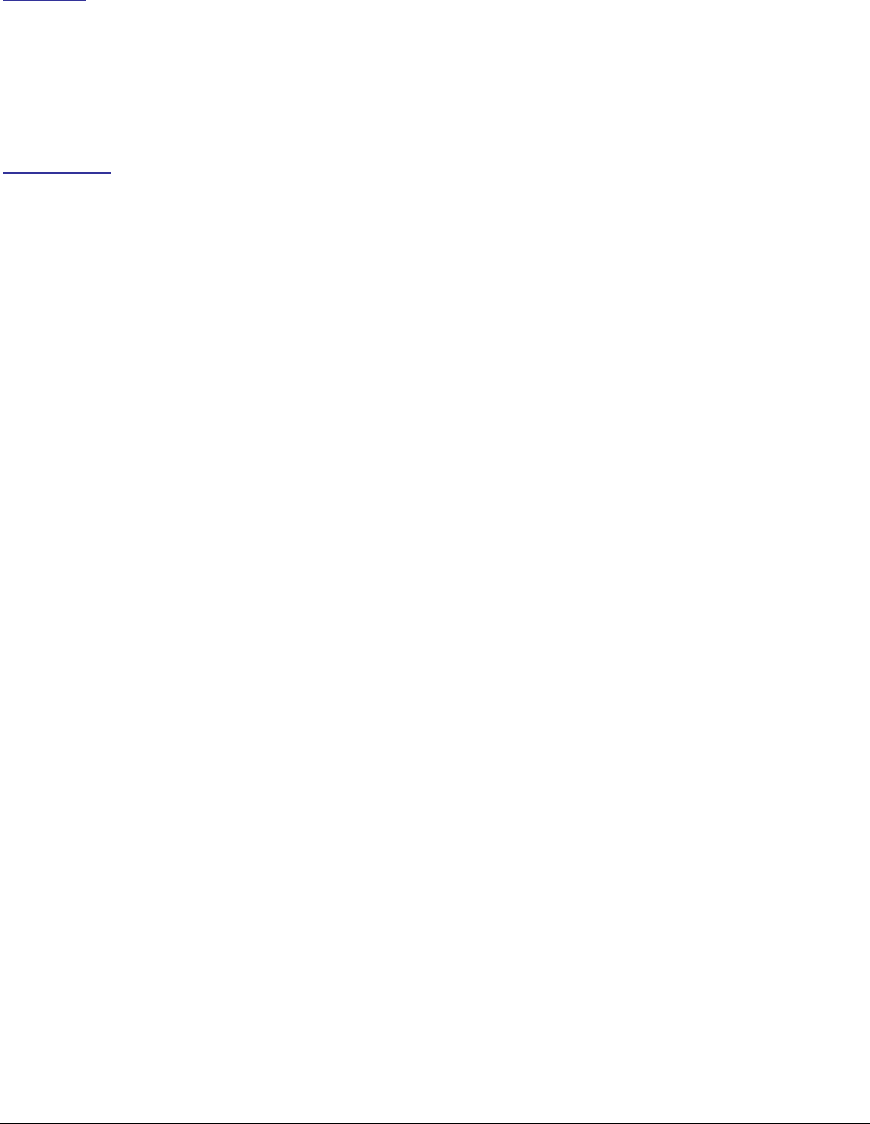
Rev S-00001-20051010-1 Page 13 of 15
5 Configuration and Integration
This section does not supplement the VDS240 Wireless Vehicle Detection System Users Guide
in anyway. It should be used as a brief introduction the VDS240 detection system, and provide
the simplest mean of integrating the sensor with an Access Point.
Overview
The only way to communicate, and therefore configure the sensor, is via an Access Point
(AP240-E/S). Sensor configuration commands can be issued through the access point using the
VDS240 API (application programming interface), or the Sensys Traffic Dot application.
An Example
Three sensors where just installed, accompanied with an access point. The site has determined
that the best channel for operation is 7, and the sensors will support a lane and speed count
application. From the packing slip, the channel and sensor ID are known. Two of the sensors are
already operating on channel 7, and one is configured for channel 0. Follow the steps below to
configure the system.
i. Take not of distances between sensors, and the order along the axis of traffic flow.
ii. Set the AP240’s channel to 7, and verify that the two sensors begin communication.
iii. Change the channel of the access point to channel 0 and verify that the third sensor
appears.
iv. Issue a “Change RF Channel” to the sensor, and set the new channel to seven.
v. Verify that the dot is no longer communication on channel 0.
vi. Change the access points channel back to 7.
vii. When the three dots appear, enter the distances and orientations of the sensors into
the count and speed applications.
viii. Run the applications and enjoy.
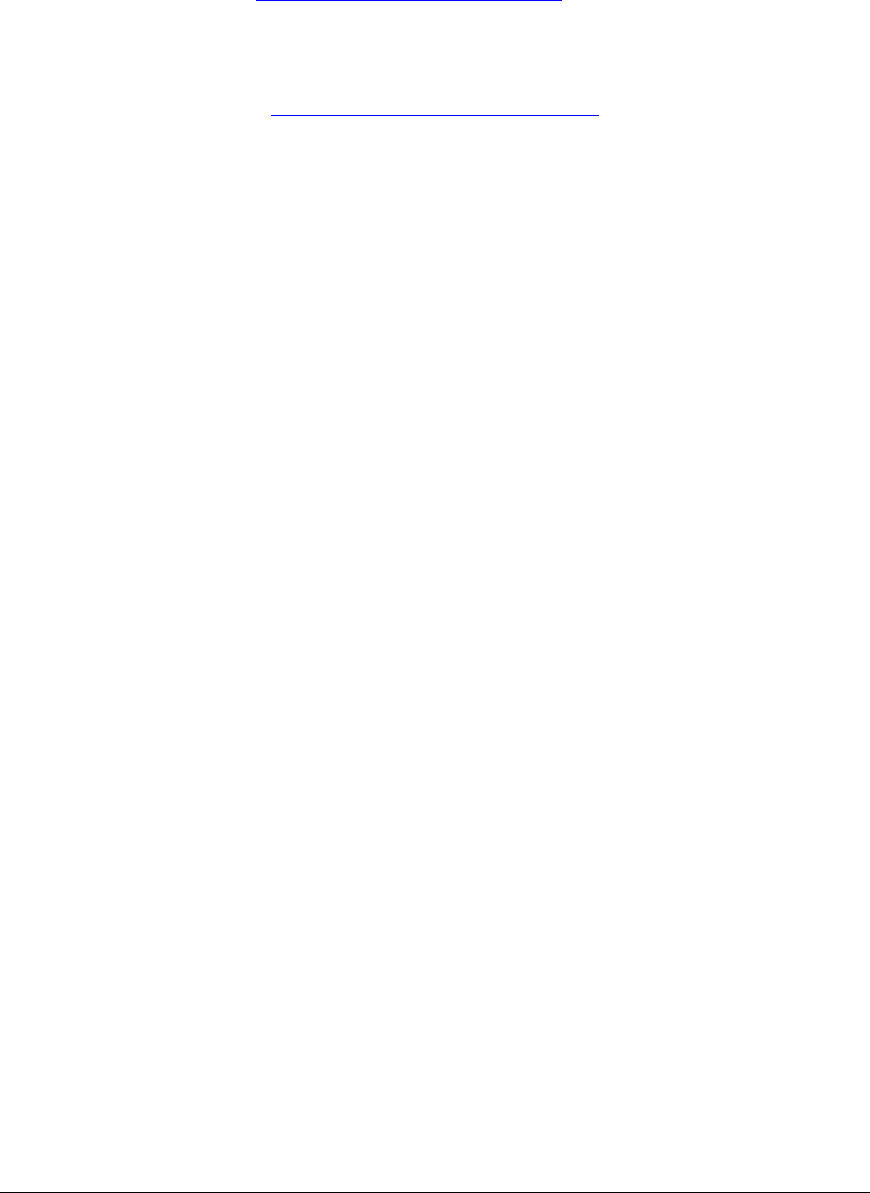
Rev S-00001-20051010-1 Page 14 of 15
6 Support and Warranty Information
Both VSN240-F and VSN240-S sensors come with a one year equipment replacement warranty.
For more information, got to www.sensysnetworks.com/support, or contact customer service at:
TEL: 1-510-548-4620
support@sensysnetworks.com
Attention: Customer Service
Sensys Networks, Inc
2590 Ninth St, Suite 211
Berkeley, CA 94710
NOTE: Sensys Networks is not responsible for the costs associated with the replacement
or removal or the sensors.
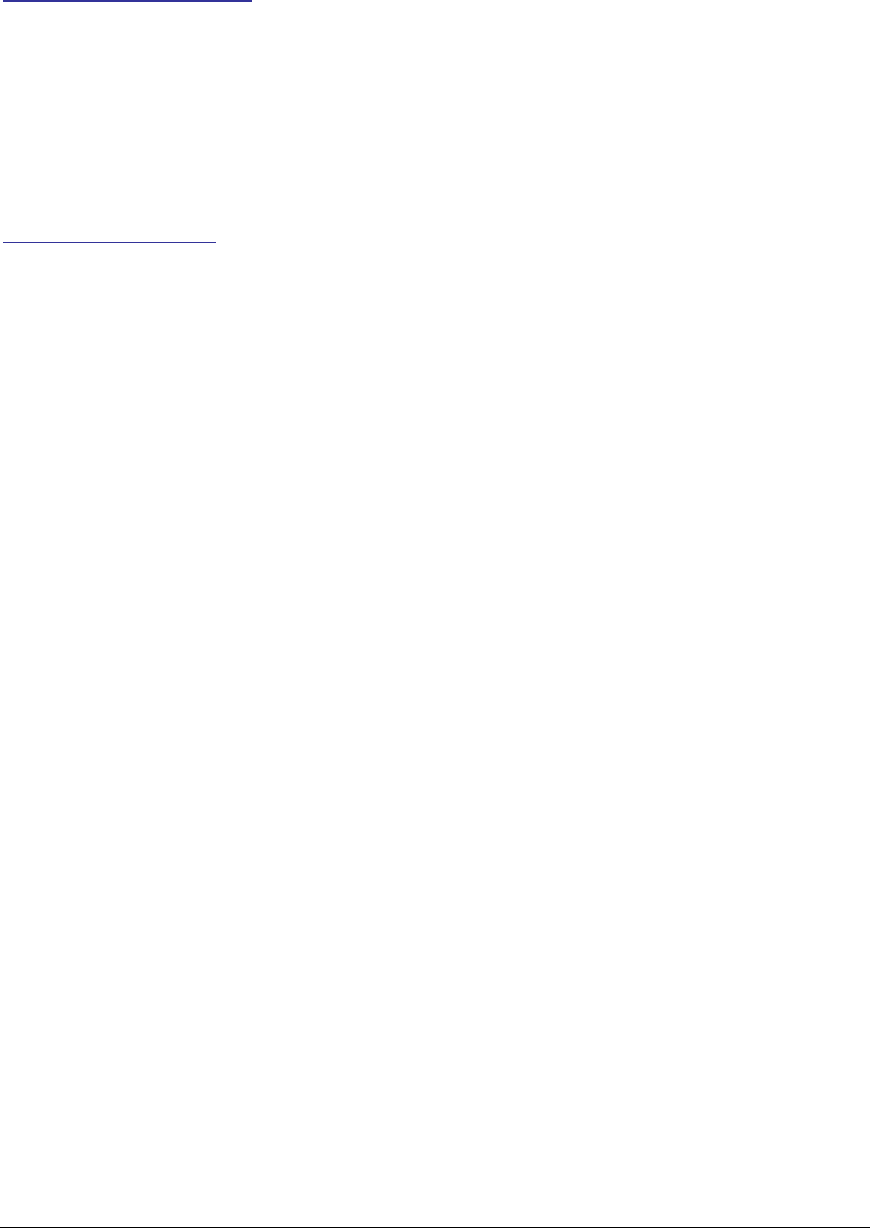
Rev S-00001-20051010-1 Page 15 of 15
7 Communications Regulation Information
FCC Compliance Statement
This device complies with part 15 of the FCC rules. Operation is subject to the following two
conditions. (1) This device may not cause harmful interference, and (2) this device must accept
any interference received, including interference that may cause undesired operation.
Any changes or modifications to this product not authorized by Sensys Networks, Inc., could void
the EMC compliance and negate the authority to operate the product.
RF Exposure Statement
This device has been tested and meets the FCC RF exposure guidelines. It should be installed
and operated with a minimum distance of 20cm and between radiator and the user’s body.
Improper use or tampering with the device is prohibited, and may not ensure compliance with
FCC exposure guidelines.