SentriLock BTRLB SentriLock Bluetooth REALTOR Lockbox User Manual
SentriLock, LLC SentriLock Bluetooth REALTOR Lockbox
User Manual

Rhein Tech Laboratories, Inc. Client: Sentrilock, LLC
360 Herndon Parkway Model: SentriLock Bluetooth® REALTOR® Lockbox
Suite 1400 Standards: FCC 15.249/IC RSS-210
Herndon, VA 20170 IDs: W9T-BTRLB/8174A-BTRLB
http://www.rheintech.com Report #: 2014051
Page 30 of 43
Appendix K: Manual
Please refer to the following pages.
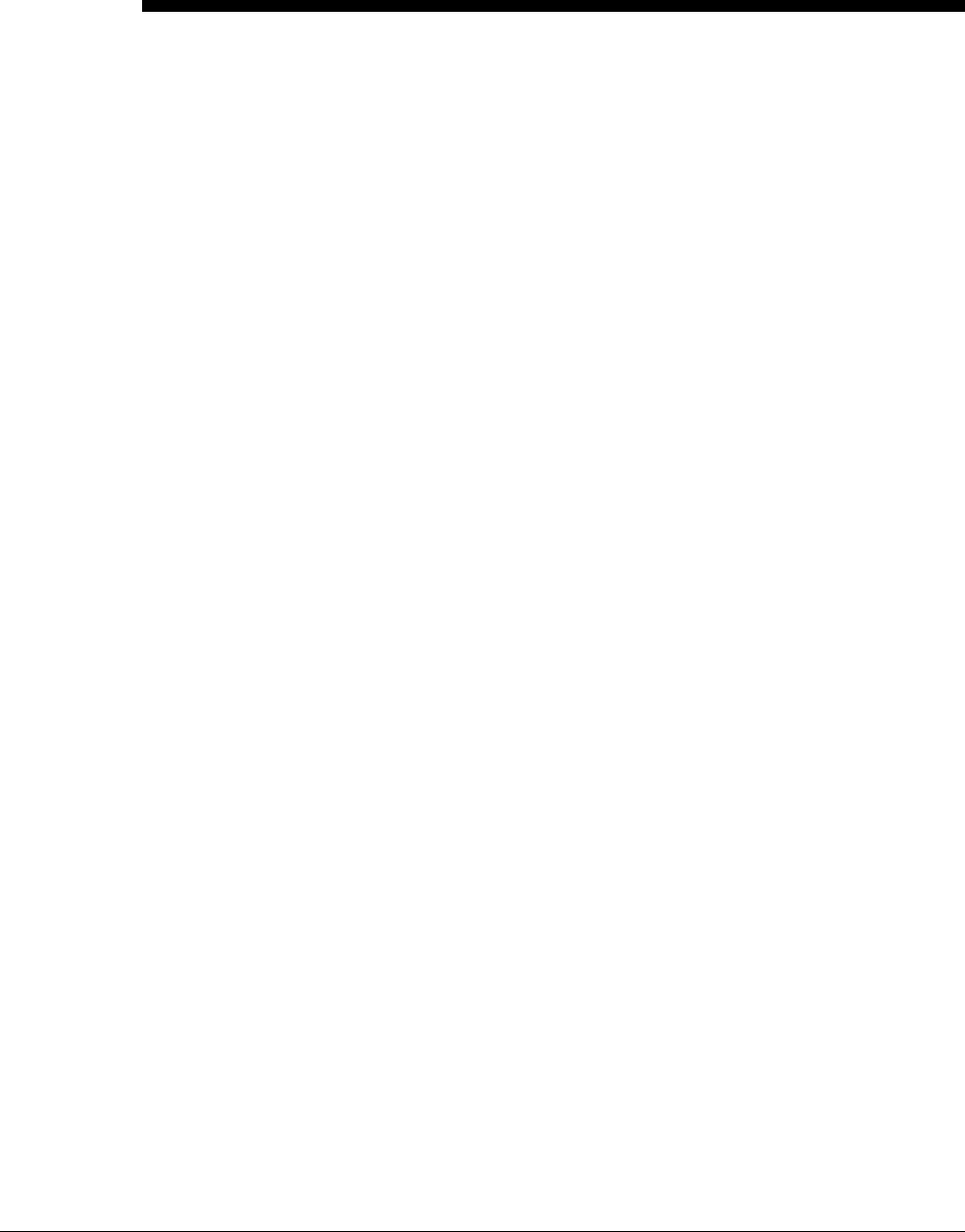
The SentriLock Bluetooth®
REALTOR® Lockbox
Getting Started Guide

Published by: SentriLock, LLC
Copyright © 2014-2014 by SentriLock, LLC.
All rights reserved. You may not reproduce or transmit any part of this documents by any form or means,
without written permission of the publisher.
Changes or modifications not expressly approved by the manufacturer could void the user’s authority to
operate the equipment.
The REALTOR® Lockbox is a trademark of the National Association of REALTORS® and is used under exclusive
license by SentriLock, LLC.
FCC ID: W9T-BTRLB
IC: 8174A-BTRLB
This device complies with Industry Canada license-exempt RSS standard(s). Operation is subject to the
following two conditions: (1) this device may not cause interference, and (2) this device must accept any
interference, including interference that may cause undesired operation of the device.
Le présent appareil est conforme aux CNR d'Industrie Canada applicables aux appareils radio exempts de
licence. L'exploitation est autorisée aux deux conditions suivantes : (1) l'appareil ne doit pas produire de
brouillage, et (2) l'utilisateur de l'appareil doit accepter tout brouillage radioélectrique subi, même si le
brouillage est susceptible d'en compromettre le fonctionnement.
The REALTOR® Lockbox is protected under the following US patents: 6,989,732 7,009,489 7,086,258
7,193,503 7,340,400 7,420,456 7,949,541 7,999,656 8,151,608 8,164419 8,451,088 8,593252 8,606,589
The REALTOR® Lockbox is protected under the following Canadian patents: 2,431,129 2,565,525 2,565,505


SentriLock Blue Tooth REALTOR Lockbox Contents iii
Contents
Getting Started 1
Getting Started Overview .......................................................................................................... 1
How to Open the Key Compartment ......................................................................................... 1
How to Release the Shackle ....................................................................................................... 1
How to Put a Lockbox on a Listing ............................................................................................. 2
How to Renew a Sentricard® ..................................................................................................... 3
How to Lock the Keypad ............................................................................................................ 3
Top 5 Things You Should Know About Your Lockbox ................................................................. 3
How to Get Help ........................................................................................................................ 4
Index 7
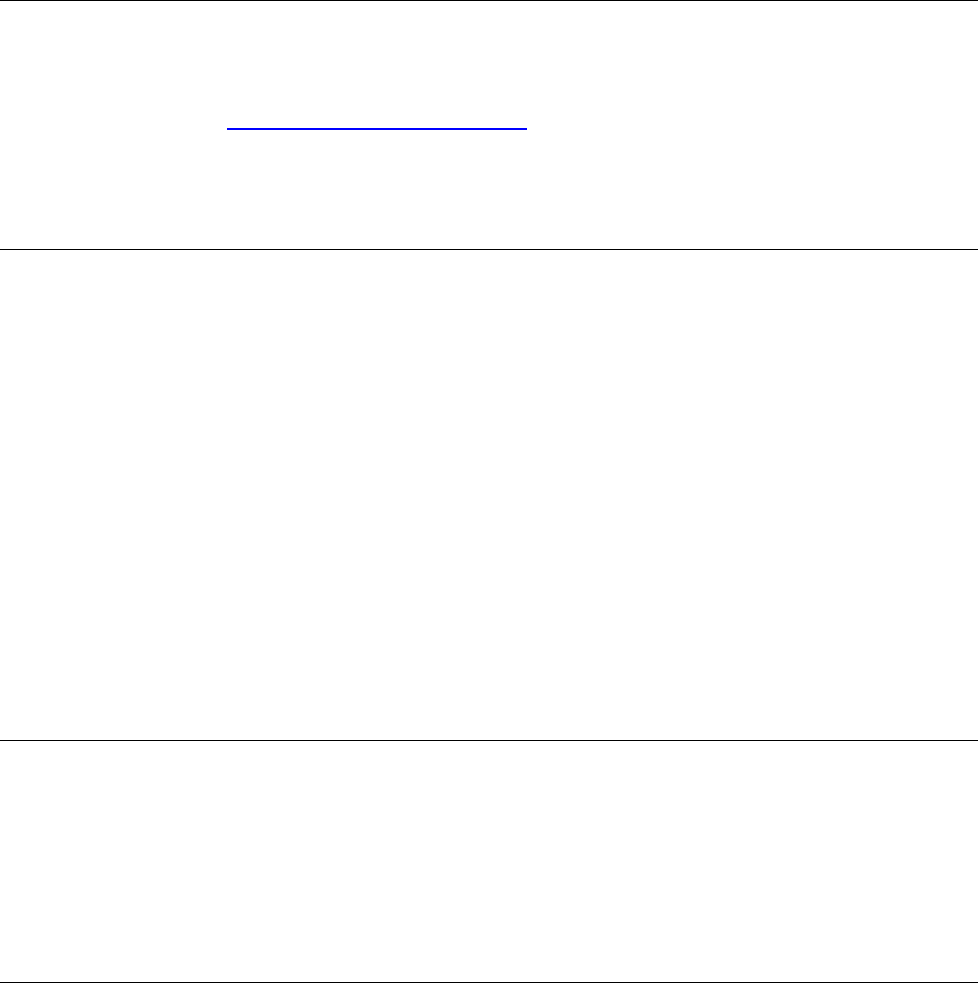
SentriLock Blue Tooth REALTOR Lockbox Getting Started 1
Getting Started
Getting Started Overview
The SentriLock Blue Tooth REALTOR® Lockbox Getting Started Guide summarizes the most common
operations you will perform with your lockbox. You can access this guide from the Lockbox Web Site. To
access the web site, visit http://lockbox.sentrilock.com/lbs. Click Support | Documentation. You can view
the Guide in both HTML and PDF format. You'll need your SentriLock ID and Password (both of which are
printed on the Card Carrier Sheet that was packaged with your SentriCard® to access the Lockbox Web Site.
Last update to this section: May 29, 2014
How to Open the Key Compartment
In the instructions below, you will use your SentriCard® and PIN to access the key compartment. Your PIN is
the number printed in large characters in the upper right corner of the card carrier sheet that came with
your SentriCard®.
1. With the gold contacts facing you and the arrows pointing towards the lockbox, insert your
SentriCard® into the card slot that's located along the bottom edge of the lockbox.
2. Note: It may be easier to get to the card slot if you first rotate the lockbox clockwise or counter-
clockwise around the door knob. This saves you from having to bend down to insert your
SentriCard®.
3. Wait for the lockbox to display the CODE light, then enter your PIN and press ENT.
4. The lockbox will display the READY light. Remove your SentriCard® from the lockbox. The lockbox
will open the key compartment
5. To close the lockbox key compartment, make sure the listing key is laying flat in the key vault. Using
both thumbs, press firmly on the top left and top right corners of the key door until it won't push in
any more.
Last update to this section: May 29, 2014.
How to Release the Shackle
In order to release the shackle, use the following steps:
1. Insert your SentriCard® into your lockbox. Wait for the lockbox to display the CODE light, then enter
your PIN and press ENT. Do not remove your SentriCard® from the lockbox.
2. When the lockbox displays the READY light, press FUNC + 1 + ENT. The lockbox will begin beeping.
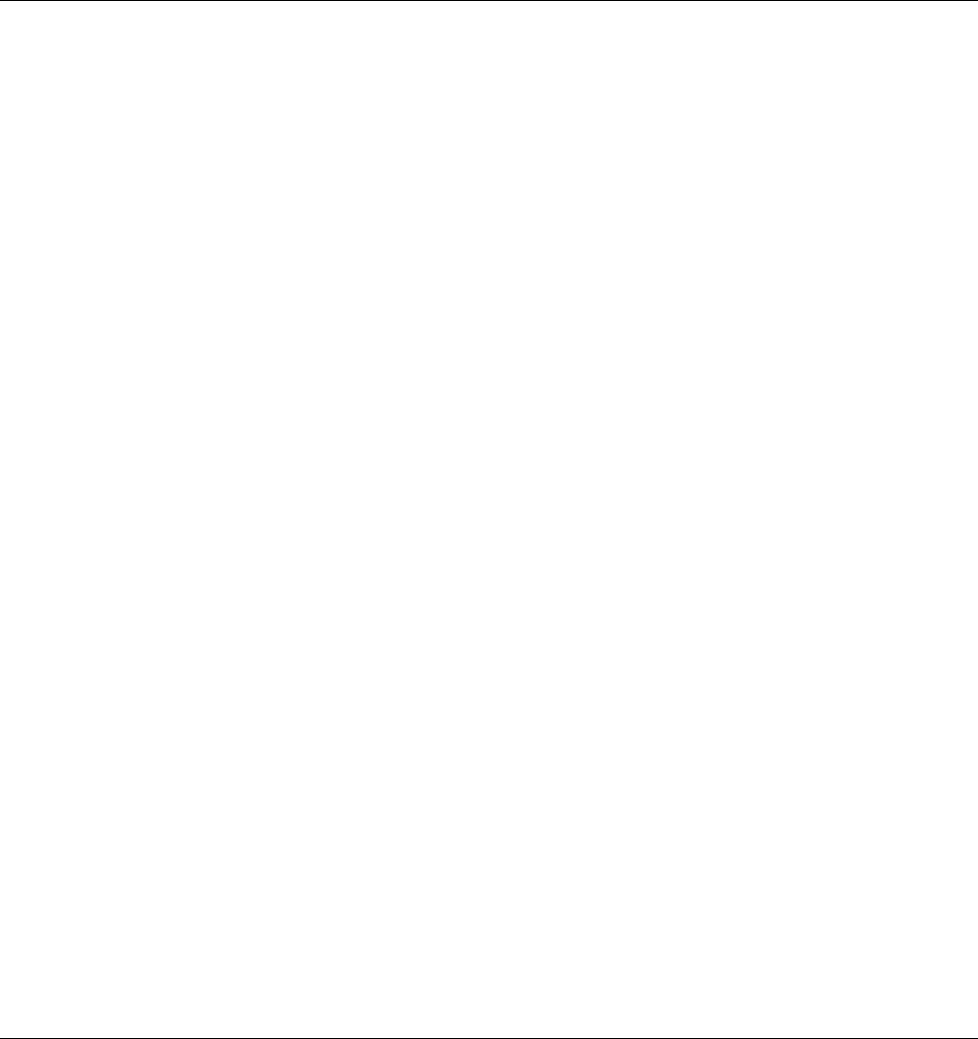
2 Getting Started SentriLock Blue Tooth REALTOR Lockbox
3. While firmly holding the lockbox, after five triple beeps the lockbox will display the READY light,
indicating that it's time to pull the shackle out of the lockbox. The shackle will come all the way out
of the lockbox. If you are not holding onto the lockbox when the shackle unlatches, it could fall to
the ground!
4. When using Function 1 to release the shackle, please wait for the motor to reset itself and the red
DND light to go out before re-inserting the shackle. To reinsert the shackle, firmly press the shackle
into the lockbox. The shackle is reversible, so it doesn't matter which way you insert it. You may
have to wiggle it slightly to get it to go into the lockbox. Make sure you hear or feel a positive "click"
that confirms the shackle latch has engaged.
Last update to this section: May 29, 2014.
How to Put a Lockbox on a Listing
Attaching your lockbox to a listing is as easy as FUNC + 1, FUNC + 2, and FUNC + 3! Follow these steps to
attach your lockbox to a listing:
1. Insert your SentriCard® in the lockbox.
2. Wait for the lockbox to display the CODE light, then enter your PIN and press ENT. Do not remove
your SentriCard®!
3. Press FUNC + 1 and press the ENT key. The lockbox will make five - triple beeps before it releases
the shackle. Make sure you hold onto your lockbox when you release the shackle because the
shackle will come all the way out of the lockbox. Remove the shackle from the lockbox. Leave your
SentriCard® in the lockbox!
4. Press FUNC + 2 followed by either:
the numeric portion of the listing's street address; or
the numeric portion of the listing's MLS number.
When you finish, press ENT. Leave your SentriCard® in the lockbox! If you made a mistake keying in
the number, simply repeat this step,
5. Press FUNC + 3 followed by ENT. The key compartment will open. Place the dwelling key(s) in the
key vault and close the lockbox door. When using FUNC + 3 to open the key compartment, wait for
the green READY light to go solid before closing the key compartment. This is also true when using a
SentriCard® to open the key compartment during a showing.
6. You may now remove your SentriCard® from the lockbox.
7. Hang the shackle over the door knob (or some other sturdy fixture that will allow the lockbox to
hang vertically).
8. Firmly press the shackle into the lockbox. Make sure you hear the click that indicates the shackle is
completely latched in the lockbox. Do not attach the lockbox to an object that could fill it with
water, and make sure the card slot is the lowest point on the lockbox as it is also the drain point for
any water that gets into the lockbox.
Note: Once the key compartment has been latched closed, the lockbox will enter Hardlock
Mode. This mode provides added security by locking the latches into an immovable state.
Should the lockbox be in Hardlock Mode while the shackle is out of the lockbox, it may be
difficult, if not impossible, to reinsert it. If this happens, simply re-open the key
compartment. When the DND light has gone out, reinsert the shackle before closing the key
compartment. To allow for keeping the shackle out of the lockbox after re-latching the key
compartment, with the intention of later placing the lockbox on a listing, Hardlock Mode will
not engage within 24 hours after the last shackle release. To force the lockbox into Hardlock
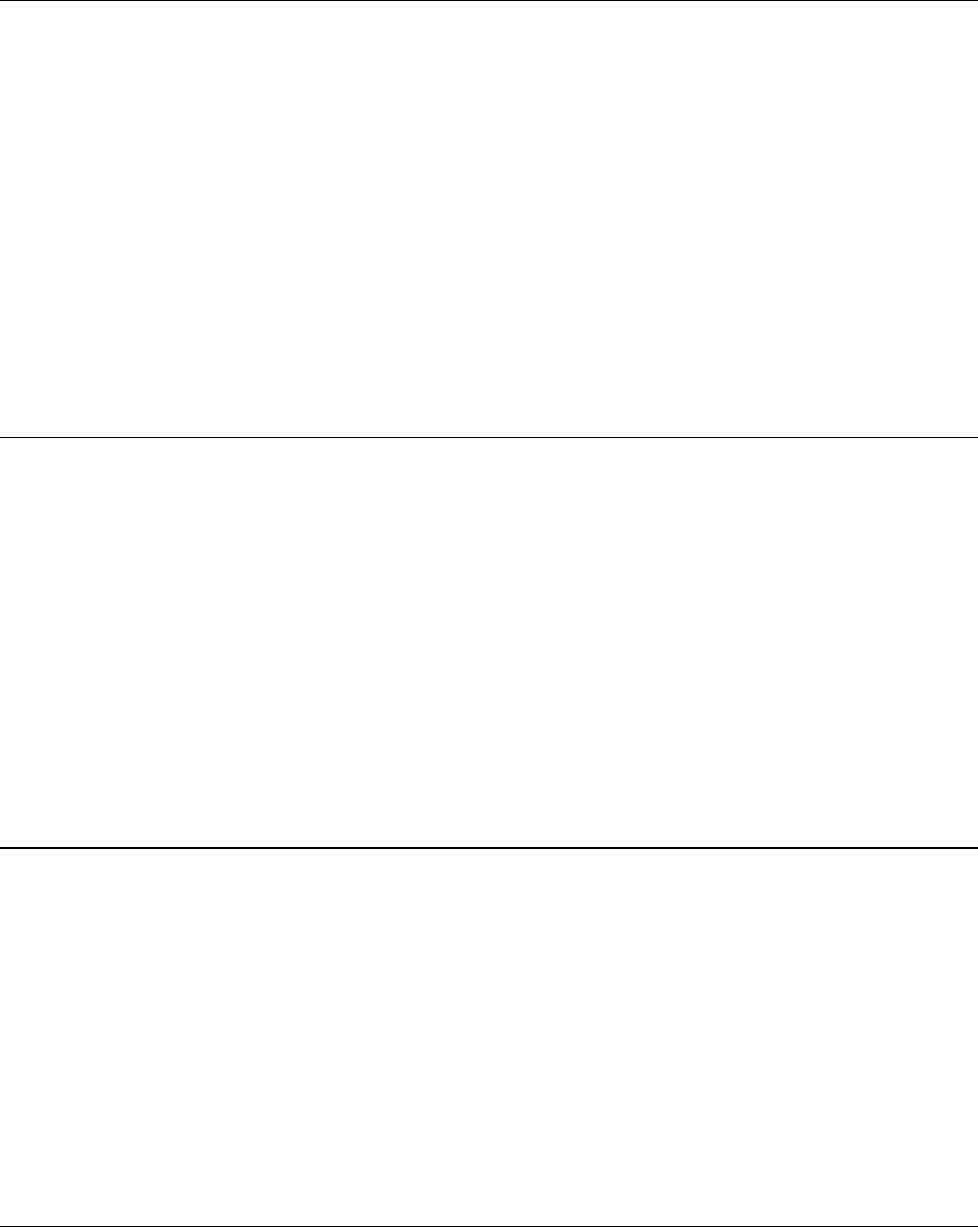
SentriLock Blue Tooth REALTOR Lockbox Getting Started 3
Mode at any time, press FUNC + 5 + 9 + ENT on the keypad of the lockbox. This does not
require a SentriCard®.
Last update to this section: May 29, 214.
How to Renew a Sentricard®
Your SentriCard® will expire if you don’t renew it within the period selected by your Association. Use the
following steps to renew your SentriCard®:
1. Insert it into the card reader attached to your computer. The SentriLock Card Utility will display the
Login window. If the SentriLock Card Utility does not display the Login window, click Start |
Programs | SentriLock Card Utility.
2. The SentriLock Card Utility will detect your ID and auto fill in the SentriLock ID field automatically.
Enter your password in the Password field.
3. Click the Renew button to renew your SentriCard®. The SentriLock Card Utility may prompt you to
send information from your SentriCard® to the SentriLock Server. Click OK to send the information.
When the SentriLock Card Utility finishes updating your SentriCard® it displays the Renew Card
Summary window. This window displays the card's new expiration date. Click OK and remove your
SentriCard® from the SentriCard® Reader.
Last update to this section: May 29, 2014.
How to Lock the Keypad
When your lockbox is not on a listing, you probably store it in your office. Before you store the lockbox, you
should lock the keypad. This will prevent unintended activation of the keypad which could prematurely run
down the battery. When you're ready to use the lockbox on a listing, you need to unlock the keypad. To
unlock the keypad, all you have to do is insert a SentriCard® into the lockbox. Use the following steps to lock
the keypad:
1. Insert your SentriCard® into the lockbox. Wait until the CODE light displays, then enter your PIN and
press ENT. Do not remove your SentriCard® from the lockbox.
2. When the READY light displays, press FUNC + 6 + 7 + ENT. The READY light will display. Remove your
SentriCard®. The keypad backlight will flash for several seconds, indicating that the keypad is being
locked. You can test to see if it's locked by holding down any key for at least one second. Nothing
should happen, indicating it is successfully locked and ready for storage.
Last update to this section: May 29, 2014.
Top 5 Things You Should Know About Your Lockbox
This guide contains information about how to use your lockbox system. This topic contains some of the
more important information you need to know:
1. Don't write your PIN on your SentriCard®!
2. When you release the shackle, it will completely detach from the lockbox, so hold onto the lockbox
to prevent it from falling to the ground.
3. Don't leave your SentriCard® on your car's dashboard or any surface that could get hot enough to
melt it, and don't bend it excessively.
4. After removing your lockbox from a house, lock the keypad before storing it.
5. Your SentriCard® only inserts about halfway into the lockbox. Do not try to force it further into the
lockbox.
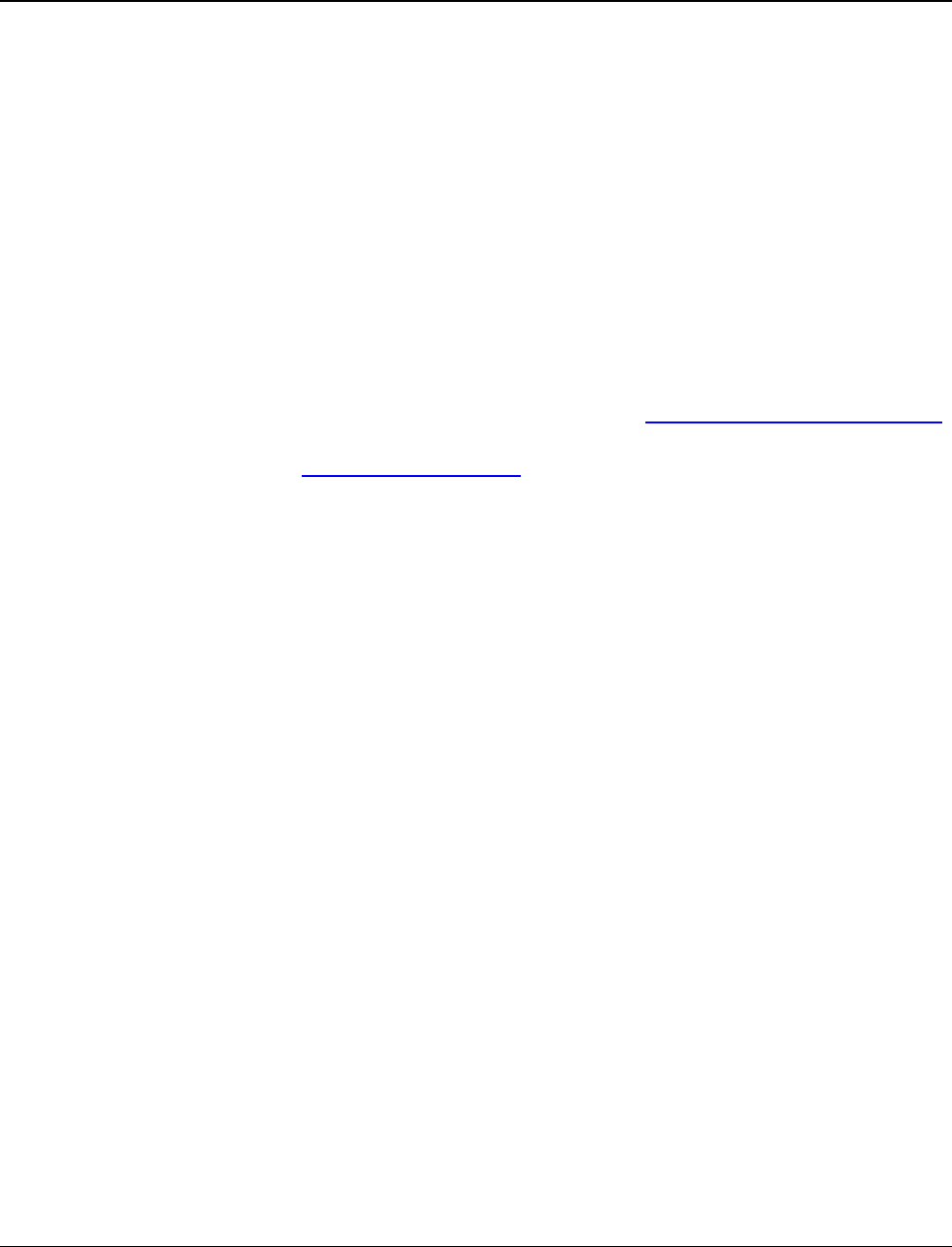
4 Getting Started SentriLock Blue Tooth REALTOR Lockbox
Last update to this section: May 29, 2013.
How to Get Help
SentriLock provides free support services to all SentriLock customers. SentriLock provides 24/7 support
through our automated telephone systems as well as our user-friendly website. Live support is available 7
days a week from 8 a.m. – 12 a.m. EST excluding the following US holidays:
New Year's Day
Memorial Day,
Independence Day
Labor Day
Thanksgiving Day
Christmas Eve
Christmas Day
Support via the Internet
The best way to reach SentriLock Support is via the Internet. You can reach us in one of the following ways:
Click the Support button on the toolbar in the Lockbox Web Site; http://lb.sentrilock.com/lbs/index
or SentriLock Card Utility. Click Add Ticket to send a message to SentriLock Support.
Send details via e-mail to: support@sentrilock.com.
To access FAQs and manuals, click the Support button on the toolbar in the Lockbox Web Site or
SentriLock Card Utility. Click FAQ to get the latest FAQs. Click Documentation to access manuals,
guides and handouts.
Support via the Telephone
If you prefer to contact SentriLock Support via the telephone, call our toll free number: 513-618-
5800.
Note: If you're having trouble with a lockbox or your computer, please contact SentriLock
Support when you have the lockbox or computer available.
Last update to this section: May 29, 2014.

SentriLock Blue Tooth REALTOR Lockbox Getting Started 5

SentriLock Blue Tooth REALTOR Lockbox Index 7
Index
G
Get Help 4
Getting Started 1
K
Key Compartment 1
Keypad 3
L
Lock 3
O
Open 1
R
Release 1
Renew 3
S
Shackle 1
Support 4