SentriLock P10100 REALTOR Lockbox NXT, wireless electronic lockbox User Manual
SentriLock, LLC REALTOR Lockbox NXT, wireless electronic lockbox
User Manual

The REALTOR® Lockbox
The REALTOR® Lockbox Owner’s Guide Owner’s Guide •
1
Owner’s Guide
NXT Series

The REALTOR® Lockbox
The REALTOR® Lockbox Owner’s Guide Owner’s Guide •
2
Published by: SentriLock, LLC
Copyright ©2003 - 2006 by SentriLock, LLC
All rights reserved. You may not reproduce or transmit any part of this document by any form or means,
without written permission of the publisher.
First printing (rev. 1.00 for REALTOR® Lockbox Owner's Guide, NXT Series): August 2009
REALTOR® Lockbox is a trademark of the National Association of REALTORS® and is used under
exclusive license by SentriLock, LLC.
The REALTOR® Lockbox is protected under the following patents: U.S. D496.234,6,989,732, 7,009,489
and 7,086,258. Canadian Reg. No. 105091. Other U.S. and Foreign Patents Pending.
This device complies with Part 15 of the FCC Rules. Operation is subject to the following two
conditions:
1. this device may not cause harmful interference, and
2. this device must accept any interference received, including interference that may cause
undesired operation.
Changes or modifications not expressly approved by SentriLock could void the user’s authority to
operate this equipment.

The REALTOR® Lockbox
The REALTOR® Lockbox Owner’s Guide Owner’s Guide •
3
Contents
Introduction
5
What is the REALTOR® Lockbox?
5
Top 5 Things you Should Know About Your REALTOR® Lockbox
5
General Information and Warnings
6
What do I Need to Begin Using my REALTOR® Lockbox?
9
You Need a Few Codes
10
Call Before Showing Code (CBS Code)
12
Contractor Codes and 1 Day Codes
12
Homeowner Do Not Disturb Code
13
Shackle Code
14
Renewing Your SentriCard® and Updating Your Lockbox
15
Lockbox Ownership and Broker Sharing
16
Lockbox Ownership
17
Broker Sharing
19
How to Determine Your Lockbox Series and Firmware version
21
Getting
Started
23
Getting Started Overview
23
Getting to Know Your REALTOR® Lockbox
23
Basic Lockbox Commands
25
How to Take Ownership of Your Lockbox
31
Lock
b
ox
33
Lockbox Overview
33
How to Open the Key Vault
33
SentriCard® and PIN
33
Contractor and 1 Day Codes
35
How to Release the Shackle
35
How to Put a Lockbox on a Listing
37
How to Assign a Lockbox to a Listing
40
How to Borrow a Lockbox
42
How to Customize a Lockbox
43
How to Transfer Ownership of a Lockbox
45
How to Replace the Battery
47
How to Set the Lockbox Clock
48
How to View the Lockbox Access Log
49
1 Day Codes
51
How to Generate 1 Day Codes
5
1
How to Use CARS to Generate a 1 Day Code
5
4
How to View 1 Day Codes
5
5
Dynamic Call Before Showing Codes (CBS Codes)
57

The REALTOR® Lockbox
The REALTOR® Lockbox Owner’s Guide Owner’s Guide •
4
How to Generate a Dynamic CBS Code
57
How to Use CARS to Generate a Dynamic CBS Code
59
Emergency Shackle Release Code
60
SentriCards®
6
1
SentriCards® Overview
6
1
How to Change Your PIN
6
1
How to Renew You SentriCard®
6
2
How to Generate a SentriCard® Renewal Code
6
3
How to Use CARS to Generate a Renewal Code
6
4
Agent
6
6
Agent Overview
6
6
Edit Agent Information
6
6
How to Change Your Password
67
Agent Default Lockbox Settings
69
Agent Team
7
1
Listings
7
4
Listings Overview
7
4
Add / Edit a Listing
7
4
Reports
7
6
Reports Overview
7
6
Support
8
0
Support
8
0
Documentation
8
0
Copyright and Trademark
8
2
Copyright and Trademark Information
8
2
Glossary of Terms
Appendix
General Specifications
Product Size
Motor Ratings
Current Consumption
UL Listing
Federal Communications Commission
Industrie Canada
8
3
85
85
85
85
85
85
85
85
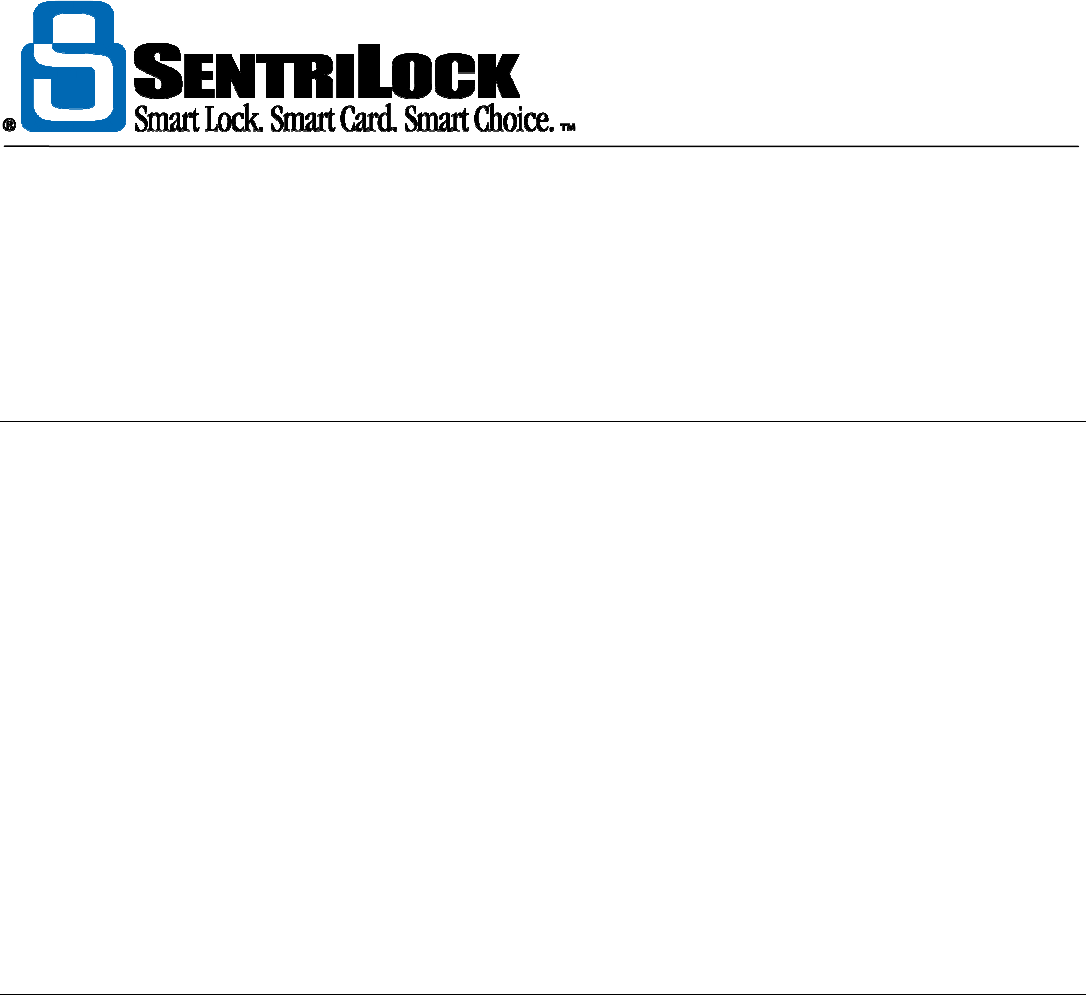
The REALTOR® Lockbox
The REALTOR® Lockbox Owner’s Guide Owner’s Guide •
5
Introduction
What is the REALTOR® Lockbox?
Real Estate Agents rely on lockboxes to store keys for homes listed for sale. Some of these lockboxes are
electronic while others are not. SentriLock, LLC has created a new generation of simple and secure electronic
lock boxes. Our REALTOR® Lockbox is sleek, secure, affordable, and easy to use.
The REALTOR® Lockbox utilizes proven technology components that have met the demands of the banking,
defense and satellite TV industries for years. Reliable, secure technology and a durable metal enclosure
means the new Realtor® Series of lockboxes will serve your organization well into the future.
SentriLock, LLC designed the REALTOR® Lockbox system to meet the access control needs of large and
small Real Estate Associations alike. Easy administration and replacement procedures as well as affordable,
flexible solutions are only a few of the benefits of our system.
You can use the REALTOR® Lockbox Web Site to edit and view information about lockboxes, listings, and
SentriCards®. You can use the SentriLock Card Utility to customize the settings on a lockbox and renew a
SentriCard®. Both the SentriLock Card Utility and REALTOR® Lockbox Web Site interact with the
SentriLock Server.
Top 5 Things You Should Know About Your REALTOR®
Lockbox
The REALTOR® Lockbox Owner's Guide contains information about how to use your REALTOR® Lockbox
system. This section contains some of the more important information you need to know.
1. Don't write your PIN on your SentriCard®!
2. When you release the shackle, it will completely detach from the lockbox, so hold
onto the lockbox to prevent it from falling to the ground.
3. Don't leave your SentriCard® on your car's dashboard or any surface that could
get hot enough to melt it; don't bend the SentriCard® excessively.
4. After removing your lockbox from a house, lock the keypad before storing it.
5. Your SentriCard® only inserts about halfway into the lockbox. Do not try to force
it further into the lockbox.
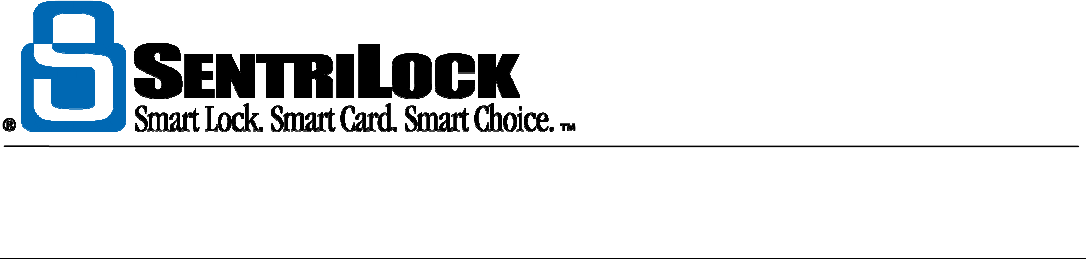
The REALTOR® Lockbox
The REALTOR® Lockbox Owner’s Guide Owner’s Guide •
6
General Information and Warnings
WARNING - FAILURE TO FOLLOW THESE INSTRUCTIONS MAY LEAD TO PERSONAL INJURY,
PROPERTY DAMAGE, AND DAMAGE TO THE LOCKBOX AND COULD VOID YOUR WARRANTY:
• Do not operate or store the lockbox above 151 degrees F (66 degrees C) or below -22 degrees
F (-30 degrees C). UL tested.
• Do not immerse the lockbox in water.
• Do not store or operate the lockbox in the presence of explosive vapors.
• Do not disassemble the lockbox as there are no user serviceable parts inside.
• Do not drop the lockbox onto hard surfaces as permanent damage may result.
• Use caution when releasing the shackle as the shackle is completely removable and the
lockbox could fall causing personal injury or property damage.
• Do not attempt to recharge the battery as doing so may result in fire or explosion.
• Do not dispose of the battery in a fire as it may explode. Check your local codes for proper
lithium battery disposal regulations.
• Do not carry unpackaged batteries in your pocket or purse as metal objects could cause a short
circuit and thereby cause bodily injury or property damage.
• Do not immerse the battery in water. Lithium is highly reactive with water and immersion could
cause an explosion or fire.
Warranty
All of SentriLock's REALTOR® Lockboxes come with a two year warranty. The warranty provides 100%
coverage for the first year and 80% coverage for the second year. Warranty information varies from
Association to Association. An extended warranty may also be available. Agents and Brokers can contact the
Association for more information. Association Administrators can refer to their SentriLock contract for warranty
information. Please process all warranty claims through your Association. If you are unsure whether a
particular type of failure is covered, contact SentriLock Support to discuss the nature of the failure and they will
advise you on whether or not it is a covered type of failure.

The REALTOR® Lockbox
The REALTOR® Lockbox Owner’s Guide Owner’s Guide •
7
Security
SentriLock designed your REALTOR® Lockbox to provide a reasonable level of deterrence in regards to theft
of its contents. As with any security device it is important to realize that no device can guarantee that someone
with sufficient means or time cannot gain access to the contents of the lockbox. SentriLock designed the
lockbox to be a less attractive target than more conventional means of unauthorized entry into the home.
Weather Protection
Your REALTOR® Lockbox has been carefully engineered to provide a long life and require little maintenance.
Since the lockbox is an electronic device and operates in the harsh outdoor environment, there are several
important things you can do to help protect the lockbox and ensure its long life. The lockbox is weather
resistant but not water proof. Immersing the unit in water or placing the unit in such a way where water can
accumulate inside the unit will cause premature failure. Always install the lockbox such that the shackle end is
up.
Coastal Areas
In coastal areas, SentriLock recommends that you periodically clean the outside of the lockbox to remove the
accumulation of salt deposits. Salt spray will hasten corrosion of the metal parts of the lockbox. Clean with a
mild detergent and a damp sponge or cloth. Never use solvents to clean the exterior of the lockbox.
Lubrication
In normal use there should not be a need to lubricate any of the moving parts of the lockbox. Lubricants attract
dust and dirt and can cause operational problems at low temperatures.
Battery
The REALTOR® Lockbox uses an internal lithium battery. The battery in an NXT series lockbox should last
between 5 and 6 years of normal operation. To preserve the battery's life, you should lock the keypad when
you store or transport the lockbox. Leaving your SentriCard® in the card slot on your lockbox will also shorten
the battery's life. We recommend using your SentriCard® to access and program your lockboxes. Do not store
your SentriCard® in the card slot on the lockbox.
When you need to replace the battery, you will need a #2 Phillips screw driver to remove the screws. If you do
not have one of these tools, you may be able to borrow them from your Association. For more information and
instructions on replacing the battery, see the Replacing the Battery section in this guide. To find out the
series and firmware of your lockboxes, see "How to Determine Your Lockbox Series and Firmware
version" on page 20.
Lockbox Storage
When your lockbox is not in use, it is important to remember that the lockbox keypad is active and the keypad
backlight consumes considerable power when illuminated. You should be careful to store the lockbox such
that there is nothing resting against the keypad nor is the lockbox likely to move in transit causing undesired
keypad backlight activation. For best results, either activate the Auto Lock Keypad on Shackle Release

The REALTOR® Lockbox
The REALTOR® Lockbox Owner’s Guide Owner’s Guide •
8
setting or hold down the ENT key for several seconds when entering the shackle release function. When you
hold down the ENT key, the keypad lights will blink after the lockbox locks the keypad. The keypad lock puts
the lockbox keypad to sleep thus any undesired or unexpected key presses will not run the battery down. The
keypad lock is automatically deactivated when anyone inserts a SentriCard® into the lockbox. For more
information about the Auto Lock Keypad on Shackle Release setting, see the Agent Default Lockbox
Settings topic in the REALTOR® Lockbox Web Site Reference Guide.
SentriCard® Care and Use
The electronic SentriCard® used by the REALTOR® Lockbox system contains system identification data about
the user accessing the lockbox. SentriLock stores this data on an electronic "chip" embedded in the card. The
security chip is immune to magnetic fields and is resistant to static electricity.
Like your ATM or credit card, with proper care your SentriCard® will provide a long service life. Some basic
rules will ensure your card will function reliably:
• Do not bend the card excessively
• Keep away from extreme heat as the card plastic may melt and make it physically
impossible to insert in the lockbox or card reader. This includes the heat of an enclosed
car during the summer.
• Do not tamper with the gold contacts or apply voltages to the card.
• Do not attempt to bypass the security features of the card. The card has integral tamper
detection circuitry and logic that will permanently disable the card if such tampering is
attempted.
• Use care when inserting the card in a lockbox or card reader. The card will only insert
about halfway into the lockbox or card reader.
• Do not attempt to insert a damaged or warped card into the lockbox or card reader.
• Do not force the card into the lockbox or card reader.
When inserting the card into the lockbox or card reader, the gold contacts always face up and the arrows on
the card always point in the direction of the device. Remember the card only goes in about halfway.
Tip: When you insert your SentriCard® into a lockbox that is hanging on a door, simply swing the lockbox up
horizontally and insert the card from the side. This saves having to bend down as far to insert the card. When
the card reader is accessing data from your SentriCard® it will illuminate a light. When the lockbox is
accessing data from your SentriCard®, it will illuminate the CARD light. Do not remove your SentriCard® until
the light has gone out.
FOR SECURITY REASONS - NEVER WRITE YOUR PERSONAL IDENTIFICATION NUMBER (PIN) ON
THE CARD!!!!
Key Storage
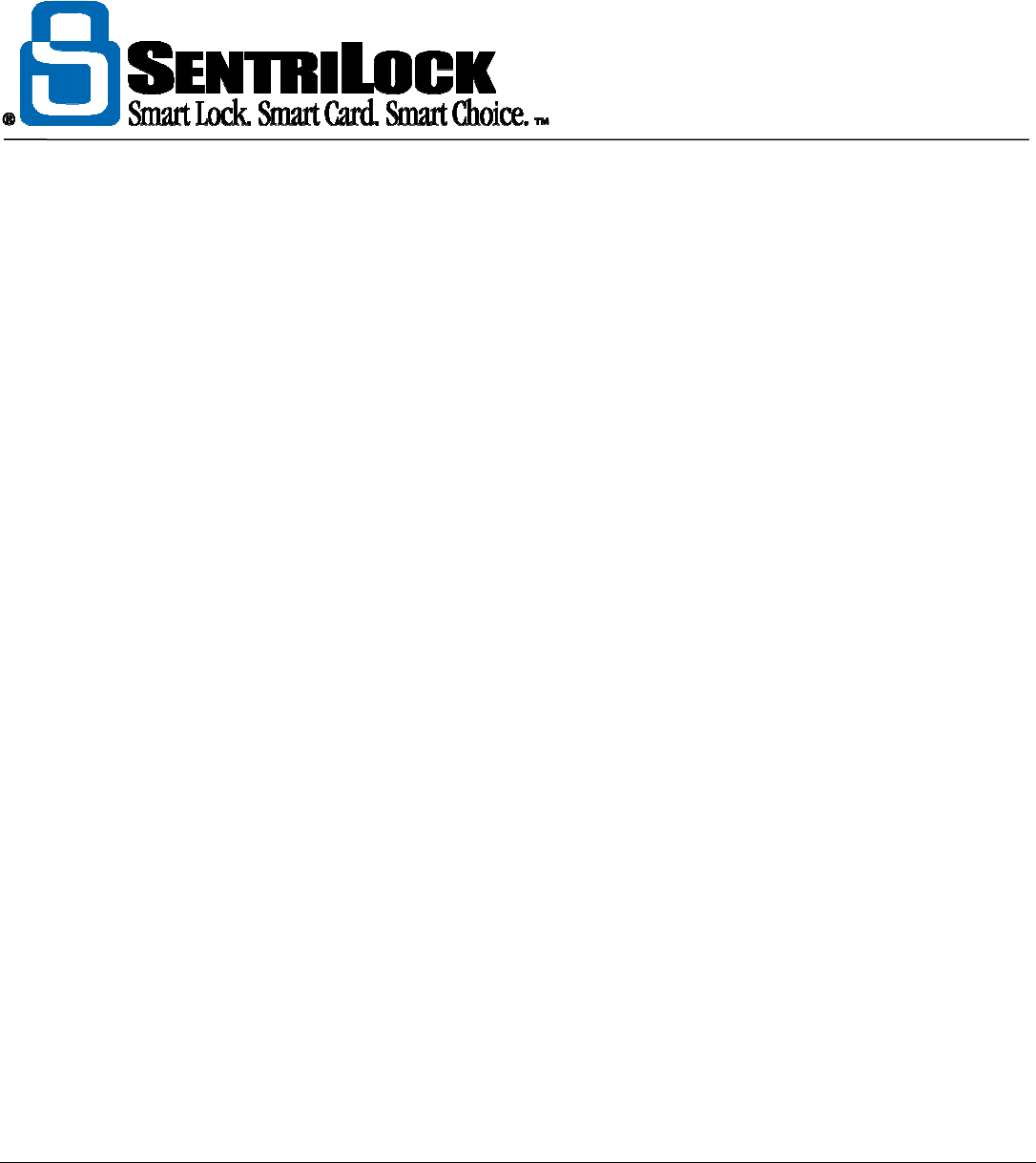
The REALTOR® Lockbox
The REALTOR® Lockbox Owner’s Guide Owner’s Guide •
9
SentriLock designed the REALTOR® Lockbox to easily store approximately 5 "Kwikset" style house keys in the
Key Vault. It may be possible to store more or fewer keys depending on key size and shape. Do not attach key
rings or strings to any keys that you place in the Key Vault. To prevent jamming, never force the Key Vault
closed. Try to hang the lockbox as close to vertically as you can. If you tilt or hang the lockbox horizontally, a
key might slide to the side and prevent the Key Vault door from closing properly.
When closing the Key Vault door, press until you hear or feel a positive "click" indicating the latch mechanism
is fully engaged with the key door.
Shackle
The REALTOR® Lockbox's removable shackle allows you to attach the lockbox to a fixed object such as a
door handle. A large internal latch in the lockbox retains the shackle in the housing making it difficult to
remove by force. To ensure the shackle will release properly, be sure to do the following:
• Never pull down on the lockbox while trying to release the shackle. Lifting up slightly on
the lockbox will remove the weight of the lockbox from the shackle and ensure that you
can remove the shackle properly.
• If the shackle will not release, compress the shackle slightly by pressing inward gently
and then issue the release command while holding the shackle in the compressed state.
Do not press too hard as this will stall the latching mechanism.
• In extreme cold, it may not be possible to release the shackle until the temperature rises.
USE EXTREME CAUTION WHEN RELEASING THE SHACKLE. BE SURE YOU ARE HOLDING ONTO
THE BODY OF THE LOCKBOX OTHERWISE THE LOCKBOX MAY DROP TO THE GROUND CAUSING
INJURY OR PROPERTY DAMAGE.
SentriLock keyed the shackle in such a way that allows you to insert it either way into the lockbox. Be sure to
press the shackle into place until you hear or feel a positive "click". This ensures that the internal latch has fully
engaged with the shackle.
FAILING TO ENSURE POSITIVE LATCHING COULD CAUSE THE LOCKBOX TO DROP TO THE
GROUND CAUSING INJURY OR PROPERTY DAMAGE.
What do I need to begin using my REALTOR® Lockbox?
Before you begin to use your REALTOR® Lockbox, you may need access to the following items:
• SentriCard®: You will use a SentriCard® and PIN to access and customize lockboxes.
You received your SentriCard® during the initial conversion to the REALTOR® Lockbox
system. If you do not have a SentriCard®, contact your Association.
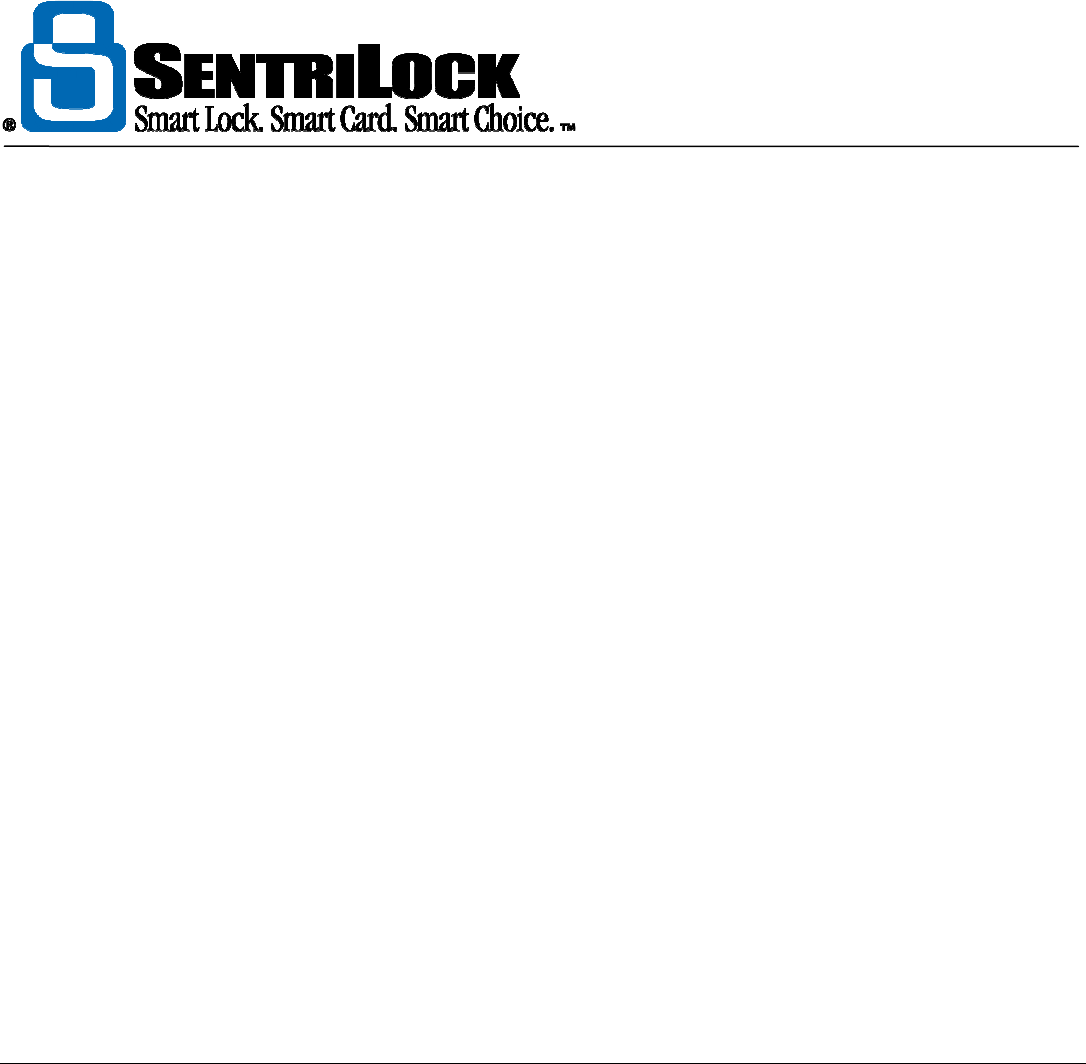
The REALTOR® Lockbox
The REALTOR® Lockbox Owner’s Guide Owner’s Guide •
10
• Lockbox: For use on your listings. You will need a SentriCard® and PIN to operate a
lockbox. This includes accessing the Key Vault on a lockbox.
• PIN: You will use a SentriCard® and PIN to operate the lockboxes in your Association.
This includes accessing the Key Vault. During the initial conversion to your REALTOR®
Lockbox system, SentriLock will create your SentriCard® and PIN. If you would like to
change your PIN, see "How to Change Your PIN" on page 61.
• SentriLock ID and Password: You will need a SentriLock ID and password to renew
your SentriCard®, access the SentriLock Card Utility and access the REALTOR®
Lockbox Web Site. Your SentriLock ID and Password may be similar to the id and
password you use to log into your MLS system. You can find your SentriLock ID and
Password on the Card Carrier sheet. If you would like to change your password, see
"How to Change Your Password" on page 67.
• SentriLock Card Utility and Card Reader: The SentriLock Card Utility is a program
you install on your computer. The card reader connects to your computer. The card
reader allows the SentriLock Card Utility and your SentriCard® to communicate. You
can use the SentriLock Card Utility and card reader to renew your SentriCard®,
customize lockboxes, and change your PIN. Your office or Association may have a
computer with the SentriLock Card Utility and card reader for you to use. If you work
from your home or if it isn't convenient to access the card reader at your office or
Association, you may consider purchasing your own card reader.
• Access to the Internet: you will need Internet access to use the SentriLock Card
Utility. You also need a web browser, such as Internet Explorer, to access the
REALTOR® Lockbox Web Site. Your office or Association may have a computer with
access to the Internet for their agents to use.
You Need a Few Codes
The ‘What do I Need to Begin Using my REALTOR® Lockbox?’ section mentioned that you need a SentriLock
ID, password and PIN. In addition to these codes, you will use a variety of other codes in conjunction with your
lockboxes.
The following instructions will guide you through finding and using the following:
• Call Before Showing Code
• Contractor Codes and 1 Day Codes
• Homeowner Do Not Disturb Code
• Shackle Code
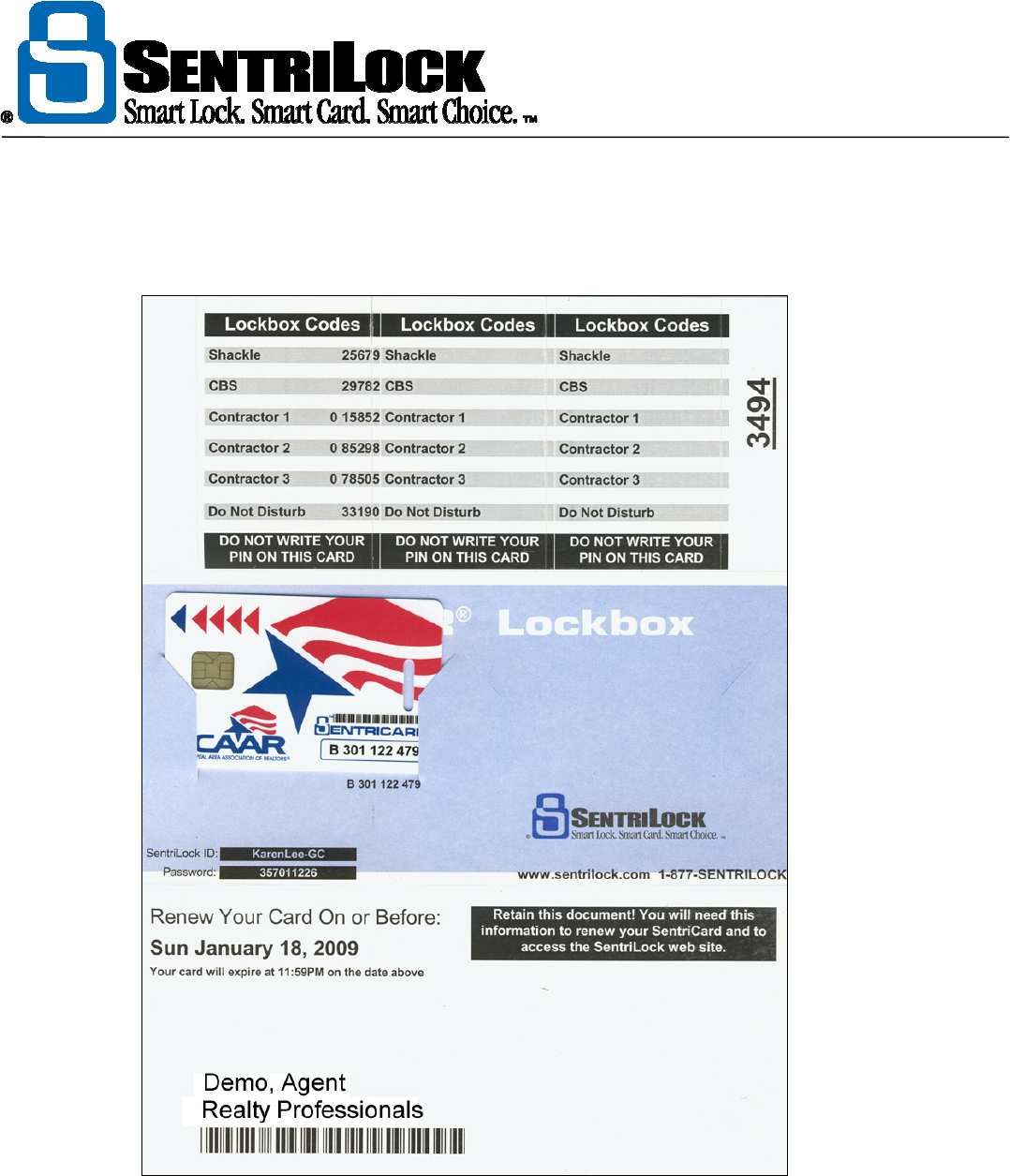
The REALTOR® Lockbox
The REALTOR® Lockbox Owner’s Guide Owner’s Guide •
11
When you received your SentriCard®, you also received a Card Carrier sheet. The Card Carrier sheet contains
your SentriLock ID, password, and PIN. The Card Carrier sheet also contains your contractor codes, shackle
release code, homeowner do not disturb code and call before showing code.
Figure 1 Card Carrier Sheet
Call Before Showing Code (CBS Code)
The call before showing code (CBS code) is an additional code you may need to enter before you can access
the Key Vault of a lockbox. Not all lockboxes use a CBS code. A listing Agent may choose to use a CBS code
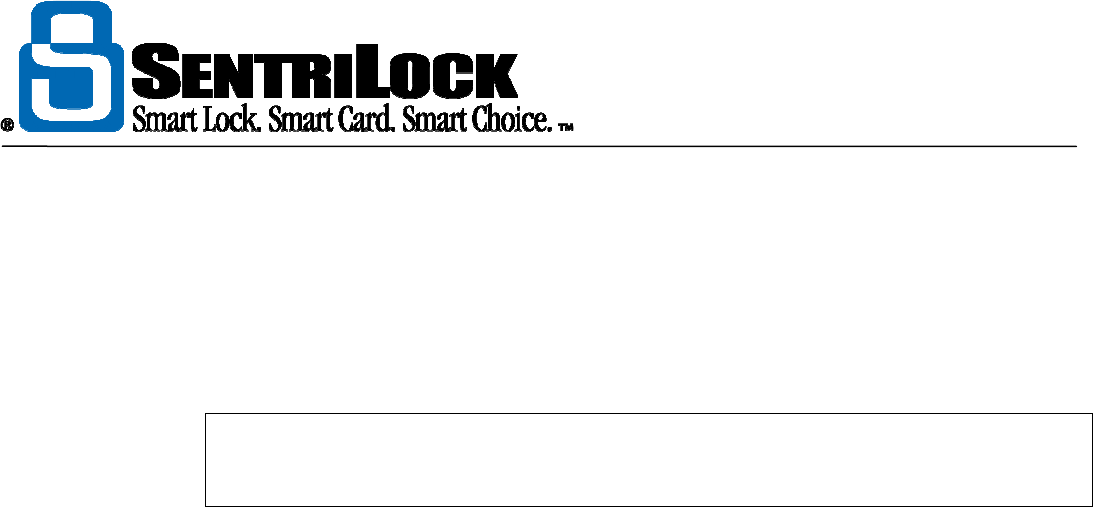
The REALTOR® Lockbox
The REALTOR® Lockbox Owner’s Guide Owner’s Guide •
12
to ensure that he / she knows about any showings prior to the actual showing date and time. You can find your
CBS code on the Card Carrier sheet and on the Agent Default Lockbox Settings window.
You can use the following instructions to access the Key Vault of a lockbox that requires a CBS code:
1. Insert your SentriCard® into a lockbox. The lockbox will display the CODE light. Enter
your PIN and press ENT.
Note: your lockboxes will not require 1 day code and contractor code users to enter a
CBS code. In addition, the lockbox will not require the lockbox owner or their team to use
a CBS code.
2. When the lockbox displays the READY light, remove your SentriCard® or press FUNC +
3 + ENT. If the lockbox requires a CBS code, it will display the CODE light. Enter the
CBS code and press ENT. The lockbox will open the Key Vault.
To enable the use of a CBS code on a single lockbox, you can use Customize a Lockbox in the SentriLock
Card Utility. To enable the CBS code, check the Always Require Call Before Showing Code check box on
the Custom Lockbox Settings window. For information about customizing a lockbox, see "How to Customize
a Lockbox" on page 43. If you want to enable CBS codes on all of your lockboxes, you can check the Always
Require Call Before Showing Code check box on the Agent Default Lockbox Settings window.
If you use NXT series lockboxes with firmware version 22.22 or greater, you can use FUNC + 6 + 9 + ENT to
enable CBS mode. To find the series and firmware version your lockboxes use, see "How to Determine Your
Lockbox Series and Firmware version" on page 20.
In addition to using the static CBS code from the Card Carrier sheet or Agent Default Lockbox Settings
window, you can generate dynamic CBS codes. Dynamic CBS codes are good for a single day. Dynamic
CBS codes provide the security of giving time limited access to the key without the hassle of having to visit
your lockbox to change codes. For more information about both static CBS codes and dynamic CBS codes,
see What is a Call Before Showing Code in the SentriLock FAQ at this URL:
http://lockbox.sentrilock.com/lbs/faq/cbscode.htm
You'll need your SentriLock ID and Password to access the SentriLock FAQ page.
Contractor Codes and 1 Day Codes
During the sale of a home, Agents may find it helpful to assist home buyers and sellers with scheduling work
that may need to be done on the property. Your REALTOR® Lockbox has the unique ability to make it easy to
control contractor access to the Key Vault. When you turn on contractor mode, anyone with a contractor code
can access the Key Vault of a lockbox without a SentriCard®. You can find your contractor codes on the Card
Carrier sheet and on the Agent Default Lockbox Settings window.
Before you can use a contractor code, you must turn on contractor mode. To turn on contractor mode:
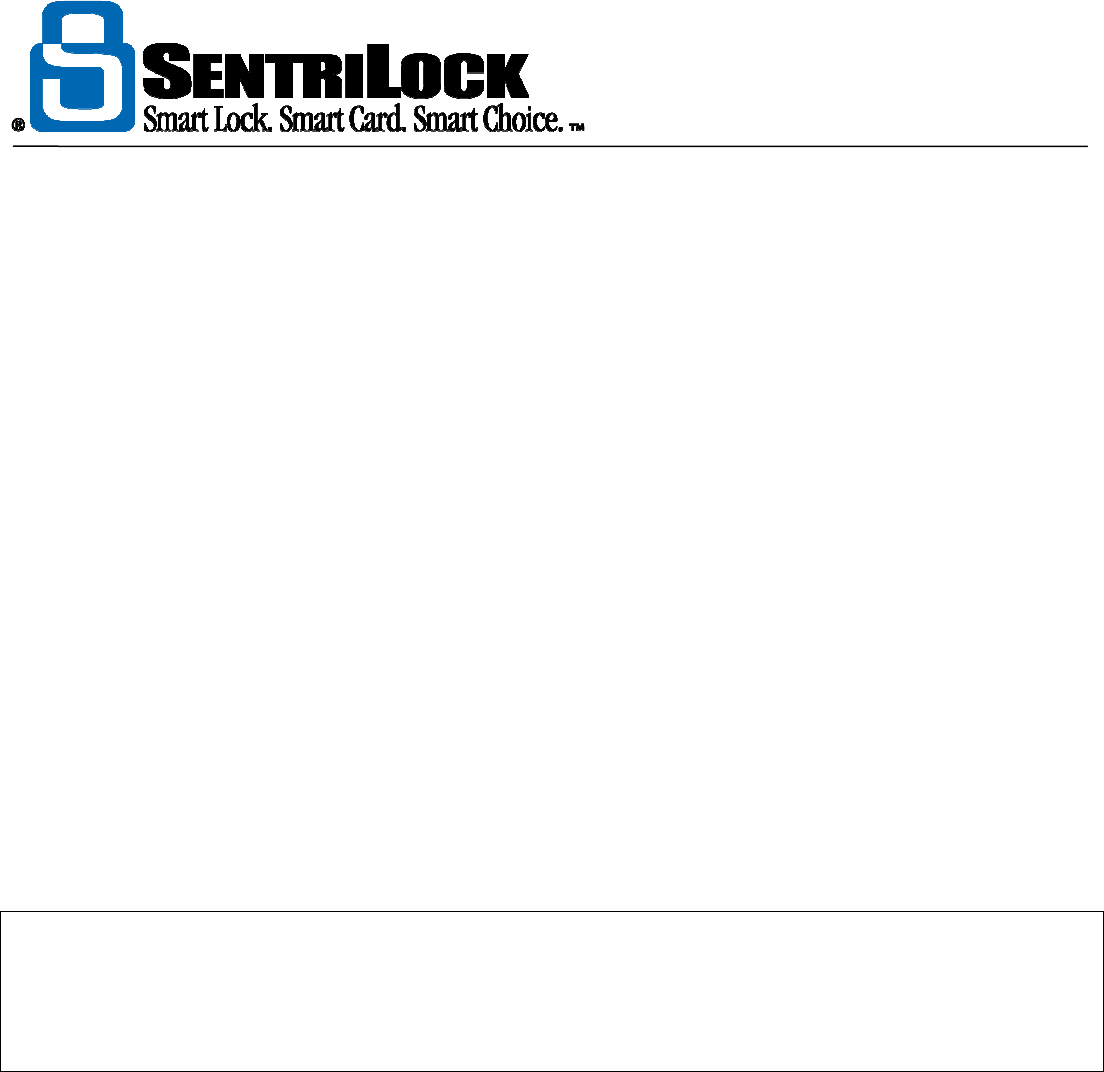
The REALTOR® Lockbox
The REALTOR® Lockbox Owner’s Guide Owner’s Guide •
13
1. Insert your SentriCard® into a lockbox. The lockbox will display the CARD LIGHT THEN
CODE LIGHT. Enter your PIN and press ENT.
2. Using the keypad on the lockbox, enter FUNC + 6 + 1+ ENT. The lockbox will display the
READY light. The lockbox is now in contractor mode.
To use a contractor code to access the lockbox, press and hold the ENT key on the keypad. When the keypad
lights up, release the ENT key and enter the contractor code followed by ENT. If you've entered a valid code,
the Key Vault will open.
The lockbox records the use of contractor codes in the Audit Log. You can use the Lockbox Access Log
window to view the Audit Log. For more information, see How can I Find out who Accessed my Lockboxes
in the SentriLock FAQ at this URL:
http://lockbox.sentrilocic.com/lbs/faq/lockboxacceess.htm
You'll need your SentriLock ID and Password to access the SentriLock FAQ page.
In addition to using contractor codes, you can generate 1 day codes. Anyone can use a 1 day code to access
the Key Vault of a lockbox without the use of a SentriCard®. Unlike contractor codes, 1 day codes are good
for a single day of your choosing. 1 day codes provide the security of giving time limited access to the key
without the hassle of having to visit your lockbox to change codes.
For more information about 1 day codes, see 1 Day Codes in the SentriLock FAQ at this URL:
http://lockbox.sentrilock.com/lbs/faq/1daycodes.htm
Note: when you remove the shackle from a lockbox, you may turn off contractor mode. With contractor mode off, you
cannot use a contractor code to open the Key Vault. If your Association uses NXT series lockboxes with firmware version
22.22 or greater, you can check the Don't Clear Contractor Mode on Shackle Release check box on the Agent Default
Lockbox Settings window to keep contractor mode turned on after you release the shackle. To find out what firmware
version your lockboxes use, see "How to Determine Your Lockbox Series and Firmware version" on page 16.
Homeowner Do Not Disturb Code
The homeowner do not disturb code is a code that a homeowner can enter into the lockbox to temporarily deny
access to their home. You can find your do not disturb code on the Card Carrier sheet and in the Homeowner
DND Code field on the Agent Default Lockbox Settings window.
If you choose to give your homeowner a do not disturb code, they can use the following instructions to enable
do not disturb:
1. On the lockbox keypad press and hold the ENT key. This will "wake up" the lockbox.
2. When the lockbox lights up the keypad, enter the following commands on the keypad:
FUNC + 4 + Your DND Code + ENT
If the lockbox displays a steady DND light, you have enabled do not disturb and temporarily denied access to
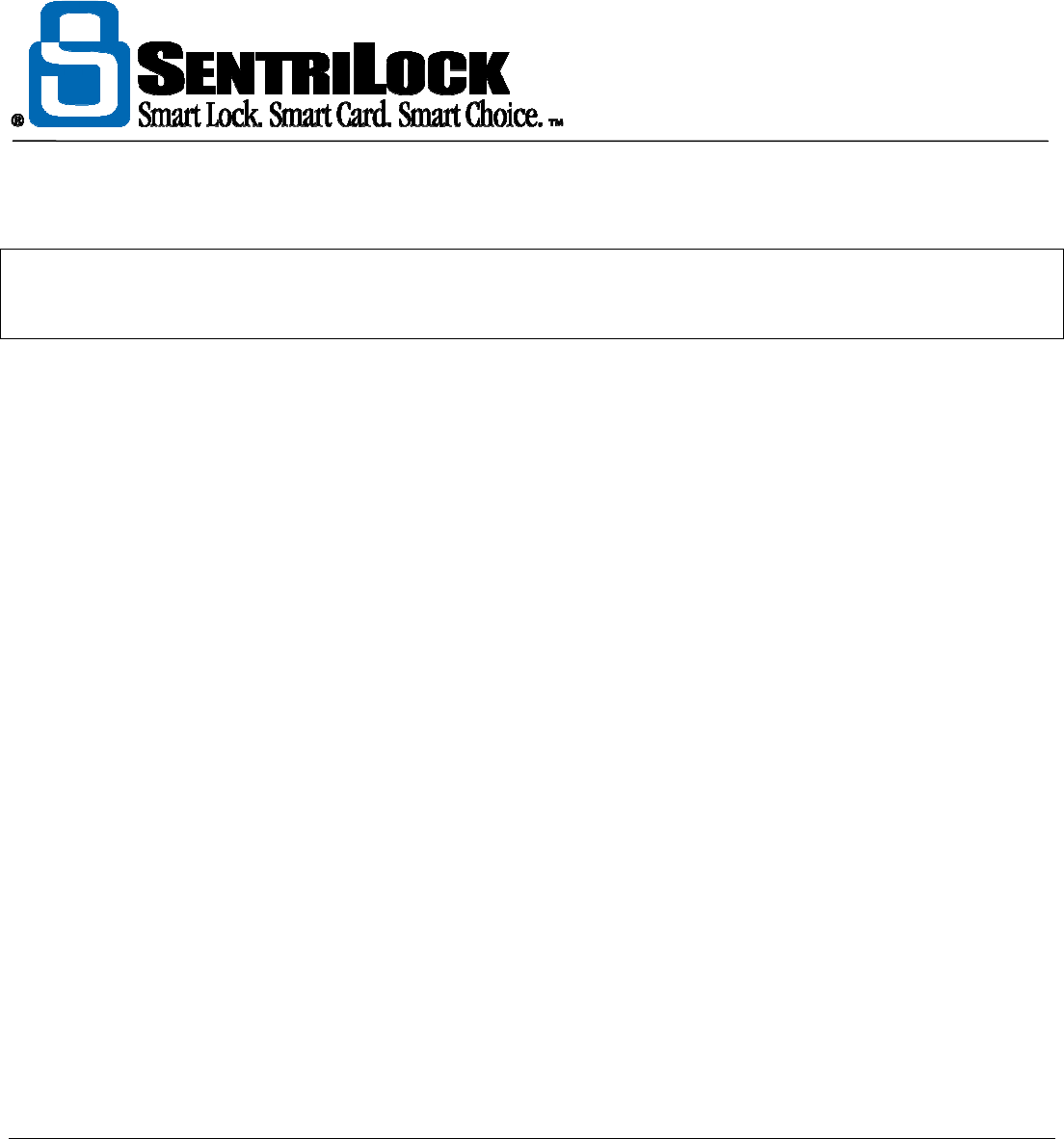
The REALTOR® Lockbox
The REALTOR® Lockbox Owner’s Guide Owner’s Guide •
14
the lockbox. If you entered an incorrect code, the lockbox flashes the ERROR light.
Note: your Association uses the value in the Default DND Length field on the Edit Association window to
determine how long the do not disturb period will last. The Homeowner Do Not Disturb (DND) group on the
Agent Default Lockbox Settings window displays the length of time the DND code will last.
If the homeowner enables do not disturb and a showing Agent inserts their SentriCard® and PIN into the
lockbox; or a contractor enters a contractor code into the lockbox, the lockbox will display the DND light.
Lockbox owners and their team members can access the Key Vault of their lockboxes while they are set to do
not disturb. For owners and their team members, the DND light only warns them that the lockbox is set to do
not disturb. In this situation, we advise you to contact the homeowner before entering the home.
For more information about the do not disturb code, see How to Use a Do Not Disturb Code in the SentriLock
FAQ at this URL:
http://lockbox.sentrilock.com/lbs/faq/dndcode.htm
You'll need your SentriLock ID and Password to access the SentriLock FAQ page.
Shackle Code
Agents and their team members do not need a shackle code to remove the shackle from the lockboxes they
own or borrow. From time to time an Agent who owns a lockbox may ask another Agent to remove it from their
listing. If the Agent is not a team member, they need a shackle code to remove the shackle from the lockbox.
You can find your shackle code on the Card Carrier sheet and on the Agent Default Lockbox Settings
window.
For more information about releasing the shackle from a lockbox, see "How to Release the Shackle" on page
31.
Renewing Your SentriCard® and Updating Your Lockbox
Your SentriCard® does two things: it contains authorization data that allows you to access Key Vaults of
lockboxes when you show listings, and it moves important data between lockboxes and the SentriLock
Server. By renewing your SentriCard® periodically, you maintain both of those functions.
The SentriLock system improves security by requiring you to renew authorization data on your SentriCard®
regularly to keep it active. Your Association sets your renewal period, so ask them how often to renew (if they
have not already told you). You renew your SentriCard® by inserting it into a smart card reader attached to a
computer with Internet access. See "How to Renew Your SentriCard®" on page 62 for details.

The REALTOR® Lockbox
The REALTOR® Lockbox Owner’s Guide Owner’s Guide •
15
Renewing early and often will not harm your SentriCard®, and we recommend it to improve access log
reporting for all members of your Association. Renewing early is like topping the "gas tank," assuring you
always have the maximum amount of time remaining on your SentriCard®. This reduces your chance of
accidentally "running out of gas" by forgetting to renew before your SentriCard® expires.
Allowing your SentriCard® to expire does not permanently harm the SentriCard®, but it prevents you from
opening lockboxes until you renew your SentriCard® again.
Each lockbox you own stores several settings that control how the lockbox operates (for example: contractor
codes; homeowner do not disturb code). The SentriLock Server also stores a separate copy of these
settings. When you need to change the settings in one of your lockboxes, you begin by changing the settings
on the SentriLock Server. You do this from your personal computer by logging in to the REALTOR®
Lockbox Web Site with the SentriLock Card Utility. After you change settings on the SentriLock Server,
you renew your SentriCard®, and then insert your SentriCard® into your lockbox. The lockbox reads the
changes from your SentriCard®, and illuminates its CODE light after it finishes updating its settings (this takes
just a few seconds).
In addition to transferring lockbox setting changes, your SentriCard® may exchange the following types of
information with the SentriLock Server when you renew:
• New lockbox ownership: if you have taken ownership of one or more lockboxes by being
the first person to insert your SentriCard® into them, your SentriCard® will send records
of this to the SentriLock Server. For more information, see "How to Take Ownership
of Your Lockbox" on page 31.
• Lockbox ownership transfer: to transfer ownership of a lockbox to or from another agent,
you follow a procedure similar to changing the settings in a lockbox. You begin by
logging in to the REALTOR® Lockbox Web Site with the SentriLock Card Utility and
entering commands to set up the transfer. You and the other agent renew your
SentriCards®, and then you update the lockbox with its new ownership information by
inserting your SentriCards® into the lockbox in turn. For more information, see Transfer
Ownership of a Lockbox in the SentriLock FAQ at this URL:
http://lockbox.sentrilock.com/lbs/faq/transferownership.htm
• Lockbox access logs: each time you access a lockbox, e.g., to open a Key Vault, the
lockbox writes a record of that access to your SentriCard®. Later, when you renew your
SentriCard®, the SentriLock Card Utility detects this lockbox access information and
prompts you for permission to send it to the SentriLock Server. In general, you should
grant this permission each time the SentriLock Card Utility asks for it. This access
information includes a list of the lockboxes your SentriCard® accessed; and the date
and time of each access. The SentriLock Server collects similar information from all of
your fellow agents as they renew their SentriCards®, and sorts it into comprehensive
access logs for your lockboxes.
• Agent team changes: if another agent wants to give you ownership privileges over his or
her lockboxes, that agent nominates you to be a member of his or her agent team. To
accept the nomination and become a member of that agent's team, you renew your
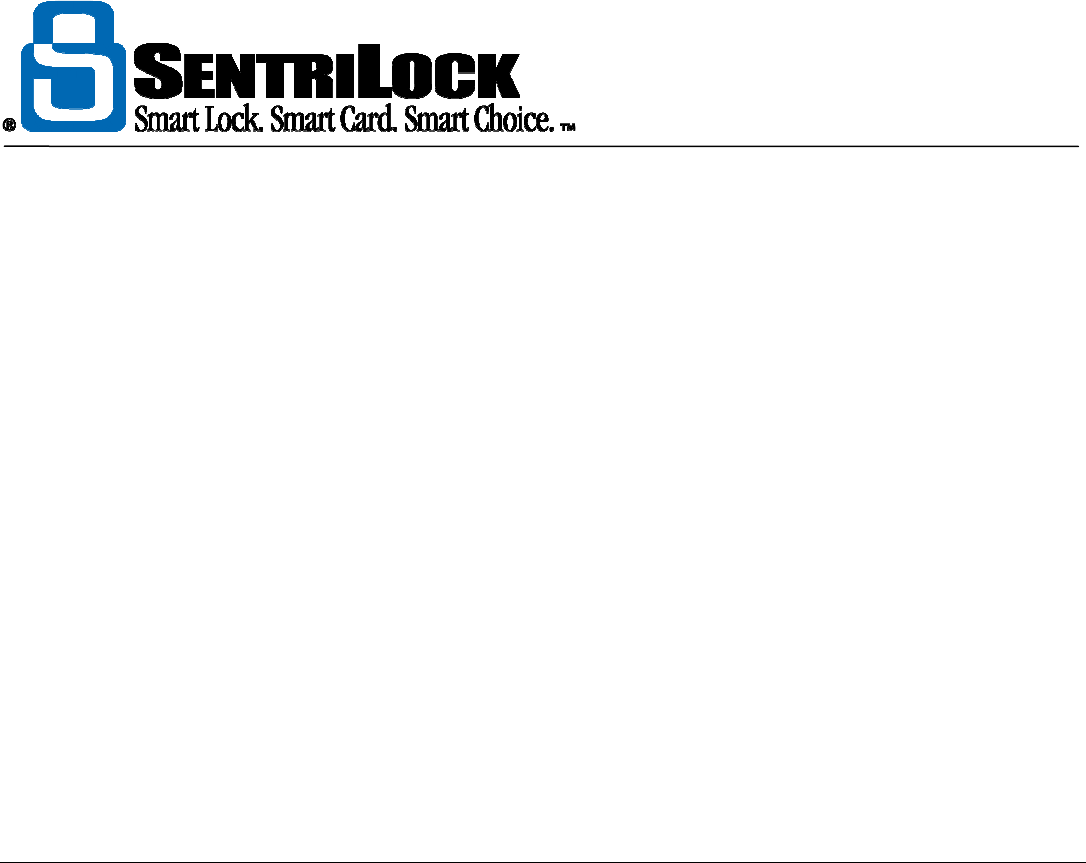
The REALTOR® Lockbox
The REALTOR® Lockbox Owner’s Guide Owner’s Guide •
16
SentriCard®.
Whenever you use the REALTOR® Lockbox Web Site or SentriLock Card Utility to change your information
on the SentriLock Server, you need to renew your SentriCard®. You may also need to update your
lockboxes, as the above examples show.
From time to time your Association may change settings that affect its members. For example, your
Association may change the SentriCard® renewal period. You receive these changes from your Association
by renewing your SentriCard®. After making such a change, your Association may ask you to renew your
SentriCards® sooner than would otherwise be necessary, so you receive the new settings quickly.
You may also use your SentriCard® to update the internal clock in your lockboxes. The lockbox needs to keep
accurate time because many functions on the REALTOR® Lockbox Web Site depend on it (for example, the
Default Access Time Matrix window). Each lockbox comes from the factory with its clock already set to the
correct time, and it should maintain accurate time for the life of the battery. When you need to change the
lockbox battery, you should reset the lockbox clock to the correct time. For more information, see Setting the
Lockbox Clock in the SentriLock FAQ at this URL:
http://lockbox.sentrilock.com/lbs/faq/clock.htm
As you can see, renewing your SentriCard® early and often is not just a chore; it transmits vital information for
you and your entire Association, helping you to work more efficiently.
Lockbox Ownership and Broker Sharing
Lockbox Ownership and Broker Sharing tell SentriLock who can have ownership privileges to the lockboxes in
your Association. Your Association used the items in the Lockbox Ownership drop-down list on the Edit
Association window to determine who owns the lockboxes in your Association. The following section will
provide you with more information:
• Lockbox Ownership
• Broker Sharing
Lockbox Ownership
Your Association determines the lockbox ownership model used in your Association. There are five lockbox
ownership models. You can check with your Association to determine what ownership model they selected.
Agent
• Agents purchase lockboxes from the Association.
• The lockbox uses the Agent's contractor codes, do not disturb codes and other settings
from the Agent Default Lockbox Settings window.

The REALTOR® Lockbox
The REALTOR® Lockbox Owner’s Guide Owner’s Guide •
17
• Agents maintain ownership of lockboxes.
• Agents can transfer ownership of their lockboxes to other Agents.
• If your Association uses NXT series lockboxes with firmware version 22.22 or greater, an
Agent's team members can borrow their lockboxes. When an Agent borrows a lockbox, it
uses their codes and settings. For more information, see "How to Borrow a Lockbox"
on page 42. To find out what series and firmware version the lockboxes in your
Association use, see "How to Determine Your Lockbox Series and Firmware
version" on page 20.
• The Agent lockbox ownership model does not use Broker Sharing. For information about
Broker Sharing, see "Broker Sharing" on page 19.
Association – Broker Distribution
• The Association maintains ownership of lockboxes.
• The Association distributes lockboxes to their brokers who then share them with their
Agents.
• The Broker who takes ownership of the lockbox becomes the authorized user.
• The Broker cannot transfer ownership of the lockboxes.
• If your Association uses NXT series lockboxes with firmware version 22.22 or greater,
Agents can borrow their Broker's lockboxes. When an Agent borrows a lockbox, it uses
their codes and settings. For more information see "How to Borrow a Lockbox" on
page 42. To find out what series and firmware version the lockboxes in your Association
use, see "How to Determine Your Lockbox Series and Firmware version" on page
20.
• This lockbox ownership model uses Broker Sharing. For information about Broker
Sharing, see "Broker Sharing" on page 19.
Association
• The Association maintains ownership of lockboxes.
• The Association distributes lockboxes to their Agents.
• When an Agent takes ownership of a lockbox, they become the authorized user.
• The lockbox uses the Agent's contractor codes, do not disturb codes, and other settings
from the Agent Default Lockbox Settings window.
• Agents cannot transfer ownership of lockboxes.

The REALTOR® Lockbox
The REALTOR® Lockbox Owner’s Guide Owner’s Guide •
18
• If your Association uses NXT series lockboxes with firmware version 22.22 or greater, an
Agent's team members can borrow their lockboxes. When an Agent borrows a lockbox, it
uses their codes and settings. For more information, see "How to Borrow a Lockbox"
on page 42. To find out what series and firmware version the lockboxes in your
Association use, see "How to Determine Your Lockbox Series and Firmware
version" on page 20.
• The Association lockbox ownership model does not use Broker Sharing. For information
about Broker Sharing, see "Broker Sharing" on page 19.
Broker
• Brokers purchase lockboxes from the Association.
• Brokers maintain ownership of lockboxes. The Agent's use the lockboxes.
• The Association distributes lockboxes to Brokers.
• Brokers can transfer ownership of lockboxes.
• If your Association uses lockboxes with firmware version 22.22 or greater, Agents can
borrow their Broker's lockboxes. When an Agent borrows a lockbox, it uses their codes
and settings. For more information see "How to Borrow a Lockbox" on page 42. To
find out what series and firmware version the lockboxes in your Association use, see
"How to Determine Your Lockbox Series and Firmware version" on page 20.
• The Broker lockbox ownership model uses Broker Sharing. For information about Broker
Sharing, see "Broker Sharing" on page 19.
Broker/Agent
• Brokers purchase lockboxes from the Association for use by their Agents. Agents can
also purchase lockboxes from the Association.
• Brokers may purchase lockboxes and sell them to their Agents.
• Brokers can transfer ownership of the lockboxes they own. Brokers often transfer
ownership to their Agents.
• Agents can transfer ownership of the lockboxes they own.
• Agents can use their lockboxes or their broker's lockboxes.
• If your Association uses NXT series lockboxes with firmware version 22.22 or greater,
Agents can borrow their Broker's lockboxes. When an Agent borrows a lockbox, it uses
the Agent's codes and settings. For more information, see "How to Borrow a Lockbox"
on page 42. To find out what series and firmware version the lockboxes in your

The REALTOR® Lockbox
The REALTOR® Lockbox Owner’s Guide Owner’s Guide •
19
Association use, see "How to Determine Your Lockbox Series and Firmware
version" on page 20.
• The Broker/Agent lockbox ownership model uses Broker Sharing. For information about
Broker Sharing, see "Broker Sharing" on page 19.
Broker Sharing
If your Association uses Broker Sharing, Brokers can authorize the Agents in their company to use their
lockboxes. Broker Sharing allows the Broker or Association to retain ownership of the lockbox, while at the
same time allowing the Agent to use the lockbox as if they were the lockbox owner. Agents can assign their
Broker's lockboxes to their listings. Agents can also customize their Broker's lockboxes. Here are a few more
advantages of Broker Sharing:
•
Agents do not need to purchase and store their own lockboxes.
•
Agents can borrow lockboxes from their Broker for use on their listings.
•
Agents do not need a shackle release code to remove the shackle from a lockbox.
•
If a Broker has more than one office, any Agent in any office can use the Broker's
lockboxes. Broker Sharing also works across Associations. All of the Broker's offices in
any Association can use the lockboxes.
When an office uses Broker Sharing, Agents may be able to use the Lockboxes window to view all of the
Broker's lockboxes. Brokers can determine if their Agents can view all or some of their lockboxes. If an Agent
can view all of a Broker's lockboxes, the Lockboxes window will display all of the lockboxes owned by the
Broker. Alternatively, Brokers may decide to allow Agents to view only those lockboxes that the Agent
assigned to their listing. Brokers can use the radio buttons in the Show All Lockboxes field on the Add / Edit
Company Broker window to determine if an Agent has access to all lockboxes or just the lockboxes they
assigned to their listings. For more information, see the Add / Edit Company Broker section in the
REALTOR® Lockbox Web Site Reference Guide.
If an Agent plans to use their Broker's lockbox on their listing, here are a few things to keep in mind:
•
The Agent should assign the lockbox to their listing. For instructions, see "How to
Assign a Lockbox to a Listing" on page 40. If the Broker checked the Agents can
only see lockboxes and access logs that are assigned to their own listings radio
button, an Agent must assign the lockbox their listing. If the Agent does not assign the
lockbox to their listing, they won't be able to view access information on the Lockbox
Access Log or Access Report.
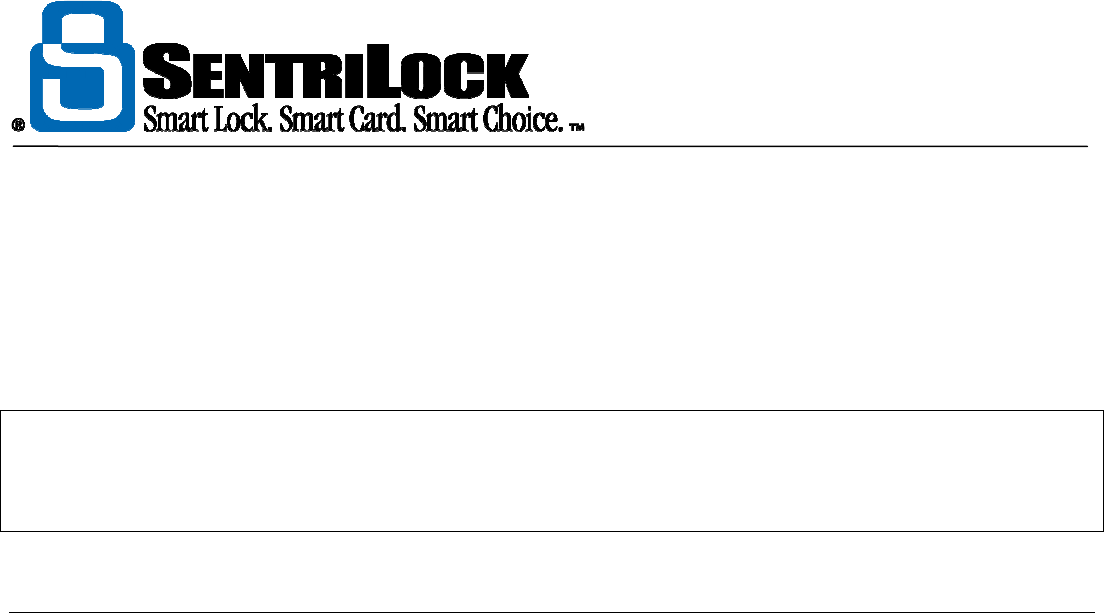
The REALTOR® Lockbox
The REALTOR® Lockbox Owner’s Guide Owner’s Guide •
20
•
If your Association uses NXT series lockboxes with firmware version 22.22 or greater, an
Agent can borrow their Broker's lockboxes. When an Agent borrows a lockbox, it uses
the Agent's codes and settings. For more information, see "How to Borrow a Lockbox"
on page 42. To find out what series and firmware version the lockboxes in your
Association use, see "How to Determine Your Lockbox Series and Firmware
version" on page 20.
Note: if a Broker has offices in more than one Association and both Associations use the REALTOR® Lockbox
system, the Agents from each Association may be able to use any of the Broker's lockboxes. This means an
Agent from Association A could use lockboxes from Association A or Association B. SentriLock refers to this as
Cross Association Broker Lockbox Sharing. For more information, contact SentriLock Support.
How to Determine Your Lockbox Series and Firmware
Revision
At SentriLock we continually strive to improve your REALTOR® Lockbox. As we add features, often requested
by customers, the series and firmware of a lockbox may change.
The series and firmware in a REALTOR® Lockbox tells it what features are available and how to respond to
various commands. Every REALTOR® Lockbox has a series and firmware version number. Generally, all of
the lockboxes in your Association will use the same series and firmware version.
The NXT series lockboxes use firmware version of 22.22 or greater.
Some of the features mentioned in this guide only apply to lockboxes with a certain series and / or firmware
versions. This guide will indicate when a feature applies to particular series or firmware version. Use the
instructions below to determine your lockbox series and firmware version.
Finding Your Series and Firmware version
The sticker on the back of a lockbox gives you the series number and firmware version number. Above the bar
code and to the right, you'll see Rev and Version. If the Rev number is 20A or greater, you're using an NXT
series lockbox. If the Rev version is less than 20A, you're using an R series lockbox.

The REALTOR® Lockbox
The REALTOR® Lockbox Owner’s Guide Owner’s Guide •
21
This page is blank
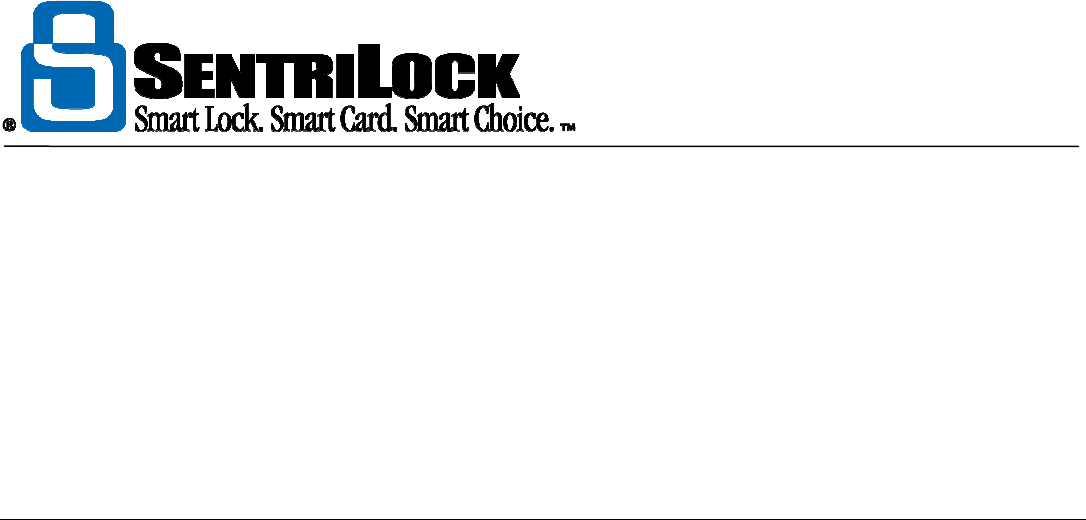
The REALTOR® Lockbox
The REALTOR® Lockbox Owner’s Guide Owner’s Guide •
22
Getting Started
Getting Started Overview
The REALTOR® Lockbox Owner's Guide contains information on how to operate and customize a lockbox,
renew a SentriCard®, and edit listings. The following sections will provide you with the basic information you
need to get started.
• Getting to Know your REALTOR® Lockbox
• How to Take Ownership of your Lockbox
You can find additional information in the following sections in the REALTOR® Lockbox Owner's Guide.
• Lockbox
• SentriCards
• Agent
• Listings
• Reports
• Support
You can also refer to the REALTOR® Lockbox Web Site Reference Guide and SentriLock Card Utility
Reference Guide for more information.
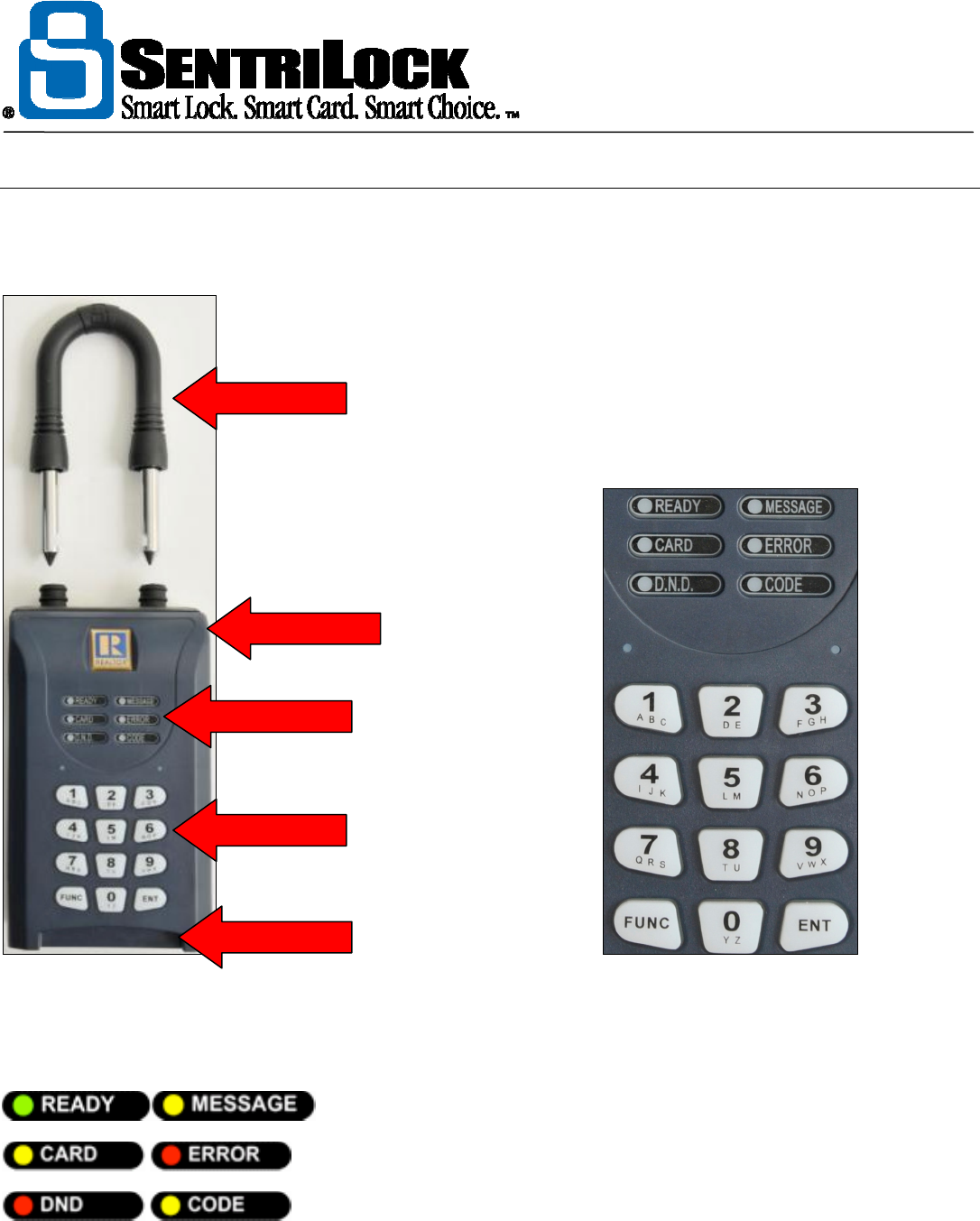
The REALTOR® Lockbox
The REALTOR® Lockbox Owner’s Guide Owner’s Guide •
23
Getting to Know Your REALTOR® LockBox
The following diagrams describe the components of the REALTOR® Lockbox.
Figure 2 Diagram of the REALTOR® Lockbox with the Keypad and Status Indicator
You can use the keypad to communicate with your REALTOR® Lockbox. The lockbox uses the status
indicator lights on the display to communicate its status with you. The following lights appear on the display:
The lockbox may display one or more of these lights on its display. For example, after you insert your
SentriCard® into a lockbox, the lockbox displays the CODE light. This means you can enter your PIN into the
Shackle
Key Vault
Status Indicators
Keypad
Card Slot
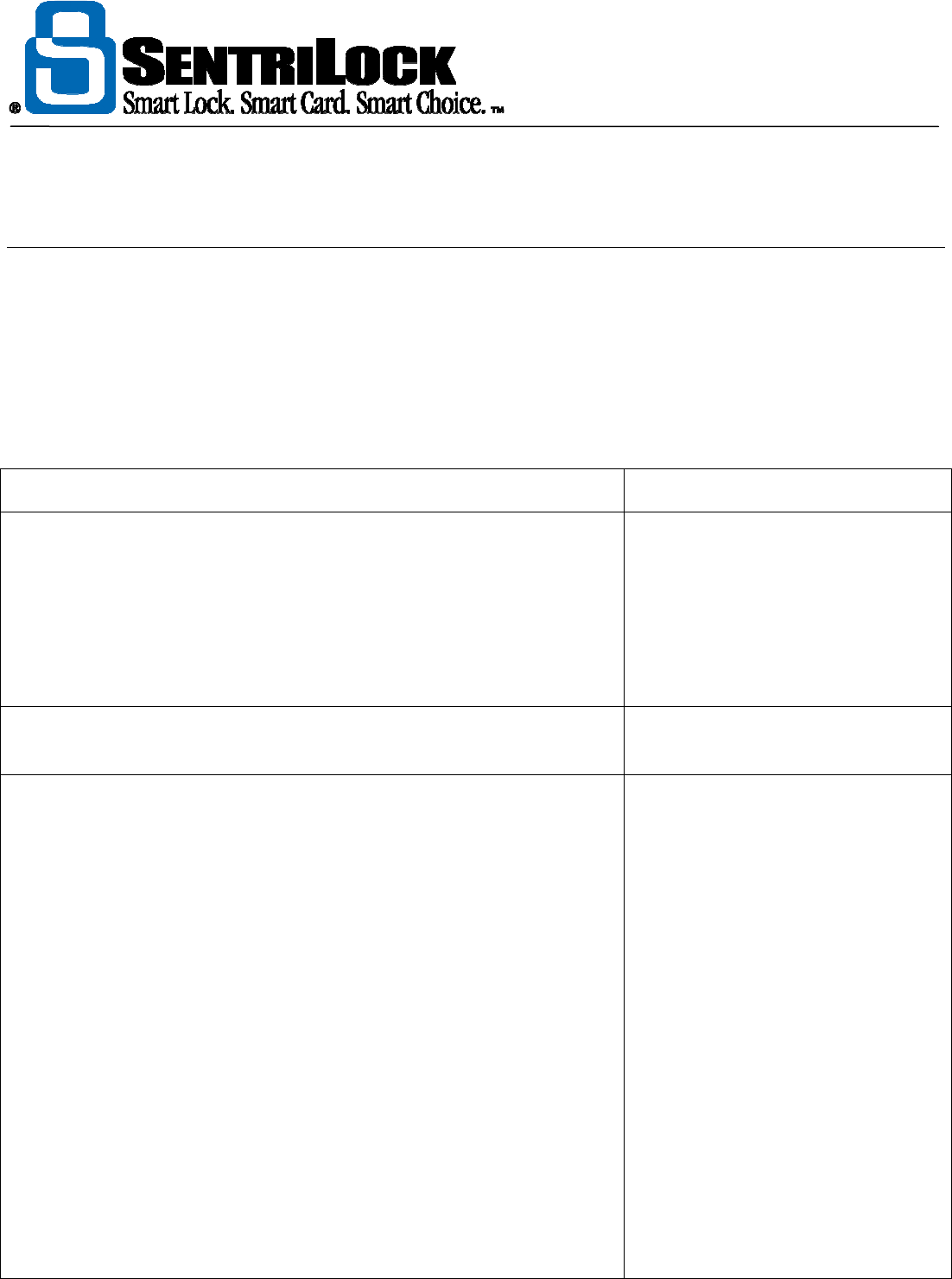
The REALTOR® Lockbox
The REALTOR® Lockbox Owner’s Guide Owner’s Guide •
24
keypad. The Basic Lockbox Commands section lists some of the possible combination of lights the lockbox
may display.
Basic Lockbox Commands
This section lists several commands you can use with your lockbox. You can find most of these commands
printed on the back of your SentriCard®.
Before you can use the following commands, you need to insert your SentriCard® into the lockbox. After you
insert your SentriCard®, the lockbox displays the CODE light. Enter your PIN into the keypad and press ENT.
When the lockbox displays the READY light, you can use the following commands.
Function
Com
mand
Release Shackle
- You can use this command to release the shackle
from the lockboxes you own or borrow. You can also use this
command if you are the lockbox owner's team member and have
ownership privileges. If your office uses Broker Sharing, you can also
use this command. When you release the shackle, the lockbox may
lose any custom settings you selected. For more information see "How
to Release the Shackle" on page 35.
FUNC + 1 + ENT
Release Shackle
- You can use this command to release the shackle
from the lockboxes you don’t own.
FUNC + 1 + Shackle Code + ENT
Homeowner Shackle Release
- a homeowner can use this command
to release the shackle from a lockbox. Before a homeowner can
release the shackle, the lockbox owner or team member must select a
4 digit code and enable homeowner shackle release command on the
lockbox. To enable shackle release, select a 4 digit code, insert your
SentriCard® into the lockbox and enter your PIN. When the lockbox
displays the READY light, enter FUNC + 5 + 6 + 4 Digit Homeowner
Shackle Release Code + ENT. After you enable homeowner shackle
release, the homeowner can enter FUNC + 5 + 6 + 4 Digit Homeowner
Shackle Release Code + ENT to release the shackle from a lockbox.
Before the homeowner enters the code, they should press the ENT key
to wake up the lockbox. Once the keypad lights up, they can enter the
command and code. If you enable homeowner shackle release, you
should also check the Do Not Clear Contractor Mode on Shackle
Release check box on the Agent Default Lockbox Settings or
Custom Lockbox Settings windows. If you do not check this box, the
homeowner will disable homeowner shackle release the first time they
remove the shackle from the lockbox. The homeowner shackle release
command is available on NXT series lockboxes. To find out what
series and firmware version your Association uses, see "How to
FUNC + 5 + 6 + 4 Digit
Homeowner Shackle
Release Code + ENT
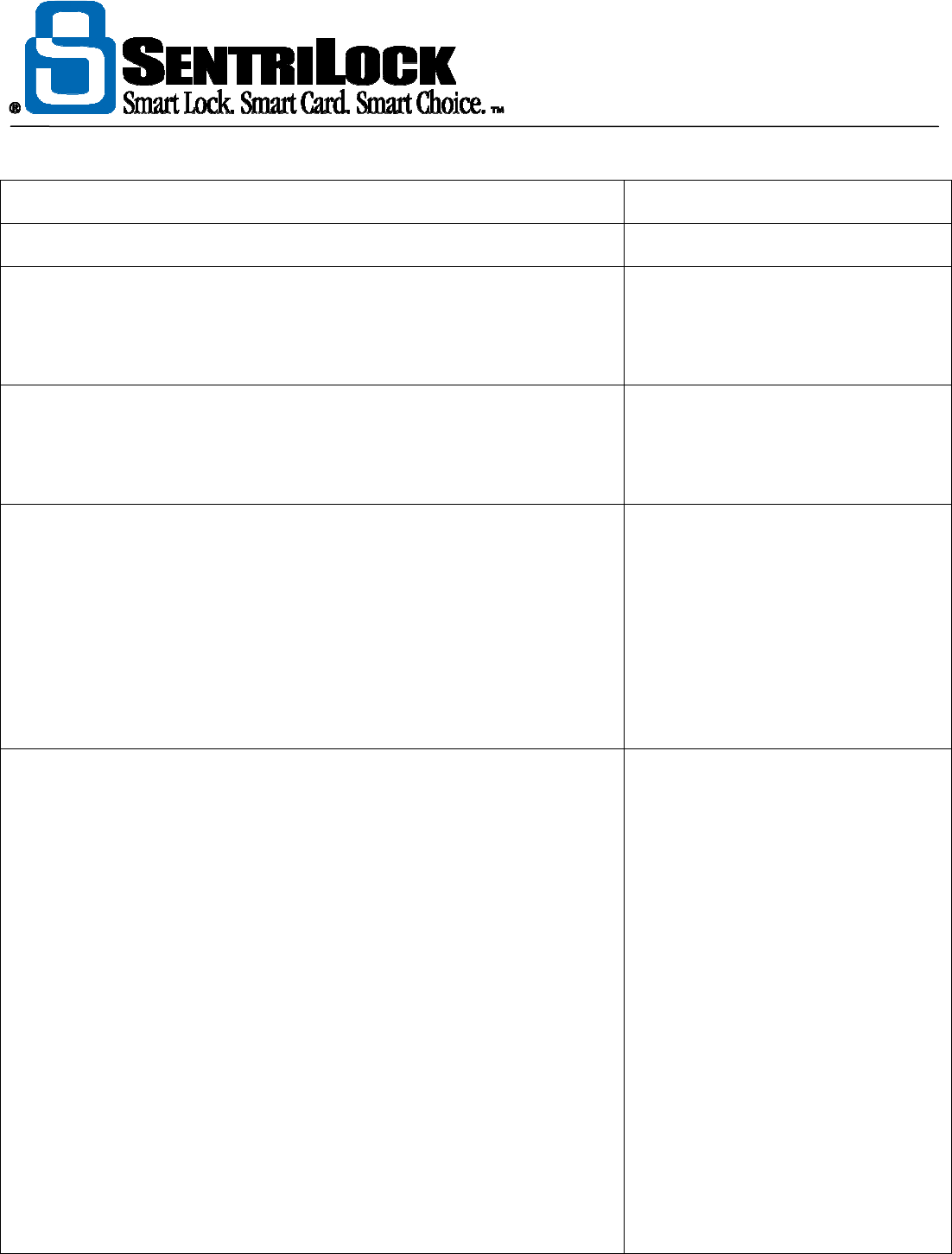
The REALTOR® Lockbox
The REALTOR® Lockbox Owner’s Guide Owner’s Guide •
25
Determine Your Lockbox Series and Firmware version" on page 20.
Open
Key Vault
FUNC
+ 3 + ENT
Turn On Do Not Disturb
- A homeowner can enter a do not disturb
code to temporarily deny access to their home. You do not need a
SentriCard® to turn on do not disturb. For more information see
"Homeowner Do Not Disturb Code" on page 13.
FUNC
+ 4 + DND Code + ENT
Turn On Contractor Mode
- When you turn on contractor mode,
anyone with the lockbox's contractor codes can use them to open the
Key Vault without a SentriCard®. For more information, see
"Contractor Codes and 1 Day Codes" on page 12.
FUNC + 6 + 1 + ENT
Turn Off Contractor Mode
- When you remove the shackle from a
lockbox, you may turn off contractor mode. With contractor mode off,
you cannot use a contractor code to open the Key Vault. If your
Association uses NXT series lockboxes with firmware version 22.22 or
greater, you can check the Don't Clear Contractor Mode on Shackle
Release check box on the Agent Default Lockbox Settings window to
keep contractor mode turned on after you release the shackle. To find
out what series and firmware version your lockboxes use, see "How to
Determine Your Lockbox Series and Firmware version" on page 20.
FUNC + 6 + 0 + ENT
Turn On Call Before Showing Mode
- When you turn on call before
showing mode, a lockbox will require a showing Agent to enter a call
before showing code (CBS code) before they can access the Key Vault
.
The listing Agent can find their CBS code in the Call Before Showing
Code field on the Agent Default Lockbox Settings window. You can
also use the Dynamic Call Before Showing Code window to create a
dynamic CBS code. A dynamic CBS code is good for a single day. If
your Association uses NXT series lockboxes with firmware version
22.22 or greater, you can use FUNC + 6 + 9 + ENT to turn on call
before showing mode. All lockbox users can use the Always Require
Call Before Showing Code check box on the Agent Default Lockbox
Settings window to turn call before showing mode. For more
information about CBS codes, see "Call Before Showing Code (CBS
Code)" on page 9. To find out what series firmware version your
lockboxes use, see "How to Determine Your Lockbox Series and
Firmware version" on page 20.
FUNC + 6 + 9 + ENT
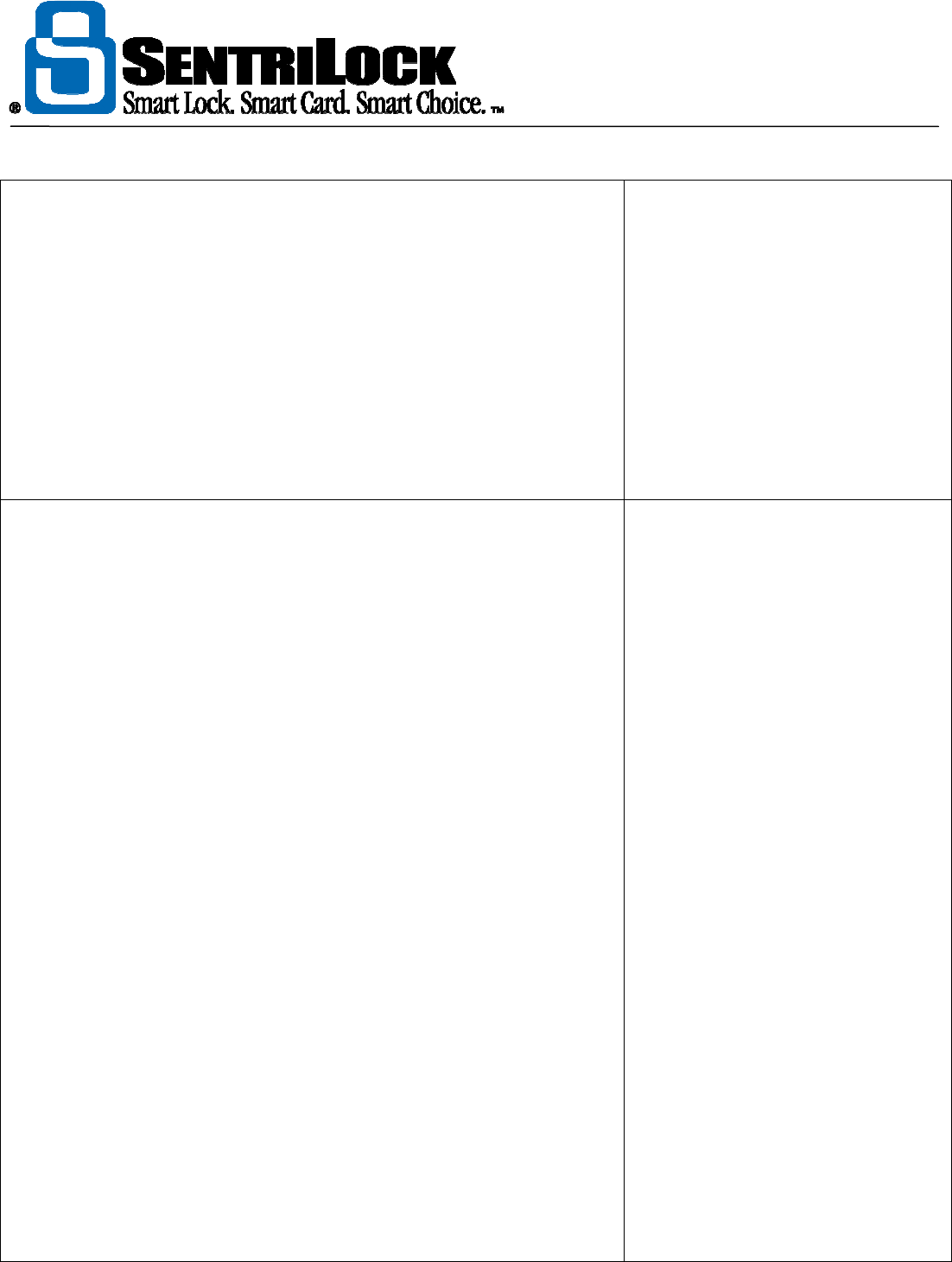
The REALTOR® Lockbox
The REALTOR® Lockbox Owner’s Guide Owner’s Guide •
26
Turn Off Call Before Showing Mode
- You can use
FUNC + 6 + 8 +
ENT to turn off call before showing mode. If you checked the Auto
Reset to Defaults After Shackle Release check box on the Agent
Default Lockbox Settings window, the lockbox will turn off call before
showing mode when you release the shackle. If you customized the
lockbox, you have 24 hours to release the shackle without losing your
settings. If your Association uses NXT series lockboxes with firmware
version 22.22 or greater, you can use FUNC + 6 + 8 + ENT to turn off
call before showing mode. All lockbox users can use the Auto Reset to
Defaults After Shackle Release check box. To find out what series
and firmware version your Association uses, see "How to Determine
Your Lockbox Series and Firmware version" on page 20.
FUNC + 6 + 8 + ENT
Turn On Privacy Mode
-
When a homeowner enables privacy mode
you cannot use a SentriCard®, contractor code or 1 day code to access
the Key Vault of the lockbox. If someone tries to access the Key Vault
when a lockbox is in privacy mode, the lockbox will display the DND
light. When the homeowner enables privacy mode, the lockbox will
open the Key Vault. This allows access to the key while enabling
privacy mode. This is beneficial in situations where a parent or
guardian isn't home when a child returns from school. The child can
access the key while at the same time blocking access to Agents,
contractors and 1 day code users. Before a homeowner can use
privacy mode, the lockbox owner or homeowner selects a 4 - 7 digit
code. Do not use listing's address as this code! After you selected a
code, insert your SentriCard® into the lockbox and enter your PIN.
When the lockbox displays the READY light, enter FUNC + 5 + 1 + 4-7
Digit Privacy Code + ENT. After you allow privacy mode, the
homeowner can enter FUNC + 5 + 1+ 4-7 Digit Privacy Code + ENT
to access the Key Vault and enable privacy mode. Before the
homeowner enters the code, they should press the ENT key to wake up
the lockbox. Once the keypad lights up, they can enter the command
and code. Privacy mode is available on NXT series lockboxes. To find
out what series and firmware version your Association uses, see "How
to Determine Your Lockbox Series and Firmware version" on page 20.
FUNC + 5 + 1 + 4
-
7 Digit Privacy
Code + ENT
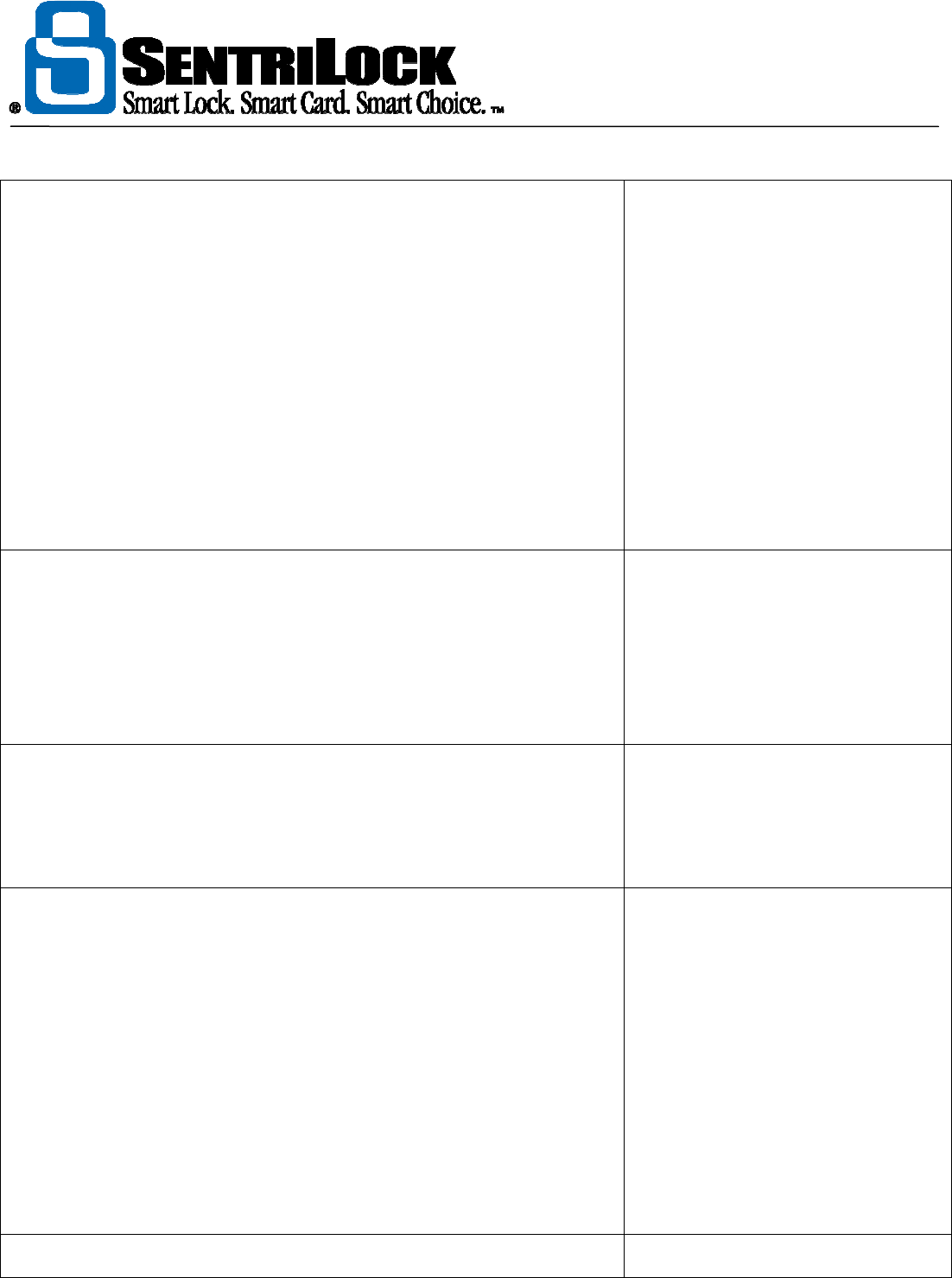
The REALTOR® Lockbox
The REALTOR® Lockbox Owner’s Guide Owner’s Guide •
27
Turn Off Privacy Mode
- To turn off privacy mode, the homeowner can
enter FUNC+ 5 + 0 + 4-7 Digit Privacy Code + ENT. Before the
homeowner enters the code, they should press the ENT key to wake up
the lockbox. Once the keypad lights up, they can enter the command
and code. Lockbox owners and their team members can insert their
SentriCard® into the lockbox, enter their PIN and use FUNC + 5 + 0 +
ENT to turn off privacy mode. When you release the shackle from the
lockbox, it will no longer allow privacy mode. If you would like the
lockbox to allow privacy mode after you release the shackle, check the
Do Not Clear Contractor Mode on Shackle Release check box on the
Agent Default Lockbox Settings or Custom Lockbox Settings
windows. Privacy mode is available on NXT series lockboxes. To find
out what series and firmware version your Association uses, see "How
to Determine Your Lockbox Series and Firmware version" on page 20.
FUNC + 5 + 0 + 4
-
7 Digit Privacy
Code + ENT
Lockbox owners and team members
can use their SentriCard, PIN and:
FUNC + 5 + 0 + ENT to turn off
privacy mode.
Clear Custom Lo
ckbox Settings
- The lockbox will immediately erase
any custom settings and use the default settings from the Agent
Default Lockbox Settings window. If you previously assigned the
lockbox to a listing, using this command to clear the custom settings
may unassign the lockbox from a listing. For more information, contact
SentriLock Support. You can use this command on the lockboxes you
own or borrow.
FUNC + 6 + 5 + ENT
Download Audit / Access Log
- You can use
FUNC + 7 + ENT
to
download the access log from a lockbox to your SentriCard®. After you
download the access log, renew your SentriCard®. You can click the
View Access Log hyperlink on the Lockboxes window or the Access
Reports link on the Reports window to view the access log.
FUNC + 7 + ENT
Set L
ockbox Location
- You can use this function to store the location
of the lockbox on your SentriCard®. The next time you update your
SentriCard®, the SentriLock Card Utility will update the SentriLock
Server with this information. If the lockbox owner checked the Loan
Lockbox on FUNC 2 check box on the Agent Default Lockbox
Settings window, their team members can also borrow the lockbox with
this command. For more information, see "How to Borrow a Lockbox"
on page 42.
FUNC + 2 + MLS Number + ENT
OR
FUNC + 2 + Numeric portion of
the Listing's Address + ENT
Renew your SentriCard® from a Lockbox
- You can use
FUNC + 0
FUNC + 0 + Renewal Code + ENT
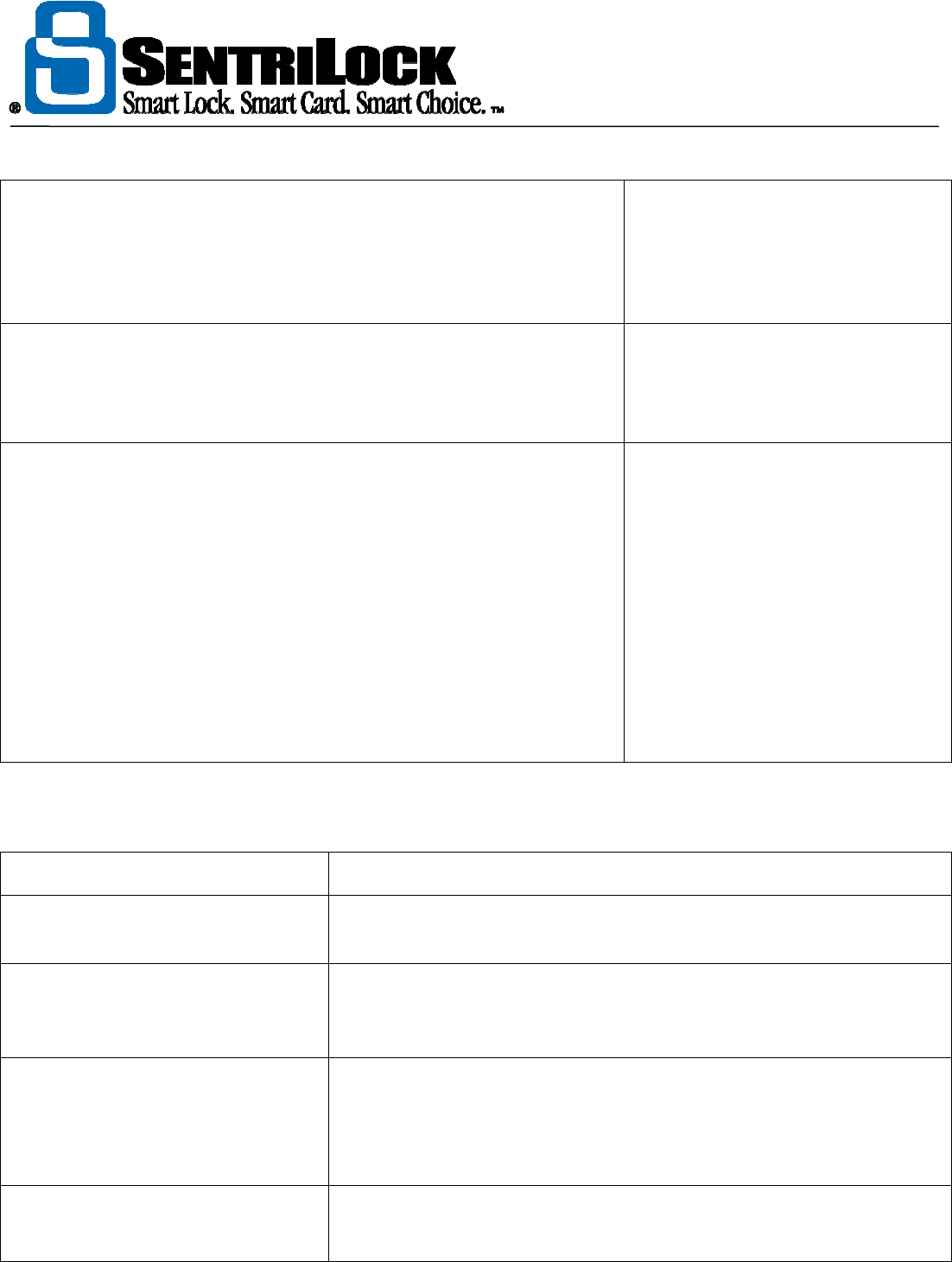
The REALTOR® Lockbox
The REALTOR® Lockbox Owner’s Guide Owner’s Guide •
28
and a renewal code to temporarily renew your SentriCard from any
lockbox. To obtain a renewal code, contact your Association,
SentriLock Support or use the Card Authorization Renewal System
(CARS). For more information, see "How to Renew Your SentriCard®"
on page 62.
Lock the Keypad
- You should lock the keypad before you store your
lockboxes. This will prevent activating the keypad and possibly running
down the battery. You can insert a SentriCard® into the lockbox to
unlock the keypad.
FUNC
-
6 + 7 + ENT
Borrow Lockbox
- If you are the lockbox owner's team member or if
your office uses Broker Sharing, you can use FUNC + 6+ 2 + ENT to
borrow a lockbox. When you borrow a lockbox, the lockbox adopts
your codes and settings from the Agent Default Lockbox Settings
window. If the lockbox owner checked the Loan Lockbox on FUNC 2
check box on the Agent Default Lockbox Settings window, you can
use FUNC + 2 to assign the lockbox to your listing and borrow a
lockbox. If your Association uses NXT series lockboxes or with
firmware version 22.22 or greater, you can borrow a lockbox. For more
information, see "How to Borrow a Lockbox" on page 42. To find out
what series and firmware version your Association uses, see "How to
Determine Your Lockbox Series and Firmware version" on page 20.
FUNC + 6+ 2 + ENT
After you use any of the keypad commands, the lockbox may display a combination of lights. Some of the
lights may be blinking or steady. The following table lists the meaning of the lights on the lockbox's display.
Lights
Description
CARD
(steady) Reading / writing information to the SentriCard®. Do not remove your
SentriCard® while the lockbox displays the CARD light.
CARD + ERROR
(blinking) The lockbox cannot read and/or write to the SentriCard®. Try re-
inserting your SentriCard®. If the error persists, contact SentriLock
Support.
CARD + ERROR
(steady) PIN expired. You Need to renew your SentriCard®.
CODE + ERROR
(alternating) You entered an incorrect PIN or code. Re-enter your PIN or code. If
you entered FUNC + 1 + ENT to release the shackle and the lockbox
displays alternating CODE + ERROR lights, you do not have ownership
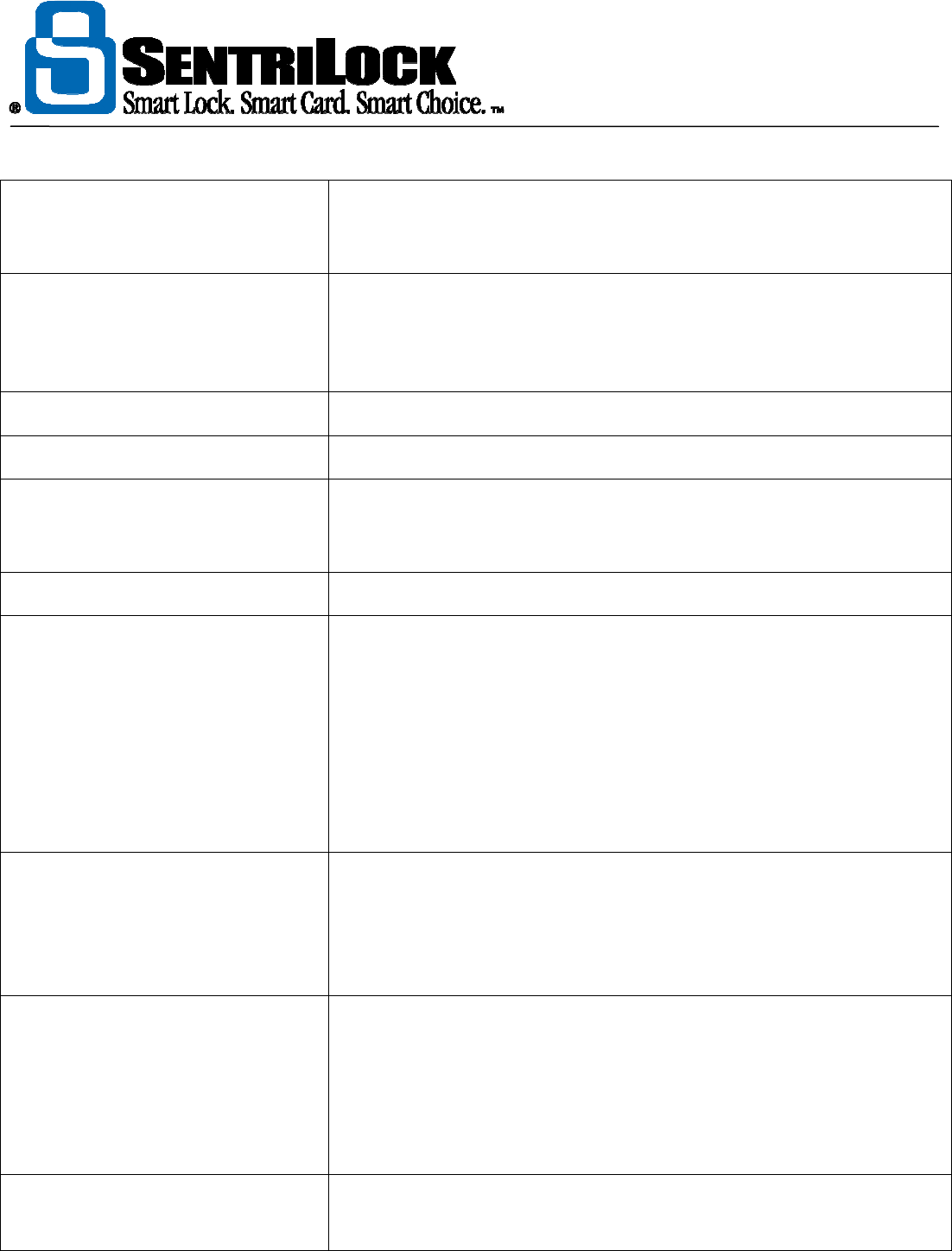
The REALTOR® Lockbox
The REALTOR® Lockbox Owner’s Guide Owner’s Guide •
29
privileges to the lockbox. You will need a shackle code to release the
shackle from the lockbox. For more information, see "Shackle Code"
on page 14.
CODE
(steady) Enter your PIN or code into the keypad. For example, a call before
showing code, contractor code, or do not disturb code. If you enter an
incorrect PIN or code, the lockbox will alternate the CODE and ERROR
lights.
READY
(steady) Login successful. You can enter commands into the keypad.
READY
(blinking) Operation complete.
MESSAGE
(steady) The lockbox wrote a message or showing instructions to the
SentriCard®. If you have portable card reader with a display, you can
insert your SentriCard® into the card ready to view the message.
MESSAGE
(blinking) Low battery. The lockbox will also beep for 10 seconds.
DND
(blinking) Do not disturb. Showing Agents and contractors cannot access the Key
Vault. Do not disturb will last longer than 15 minutes. The homeowner
may have set the lockbox to do not disturb, privacy mode; or you may
be trying to access the lockbox outside of the access times specified by
your Association or the homeowner.
If you entered a do not disturb code into the keypad, a blinking DND
light means you entered an incorrect DND code. For more information,
see "Homeowner Do Not Disturb Code" on page 13.
DND
(steady) Do not disturb. Showing Agents and contractors cannot access the Key
Vault. Do not disturb will last less than 15 minutes. If you entered your
do not disturb code into the keypad, a steady DND light means you
activated DND. For more information, see "Homeowner Do Not Disturb
Code" on page 13.
ERROR
(blinking) The SentriCard® may not have access to the command you entered on
the keypad. This may also mean you entered an incorrect Call Before
Showing Code, Shackle Code, Contractor Code, etc.
ERROR
(steady) You've had too many incorrect attempts at entering your PIN. The
lockbox locked out the keypad for 3 minutes. If you are trying to
release the shackle, a steady ERROR light means the lockbox was
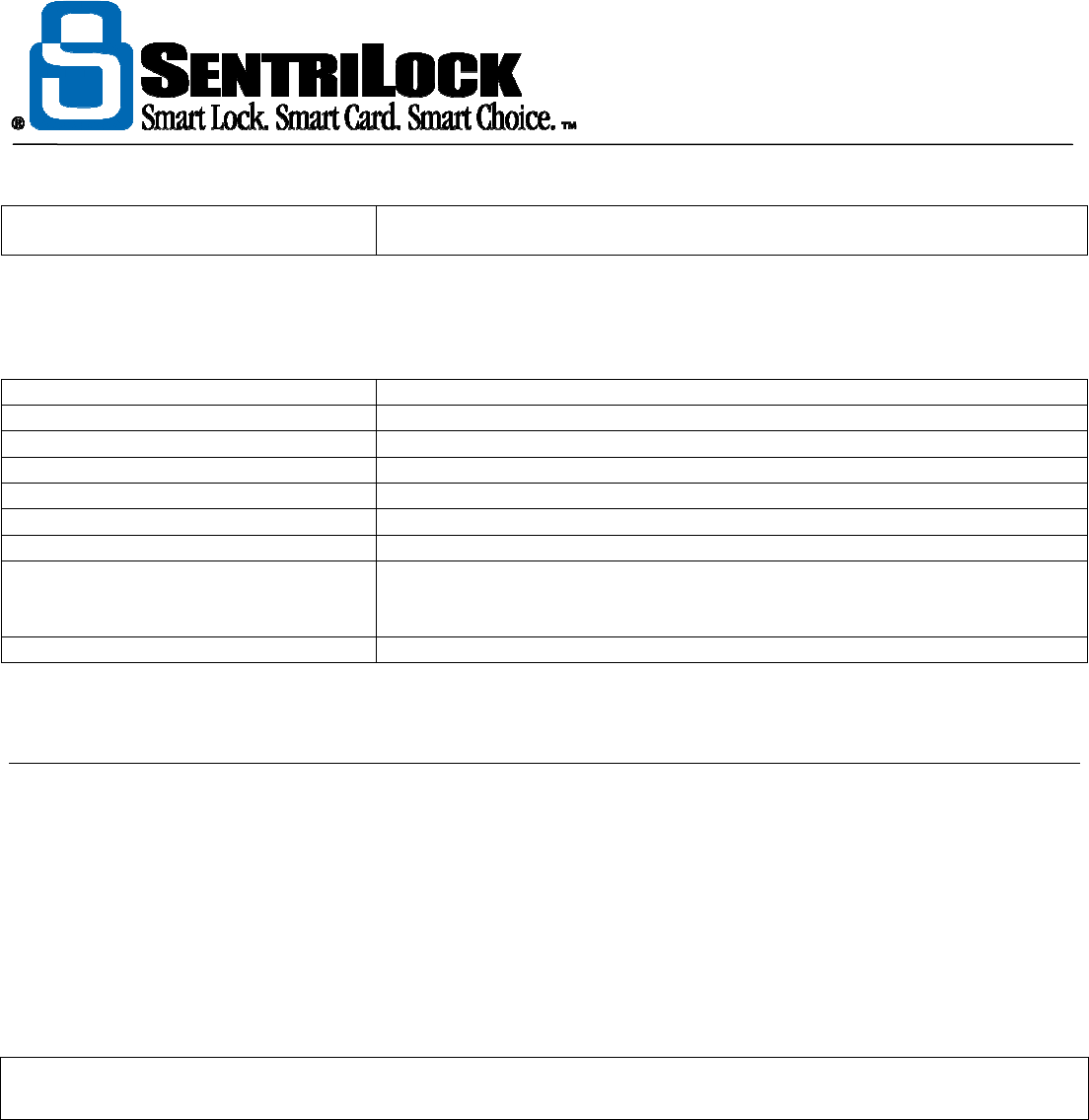
The REALTOR® Lockbox
The REALTOR® Lockbox Owner’s Guide Owner’s Guide •
30
unable to release the shackle.
After you use any of the keypad commands, the lockbox may make several sounds. The following table lists
the sounds a lockbox may make and their meaning.
Sound
Description
Low
-
High
Operation successful
High
-
Low
Operation unsuccessful
4 Beeps
You set the clock on the lockbox
Sweep or Space Weapon
The lockbox loaded new data from the SentriCard®
2 Beeps
Lockbox timeout
Low
-
Medium
-
High
A user opened the Key Vault or released the shackle
Series of Beeps
If the lockbox makes a series of beeps that lasts 10 seconds, this is a
low battery warning. You should replace the battery as soon as
possible.
5 Triple Beeps
The lockbox is getting ready to release the shackle.
How to Take Ownership of Your Lockbox
After you attended your SentriLock training class, you may have received your lockboxes. SentriLock assigns
the lockboxes you received after training to you. This means you own the lockboxes. Any future lockboxes
you purchase are unassigned. Before you can use an unassigned lockbox, you need to take ownership it.
When you take ownership of a lockbox, your SentriCard® automatically transfers information from your Agent
Default Lockbox Settings, such as shackle code, contractor codes, and call before showing code to the
lockbox. This allows you to quickly and easily begin using a new lockbox.
Note: you will need your REALTOR® Lockbox, SentriCard®, card reader, and SentriLock Card Utility to
complete the following instructions.
IT IS VERY IMPORTANT THAT YOU INSERT YOUR SENTRICARD® FIRST) DO IT AS SOON AS YOU
RECEIVE YOUR NEW LOCKBOX!
1. To take ownership of a lockbox, insert your SentriCard® into the lockbox. The lockbox
will make a series of sounds as it loads your Agent settings, Association settings, and
ownership information into the lockbox. When you finish taking ownership of a lockbox,
it will display the CODE light.
2. When the lockbox finishes beeping, remove your SentriCard®. You've now taken
ownership of your lockbox! At this point, you can put the lockbox on one of your listings
without doing anything else. For more information, see "How to Assign a Lockbox to a
Listing" on page 40.

The REALTOR® Lockbox
The REALTOR® Lockbox Owner’s Guide Owner’s Guide •
31
3. After you've taken ownership of a lockbox, you may want to update your SentriCard®.
The SentriCard® contains information that it needs to send to the SentriLock Server.
This information will tell the SentriLock Server who owns the lockbox. You can take
ownership of several lockboxes before you update your SentriCard®.
4. To update your SentriCard®, insert your SentriCard® into the card reader. The
SentriLock Card Utility resides in the System Tray on your computer. After you insert
a SentriCard® into the card reader, the SentriLock Card Utility displays the Login
window. If the SentriLock Card Utility does not automatically display the Login
window, it may no longer be in the System Tray. Click Start | Programs | SentriLock
Card Utility | SentriLock Card Utility to run the SentriLock Card Utility.
5. The SentriLock Card Utility will detect the owner of the SentriCard® and fill in the
SentriLock ID field. Enter your password in the Password field.
6. Click Renew to update your SentriCard®. The SentriLock Card Utility will display the
Updating Card window. The Updating Card window automatically transfers some
information from the SentriCard® to the SentriLock Server. During this time, the
SentriLock Card Utility may prompt you to send any access information you may have
stored on your SentriCard® to the SentriLock Server. We recommend that you send
the access information from your SentriCard® to the SentriLock Server.
7. When the SentriLock Card Utility finishes, it displays the Renew SentriCard
Summary window. Click OK on this message and remove your SentriCard® from the
card reader.
After you take ownership of your lockbox and update your SentriCard®, you can do one of two things:
• Customize your lockbox
• Put your lockbox on a listing
When you take ownership of a lockbox, the SentriLock Server uses information from the Agent Default
Lockbox Settings window to assign codes and settings to a lockbox. For example, when you take ownership
of a lockbox, the SentriLock Server will assign the homeowner do not disturb code from the Agent Default
Lockbox Settings window to the lockbox you've taken ownership of.
You can also use Customize a Lockbox in the SentriLock Card Utility. When you customize your lockbox
you can, among other things, assign it to a specific listing, change a contractor code, or change a call before
showing code. If you would like to customize your lockbox, see "How to Customize a Lockbox" on page 43.
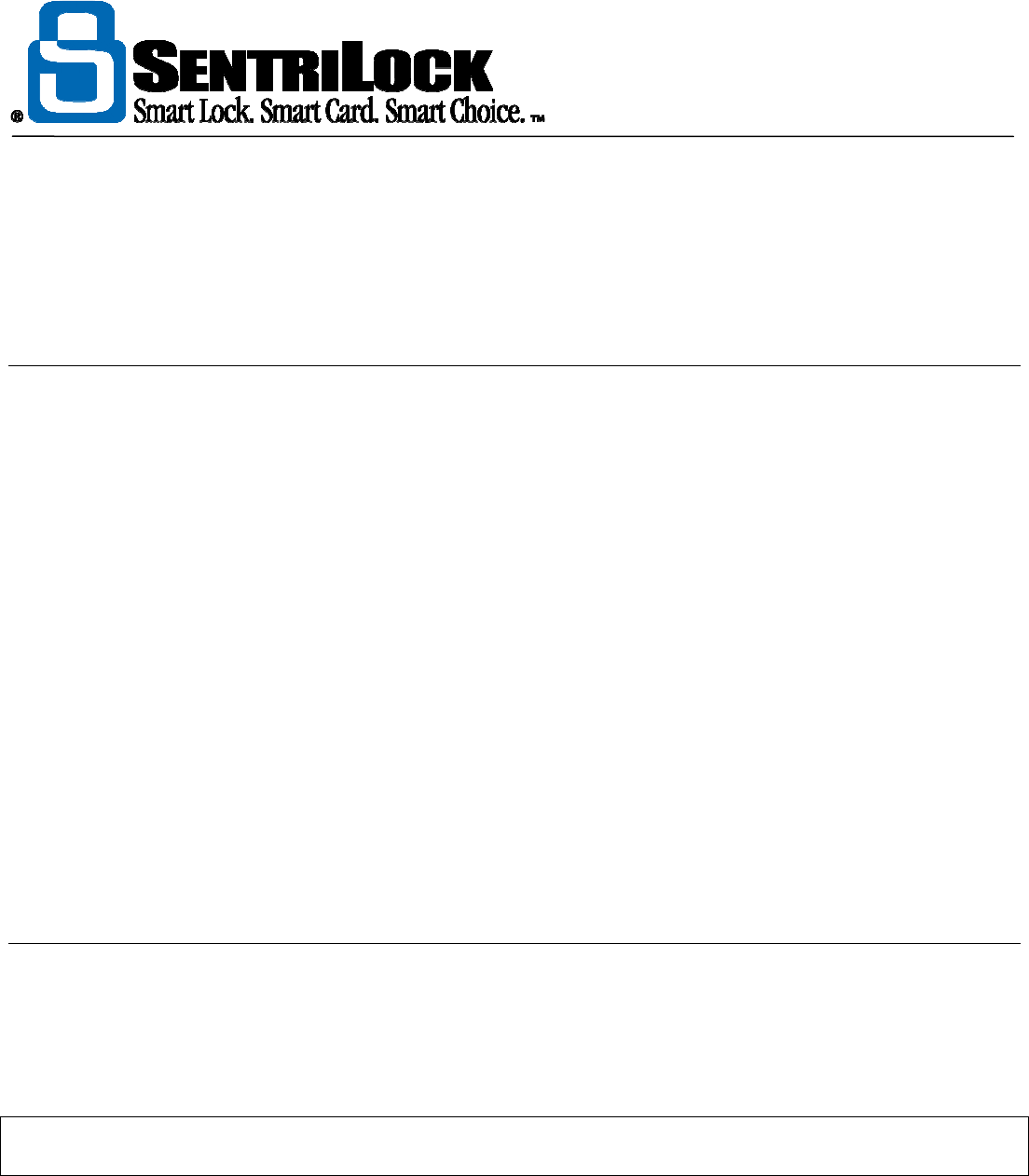
The REALTOR® Lockbox
The REALTOR® Lockbox Owner’s Guide Owner’s Guide •
32
Lockbox
Lockbox Overview
In the Getting Started section of the REALTOR® Lockbox Owner's Guide, we showed you how to take
ownership of your lockboxes. The following sections will provide detailed information about how to perform
various other lockbox functions.
• How to Open the Key Vault
• How to Release the Shackle
• How to Put a Lockbox on a Listing
• How to Assign a Lockbox to a Listing
• How to Borrow a Lockbox
• How to Customize a Lockbox
• How to Transfer Ownership of a Lockbox
• How to Replace the Battery
• How to Install the Protective Lockbox Cover
• How to Set the Lockbox Clock
• How to View the Lockbox Access Log
• 1 Day Codes
• Dynamic Call Before Showing Codes (CBS Codes)
• Emergency Shackle Release Code
How to Open the Key Vault
There are two ways to access the Key Vault of a lockbox. To access a lockbox, you can use:
• SentriCard® and PIN
• Contractor and 1 Day Codes
Note: if an Agent has not taken ownership of a lockbox, you can open the Key Vault without a SentriCard®.
Press FUNC + 3 + ENT to open the Key Vault.
SentriCard® and PIN
In the instructions below, you will use your SentriCard® and PIN to access the Key Vault. You can use these
instructions to access the Key Vault of the lockboxes you own and the other lockboxes in your Association.
1. With the gold contacts facing you and the arrows pointing towards the lockbox, insert
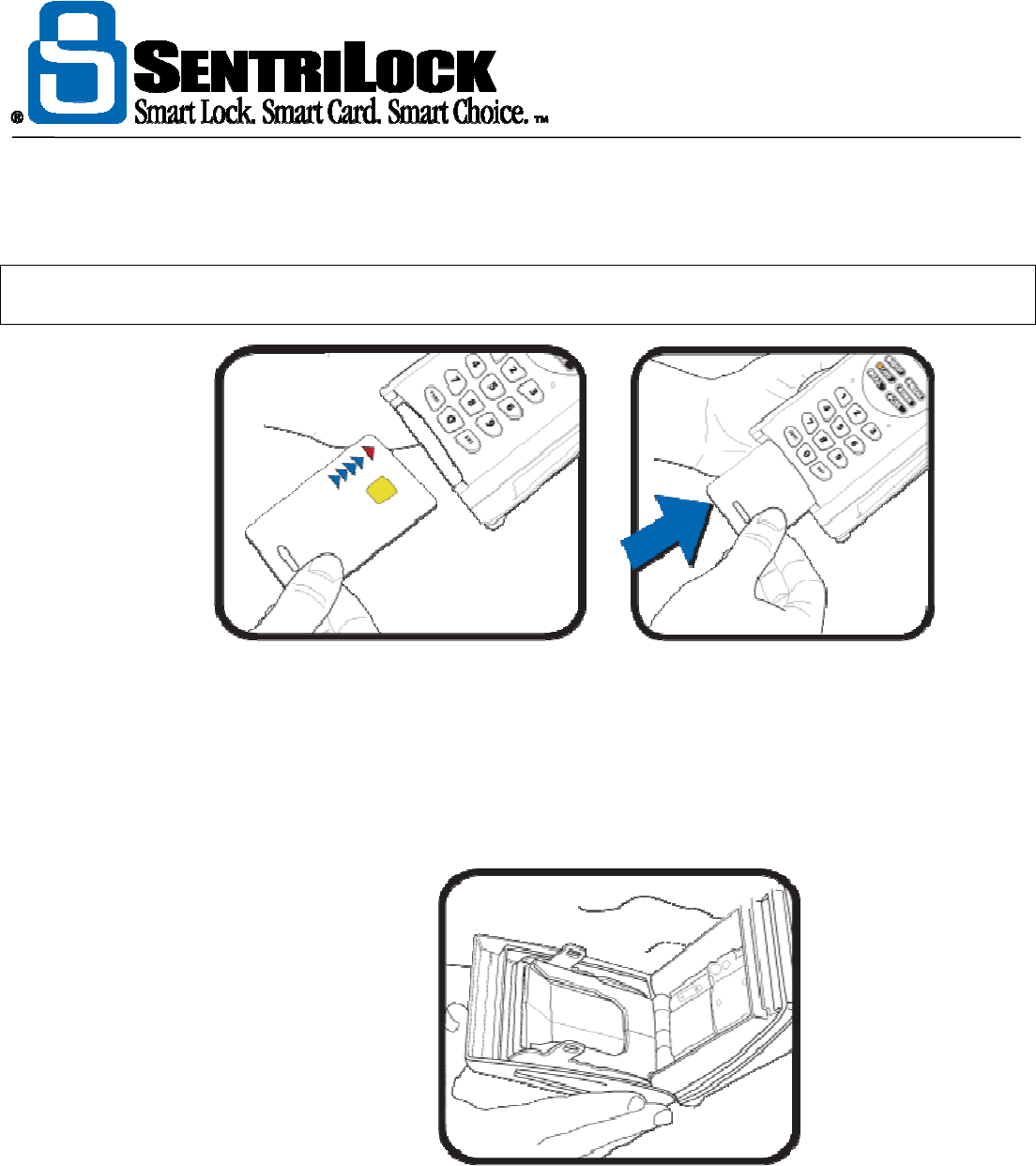
The REALTOR® Lockbox
The REALTOR® Lockbox Owner’s Guide Owner’s Guide •
33
your SentriCard® into the card slot that's located along the bottom edge of the lockbox.
Note: It may be easier to get to the card slot if you first rotate the lockbox clockwise or counter-clockwise
around the doorknob. This saves you from having to bend down to insert your SentriCard®.
Figure 3 Inserting a SentriCard® into a lockbox
2. The lockbox will display the CODE light. Enter your PIN and press ENT.
3. The lockbox will display the READY light. If you immediately remove your SentriCard®
from the lockbox while the READY light is lit (and you have not entered another lockbox
command) the lockbox will open the Key Vault. To open the Key Vault after you've
entered other commands, enter the following commands on the lockbox keypad:
FUNC + 3 + ENT
Figure 4 Open Key Vault of a lockbox
If the lockbox displays the CODE light when you try to access the Key Vault, you need to
enter a Call Before Showing Code (CBS Code). For more information, see "Call
Before Showing Code (CBS Code)" on page 9.
If the lockbox displays the DND light, it is either set to do not disturb or you are trying to
access the Key Vault outside of the times the lockbox will allow access. If the DND light
is steady, you can access the Key Vault in 15 minutes or less. If the DND light is
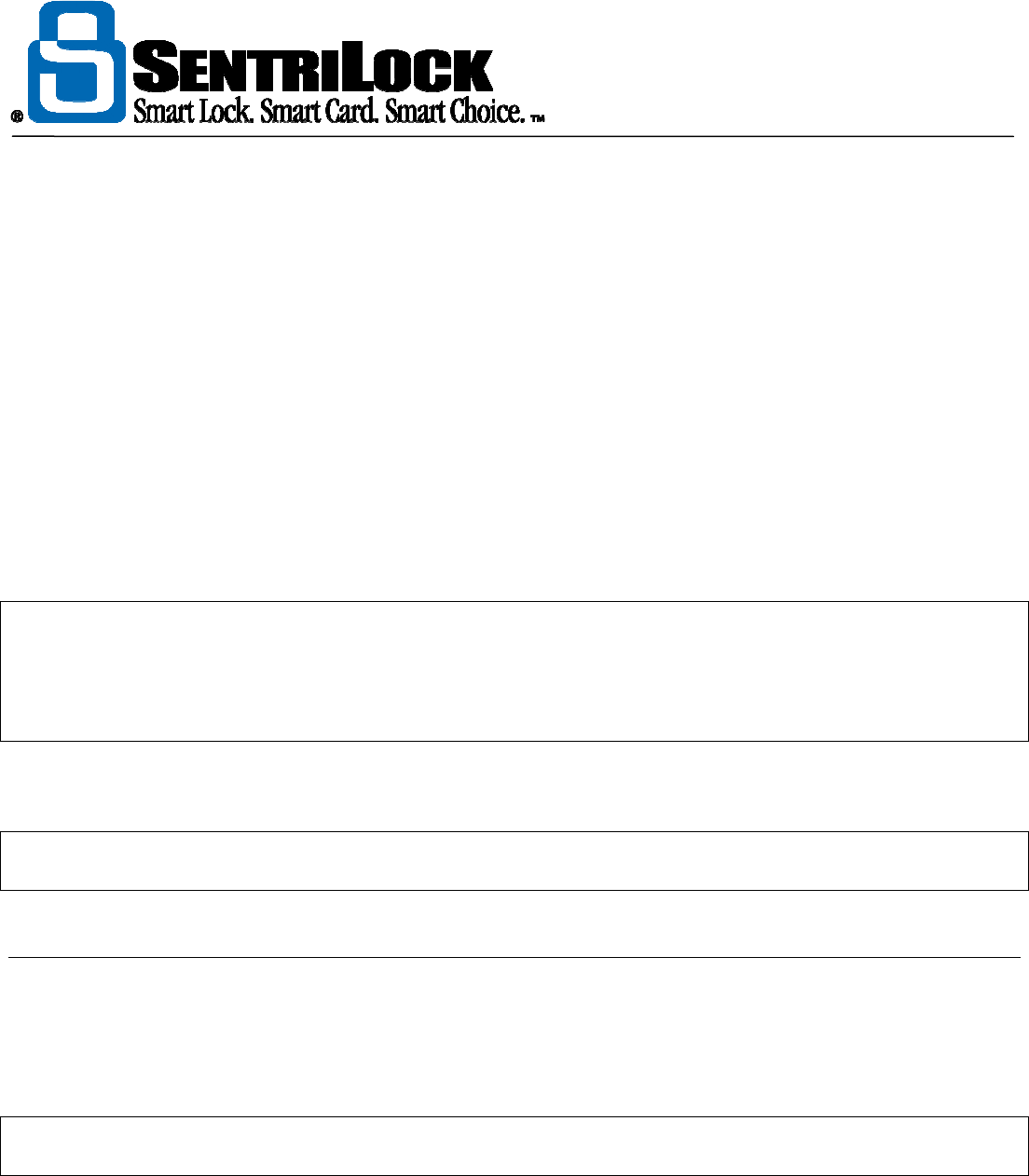
The REALTOR® Lockbox
The REALTOR® Lockbox Owner’s Guide Owner’s Guide •
34
blinking, you will not be able to access the Key Vault for some time. For more
information about the lights on the lockbox, see "Getting to Know Your REALTOR®
Lockbox" on page 24.
4. To close the lockbox Key Vault, make sure the dwelling key is laying flat in the "cupped"
area of the key door and swing the Key Vault door up. Using both thumbs, press firmly
on the top left and top right comers of the key door until it won't push in any more.
Contractor and 1 Day Codes
You can use a contractor or 1 day code to open the Key Vault of a lockbox without a SentriCard®. This is
useful for Contractors, Appraisers or other trades people who need access to a listing's key, but do not have a
SentriCard®.
To use a contractor or 1 day code, press the ENT key on the keypad of a lockbox. This will wake up the
lockbox. Next, enter the contractor or 1 day code and press ENT. The lockbox will open the Key Vault.
Note: before you can use a contractor code, the owner of the lockbox must turn on contractor mode. To turn
on contractor mode, the lockbox owner can enter FUNC + 6 +1 + ENT on the keypad of a lockbox. Before you
can use a 1 day code, the owner of the lockbox must do one of two things. They can turn on contractor mode;
or enable 1 day codes. For more information about how to enable and generate 1 day codes, see "1 Day
Codes" on page 51.
You can find your contractor codes on your Card Carrier sheet or the Agent Default Lockbox Settings
window.
Note: if you have a lockbox that is not responding to a SentriCard®, but the keypad lights up when you press a
key, you may be able to use a contractor code or 1 day code to access the Key Vault and remove the key.
How to Release the Shackle
After you've taken ownership of your REALTOR® Lockbox, you may begin using your lockbox. When you are
ready to attach or remove your lockbox, you need to remove the shackle. The following information will guide
you through removing the shackle from a lockbox.
Note: if an Agent has not taken ownership of a lockbox, you can release the shackle without a SentriCard®.
Press FUNC + 1 + ENT to release the shackle.
1. Insert your SentriCard® into your lockbox. Wait for the lockbox to display the CODE
light, then enter your PIN and press ENT. Do not remove your SentriCard® from the
lockbox.
2. When the lockbox displays the READY light, press FUNC +1 + ENT. The lockbox will
begin beeping.
3. While firmly holding the lockbox, gently press the shackle into the lockbox as the lockbox
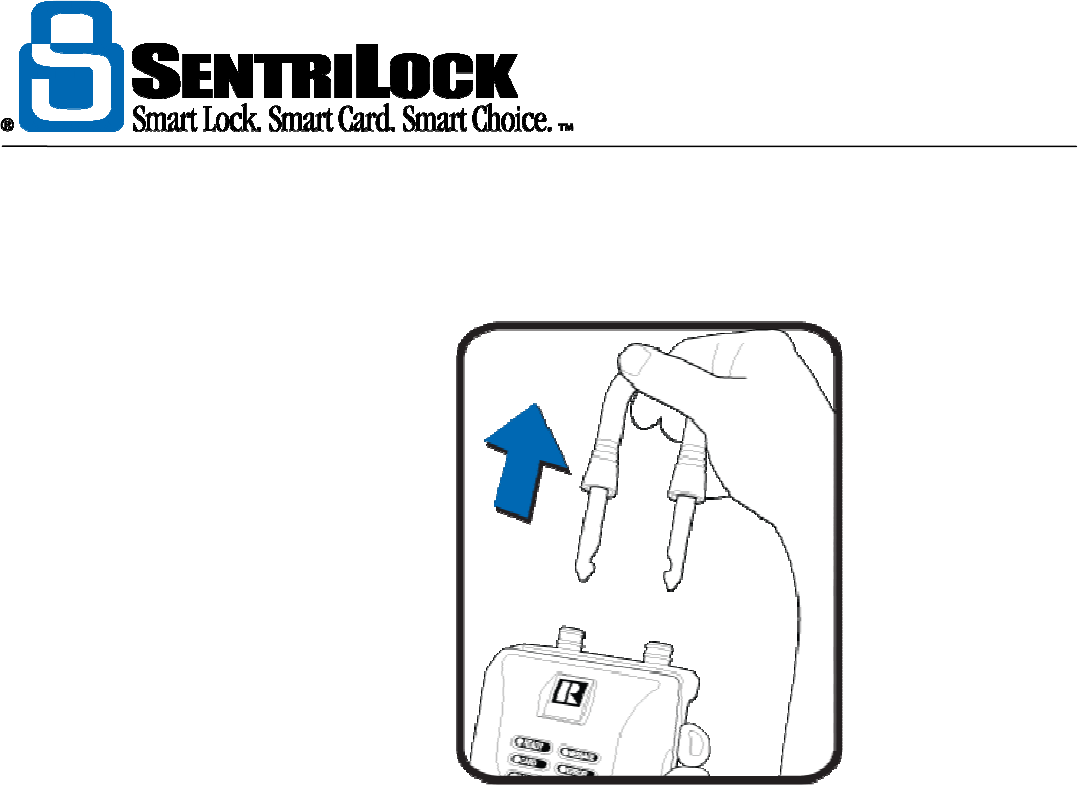
The REALTOR® Lockbox
The REALTOR® Lockbox Owner’s Guide Owner’s Guide •
35
makes the triple beep sounds. After five triple beeps the lockbox will display the READY
light, indicating that ifs time to pull the shackle out of the lockbox. The shackle will come
all the way out of the lockbox. If you are not holding onto the lockbox when the shackle
unlatches, it could fall to the ground!
Figure 5 Releasing the shackle on a lockbox.
If the lockbox displays a steady ERROR light, it was unable to release the shackle.
Remove your SentriCard® from the lockbox. Repeat these instructions. If you continue
to receive an error, contact SentriLock Support.
Not all Agents can use FUNC + 1 + ENT to remove the shackle from a lockbox. An
Agent can use FUNC + 1 + ENT to release the shackle from a lockbox when one of the
following conditions is true:
• the Agent is the owner of the lockbox.
• the Agent borrowed the lockbox.
• the Agent is the lockbox owner's card team member. To be a card team
member, check the Nominate for Card Team check box on the Add / Edit
Team Member window.
• the Agent is using their Broker's lockbox and their office uses Broker Sharing. For
more information see "Broker Sharing" on page 19.
If you are not the owner, card team member, or if your office doesn't use Broker Sharing,
you will need a shackle code to remove the shackle from the lockbox. For information
about how to obtain a shackle code, see "Shackle Code" on page 11. Once you have
the shackle code, you can enter FUNC +1 + Shackle Code + ENT on they keypad. If
the lockbox displays a blinking ERROR light, you entered an incorrect shackle code.
For more information about the lights on the lockbox, see "Getting to Know Your REALTOR® Lockbox" on
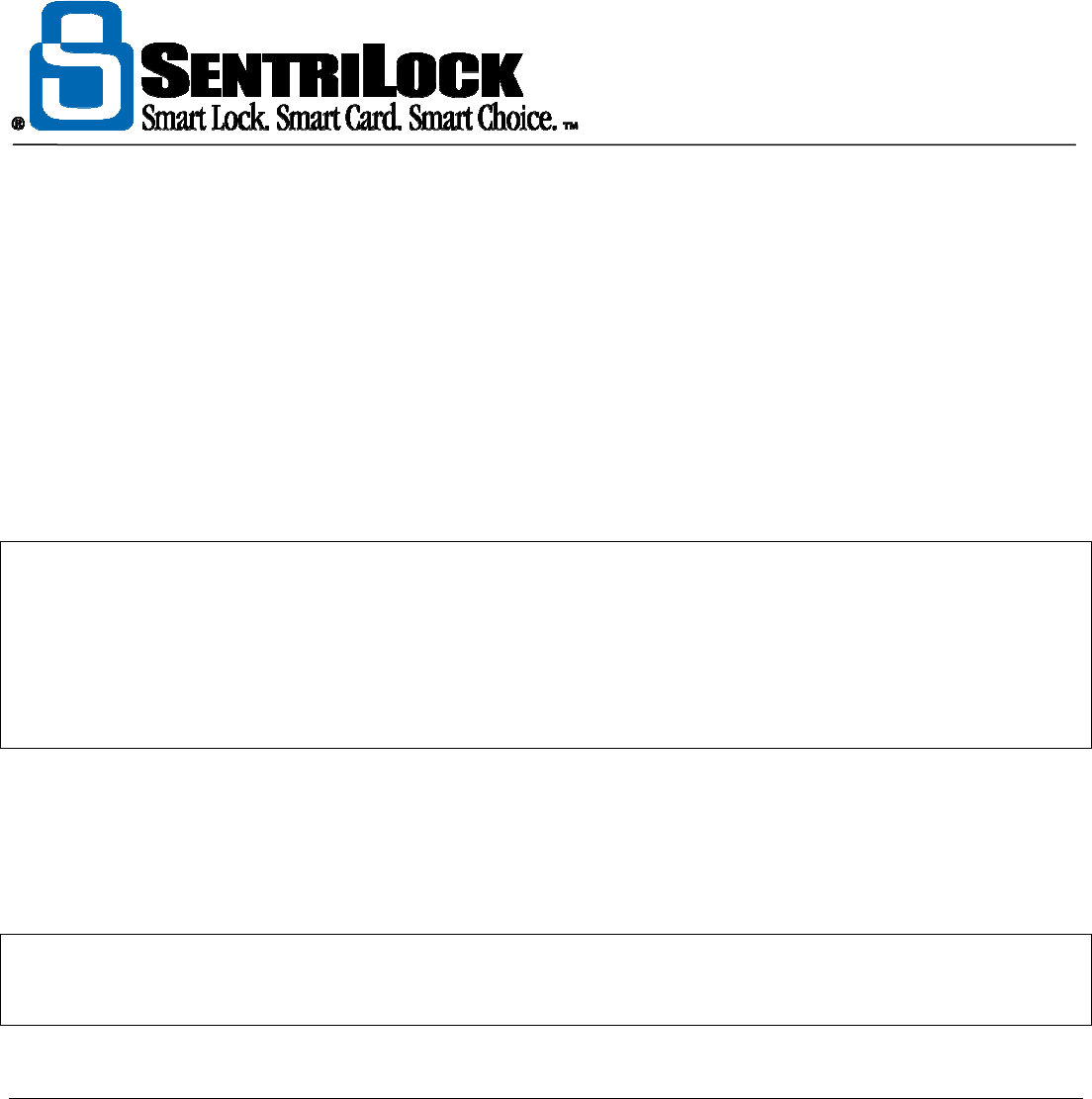
The REALTOR® Lockbox
The REALTOR® Lockbox Owner’s Guide Owner’s Guide •
36
page 24.
If you used Customize a Lockbox, any settings you selected may be lost when you remove the shackle from
the lockbox. If you checked the Auto Reset to Defaults After Shackle Release check box on the Agent
Default Lockbox Settings window, removing the shackle may cause the lockbox to lose any custom settings
you selected. However, your lockbox may not lose its custom settings. If you remove the shackle within 24
hours of using Customize a Lockbox, the lockbox will retain the custom settings you selected. This gives you
time to relocate the lockbox, if necessary, to a different part of the house. When a lockbox loses its custom
settings, it reloads the settings from the Agent Default Lockbox Settings window. For more information, see
"Agent Default Lockbox Settings" on page 69.
When you remove the shackle from a lockbox, you may lose any custom settings you selected. In addition, if
you assigned a lockbox to a listing, the lockbox may lose the listing assignment when you remove the shackle.
For more information, contact SentriLock Support.
Note: when you remove the shackle from a lockbox, you may turn off contractor mode. With contractor mode
off, you cannot use a contractor code to open the Key Vault. If your Association uses NXT series lockboxes
with firmware version 22.22 or greater, you can check the Don't Clear Contractor Mode on Shackle Release
check box on the Agent Default Lockbox Settings window to keep contractor mode turned on after you
release the shackle. To find out what series and firmware version your lockboxes use, see "How to Determine
Your Lockbox Series and Firmware version" on page 16. To turn on contractor mode, insert your SentriCard®
into the lockbox and enter your PIN. When the lockbox displays the READY light, enter FUNC + 6 + 1 + ENT.
If you checked the Auto Lock Keypad on Shackle Release check box on the Agent Default Lockbox
Settings window, the keypad lights will blink after the lockbox locks the keypad. The lockbox is in sleep mode
until someone inserts a SentriCard® into the lockbox.
If you are unable to release the shackle from a lockbox, you may need an Emergency Shackle Release Code.
For information, see "Emergency Shackle Release Code" on page 60.
Note: if your Association uses NXT series lockboxes, you can allow your homeowners to release the shackle
from the lockbox. For information see Homeowner Shackle Release in the "Basic Lockbox Commands" section
on page 25.
How to Put a LockBox on a Listing
Here are a few important things to consider when you place a lockbox on a listing:
• Use care when releasing the shackle. It comes all the way out of the lockbox!
• Do not attach the lockbox to an object that could fill it with water.
• Attach the lockbox to a sturdy object. For example, a doorknob or deck railing.
• Attach the protective cover, it helps to keep your lockboxes looking and functioning like
new.
Attaching your lockbox to a listing is as easy as FUNC + 1, FUNC * 2, and FUNC + 3! Follow these steps to
attach your lockbox to a listing:
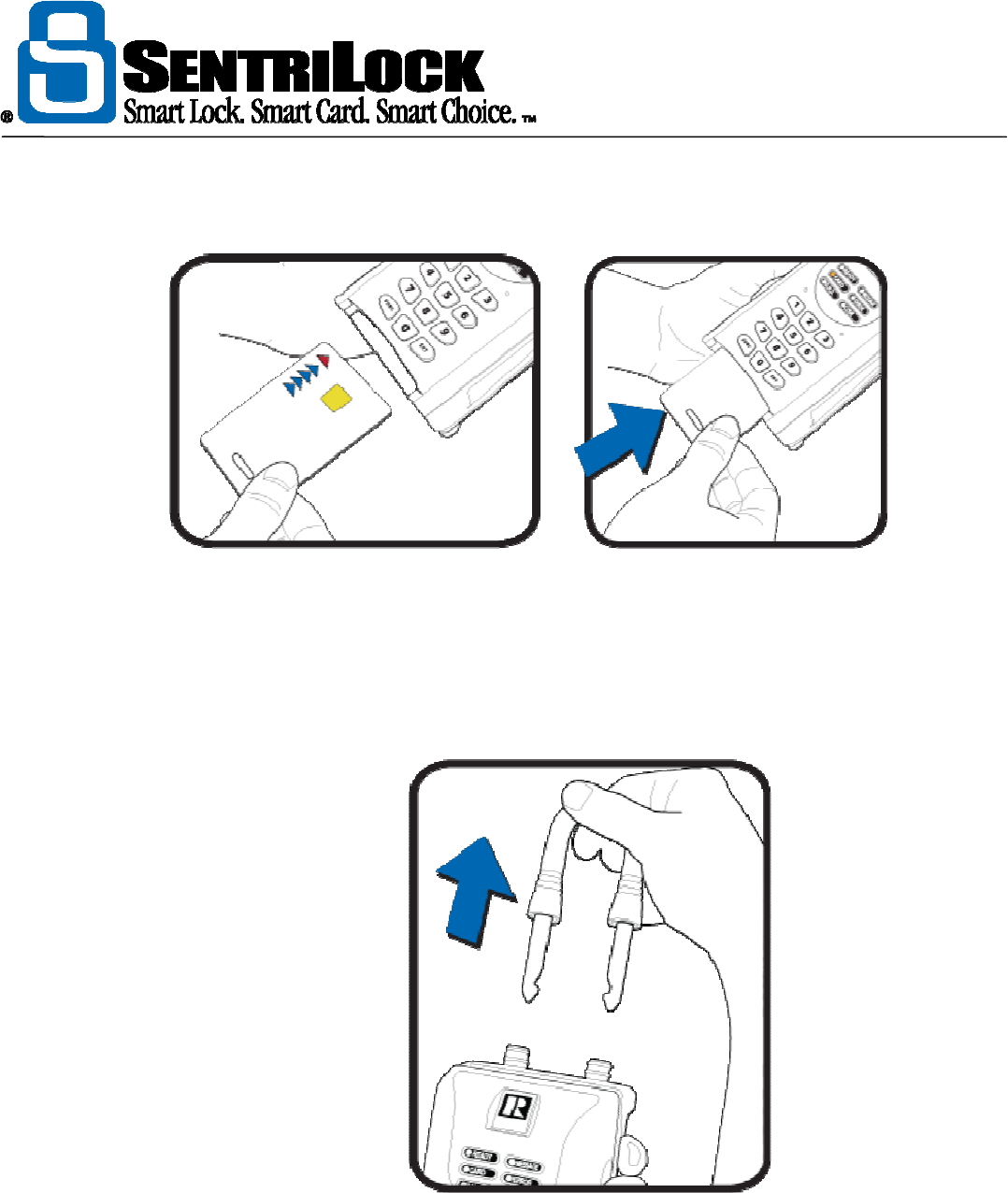
The REALTOR® Lockbox
The REALTOR® Lockbox Owner’s Guide Owner’s Guide •
37
1. Insert your SentriCard® in the lockbox. You can only insert your SentriCard1® about
halfway into the lockbox.
Figure 6 Inserting a SentriCard® into a lockbox
2. Wait for the lockbox to display the CODE light, then enter your PIN and press ENT. Do not
remove your SentriCard®!
3. Press FUNC + 1 and press the ENT key. The lockbox will make five triple beeps before it
releases the shackle. Make sure you hold onto your lockbox when you release the shackle
because the shackle will come all the way out of the lockbox. Remove the shackle from the
lockbox. Leave your SentriCard® in the lockbox.
Figure 7 Releasing the shackle from a lockbox
4. Press FUNC + 2 followed by either:
• the numeric portion of the listing's street address: or
• the MLS number of your listing. If your MLS number includes letters and numbers, only
enter the numeric portion of your MLS number.
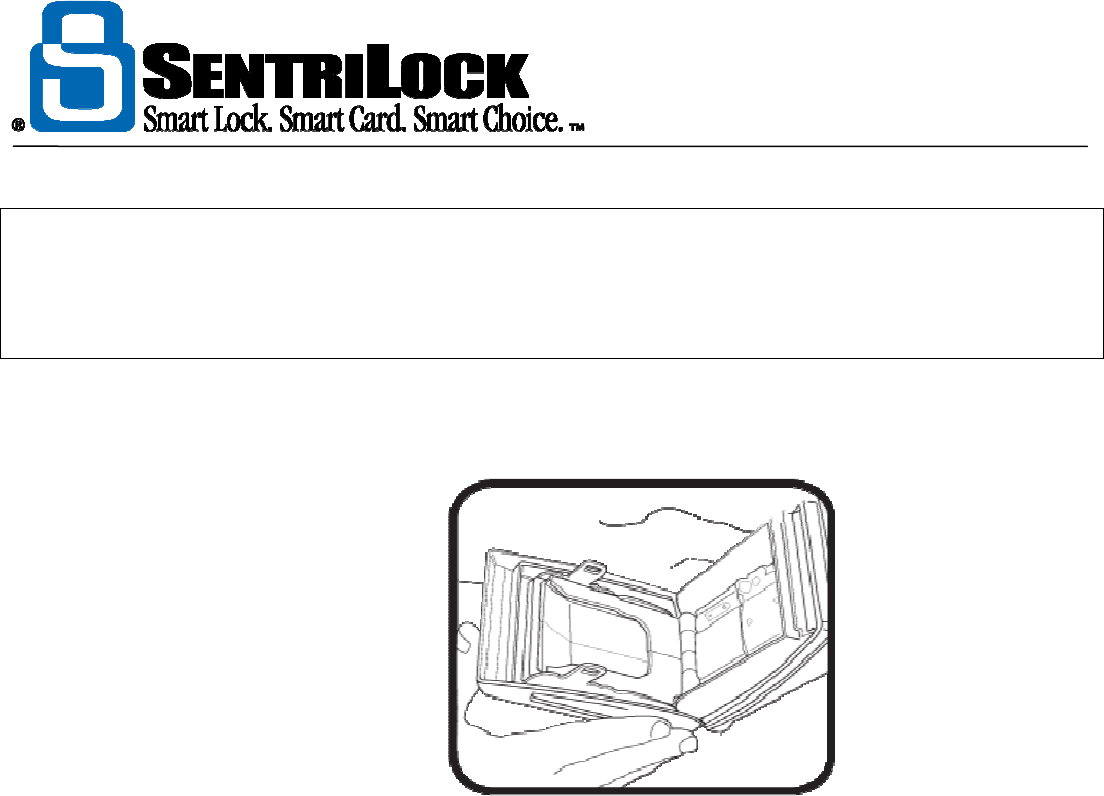
The REALTOR® Lockbox
The REALTOR® Lockbox Owner’s Guide Owner’s Guide •
38
Note: The SentriLock Server will search your listings and your team member's listings to find a match. If the
SentriLock Server finds more than one listing with the same street number, it does not assign any listing to the
lockbox. In addition, if your Association uses NXT series with firmware version 22.22 or greater, team
members may borrow an Agent's lockboxes when they use FUNC + 2. For more information, see "How to
Borrow a Lockbox" on page 42.
When you finish, press ENT. Leave your SentriCard® in the lockbox. If you’ve made a
mistake keying in the number, simply repeat this step.
5. Press FUNC + 3 followed by ENT. The Key Vault will open.
Figure 8 Opening the Key Vault on a lockbox
6. Place the dwelling key(s) in the Key Vault and close the compartment door.
7. You may now remove your SentriCard® from the lockbox.
8. Hang the shackle over the door knob (or some other sturdy fixture that will allow the lockbox
to hang vertically.
9. Firmly press the shackle into the lockbox. Make sure you hear the click that indicates the
shackle is completely latched in the lockbox. Do not attach the lockbox to an object that
could fill it with water, and make sure the card slot is the lowest point on the lockbox as it is
also the drain point for any water that gets into the lockbox.
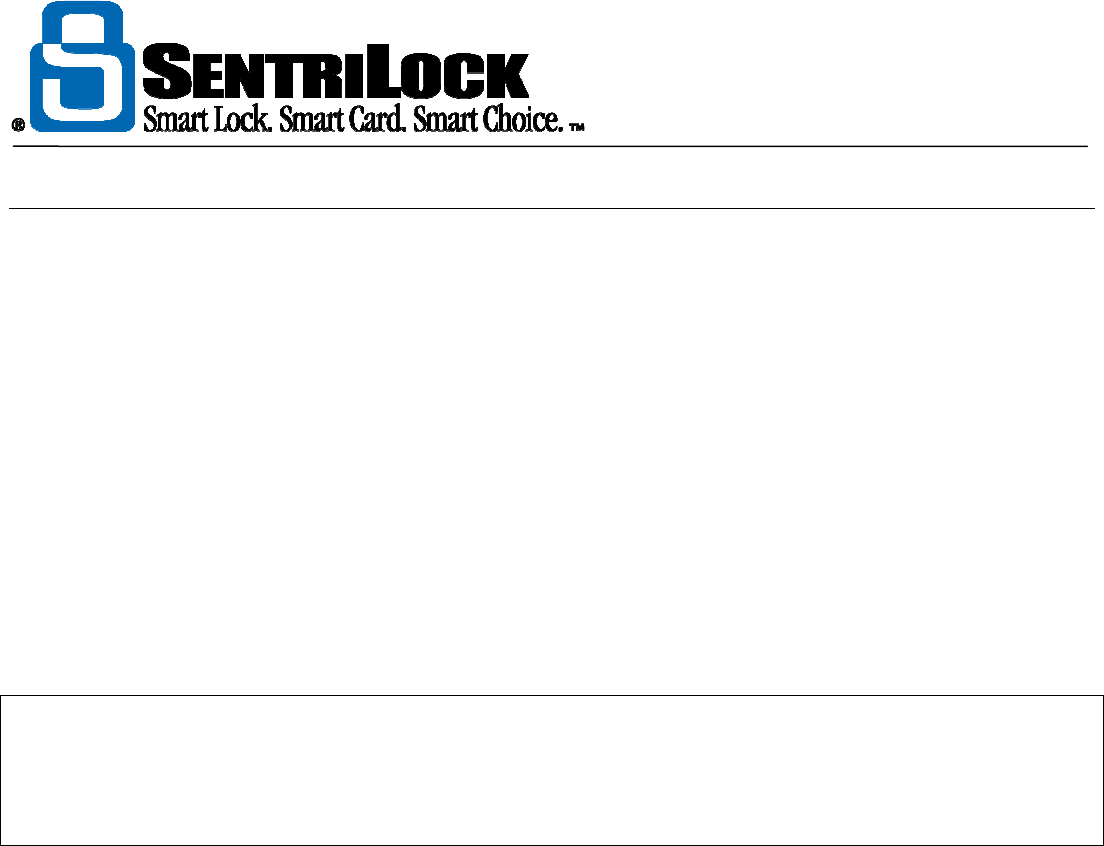
The REALTOR® Lockbox
The REALTOR® Lockbox Owner’s Guide Owner’s Guide •
39
How to Assign a LockBox to a Listing
When you assign a lockbox to a listing, the lockbox stores the listing's address. This is beneficial for several
reasons.
• After you assign a lockbox to a listing, you can use the Lockboxes window lo keep a
record of the lockboxes in use on your listings.
• If you're an Agent and you own your lockboxes, The SentriLock Server groups
information on the Lockbox Access Log and Access Report by listing and date. These
reports display information about who accessed a lockbox.
• If the Brokers in your Association use Broker Sharing, their Agents should assign a
lockbox to a listing. If they do not, the Agent may not have access to the Lockbox
Access Log and Access Report.
There are two ways to assign a lockbox lo a listing. Association Administrators. Brokers, Office Staff members
and Agents can use the Assign a Lockbox to a Listing via the SentriLock Server method. Agents can use
the Assign a Lockbox to a Listing via the Lockbox method.
Note: if your office uses Broker Sharing, you may not be able to see your Broker's lockboxes on the
Lockboxes window. If you do not see your Broker's lockboxes on the Lockboxes window, you can use the
Assign a Lockbox to a Listing via the Lockbox method in this section. After you assign the lockbox to your
listing, you can view the lockbox and its settings. For more information about Broker Sharing, see "Broker
Sharing" on page 19.
Assign a Lockbox to a Listing via the SentriLock Server
1. Use the SentriLock Card Utility to log in to the REALTOR® Lockbox Web Site. Insert
your SentriCard® into the card reader attached to your PC or your Broker's office PC. The
SentriLock Card Utility will display the Login window. If the SentriLock Card Utility does
not display the Login window, click Start | Programs | SentriLock Card Utility |
SentriLock Card Utility. The SentriLock Card Utility will detect your ID and fill in the
SentriLock ID field automatically. Enter your password in the Password field. Click Login to
access the Main Menu window. Alternatively, you can access the REALTOR® Lockbox
Web Site directly. To access the Web site directly, use your Web browser to access:
http://lockbox.sentrilock.com/lbs
You will need your SentriLock ID and password to log in to the Web site.
2. Click My Lockboxes or Lockboxes. Click the serial number of a lockbox. You can use the
Search bar to search for a specific lockbox.
3. From the Edit Lockbox window, click the Select button next to the Listing field.
4. Use the Select Listing window to select the listing you'd like to assign to the lockbox. You
can use the Search bar to search for a specific listing. After you select a listing, click OK.
5. After you select a listing, the SentriLock Server displays the On Listing Since field. By
default, the On Listing Since field will display the date you took ownership of the lockbox.
You can click the Calendar button to display a Calendar. You can use the Calendar to
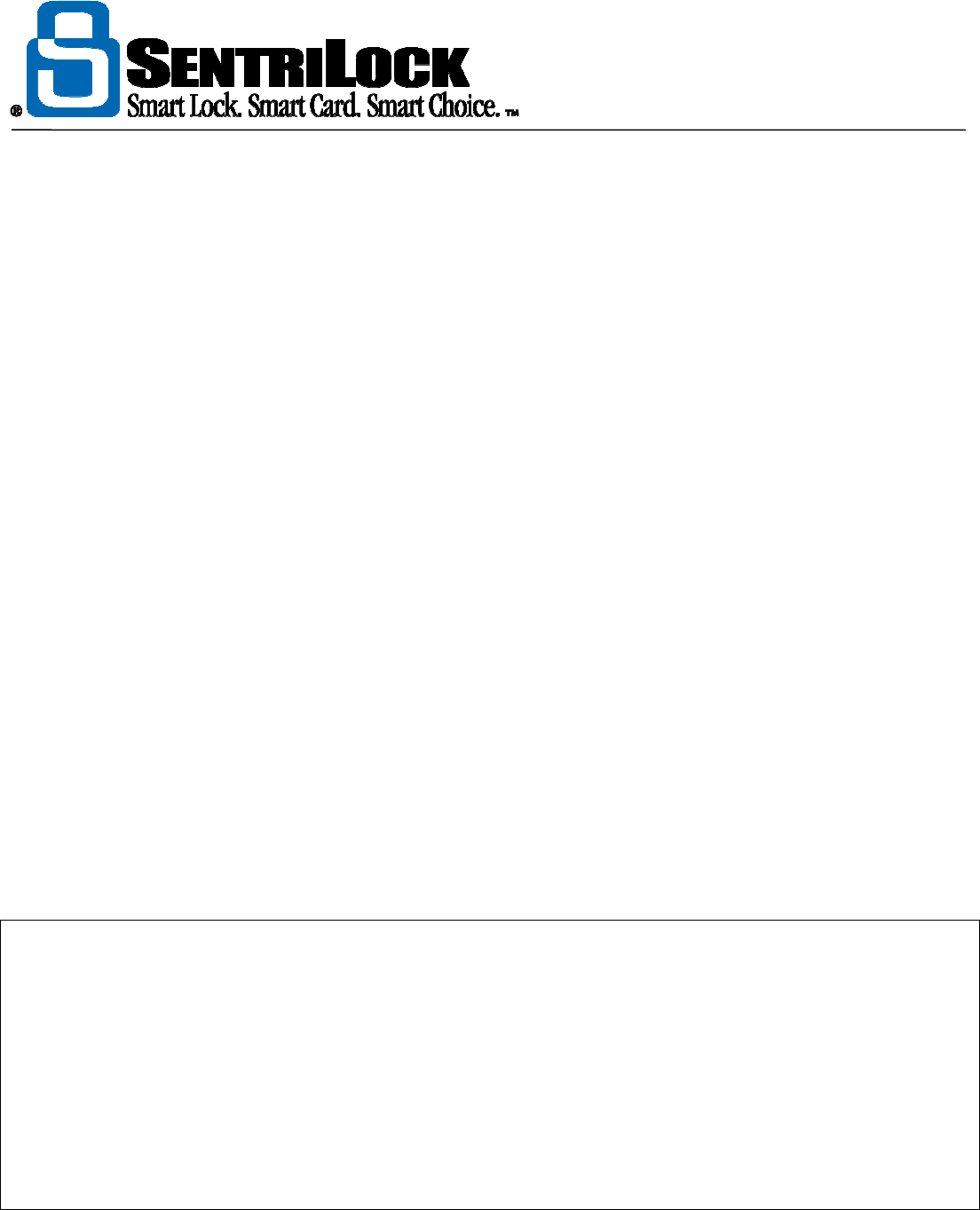
The REALTOR® Lockbox
The REALTOR® Lockbox Owner’s Guide Owner’s Guide •
40
select the date you assigned the lockbox to the listing. The lockbox owner, Association
Administrator and Office Staff users can use the Calendar to select a date between the time
the lockbox owner took ownership of it and today's date.
6. Click Save Changes.
Assign a Lockbox to a Listing via the Lockbox
Agents can use the instructions below to use the lockbox to assign a listing:
1. Insert your SentriCard® into the lockbox. Enter your PIN and press ENT.
2. You can enter either one of the following commands to assign a listing to a lockbox:
• FUNC + 2 + MLS Number + ENT
• FUNC + 2 + Numeric portion of the listing's address + ENT
If you have a listing at 282 S. Main you could enter FUNC + 2 + 282 + ENT to assign a
lockbox to a listing. If you have a listing with an MLS number of SW8895, you could
enter FUNC + 2 + 8895 + ENT to assign a lockbox to a listing. If you make a mistake
while entering the MLS number or street address, remove your SentriCard® from the
lockbox and repeat these instructions. The SentriLock Server will search your listings
and your team member's listings to find a match. If the SentriLock Server finds more
than one listing with the same street number, it does not assign any listing to the
lockbox. In addition, if your Association uses NXT series with firmware version 22.22 or
greater, team members may borrow an Agent's lockboxes when they use FUNC + 2. For
more information see "How to Borrow a Lockbox" on page 38.
3. When you finish, renew your SentriCard® to update the SentriLock Server with the listing
and lockbox information.
Note: if you renew your SentriCard® and the SentriLock Server is unable to find the listing information, the
Location column on the Lockboxes window will display Pending Assignment to Location No. followed by
the number you entered into the lockbox keypad. You can click Pending Assignment to Location No. to
open the Edit Lockbox window. You can use the Listing field on the Edit Lockbox window to assign a
lockbox to a listing. If the listing is not on the SentriLock Server, SentriLock will import the listing from your
MLS system and attempt to re-assign the lockbox to the listing. SentriLock usually imports information nightly
from your MLS. If SentriLock does not import information from your MLS, you'll need to manually enter the
listing. If several days have past and the SentriLock Server has not imported a listing that matches what you
entered into the keypad and you have not used the Edit Lockbox window to assign the listing to the lockbox,
the SentriLock Server will send you an e-mail message. The e-mail message will let you know it was unable
to assign the lockbox to the listing.
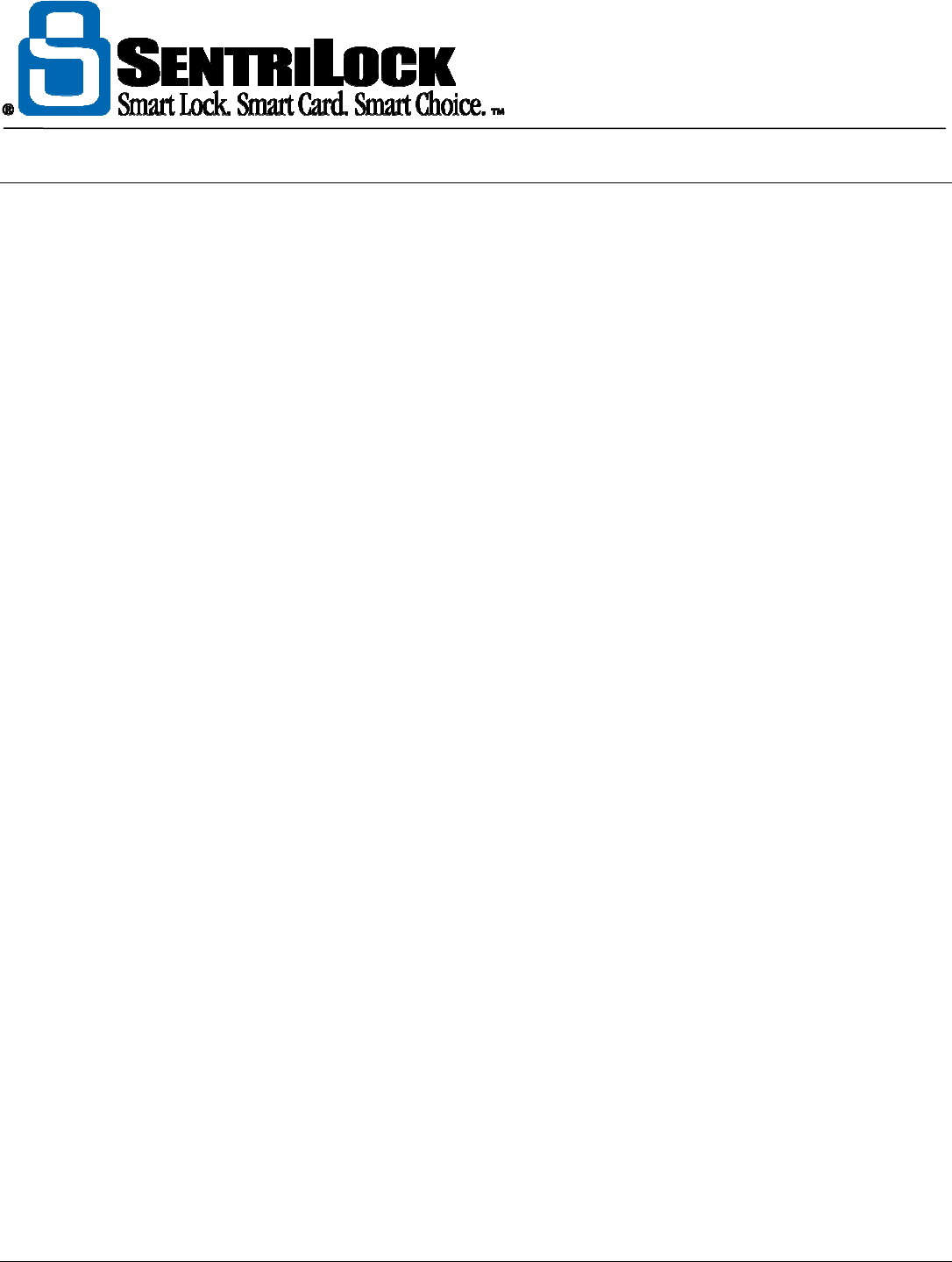
The REALTOR® Lockbox
The REALTOR® Lockbox Owner’s Guide Owner’s Guide •
41
How to Borrow a LockBox
If your Association uses NXT series lockboxes with firmware version 22.22 or greater, an Agent can borrow a
lockbox from their team members or their Broker. When team members borrow a lockbox, the lockbox will
adopt the codes and settings from their Agent Default Lockbox Settings window. This means the lockbox
will use their contractor codes, do not disturb code, etc. Team members can also generate 1 day codes and
dynamic call before showing codes (CBS codes) for the lockboxes they borrow.
There are two ways a team member can borrow a lockbox:
• Keypad Function: a team member can insert their SentriCard® into a lockbox and enter
FUNC + 6 + 2 + ENT. This tells the lockbox to load the team member's codes and settings.
When the lockbox displays the READY light, the team member has borrowed the lockbox.
After a team member borrows a lockbox, they must renew their SentriCard®. The lockbox
will continue to use the team member's codes and settings until the lockbox owner or the
team member uses FUNC + 6 + 5 + ENT to clear the team member's codes and settings
from the lockbox. After you clear the team member's codes and settings, the lockbox will
return to using the lockbox owner's codes and settings. In addition, if you remove the
shackle more than 24 hours after borrowing a lockbox, the lockbox will return to using the
lockbox owner's codes and settings. Removing the shackle will always cause the lockbox to
return to using the owner's codes and settings. Regardless of the setting in the Auto Reset
to Defaults After Shackle Release check box on the Agent Default Lockbox Settings
window.
• Loan Lockbox on FUNC 2: Agents and team members can use Loan Lockbox on FUNC
2: Agents and team members can use FUNC + 2 and the listing's MLS number to assign a
lockbox to a listing. If you check the Loan Lockbox on FUNC 2 check box on the Agent
Default Lockbox Settings window, an Agent will also borrow the lockbox when they use
FUNC + 2. This feature is beneficial for Agents who plan to loan their lockboxes to their
team members. Additionally, if your office uses Broker Sharing you should check the Loan
Lockbox on FUNC 2 check box. If you check this box, the Agents using FUNC + 2 to
assign their Broker's lockbox to their listing will automatically borrow the lockbox.
If the lockbox owner customized a lockbox, the lockbox will lose those custom settings if an Agent borrows the
lockbox. When an Agent borrows a lockbox, the lockbox will adopt their settings from the Agent Default
Lockbox Settings window. When an Agent borrows a lockbox, another Agent cannot borrow the lockbox.
For example, if Agent A borrows a lockbox, Agent B cannot use FUNC + 6 + 2 or FUNC + 2 to borrow the
lockbox. Before Agent B can borrow the lockbox, the lockbox owner or Agent A must use FUNC + 6 + 5 +
ENT to clear the settings from the lockbox. In addition, if the lockbox owner or Agent A removes the shackle
more than 24 hours after borrowing a lockbox, this will clear the custom settings from the lockbox. After you
clear the custom settings. Agent B can borrow the lockbox.
If your Association uses lockboxes with firmware version 22.22 or greater, you can borrow a lockbox. If your
Association does not use lockboxes with firmware version 22.22 or greater, you cannot borrow a lockbox. To
find out what series and firmware version your Association uses, see "How to Determine Your Lockbox Series
and Firmware version" on page 20.
How to Customize a LockBox
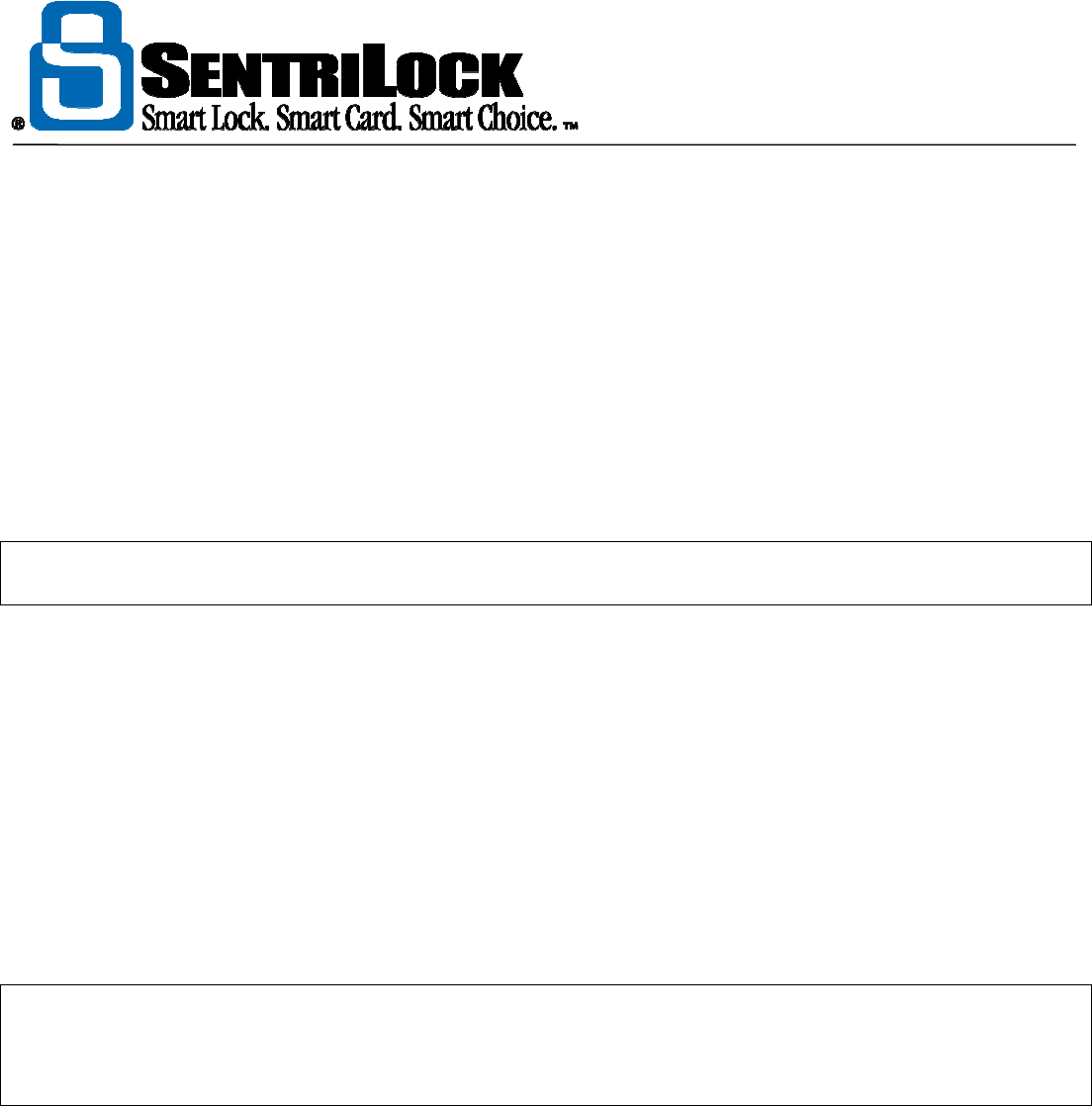
The REALTOR® Lockbox
The REALTOR® Lockbox Owner’s Guide Owner’s Guide •
42
After you take ownership of a lockbox, you may want to customize some of its settings. Agents can use
Customize a Lockbox in the SentriLock Card Utility to make changes to some of the settings on a particular
lockbox. For example, you can change the shackle code, homeowner DND code, and assign a lockbox to a
listing. If you do not customize your lockbox, it will use the settings from the Agent Default Lockbox Settings
window.
If you would like to make changes that affect all of your lockboxes, for example, you may want to change the
shackle code on all of your lockboxes, you can make those changes on the Agent Default Lockbox Settings
window. After you make changes on the Agent Default Lockbox Settings window, you need to renew your
SentriCard®. After you renew your SentriCard®, you need to update your lockboxes. To update your
lockboxes, insert your SentriCard® into each lockbox. This will update your lockboxes with the settings you
selected from the Agent Default Lockbox Settings window.
Note: after you customize a lockbox, you'll need to insert your SentriCard® into the lockbox. This will update
the lockbox with the settings you selected.
1. Insert your SentriCard® into the card reader.
2. The SentriLock Card Utility resides in the System Tray on your computer. After you insert
your SentriCard® into the card reader, the SentriLock Card Utility displays the Login
window. If the SentriLock Card Utility does not automatically display the Login window, it
may no longer be in the System Tray. Click Start | Programs | SentriLock Card Utility |
SentriLock Card Utility to run the SentriLock Card Utility.
3. The SentriLock Card Utility will detect the SentriCard® owner's ID and fill in the
SentriLock ID field. Enter your password in the Password field and click Login.
4. From the Card Functions pane on the Main Menu, click Customize a Lockbox.
5. The SentriLock Card Utility displays the Select Lockbox window. This window displays
all of an Agent's lockboxes. It may also display lockboxes for the Agent's team members.
To select a lockbox, click its serial number.
Note: if the Agent's office uses Broker Sharing. They may be using one of their Broker's lockboxes. If the Agent
is using one of their Broker's lockboxes and they do not see the serial number of the lockbox on the Select
Lockbox window, you or the Agent must assign the lockbox to the listing. For more information, see "How to
Assign a Lockbox to a Listing" on page 40.
6. The SentriLock Card Utility displays the Custom Lockbox Settings window. You can
use the fields, check boxes, and buttons on this window to customize the settings of the
lockbox you selected from the Select Lockbox window.
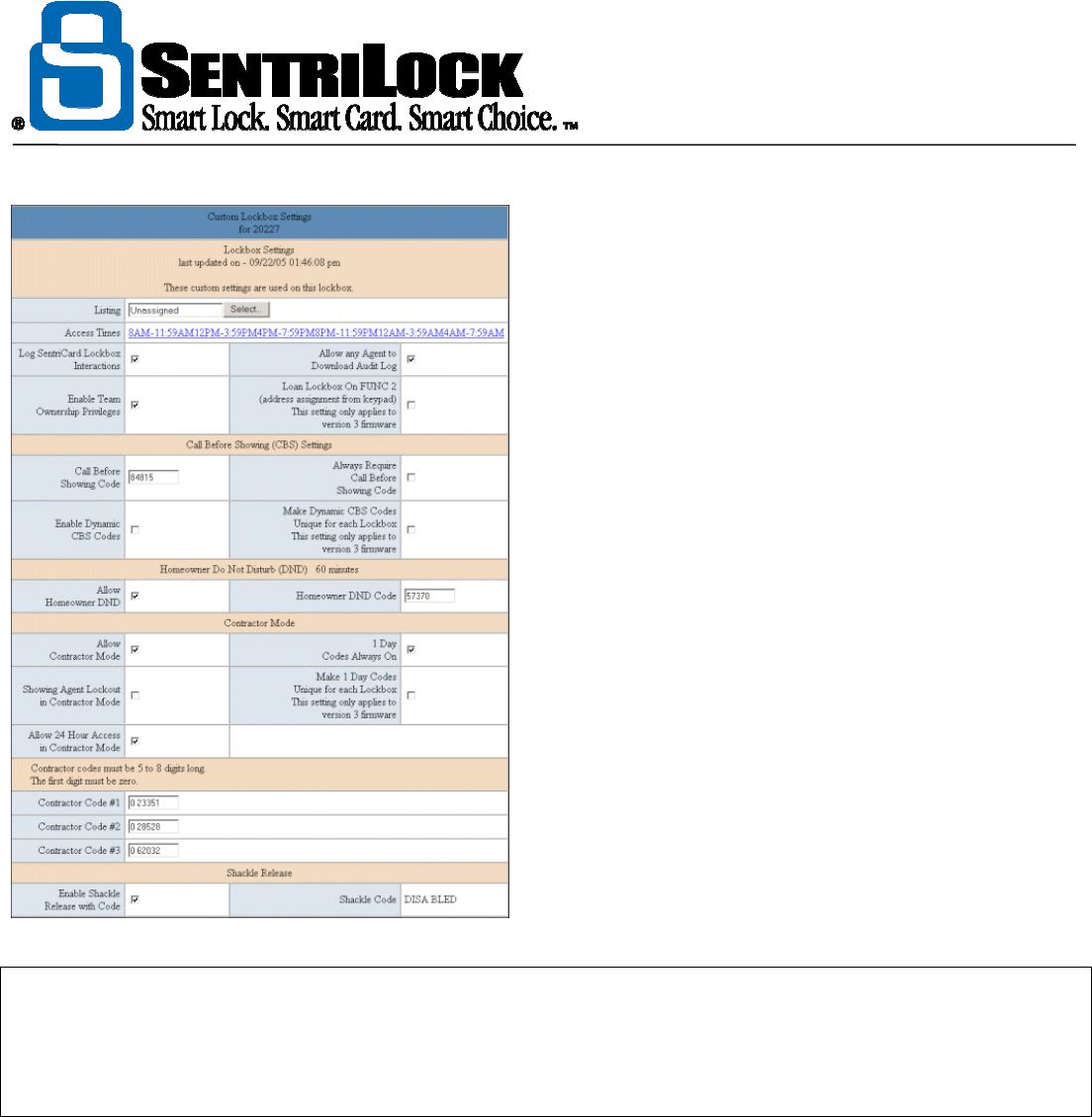
The REALTOR® Lockbox
The REALTOR® Lockbox Owner’s Guide Owner’s Guide •
43
Figure 10 SentriLock Card Utility: Custom Lockbox Settings window
Note: if your Association uses NXT series lockboxes with firmware version 22.22 or greater, the SentriLock
Server will display the Make Dynamic CBS Codes Unique for each Lockbox, Loan Lockbox on FUNC 2,
Make 1 Day Codes Unique for each Lockbox and Don't Clear Contractor Mode on Shackle Release
check boxes. For more information, see "How to Determine Your Lockbox Series and Firmware version" on
page 20.
You can click the Select button in the Listing field to display the Select Listing window.
You can use this window to select a listing to assign to the lockbox. The SentriLock Server
does not require you to select a listing. You can use the hyperlinks in the Access Times
field to allow or deny access to the lockbox on certain days and times.
You can use the Homeowner DND Code, Contractor Codes, and Shackle Code fields to
customize these codes for the lockbox you selected.
You can use the check boxes on this window to enable or disable some settings. For
example, you can check the Enable Team Ownership Privileges check box to allow your
team members to access your lockboxes as if they were the owner. This includes releasing
the shackle without a shackle release code.
If DISABLED appears in any of the fields on this window, your Association disabled the

The REALTOR® Lockbox
The REALTOR® Lockbox Owner’s Guide Owner’s Guide •
44
feature.
For information about all of the fields on this window, see the Custom Lockbox Settings
window section in the SentriLock Card Utility Reference Guide.
7. When you finish making changes to the fields on the Custom Lockbox Settings window,
click Finish.
8. Remove your SentriCard® from the card reader and insert it into your lockbox. This will
update your lockbox with the settings you just selected.
Your lockbox is ready for use on your listing. When you are ready to remove the custom settings from your
lockbox, you can do so in one of two ways:
• Remove the shackle from the lockbox more than 24 hours after you updated the lockbox to
use the custom settings.
• Insert your SentriCard® into the lockbox and enter your PIN. Next, enter FUNC + 6 + 5
+ENT on the keypad.
After you remove the custom settings from a lockbox, the lockbox will use the settings from the Agent Default
Lockbox Settings window.
How to Transfer Ownership of a LockBox
If you own a lockbox, you may find it necessary to transfer ownership of a lockbox. You can transfer a lockbox
to no owner or transfer a lockbox to another Agent in your Association.
Note: if you're transferring ownership of a lockbox that someone assigned to a listing or has custom settings,
the SentriLock Server will remove this information from the lockbox during the transfer.
You can use the instructions below to transfer ownership of a lockbox.
1. Use the SentriLock Card Utility to log in to the REALTOR® Lockbox Web Site. Insert your SentriCard®
into the card reader attached to your PC or your Broker's office PC. The SentriLock Card Utility will display
the Login window. If the SentriLock Card Utility does not display the Login window, click Start | Programs |
SentriLock Card Utility | SentriLock Card Utility. The SentriLock Card Utility will detect your ID and fill in
the SentriLock ID field automatically. Enter your password in the Password field. Click Login to access the
Main Menu window. Alternatively, you can access the REALTOR® Lockbox Web Site directly. To access
the Web site directly, use your Web browser to access:
http://lockbox.sentrilock.com/lbs
You will need your SentriLock ID and password to log in to the Web site.
2. Click My Lockboxes. Click the serial number of the lockbox you'd like to transfer. You can use the Search
bar to search for a specific lockbox.
3. On the Edit Lockbox window, click Transfer Ownership.
4. On the Transfer Ownership window, you can select Transfer Ownership to No One or Select an Agent.
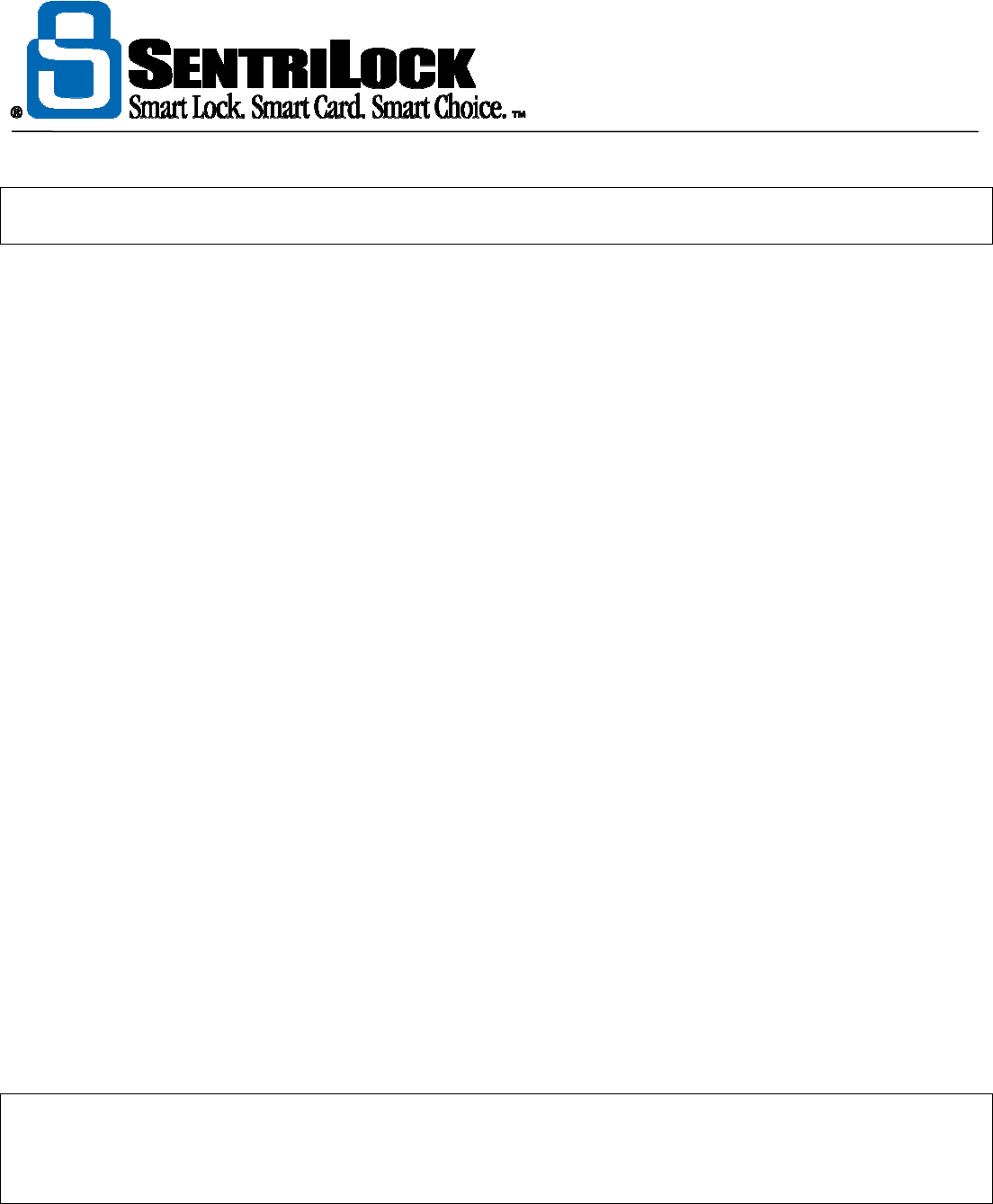
The REALTOR® Lockbox
The REALTOR® Lockbox Owner’s Guide Owner’s Guide •
45
Note: to transfer all of your lockboxes, check the Transfer All My Lockboxes check box. If you check this box,
you will transfer all of your lockbox to another Agent or to no one.
Transfer ownership to no one
1. Select Transfer ownership to no one.
2. Click Submit Transfer Request. The SentriLock Server will display the Lockboxes
window. After you transfer the lockbox, you need to renew your SentriCard®. If you used
SentriLock Card Utility to transfer a lockbox, click Renew SentriCard from the Card
Functions pane. If you used the REALTOR® Lockbox Web Site to transfer the lockbox,
log out and use the SentriLock Card Utility to renew your SentriCard®.
3. Remove your SentriCard® from the card reader.
4. Insert your SentriCard® into the lockbox you are transferring.
5. When lockbox displays the READY light, it has no owner.
6. Now that the lockbox has no owner, any Agent can insert their SentriCard® into the lockbox
to take ownership of it.
Select an Agent
1. Click the Select button at the end of the Select an Agent field.
2. On the Select Agent window select the Agent you'd like to transfer your lockbox to and
click OK.
3. Click Submit Transfer Request.
4. The Lockboxes window displays Pending Transfer next to the serial number.
5. Remove your SentriCard® from the card reader.
6. The Agent you selected from the Select Agent window must renew their SentriCard® and
insert it into the transferred lockbox within the specified time frame, or the transfer request
will expire and you will still own the lockbox. If the Agent completes the transfer process
within the specified time frame, the lockbox will make a series of beeps when they insert
their card into it, then it will illuminate the CODE light to signal success.
Note: The specified time frame varies from Association to Association. Generally, the Agent you selected must
complete the transfer with in 72 hours, or your Association's SentriCard® renewal period, whichever is greater.
For example, if the Association requires Agents to renew their SentriCards® every 7 days, Agents will have 7
days to complete the transfer. If the renewal period is 1 day, Agents have 72 hours to complete the transfer.
7. After the Agent takes ownership of the lockbox, they should renew their SentriCard®. Once
the Agent renews their card, they can use the SentriLock Card Utility or REALTOR®
Lockbox Web Site to view information about the lockbox.
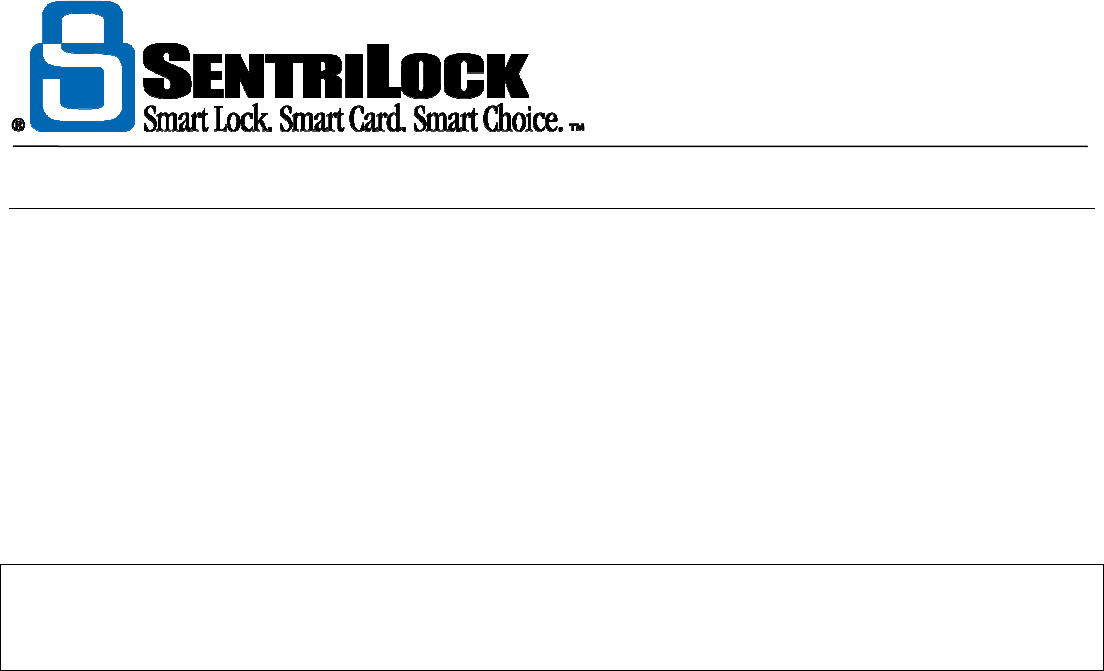
The REALTOR® Lockbox
The REALTOR® Lockbox Owner’s Guide Owner’s Guide •
46
How to Replace the Battery
The REALTOR® Lockbox NXT uses two internal lithium batteries. The battery in the NXT series lockbox
should last between 5 and 6 years under normal operation. Extended operation at high temperatures or
excessive mechanical cycling of the latching mechanism may shorten battery life.
The two blue CR123A batteries, that are factory installed when you receive your new or reconditioned lockbox,
are specially formulated to last longer and to operate in much colder conditions than batteries that can be
purchased at most consumer electronics stores and office supply stores. If battery life and operating at cold
temperature are a concern we recommend purchasing our batteries through our on line store. Sentrilock’s
guarantee of performance at the specified temperatures only applies if Sentrilock supplied batteries
are used.
Note: To preserve the battery life, you should lock the keypad when you store or transport the lockbox. Leaving
your SentriCard® in the card slot of your lockbox will shorten the battery life. We recommend using your
SentriCard® to access and program your lockboxes. Do not store your SentriCard® in the card slot of the
lockbox.
When the battery is low, the lockbox will alert the lockbox owner or their card team members. When the
lockbox owner or card team members insert their SentriCard® into the lockbox, it will flash the MESSAGE light
20 times. In addition, it will make a series of beeps. The lockbox will continue to operate with a low battery; it is
imperative to replace the batteries as soon as possible. The lockbox uses two lithium type CR123A batteries.
This battery type is available at most consumer electronics stores and office supply stores.
Do not remove the old batteries until you have a replacement in hand. Also, do not carry unpackaged
batteries in your pocket or purse as metal objects could cause a short circuit and thereby cause bodily
harm or property damage.
When replacing the battery, it is important to remember the lockbox has a memory backup circuit that will
retain the lockbox settings and timekeeping system while you replace the batteries. This memory backup
circuit will only operate for a few minutes after you remove the batteries. The lockbox owner or their card team
member can use the following instructions to replace the batteries.
1. Insert your SentriCard® into the lockbox, and enter your PIN and ENT.
2. Remove your SentriCard® to open the lockbox to access the battery cover.
3. Use a #2 Phillips-head screw driver to remove both screws that hold on the battery cover (shown in
illustration).
4. Replace both CR123A batteries following the polarity (+/-) symbols as indicated on the battery cover.
Warning: Inserting batteries incorrectly will permanently damage the lockbox or the batteries may
explode! Do not allow the lockbox to close with the batteries removed!
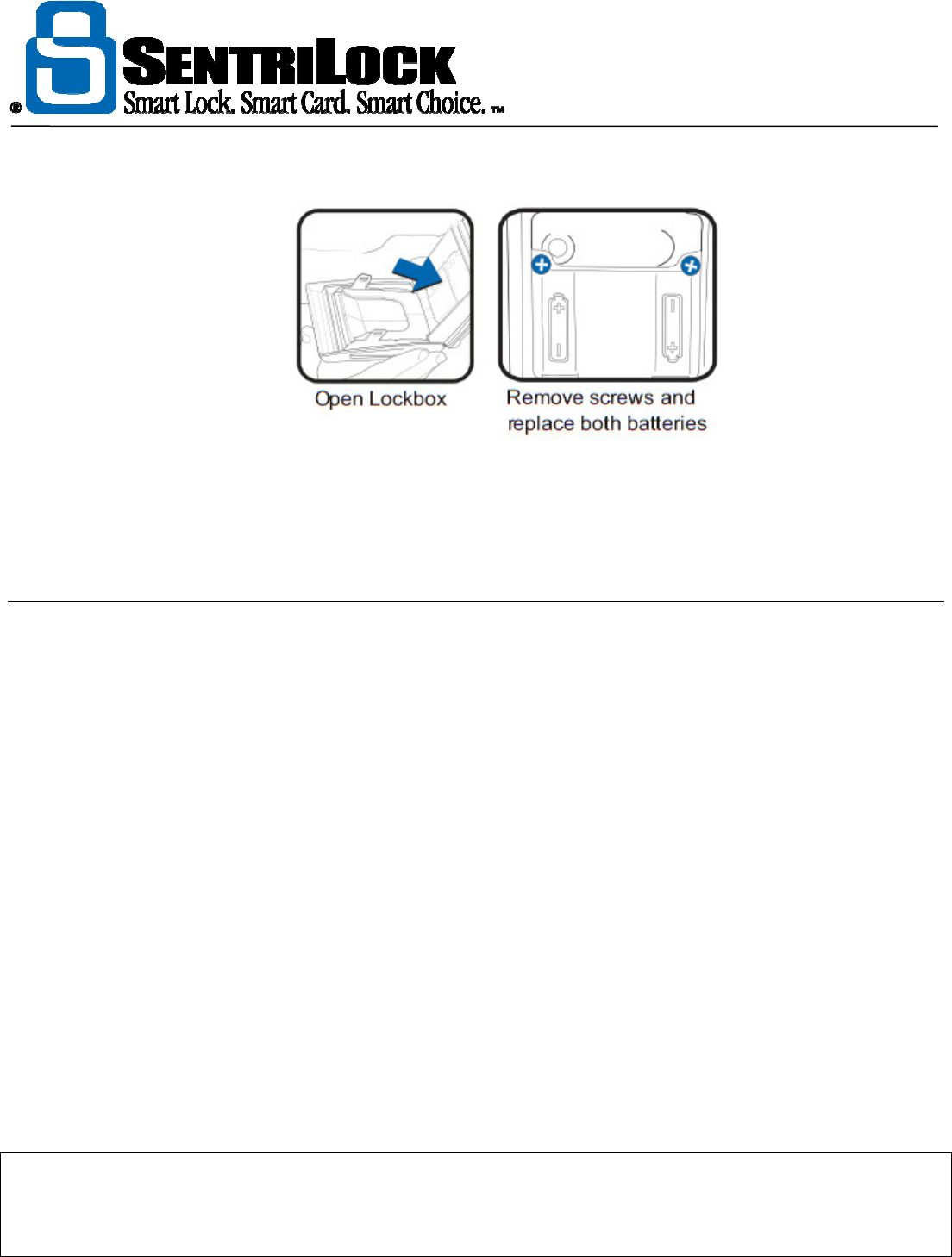
The REALTOR® Lockbox
The REALTOR® Lockbox Owner’s Guide Owner’s Guide •
47
5. Replace the battery cover and tighten the screw.
If you remove the batteries for more than a few minutes, or if the battery runs down completely, you may need
to set the lockbox clock. For instructions, see "How to Set the Lockbox Clock" on page 48.
To find out the series and firmware of your lockboxes, see "How to Determine Your Lockbox Series and
Firmware version" on page 20
How to Set the LockBox Clock
The REALTOR® Lockbox system relies on the lockbox's internal clock to keep it synchronized with
SentriLock Server. Keeping the lockbox and SentriLock Server synchronized insures that time-sensitive
functions, such as do not disturb, work properly. Normally you will not need to set the lockbox's clock. You
may suspect that your lockbox is out of sync with the SentriLock Server if one or more of the following is true:
• You replaced the battery in the lockbox. During the replacement process, the lockbox was
without a battery for longer than a few minutes.
• An Agent renewed their SentriCard®. The Agent inserted their SentriCard® into the lockbox
and entered their PIN. The lockbox displayed the CARD and ERROR lights. This usually
indicates that the Agent is using an expired SentriCard®. However, the Agent just renewed
their SentriCard®. In this case, the SentriCard® probably isn't expired. The Status column
on the SentriCards window displays the status of a SentriCard®.
• An Agent inserts their SentriCard® into a lockbox and it displays the DND light. The Agent
is certain that they or the homeowner did not enter a Do Not Disturb code into the lockbox.
In addition, the Agent is accessing the lockbox within the times allowed by the Access Time
Matrix or Default Access Time Matrix windows.
To set the lockbox's clock, you must have the lockbox in your possession. As soon as you remove your
SentriCard® from the card reader, you must insert it into the lockbox. Only the lockbox owner or their card
team member can set the lockbox's clock. Lockbox owner's and card team members can use the following
instructions to set a lockbox clock.
Note: if your Association uses NXT series lockboxes with firmware version 22.22 or greater, you may be able
to use the lockbox and your SentriCard® to set the lockbox's clock. For more information contract SentriLock
Support. To find out what series and firmware version your lockboxes use, see "How to Determine Your
Lockbox Series and Firmware version" on page 20.
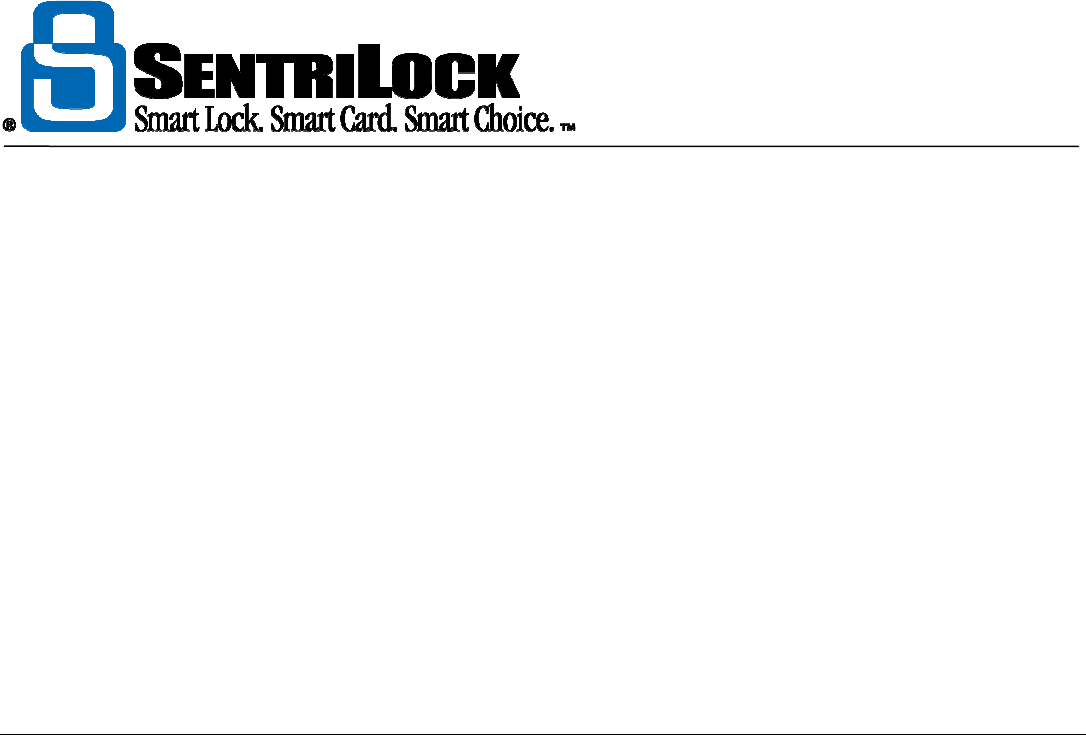
The REALTOR® Lockbox
The REALTOR® Lockbox Owner’s Guide Owner’s Guide •
48
1. Insert your SentriCard® into the card reader.
2. The SentriLock Card Utility resides in the System Tray on your computer. After you insert
your SentriCard® into the card reader, the SentriLock Card Utility displays the Login
window. If the SentriLock Card Utility does not automatically display the Login window, it
may no longer be in the System Tray. Click Start | Programs | SentriLock Card Utility |
SentriLock Card Utility to run the SentriLock Card Utility.
3. The SentriLock Card Utility will detect your SentriLock ID and fill in the SentriLock ID
field. Enter your password in the Password field and click Login.
4. From the Card Functions pane, click Set Lockbox Clock.
5. From the Set Lockbox Time window, click the serial number of the lockbox. Click Yes on
the Local Lockbox Program message.
6. The SentriLock Card Utility will display the Updating Card window. The SentriLock Card
Utility will prompt you to remove your SentriCard® from the card reader and insert it into
your lockbox.
7. After you insert your SentriCard® into the lockbox, it will make a series of sounds. When it
displays the CODE light, you have set the clock.
How to View the Lockbox Access Log
Any time someone uses their SentriCard®, contractor code or 1 day code to access the Key Vault of a lockbox
the lockbox and SentriCard® record certain access information. Brokers, Agents, Office Staff members, or
Association Administrators can view this access information on the Lockbox Access Log. Agents can also
view access information on the Access Report.
You can use the instructions below to view the Lockbox Access Log.
1. Use the SentriLock Card Utility to log in to the REALTOR® Lockbox Web Site. Insert
your SentriCard® into the card reader attached to your PC or your Broker's office PC. The
SentriLock Card Utility will display the Login window. If the SentriLock Card Utility does
not display the Login window, click Start | Programs j SentriLock Card Utility |
SentriLock Card Utility. The SentriLock Card Utility will detect your ID and fill in the
SentriLock ID field automatically. Enter your password in the Password field. Click Login
to access the Main Menu window. Alternatively, you can access the REALTOR® Lockbox
Web Site directly. To access the Web site directly, use your Web browser to access:
http://lockbox.sentrilock.com/lbs
You will need your SentriLock ID and password to log in to the Web site.
2. From the Main Menu window, click Lockboxes.
3. On the Lockboxes window, click the lockbox's View Access Log hyperlink. You can also