Sepura SC2128 TETRA Portable Terminal with Bluetooth User Manual QSG
Sepura plc TETRA Portable Terminal with Bluetooth QSG
Sepura >
Contents
QSG
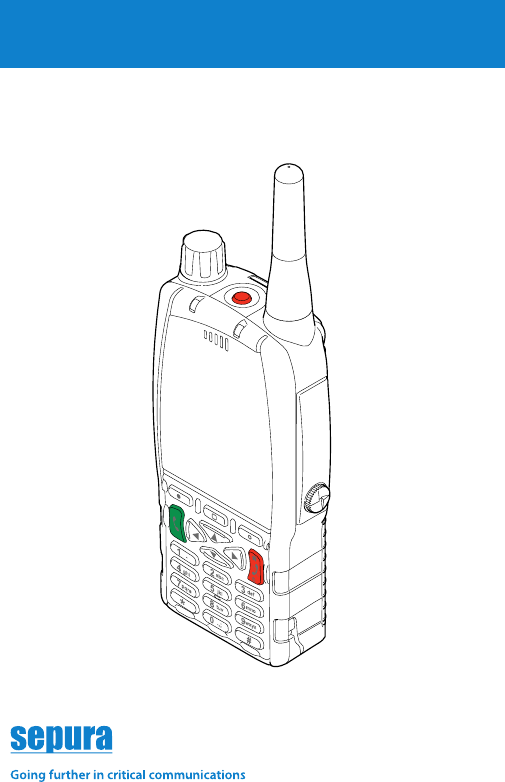
Quick Reference Guide
SC21 series hand-portable radio
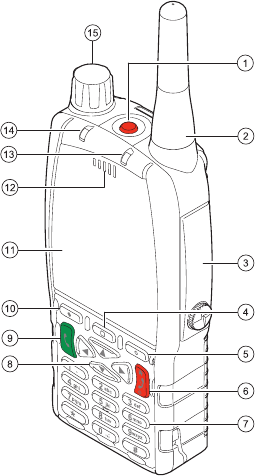
2
1 Emergency button.
2 Antenna.
3 Rugged Accessory Connector
(sRAC). Remove the cover
to t an accessory. Ret the
cover when an accessory is
not in use.
4 Centre Context key (Groups,
Status, Proles).
5 Right Context key.
6Cancel/Home key.
7Alphanumeric keypad with
microphone behind.
8 Navigation keys.
9Select/Send key.
10 Left Context key.
11 Colour display with
backlight.
12 Earpiece and Microphone.
13 Blue LED.
14 Tri-Coloured LED.
15 Navi-knob.
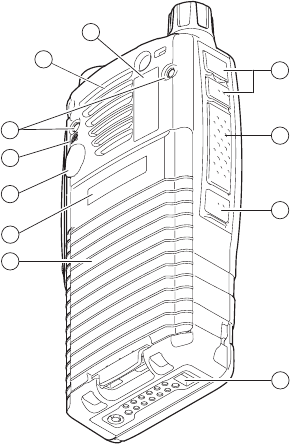
3
16 Side buttons A/B (soft keys).
17 PTT button.
18 Side button C (soft key).
19 Digital Accessory Connector
(sDAC).
20 Battery.
21 Battery user label area.
22 External Antenna
Connector.
23 RFID tag.
24 Mounting clip attachment
points.
25 Loudspeaker.
26 Radio user label area.
25
26
23
24
22
21
20
19
18
17
16
4
Power on Press and hold (2 seconds) the Cancel/Home
key.
Power off From the Home screen, press and hold (2
seconds) the Cancel/Home key, then follow the
instructions to power off.
Home screen The Home screen displays when the radio powers
on and when it is idle. To quickly get back to the
Home screen, press and hold (2 seconds) the
Cancel/Home key.
Menu To enter the menu, from the Home screen press
the Menu context key. Use the navigation keys to
scroll through the menus and options. To open a
sub-menu or menu option, select it (highlight it)
and press the Select context key. To return to a
higher level menu, press the Back context key.
Activating a
soft key
Special features such as SmartMenus can be
assigned to a soft key. To activate a soft key
function, press and release a programmable side
button. Press and hold (1 second) any one of the
0-9, * and # keys to activate a soft key function.
Adjust the
volume
Rotate the Navi-knob.
Lock keypad From the Home screen, press the * Star key, then
press the OK context key. To unlock the keypad,
press the * Star key, then press the OK context
key.
Clear
notications
From the Home screen press the Shortcut context
key to open the Shortcut Bar. Use the navigation
keys to scroll to the notication, highlight it and
then press the Select context key. Use the feature
in the usual way to close the notication, for
example, read an unread message or disable a
function
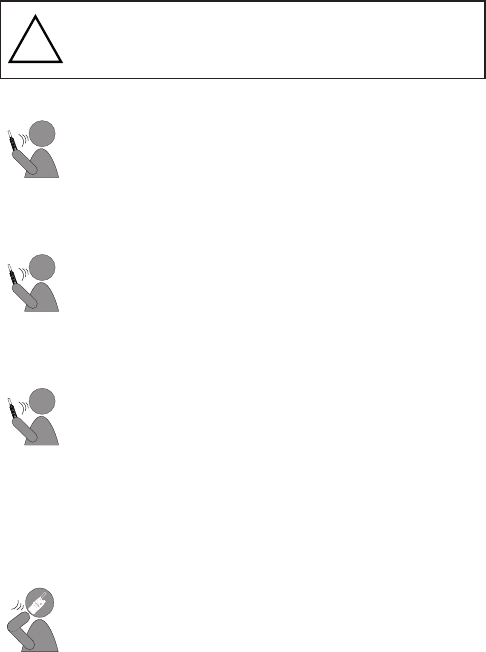
5
Alarm Calls Press and hold the Emergency button (for 2
seconds). Press the PTT button and speak into the
top microphone. If your radio is customised for
‘live microphone’ you can speak with out holding
the PTT button for a period of time.
Make a Group
call
Press and hold the PTT button and speak into
the top microphone. When you have nished
speaking, release the PTT button to listen to the
other radio users through the loudspeaker. To
end the call, press the Clear context key or the
Cancel/Home key.
Make an
individual call
From the Home screen, press the Menu context
key. Select Phone > Contacts to open the
contacts menu. Use the navigation keys to scroll
to the folder containing the contact details and
select your contact. Press the Open context key,
and select the contact’s phone number. Press the
PTT button to make the call and speak into the
top microphone. To end the call, press the Clear
context key or the Cancel/Home key.
Make a
telephone call
From the Home screen, press the Menu context
key. Select Phone > Contacts to open the
contacts menu. Use the navigation keys to scroll
to the folder and select your contact.
Press the Open context key, select the phone
number and press the Dial context key to make
the call. Hold the radio like a mobile phone,
close to your ear and speak into the bottom
microphone. To end the call, press the Clear
context key or the Cancel/Home key.
Your radio has a powerful loudspeaker. Always
check the type of incoming call before placing the
radio close to your ear.
!
6
Change the
talkgroup
From the Home screen, press the Groups context
key. The Talkgroup Selection box appears showing
the current selected talkgroup and folder.
Directional arrows displayed under the talkgroup
name indicate that there are more talkgroups
available in the current folder. Rotate the Navi-
knob to scroll through the talkgroups. To attach a
talkgroup, press the Select context key.
Change the
talkgroup
folder
From the Home screen, press the Groups context
key. The Talkgroup Selection box appears showing
the current selected talkgroup and folder.
Use the Up and Down navigation keys to scroll
through the folder levels (sub-folders). Use the
Right and Left navigation keys to scroll through
more folders at the same level. Press the Select
context key to select the new folder. You can
then select a talkgroup from the folder to be your
selected talkgroup.
Send a text
message
From the Home screen, press the Menu context
key. Select Messages > Create Message. An
empty message box appears. You can now start
typing your message. To change between the text
entry modes press the * key. Press the # key
for special characters, 0 for punctuation and 1 to
insert a space.
To send your message, press the Send context
key, select the Send to Default option (or choose
another destination such as your talkgroup, a
contact in your phone book or dial the number)
and then press the Select context key.
7
Send a Status
message
From the Home screen, press the Groups context
key 2 times. Use the navigation keys to scroll
through the status messages.
To send the message, press the Send context
key, select the Send to Default option (or choose
another destination such as your talkgroup, a
contact in your phone book or dial the number)
and press the Select context key.
Switch
between Day &
Night modes
From the Home screen, press the Menu context
key. Select Options > Settings > Display
Settings > Day/Night Mode. Press the Toggle
context key to switch between Day and Night
mode. To return to the Home screen, press and
hold (2 seconds) the Cancel/Home key.
Invert the
display
From the Home screen, press the Menu context
key. Select Options > Settings > Display
Settings > Invert Display. Press the Toggle
context key to switch between normal and
inverted display. A tick appears in the check box
when the display is inverted.
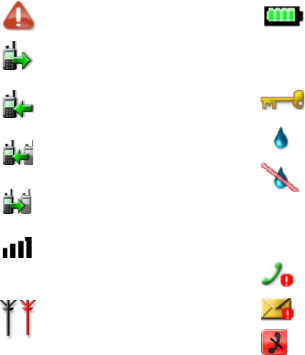
Sepura plc. 9000 Cambridge Research Park, Waterbeach, Cambridge CB25 9TL Tel.+44 (0)1223 876000
SPR-DOC-03312 Issue 1.0 ©Sepura plc. 2017
Keypad lock
Transmit Inhibit
Connector Protector
enabled
Outgoing TMO call in
progress
Incoming TMO call in
progress
Incoming DMO call in
progress
Outgoing DMO call in
progress
Notication icons
Missed incoming call
Missed incoming
message
Alarm call is in progress
Status Icons
Connector Protector
disabled
Signal Strength (more
bars indicate stronger
signal)
Black icon indicates good
radio coverage. Red icon
indicates no signal.
Battery charge level.
Shows the amount of
charge in the battery. Full
icon is full charge.
LED Indicators
Green: The radio is in a call and receiving.
Red: The radio is in a call and transmitting.
Red (ashing): You are receiving an Alarm call from another radio
user or the radio is attempting to connect to the
network or the battery charge level is low.
Orange
(ashing):
Incoming telephone call or SDS/Status message.
Orange
(intermittent four
ashes):
Transmit Inhibit mode is active. The radio cannot
transmit.
Blue (ashing): You have missed a call or there are unread
messages in your Inbox.