Sercomm CB801AS IEEE 802.11g WirelessPC Card User Manual QIG
Sercomm Corporation IEEE 802.11g WirelessPC Card QIG
Sercomm >
Revised Manual

CB801A/AS
IEEE 802.11g
Wireless PC Card
Quick Installation Guide

Regulatory Approvals
FCC Statement
This equipment has been tested and found to comply with the limits for a Class B digital
device, pursuant to Part 15 of the FCC Rules. These limits are designed to provide reasonable
protection against harmful interference in a residential installation.
This equipment generates, uses and can radiate radio frequency energy and, if not installed and
used in accordance with the instructions, may cause harmful interference to radio communica-
tions. However, there is no guarantee that interference will not occur in a particular installation.
If this equipment does cause harmful interference to radio or television reception, which can be
determined by turning the equipment off and on, the user is encouraged to try to correct the
interference by one of the following measures:
Reorient or relocate the receiving antenna.
Increase the separation between the equipment and receiver.
Connect the equipment into an outlet on a circuit different from that to which the receiver
is connected.
Consult the dealer or an experienced radio/TV technician for help.
To assure continued compliance, any changes or modifications not expressly approved by the
party responsible for compliance could void the user's authority to operate this equipment.
(Example - use only shielded interface cables when connecting to computer or peripheral
devices).
Channel
The Wireless Channel sets the radio frequency used for communication.
•Access Points use a fixed Channel. You can select the Channel used. This allows you to
choose a Channel which provides the least interference and best performance. In the USA
and Canada, 11 channel are available. If using multiple Access Points, it is better if adjacent
Access Points use different Channels to reduce interference.
• In "Infrastructure" mode, Wireless Stations normally scan all Channels, looking for an
Access Point. If more than one Access Point can be used, the one with the strongest
signal is used. (This can only happen within an ESS.)
• If using "Ad-hoc" mode (no Access Point), all Wireless stations should be set to use the
same Channel. However, most Wireless stations will still scan all Channels to see if there
is an existing "Ad-hoc" group they can join.
This device has been tested and meets the FCC RF exposure guidelines.
The maximum SAR value reported is 0.88w/kg
About This Guide
This Quick Installation Guide describes the basic installation of the
CB801A/AS. It covers the following topics:
n Before You Begin
n Installing the Wireless Configuration Utility
n Installing the PC Card Driver
For complete instructions on using the PC Card, see the CB801A/AS
Wireless 54Mbps 11g PC Card User Guide on the Installation CD.
Before You Begin
Before installing the PC Card, perform the following checks:
n Check the package contents
n Verify that your computer meets the system requirements
Check the Package Contents
Before starting with the installation, verify that your PC Card package includes
the following items:
n One OfficeConnect Wireless 54Mbps 11g PC Card
n Warranty flyer
n Installation CD, which contains the setup programs and drivers for the
Wireless PC Card
System Requirements
You can install the PC Card on any computer running Microsoft® Windows®
XP, Windows 2000, Windows 98 SE, or Windows Me. Your computer must
also have, at least, the following:
n PCMCIA card slot
n 400 MHz processor or higher
n 128 MB of RAM
n CD-ROM drive
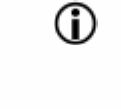
Installing the Wireless Configuration Utility
Your Wireless PC Card includes a configuration utility that you can use to
manage your PC Card.
Windows XP Service Pack 2 has a built-in service called Wireless
Zero Configuration (WZC) that can also be used to manage your
wireless connections. If you intend to use WZC to manage your PC
Card, you do not have to install the configuration utility.
To install the wireless configuration utility:
1. With the computer on and Windows running, insert the Installation CD into
the CD-ROM drive. The CB801A/AS Wireless Utility Installation wizard
automatically starts.
If the installation wizard does not start automatically, click Start > Run, and
then type d:\setup.exe (where d: is the drive letter assigned to your
CD-ROM drive).
2. Follow the instructions on the wizard to install the wireless configuration
utility. If a message appears, informing you that the driver has not passed
the Windows Logo testing, click Continue Anyway to complete the
installation.
3. When the message “InstallShield Wizard Complete” appears, click Finish to
complete installing the wireless configuration utility.
Installing the PC Card Driver
1. Insert the PC Card into your computer’s PCMCIA card slot.
2. Click Install the software automatically (Recommended), and then click
Next.
n If a message appears, informing you that the driver has not passed
the Windows Logo testing, click Continue Anyway to continue with
the installation.
n If the wizard does not automatically detect the driver for the PC
Card and prompts its the location, click Browse, and then select the
appropriate Windows driver on the Installation CD. The PC Card
drivers on in the \Driver folder on the CB801A/AS Installation CD.
Click Open, and then OK to continue.
Windows installs the driver for the PC Card.
3. When the message “Completing the Found New Hardware Wizard”
appears, click Finish to complete the driver installation.
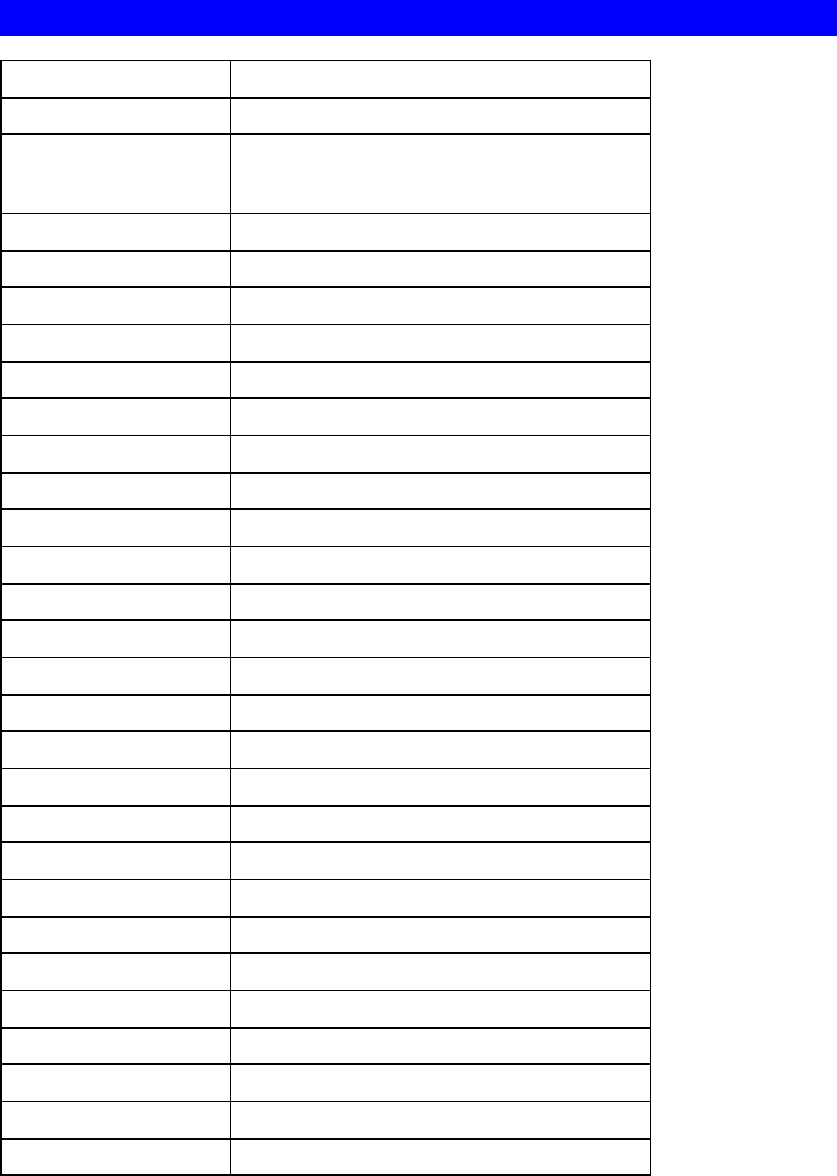
Appendix A
Specifications
This Appendix covers the most likely problems and their solutions.
PC Card Adapter
Standards: IEEE 802.11b, IEEE 802.11g
Computer slot type: CardBus
Chipset Atheros AR2414(CB801AS)/AR2413(CB801A)
Receive Sensitivity:
802.11g 54Mbps: -70dBm, 10% PER
48Mbps: -72dBm, 10% PER
36Mbps: -75dBm, 10% PER
24Mbps: -80dBm, 10% PER
18Mbps: -82dBm, 10% PER
12Mbps: -84dBm, 10% PER
9Mbps: -87dBm, 10% PER
6Mbps: -88dBm, 10% PER
802.11b 11Mbps: -86dBm, 8% PER
5.5Mbps: -88dBm, 8% PER
2Mbps: -89dBm, 8% PER
1Mbps: -91dBm, 8% PER
Data Rates:
802.11g:
54, 48, 36, 24, 18, 12, 9 and 6 Mbps
802.11b: 11, 5.5, 2 and 1 Mbps
Frequency Band:
802.11b/11g: 2.4 ~ 2.4835 GHz
Modulation Technique:
802.11g: OFDM and DSSS
802.11b: DSSS
Media Access Protocol:
CSMA/CA
Operating Voltage: 3.3V +/- 5%
Transmit Power:
802.11g:
13.5+/- 1 dBm
802.11b: 17 +/- 1.5 dBm
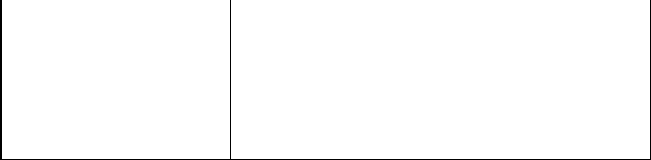
Security:
WPA; 128-bit AES encryption, 40/64-, 128-, and
152-bit WEP shared-key encryption
802.1x, and EAP-TLS, and PEAP authentication