Sercomm NA301ZW Smart home gateway with 802.11b/g/n and Z-Wave User Manual NA301 QIG zwave V1 1
Sercomm Corporation Smart home gateway with 802.11b/g/n and Z-Wave NA301 QIG zwave V1 1
Sercomm >
Contents
- 1. User Manual
- 2. User manual
User manual
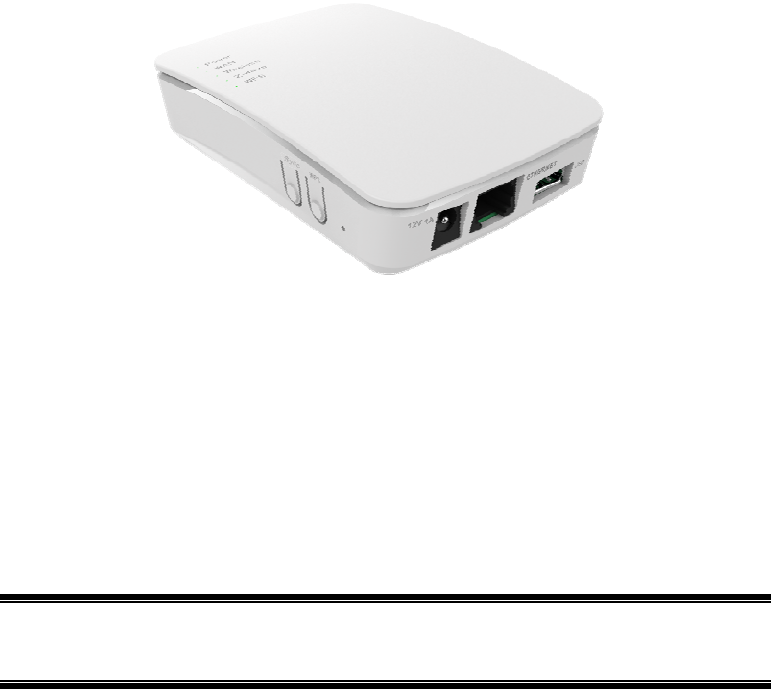
i
NA301
Compact Z-Wave
Gateway
User Guide

ii
Table of Contents
CHAPTER 1 INTRODUCTION ............................................................................................. 1
Package Contents .............................................................................................................. 1
Features .............................................................................................................................. 1
LEDs ................................................................................................................................... 2
CHAPTER 2 INITIAL INSTALLATION .............................................................................. 4
Requirements ..................................................................................................................... 4
Procedure ........................................................................................................................... 4
CHAPTER 3 CONFIGURATION .......................................................................................... 5
Configuration Program .................................................................................................... 5
Home Screen ...................................................................................................................... 6
Regulatory Approvals ....................................................................................................... 7
Copyright 2014. All Rights Reserved.
Document Version: 1.0
All trademarks and trade names are the properties of their respective owners.
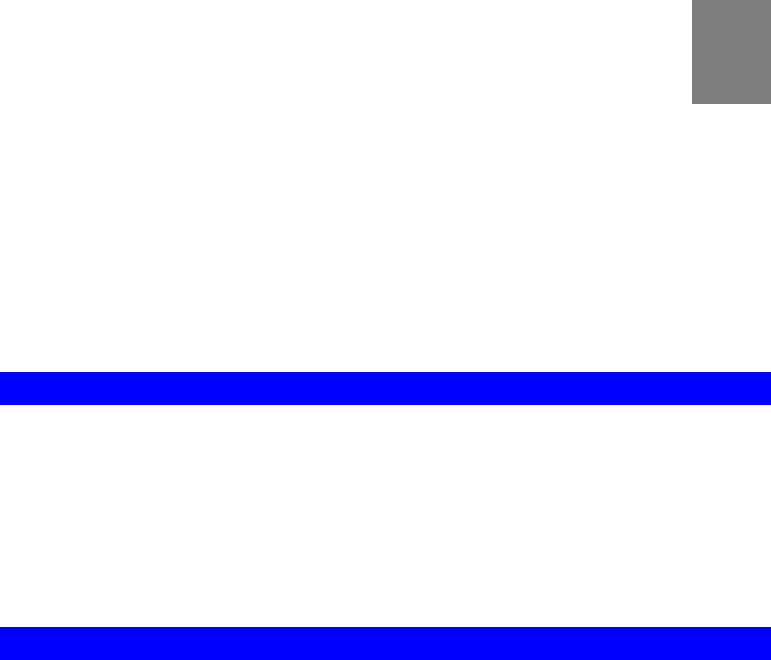
1
Chapter 1
Introduction
This Chapter provides an overview of the Compact Z-Wave Gateway's fea-
tures and capabilities.
Congratulations on the purchase of your new Compact Z-Wave Gateway. The Compact
Z-Wave Gateway is a consumer electronic device, which is used for home monitoring and
security.
Package Contents
The following items should be included:
The Compact Z-Wave Gateway Unit
Power Adapter
If any of the above items are damaged or missing, please contact your dealer immediately.
Features
MT7620A processor with128MB Flash and 128MB SDRAM
One Ethernet port with RJ45 connector
Front Panel LEDs
Z-Wave Transceiver
USB 2.0 port
WPS button
Reset button
Sync button
Power In connector
Internal antenna for WiFi and Z-Wave
1
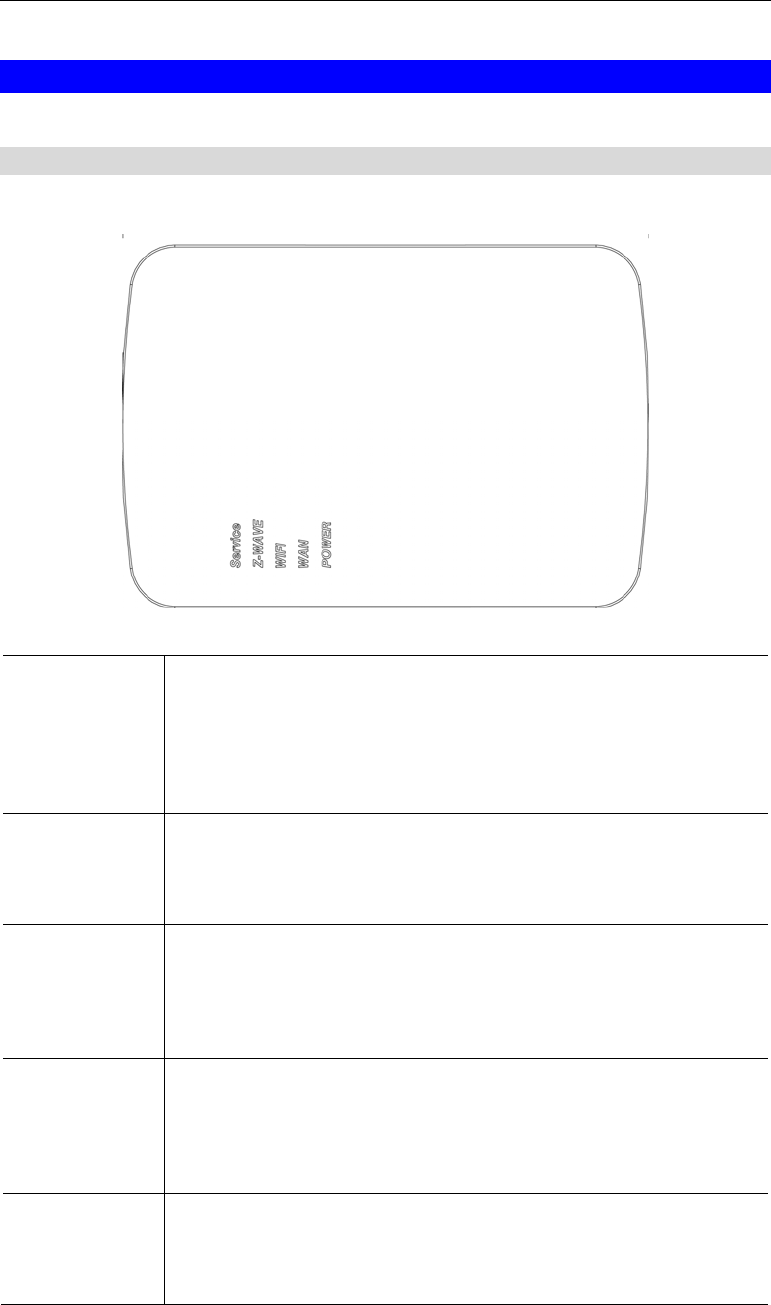
2
LEDs
Top-mounted LEDs
The Compact Z-Wave Gateway has five LEDs.
Service On (Green) - Control Point has made a successful activation to the
Portal Server.
Off - Cloud service is not available.
Flashing - Attempting to establish a connection to the Portal
Server.
Z-Wave On (Green) - Z-Wave function enabled.
Off - Z-Wave function disabled.
Flashing - Learn/exclusion mode is on.
WiFi On - Wireless connection available
Off - No Wireless connection available.
Flashing - Data is being transmitted or received via the Wireless
connection.
WAN On (Green) - Ethernet connection established.
Off - No active connection on the corresponding Ethernet port.
Flashing - Data is being transmitted or received via the Ethernet
(hub) port.
POWER On (Green) - Power On
Off - Power Off
Flashing - Reboot or Firmware upgrade.
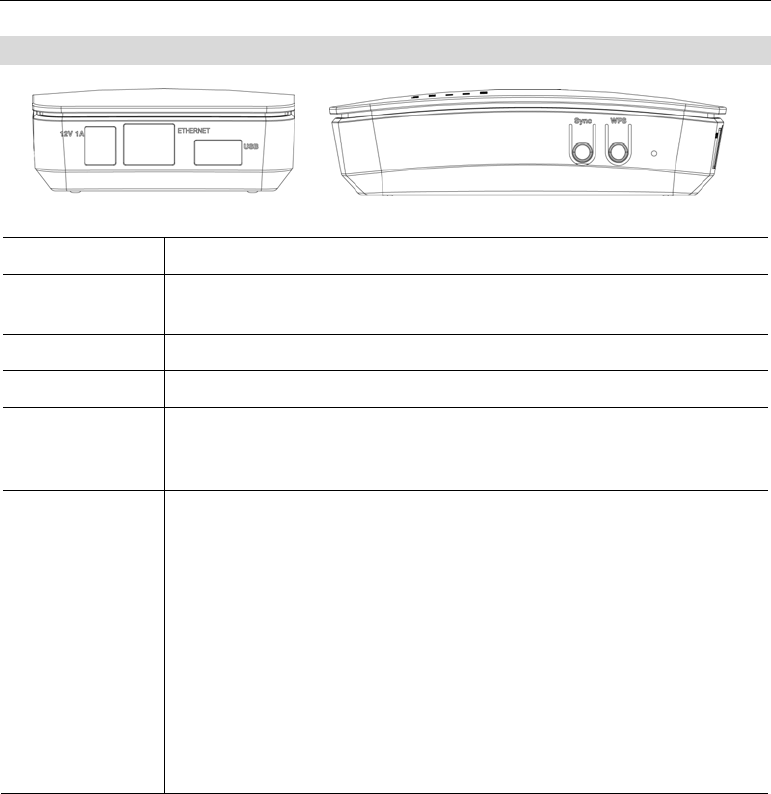
3
Rear/Side Panel
Power Port Connect the supplied power adapter here.
ETHERNET
Port Use standard LAN cable (RJ45 connector) to connect your PC to the
port.
USB Port The connector is USB host with support for mass storage device.
Sync Button Push this button to synchronize for portal server or Z-Wave clients.
WPS Button Push the WPS button on the device and on your other wireless device to
perform WPS function that easily creates an encryption-secured
wireless connection automatically.
Reset This button has two (2) functions:
Reboot. When pressed and released, the Compact Z-Wave Gate-
way will reboot (restart).
Clear All Data. This button can also be used to clear ALL data
and restore ALL settings to the factory default values.
To Clear All Data and restore the factory default values:
1. Power On.
2. Keep holding the Reset Button down for 8 seconds.
Release the Reset Button. The Compact Z-Wave Gateway is now using
the factory default values.
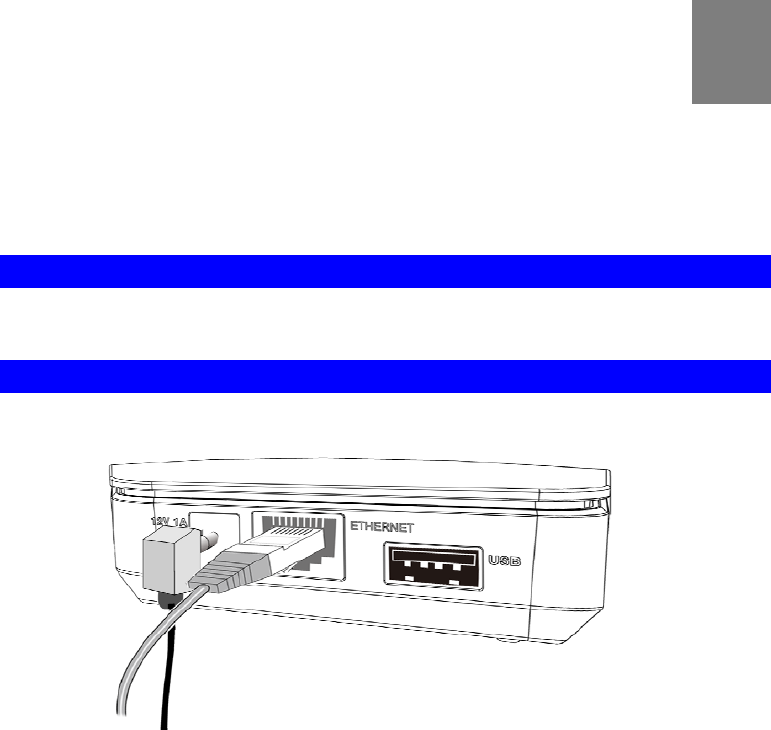
4
Chapter 2
Initial Installation
This Chapter covers the software installation of the Compact Z-Wave
Gateway.
Requirements
Use a standard 10/100BaseT network (UTP) cable with RJ45 connector.
Procedure
1. Choose an Installation Site
Select a suitable place to install the Compact Z-Wave Gateway.
2. Connect LAN Cable
Use standard LAN cable to connect devices to the Ethernet port on the Compact Z-Wave
Gateway.
4. Power Up
Connect the supplied power adapter to the Compact Z-Wave Gateway. Use only the power
adapter provided. Using a different one may cause hardware damage.
5. Check the LEDs
The POWER LED should be ON.
The WAN LED should be ON (provided the PC is also ON.)
2
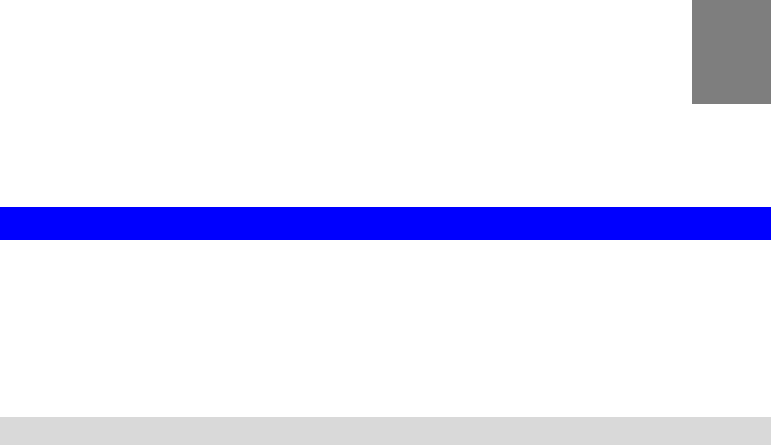
5
Chapter 3
Configuration
This Chapter provides Setup details of the Z-Wave System.
Configuration Program
This Web Portal can help you to set up your Z-Wave system with the compatible devices. It
allows you to securely access your home remotely from the Internet or a mobile phone. If you
want to be notified when the events occur at home, the system will send you email and SMS
notifications.
Preparation
Before attempting to configure the Compact Z-Wave Gateway, please ensure that:
Your PC can establish a physical connection to the Compact Z-Wave Gateway. The PC
and the Compact Z-Wave Gateway must be directly connected (using the Hub port on the
Compact Z-Wave Gateway) or on the same LAN segment.
The Compact Z-Wave Gateway must be installed and powered ON.
Using your Web Browser
To establish a connection from your PC to the Compact Z-Wave Gateway:
1. Start your WEB browser.
2. In the Address box, enter "HTTP://" and the IP Address of the Compact Z-Wave Gateway,
as in this example, which uses the Compact Z-Wave Gateway's default IP Address:
HTTP://192.168.0.1
3. When prompted for the User name and Password, enter values as follows:
User name admin
Password admin
3
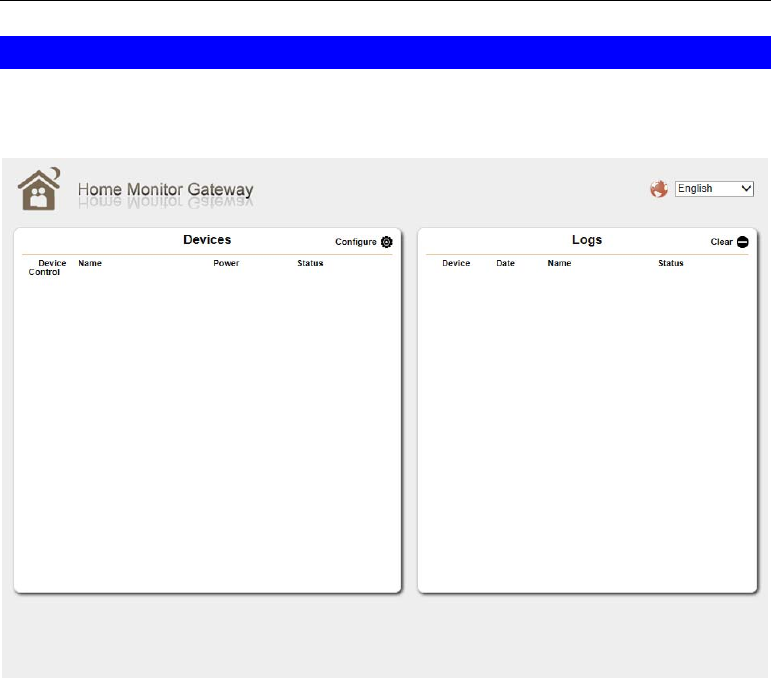
6
Home Screen
After log in, you will see the Home screen. When you connect in future, you will see this
screen when you connect. An example screen is shown below.
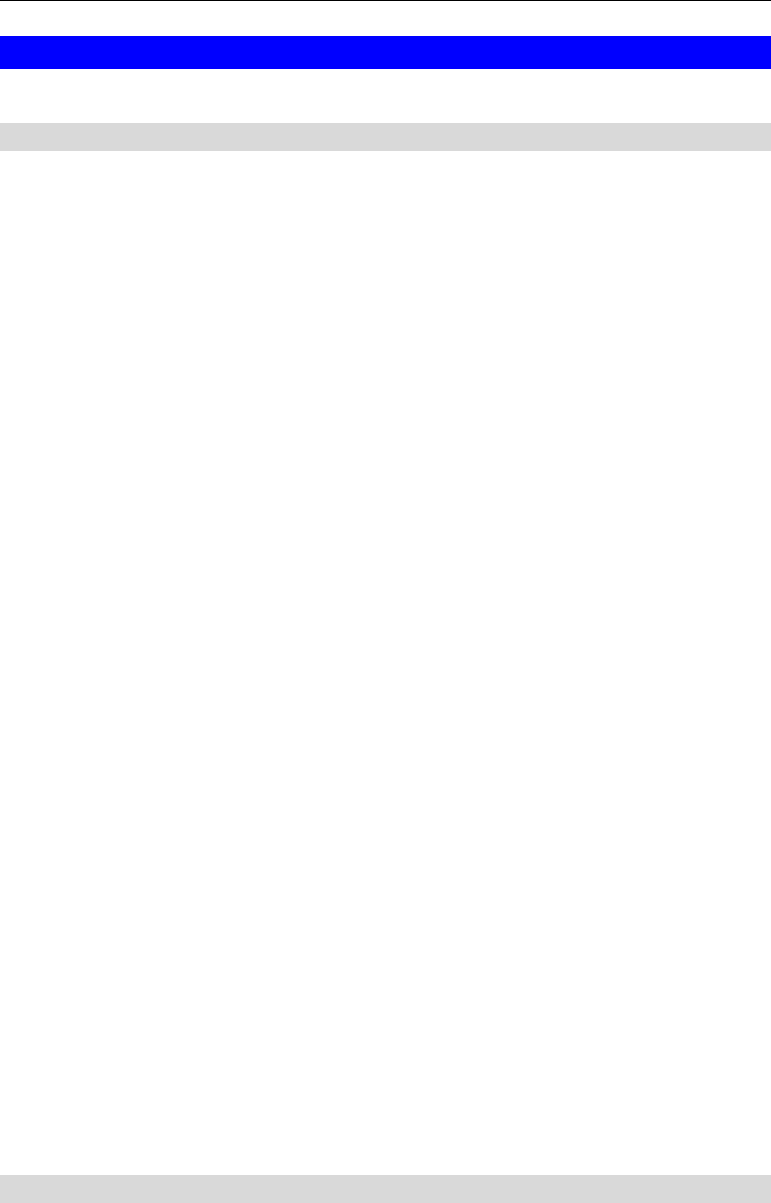
7
Regulatory Approvals
FCC Statement
This equipment generates, uses and can radiate radio frequency energy and, if not installed and
used in accordance with the instructions, may cause harmful interference to radio communica-
tions. However, there is no guarantee that interference will not occur in a particular installation.
If this equipment does cause harmful interference to radio or television reception, which can be
determined by turning the equipment off and on, the user is encouraged to try to correct the
interference by one of the following measures:
Reorient or relocate the receiving antenna.
Increase the separation between the equipment and receiver.
Connect the equipment into an outlet on a circuit different from that to which the receiver
is connected.
Consult the dealer or an experienced radio/TV technician for help.
To assure continued compliance, any changes or modifications not expressly approved by the
party responsible for compliance could void the user's authority to operate this equipment.
(Example - use only shielded interface cables when connecting to computer or peripheral
devices).
Any changes or modifications not expressly approved by the party responsible for compli-
ance could void the authority to operate equipment.
This device and its antenna must not be co-located or operating in conjunction with any
other antenna or transmitter.
End-users and installers must be provided with antenna installation instructions and
transmitter operating conditions for satisfying RF exposure compliance.
For product available in the USA/Canada market, only channel 1~11 can be operated.
Selection of other channels is not possible
FCC Radiation Exposure Statement
This equipment complies with FCC RF radiation exposure limits set forth for an uncontrolled
environment. This equipment should be installed and operated with a minimum distance of 20
centimeters between the radiator and your body.
This device complies with Part 15 of the FCC Rules. Operation is subject to the following two
conditions:
(1) This device may not cause harmful interference, and
(2) This device must accept any interference received, including interference that may cause
undesired operation.
This transmitter must not be co-located or operating in conjunction with any other antenna or
transmitter.
CE Approvals
The Compact Z-Wave Gateway and the Ethernet Compact Z-Wave Gateway meet the
guidelines of the European Union and comply with the 99/5/EEC and RTTE 99/5EG directives,
including the following standards:
EN 60950-1

8
This is a Class B product. In a domestic environment this product may cause radio interference
in which case the user may be required to take adequate measures.