Sercomm NA930ZW2G Smart Home Gateway User Manual Picasso Installation Manual 20130916 GPRS
Sercomm Corporation Smart Home Gateway Picasso Installation Manual 20130916 GPRS
Sercomm >
Contents
- 1. User Manual (Statements).pdf
- 2. User Manual.pdf
User Manual.pdf
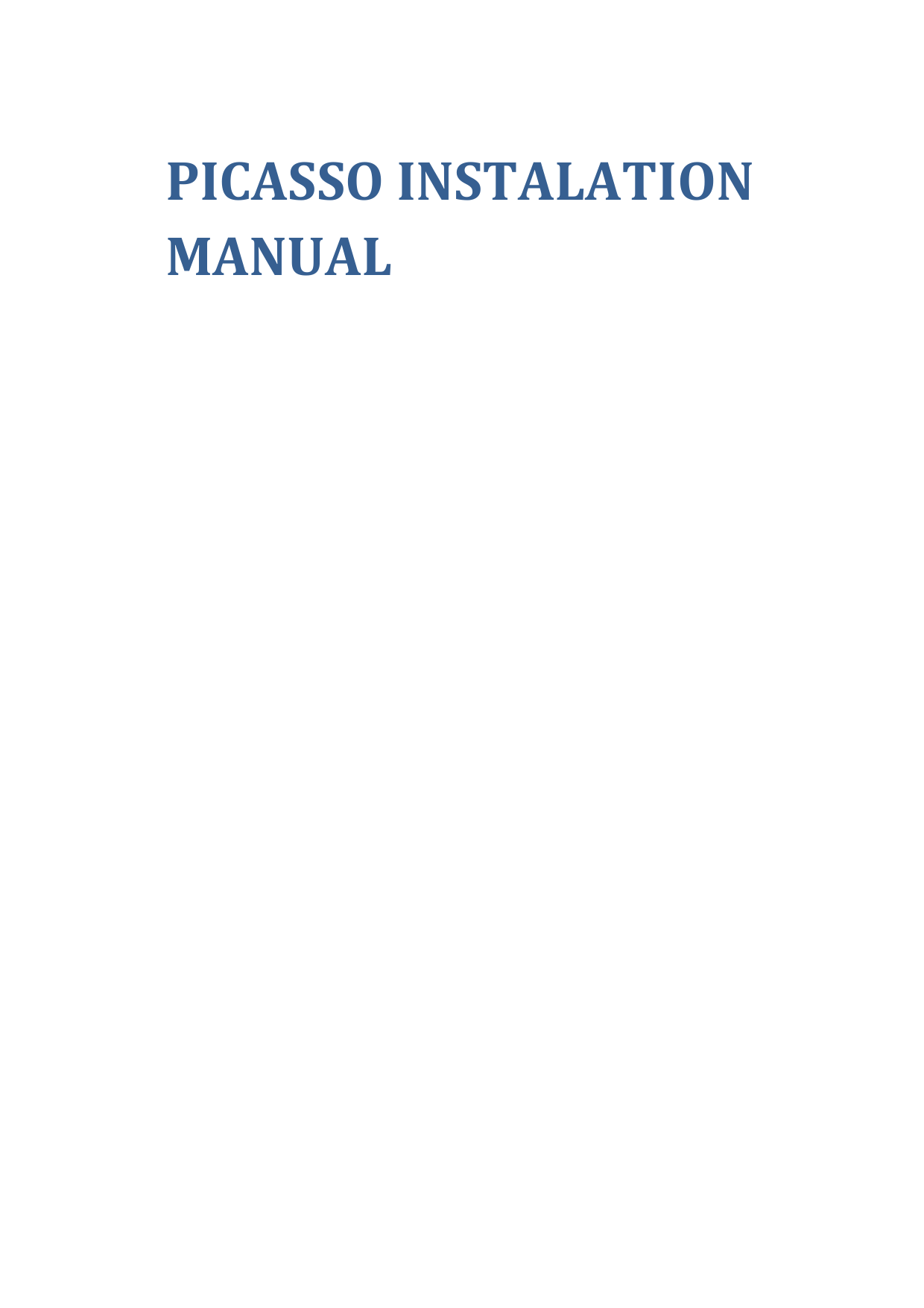
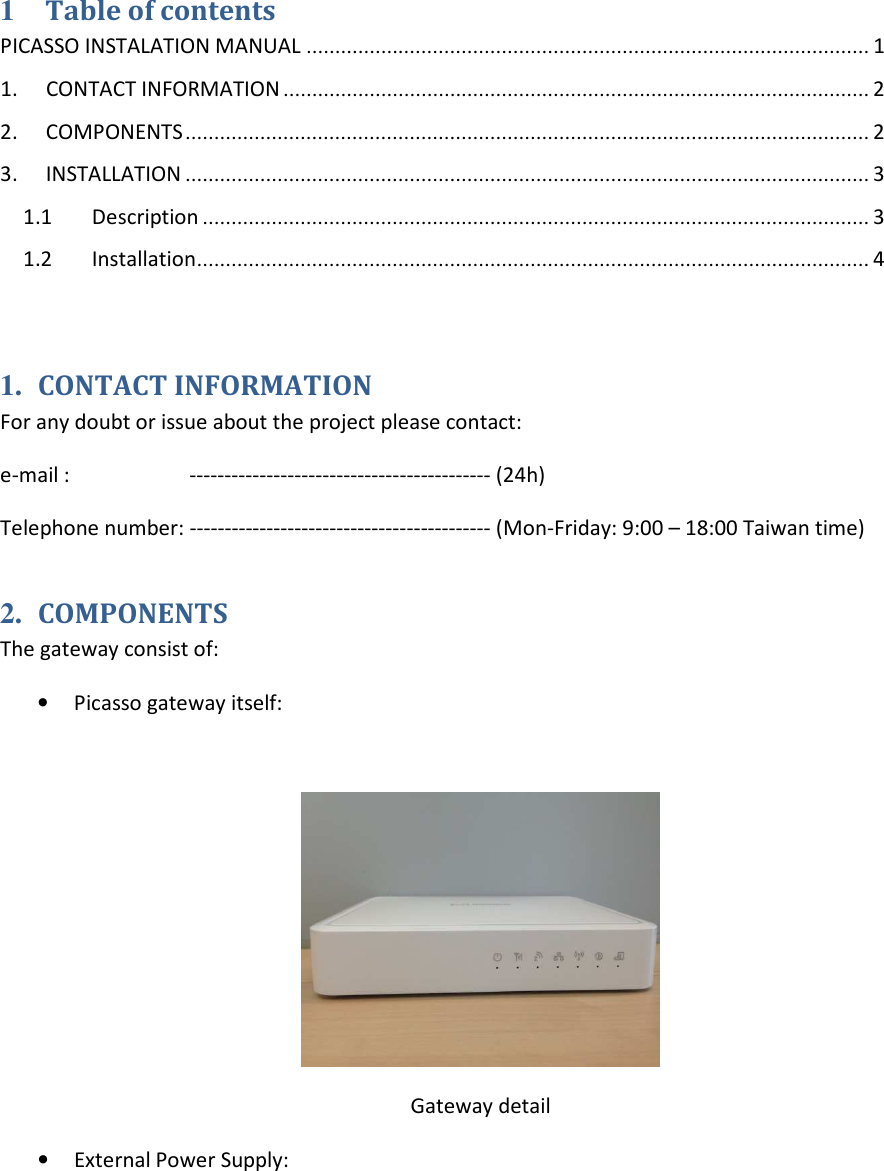
![Power supply detail 3. INSTALLATION 1.1 Description Picasso gateway has 2G as main connectivity and has other interfaces such as ZWave, Ethernet or WiFi. Every interface has an icon an LED that shows the status: Power supply detail • Power icon[PDI1]: Shows if the gateway is powered or not o On: Power On o Off: Power Off o Flashing: Booting / FW upgrade • 2G icon[PDI2]: Shows if the GPRS network is working • ZWave icon[PDI3]: Shows if Zwave is working fine and helps in the installation. This LED is controlled by the service SW o On: Z-Wave function enabled. o Off: Z-Wave function disabled • Flashing: learn/exclusion mode active](https://usermanual.wiki/Sercomm/NA930ZW2G.User-Manual-pdf/User-Guide-2073743-Page-3.png)
![• Ethernet icon[PDI4]: Shows if the device has ethernet connectivity o On: Connected o Off: No active connection on the corresponding LAN port. • WiFi icon[PDI5]: Shows if the device has WiFi connectivity o On: WiFi enabled o Off: WiFi disabled o Flashing: WPS active • Status icon[PDI6]: Shows that gateway software is running ok. Controled by the service SW o On: GW SW is OK o Off: Problems in the SW o Flashing: Registration process in the platform/ Zwave device out of coverage The observation of the LED status is helpful when installing the gateway as they give you information of what is going on regarding connectivity. 1.2 Installation In order to install the gateway please follow the following instructions: • Take the Picasso gateway to a place with good connectivity (e.g: near a window) • Plug the power supply to the Picasso gateway • Wait a couple minutes • Check the following LEDS: o Power: if it is off, the gateway is not working o 2G: if it is not solid, the gateway has not been able to connect to the mobile network. You need to change it to a new location o Status: if it is not on, sw is not up and running correctly o ZWave: if it is not on, ZWave not running properly o WiFi and/or Ethernet LEDs could be off if the gateway has the interfaces disabled based on customer requirements](https://usermanual.wiki/Sercomm/NA930ZW2G.User-Manual-pdf/User-Guide-2073743-Page-4.png)