Sercomm OC825 Home Security Camera User Manual Cardbus USB Wireless Adapter
Sercomm Corporation Home Security Camera Cardbus USB Wireless Adapter
Sercomm >
User manual

Home Security Camera
User Guide
OC825

Table of Contents
CHAPTER 1 INTRODUCTION .............................................................................................1
Package Contents ..............................................................................................................1
Features..............................................................................................................................1
LEDs...................................................................................................................................2
CHAPTER 2 INITIAL INSTALLATION..............................................................................4
Requirements.....................................................................................................................4
Procedure...........................................................................................................................4
CHAPTER 3 SPECIFICATIONS ...........................................................................................6
Specifications .....................................................................................................................6
Customized RJ45 & Power Supply..................................................................................6
Day/Night Mode.................................................................................................................7
Regulatory Approvals.......................................................................................................8
Copyright © 2011. All Rights Reserved.
Document Version: 1.0
All trademarks and trade names are the properties of their respective owners.
i
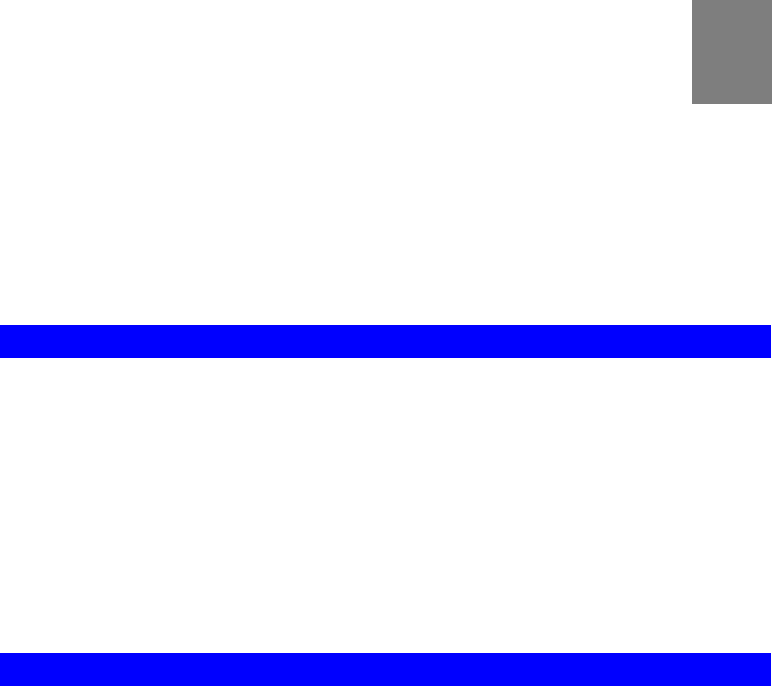
1
Chapter 1
Introduction
This Chapter provides an overview of the iCamera's features and capabilities.
Congratulations on the purchase of your new iCamera. The iCamera is a Day and Night Net-
work Camera with VGA resolution and 802.11n WiFi connectivity.
Package Contents
The following items should be included:
• The iCamera Unit
• Bracket * 1
• Y-Cable * 1 with boot
• Adapter * 1
If any of the above items are damaged or missing, please contact your dealer immediately.
Features
• DDR2 128MB with16MB Flash
• One Ethernet port with RJ45 connector
• Dual Omni Vision OV7740 1/5” CMOS Sensor
• Front Panel LEDs
• Reset/ WPS button
• Built-in Microphone
• Daylight Sensor
• Internal antenna for WiFi
1
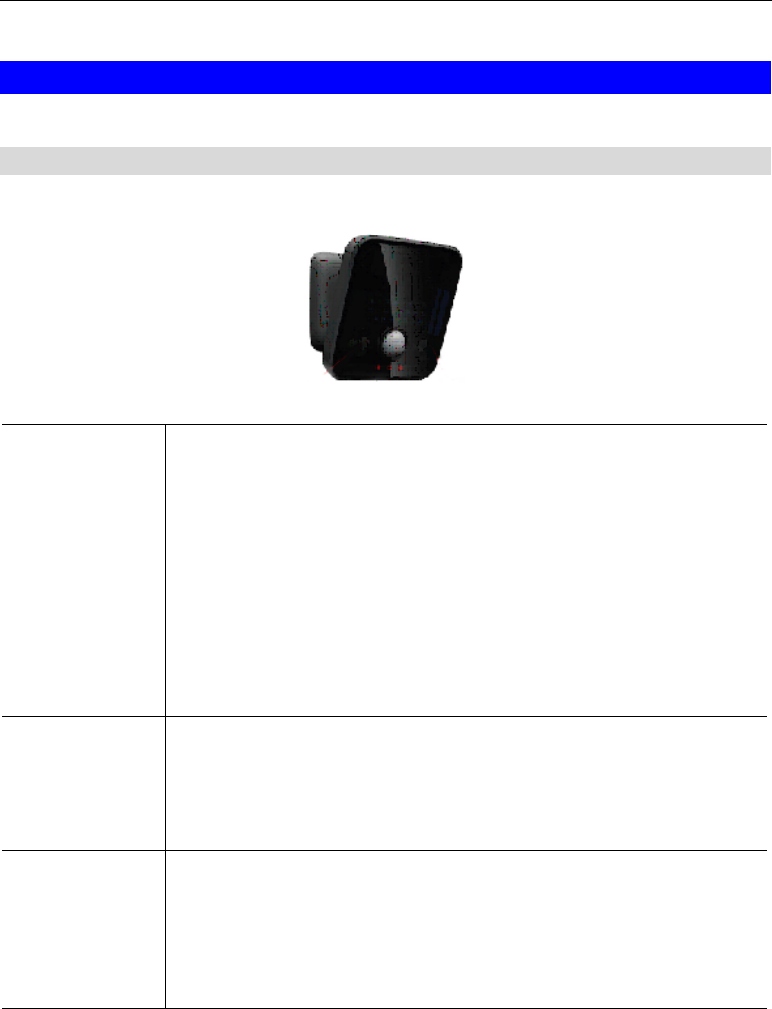
LEDs
Front-mounted LEDs
The iCamera has 3 LEDs.
POWER/WiFi
(Green)
• On (Green)- Power On
• Off - Power Off
• Blinking - Data is being transmitted or received.
• Blinking Low - Weak strength of WiFi signal (1/2 Hz, SNR < 15
dB)
• Blinking Medium - Strength of WiFi signal is normal (1/2 Hz,
SNR < 15 dB)
• Blinking High - Good strength of WiFi signal (1/2 Hz, SNR < 15
dB)
Network
(Green)
• On (Green)- LAN/Wireless connection established.
• Off - No active connection on the corresponding LAN port, or not
associated to Wireless AP
• Flashing - Data is being transmitted or received.
WPS (Green) • On - When the WPS function is failed, the WPS LED will be lit on
for 5 seconds.
• Off - WPS function is off.
• Flashing - WPS function is being processed. If it is successful, the
WPS LED will be off.
2

Rear Panel
LAN Port Use standard LAN cable (RJ45 connectors) to connect your PC to the
port. PoE (Power over Ethernet) function is supported.
Reset This button has two (2) functions:
• Reboot. When pressed and released, the iCamera will reboot
(restart).
• Clear All Data. This button can also be used to clear ALL data
and restore ALL settings to the factory default values.
To Clear All Data and restore the factory default values:
1. Power On.
2. Keep holding the Reset Button down for 8 seconds.
Release the Reset Button. The iCamera is now using the factory default
values.
Microphone The built-in microphone is useful for bi-direction voice conversation.
3
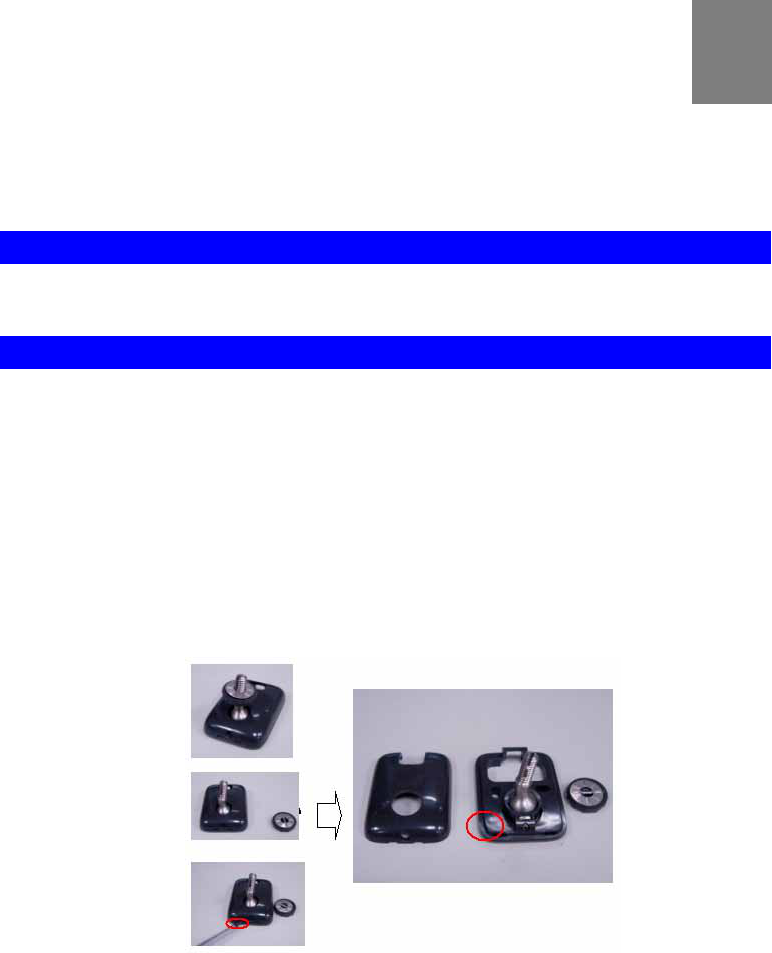
2
Chapter 2
Initial Installation
This Chapter covers the software installation of the iCamera.
Requirements
• Network cable. Use standard 10/100BaseT network (UTP) cable with RJ45 connector.
Procedure
1. Choose an Installation Site
Select a suitable place to install the iCamera.
2. Disassemble the Mount kit
Disassemble the mount kit in order to connect the LAN cable.
1. Take out the wall-mount kit from package box.
2. Remove Knob.
3. Use a screwdriver to loosen the screw in order to remove the top cover.
3. Connect LAN Cable
1. Connect LAN cable through the hole.
2. Lock the front cover into wall-mount kit.
3. Put the Knob back.
4. Use LAN cable to connect the device to the Ethernet port on the iCamera.
Note! For the first installation, the user needs to ask the professional’s assistance
to connect the iCamera and iHub-3001B via the Y-cable (with Ethernet). After the 1st
installation is completed, the user will use the Y-cable (without Ethernet) only.
4
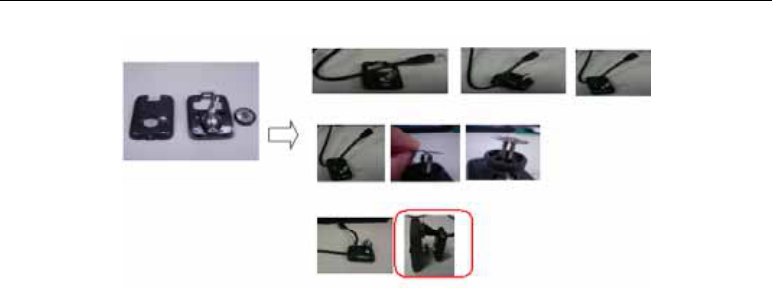
Initial Installation
4. Power Up
Connect the supplied power adapter to the iCamera. Use only the power adapter provided.
Using a different one may cause hardware damage.
5. Check the LEDs
• The POWER LED should be ON.
• The Network LED should be ON (provided the PC is also ON.)
5
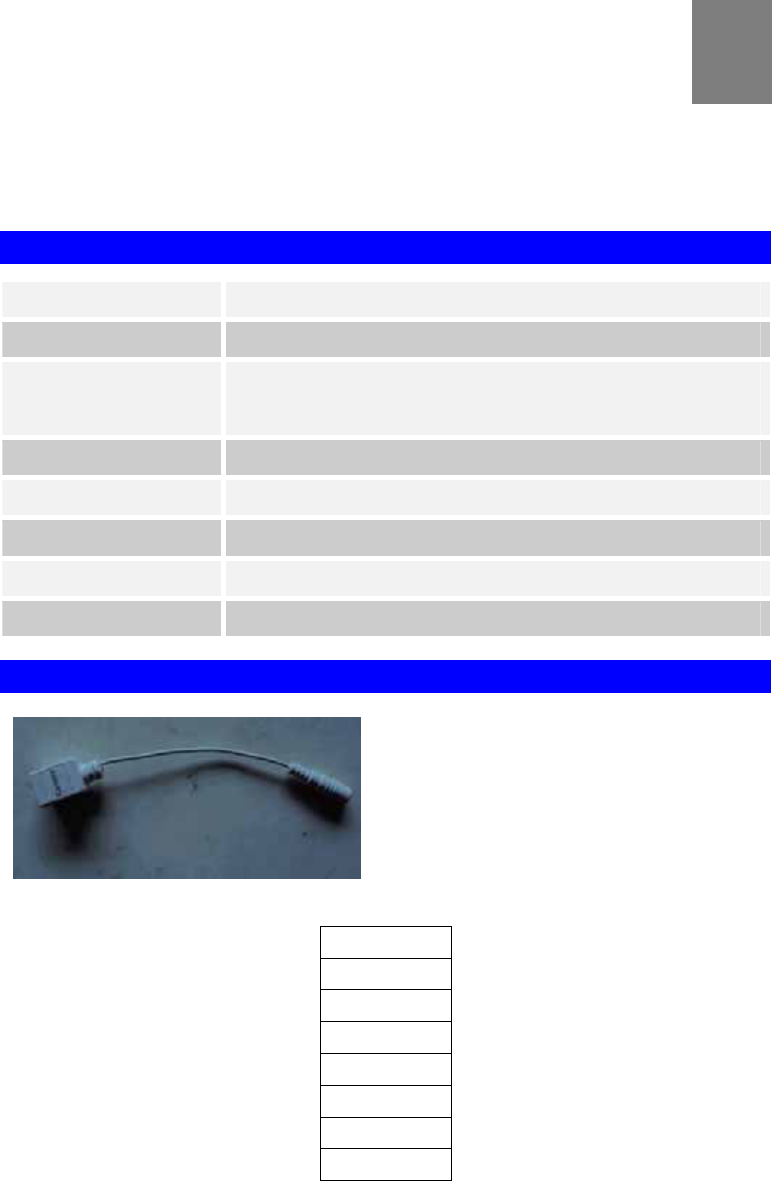
3
Chapter 3
Specifications
This Chapter provides specifications for the iCamera.
Specifications
Model iCamera
Dimensions 72mm (W) x 72mm (H) x 20mm (D) (without bracket)
Operating Temperature Outdoor: -20° C to 45° C
Indoor: 0° C to 45° C
Video compression H.264, MPEG4 and MJPEG
Network Interface 1 Ethernet 10/100BaseT (RJ45)
Storage Temperature -20° C to 60° C
LEDs 3
Power Adapter 12V/1A
Customized RJ45 & Power Supply
RJ45 pin definition
pin 1-> TXD+
pin 2-> TXD
pin3-> RXD+
pin 4-> GND
pin 5-> GND
pin 6-> RXD
pin7-> 12V
pin 8-> 12V
6
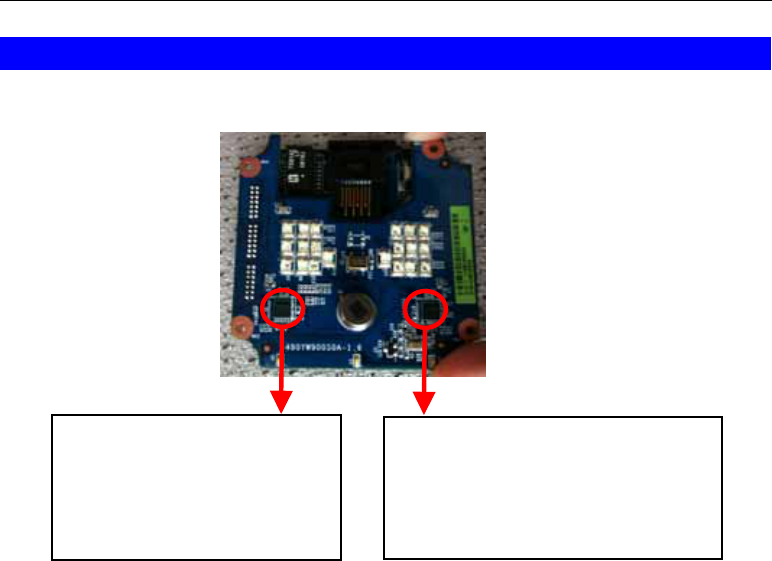
Day/Night Mode
Day mode
SerComm P/N# 61930020LA
Vendor P/N# 9347A1B
N
ight mode
SerComm P/N# 61930010LA
Vendor P/N# 9347A3B,
7
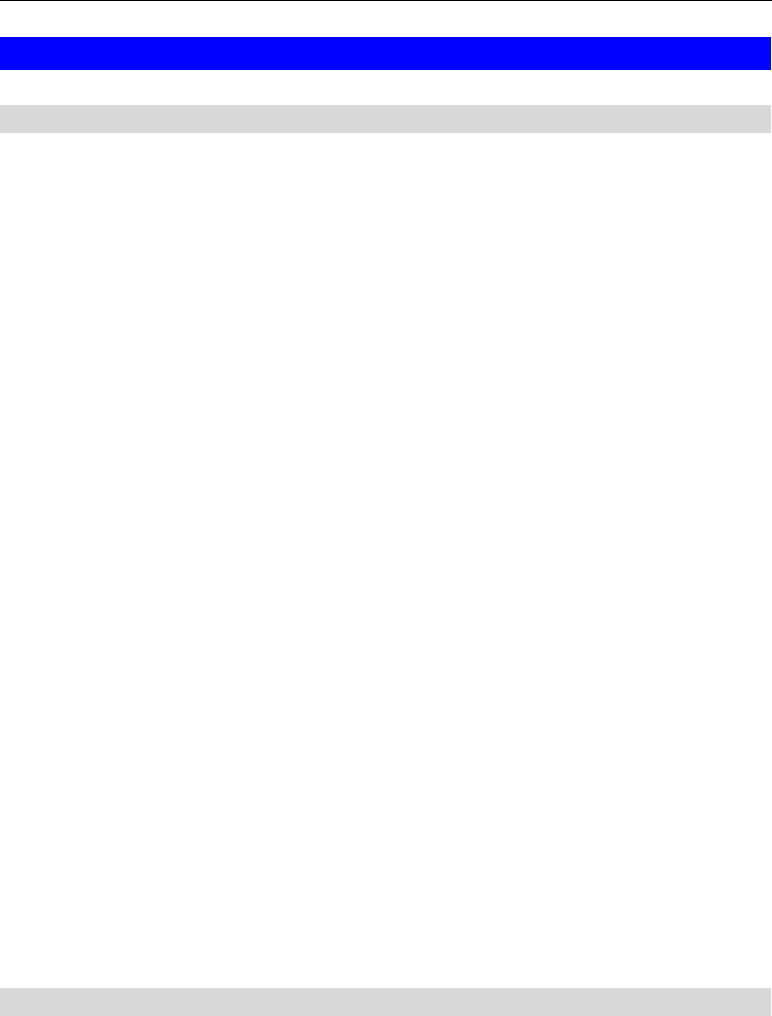
Regulatory Approvals
FCC Statement
This equipment has been tested and found to comply with the limits for a Class B digital
device, pursuant to Part 15 of the FCC Rules. These limits are designed to provide reasonable
protection against harmful interference in a residential installation.
This equipment generates, uses and can radiate radio frequency energy and, if not installed and
used in accordance with the instructions, may cause harmful interference to radio communica-
tions. However, there is no guarantee that interference will not occur in a particular installation.
If this equipment does cause harmful interference to radio or television reception, which can be
determined by turning the equipment off and on, the user is encouraged to try to correct the
interference by one of the following measures:
• Reorient or relocate the receiving antenna.
• Increase the separation between the equipment and receiver.
• Connect the equipment into an outlet on a circuit different from that to which the receiver
is connected.
• Consult the dealer or an experienced radio/TV technician for help.
To assure continued compliance, any changes or modifications not expressly approved by the
party responsible for compliance could void the user's authority to operate this equipment.
(Example - use only shielded interface cables when connecting to computer or peripheral
devices).
FCC Radiation Exposure Statement
This equipment complies with FCC RF radiation exposure limits set forth for an uncontrolled
environment. This equipment should be installed and operated with a minimum distance of 20
centimeters between the radiator and your body.
This device complies with Part 15 of the FCC Rules. Operation is subject to the following two
conditions:
(1) This device may not cause harmful interference, and
(2) This device must accept any interference received, including interference that may cause
undesired operation.
This transmitter must not be co-located or operating in conjunction with any other antenna or
transmitter.
CE Approval
CE Marking Warning
This is a Class B product. In a domestic environment this product may cause radio interference
in which case the user may be required to take adequate measures.
8
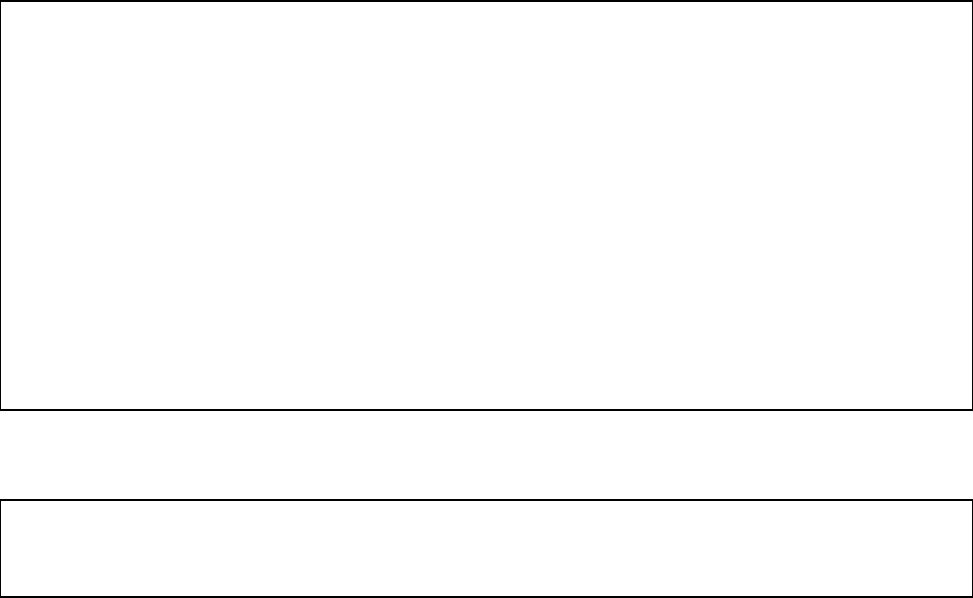
This equipment has been tested and found to comply with the limits for a Class B digital device, pursuant to part 15 of the FCC
rules. These limits are designed to provide reasonable protection against harmful interference in a residential installation. This
equipment generates, uses and can radiate radio frequency energy and, if not installed and used in accordance with the
instructions, may cause harmful interference to radio communications. However, there is no guarantee that interference will not
occur in a particular installation. If this equipment does cause harmful interference to radio or television reception, which can be
determined by turning the equipment off and on, the user is encouraged to try to correct the interference by one or more of the
following measures:
-Reorient or relocate the receiving antenna.
-Increase the separation between the equipment and receiver.
-Connect the equipment into an outlet on a circuit different from that to which the receiver is connected.
-Consult the dealer or an experienced radio/TV technician for help.
You are cautioned that changes or modifications not expressly approved by the party responsible for compliance could void your
authority to operate the equipment.
9