Sercomm RC8326 Wireless Network Camera User Manual RC8326 Wireless Indoor Day Night HD Camera
Sercomm Corporation Wireless Network Camera RC8326 Wireless Indoor Day Night HD Camera
Sercomm >
Users Manual
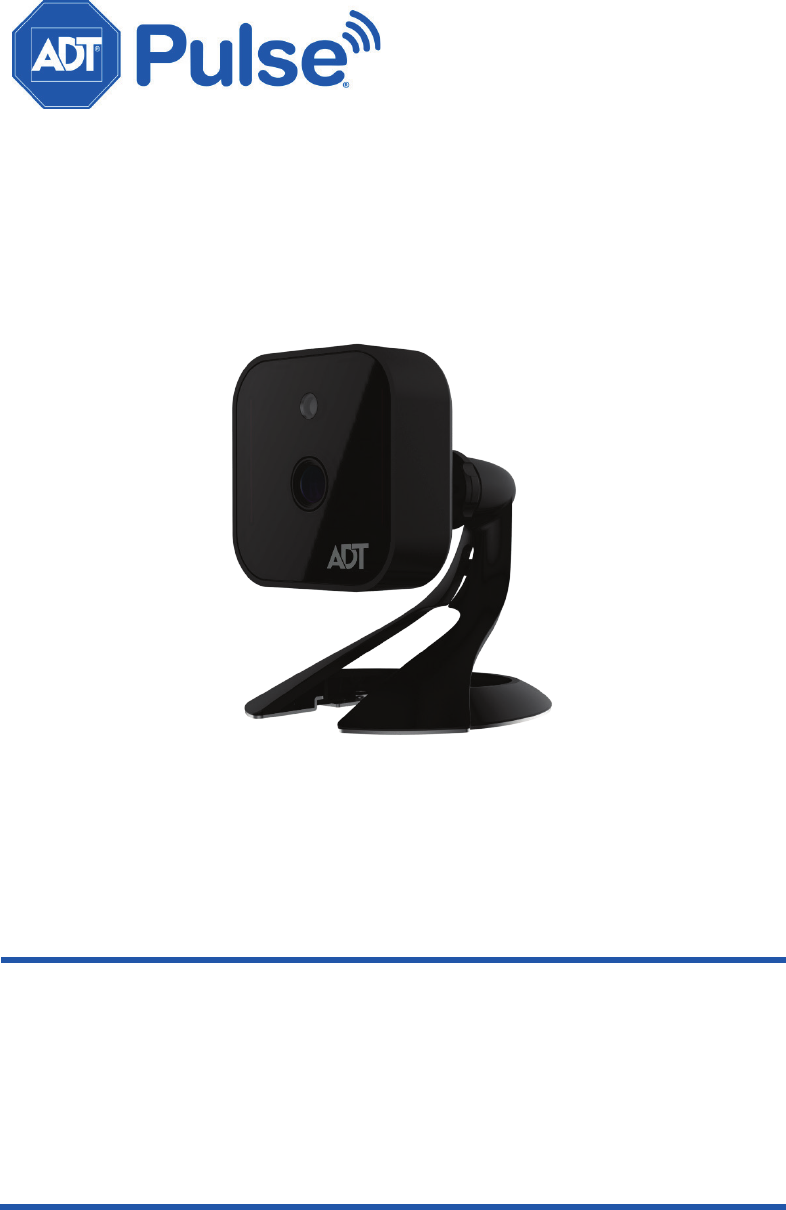
ADT Pulse
®
Interactive Solutions
RC8326
Wireless Indoor Day/Night HD Camera
Quick Installation Guide
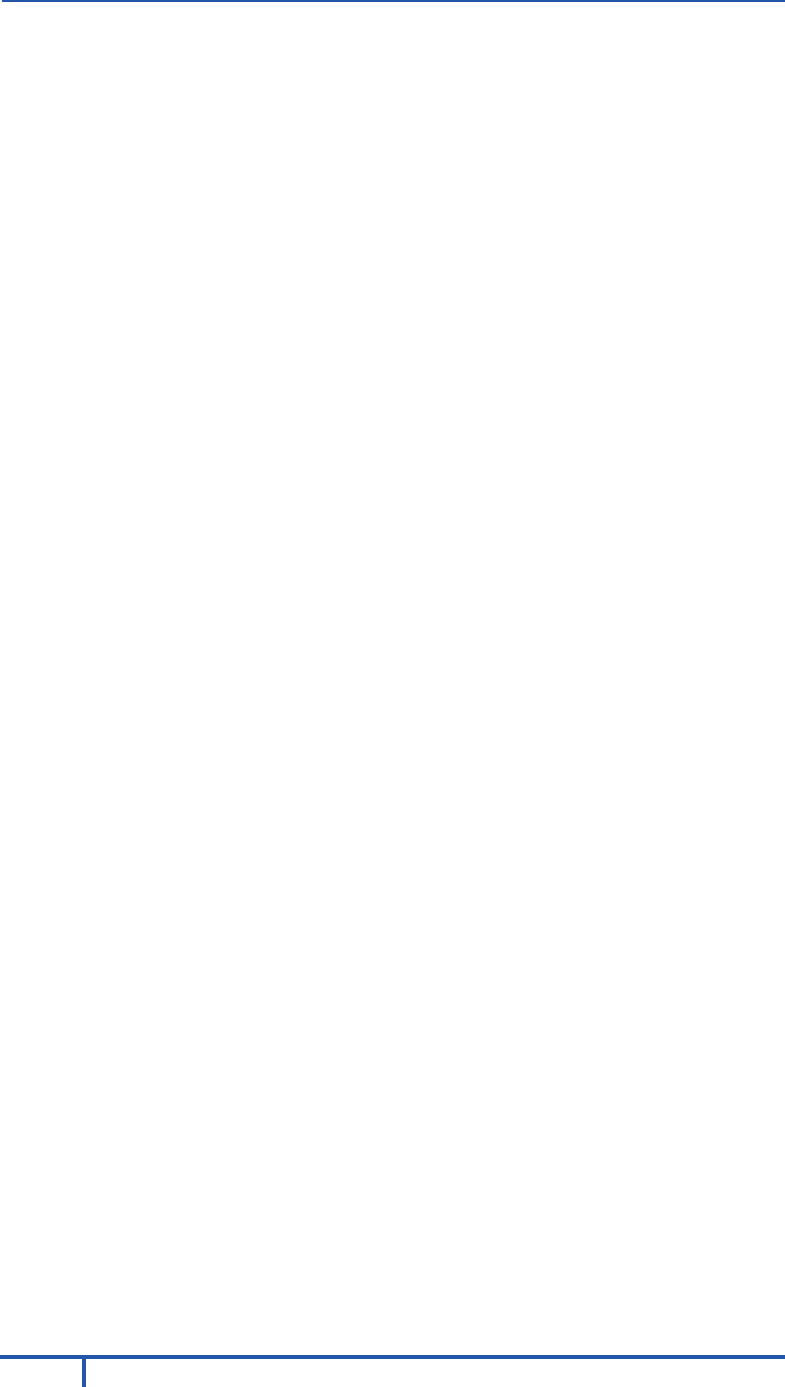
2
RC8326 Wireless Indoor Day/Night HD Camera Installation Guide
Table of Contents
CHAPTER 1 INTRODUCTION ............................................................................ 3
Overview ............................................................................................................... 3
Physical Details ................................................................................................... 4
Package Contents ............................................................................................... 6
CHAPTER 2 BASIC SETUP ................................................................................. 7
Installation ............................................................................................................ 7
CHAPTER 3 ADT PULSE ENROLLMENT ......................................................... 9
Using WPS with PIN to Enroll the Camera .................................................... 9
Smart IR Function ............................................................................................. 14
If the Camera Continually Goes Offline ........................................................ 14
CHAPTER 4 WALL MOUNTING ...................................................................... 15
APPENDIX A SPECIFICATIONS ...................................................................... 17
RC8326 Wireless Day/Night HD Camera .................................................... 17
Regulatory Approvals ...................................................................................... 18
Property of ADT, LLC. Information accurate as of published date and is provided “as is”
without warranty of any kind.
©2017 ADT LLC dba ADT Security Services. All rights reserved. ADT, the ADT logo, 800
ADT.ASAP and the product/service names listed in this document are marks and/or
registered marks. Unauthorized use is strictly prohibited.
RC8326-QIG-01 (03/17)
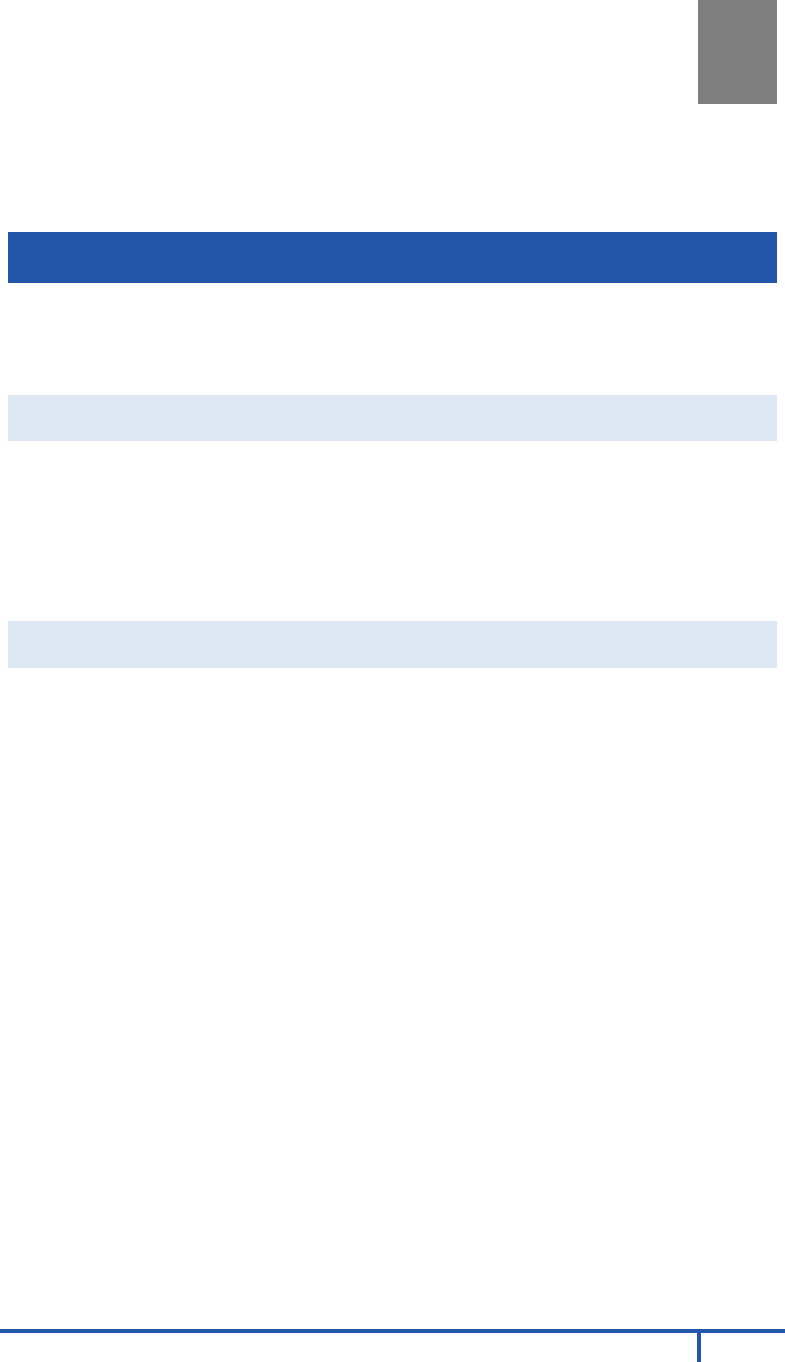
RC8326 Wireless Indoor Day/Night HD Camera Installation Guide
3
Chapter 1
Introduction
This section provides information about the RC8326 HD Camera's
features, components and capabilities.
Overview
The RC8326 is a true day/night wireless camera with HD resolution, 802.11n
Wi-Fi connectivity and Wi-Fi Protected Setup (WPS) support. This camera is
intended for use with ADT Pulse®.
Features
• Standalone Design. The wireless HD camera is a standalone system
with built-in CPU and video encoder. It requires only a power source and
a connection to the ADT Pulse gateway.
• Dual Video Support. The RC8326 supports H.264 and MJEPG video
compression.
Wireless Features
• Supports 802.11n Wireless Standard. The 802.11n standard
provides backward compatibility with the 802.11b and g standards.
• Supports WPS. Wi-Fi Protected Setup (WPS) can simplify the process
of connecting the wireless HD camera to the wireless network by using
the push button configuration.
• Wired Network. The RC8326 connects to the Pulse network
wirelessly.
1
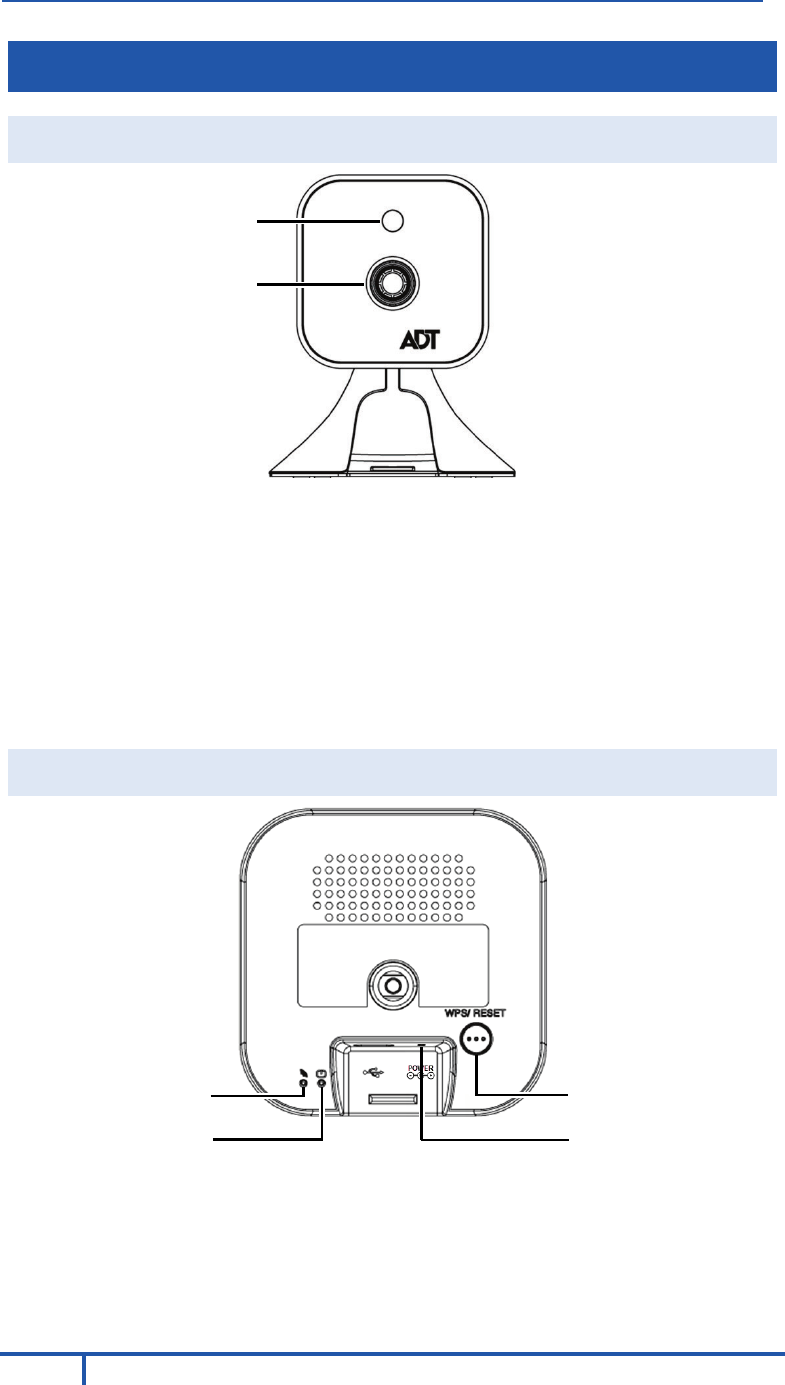
Chapter 1 Introduction
4
RC8326 Wireless Indoor Day/Night HD Camera Installation Guide
Physical Details
Front
Figure 1: Front Panel
Light
Sensor
This is a hardware sensor to detect lux.
Lens
The lens cannot be adjusted. Please ensure that the lens
cover remains clean. The image quality is degraded if the
lens cover is dirty or smudged.
Rear
Figure 2: Rear Panel
Light
Sensor
Lens
WPS/Reset Button
Network/WPS LED
DC Power Jack
Power LED
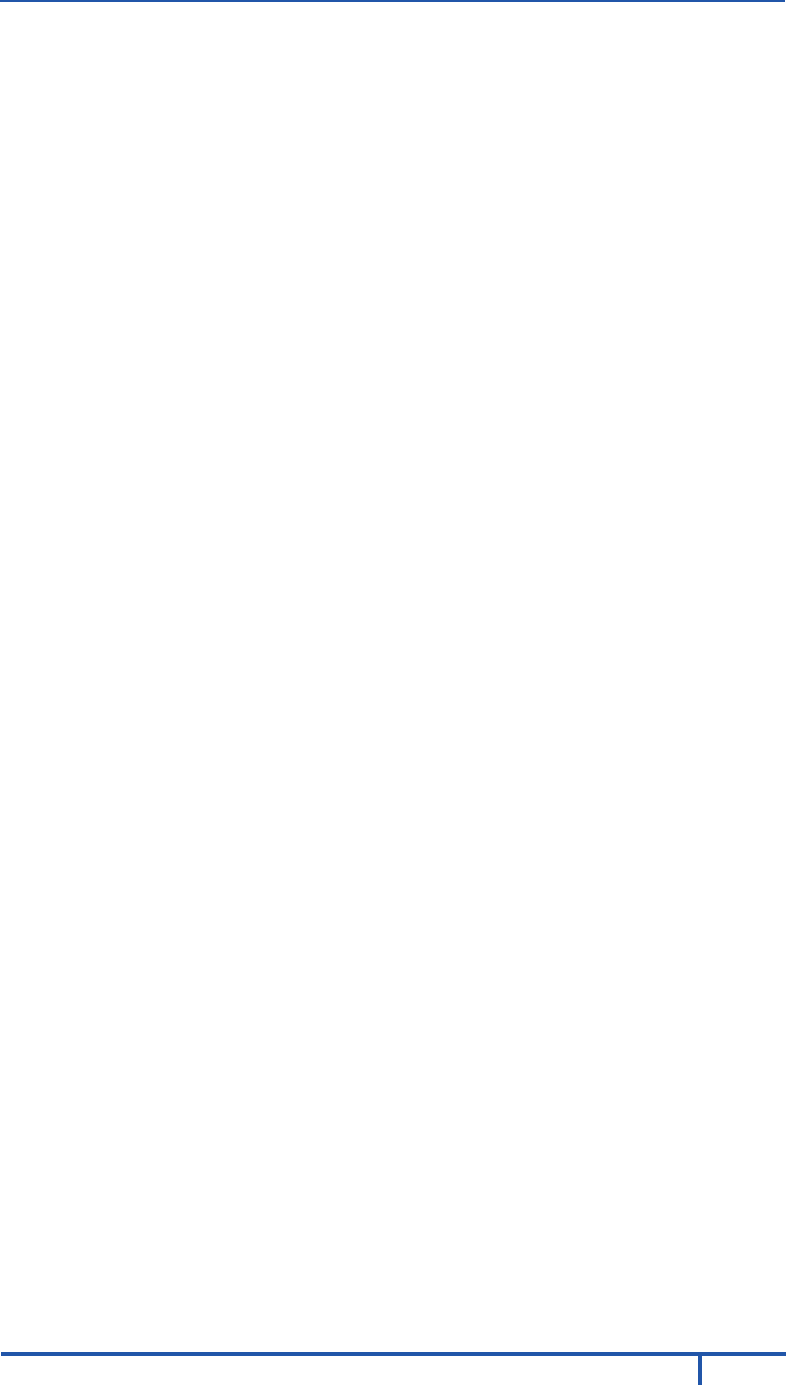
Chapter 1 Introduction
RC8326 Wireless Indoor Day/Night HD Camera Installation Guide
5
Network/WPS
LED
(Green, Amber)
Off. Wireless network is not connected or camera is
not sending/receiving data.
On (Green). Wireless network connection is
available.
Blinking (Green). Data is being transmitted or
received via the wireless connection.
On (Amber). If the LED is on for 5 seconds and then
turns off, the WPS function has failed.
Blinking (Amber). The WPS connection is
processing.
Power LED
(Green)
Off. No power.
On. Power on. Power on. Also, prior to enrollment,
indicates start up mode (approximately 1 minute).
Blinking. Prior to enrollment, the Power LED blinks
after start up to indicate no network.
DC Power
Input
Connect the supplied 12V power adapter here. Do
not use other power adapters; doing so may damage
the camera.
WPS/Reset
Button
This button serves two functions on the camera.
• WPS PIN Code Mode. When pressed and held
for 5 seconds during the Pulse enrollment
process, the camera creates an encryption-
secured wireless connection.
• Reset. When pressed and held over 15 seconds,
the camera reboots and the settings are restored
to default values.
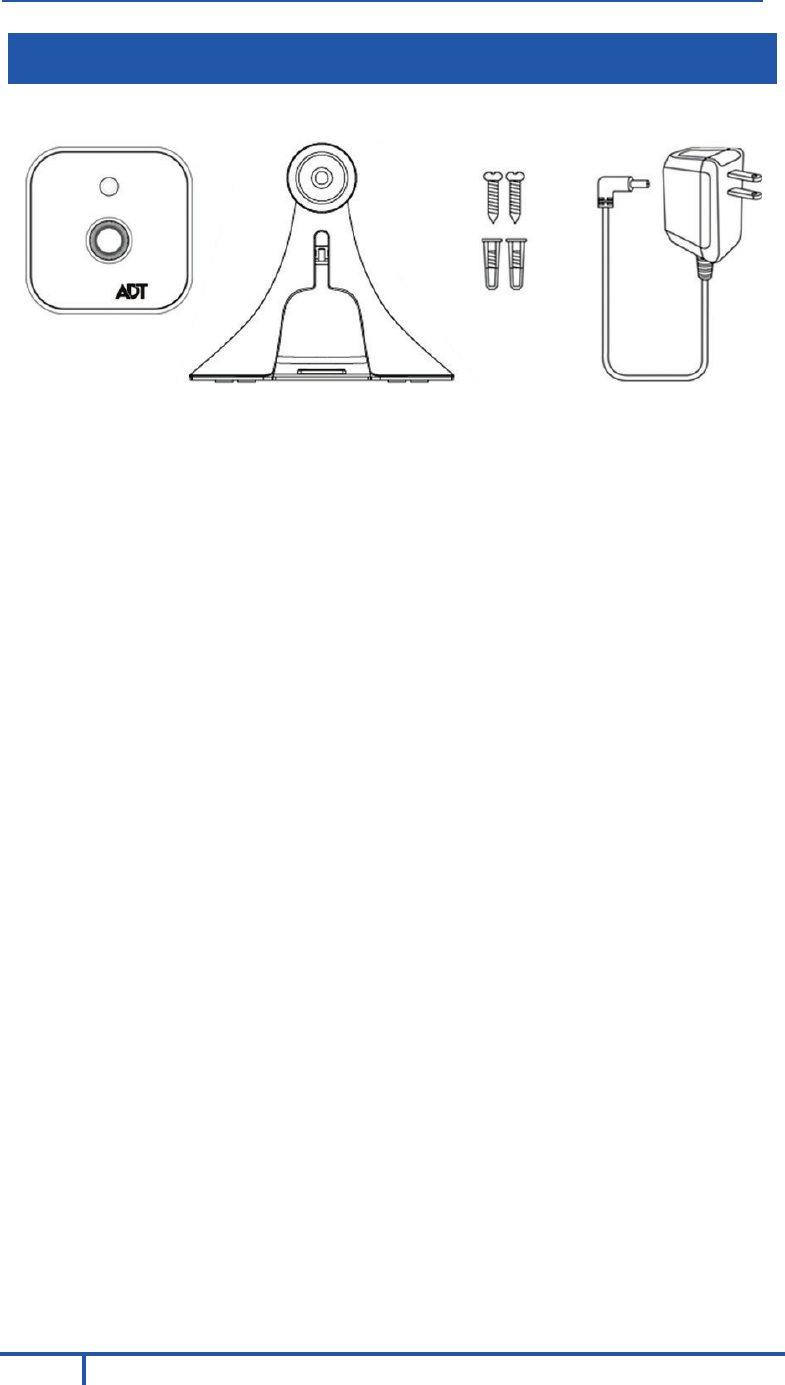
Chapter 1 Introduction
6
RC8326 Wireless Indoor Day/Night HD Camera Installation Guide
Package Contents
The following items are included in the package.
Figure 3: What’s in the Box
Camera
Stand
Screws /
Anchors (x2)
Power Adapter
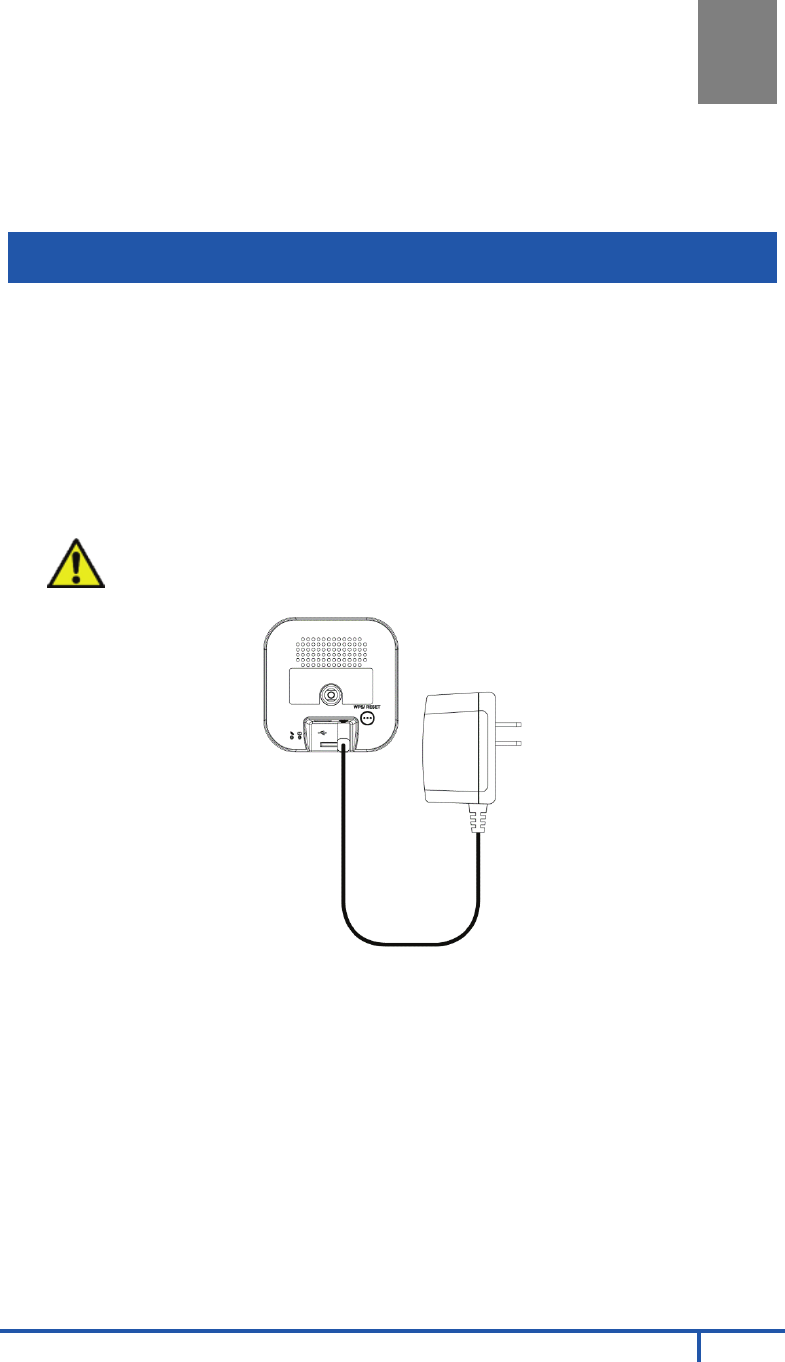
RC8326 Wireless Indoor Day/Night HD Camera Installation Guide
7
Chapter 2
Basic Setup
This section provides information on how to assemble and configure the
RC8326 HD Camera for enrollment.
Installation
1. Assemble the Camera
Temporarily locate the camera close to the enrollment computer and
attach the Camera Stand to the camera.
2. Power Up
Connect the supplied 12V power adapter to the camera and power up.
Use only the power adapter provided. Using a different one may cause
hardware damage.
CAUTION: Use only the power adapter provided. Using a
different one can result in hardware damage.
Figure 4: Power Connection
The Power LED lights up solid green during startup, which takes about
one minute. After startup is completed, and prior to enrollment, the
Power LED blinks green.
2
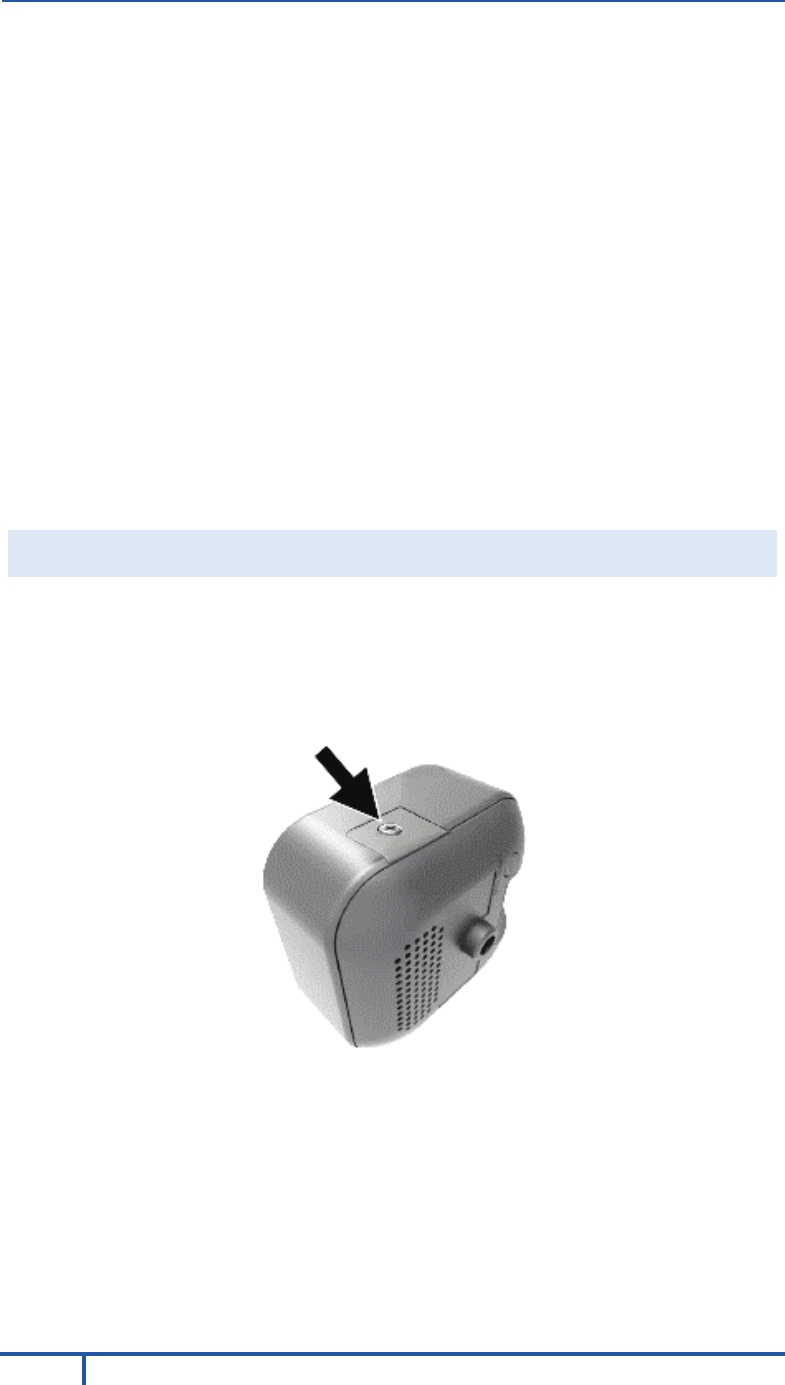
Chapter 2 Basic Setup
8
RC8326 Wireless Indoor Day/Night HD Camera Installation Guide
4. Check the LEDs
• Power LED. The Power LED lights up solid green during startup,
which takes about one minute. After startup is completed, and prior
to enrollment, the Power LED blinks green.
• Network/WPS LED. At power up, the Network/WPS LED is off.
(The Network/WPS LED will flash amber when the camera attempts
to connect wirelessly to the gateway. The Network/WPS LED will
turn solid green when the wireless connection is successful.)
5. Enroll the Camera in ADT Pulse
This process is described in the next chapter, ADT Pulse Enrollment.
6. Mount the Camera
Place the camera in its final permanent location near a power source.
For mounting on a wall using the mounting plate, see Chapter 4 Wall
Mounting.
SD Card Slot (Future Enhancement)
On the side of the camera is a small plate held in place with a retaining
screw. Beneath this cover is a SD card slot that will be used in a future
software release.
Note: As the SD card slot is not functional at this time, please do not
remove this protective cover.
Figure 5: Future SD Card Slot Location

RC8326 Wireless Indoor Day/Night HD Camera Installation Guide
9
Chapter 3
ADT Pulse Enrollment
This section provides instructions for wirelessly enrolling the RC8326 HD
Camera into the ADT Pulse network. This process uses the Wi-Fi Protected
Setup (WPS) with PIN method to wirelessly enroll the camera to the
gateway via the ADT Pulse Portal or TS Installer App.
Using WPS with PIN to Enroll the Camera
1. Set up the camera, as described in Chapter 2.
2. Launch an Internet browser and log in to the Pulse portal or TS installer
app.
3. Enter the Manage Devices screen using one of these methods:
• For the Pulse portal, select the System tab and click Manage
Devices.
• For the TS installer app, click the Pulse Devices link.
The Manage Devices screen displays.
4. In the Manage Devices screen, click Cameras.
5. Click the Add Using WPS button at the bottom of the screen.
3
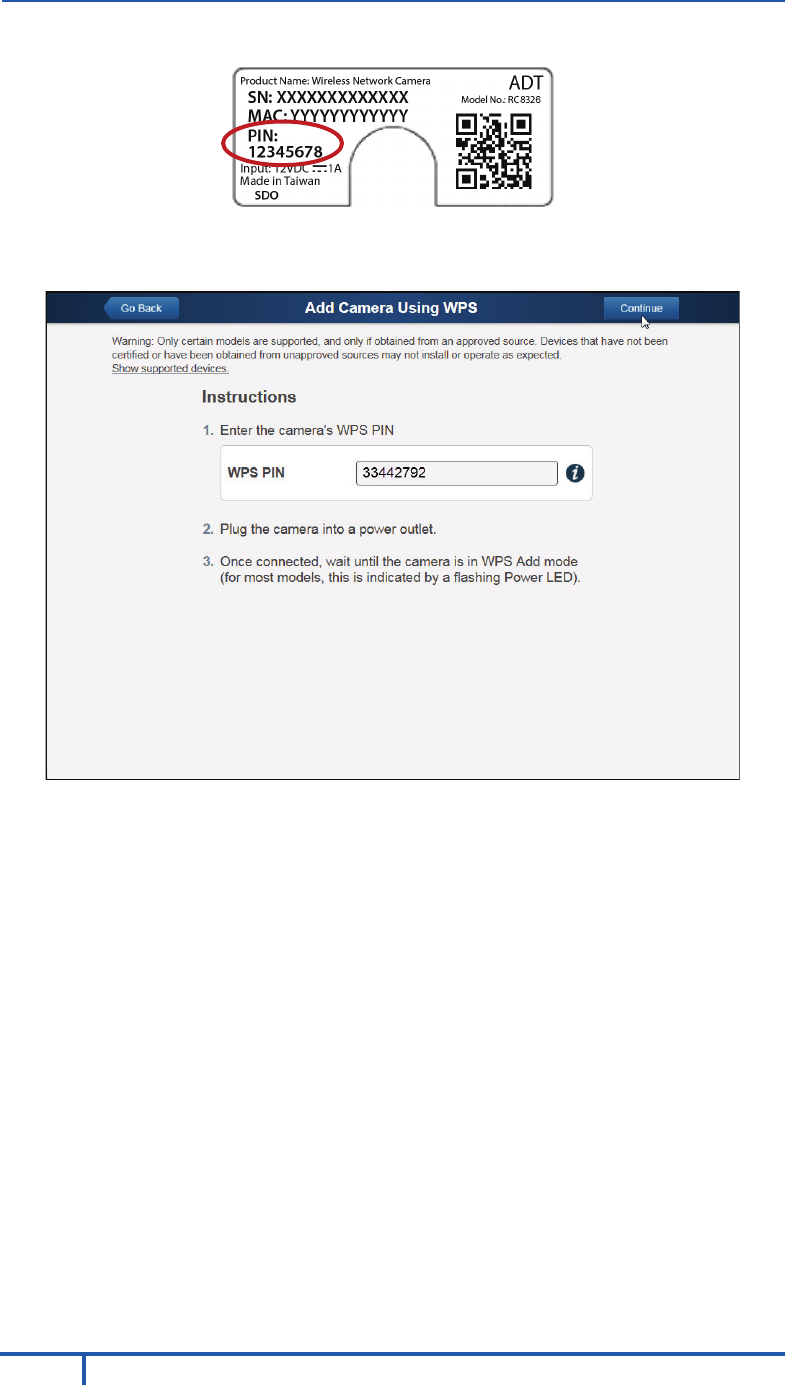
Chapter 3 ADT Pulse Enrollment
10
RC8326 Wireless Indoor Day/Night HD Camera Installation Guide
6. Locate the PIN number located on the label on the rear of the camera.
7. On the Add Camera Using WPS screen, enter the PIN number in the
WPS PIN field.
8. Ensure that the camera is powered on and that the Power LED is
flashing green.
9. Click the Continue button to initiate the WPS process.
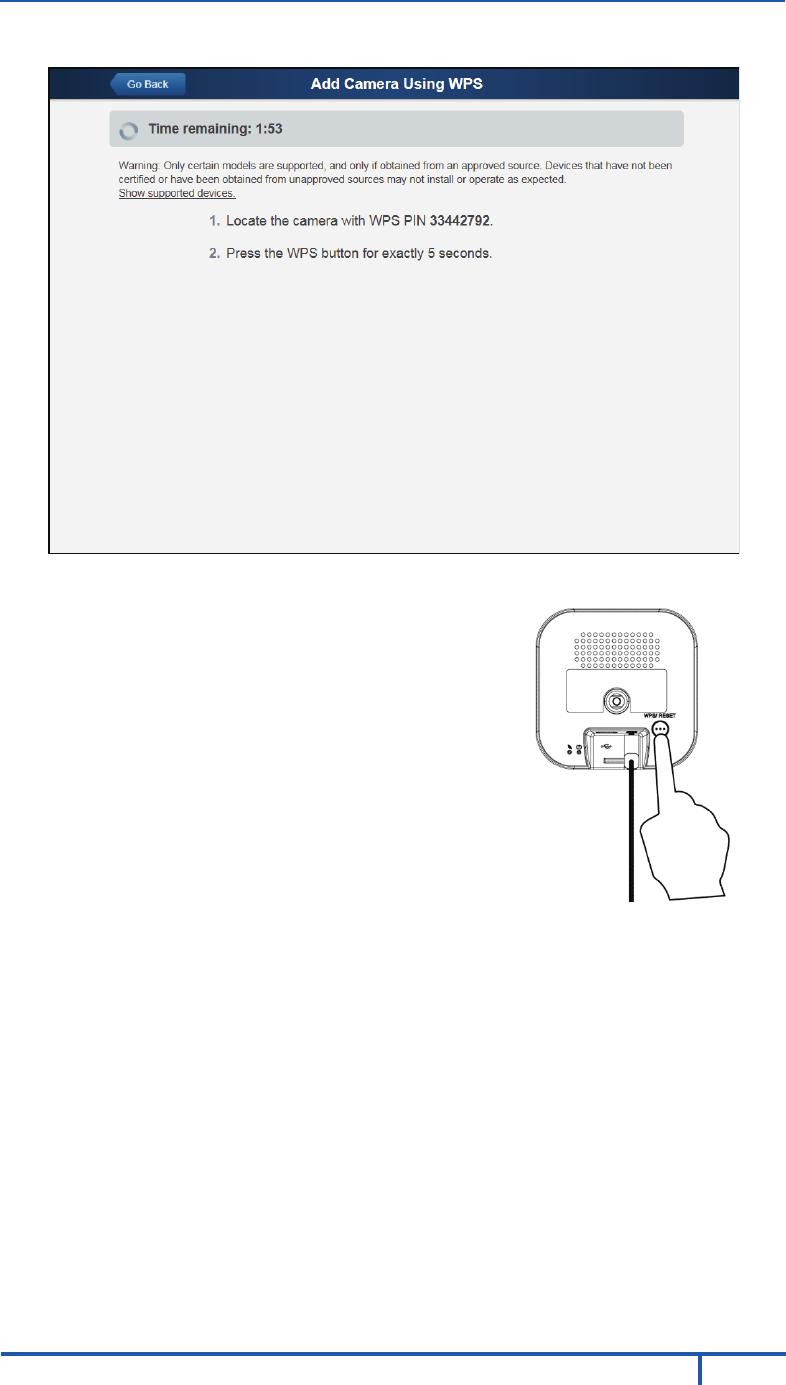
Chapter 3 ADT Pulse Enrollment
RC8326 Wireless Indoor Day/Night HD Camera Installation Guide
11
The following screen appears.
10. Press and hold the WPS/RESET button on the camera for 5 seconds to
establish a wireless connection.
Note: You must complete the WPS
connection within 2 minutes or else the
process will time out. The time remaining is
displayed in the upper left portion of the
screen.
The Network/WPS LED flashes amber as the
gateway attempts to connect to the camera.
The wireless connection is successful when
the Network/WPS LED turns solid green.
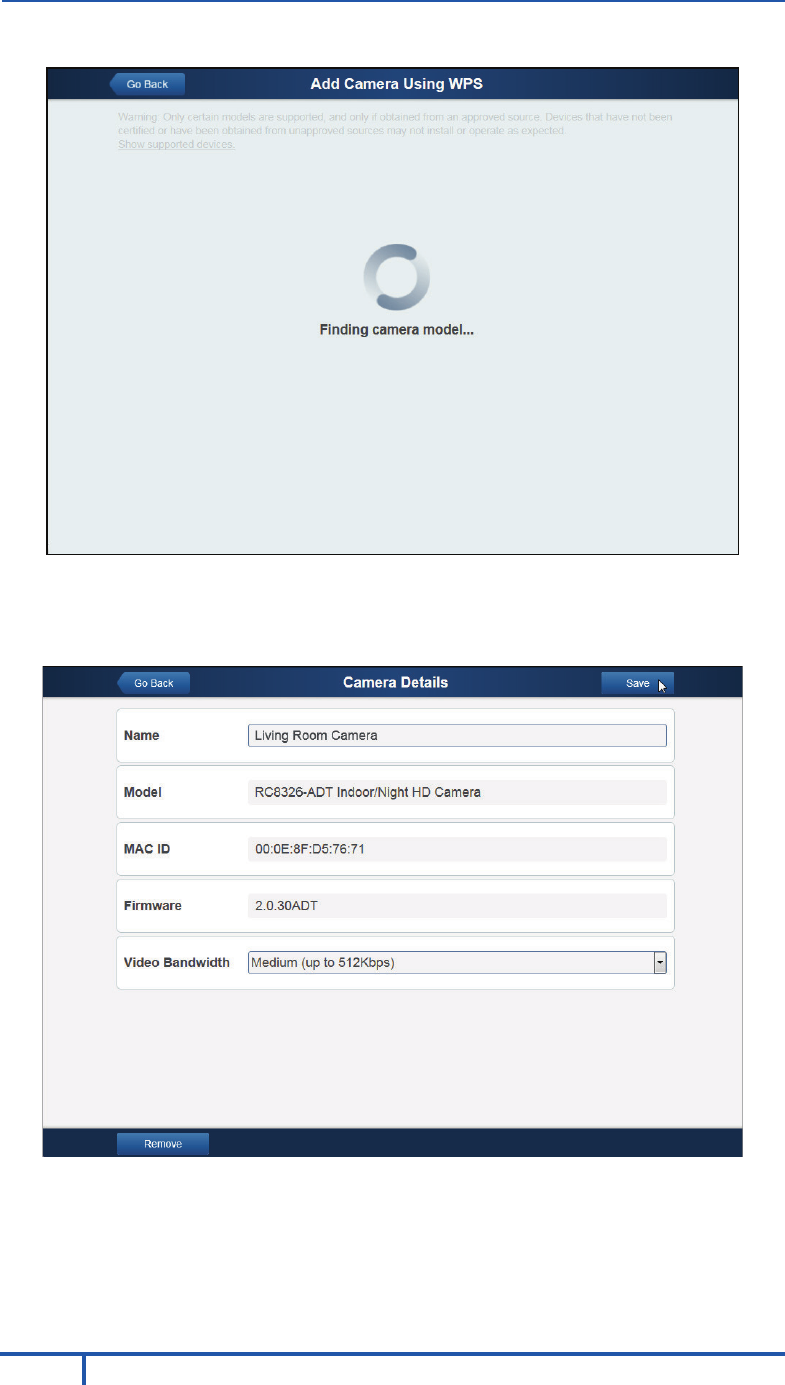
Chapter 3 ADT Pulse Enrollment
12
RC8326 Wireless Indoor Day/Night HD Camera Installation Guide
The following screen is displayed while the camera is configured.
11. When the Camera Details screen appears, showing that the camera has
been enrolled, assign the RC8326 a unique name (usually based on the
location of the camera) in the Name field, and then click Save.
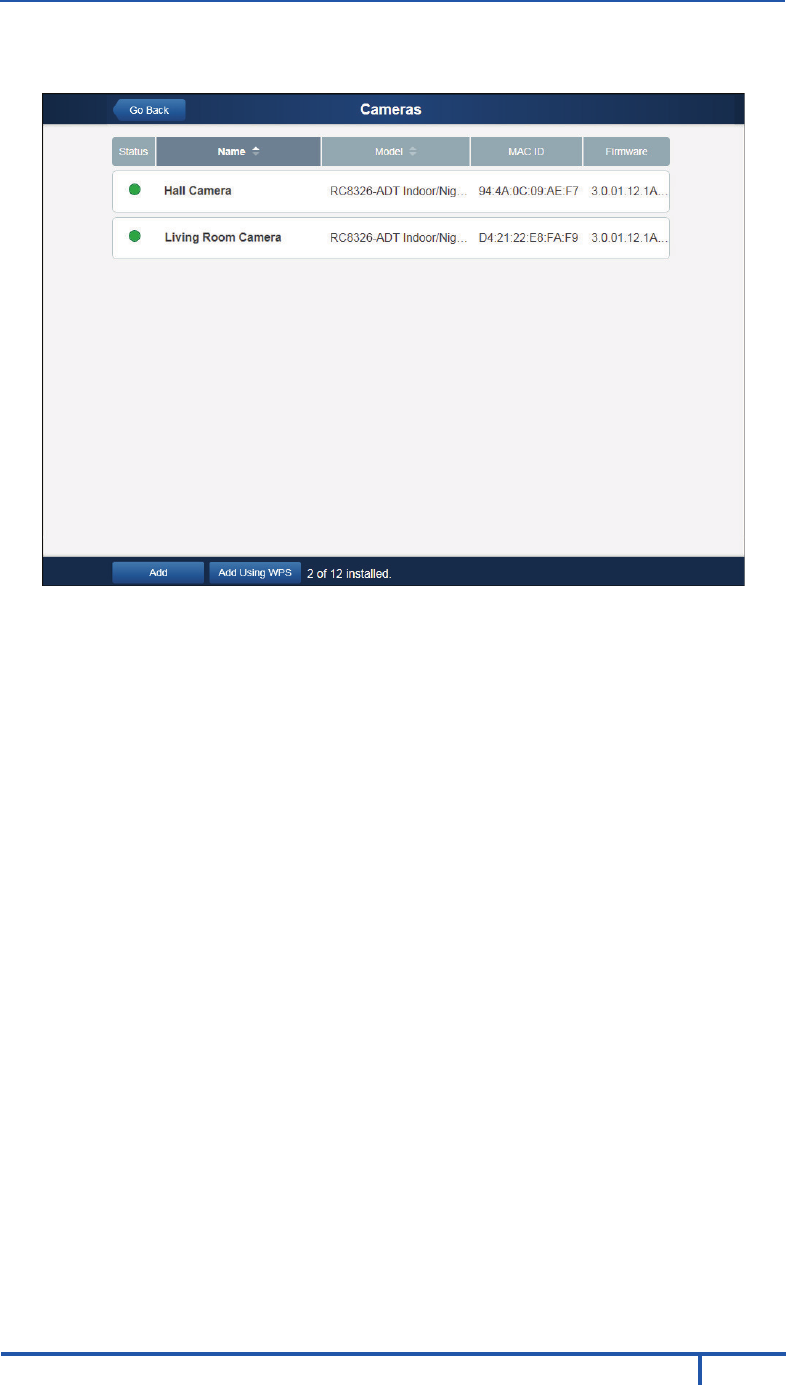
Chapter 3 ADT Pulse Enrollment
RC8326 Wireless Indoor Day/Night HD Camera Installation Guide
13
The Pulse enrollment is complete. The newly-added device appears in
the Cameras list.
12. At the top left of the screen, click Go Back.
13. You are returned to the Manage Devices screen. The total number of
installed cameras has increased by one. Click Close.
14. Click Close again to confirm.
15. Wait until the Power LED and Network LED are both lit solid green, and
then disconnect the camera from power.
16. Install the camera in its final location.
For Wall Mounting, refer to Chapter 4.
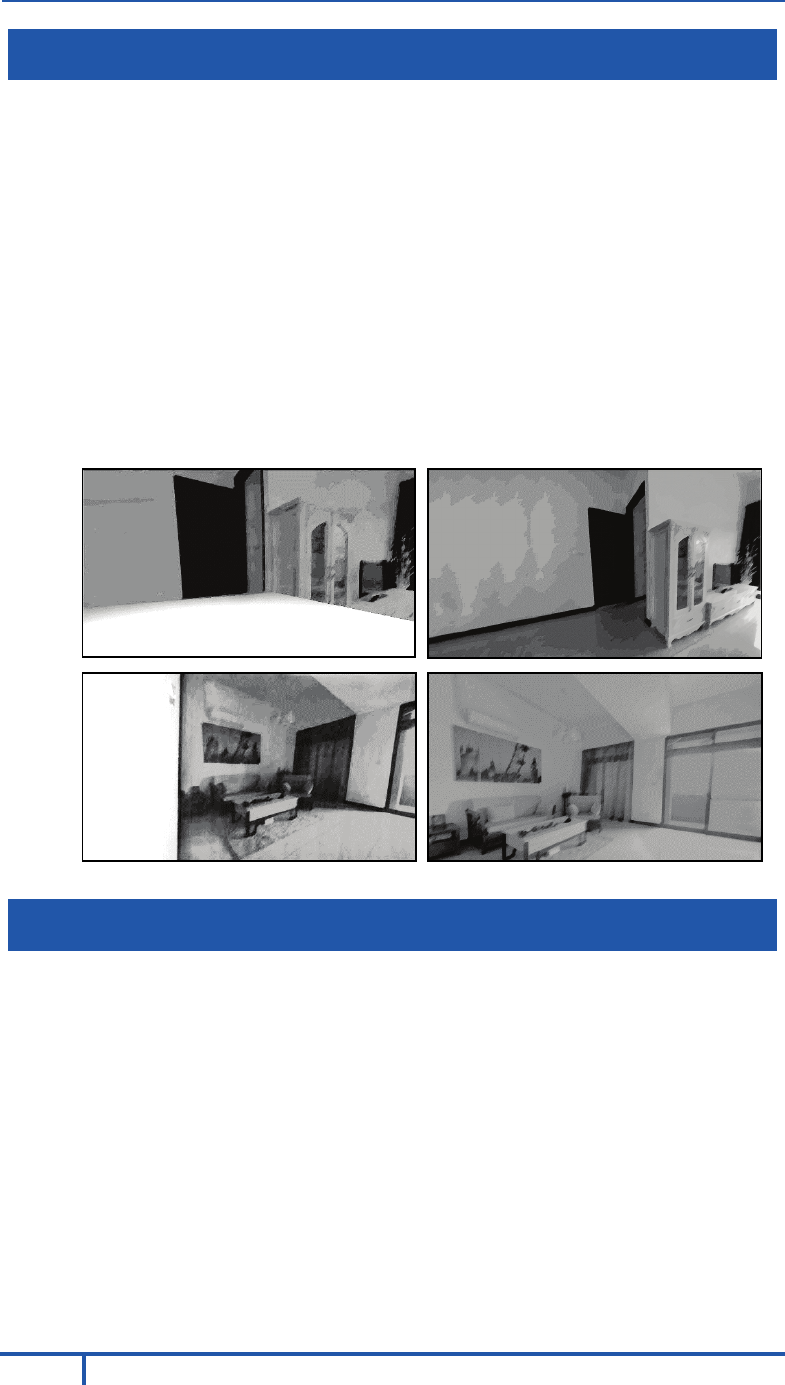
Chapter 3 ADT Pulse Enrollment
14
RC8326 Wireless Indoor Day/Night HD Camera Installation Guide
Smart IR Function
The RC8326 uses a smart IR function for night viewing. This means that
the camera automatically adjusts the IR light output and gain. As a result, if
any objects are in the close foreground of the image, the camera lowers the
IR light output to prevent overexposing those objects. The drawback of the
smart IR function is that this feature causes background objects to receive
less IR light and to be displayed with lessened detail. This result is typical for
the smart IR function.
To get the best video quality for targets at night, make sure that the
camera’s field of view does not include a large foreground object, such as
tabletop or side wall. If installing on a tabletop, place the camera as close to
the edge as possible, as demonstrated in the photos in row 1 below. If
installing on a wall, angle the camera so that a minimal portion of the wall is
visible, as demonstrated in the photos in row 2 below.
If the Camera Continually Goes Offline
If after enrolling it the camera, it continually goes offline (Power LED blinks
continually), the camera will automatically attempt to recover the wireless
connection. If the camera cannot recover on its own, take the following
measures to re-establish the Wi-Fi connection.
1. Power cycle the camera.
2. If the previous measure fails, move the gateway closer to the camera.
3. If the previous measure fails, press the camera’s reset button for 15
seconds, and then re-enroll the camera into Pulse.
4. If the previous measure fails, install a Wi-Fi Range Extender model
WN3000RPH-2ADPAS.
TABLETOP
WALL
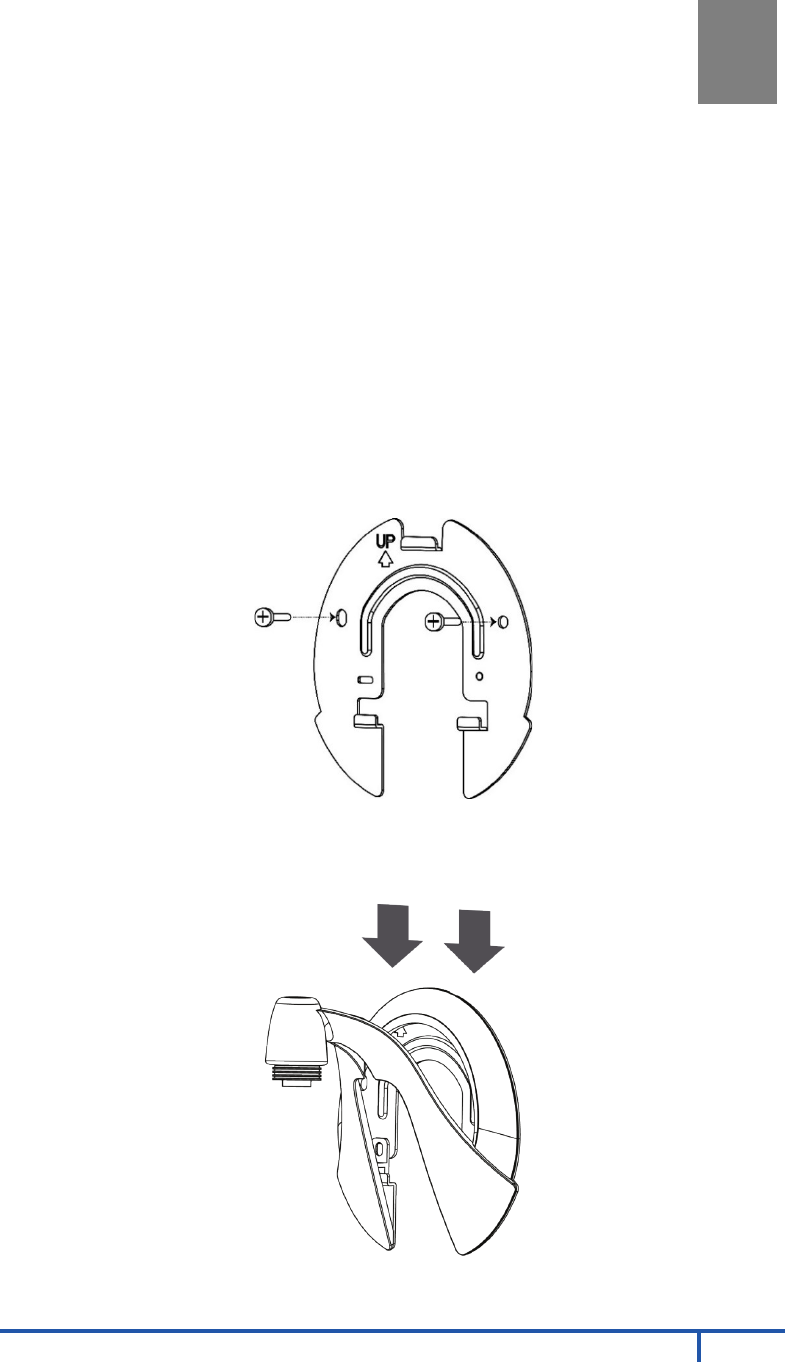
RC8326 Wireless Indoor Day/Night HD Camera Installation Guide
15
Chapter 4
Wall Mounting
This section provides details for final mounting of the RC8326 HD
Camera. You should ensure that the camera is configured and enrolled in
ADT Pulse before permanently mounting it.
1. Locate the mounting plate at the bottom of the camera stand and slide
the mounting plate forward to release it from the stand.
2. Hold the mounting plate at the location where you would like to mount
the camera and mark the location of the two mounting holes.
3. Drill two pilot holes on the mounting surface at the marked locations.
4. Align the two mounting holes on the camera stand with the two pilot
holes, and mount the mounting plate to the surface using the two
screws supplied.
Figure 6: Installing the Mounting Plate
5. Slide the camera stand onto the mounting plate until it clicks into place.
Figure 7: Mounting the Camera Stand
4
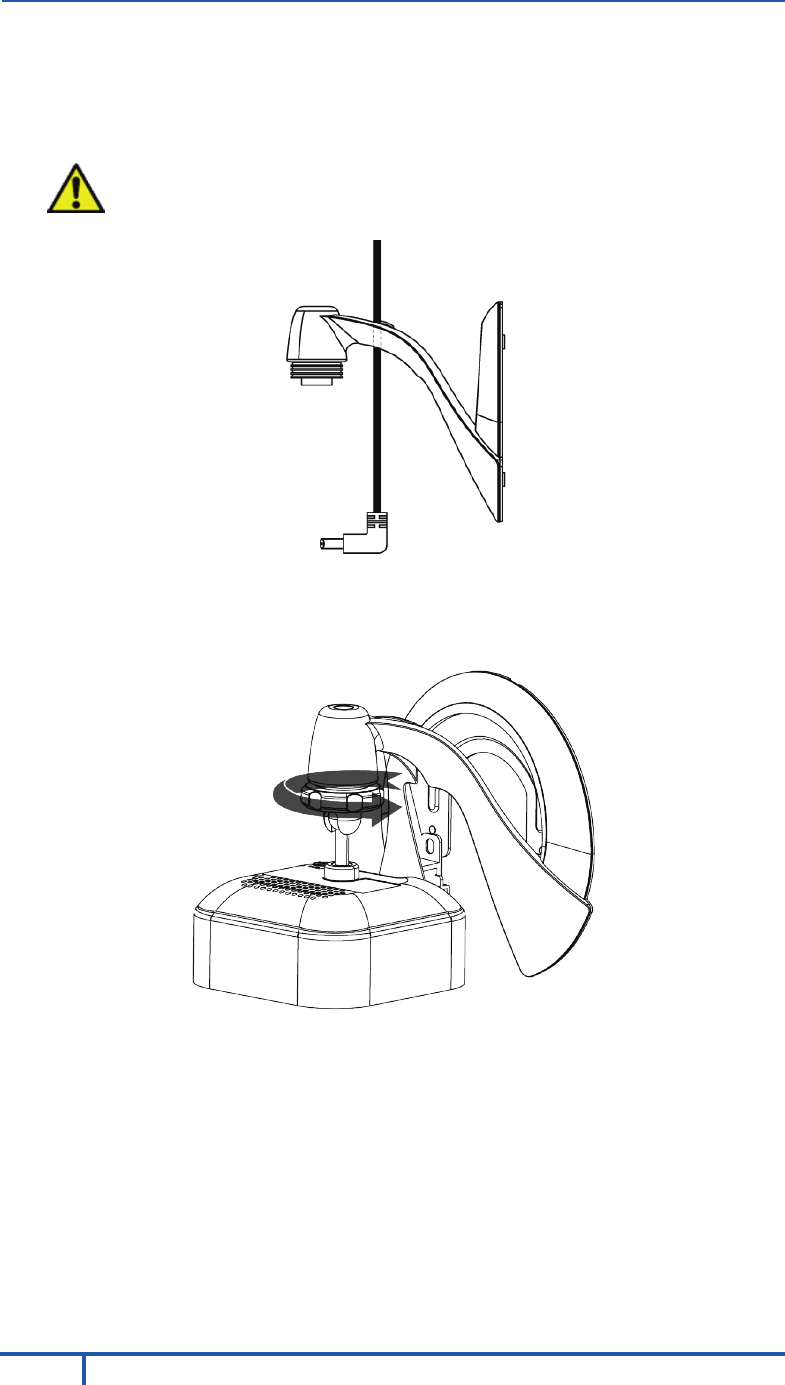
Chapter 4 Wall Mounting
16
RC8326 Wireless Indoor Day/Night HD Camera Installation Guide
6. Remove the cable organizer from the stand. Insert the cables into the
hole, run cables through the organizer, and then replace it on the stand.
7. Connect the power cable into the back of the camera and plug the
adapter end into a power outlet.
CAUTION: Use only the power adapter provided. Using a
different one can result in hardware damage.
Figure 8: Routing the Cable
8. Screw/attach the camera onto the camera stand.
Figure 9: Attaching the Camera
9. Adjust the camera to a desired position and secure it firmly.
10. Verify that the camera is active on the wireless network and is
recognized by ADT Pulse.
Note: If the camera does not re-connect, use of the ADT Wi-Fi extender (part no.
WN3000RPH-2ADPAS) may be recommended to improve wireless connectivity.
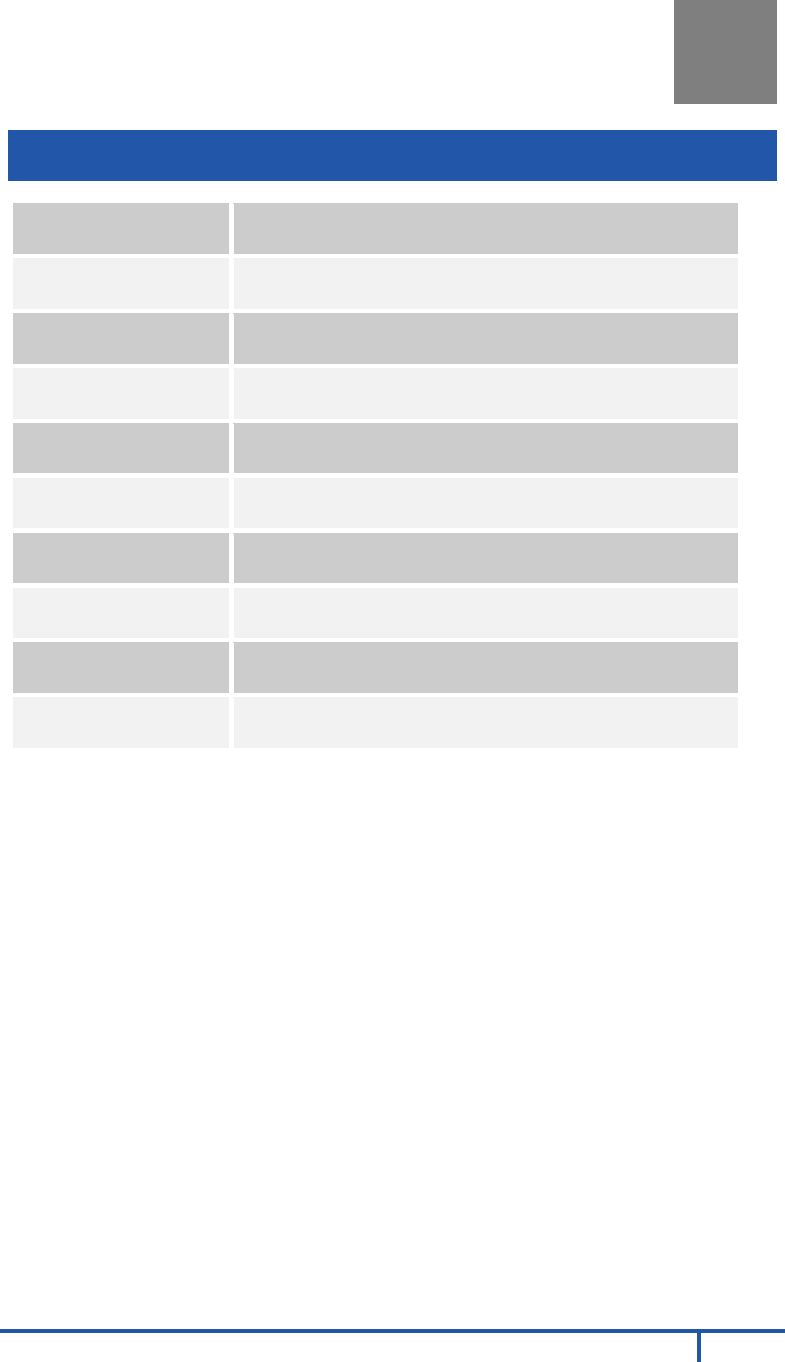
RC8326 Wireless Indoor Day/Night HD Camera Installation Guide
17
Appendix A
Specifications
RC8326 Wireless Day/Night HD Camera
Dimensions
W x H x D
2.56” x 2.56” x 1.34” (65mm x 65mm x 34mm)
Operating
Temperature
32°F to 104°F (0°C to 40 C)
Video Compression H.264 and MJPEG
Image Resolution 1280x 720, 640x480, 320x 240 (QVGA)
Storage
Temperature
-4°F to 158°F (-20°C to 70°C)
Network Protocols
TCP/IP, UDP, ICMP, DHCP, NTP, DNS, SMTP, FTP,
HTTP, HTTPS, DDNS, RTP, RTSP, RTCP, UPnP
Network Interface 1 RJ-45 LAN connection for Ethernet through Micro
USB to RJ-45 Adapter Cable
Wireless Interface
IEEE 802.11n/802.11b/802.11g compatible, WEP
64/128 bit, WPA/WPA2 personal security support
LEDs 2, Power and Network/WPS
Power Adapter 12V/1A, 100 to 240 VAC
A
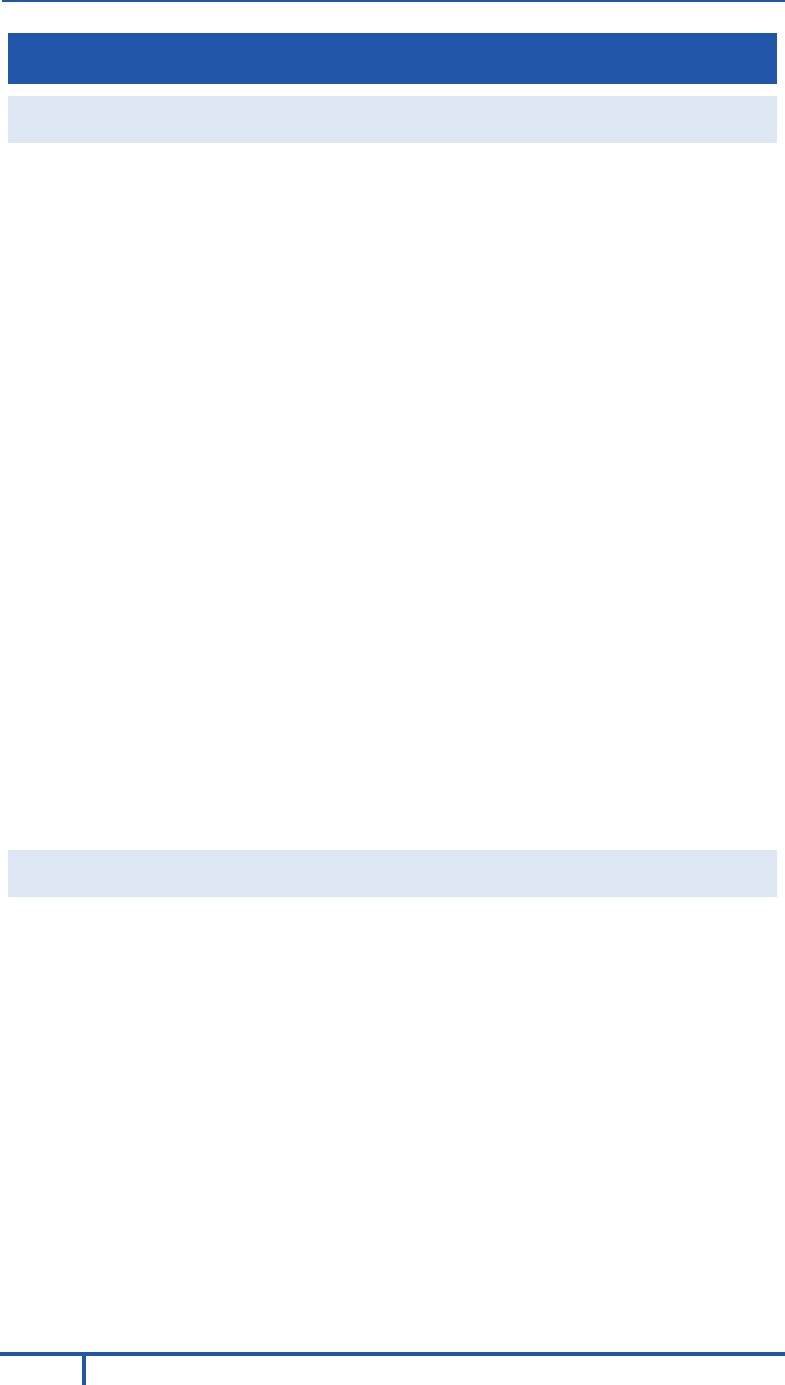
Chapter 4 Wall Mounting
18
RC8326 Wireless Indoor Day/Night HD Camera Installation Guide
Regulatory Approvals
FCC Statement
This equipment generates, uses, and can radiate radio frequency energy and, if not
installed and used in accordance with the instructions, may cause harmful
interference to radio communications. However, there is no guarantee that
interference will not occur in a particular installation. If this equipment does cause
harmful interference to radio or television reception, which can be determined by
turning the equipment off and on, the user is encouraged to try to correct the
interference by one of the following measures:
• Reorient or relocate the receiving antenna.
• Increase the separation between the equipment and receiver.
• Connect the equipment into an outlet on a circuit different from that to which the
receiver is connected.
• Consult the dealer or an experienced radio/TV technician for help.
To assure continued compliance, any changes or modifications not expressly
approved by the party responsible for compliance could void the user's authority to
operate this equipment. (Example - use only shielded interface cables when
connecting to computer or peripheral devices).
FCC Radiation Exposure Statement
This equipment complies with FCC RF radiation exposure limits set forth for an
uncontrolled environment. This equipment should be installed and operated with a
minimum distance of 20 centimeters between the radiator and your body.
This device complies with Part 15 of the FCC Rules. Operation is subject to the
following two conditions:
(1) This device may not cause harmful interference, and
(2) This device must accept any interference received, including interference that
may cause undesired operation.
This transmitter must not be co-located or operating in conjunction with any other
antenna or transmitter.
Industry Canada Statement
This device complies with RSS-247 of the Industry Canada Rules. Operation is subject
to the following two conditions: (1) This device may not cause harmful interference,
and (2) this device must accept any interference received, including interference that
may cause undesired operation.
Ce dispositif est conforme à la norme RSS-247 d'Industrie Canada applicable aux
appareils radio exempts de licence. Son fonctionnement est sujet aux deux conditions
suivantes : (1) le dispositif ne doit pas produire de brouillage préjudiciable, et (2) ce
dispositif doit accepter tout brouillage reçu, y compris un brouillage susceptible de
provoquer un fonctionnement indésirable.
Radiation Exposure Statement
This equipment complies with IC radiation exposure limits set forth for an uncontrolled
environment. This equipment should be installed and operated with minimum
distance 20cm between the radiator & your body.
Déclaration d'exposition aux radiations : Cet équipement est conforme aux limites
d'exposition aux rayonnements IC établies pour un environnement non contrôlé. Cet
équipement doit être installé et utilisé avec un minimum de 20 cm de distance entre la
source de rayonnement et votre corps.