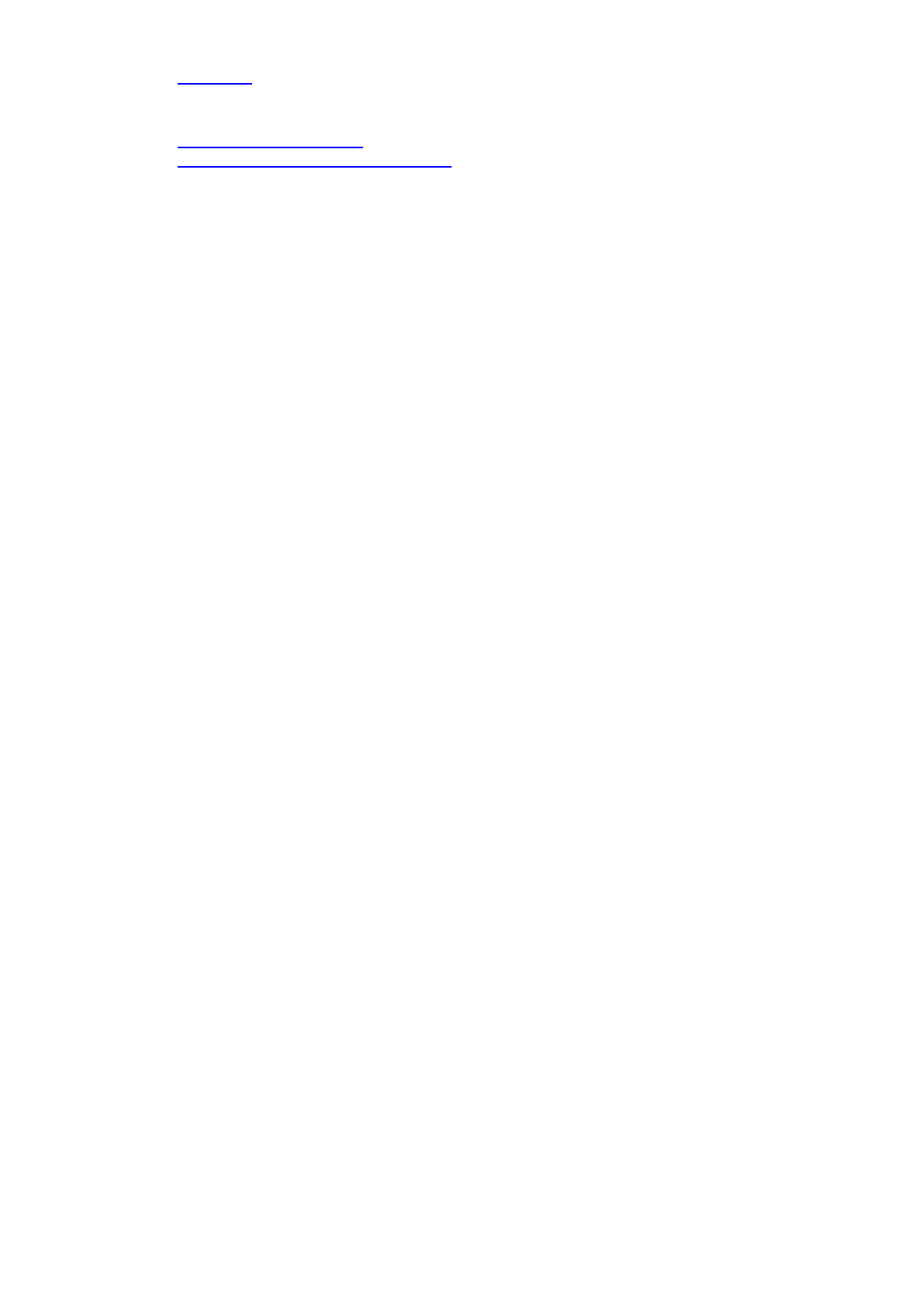Sercomm SWSCM01N Z-Wave Smart Chime User Manual
Sercomm Corporation Z-Wave Smart Chime Users Manual
Sercomm >
Users Manual
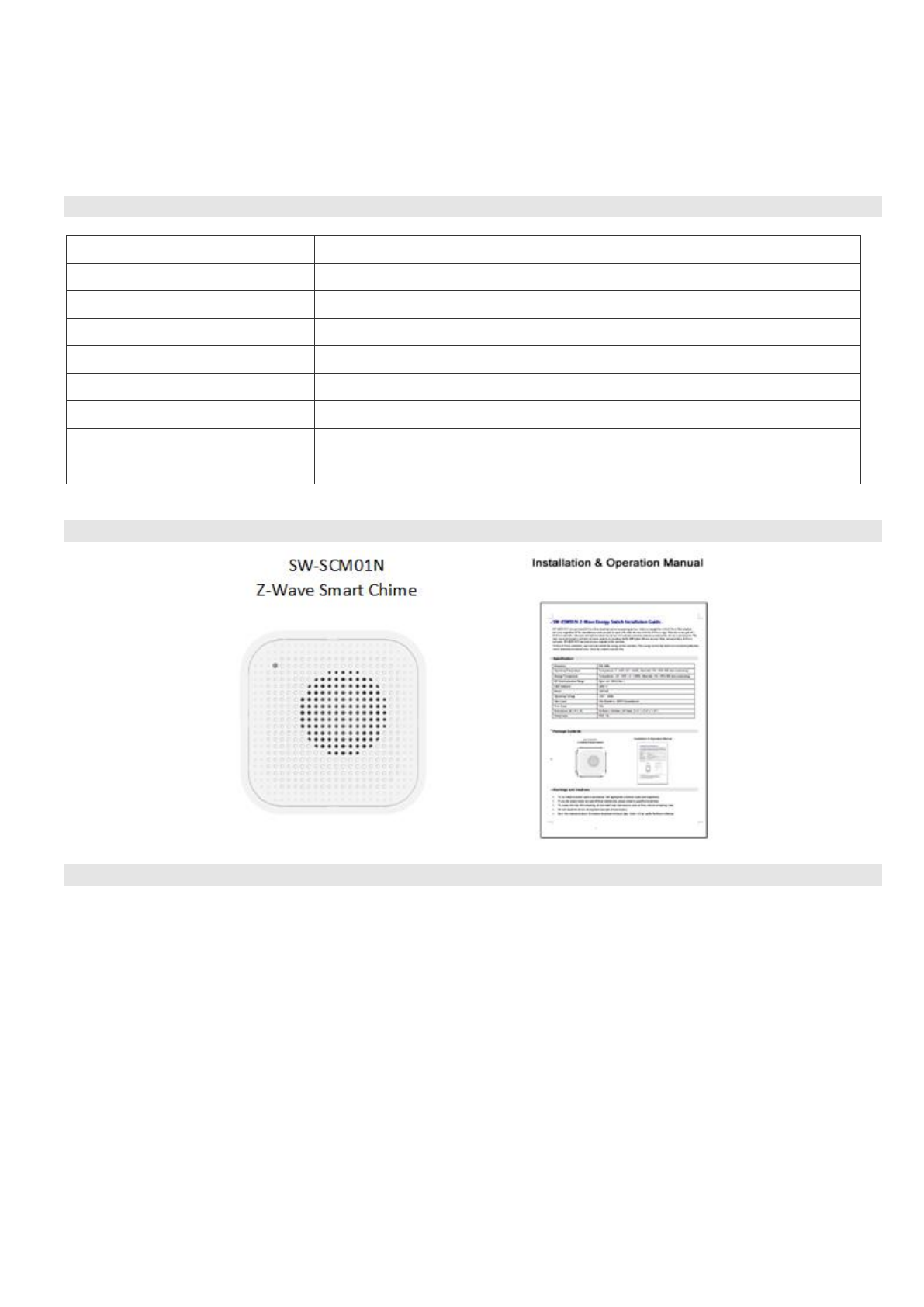
1 SW-SCM01N QIG V3.0
SW-SCM01N Z-Wave Smart Chime Installation Guide
Z-Wave based wireless chime that allows a user to either enable or extend chime functionality with their doorbell and
also enable chime functionality for other Z-Wave and security devices in the user's home. The chime will be
implemented per the new Sigma Z-Wave Chime device type and command class.
Specification
Frequency
908 MHz / 916 MHz
Operating Temperature
Temperature: 0° - 40°C (32° - 104°F); Humidity: 0% - 80% RH (non-condensing)
Storage Temperature
Temperature: -20° - 70°C (-4° - 158°F); Humidity: 0% - 90% RH (non-condensing)
RF Communication Range
Open Air: 70M (Max.)
LED Indicator
LED x1
Power
120VAC
Operating Voltage
120V / 60Hz
Dimensions (H x W x D)
55mm x 55mm x 37.5mm
Compliance
FCC and Z-Wave Plus
Package Contents
Warnings and Cautions
• To be installed and/or used in accordance with appropriate electrical codes and regulations.
• If you are unsure about any part of these instructions, please consult a qualified electrician.
• To reduce the risk of overheating, do not install near heat sources, such as fires, boilers or heating vents.
• Do not install the device facing direct sunlight or in a humid location.
• Save this instruction sheet. It contains important technical data, which will be useful for future reference.
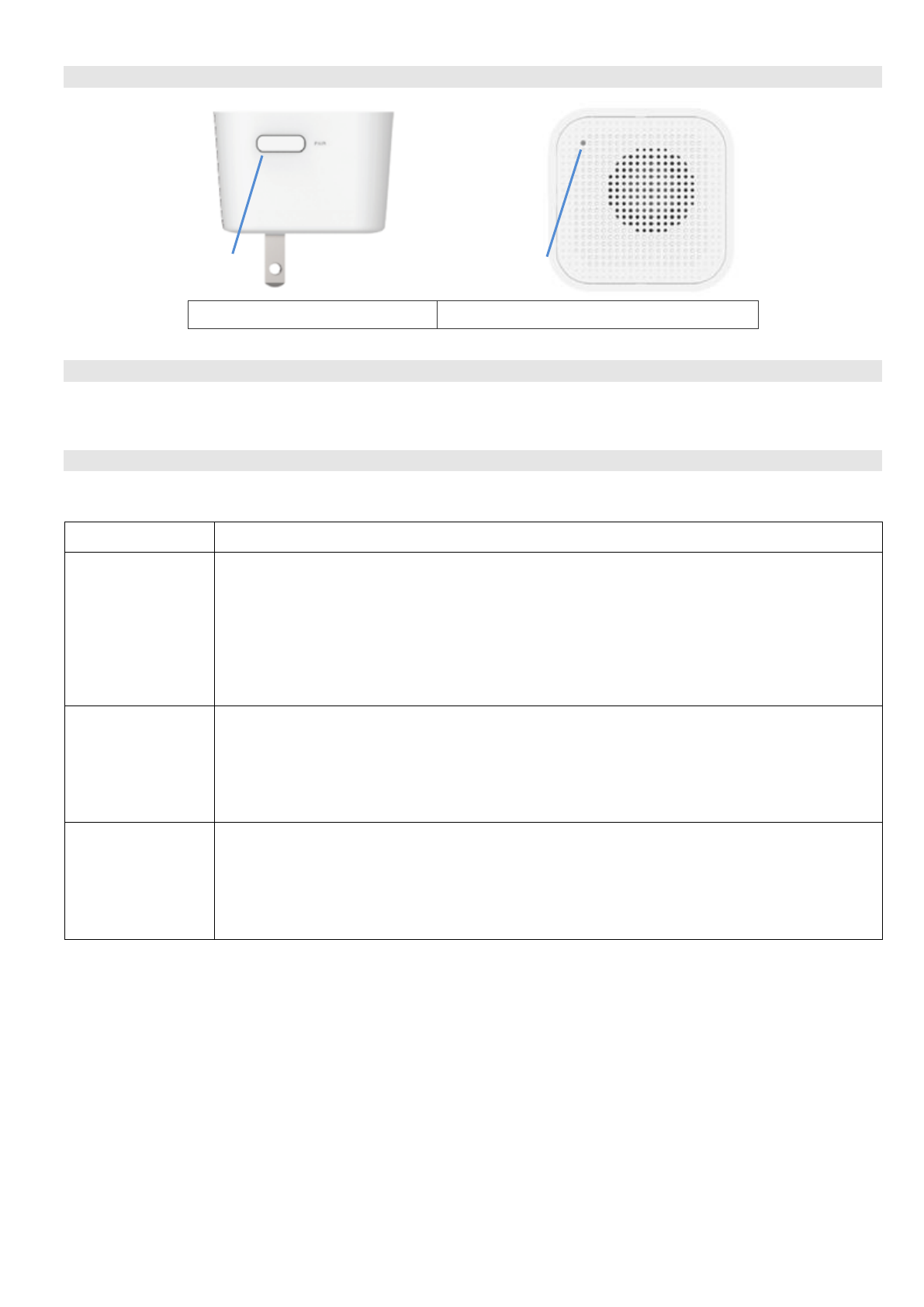
SW-SCM01N QIG V3.0
2
Operation
1. Paring Button
2. Green LED Indicator
Installation
1. Plug the SW-SCM01N into a wall receptacle. Confirm that the receptacle is working properly. If it is controlled by a wall
switch, set to ON all the times.
Device Functions
The table below summarizes functions supported by the Smart Chime.
Function
Description
Add( Inclusion)
1. Follow your Z-Wave controller's instructions on how to put the controller into "Add" mode.
2. Power on the device.
3. The LED will blink during the inclusion process. This process may take up to 30 seconds.
4. If the device is successfully added to the network, the LED will turn off. The device will return to
normal operation.
If the process fails, try repeating steps 1 - 3 again. You can also press the Paring button once to put the
device into "Add" mode again.
Remove( Exclusion)
1. Follow your Z-Wave controller's instructions on how to put the controller into "Remove"
mode.
2. Press the Pairing button once.
3. The LED will blink for one second while the device is being removed from the network.
4. If the device was successfully removed from the network, all Z-Wave information will be
cleared, and the device will go into "Add" mode for 30 seconds.”
Reset to Factory
Defaults
1. Hold the Paring button for 10 second until the LED lights up.
2. When LED turns off, all Z-Wave information will be cleared and all settings will be reset to
factory defaults.
3. The device will go into "Add" mode
Note: Please use this procedure only when the network's primary controller is missing or
otherwise inoperable.
1
2
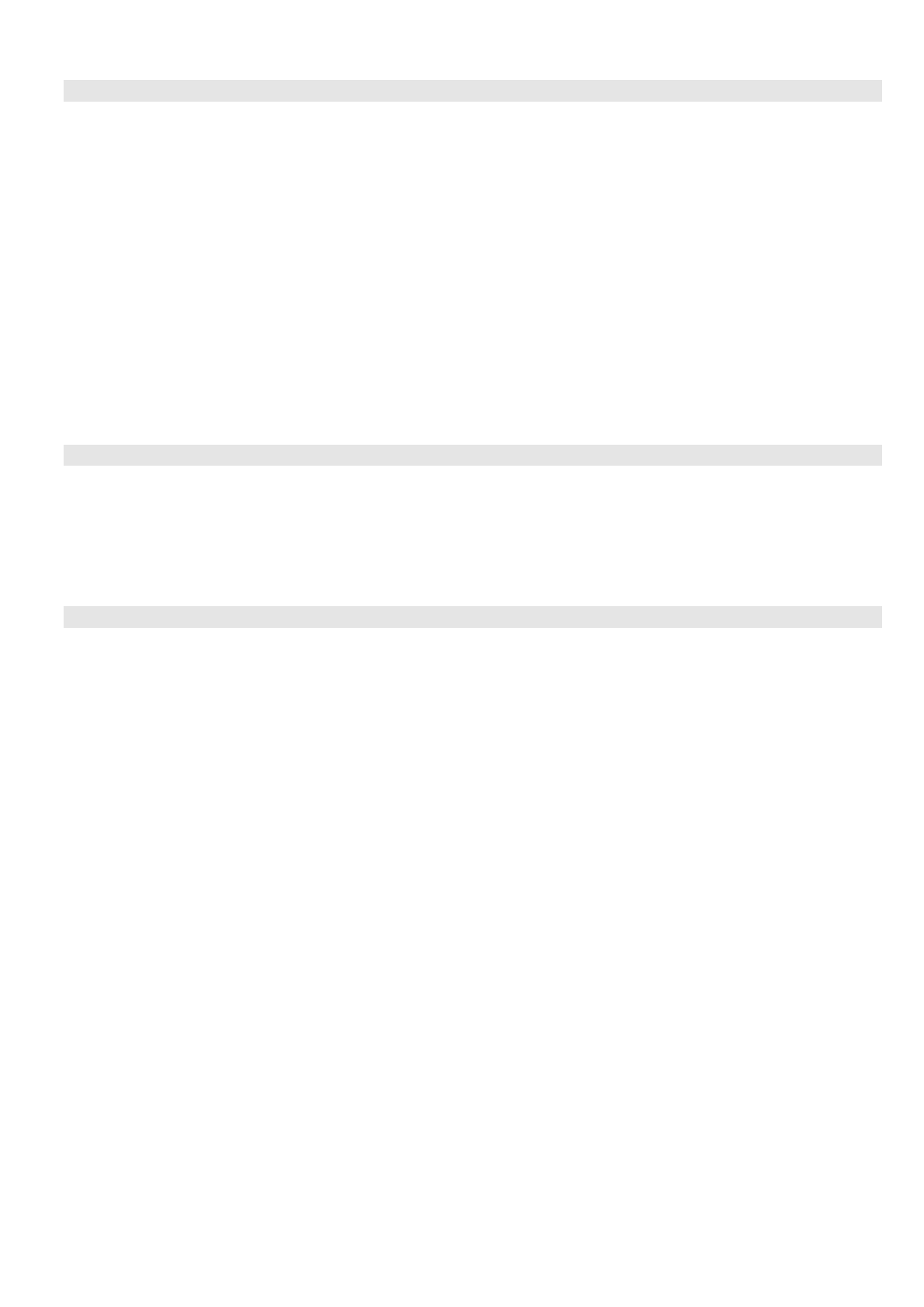
SW-SCM01N QIG V3.0
3
Z-Wave Command Classes
COMMAND_CLASS_SOUND_SWITCH_V1
COMMAND_CLASS_SUPERVISION_V1
COMMAND_CLASS_ZWAVEPLUS_INFO_V2
COMMAND_CLASS_SECURITY_V1
COMMAND_CLASS_SECURITY_2_V1
COMMAND_CLASS_MANUFACTURER_SPECIFIC_V2
COMMAND_CLASS_DEVICE_RESET_LOCALLY_V1
COMMAND_CLASS_POWERLEVEL_V1
COMMAND_CLASS_ASSOCIATION_V2
COMMAND_CLASS_ASSOCIATION_GRP_INFO_V1
COMMAND_CLASS_TRANSPORT_SERVICE_V2
COMMAND_CLASS_FIRMWARE_UPDATE_MD_V4
COMMAND_CLASS_VERSION_V3
COMMAND_CLASS_MULTI_CMD_V2
Association
Support grouping identifier = 2
Support one group with 5 nodes.
All triggering report will be sent to the associated nodes.
Devices From Multiple Vendors In One Network
SW-SCM01N can be included and operated in any Z-Wave network with other Z-Wave certified devices
from other manufacturers and/or other applications. All non-battery operated nodes within the network will
act as repeaters regardless of vendor to increase reliability of the network.
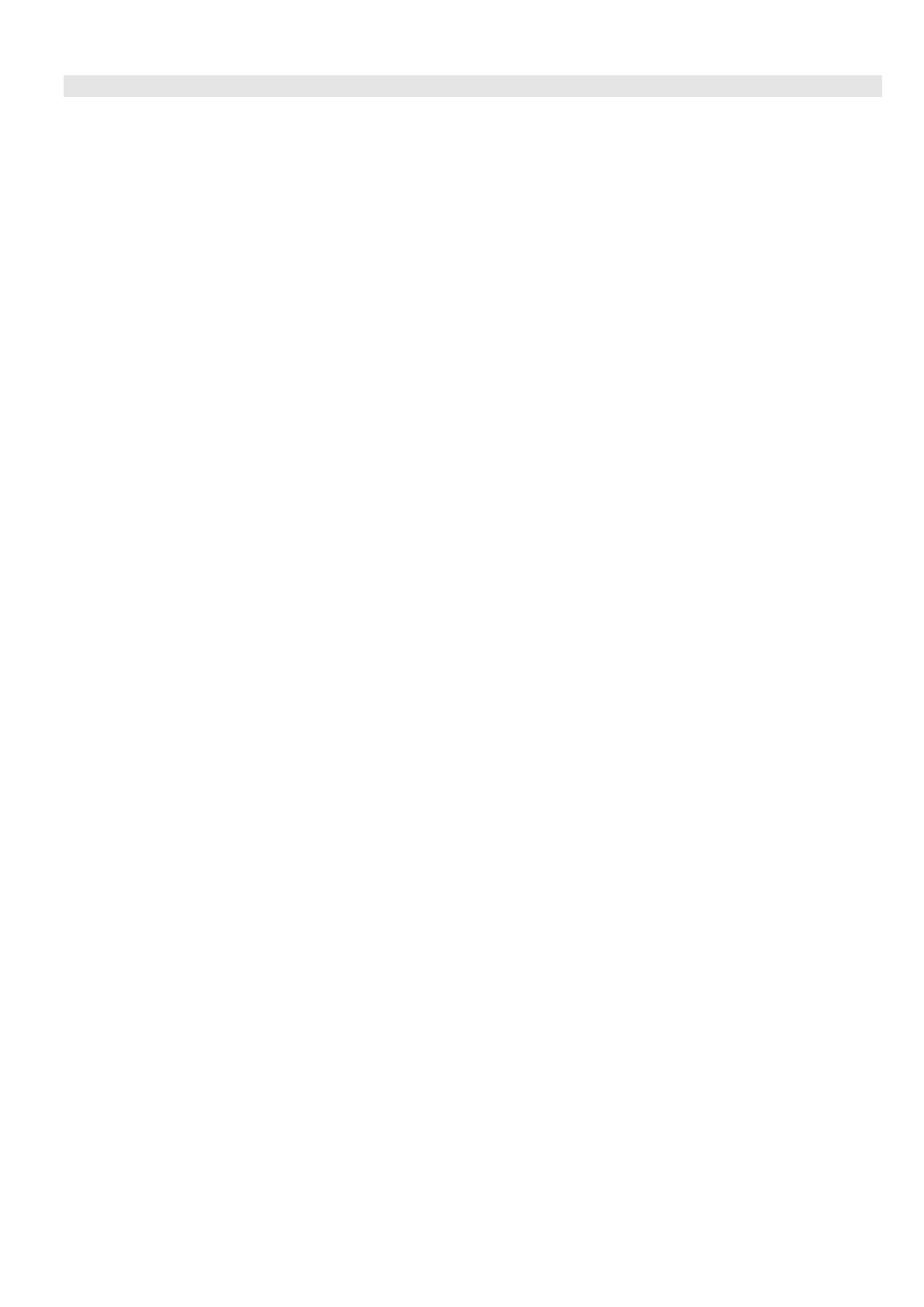
SW-SCM01N QIG V3.0
4
FCC Statement
This equipment has been tested and found to comply with the limits for a Class B digital device, pursuant to Part 15 of the FCC
rules. These limits are designed to provide reasonable protection against harmful interference in a residential installation.
This equipment generates, uses and can radiate radio frequency energy and, if not installed and used in accordance with the
instructions, may cause harmful interference to radio communications. However, there is no guarantee that interference will not
occur in a particular installation. If this equipment does cause harmful interference to radio or television reception, which can be
determined by turning the equipment off and on, the user is encouraged to try to correct the interference by one of the following
measures:
• Reorient or relocate the receiving antenna.
• Increase the separation between the equipment and receiver.
• Connect the equipment into an outlet on a circuit different from that to which the receiver is connected.
• Consult the dealer or an experienced radio/TV technician for help.
To assure continued compliance, any changes or modifications not expressly approved by the party responsible for compliance
could void the user's authority to operate this equipment. (Example - use only shielded interface cables when connecting to
computer or peripheral devices).
FCC Radiation Exposure Statement
This equipment complies with FCC RF radiation exposure limits set forth for an uncontrolled environment. This equipment should
be installed and operated with a minimum distance of 20 centimeters between the radiator and your body.
This device complies with Part 15 of the FCC Rules. Operation is subject to the following two conditions:
(1) This device may not cause harmful interference, and
(2) This device must accept any interference received, including interference that may cause undesired operation.
This transmitter must not be co-located or operating in conjunction with any other antenna or transmitter.
FCC RF Radiation Exposure Statement:
• This Transmitter must not be co-located or operating in conjunction with any other antenna or transmitter.
• This equipment complies with FCC RF radiation exposure limits set forth for an uncontrolled environment. This equipment
should be installed and operated with a minimum distance of 20 centimeters between the radiator and your body.
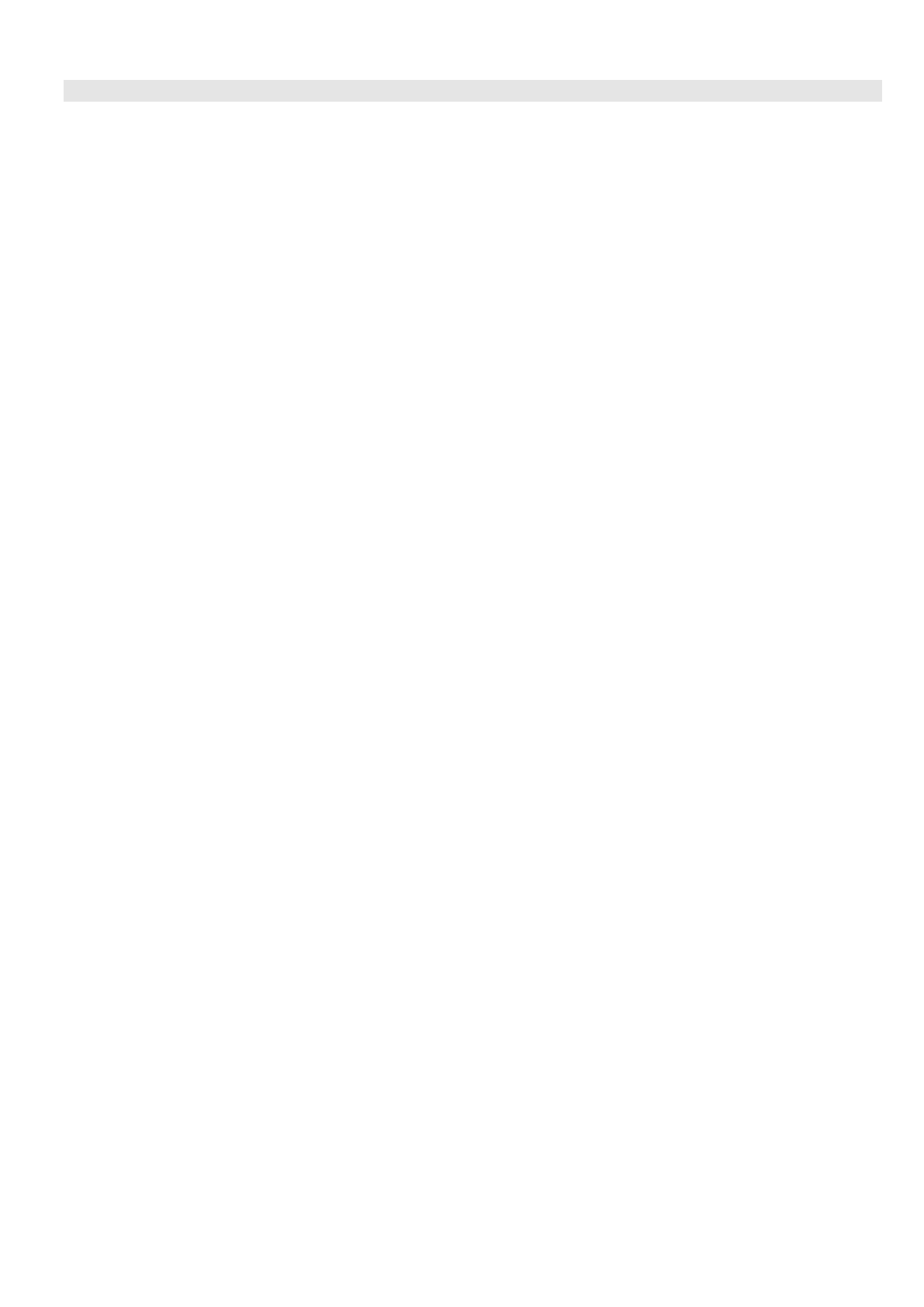
SW-SCM01N QIG V3.0
5
•Canada Statement
This Class B digital apparatus complies with Canadian ICES-003.
Cet appareil numérique de la classe B est conforme à la norme NMB-003 du Canada.
This device complies with Industry Canada’s licence-exempt RSSs. Operation is subject to the following two conditions:
(1) This device may not cause interference; and
(2) This device must accept any interference, including interference that may cause undesired operation of the device.
Le present appareil est conforme aux CNR d’Industrie Canada applicables aux appareils radio exempts de licence.
L’exploitation est autorisee aux deux conditions suivantes :
(1) l’appareil ne doit pas produire de brouillage;
(2) l’utilisateur de l’appareil doit accepter tout brouillage radioelectrique subi, meme si le brouillage est susceptible d’en
compromettre le fonctionnement.
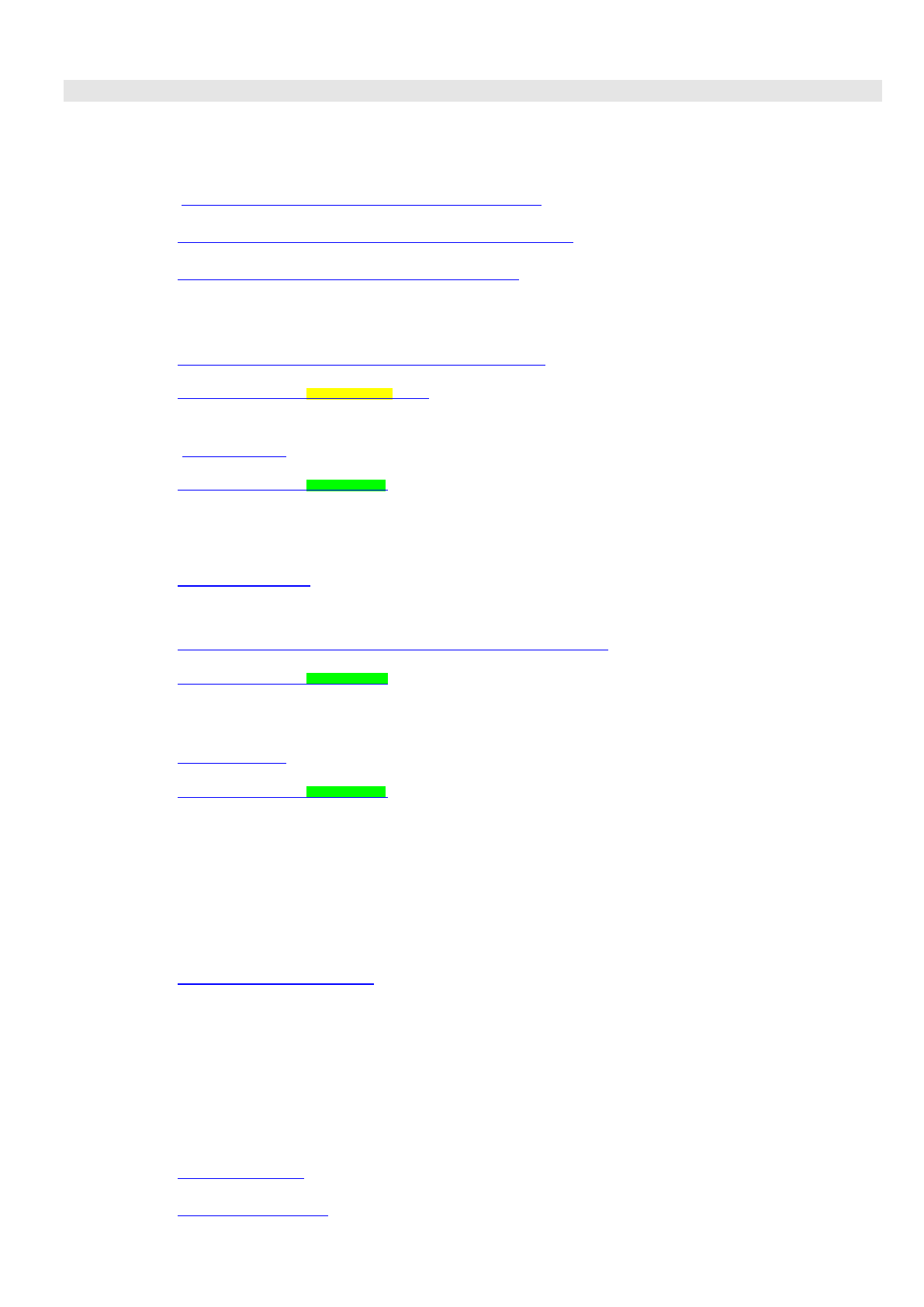
SW-SCM01N QIG V3.0
6
Attribution for third party materials
Chime Tune:
i) Doorbell Tunes:
(1) Standard Doorbell Chime - Ding-Dong
http://www.freesound.org/people/mzinsser/sounds/21985/
(2) Standard Doorbell Chime - Low Ding-Dong
http://www.freesound.org/people/guitarguy1985/sounds/69385/
(3) Standard Doorbell Chime-Double Ding-Dong
http://www.freesound.org/people/vdr3/sounds/393333/
ii) Alert Tunes:
(4) Canary Tune
(1) http://www.freesound.org/people/Lortonoi/sounds/344732/
This work is licensed under the Creative Commons 0 License.
(2) Wind Chimes
(3) windchimes.wav
This work is licensed under the Attribution License.
(4) Siren
https://freesound.org/people/vlammenos/sounds/52906/
(5) Burglar Alarm
Burglar Alarm.mp3
iii) Music Tunes:
(6) Positive Tune
http://www.freesound.org/people/ValentinSosnitskiy/sounds/218803/
This work is licensed under the Attribution License.
(7) Violin Tune
string 1 loop.wav
This work is licensed under the Attribution License.
iv) Music Tunes: (From the Composer)
(8) Orchestral Tune
(9) Guitar Happy Tune
(10) Guitar Smooth Tune
v) Christmas Tunes
(11) Music Box We Wish You a Merry Christmas
Music Box We Wish You a ...
https://freesound.org/people/MaestroALF/sounds/399114/
(12) Christmas Special Featuring
https://freesound.org/people/SgtPepperArc360/sounds/341801/
(13) Christmas Sound Effects
https://freesound.org/people/airmedia/sounds/349855/
vi) Halloween Tunes
(14) No more candy
(from Megan)
(15) Evil laughing
Evil Laughing.wav
(16) Zombies moaning
ZombiesMoaning.wav
(17) Witch