Shandong USR IOT Technology USR-G806 4G Router User Manual 5 User Manual ok
Shandong USR IOT Technology Limited 4G Router 5 User Manual ok
User Manual
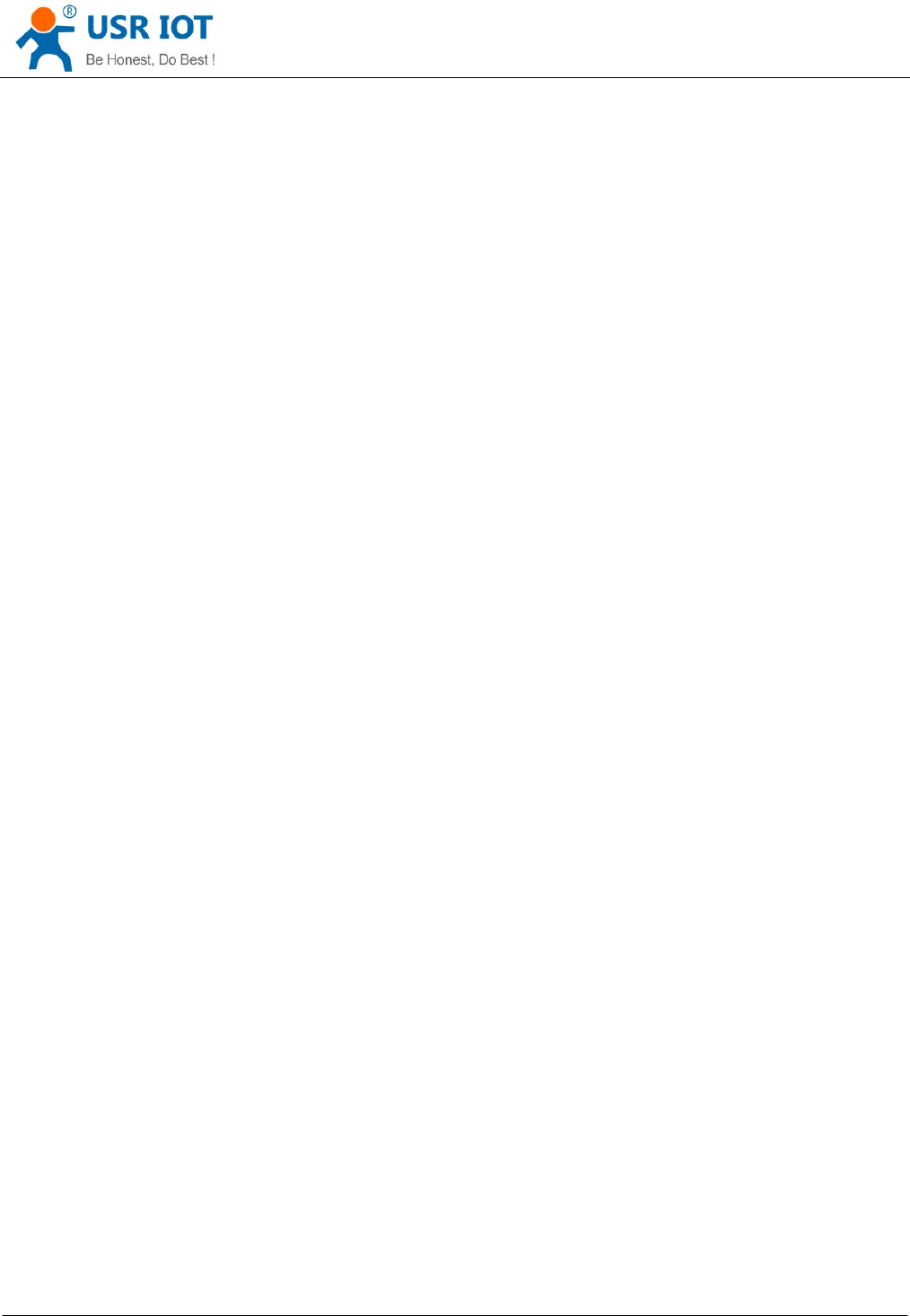
USR-G806 User Manual Technical Support: h.usriot.com
Shandong USR IOT Technology Limited www.usriot.com
1
USR-G806 User Manual
File version: V1.0.4.1
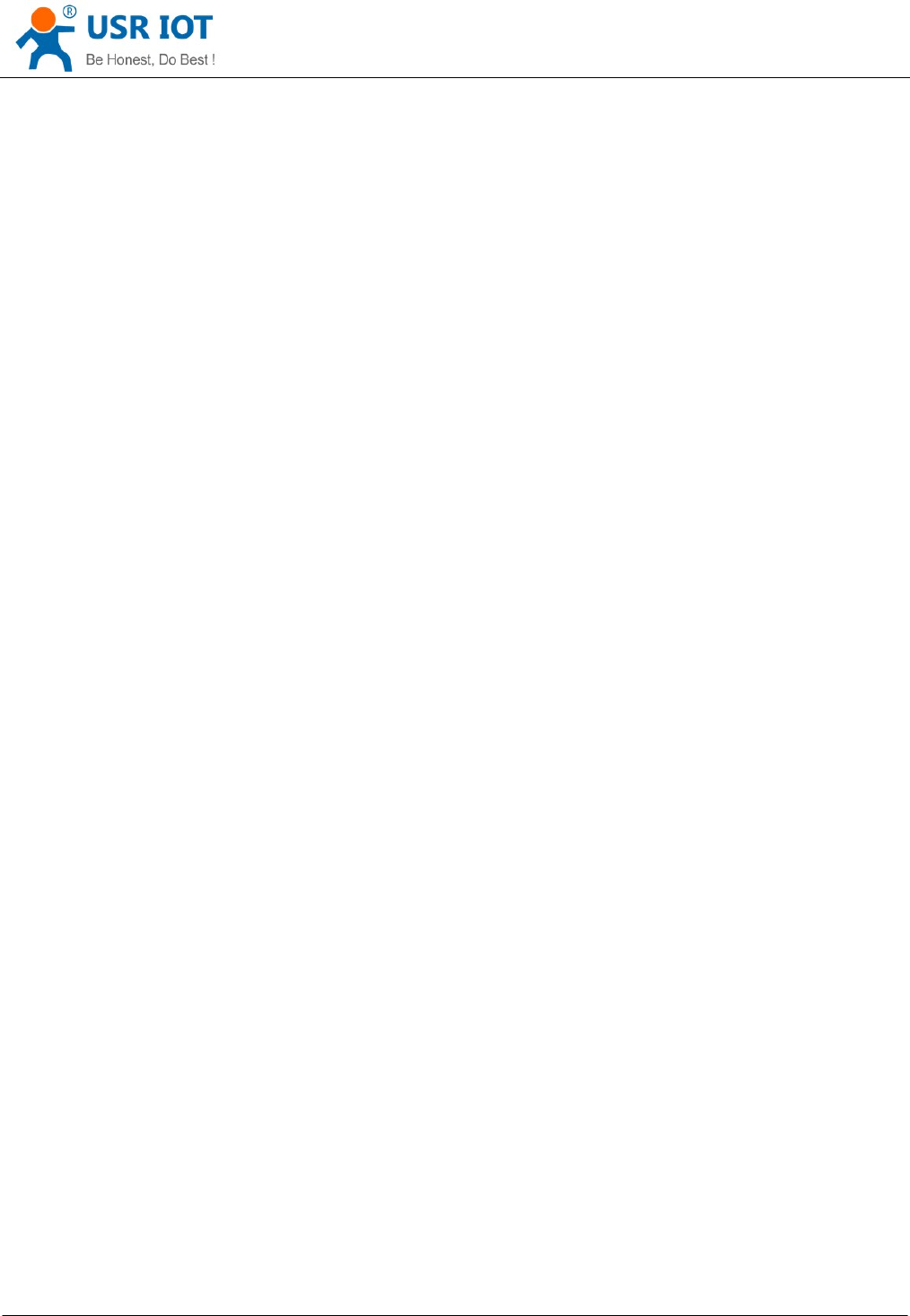
USR-G806 User Manual Technical Support: h.usriot.com
Shandong USR IOT Technology Limited www.usriot.com
2
Content
1. Overview ............................................................................................................................................. 3
1.1. Brief introduction ..................................................................................................................... 3
1.2. Product feature ......................................................................................................................... 3
1.3. Band .......................................................................................................................................... 3
2. Product Functions .............................................................................................................................. 4
2.1. Install procedure ...................................................................................................................... 4
2.2. APN ............................................................................................................................................ 4
2.2.1. Create a VPN client ........................................................................................................ 5
2.3. Networking mode ..................................................................................................................... 5
2.3.1. WAN+LAN+4G ................................................................................................................ 5
2.3.2. LAN+LAN+4G ................................................................................................................. 6
2.4. Common functions .................................................................................................................. 7
2.4.1. 4G interface .................................................................................................................... 7
2.4.2. LAN interface .................................................................................................................. 7
2.4.2.1. DHCP Function ..................................................................................................... 8
2.4.3. WAN interface ................................................................................................................. 8
2.4.4. WLAN interface .............................................................................................................. 9
2.4.5. Network Diagnosis ....................................................................................................... 11
2.4.6. Module Name and Time Zone ..................................................................................... 11
2.5. Basic Functions ..................................................................................................................... 12
2.5.1. Web Server Password ................................................................................................. 12
2.5.2. Restore .......................................................................................................................... 12
2.5.3. Upgrade Firmware Version .......................................................................................... 12
2.5.4. Reset ............................................................................................................................. 13
3. Web Server........................................................................................................................................ 14
4. Contact us ......................................................................................................................................... 15
5. Disclaimer ......................................................................................................................................... 15
6. Updated History ................................................................................................................................ 15
Appendix: G806 certification ............................................................................................................... 16
ISEDC WARNING ........................................................................................................................... 16
FCC WARNING .............................................................................................................................. 17
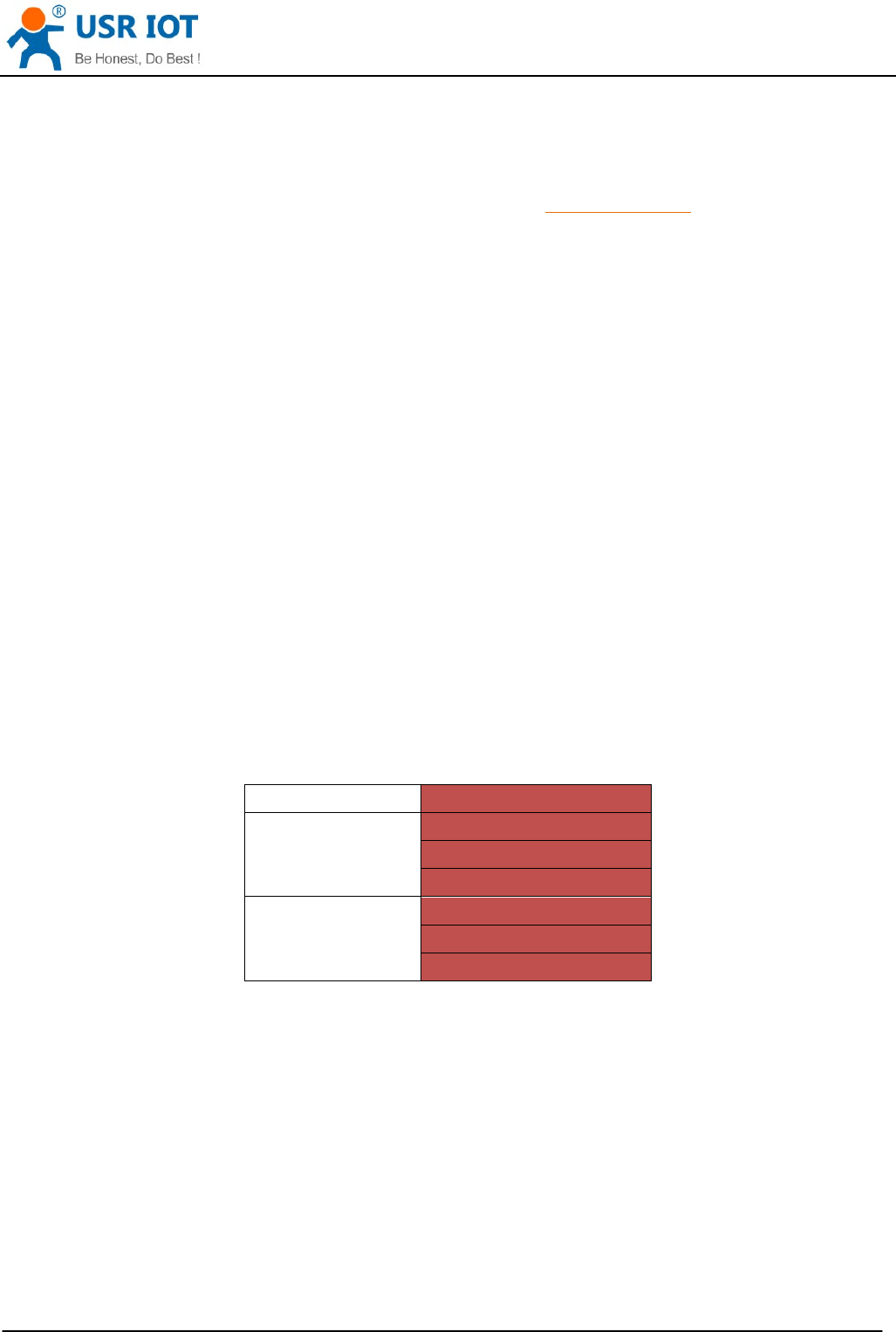
USR-G806 User Manual Technical Support: h.usriot.com
Shandong USR IOT Technology Limited www.usriot.com
3
1. Overview
If user has any question, please submit it back to customer center: http://h.usriot.com
1.1. Brief introduction
USR-G806 supports WAN, LAN, WLAN and 4G interface. User can access to 3G/4G network by WLAN
interface or Ethernet interface.
1.2. Product feature
One RJ45 for WAN/LAN port. 1 RJ45 for LAN port only. (10/100M)
Support 1 WLAN(802.11b/g/n)
Support Web Server
Support LED to show work status
Support Reload button to restore default settings by hardware way
Support VPN client(PPTP/L2TP)
Support one SIM card socket
Support DDNS and port forwarding
Support QoS and firewall
1.3. Band
G806 Operating Band
FDD-LTE
2
4
12
WCDMA
2
4
5
Figure 1 Band of G806
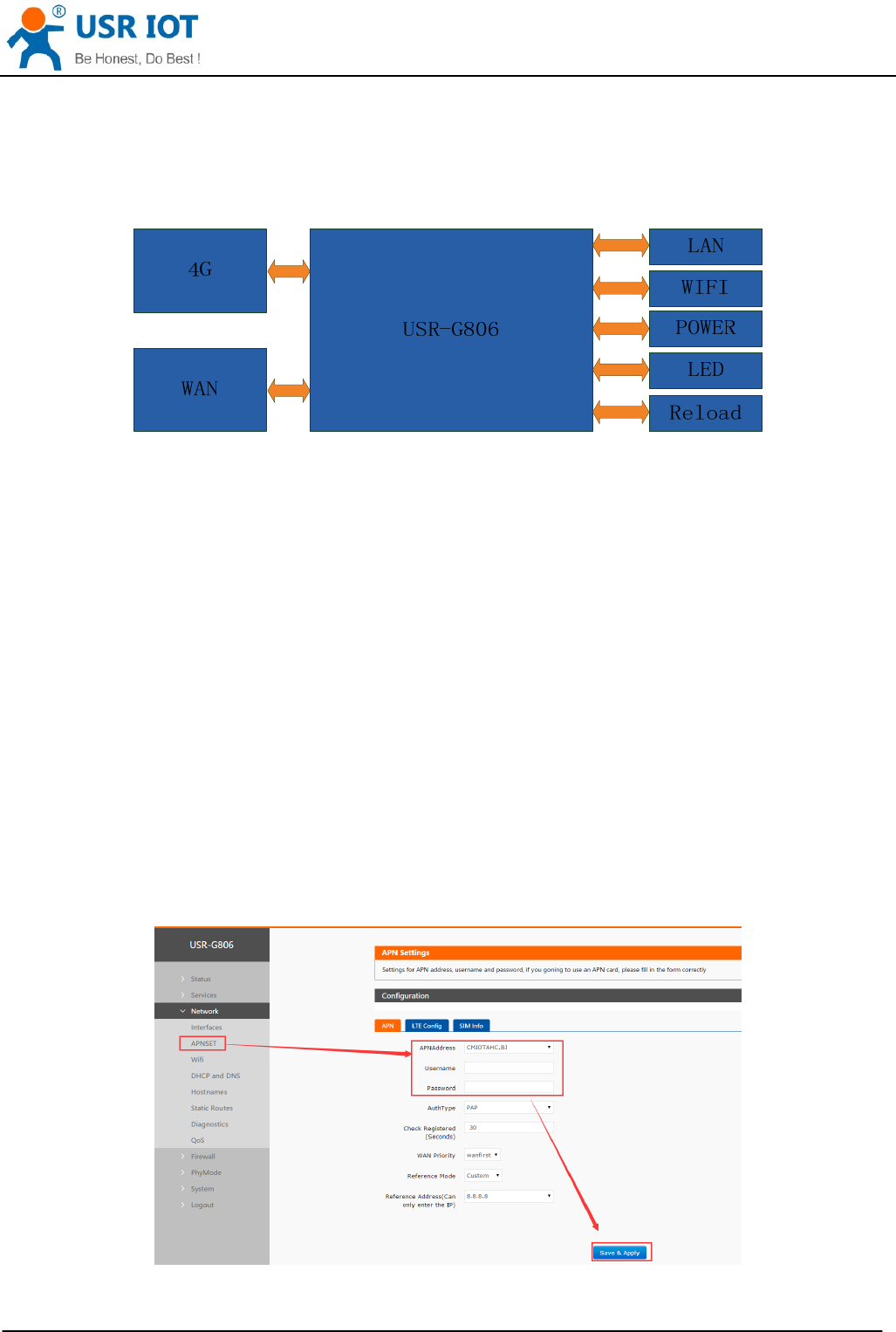
USR-G806 User Manual Technical Support: h.usriot.com
Shandong USR IOT Technology Limited www.usriot.com
4
2. Product Functions
This chapter introduces the functions of USR-G806, as the following diagram shown, you can get an overall
knowledge of it.
Figure 2 Product function
2.1. Install procedure
(1) Connect the 4G antenna and Wi-Fi antenna to the router. (Longer one is 3G/4G antenna and Shorter
one is Wi-Fi antenna.)
(2) Plug the SIM card in socket.
(3) Power on the module by power adaptor and check the LED status.
(4) Connect PC or mobile to the G806 router via LAN interface or Wi-Fi interface. Wi-Fi password is
“www.usr.cn”.
(5) Log in Web Server of router. (Default IP address of router is 192.168.1.1, either the username and
password is “root”.)
(6) Configure APN parameters according to SIM card. Some SIM card APN can be recognized
automatically.(Network->APNSET)
(7) Configure other parameters according to user applications.
2.2. APN
APN configuration by Web Server as follow:
Figure 3 APN configuration
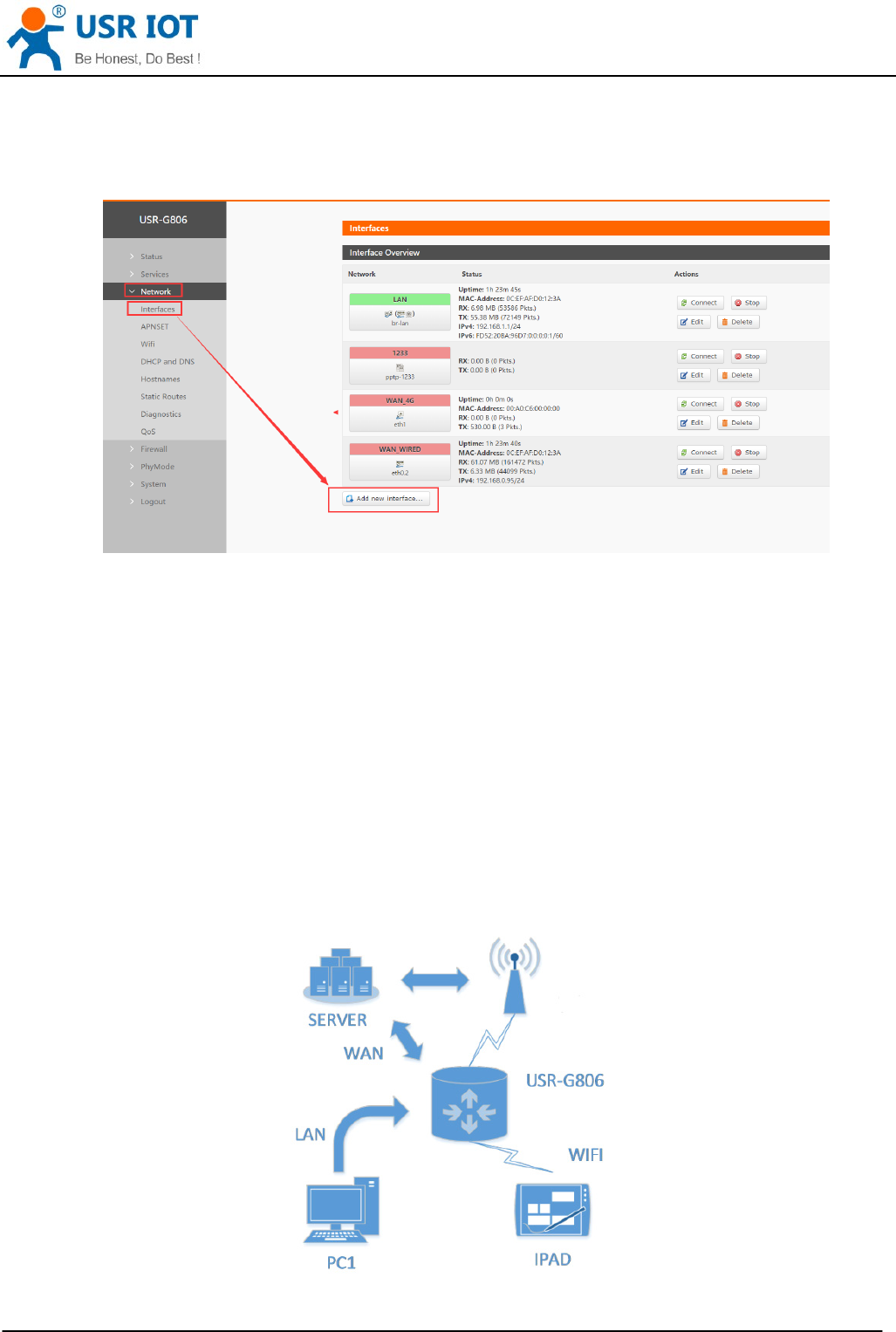
USR-G806 User Manual Technical Support: h.usriot.com
Shandong USR IOT Technology Limited www.usriot.com
5
2.2.1. Create a VPN client
User can set VPN client configuration by Web Server as follow:
Figure 4 VPN Client
2.3. Networking mode
2.3.1. WAN+LAN+4G
In this networking mode, user can access internet through WAN interface and 4G interface. WAN interface has
higher priority than 4G interface to ensure communication and save 4G flows. When WAN interface occurs
problems, router can change to 4G interface to connect internet. In this mode, user can also connect to router
through WIFI.
To achieve this mode, user don’t need to change the router’s parameters. Just connect the cable to router and
insert SIM card, then power the router.
Application diagram as follow:
Figure 5 WAN+LAN+4G networking
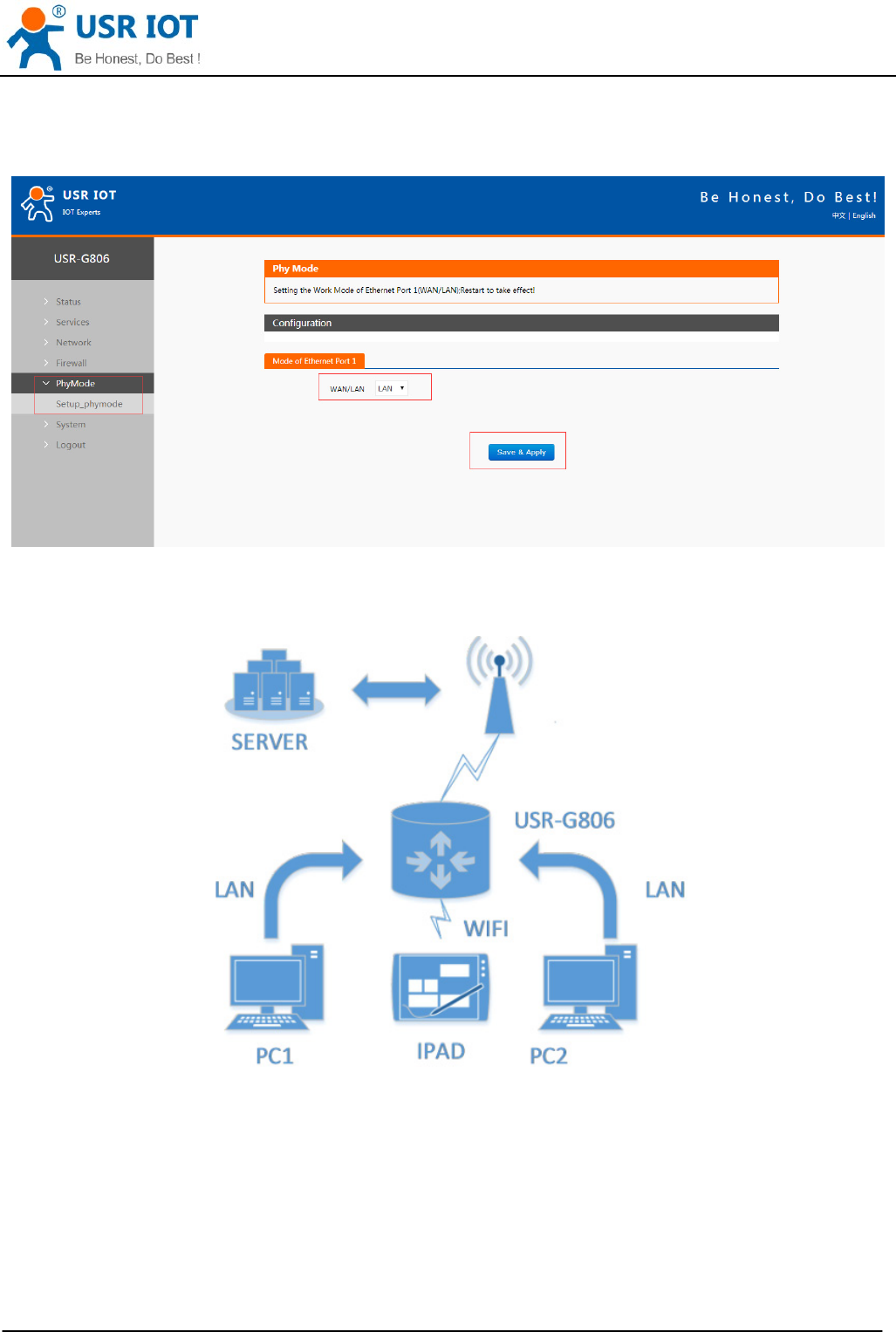
USR-G806 User Manual Technical Support: h.usriot.com
Shandong USR IOT Technology Limited www.usriot.com
6
2.3.2. LAN+LAN+4G
In this networking mode, two devices can connect to router through LAN and access the Internet by 4G
network. User can achieve this by Web Server as follow:
Figure 6 Switch WAN/LAN interface
Application diagram as follow:
Figure 7 LAN+LAN+4G networking
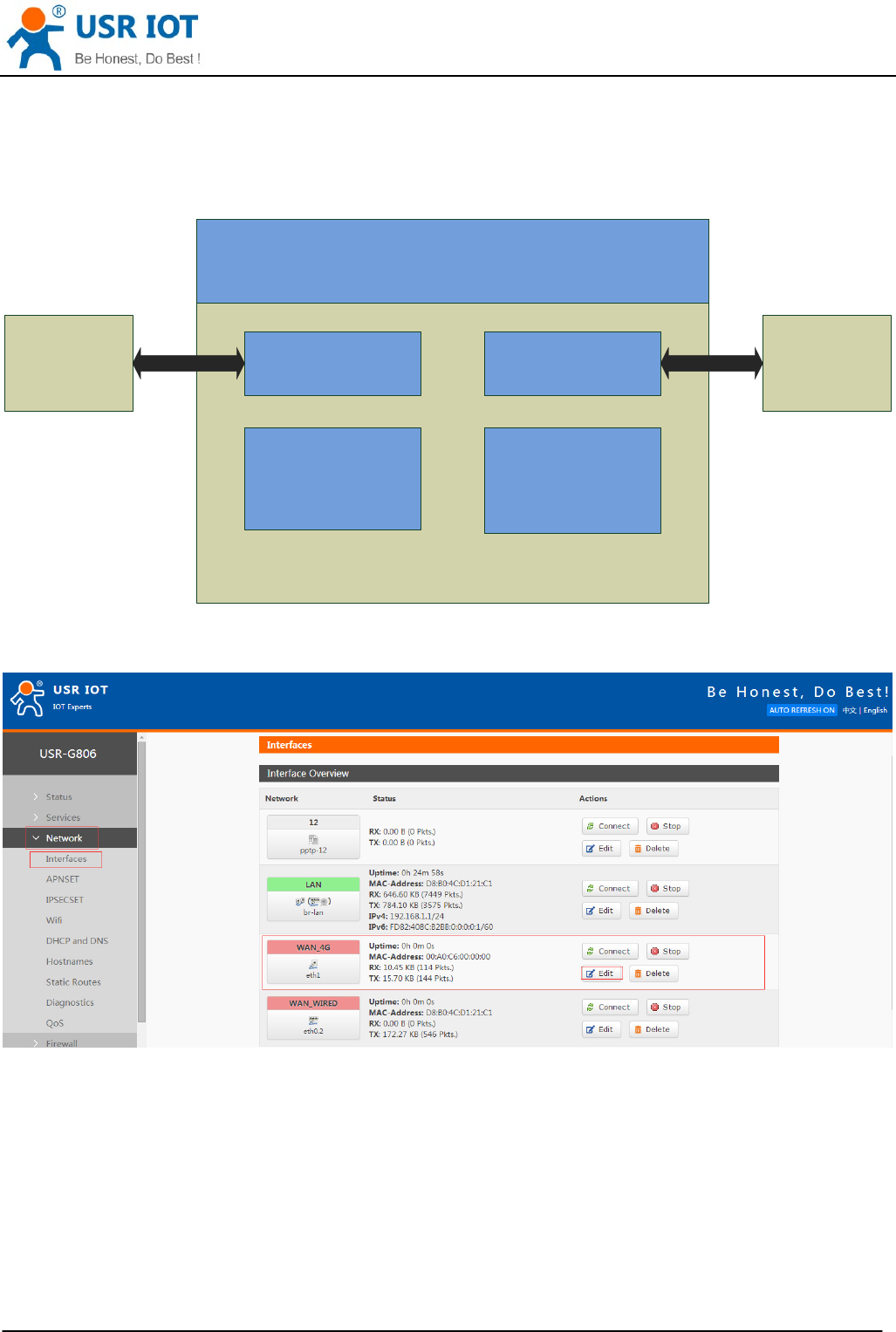
USR-G806 User Manual Technical Support: h.usriot.com
Shandong USR IOT Technology Limited www.usriot.com
7
2.4. Common functions
2.4.1. 4G interface
G806 supports one 4G interface to access internet. Functional diagram as follow:
Internet
4G Interface
ETH1/PPP0
Network
Selection(3G
/4G)
APN settings
Status(Run
time, IP and
flow)
G806
Figure 8 4G interface
User can configure 4G interface by Web Server as follow:
Figure 9 4G interface
2.4.2. LAN interface
G806 supports two LAN interface (one is WAN/LAN interface).
Default settings: One LAN interface (WAN/LAN used as WAN interface; IP address: 192.168.1.1; Subnet mask:
255.255.255.0; Open DHCP function).
User can configure LAN interface by Web Server as follow:
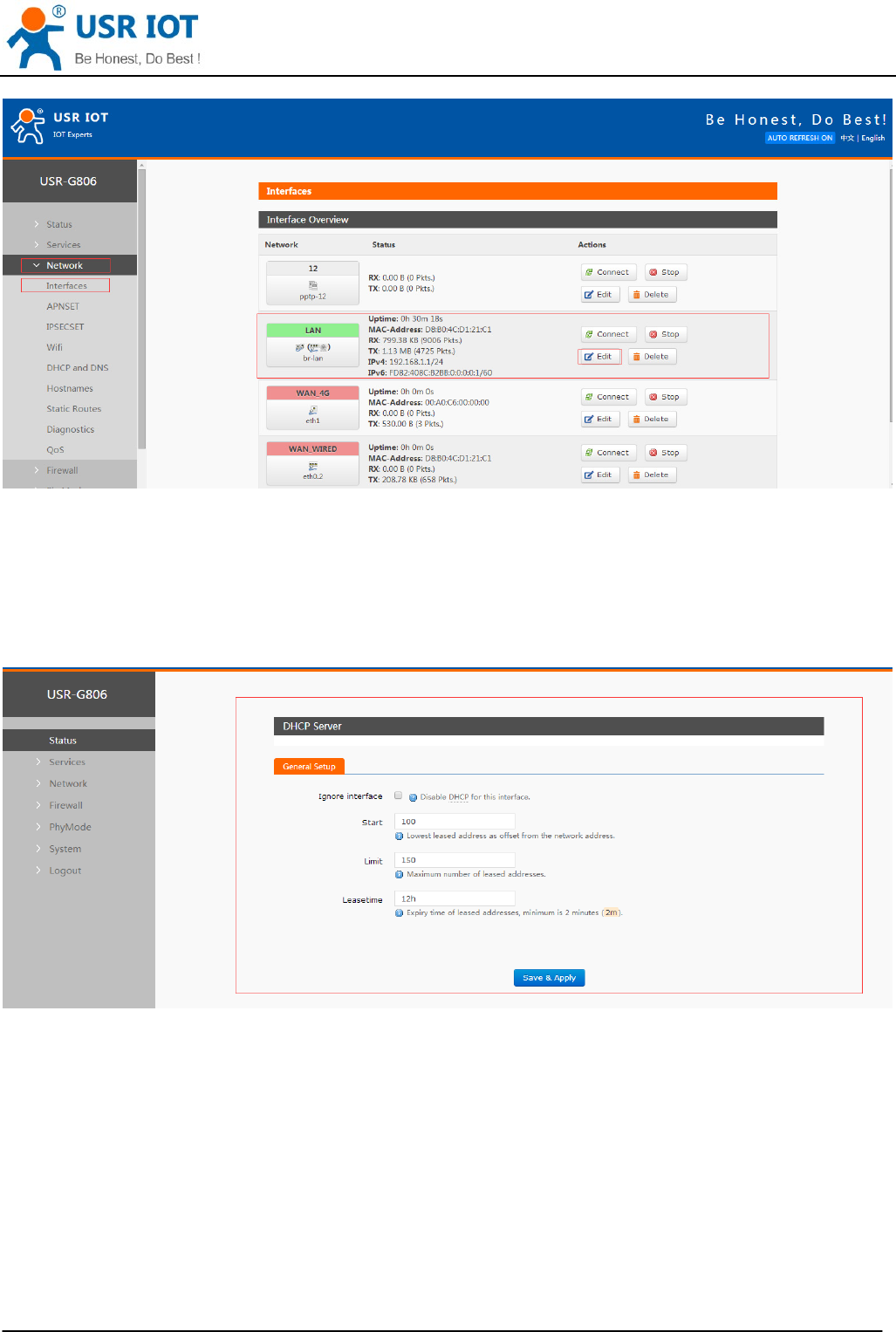
USR-G806 User Manual Technical Support: h.usriot.com
Shandong USR IOT Technology Limited www.usriot.com
8
Figure 10 LAN interface
2.4.2.1. DHCP Function
DHCP default range of distribution is from 192.168.1.100 to 192.168.1.250 and default address lease time is
12 hours. Address range and lease time can be changed.
After you enter Web Server LAN interface, you can find ‘DHCP Server’ on Web Server as follow:
Figure 11 DHCP function
2.4.3. WAN interface
G806 supports one WAN interface and WAN interface can switch between WAN/LAN interface. WAN interface
supports DHCP and Static IP, and default setting is DHCP.
User can configure WAN interface by Web Server as follow:
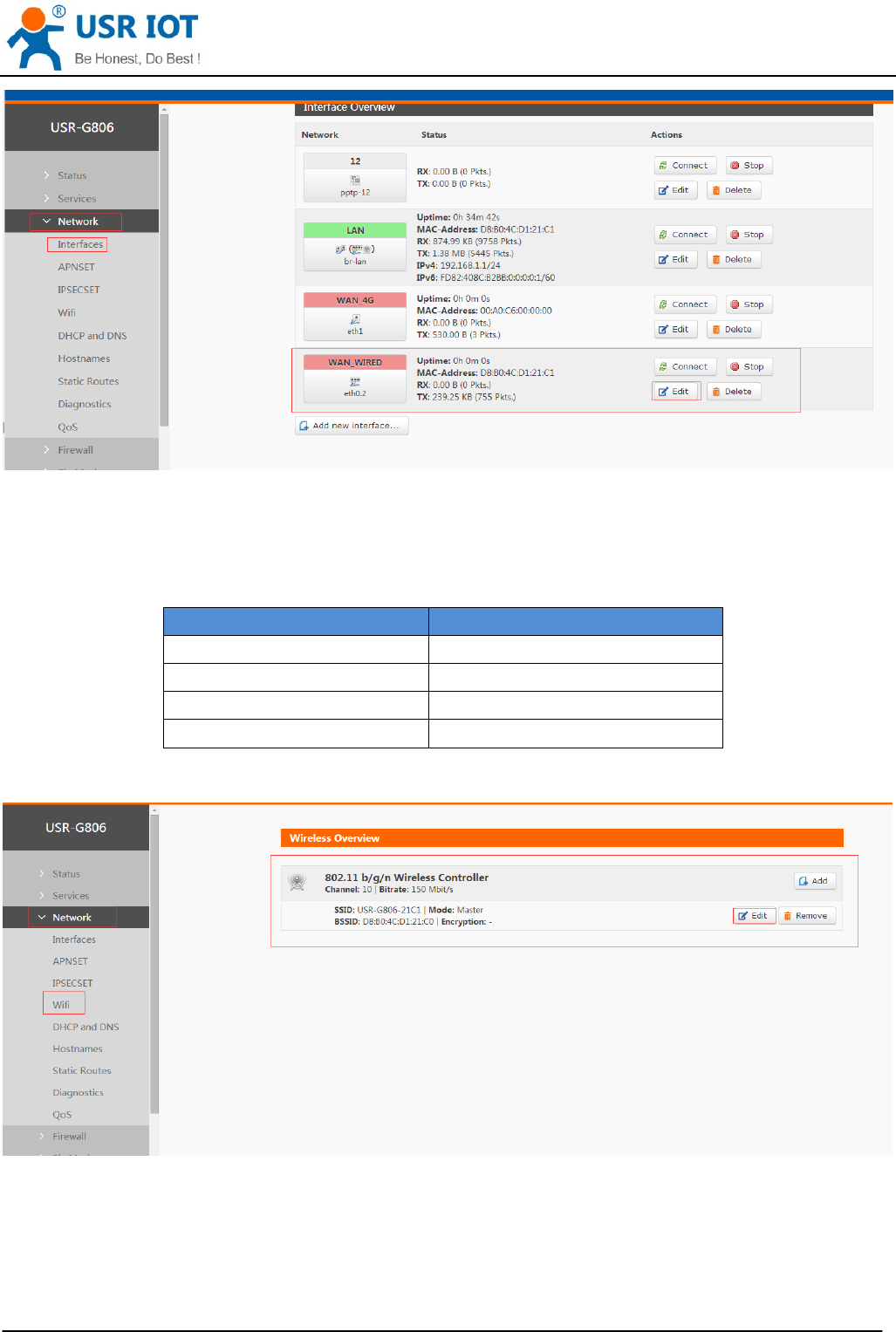
USR-G806 User Manual Technical Support: h.usriot.com
Shandong USR IOT Technology Limited www.usriot.com
9
Figure 12 WAN interface
2.4.4. WLAN interface
G806 supports at most 24 STA device connection.
Default parameters as follows:
SSID USR-G806-XXXX(XXXX is MAC)
Password www.usr.cn
Channel Auto
Bandwidth 40MHz
Encryption Mode WPA2-PSK
Figure 13 WALN default parameters
WLAN interface on Web Server as follow:
Figure 14 WLAN interface
After clicking “Edit” and entering WLAN interface configuration web, user can change follow parameters.
User can configure SSID on Web Server as follow:
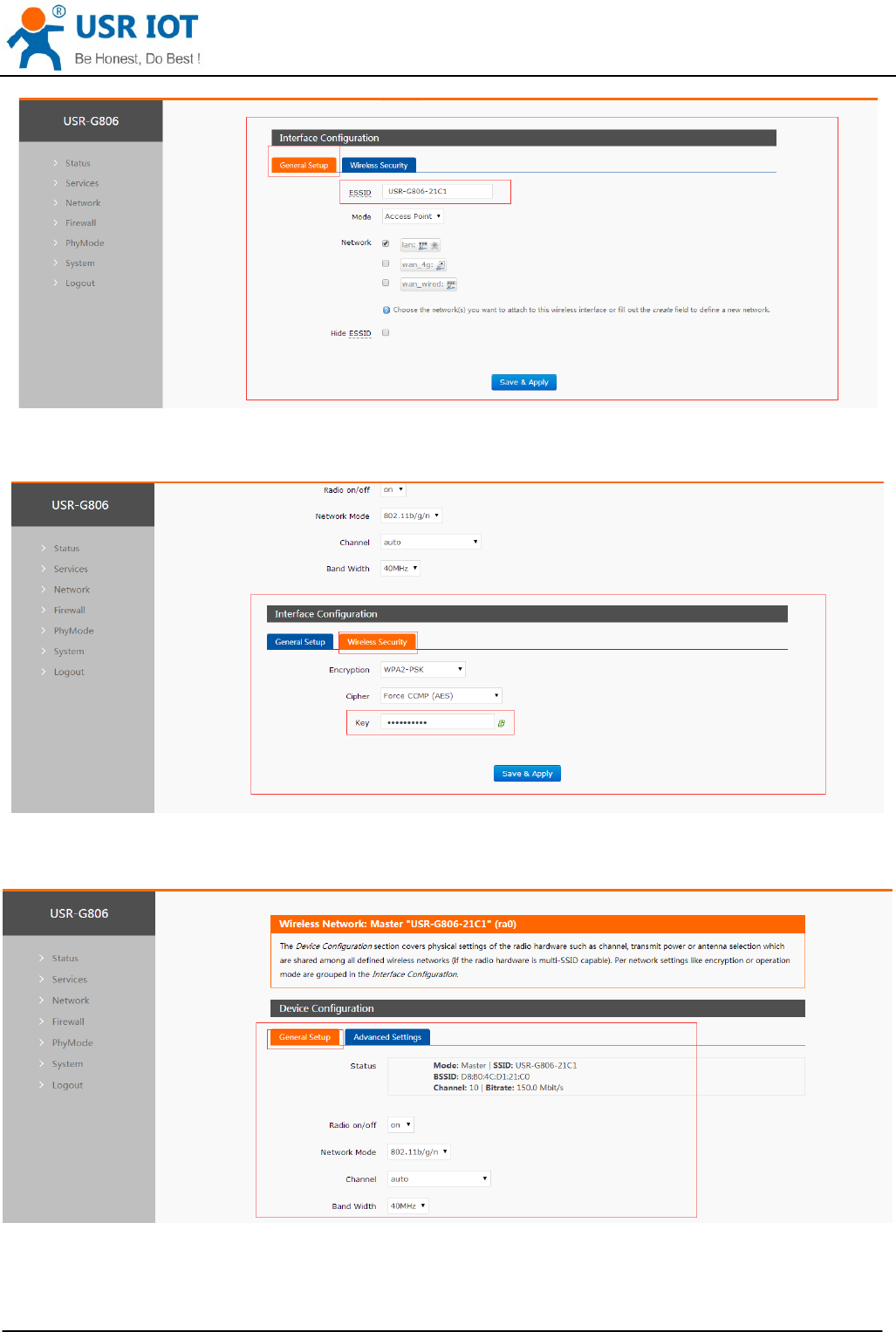
USR-G806 User Manual Technical Support: h.usriot.com
Shandong USR IOT Technology Limited www.usriot.com
10
Figure 15 Configure SSID
User can configure password on Web Server as follow:
Figure 16 Configure password
Other settings on Web Server as follow:
Figure 17 Other settings
User can close WLAN interface by changing ‘Radio on/off’ into off.
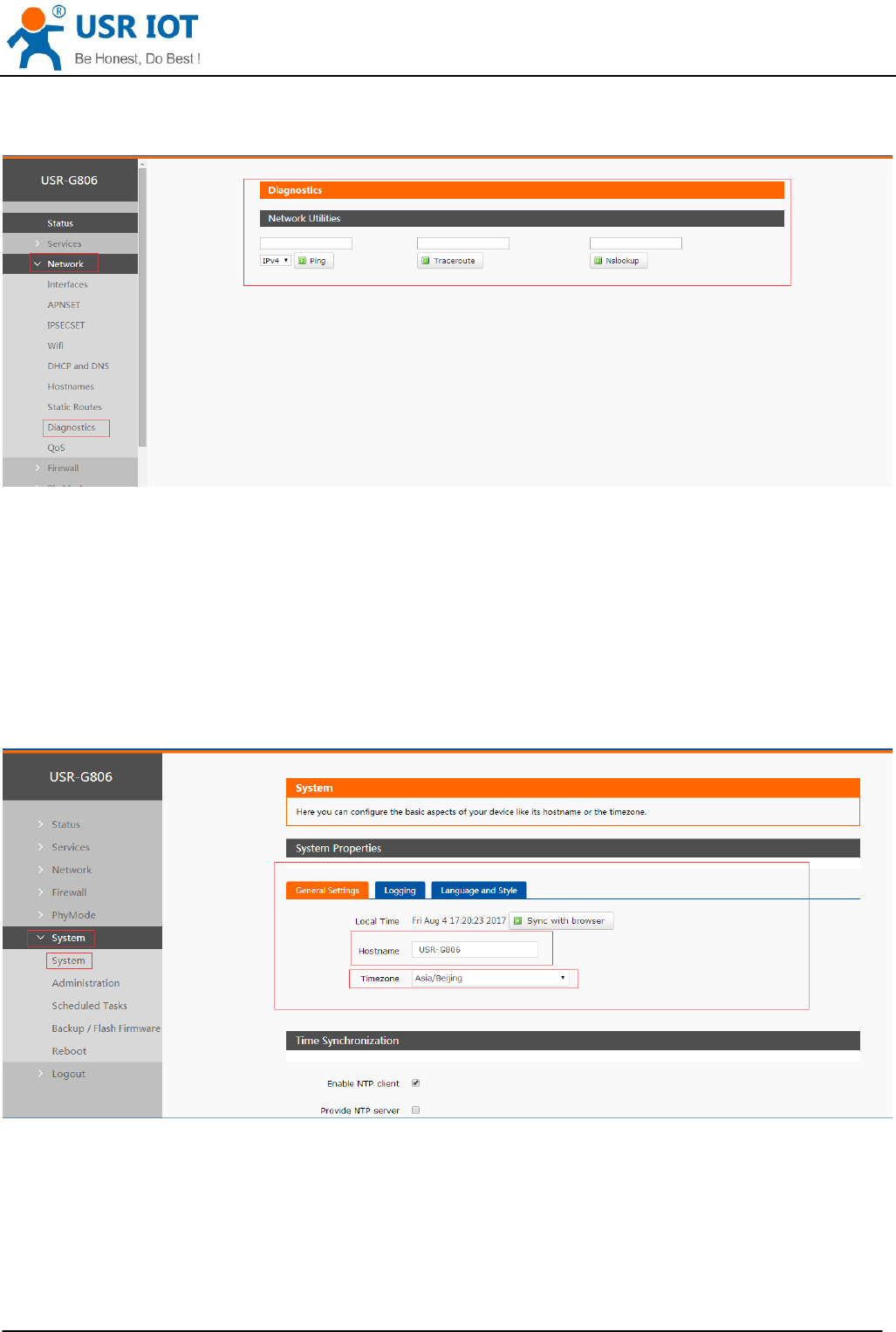
USR-G806 User Manual Technical Support: h.usriot.com
Shandong USR IOT Technology Limited www.usriot.com
11
2.4.5. Network Diagnosis
User can use network diagnosis function by Web Server as follow:
Figure 18 Network diagnosis
Ping: User can do PING test to a specific address in G806.
Traceroute: Can acquire routing path to visit a specific address.
Nslookup: Can analyse DNS into IP address
2.4.6. Module Name and Time Zone
G806 default module name is USR-G806 and default Time Zone is Beijing time zone.
User can configure module name and Time Zone by Web Server as follow:
Figure 19 Module name and Time Zone
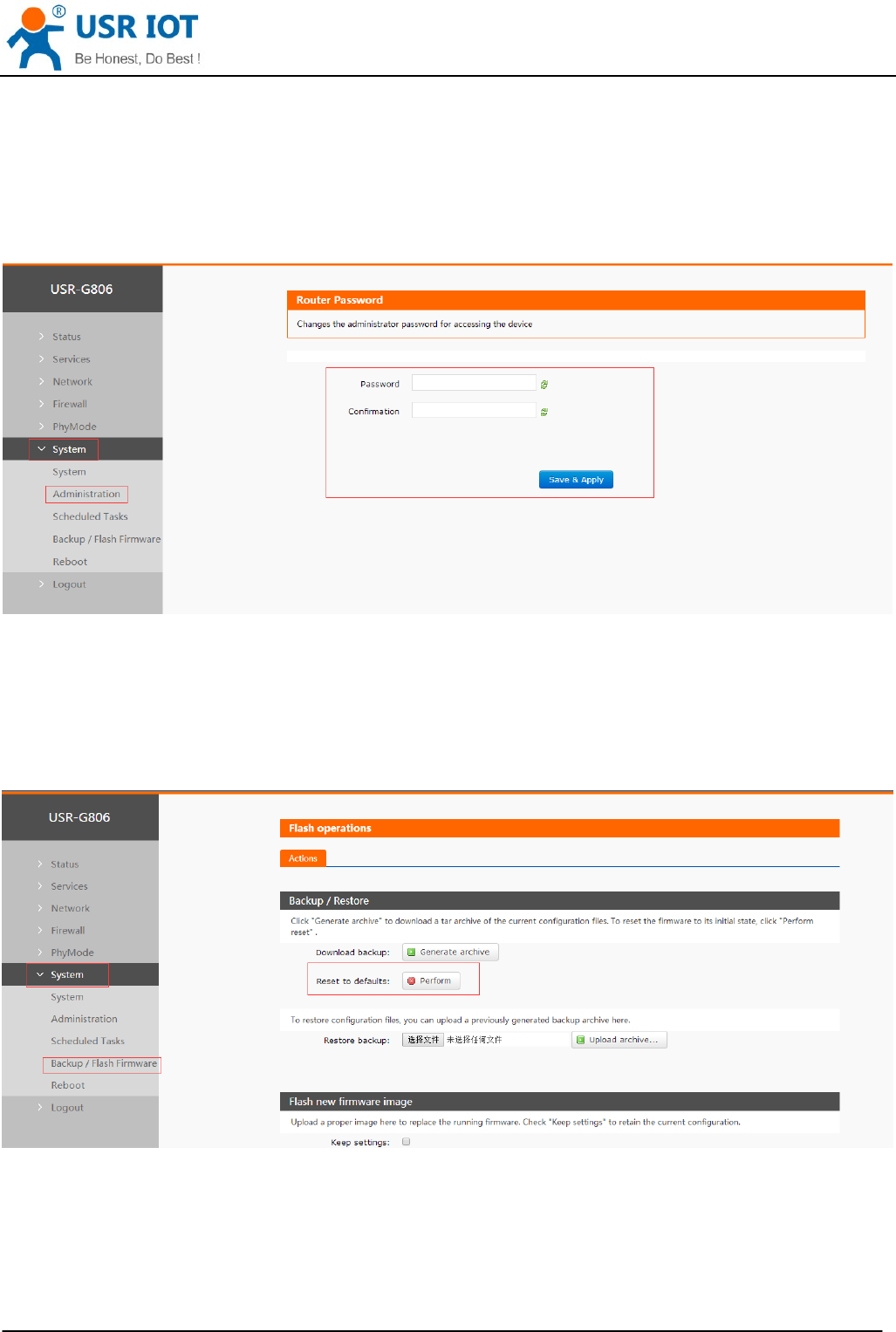
USR-G806 User Manual Technical Support: h.usriot.com
Shandong USR IOT Technology Limited www.usriot.com
12
2.5. Basic Functions
2.5.1. Web Server Password
Default password is root, this password is used to enter Web Server.
User can change password by Web Server as follow:
Figure 20 Change Web Server password
2.5.2. Restore
Hardware restore: Press Reload button over 5 seconds and release, G806 will restore default settings and
reset.
User can restore default settings by Web Server as follow:
Figure 21 Restore default settings
2.5.3. Upgrade Firmware Version
Upgrade by Web Server as follow:
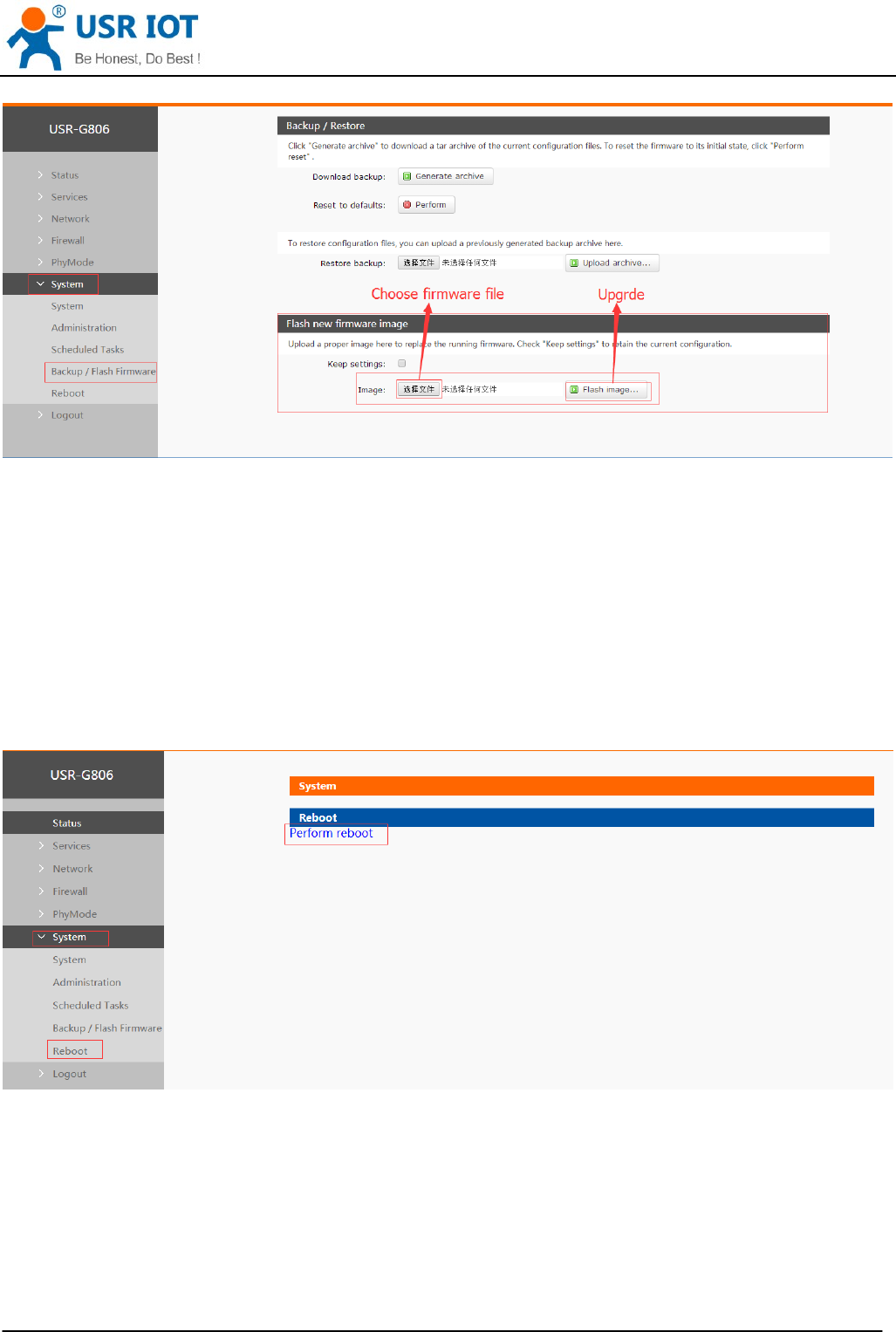
USR-G806 User Manual Technical Support: h.usriot.com
Shandong USR IOT Technology Limited www.usriot.com
13
Figure 22 Upgrade firmware version
Note:
The whole upgrade process will last about 1 minute, user can enter Web Server after about 1 minute.
User can choose saving settings.
User should keep powering up and LAN/WIFI connection during the whole upgrade process.
2.5.4. Reset
Reset time is about 40~60 seconds.
Reset by Web Server as follow:
Figure 23 Reset module
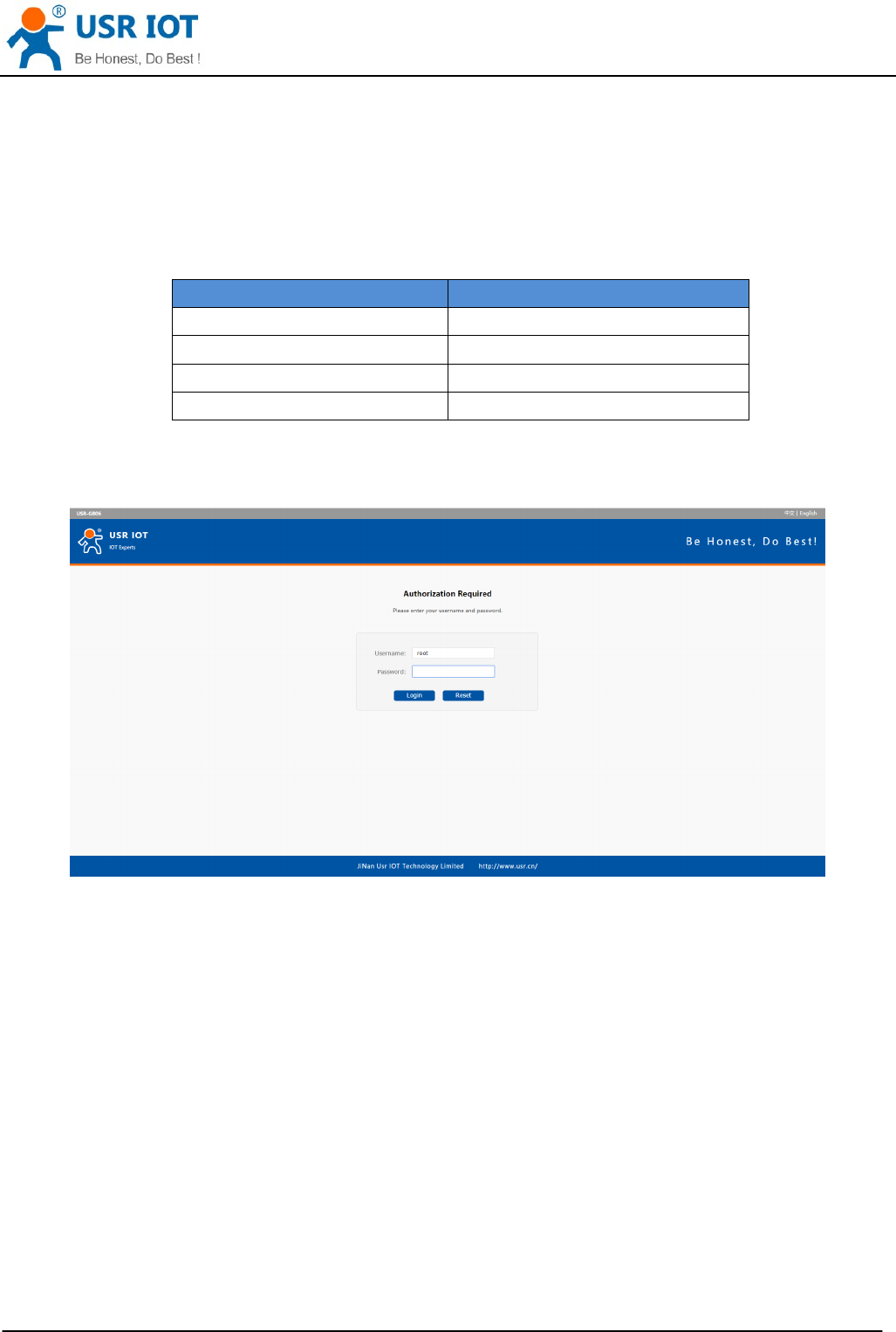
USR-G806 User Manual Technical Support: h.usriot.com
Shandong USR IOT Technology Limited www.usriot.com
14
3. Web Server
When user need to configure the G806, user can connect PC to USR-G806 through LAN interface or WLAN,
then open Web Server.
Default parameters of G806 as follows:
SSID USR-G806-XXXX
IP Address 192.168.1.1
User name root
Password root
WLAN Password www.usr.cn
Figure 24 Default parameters
Take default parameters as example: User can connect PC to SSID USR-G806-XXXX. Then open browser
and enter 192.168.1.1, log in with User name and Password(both are root), user can enter Web Server.
Figure 25 Web Server login web
User can change the language between Chinese/English in the top right corner.
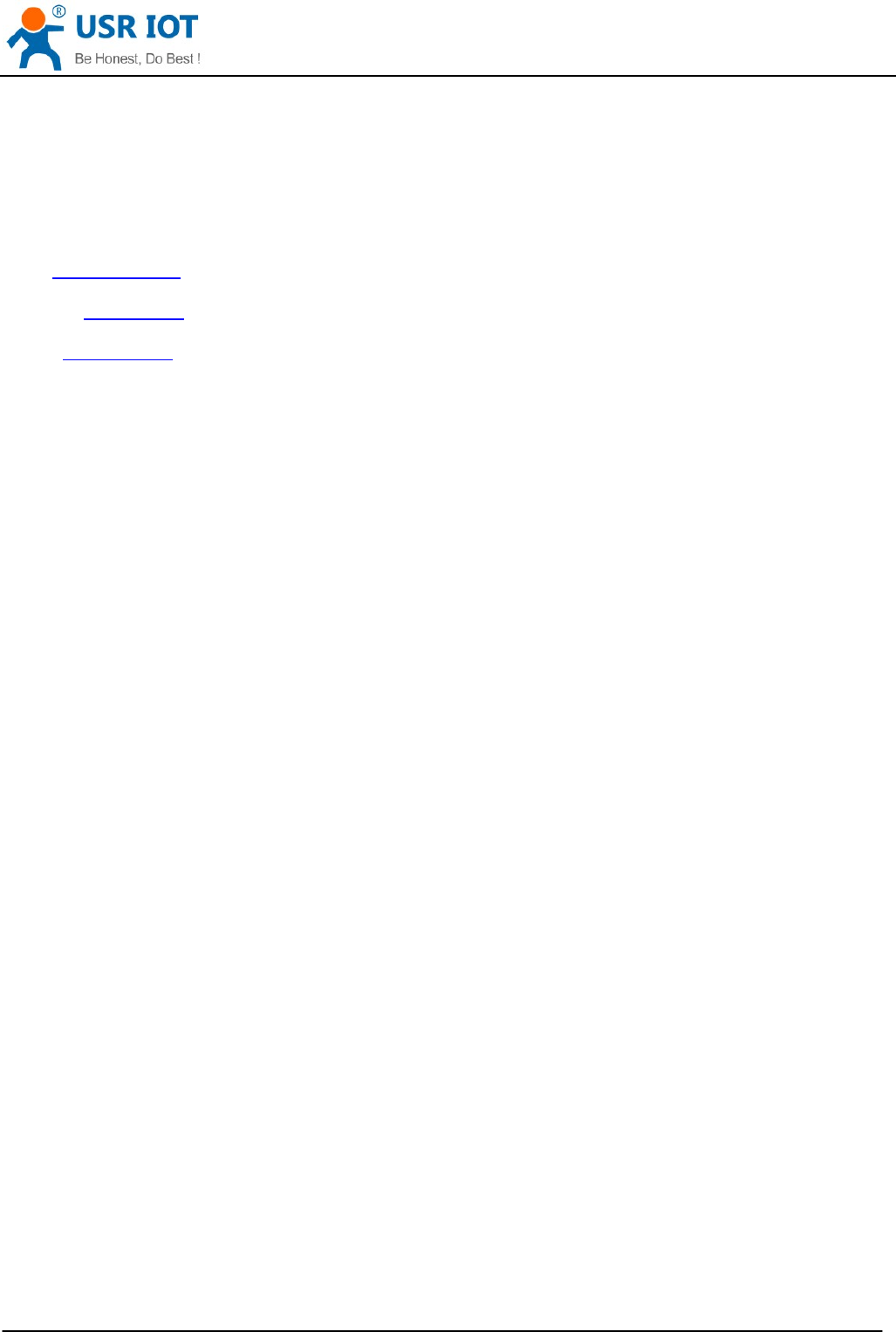
USR-G806 User Manual Technical Support: h.usriot.com
Shandong USR IOT Technology Limited www.usriot.com
15
4. Contact us
Company: Jinan USR IOT Technology Limited
Address: Floor 11, Building 1, No. 1166 Xinluo Street, Gaoxin District, Jinan, Shandong, 250101, China
Web: www.usriot.com
Support: h.usriot.com
Email: sales@usr.cn
Tel: 86-531-88826739
5. Disclaimer
This document provides the information of USR-G806 products, it hasn’t been granted any intellectual property
license by forbidding speak or other ways either explicitly or implicitly. Except the duty declared in sales terms
and conditions, we don’t take any other responsibilities. We don’t warrant the products sales and use explicitly
or implicitly, including particular purpose merchant-ability and marketability, the tort liability of any other patent
right, copyright, intellectual property right. We may modify specification and description at any time without
prior notice.
6. Updated History
2018-01-18 V1.0.4.1 established based on Chinese version V1.0.4.
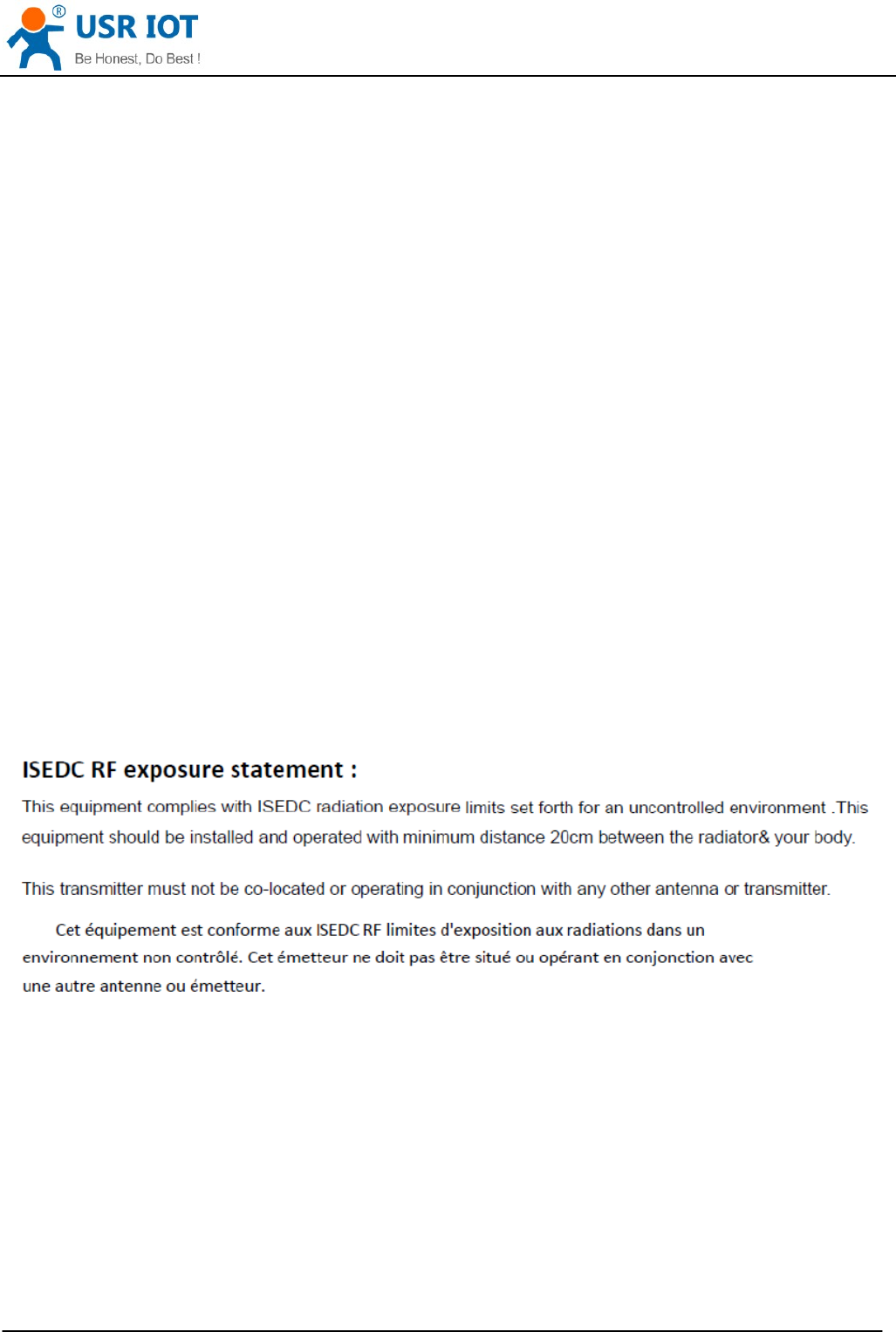
USR-G806 User Manual Technical Support: h.usriot.com
Shandong USR IOT Technology Limited www.usriot.com
16
Appendix: G806 certification
ISEDC WARNING
This device complies with Innovation, Science, and Economic Development Canada licence-exempt RSS
standard(s). Operation is subject to the following two conditions:
(1) this device may not cause interference, and
(2) this device must accept any interference, including interference that may cause undesired operation of the
device.
Le présent appareil est conforme aux CNR d' Innovation, Sciences et Développement économique Canada
applicables aux appareils radio exempts de licence. L'exploitation est autorisée aux deux conditions
suivantes :
(1) l'appareil nedoit pas produire de brouillage, et
(2) l'utilisateur de l'appareil doit accepter tout brouillage radioélectrique subi, même si le brouillage est
susceptible d'en compromettre le fonctionnement.
Radio apparatus containing digital circuitry which can function separately from the operation of a transmitter or
an associated transmitter, shall comply with ICES-003. In such cases, the labeling requirements of the
applicable RSS apply, rather than the labelling requirements in ICES-003.
This Class B digital apparatus complies with Canadian ICES-003.
Cet appareil numérique de la classe B est conforme à la norme NMB-003 du Canada.
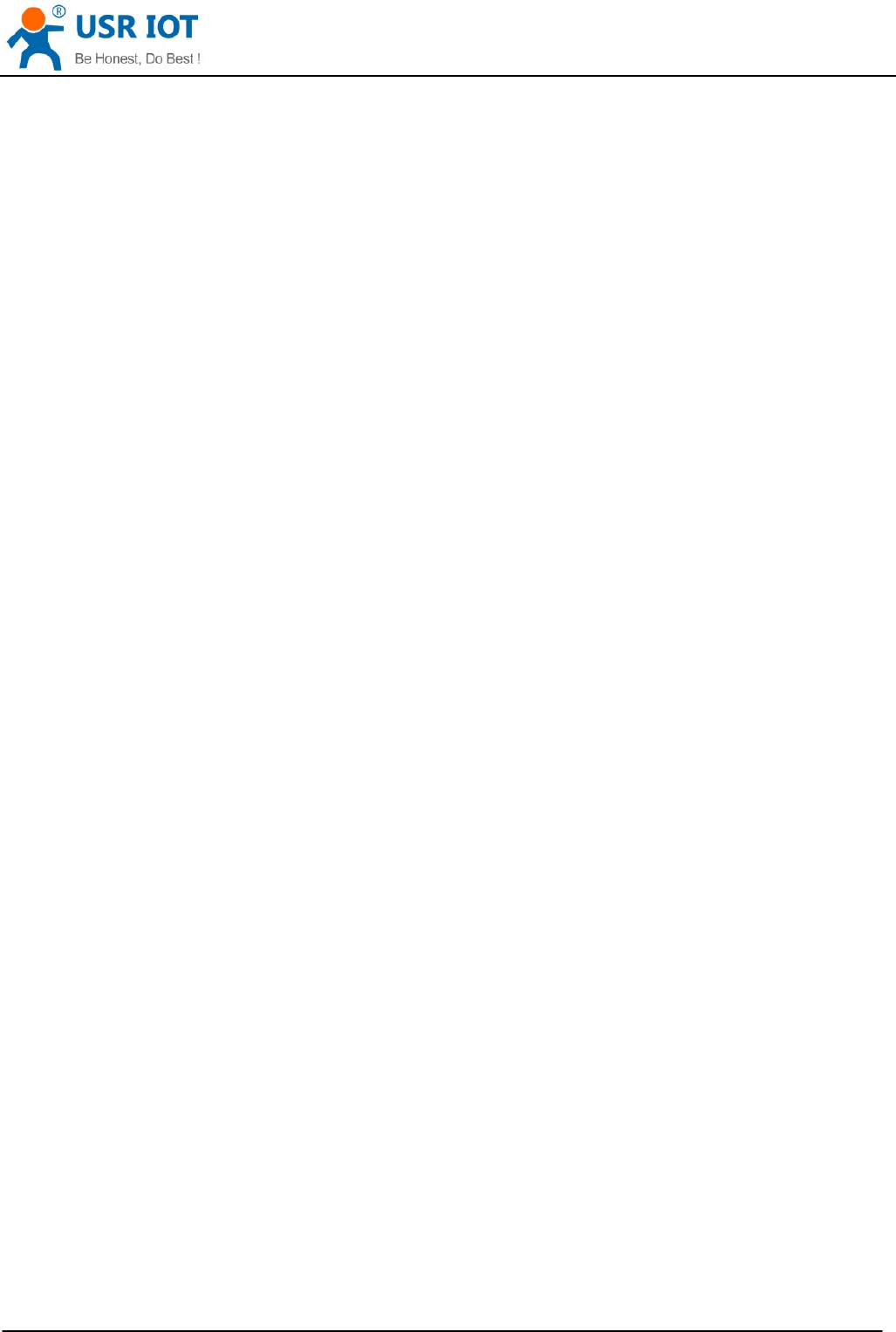
USR-G806 User Manual Technical Support: h.usriot.com
Shandong USR IOT Technology Limited www.usriot.com
17
FCC WARNING
Any Changes or modifications not expressly approved by the party responsible for compliance could void the
user's authority to operate the equipment.
This device complies with part 15 of the FCC Rules. Operation is subject to the following two conditions: (1)
This device may not cause harmful interference, and (2) this device must accept any interference received,
including interference that may cause undesired operation.
Note: This equipment has been tested and found to comply with the limits for a Class B digital device, pursuant
to part 15 of the FCC Rules. These limits are designed to provide reasonable protection against harmful
interference in a residential installation. This equipment generates, uses and can radiate radio frequency
energy and, if not installed and used in accordance with the instructions, may cause harmful interference to
radio communications. However, there is no guarantee that interference will not occur in a particular
installation. If this equipment does cause harmful interference to radio or television reception, which can be
determined by turning the equipment off and on, the user is encouraged to try to correct the interference by
one or more of the following measures:
—Reorient or relocate the receiving antenna.
—Increase the separation between the equipment and receiver.
—Connect the equipment into an outlet on a circuit different from that to which the receiver is connected.
—Consult the dealer or an experienced radio/TV technician for help.
This equipment complies with FCC radiation exposure limits set forth for an uncontrolled environment. This
equipment should be installed and operated with minimum distance 20cm between the radiator& your body.
This transmitter must not be co-located or operating in conjunction with any other antenna or transmitter.