Shaoxing Longxin Electronics SX-SP700A MID User Manual 3 29
Shaoxing Longxin Electronics Co., Ltd. MID 3 29
user manual
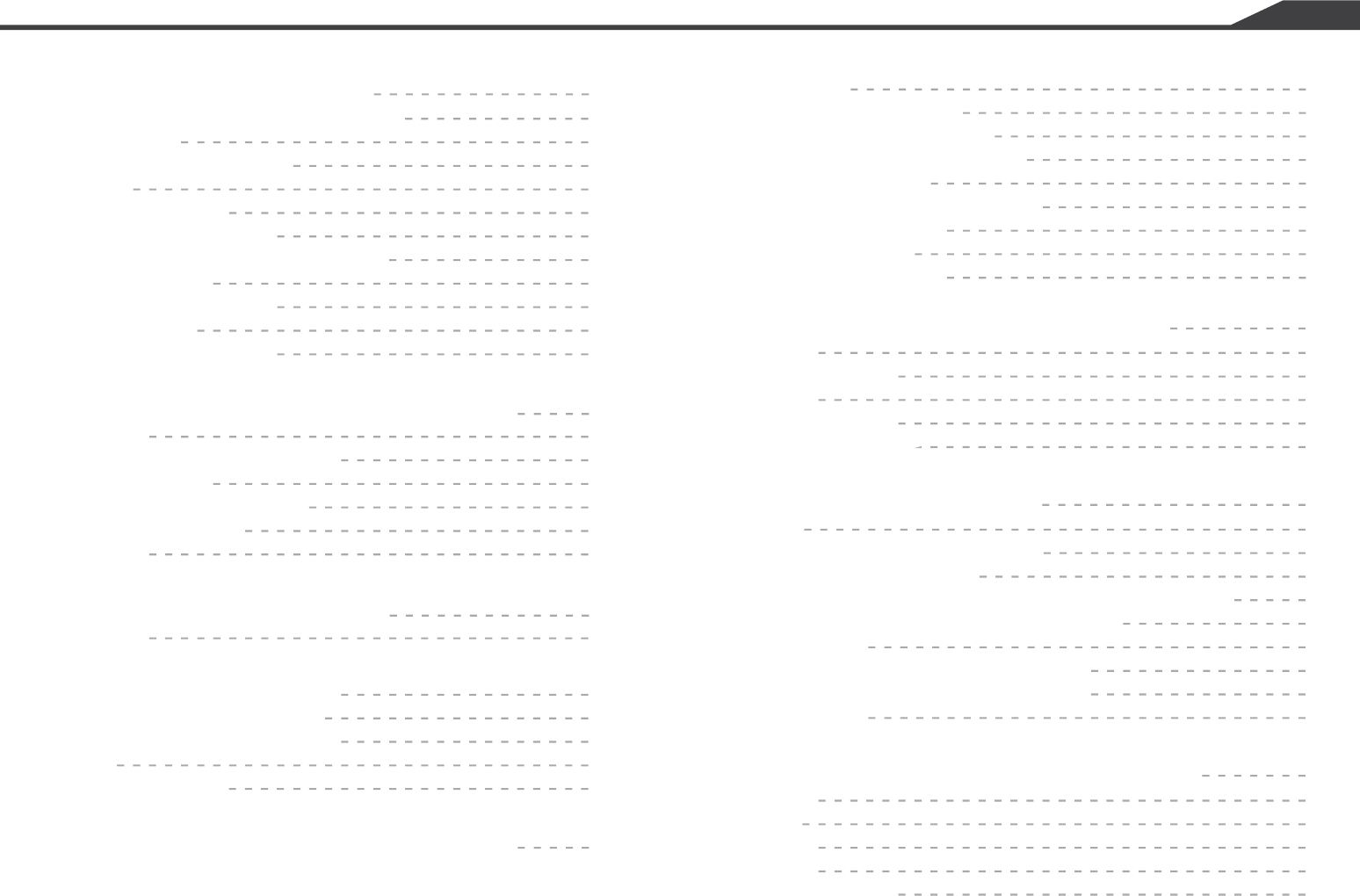
Page 3
FREESCALE IMX515 PC
Section 1: Getting Started
Understanding this User Manual
Special Text
Activating your device
Battery
Battery Indicator
Charging the Battery
Turning Your Device On and Off
Set-up Wizard
Your Google Account
Memory Card
Securing Your Device
Features
Front / View
Home Screen
Navigating Your Device
Notification Panel
Status Bar
Accounts
Virtual QWERTY Keyboard
Changing the Input Method
Email
Account Settings
Section 2: Understanding Your Device
Side/Top/Back
Section 3: Setting Accounts
Section 4: Entering Text
Section 5: Web and Social Networking
Section 6: Pictures and Video 22
Section 8: Applications and Widgets
Camera
Taking Pictures
Gallery
Viewing Videos
Viewing Pictures
Wi-Fi
Configuring Wi-Fi Settings
Turning Wi-Fi On/
Scanning and Connecting to a Wi-Fi Network
Adding a Wi-Fi Network Manually
Bluetooth
Configuring Bluetooth Settings
Pairing with a Bluetooth Device
Tethering
Camera
Email
Gallery
Market
Music Player
Section 7: Connections
Off
Browser
Navigating the Web
Entering text in a field
Using Browser Windows
Entering a URL
Copying a hyperlink or URL
Using Bookmarks
Browser Menu
Browser Settings
5
5
5
6
6
7
7
8
8
9
9
10
11
11
11
13
14
16
17
18
18
19
19
19
20
22
23
23
23
24
24
25
25
26
28
28
30
30
30
31
31
31
33
33
33
33
34
34
34
34
35
36
39
39
39
39
40
40
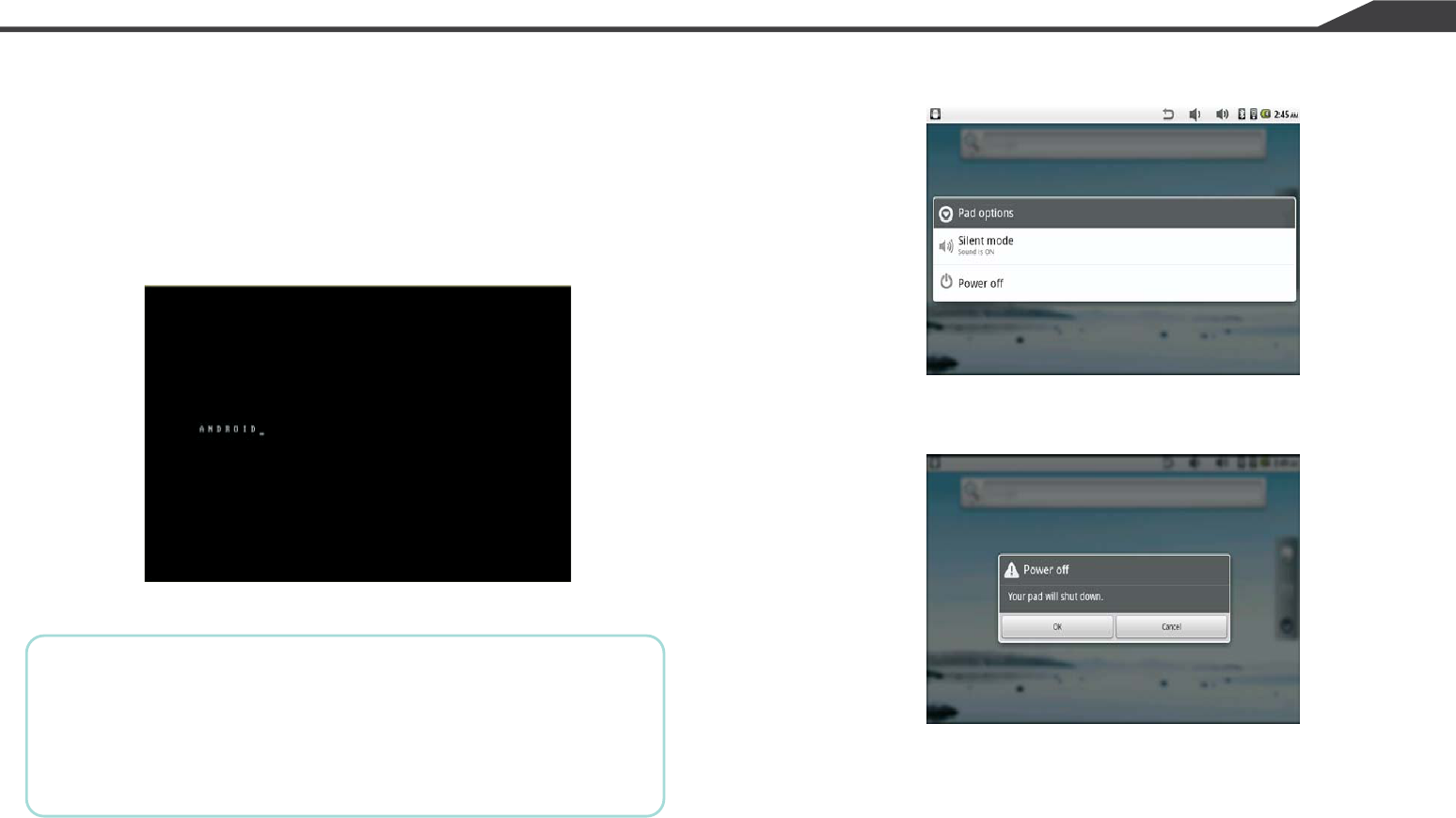
Page 8
FREESCALE IMX515 PC
Turning Your Device On and Off
Turning Your Device On.
Turning Your Device Off
Press and hold the Power/Lock Key .
1.Press and hold the Power/Lock Key .
2.At the prompt, touch Power off.
The first time you turn on your device, the Set-up
Wizard will prompt you to customize your device.
Follow the prompts to set:
Set-up Wizard
Note: Your device’s internal antenna is located
along the bottom back of the device. Do not block
the antenna; doing so may affect signal quality
and may cause the device to operate at a higher
power level than is necessary.
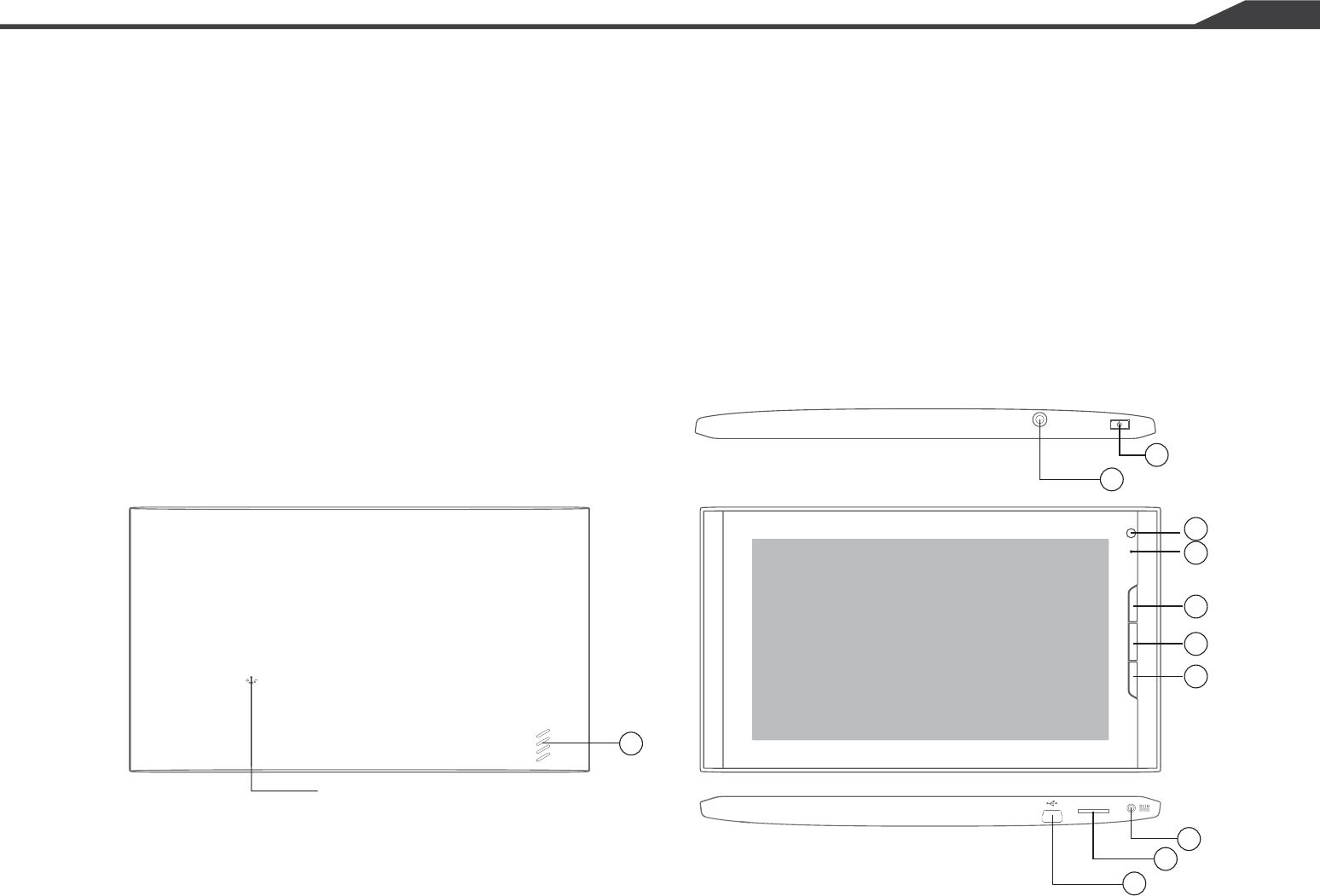
Page 12
FREESCALE IMX515 PC
1. 3.5mm Headset Jack: Plug in an optional headset or TTY equipment.
2. Menu Key: Press to display options for the current screen.
3. Home Key: Press to display the Home screen. Press and hold to display recent applications or to launch Task
Manager.
4. Back Key: Press to return to the previous screen or option.
5. Microphone: Used to pick up your voice, or audio during recording.
6. Memory Card Slot: Install a memory card for storage of files.
7. Power/Lock Key: Press and hold to turn the device on or off. Press to lock the device, or to wake the screen for
unlocking.
8.Camera:1.3MP Camera
9.DC-IN:DC-IN Port,5A 3A
10.MINI-USB PORT:MINI USB PORT
11.EXTERNAL SPEAKER:Used in music or video playback 1
2
3
4
TF
AUDIO
Reset
7
5
6
8
9
10
11
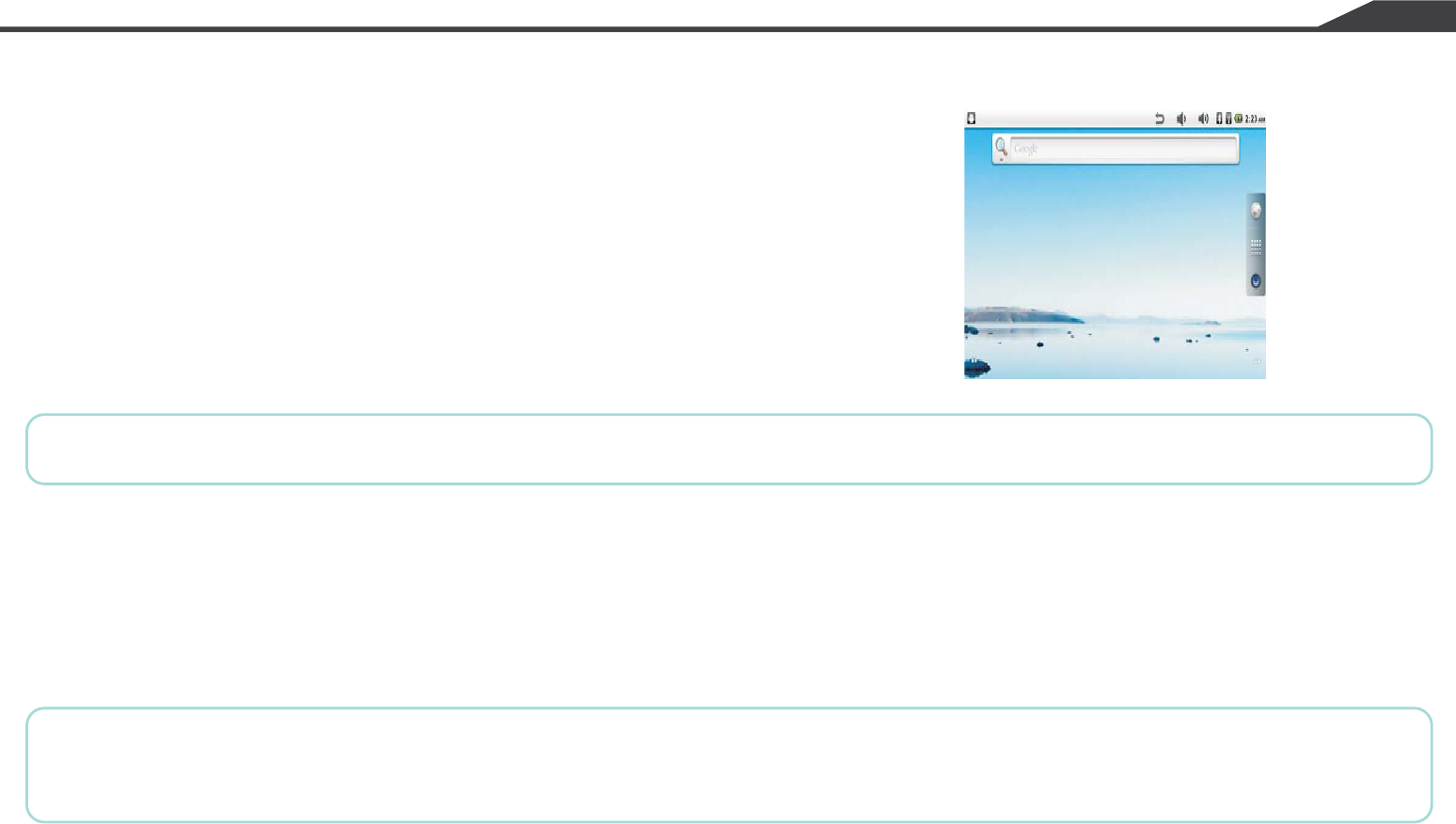
Page 13
FREESCALE IMX515 PC
Home Screen
The Home screen is the starting point for using your device.
1. Home screen: The starting point for using your device. Place shortcuts, widgets and other items to customize
2. Widgets: Applications that run on the Home screen. These widgets are found on the Home screen by default.
3. Shortcuts: Shortcuts to common applications.These shortcuts are found on the Home screen by default.
4. Primary Shortcuts: Shortcuts to common features.
Your device comes with some Home screen panels. You can customize the Home screen to include additional
panels, and set one panel as Home.
your device to your needs.
Adding and removing Home screen panels
Note: Unless stated otherwise, instructions in this User Manual start with the device unlocked, at the Home
screen.
Warning!: If your device has a touch screen display, note that a touch screen responds best to a light touch from
the pad of your finger. Using excessive force or a metallic object when pressing on the touch screen may damage
the tempered glass surface and void the warranty.
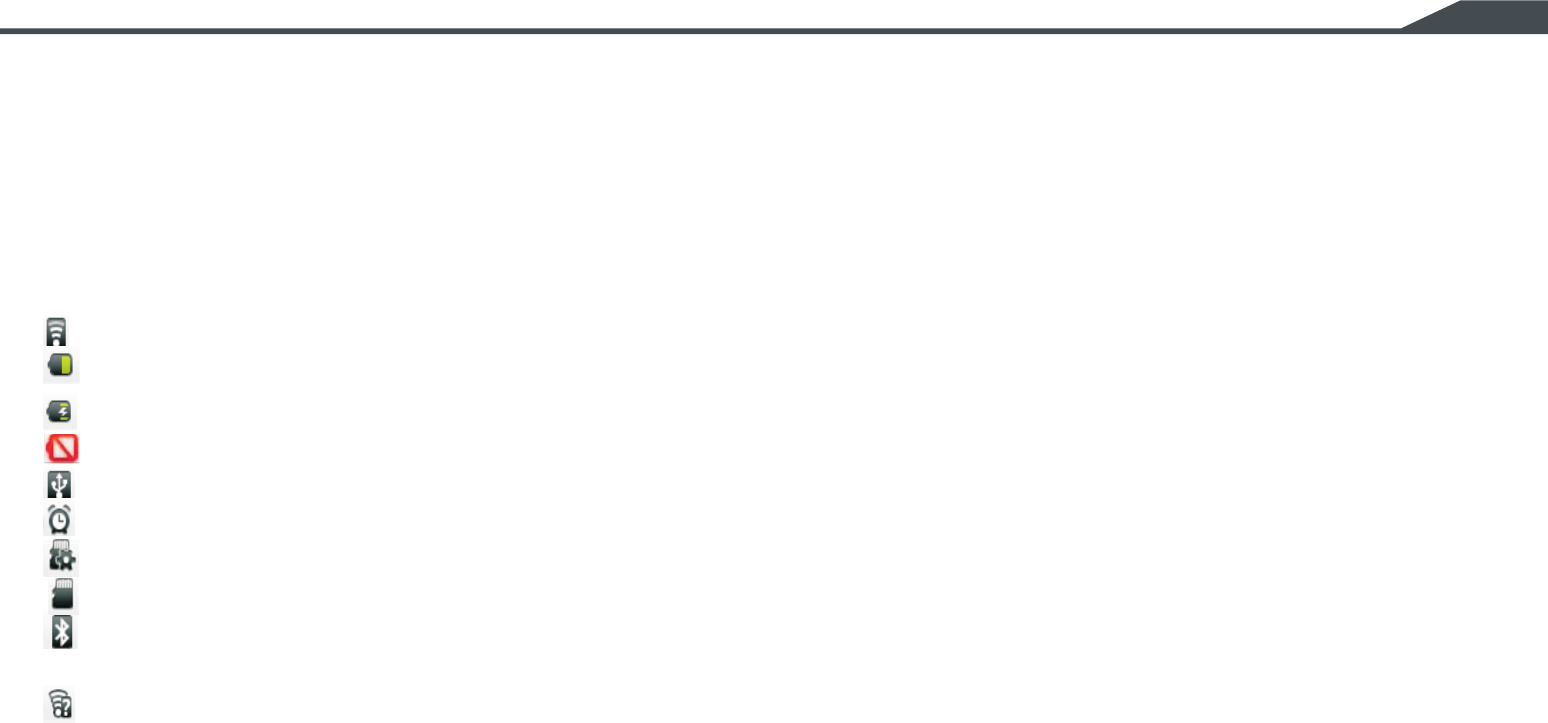
Page 17
FREESCALE IMX515 P C
Status Bar
The Status Bar displays icons to show network status, battery power, and other details.
Current signal strength. The greater the number of bars, the stronger the signal.
Shown fully charged.
Battery is charging.
Battery has only three percent power remaining,
Device is connected to a computer using a USB cable.
An alarm is active.
A memory card is installed.
Memory card was uninstalled.
Bluetooth is turned on.
Wi-Fi is connected, active, and communicating with a Wireless Access Point (WAP).
Action needed to connect to Wireless Access Point (WAP).
Signal Strength:
Battery Level:
Charging Indicator:
Device Power Critical:
USB Connected:
Alarm Set:
Preparing SD Card:
SD Card Removed:
Bluetooth Active:
Wi-Fi Active:
Wi-Fi Action Needed:
Charge immediately.
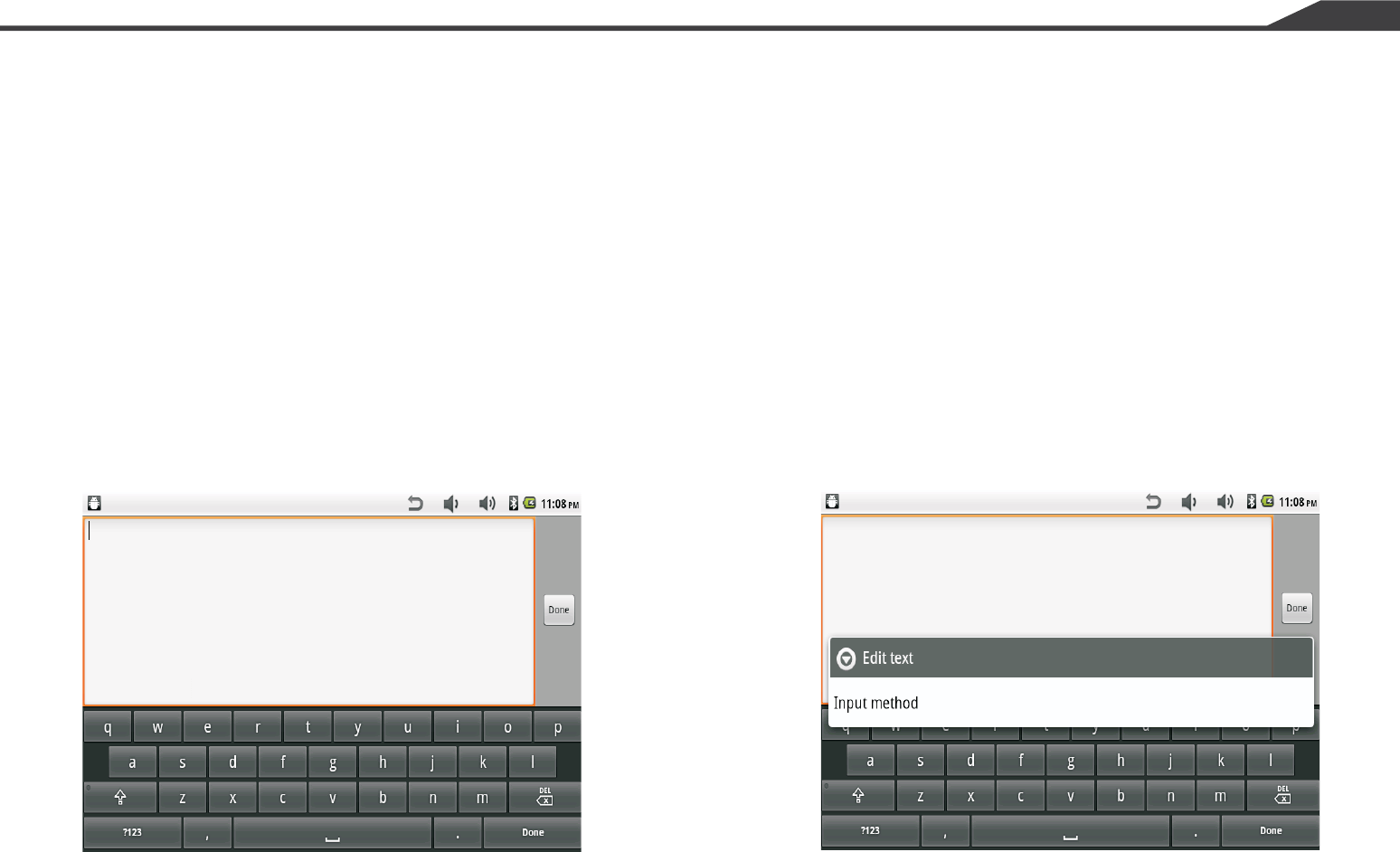
Page 19
FREESCALE IMX515 PC
Section 4: Entering Text
This section describes how to enter words, letters, punctuation and numbers when you need to enter text.
Your device uses a virtual QWERTY keyboard for text entry.
Use the keyboard to enter letters, punctuation, numbers,
and other characters into text entry fields or applications.
Access the keyboard by touching any text entry field.
The virtual QWERTY keyboard displays at the bottom
of the screen.
By default, when you rotate the device, the screen orientation
updates to display the keyboard at the bottom of the screen.
Virtual QWERTY Keyboard Changing the Input Method
When entering text, you can select the text input
method.
Touch and hold on a text input field, then select an
input
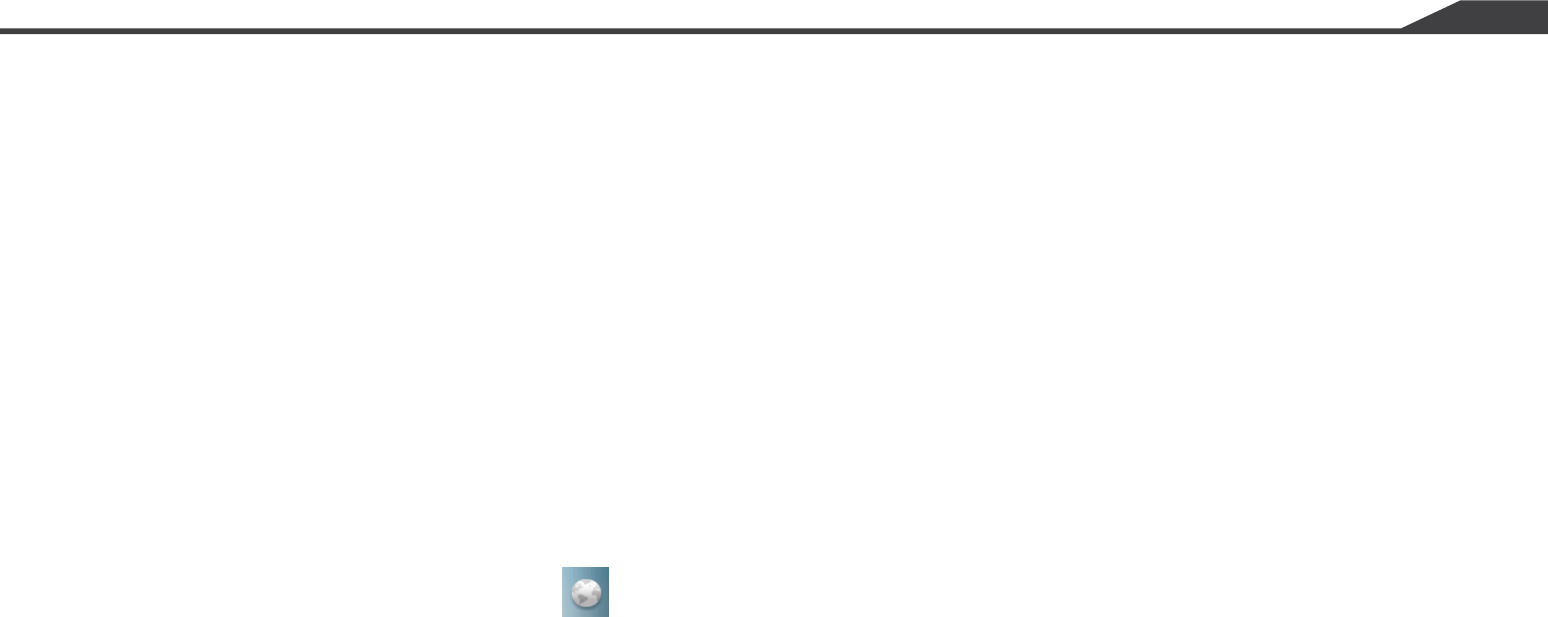
Browser Menu
Browser Settings
While viewing a web page, press the Menu Key for options:
• Add Bookmark: Create a bookmark for the current page.
• Find on page: Search for content on the current page.
• Download manager: View and manage recent downloads.
• Brightness setting: Set the display’s brightness.
• Settings: Customize the Browser (see Browser Settings).
•More:
–Share page: Send the page’s URL via Bluetooth, Email, Gmail, or Messaging.
–Page info: View information about the current page, including the URL.
1. From a Home screen, touch Browser .
2. Press the Menu Key Settings:
•Page content settings
–Default zoom: Choose a default zoom level for web pages.
–Open pages in overview: When enabled, displays an overview of newly-opened pages.
–Text encoding: Choose a default character set for web pages.
–Block pop-up windows: When enabled, blocks pop-up windows.
–Load images: When enabled, images are automatically loaded when you visit a page. When disabled, images
–Auto-fit pages: When enabled, the browser automatically sizes web pages to fit your device’s display.
–Landscape view only: When enabled, Browser displays all pages in the wider landscape orientation (rotate
are indicated by a link, which you can touch to download the picture.
your device to view pages in landscape mode).
Page 28
FREESCALE IMX515 PC

Page 33
FREESCALE IMX515 PC
Section 7: Connections
Your device includes features to connect to the internet and to other devices, via Wi-Fi, Bluetooth, VPN and Dial
Up Networking.
Wi-Fi is a wireless networking technology that provides access to local area networks. Use your device’s Wi-Fi
• Access the internet for browsing, or to send or receive email.
• Access your corporate network.
• Use hotspots provided by hotels or airports while traveling.Wi-Fi communication requires access to an
Finding Wi-Fi NetworksYou can have your device automatically notify you of available networks. Turning Wi-Fi On
or OffTurn your device’s Wi-Fi service on or off. When you turn Wi-Fi service on, your device automatically
searches for available, in-range WAPs (Wireless Access Points).
1. From any screen, sweep your finger downward from the top to display the Notification Panel.
Wi-Fi
Configuring Wi-Fi Settings
Turning Wi-Fi On
feature to:
existing Wireless Access Point (WAP). WAPs can be Open (unsecured, as with most hotspots), or Secured
(requiring you to provide login credentials). Your device supports the 802.11 b/g/n Wi-Fi protocol.
2. Touch Wi-Fi to turn Wi-Fi Off.
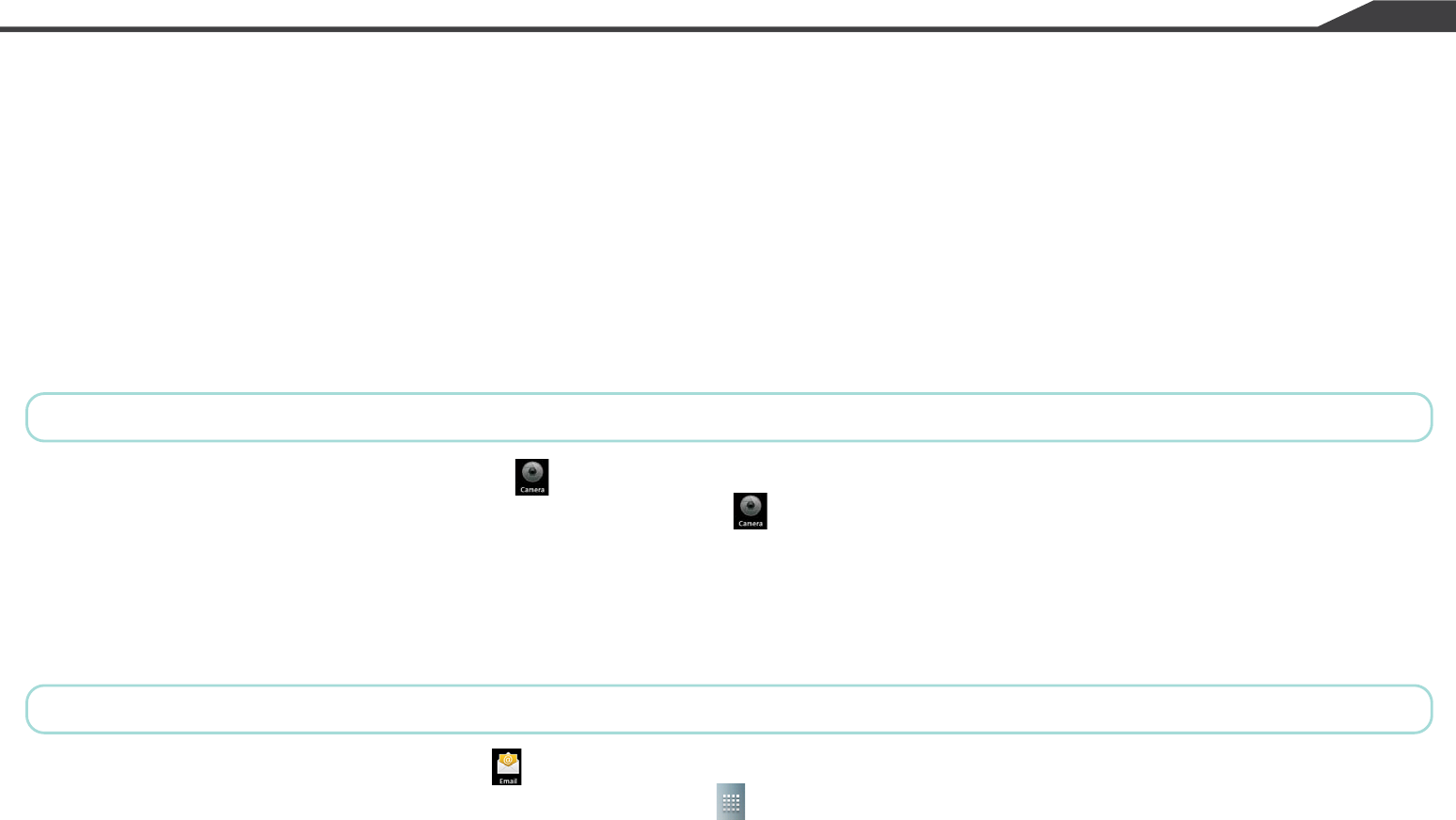
Page 39
FREESCALE IMX515 PC
5. Transfer files to the memory card. When finished, touch Turn Off on the USB Mass Storage prompt, and
disconnect the USB cable.
Camera
Email
Gallery
Take pictures and record video with your device’s built in Camera.
From application screen, touch Camera .
– or –From a Home screen, touch Applications Camera
Send and receive email using popular email services.
– or –From a Home screen, touch Applications Email .
Use Gallery to view, capture, and manage pictures and videos.
From application screen, touch Emai l .
Section 8: Applications and Widgets
Tip: A shortcut to Camera appears on a Home screen by default.
Tip: Email appears as a Primary Shortcut on a Home screen by default.
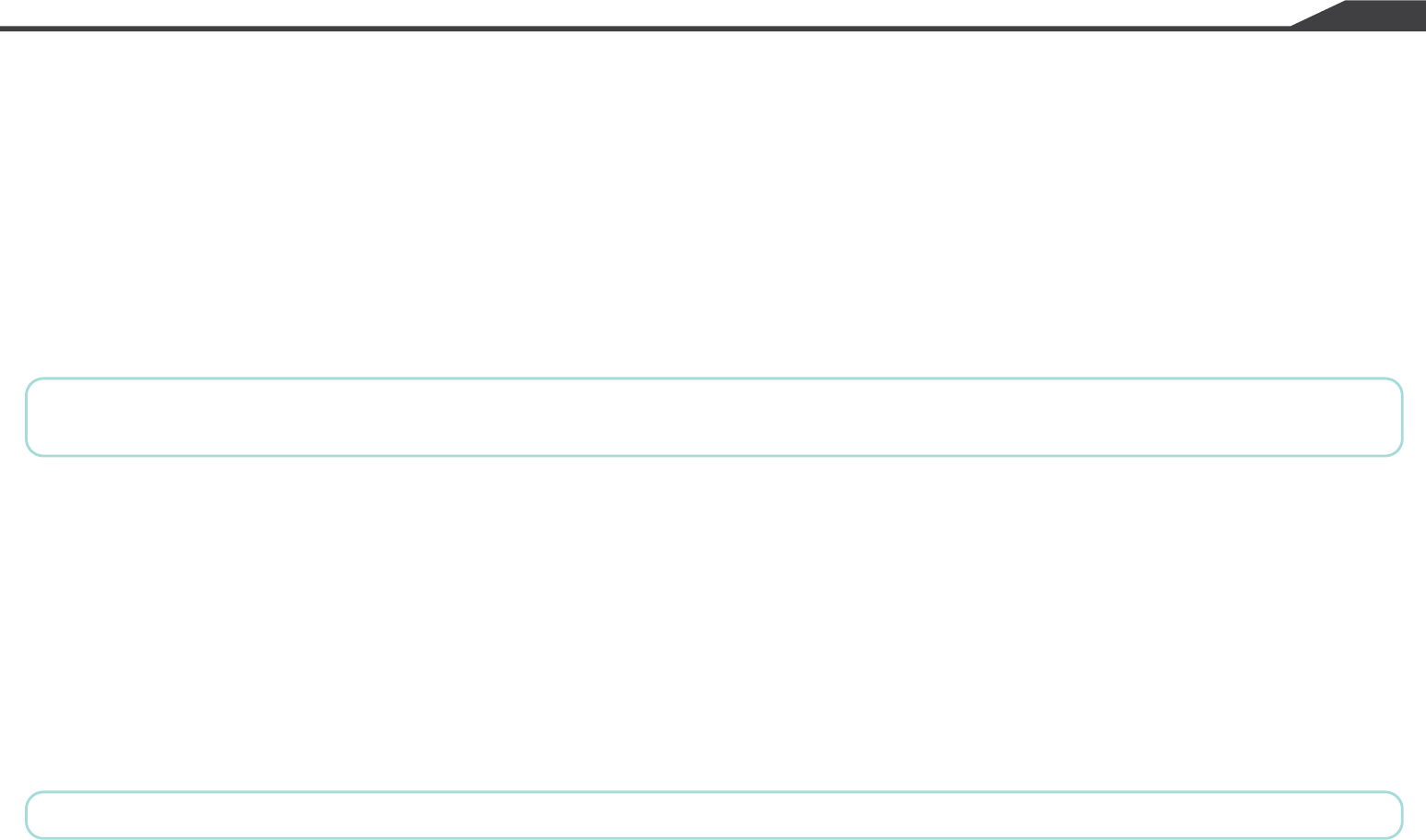
Page 47
FREESCALE IMX515 PC
Manage applications
Running services
Development
USB debugging
Manage and remove applications from your device.
1. From a Home screen, press the Menu Key Settings Applications Manage applications.
2. Touch an application to view and update information about the application, including memory usage, default
View and control services running on your device.
1. From a Home screen, press the Menu Key Settings Applications Running services.
2. To stop a service, touch the service, then touch Stop at the confirmation prompt.
Set options for application development.
When enabled, allows debugging when the device is attached to a PC by a USB cable.
1. From a Home screen, press the Menu Key Settings Applications Development.
2. Touch USB debugging to enable or disable the setting. When enabled, a check mark appears in the check box.
settings and permissions.
Warning!: Not all services can be stopped, and stopping services may have undesirable consequences on the
application or Android System.
Note: This setting is used for development purposes.
This device complies with part 15 of the FCC rules. Operation is subject to the
following two conditions: (1) this device may not cause harmful interference,
and (2) this device must accept any interference received, including
interference that may cause undesired operation.
NOTE: The manufacturer is not responsible for any radio or TV interference
caused by unauthorized modifications to this equipment. Such modifications
could void the user’s authority to operate the equipment.
NOTE: This equipment has been tested and found to comply with the limits for
a Class B digital device, pursuant to part 15 of the FCC Rules. These limits
are designed to provide reasonable protection against harmful interference in
a residential installation. This equipment generates uses and can radiate
radio frequency energy and, if not installed and used in accordance with the
instructions, may cause harmful interference to radio communications.
However, there is no guarantee that interference will not occur in a particular
installation.
If this equipment does cause harmful interference to radio or television
reception, which can be determined by turning the equipment off and on, the
user is encouraged to try to correct the interference by one or more of the
following measures:
- Reorient or relocate the receiving antenna.
- Increase the separation between the equipment and receiver.
-Connect the equipment into an outlet on a circuit different from that to which
the receiver is connected.
-Consult the dealer or an experienced radio/TV technician for help.