Sharp Fo 2081 Operation Manual
2014-07-06
: Sharp Fo-2081-Operation-Manual fo-2081-operation-manual sharp pdf
Open the PDF directly: View PDF ![]() .
.
Page Count: 93
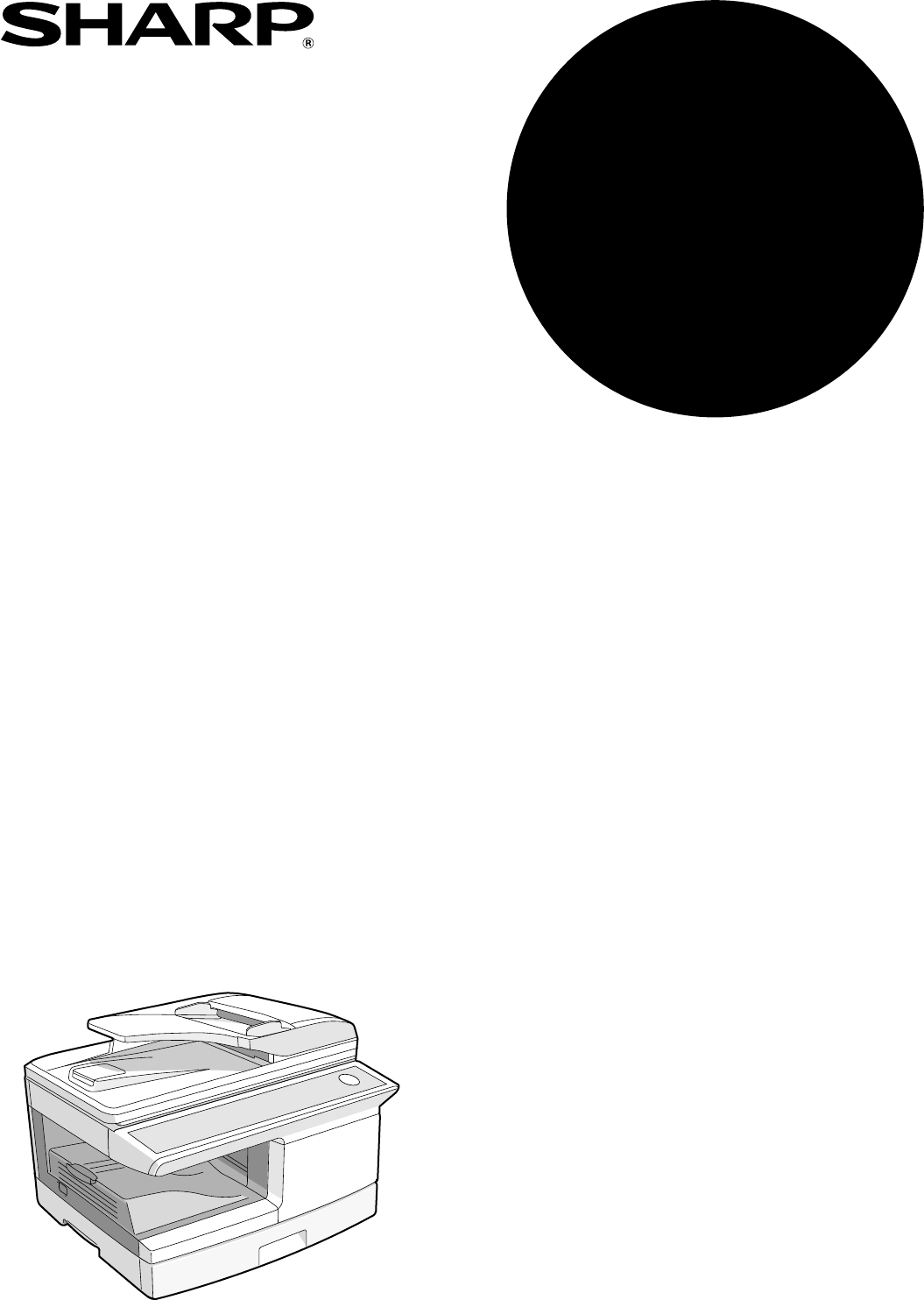
MODEL
FO-2081
DIGITAL MULTIFUNCTIONAL
SYSTEM
OPERATION GUIDE
(for facsimile)

Note
• This manual describes how to use the fax function of the machine.
Part names and functions shared with the copy function (for example, the
misfeed indicator and add paper indicator), are described in the Operation
Guide (for general information). For more information, please read the
Operation Guide (for general information).
• This operation guide refers to the Reversing Single Pass Feeder as the
"RSPF".
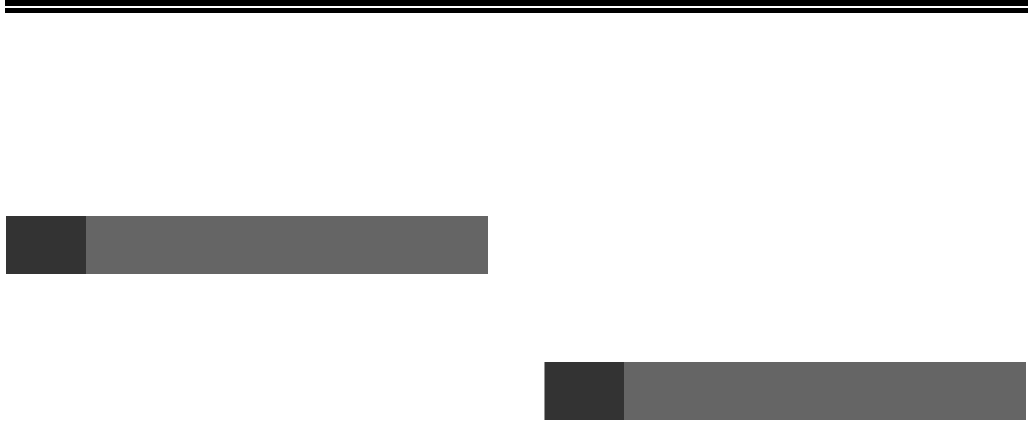
1
TABLE OF CONTENTS
QUICK REFERENCE GUIDE .................................................................................................................... 3
LIST OF FAX FUNCTIONS........................................................................................................................ 6
1INITIAL SETTINGS
PART NAMES................................................. 11
A LOOK AT THE FAX OPERATION PANEL ..... 12
ABOUT THE LIQUID CRYSTAL DISPLAY.... 14
USING THE ARROW KEYS ........................... 14
ADJUSTING THE BEEP VOLUME ................ 14
ADJUSTING THE RINGING VOLUME........... 15
SETTING THE LENGTH OF ALARM BEEPS .... 16
ADJUSTING THE ALARM BEEP VOLUME .. 17
FAX SETUP .................................................... 18
●HOW TO ENTER CHARACTERS .................18
●
ENTERING YOUR NAME AND FAX NUMBER.....19
●
DAYLIGHT SAVING TIME SETTING ....................21
●SELECTING THE TRANSMISSION MODE ..22
●SELECTING THE RECEPTION MODE.........23
●SETTING THE NUMBER OF RINGS FOR
AUTO RECEPTION .......................................24
●SETTING THE NUMBER OF RINGS FOR
MANUAL RECEPTION ..................................25
●
SELECTING THE RECEPTION PAPER SIZE..25
●
SETTING THE TRAY SELECTION...................26
●SETTING THE DIAL MODE ..........................27
●
SETTING THE NUMBER OF RECALL TIMES......28
●SETTING THE RECALL INTERVAL..............30
●SETTING THE INDEX FUNCTION................32
●SETTING RESOLUTION PRIORITY .............33
●SETTING UP THE MACHINE FOR USE WITH
A PC MODEM................................................34
●USING THE REMOTE RECEPTION
FUNCTION ....................................................35
●DISTINCTIVE RINGING ................................37
●STORING NUMBERS FOR AUTOMATIC
DIALING.........................................................38
●
STORING NUMBERS UNDER GROUP KEYS .....41
USING THE MACHINE WITH AN ANSWERING
MACHINE.........................................................44
●USING AN ANSWERING MACHINE ............ 44
●ANSWERING MACHINE BACKUP............... 44
2CHOOSING SUITABLE MEDIA
ORIGINALS SUITABLE FOR FAXING ...........45
●SIZE AND WEIGHT ...................................... 45
●UNSUITABLE ORIGINALS........................... 46
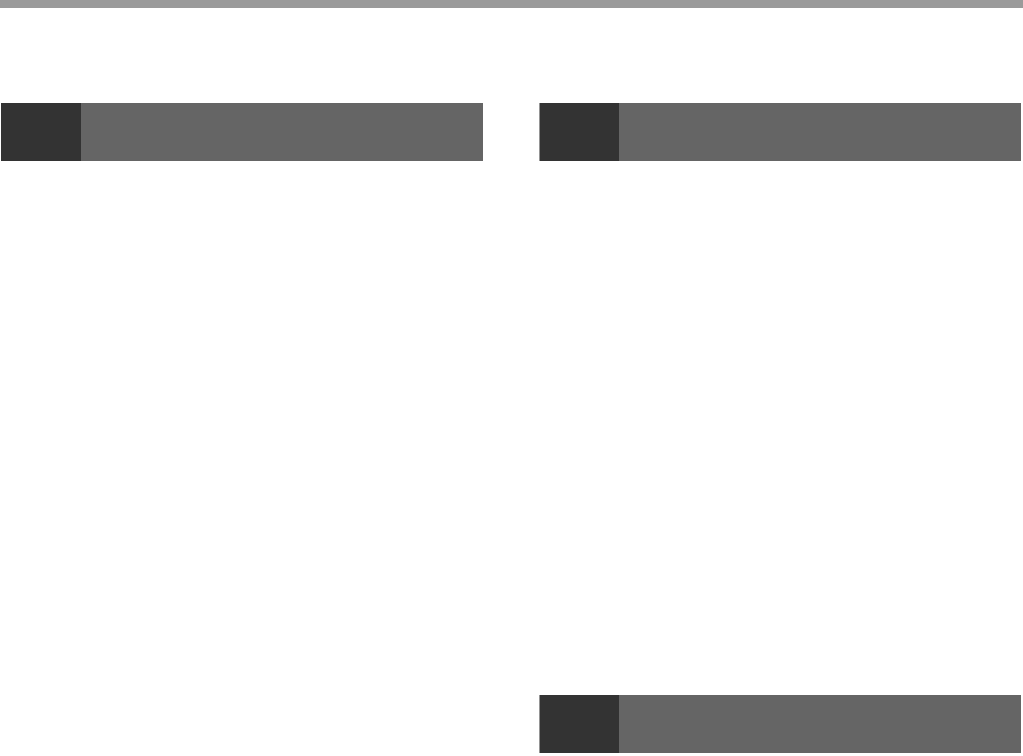
2
3
HOW TO USE THE FAX FUNCTION
SENDING ORIGINALS ................................... 47
●SETTING THE ORIGINAL .............................47
OPTIONAL TRANSMISSION SETTINGS ...... 49
●ORIGINAL SIZE.............................................49
●RESOLUTION................................................50
●CONTRAST ...................................................50
●COVER SHEET .............................................51
●MESSAGE FUNCTION..................................52
●TWO-SIDED ORIGINAL TRANSMISSION
FUNCTION ....................................................53
DIALING AND TRANSMITTING..................... 54
●DIRECT KEYPAD DIALING...........................54
●RAPID KEY DIALING ....................................54
●SPEED DIALING ...........................................54
●CHAIN DIALING ............................................55
●NORMAL DIALING USING THE [SPEAKER]
KEY................................................................55
●USING THE SEARCH KEY ...........................56
●REDIALING....................................................56
IF THE MEMORY BECOMES FULL WHILE
SCANNING AN ORIGINAL............................. 57
CANCELING (DELETING) A STORED FAX JOB...57
RECEIVING FAXES........................................ 58
●USING AUTO MODE.....................................58
●USING MAN. MODE......................................58
●USING A.M. MODE .......................................58
OPTIONAL RECEPTION SETTINGS ............. 59
●TWO-SIDED RECEPTION ............................59
●RECEIVE REDUCE .......................................60
WHEN USING MANUAL SENDING AND
RECEIVING..................................................... 61
SENDING A FAX DIRECTLY FROM A
COMPUTER (PC-Fax) .................................... 62
4
SPECIAL FUNCTIONS
MEMORY .........................................................63
DATA TRANSFER...........................................64
TRANSMISSION RESERVATION...................66
BROADCASTING ............................................67
POLLING .........................................................69
●POLLING ...................................................... 69
●SERIAL POLLING......................................... 70
●POLLING TRANSMISSION (MEMORY
POLLING) ..................................................... 71
●RESTRICTING POLLING MACHINES
(POLLING SECURITY)................................. 73
TIMER OPERATIONS .....................................75
●
CANCELING A TIMER TRANSMISSION JOB.. 76
ANTI JUNK FAX ..............................................77
OPERATION IN COPY, PRINTER, SCANNER,
AND FAX MODES ...........................................80
5
TROUBLESHOOTING
PRINTING OUT REPORTS .............................81
●ACTIVITY REPORT AUTO LISTING............ 84
●PRINTING TRANSACTION REPORTS........ 85
TROUBLESHOOTING.....................................86
MESSAGES AND SIGNALS ...........................87
●DISPLAY MESSAGES.................................. 87
●AUDIBLE SIGNALS ...................................... 87
INDEX ..............................................................88

3
QUICK REFERENCE GUIDE
The following quick reference guide provides brief explanations the operation of the machine.
Selecting the transmission mode
Memory transmission mode
The indicator lights up when
memory transmission mode
is selected.
Press the
[MEMORY] key
to change modes.
Direct transmission mode
The indicator is off when
direct transmission mode
is selected.
Place the original
Using the RSPF
Place the original face up
(up to 50 pages at once)
Using the document glass
Place the original face down
(p.22)
(p.47) (p.48)
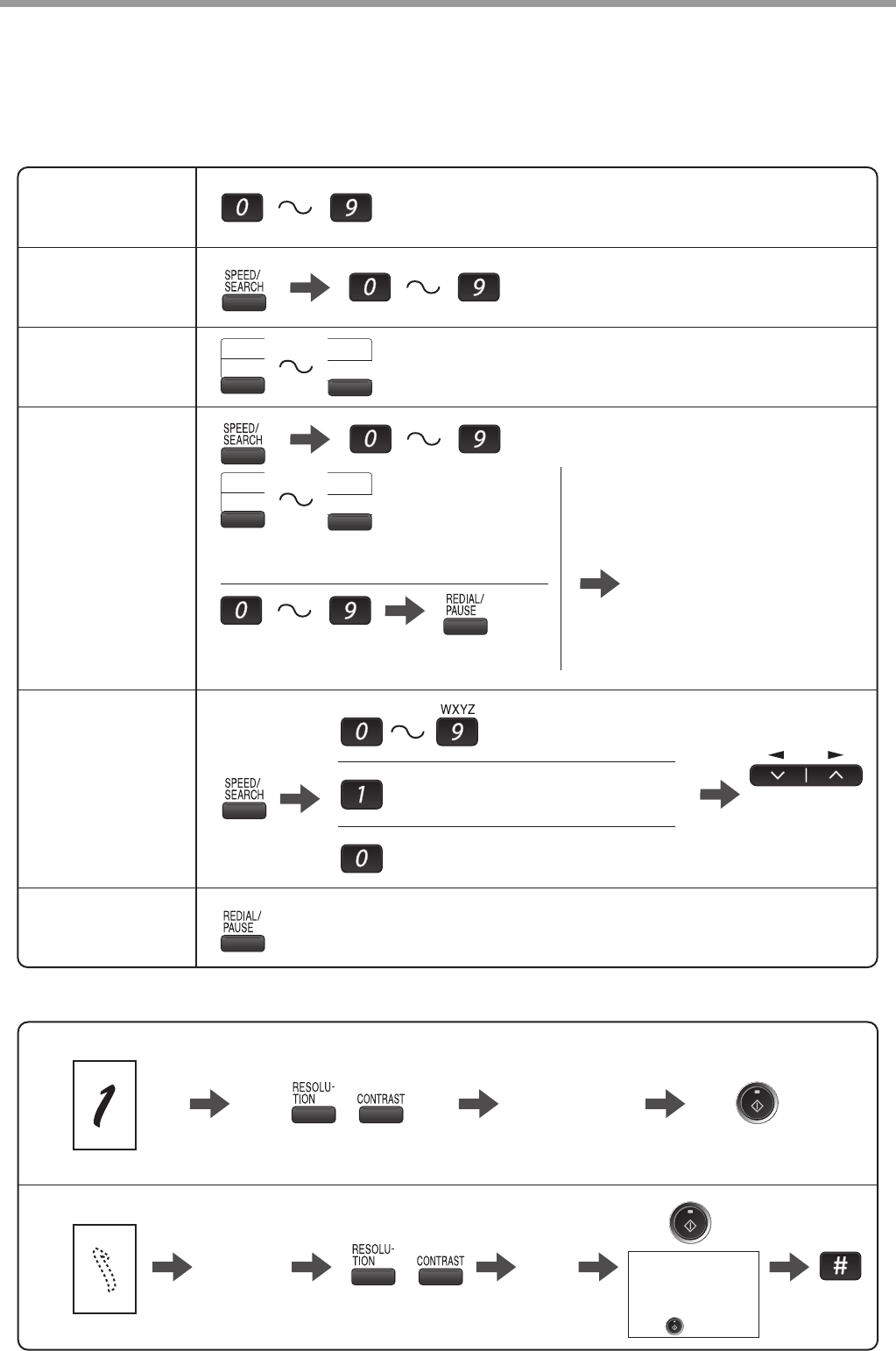
4
Sending a fax
Dialing methods
Search by fax numbers.
Speed Dial number or Rapid Key set for
Chain Dialing when stored.
Dial with the numeric keys and then
press the [REDIAL/PAUSE] key.
Direct Dialing
Press the numeric keys to dial.
Search Dialing
Speed Dialing
Enter a two-digit
Speed Dial number.
Rapid Key
Dialing
* It is not necessary to press the [START] key
after pressing a Rapid Key.
09
18
01
10
09
18
01
10
Redial the last number dialed.
Chain Dialing
Dial the next part of the number
(a Group Key cannot be used).
Enter the first letter of the
stored name.
Select the
destination.
Press when the first character of the
name is a special character or number.
Sending a fax
Using the RSPF
Using the document glass
Dial.
Adjust the resolution
and contrast.
Place the original.
Specify the
original size. Dial.
Adjust the resolution
and contrast.
Place the original.
Redialing
If you are faxing a
multi-page original,
change pages and
press the [START]
key ( ).
(p.54)
(p.54)
(p.54)
(p.55)
(p.56)
(p.56)
(p.47) (p.50)
(p.48)
(p.49)
(p.50)
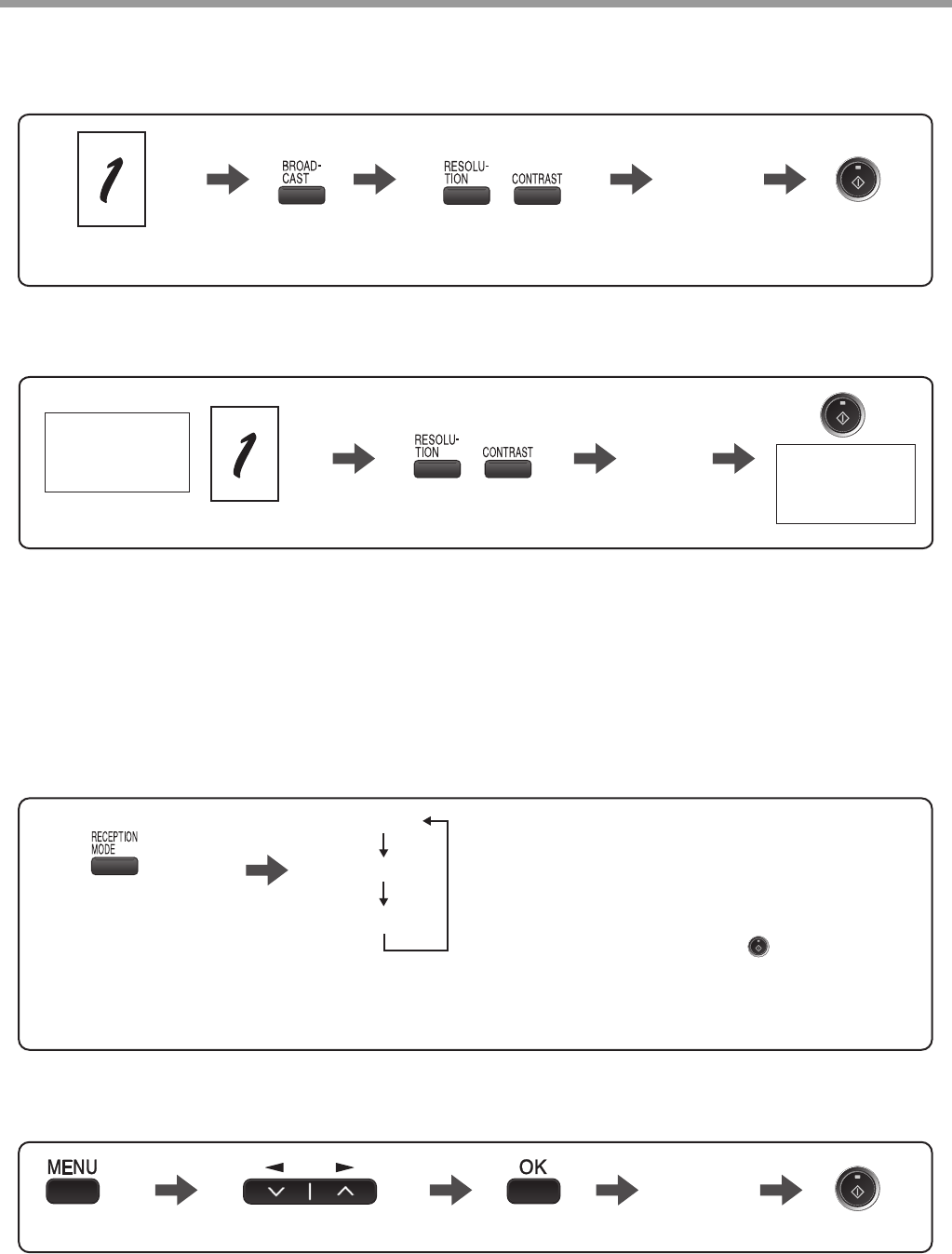
5
Sending a fax to multiple destinations (Broadcasting)
Place the original.
Dial.
Adjust the resolution
and contrast.
Automatically sending a fax at a specified time (timer transmission)
To set up a timer transmission, see "TIMER OPERATIONS"
Storing a fax job while another job is in progress
Place the original.
Fax transmission
or reception in
progress
Dial.
Adjust the resolution
and contrast.
The fax will be
transmitted after
previous jobs are
completed.
Receiving a fax
Select "POLLING MODE".
Press until the desired
reception mode appears
in the display.
* Another fax machine can also call your fax machine and request automatic transmission of a original placed in
your machine. For this to take place, the reception mode of your machine must be set to "AUTO".
Selecting the reception mode
"AUTO" :
"MAN." :
"A.M." :
Select this mode when an extension
phone is connected to the machine to
receive phone calls. To receive a fax,
answer the call on the phone and then
press the [START] ( ) key.
Select this mode when an answering
machine is connected to the machine.
Faxes will be received automatically.
Faxes are automatically received.
"AUTO"
"MAN."
"A.M."
Calling a fax machine and requesting automatic transmission of
an original placed in that machine
Dial.
(p.50)
(p.50)
(p.58)
(p.69)
(p.67)
(p.75).
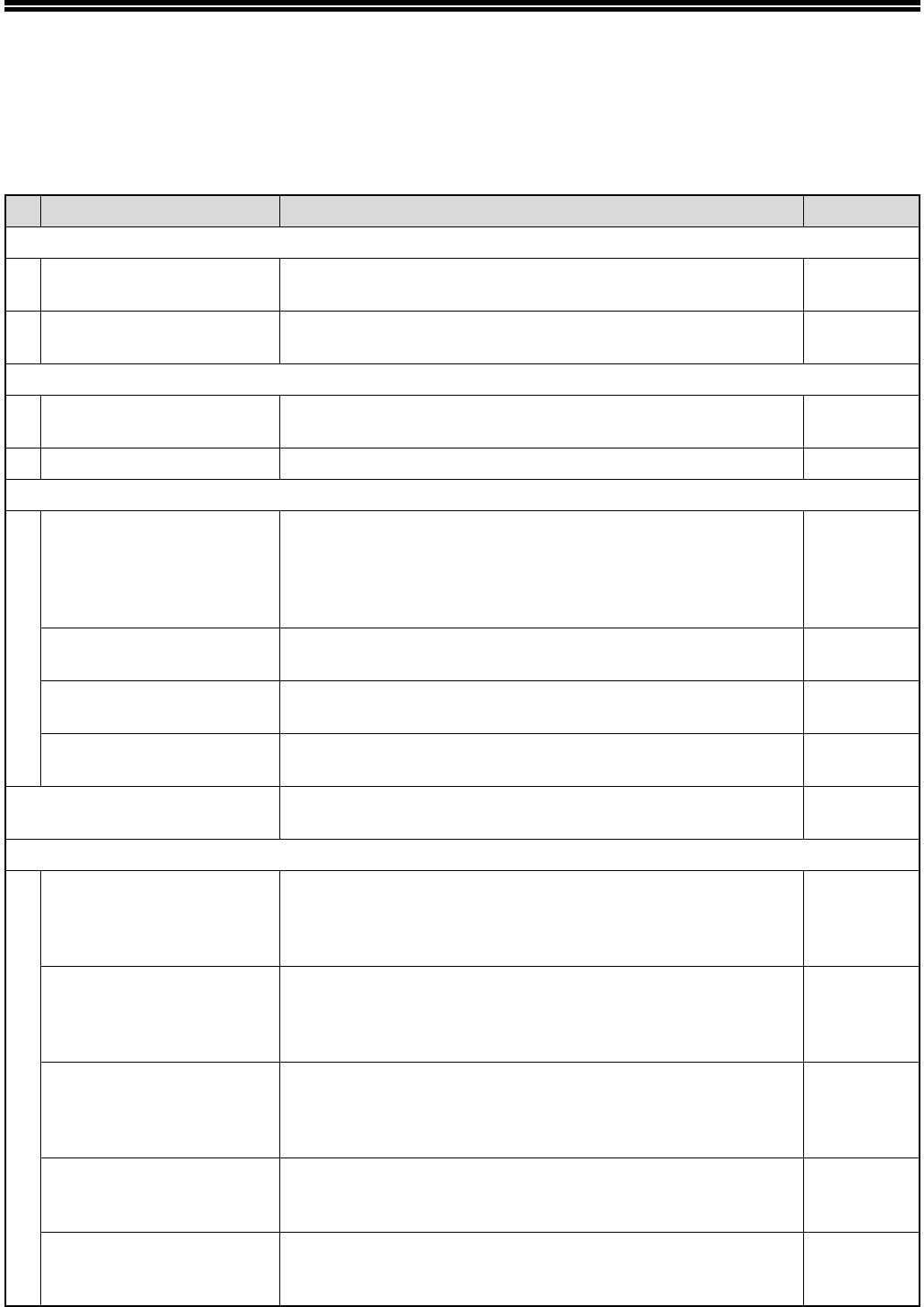
6
LIST OF FAX FUNCTIONS
The FAX MAIN MENU is used to configure settings for the fax function and program information such as the fax
number of the machine. The settings in the FAX MAIN MENU are shown below.
The procedure for configuring settings is explained in "SELECTING SETTINGS FOR THE FUNCTION" (p.10).
Menu item Settings (factory default setting appears in bold) Page
0 : RX DATA TRANSFER
1 : DATA TRANSFER Enable transfer of received faxes to another fax machine when
printing is not possible. 65
2 : FAX NUMBER Program the fax number of the machine to which received faxes
will be transferred. 64
1 : TIMER MODE
1 : SET Set up a transmission or polling job to take place automatically
at a specified time. 75
2 : CLEAR Cancel a timer transmission job. 75
2 : ENTRY MODE
1 : FAX NUMBER Store (or delete) fax numbers in Rapid Keys, Speed Dial
numbers, and Group Keys.
1 : RAPID KEY
2 : SPEED #
3 : GROUP KEY
38, 40,
41, 43
2 : OWN PASSCODE SET Program the name and phone number of the user of the
machine. 19
3 : PASSCODE # MODE Store fax numbers that are allowed to poll the machine when
polling security is used. 74
4 : DAY LIGHT SAVING Enable automatic adjustment of the clock at the beginning and
end of daylight savings time. 21
3 : MEMORY STATUS Check and delete stored fax jobs waiting for transmission and
automatic recall jobs. 57
4 : USER PROGRAM
1 : DOC. GLASS SIZE Set the size of an original faxed from the document glass.
1 : 8.5x11
2 : 8.5x14
3 : A4
49
2 : FIXED DOC. SIZE Set the default size of originals faxed from the document glass.
1 : 8.5x11
2 : 8.5x14
3 : A4
49
3 : RESO. PRIORITY Set the default resolution for fax transmission.
1 : STANDARD
2 : FINE
3 : SUPER FINE
33
4 : # OF RINGS (AUTO) Set the number of rings on which the machine answers calls in
automatic reception mode.
0 - 9 (2)
24
5 : # OF RINGS (MANUAL) Set the number of rings on which the machine answers calls in
manual reception mode.
0 - 9 (0)
25
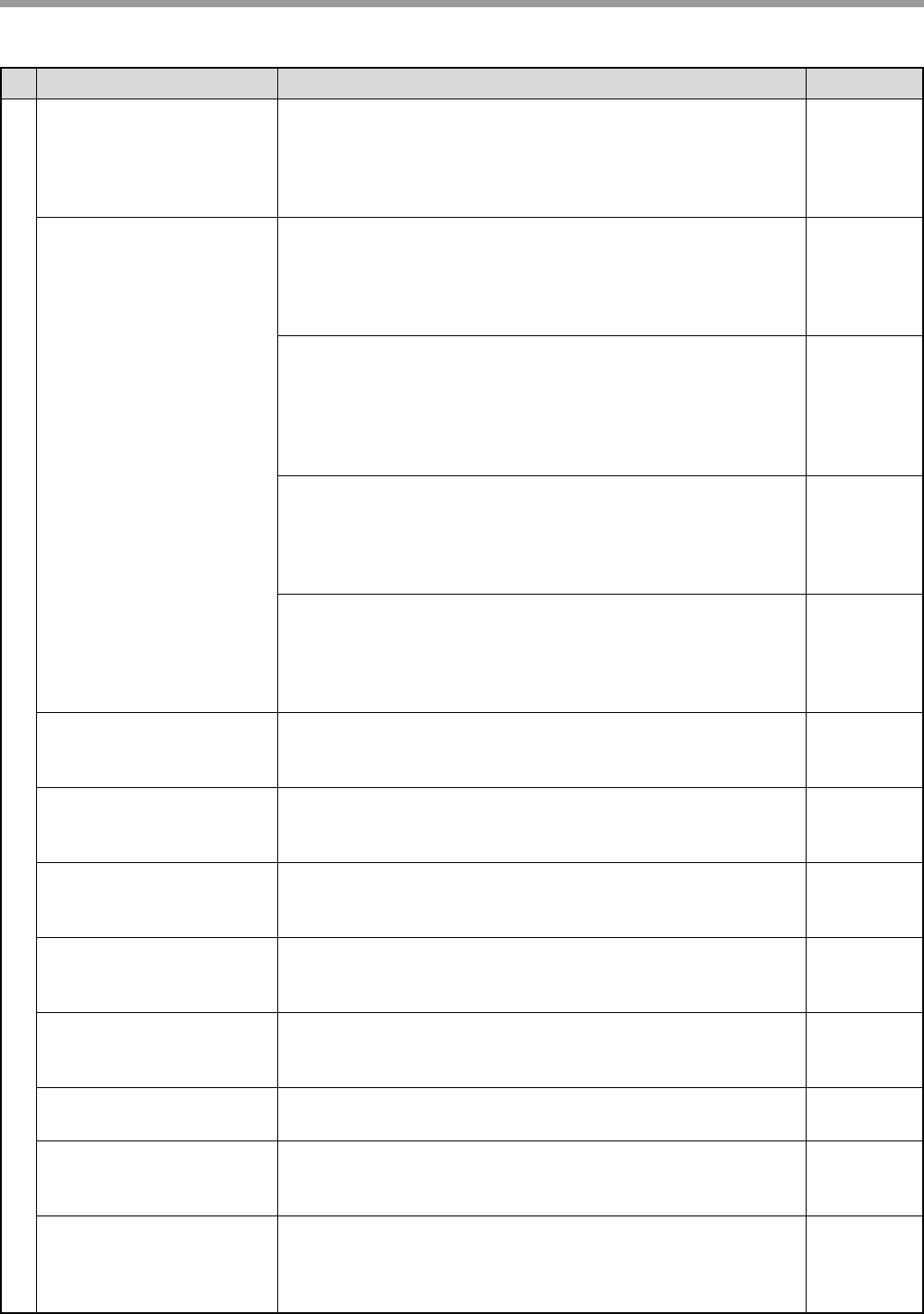
7
6 : AUTO LISTING Enable automatic printing of the Activity Report when
information on a total of 50 fax transmissions/receptions
accumulates.
1 : ON
2 : OFF
84
7 : PRINT SELECTION 1 : TRANSMISSION
Select the condition for printing reports on fax transmissions.
1 : ALWAYS PRINTS
2 : ERROR ONLY
3 : NEVER PRINTS
85
2 : BROADCAST
Select the condition for printing reports on broadcast
transmissions.
1 : ALWAYS PRINTS
2 : ERROR ONLY
3 : NEVER PRINTS
85
3 : RECEPTION
Select the condition for printing reports on received faxes.
1 : ALWAYS PRINTS
2 : ERROR ONLY
3 : NEVER PRINTS
85
4 : IMAGE MEM. PRINT
Enable printing of the original image on transaction reports.
1 : ALWAYS PRINTS
2 : ERROR ONLY
3 : NEVER PRINTS
85
8 : RECALL TIMES BUSY Set the number of recall attempts that are made when the line is
busy.
00 - 14 (02)
28
9 : RECALL TIMES ERR Set the number of recall attempts that are made when a
communication error occurs.
0 - 1 (1)
29
10 : RECALL INT. BUSY Set the interval between recall attempts when the line is busy. 1
to 15 minutes can be selected.
01 - 15 min. (03 min.)
30
11 : RECALL INT. ERR Set the interval between recall attempts when a communication
error occurs. 0 to 15 minutes can be selected.
00 - 15 min. (01 min.)
31
12 : SECURITY SELECT Enable the polling security function.
1 : ON
2 : OFF
73
13 : FAX REMOTE
NUMBER
Set the 1-digit number used to activate remote fax reception.
0 - 9 (5)36
14 : REMOTE RECEPTION Enable the remote reception function.
1 : ON
2 : OFF
35
15 : FAX SIGNAL RCV Enable automatic fax reception when a fax tone is heard after
answering a call on an extension phone.
1 : ON
2 : OFF
34
Menu item Settings (factory default setting appears in bold) Page
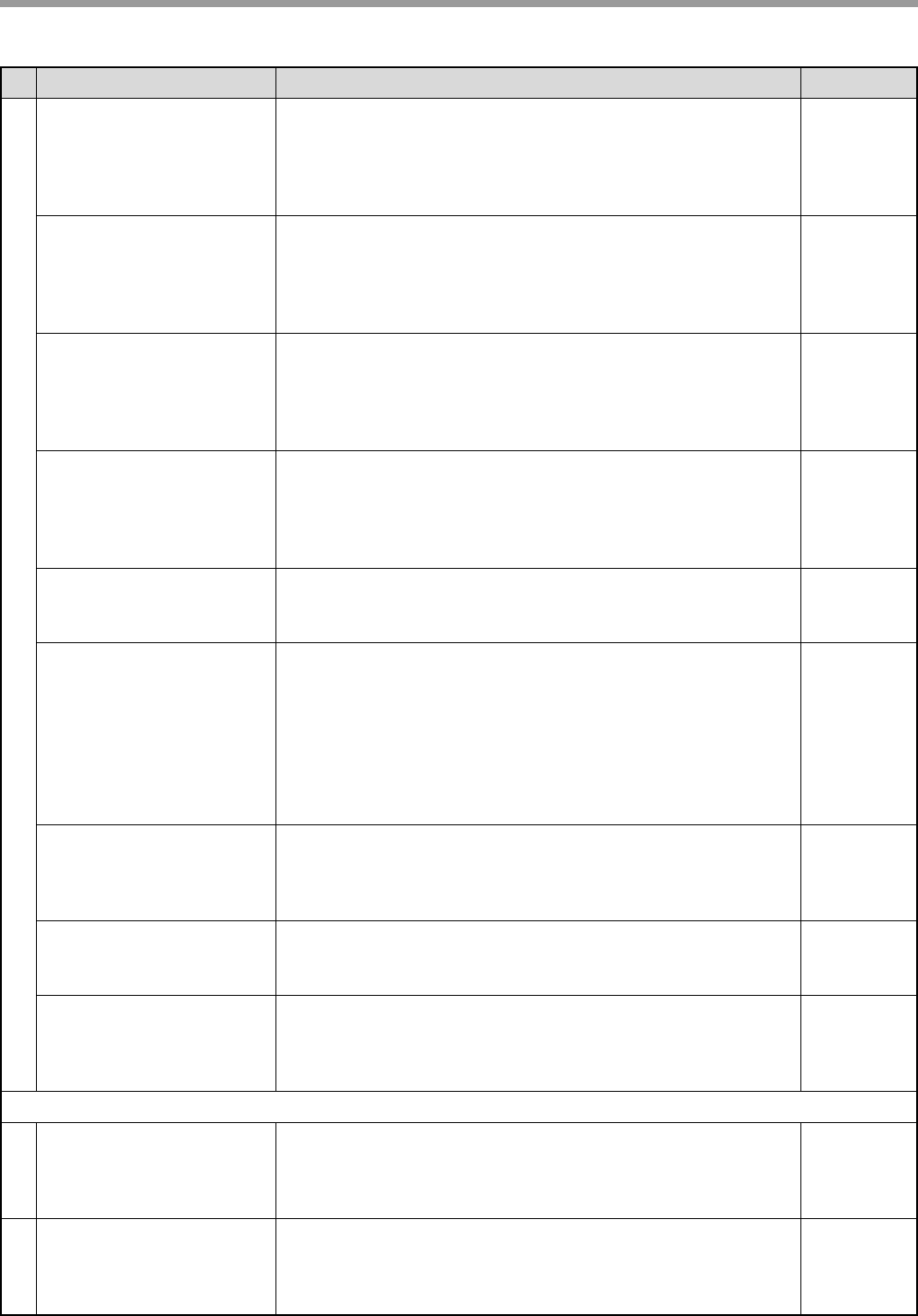
8
16 : RCV REDUCE When a fax is received that is larger that the printing paper,
enable reduction of the fax to the size of the paper to avoid the
fax being cut off.
1 : ON
2 : OFF
60
17 : BEEP LENGTH Set the length of the beep that sounds when fax transmission or
reception ends.
1 : 3 SEC
2 : 1 SEC
3 : NO BEEP
16
18 : RINGER VOLUME Set the volume of the ringer.
1 : OFF
2 : LOW
3 : MIDDLE
4 : HIGH
15
19 : BEEPER VOLUME Set the volume of the beep that sounds when a key is pressed.
1 : OFF
2 : LOW
3 : MIDDLE
4 : HIGH
17
20 : DIAL MODE Set the dial mode for the type of line you are on.
1 : TONE
2 : PULSE
27
21 : DISTINCTIVE RING Set the ring pattern for distinctive ring.
1 : OFF
2 : STANDARD
3 : PATTERN 1
4 : PATTERN 2
5 : PATTERN 3
6 : PATTERN 4
7 : PATTERN 5
37
22 : INDEX PRINT Enable printing of a black mark (index) at the top of each
received fax page.
1 : ON
2 : OFF
32
23 : 2-SIDED RX
Print on both sides of the paper when a multi-page fax is received.
1 : ON
2 : OFF
59
24 : TRAY SELECTION
(When the 250-sheet paper
feed unit is installed.)
Set the tray for printing received faxes.
1 : AUTO
2 : TRAY 1
3 : TRAY 2
26
5 :ANTI JUNK FAX
1 : ANTI JUNK SELECT Enable the anti junk function to block fax reception from
specified fax numbers.
1 : ON
2 : OFF
77
2 : JUNK FAX # Program (or delete) fax numbers from which fax reception is to
be blocked.
1 : SET
2 : CLEAR
78
Menu item Settings (factory default setting appears in bold) Page
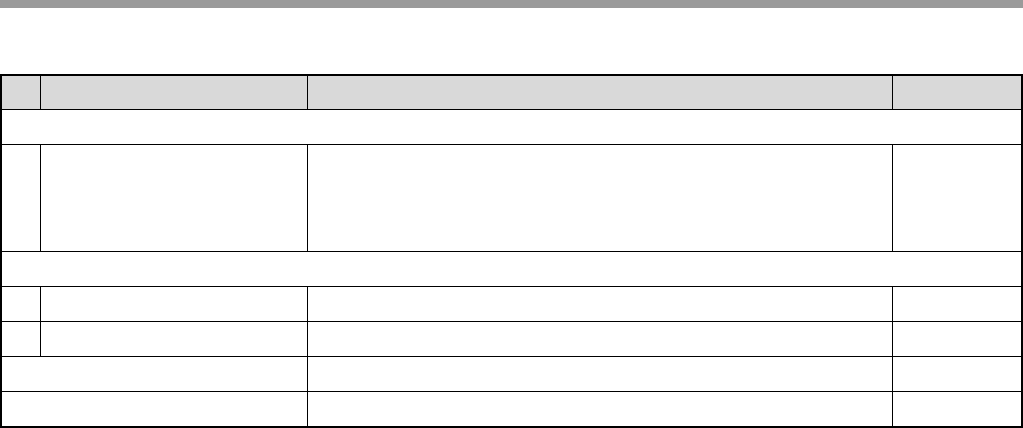
9
6 : A.M. MODE
1 : AUTO RECEIVE Enable fax reception when the answering machine is full and
cannot receive messages or otherwise fails.
1 : ON
2 : OFF
44
7 : MEMORY POLL MODE
1 : 1 TIME Perform polling transmission once. 71
2 : REPEAT Perform polling transmission repeatedly. 71
8 : POLLING MODE Poll another fax machine. 69
9 : SERIAL POLL MODE Sequentially poll multiple fax machines. 70
Menu item Settings (factory default setting appears in bold) Page
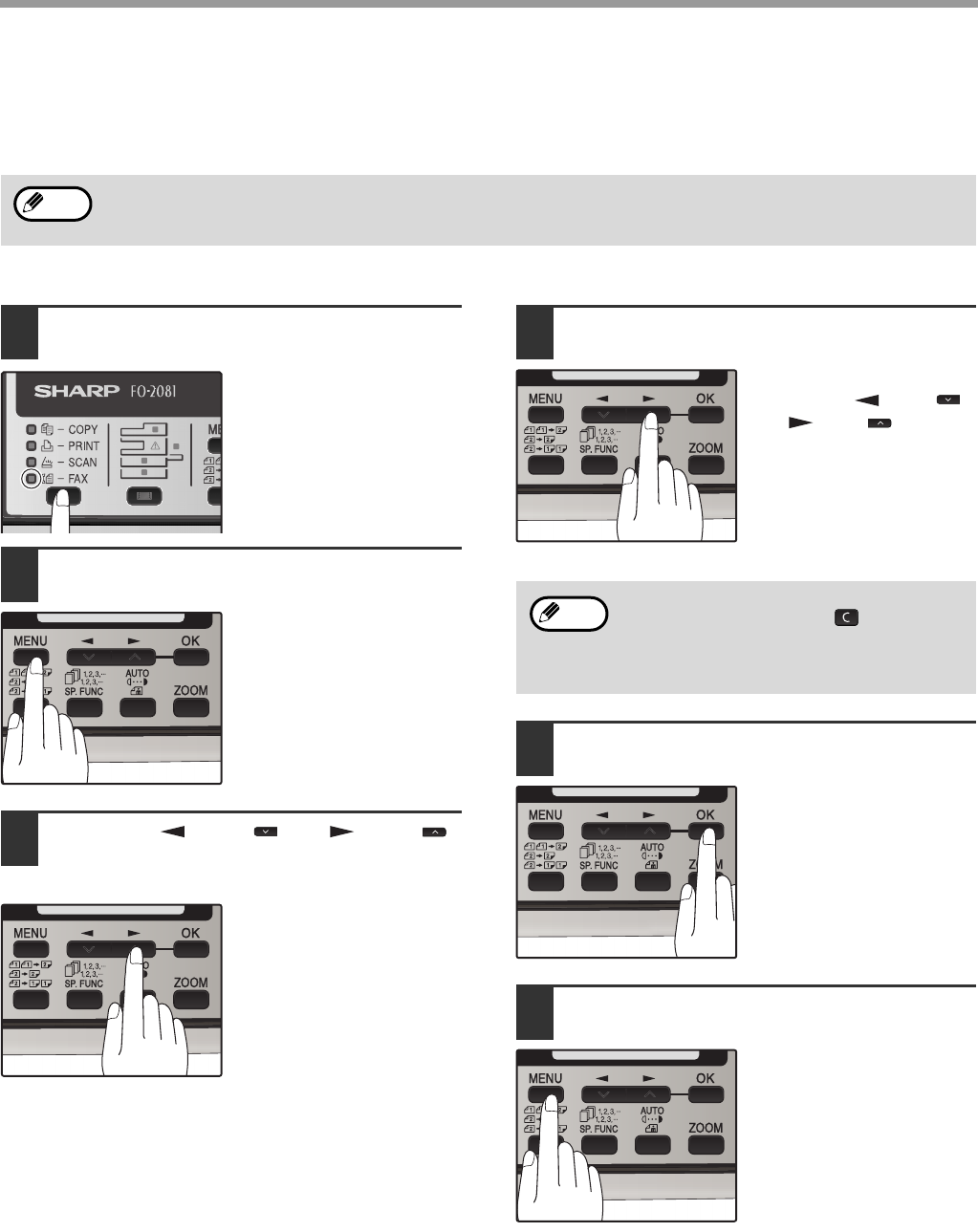
10
SELECTING SETTINGS FOR THE FUNCTION
The general procedure for configuring settings for the fax function is explained below. Follow this procedure to
configure the settings explained on pages 6 through 9.
1Press the [MODE SELECT] key to
select fax mode.
The "FAX" indicator lights
up to indicate that fax
mode is selected.
2Press the [MENU] key.
"FAX MAIN MANU" will
appear in the display.
3Press the [ ] key ( ) or [ ] key ( )
to select a menu item and press the
[OK] key.
The item is selected.
Repeat this step until the
item that you wish to
configure appears.
4Select a setting or enter information.
To select a setting:
Press the [ ] key ( )
or [ ] key ( ) until the
setting is selected.
To enter information:
Press the numeric keys
to enter characters or
numbers.
5Press the [OK] key.
The setting or information
is entered.
6Press the [MENU] key.
Press the [MENU] key to
exit.
An item can also be selected after pressing the [MENU] key by pressing the numeric key for the item (the key
corresponding to the number that appears in front of the item). When the numeric key is pressed, the item is
selected or entered.
Note
• If you mistakenly select the wrong item,
press the [CLEAR] key ( ) and repeat
the procedure from step 2.
• To cancel a setting for a fax function,
press the [MENU] key.
Note
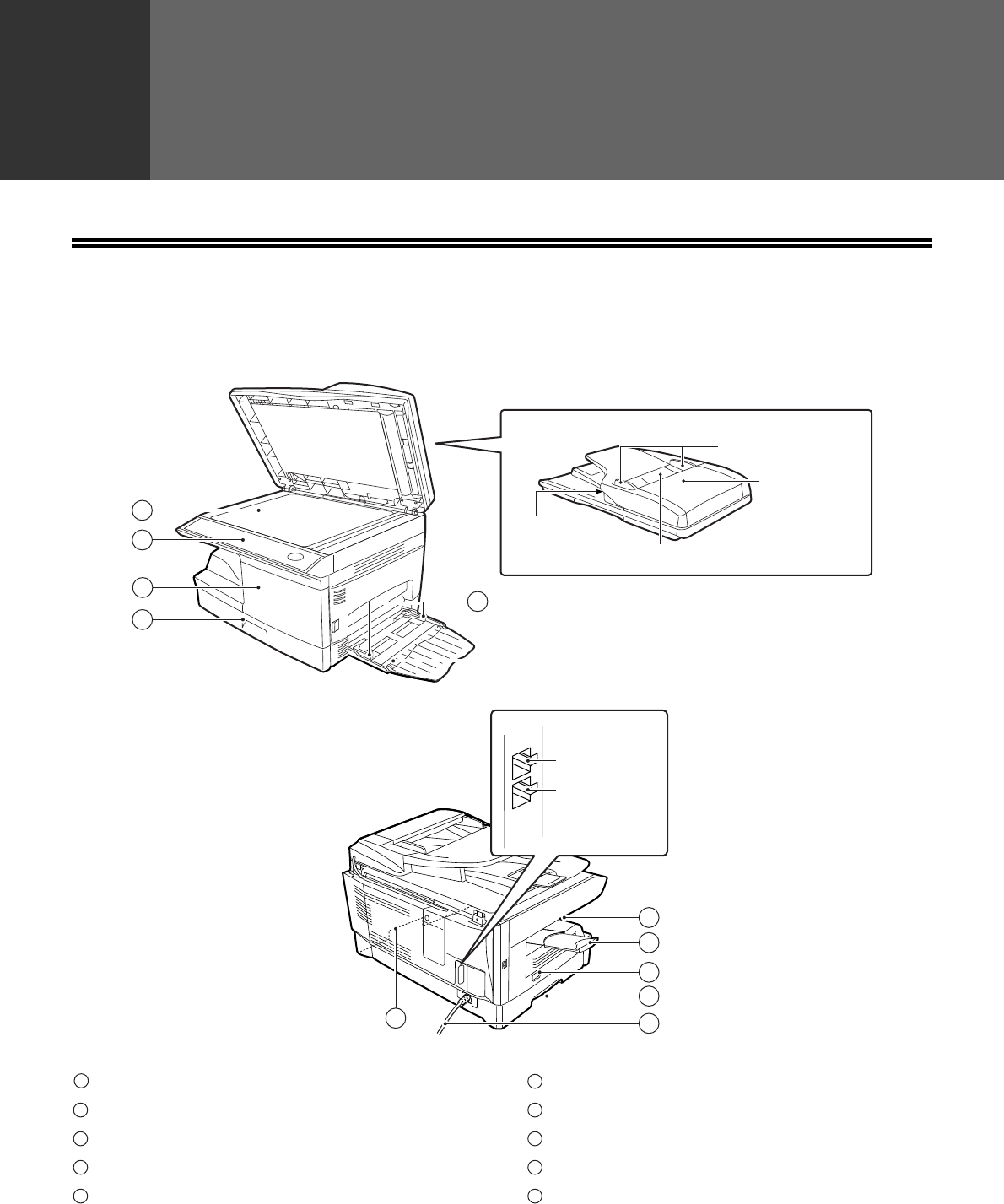
11
1Chapter 1
INITIAL SETTINGS
PART NAMES
Document glass
Operation panel
Front cover
Paper tray
Bypass tray paper guides
Paper output tray
Paper output tray extension
Power switch
Handles
Power cord
RSPF
Exit area
Original guides
Document feeder tray
Document
feeder cover
LINE
TEL
2
3
4
1
5
6
7
8
9
TEL jack
LINE jack
Bypass tray
10
9
1
2
3
4
5
6
7
8
9
10

12
A LOOK AT THE FAX OPERATION PANEL
Rapid keys
Press one of these keys to dial a fax or telephone
number automatically.
[MEMORY] key / indicator
Used for sending faxes in memory (indicator is lit)
or direct sending (indicator is not lit).
[SPEED/SEARCH] key
Press this key to dial a two digit Speed Dial
number.
During character inputting, use this key to delete
an incorrect entry.
Also, press this key twice to search for an
automatic dialing number.
[BROADCAST] key
Press this key to send originals to a group of
receiving fax machines.
[RECEPTION MODE] key
Press this key to select the mode of reception.
[REDIAL/PAUSE] key
Press this key to automatically redial the last
number you dialed.
Also, press this key to insert a pause when
entering numbers.
[COVERSHEET] key
Press this key to automatically add a cover sheet
and message to a fax.
[RESOLUTION] key
Press this key to adjust the resolution before
sending faxes.
[CONTRAST] key
Press this key to adjust the contrast before sending
faxes.
[REPORT] key
Press this key to print out a report of a fax
transaction and also when receiving a confidential
fax.
Display
Shows various messages during fax operation and
programming.
[CLEAR] key ( )
Press this key to stop an operation before it is
completed, or to delete the number that was last
input.
When a setting menu appears, use this key to
move back to the previous menu level.
[SHIFT] key / indicator
Press this key to switch between upper and lower
case.
[2-SIDED TX] key
Press this key to fax a two-sided original.
12
17
345 6 8 9
10
7
1918 20
16151413
1
2
3
4
5
6
7
8
9
10
11
12
13
14

13
INITIAL SETTINGS
[SPEAKER] key
Press this key to begin manual dialing. (To close
the line, press the [SPEAKER] key again.)
LINE STATUS indicator
Lit when sending/receiving faxes, blinking when
receiving data.
[MODE SELECT] key / Mode indicators
Press this key to select the mode. The indicator of
the selected mode lights (copy, printer, scanner,
fax mode indicators).
RSPF indicator
This lights up when an original is placed in the
RSPF.
Error indicator
This lights steadily or blinks when a paper misfeed
or other error occurs.
Tray location indicator
Indicates the selected paper tray. The indicator
blinks when the tray is out of paper or is not closed.
[MENU] key
Press this key to configure a user program.
[] key (), [] key (), [OK] key
Press the [ ] key ( ) or [ ] key ( ) to
select an item in a function setting menu.
Press the [OK] key to enter a selection.
[] key
Press this key to enter symbols during a name
storing procedure.
Press the " " key to change from pulse dialing to
tone dialing mode.
Numeric keys
Press these keys to dial numbers, and enter
numbers and letters during number/name storing
procedures.
[#] key
Press this key to enter symbols during a name
storing procedure. The [#] key scrolls through
symbols in the opposite direction of the [ ] key.
When dialing, press this key after you are finished
scanning originals into memory from the document
glass.
[CLEAR ALL] key ( )
This returns all functions to the default settings.
When pressed in a setting menu, this returns the
settings and display to the initial state.
[START] key ( )/ indicator
Used for the following:
• To begin sending a fax.
• Reading an original into memory from the
document glass.
• Manually receiving a fax.
• Entering and setting information.
Power save indicator
This lights up when the power save function is
activated.
28
11 12
2725 2624
21 22 23
15
16
17
18
19
20
21
22
23
24
25
26
27
28
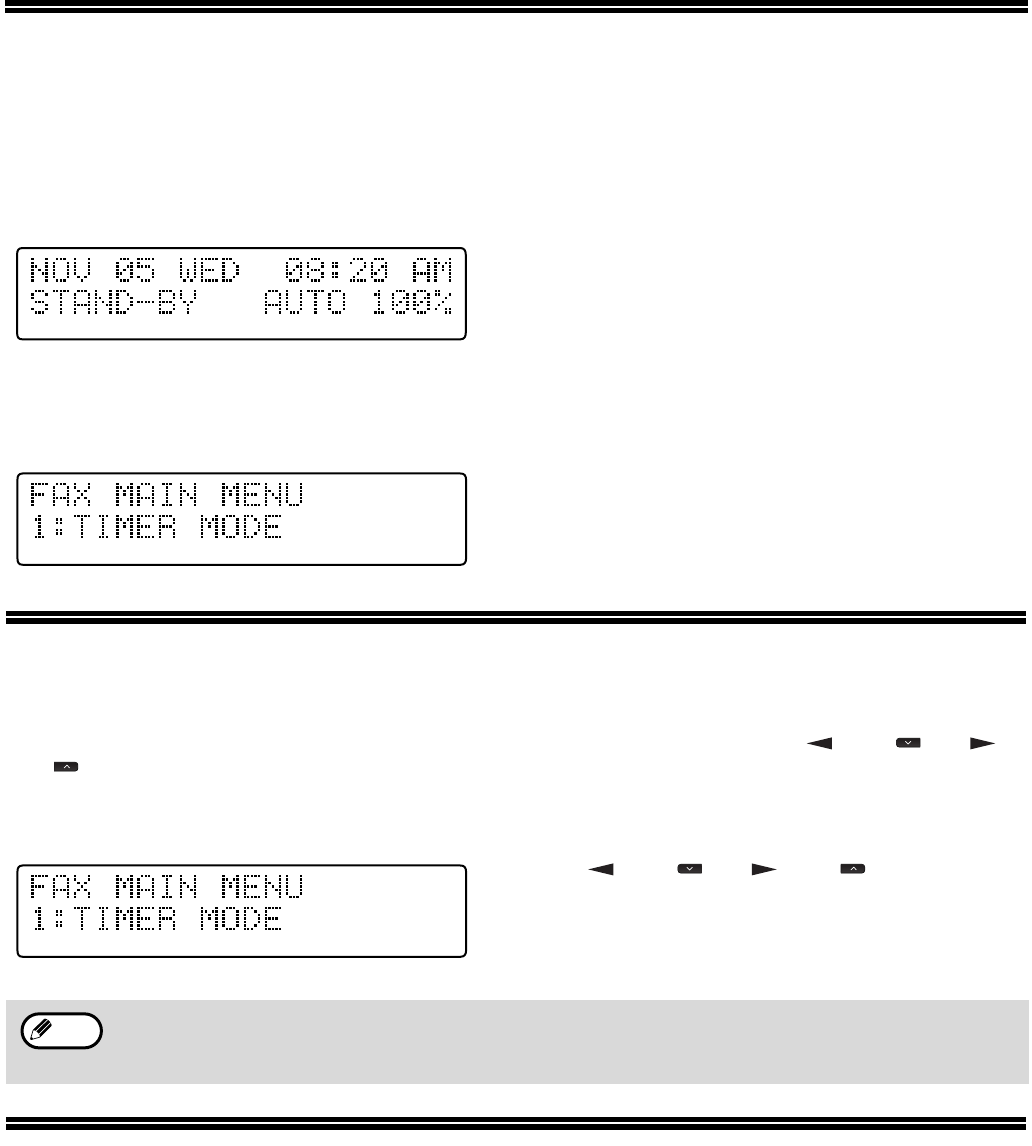
14
ABOUT THE LIQUID CRYSTAL DISPLAY
The machine is equipped with a two-line liquid crystal display (LCD) on the operation panel for displaying various
messages and settings during operation. This LCD can display up to 20 characters on each line. When the machine
is idle, the LCD shows the date, time, reception mode and the stand-by memory available.
Example:
When an original is placed in the RSPF, the second line
changes from "STAND-BY" to "SEND READY".
When the [MENU] key is pressed to configure a setting, the display appears as shown below.
Example:
The selected setting or entered information appears on the
second line.
USING THE ARROW KEYS
To configure settings and program information, press the [MENU] key and then press the [ ] key ( ) or [ ]
key ( ) to select the item that you wish to configure.
The arrows keys can also be used while entering characters to move the cursor.
Example:
Press the [ ] key ( ) or [ ] key ( ) to change the
item selection that appears on the second line.
ADJUSTING THE BEEP VOLUME
You can adjust the volume of the beep that sounds when a key is pressed.
The key beep volume is adjusted with "KEY TOUCH SOUND" (Program number 15) in the user programs of copy
mode. See "User Programs" in the Operation Guide (for general information).
An item can also be selected after pressing the [MENU] key by pressing the numeric key for the item
(the key corresponding to the number that appears in front of the item). When the numeric key is
pressed, the item is selected or entered.
Note
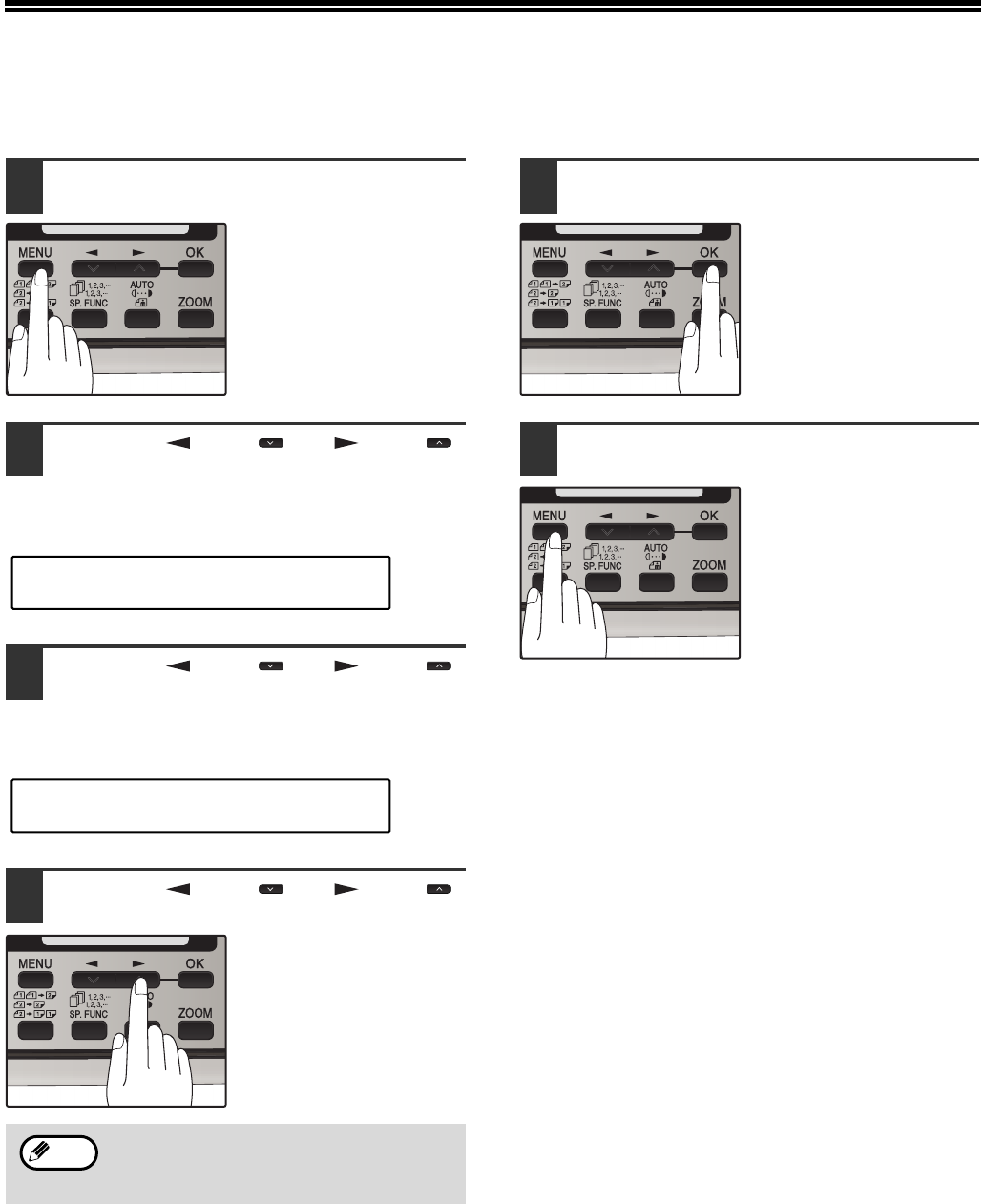
15
ADJUSTING THE RINGING VOLUME
Adjust the ringing volume of the machine following the procedure below.
1Press the [MENU] key.
2Press the [ ] key ( ) or [ ] key ( )
until "4:USER PROGRAM" appears,
and then press the [OK] key.
3Press the [ ] key ( ) or [ ] key ( )
until "18:RINGER VOLUME" appears,
and then press the [OK] key.
4Press the [ ] key ( ) or [ ] key ( )
to set the ringer volume.
The selections are as
follows:
1:OFF
2:LOW
3:MIDDLE
4:HIGH
To turn off the ringer,
select "1:OFF".
5Press the [OK] key.
6Press the [MENU] key.
Press the [MENU] key to
exit.
An extension phone will still ring when the
machine ringer is set to "1:OFF".
"4:USER PROGRAM"
Selection
"18:RINGER VOLUME"
Selection
Note
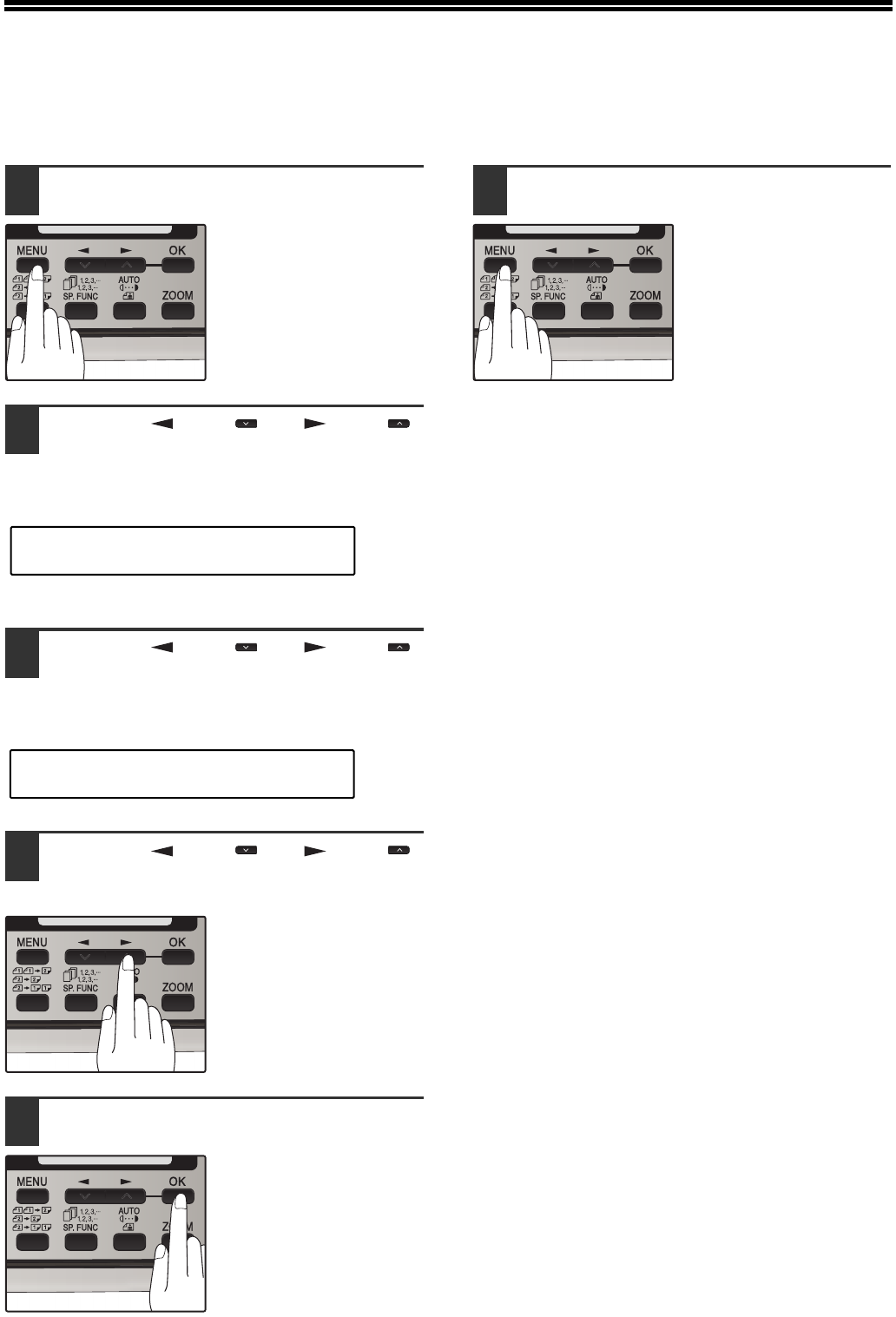
16
SETTING THE LENGTH OF ALARM BEEPS
You can select the length in seconds of the alarm beeps (emitted at the end of transmission and reception) following
the procedure below.
1Press the [MENU] key.
2Press the [ ] key ( ) or [ ] key ( )
until "4:USER PROGRAM" appears,
and then press the [OK] key.
3Press the [ ] key ( ) or [ ] key ( )
until "17:BEEP LENGTH" appears,
and then press the [OK] key.
4Press the [ ] key ( ) or [ ] key ( )
to set the alarm beeps to the desired
length or to turn them off.
The selections are as
follows:
1:3SEC
2:1SEC
3:NO BEEP
5Press the [OK] key.
6Press the [MENU] key.
Press the [MENU] key to
exit.
"4:USER PROGRAM"
Selection
"17:BEEP LENGTH"
Selection
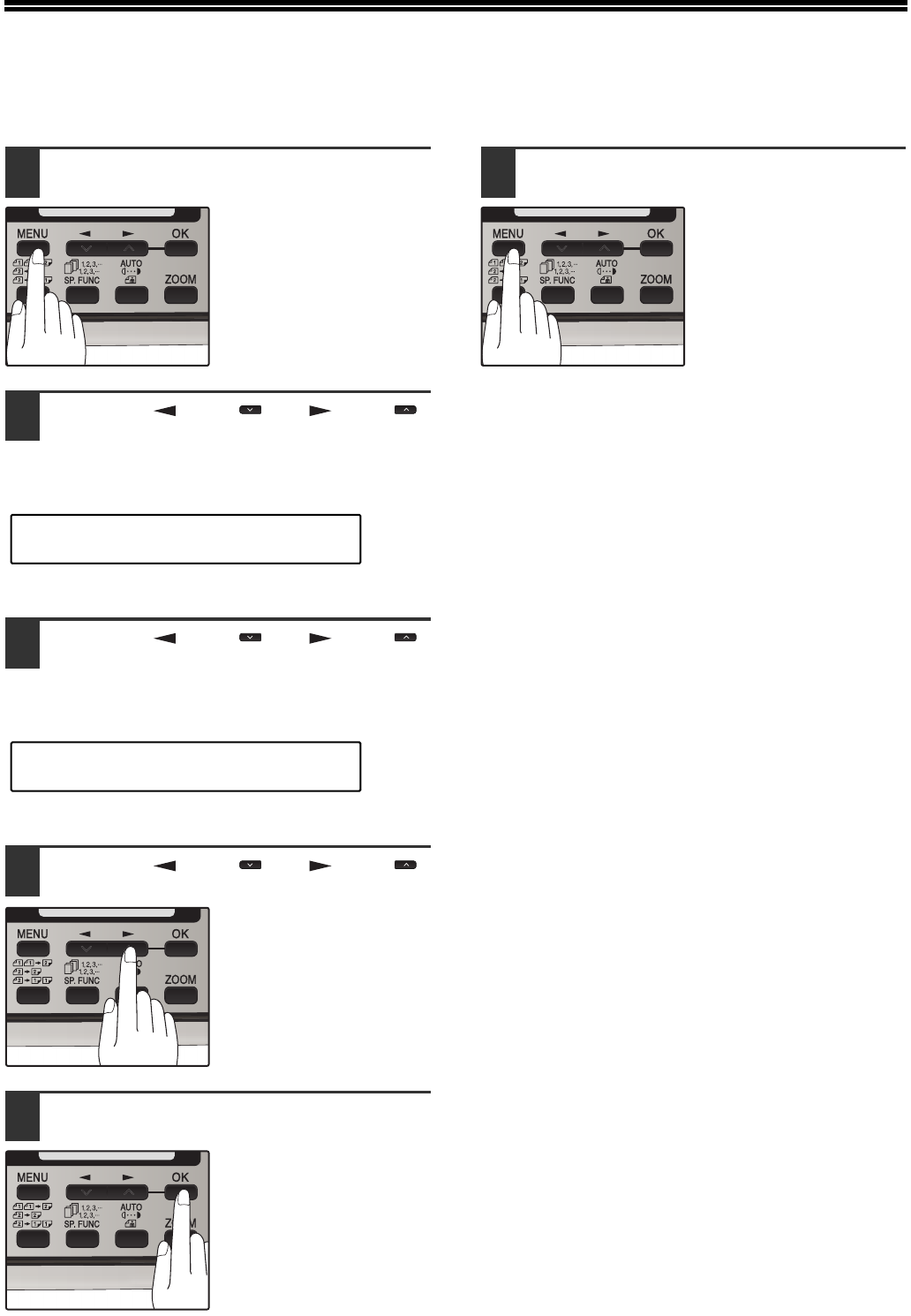
17
ADJUSTING THE ALARM BEEP VOLUME
Adjust the volume of alarm beeps (emitted at the end of transmission and reception) following the procedure below.
1Press the [MENU] key.
2Press the [ ] key ( ) or [ ] key ( )
until "4:USER PROGRAM" appears,
and then press the [OK] key.
3Press the [ ] key ( ) or [ ] key ( )
until "19:BEEPER VOLUME" appears,
and then press the [OK] key.
4Press the [ ] key ( ) or [ ] key ( )
to set the alarm volume.
The selections are as
follows:
1:OFF
2:LOW
3:MIDDLE
4:HIGH
To turn off the alarm,
select "1:OFF".
5Press the [OK] key.
6Press the [MENU] key.
Press the [MENU] key to
exit.
"4:USER PROGRAM"
Selection
"19:BEEPER VOLUME"
Selection
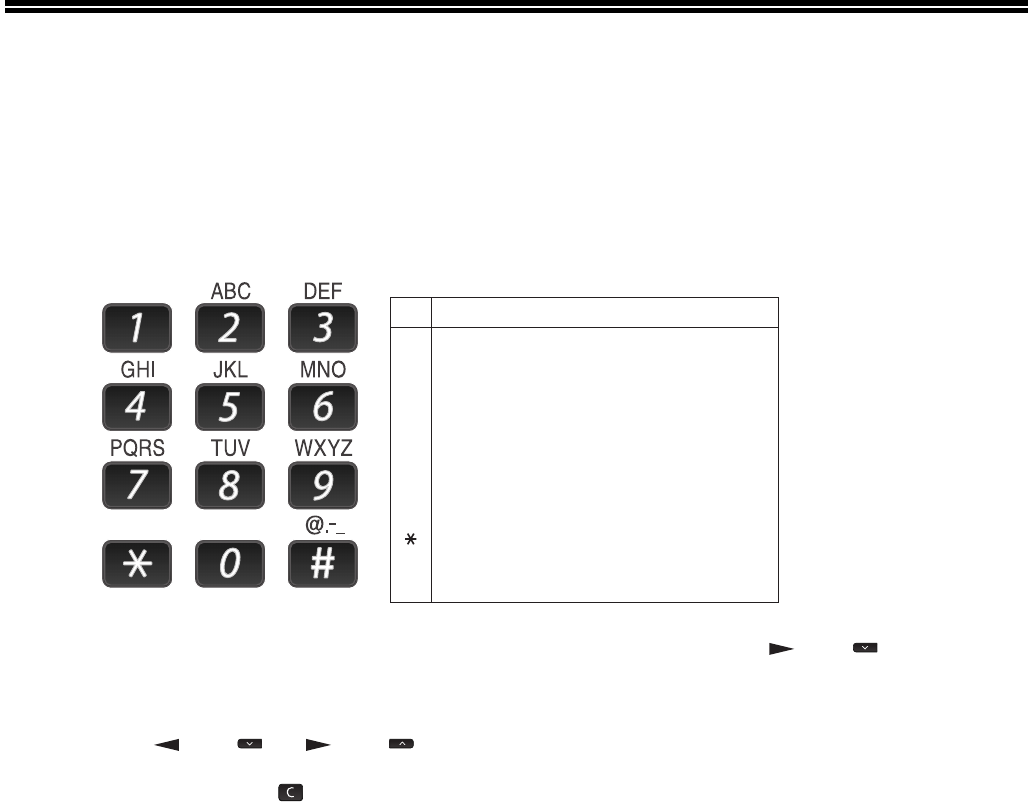
18
FAX SETUP
HOW TO ENTER CHARACTERS
You can enter letters with the numeric keys. Letters are marked above each of the numeric keys [2] through [9]. To
enter a letter, press the appropriate key repeatedly until the desired letter appears (the number of the key appears
first, followed by letters in the order marked above the key). The keys used for entering characters are shown below.
●To enter two characters in succession which require using the same key, press the [ ] key ( ) once after
entering the first character, and then enter the second character.
●If you enter an incorrect character or number, follow these steps to correct the mistake.
1. Press the [ ] key ( ) or [ ] key ( ) to move the cursor to the character immediately following the
incorrect character.
2. Press the [CLEAR] key ( ).
The character in front of the cursor is deleted.
3. Enter the correct character.
The character is inserted in front of the cursor.
1
2
3
4
5
6
7
8
9
0
#
* } { ] [ ? > = ; : , + ) ('& % $"!/_-.@ #
# @.-_/ !"$ % &'( )+ ,: ; = > ? [ ] { } *
The following characters can be entered with the numeric keys:
key Characters that can be entered
Space
1
A
D
G
J
M
P
T
W
0
B
E
H
K
N
Q
U
X
C
F
I
L
O
R
V
Y
2
3
4
5
6
S
8
Z
a
d
g
j
m
7
t
9
b
e
h
k
n
p
u
w
c
f
i
l
o
q
v
x
r
y
s
z
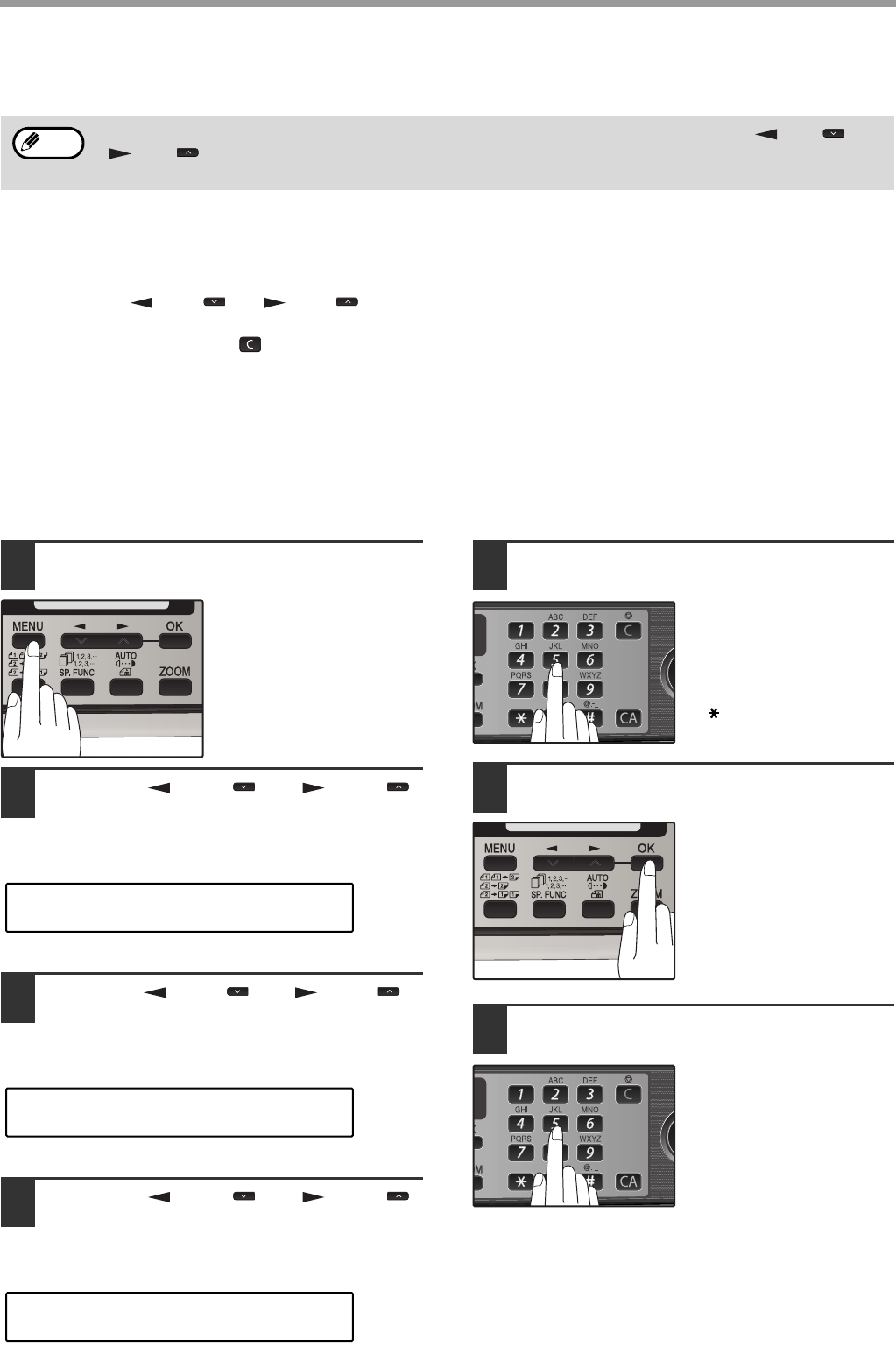
19
INITIAL SETTINGS
ENTERING YOUR NAME AND FAX NUMBER
To have your name and fax number printed at the top of every page you transmit, program them by pressing the
operation panel keys as shown below.
●If you enter an incorrect character or number, follow these steps to correct the mistake.
1. Press the [ ] key ( ) or [ ] key ( ) to move the cursor to the character immediately following the
incorrect character.
2. Press the [CLEAR] key ( ).The character in front of the cursor is deleted.
3. Enter the correct character.
IMPORTANT
FCC regulations require that your name, telephone/fax number, and the date and time appear on each fax message
you send. Enter your name and fax number here and set the date and time as explained in the following section to
have the fax machine include this information automatically at the top of your fax messages.
Use the following procedure to enter your name and fax number:
1Press the [MENU] key.
2Press the [ ] key ( ) or [ ] key ( )
until "2:ENTRY MODE" appears, and
then press the [OK] key.
3
Press the [ ] key ( ) or [ ] key ( )
until "2:OWN PASSCODE SET" appears,
and then press the [OK] key.
4Press the [ ] key ( ) or [ ] key ( )
to select "1:SET" and then press the
[OK] key.
5Enter your fax number with the
numeric keys.
Enter your own fax
number (maximum 20
digits) by pressing the
Numeric keys.
To insert a "+", press the
[] key.
6Press the [OK] key.
"ENTER NAME" will
appear in the display.
7Enter your name with the numeric
keys.
Enter your name by
pressing the appropriate
Numeric keys as shown
on the left. Press each
key repeatedly until the
desired letter appears in
the display (maximum of
36 characters).
To enter a space, press the [1] key twice.
You can view all of the items in the menu display by pressing the [MENU] key, then using the [ ] key ( ) or
[ ] key ( ) to scroll through the function list. Pressing the [OK] key chooses the displayed function.
Procedures for inputting various items (name, telephone number, date, etc.) are given as follows.
Note
"2:ENTRY MODE"
Selection
"2:OWN PASSCODE SET"
Selection
"1:SET"
Selection
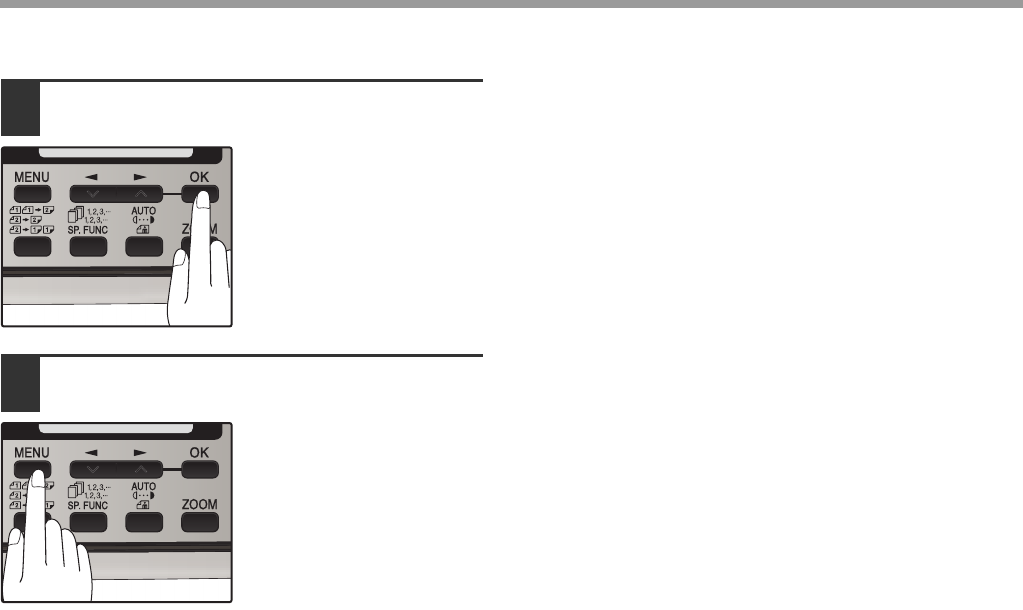
20
INITIAL SETTINGS
8Press the [OK] key.
9Press the [MENU] key.
Press the [MENU] key to
exit.
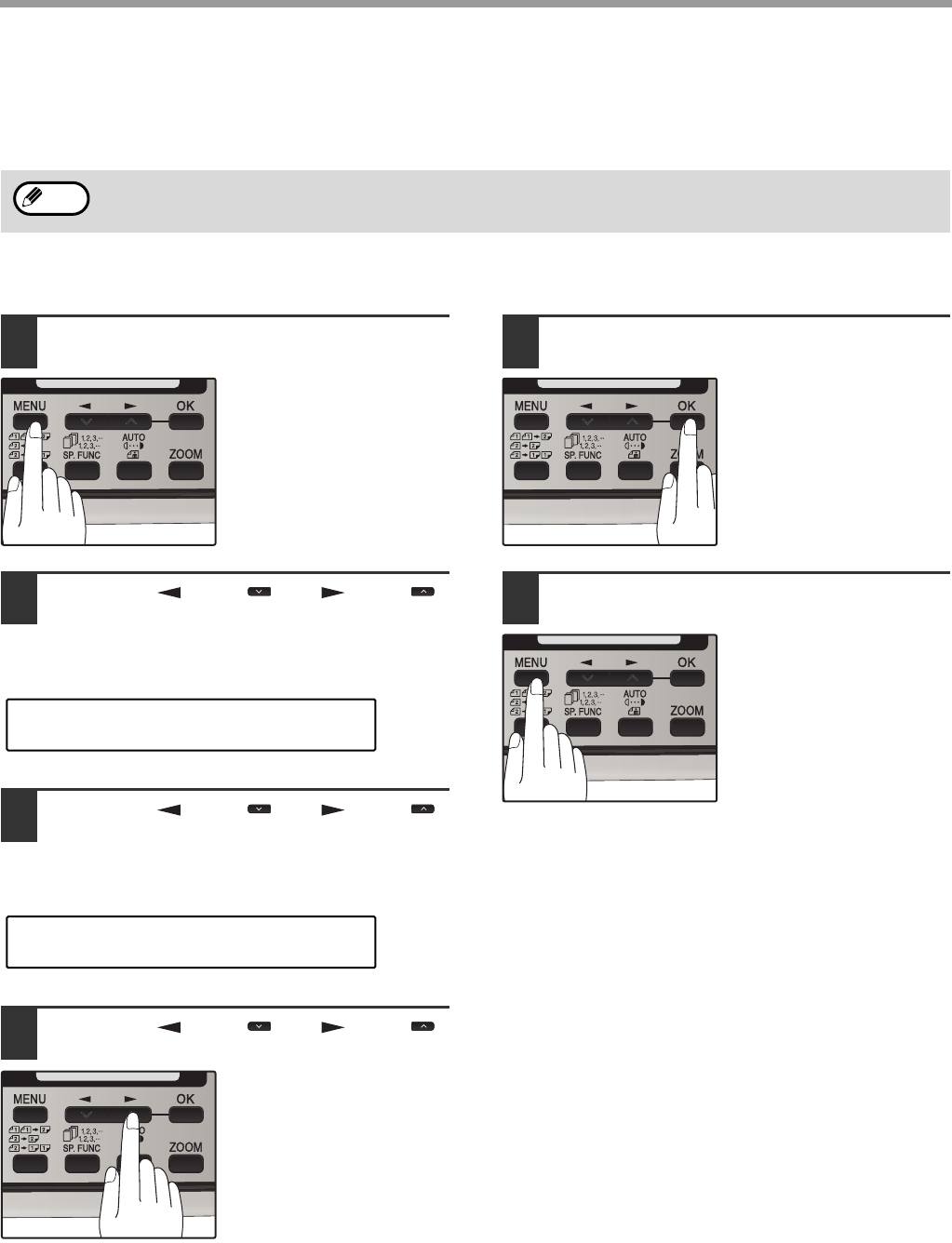
21
INITIAL SETTINGS
DAYLIGHT SAVING TIME SETTING
Enable this setting to have the internal clock automatically move forward and backward at the beginning and end of
Daylight Saving Time.
Follow these steps to enable Daylight Saving Time.
1Press the [MENU] key.
2Press the [ ] key ( ) or [ ] key ( )
until "2:ENTRY MODE" appears, and
then press the [OK] key.
3Press the [ ] key ( ) or [ ] key ( )
until "4:DAY LIGHT SAVING" appears,
and then press the [OK] key.
4Press the [ ] key ( ) or [ ] key ( )
to select "1:ON" or "2:OFF".
Select "1:ON" to enable
the function.
Select "2:OFF" to disable
the function.
5Press the [OK] key.
6Press the [MENU] key.
Press the [MENU] key to
exit.
If a transmission is in progress when the clock adjustment time for daylight savings time arrives, the clock will not
be adjusted until the transmission ends.
Note
"2:ENTRY MODE"
Selection
"4:DAY LIGHT SAVING"
Selection

22
INITIAL SETTINGS
SELECTING THE TRANSMISSION MODE
The machine has two modes for sending faxes: memory transmission and direct transmission. To change modes,
press the [MEMORY] key. The MEMORY indicator lights up when memory transmission is selected, and goes off
when direct transmission is selected.
Transmission takes place as follows in each mode:
Memory transmission (the MEMORY indicator is lit)
When a fax is sent from the RSPF and there are no previously stored fax jobs and no job in progress (the telephone
line is not being used), dialing and scanning begin at the same time. Each page is transmitted after it is scanned.
This transmission method is called Quick Online transmission.
If there are previously stored fax jobs or a job in progress, or the fax is being sent from the document glass, the fax
is temporarily scanned into memory before transmission.
Direct transmission (the MEMORY indicator is off)
The fax is sent directly after the destination is dialed and the connection established.
The machine memory is not used for direct transmission, and thus direct transmission is possible even when the
memory is full.
When a fax is sent by transmission reservation (p.66), broadcast transmission (p.67), broadcasting using a Group
key (p.68), or timer transmission (p.75), the fax is scanned into memory before transmission.
• A fax job cannot be stored while a direct transmission is in progress.
• Only one page can be sent from the document glass by direct transmission.
• A subsequent function cannot be used while a direct transmission is in progress.
Transmission reservation (p.66), broadcast transmission (p.67), broadcasting using a Group key (p.68), or timer
transmission (p.75)
Note
Note
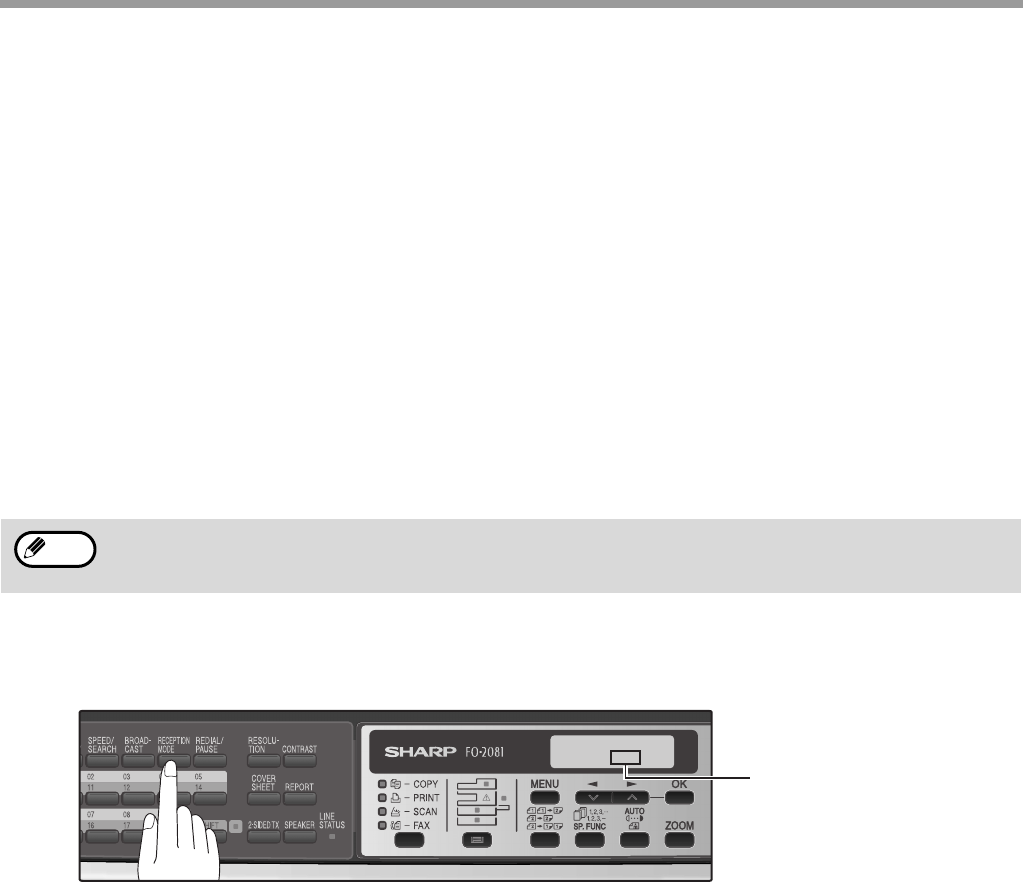
23
INITIAL SETTINGS
SELECTING THE RECEPTION MODE
Your machine has three modes for receiving incoming calls and faxes:
●AUTO mode:
Select this mode when you only want to receive faxes on your telephone line. The machine will automatically
answer all calls and receive incoming faxes.
●MAN. mode:
This is the most convenient mode for receiving phone calls if you have an extension phone. To have true manual
mode, the machine must be set to not answer while in MAN. mode (see "SETTING THE NUMBER OF RINGS
FOR MANUAL RECEPTION" (p.25)). You can also receive faxes; however, all calls must first be answered by
picking up the receiver on the extension phone.
●A.M. mode:
Select this mode when an answering machine is connected to the machine and you want the answering machine
to answer all calls. This allows you to receive both voice messages and faxes while you are out.
To select the reception mode, press the [RECEPTION MODE] key until the desired reception mode appears in the
display.
For more information on reception modes, refer to "RECEIVING FAXES" (p.58)".
If you are using distinctive ringing as described in "DISTINCTIVE RINGING" on page 37, you must set the
reception mode to AUTO. This is true, as well, if you are using an answering machine with distinctive ringing (in
this case, the answering machine must be connected to a separate wall jack, not to your machine).
Note
NOV 05 WED 8:20 AM
STAD-BY AUTO 100%
The selected reception
mode appears.
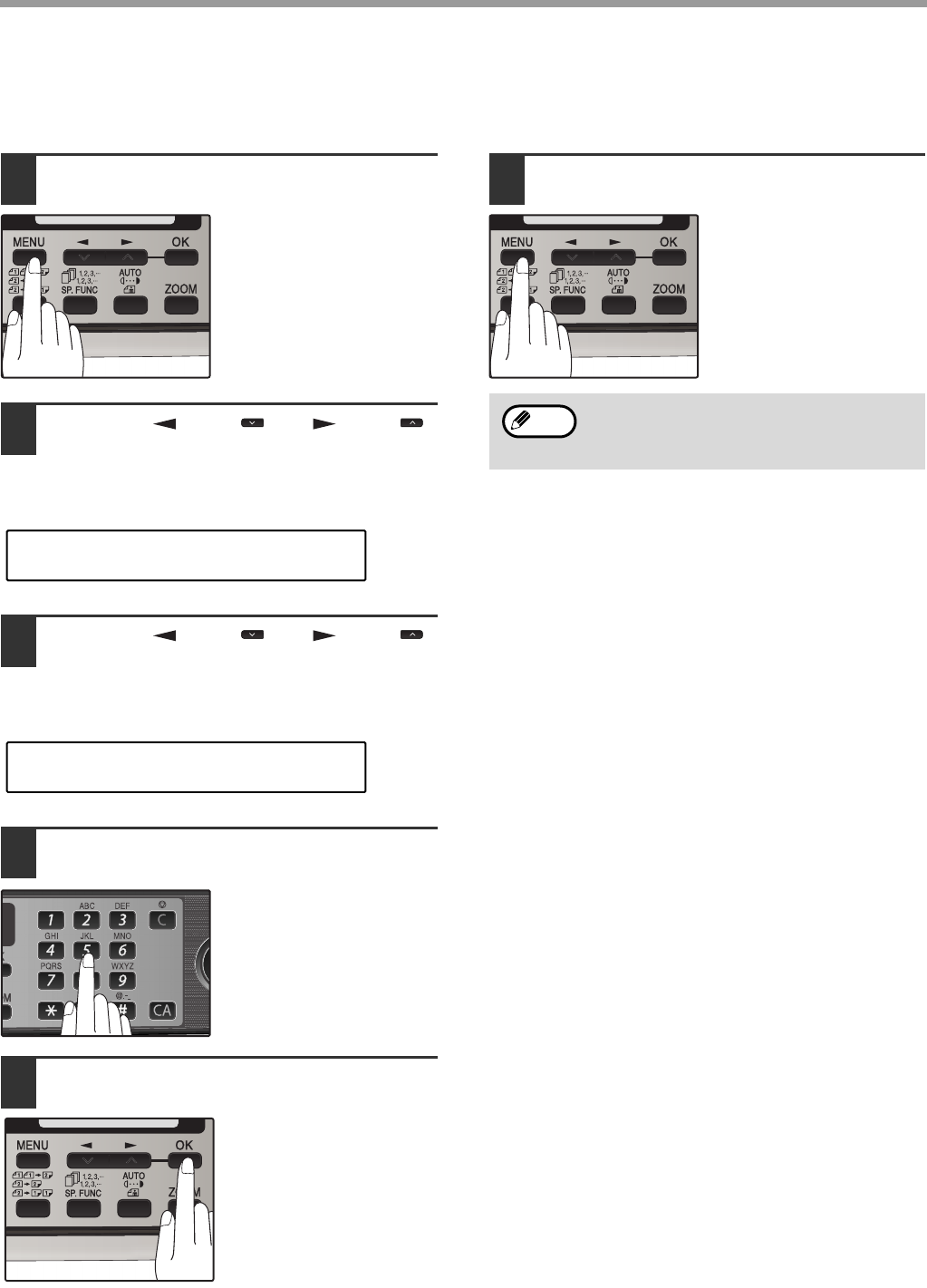
24
INITIAL SETTINGS
SETTING THE NUMBER OF RINGS FOR AUTO RECEPTION
You can set the number of rings before the machine answers in AUTO mode following the procedure below.
1Press the [MENU] key.
2Press the [ ] key ( ) or [ ] key ( )
until "4:USER PROGRAM" appears,
and then press the [OK] key.
3Press the [ ] key ( ) or [ ] key ( )
until "4:# OF RINGS (AUTO)" appears,
and then press the [OK] key.
4Press a numeric key to select the
number of rings.
Select the number of
rings you would like to
use (0 to 9).
5Press the [OK] key.
6Press the [MENU] key.
Press the [MENU] key to
exit.
"4:USER PROGRAM"
Selection
"4:# OF RINGS (AUTO)"
Selection
If an external telephone is connected, the
external telephone will ring one time when
auto reception is set to 0 rings.
Note
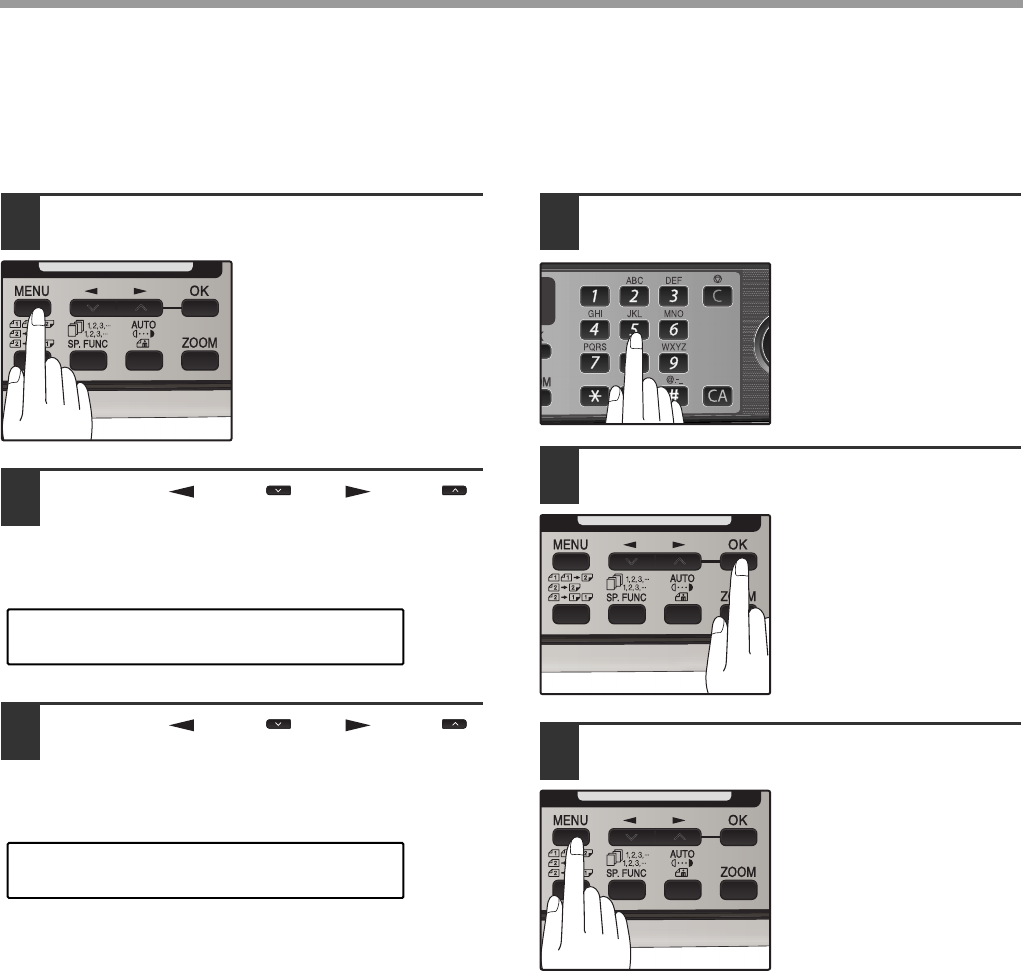
25
INITIAL SETTINGS
SETTING THE NUMBER OF RINGS FOR MANUAL RECEPTION
The number of rings before the machine answers in MANUAL mode can also be set.
If you do not want the machine to answer at all in MANUAL Mode, select "0" in Step 4 below.
1Press the [MENU] key.
2Press the [ ] key ( ) or [ ] key ( )
until "4:USER PROGRAM" appears,
and then press the [OK] key.
3Press the [ ] key ( ) or [ ] key ( )
until "5:# OF RINGS (MANUAL)"
appears, and then press the [OK] key.
4Press a numeric key to select the
number of rings.
Select the number of
rings you would like to
use (0 to 9).
5Press the [OK] key.
6Press the [MENU] key.
Press the [MENU] key to
exit.
SELECTING THE RECEPTION PAPER SIZE
Set the size of paper to be used to print received faxes. A size setting other than "A4", "8.5x11", or "8.5x14" is
regarded as out of paper. To set the paper size, see "LOADING PAPER" in the Operation Guide (for general
information).
"4:USER PROGRAM"
Selection
"5:# OF RINGS (MANUAL)"
Selection
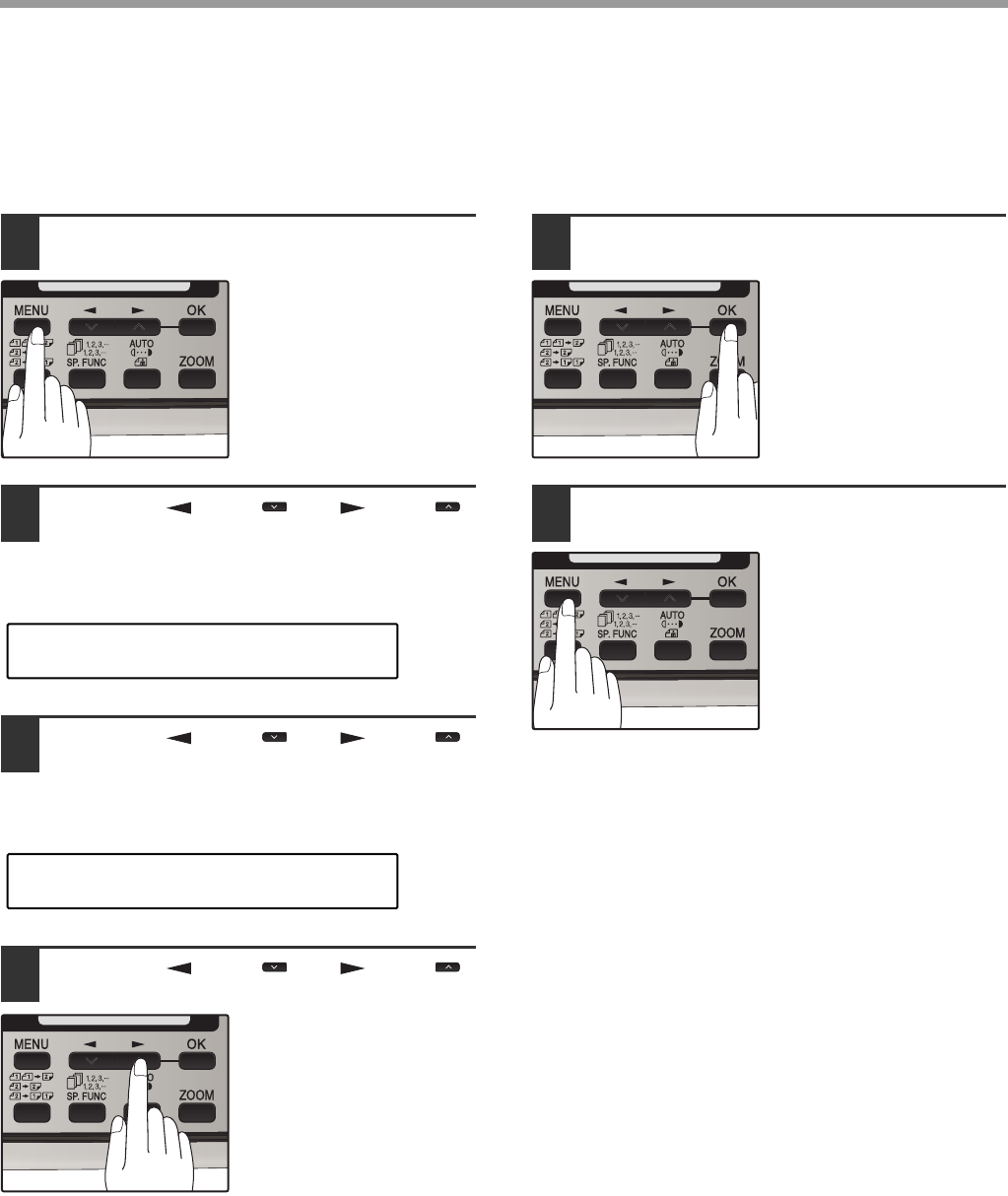
26
INITIAL SETTINGS
SETTING THE TRAY SELECTION
(when the 250-sheet paper feed unit is installed)
Follow the steps below to select the paper tray for received faxes.
1Press the [MENU] key.
2Press the [ ] key ( ) or [ ] key ( )
until "4:USER PROGRAM" appears,
and then press the [OK] key.
3Press the [ ] key ( ) or [ ] key ( )
until "24:TRAY SELECTION" appears,
and then press the [OK] key.
4Press the [ ] key ( ) or [ ] key ( )
to select the tray selection.
The selections are as
follows:
1:AUTO
2:TRAY 1
3:TRAY 2
5Press the [OK] key.
6Press the [MENU] key.
Press the [MENU] key to
exit.
"4:USER PROGRAM"
Selection
"24:TRAY SELECTION"
Selection
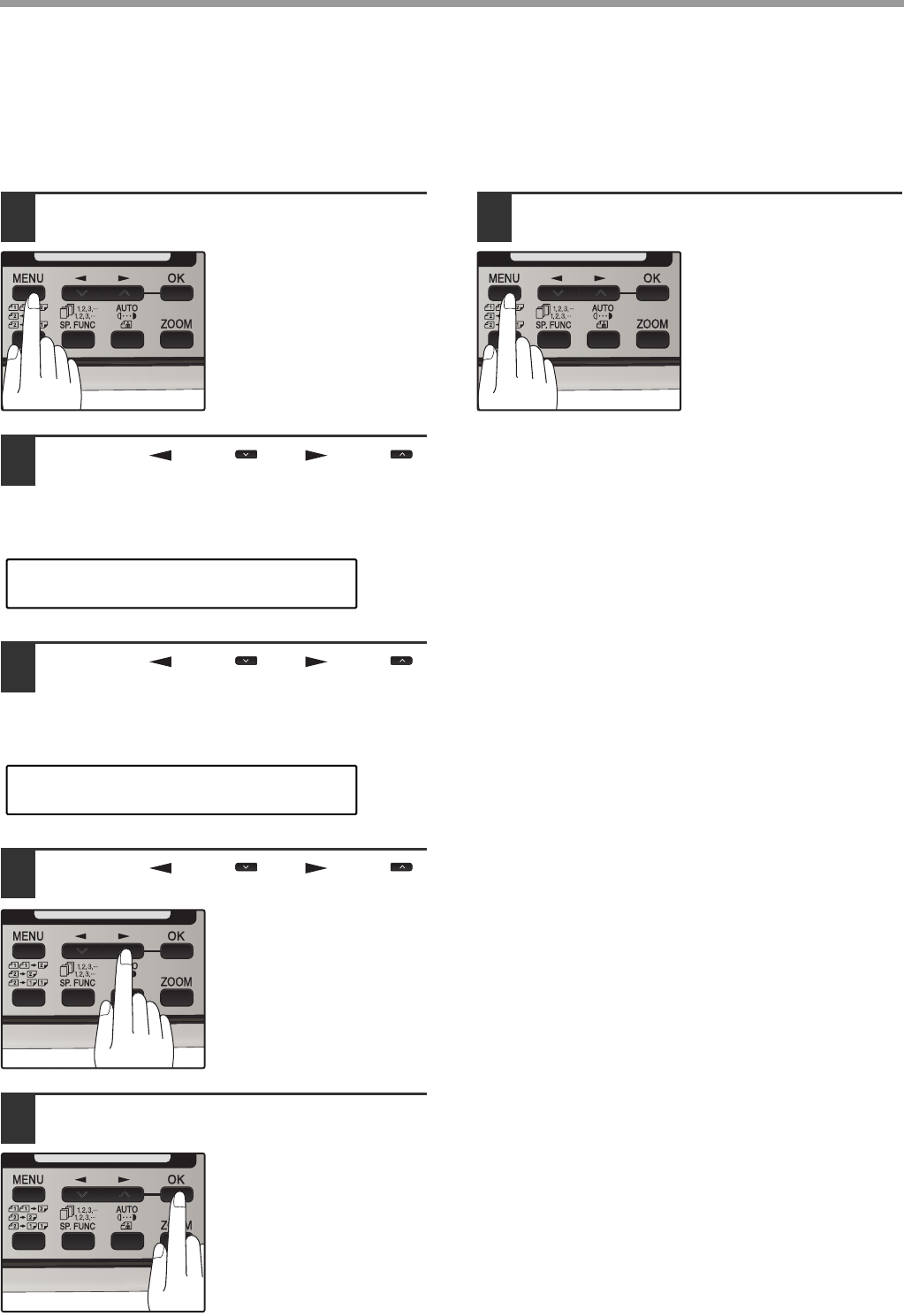
27
INITIAL SETTINGS
SETTING THE DIAL MODE
The machine can be used with both touch-tone and pulse telephone lines. Touch-tone uses tones of different
pitches for each numeric key, while pulse lines use a series of pulses. Your machine must be set to match the kind
of telephone line you are using: touch-tone or pulse.
1Press the [MENU] key.
2Press the [ ] key ( ) or [ ] key ( )
until "4:USER PROGRAM" appears,
and then press the [OK] key.
3Press the [ ] key ( ) or [ ] key ( )
until "20:DIAL MODE" appears, and
then press the [OK] key.
4Press the [ ] key ( ) or [ ] key ( )
to select the dial mode.
The selections are as
follows:
1:TONE
2:PULSE
5Press the [OK] key.
6Press the [MENU] key.
Press the [MENU] key to
exit.
"4:USER PROGRAM"
Selection
"20:DIAL MODE"
Selection
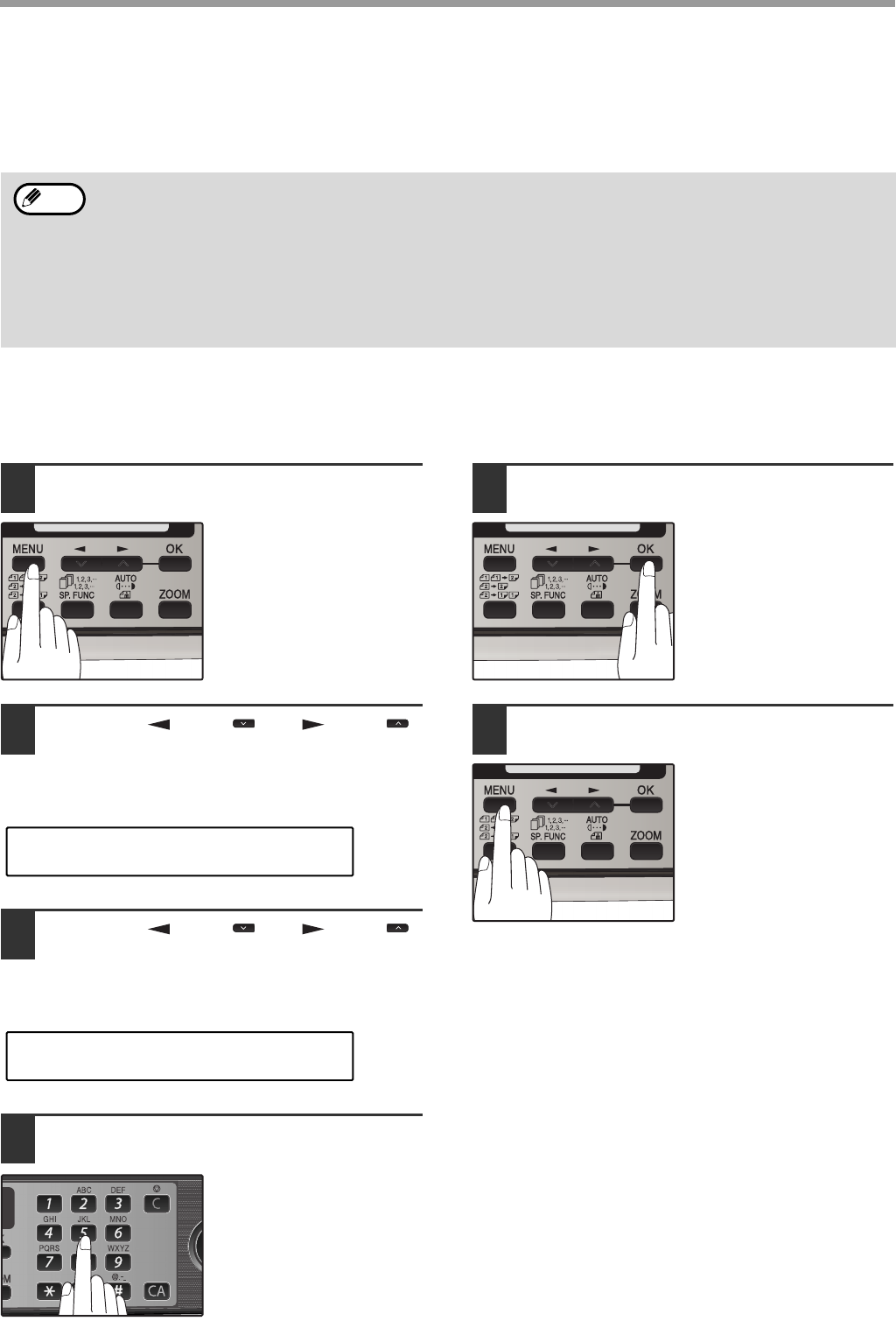
28
INITIAL SETTINGS
SETTING THE NUMBER OF RECALL TIMES
The machine will automatically reattempt transmission when a transmission is not successful because the line is
busy or a communication error occurs. This setting is used to select the number of recall attempts that will be made.
When the line is busy
You can select the number of recall attempts made when the line is busy.
If "00" is entered, the machine will not make any recall attempts.
1Press the [MENU] key.
2Press the [ ] key ( ) or [ ] key ( )
until "4:USER PROGRAM" appears,
and then press the [OK] key.
3Press the [ ] key ( ) or [ ] key ( )
until "8:RECALL TIMES BUSY"
appears, and then press the [OK] key.
4Press the numeric keys to select the
number of recall attempts.
Enter the number of
recall times ("00" to "14").
5Press the [OK] key.
6Press the [MENU] key.
Press the [MENU] key to
exit.
• If a transmission is still not successful after the set number of recall attempts is made, a report will
print and the document will be cleared from memory.
• If a communication error occurs because the memory becomes full during transmission, no recall
attempts will be made.
• Recall attempts for a direct transmission will only be made when the RSPF is used. Recall attempts
will not be made when the document glass is used.
• When the machine is waiting to make a recall attempt for a direct transmission, other operations
such as storing a transmission or selecting a function cannot be performed.
Note
"4:USER PROGRAM"
Selection
"8:RECALL TIMES BUSY"
Selection
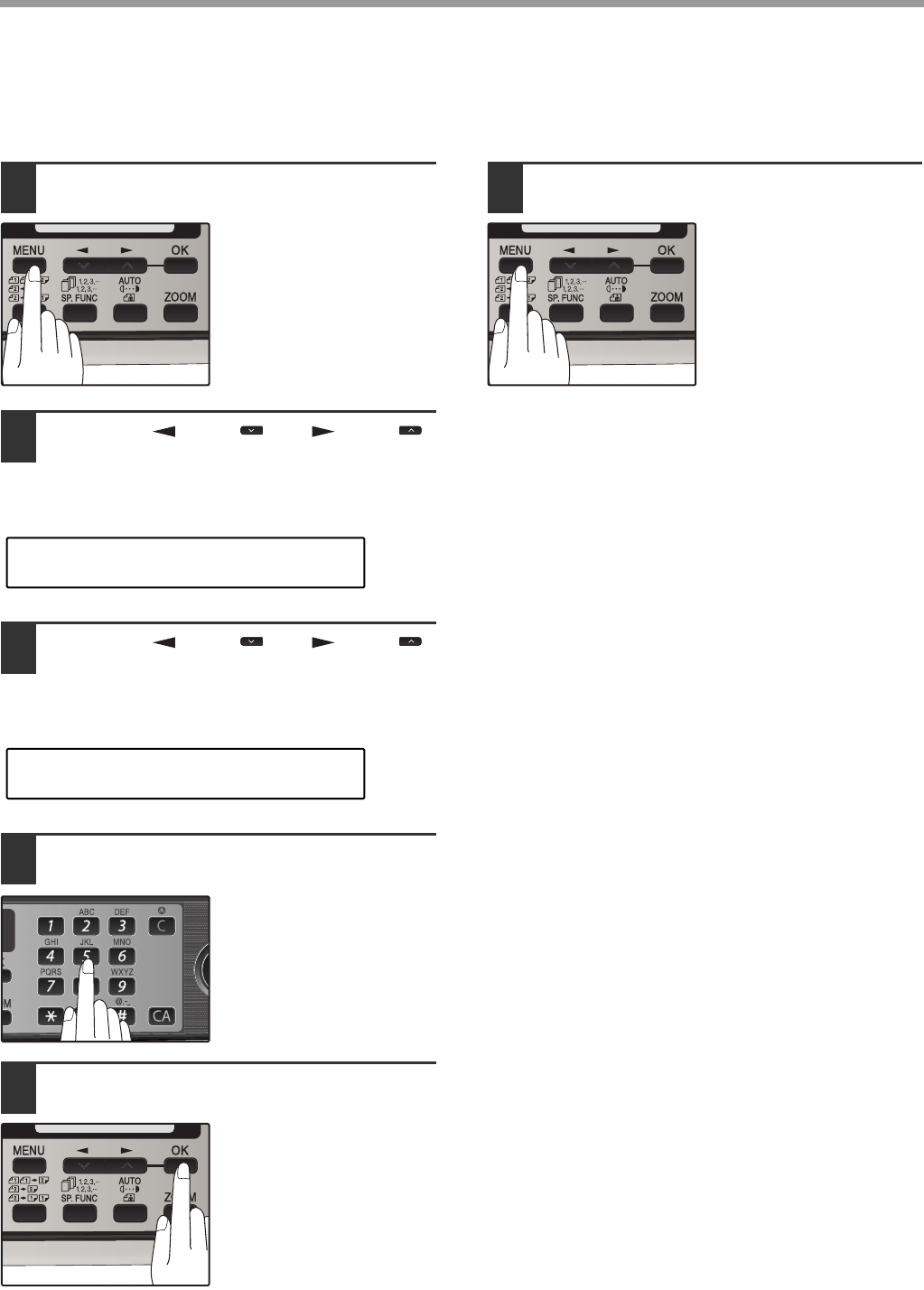
29
INITIAL SETTINGS
When a communication error occurs
You can select the number of recall attempts made when a communication error occurs.
If "0" is entered, the machine will not make any recall attempts.
1Press the [MENU] key.
2Press the [ ] key ( ) or [ ] key ( )
until "4:USER PROGRAM" appears,
and then press the [OK] key.
3Press the [ ] key ( ) or [ ] key ( )
until "9:RECALL TIMES ERR"
appears, and then press the [OK] key.
4Press the numeric keys to select the
number of recall attempts.
Enter the number of
recall times ("0" or "1").
5Press the [OK] key.
6Press the [MENU] key.
Press the [MENU] key to
exit.
"4:USER PROGRAM"
Selection
"9:RECALL TIMES ERR"
Selection
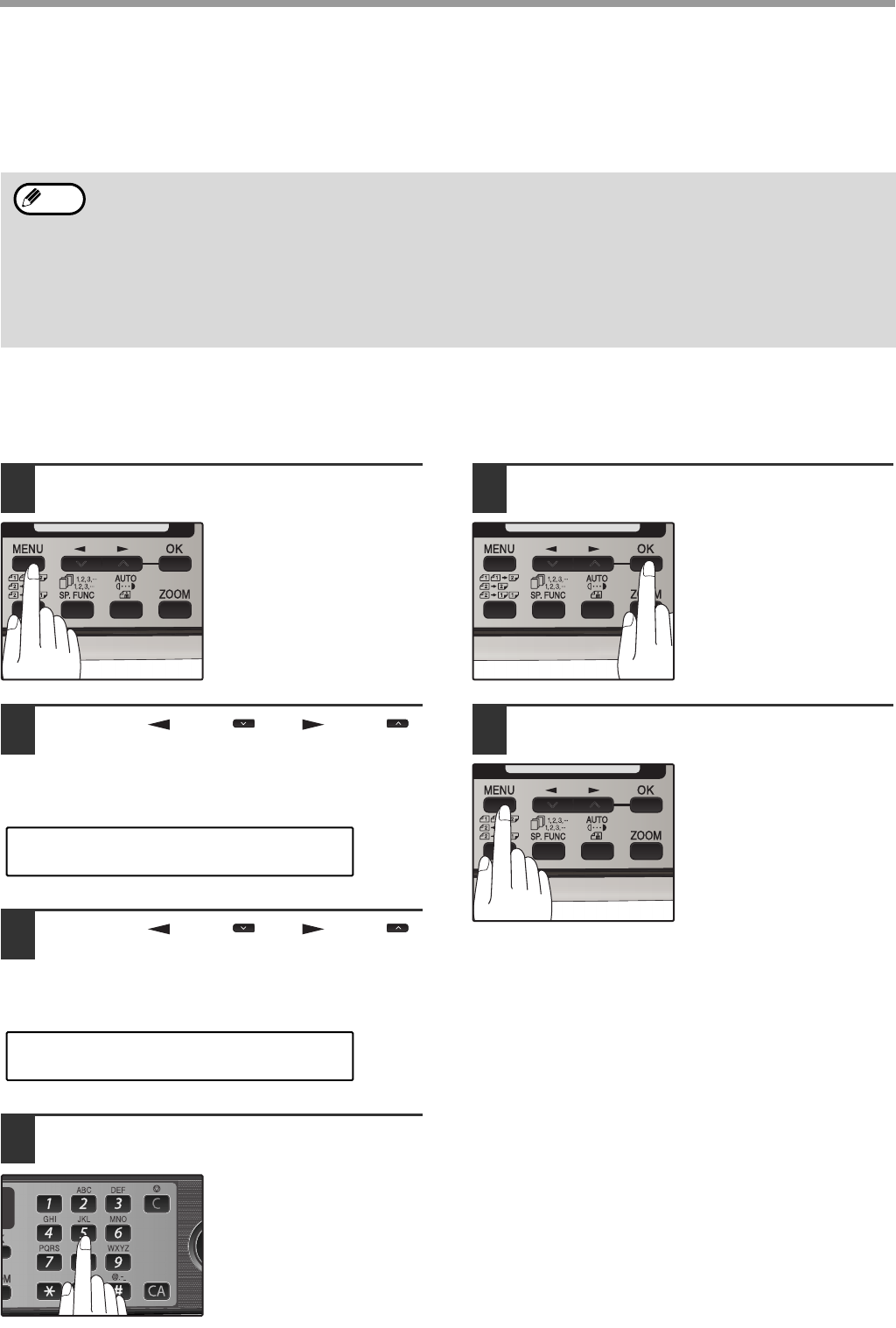
30
INITIAL SETTINGS
SETTING THE RECALL INTERVAL
The machine will automatically reattempt transmission when a transmission is not successful because the line is
busy or a communication error occurs. This setting is used to select the interval between recall attempts.
When the line is busy
You can select the interval between recall attempts when the line is busy. An interval from 1 to 15 minutes can be
selected.
1Press the [MENU] key.
2Press the [ ] key ( ) or [ ] key ( )
until "4:USER PROGRAM" appears,
and then press the [OK] key.
3Press the [ ] key ( ) or [ ] key ( )
until "10:RECALL INT. BUSY"
appears, and then press the [OK] key.
4Press the numeric keys to select the
recall interval.
Enter the recall interval
("01" to "15").
5Press the [OK] key.
6Press the [MENU] key.
Press the [MENU] key to
exit.
• If a transmission is still not successful after the set number of recall attempts is made, a report will
print and the document will be cleared from memory.
• If a communication error occurs because the memory becomes full during transmission, no recall
attempts will be made.
• Recall attempts for a direct transmission will only be made when the RSPF is used. Recall attempts
will not be made when the document glass is used.
• When the machine is waiting to make a recall attempt for a direct transmission, other operations
such as storing a transmission or selecting a function cannot be performed.
Note
"4:USER PROGRAM"
Selection
"10:RECALL INT. BUSY"
Selection
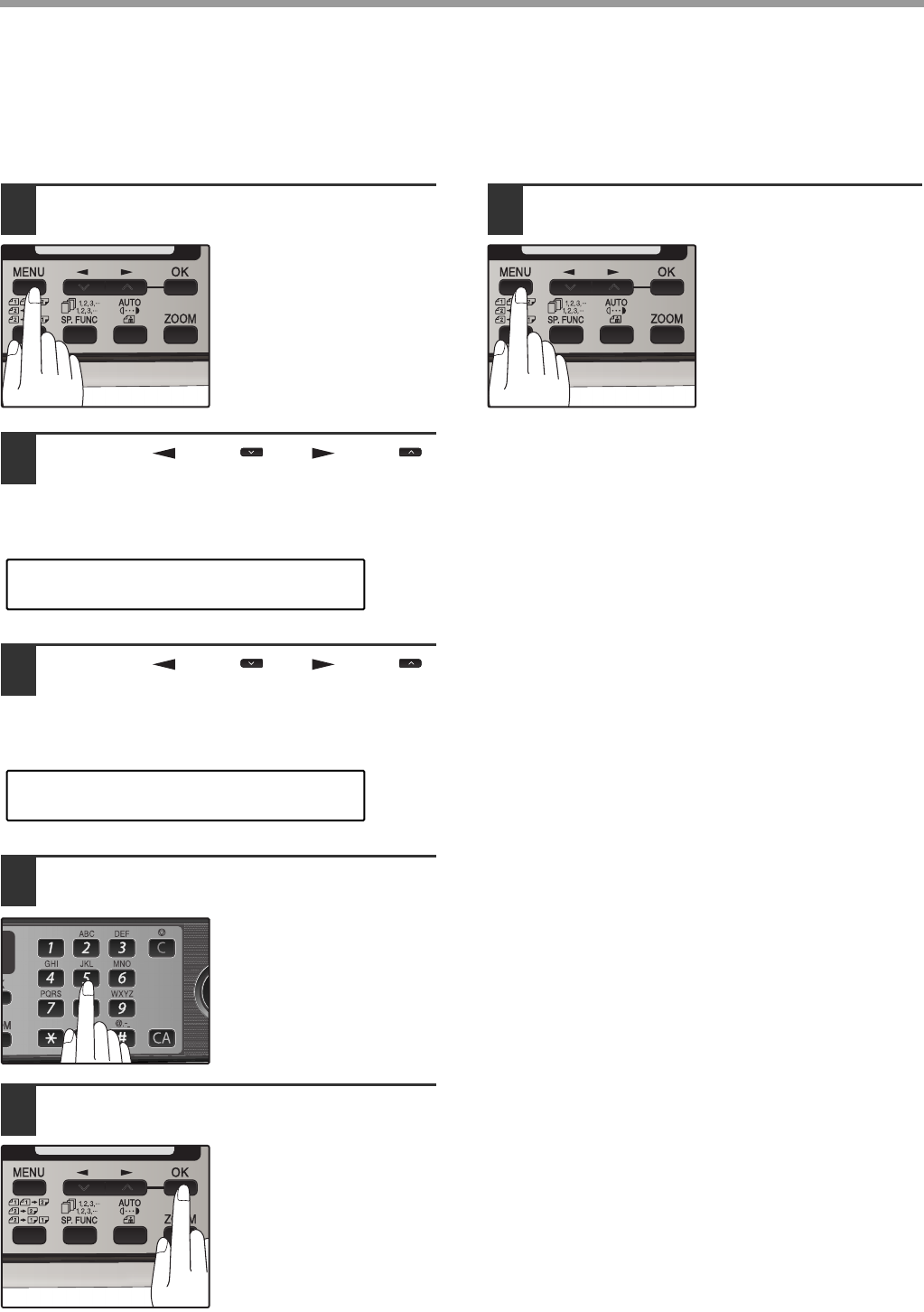
31
INITIAL SETTINGS
When a communication error occurs
You can select the interval between recall attempts when a communication error occurs. An interval from 0 to 15
minutes can be selected. If the recall interval is set to 0 minutes, the machine will immediately call again after
breaking the connection due to the communication error.
1Press the [MENU] key.
2Press the [ ] key ( ) or [ ] key ( )
until "4:USER PROGRAM" appears,
and then press the [OK] key.
3Press the [ ] key ( ) or [ ] key ( )
until "11:RECALL INT. ERR" appears,
and then press the [OK] key.
4Press the numeric keys to select the
recall interval.
Enter the recall interval
("00" to "15").
5Press the [OK] key.
6Press the [MENU] key.
Press the [MENU] key to
exit.
"4:USER PROGRAM"
Selection
"11:RECALL INT. ERR"
Selection

32
INITIAL SETTINGS
SETTING THE INDEX FUNCTION
You can print an index mark along the edge of the pages in each job. This makes it easy to separate different jobs
on the output tray.
Use the following procedure to set the index function:
1Press the [MENU] key.
2Press the [ ] key ( ) or [ ] key ( )
until "4:USER PROGRAM" appears,
and then press the [OK] key.
3Press the [ ] key ( ) or [ ] key ( )
until "22:INDEX PRINT" appears, and
then press the [OK] key.
4Press the [ ] key ( ) or [ ] key ( )
to select "1:ON" or "2:OFF".
Select "1:ON" to enable
the function.
Select "2:OFF" to disable
the function.
5Press the [OK] key.
6Press the [MENU] key.
Press the [MENU] key to
exit.
Separate faxes
with index marks.
"4:USER PROGRAM"
Selection
"22:INDEX PRINT"
Selection
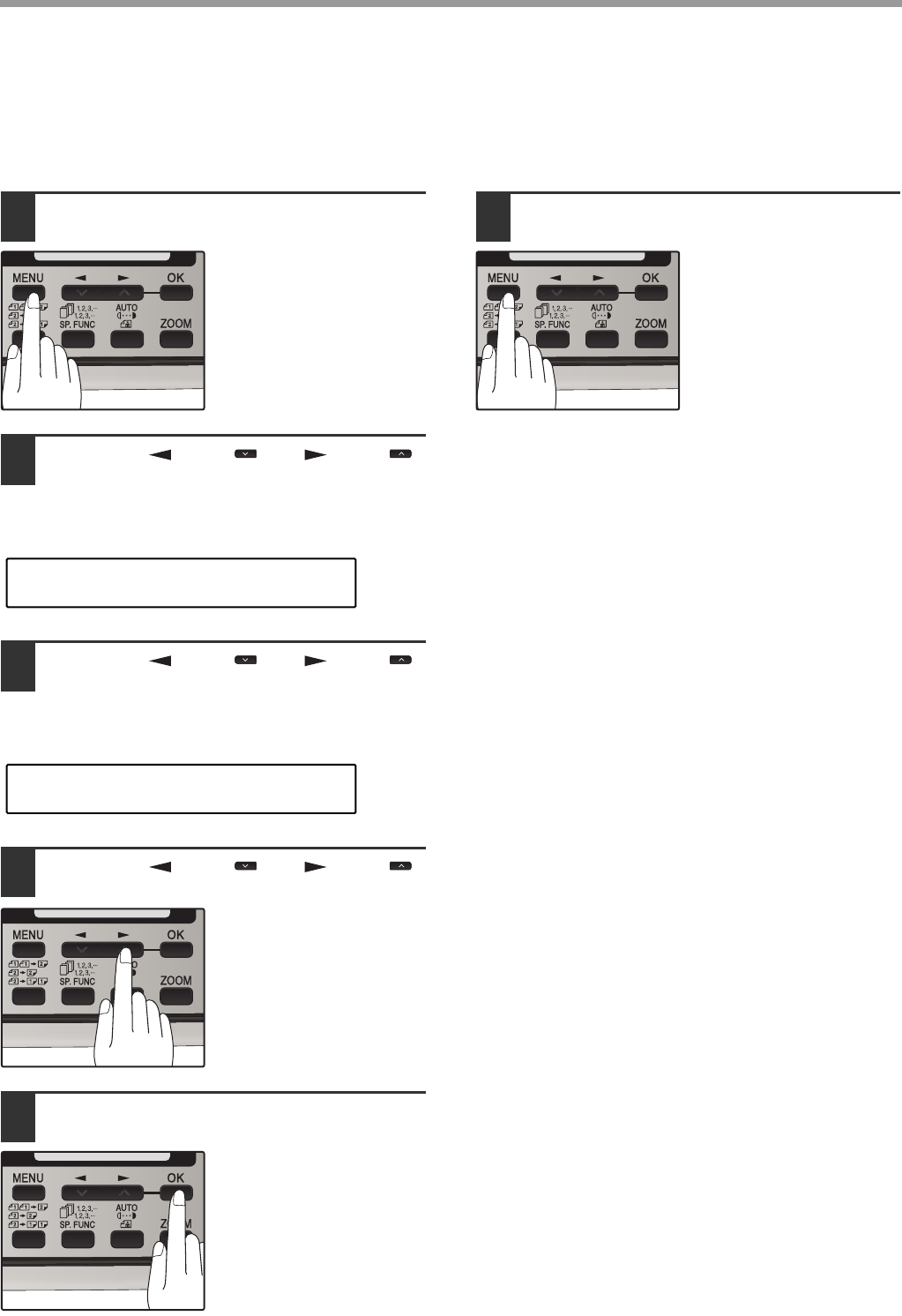
33
INITIAL SETTINGS
SETTING RESOLUTION PRIORITY
For most faxing jobs, you will most likely want to specify the resolution. However, you can also set a default
resolution when no setting is made using the [RESOLUTION] key.
To turn on this function, follow the procedure below:
1Press the [MENU] key.
2Press the [ ] key ( ) or [ ] key ( )
until "4:USER PROGRAM" appears,
and then press the [OK] key.
3Press the [ ] key ( ) or [ ] key ( )
until "3:RESO. PRIORITY" appears,
and then press the [OK] key.
4Press the [ ] key ( ) or [ ] key ( )
to select the transmission resolution.
The selections are as
follows:
1:STANDARD
2:FINE
3:SUPER FINE
5Press the [OK] key.
6Press the [MENU] key.
Press the [MENU] key to
exit.
"4:USER PROGRAM"
Selection
"3:RESO. PRIORITY"
Selection
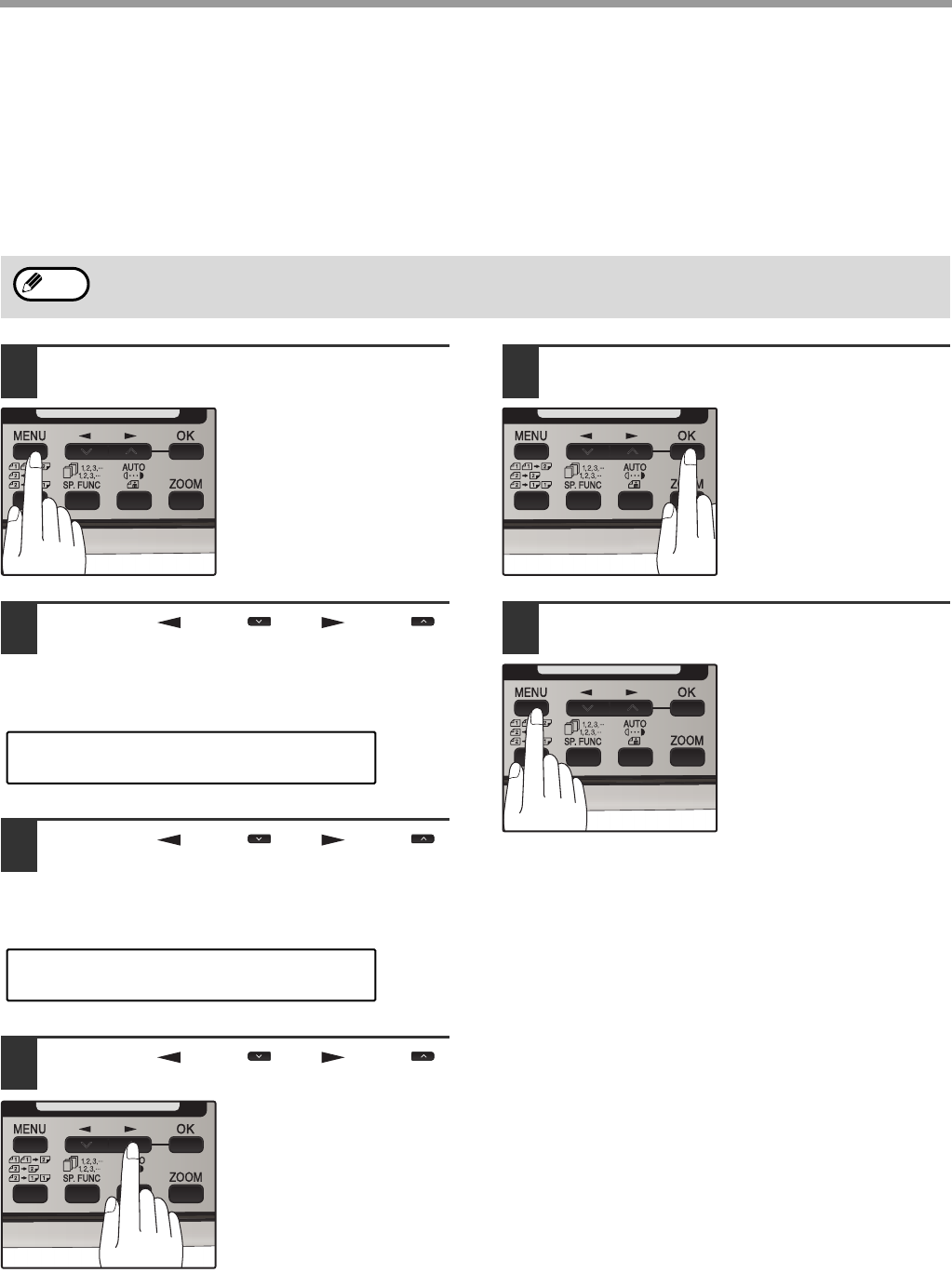
34
INITIAL SETTINGS
SETTING UP THE MACHINE FOR USE WITH A PC
MODEM
The machine is set to automatically begin reception if you pick up from an extension telephone and the machine
detects a fax tone. However, if you are using a modem on the same line, you must deactivate this function:
otherwise the machine will mistakenly attempt to receive the transmission from your computer. To turn off the Fax
Signal Receive function, follow the procedure below.
1Press the [MENU] key.
2Press the [ ] key ( ) or [ ] key ( )
until "4:USER PROGRAM" appears,
and then press the [OK] key.
3Press the [ ] key ( ) or [ ] key ( )
until "15:FAX SIGNAL RCV" appears,
and then press the [OK] key.
4Press the [ ] key ( ) or [ ] key ( )
to select "1:ON" or "2:OFF".
Select "1:ON" to enable
the function.
Select "2:OFF" to disable
the function.
5Press the [OK] key.
6Press the [MENU] key.
Press the [MENU] key to
exit.
If you turn off the Fax Signal Receive function, be sure to activate the Remote Reception function. See "USING
THE REMOTE RECEPTION FUNCTION" on page 35 for details on how to do this.
Note
"4:USER PROGRAM"
Selection
"15:FAX SIGNAL RCV"
Selection
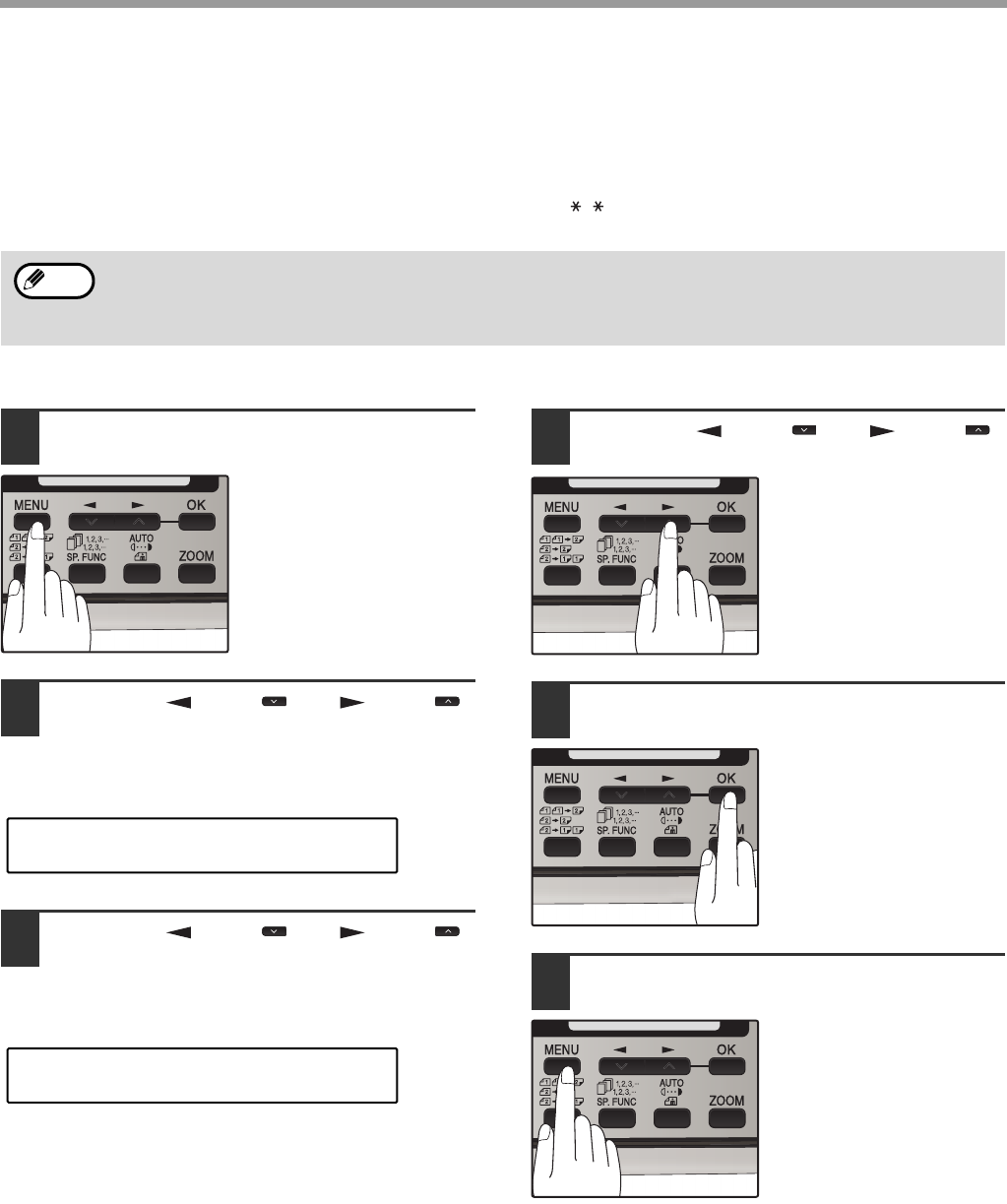
35
INITIAL SETTINGS
USING THE REMOTE RECEPTION FUNCTION
The machines Remote Reception feature is designed to allow you to activate fax reception from an extension
telephone. The Remote Reception function operates even when the FAX Signal Receive function is turned off. See
"SETTING UP THE MACHINE FOR USE WITH A PC MODEM" on page 34. When you hear the fax tone, simply
press the one-digit Fax Remote Number (Factory setting: 5) and . Follow the procedure below to use this
feature.
Turning on Remote Reception:
1Press the [MENU] key.
2Press the [ ] key ( ) or [ ] key ( )
until "4:USER PROGRAM" appears,
and then press the [OK] key.
3Press the [ ] key ( ) or [ ] key ( )
until "14:REMOTE RECEPTION"
appears, and then press the [OK] key.
4Press the [ ] key ( ) or [ ] key ( )
to select "1:ON" or "2:OFF".
5Press the [OK] key.
6Press the [MENU] key.
Press the [MENU] key to
exit.
If you are not using a PC modem on the same line as your machine, and have not turned off the Fax Signal
Receive function, you do not need to make any changes to the Remote Reception function. Simply use the
factory settings. The machine will automatically take over the line should you answer from the extension phone
and a fax tone is detected.
Note
"4:USER PROGRAM"
Selection
"14:REMOTE RECEPTION"
Selection
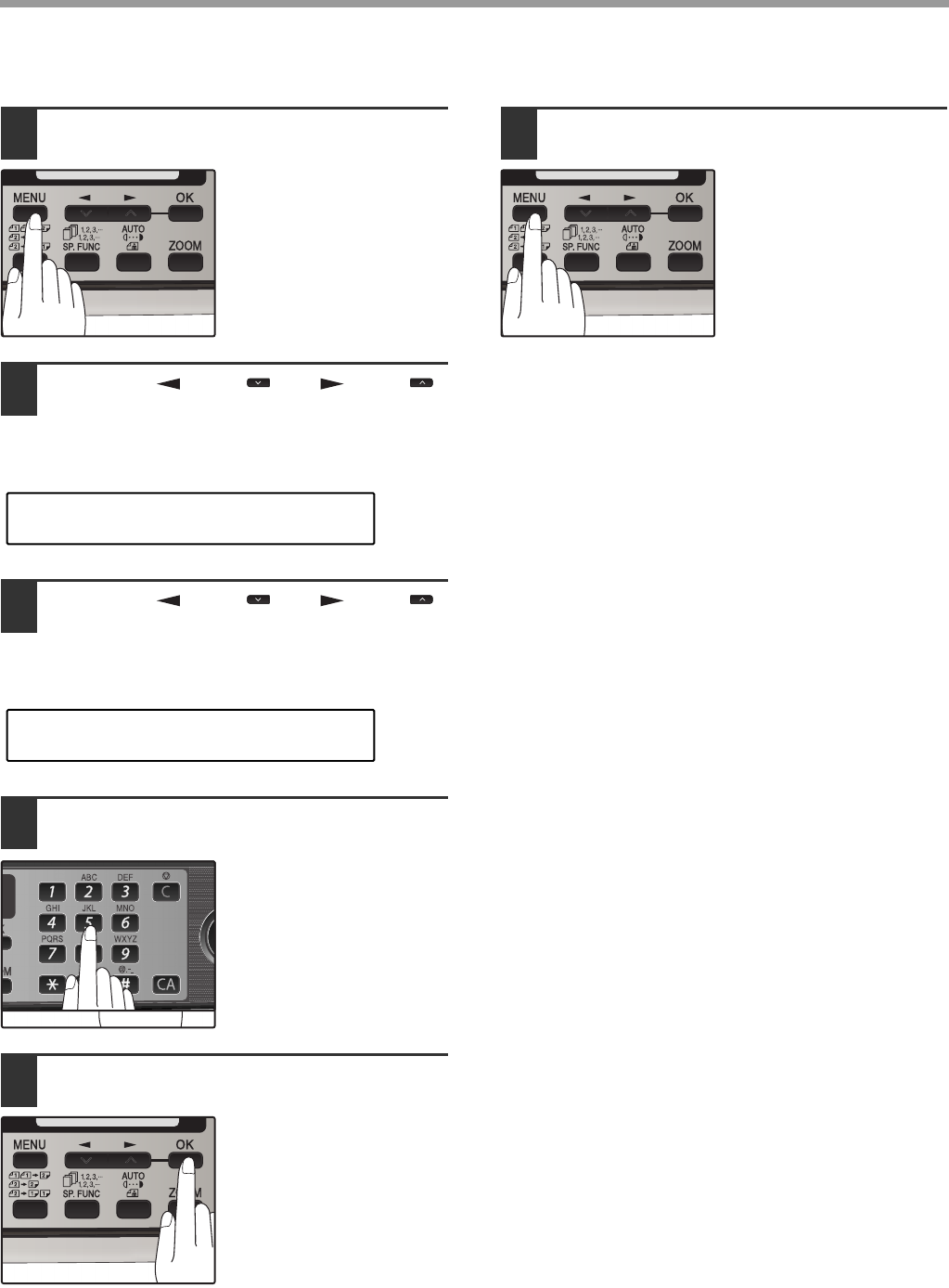
36
INITIAL SETTINGS
Setting a Fax Remote Number:
1Press the [MENU] key.
2Press the [ ] key ( ) or [ ] key ( )
until "4:USER PROGRAM" appears,
and then press the [OK] key.
3Press the [ ] key ( ) or [ ] key ( )
until "13:FAX REMOTE NUMBER"
appears, and then press the [OK] key.
4Press a numeric key to enter the Fax
Remote Number.
Enter the number you
would like to use as the
Fax Remote Number ("0"
to "9").
5Press the [OK] key.
6Press the [MENU] key.
Press the [MENU] key to
exit.
"4:USER PROGRAM"
Selection
"13:FAX REMOTE NUMBER"
Selection
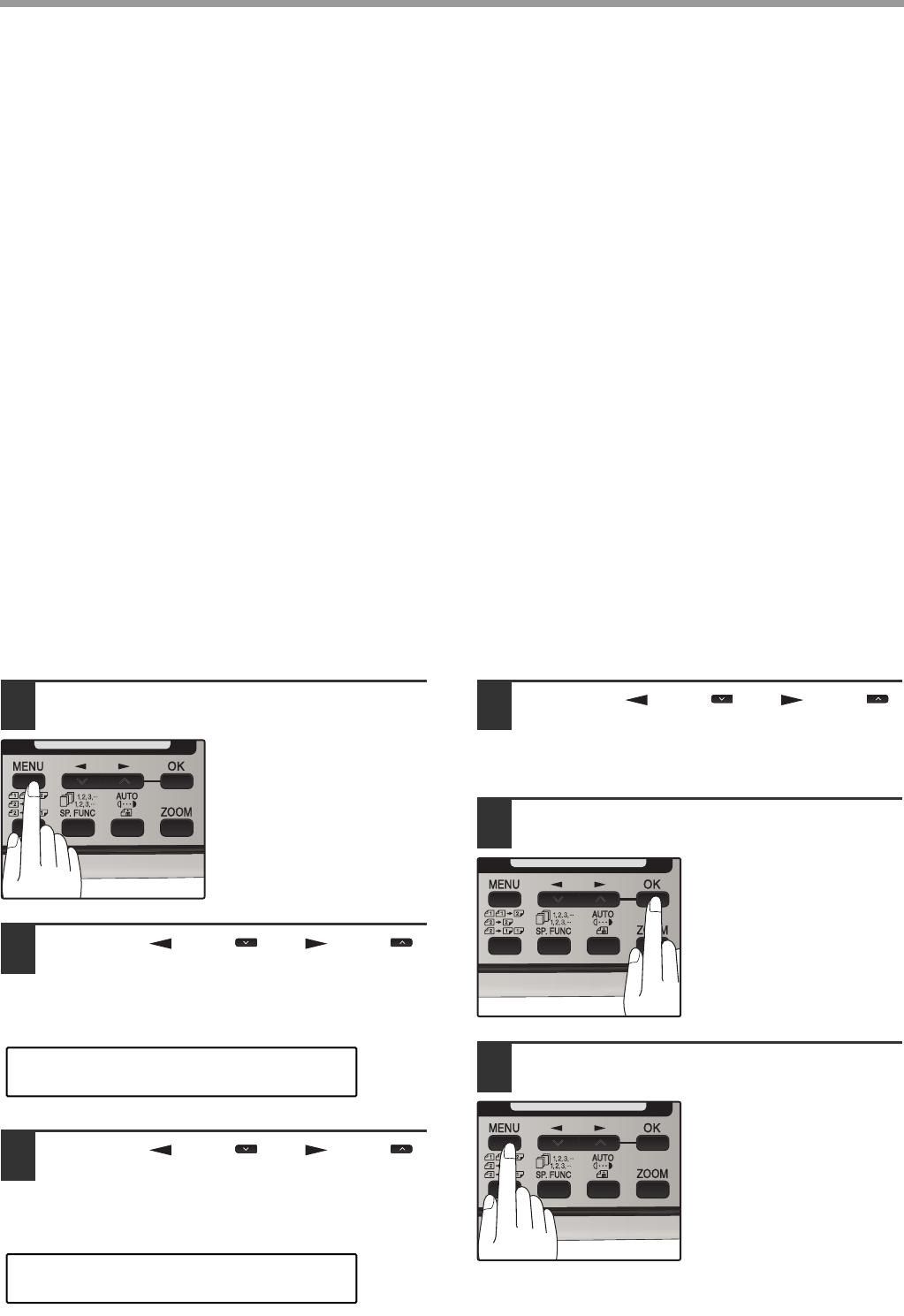
37
INITIAL SETTINGS
DISTINCTIVE RINGING
Distinctive ringing is a service offered by some telephone companies that allows you to use up to six different
telephone numbers, each with a distinctive ringing pattern, on your regular single line. If you subscribe to a
distinctive ringing service, you can set your fax to automatically answer when it detects one of these ringing patterns,
and use the number corresponding to that pattern as an exclusive fax number.
Important:
●To use distinctive ringing, you must subscribe to your phone company’s distinctive ringing service. Do not use this
setting if you do not subscribe to a distinctive ringing service.
When using this feature, you must set the reception mode of your machine to AUTO (See "SELECTING THE
RECEPTION MODE" (p.23)). When your designated fax number is dialed, the machine will automatically answer
and begin reception. Note that other devices you have connected on the same line will also ring until the machine
answers. If one of your other numbers is dialed, the machine will neither ring nor answer.
To use distinctive ringing, select the ringing pattern to which you want your machine to answer, as shown below.
The selections for ringing are:
1. OFF: Answers all ringing patterns (This turns distinctive ringing off.)
2. STANDARD: Your machine normal ringing pattern
3. PATTERN 1: Two short rings
4. PATTERN 2: One short, one long, and one short ring
5. PATTERN 3: Three short rings
6. PATTERN 4: Three rings
7. PATTERN 5: Two rings
Use the following procedure to change the ringing pattern.
1Press the [MENU] key.
2Press the [ ] key ( ) or [ ] key ( )
until "4:USER PROGRAM" appears,
and then press the [OK] key.
3Press the [ ] key ( ) or [ ] key ( )
until "21:DISTINCTIVE RING" appears,
and then press the [OK] key.
4Press the [ ] key ( ) or [ ] key ( )
to select a ringing pattern.
Select a ringing pattern by scrolling through them
with the arrow keys in the order of the above list.
5Press the [OK] key.
6Press the [MENU] key.
Press the [MENU] key to
exit.
"4:USER PROGRAM"
Selection
"21:DISTINCTIVE RING"
Selection
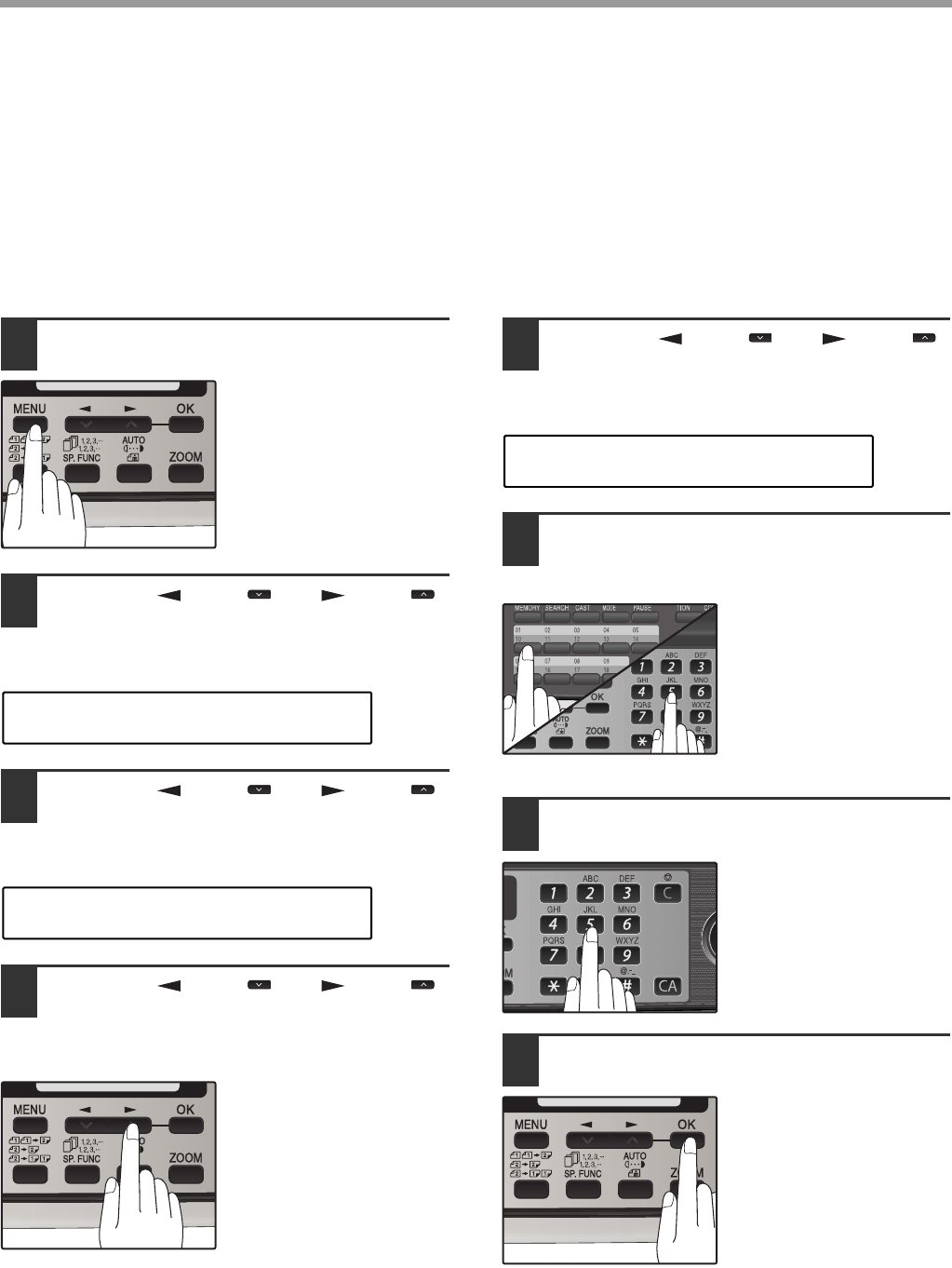
38
INITIAL SETTINGS
STORING NUMBERS FOR AUTOMATIC DIALING
Automatic Dialing is a quick and convenient way to dial by using only a Rapid key (Rapid Key Dialing), or pressing
the [SPEED/SEARCH] key and select the SPEED and entering a two digit number (Speed Dialing).
To use Automatic Dialing, you must first store the full number. The way you store it depends on whether you want to
use it for Rapid Key Dialing or Speed Dialing:
Storing numbers
Use the following procedure to store numbers for Rapid Key Dialing or Speed Dialing:
1Press the [MENU] key.
2Press the [ ] key ( ) or [ ] key ( )
until "2:ENTRY MODE" appears, and
then press the [OK] key.
3Press the [ ] key ( ) or [ ] key ( )
until "1:FAX NUMBER" appears, and
then press the [OK] key.
4Press the [ ] key ( ) or [ ] key ( )
to select the type of auto-dial number
that you wish to program and then
press the [OK] key.
To program a Rapid Key,
select "1:RAPID KEY".
To program a Speed Dial
number, select
"2:SPEED #".
5Press the [ ] key ( ) or [ ] key ( )
to select "1:SET" and then press the
[OK] key.
6Press the Rapid Key or enter the
Speed Dial number that you wish to
program.
To program a Rapid Key,
press a Rapid key ("01"
to "18").
To program a Speed Dial
number, press two
numeric keys ("00" to
"99") and then press the
[OK] key.
7Enter the fax number with the numeric
keys.
Enter the fax number
(maximum of 40 digits
including pauses) using
the numeric keys.
8Press the [OK] key.
"2:ENTRY MODE"
Selection
"1:FAX NUMBER"
Selection
"1:SET"
Selection
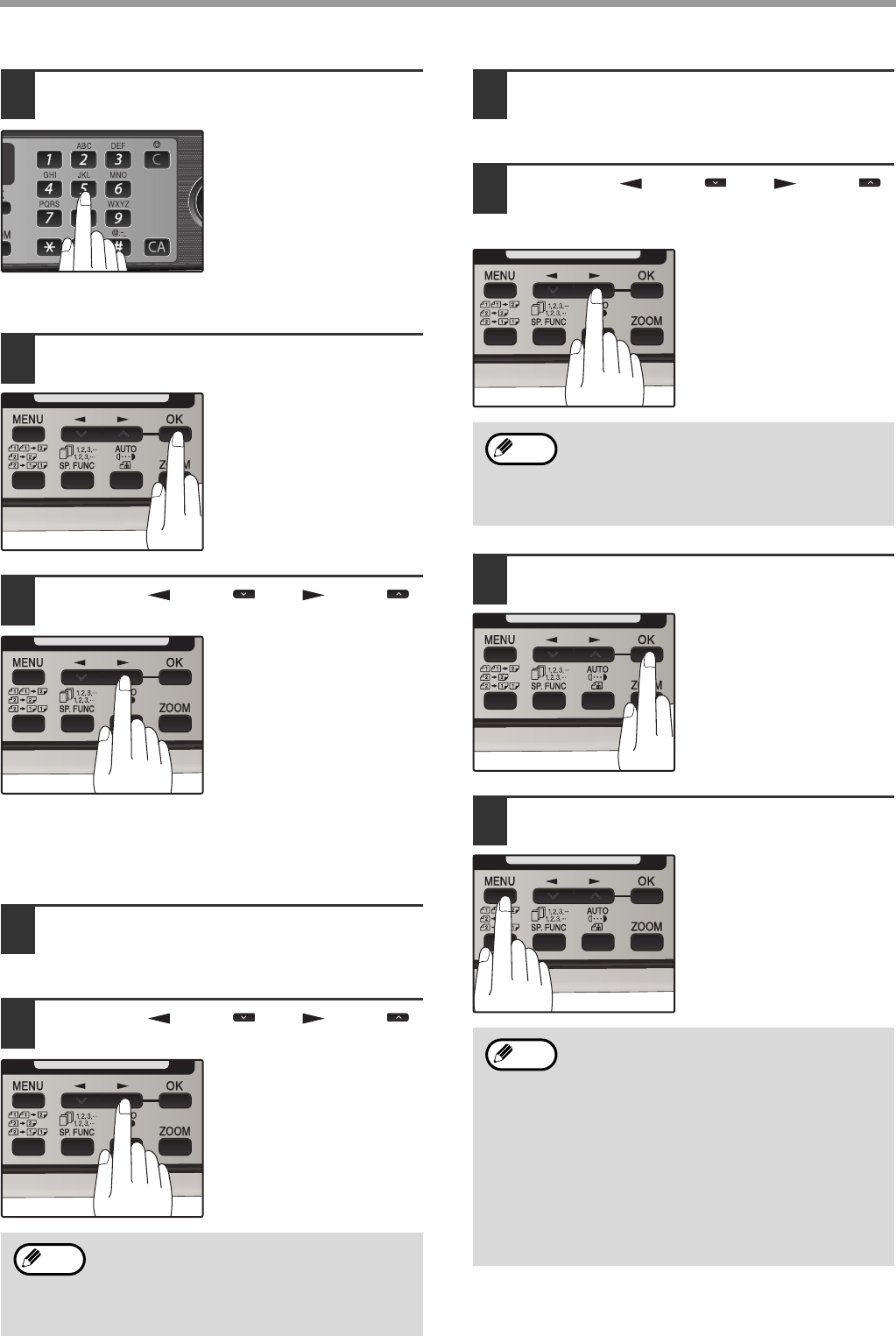
39
INITIAL SETTINGS
9Enter the name of the destination with
the numeric keys.
Enter the name of the
location or party by
pressing numeric keys as
described in "HOW TO
ENTER CHARACTERS"
on page 18 (maximum of
20 characters). If you do
not want to enter a name,
skip this step.
10
Press the [OK] key.
11
Press the [ ] key ( ) or [ ] key ( )
to select a Chain Dial setting.
If you wish to set the
number as a Chain Dial
number, select "1:SET".
Otherwise, select
"2:CANCEL".
(See "CHAIN DIALING"
(p.55))
If the number is not set as a chain dial number,
the communication speed and international
communication mode cannot be selected. Press
the [OK] key and go to step 17.
12
Press the [OK] key.
13
Press the [ ] key ( ) or [ ] key ( )
to select the communication speed.
The selections are as
follows:
1:33600bps
2:14400bps
3:9600bps
4:4800bps
14
Press the [OK] key.
15
Press the [ ] key ( ) or [ ] key ( )
to select the international
communication mode.
The selections are as
follows:
1:NO
2:MODE 1
3:MODE 2
4:MODE 3
16
Press the [OK] key.
Return to Step 5 to store
another number.
17
Press the [MENU] key.
Press the [MENU] key to
exit.
If the number is a Rapid
key number, you can
write the name on the
label above the
appropriate Rapid key.
For international dialing, if you find that line
noise necessitates a slower transmission
speed, set the appropriate transmission
speed. If you are not sure if a slower speed
is required, set the speed normally.
Note
Sometimes when faxing internationally, line
noise can cause the transmission to stop
momentarily. To reduce these delays,
choose the appropriate international
transmission mode.
You may need to add a pause between
certain digits in the number to allow time for
connection. For example, if you are on a
PBX telephone system that requires an
access number, such as "9", to be dialed to
access an outside line, you will need to
enter a pause between the access number
and the fax number of the other party.
Pauses are entered by pressing the
[REDIAL/PAUSE] key (2 seconds per
pause). If necessary, several pauses can be
entered in a row.
Note
Note
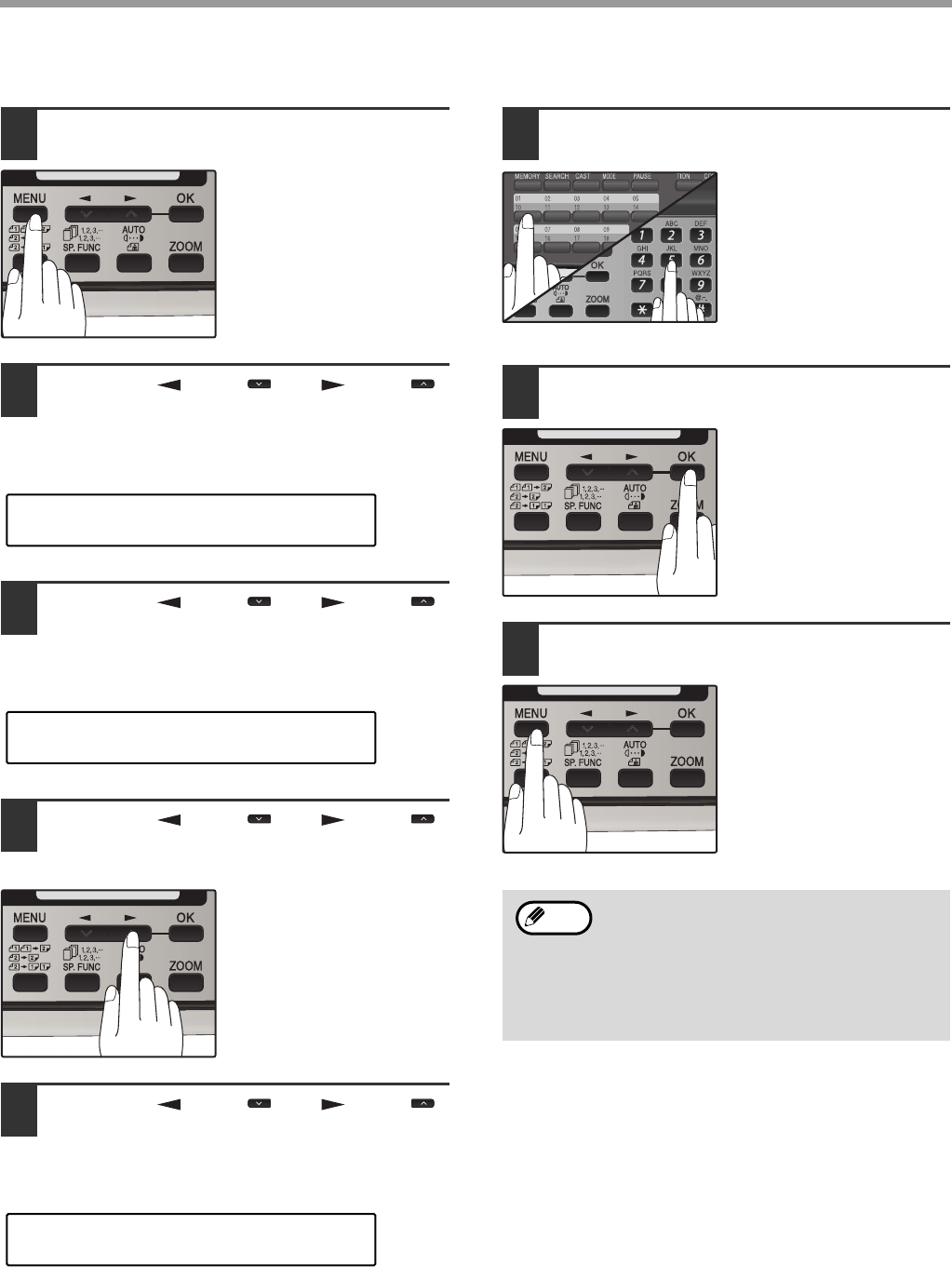
40
INITIAL SETTINGS
Use the following procedure to clear numbers:
1Press the [MENU] key.
2Press the [ ] key ( ) or [ ] key ( )
until "2:ENTRY MODE" appears, and
then press the [OK] key.
3Press the [ ] key ( ) or [ ] key ( )
until "1:FAX NUMBER" appears, and
then press the [OK] key.
4Press the [ ] key ( ) or [ ] key ( )
to select the type of auto-dial number
that you wish to delete.
To delete a Rapid Key,
select "1:RAPID KEY".
To delete a Speed Dial
number, select
"2:SPEED #".
5Press the [ ] key ( ) or [ ] key ( )
until "2:CLEAR" appears, and then
press the [OK] key.
6Enter the Rapid Key or Speed Dial
number that you wish to delete.
To delete a Rapid Key,
press the appropriate
Rapid key.
To delete a Speed Dial
number, enter the 2-digit
number with the numeric
keys and then press the
[OK] key.
7Press the [OK] key.
Return to Step 5 to clear
another number.
8Press the [MENU] key.
Press the [MENU] key a
number of times until you
exit.
"2:ENTRY MODE"
Selection
"1:FAX NUMBER"
Selection
"2:CLEAR"
Selection
• A Rapid Key or Speed Dial number cannot
be deleted if it has been stored in a Group
Key.
• A Rapid Key or Speed Dial number cannot
be deleted if it is being used for a
transmission that has been stored or is in
progress.
Note

41
INITIAL SETTINGS
STORING NUMBERS UNDER GROUP KEYS
Group keys allow you to dial a group of fax numbers by simply pressing the appropriate Group key once. They are
convenient for the Broadcasting function, which is used to transmit an original to a group of fax machines.
All Rapid keys can be programmed as Group keys. To program or clear a group key, follow the steps below. Note
that one key cannot be programmed as both a Rapid key and a Group key at the same time.
●Up to 100 fax numbers can be stored in one Group key.
●Rapid Keys, Speed Dial numbers, and numbers directly entered with the numeric keys can be stored in Group
Keys.
Storing/adding numbers in a Group Key:
1Press the [MENU] key.
2Press the [ ] key ( ) or [ ] key ( )
until "2:ENTRY MODE" appears, and
then press the [OK] key.
3Press the [ ] key ( ) or [ ] key ( )
until "1:FAX NUMBER" appears, and
then press the [OK] key.
4Press the [ ] key ( ) or [ ] key ( )
until "3:GROUP KEY" appears, and
then press the [OK] key.
5Press the [ ] key ( ) or [ ] key ( )
to select "1:SET" and then press the
[OK] key.
6Press the Rapid key you wish to use
as a Group key.
To add numbers:
After pressing the Group
Key, press the [ ] key
( ) or [ ] key ( ) to
select "1:YES" and then
press the [OK] key.
7Enter the numbers that you wish to
store in the Group Key.
Enter the fax numbers using any of the following
methods:
• Press a Rapid Key and then press the [OK] key.
• Enter a Speed Dial number with the numeric
keys and then press the [OK] key.
• Enter a number with the numeric keys and then
press the [OK] key.
8Press the [OK] key.
"2:ENTRY MODE"
Selection
"1:FAX NUMBER"
Selection
"3:GROUP KEY"
Selection
"1:SET"
Selection
• One Group Key cannot be stored in
another Group Key.
• A message will appear if you select a
Rapid Key or Speed Dial number that is
already stored in another Group Key.
Note
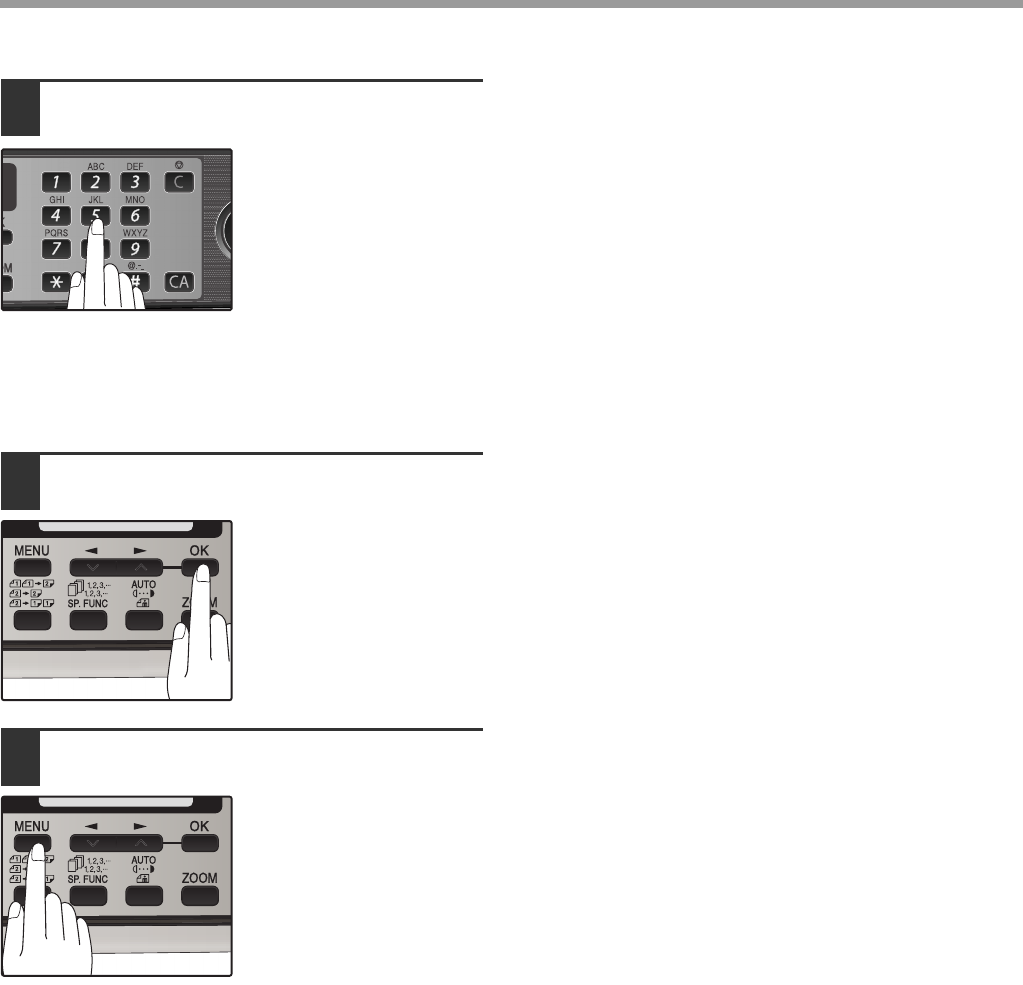
42
INITIAL SETTINGS
9Enter a name for the Group Key with
the numeric keys.
Enter the name of the
group by pressing
numeric keys as
described in "HOW TO
ENTER CHARACTERS"
on page 18 (maximum of
20 characters). If you do
not want to enter a name,
skip this step.
To add numbers:
The entered name appears. Edit the name if you need
to make a change.
10
Press the [OK] key.
Return to Step 7 to
program another Group
key.
11
Press the [MENU] key.
Press the [MENU] key to
exit.
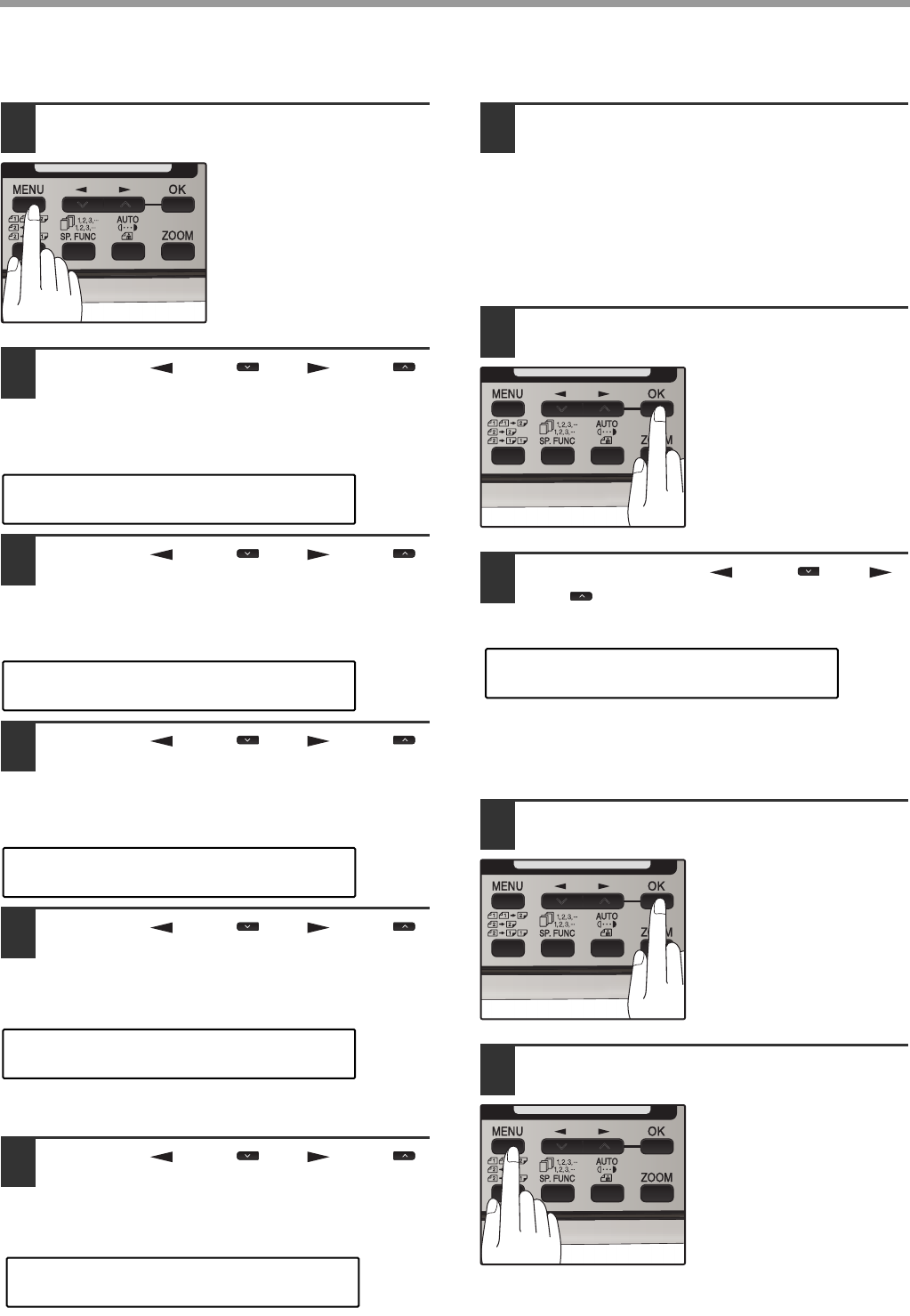
43
INITIAL SETTINGS
Deleting numbers from Group Keys:
1Press the [MENU] key.
2Press the [ ] key ( ) or [ ] key ( )
until "2:ENTRY MODE" appears, and
then press the [OK] key.
3Press the [ ] key ( ) or [ ] key ( )
until "1:FAX NUMBER" appears, and
then press the [OK] key.
4Press the [ ] key ( ) or [ ] key ( )
until "3:GROUP KEY" appears, and
then press the [OK] key.
5Press the [ ] key ( ) or [ ] key ( )
to select "2:CLEAR" and then press
the [OK] key.
To delete a Group, press the appropriate Group key.
6Press the [ ] key ( ) or [ ] key ( )
to select "1:FAX #" and then press the
[OK] key.
To delete all numbers from the Group Key:
Select "2:GROUP" and press the [OK] key.
7Enter the numbers that you wish to
delete.
Enter the fax numbers using any of the following
methods:
• Press a Rapid Key.
• Enter a Speed Dial number with the numeric
keys.
• Enter a number with the numeric keys.
8Press the [OK] key.
9To exit, press the [ ] key ( ) or [ ]
key ( ) to select "2:END".
To program another Group Key, select
"1:CONTINUE", press the [OK] key, and return to step
7.
10
Press the [OK] key.
11
Press the [MENU] key.
Press the [MENU] key to
exit.
"2:ENTRY MODE"
Selection
"1:FAX NUMBER"
Selection
"3:GROUP KEY"
Selection
"2:CLEAR"
Selection
"1:FAX #"
Selection
"2:END"
Selection
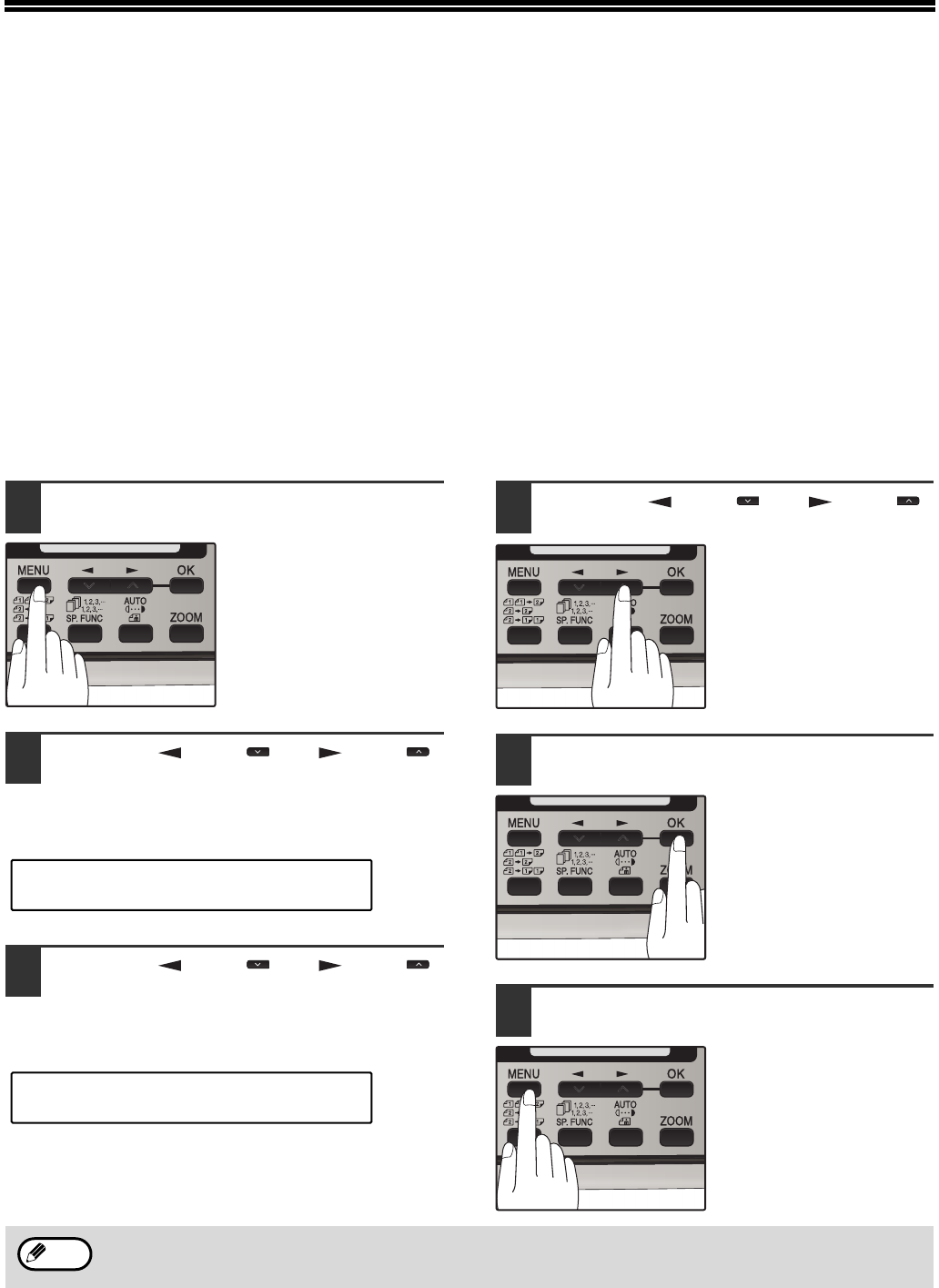
44
USING THE MACHINE WITH AN
ANSWERING MACHINE
USING AN ANSWERING MACHINE
When your answering machine is connected to the machine and receiving a voice message, you can record the
message after the answering machine rings. When coming a fax, the machine will automatically receive it after the
answering machine rings. To enable this function, select the A.M. mode of the Reception Mode (see "SELECTING
THE RECEPTION MODE" on page 23).
ANSWERING MACHINE BACKUP
There may be times when the memory on your answering machine becomes full, or
when the answering machine itself malfunctions. It is still possible to receive faxes even under these conditions, by
turning on the Auto Receive function. The machine will automatically answer all calls after five rings. To use this
function, follow the procedure below.
1Press the [MENU] key.
2Press the [ ] key ( ) or [ ] key ( )
until "6:A.M. MODE" appears, and
then press the [OK] key.
3Press the [ ] key ( ) or [ ] key ( )
until "1:AUTO RECEIVE" appears, and
then press the [OK] key.
4Press the [ ] key ( ) or [ ] key ( )
to select "1:ON" or "2:OFF".
Select "1:ON" to enable
the function.
Select "2:OFF" to disable
the function.
5Press the [OK] key.
6Press the [MENU] key.
Press the [MENU] key to
exit.
"6:A.M. MODE"
Selection
"1:AUTO RECEIVE"
Selection
If you are using Auto Receive, make sure that your answering machine is set to answer on four rings or less.
Otherwise, the machine will take over all calls, preventing callers from leaving voice messages.
Note
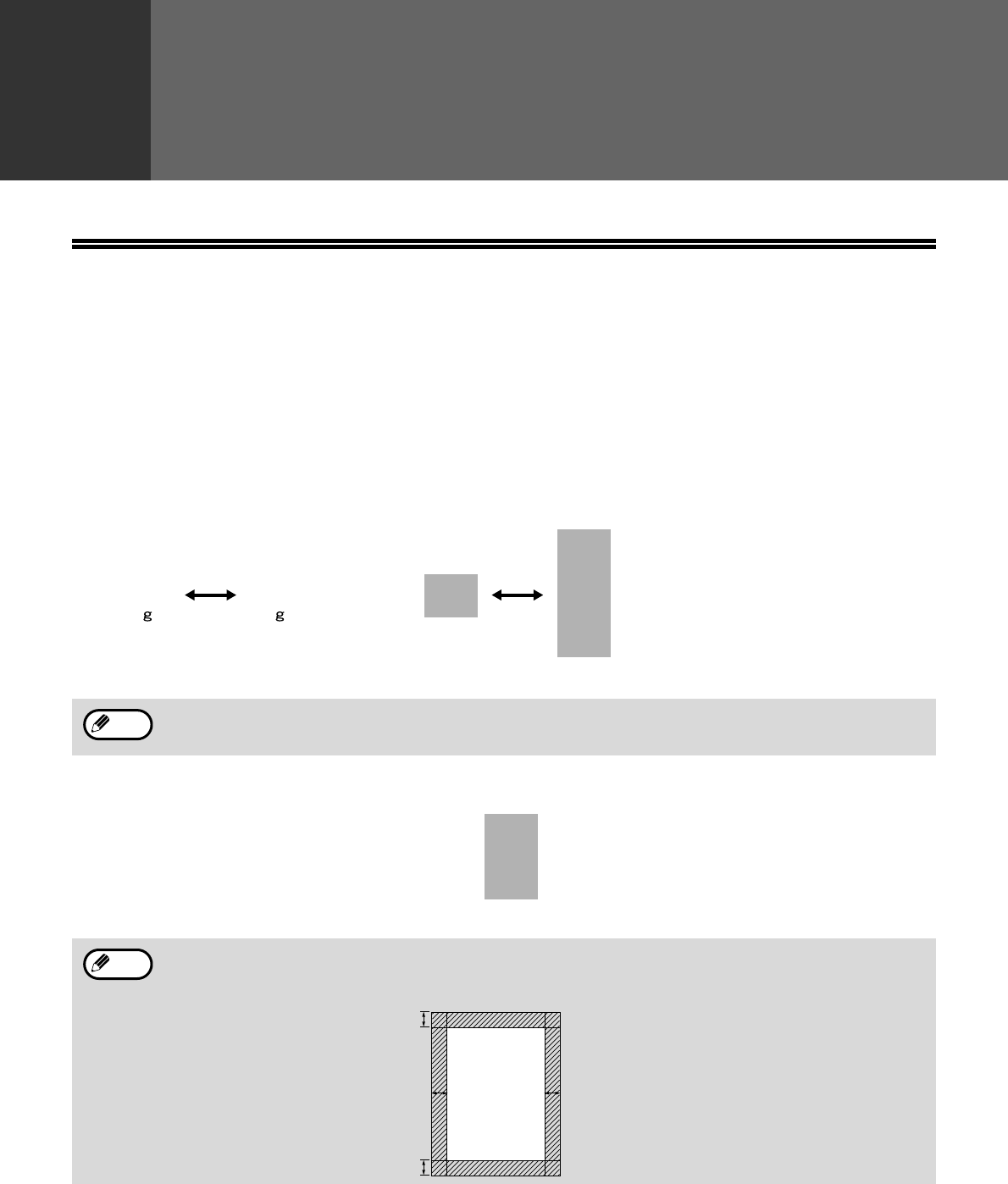
45
2
Chapter 2
CHOOSING SUITABLE MEDIA
ORIGINALS SUITABLE FOR FAXING
Make sure that the originals you want to fax meet specifications and guidelines listed in this section.
SIZE AND WEIGHT
The size and weight of originals that you can load in the RSPF depend on whether you load one sheet at a time or
several sheets at once.
When using the RSPF
When using the document glass
14 lbs.
(56 /m2)
24 lbs.
(90.3 /m2)
5-1/2"
(140 mm) 8-1/2"
(216 mm)
8-1/2"
(216 mm)
One-sided original : 19.7" (500 mm)
Two-sided original : 14" (356 mm)
When feeding in a long original, grasp the original at the edges to guide it into the machine.
When you are using the faxing functions of the machine, your originals are, in effect, being scanned through the
machine. The area of a original that is scanned by the machine while faxing is slightly smaller than the actual
original size. Any text or graphics outside this area will not be scanned.
Note
Maximum
8-1/2"
(216 mm)
14"
(356 mm)
Note
0.04
"
~ 0.16
"
(1 mm ~ 4 mm)
Max. 0.17
"
(4.5 mm)
(along the other edges in totals)
0.16
" or less
(4 mm or less)
Scanning length
and width
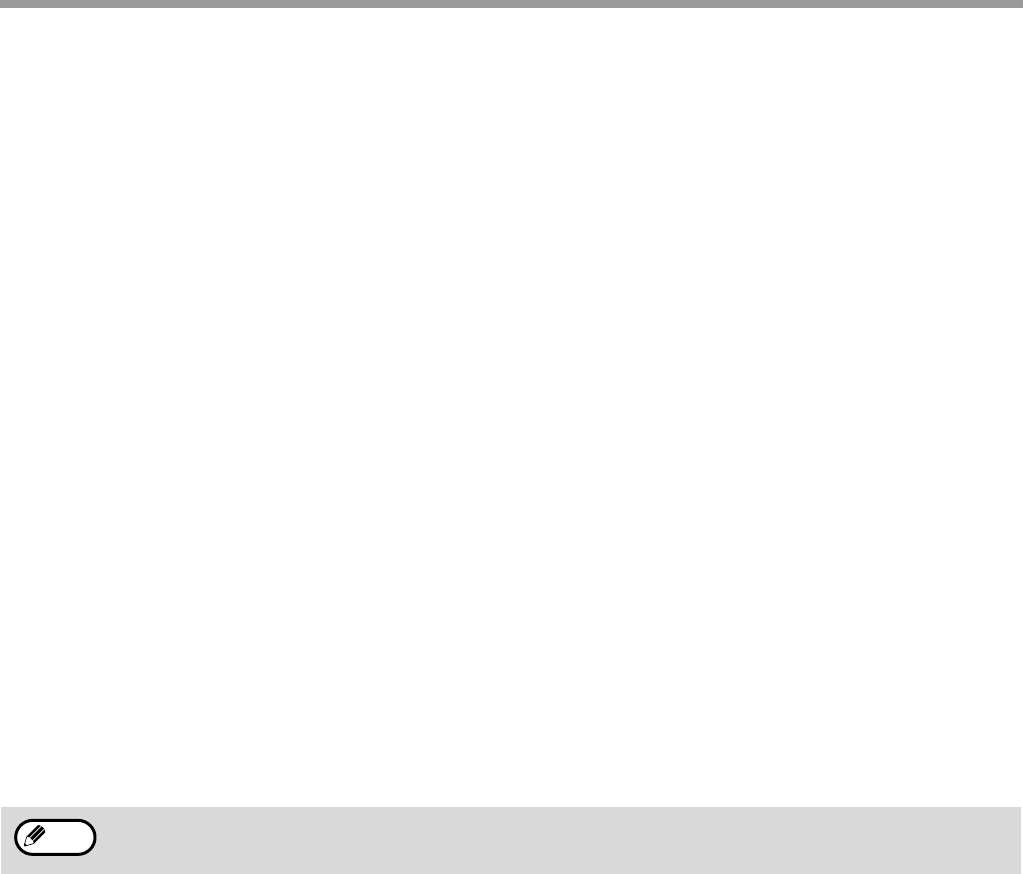
46
CHOOSING SUITABLE MEDIA
UNSUITABLE ORIGINALS
General guidelines:
●All clips, staples, and pins should be removed from originals before they are used. If these are not removed, they
may damage the machine.
●Ink, glue, and correction fluid on originals must be completely dry before using the originals with the machine.
●Originals that are in some way dangerous to the internal mechanisms of the machine should not be used.
●When faxing, any writing on the originals that is yellow, yellowish-green, or light blue cannot be transmitted.
The following kinds of originals should not be used:
●Originals with a glossy coating
●Originals with static electricity
●Originals with tears, folds, or curls
●Originals that have become stuck together and cannot be easily separated
●Originals with holes, windows, or perforations
●Transparency films, tracing paper, or other transparencies
●Originals with plastic or metallic coatings
• SHARP does not accept any responsibility for the loss or damage of originals.
• Scanning an original that is longer than 500 mm will result in a misfeed.
Note
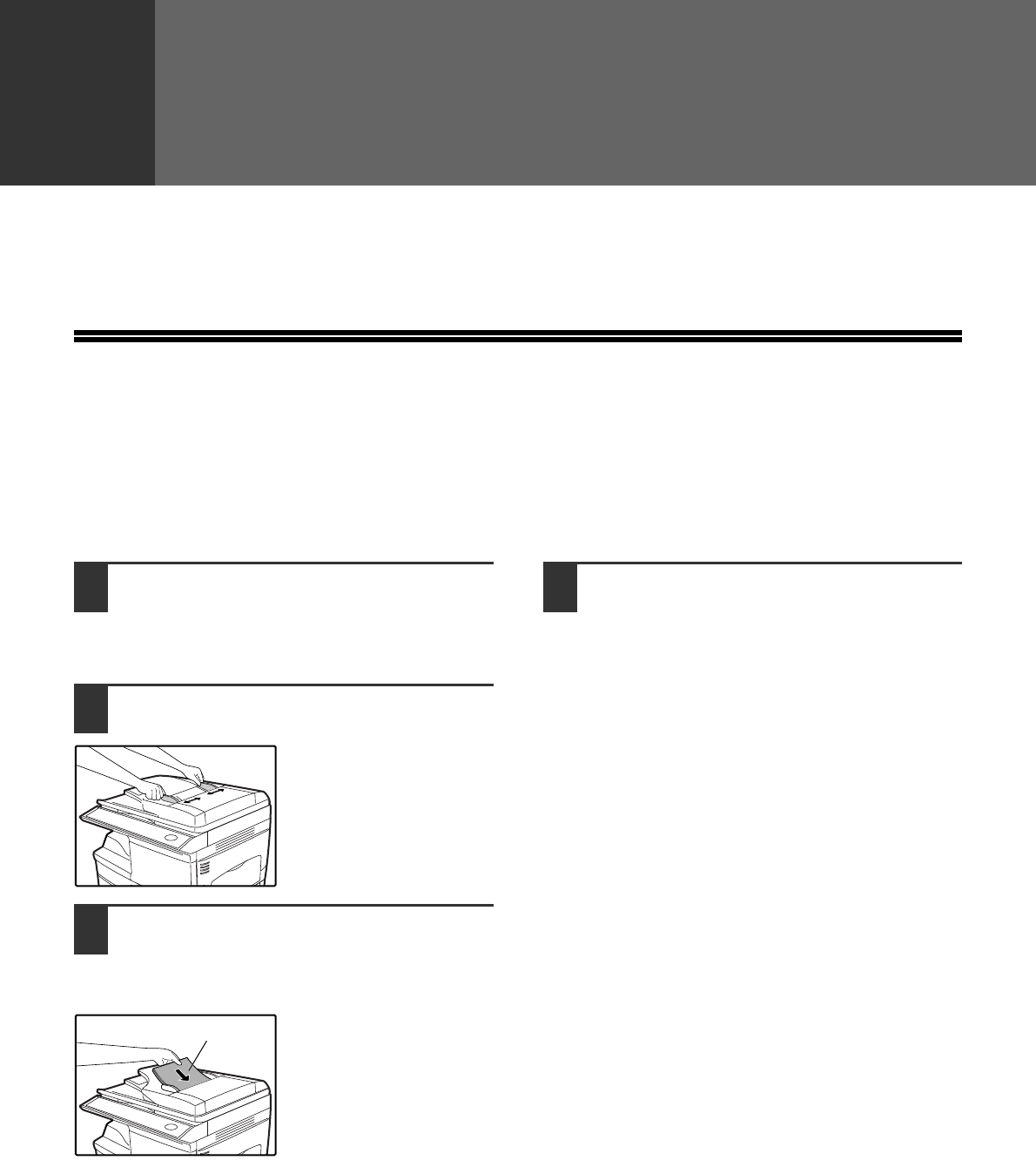
47
3
Chapter 3
HOW TO USE THE FAX FUNCTION
The machine offers a range of sophisticated features that allow you to control image quality, reception mode,
broadcasting, polling, and transmission priorities. Functions such as sending original(s) from memory and
substituting reception into memory are possible, due to the large memory capacity.
SENDING ORIGINALS
SETTING THE ORIGINAL
This section describes setting original(s) in the RSPF or on the document glass.
When Using the RSPF:
1Confirm that there are no original(s)
on the document glass and that
copying is not in progress, then
gently close the RSPF.
2Adjust the original guides to the width
of your original(s).
3Place the original(s) face up and push
it gently into the document feeder
tray. The top edge of the original(s)
should enter the fax first.
4There are two ways to send the fax:
• To scan the original into memory, then dial and
transmit, continue with the "DIALING AND
TRANSMITTING" section. (p.59)
• To dial and transmit the original directly without
first scanning it into memory, press the
[MEMORY] key to make the [MEMORY] key
indicator go off. Continue with the "DIALING
AND TRANSMITTING" section. (p.59)
Original face up
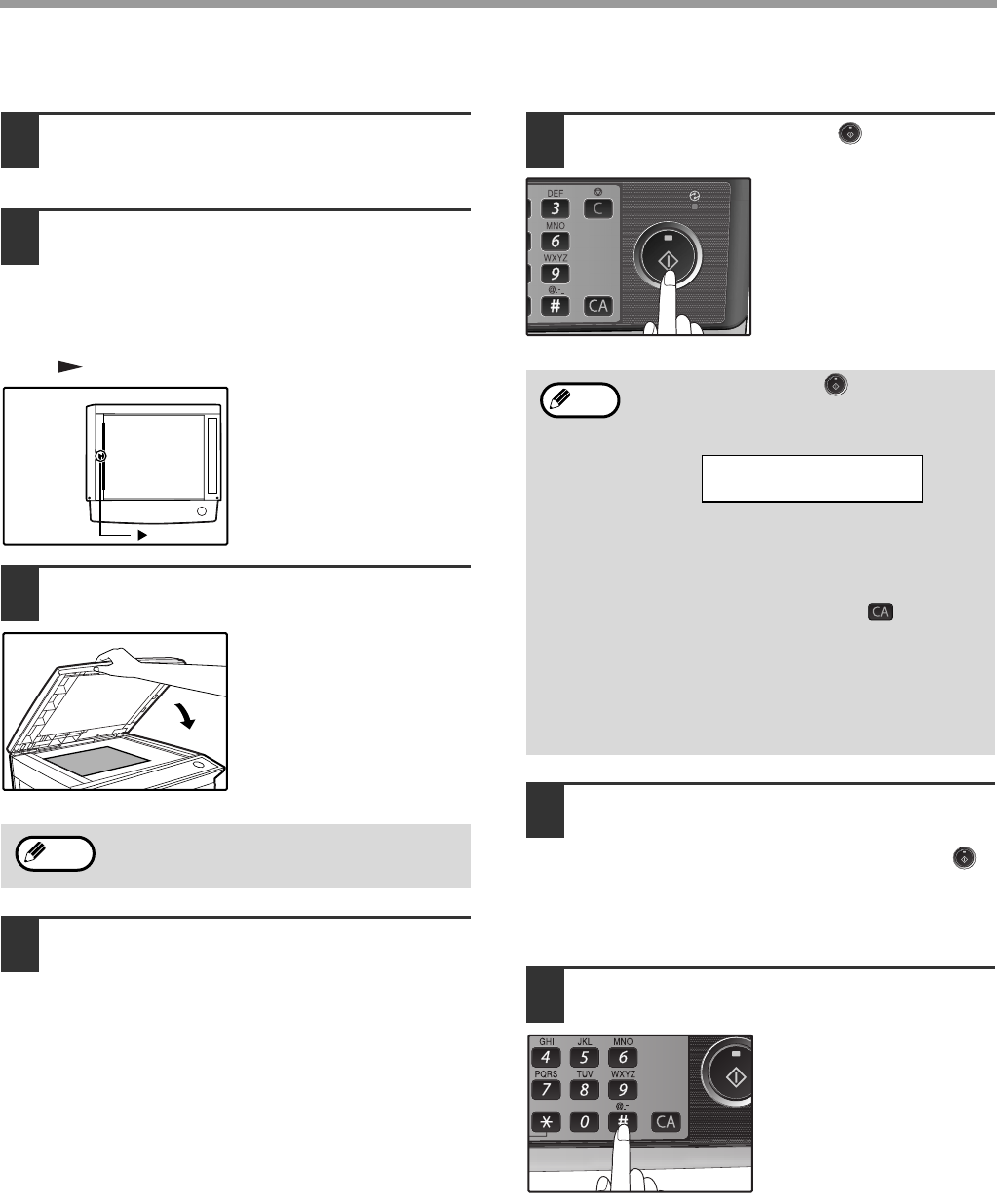
48
HOW TO USE THE FAX FUNCTION
When placing the Original on the document glass:
1Confirm that there are no original(s) in
the RSPF, and open the RSPF.
2Place the original face down on the
document glass. Align the original
according to the original scale in the
illustration below. (Line up the center
of the edge of the original with the
( ) mark.)
3Gently close the RSPF.
4If needed, set the original size (p.54),
resolution (p.55), and contrast (p.55).
Continue with the "DIALING AND
TRANSMITTING" (p.59) section.
5Press the [START] key ( ).
The set original size
appears in the display
and then scanning
begins.
6If you have more than one original to
read into memory, place the next
page, and press the [START] key ( )
to read each page.
Go to step 7 after the last page has been
scanned.
7Press the [#] key.
Transmission begins.
When using the document glass, do not set
original(s) in the RSPF.
mark
Original
scale
Note
After the [START] key ( ) is pressed, the
set original size appears in the display.
(EX. )
Make sure that the displayed size is the
same as the actual original size. (The
factory default setting for the original size is
"8.5x11".) If the displayed size is not correct,
press the [CLEAR ALL] key ( ) to stop
operation and then change the original size
setting. (See "ORIGINAL SIZE" (p.49))
When faxing from the document glass, if the
size of the original is different from the
specified size, part of the image may be cut
off.
Note
READING #001
8.5x11 100%
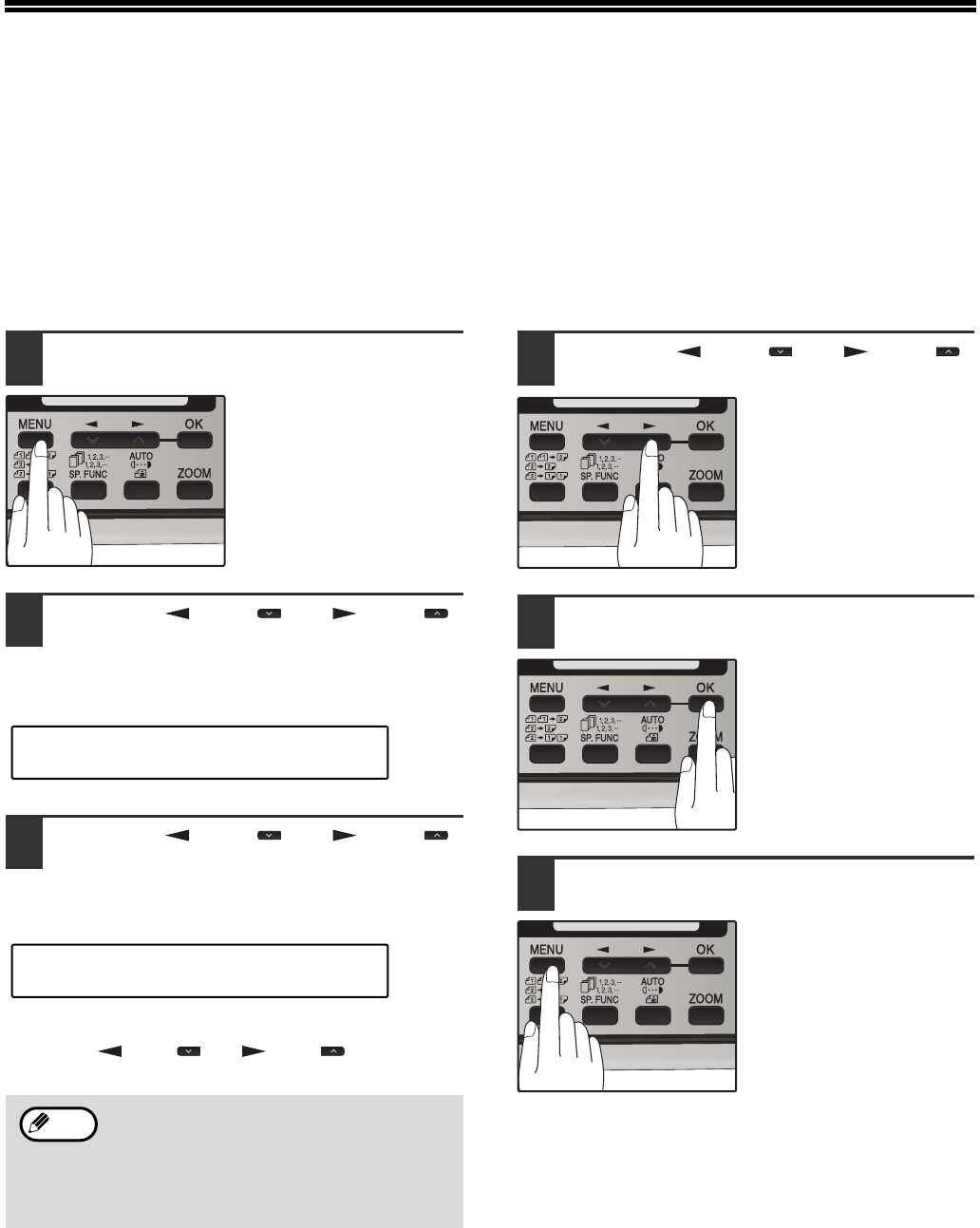
49
OPTIONAL TRANSMISSION
SETTINGS
There are several transmission settings that you can make before dialing and transmitting an original.
ORIGINAL SIZE
The original size can be set to "8.5x11", "8.5x14", or "A4". The setting is only effective for one transmission.
If desired, you can set a fixed original size that remains in effect for all transmissions.
1Press the [MENU] key.
2Press the [ ] key ( ) or [ ] key ( )
until "4:USER PROGRAM" appears,
and then press the [OK] key.
3Press the [ ] key ( ) or [ ] key ( )
until "1:DOC. GLASS SIZE" appears,
and then press the [OK] key.
To set a fixed original size for all transmissions:
Press the [ ] key ( ) or [ ] key ( ) to select
"2:FIXED DOC. SIZE".
4Press the [ ] key ( ) or [ ] key ( )
to select the original size.
The selections are as
follows:
1:8.5x11
2:8.5x14
3:A4
5Press the [OK] key.
6Press the [MENU] key.
Press the [MENU] key to
exit.
To temporarily change the original size
setting when faxing from the document
glass, use the "1: DOC. GLASS SIZE"
setting. To change the permanent original
size setting, use the "2: FIXED DOC. SIZE"
setting.
"4:USER PROGRAM"
Selection
"1:DOC. GLASS SIZE"
Selection
Note
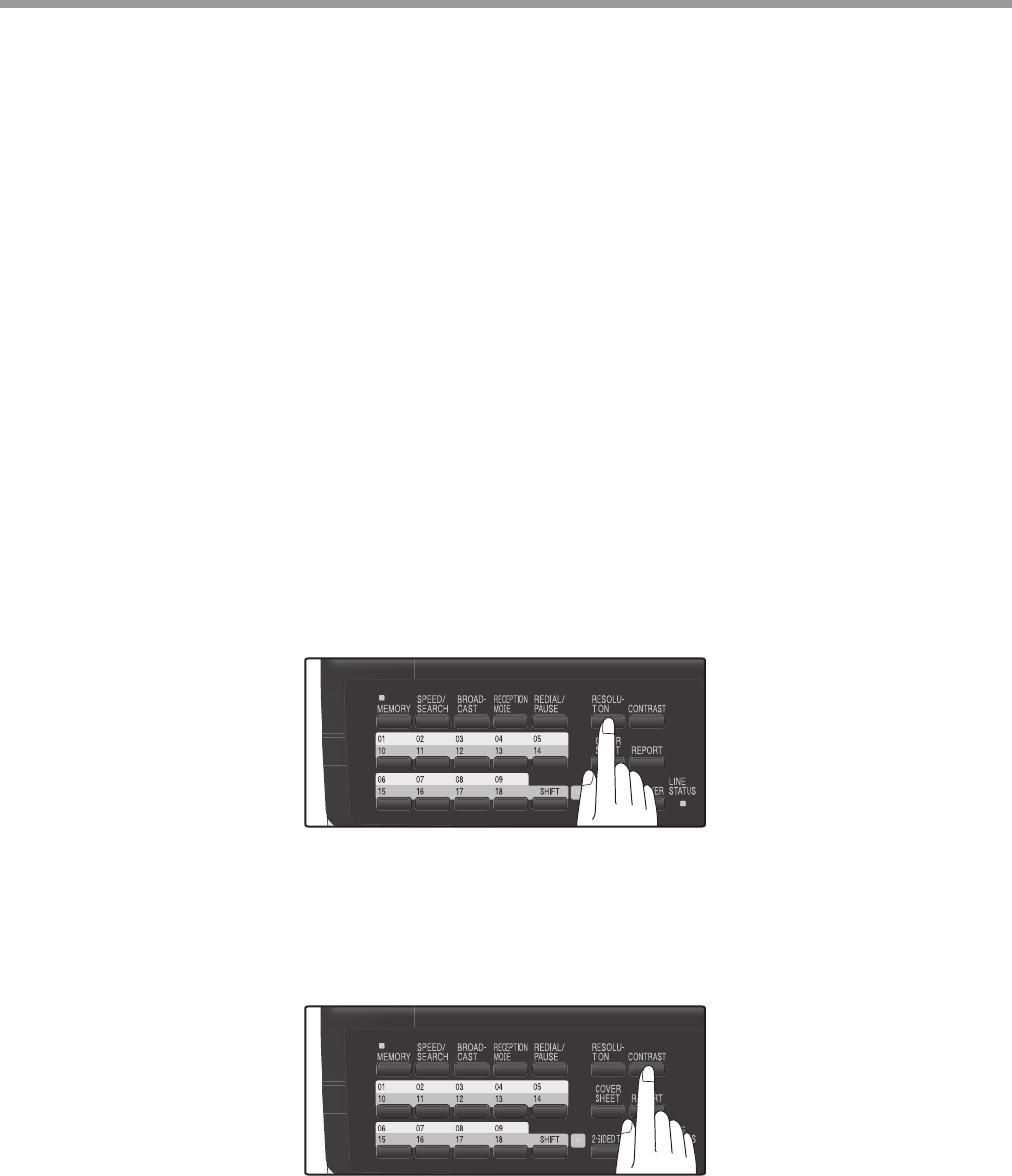
50
HOW TO USE THE FAX FUNCTION
RESOLUTION
To do this, press the [RESOLUTION] key one or more times until the desired resolution settings appear in the
display, and then press the [OK] key.
Your fax has five resolution settings:
•STANDARD
Use STANDARD for ordinary originals. This setting gives you the fastest transmission.
•FINE
Use FINE for improved reproduction, especially with originals containing small letters or fine drawings.
•SUPER FINE
Use SUPER FINE when you need the highest quality of reproduction.
•FINE (HALF TONE)
Use FINE (HALF TONE) if your original is a photograph or has gradations of color (such as a color original). This
setting will produce a clearer image than Fine used alone.
•S. FINE (HALF TONE)
Use S.FINE (HALF TONE) if your original is a photograph or has gradations of color (such as a color original). This
setting will produce a clearer image than Super fine used alone.
In order to transmit with FINE or SUPER FINE resolution, the receiving fax machine must also have that resolution.
If it doesn't, the next best available setting will be used.
If you do not change the setting, the resolution set using the RESOLUTION PRIORITY (p.37) setting will be
automatically selected.
CONTRAST
The fax automatically controls the contrast, but you can also control it manually. To do this, press the [CONTRAST]
key one or more times until the desired contrast settings appear in the display, and then press the [OK] key. The
three contrast levels are MEDIUM, DARK, and LIGHT.
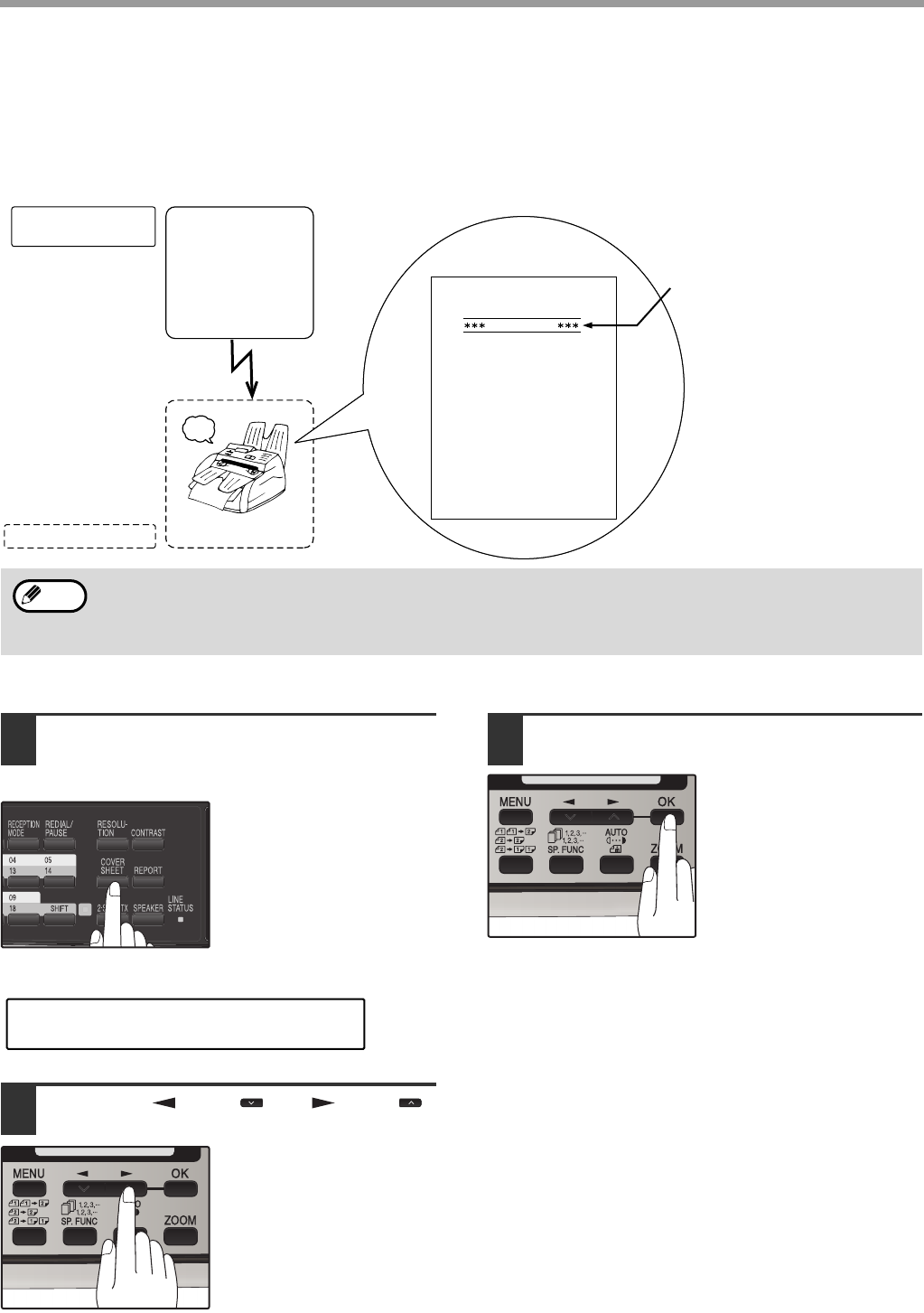
51
HOW TO USE THE FAX FUNCTION
COVER SHEET
You can have your fax generate a cover sheet and send it as the last page of the transmission. The cover sheet
includes the date and time, the sender's name and number, and the receiver's name and number if an automatic
dialing number is used. The total number of pages sent is indicated on the bottom.
One of five messages can also be added to the cover sheet.
To include a cover sheet with a transmission, follow these steps:
1Press the [COVER SHEET] key until
"1:COVER SHEET SET" appears, and
then press the [OK] key.
2Press the [ ] key ( ) or [ ] key ( )
to select "1:ON" or "2:OFF".
Select "1:ON" to enable
the function.
Select "2:OFF" to disable
the function.
3Press the [OK] key.
Beep
Reception
Transmission
Automatically prints
cover page
Your (transmitting)
machine
Receiving machine
Select cover sheet
and message
functions
If the cover sheet function is not
selected, the message is printed at
the top of the first page received.
If the message function
is selected, a message
is printed. (p.57)
DATE
T O
FAX #
FROM
FAX #
PAGES
: MAY-11-20XX FRI 07:30 PM
: SERVICE CENTER
: 0333829161
: SHARP
: 0666211221
: 02PAGES WERE SENT
(INCLUDING THIS PAGE)
IMPORTANT
AUTOMATIC COVER SHEET
• The receiver's name must be programmed in either the Rapid Key or Speed Dial function for it to appear on the
Cover Sheet.
• The cover sheet function must be selected each time you wish to add a cover sheet to a fax transmission.
• To add a message to a cover sheet, the message must be selected using the message function.
Note
"1:COVER SHEET SET"
Selection
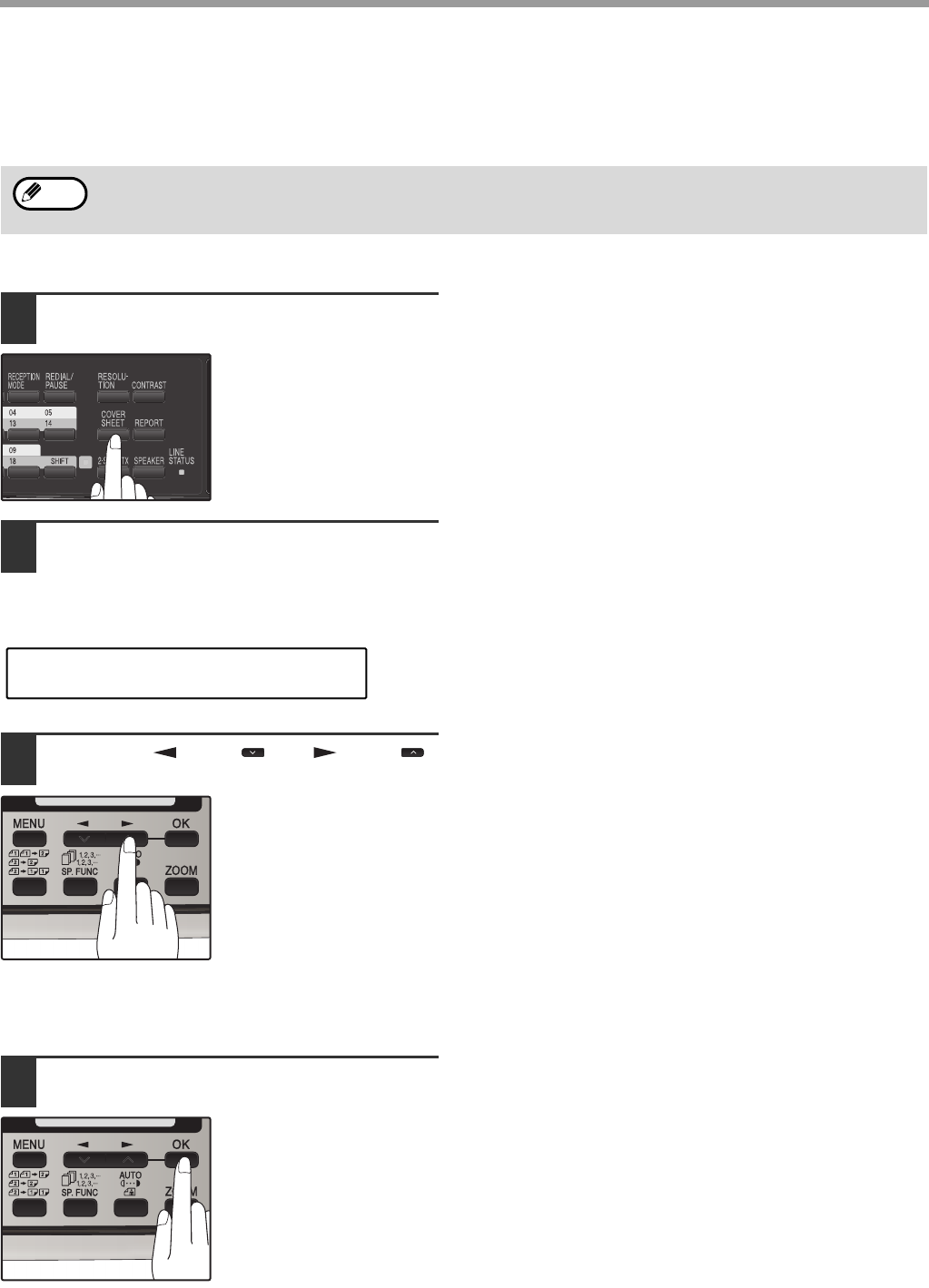
52
HOW TO USE THE FAX FUNCTION
MESSAGE FUNCTION
One of the following messages can be selected: "CONFIDENTIAL", "PLS. DISTRIBUTE", "URGENT", "PLS. CALL
BACK", "IMPORTANT".
To add a message to a cover sheet, follow these steps:
1Press the [COVER SHEET] key.
2Press the [COVER SHEET] key until
"2:TX MESSAGE SET" appears, and
then press the [OK] key.
3Press the [ ] key ( ) or [ ] key ( )
to select a message.
The selections are as
follows:
1:NO MASSAGE
2:CONFIDENTIAL
3:PLS. DISTRIBUTE
4:URGENT
5:PLS. CALL BACK
6:IMPORTANT
If you do not wish to add
a message, select "1:NO
MESSAGE".
4Press the [OK] key.
If a message is selected when the cover sheet function is not used, the message will be added to the top of the
first page of the fax.
Note
"2:TX MESSAGE SET"
Selection
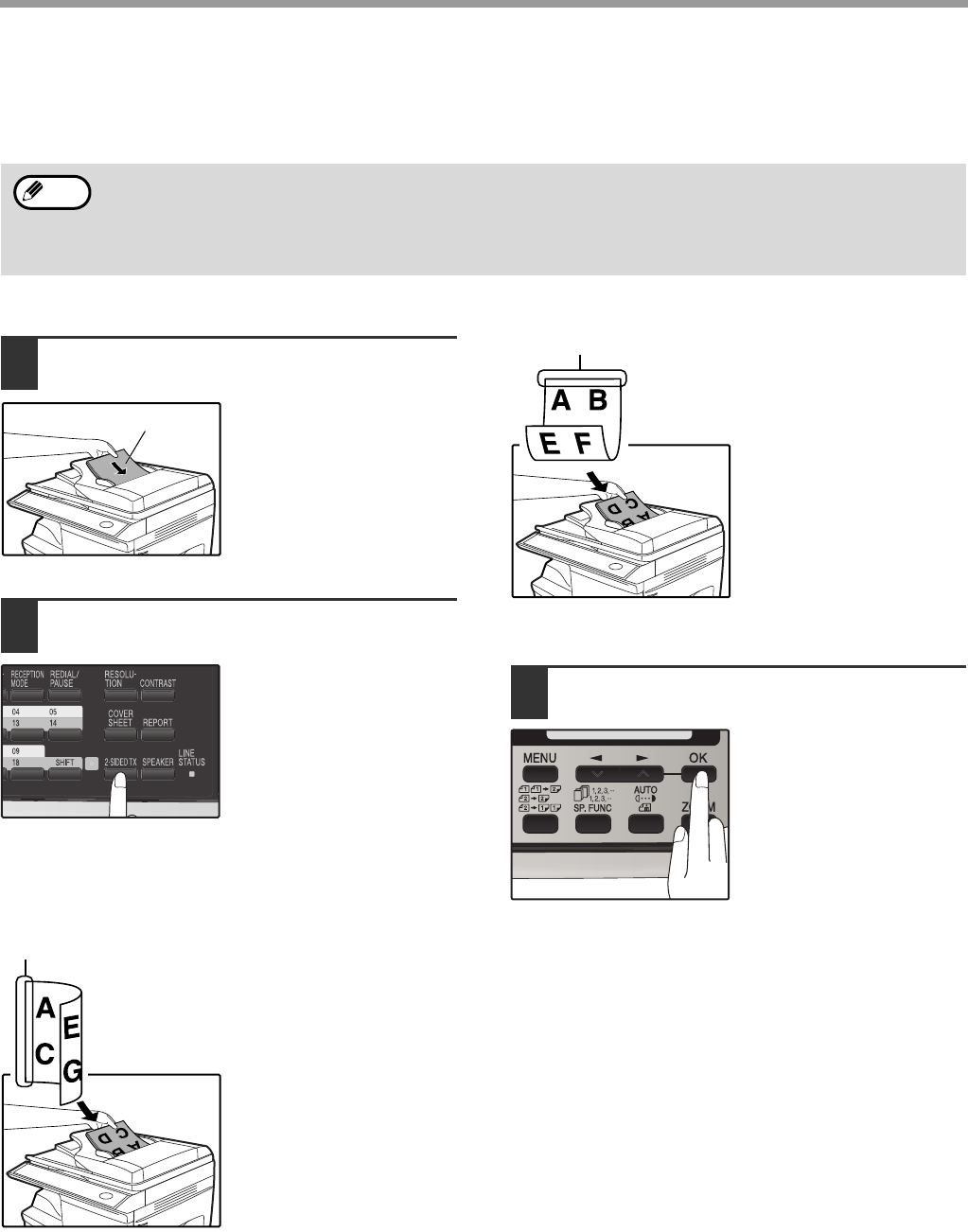
53
HOW TO USE THE FAX FUNCTION
TWO-SIDED ORIGINAL TRANSMISSION FUNCTION
The RSPF can be used to automatically fax a two-sided original. If desired, the back of the original can be rotated
180° before transmission.
Follow these steps to fax a two-sided original:
1Place the original(s) in the RSPF.
(p.47)
For the size and weight of
two-sided originals that
can be scanned using the
RSPF, see page 50.
2Press the [2-SIDED TX] key until the
appropriate setting appears.
The selections are as
follows:
OFF
ON (ROTATE)
ON (NON-ROTATE)
Select the setting according to the original type
(booklet or tablet) as indicated below. If the setting is
incorrect, every other page of the received fax will be
inverted.
If you are faxing a
two-sided booklet type
original, select "ON
(ROTATE)".
If you are faxing a
two-sided tablet type
original, select "ON
(NON-ROTATE)".
To cancel this function, select "OFF".
3Press the [OK] key.
• The original must be placed in the RSPF when using the two-sided original transmission function. The
document glass cannot be used.
• The two-sided original transmission function cannot be selected when direct transmission mode is selected.
Likewise, direct transmission mode cannot be selected when the two-sided original transmission function is
selected.
Note
Original face up
Booklet
Tablet
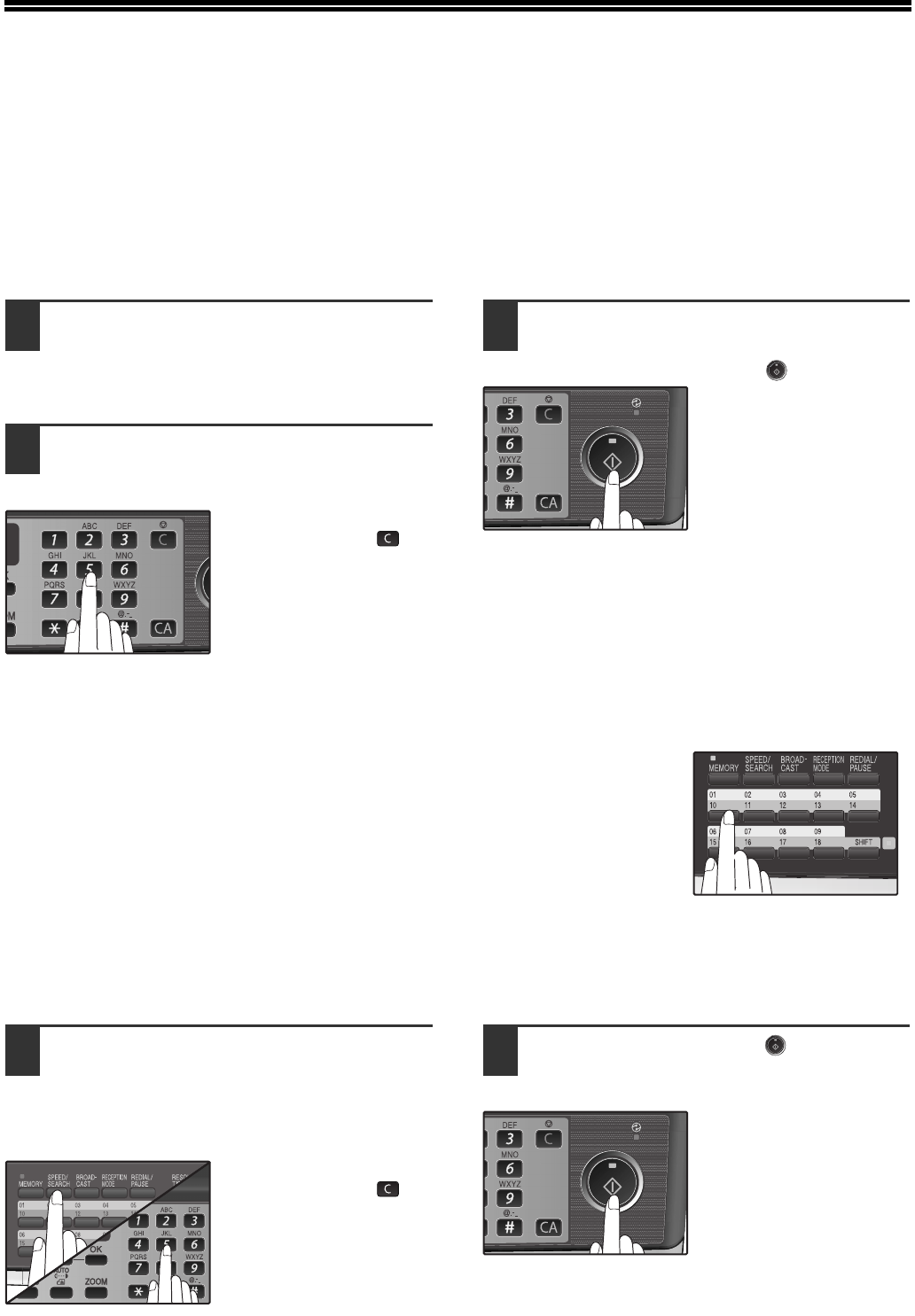
54
DIALING AND TRANSMITTING
Once you have set the original (either in the RSPF or on the document glass), and have selected the desired
transmission settings, you are ready to dial the number of the receiving fax machine and transmit the original. You
can choose from one of the several ways of dialing that best suit your needs.
DIRECT KEYPAD DIALING
If the number of the fax you want to reach is not a Rapid key or Speed Dial number, use Direct Keypad Dialing to
manually enter it using the following procedure:
1Confirm that you have correctly set
the original in the RSPF or on the
document glass. (See "SETTING THE
ORIGINAL" (p.47))
2Enter the number of the fax machine
you want to send to by pressing the
numeric keys.
If it is not correct, press
the [CLEAR] key ( ) to
backspace and clear one
digit at a time, and then
enter the correct number.
3Check the display. If the number of the
receiving machine is shown correctly,
press the [START] key ( ).
While "SENDING" is
shown in the display, do
not open the RSPF.
RAPID KEY DIALING
If the number you want to dial has been stored as a Rapid key number (See
"STORING NUMBERS FOR AUTOMATIC DIALING" (p.38)), you can dial it by
pressing the appropriate Rapid key as shown:
SPEED DIALING
If the number you want to dial has been stored as a Speed Dial number, you can dial it using the following
procedure:
1Press the [SPEED/SEARCH] key and
then enter the two-digit number by
pressing the numeric keys (See
"STORING NUMBERS FOR
AUTOMATIC DIALING" (p.38)).
If it is not correct, press
the [CLEAR] key ( ) to
backspace and clear two
digit at a time, and then
enter the correct number.
2Press the [START] key ( ) and check
the name or number that appears in
the display.
While "READING" is
shown in the display, do
not open the RSPF.
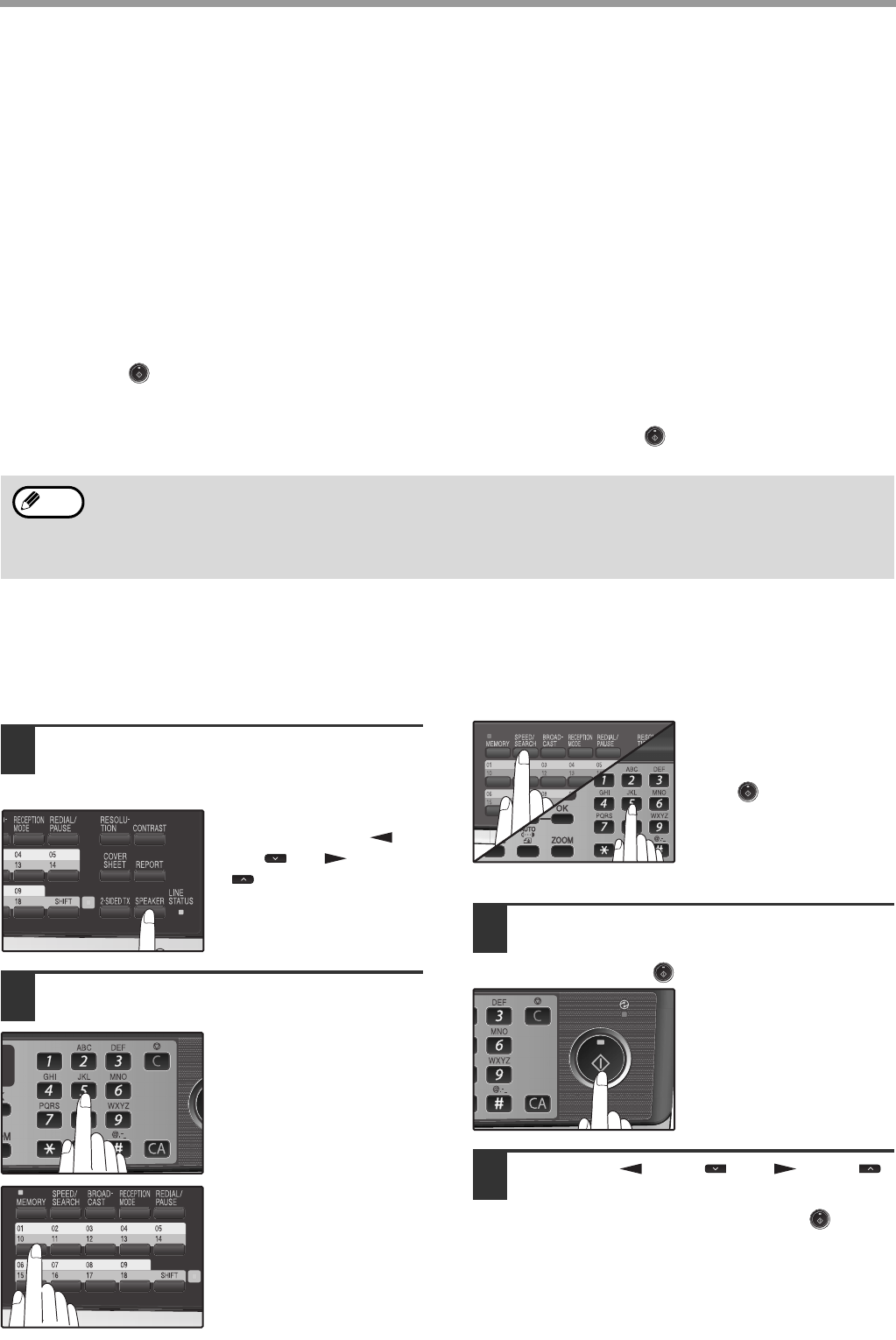
55
HOW TO USE THE FAX FUNCTION
CHAIN DIALING
The Chain Dialing function allows you to combine a Rapid Key or Speed Dial number (See "STORING NUMBERS
FOR AUTOMATIC DIALING" (p.38)) set for Chain Dialing with another Rapid Key, Speed Dial number, or number
dialed with the numeric keys to dial one fax number up to 50 digits long. The following are some examples of how
this can be done:
• Press Rapid Keys set for Chain Dialing in the correct order for the fax number that you wish to dial. For example,
press Rapid Key 01 followed by Rapid Key 02. The final Rapid Key pressed for the fax number must not be set for
Chain Dialing. Transmission will begin automatically when the final Rapid Key is pressed.
• Enter Speed Dial numbers set for Chain Dialing in the correct order for the fax number that you wish to dial. For
example, press the [SPEED/SEARCH] key and [2] [2], followed by the [SPEED/SEARCH] key and [2] [7]. The final
Speed Dial number entered for the fax number must not be set for Chain Dialing. Transmission will begin when the
[START] key ( ) is pressed after the final Speed Dial number is entered.
• Enter the fax number that you wish to dial with the numeric keys. Press the [REDIAL/PAUSE] key to enter a pause
and then enter the next number. Transmission will begin when the [START] key ( ) is pressed after the final
number is entered.
NORMAL DIALING USING THE [SPEAKER] KEY
When dialing normally with the [SPEAKER] key, press the [SPEAKER] key and dial using the numeric keys. You can
hear the line and fax tones from the other machine through the speaker, allowing you to confirm the response of the
other machine.
1Set the original in the RSPF and press
the [SPEAKER] key. (See "SETTING
THE ORIGINAL" (p.47))
To adjust the volume,
press the left and [ ]
key ( ) or [ ] key
().
2Dial the fax number of the receiving
machine.
Dialing with the numeric
keys.
Dialing with a Rapid Key.
Dialing with a Speed Dial
number and then press
the [OK] key or [START]
key ( ).
3When you hear the fax reception tone
of the other machine, press the
[START] key ( ).
4Press the [ ] key ( ) or [ ] key ( )
to select "1:SEND", and then press
the [OK] key or [START] key ( ).
• To use a Rapid Key or Speed Dial number for Chain Dialing, the Rapid Key or Speed Dial number must be set
for Chain Dialing when it is stored (See "STORING NUMBERS FOR AUTOMATIC DIALING" (p.38)).
• When using Chain Dialing, the international communication setting of the final number entered is effective.
International communication mode cannot be used if the final number is entered using a Rapid Key or Speed
Dial number that does not have the setting enabled, or if the final number is entered with the numeric keys.
Note
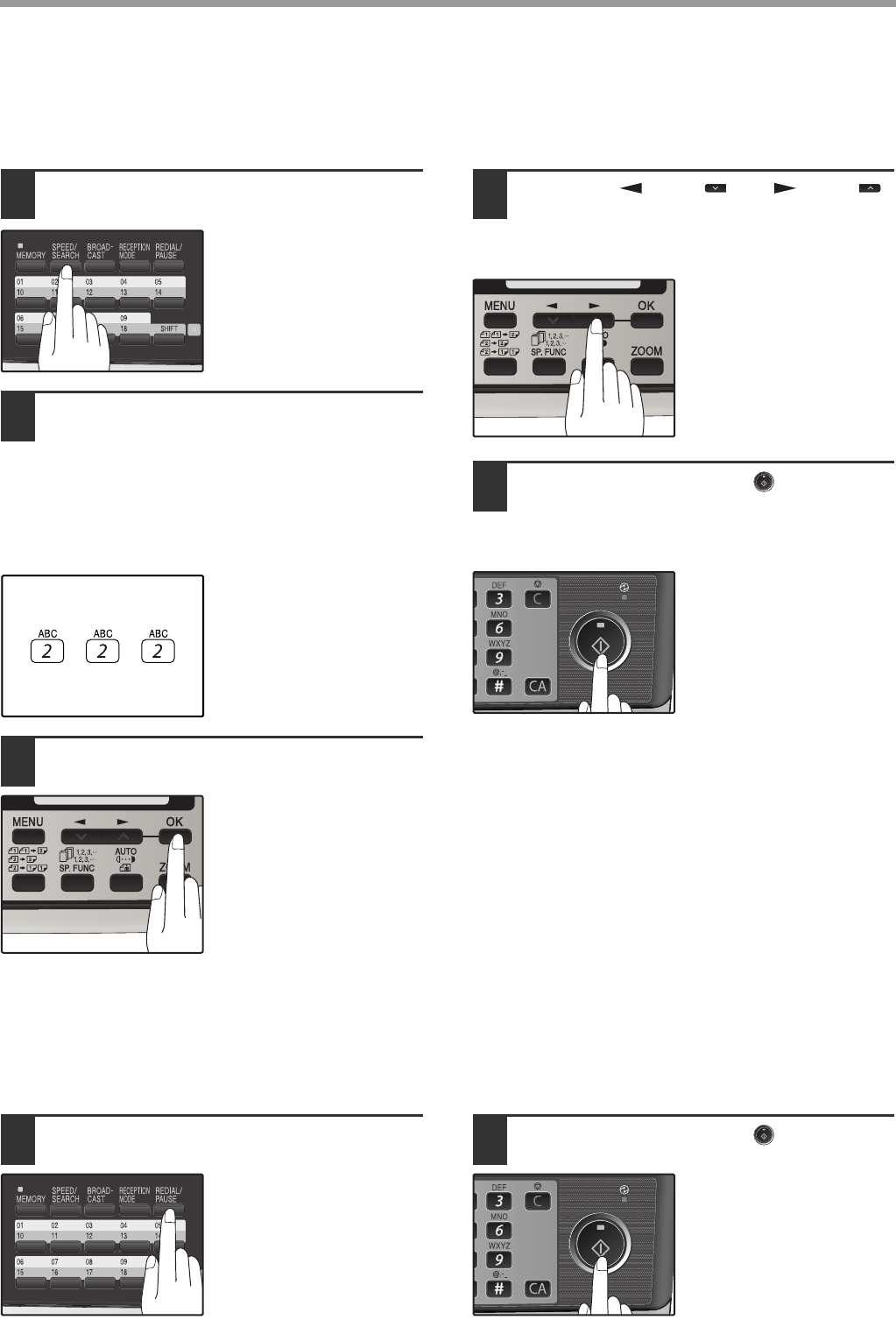
56
HOW TO USE THE FAX FUNCTION
USING THE SEARCH KEY
If you do not remember the Rapid key or Speed Dial number in which you have stored a particular fax number, you
can search for the number by following the steps below:
1Press the [SPEED/SEARCH] key
twice.
2Enter the first letter of the stored
name by pressing the appropriate
numeric key (the key below the
marked letter) until the letter appears
in the display.
If the name begins with a special
character or number, press [1] key.
If you do not remember
the first letter, go to Step
3 and scroll through the
list from the beginning.
3Press the [OK] key.
4Press the [ ] key ( ) or [ ] key ( )
to scroll through the names. Stop
when the desired name appears in the
display.
5Press the [START] key ( ).
The original will be automatically
transmitted once the connection is
made.
REDIALING
You can send a fax to the number you last dialed, you can redialing it using the following procedure:
1Press the [REDIAL/PAUSE] key. 2Press the [START] key ( ).

57
IF THE MEMORY BECOMES FULL
WHILE SCANNING AN ORIGINAL
If the memory becomes full while scanning an original, "MEMORY FULL ERROR" will appear in the display and
scanning will stop.
If the memory becomes full while the first page is being scanned, scanning will stop and the transmission will be
canceled.
If the memory becomes full while scanning a page after the first page, scanning will stop. You can transmit the
pages that have already been scanned, or cancel the transmission and clear the pages from memory.
Follow the steps below to transmit or clear the pages that have already been scanned.
1. The memory becomes full and scanning stops. "MEMORY FULL ERROR" appears in the display.
2. To clear the pages that have already been scanned and cancel transmission, press the [ ] key ( ) or [ ] key
( ) to select "2:CANCEL". To transmit the pages that have already been scanned, select "1:SEND XX?".
3. Press the [OK] key
The pages are cleared from memory. If you selected "1:SEND XX?" in step 2, the pages are automatically
transmitted.
CANCELING (DELETING) A
STORED FAX JOB
This procedure is used to check and cancel a fax job that is waiting for transmission, such as an automatic recalling
job, a stored fax job, a remote transmission job, or a timer transmission job.
Follow the steps below to cancel (delete) a fax job:
1Press the [MENU] key.
2Press the [ ] key ( ) or [ ] key ( )
until "3:MEMORY STATUS" appears,
and then press the [OK] key.
3Press the [ ] key ( ) or [ ] key ( )
until the job that you wish to cancel
appears in the display and press the
[CLEAR] key ( ).
The job to be canceled is
selected.
4Press the [OK] key.
The selected job is deleted.
5Press the [MENU] key.
Press the [MENU] key to exit.
If you are using Quick On-line transmission (p.22), the pages that were scanned are automatically transmitted.
Note
A stored fax job cannot be canceled while transmission of another job is in progress. Wait until transmission is
finished and then cancel the stored job.
Note
"3:MEMORY STATUS"
Selection

58
RECEIVING FAXES
You can set the machine to one of three modes of reception, AUTO, MAN. , or A.M. (Answering Machine).
To select the reception mode, press the [RECEPTION MODE] key until the desired reception mode appears in the
display.
USING AUTO MODE
Select AUTO mode when you only want to receive faxes on your telephone line. The machine will automatically
answer all calls and receive incoming faxes.
USING MAN. MODE
MAN. is the most convenient mode for receiving phone calls if you have an extension phone. To have true manual
mode, the machine must be set to not answer while in MANUAL mode (See "SETTING THE NUMBER OF RINGS
FOR MANUAL RECEPTION" (p.25)). You can also receive faxes; however, all calls must first be answered by
picking up the receiver on the extension phone or telephone connected to the same line.
USING A.M. MODE
Select this mode when an answering machine is connected to the machine and you want the answering machine to
answer all calls. This allows you to receive both voice messages and faxes when you are out.
NOV 05 WED 8:20 AM
STAD-BY AUTO 100%
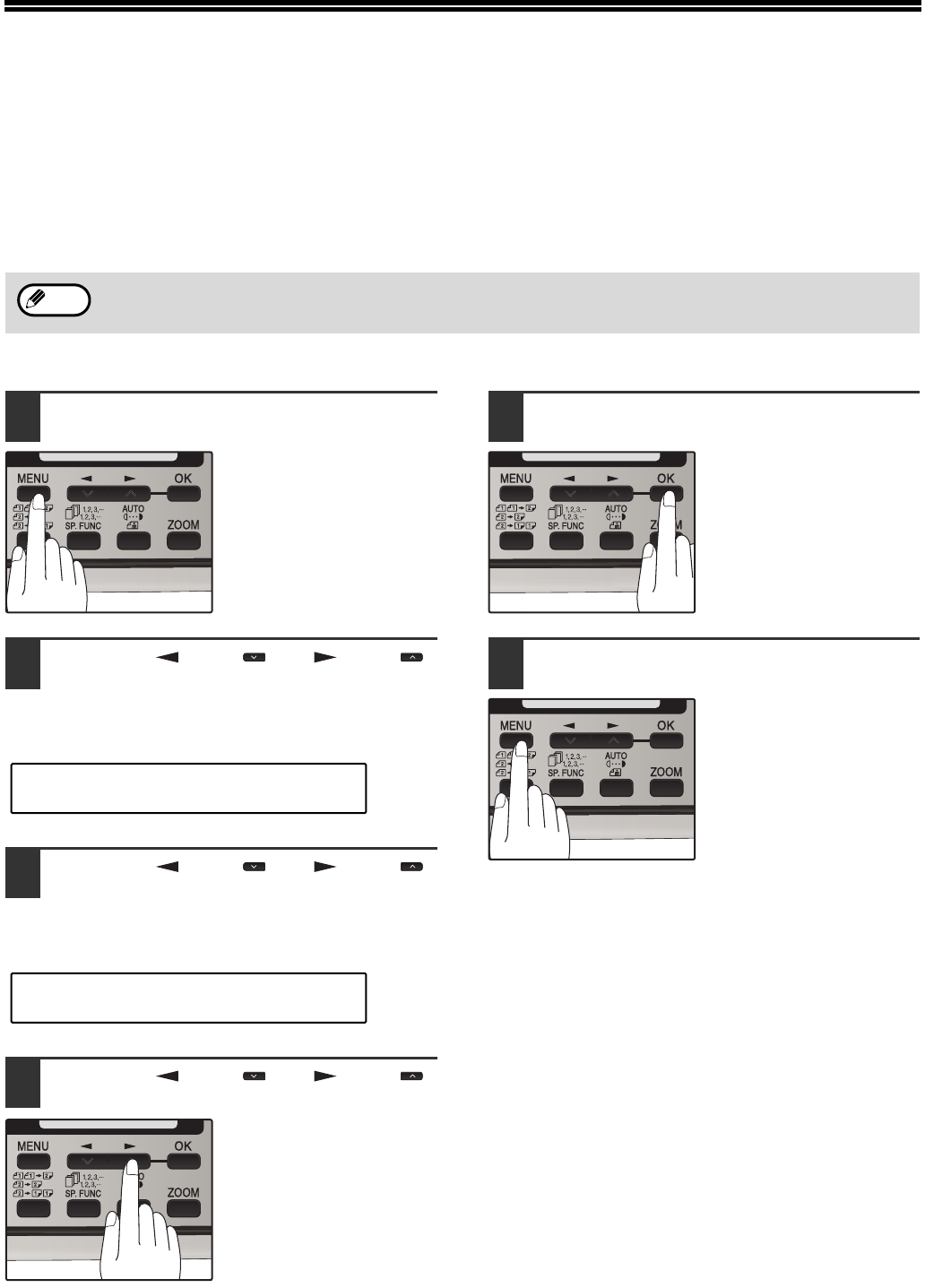
59
OPTIONAL RECEPTION SETTINGS
The machine has various optional settings for the reception of faxes.
TWO-SIDED RECEPTION
This function is used to print a received fax consisting of two or more pages of the same size on both sides of the
paper. Even if the pages are in different orientations, the pages are rotated appropriately to enable printing on both
sides of the paper.
To use this feature, follow this procedure:
1Press the [MENU] key.
2Press the [ ] key ( ) or [ ] key ( )
until "4:USER PROGRAM" appears,
and then press the [OK] key.
3Press the [ ] key ( ) or [ ] key ( )
until "23:2-SIDED RX" appears, and
then press the [OK] key.
4Press the [ ] key ( ) or [ ] key ( )
to select "1:ON" or "2:OFF".
Select "1:ON" to enable
the function.
Select "2:OFF" to disable
the function.
5Press the [OK] key.
6Press the [MENU] key.
Press the [MENU] key to
exit.
The two-sided reception function cannot be used when printing a transaction report or activity report.
Note
"4:USER PROGRAM"
Selection
"23:2-SIDED RX"
Selection
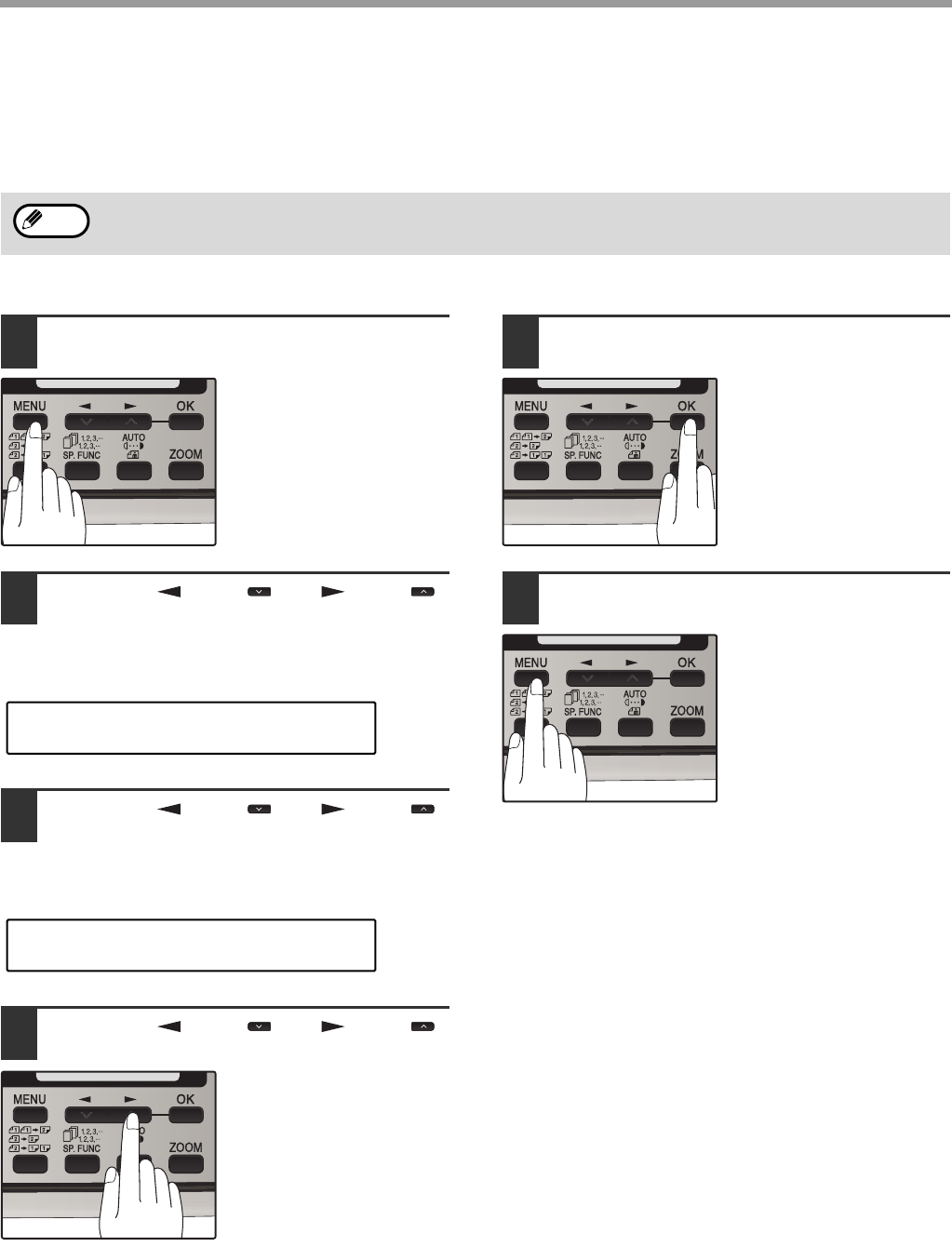
60
HOW TO USE THE FAX FUNCTION
RECEIVE REDUCE
You may on occasion receive faxes that are larger than the paper loaded in the machine. To ensure that you do not
lose any part of the original, you should use the Receive Reduce function, which scales the fax to the printing paper
size.
To use this feature, follow this procedure:
1Press the [MENU] key.
2Press the [ ] key ( ) or [ ] key ( )
until "4:USER PROGRAM" appears,
and then press the [OK] key.
3Press the [ ] key ( ) or [ ] key ( )
until "16:RCV REDUCE" appears, and
then press the [OK] key.
4Press the [ ] key ( ) or [ ] key ( )
to select "1:ON" or "2:OFF".
If you "2:OFF" (No
reduction) large faxes will
be printed on two sheets
of paper.
5Press the [OK] key.
6Press the [MENU] key.
Press the [MENU] key to
exit.
In some cases the size or resolution of a received fax may not permit reduction. When this happens the fax will be
printed at full size and divided onto multiple sheets of paper.
Note
"4:USER PROGRAM"
Selection
"16:RCV REDUCE"
Selection
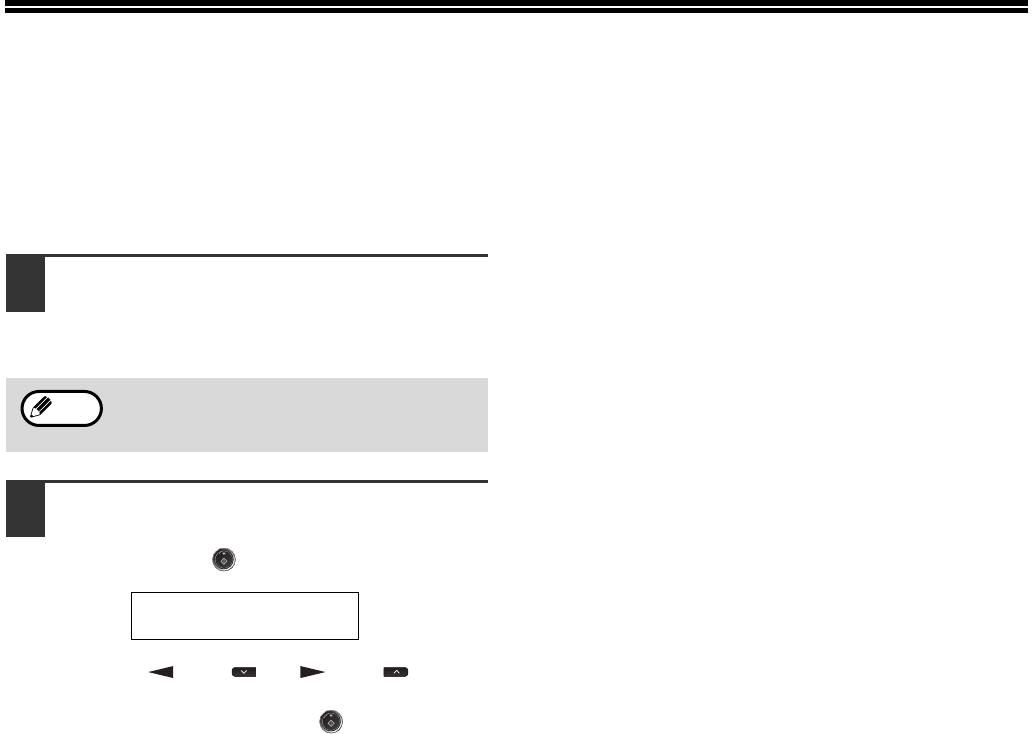
61
WHEN USING MANUAL SENDING
AND RECEIVING
You need to use the [SPEAKER] key or an extension telephone to perform manual sending and receiving. For
information about connecting an extension telephone See "CONNECTING OTHER DEVICES" of Start Guide.
1When the extension telephone rings,
pick up the handset and converse.
If the [SPEAKER] key is used to answer a call
you cannot converse.
2When the handset is off hook or the
[SPEAKER] key is used, press the
[START] key ( ).
Press the [ ] key ( ) or [ ] key ( ) to
select "1:SEND" or "2:RECEIVE", and then press
the [OK] key or [START] key ( ).
You cannot use the [SPEAKER] key for fax
transmission/reception while copying is in
progress.
Note
MANUAL MODE
1:SEND, 2:RECEIVE
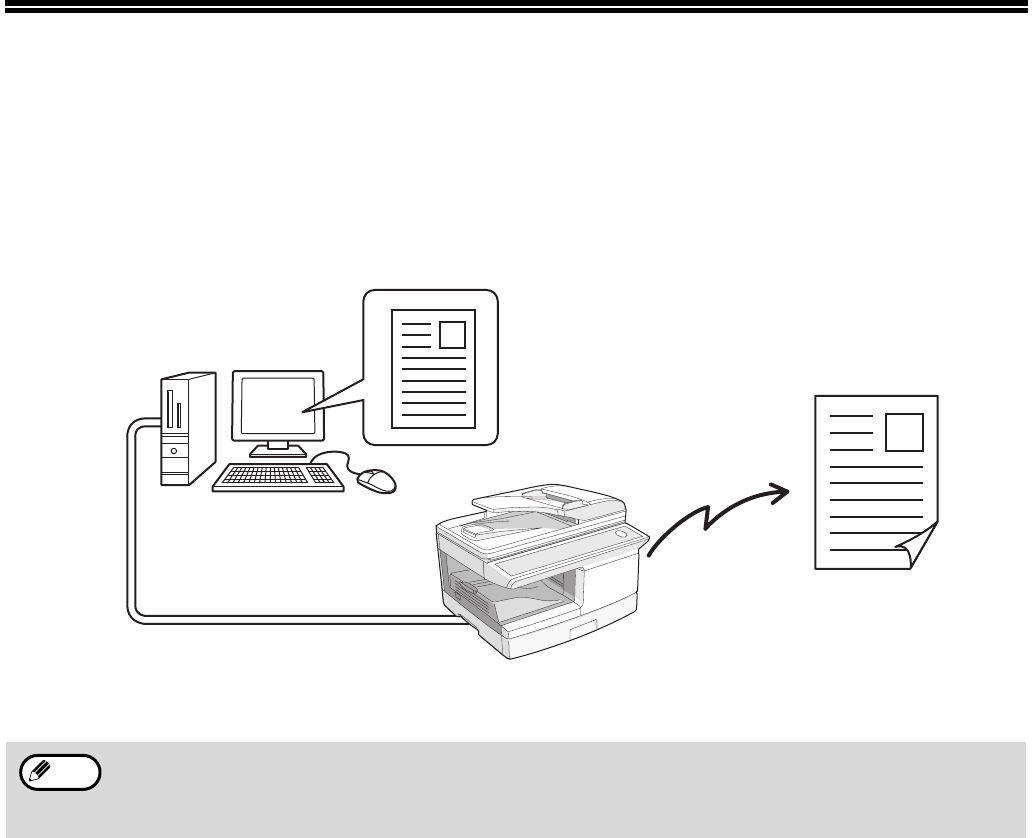
62
SENDING A FAX DIRECTLY FROM A
COMPUTER (PC-Fax)
A document in a computer can be transmitted via the machine as a fax. Faxes are sent using the PC-Fax function in
the same way as documents are printed. Select the PC-Fax driver as the printer driver on your computer and then
select the Print command in the software application. Image data for transmission will be created and sent as a fax.
For more information on using PC-Fax, see the Help file for the PC-Fax driver.
Fax transmission
• To use the PC-Fax function, the PC-Fax driver must be installed. PC-Fax driver is contained in the Software
CD-ROM.
• This function can only be used on a Windows® computer.
• This function can only be used for transmission. Faxes cannot be received to your computer.
Note
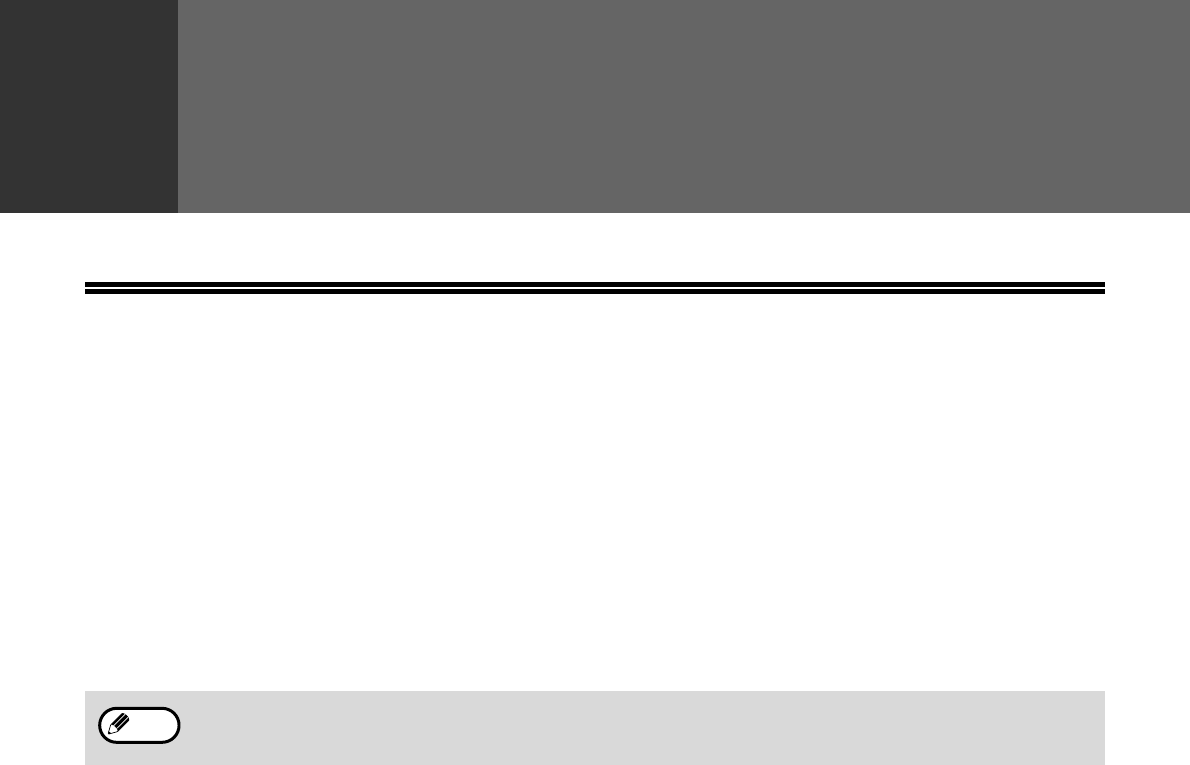
63
4
Chapter 4
SPECIAL FUNCTIONS
MEMORY
Your machine has a memory area that can be used to store both incoming faxes and outgoing originals.
●Approximately 120 pages of average content can be held in memory for transmission and reception. Less can be
held if any of the pages were scanned using fine or superfine resolution.
Substitute Reception into Memory
This is a back-up function that is automatically activated if your fax runs out of paper, the toner cartridge needs
replacement (See the Operation Guide for digital multifunctional system.), or the paper jams.
• If you received originals in memory because the fax ran out of paper, be sure to add paper which is the same size
as the paper previously used. If not, the original print-out size may not match the size of the printing paper.
Take care that the remaining memory does not become 7% or less, or you cannot receive any more faxes.
When the machine is idle, the LCD shows the stand-by memory available. (See "ABOUT THE LIQUID CRYSTAL
DISPLAY" (p.16))
Note
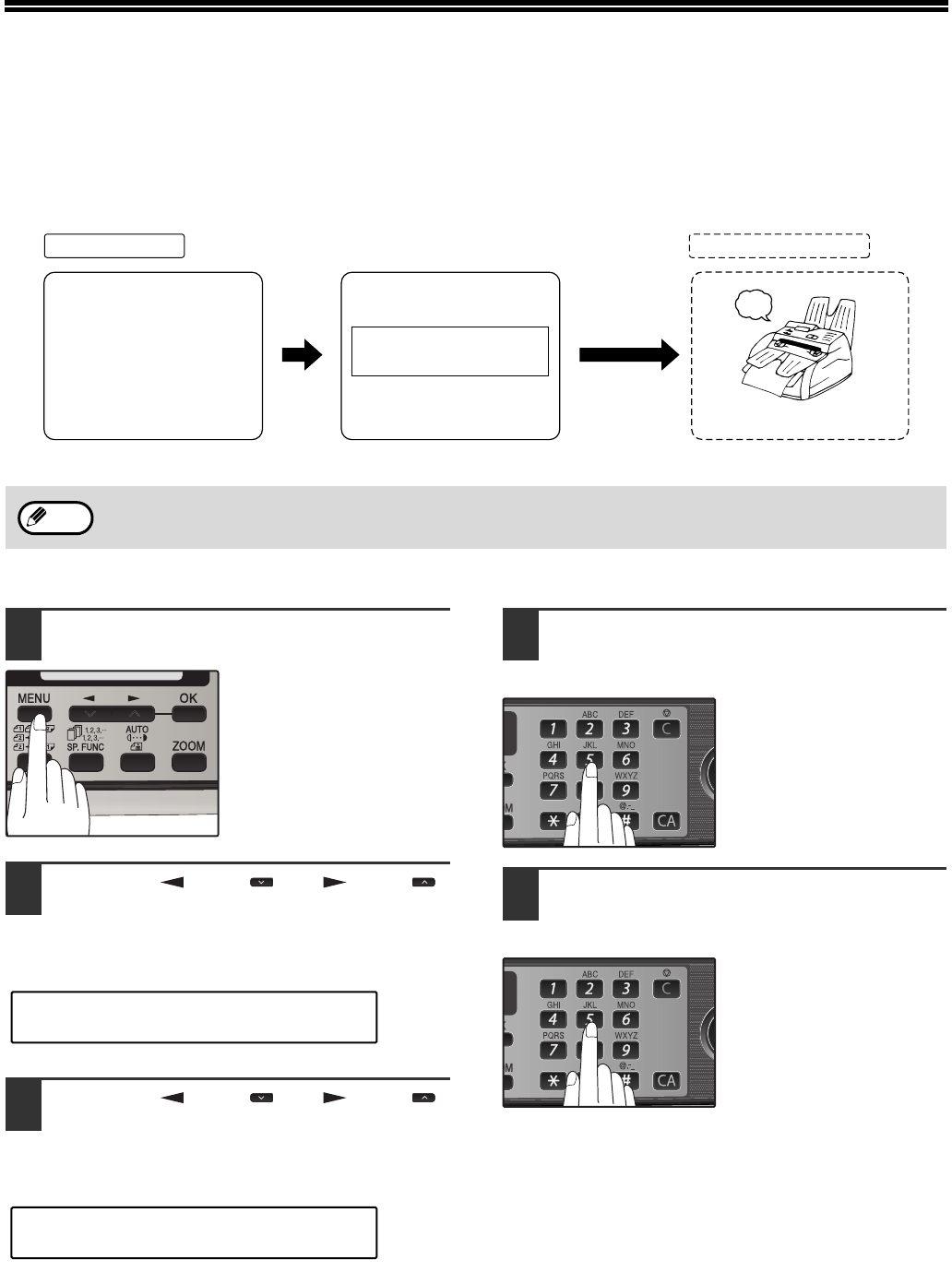
64
DATA TRANSFER
If there is a problem with the machine, you can use the Data Transfer function to have received faxes read into
memory and then sent to a different fax machine for printing.
This function is used when you cannot print received faxes, for example when the machine runs out of toner or
paper.
To use this function, the fax number of the transfer destination machine must be programmed.
Follow these steps to program the fax number of the transfer destination machine:
1Press the [MENU] key.
2Press the [ ] key ( ) or [ ] key ( )
until "0:RX DATA TRANSFER"
appears, and then press the [OK] key.
3Press the [ ] key ( ) or [ ] key ( )
until "2:FAX NUMBER" appears, and
then press the [OK] key.
4Enter the fax number of the transfer
destination machine with the numeric
keys and press the [OK] key.
Enter the transferring fax
number (maximum 40
digits) by pressing the
numeric keys.
5Enter the name of the transfer
destination with the numeric keys and
press the [OK] key.
Enter the fax number of
the fax machine your
want to transfer the data to.
[Preparation]
beep
Transferred faxes
are printed
Your fax machine Receiving fax machine
Select data transfer mode
FW. RX DATA
1=YES 2=NO
Transfer is only possible when a received fax is being held in memory because printing was not possible. In this
case, "0:RX DATA TRANSFER" will appear in the display.
Note
"0:RX DATA TRANSFER"
Selection
"2:FAX NUMBER"
Selection
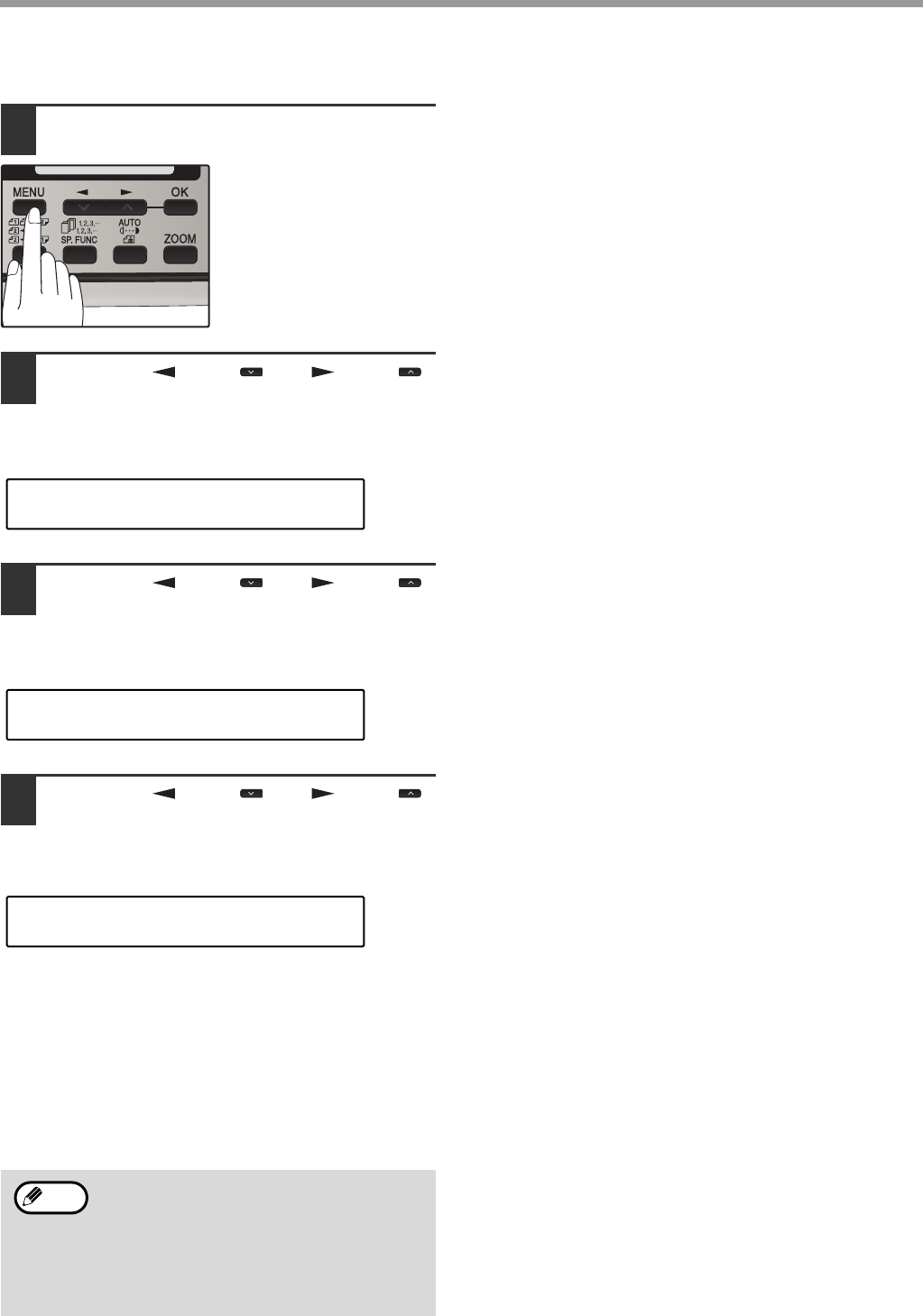
65
SPECIAL FUNCTIONS
Follow these steps to use the fax transfer function:
1Press the [MENU] key.
2Press the [ ] key ( ) or [ ] key ( )
until "0:RX DATA TRANSFER"
appears, and then press the [OK] key.
3Press the [ ] key ( ) or [ ] key ( )
until "1:DATA TRANSFER" appears,
and then press the [OK] key.
4Press the [ ] key ( ) or [ ] key ( )
until "1:YES" appears, and then press
the [OK] key.
The received fax is transferred.
To cancel the transfer, select "2:NO" and press the
[OK] key.
If "NOT STORED FW.#" appears:
The transfer destination number has not been
programmed. Program the number and then transfer
the fax.
If you set the data transfer mode, when data
cannot be transferred because the other fax
machine was busy, or when the error
condition on your fax machine is corrected,
the data does not print out. To print the data,
turn off the power to the fax machine, then
turn it on again.
"0:RX DATA TRANSFER"
Selection
"1:DATA TRANSFER"
Selection
"1:YES"
Selection
Note
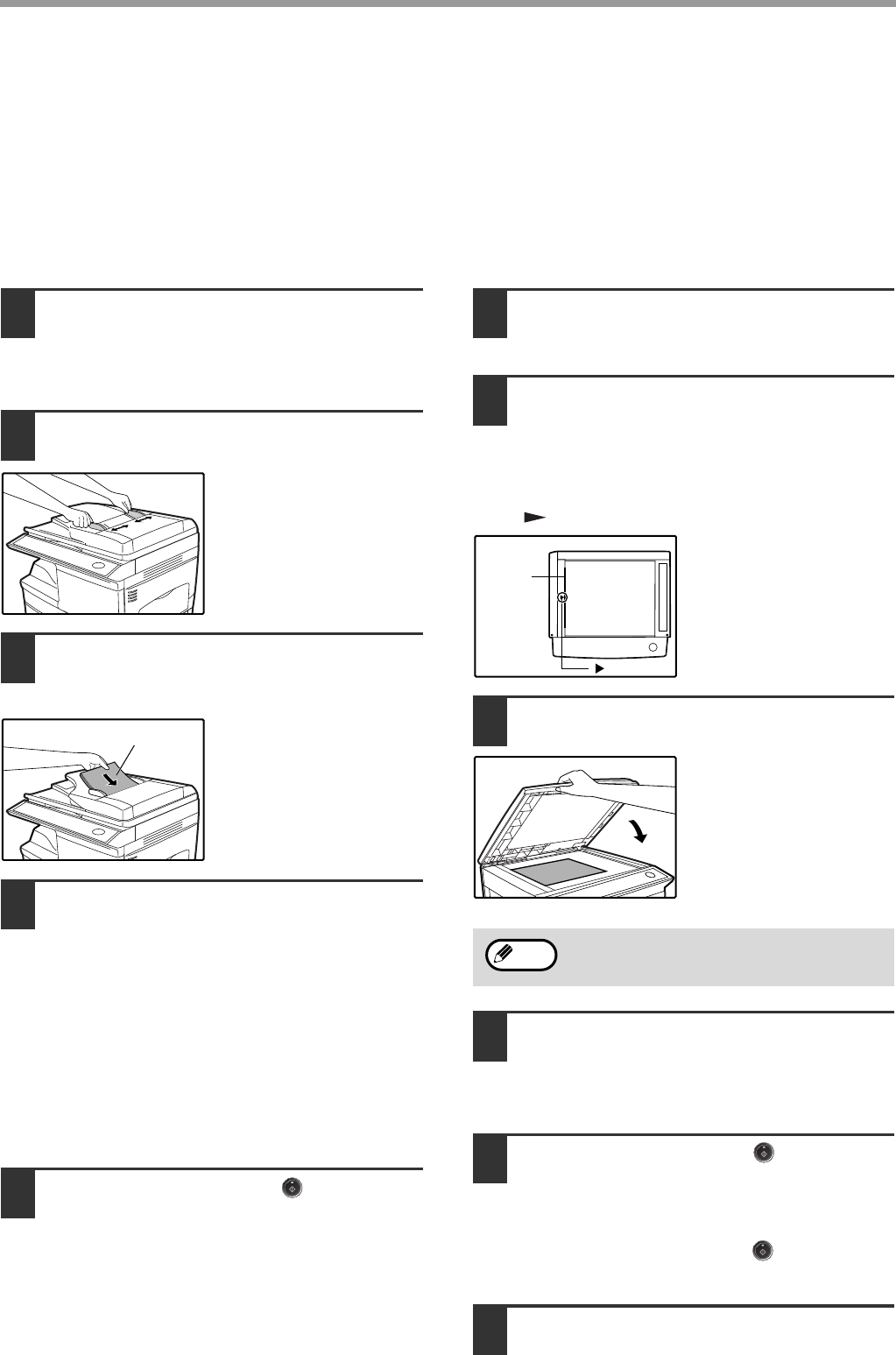
66
SPECIAL FUNCTIONS
TRANSMISSION RESERVATION
When your fax is busy receiving an original or transmitting an original from memory, you can "reserve" a
transmission by setting the original (either in the RSPF or on the document glass), reading it into memory, and
entering the fax number. Once the current operation is completed, your fax will automatically dial the number and
transmit the original saving you from having to wait.
When Using the RSPF:
1Confirm that there are no originals on
the document glass and that copying
is not in progress, then gently close
the RSPF.
2Adjust the original guides to the width
of your original.
3Place the original face up and push it
gently into the RSPF. The top edge of
the original should enter the fax first.
Adjust the resolution
and/or contrast settings if
desired.
4Enter the number of the receiving
machine using one of the following
methods:
• Press a Rapid key.
If you press a Rapid Key, the next step is not
necessary.
The number will be dialed once the current
operation is completed, and transmission will
begin once the connection is made.
• Press the [SPEED/SEARCH] key and enter a
Speed Dial number.
• Enter a full number with the numeric keys.
5Press the [START] key ( ) if you
entered a Speed Dial number or a full
number.
• The number will be dialed once the current
operation is completed, and transmission will
begin once the connection is made.
When placing the Original on the Table:
1Confirm that there are no original(s) in
the RSPF, and open the RSPF.
2Place the original face down on the
document glass. Align the original
according to the original scale in the
illustration below. (Line up the center
of the edge of the original with the
( ) mark.)
3Gently close the RSPF.
4If needed, set the original size,
resolution, and contrast. (See
"DIALING AND TRANSMITTING"
(p.54))
5Press the [START] key ( ) to scan
the page into memory. If you have
more than one original to read into
memory, place the next page, and
press the [START] key ( ) to read
each page.
6Press the [#] key.
Original face up
When using the document glass, do not set
original(s) in the RSPF.
mark
Original
scale
Note
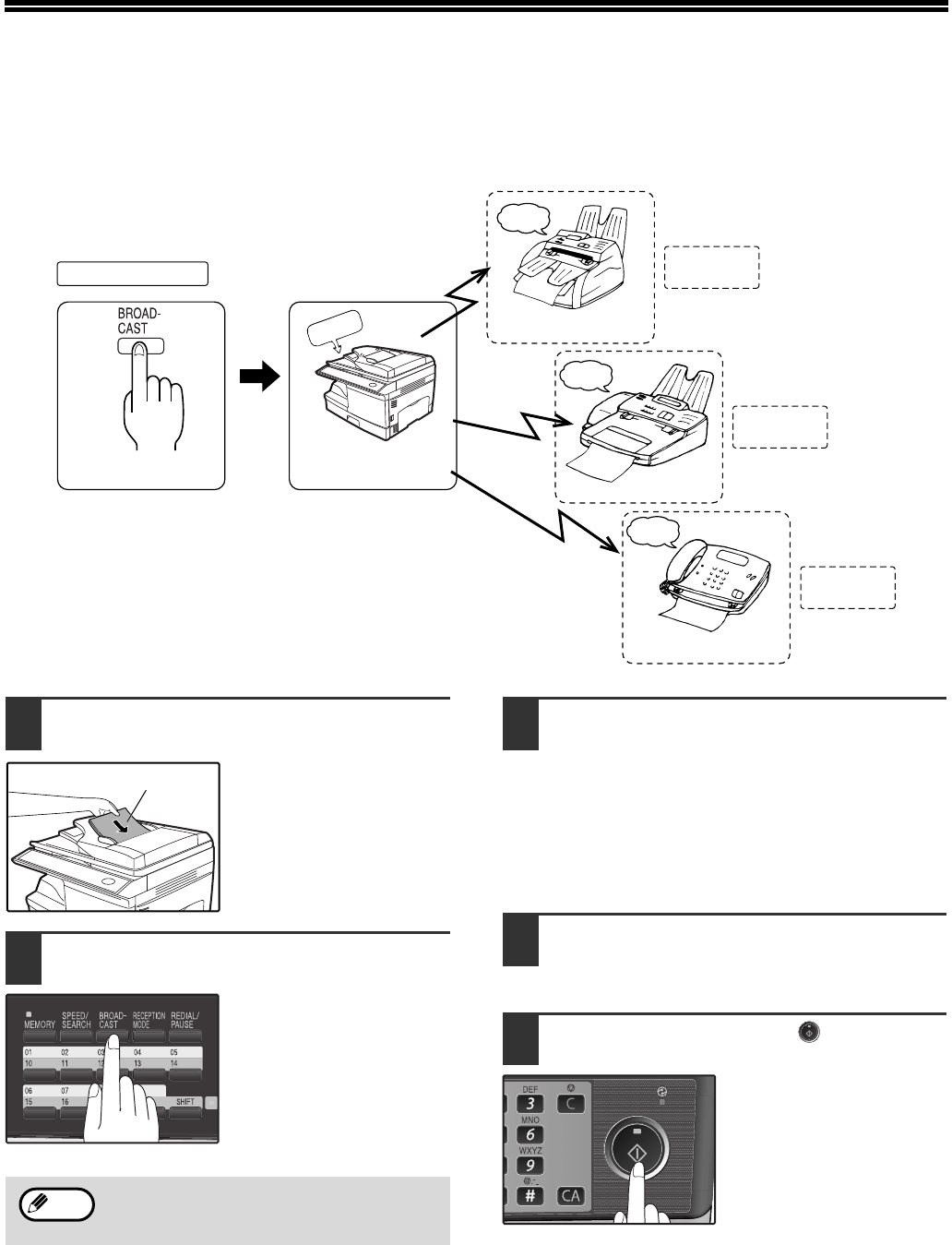
67
BROADCASTING
This function allows you to send the same original to as many as 100 different locations with just one operation.
Once the original is loaded, it is scanned and stored in memory. The fax numbers you have entered are then
automatically dialed in succession, and the original is transmitted to each location.
1Place the original face up and push it
gently into the original feeder tray.
2Press the [BROADCAST] key.
Adjust the resolution
and/or contrast settings if
desired.
3Dial the numbers of the receiving
machines using one or more of the
following methods:
• Press one or more Rapid keys.
• Enter Speed Dial numbers with the numeric
keys.
• Press one or more Group keys.
• Enter a number with the numeric keys.
4Press the [OK] key.
To enter another fax number, return to step 3.
5Press the [START] key ( ).
Transmission will begin.
Your fax machine
Select
broadcast sending
Original is scanned
into memory
Faxes sent
in order
beep
beep
beep
Fax received
Fax received
Fax received
Recipient A
Recipient B
Recipient C
memory
Adjust the resolution and contrast settings
after the [BROADCAST] key has been
pressed.
Original face up
Note
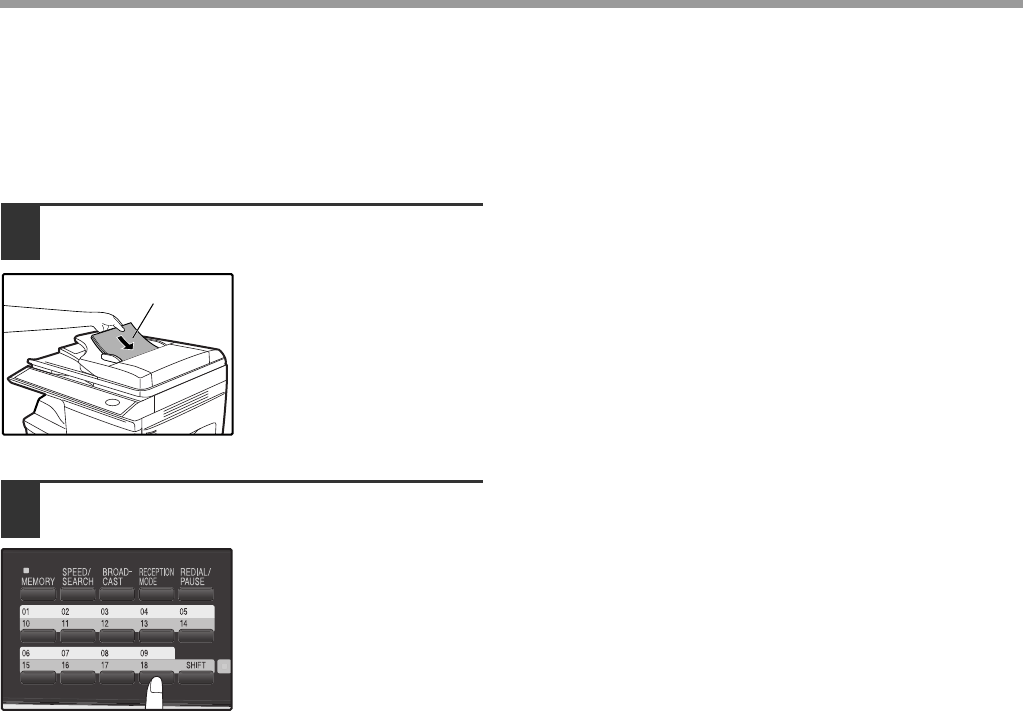
68
SPECIAL FUNCTIONS
Broadcasting using a Group key
If the fax machines to which you want to broadcast have all been programmed into one Group key, you can perform
the broadcasting operation using the following simplified procedure. Refer to "STORING NUMBERS UNDER
GROUP KEYS" (p.41).
1Place the original face up and push it
gently into the document feeder tray.
Adjust the resolution
and/or contrast settings if
desired.
2Press the appropriate Group key.
Transmission will begin.
Original face up
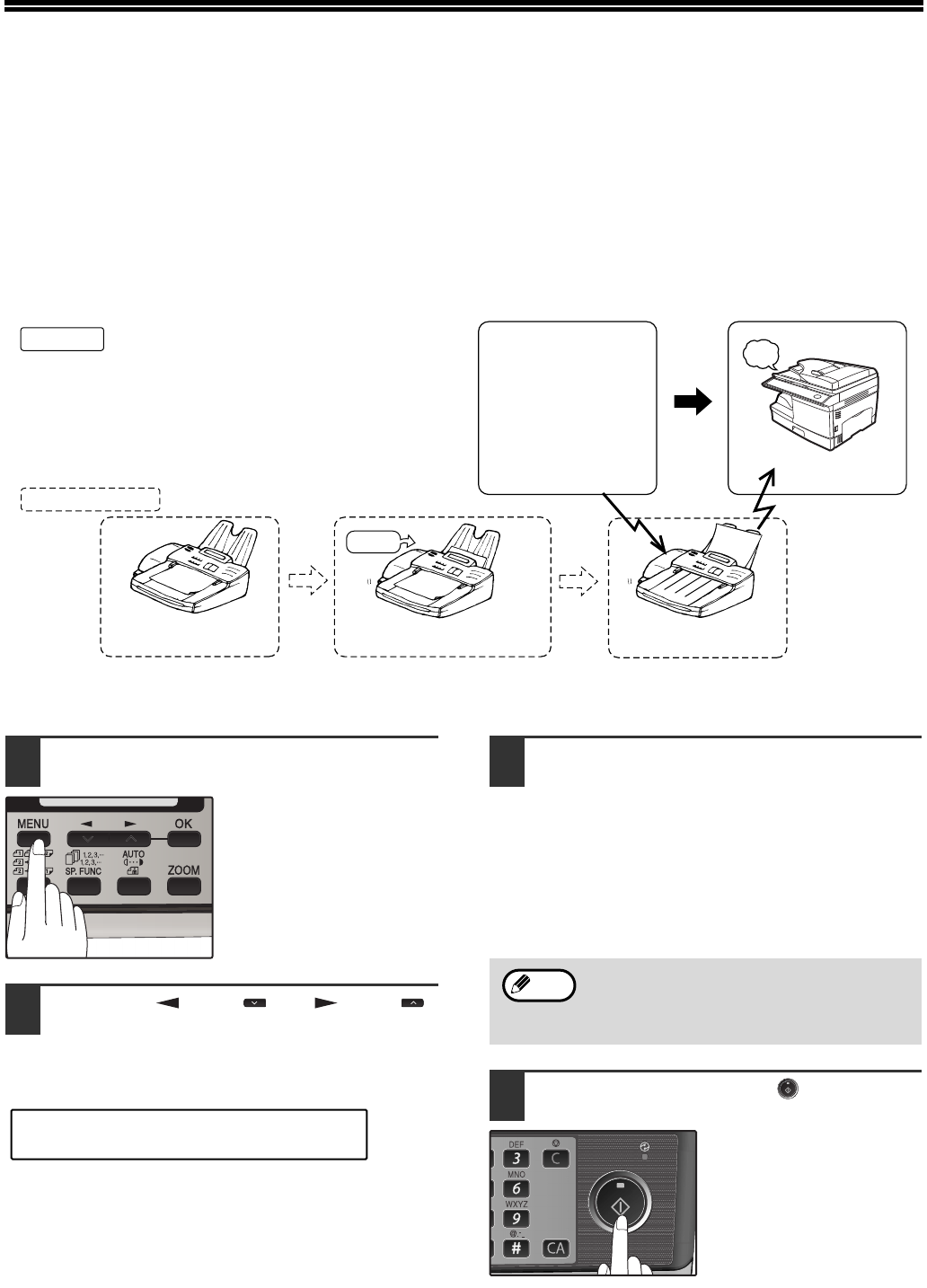
69
POLLING
Polling allows you to request another fax machine to send an original to your fax machine. In other words, the
receiving fax machine, not the transmitting fax machine, activates the transmission. You can use your fax to both
poll and be polled by others.
Serial polling can be used to poll multiple fax machines (maximum of 100) in a single operation.
POLLING
You can request that another fax machine send you the original that is set in that fax machine. You can perform a
polling operation at a scheduled time. (See "TIMER OPERATIONS" (p.75))
Follow these steps to use the polling function:
1Press the [MENU] key.
2Press the [ ] key ( ) or [ ] key ( )
until "8:POLLING MODE" appears,
and then press the [OK] key.
3Dial the number of the fax machine
you want to poll using one of the
following methods:
• Press a Rapid Key.
If you press a Rapid Key, the next step is not
necessary.
• Press the [SPEED/SEARCH] key and enter a
two-digit Speed Dial number.
• Enter the fax number with the numeric keys.
4Press the [START] key ( ).
Fax received
Polling fax
Other fax memory polling sending
Original is set Polling is approved
beep
Original is scanned
into memory
memory
Select polling
"8:POLLING MODE"
Selection
A group key can be pressed to perform
serial polling. Fax reception will take place in
the order that the destinations are stored in
the Group Key.
Note
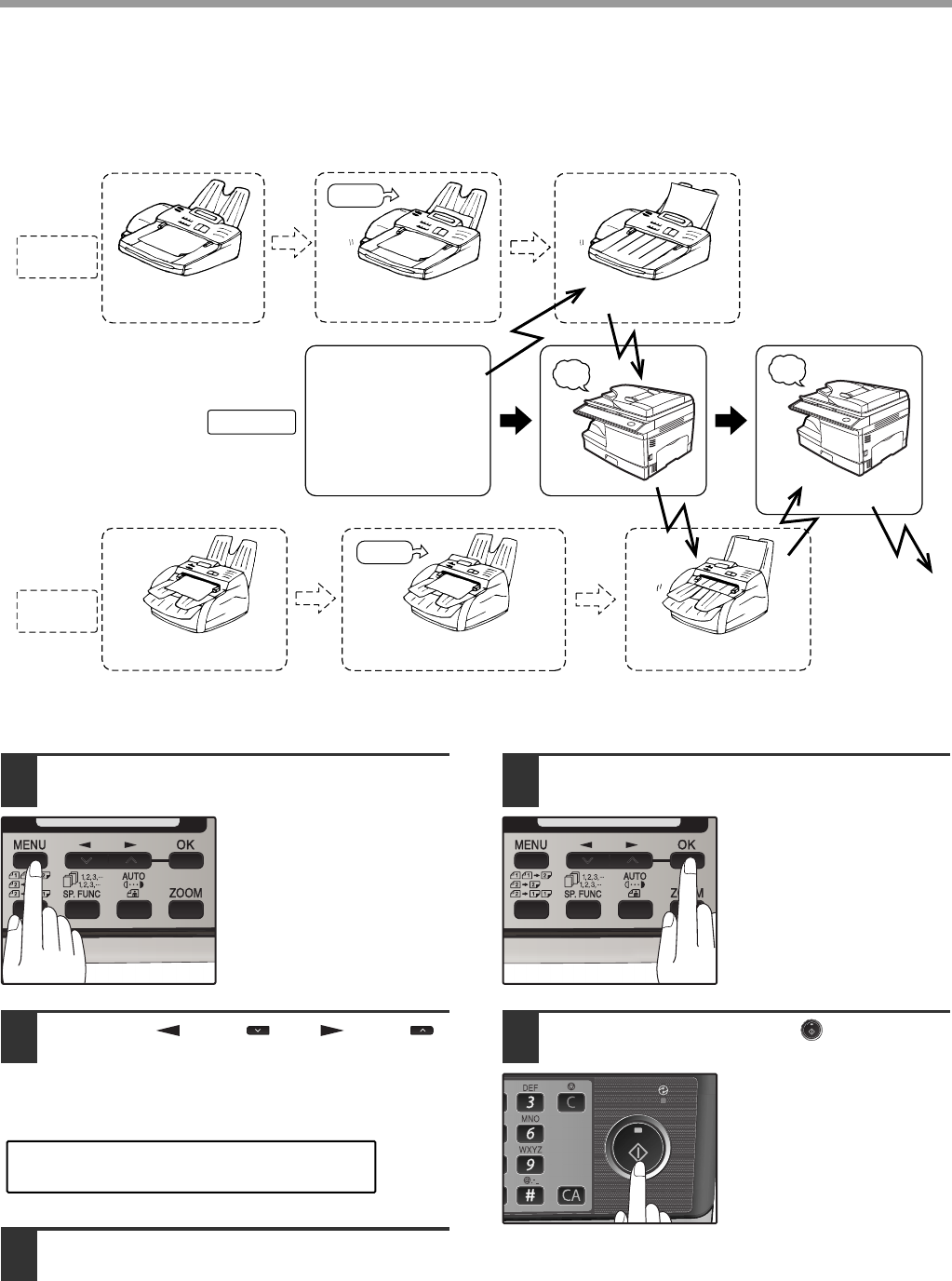
70
SPECIAL FUNCTIONS
SERIAL POLLING
You can poll several fax machines one at a time with a single serial polling operation.
A maximum of 100 fax machines can be polled in one serial polling operation.
Follow these steps to use the serial polling function:
1Press the [MENU] key.
2
Press the [ ] key ( ) or [ ] key ( )
until "9:SERIAL POLL MODE" appears,
and then press the [OK] key.
3Dial the number of the fax machine
you want to poll using one of the
following methods:
• Press a Rapid Key or a Group Key.
• Press the [SPEED/SEARCH] key and enter a
two-digit Speed Dial number.
• Enter a fax number with the numeric keys.
4Press the [OK] key.
Repeat steps 3 and 4
until all numbers have
been entered. After
entering the last number,
go to step 5.
5Press the [START] key ( ).
memory
Polling fax
Other fax A
memory
Other fax B
memory
polling
Original is set
Original is set
sending
Repeated for the
next fax machine
Select serial polling
Fax received
Fax
received
Next fax machine is polled
sending
memory
Polling is approved
Original is scanned
into memory
Original is scanned
into memory Polling is approved
beep beep
"9:SERIAL POLL MODE"
Selection
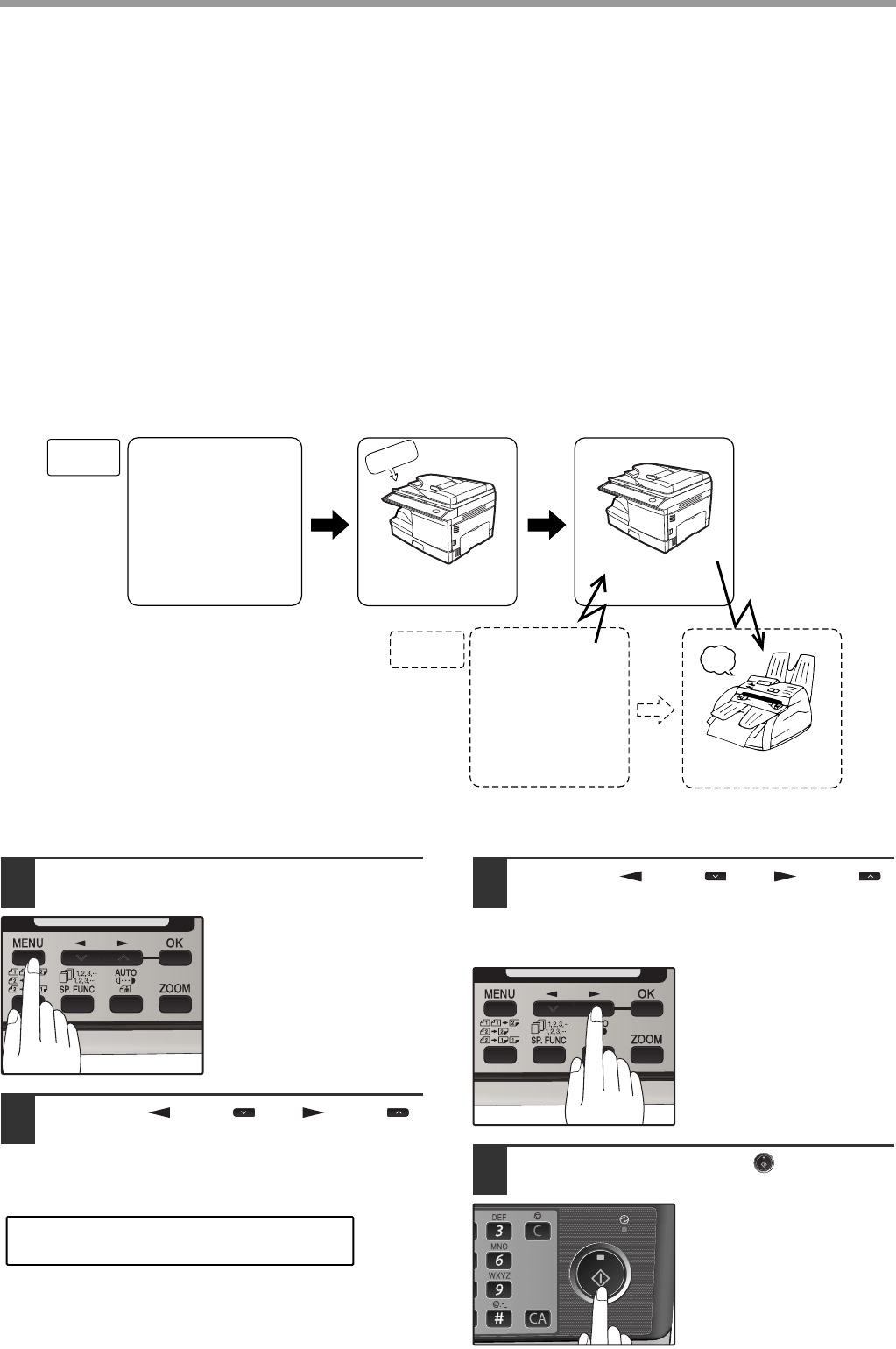
71
SPECIAL FUNCTIONS
POLLING TRANSMISSION (MEMORY POLLING)
This function is used to transmit an original that has been scanned into memory to a fax machine that polls your fax
machine. If desired, polling fax machines can be restricted to machines whose fax numbers have been programmed
in your machine ("RESTRICTING POLLING MACHINES (POLLING SECURITY)" on page 73).
To let other fax machines poll your fax machine, the original to be transmitted must be scanned into memory and the
reception mode of your machine must be set to "Auto".
You can select whether polling transmission will take place once or repeatedly. If once is selected, the original that
was scanned into memory will be automatically deleted after polling transmission takes place. If repeated polling
transmission is selected, the original will remain in memory until it is deleted.
More than one original can be scanned into polling memory (all originals will transmitted when your machine is
polled).
Only one memory polling operation can be set up, and the polling machine must be capable of polling reception.
The original(s) in polling memory will be transmitted when a fax machine calls your fax machine and requests polling
transmission. Automatic fax reception is possible while your machine is on polling transmission standby.
Setting up polling transmission:
Place the original in the RSPF or on the document glass and perform the following steps:
1Press the [MENU] key.
2Press the [ ] key ( ) or [ ] key ( )
until "7:MEMORY POLL MODE"
appears, and then press the [OK] key.
3Press the [ ] key ( ) or [ ] key ( )
to select the number of times polling
transmission will take place and press
the [OK] key.
"1:1 TIME" or
"2:REPEAT" can be
selected as the number
of polling operations
allowed.
4Press the [START] key ( ).
Your fax
machine
polling
beep
Original is sent
from memory
The original is read
into memory
Original is received
Polling fax
machine
Select polling
Select memory polling
memory
Polling is
approved
"7:MEMORY POLL MODE"
Selection

72
SPECIAL FUNCTIONS
Adding a original to polling memory:
Use this procedure to add an original to another
original that has already been scanned into polling
memory. Place the original in the RSPF or on the
document glass and follow the steps below.
1Press the [MENU] key.
2Press the [ ] key ( ) or [ ] key ( )
until "7:MEMORY POLL MODE"
appears, and then press the [OK] key.
3Press the [ ] key ( ) or [ ] key ( )
until "1:SET" appears, and then press
the [OK] key.
4Press the [ ] key ( ) or [ ] key ( )
to select the number of times polling
transmission will take place and press
the [OK] key.
"1:1 TIME" or
"2:REPEAT" can be
selected as the number
of polling operations
allowed.
5Press the [START] key ( ).
Deleting originals from polling memory:
Follow the steps below to delete originals that have
been scanned into polling memory.
1Press the [MENU] key.
2Press the [ ] key ( ) or [ ] key ( )
until "7:MEMORY POLL MODE"
appears, and then press the [OK] key.
3Press the [ ] key ( ) or [ ] key ( )
until "2:CLEAR" appears, and then
press the [OK] key.
4Press the [START] key.
"7:MEMORY POLL MODE"
Selection
"1:SET"
Selection
"7:MEMORY POLL MODE"
Selection
"2:CLEAR"
Selection
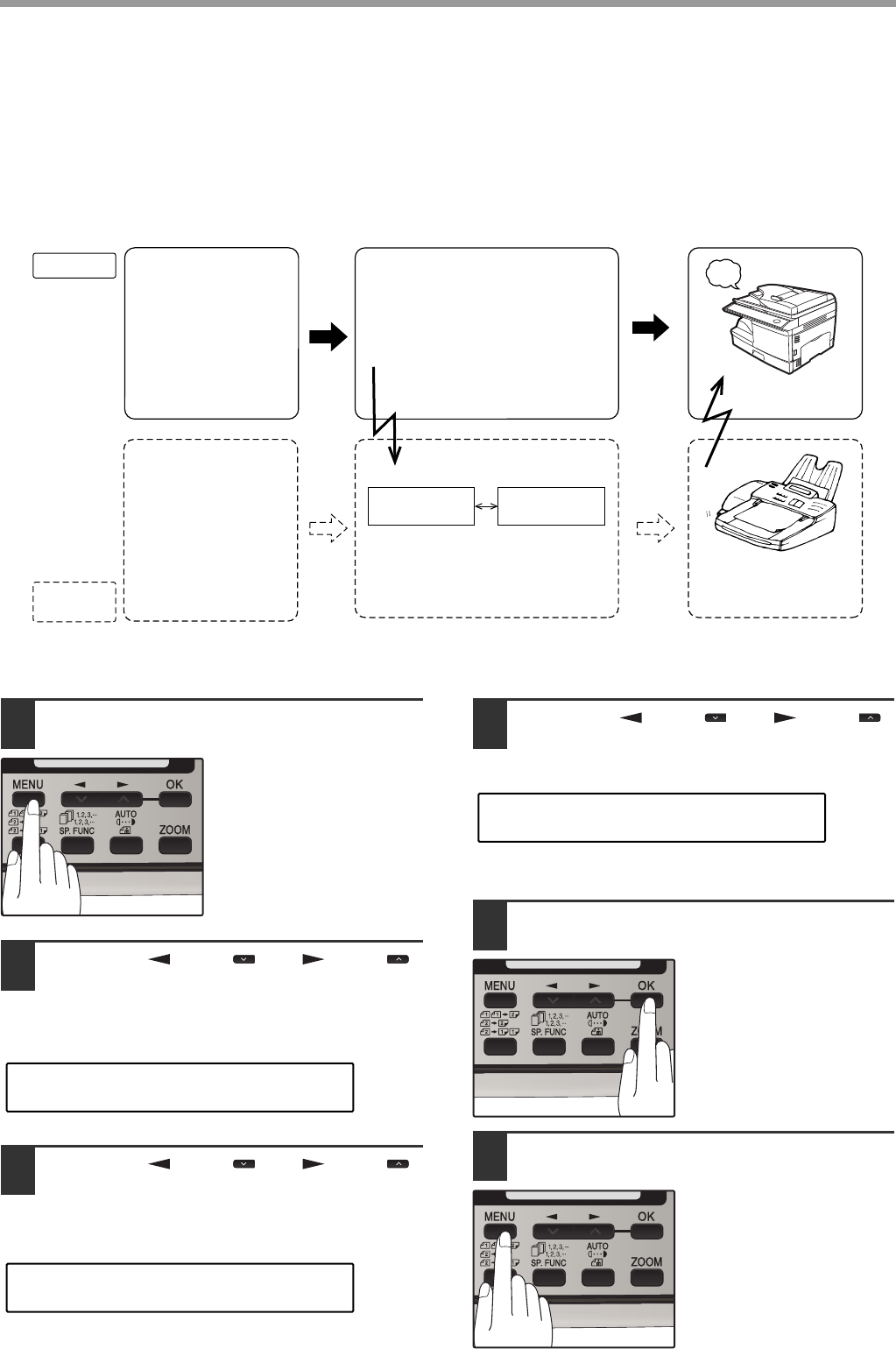
73
SPECIAL FUNCTIONS
RESTRICTING POLLING MACHINES (POLLING SECURITY)
If you wish to allow only specified fax machines to poll your fax machine, enable polling security and program the fax
numbers of the machines that are to be allowed to poll your machine. When this is done, polling will take place when
the fax number of the polling machine matches one of the fax numbers that have been programmed in your machine.
Up to 10 passcode numbers (fax numbers of machines that are allowed to poll your machine) can be programmed.
To
enable polling security and
program passcode
numbers
, see "
Programming/
deleting passcode numbers:" on page 78.
Follow these steps to enable polling security:
1Press the [MENU] key.
2Press the [ ] key ( ) or [ ] key ( )
until "4:USER PROGRAM" appears,
and then press the [OK] key.
3Press the [ ] key ( ) or [ ] key ( )
until "12:SECURITY SELECT"
appears, and then press the [OK] key.
4Press the [ ] key ( ) or [ ] key ( )
to select "1:ON".
To turn off polling security, select "2:OFF".
5Press the [OK] key.
6Press the [MENU] key.
Press the [MENU] key to
exit.
Select polling or serial polling
Fax is received
Polling fax
Fax being
polled
beep
These two numbers are compared polling allowed
Entered fax
number
Permitted fax
number
Enter the fax number
for your fax machine
[When polling]
[Preparation]
numbers
match
[Preparation]
Enter the fax number of
fax machines you want
to allow to poll your fax
machine
polling sending
"4:USER PROGRAM"
Selection
"12:SECURITY SELECT"
Selection
"1:ON"
Selection
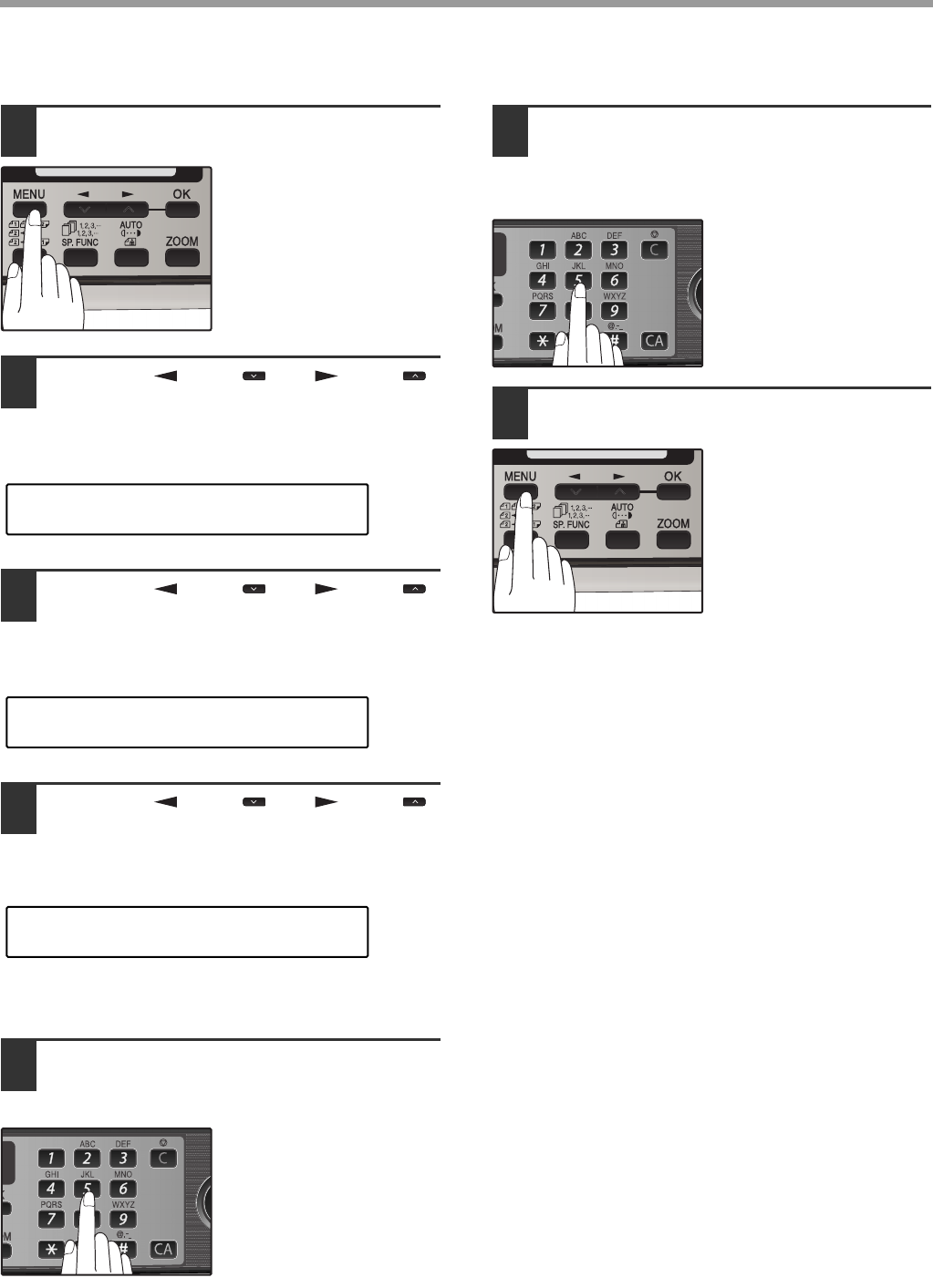
74
SPECIAL FUNCTIONS
Programming/deleting passcode numbers:
1Press the [MENU] key.
2Press the [ ] key ( ) or [ ] key ( )
until "2:ENTRY MODE" appears, and
then press the [OK] key.
3Press the [ ] key ( ) or [ ] key ( )
until "3:PASSCODE # MODE"
appears, and then press the [OK] key.
4Press the [ ] key ( ) or [ ] key ( )
to select "1:SET" and press the [OK]
key.
To delete a passcode number:
Select "2:CLEAR" and press the [OK] key.
5Enter a two-digit number that will be
used to identify the passcode number
and then press the [OK] key.
To delete a passcode
number:
Enter the two-digit
number that identifies the
passcode number and
press the [OK] key. The
passcode is deleted.
6Enter the passcode (fax number of the
machine to be allowed to poll your
machine) with the numeric keys and
press the [OK] key.
7Press the [MENU] key.
Press the [MENU] key to
exit.
"2:ENTRY MODE"
Selection
"3:PASSCODE # MODE"
Selection
"1:SET"
Selection
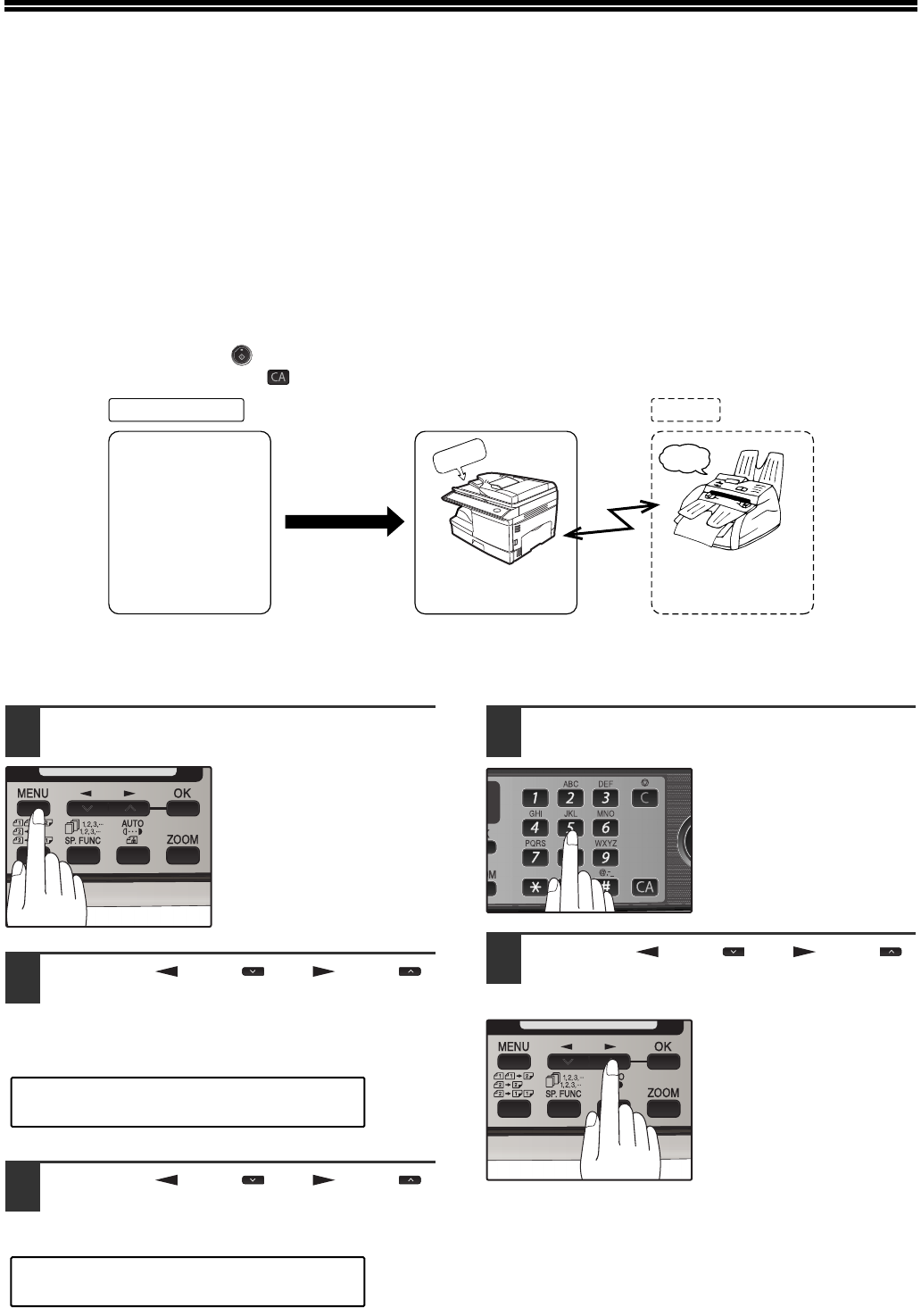
75
TIMER OPERATIONS
The timer function allows you to set a transmission or polling operation to be performed automatically at a time you
specify. Up to five transmission operations or polling operations can be set at any one time, and the times they will
be performed can be specified up to a week in advance.
You can use this function, for example, to take advantage of lower night time telephone rates without having to be
there when the operation is performed.
●For a timer transmission, scan the original into memory when you set the transmission. Scanning the original into
memory is convenient because you do not have to worry about original mix-ups or forgetting to load the original.
●If the memory becomes full while the original is being scanned, "MEMORY FULL" will appear in the display.
• Press the [START] key ( ) to transmit the pages that have been stored up to that point in memory.
• Press the [CLEAR ALL] key ( ) to cancel the entire transmission.
Setting up a timer transmission job:
1Press the [MENU] key.
2Press the [ ] key ( ) or [ ] key ( )
until "1:TIMER MODE" appears, and
then press the [OK] key.
3Press the [ ] key ( ) or [ ] key ( )
to select "1:SET".
To cancel a timer operation, select "2:CLEAR".
4Enter the time at which transmission
will take place with the numeric keys.
Enter two digits for the
hour and two digits for
the minute.
5Press the [ ] key ( ) or [ ] key ( )
to select "AM" or "PM" and press the
[OK] key.
Your fax machine
The scheduled
time arrives
Recipient
beep
Transmission begins
Transmission
/reception
• Select the recipient
-sending method
-time
• Select transmission
settings
memory
"1:TIMER MODE"
Selection
"1:SET"
Selection
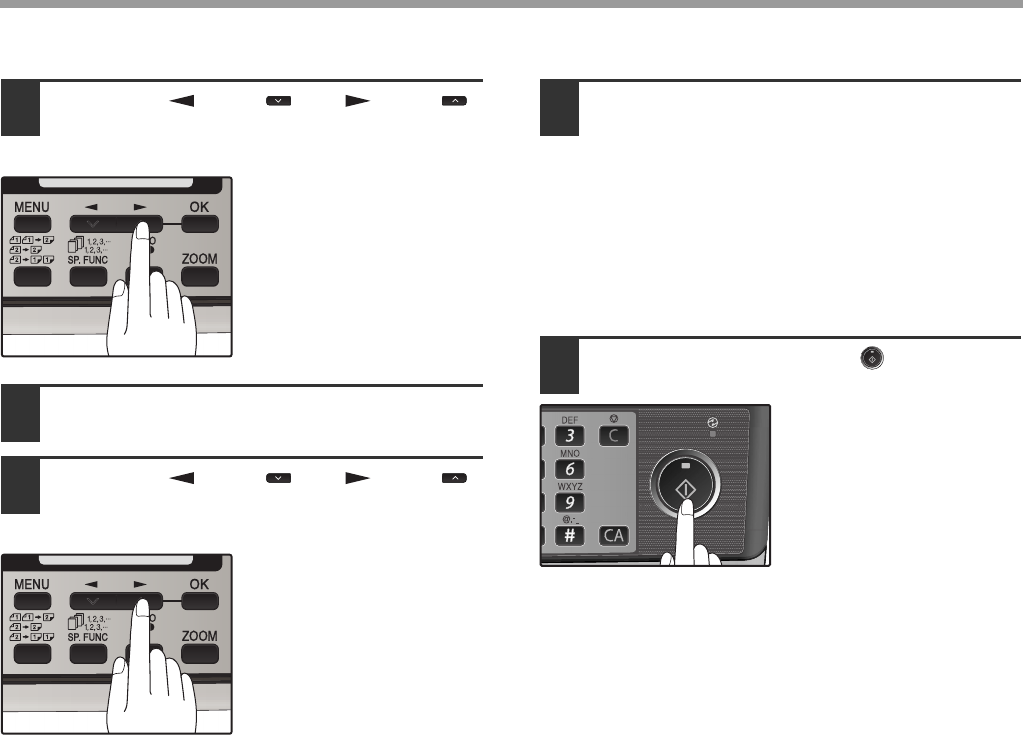
76
SPECIAL FUNCTIONS
6Press the [ ] key ( ) or [ ] key ( )
to select the day of the week and
press the [OK] key.
7Press the [OK] key.
8Press the [ ] key ( ) or [ ] key ( )
to select the transmission mode and
press the [OK] key.
The selections are as
follows:
1:SEND MODE
2:BROADCAST MODE
3:POLLING MODE
4:SERIAL POLL MODE
9Enter the fax number of the other
machine using one of the following
methods:
• Press a Rapid key.
If you press a Rapid Key, the next step is not
necessary.
• Enter a Speed Dial number with the numeric
keys.
• Enter the fax number with the numeric keys.
10
Press the [START] key ( ).
CANCELING A TIMER TRANSMISSION JOB
After a timer transmission job is set up, the job goes on standby until the specified time of transmission. If necessary,
the MEMORY STATUS function can be used to cancel a timer transmission job that is on standby ("CANCELING
(DELETING) A STORED FAX JOB" on page 57).
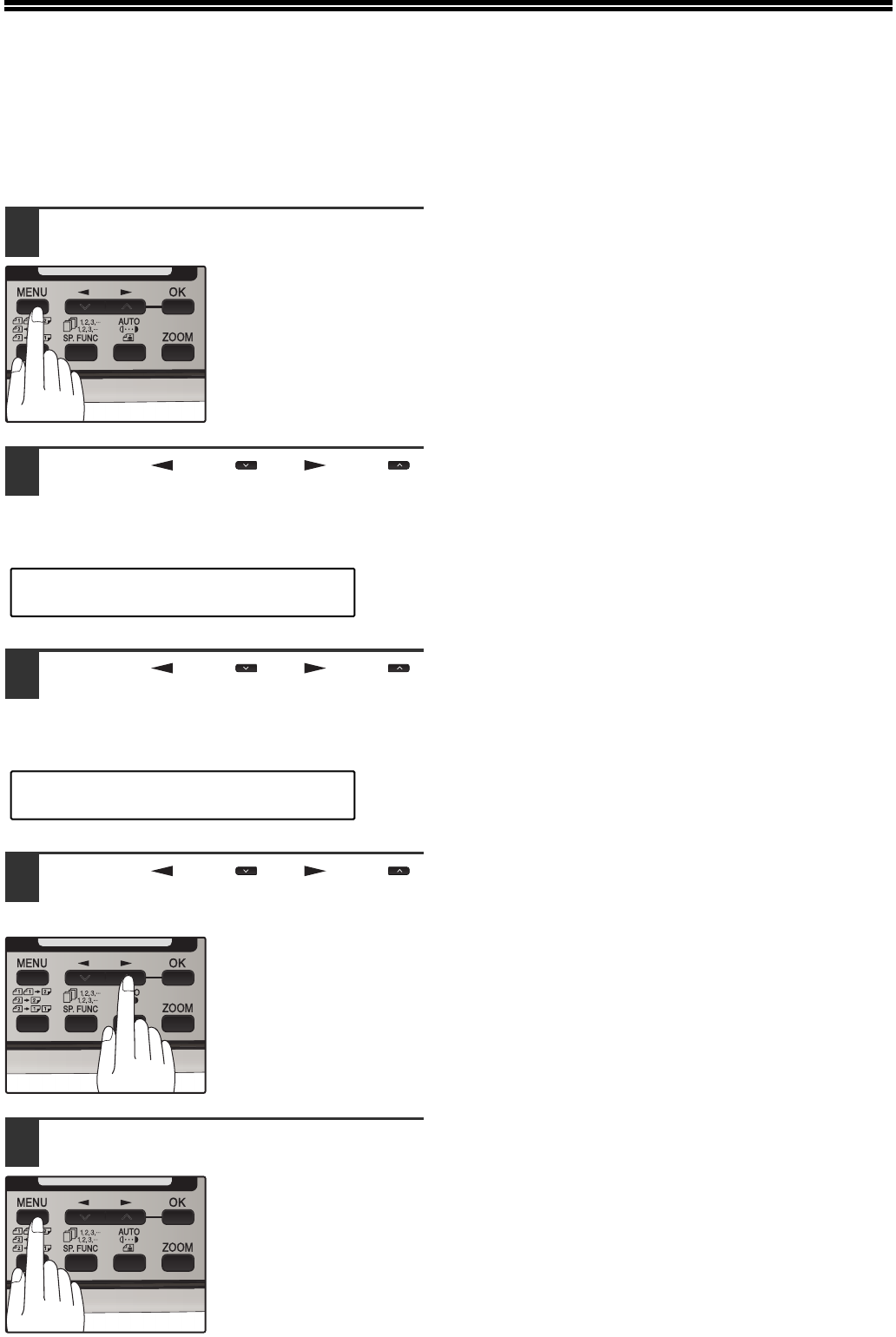
77
ANTI JUNK FAX
You can avoid wasting fax paper by using the Anti Junk Fax function. This function blocks reception of faxes from up
to ten specified parties.
To turn the Anti Junk Fax feature on and off, use the following procedure:
1Press the [MENU] key.
2Press the [ ] key ( ) or [ ] key ( )
until "5:ANTI JUNK FAX" appears, and
then press the [OK] key.
3Press the [ ] key ( ) or [ ] key ( )
to select "1:ANTI JUNK SELECT" and
press the [OK] key.
4Press the [ ] key ( ) or [ ] key ( )
to select "1:ON" or "2:OFF" and press
the [OK] key.
Select "1:ON" to enable
the function.
Select "2:OFF" to disable
the function.
5Press the [MENU] key.
Press the [MENU] key to
exit.
"5:ANTI JUNK FAX"
Selection
"1:ANTI JUNK SELECT"
Selection
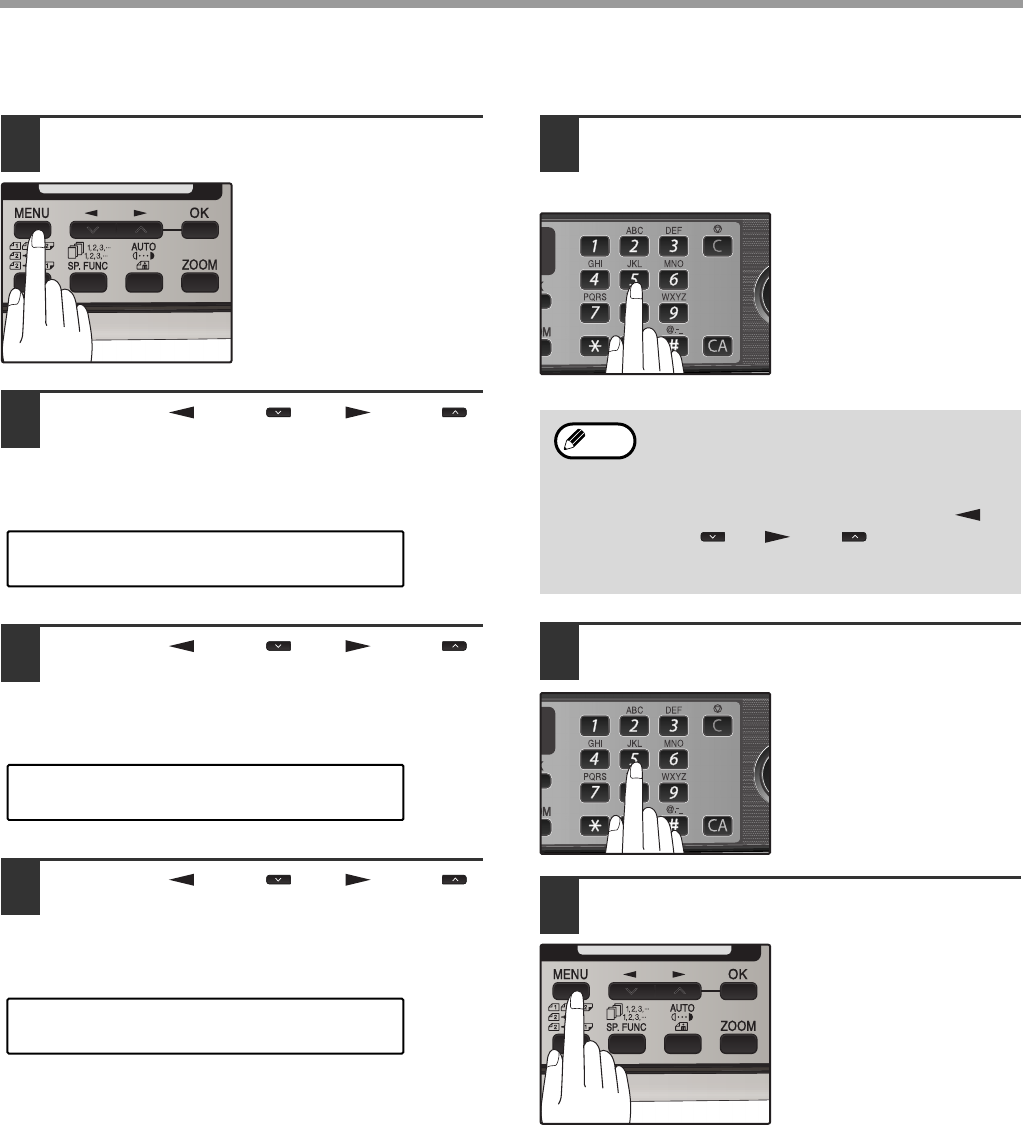
78
SPECIAL FUNCTIONS
To store junk fax numbers, use the following procedure:
1Press the [MENU] key.
2Press the [ ] key ( ) or [ ] key ( )
until "5:ANTI JUNK FAX" appears, and
then press the [OK] key.
3Press the [ ] key ( ) or [ ] key ( )
to select "2:JUNK FAX #" and press
the [OK] key.
4Press the [ ] key ( ) or [ ] key ( )
to select "1:SET" and press the [OK]
key.
5Enter a two-digit number from 01 to 10
that will identify the anti junk number
and press the [OK] key.
6Enter the fax number with the numeric
keys and press the [OK] key.
7Press the [MENU] key.
If you wish to store
another fax number,
return to step 5.
Press the [MENU] key to
exit.
"5:ANTI JUNK FAX"
Selection
"2:JUNK FAX #"
Selection
"1:SET"
Selection
If you enter a two-digit number that already
has a fax number stored, "#xx
STORED:CHANGE?" will appear. To
change the fax number that has been stored
under that 2-digit number, press the [ ]
key ( ) or [ ] key ( ) to select "YES",
press the [OK] key, and enter the new fax
number.
Note
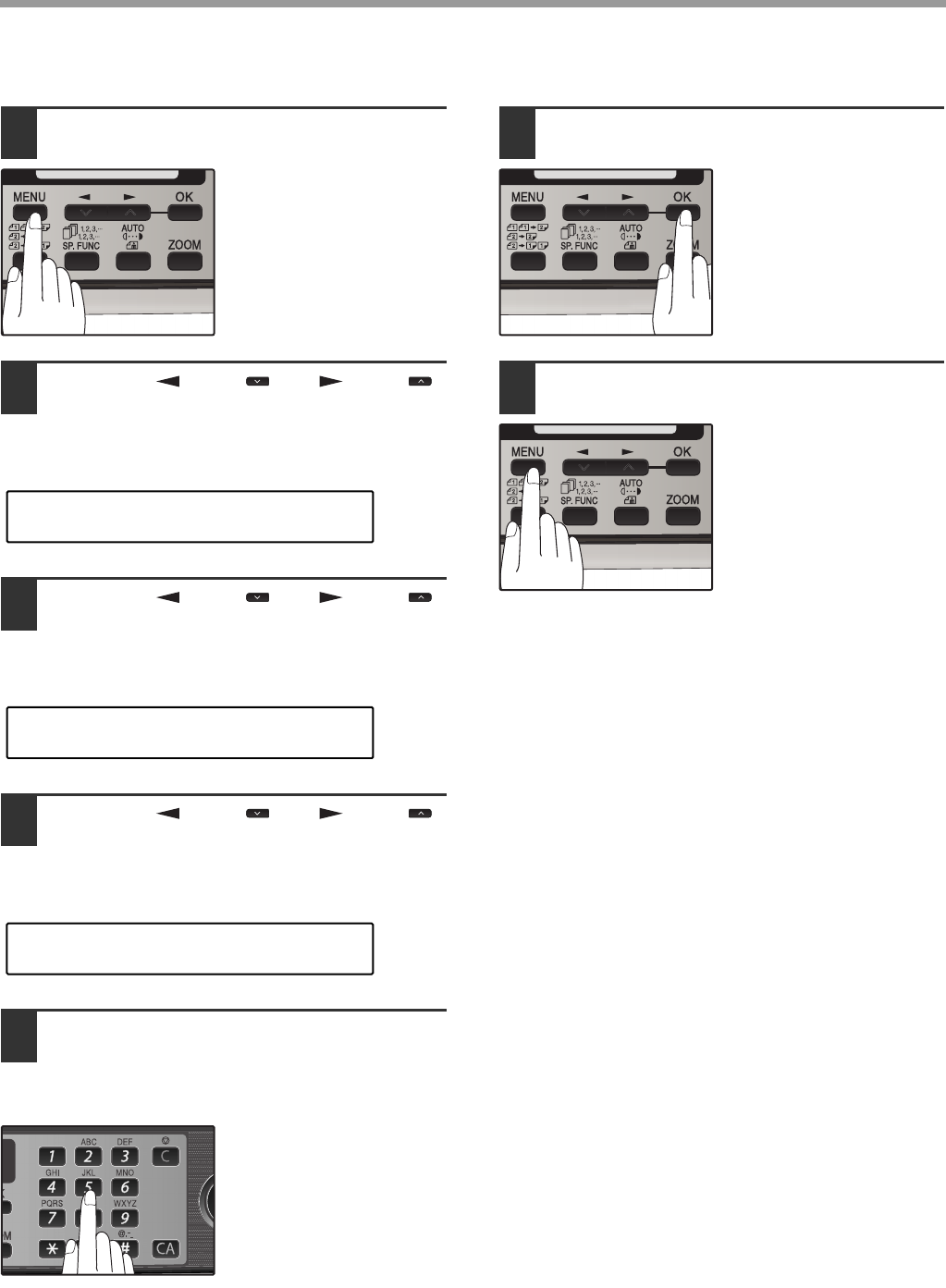
79
SPECIAL FUNCTIONS
To clear junk fax numbers, use the following procedure:
1Press the [MENU] key.
2Press the [ ] key ( ) or [ ] key ( )
until "5:ANTI JUNK FAX" appears, and
then press the [OK] key.
3Press the [ ] key ( ) or [ ] key ( )
to select "2:JUNK FAX #" and press
the [OK] key.
4Press the [ ] key ( ) or [ ] key ( )
to select "2:CLEAR" and press the
[OK] key.
5Press the numeric keys to enter the
two-digit number (01 to 10) that
identifies the fax number you wish to
delete.
6Press the [OK] key.
If you wish to store
another fax number,
return to step 5.
7Press the [MENU] key.
Press the [MENU] key to
exit.
"5:ANTI JUNK FAX"
Selection
"2:JUNK FAX #"
Selection
"2:CLEAR"
Selection
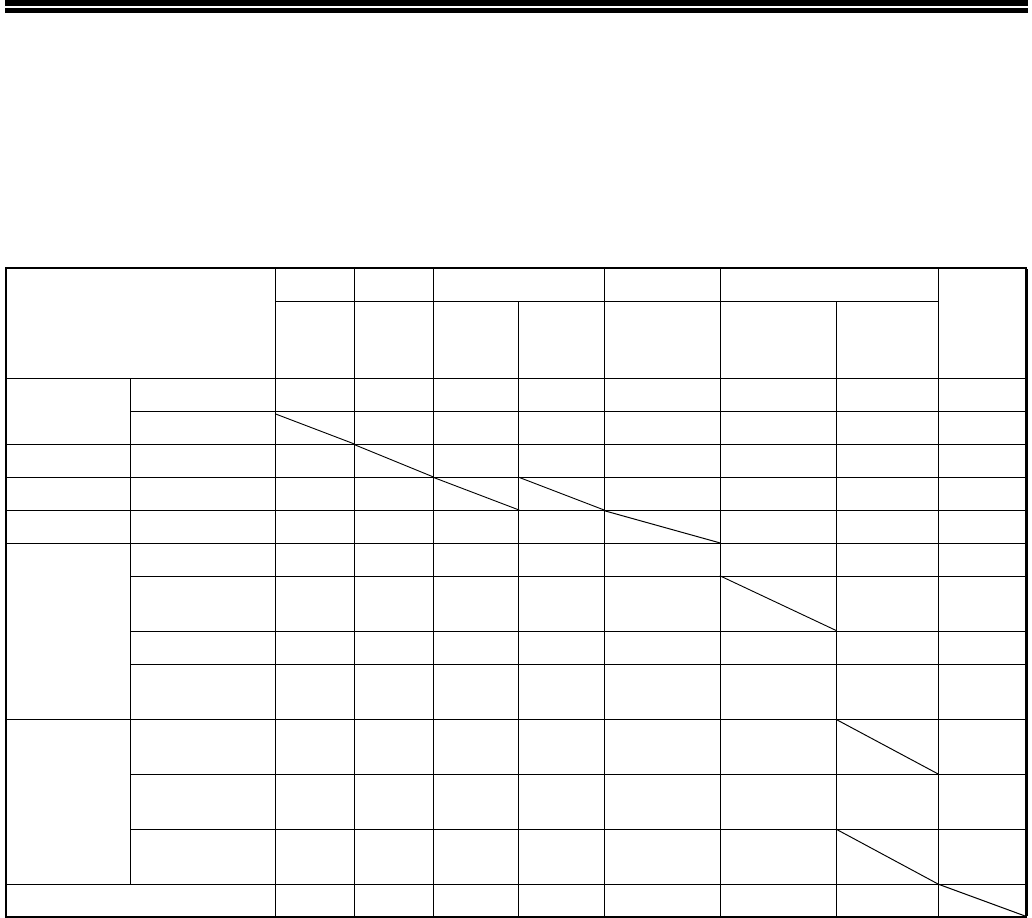
80
OPERATION IN COPY, PRINTER,
SCANNER, AND FAX MODES
Some operations cannot be performed simultaneously when the machine is being used in printer mode, copy mode,
scanner mode, and fax mode.
*1 The next job will be spooled and started after completing the current job.
*2 The next job can be started if the print process of the current job has not been started. If the print process of the current job
has already been started, the next job will be spooled and printed when the current job is finished.
*3 Direct transmission and scanning are not possible.
*4 Manual reception and printing of a received fax are not possible.
*5 Only scanning is possible.
Modes
Copy Printer Scanner PC-Fax Fax Extension
phone
Copying Printing Scanning
from a
machine
Scanning
from a
computer
Transmission Transmission Reception
C o p y Key en t r y Ye s Ye s N o Ye s Ye s Ye s *3 Ye s Ye s
During copying No *1 No *1 No *1 Yes Yes *3 Yes *4 Yes
P r in te r P r i n t i n g Ye s Ye s Ye s Ye s Ye s Ye s * 4 Ye s
Scanner During scanning No No *1 Yes Yes *3 Yes *4 Yes
P C - Fa x Tr a n s m i s s i o n Ye s Ye s Ye s Ye s N o * 5 N o N o
Fax
transmission
Key e n t r y N o Ye s N o Ye s Ye s Ye s Ye s Ye s
During direct
transmission
No No *1 No No No No No
During scanning No No *1 No No Yes Yes *3 Yes *4 Yes
During memory
transmission
Ye s Ye s Ye s Ye s N o N o * 5 N o N o
Fax reception During manual
reception
Ye s N o * 2 Yes Ye s N o No * 5 N o
During printing of
a received fax
Ye s N o * 1 Yes Ye s Ye s Yes Ye s * 4 Ye s
During memory
reception
Ye s Ye s Ye s Ye s N o N o * 5 N o
E x t e n s i o n p h o n e Ye s Ye s Ye s Ye s N o N o * 5 N o
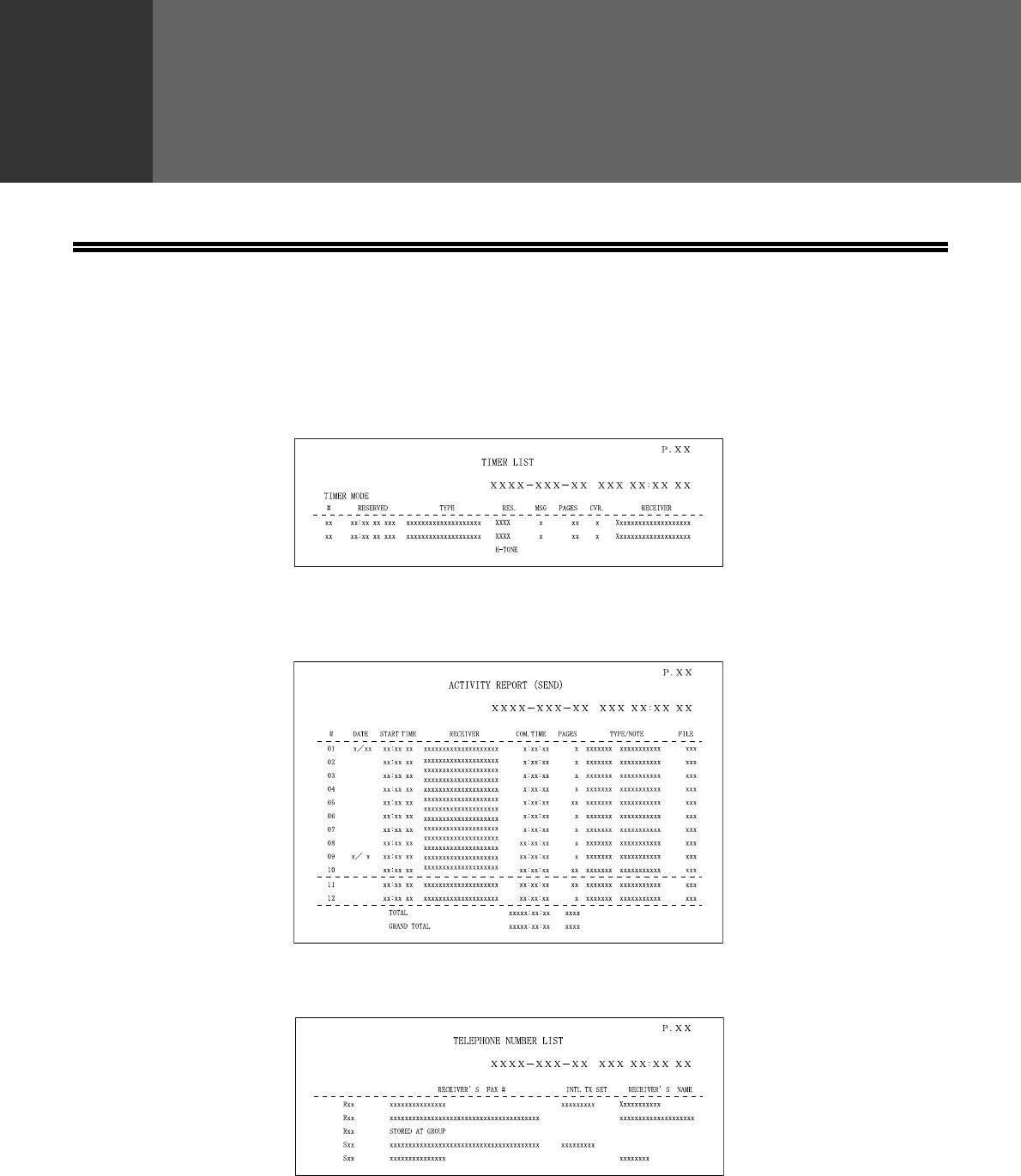
81
5
Chapter 5
TROUBLESHOOTING
PRINTING OUT REPORTS
The machine is capable of printing a range of reports on faxing activities as well as various settings you have made.
The reports are described below.
1. TIMER LIST:
You can print a list of timer or dual access operations that are currently set.
2. ACTIVITY REPORT:
You can print out a list of faxes sent and received as well as the sender or recipient and the time of the
operation, etc.
3. TELEPHONE # LIST:
You can print out a list of number stored in rapid dialing and speed dialing.
RAPID/SPEED#
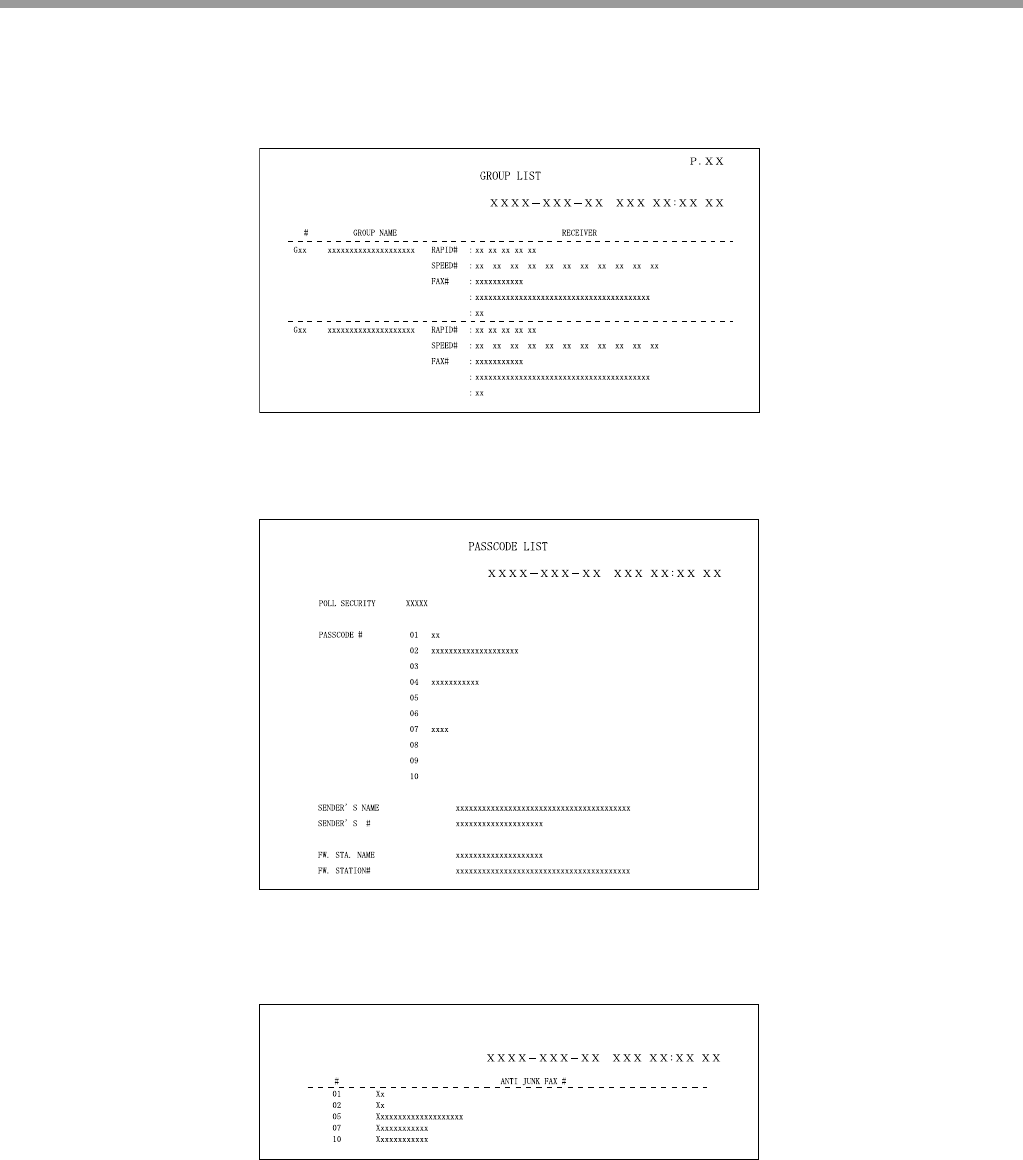
82
TROUBLESHOOTING
4. GROUP LIST:
You can print out a list of group dialing numbers.
5. PASSCODE LIST:
You can print a list of your fax information and polling security information.
6. JUNK FAX # LIST:
Fax numbers designated as Anti Junk Fax numbers.
JUNK FAX # LIST
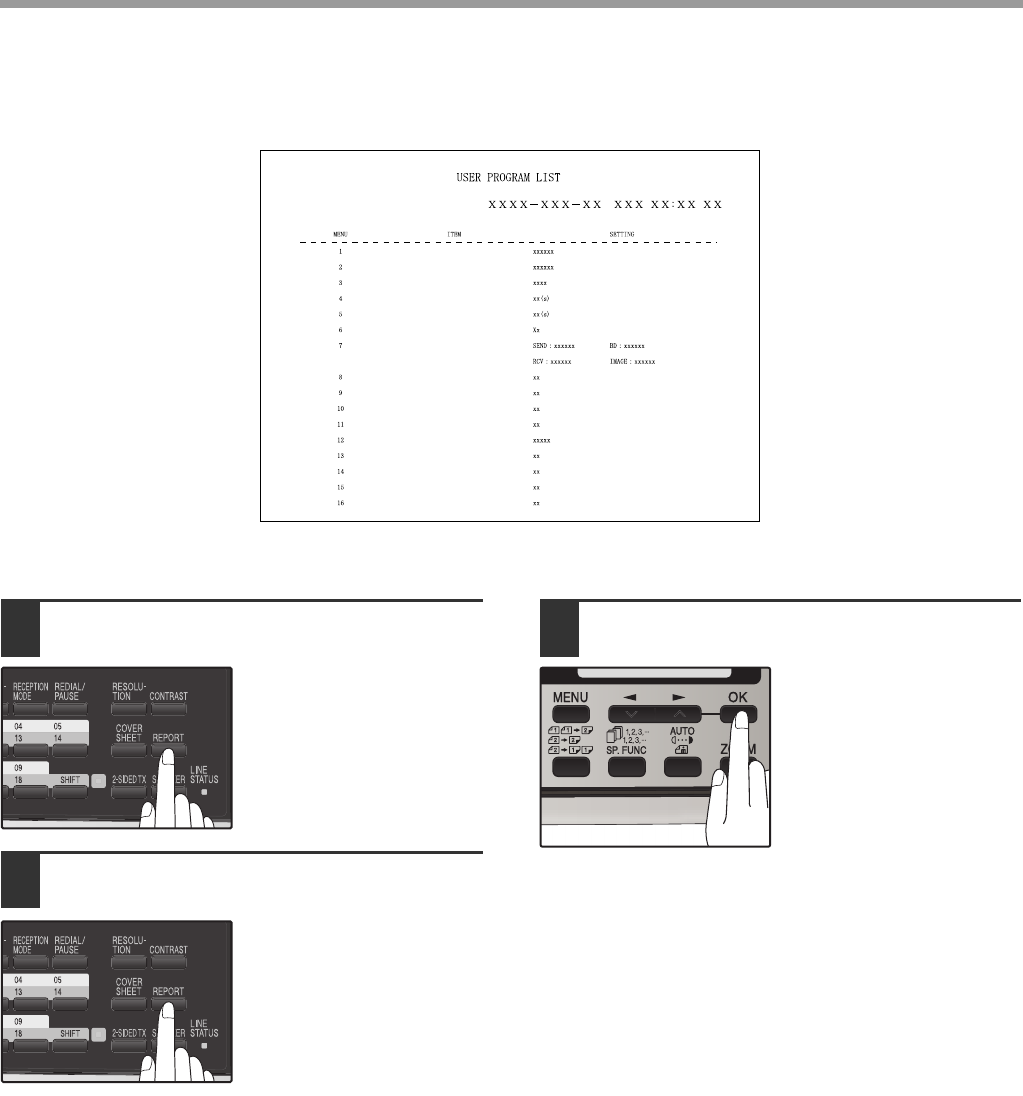
83
TROUBLESHOOTING
7. USER PROGRAM LIST:
Currently activated USER PROGRAM settings.
Use the following procedure to print out reports:
1Press the [REPORT] key.
2Press the [REPORT] key to select the
report that you wish to print.
3Press the [OK] key.
DOC. GLASS SIZE
FIXED DOC. SIZE
RESO. PRIORITY
# OF RINGS AUTO RX
# OF RINGS MANUAL RX
AUTO LISTING
PRINT SELECTION
RECALL TIMES (BUSY)
RECALL TIMES (LINE ERROR)
RECALL INTERVAL (BUSY)
RECALL INTERVAL (LINE ERROR)
SECURITY SELECTION
FAX REMOTE NUMBER
REMOTE RECEPTION
FAX SIGNAL AUTO RECEIVE
AUTO RCV REDUCE
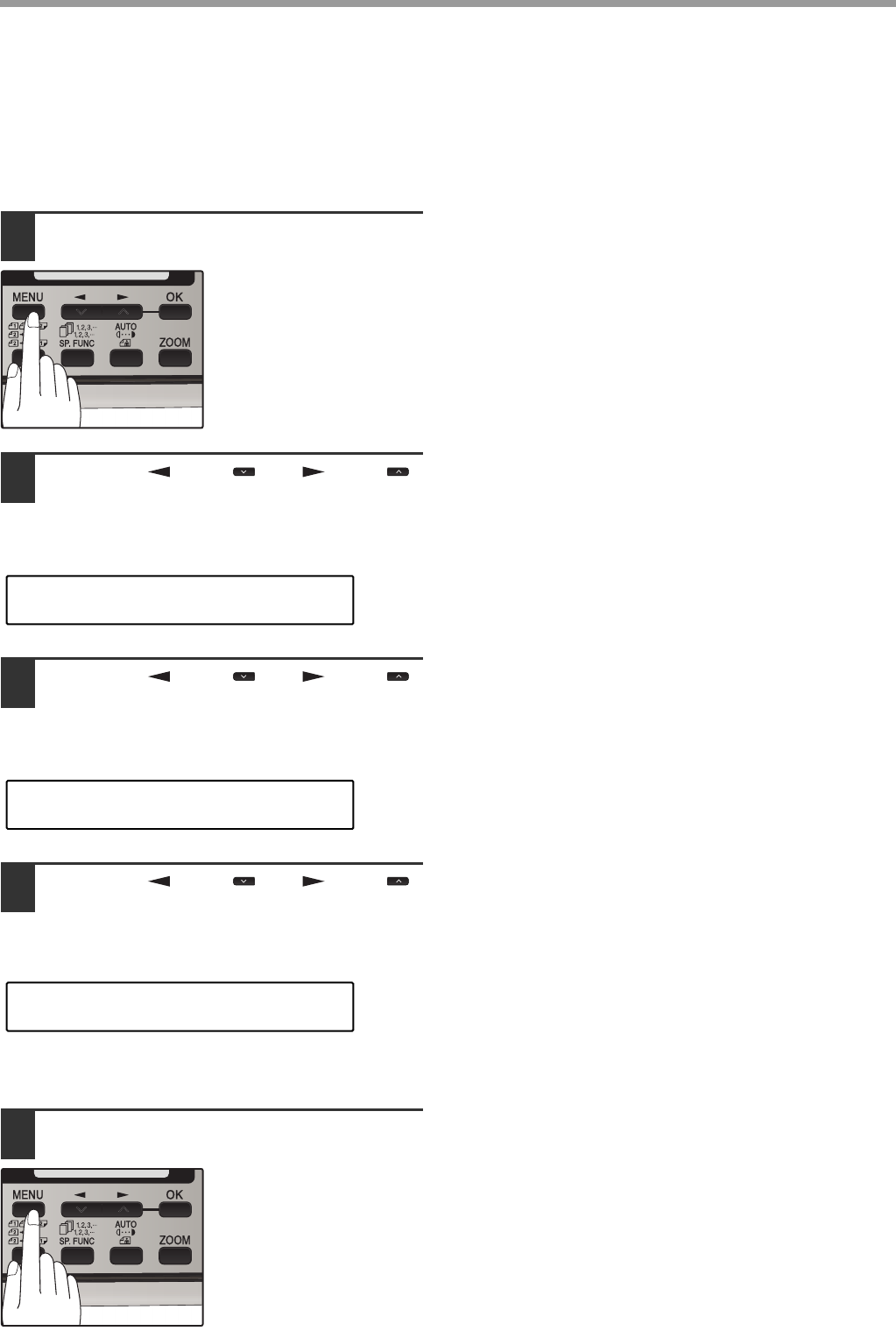
84
TROUBLESHOOTING
ACTIVITY REPORT AUTO LISTING
This setting is used to automatically print the Activity Report for transmissions and receptions. The Activity Report
will automatically print when information on a total of 50 fax transmissions and receptions accumulates. Once
information on 50 transmissions/receptions accumulates, the oldest transaction is deleted each time a new
transaction takes place.
1Press the [MENU] key.
2Press the [ ] key ( ) or [ ] key ( )
until "4:USER PROGRAM" appears,
and then press the [OK] key.
3Press the [ ] key ( ) or [ ] key ( )
until "6:AUTO LISTING" appears, and
then press the [OK] key.
4Press the [ ] key ( ) or [ ] key ( )
to select "1:ON" and press the [OK]
key.
To disable automatic printing, select "2:OFF" and
press the [OK] key.
5Press the [MENU] key.
Press the [MENU] key to
exit.
"4:USER PROGRAM"
Selection
"6:AUTO LISTING"
Selection
"1:ON"
Selection
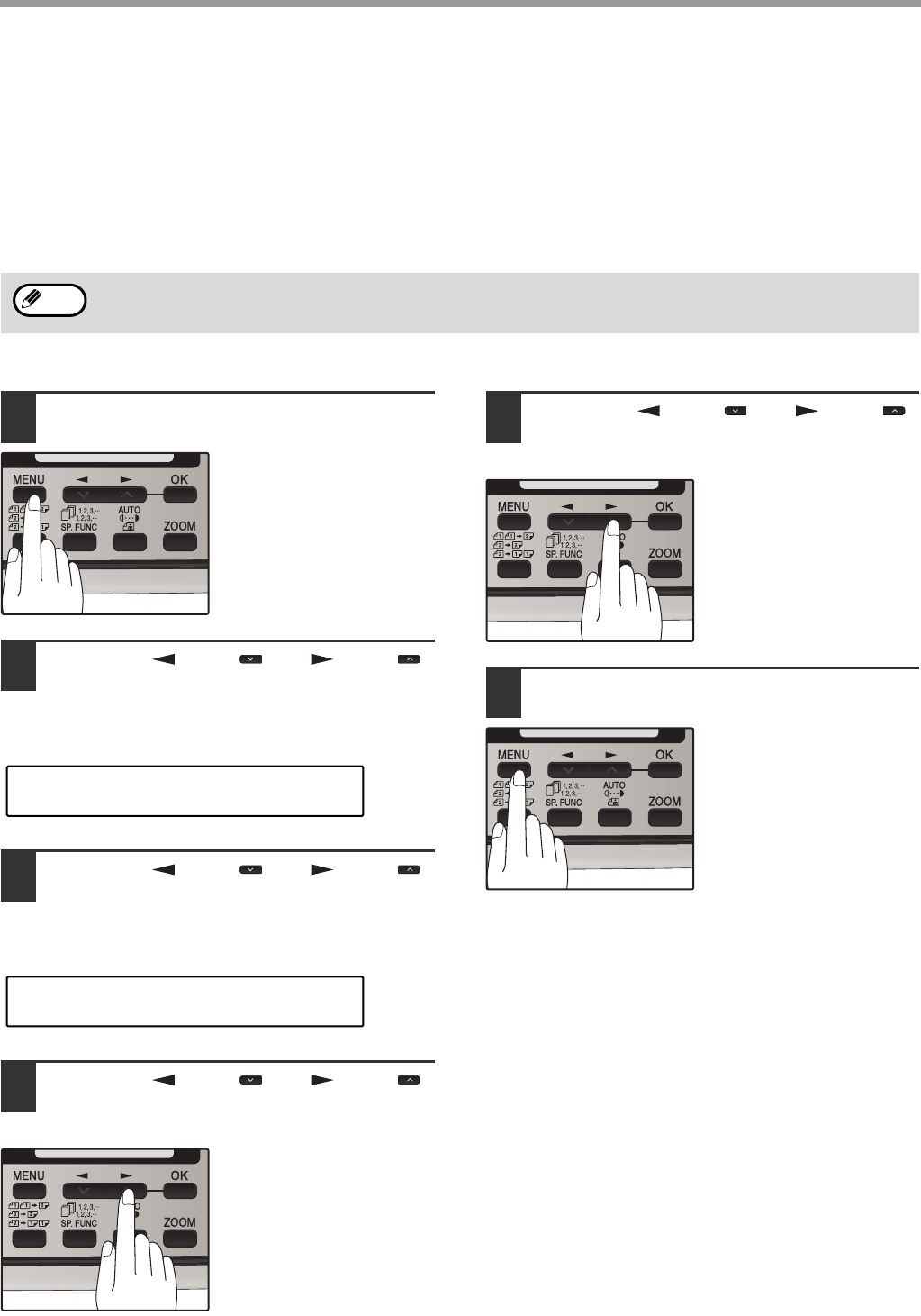
85
TROUBLESHOOTING
PRINTING TRANSACTION REPORTS
The machine can be set to print a transaction report after each transmission, reception, and/or error. The printing
condition can be selected separately for three types of transaction reports: "TRANSMISSION LIST", "BROADCAST
LIST", and "RECEPTION LIST". For each type of report, select one of the following printing conditions:
"ALWAYS PRINTS" ...After each transmission, reception, or error.
"ERROR ONLY".........After an error only.
"NEVER PRINTS" ......Never prints.
To set the machine to print transaction reports, follow these steps:
1Press the [MENU] key.
2Press the [ ] key ( ) or [ ] key ( )
until "4:USER PROGRAM" appears,
and then press the [OK] key.
3Press the [ ] key ( ) or [ ] key ( )
until "7:PRINT SELECTION" appears,
and then press the [OK] key.
4Press the [ ] key ( ) or [ ] key ( )
to select the type of transaction report
and press the [OK] key.
The selections are as
follows:
1:TRANSMISSION
2:BROADCAST
3:RECEPTION
4:IMAGE MEM. PRINT
"4: IMAGE MEM. PRINT" can be enabled to have part
of the transmitted fax printed on the transaction report.
5Press the [ ] key ( ) or [ ] key ( )
to select the printing condition and
press the [OK] key.
The selections are as
follows:
1:ALWAYS PRINTS
2:ERROR ONLY
3:NEVER PRINTS
6Press the [MENU] key.
Press the [MENU] key to
exit.
Part of the transmitted fax can be printed on the transaction report (IMAGE MEM. PRINT setting).
Note
"4:USER PROGRAM"
Selection
"7:PRINT SELECTION"
Selection

86
TROUBLESHOOTING
Problem Cause and solution Page
Dialing cannot be done.
The telephone line cord is not correctly connected to the
machine and the wall telephone jack.
→
Make sure the telephone line cord is securely connected.
Start
Guide
No transmission takes place.
The receiving machine is out of paper.
→
Check with the operator of the receiving machine.
-
The receiving machine does not support the G3 standard.
→ Check with the operator of the receiving machine. -
An error is displayed.
→ Check the display of the machine. 87
Nothing is printed at the
receiving end.
If a blank sheet of paper is output together with a normally
received fax, the machine's paper size setting may be different
from the size of paper actually loaded in the machine.
→ Make sure that the paper size setting matches the size of paper
loaded in the machine.
25
A distorted image is received at
the other end.
Noise on the line may cause a distorted image. Try sending the
fax again, or make a copy on your machine and see if the copy
is distorted.
→ If the image is still distorted, consult the retailer or dealer where
you bought the machine.
-
The received original is faint.
The transmitting machine may be using a light contrast setting.
→ Ask the operator of the transmitting machine to send the fax using
a darker contrast setting.
-
Received images are distorted.
Noise on the line may cause a distorted image.
→ Ask the operator of the transmitting machine to send the fax
again.
-
The TD cartridge may be running out of toner.
→ Replace the TD cartridge.
Operation
Guide
(for general
information)
If your problem cannot be solved by carrying out the instructions in the Check and Remedy column above, please
contact your authorized SHARP dealer.
Note
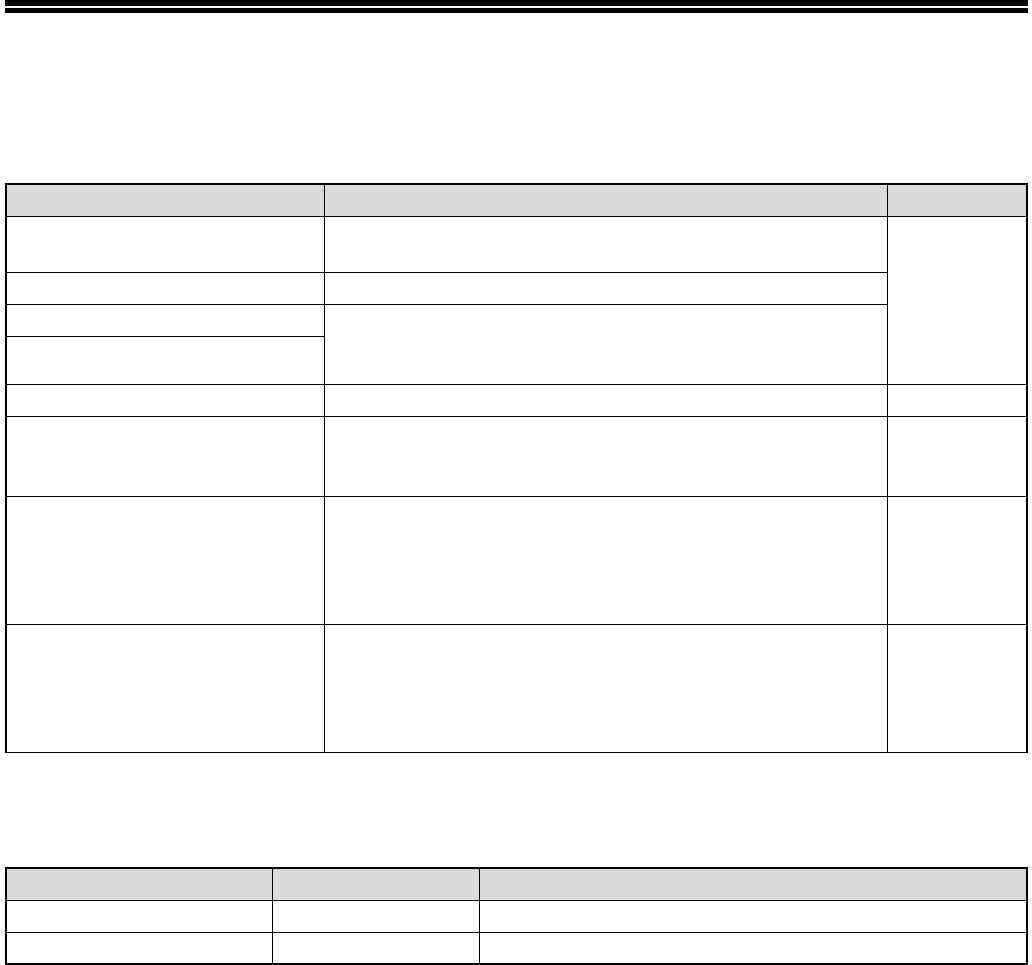
87
MESSAGES AND SIGNALS
DISPLAY MESSAGES
AUDIBLE SIGNALS
Message Cause and remedy Page
FRONT OR SIDE COVER OPEN.
CLOSE COVERS.
The cover is open. Close the cover.
See the
OPERATION
GUIDE
(for general
information)
CLOSE THE SPF/RSPF COVER. The RSPF cover is open. Close the RSPF cover.
CLEAR PAPER JAM. A paper misfeed has occurred. Remove the misfeed as
explained in "MISFEED REMOVAL". (See the OPERATION
GUIDE (for general information).)
SPF/RSPF JAM.
MEMORY FULL The memory is full. 57
LOAD XXX SIZE PAPER
INTO TRAY1
The setting for the printing paper size is incorrect. Set it
correctly. "8.5x11", "8.5x14", or "A4" will appear in "XXX" in the
message.
25
CAN NOT PRINT
Toner cartridge is empty.
Toner cartridge is not inserted.
See the
OPERATION
GUIDE
(for general
information)
NO XXX SIZE TRAY
CHANGE TRAY SETTING
Paper tray is not set to the appropriate paper size. Change the
paper size setting of the paper tray to the size indicated in the
message, and load that size of paper in the paper tray.
"8.5x11", "8.5x14", or "A4" will appear in "XXX" in the
message.
-
Sound Type Duration Meaning
Continuous tone 3 seconds Indicates the end of transmission, reception, or line error.
Continuous tone 1 second Warning tone

88
INDEX
A
Alarm beeps
- Alarm beep volume ...........................................17
- Length of alarm beeps ......................................16
Answering machine
- Answering machine backup ..............................44
Arrow keys .........................................................13, 14
Automatic dialing
- Group keys........................................................41
- Rapid key dialing...............................................38
- Speed dialing ....................................................38
B
Beep volume ............................................................14
Bypass tray paper guides.........................................11
C
Clear numbers
- Group keys........................................................43
- Rapid key dialing...............................................40
- Speed dialing ....................................................40
Contrast....................................................................50
Cover sheet..............................................................51
D
Dialing
- Direct keypad dialing.........................................54
- Rapid key dialing...............................................54
- Redialing ...........................................................56
- Search...............................................................56
- Speed dialing ....................................................54
- Using the [SPEAKER] key ................................55
Display ...............................................................12, 14
Distinctive ringing .....................................................37
Document glass .......................................................11
E
Entering your name and fax number........................19
F
Fax main menu ......................................................... 6
Fax setup
- Daylight saving time setting ............................. 21
- Dial mode ......................................................... 27
- Distinctive ringing ............................................. 37
- How to enter characters ................................... 18
- Index function................................................... 32
- Number of recall times ..................................... 28
- Number of rings for auto reception................... 24
- Number of rings for manual reception.............. 25
- Recall interval................................................... 30
- Reception mode ............................................... 23
- Reception paper size ....................................... 25
- Remote reception............................................. 35
- Resolution priority ............................................ 33
- Setting the tray selection.................................. 26
- Transmission mode.......................................... 22
- Your name and fax number.............................. 19
H
Handles ................................................................... 11
I
Index function .......................................................... 32
L
Line jack .................................................................. 11
List of fax functions ................................................... 6
M
Memory ................................................................... 63
Message function .................................................... 52
Messages and signals............................................. 87
O
Operation panel....................................................... 11
Optional transmission settings
- Cover sheet...................................................... 51
- Message function ............................................. 52
- Two-sided original ............................................ 53
Originals
- Original size ..................................................... 49
- Setting the original ........................................... 47
- Size and weight................................................ 45
- Two-sided original ............................................ 53
- Unsuitable originals.......................................... 46
P
Paper output tray..................................................... 11
Paper output tray extension .................................... 11
Paper tray................................................................ 11
PC modem .............................................................. 34
Power cord .............................................................. 11
Power switch ........................................................... 11
Q
Quick reference guide ............................................... 3

89
R
Receiving faxes
- Receive reduce .................................................60
- Two-sided reception..........................................59
Reception mode
- A.M. mode...................................................23, 58
- AUTO mode ......................................................23
- MAN. mode .................................................23, 58
Remote reception.....................................................35
Reports
- Group list...........................................................82
- Junk fax # list ....................................................82
- Passcode list.....................................................82
- Telephone # list.................................................81
- Timer list ...........................................................81
- Transaction reports ...........................................85
- Transmissions activity report ......................81, 84
- User program list...............................................83
Resolution ................................................................50
Ringing volume ........................................................15
RSPF........................................................................11
- Document feeder cover.....................................11
- Document feeder tray .......................................11
- Exit area............................................................11
- Original guides ..................................................11
S
Storing numbers
- Group keys........................................................41
- Rapid key dialing...............................................38
- Speed dialing ....................................................38
T
TEL jack ...................................................................11
Transmission mode
- Direct transmission ...........................................22
- Memory transmission........................................22
Troubleshooting .......................................................86

90
Fax setup
Daylight saving time setting .....................................21
Dial mode ...........................................................26, 27
Distinctive ringing .....................................................37
Entering your name and fax number........................19
How to enter characters ...........................................18
Index function...........................................................32
Number of recall times .............................................28
Number of rings for auto reception...........................24
Number of rings for manual reception......................25
Recall interval...........................................................30
Reception mode .......................................................23
Reception paper size ...............................................25
Remote reception.....................................................35
Resolution priority ....................................................33
Transmission mode..................................................22
Tray selection...........................................................26
Faxes, sending and receiving
Dialing
- Chain dialing .....................................................55
- Direct keypad dialing.........................................54
- Redialing ...........................................................56
- Speed dialing ....................................................54
- Using the [SPEAKER] Key................................55
Receiving faxes
- Manual receiving...............................................61
- Optional reception settings ...............................59
Sending originals
- Dialing and transmitting ....................................54
- Manual sending.................................................61
- Optional transmission settings ..........................49
- Setting the original ............................................47
Special functions
Anti junk fax..............................................................77
Broadcasting ............................................................67
Data transfer ............................................................64
Memory polling.........................................................71
Polling ......................................................................69
Polling security .........................................................73
Reservation ..............................................................66
Serial polling.............................................................70
Timer operations ......................................................75
Storing/settings
Clear numbers
- Group keys....................................................... 43
- Rapid key dialing.............................................. 40
- Speed dialing ................................................... 40
Contrast................................................................... 50
Enter characters...................................................... 18
Original size ............................................................ 49
Resolution ............................................................... 50
Storing numbers
- Group key......................................................... 41
- Rapid key dialing.............................................. 38
- Speed dialing ................................................... 38
INDEX BY PURPOSE

FO-2081 OPERATION GUIDE