Sharp HRO00043 PCS Cellular Phone W/ Bluetooth User Manual L260 insatsu
Sharp Corporation PCS Cellular Phone W/ Bluetooth L260 insatsu
Sharp >
User Manual
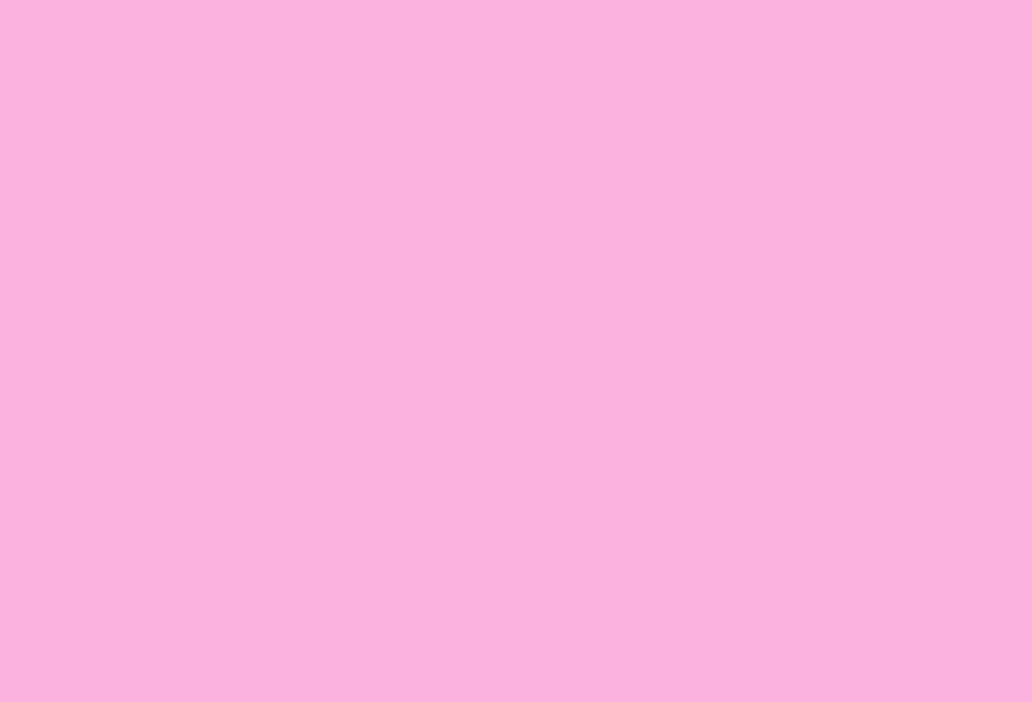
18-1
Abridged English Manual
For more information about handset operations and
functions, please go to the Vodafone K.K.
Website (www.vodafone.jp) for the full manual* or
dial 157 from a Vodafone handset for Customer Service.
* Please note, full English manual was created for Sharp 703, sold
in the UK, and thus may include information/features specific to
that model and exclude Japan-specific services, etc.
L260_insatsu.book 1 ページ 2005年8月24日 水曜日 午前11時26分
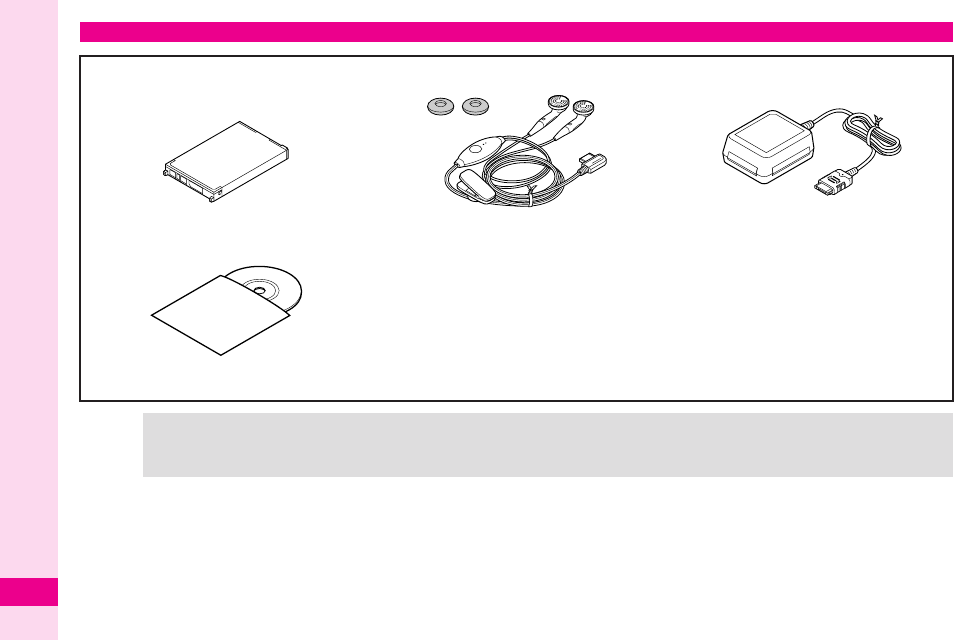
18-2
Abridged English Manual
18
Accessories
■ Lithium-ion Battery
(Type 1)
(SHBAA1)*
■ Headphones ■ AC Charger (SHCAA1)*
■ Utility Software (CD-ROM)
* May also be purchased separately.
Tip
X
.
For accessory-related information, please contact Vodafone Customer Centre, General Information (
AP.18-44
).
.
703SHf is compatible with miniSD™ Memory Card; miniSD™ Memory Card is not included in this package. Purchase
miniSD™ Memory Card to use Memory Card-related handset functions.
L260_insatsu.book 2 ページ 2005年8月24日 水曜日 午前11時26分
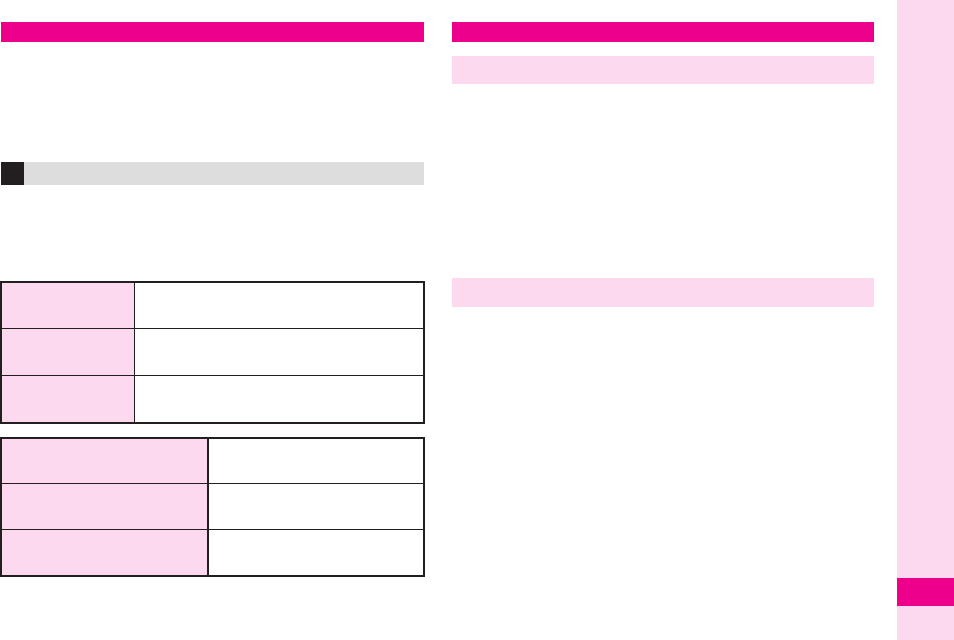
18-3
Abridged English Manual
18
.
Read safety precautions before using handset.
.
Observe precautions to avoid injury to self or others, or
damage to property.
.
Vodafone is not liable for any damages resulting from
use of this product.
■ Symbols
Make sure you thoroughly understand these symbols
before reading on. Symbols and their meanings are
described below:
Safety Precautions
Before Using Handset
0
DANGER
Great risk of death or serious injury
from improper use
0
WARNING
Risk of death or serious injury from
improper use
0
CAUTION
Risk of injury or damage to
property from improper use
12345
Prohibited Actions
67
Compulsory Actions
0
Attention Required
0
DANGER
Handset, Battery & Charger
6
Use only the specified battery, Charger or Holder.
Using non-specified equipment may cause malfunctions,
electric shock or fire due to battery leakage,
overheating or bursting.
1
Do not short-circuit Charger Terminals.
Keep metal objects away from Charger Terminals. Keep
handset away from jewellery. Battery may leak, overheat,
burst or ignite causing injury. Use a case to carry handset.
Battery
1
Prevent injury from battery leakage, breakage or
fire. Do not:
«
Heat or dispose of battery in fire.
«
Disassemble, modify or break battery.
«
Damage or solder battery.
«
Use a damaged or deformed battery.
«
Use non-specified charger.
«
Force battery into handset.
«
Charge or place battery near fire, heat sources or
expose it to extreme heat.
«
Use battery for other equipment.
1
If battery fluid gets into eyes, do not rub them.
Rinse with clean water and consult a doctor
immediately.
Eyes may be severely damaged.
L260_insatsu.book 3 ページ 2005年8月24日 水曜日 午前11時26分
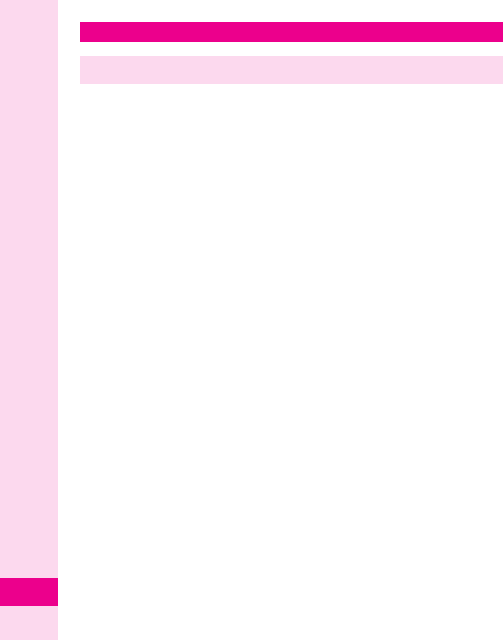
18-4
Abridged English Manual
18
0
WARNING
Handset, Battery & Charger
1
Do not insert foreign objects into handset.
Do not place metal or flammable objects in handset,
Charger or Holder. This may cause fire or electric
shock. Keep handset out of the reach of children.
3
Keep handset out of rain or extreme humidity.
Fire or electric shock may occur.
1
Keep handset away from liquid-filled containers.
Keep handset, Charger and Holder away from
chemicals/liquids. Fire or electric shock may result.
1
Avoid sources of fire.
Prevent fire or explosion. Do not use handset in the
presence of gas or fine particles (coal, dust, metal, etc.).
1
Keep handset, Charger or Holder away from
microwave ovens.
Battery or handset may leak, burst, overheat or ignite
and cause accidents.
2
Do not disassemble or modify handset.
«
Do not open housing of handset, Charger or Holder;
may cause electric shock or injury. Contact Vodafone
Customer Centre, Customer Assistance for repairs.
«
Do not modify handset, Charger or Holder. Fire or
electric shock may result.
1
Do not subject handset to shocks.
Subjecting handset, Charger or Holder to shocks may
cause malfunction or injury. Should the handset break,
remove the battery and contact Vodafone Customer
Centre, Customer Assistance. Discontinue handset use.
Fire or electric shock may occur.
7
If water or foreign matter is inside handset:
Discontinue handset use to prevent fire or electric
shock. Turn handset power off, remove battery, unplug
Charger and contact Vodafone Customer Centre,
Customer Assistance.
7
If an abnormality occurs:
Should there be unusual sound, smoke or odour,
discontinue handset use to avoid fire or electric shock.
Turn handset power off, remove battery and unplug
Charger and contact Vodafone Customer Centre,
Customer Assistance.
L260_insatsu.book 4 ページ 2005年8月24日 水曜日 午前11時26分
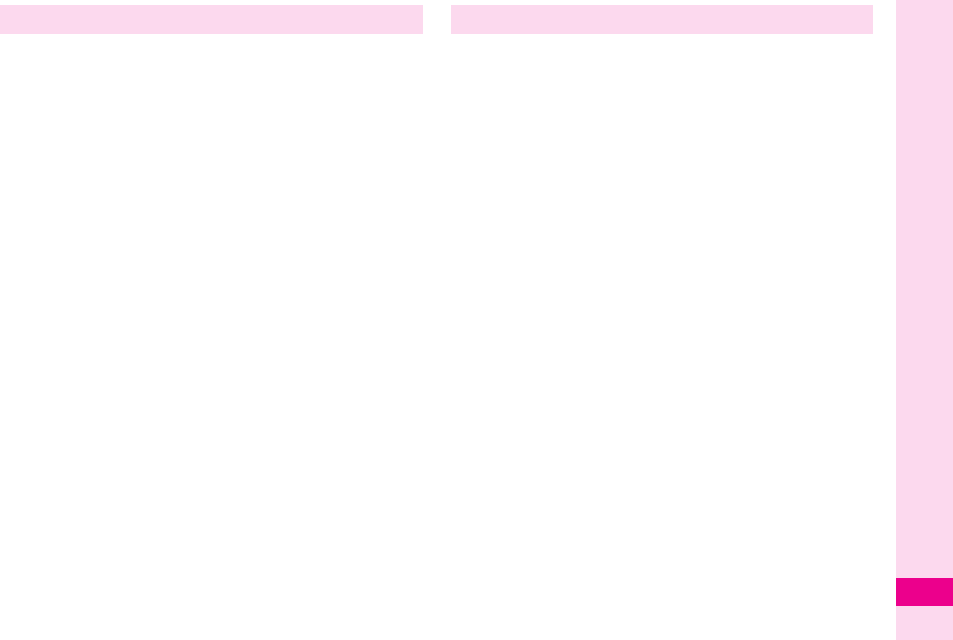
18-5
Abridged English Manual
18
Handset
1
Preventing accidents
«
For safety, never use handset while driving. Pull over
beforehand. Mobile phone use while driving is
prohibited by the revised Road Traffic Law (effective
1 November 2004).
«
Do not use headphones while driving or riding a
bicycle. Accidents may result.
«
Moderate volume outside, especially at level/road
crossings to avoid accidents.
1
Do not swing handset by handstrap.
May result in injury or breakage.
6
Turn handset power off before boarding aircraft.
Using wireless devices aboard aircraft may cause
electronic malfunctions or endanger aircraft operation.
6
Adjust vibration and Ringtone settings:
Select settings carefully if you have a heart condition or
wear pacemaker/defibrillator.
6
During thunderstorms, turn power off; find cover.
There is a risk of lightning strike or electric shock.
Charger
1
Use only the specified voltage.
Non-specified voltages may cause fire or electric shock.
«
AC Charger: 100 - 240 VAC
,
Vodafone is not liable for problems caused by
charging handset abroad.
«
In-Car Charger: 12/24 VDC
1
Do not use commercially available transformers.
Use of AC Charger with commercially available
transformers may cause fire, electric shock or damage.
1
Do not use In-Car Charger inside vehicles with a
positive earth.
Fire may result. Use In-Car Charger only inside vehicles
with a negative earth.
4
Charger Care
Do not touch blades with wet hands. Electric shock may
occur.
1«Do not use multiple cords in one outlet. May generate
excess heat or fire.
«Do not bend, twist, pull or set objects on cord. Exposed
wire may cause fire or electric shock.
1Do not short-circuit Charger Terminals.
Keep metal away from terminals. May cause
overheating, fire or electric shock.
L260_insatsu.book 5 ページ 2005年8月24日 水曜日 午前11時26分
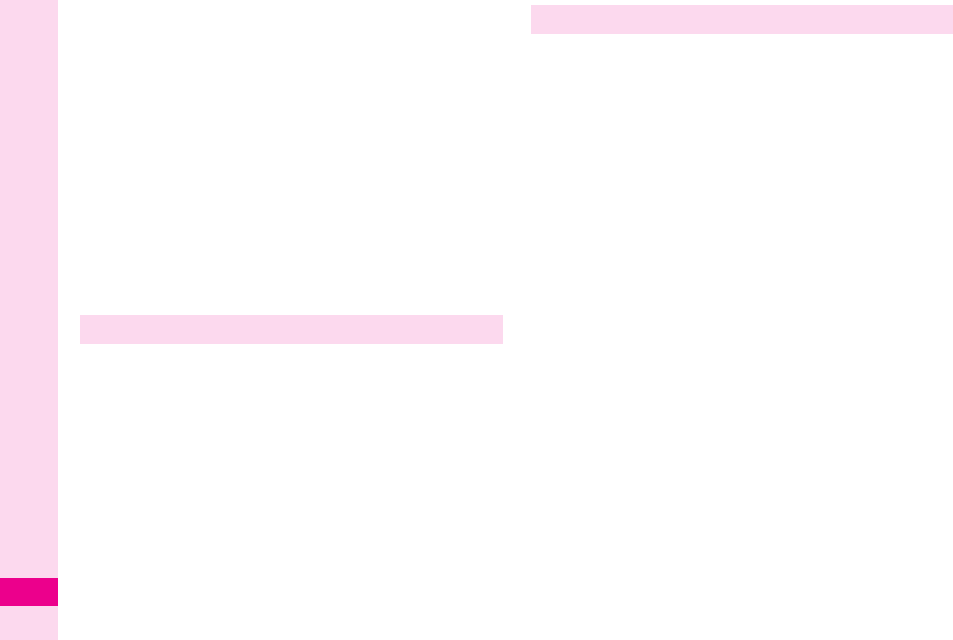
18-6
Abridged English Manual
18
This section is based on "Guidelines on the Use of
Radio Communications Equipment such as Cellular
Telephones and Safeguards for Electronic Medical
Equipment" (Electromagnetic Compatibility
Conference, April 1997) and "Report of Investigation
of the Effects of Radio Waves on Medical Equipment,
etc." (Association of Radio Industries and Businesses,
March 2001).
1
Do not use Desktop Holder inside vehicles.
Extreme temperature or vibration may cause fire or
damage handset, etc.
6
If AC/In-Car Charger cord is damaged:
May cause fire or electric shock; contact Vodafone
Customer Assistance to replace.
6
Preventing accidents
Secure In-Car Charger to avoid injury or accidents.
7
During thunderstorms:
Unplug Charger to avoid damage, fire or electric shock.
6
Keep Charger & Desktop Holder out of the reach
of children.
Electric shock or injury may occur.
Battery
6«
If battery does not charge properly, stop charging.
Battery may overheat, burst or ignite.
«
If there is leakage or abnormal odour, avoid fire
sources. It may catch fire or burst.
6
If there is abnormal odour, excessive heat,
discolouration or distortion, remove battery from
handset. It may leak, overheat or explode.
Handset Use & Electronic Medical Equipment
6
People with implanted pacemakers/defibrillators
should keep handset more than 22
cm away.
Implanted pacemakers/defibrillators may malfunction
due to radio waves.
6
Turn handset power off in crowded places such
as trains. People with implanted pacemakers/
defibrillators may be near.
Implanted pacemakers/defibrillators may malfunction
due to radio waves.
6
Observe these rules inside medical facilities:
«
Do not take handset into operating rooms or Intensive
or Coronary Care Units.
«
Keep handset off in hospitals.
«
Keep handset off in hospital lobbies. Electronic
equipment may be near.
«
Obey rules regarding mobile phone use in medical
facilities.
6
Consult manufacturer for radio wave effects on
electronic medical equipment.
L260_insatsu.book 6 ページ 2005年8月24日 水曜日 午前11時26分
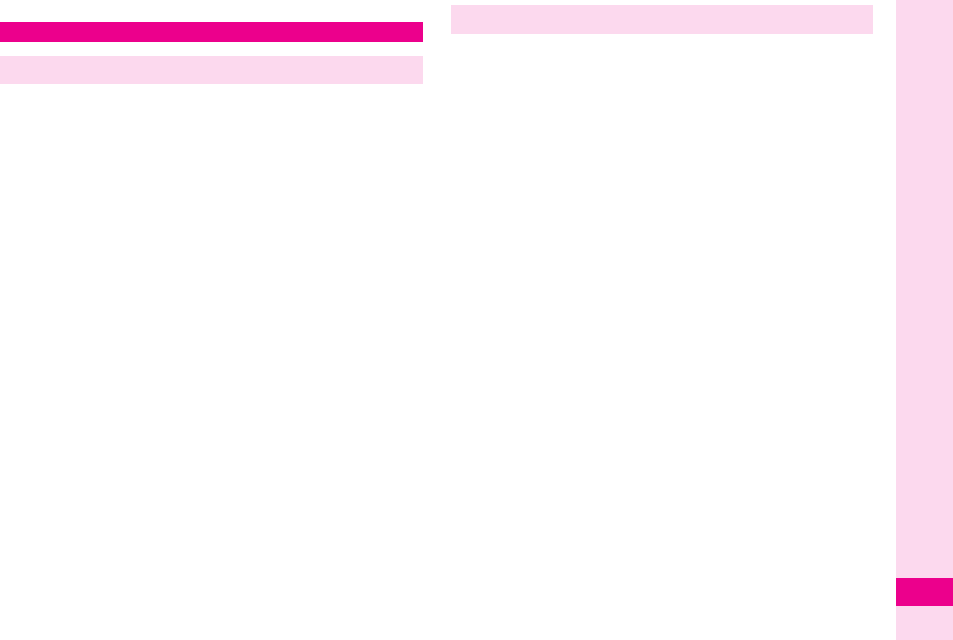
18-7
Abridged English Manual
18
0
CAUTION
Handset, Battery & Charger
0
Handset Care
«
Place handset on stable surfaces to avoid malfunction
or injury.
«
Keep handset away from oily smoke or steam. Fire or
accidents may result.
«
Cold air from air conditioners may condense, resulting
in leakage or burnout.
«
Keep handset away from direct sunlight (inside
vehicles, etc.) or heat sources. Distortion,
discolouration or fire may occur. Battery shape may
be affected.
«
Keep handset out of extremely cold places to avoid
malfunction or accidents.
«
Keep handset away from fire sources to avoid
malfunction or accidents.
0
Usage Environment
«
Excessive dust may prevent heat release and cause
burnout or fire.
«
Avoid using handset on the beach. Sand may cause
malfunction or accidents.
«
Keep handset away from credit cards, phone cards,
etc. to avoid data loss.
Handset
1
Avoid leaving handset in extreme heat (inside
vehicles, etc.).
Handset may heat up and lead to burns.
0
Volume settings
Keep handset volume moderate.
Excessive volume may cause damage to your hearing.
0
Headphones
«
Do not unplug by pulling the cord. May cause damage
to the cord.
«
Keep plug clean to avoid noise or malfunction.
0
Inside vehicles:
Handset use may cause electronic equipment to
malfunction.
6Should skin irritation occur, discontinue handset
use and consult a doctor.
Skin irritation, rashes, or itchiness may result depending
on your physical condition.
L260_insatsu.book 7 ページ 2005年8月24日 水曜日 午前11時26分
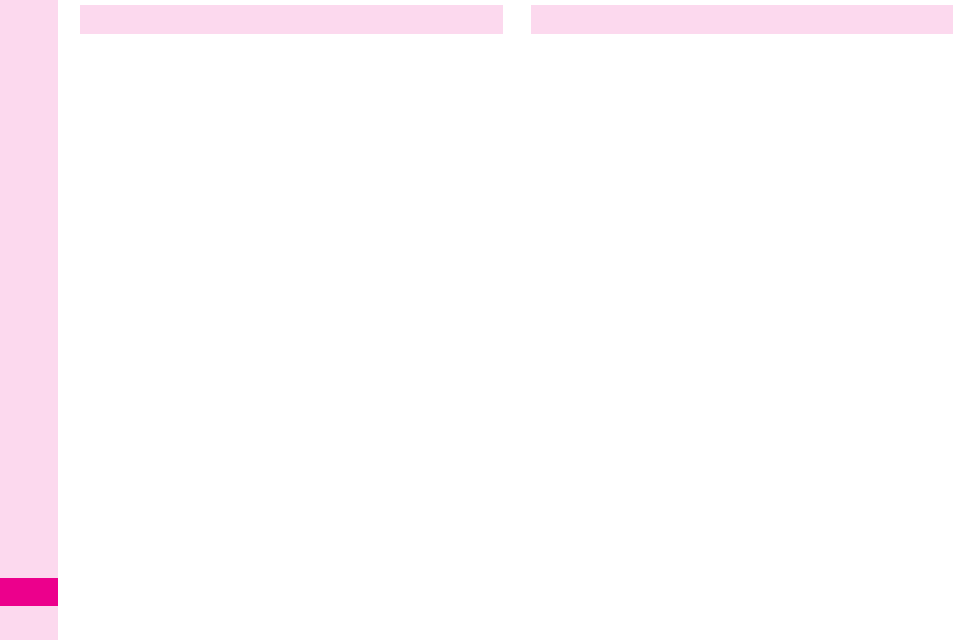
18-8
Abridged English Manual
18
Charger
1
Charger & In-Car Charger
Grasp plug (not cord) to disconnect Charger. May cause
fire/electric shock.
6«
Keep cord away from heaters. Exposed wire may
cause fire or electric shock.
«
Stop use if plug is hot or improperly connected. May
cause fire/electric shock.
«
Keep In-Car Charger socket clean. May overheat and
cause injury.
1
Do not touch Desktop Holder while in use
May cause burns.
6
Use only the specified fuse
1A fuse for In-Car Charger. Or may cause damage/fire.
0
Always charge handset in a well-ventilated area
Avoid covering/wrapping Charger/Desktop Holder. May
cause damage/fire.
1
Do not use In-Car Charger when engine is off
Start engine before use. Or car battery may be
weakened.
7
Long periods of disuse
Be sure to unplug AC/In-Car Charger after use.
7
Handset Maintenance
When cleaning, disconnect AC/In-Car Charger to
prevent shock/injury.
0
Installing In-Car Charger
Properly position the cable for safe driving to avoid
injury or accidents.
Battery
1
Do not throw or abuse battery. Battery may overheat,
burst or ignite.
1Do not leave battery in direct sunlight or inside vehicles.
Overheating/fire may occur; may reduce performance.
5Do not expose battery to liquids. Performance may
deteriorate.
6If battery fluid contacts on skin or clothes, rinse with
clean water immediately.
1Do not dispose of exhausted batteries with ordinary
refuse. Tape over battery terminals before disposal, or
bring them to a Vodafone shop. Follow local regulations
regarding battery disposal.
6Keep battery out of the reach of children.
0«Charge battery within a range of 5℃
- 35℃
; outside
this range, battery may leak/overheat and
performance may deteriorate.
«
If your child is using handset, explain all instructions
and supervise usage.
«
If there is abnormal odour or excessive heat, stop
using battery and call Vodafone Customer Centre,
Customer Assistance.
«
Do not leave battery uncharged. Charge at least once
every six months.
L260_insatsu.book 8 ページ 2005年8月24日 水曜日 午前11時26分
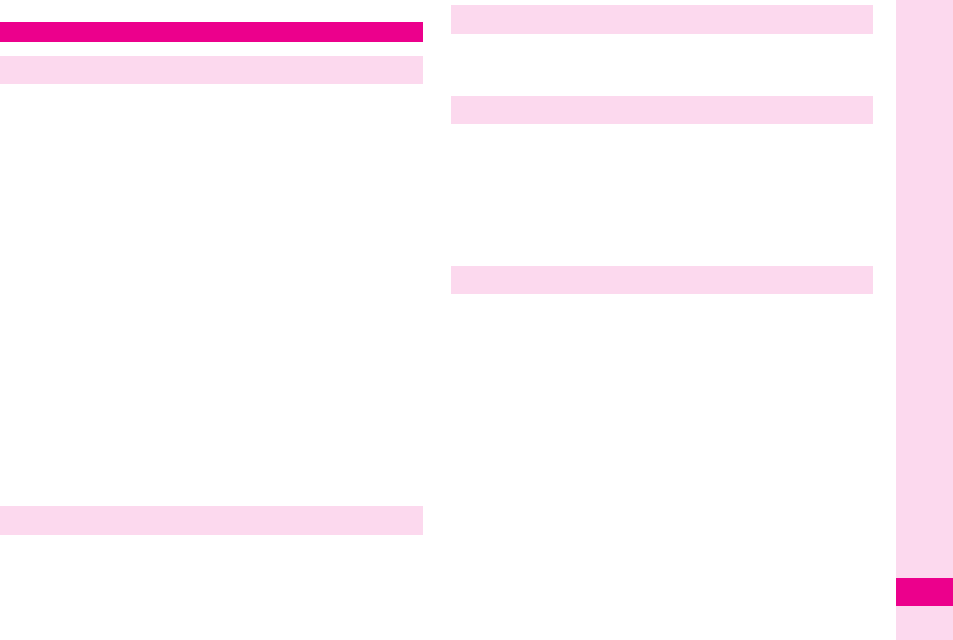
18-9
Abridged English Manual
18
.
Vodafone is not liable for any damages resulting from
accidental loss/alteration of handset or miniSD™
Memory Card data. Please keep separate records of
Phone Book entries, etc.
.
Handset transmissions may be disrupted inside
buildings, tunnels or underground, or when moving into/
out of such places.
.
Use handset without disturbing others.
.
Handsets are radios as stipulated by the Radio Law.
Under the Radio Law, handsets must be submitted for
inspection upon request.
.
Handset use near landlines, TVs or radios may cause
interference.
.
Beware of eavesdropping.
Because this service is completely digital, the possibility
of signal interception is greatly reduced. However, some
transmissions may be overheard.
Eavesdropping
Deliberate/accidental interception of communications
constitutes eavesdropping.
.
Never use handset while driving.
.
Do not park illegally to use handset.
.
Handset use may affect a vehicle's electronic equipment.
Never use handset aboard aircraft (keep power off).
Handset use may impair aircraft operation.
For body worn operation, this phone has been tested and
meets RF exposure guidelines when used with an
accessory that contains no metal and that positions the
handset a minimum of 15mm from the body. Use of other
accessories may not ensure compliance with RF exposure
guidelines.
.
If handset is left with no battery or an exhausted one,
data may be altered/lost. Vodafone is not liable for any
resulting damages.
.
Use handset between 5℃
- 35℃
and 35% - 85% humidity.
Avoid extreme temperatures/direct sunlight.
.
Exposing lens to direct sunlight may damage colour filter
and affect image colour.
.
Do not drop or subject handset to shocks.
.
Clean handset with dry, soft cloth. Using alcohol, thinner,
etc. may damage it.
.
Do not expose handset to rain, snow or high humidity.
.
Never disassemble or modify handset.
.
Avoid scratching handset Display.
.
When closing handset, keep straps, etc. outside to avoid
damaging the display.
General Notes
General Use
Inside Vehicles
Aboard Aircraft
Electromagnetic Waves
Handset Care
L260_insatsu.book 9 ページ 2005年8月24日 水曜日 午前11時26分
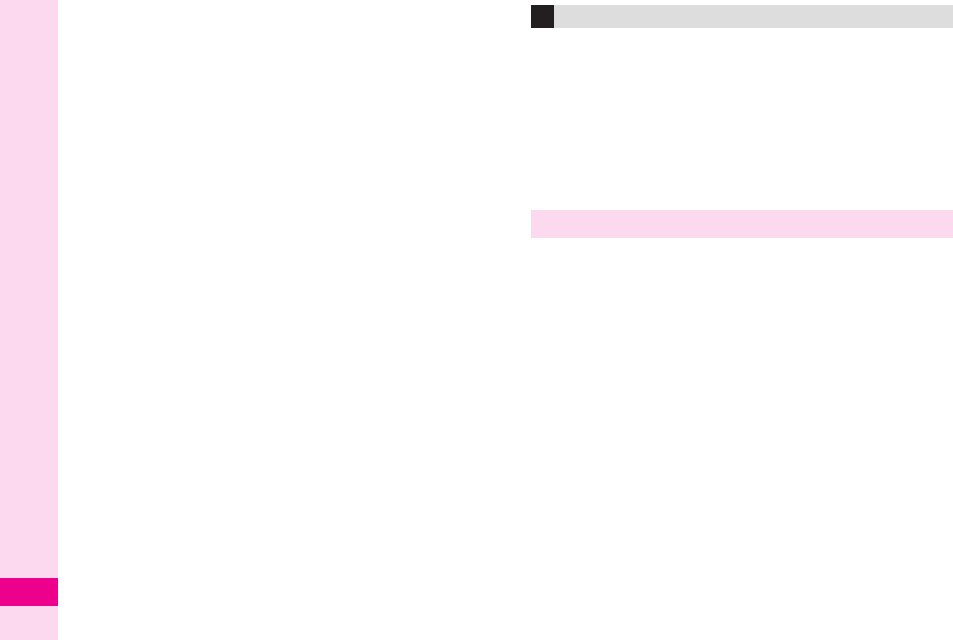
18-10
Abridged English Manual
18
.
When using headphones, moderate volume to avoid
sound bleed.
.
Handset is not water-proof. Avoid exposure to liquids
and high humidity.
,
Keep handset away from precipitation.
,
Cold air from air conditioning, etc. may condense
causing corrosion.
,
Avoid placing handset in damp places (restrooms,
bath/shower rooms, etc.).
,
On the beach, keep handset away from water and
direct sunlight.
,
Perspiration may get inside handset causing
malfunction.
.
Heavy objects or excessive pressure should be
avoided. May cause malfunction or injury.
,
Do not sit down with handset in a back pocket.
,
Do not place heavy objects on handset in a bag.
.
Connect only the specified equipment to Headphone
Connector. Malfunction or damage may result.
.
Always turn off handset before removing battery.
If battery is removed while saving data or sending mail,
data may be lost, changed or destroyed.
Copyright laws protect sounds, images, computer
programmes, databases, other materials and copyright
holders. Duplicated material is limited to private use only.
Use of materials beyond this limit or without permission of
copyright holders may constitute copyright infringement,
and be subject to criminal punishment. Comply with
copyright laws when using images captured with handset
camera.
Your handset is a radio transmitter and receiver.
It is designed and manufactured not to exceed the
emission limits for exposure to radio frequency (RF)
energy set by the Federal Communications Commission of
the U.S. Government.
The guidelines are based on standards that were
developed by independent scientific organisations through
periodic and thorough evaluation of scientific studies. The
standards include a substantial safety margin designed to
assure the safety of all persons, regardless of age and
health.
The exposure standard for wireless handsets employs a
unit of measurement known as the Specific Absorption
Rate, or SAR. The SAR limit set by the FCC is 1.6
W/k
g
.
The tests are performed in positions and locations (e.g., at
the ear and worn on the body) as required by the FCC for
each model. The highest SAR value for this model handset
when tested for use at the ear is 0.754
W/k
g
and when
worn on the body, as described in this user guide, is
0.943
W/k
g
.
Copyrights
FCC RF Exposure Information
L260_insatsu.book 10 ページ 2005年9月5日 月曜日 午後12時57分
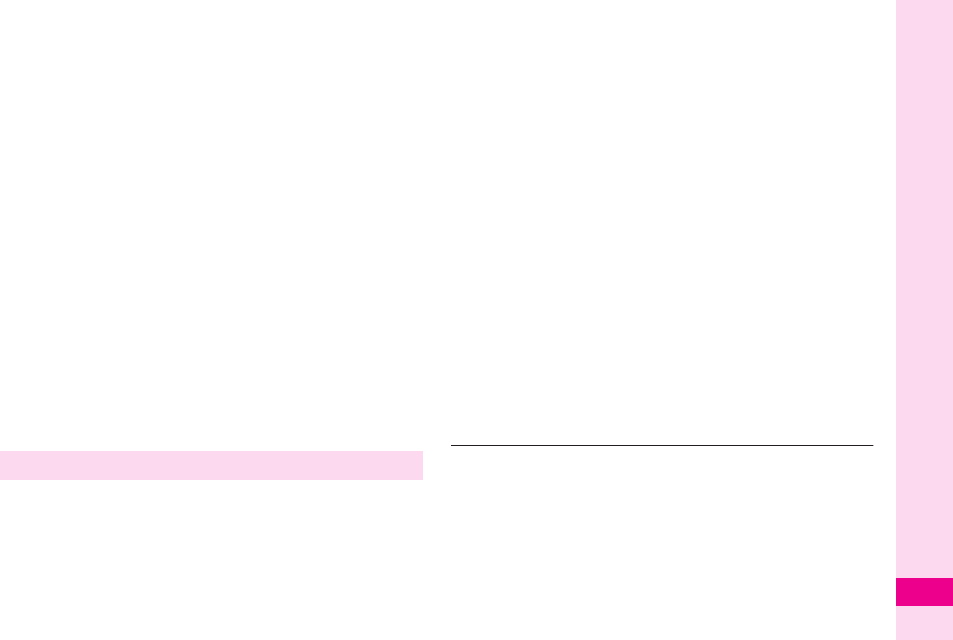
18-11
Abridged English Manual
18
Body-worn Operation; This device was tested for typical
body-worn operations with the back of the handset kept
1.5
cm from the body. To maintain compliance with FCC
RF exposure requirements, use accessories that maintain
a 1.5
cm separation distance between the user's body and
the back of the handset. The use of beltclips, holsters and
similar accessories should not contain metallic
components in its assembly.
The use of accessories that do not satisfy these
requirements may not comply with FCC RF exposure
requirements, and should be avoided.
The FCC has granted an Equipment Authorisation for this
model handset with all reported SAR levels evaluated as in
compliance with the FCC RF emission guidelines. SAR
information on this model handset is on file with the FCC
and can be found under the Display Grant section of
http://www.fcc.gov/oet/fccid after searching on FCC ID
APYHRO00043.
Additional information on Specific Absorption Rates (SAR)
can be found on the Cellular Telecommunications &
Internet Association (CTIA) website at
http://www.phonefacts.net.
Your mobile device is a radio transmitter and receiver. It is
designed not to exceed the limits for exposure to radio
waves recommended by international guidelines. These
guidelines were developed by the independent scientific
organization ICNIRP and include safety margins designed
to assure the protection of all persons, regardless of age
and health.
The guidelines use a unit of measurement known as the
Specific Absorption Rate, or SAR. The SAR limit for mobile
devices is 2 W/kg and the highest SAR value for this
device when tested at the ear was ●●●
W/kg*. As mobile
devices offer a range of functions, they can be used in
other positions, such as on the body as described in this
user guide**. In this case, the highest tested SAR value is
●●●
W/kg.
As SAR is measured utilizing the devices highest
transmitting power the actual SAR of this device while
operating is typically below that indicated above. This is
due to automatic changes to the power level of the device
to ensure it only uses the minimum level required to reach
the network.
The World Health Organization has stated that present
scientific information does not indicate the need for any
special precautions for the use of mobile devices. They
note that if you want to reduce your exposure then you can
do so by limiting the length of calls or using a hands-free
device to keep the mobile phone away from the head and
body.
*The tests are carried out in accordance with international
guidelines for testing.
** Please see General Notes (Electromagnetic Waves) on
page 18-9 for important notes regarding body worn
operation.
European RF Exposure Information
L260_insatsu.book 11 ページ 2005年9月5日 月曜日 午後12時57分
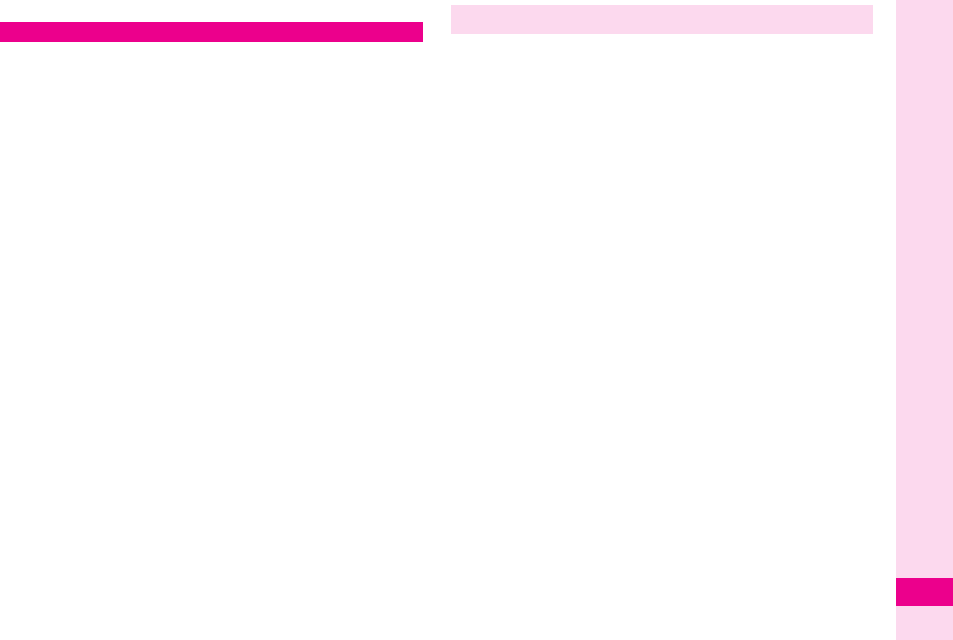
18-13
Abridged English Manual
18
Please use your handset responsibly. Use these basic
tips as a guide. Inappropriate handset use can be
both dangerous and bothersome. Please take care
not to disturb others when using your handset. Adjust
handset use according to your surroundings.
.
Turn it off in theatres, museums and other places where
silence is the norm.
.
Refrain from using it in restaurants, hotel lobbies,
elevators, etc.
.
Observe signs and instructions regarding handset use
aboard trains, etc.
.
Refrain from use that interrupts the flow of pedestrian or
vehicle traffic.
Take advantage of built-in features to help you use
your handset in public places without disturbing or
endangering others.
■ Offline Mode
Use Offline Mode to suspend all handset
transmissions. When Offline Mode is active, incoming
and outgoing calls/mail as well as incoming Vodafone
live! information are blocked.
■ Manner Mode
Press a single key to automatically mute all Ringtones
and activate Vibration mode for incoming calls/mail.
■ Vibration Mode
Activate Vibration mode to use handset vibration to
alert you to incoming calls, mail, etc. in public places.
■ Volume Settings
Decrease or mute Ringtone volume for incoming
calls/mail as well as tones for Web or V-applications
when carrying handset in public places.
■ Answer Phone
Use Answer Phone to handle incoming calls when it is
inappropriate or unsafe to answer.
Minding Mobile Manners
Manner-Related Features
L260_insatsu.book 13 ページ 2005年8月24日 水曜日 午前11時26分
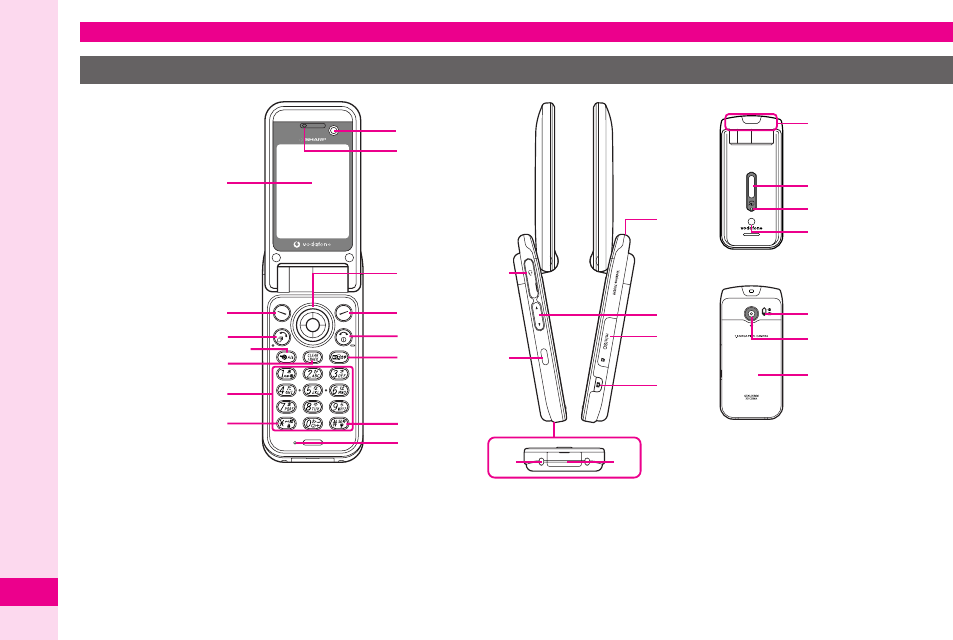
18-14
Abridged English Manual
18
1
Display
2
Left Soft Key
Open messaging menu or execute Soft Key function/
command.
3
Start Key
Initiate/answer calls.
Open records of All Calls.
4
Shortcuts and A/a Key
In Standby, open Shortcuts menu.
In text entry windows, toggle upper/lower case roman
letters or standard/small hiragana/katakana.
5
Clear/Back Key
Delete entries/return to previous window.
Handset Parts & Functions
Handset
e
c
d
8
9
34
2
1
7
5
6
b
a
f
u
t
s
h
g
m
n
ji
r
q
p
o
l
k
L260_insatsu.book 14 ページ 2005年8月24日 水曜日 午前11時26分
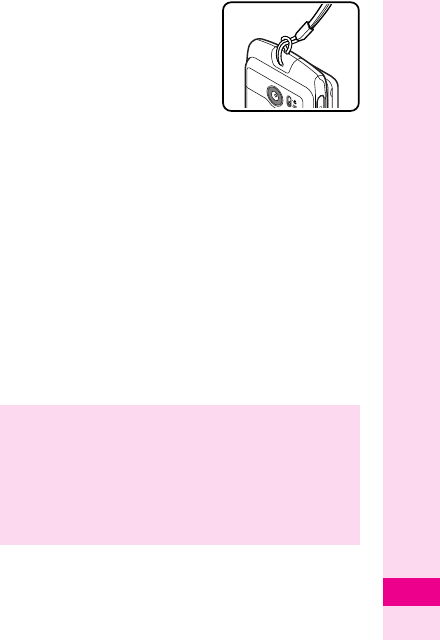
18-15
Abridged English Manual
18
6
Keypad
7
*
Key/Keypad Lock
In Standby, press for 1+ seconds to toggle Keypad Lock.
In alphanumeric entry, open web/mail address prefixes
& suffixes.
8
Internal Camera
Use during Video Call.
9
Earpiece
a
Multi Selector
Select menu items, move cursor, scroll, etc.
b
Right Soft Key
Open Vodafone live! menu or execute Soft Key function/
command.
c
Power On/Off Key
Press for 2+ seconds to turn handset power on/off.
d
Multimedia/Text Key
Start Media Player or toggle between character entry
modes.
e
#
Key
In text entry windows, toggle Symbol/Pictograph Lists.
Press for 1+ seconds to activate/cancel Manner mode.
f
Microphone
g
Headphone Connector
Connect supplied Headphones, etc.
h
Infrared Port
Use for infrared data transmissions.
i
Charger Terminal
j
External Device Connector
Connect Charger here.
k
Strap Eyelet
Attach straps as shown.
l
Zoom/Select Key
Select menu items, move cursor,
etc.
m
Memory Card Slot
Insert miniSD™ Memory Card here.
n
Shutter Key
Open selected menu items or execute functions.
Press for 1+ seconds to activate mobile camera.
o
Internal Antenna Location
p
Sub Display
qSmall Light
Illuminates red while charging. Flashes for incoming
calls/mail.
rSpeaker
s●●●●
t
External Camera (Lens Cover)
Capture still and video images.
u
Battery Cover
Note
X
Internal Antenna
.
703SHf has no external antenna. Handset
transmits and receives signals via Internal
Antenna.
.
Do not cover or place stickers, etc. over the area
containing Internal Antenna. Voice quality will
vary depending on where/how handset is used.
L260_insatsu.book 15 ページ 2005年8月24日 水曜日 午前11時26分
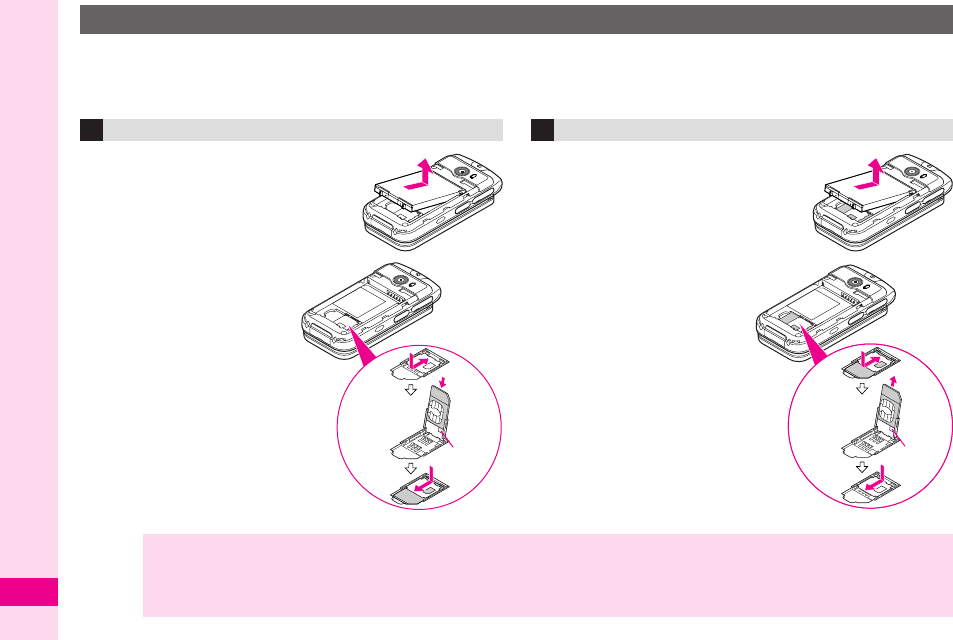
18-16
Abridged English Manual
18
Vodafone Global Standard USIM Card is an IC card containing customer information such as handset number.
USIM Card must be inserted before using a USIM Card compatible handset. Without USIM Card, Network
services (calls, messaging, Web, etc.) are not available.
1
Remove battery
2
Press down and slide
the holder as shown
in
!
, then lift it
3
Slide USIM Card into
the holder (with IC
chip facing inward)
until it stops
4
Set down and slide
the holder back in as
shown in
@
5
Insert battery
1
Remove battery
2
Press down and slide
the holder as shown
in
!
, then lift it
3
Slide out USIM Card
4
Set down and slide
the holder back in as
shown in
@
5
Insert battery
USIM Card
Inserting
!
@
Holder
Removing
!
@
Holder
Note
X
.Do not force USIM Card into or out of handset. Damage may result.
.Be careful not to lose removed USIM Card.
.Avoid touching USIM Card IC chip. May hinder performance. In such cases,
Insert SIM Card
may appear or handset
may automatically restart. This is not a malfunction. Avoid touching USIM Card terminals as well.
L260_insatsu.book 16 ページ 2005年8月24日 水曜日 午前11時26分
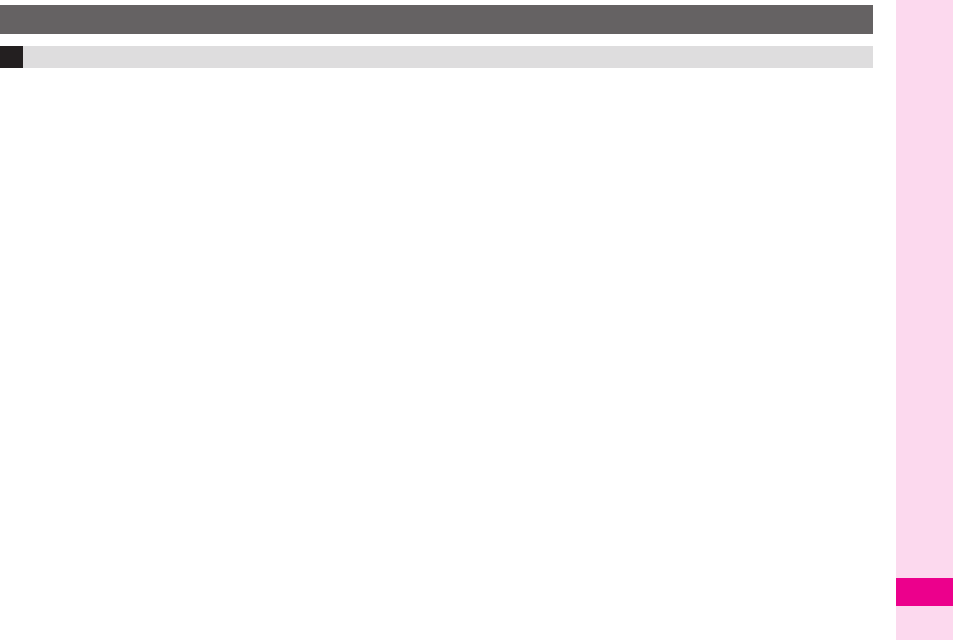
18-17
Abridged English Manual
18
Charge battery before use or after a period of disuse.
■ Battery Life
.
Do not use or store battery at extreme temperatures. May
shorten battery life.
Ideal working temperature is between 5℃
- 35℃
.
.
Use specified Charger only. Battery may deteriorate,
overheat or cause fire.
.
Replace battery if operating time is noticeably shorter
than normal.
■ Charging
.
Do not use Charger for other purposes.
.
Battery may short-circuit, overheat or burst from contact
with metal objects.
.
Charger and battery may become warm during charging.
.
Move Charger away from TV/radio if interference occurs.
■ Precautions
.
Use a dry cotton swab to clean handset, battery and
Charger terminals.
.
Avoid:
,
Extreme temperatures
,
Humidity, dust and vibration
,
Direct sunlight
.
Do not leave battery uncharged. Charge at least once
every six months.
.
Use a case when carrying battery separately.
■ Battery Disposal
Do not dispose of exhausted batteries with ordinary
refuse. Tape over battery terminals before disposal, or
bring them to a Vodafone shop. Follow local regulations
regarding battery disposal.
Charging Battery
Battery & Charger
L260_insatsu.book 17 ページ 2005年8月24日 水曜日 午前11時26分
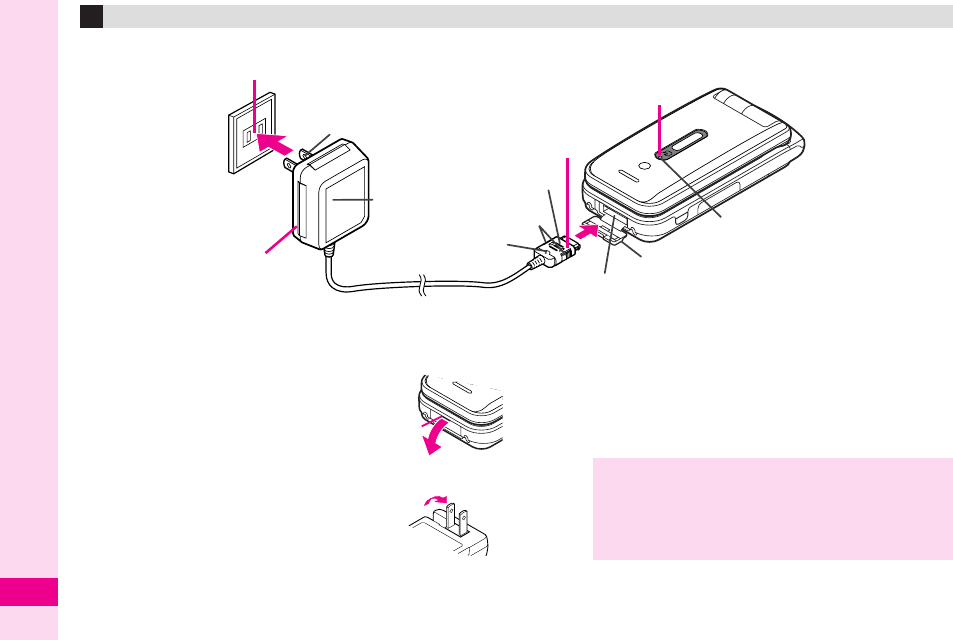
18-18
Abridged English Manual
18
1
Open Terminal Cover, then squeeze release tabs
and insert Charger connector until it clicks
.
Take hold of the concave part
and open Terminal Cover as
shown.
2
Plug in Charger
.
Charging starts and Small Light illuminates red.
.
Extend blades. Fold back when not in
use.
3
Charging is complete when light goes out
.
Charging takes approximately 140 minutes* (with
handset power off).
* May vary with temperature.
4
After charging battery, unplug Charger from
outlet, then handset
Charging (Use Specified Charger Only)
Small Light
1
23
4
100 VAC
Release Tabs
Charger Connector
Blades
AC Charger
Arrows Up
External Device Connector
Terminal Cover
Concave
Part
Note
X
.
Do not pull, bend or twist AC Charger cord.
.
AC Charger is compatible with household currents
between 100 - 240 VAC.
.
Vodafone is not liable for problems caused by
charging handset abroad.
L260_insatsu.book 18 ページ 2005年8月24日 水曜日 午前11時26分
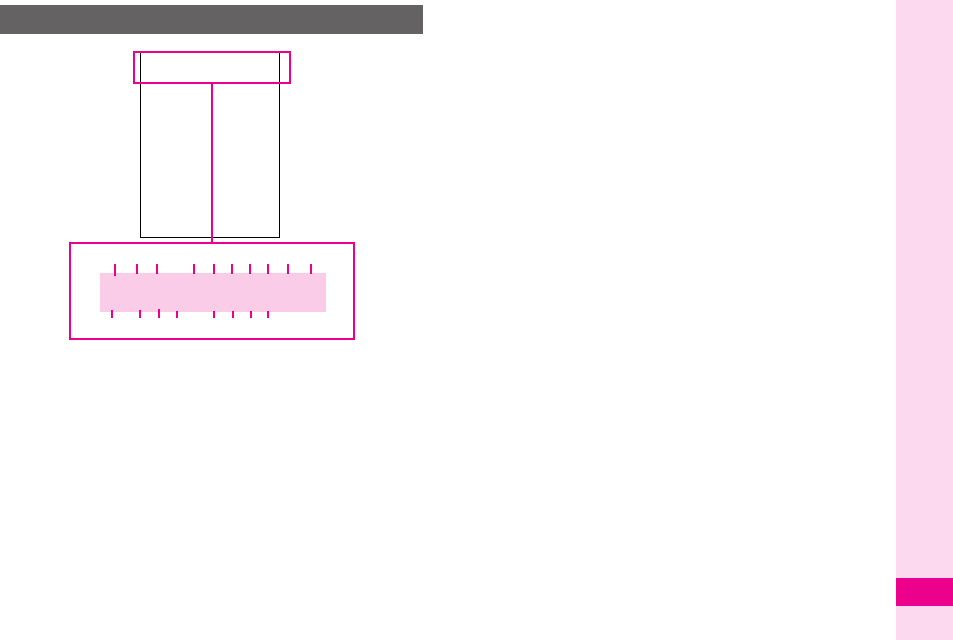
18-19
Abridged English Manual
18
1
g
Signal Strength /
h
3G /
i
GSM
g
: Strong
a
: Moderate
b
: Low
c
: Weak
^
: Out-of-Range
2
|
Incoming Voice Call /
@
Voice Call in Progress
*
Video Call in Progress
9
/
[
Packet Data Communication Status
f
Offline Mode
3
z
SMS or MMS /
Y
(red) Memory Full
]
Receiving Mail /
:
Sending Mail
4
.
Call Forwarding or Voice Mail /
3
Auto Delivery Info
5
i
/ L / J / / miniSD™ Memory Card Status
i: Loading / L: In Use
J: Formatting / /: Unusable
6X / | / W / Y / y / z External Transmission
X: USB Transmission Ready
| (red): Infrared Connection in Progress
W: Infrared Transmission in Progress
Y: Bluetooth Transmission Ready
y: Bluetooth Transmission in Progress
z: Bluetooth Talk in Progress
76 Active V-Application
6 (grey) Paused V-Application
1 Music Player Active / W SSL
8u Silent / t Increasing Volume / s Vibration
- Loudspeaker / _ Microphone Mute
9] / [ / ; / , / v Mode Settings
]: Meeting [: Activity ;: Car
,: Headset v: Manner
a5 Battery Strength
5: Strong 6: Moderate 7: Low 8: Empty
bw Answer Phone Active / [ Message
@: Answer Phone Active
[: Answer Phone Cancelled
ck Alarm Set
dn / o Schedule
Reminder On: n / Off: o
e; Message Delivery Failure
fx New Voice Mail
gq Secret Mode Active
hr Function Lock Active / 0 Keypad Lock Active
i|(grey) Infrared Transmission Ready
Display Indicators
g@].iX6u]5
w kn;xqr|
g@].iX6u]5
w kn;xqr|
1
cbd g h ife
2 3 4 65 7 8 9 a
L260_insatsu.book 19 ページ 2005年8月24日 水曜日 午前11時26分
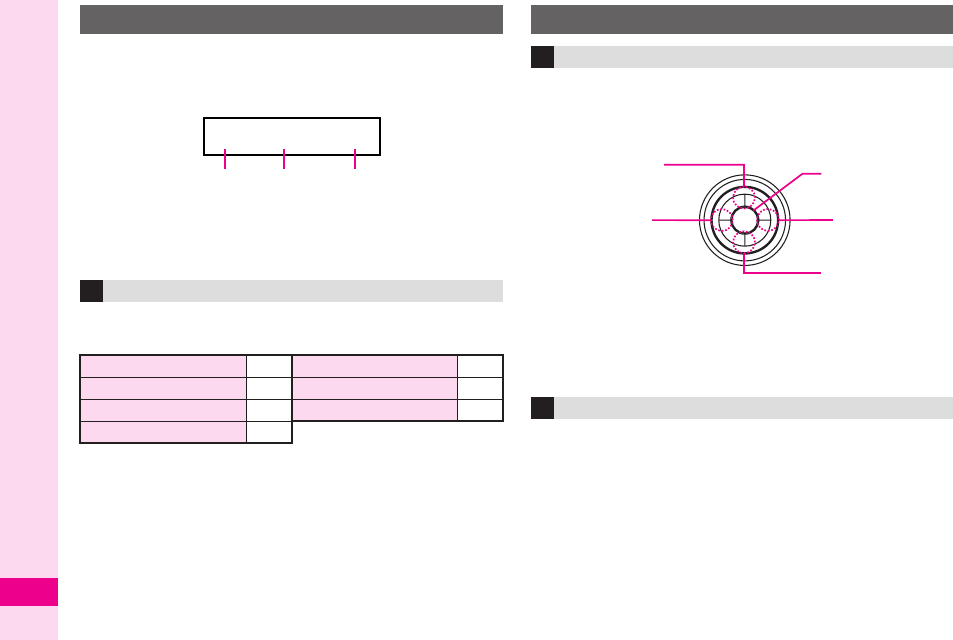
18-20
Abridged English Manual
18
Sub Display & Display indicators (
AP.18-19
)
represent the same functions. Only major indicators
are described below.
1
%
Battery Strength
2
Time
3
G
Signal Strength
Indicator and number of calls/messages, etc. appear
for missed incoming communications or Alarm.
Use Multi Selector to select menu items, move cursor,
scroll, etc. In this manual, Multi Selector operations
are indicated as follows:
Basic Multi Selector Operations
,
e
: Press
a
or
b
,
f
: Press
c
or
d
,
g
: Press
a
,
b
,
c
or
d
Use
b
or
a
to select menu items. (Example: Select
Text
and press
%
.)
Sub Display
Incoming Communications
Missed Calls
Z
:1
Alarm
K:1
Message Recorder Y:1
Calendar (Reminder set)
;:1
New Messages ):1 Tasks (Reminder set) ::1
Auto Delivery Info #:1
% 15:05 G
1 2 3
Symbols
Multi Selector
Menu Items
d
b
cÇ
aÅ %
L260_insatsu.book 20 ページ 2005年8月24日 水曜日 午前11時26分
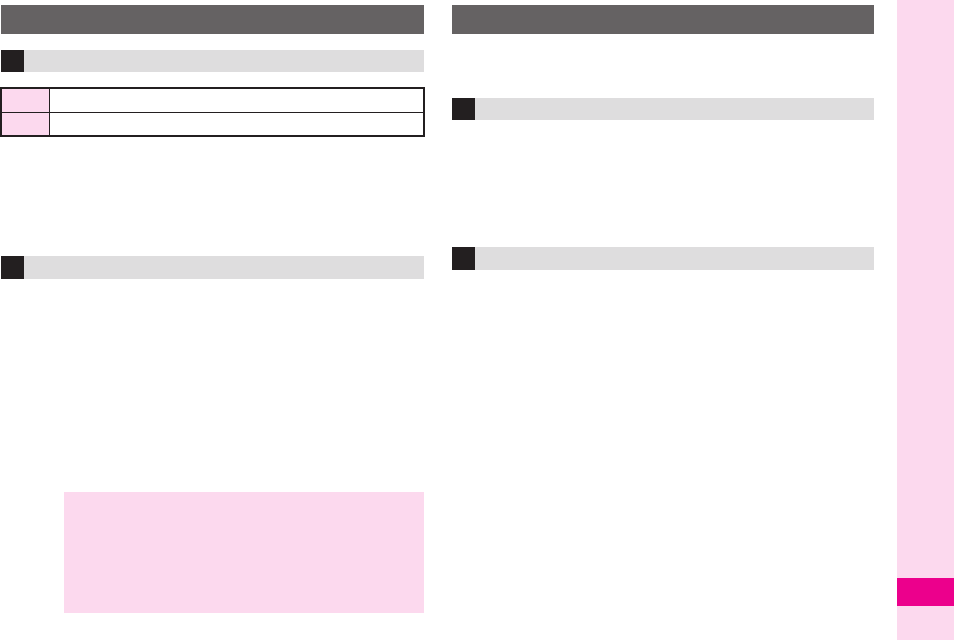
18-21
Abridged English Manual
18
.
PIN1 & PIN2 are
9999
by default.
.
PIN1 & PIN2 can be changed.
.
When
Switch On/Off
in
PIN Entry
is
On
, PIN1 (4-8 digits)
is required every time handset is turned on (with USIM
Card inserted).
PIN1 Lock or PIN 2 Lock is activated if PIN1 or PIN2 is
incorrectly entered three times consecutively. Cancel
PIN Lock by entering the Personal Unblocking Key
(PUK Code). For information on PUK Code, contact
Vodafone Customer Centre, General Information
(
AP.18-44
).
*USIM Personal Unblocking Key (PUK Code) unblocks a USIM
Card blocked after the wrong PIN has been entered three
consecutive times. Each USIM Card has a unique PUK Code.
Do not disclose it to unauthorised persons.
Handset Code, Centre Access Code and Network
Password are needed for handset use.
9999 or the 4-digit number selected at initial
subscription. Handset Code is required to use/change
some handset functions.
*
appears when Handset
Code is entered. If incorrect,
Handset code is
incorrect!
appears.
The 4-digit number in the contract, required to access
optional service via landlines, and to subscribe to fee-
based information.
USIM PINs
PIN1 & PIN2
PIN1
Prevent unauthorised use of Vodafone handset
PIN2
Required to clear Call Costs and to set Max Cost
PIN Lock & Cancellation (PUK Code*)
Note
X
.
If PUK Code is incorrectly entered ten times, USIM
Card is locked and handset is disabled. Write
down PUK Code.
.
For procedures required to unlock USIM Card,
contact Vodafone Customer Centre, General
Information (
AP.18-44
).
Security Codes
Handset Code
Centre Access Code
L260_insatsu.book 21 ページ 2005年8月24日 水曜日 午前11時26分
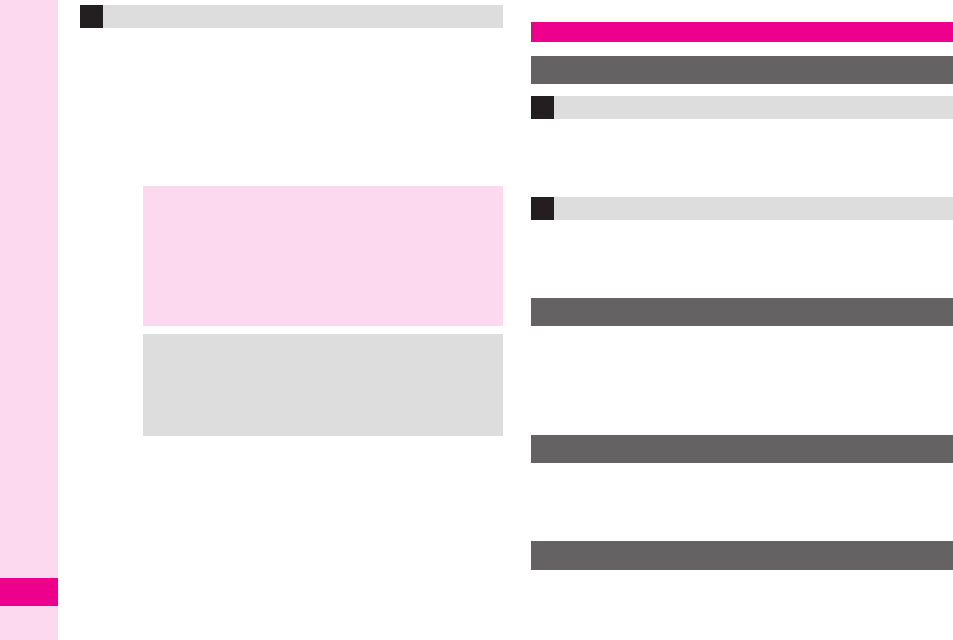
18-22
Abridged English Manual
18
The 4-digit number selected at initial subscription,
required to restrict handset services. If Network
Password is incorrectly entered three times
consecutively, Call Barring settings are locked. To
resolve, Network Password and Centre Access Code
must be changed. For details, contact Vodafone
Customer Centre, General Information (
AP.18-44
).
1
Open handset
2
Press
"
for 2+ seconds
1
Open handset
2
Press
"
for 2+ seconds
1
Press
%
, select
設定
and press
%
2
Select
Language
and press
%
3
Select
English
and press
%
1
Press
%
, select
My Details
and press
%
2
Press
"
to exit
1
Press
%
, select
Settings
and press
%
2
Select
Date & Time
and press
%
Network Password
Note X.Write down Handset Code, Centre Access Code
and Network Password. If lost, contact Vodafone
Customer Centre, General Information (AP.18-
44).
.Do not reveal Handset Code, Centre Access Code
and Network Password. Vodafone is not liable for
misuse or damages.
Tip X.Change Handset Code and Network Password as
needed.
.Do not attempt to change Centre Access Code.
Contact Vodafone Customer Centre, General
Information (AP.18-44) for details.
Basic Handset Operations
Handset Power On/Off
Turning On
Turning Off
English Display
Your Phone Number
Setting Clock
L260_insatsu.book 22 ページ 2005年8月24日 水曜日 午前11時26分
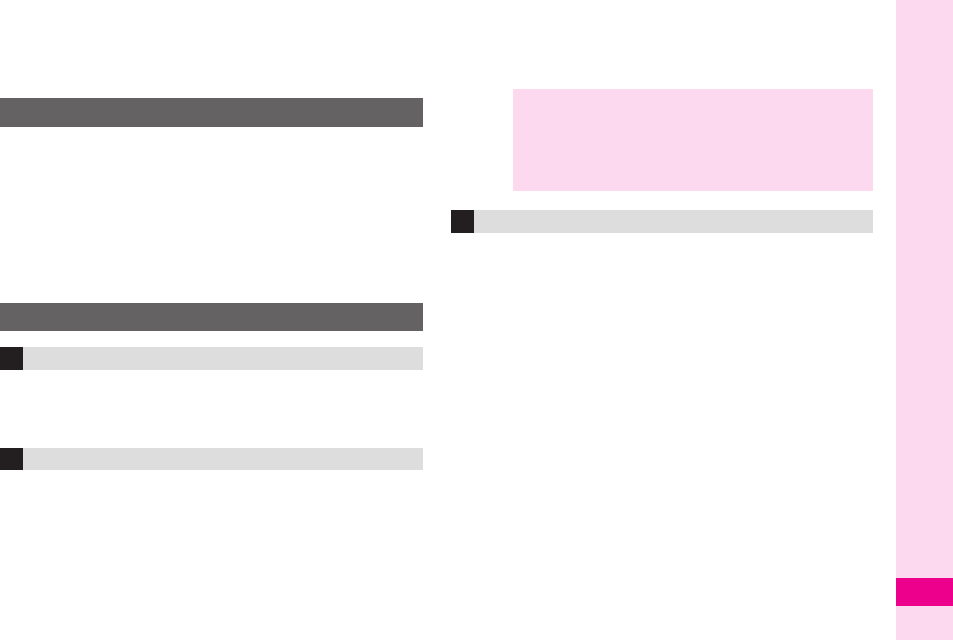
18-23
Abridged English Manual
18
3
Select
Set Date/Time
and press
%
4
Enter the date and press
%
5
Enter the time (24-hour format) and press
%
1
Press
%
, select
Connectivity
and press
%
2
Select
Network Settings
and press
%
3
Select
Select Service
and press
%
4
Select
Auto
,
3G
or
GSM
and press
%
For
Auto
, mode (3G or GSM) changes automatically
depending on the current location.
1
Enter a phone number
2
Press
!
Service requires an additional contract, but no basic
monthly charges or application fees.
1Enter a phone number
Proceed to Step 6 when calling Vodafone handsets.
2Press B ø
3Select
Country Code
and press %
4Select a country and press %
5Select
Japan
and press %
6Press !
Service requires an additional contract, but no basic
monthly charges or application fees.
1Enter a phone number
When calling landlines or mobile phones within the
country, proceed to Step 6.
2Press B ø
3Select
Country Code
and press %
4Select a country and press %
When calling Vodafone handsets, always select
日本
(JPN)
.
5
Select
Abroad
and press
%
6
Press
!
Network Settings
Initiating a Voice Call
Calling in Japan
Placing an International Call
Note
X
.
Omit the first 0 of the area code except when
calling a number in Italy.
.
For details on placing international calls, contact
Vodafone Customer Centre, General Information
(
AP.18-44
).
Calling from Outside Japan
L260_insatsu.book 23 ページ 2005年8月24日 水曜日 午前11時26分
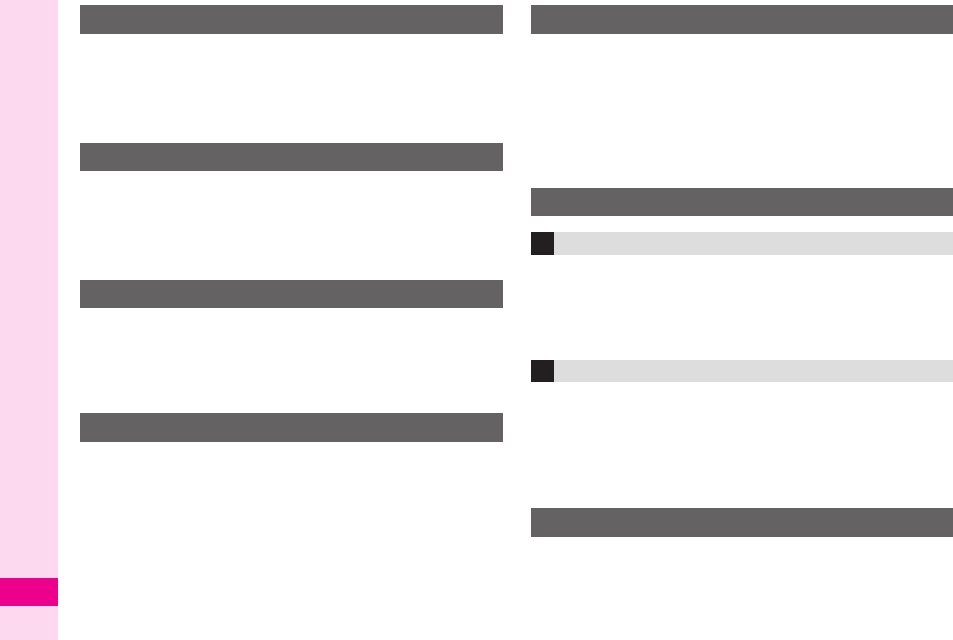
18-24
Abridged English Manual
18
1
Press
c
2
Select a record and press
%
3
Press
!
1
Press
d
2
Select a record and press
%
3
Press
!
1
Enter a phone number
2
Press
B
ø
3
Select
Video Call
and press
%
1
Handset rings/vibrates and Small Light flashes for
an incoming Voice Call
Open handset
2Press !
1Handset rings/vibrates and Small Light flashes for
an incoming Video Call
Open handset
2Press ! to answer with voice and video image
Press B ø, select
Hide Picture
and press %
to answer with voice only
1Press %, select
Call Log
and press %
2Select
Call Costs
and press %
3Select
All Calls
and press %
1Press %, select
Call Log
and press %
2Select
Call Timers
and press %
3Select
Received Calls
or
Dialled Calls
and
press %
Even when Microphone is muted, other party's voice
can be heard through Earpiece.
1During a call, press A Æ
2Press A ¨ to cancel
Redial
Calling from Received Calls
Initiating a Video Call
Answering a Voice Call
Answering a Video Call
Total Charges & Call Time
Total Charges
Total Call Time
Muting Microphone
L260_insatsu.book 24 ページ 2005年8月24日 水曜日 午前11時26分
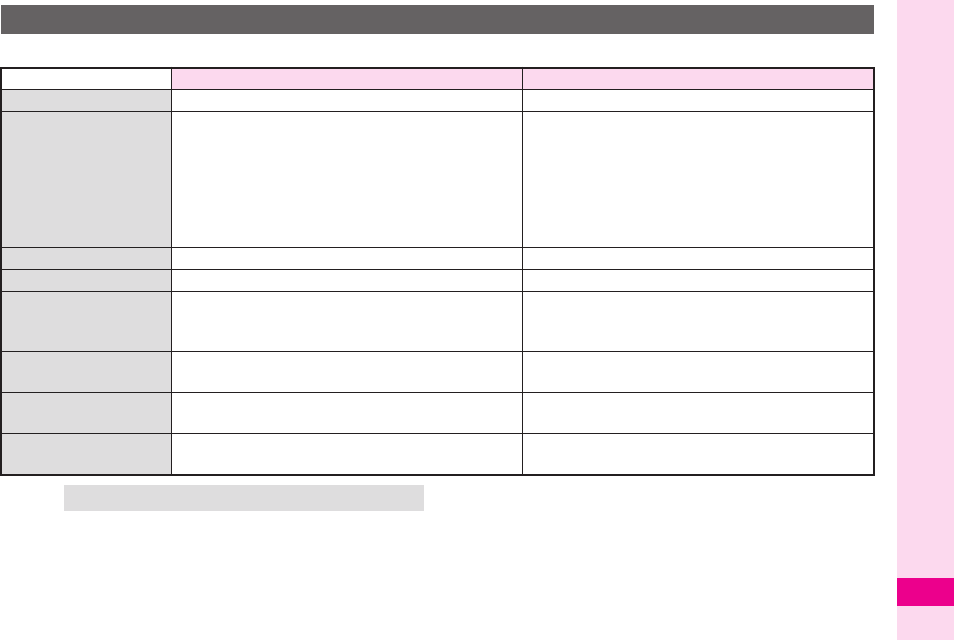
18-25
Abridged English Manual
18
Activate Answer Phone or transfer incoming calls to Voice Mail to record caller messages.
Answer Phone & Voice Mail
Answer Phone Voice Mail
Message Recorded
Handset Voice Mail Centre
Setting
Press
%
S
Select
Call Log
S
Press
%
S
Select
Answer Phone
S
Press
%
S
Select
Settings
S
Press
%
S
Select
Switch On/Off
S
Press
%
S
Choose
On
S
Press
%
Press
%
S
Select
Settings
S
Press
%
S
Select
Call Settings
S
Press
%
S
Select
Voicemail & Diverts
S
Press
%
Select
Voicemail
S
Press
% S Select
Activate
S Press % S Select a forwarding condition S
Press % S Select ring time (when the forwarding
condition is
No Answer
) S Press %
Additional Contract Not Required Not Required
Message Indicator @/[x
Play
Press
% S Select
Call Log
S Press %
S Select
Answer Phone
S Press %
S Select
Play Answer Phone
S Press %
Press
% S Select
Phone Book
S Press %
S Select
Call Voicemail
S Press %
Delete During playback, press B ø
S Select
Delete
S Press % S Press B YAfter playback, press 7
When Handset Power
is Off Not Available Available
(except when the forwarding condition is
When Busy
or
No Answer
)
When Handset is
Out-of-Range Not Available Available
(except when the forwarding condition is
When Busy
or
No Answer
)
Tip XActivating Voice Mail cancels Call Forwarding.
L260_insatsu.book 25 ページ 2005年8月24日 水曜日 午前11時26分
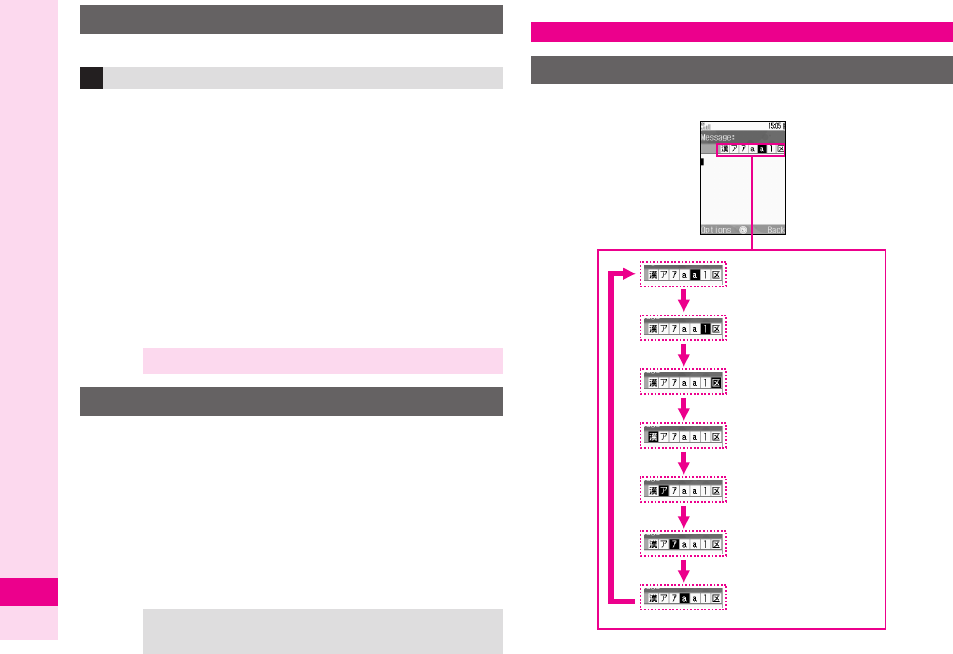
18-26
Abridged English Manual
18
Transfer incoming calls to a specified phone number.
1
Press
%
, select
Settings
and press
%
2
Select
Call Settings
and press
%
3
Select
Voicemail & Diverts
and press
%
4
Select
Diverts
and press
%
5
Select
Activate
and press
%
6
Select a forwarding condition and press
%
7
Select
Enter Phone Number
and press
%
8
Enter a forwarding number and press
%
9
Select ring time and press
% (when the
forwarding condition is
No Answer
)
Activate Manner mode to use handset without
disturbing others.
1In Standby, press # for 1+ seconds
Default Manner Mode Settings:
!Mutes Keypad Tones as well as Power On/Off and
Error tones.
@Simultaneously invokes: For Incoming Call (Silent),
For New Message (Silent), General Volume (Silent),
Vibration (On). Adjust settings as required.
Press &
to toggle between character entry modes.
Forwarding a Call
Activating Call Forwarding
Note XActivating Call Forwarding cancels Voice Mail.
Manner Mode
Tip XCancelling Manner Mode
In Standby, press # for 1+ seconds.
Entering Characters
Entry Modes
&
Kanji (Hiragana)
&
&
&
&
&
Double-byte Katakana
Single-byte Katakana
Double-byte Alphanumerics
Single-byte Alphanumerics
Single-byte Numbers
&
Character Code
L260_insatsu.book 26 ページ 2005年8月24日 水曜日 午前11時26分
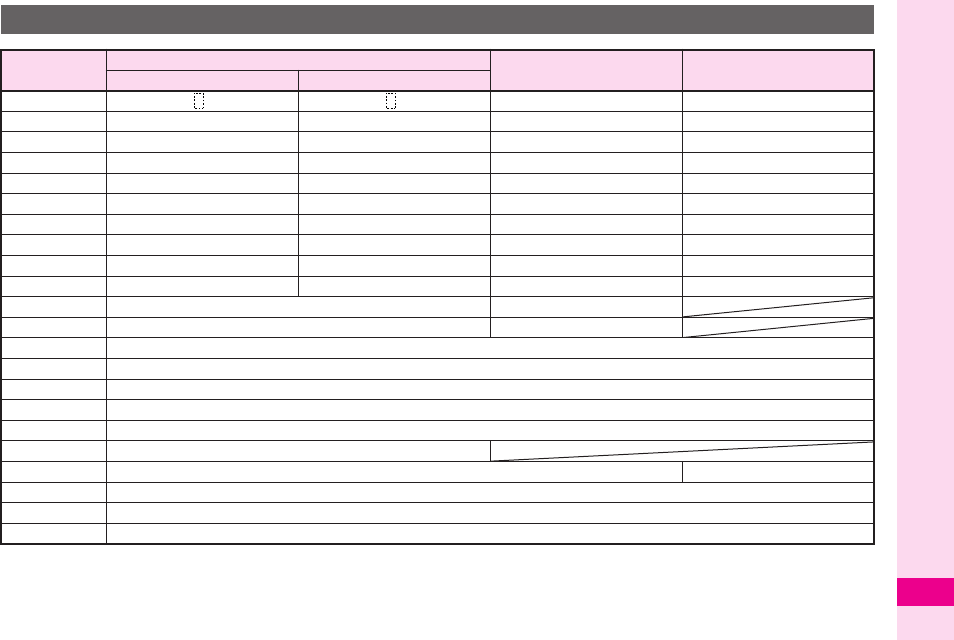
18-27
Abridged English Manual
18
1
Insert line breaks in mail message text, Text Templates, etc. Press
b
at the end of text.
2
Extensions are listed for easy entry.
3
+
is for phone number entry. Press for 1+ seconds.
4
P
(Pause),
?
and
-
are for phone number entry.
5
Press
!
once for each character to recover immediately after deleting. [Not available after deleting text with
$
(Long Press).]
Key Assignments
Key
Single-byte Alphanumerics Single-byte
Numbers Character Code
Upper & Lower Case Lower Case
1
@./_-1 (Space) @./_-1 (Space) 1 1
2
ABCabc2 abc2 2 2
3
DEFdef3 def3 3 3
4
GHIghi4 ghi4 4 4
5
JKLjkl5 jkl5 5 5
6
MNOmno6 mno6 6 6
7
PQRSpqrs7 pqrs7 7 7
8
TUVtuv8 tuv8 8 8
9
WXYZwxyz9 wxyz9 9 9
0
,.0
L
(Line Break)
1
,.0
L
(Line Break)
1
0 +
3
0
(
Single-byte Mail/Web Extensions
2
*
P
(Pause) ? -
4
#
Log/Single-byte Symbols/Double-byte Pictographs #
a
Cursor Up
b
Cursor Down
L(Line Break)1
cCursor Left
dCursor Right
&Change Character Entry Mode
'
Toggle Case + Toggle Mode (upper & lower/lower case)
$ (Press) Delete One Character
Delete Code/One Character
$
(Long Press)
Delete before or after cursor
!Recover up to 64 deleted characters5
%OK
L260_insatsu.book 27 ページ 2005年8月24日 水曜日 午前11時26分
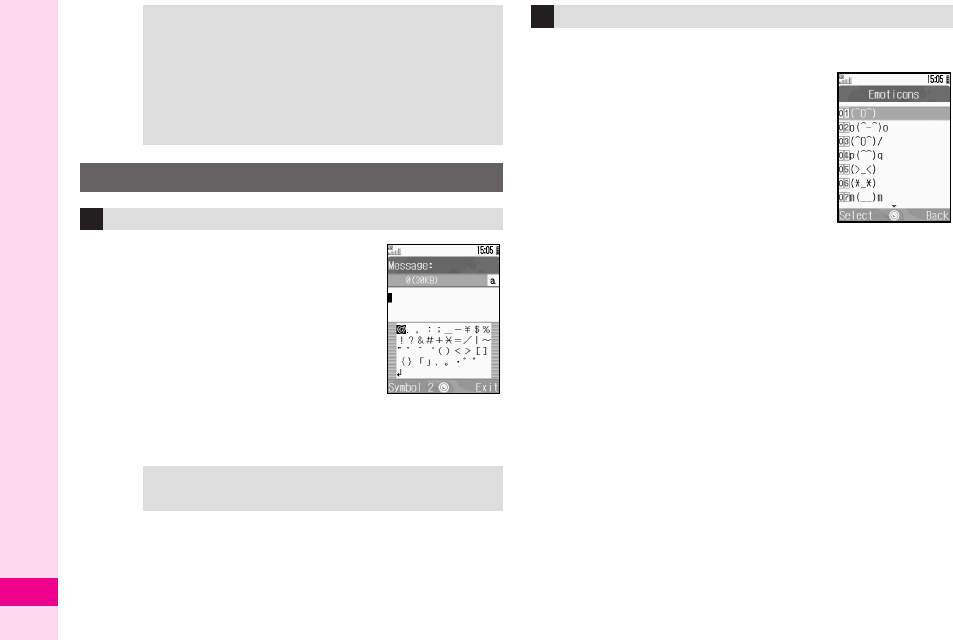
18-28
Abridged English Manual
18
1
Press
#
to open Symbol List
2
Press
B
to toggle the list as
follows: Pictograph List (6 - 1)
→
Log List (up to 20 recently
entered Symbols/Pictographs
are saved)
→
Symbol List
3
Use
g
to select one and
press
%
4
Press
A
´
to exit list
1
In a text entry window, press
B
ø
2
Select
Emoticons
and press
%
3
Select an emoticon and press
%
Tip
X
Entering Consecutive Characters Assigned to the
Same Key
Press
d
to move cursor to the right, then enter the
next character.
Editing Characters
Use
g to move cursor to a character. Press $ to
delete it and then enter another.
Symbols, Pictographs & Emoticons
Symbols & Pictographs
Tip XIn double-byte character entry modes, three Symbol
Lists appear. Press B to toggle between them.
Emoticons
L260_insatsu.book 28 ページ 2005年8月24日 水曜日 午前11時26分
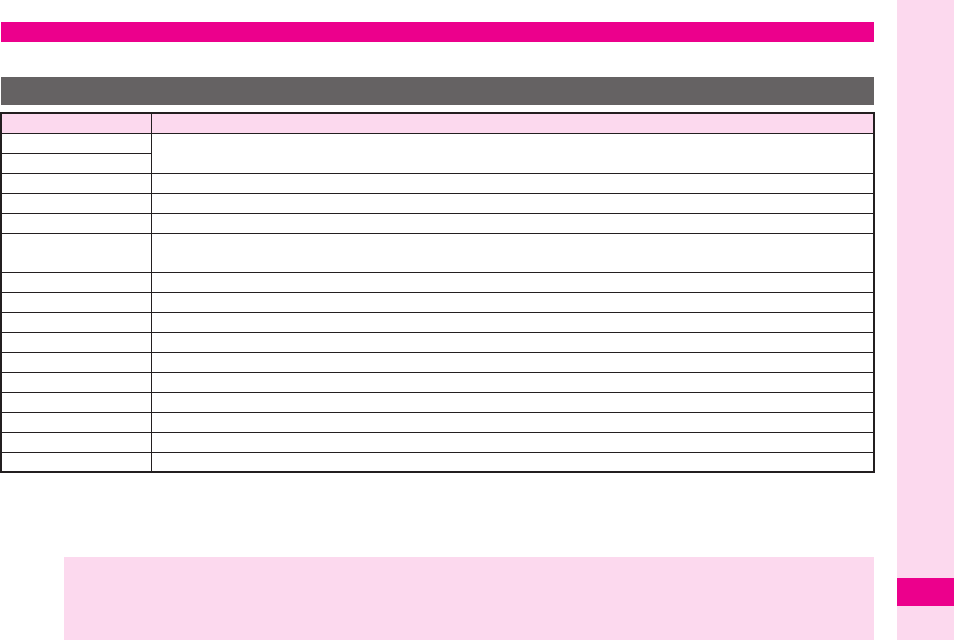
18-29
Abridged English Manual
18
Save names with phone numbers, mail addresses, etc. to Phone Book.
,
Save up to 500 entries to handset Phone Book. On USIM Card, the number of entries you can save in Phone Book depends on the
card specification. Depending on the USIM Card in use, some items may not be supported, and character entry limits or number
of Groups may be lower. Also, the number of phone numbers or mail addresses per entry may be lower.
,
Save names, readings, phone numbers, mail addresses and Categories to USIM Card.
Saving to Phone Book
Phone Book Entry Items
Item Description
Last Name:
Enter up to 16 characters. (Select
Name:
when saving to USIM Card.)
First Name:
Reading:
Enter up to 32 characters
Add Telephone:
Enter up to three numbers on handset and two numbers on USIM Card (32 digits each)
Add Email Address:
Enter up to three addresses on handset and one address on USIM Card (128 single-byte characters each)
Category:
Sort entries into 16 Groups (handset and USIM Card each). Group names can be changed. Set Ringtone
by Category (handset only).
Postcode:
Enter up to 20 characters
Country:
Enter up to 32 characters
State:
Enter up to 64 characters
City:
Enter up to 64 characters
Street & Number:
Enter up to 64 characters
Note:
Add personal details. Enter up to 256 characters.
Birthday:
Enter birth date
Picture:
Set an image to appear for incoming calls/mail
Assign Tone/Video:
Set Ringtone or Ringvideo by caller
Secret:
Restrict access to Phone Book entries by saving them as Secret
Note
X
Back-up Important Information
Keep a separate copy of important information. When battery is exhausted or removed for long periods, Phone Book
entries may be lost. Handset damage may also affect information recovery. Vodafone is not liable for any damages
resulting from accidental loss/alteration.
L260_insatsu.book 29 ページ 2005年8月24日 水曜日 午前11時26分
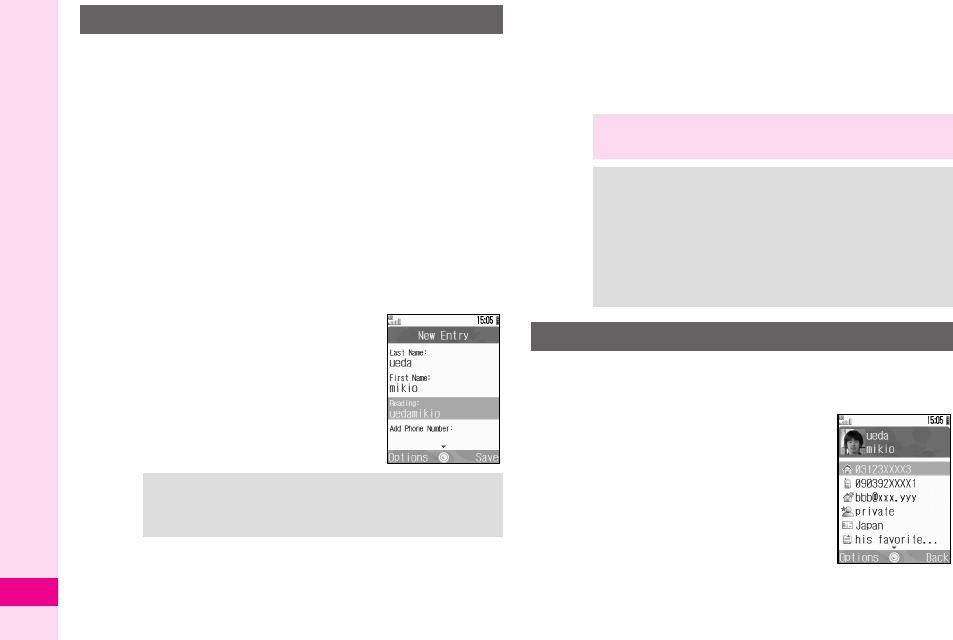
18-30
Abridged English Manual
18
Enter a name, reading, phone number and mail
address.
1
Press
%
, select
Phone Book
and press
%
2
Select
Phone Book List
and press
%
3
Press
B
ø
4
Select
Add New Entry
and press
%
5
Select
Last Name:
and press
%
6
Enter last name and press
%
7
Select
First Name:
and press
%
8
Enter first name and press
%
Characters entered for names
appear after
Reading:
.
Confirm the reading.
9Select
Add Phone Number:
and press %
11
1100
00 Enter a phone number and press %
11
1111
11 Select an icon and press %
11
1122
22 Select
Add Email Address:
and press %
11
1133
33 Enter a mail address and press %
11
1144
44 Select an icon and press %
11
1155
55 Press A ß
1
Open a Phone Book entry (
AP.18-31
"Dialling
from Phone Book")
2
Press
B
ø
3
Select
Edit
and press
%
4
Select an item and press
%
5
Edit contents and press
%
6
Press
A
ß
New Phone Book Entries
Tip
X
Correcting Spelling, etc.
Select
Reading:
and press
%
. Correct spelling and
press
%
.
Note
X
Enter a name, phone number or mail address to
create a Phone Book entry.
Tip
X
To Change Storage Media
In Standby, press % S Select
Phone Book
S
Press % S Select
Settings
S Press % S Select
Save New Entry
S Press % S Select
Handset
,
USIM Memory
or
Ask Each Time
S Press %
.For
Ask Each Time
, select storage media for
each new entry.
Editing Phone Book
L260_insatsu.book 30 ページ 2005年8月24日 水曜日 午前11時26分
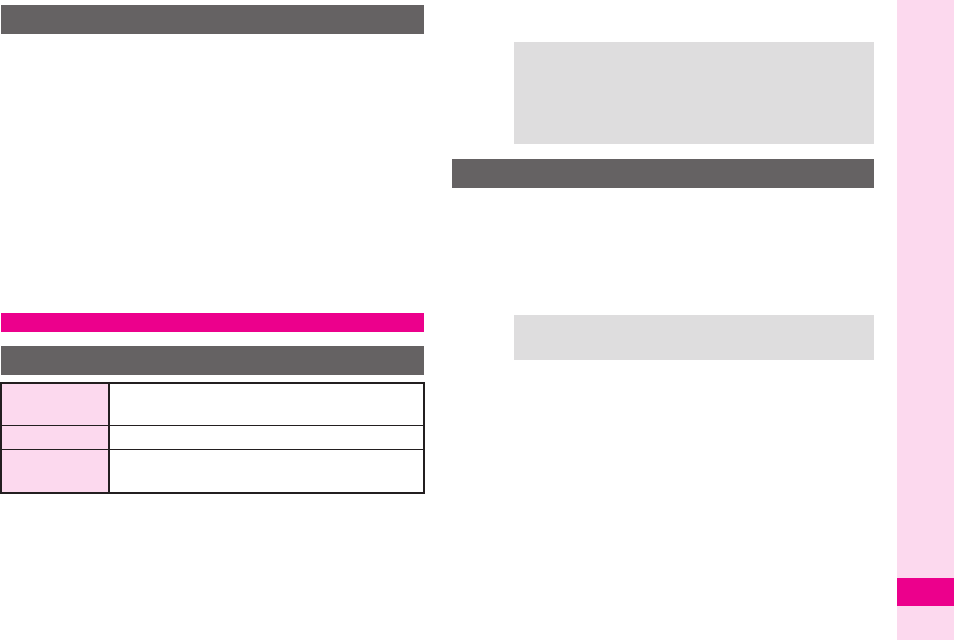
18-31
Abridged English Manual
18
1
Select a phone number (
AP.18-24
"Calling from
Received Calls")
2
Press
B
ø
, select
Save Number
and
press
%
3
New Entry
1
Select
As New Entry
and press
%
2
Follow Steps 5 - 15 on
P.18-30
Add to Existing Entry
1
Select a Phone Book entry and press
%
2
Press
A
ß
1
Press
%
, select
Phone Book
and press
%
2
Select
Settings
and press
%
3
Select
View Phone Book
and press %
4Select
By Reading Order
,
By Category
or
By
Katakana
and press %
1Set search method to
By Reading Order
2Press b
3Enter reading
4Select a name and press %
5Press !
Saving from Received Calls
Dialling from Phone Book
Changing Search Method
By Reading
Order
Shows entries that start with specified
Reading
By Category Opens entries in the specified Category
By Katakana Shows entries with readings that start with
katakana in the specified row
Tip XTo Open Phone Book Entries on USIM Card
In Standby, press % S Select
Phone Book
S
Press % S Select
Settings
S Press % S Select
Ph. Book Location
S Press % S Select
USIM
Memory
S Press %
Search by Reading
Tip XMultiple Numbers
Use e to select other numbers.
L260_insatsu.book 31 ページ 2005年8月24日 水曜日 午前11時26分
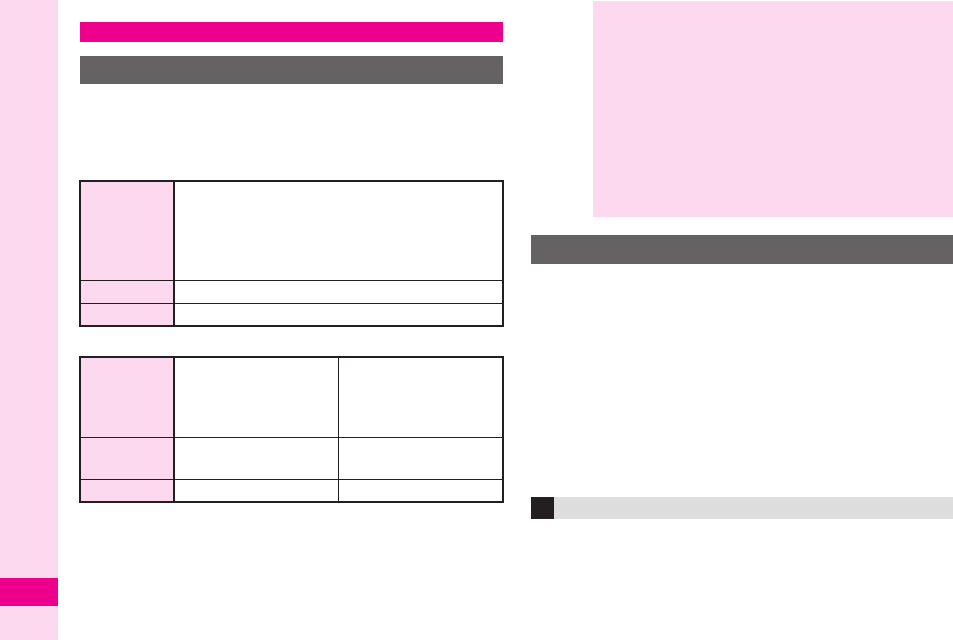
18-32
Abridged English Manual
18
Select from two different shooting modes. Use
Photo
Camera
for still images and
Video Camera
for
videos.
■
Photo Camera
■
Video Camera
Camera Shake
If handset moves while shooting, images may blur. Hold
handset firmly or place it on a stable surface and use Self-
timer.
1
In Standby, press
%
2
Select
Camera
and press
%
3
Press
c
until
>
appears at top of Display
4
Frame image on Display
5
Press
%
1
6
Press
B
ß
to save image
7
Press
"
to exit
Activate handset camera, then press
(
to switch to
Internal Camera. Your image appears on Display as
a mirror image.
Mobile Camera
Before Using Camera
Image Size
W 960
×
H 1280 dots
W 768
×
H 1024 dots
W 480
×
H 640 dots
W 240
×
H 320 dots
W 120
×
H 160 dots
Save to
Handset or miniSD™ Memory Card
File Format
JPEG (.jpg)
Image Size
W 176
×
H 144 dots
(QCIF)
W 128
×
H 96 dots
(SQCIF)
W 240
×
H 320 dots
(QVGA)
Save to
Handset or
miniSD™ Memory Card miniSD™ Memory Card
File Format
MPEG-4 (.3gp)
MPEG-4 (.3gp or .ASF)
Note
X
Lens Cover
Use a soft cloth to wipe fingerprints and oil off lens
cover.
Camera
.
Mobile camera is a precision instrument.
However, some pixels may appear brighter or
darker.
.
Shooting/saving images while handset is hot may
affect the image quality.
.
Subjecting the lens to direct sunlight will damage
the camera's colour filter.
Capturing Still Images
Capturing Self Portraits
L260_insatsu.book 32 ページ 2005年8月24日 水曜日 午前11時26分
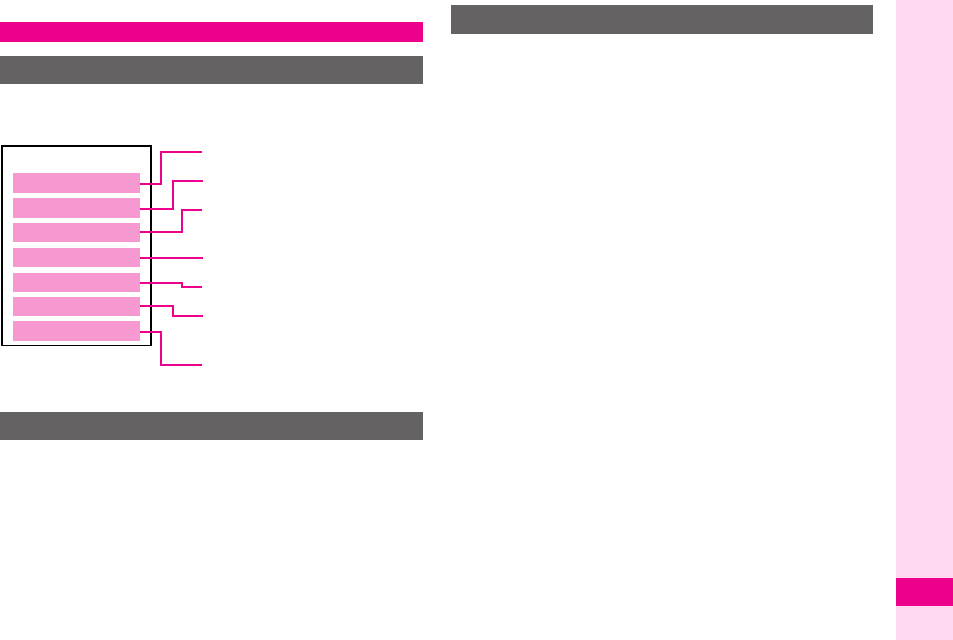
18-33
Abridged English Manual
18
Saved files are organised in separate folders
according to file format.
1
Press
%
, select
Data Folder
and press
%
2
Select a folder and press
%
.
To select a file in a created sub folder, select the sub
folder and press
%
.
.
To open miniSD™ Memory Card Data Folder,
press
d
.
3
Select a file and press
%
4
Press
$
to return to file list
Example: Attaching an image from Pictures folder
to MMS Mail
1
Press
%
, select
Data Folder
and press
%
2
Select
Pictures
and press
%
3
Select a file and press
B
ø
4Select
Send
and press %
5Select
As Message
and press %
6Select the recipient field and press %
7Enter a recipient and press %
8Select the subject field and press %
9Enter a subject and press %
11
1100
00 Select the message text field, enter text and
press %
11
1111
11 Select < on Media Console and press %
11
1122
22 Select
Send Message
and press %
Data Folder
Data Folder Contents
Opening Data Folder
< Data Folder >
Videos
Sounds&Ringtones
V-appli
Text Templates
Other Documents
Pictures
DCIM
Still Images
Large Still Images
Downloaded Melodies and
other Sound Files
Shortcut to V-applications
Video Images
Text Templates created in
vNote Format
Other Files such as vFiles,
Dictionary Files, etc.
MMS Mail Attachments
L260_insatsu.book 33 ページ 2005年8月24日 水曜日 午前11時26分
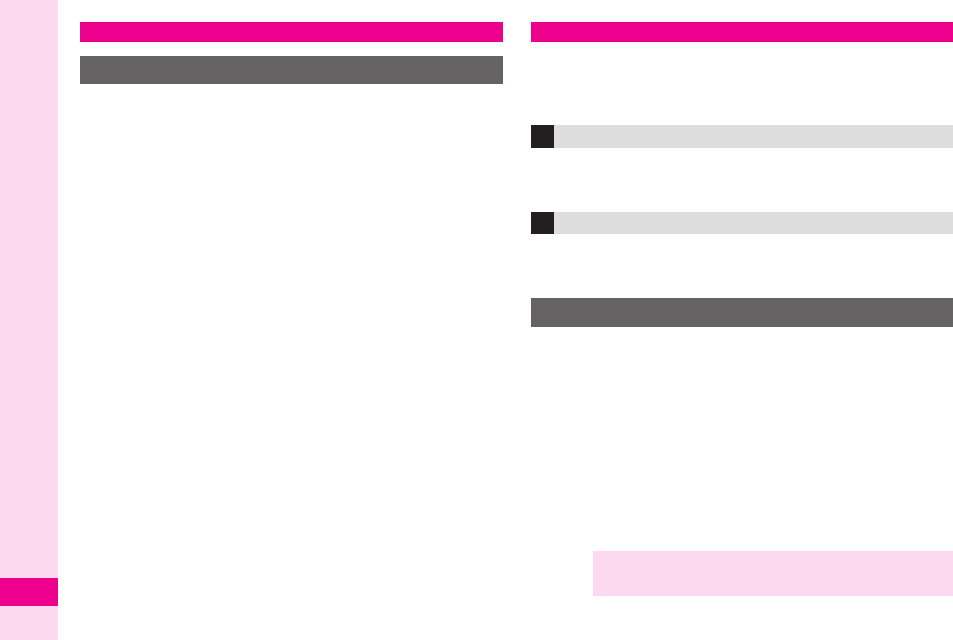
18-34
Abridged English Manual
18
To use Vodafone live! services, first download
network connection information from Vodafone live!
Service Centre. Handset initiates Network Setup
when
B
,
A
or
%
is pressed for the first time.
If handset is in Japanese mode, press
A
˜
, then
change to English mode (
AP.18-22
).
1
Press
B
,
A
or
%
2
Press
B
Y
.
Handset connects to the Network and retrieves
required information.
.
Follow onscreen instructions.
Use Web to access the Mobile Internet directly from
handset. Browse for image or sound files as well as
information.
Access Mobile Internet sites by selecting a topic from
Vodafone live! Main Menu.
When available, request automatic info updates from
Mobile Internet sites and download files via Web.
1
Press
%
, select
Vodafone live!
and press
%
2
Select
Vodafone live!
and press
%
3
Select
English
and press
%
4Select a menu item and press %
5Repeat Step 4
6Press " to exit Web
7Press B Y
Vodafone live!
Automatic Network Setup
Web
Vodafone live! Main Menu
Auto Delivery Service
Searching the Mobile Internet
Note XVodafone live! Main Menu content is subject to
change.
L260_insatsu.book 34 ページ 2005年8月24日 水曜日 午前11時26分
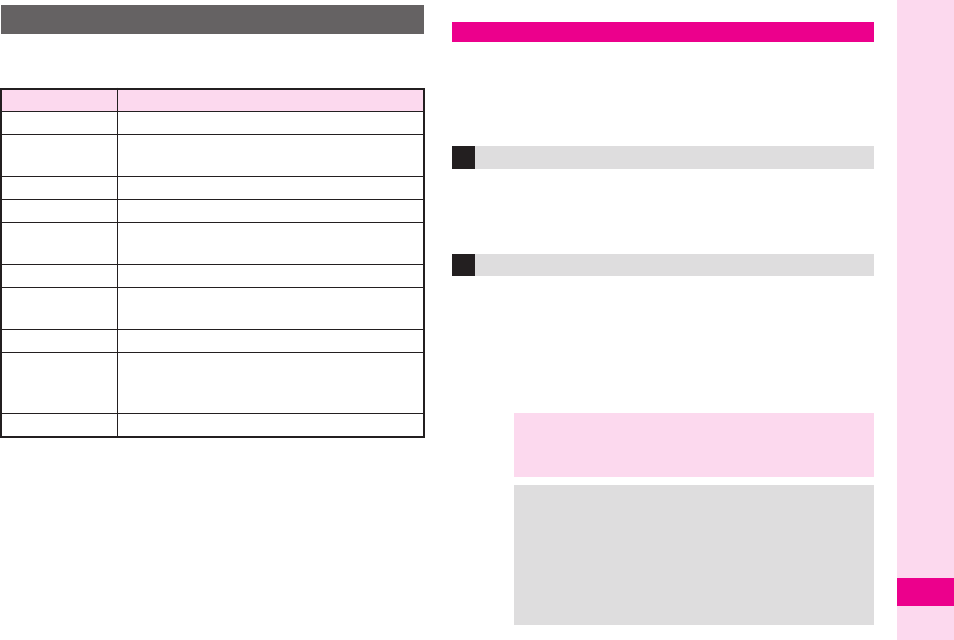
18-35
Abridged English Manual
18
Open Vodafone live! and press
B
ø
to use the
following functions. Vodafone text communication services are available
in Japan and overseas. Exchange text or multimedia
messages with compatible handsets, PCs, etc. via the
Net.
Exchange short text messages of up to 160 single-
byte characters with SMS compatible Vodafone
handsets.
Exchange long text messages of up to approximately
30,000 single-byte characters with MMS compatible
Vodafone handsets, e-mail compatible handsets and
PCs and other devices via the Net. Attach images,
sounds or vFiles to messages. Send/receive up to
300 KB (attachment and message text).
Web Options Menu
Item Description
Home
Open information saved as "Home"
Bookmarks
Open Bookmarks to access information or
edit the list
Mark Page
Save the current information to Bookmarks
Save This Link
Download files from links
Save Items
Save images, sound files and vFiles to Data
Folder
Enter URL
Enter a Mobile Internet addresses directly
Access History
Access Mobile Internet sites using
previously entered URLs
Reload Page
Update information
Advanced
Send URL via SMS/MMS, open properties,
search within information, customise
settings, etc.
Exit
Exit Web
Messaging
SMS
MMS
Note
X
703SHf handset is incompatible with Greeting,
Coordinator, Relay Mail or Hotline. Messages from
these services are not received.
Tip
X
.
An additional contract is required to use MMS and
receive e-mail from PCs, etc.
.
If a recipient's handset is off or out-of-range, the
message is saved at the Centre, and delivered
when recipient handset connects to the Network.
The message is deleted if not received by the set
Expiry Time.
L260_insatsu.book 35 ページ 2005年8月24日 水曜日 午前11時26分
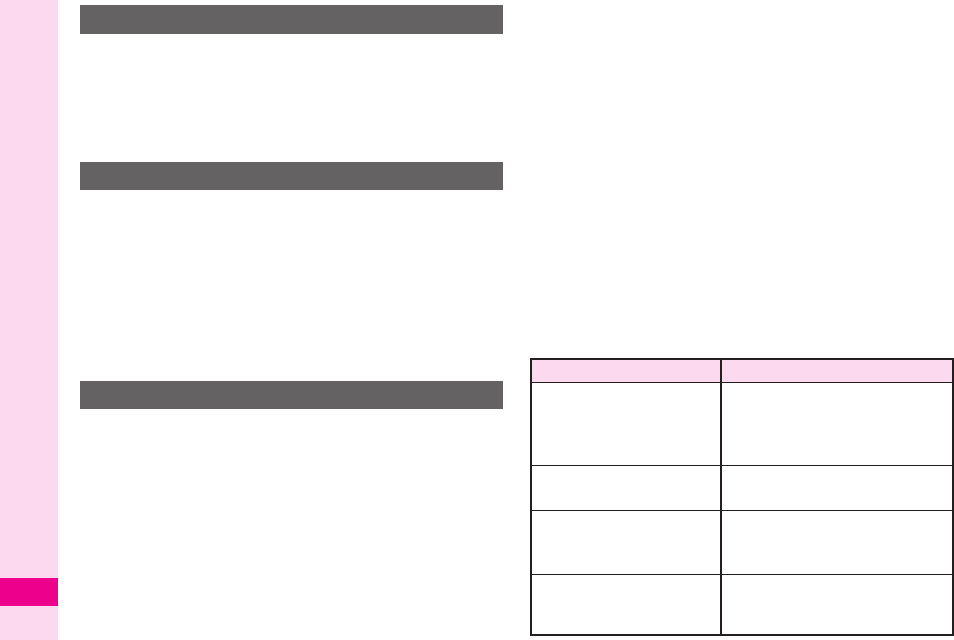
18-36
Abridged English Manual
18
1
Press
%
, select
Messaging
and press
%
2
Select
Received
,
Drafts
,
Sent
or
Unsent
and
press
%
3
Select a message and press
%
1
Open Draft or Unsent folder
2
Draft
1
Select a message and press
%
Unsent
1
Select a message and press
B
ø
2
Select
Edit
and press
%
3
Edit the message
Change the account name (alphanumerics before @)
of initial handset mail address. Customising handset
mail address helps reduce spam.
1
Press
%
, select
Vodafone live!
and press %
2Select
Vodafone live!
and press %
Handset connects to the Network and Vodafone live!
Main Menu opens.
3Select
My Vodafone
and press %
4Select
各種変更手続き
and press
%
5
Select
オリジナルメール設定・各種メール設定
and
press
%
6
Select the text entry field below
暗証番号を入力して
ください。
and press
%
7
Enter Centre Access Code and press
%
8
Select
OK
and press
%
9
Select 1
.
各種メール設定
and press
%
11
1100
00
Select 1
.
メールアドレス編集
and press
%
11
1111
11
Select the text entry field below
ご希望のアカウント
を入力してください。
and press
%
11
1122
22
Enter an account name and press
%
Enter between 3 and 30 single-byte characters.
11
1133
33
Select
OK
and press
%
Note: Error Messages
Opening Messages
Editing Messages
Customising Handset Address
Message Description
ご希望の
Eメールアドレスは
既に登録されています。
他のアドレスを入力してく
ださい
The address is already in use.
Enter a different account name.
オリジナルメールアドレス
を正しく入力してください
Entered address does not meet
format requirements; try another.
一定時間経過しましたので
再度暗証番号を入力して下
さい
The specified time has elapsed.
Press
%
and start again.
暗証番号の入力に誤りがあ
ります
The Centre Access Code is
incorrect. Press
%
and enter the
correct Centre Access Code.
L260_insatsu.book 36 ページ 2005年8月24日 水曜日 午前11時26分
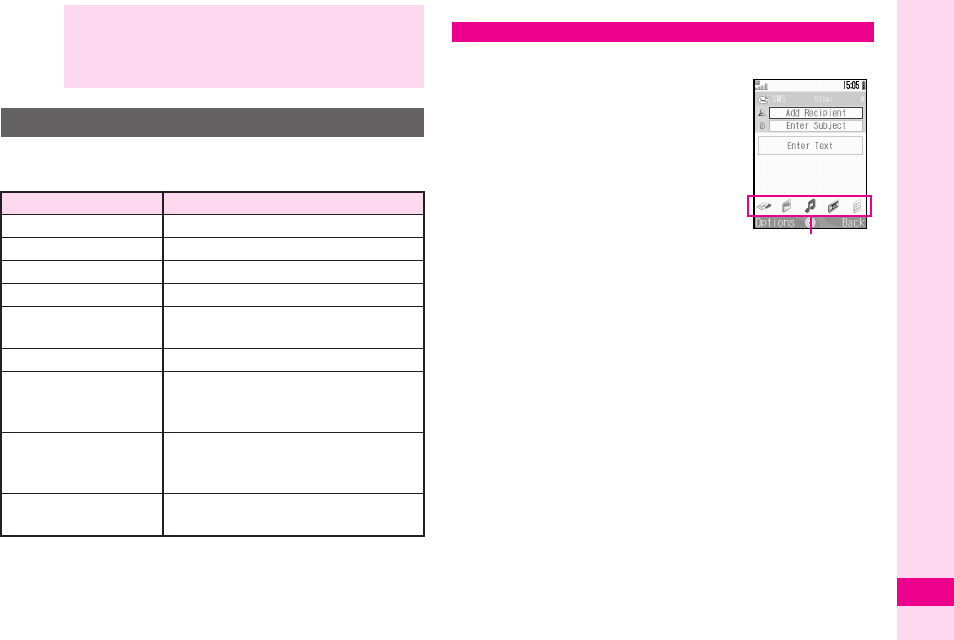
18-37
Abridged English Manual
18
Press
%
, then select
Messaging
and press
%
to
open Messages Menu.
1
Press
%
, select
Messaging
and press
%
2
Select
Create Message
and
press
%
3
Select the recipient field and
press
%
4
Enter a recipient
Phone Book
1
Select
From Phone Book
and press
%
2
Select an entry and press
%
3
Select recipient's mail address or Vodafone
handset number and press
%
Speed Mail
1
Press
B
ø
, Select
Speed Mail List
and
press
%
2
Select a recipient and press
%
Sent Mail Record
1Select a recipient and press %
Direct Entry
1Select
Enter Phone No.
or
Enter Email
and
press %
2Enter a mail address or Vodafone handset
number and press %
Sending to Group
1Select
Select Group
and press %
2Select a Contact Group and press %
3When multiple recipients are included, press A
b to return to New Message window
Note XThe procedure for searching the Mobile Internet
may change without prior notice. For further
information, contact Vodafone Customer Centre,
General Information (AP.18-44).
Messages Menu
Item Description
Create Message Create new message
Received Open received messages
Drafts Open draft messages
Sent Open sent messages
Unsent Open undelivered/cancelled/failed
outgoing messages
Templates Open messages saved as templates
Server Mail Box
Download and open list of messages
on Server, or receive all messages
on Server
Mail Settings
Customise general items, SMS,
MMS, and Personal Folders. Create
Speed Mail List.
Memory Status View memory status of each Mail
Box
Sending Text Messages
Media Console
L260_insatsu.book 37 ページ 2005年8月24日 水曜日 午前11時26分
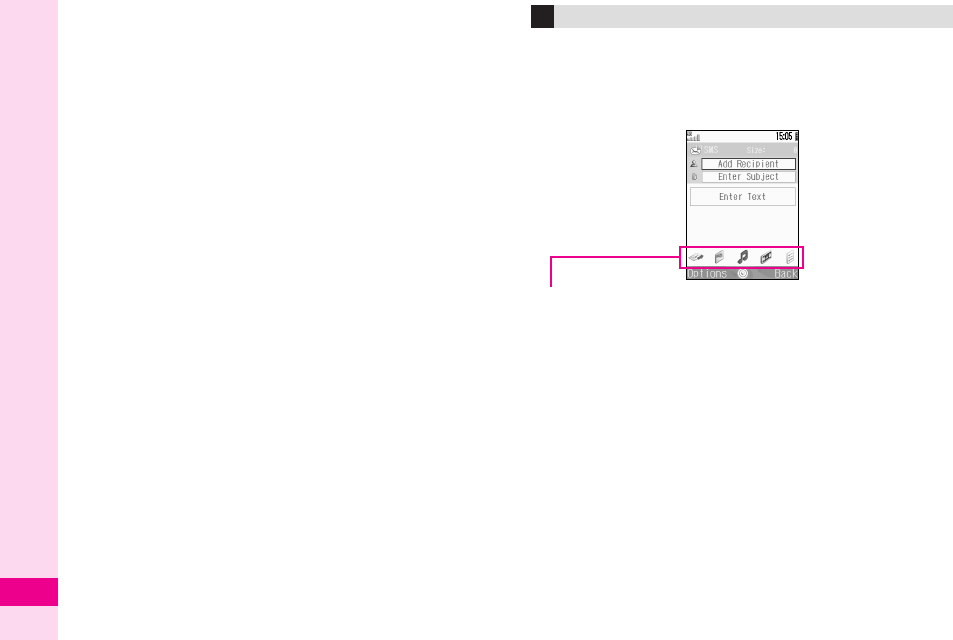
18-38
Abridged English Manual
18
5
Enter subject (MMS only)
1
Select the subject field and press
%
2
Enter a subject and press
%
6
Select the message text field and enter text, then
press
%
7
Press
b
until
y
appears on Media Console
For more about Media Console, see right.
8
Attach files (MMS only)
Attaching Images
1
Use
f
to select
}
on Media Console and
press
%
2
Select
Saved Pictures
and press
%
3
Select a file and press
%
Attaching Sound Files
1
Use
f
to select
>
on Media Console and
press
%
2Select
Saved Sounds
and press %
3Select a file and press %
Attaching Video Images
1Use f to select ? on Media Console and
press %
2Select
Saved Videos
and press %
3Select a file and press %
9When finished, use f to select < on Media
Console and press %
11
1100
00 Select
Send Message
and press %
Media Console appears in New Message window for
mail-related functions.
.When y appears on Media Console, use f to select
icons. Otherwise press b until y appears.
Media Console
<Send
Enter a recipient, convert Message Type, send
message, or use option settings.
}Picture
Attach still images.
>Sound
Attach sound files.
?Video
Attach video images.
*Others
Attach other types of files; attach Phone Book or
schedule entries; create slides; check message text or
attached files; or save to Draft or Templates.
L260_insatsu.book 38 ページ 2005年8月24日 水曜日 午前11時26分
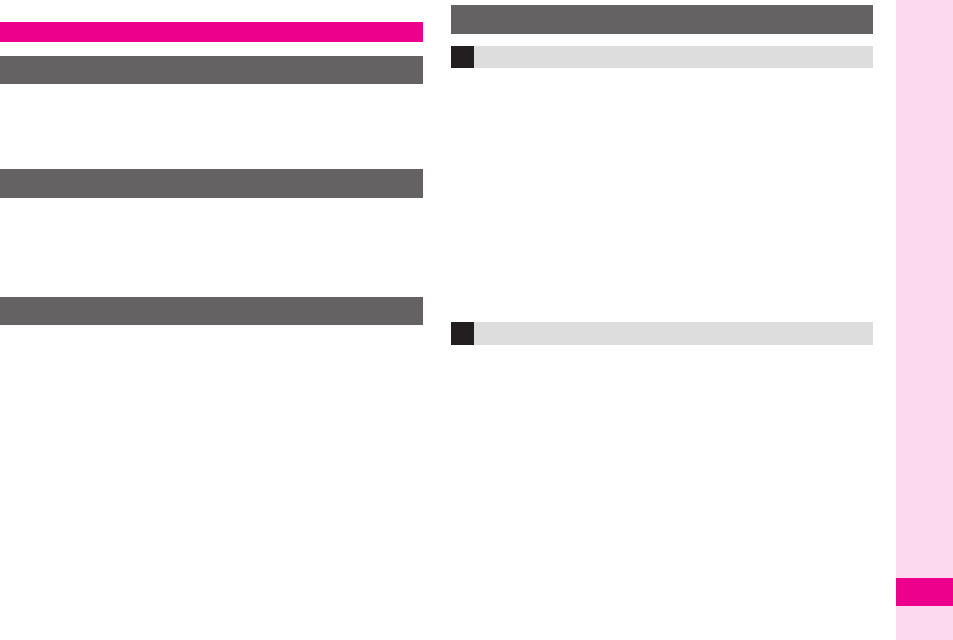
18-39
Abridged English Manual
18
The Centre automatically delivers text messages to
handset.
z
appears. While
Message received.
appears, press
%
to open Received folder.
1
Press
%
, select
Messaging
and press
%
2
Select
Received
and press
%
3
Select a message and press
%
The Centre delivers the initial portion of MMS
messages when:
.
The message was sent to multiple recipients
.
Files are attached to the message
Follow the steps below to download the entire
message and attachments:
1
Select a message (see above)
Select an MMS message
N
(MMS Notice).
2
Press
B
ø
3
Select
Download
and press
%
1
Open a received message (see left)
2Press B ø
3Select
Reply
or
Reply All
and press %
4Select
Reply
or
Reply with Hist.
and press %
5Select the message text field and enter text, then
press %
6Select < on Media Console and press %
7Select
Send Message
and press %
1Open a received or sent message (AP.18-36)
2Press B ø
3Select
Forward
and press %
4Press %
5Enter a recipient and press %
6Select < on Media Console and press %
7Select
Send Message
and press %
Incoming Text Messages
Receiving MMS & SMS Messages
Opening Received Text Messages
Retrieving MMS Messages
Replying & Forwarding
Replying to Messages
Forwarding Messages
L260_insatsu.book 39 ページ 2005年8月24日 水曜日 午前11時26分
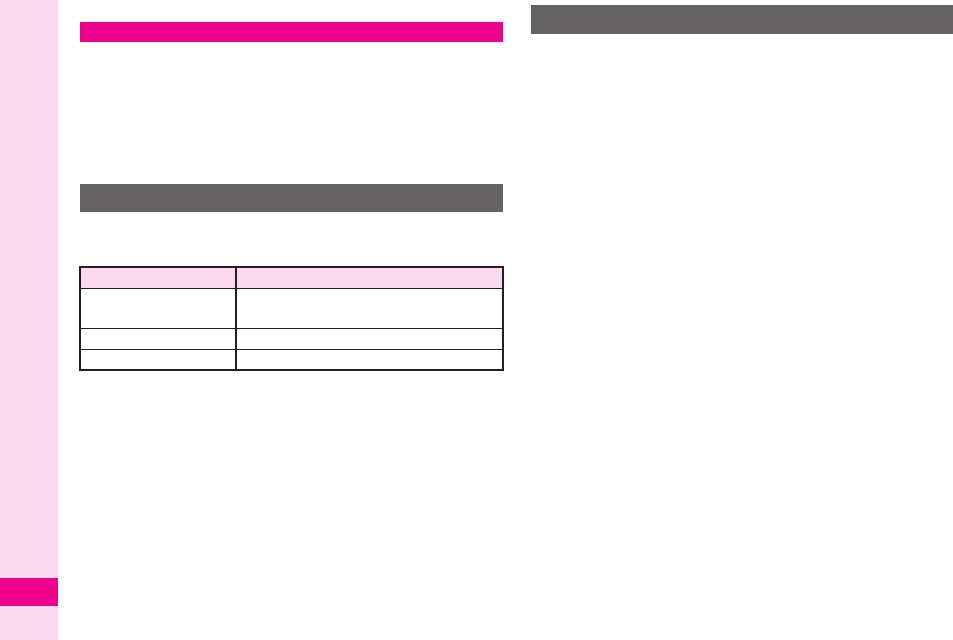
18-40
Abridged English Manual
18
A variety of V-applications are available for use with
Vodafone handsets.
.
Download V-applications via Web.
.
Enjoy Network games or real time information.
.
Set a V-application to activate when handset enters
Standby.
Press
%
, then select
V-appli
and press
%
to open
V-appli menu.
1
Press
%
, select
V-appli
and press
%
2
Select
V-appli
and press
%
3
Select
More V-Appli
and press
%
Handset connects to the Network and Vodafone live!
Game Menu opens.
4
Open a Mobile Internet site offering V-applications
5
Select a V-application and press
%
6
Press
%
V-application is saved and confirmation appears.
7
Press
B
Y
V-applications
V-appli Menu
Item Description
V-appli Download, activate or delete
V-applications
Settings Adjust V-application settings
Information View Java™ and JBlend™ rights
Downloading V-applications
L260_insatsu.book 40 ページ 2005年8月24日 水曜日 午前11時26分
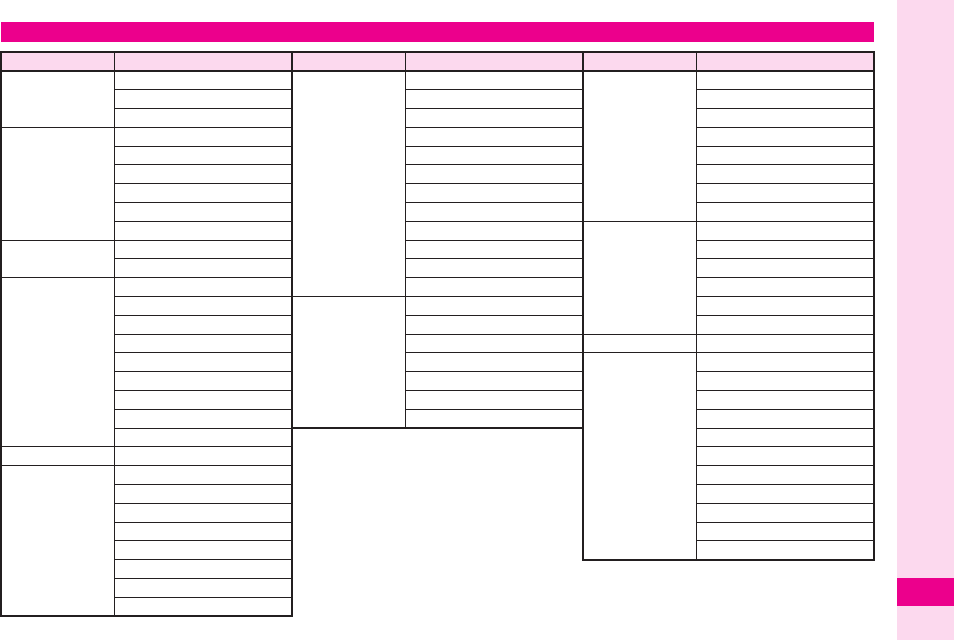
18-41
Abridged English Manual
18
Function Menu
Main Menu Sub Menu Main Menu Sub Menu Main Menu Sub Menu
V-appli
V-appli
Tools
Calendar
Call Log
All Calls
Settings Alarms Dialled Numbers
Information Auto Power On Missed Calls
Vodafone live!
Vodafone live! Calculator Received Calls
Enter URL Voice Recorder Call Timers
Bookmarks E-Book Data Counter
Saved Page Stopwatch Answer Phone
Access History Tasks Call Costs
Browser Settings World Clock
Connectivity
Bluetooth
Media Player
Music Countdown Timer Infrared
Videos Expenses Memo Network Settings
Messaging
Create Message Phone Help Offline Mode
Received
Phone Book
Phone Book List Internet Setting
Drafts Call Voicemail Memory Card
Sent Manage Category
My Details ー
Unsent Speed Dial List
Settings
Mode Settings
Templates Contact Groups Display Settings
Server Mail Box Settings Sound Settings
Mail Settings Manage Ph.Book Date & Time
Memory Status 言語選択
Camera ー User Dictionary
Data Folder
Pictures Call Settings
DCIM Video Call
Sounds&Ringtones Security
V-appli LBS Settings
Videos Master Reset
Text Templates
Other Documents
Memory Status
L260_insatsu.book 41 ページ 2005年8月24日 水曜日 午前11時26分
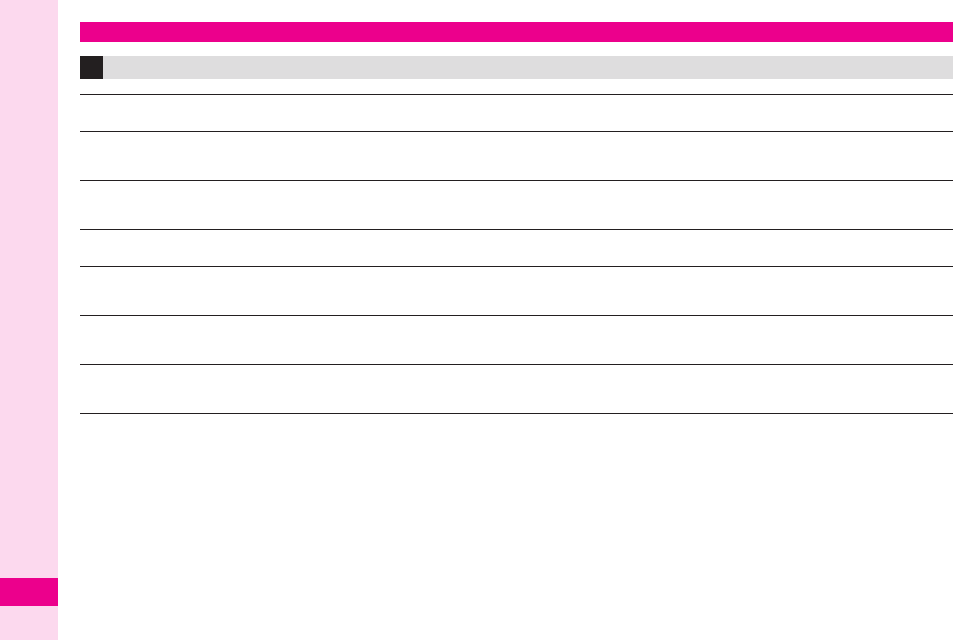
18-42
Abridged English Manual
18
.
Continuous Call Time is an average measured with a
new, fully charged battery, with stable signals.
Continuous Call Time may be less than half this value if
handset is out-of-range or signal is weak.
.
Continuous Standby Time is an average measured with a
new, fully charged battery, with handset closed without
calls or operations, in Standby with stable signals.
Standby Time may be less than half this value if handset
is out-of-range or signal is weak. Standby Time may vary
by environment (battery status, temperature, etc.).
.
Call Time and Standby Time decrease with frequent use
of Display/Keypad Backlights.
.
Call Time and Standby Time may decrease when a
V-application is active.
.
Call Time and Standby Time decrease with handset use
in poor signal conditions.
.
Display employs precision technology. However, some
pixels may appear brighter or darker.
Specifications
703SHf
Weight Approximately 107
g
(with battery)
Continuous Call Time Approximately 150 minutes (3G)
Approximately 240 minutes (GSM)
Continuous Standby Time (when closed) Approximately 300 hours (3G)
Approximately 290 hours (GSM)
Video Call Continuous Call Time Approximately 100 minutes
Charging Time (Power off)
AC Charger: Approximately
140
minutes
In-Car Charger: Approximately
140
minutes
Dimensions (W
×
H
×
D) Approximately 47
×
99
×
23 mm
(when closed, without protruding parts)
Maximum Output 0.25 W (3G)
2.0 W (GSM)
L260_insatsu.book 42 ページ 2005年8月24日 水曜日 午前11時26分
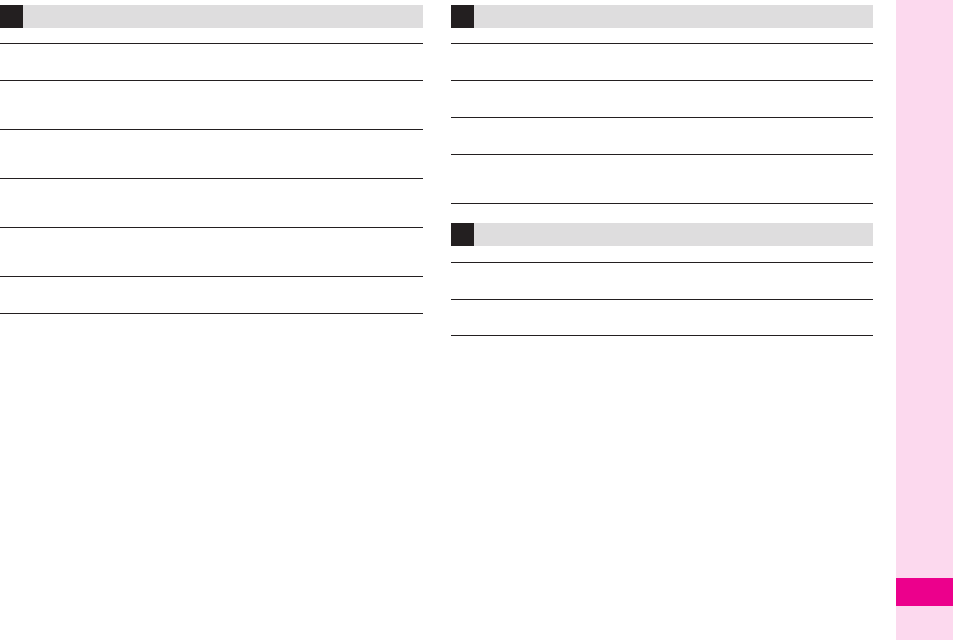
18-43
Abridged English Manual
18
AC Charger
Power Source 100 - 240 VAC, 50/60 Hz
Power
Consumption 12 VA
Output
Voltage/Current 5.2 VDC/650 mA
Charging
Temperature 5℃
- 35℃
Dimensions
(W
×
H
×
D)
Approximately 55
×
45
×
22 mm
(without protruding parts, cord)
Cord Length Approximately 1.5 m
Battery
Voltage 3.7 V
Battery Type Lithium-ion
Capacity 900 mAh
Dimensions
(W
×
H
×
D)
Approximately 35.8
×
4.5
×
55 mm
(without protruding parts)
Headphones
Weight Approximately 19
g
Cord Length Approximately 169 cm
L260_insatsu.book 43 ページ 2005年8月24日 水曜日 午前11時26分
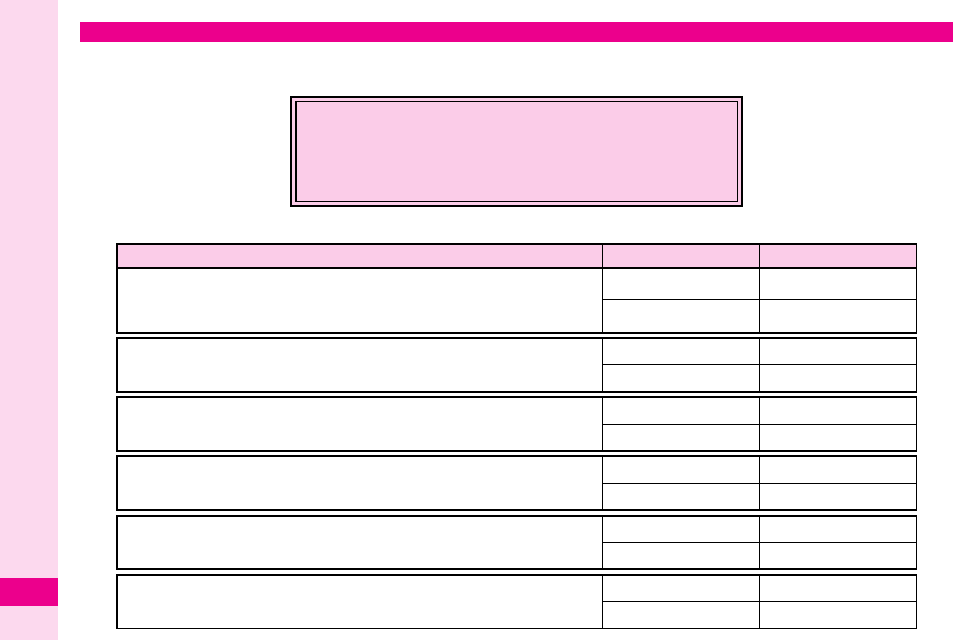
18-44
Abridged English Manual
18
If you have questions about Vodafone handsets or services, please call General Information.
For repairs, please call Customer Assistance.
Call these numbers toll free from landlines.
Customer Service
Vodafone Customer Centres
From a Vodafone handset, dial toll free at
157 for General Information or
113 for Customer Assistance
Subscription Area Service Centre Phone Number
General Information ƒ 0088-240-157
Hokkaido, Aomori, Akita, Iwate, Yamagata, Miyagi, Fukushima, Niigata,
Tokyo, Kanagawa, Chiba, Saitama, Ibaraki, Tochigi, Gunma, Yamanashi,
Nagano, Toyama, Ishikawa, Fukui Customer Assistance ƒ 0088-240-113
General Information ƒ 0088-241-157
Aichi, Gifu, Mie, Shizuoka Customer Assistance ƒ 0088-241-113
General Information ƒ 0088-242-157
Osaka, Hyogo, Kyoto, Nara, Shiga, Wakayama Customer Assistance ƒ 0088-242-113
General Information ƒ 0088-259-157
Hiroshima, Okayama, Yamaguchi, Tottori, Shimane Customer Assistance ƒ 0088-259-113
General Information ƒ 0088-247-157
Tokushima, Kagawa, Ehime, Kochi Customer Assistance ƒ 0088-247-113
General Information ƒ 0088-250-157
Fukuoka, Saga, Nagasaki, Oita, Kumamoto, Miyazaki, Kagoshima, Okinawa Customer Assistance ƒ 0088-250-113
L260_insatsu.book 44 ページ 2005年8月24日 水曜日 午前11時26分