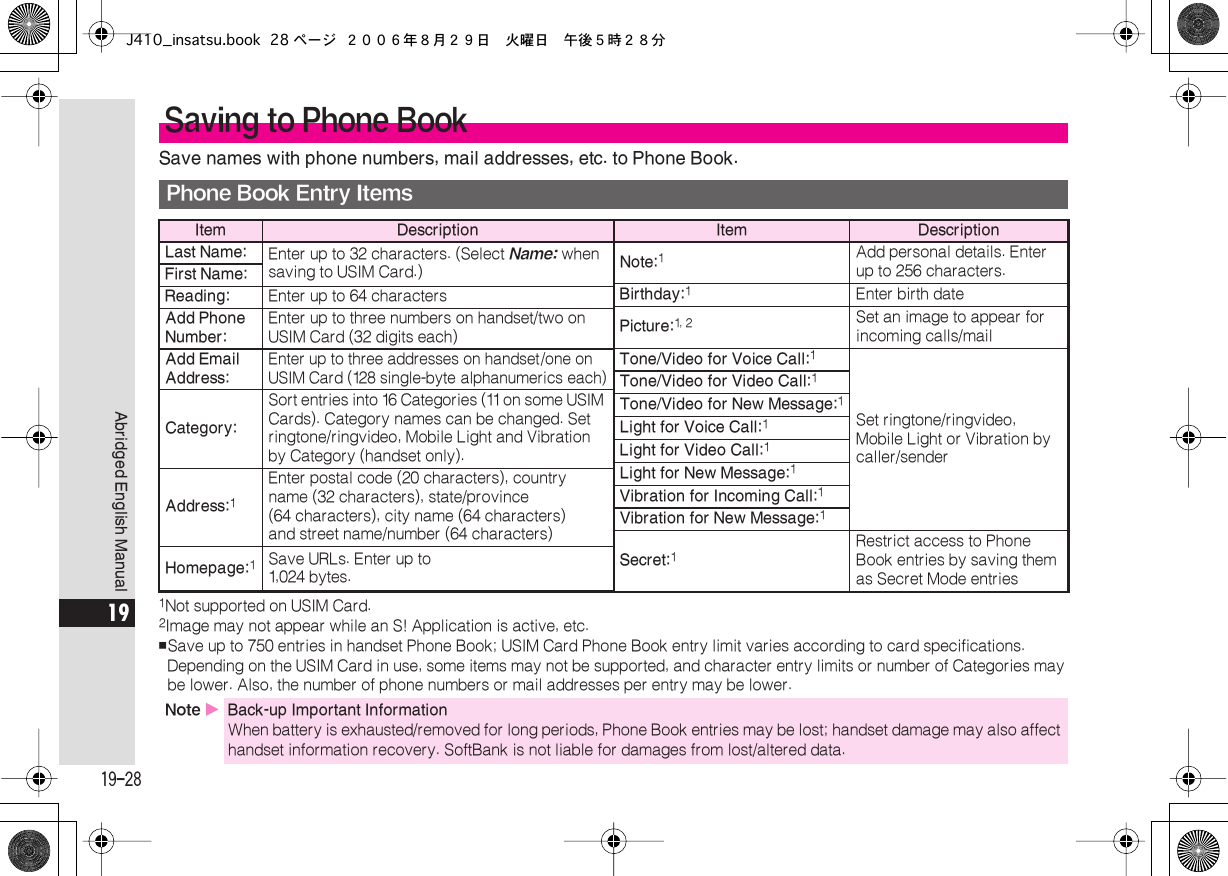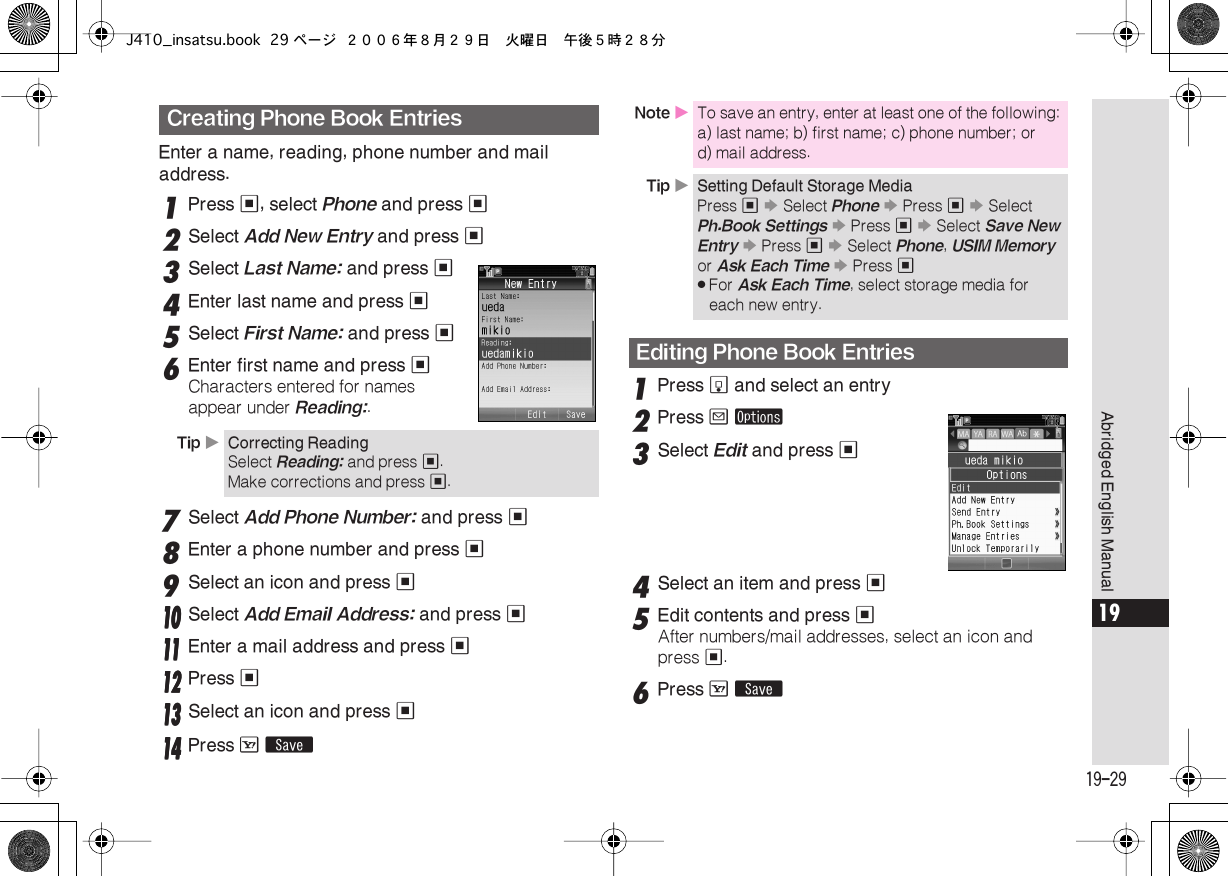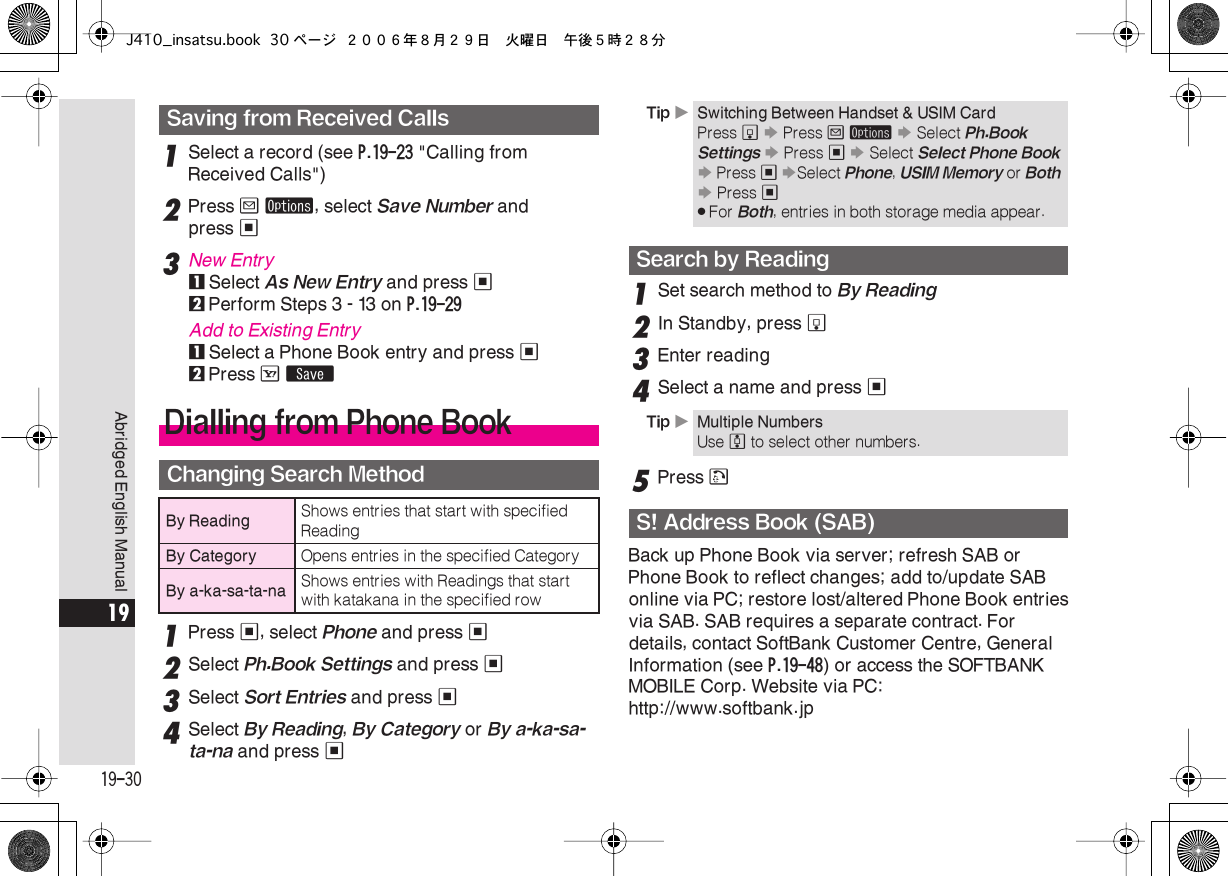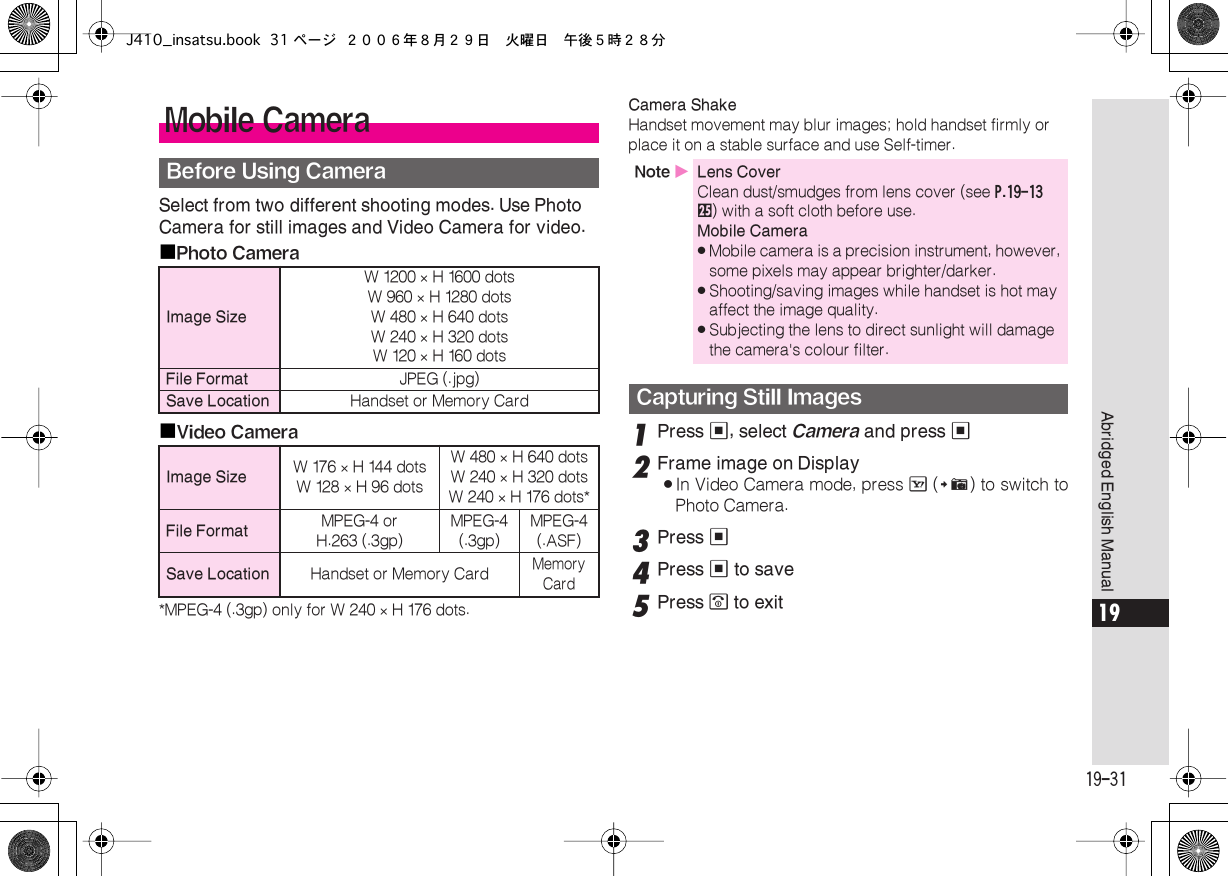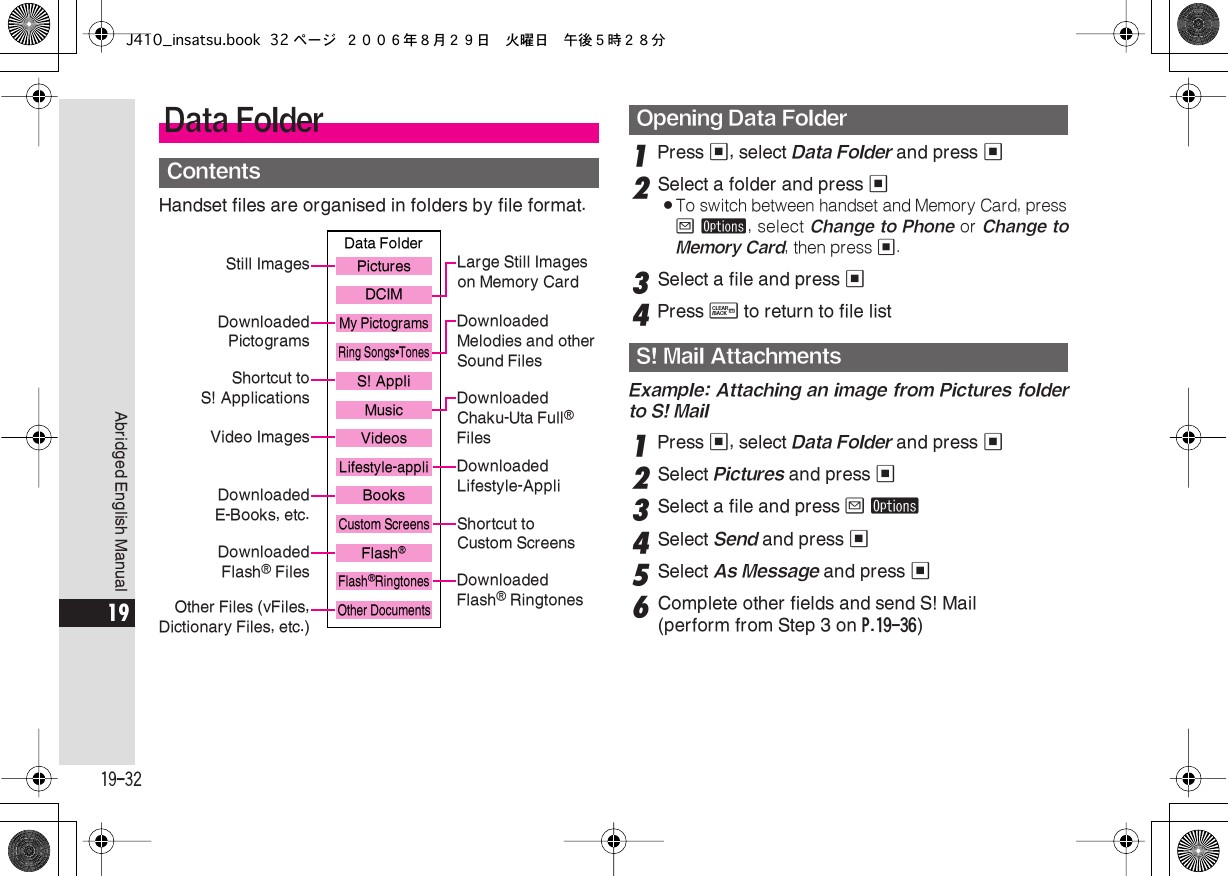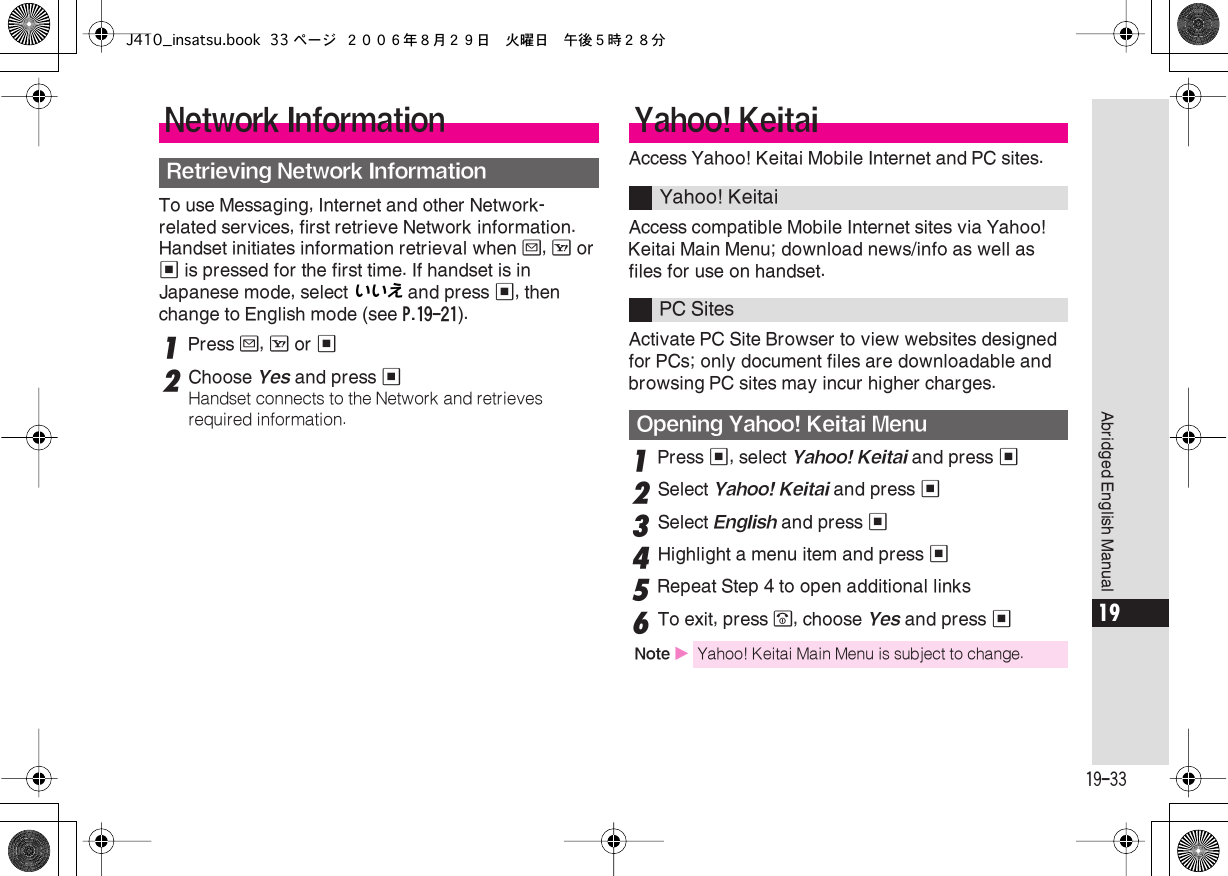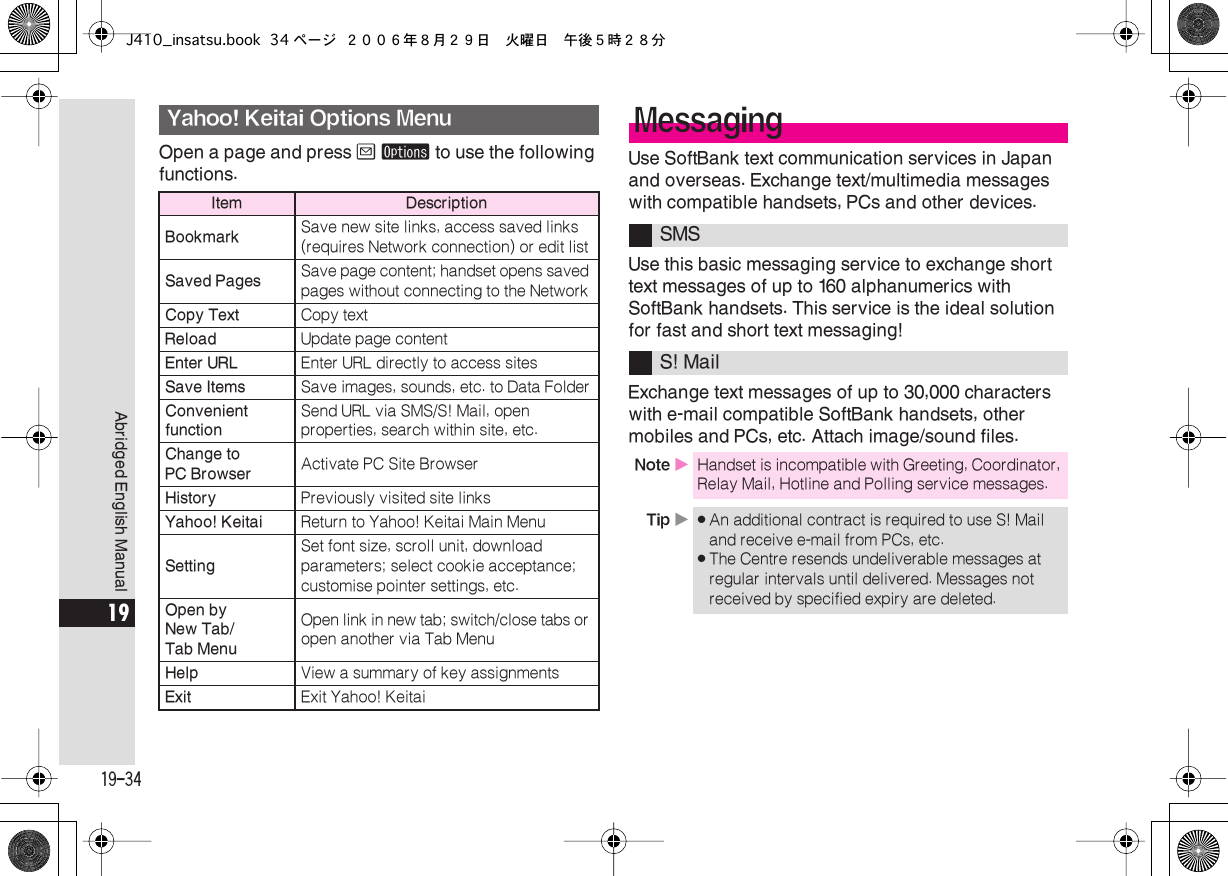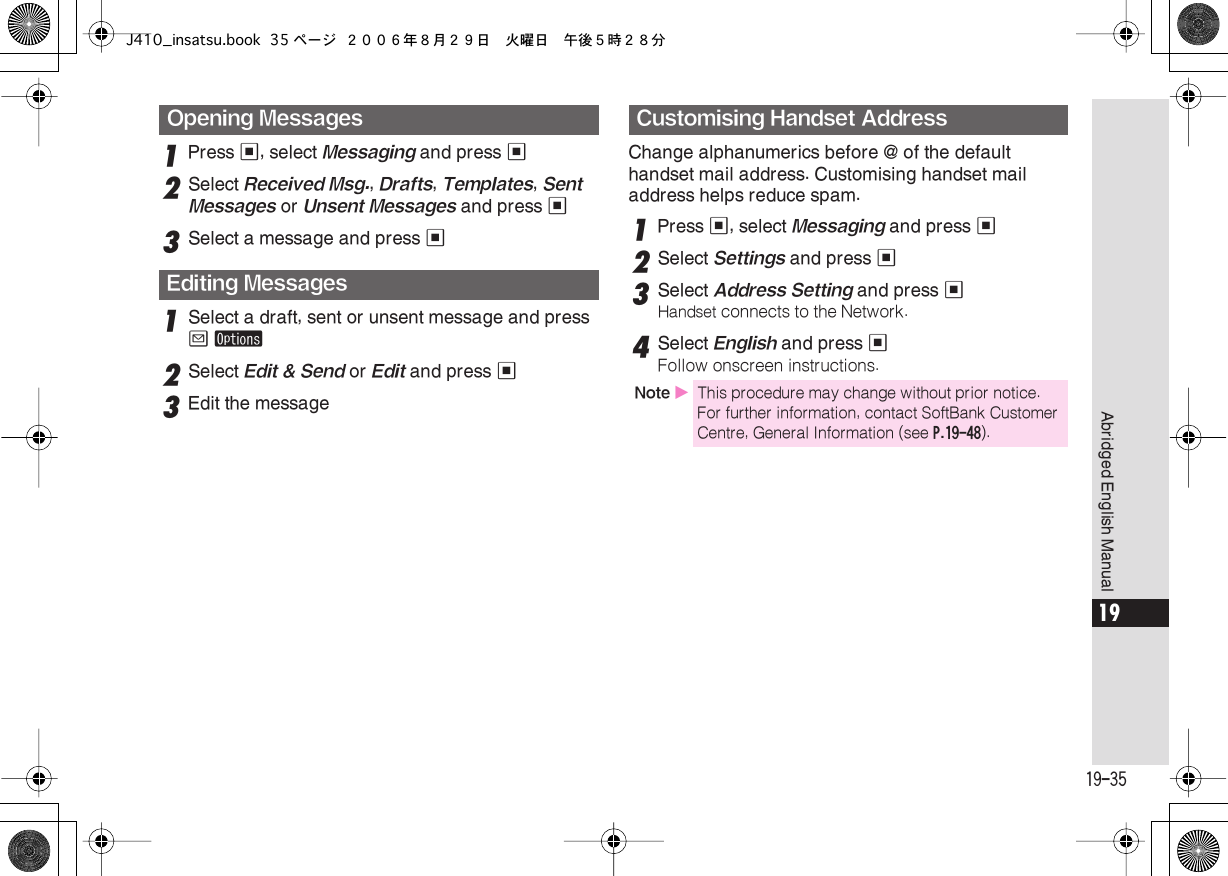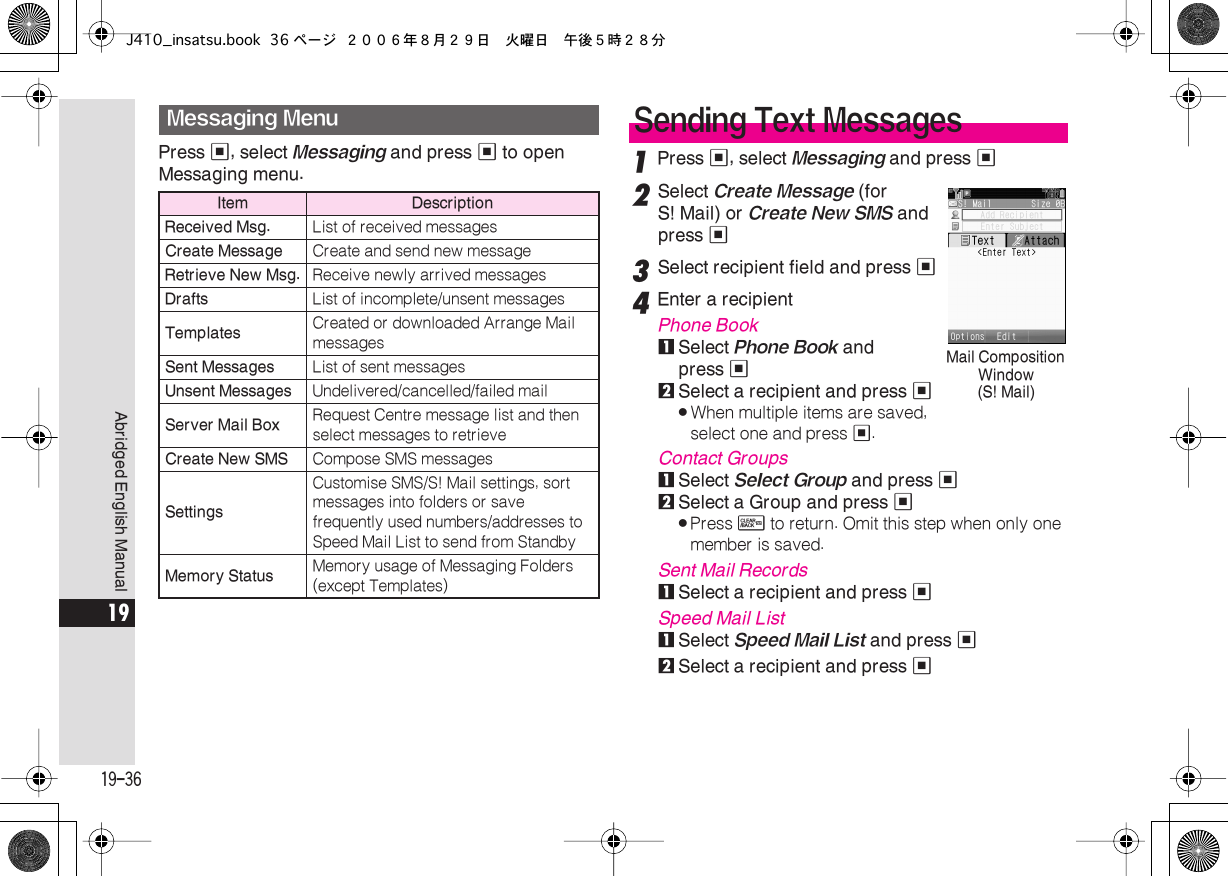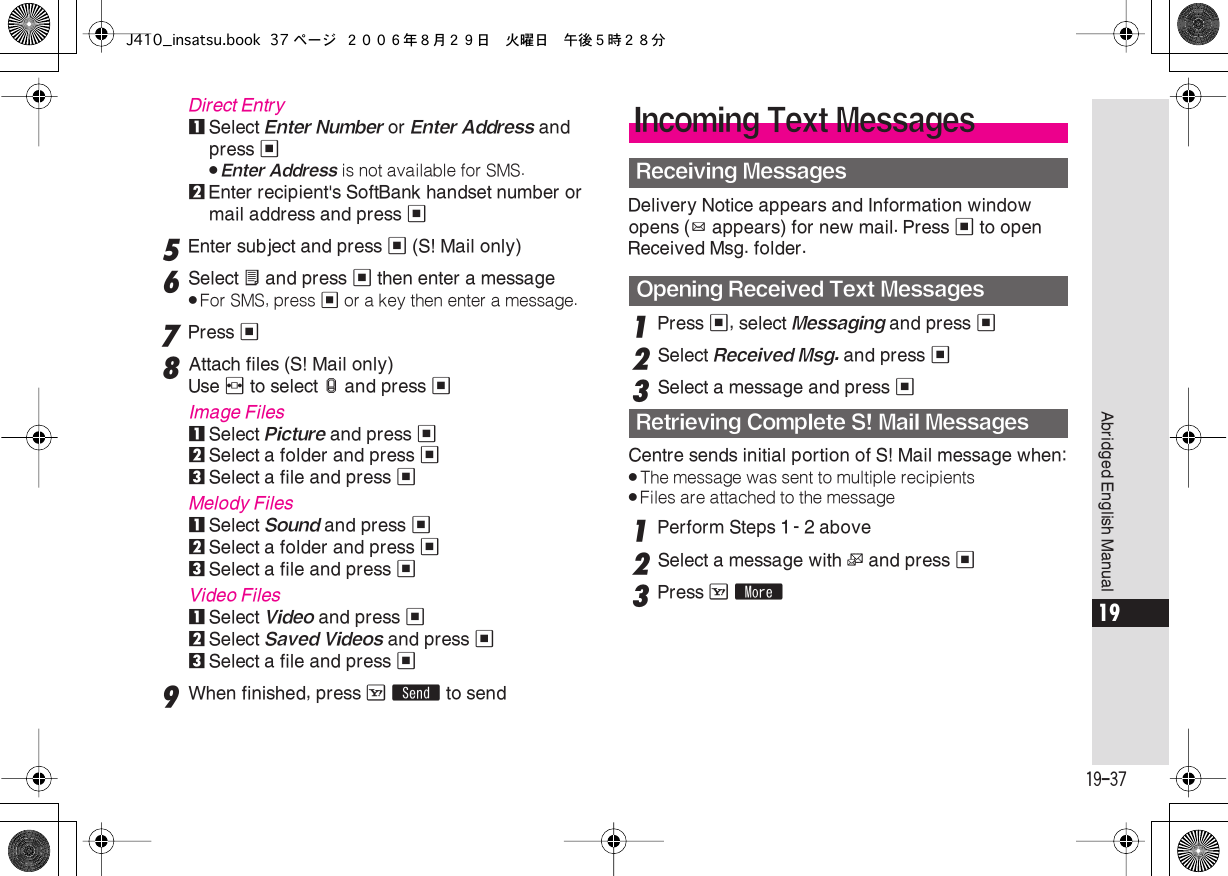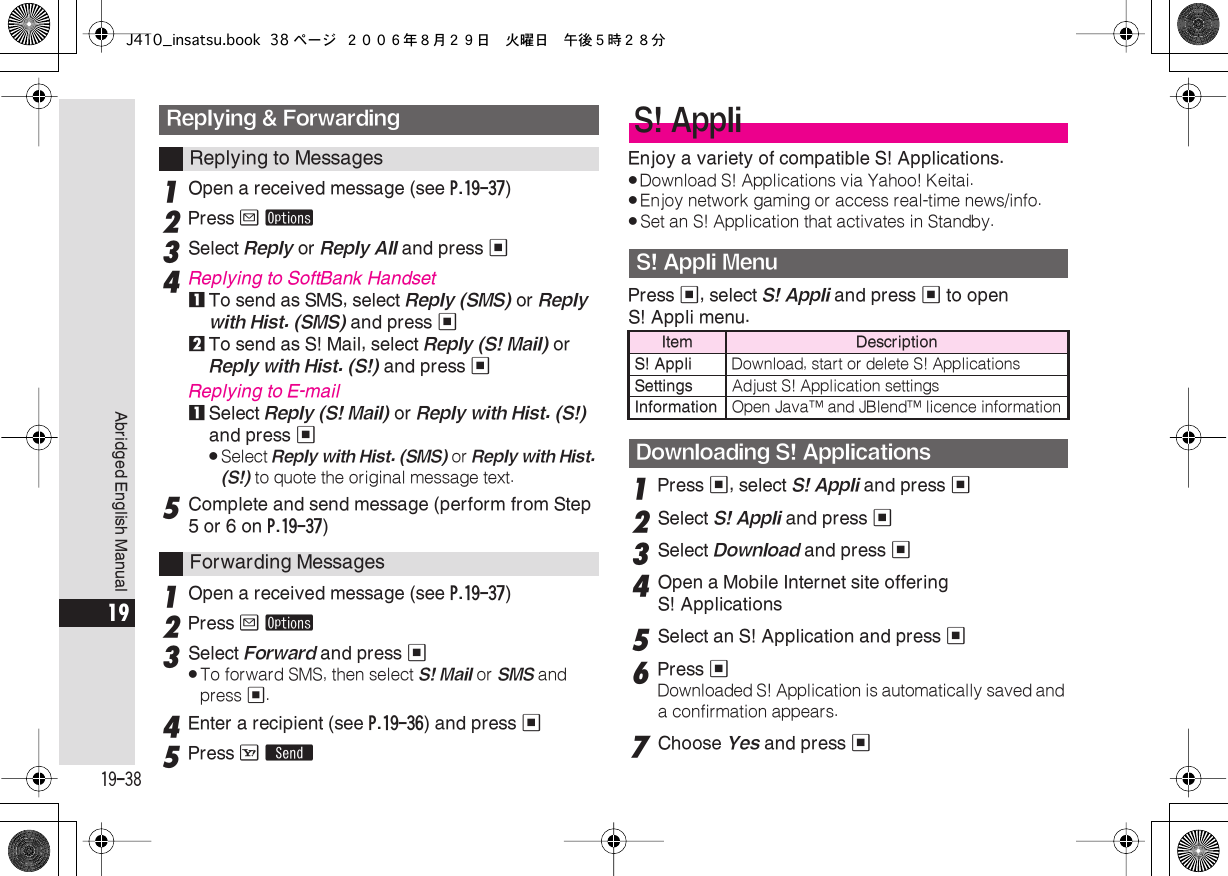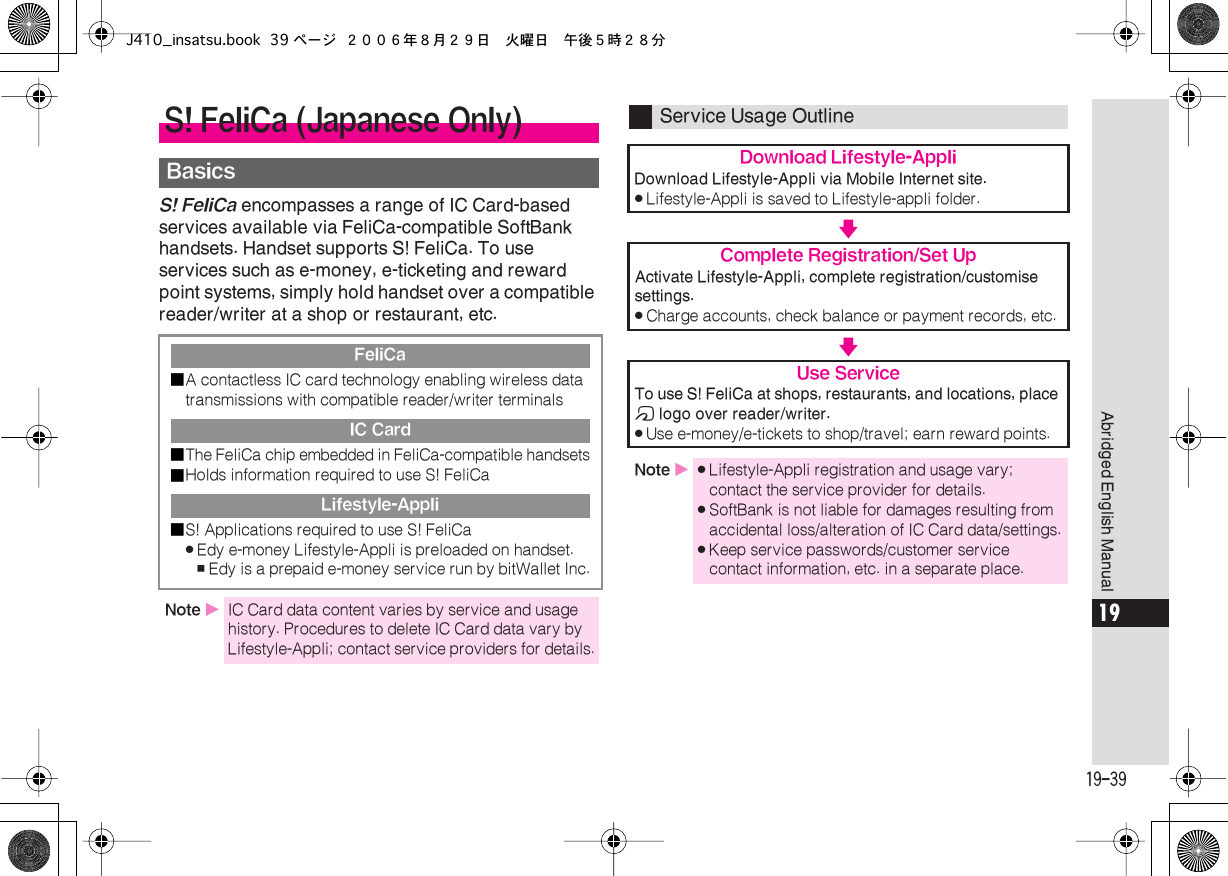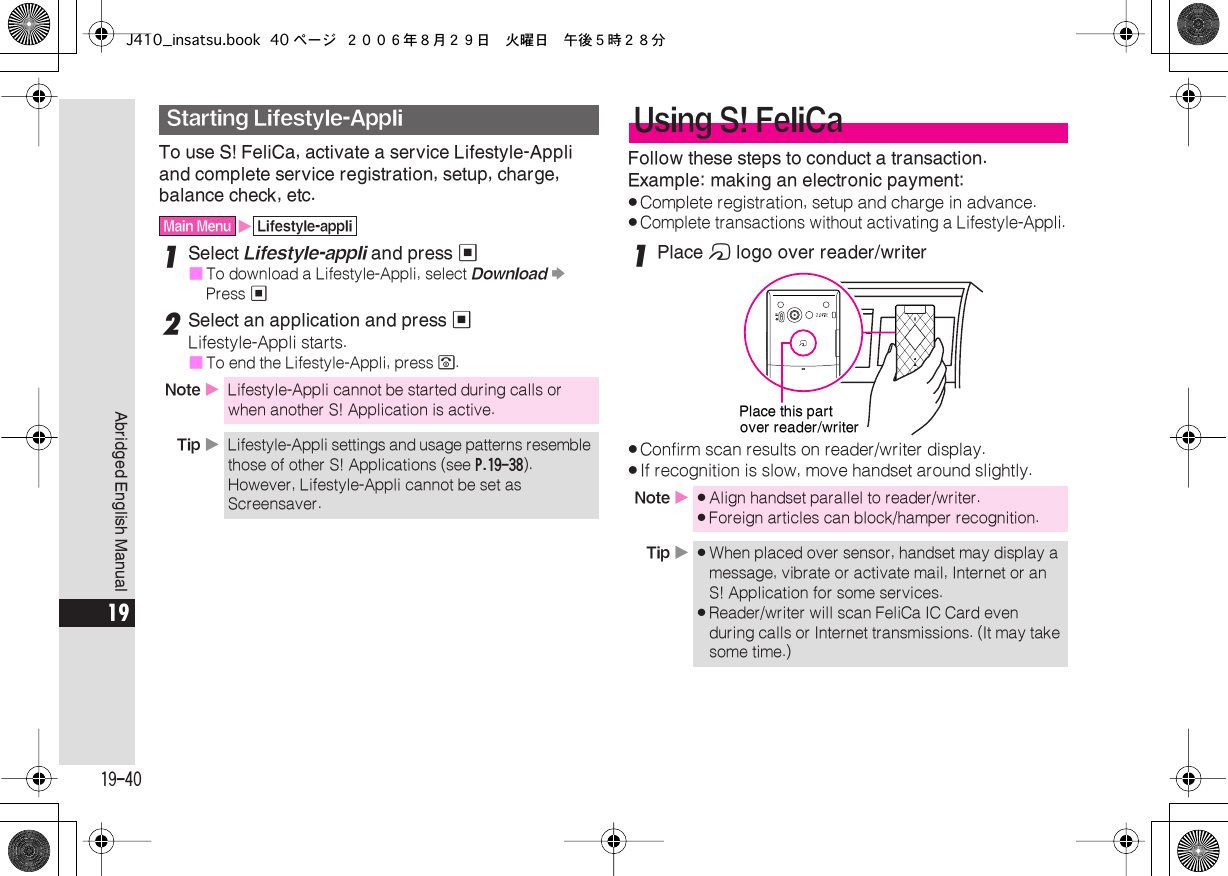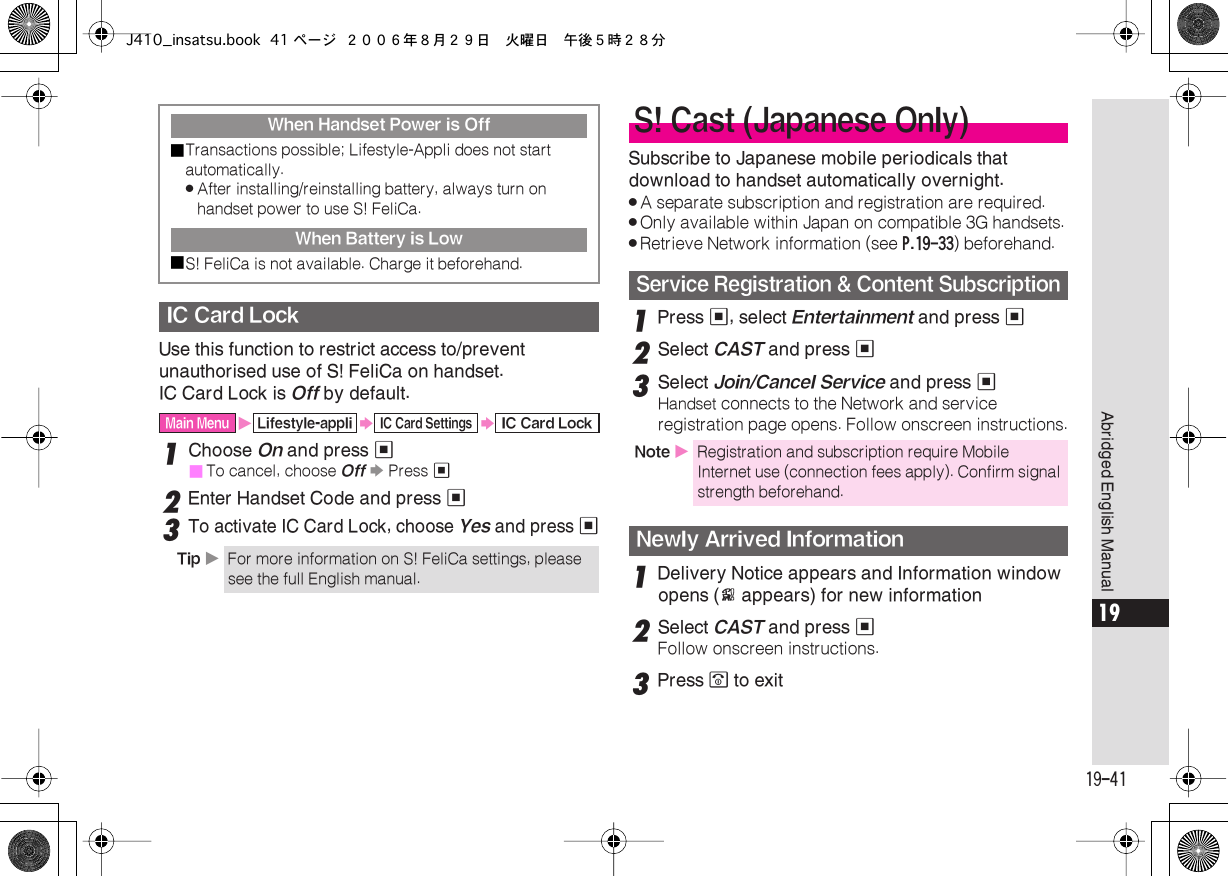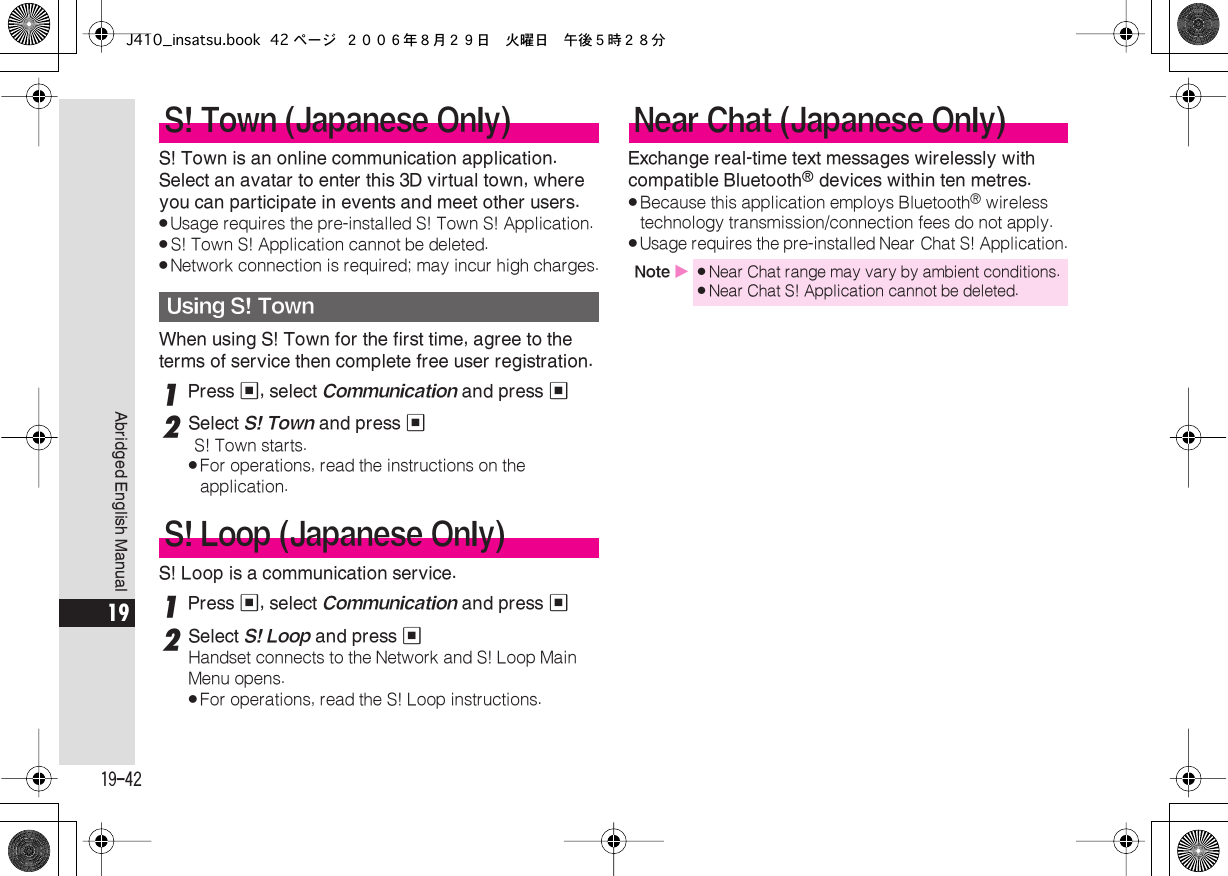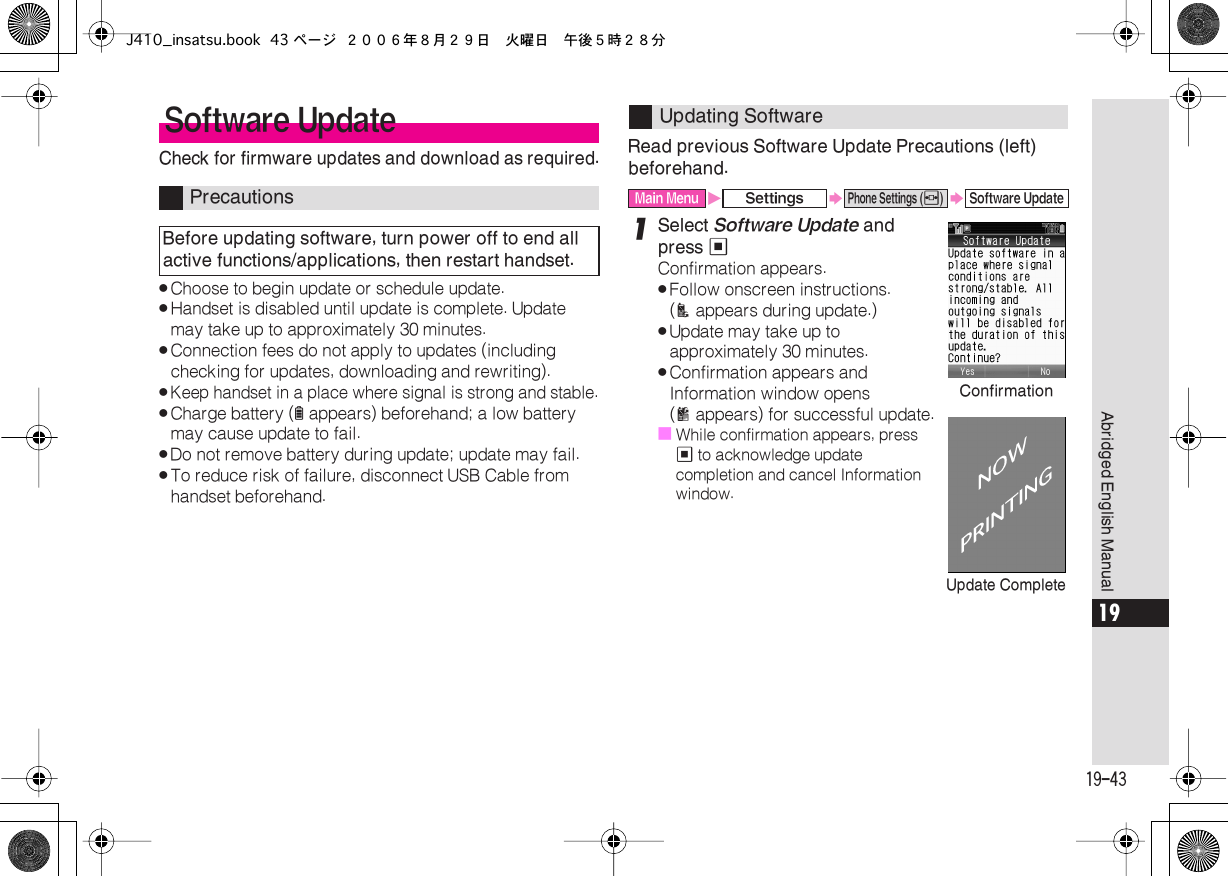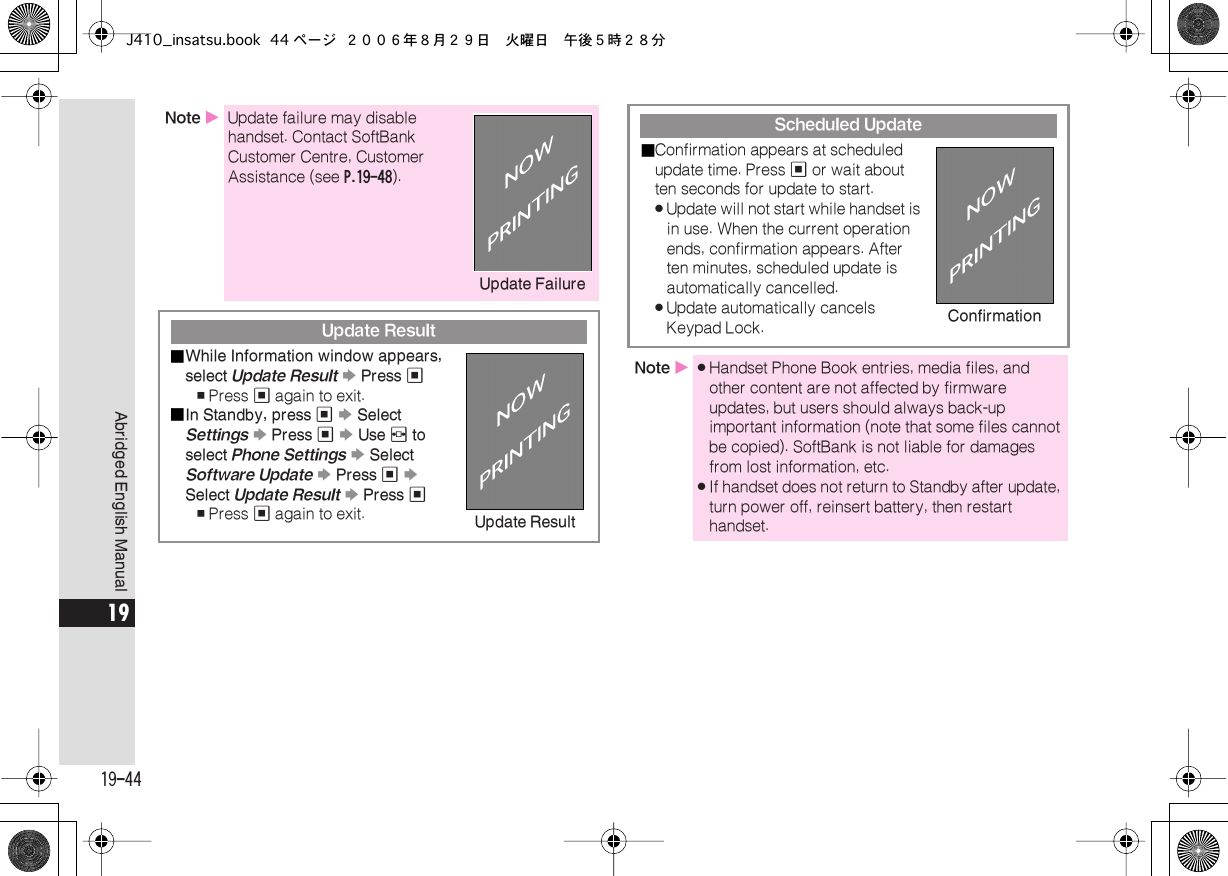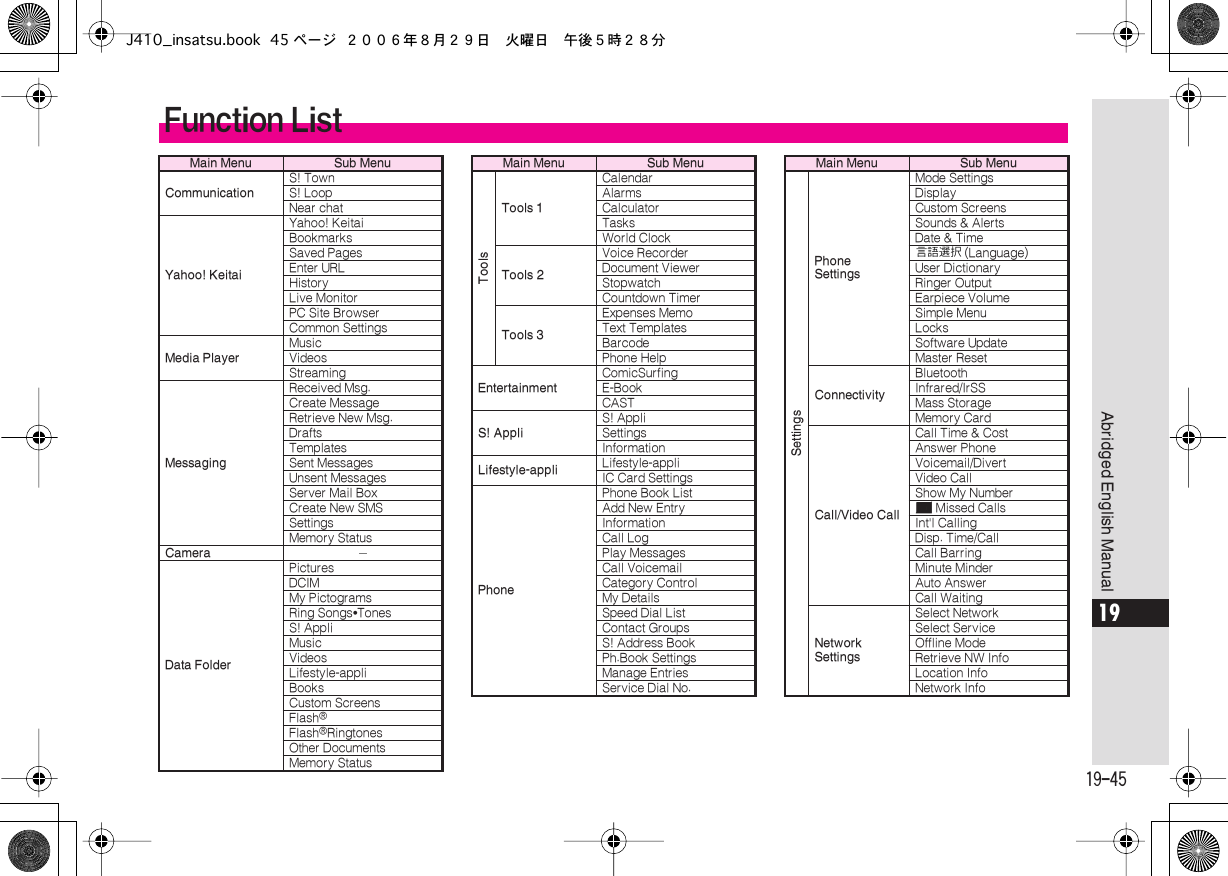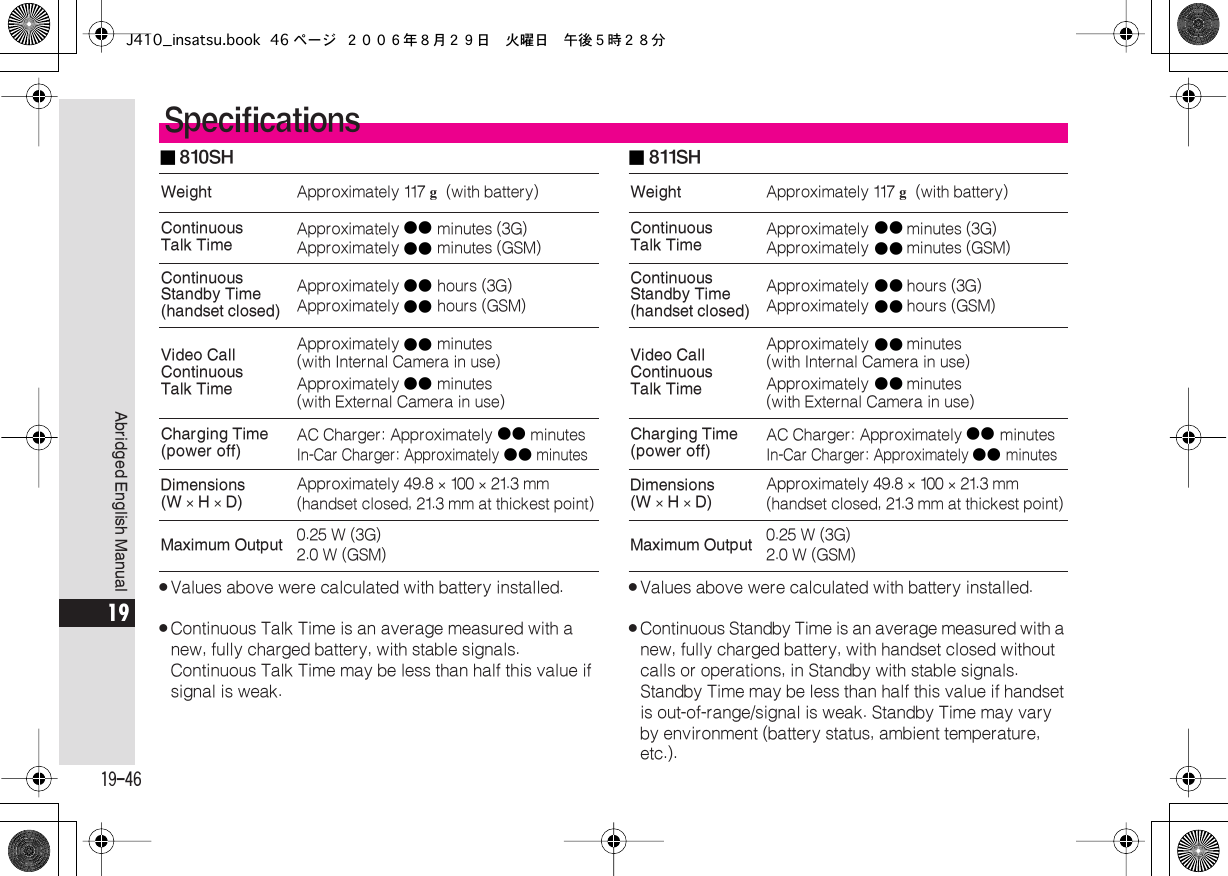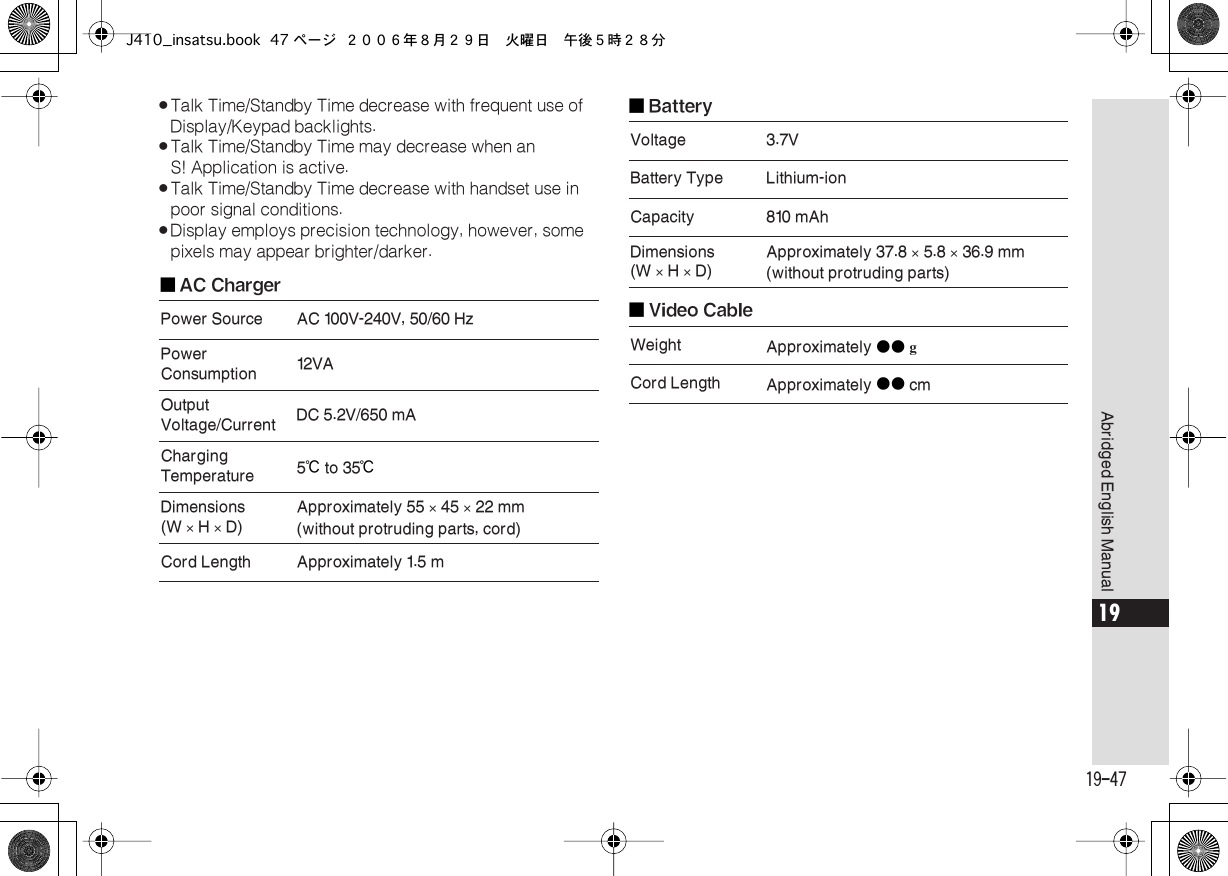Sharp HRO00050 Cellular Transceiver With Bluetooth User Manual J410 insatsu
Sharp Corporation Cellular Transceiver With Bluetooth J410 insatsu
Sharp >
Contents
- 1. User Manual 1 of 2
- 2. User Manual 2 of 2
- 3. Bluetooth Logo in the Manual
User Manual 2 of 2