Sharp HRO00064 Cellular Transceiver User Manual 1
Sharp Corporation Cellular Transceiver Users Manual 1
Sharp >
Contents
- 1. Users Manual 1
- 2. Users Manual 2
Users Manual 1
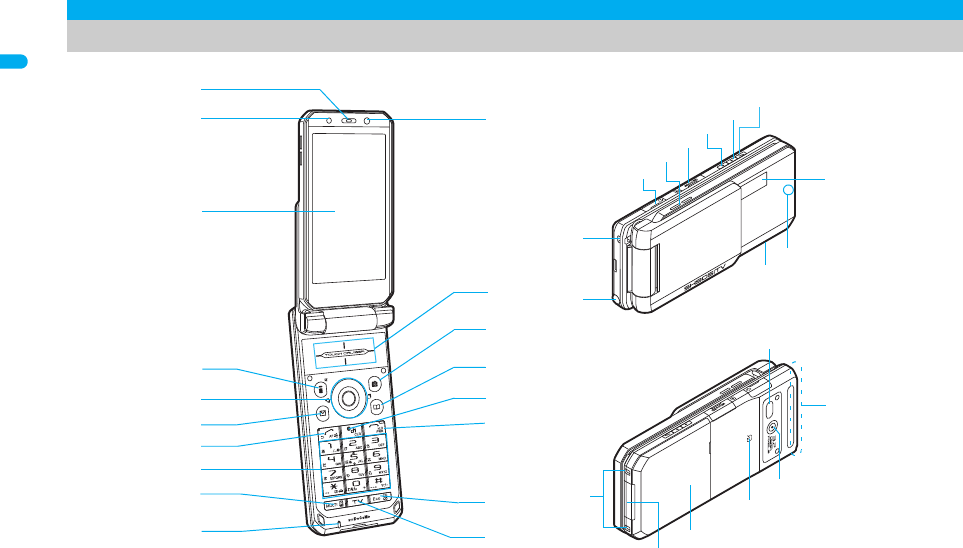
30
e02_dt20_7e.fm
[30/56]
Before Using the Handset
※Key illustrations are examples and may look different from actual keys.
Component names and functions
u
f
e
g
d
8
c
3
1
7
5
6
m
l
4
i
s
y
x
w
v
r
2
k
q
z
9
p
a
h
j
o
n
t
k
b
dt20_E.book 30 ページ 2007年12月12日 水曜日 午後2時3分

e02_dt20_7e.fm
[31/56]
31
Continued on next page
Before Using the Handset
1Earpiece
Emits the other party’s voice.
Listen to Record message/Voice memo using the earpiece.
2Brightness sensor (nP. 121)
The sensor detects the light of the surrounding area and
automatically adjusts the display brightness and keypad backlight.
Do not cover the sensor area with a sticker. May interfere with the
sensor.
3Main display (nP. 34)
4i-mode/Operation guidance key i (,)
Press to use i-mode (nP. 172).
Press to execute the functions of the operation guidance (
n
P. 33).
Press for 1+ seconds to display the i-appli software list screen
(nP. 235).
5Multi-guide key wt
Move the cursor to select an item and execute or set (nP. 33).
Press to display Menu, Redial list screen, Received calls list
screen, Shortcut menu and Active marker.
Press t for 1+ seconds to use Multi easy lock (nP. 138).
Press r for 1+ seconds to use IC card lock (nP. 272).
Press
u
for 1+ seconds to adjust the earpiece volume (
n
P. 111).
6Mail/Operation guidance key m
Press to use mail functions (nP. 200).
Press to execute the functions of the operation guidance (
n
P. 33).
Press twice to check new messages (nP. 211).
Press for 1+ seconds to display a new mail message screen
(nP. 200).
7Start/Hands-free key s
Press to make or receive a voice call.
Press to use Hands-free (nP. 59).
8Dial/Text entry keys 1 to 9, 0, *, #
Press to enter a phone number or text.
Press * for 1+ seconds to use the Public mode (Drive mode)
(nP. 73).
Press # for 1+ seconds to use the Manner mode (nP. 115).
Press 1 to 3 for 1+ seconds to use assigned functions
(nP. 392).
Press 5 for 1+ seconds to set font size collectively (nP. 127).
Press 7 for 1+ seconds to record voice memo or play voice
memo or recorded message (nP. 79, P. 394).
Press 8 for 1+ seconds to switch modes when the 2in1 is used
(nP. 424).
Press
9
for 1+ seconds to reset Kisekae Tool settings (
n
P. 123).
9Multi/Supportbook key $
Press to view Supportbook (nP. 44).
Press to use Multi Assistant (nP. 380).
aMouthpiece
Sends out your own voice.
bSub camera
Use to shoot still pictures of yourself.
Use to send images of yourself during a Videophone call.
cTOUCH CRUISER pad (nP. 39)
Slide or double-tap the finger on the TOUCH CRUISER pad to
perform the same operations as those of Multi-guide key (e.g.
selecting, executing or setting an item).
dCamera/Operation guidance key C
Press to activate Camera (nP. 153).
Press to execute the functions of the operation guidance
(nP. 33).
Press for 1+ seconds to display Data box (nP. 304).
ePhonebook/Operation guidance key a
Press to use the phonebook (nP. 98).
Press to execute the functions of the operation guidance
(nP. 33).
Press for 1+ seconds to display the phonebook entry screen
(nP. 99).
fi-Channel/Clear key c (J)
Press to show the channel list (nP. 196).
Press to return to the previous screen.
Use to delete phone numbers and text.
dt20_E.book 31 ページ 2007年12月12日 水曜日 午後2時3分
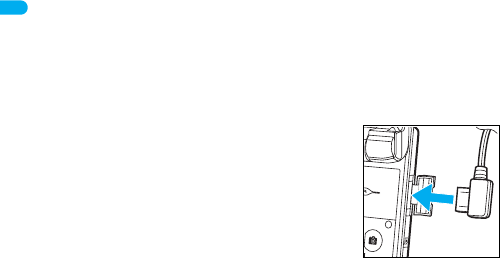
32
e02_dt20_7e.fm
[32/56]
Before Using the Handset
gPower/End key H
Press for 2+ seconds to turn the power on/off (nP. 53).
Use to end the function being used and return to stand-by
display.
hEco key y
Press to use the Eco mode (Power saver) (nP. 119).
Press for 1+ seconds to use the Private filter (nP. 128).
iTV key x
Press to use 1Seg (nP. 278).
Press for 1+ seconds to display the 1Seg menu screen.
jEarphone/Microphone terminal
(nP. 398)
Connect a flat-plug earphone/
microphone with switch (sold
separately). When using an earphone
plug adapter (sold separately), an
earphone/microphone with switch can
also be used.
kSpeakers
Emits ring tones, music, etc.
Emits the other party’s voice during hands-free operation.
lmicroSD Memory Card slot (nP. 326)
mUp key :
Press for 1+ seconds with the FOMA terminal closed to activate
Music player (nP. 369).
Use for 1Seg or Music player.
nDown key +
Use for 1Seg or Music player.
oPushTalk key & (q)
Press to view the PushTalk phonebook (nP. 92).
Press with the FOMA terminal closed to scroll from the beginning
of i-Channel ticker in the sub display.
Press for 1+ seconds to use the side key guard (nP. 138).
pSub display (nP. 34)
qCalled LED/Charging LED/Camera LED
Flashes while receiving a call, etc (nP. 125).
Stays lit while charging (nP. 49).
Lights while activating the camera (nP. 153).
Flashes during shooting (nP. 154, P. 157).
r1Seg antenna (nP. 275)
Use to receive 1Seg.
sStrap ring
tInfrared port
Use for the Ir exchange (nP. 341).
Use for the Ir remote control (nP. 345).
uFOMA antenna
An antenna is built in. To speak in better conditions, do not cover
the antenna area by hand.
vMain camera
Use to shoot still pictures or movies (nP. 146).
Use to send a camera image shot during a Videophone call to
the other party (nP. 58).
wFeliCa mark
The IC card is included (The IC card cannot be removed). Use
Osaifu-Keitai holding the FeliCa mark up to the scanning device
(nP. 263).
Use to send and receive data via the iC transmission
(nP. 346).
xBack cover (nP. 48)
A radio frequency-preventing sheet is attached on the back of
the back cover. Do not peel off this sheet.
yExternal connector terminal (nP. 50, P. 335)
zCharger terminal (nP. 51)
Terminal for recharging with the desktop holder.
dt20_E.book 32 ページ 2007年12月12日 水曜日 午後2時3分
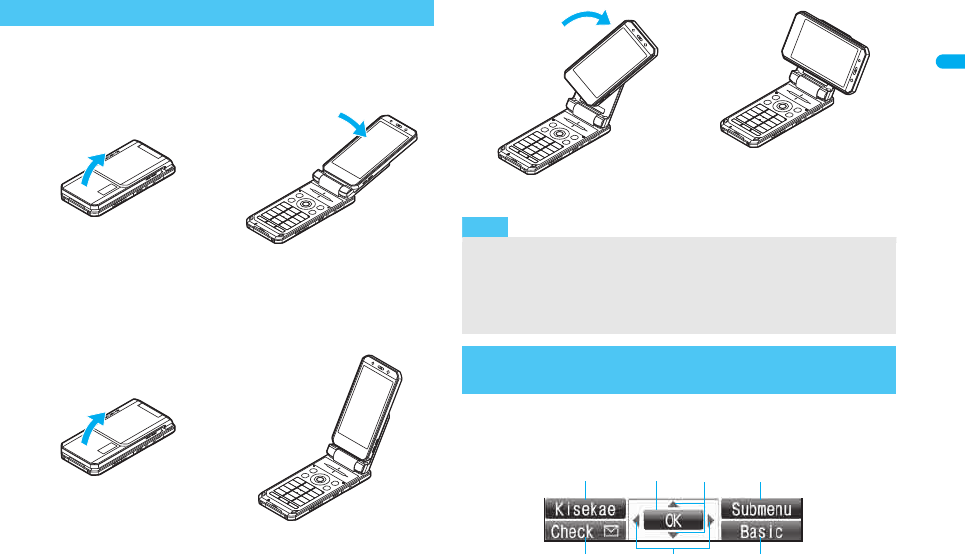
33
e02_dt20_7e.fm
[33/56]
Before Using the Handset
When carrying, keeping the FOMA terminal closed as shown in the
diagram for step 1 is recommended.
■Normal position
■Cycloid position
Set to the Cycloid position in stand-by or other screens so that 1Seg is
automatically activated.
Use to select or execute the menus that appear in the operation
guidance. The following shows the keys allotted to select or execute
the menus items that appear in the guidance.
How to open the FOMA terminal
1
Open carefully with both hands.
2
Push the display back as far as
it will go.
1
Open carefully with both hands.
2
Open the display until it stops
midway.
3
Rotate the display 90° to the
right.
4
Note
When rotating the FOMA terminal display, do not rotate in the
opposite direction or further than 90°.
When talking in the Cycloid position, use the flat-plug earphone/
microphone with switch (sold separately) or use hands-free. When
talking with the earpiece, switch to the normal position.
How to use the Multi-guide key and Operation
guidance key
ituC
avm
dt20_E.book 33 ページ 2007年12月12日 水曜日 午後2時3分
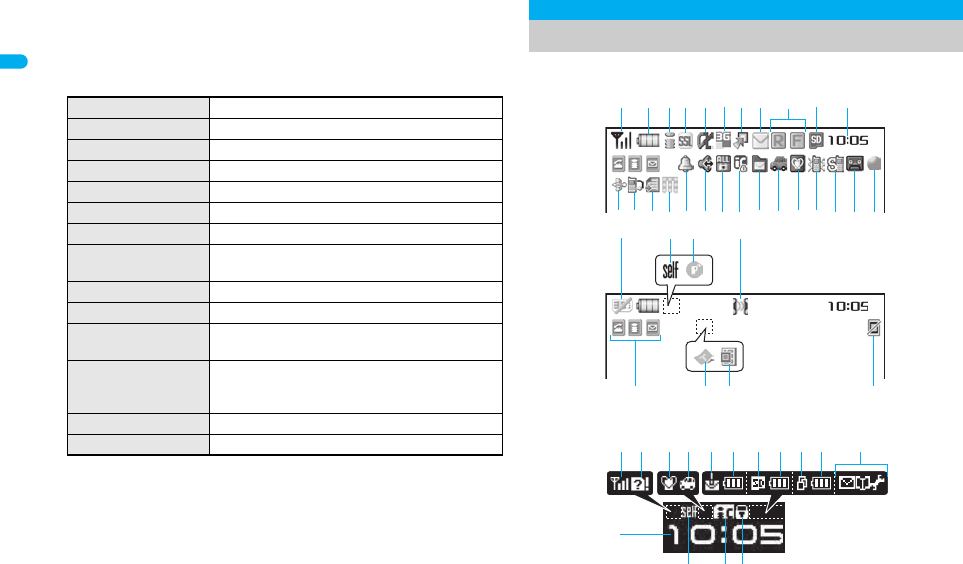
34
e02_dt20_7e.fm
[34/56]
Before Using the Handset
■Operation guidance menu
In the operation guidance, menus appear according to the used
function and situation.
The following table describes examples of the main operation
guidance menus that appear. Main display
Sub display
※Icons are shown in the order of main display and sub display.
OK Sets the selected item.
Submenu Displays the Submenu.
Agree Checks selected image, music, etc.
Back Returns to the previous screen.
Play/Stop Plays/stops i-motion, music, etc.
Full-scr Displays selected images, etc. in full screen.
Display all Displays sorted files, etc. as a list.
1/1/ZoomeDisplays selected images, etc. in actual/
reduced size.
Mail Displays the compose message screen.
Send Sends a message.
Cancel Cancels the operation such as receiving a
message.
SelAll/ClrAll Selects/disables all selectable items
(Up to 50 items can be selected/disabled
depending on the function).
Page ▲/Page ▼Scrolls the display by page.
Close Closes the Submenu, etc.
Viewing the display
12345 789
o lkjihgfm
st u
y
a b
p nq e d c
r
xw v
6
gr1h a2z2y
b
ksj
8 2
dt20_E.book 34 ページ 2007年12月12日 水曜日 午後2時3分
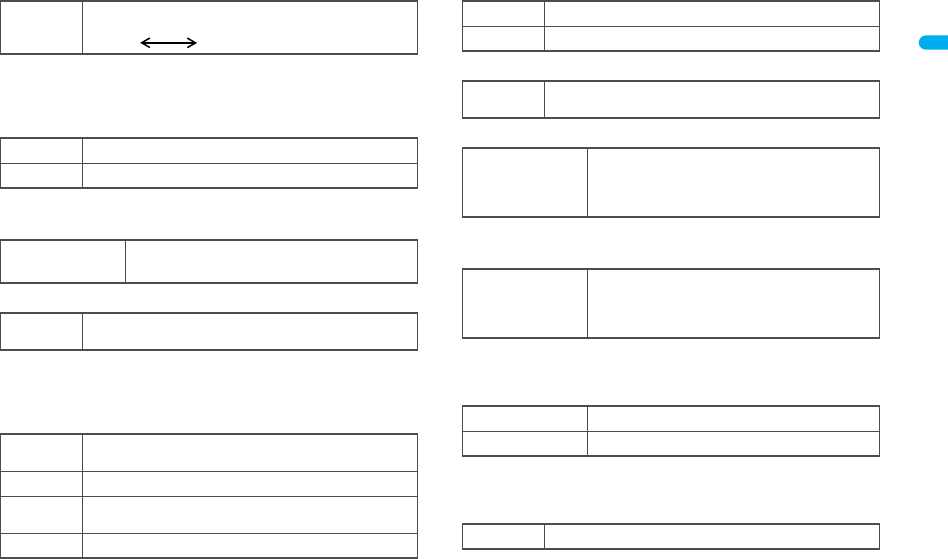
e02_dt20_7e.fm
[35/56]
35
Continued on next page
Before Using the Handset
1Signal status
When A (Out of service area) appears, the handset is outside
the service area or in a place with no signal. Signal icon can be
changed (nP. 124).
2Battery level/Charging (nP. 52)
Battery icon can be changed (nP. 124).
3i-mode/Full Browser (nP. 172, P. 295)
4SSL (nP. 173)
When o appears while Multi Assistant is used, function such as
i-mode, Full Browser, i-appli or Software update is being used
with Multi Assistant.
5i-appli (nP. 235)
* Indicates that an i-appli is set as the stand-by display, but cannot
be used.
6Overseas 3G network (nP. 440)
7Shortcut menu (nP. 392)
8i-mode mail/SMS/Area Mail received (nP. 209)
* Appears when Area Mail is received.
9Message R/F (nP. 225)
The status may not always be indicated even if messages are
held at the i-mode center.
amicroSD Memory Card (nP. 325)
bClock display (nP. 54)
Small clock icon can be changed (nP. 124).
c1Seg being recorded (nP. 283)
]/aIndication of the signal strength
]no p
Strong Weak
"/bBattery level
{/kCharging
7 = A A
B N OIndicates i-mode/Full browser status
oSSL compatible sites are viewed
SSL compatible Internet web pages are viewed
Gi-appli is being activated
i-appli stand-by is being activated
Ni-appli stand-by is set*
Ii-appliDX is being activated
i-appliDX stand-by is being activated
Qi-appliDX stand-by is set*
4 (green) 3G network (Packet transmission available)
4 (red) 3G network (Packet transmission not available)
mAppears when the function can be added to the
Shortcut menu
U h H v
[/x*
Indicates the status of the i-mode mail/SMS/
Area Mail reception
Indicates the status of the memory to store
received mail
ABGIST
z8<9>0
7!
Indicates the reception status of the Message
R/F
Indicates the storage status of the Message
R/F
^ (gray)/mmicroSD Memory Card is inserted
^ (pink)/lmicroSD Memory Card is being used
a1Seg is being recorded
dt20_E.book 35 ページ 2007年12月12日 水曜日 午後2時3分
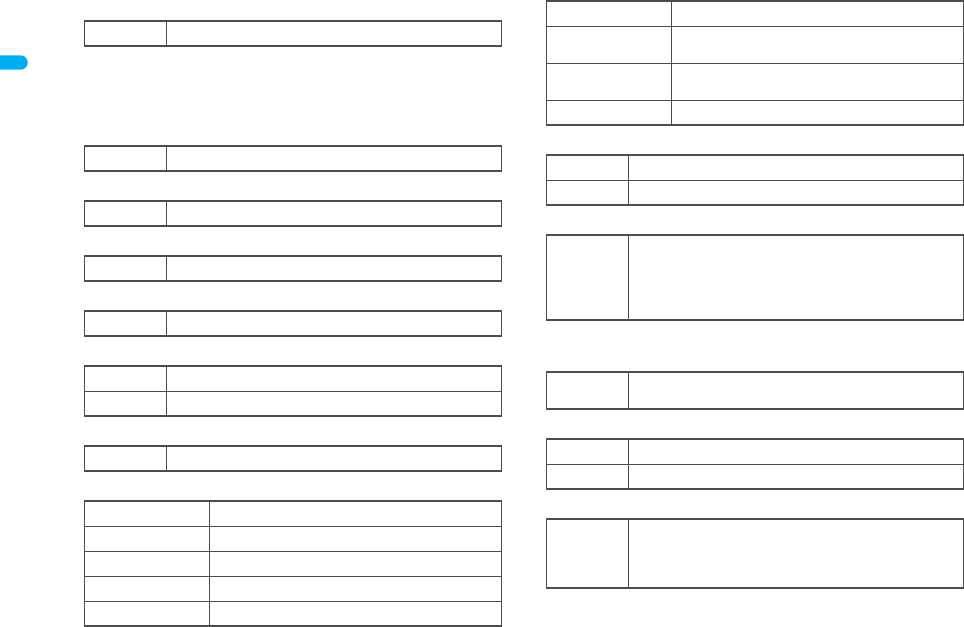
36
e02_dt20_7e.fm
[36/56]
Before Using the Handset
dRecord message (nP. 76)
When there are messages, D to P appears, indicating the total
number of both types of messages. When there are three Record
messages (voice calls) and two Record messages (Videophone),
k appears.
eSilent (nP. 111)
fVibrator (nP. 113)
gManner mode (nP. 115)
hPublic mode (Drive mode) (nP. 73)
iStorage status of i-mode center (nP. 209)
jIC card lock (nP. 272)
kRestriction indicator (nP. 133, P. 139)
lHands-free (nP. 59, P. 89)
mAlarm (nP. 285, P. 286, P. 384, P. 389)
* Appears only when an Alarm is set for that day.
nMusic&Video Channel program reservation (nP. 359)
oi-mode mail send reservation (nP. 208)
pEarphone/microphone connection (nP. 400)
Appears when Auto answer for PushTalk is set even if an
earphone/microphone with switch is not connected.
]Record message is set
[The phone ring volume [Silent] is set
bVibration mode is set
Z/fManner mode is set
_/dPublic mode (Drive mode) is set
WMail being held at the center
XMail being held at the center full
H/cIC card is locked
R/iSecret mode is set
SSecret data is being edited
TKeypad dial lock
U/eAll lock is set
V/eFunction lock is set
W/eKeypad dial lock/Function lock are set
K (red)/eSecret mode/Function lock/Keypad dial lock
are set
K (blue)/eSide key guard/Secret mode/Function lock/
Keypad dial lock are set
X/eSide key guard is set
; (red) Hands-free active call
; (green) Connected to Hands-free compatible device
\
Alarm is set
Schedule alarm is set*
Reception reserve alarm is set*
Recording reserve alarm is set*
Wakeup TV is set*
0Appears 12 hours before Music&Video Channel
program distribution
=Mail with send reservation
;Mail failed to be automatically sent
s
When voice/Videophone call in Auto answer setting is
set to [ON] and while a flat-plug earphone/microphone
with switch (sold separately) is connected
When PushTalk in Auto answer setting is set to [ON]
dt20_E.book 36 ページ 2007年12月12日 水曜日 午後2時3分
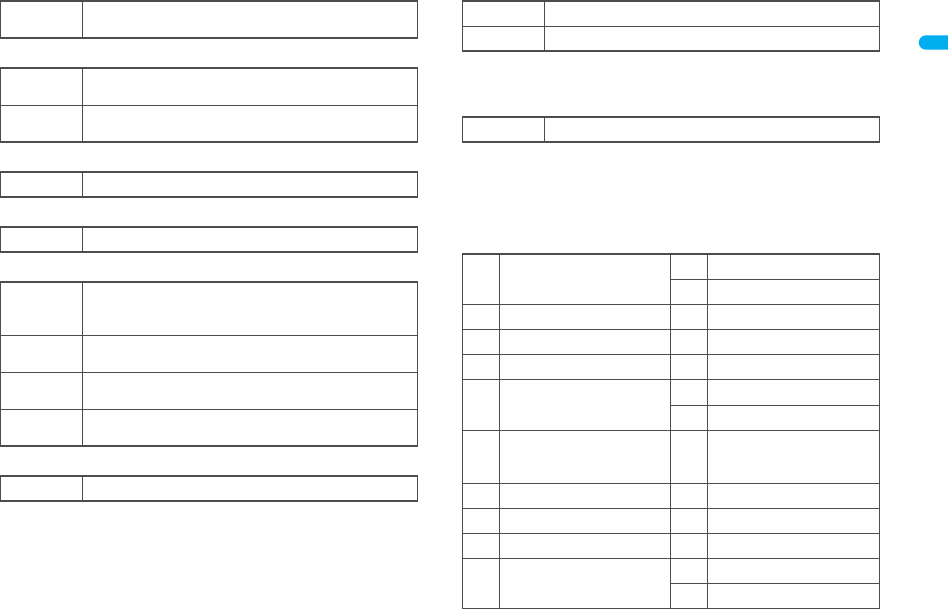
e02_dt20_7e.fm
[37/56]
37
Continued on next page
Before Using the Handset
qUSB mode (nP. 335)
rFOMA card error
sSelf mode (nP. 135)
tPushTalk (nP. 88)
uIr exchange/External device
vPrivate filter (nP. 128)
The Private filter icon does not appear while 1Seg is recorded.
wStatus of Comics setting (nP. 352)
Status of Comics setting icon does not appear during hands-free
operation.
xToruCa (nP. 265)
The ToruCa icon does not appear during hands-free operation or
e-comic display.
yMultitask (nP. 380)
Indicates functions that are running.
When two or more functions are running, the Multitask icon
appears also in the sub display.
xFOMA USB Cable with Charge Function 01 (sold
separately) is connected
R/jAppears when FOMA card is malfunctioning or not
inserted
B/hAppears when a card other than the FOMA card is
inserted
g/gSelf mode is set
aDuring PushTalk transmission
JData is communicated with another device using the
Ir exchange function (nP. 341)
Data is sent using the Ir remote control (nP. 345)
t (green) Connected to an external device and transmitting
packets
t (red) Connected to an external device and sending/
receiving packet data
uConnected to an external device and transmitting
64K data
PPrivate filter is set
IFrame display is set
HPage display is set
QUnread ToruCa
gFour or more applications
are running
2Camera (still picture)
3Camera (movie)
*Videophone 4Character reader (OCR)
hVoice call 5Bar code reader
tPhonebook ]Card reader
kPushTalk/PushTalk
phonebook
vVoice recorder
wSchedule
#Modem transmission
(appears during data
transmission)
yText memo
iSoftware update zCalculator
jReceive Ir data 6Manga&BookReader
li-appli >ToruCa
mi-mode, i-Channel {Alarm
8Timer
dt20_E.book 37 ページ 2007年12月12日 水曜日 午後2時3分
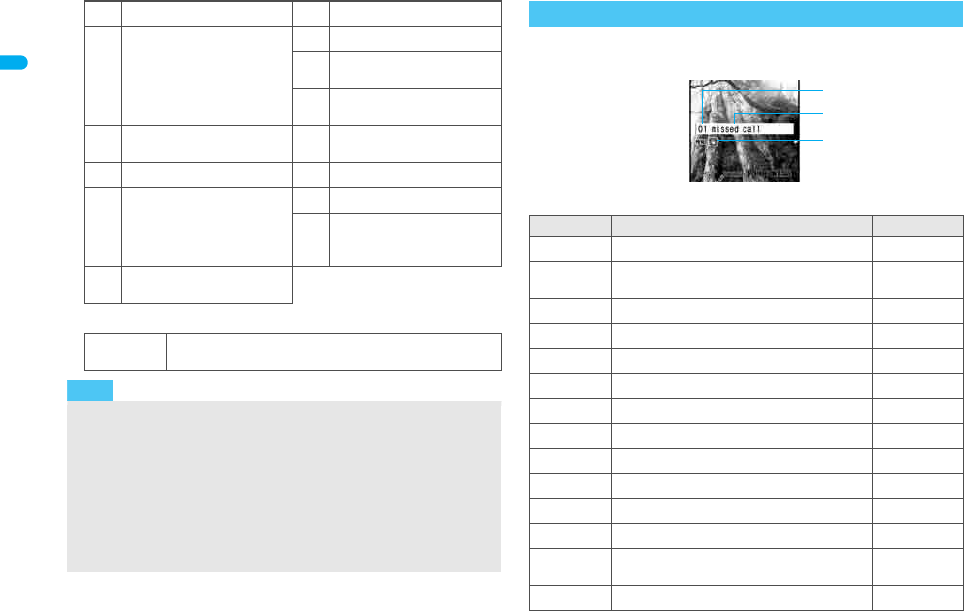
38
e02_dt20_7e.fm
[38/56]
Before Using the Handset
zOperation in progress
Display stock icons in stand-by when you miss a call or have a new
mail. In stand-by, select stock icons to check notice details.
■Stock icon
nFull Browser }microSD manager
pMail, SMS, Message R/F,
Check new message
9General settings
0Record message/Voice
memo
!Redial/Sent messages
history
qMail/SMS being
composed 7Document Viewer
sSD-Audio "Own number
uData box, Music&Video
Channel
f1Seg
^Reception reserve/
Recording reserve alarm
sounds
|Received calls/Received
messages history
wA screen other than stand-by appears in the main
display
Note
microSD Memory Card is referred to as [microSD] or [SD] on the
FOMA terminal (nP. 325).
Some of the screen shots in this manual have been modified or
abbreviated.
The display for the FOMA terminal is manufactured using
high-precision technology, but it may occasionally contain dots
that fail to light or that remains permanently lit. This is not a
malfunction.
The subscreen display time follows the light duration setting.
Checking notices with stock icon
Icon Message Page
Bxx missed call*1 P. 76
FRecorded messages Fxx message/
Axx message P. 79
Exx voice mail*1 P. 415
Cxx mail message
P. 210, P. 230
Lxx New Message R P. 225
Qxx New Message F P. 225
Dxx new ToruCa P. 265
5New auto send result P. 208
6Update complete P. 495
6Check update P. 495
6Check for update
P. 493, P. 494
DUSB mode setting P. 335
tDownload successful (Music&Video
Channel) P. 359
gDownload failed (Music&Video Channel) P. 359
Stock icon
Message
Number of entries
dt20_E.book 38 ページ 2007年12月12日 水曜日 午後2時3分
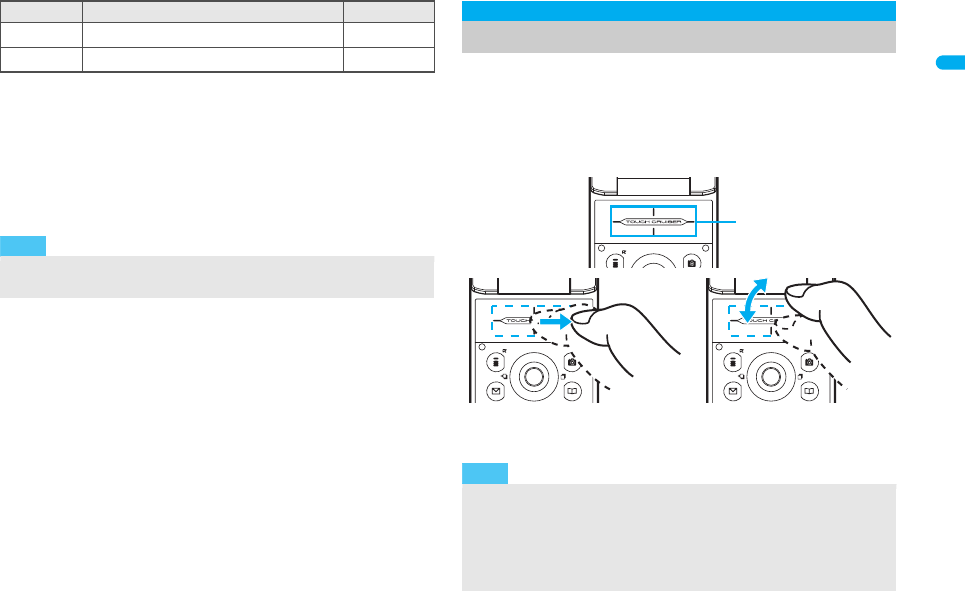
39
e02_dt20_7e.fm
[39/56]
Before Using the Handset
*1 When the 2in1 mode is set to [Dual mode], the number of Number
B also appears.
*2 The message that appears differs depending on the menu screen.
1In stand-by, a stock icon appears/t.
2Select the stock icon/t.
After the details are checked, the stock icon and message
disappear.
Use TOUCH CRUISER pad to perform the same operations as
those of Multi-guide key (e.g. selecting an item, moving the
cursor or scrolling the screen).
Move the pointer or double-tap the TOUCH CRUISER pad in the
range where there is a logo, “TOUCH CRUISER”.
Make the finger stand a little bit to operate easily.
4Charge limit exceeded P. 396
GCustom menu/Basic menu*2 P. 4 2
Note
Stock icons do not appear while the i-motion set as stand-by is
played or the i-appli stand-by is being activated.
Icon Message Page
TOUCH CRUISER pad
Note
In the following cases (screens), the TOUCH CRUISER pad is not available.
However, when the Submenu appears, the pad can be operated.
Stand-by i-appli
Dial input screen
While making, receiving or during the voice call/Videophone
call/PushTalk, etc.
Operating range of
TOUCH CRUISER
pad
The pointer or cursor
moves in conjunction with
sliding of the finger
Double-tap the finger to
select
dt20_E.book 39 ページ 2007年12月12日 水曜日 午後2時3分
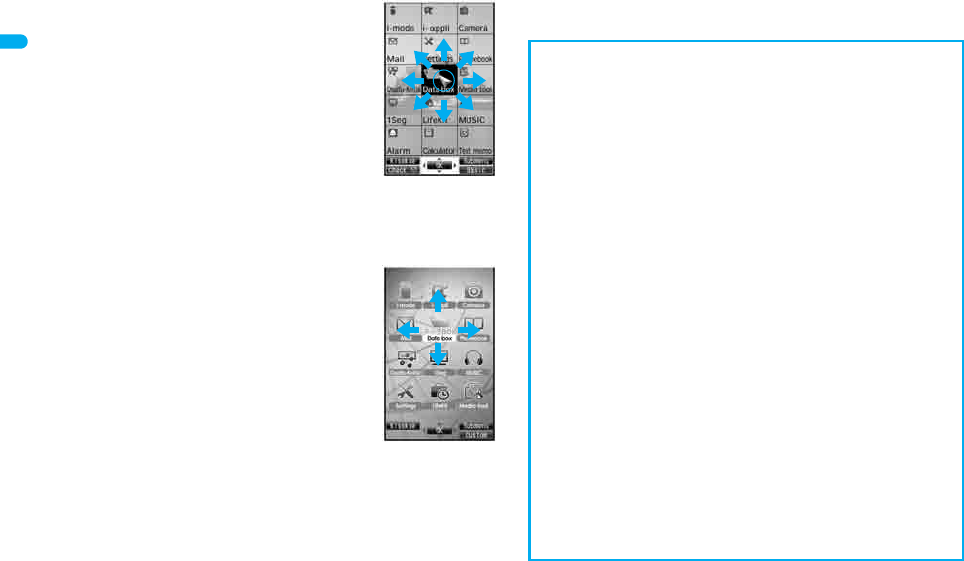
40
e02_dt20_7e.fm
[40/56]
Before Using the Handset
■Moving the pointer
In the Custom menu or while i-mode or Full
Browser is connected, move the pointer (L, M,
K, etc.) up/down, left/right or diagonally to select
an item.
In some Custom menus, the pointer shape
varies or the pointer is not supported.
Move the pointer to the edge of the screen
while i-mode or Full Browser is connected to
show
G
,
R
/
\
,
Z
and scroll the screen to the
direction of the arrow. If Link is set,
M
appears,
and double-tap to move to the linked page.
The pointer moving speed varies depending
on the finger sliding speed.
■Moving the cursor
In the Basic menu or Submenu, move the cursor
up/down and left/right instead of using the
four-way key.
When there are multiple pages, move the
cursor to switch the pages.
■Determining
After moving the pointer or cursor, double-tap the item pointed with the
pointer or cursor to set it instead of using the OK key.
e.g.) Custom
menu screen
e.g.) Basic menu
screen
When using the TOUCH CRUISER pad
Avoid using the TOUCH CRUISER pad continuously for 30
minutes or more. Take regular breaks to rest your eyes and do a
stretching exercise to relax your finger, hand, wrist, forearm and
shoulders.
Do not operate it with unnecessary force or in an improper
posture. May hurt your finger and wrist.
Do not operate the TOUCH CRUISER pad using a pointed
metallic object such as a pen tip. May cause scratches or a failure
of the sensor.
This product is designed to be operated with one finger. In the
following cases, the TOUCH CRUISER pad is not activated.
When operated with a gloved finger
When operated with a pen, ballpoint pen, pencil, etc.
When operated with two or more fingers
When operated with foreign objects placed on the operation pad
When operated with a fingernail
The TOUCH CRUISER pad may not be properly operated when
there are droplets or condensation on the operating range or
when the operation pad is operated with a wet finger or a moist
finger with sweat.
Keep the operating range clean with a dry cloth. When the
operating range gets too dirty, wipe it with a wet cloth and fully dry
before using it.
Note that putting a sticker, etc. to the operating range may cause
a malfunction.
dt20_E.book 40 ページ 2007年12月12日 水曜日 午後2時3分
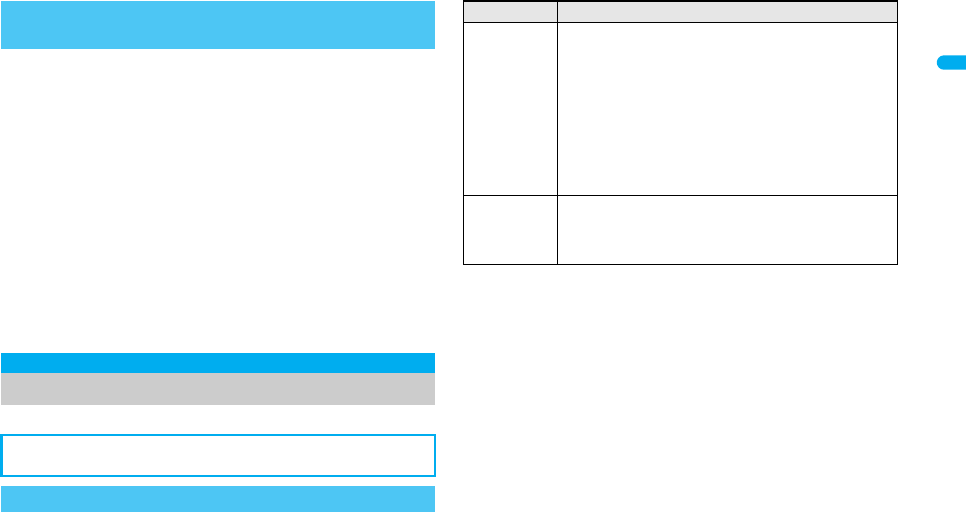
41
e02_dt20_7e.fm
[41/56]
Before Using the Handset
■Setting whether to use the TOUCH CRUISER pad
1In the Custom menu, select [Settings]/[General
settings]/[TOUCH CRUISER set]/[Usage
settings].
2Select the setting/t.
■Setting the pointer speed/scroll speed/double tap
speed
1In the Custom menu, select [Settings]/[General
settings]/[TOUCH CRUISER set].
2Select an item/t.
3Select the speed/t.
Set, change or save functions from the menu screens.
Set the start menu that displayed when t is pressed in stand-by.
When in the Cycloid position, the list appears regardless of the
Menu priority.
1In stand-by, press t/[Settings]/[Disp/LED/
Power saver]/[Menu priority].
2Select the start menu/t.
Setting the TOUCH CRUISER pad
<TOUCH CRUISER set>
Menu settings and selections
The explanations in this manual are based on how to retrieve a
function from the Custom menu.
Setting the start menu <Menu priority>
Start menu Characteristics
Custom menu
The preset Kisekae Tool (nP. 121) can be selected
and set. Each Kisekae Tool consists of different
functions and designs. Kisekae Tools can be
downloaded from sites and used.
Preset Kisekae Tools
Silver White Black Gold
拡大メニュー(Large)
Simple ドコモダケ
※Preset Kisekae Tools differ depending on the
FOMA terminal handset color.
Basic menu
In the Basic menu, input the function number, which is
assigned to each function, to quickly retrieve the
function to be used.
Assigned function numbers nP. 446
dt20_E.book 41 ページ 2007年12月12日 水曜日 午後2時3分
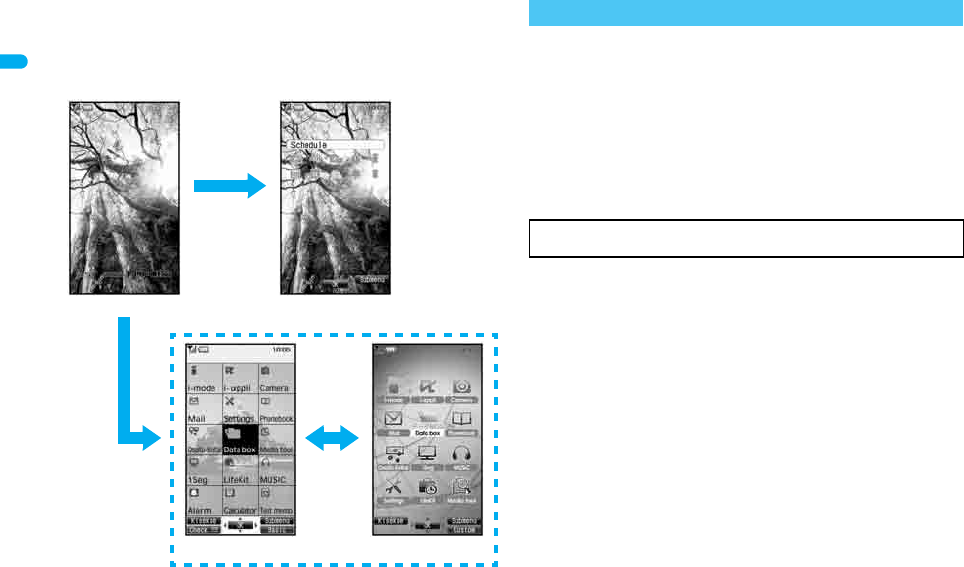
42
e02_dt20_7e.fm
[42/56]
Before Using the Handset
■Switching the set start menu temporarily
Switch the start menu temporarily. When the stand-by display
reappears, the start menu returns to the one set in Menu priority.
Use the Shortcut menu to retrieve saved functions quickly. Other
functions can also be saved in the Shortcut menu (nP. 392).
For details on the available functions nP. 446
Use the Multi-guide key and TOUCH CRUISER pad in both start
menus.
Press the dial key corresponding to the menu item number (U, V,
W, etc.) to select a function. However, in the Custom menu, a
function may not be selected by using the menu item numbers.
The method for selecting functions may differ depending on the
Kisekae Tool set for the Custom menu.
Press c to re-select a function, and the previous screen
reappears. Press H to return to stand-by.
■Retrieving from the Custom menu
Example: Retrieving [My picture(phone)] with Multi guide
key or TOUCH CRUISER pad to show still
pictures in [Camera]
For the
,
mark, use the TOUCH CRUISER pad to select an item.
The following shows the screen operated with the TOUCH
CRUISER pad.
Stand-by
t
Shortcut menu
a
Basic menuCustom menu
o
Retrieving a function from each start menu
When a stock icon (nP. 38) appears in stand-by, select G to
show the start menu.
dt20_E.book 42 ページ 2007年12月12日 水曜日 午後2時3分
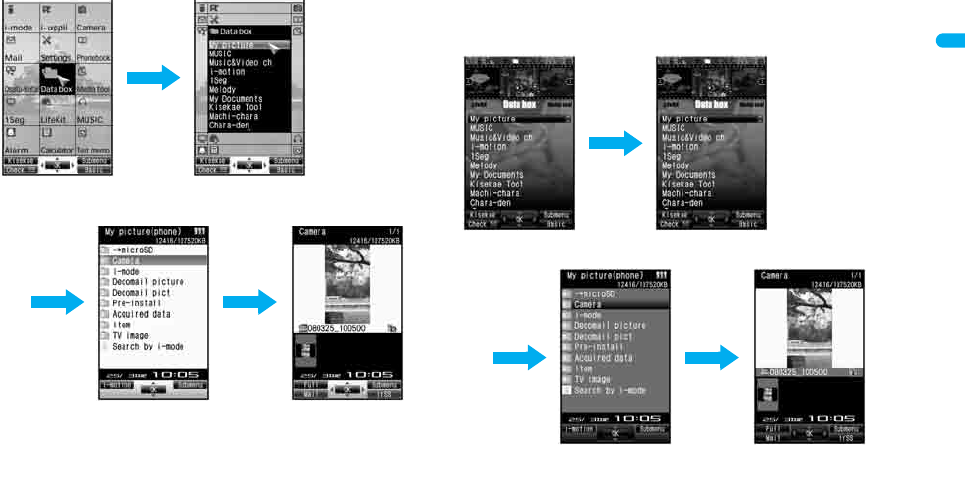
43
e02_dt20_7e.fm
[43/56]
Before Using the Handset
When the handset color is “Silver White” When the handset color is “Black” or “Gold” (the screen of the
handset color “Black”)
Select a function on the upper part of the screen to show the menu
of the selected function at the lower part of the screen.
* Move the pointer down to select the displayed menu without
double-tapping it.
Custom menu When [Data box]
appears
,
or
wt
When [My picture(phone)]
appears
,
or
ut
When [Camera]
appears
,
or
ut
Custom menu [Data box]
,*
or
v
When [My picture(phone)]
appears
,
or
ut
When [Camera]
appears
,
or
ut
dt20_E.book 43 ページ 2007年12月12日 水曜日 午後2時3分
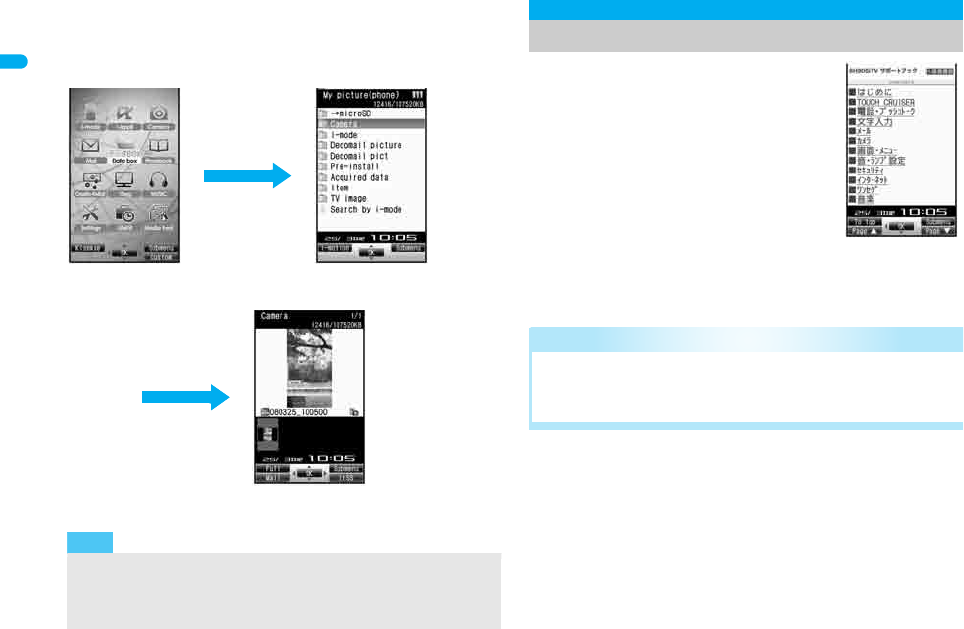
44
e02_dt20_7e.fm
[44/56]
Before Using the Handset
■Retrieving from the Basic menu
Example: Retrieving [My picture(phone)] by entering function
numbers to show still pictures in [Camera]
For the
,
mark, use the TOUCH CRUISER pad to select an item.
Use this function when unsure of
operations. After the Supportbook
appears, check the explanation and
operation procedures of each function. In
addition, directly start functions that were
looked up in the Supportbook.
1In stand-by, press $.
2Select a menu or item/t.
Note
When the Custom menu image is changed by Kisekae Tool, the
operation may differ from the description in this manual. In this
case, switch the menu screen to the Basic menu (nP. 41) or
perform Reset menu screen (nP. 123).
Basic menu When [My picture(phone)]
appears
911
When [Camera]
appears
ut
,
or
ut
Supportbook
Displaying the Supportbook
Related Operations
Start functions directly from the Supportbook
In the details screen, select the function to start/t/
[Yes].
dt20_E.book 44 ページ 2007年12月12日 水曜日 午後2時3分
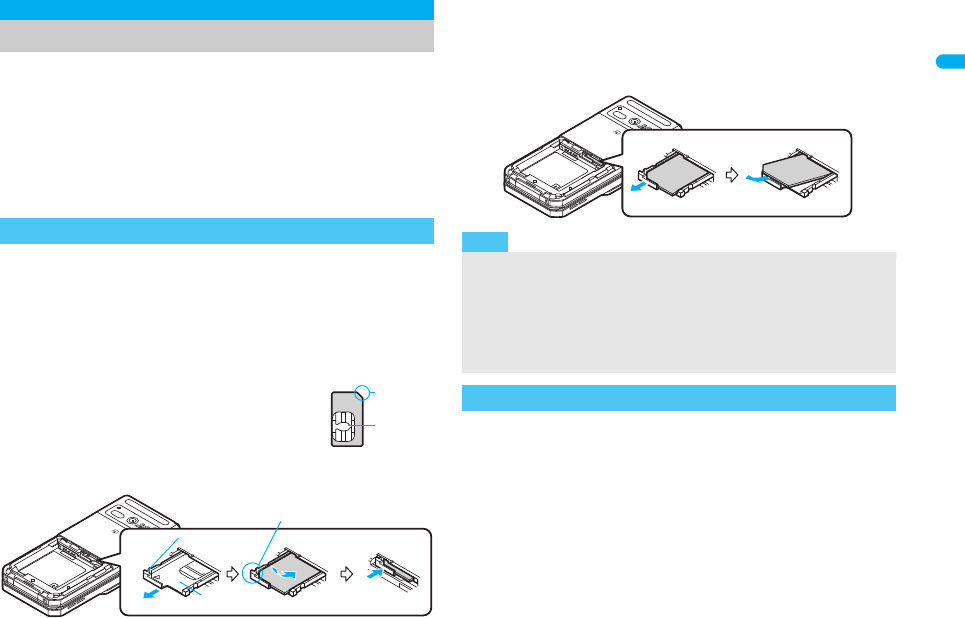
45
e02_dt20_7e.fm
[45/56]
Before Using the Handset
A FOMA card is an IC card that records personal information,
such as phone numbers. A FOMA card can store phonebook
data and SMS. By switching FOMA cards, multiple FOMA
terminals can be used for different purposes as needed.
If a FOMA card is not inserted, transmission functions such as
voice/Videophone calls, PushTalk transmission, i-mode, mail
transmission and packet transmission are not available on the
FOMA terminal. In addition, 1Seg cannot be watched.
Before inserting or removing the FOMA card, turn off the power,
position the back facing upwards and remove the battery pack.
Close and hold the FOMA terminal firmly with your both hands.
■Inserting
1Hook a finger on the tab and pull the tray out (1).
Pull out the tray straight until it stops.
2Hold the FOMA card with the IC
facing up and set on the tray (2).
3Push the tray all the way in (3).
■Removing
1Hook a finger on the tab, pull the tray out (1) and
remove the FOMA card (2).
Do not allow the FOMA card to fall when removing it.
The FOMA card has a “PIN1 code” and a “PIN2 code”.
Both are set to [0000] by default but can be changed to a four- to
eight-digit number by the user (nP. 133).
FOMA card
Using a FOMA card
Inserting and removing a FOMA card
Notch
IC (gold)
23
Fit the notch of the FOMA card
to that of the tray.
1
Tray
Tab
Note
Inserting or removing the FOMA card forcibly may damage the
card or deform the tray. Use caution.
Refer to the FOMA card user’s guide for more information on the
FOMA card.
Do not misplace the FOMA card once it is taken out.
When the tray falls off, slide the tray in straight along the guide rail.
FOMA card security codes
12
dt20_E.book 45 ページ 2007年12月12日 水曜日 午後2時3分
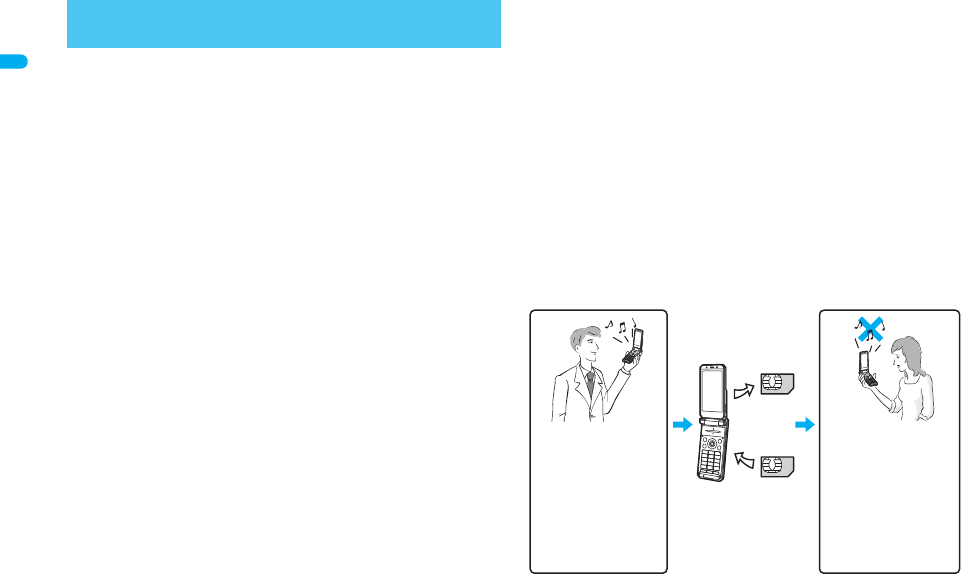
46
e02_dt20_7e.fm
[46/56]
Before Using the Handset
The FOMA card has built-in restriction functions as security functions
for protecting personal data and files.
When the FOMA card is inserted into the FOMA terminal and data
or files are retrieved using any of the following methods or when an
i-appli is running, FOMA card restriction functions are automatically
set in the retrieved data or files.
When a file such as an image, melody or PDF is downloaded
from a site or Internet web page
When a site or Internet web page is saved as a screen memo
When i-mode mail with a file attached is received
When an i-appli is running
Data, files or software with FOMA card restriction functions run only
when in use with the FOMA card inserted at time of acquisition.
Display, play, attach to i-mode mail, run software, send data using Ir
function and iC transmission function, and copy to microSD
Memory Card can be executed.
The following indicates the data for which FOMA card restriction is set.
File attached to i-mode mail other than the following
• ToruCa ・Phonebook ・Schedule
•Bookmark ・Documents
※“Chaku-uta” is a registered trademark of the Sony Music
Entertainment (Japan) Inc.
The following indicates the settings saved in FOMA card.
The above operations cannot be performed if the FOMA card
inserted at time of data/file retrieval or i-appli startup is replaced
with a different FOMA card.
Explanation that follows refers to the FOMA card inserted at time of
data/files retrieval as “one’s own FOMA card” and other FOMA
cards as “another’s FOMA card”.
FOMA card restriction functions
<FOMA card restriction functions>
Melody
Image (including animation and Flash movie)
Screen memo Chaku-uta®/Chaku-uta full®
Chara-den File attached to Message R/F
i-motion ToruCa (details) image
PDF data Image inserted to Deco-mail or signature
Kisekae Tool Videophone picture memo
Machi-chara i-appli (including i-appli stand-by)
Download dictionary
Contents transfer compatible data
Image in Message R/F
Music&Video Channel program
Mail templates with operation restricted data
e-book/e-dictionary/e-comic saved in the [Comic] folder
Own Number PIN setting
SMS expiry SMS center
Language SSL certificates
SMS input character
One’s own FOMA
card restriction
functions are set for
downloaded data,
files attached to
received mail and
i-
a
ppli that have been
run, allowing viewing
and playback of data.
When another’s
FOMA card is
inserted, data with
one’s own FOMA
card restriction
functions set cannot
be viewed or played
back.
One’s own
FOMA card
Another’s
FOMA card
Different FOMA card
inserted
dt20_E.book 46 ページ 2007年12月12日 水曜日 午後2時3分
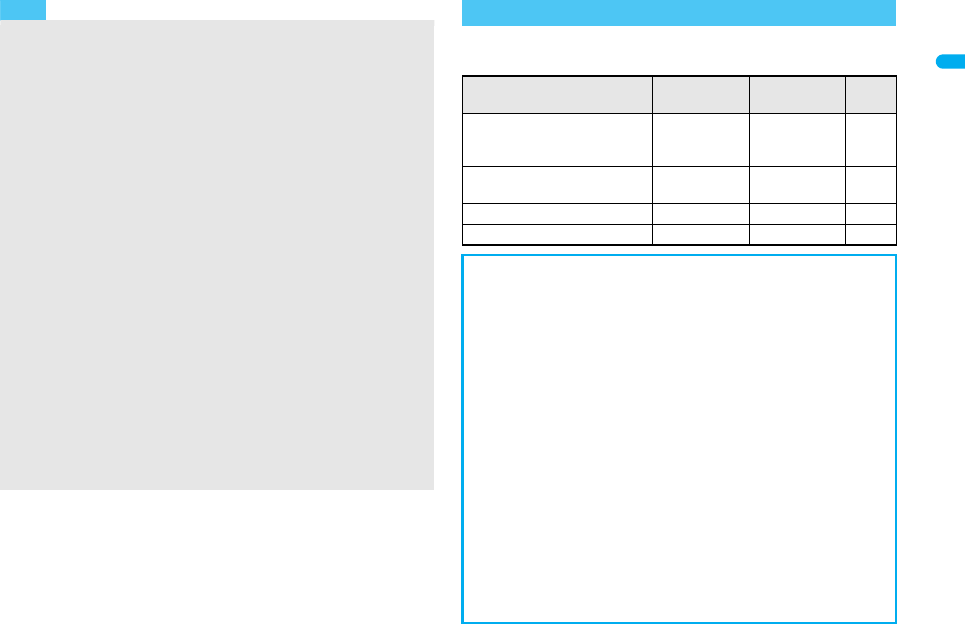
47
e02_dt20_7e.fm
[47/56]
Before Using the Handset
Note the following differences between “FOMA card (blue)” and
“FOMA card (green/white)” used on the FOMA terminal.
Note
When one’s own FOMA card is replaced with another’s FOMA
card, the data or files for which FOMA card restriction functions
are set cannot be set as stand-by displays or ring tones.
When a FOMA card is replaced with another’s FOMA card, FOMA
card restriction functions are activated and if data or file retrieved
from a site is set as the stand-by display or ring tone, the setting is
reset to the default. When one’s own FOMA card is re-inserted,
the setting returns.
Example: When setting [Melody A], for which FOMA card
restriction functions are set, as a ring tone
When one’s own FOMA card is taken out or is replaced with
another’s FOMA card, ring tone returns to default setting. When
one’s own FOMA card is put back, the ring tone returns to [Melody
A].
FOMA card restrictions functions cannot be set for data received
using Ir exchange or data transmission functions, and still pictures/
Continuous mode images/movies shot with the FOMA terminal.
It is possible to move or delete data or files for which FOMA card
restriction functions are set even when another’s FOMA card is
inserted.
Running i-appli by selecting highlighted text in i-mode mail display
screen cannot be performed or retrieved when FOMA card
restriction functions are set.
If the FOMA card is replaced with another’s FOMA card after
i-appli stand-by is set, the set i-appli cannot be activated in
stand-by, and the image set in Stand-by display appears.
Differences in FOMA card functions
Function FOMA card
(blue)
FOMA card
(green/white)
Page
Number of phone number
digits available in the FOMA
card phonebook
Up to 20 digits Up to 26 digits
P. 9 9
Client certificate operations
for FirstPass
Not available Available
P. 1 91
Use of WORLD WING Not available Available
P. 4 36
Service number Not available Available
P. 4 21
About WORLD WING
WORLD WING is a DoCoMo FOMA international roaming service
that makes it possible to use the mobile phone number registered in
Japan to make and receive calls by the FOMA card (green/white)
and supported FOMA terminal.
Also, SH905iTV is available in the DoCoMo’s 3G roaming service area
only. When using in the GSM service area, the SH905iTV become
available if the FOMA card is inserted into GSM supported terminal.
If subscribed to the FOMA service after September 1, 2005,
subscription for “WORLD WING” is not required. However, if
subscription for “WORLD WING” is canceled at or after subscription for
the FOMA service, subscription for “WORLD WING” is required again.
If subscribed to the FOMA service before August 31, 2005 but not
subscribed to “WORLD WING”, subscription for “WORLD WING”
is required.
Some payment plans are not available.
When the FOMA card (green/white) is lost or stolen overseas,
promptly contact NTT DoCoMo and conduct a procedure for
canceling the use of service. Refer to General Inquiries on the back
of this manual for inquiries. Note that transmission/calling charges
after the FOMA card is lost or stolen are incurred to the subscriber.
dt20_E.book 47 ページ 2007年12月12日 水曜日 午後2時3分
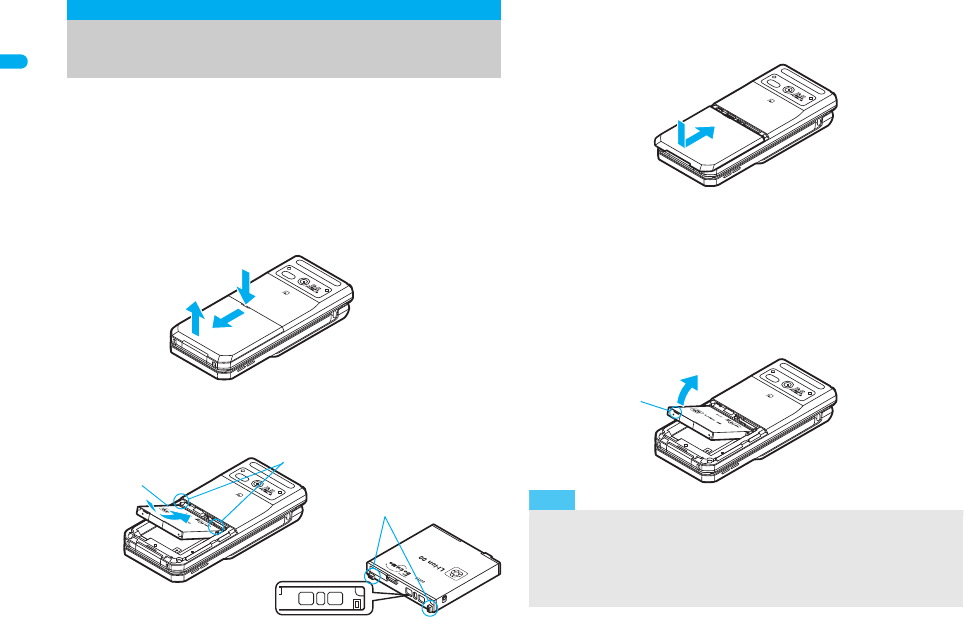
48
e02_dt20_7e.fm
[48/56]
Before Using the Handset
Use the battery pack SH15 exclusive to the FOMA terminal.
Turn off the power, close the FOMA terminal, and hold it in your
both hands before inserting or removing the battery pack.
■Inserting
1
Lightly push the back cover in the direction of the
arrow (
1
), slide approximately 2 mm (
2
) and remove
the back cover (
3
).
2Insert the battery pack (4).
The battery pack has tabs that make it easy to insert. Attach the
battery pack with a recycle mark side faced up.
3Reattach the back cover (5).
Position the back cover as shown in the illustration and then
push the back cover and slide into place.
■Removing
1Follow step 1 of “Inserting” to remove the back
cover.
2Remove the battery pack.
The battery pack has a tab that makes it easy to remove. Press
the tab with your fingers without placing too much force. Lift the
battery pack to remove.
Inserting and removing the battery
pack
1
3
2
Face the side with
a recycle mark up.
4
Tabs
Tabs
Battery pack
connection
terminal side
Battery pack
Note
Using unnecessary force when inserting or removing the battery
pack may damage the battery pack and connection terminal
(charger terminal) on the FOMA terminal.
Firmly close the back cover. If not closed firmly, the back cover
may come off and the battery pack may fall out due to vibration.
5
Tab
dt20_E.book 48 ページ 2007年12月12日 水曜日 午後2時3分
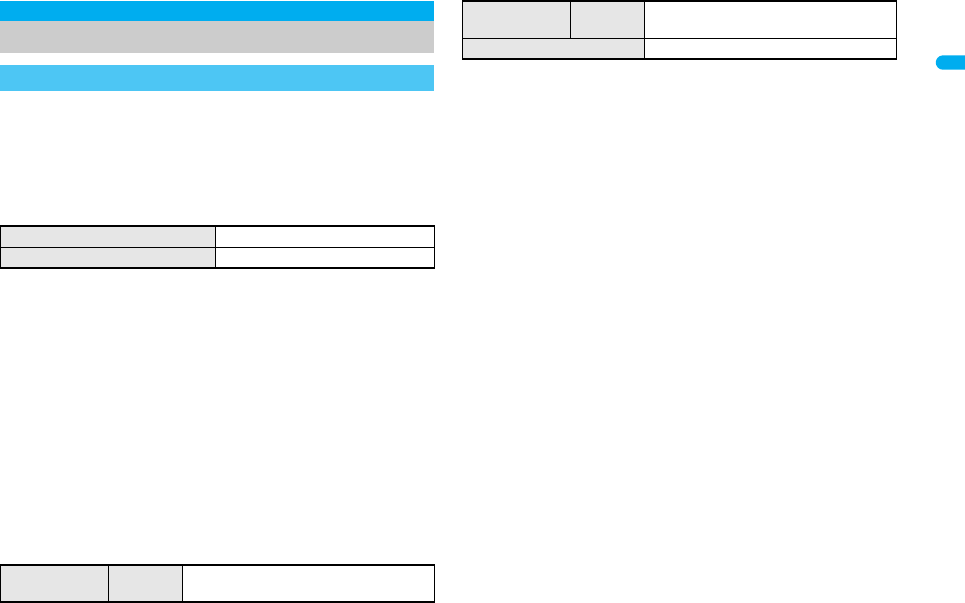
e02_dt20_7e.fm
[49/56]
49
Continued on next page
Before Using the Handset
The battery pack is not fully charged at the time of purchase. Be sure
to charge the battery using the exclusive AC or DC adapter (sold
separately) before use.
■Estimated charge times and LED display
The following figures are estimated times for charging an empty
battery pack with the FOMA terminal turned off.
Charging LED illuminates in red when charging and turn off when
charging is completed.
Check that the battery pack has been properly inserted when
charging LED flashes red. The LED also flashes red when the
battery pack has reached the end of its service life.
The battery pack can also be charged with the FOMA terminal
turned on ({ on the display flashes during charging).
When charging is complete, charging LED turns off, and { on the
display changes to ".
When the battery becomes warm, charging may automatically stop
even if the battery has not been fully charged. Charging resumes
after the temperature lowers to an appropriate temperature. While
charging is stopped, charging LED turns off ({ on the display
flashes while stopped).
■Estimated times of use when fully charged
Continuous talk time is estimated as the usage time at normal
transmission signal strength, and continuous stand-by time is
estimated as the usage time while moving with the FOMA terminal
closed at normal signal strength. Talk and stand-by times may be
reduced by about half depending on conditions including battery
level status, stand-by display, Power saver mode, Missed call
notice and New unread mail notice settings, temperature and other
environmental conditions, and signal strength (no signal or weak
signal). Using i-mode reduces talk (transmission) and stand-by
times. When i-Channel is subscribed, information is automatically
received and updated, so talk (transmission) and stand-by times will
be reduced. In addition, when shooting or editing an image,
watching 1Seg, composing i-mode mail, activating the downloaded
i-appli or the i-appli stand-by, FM transmitter out, or SD-Audio or
Music player, the talk (transmission) and stand-by times will be
shorten even if calls or i-mode transmission are not made. Some
i-appli software may continue transmission even after downloading.
To avoid this, set not to connect in advance.
The actual usage time is a combination of stand-by time and talk time,
and the longer the call duration, the shorter the stand-by time becomes.
Time for watching 1Seg depends on conditions including battery level
status, functions used, temperature and other environmental conditions.
■Battery pack service life
Battery pack is a consumable product. Service time per charge is
gradually reduced every time the battery is charged.
When service time per charge is reduced to about half of the default time,
this means that the battery pack is approaching the end of its service life.
In such a case, it is recommended to replace the battery pack as soon as
possible. Depending on usage, the battery pack may swell as it
approaches the end of its service life but this will not cause problems.
Charging the FOMA terminal
Cautions when charging
FOMA AC Adapter 01/02 Approx. 120 min
FOMA DC Adapter 01/02 Approx. 120 min
Continuous talk
time
FOMA/3G Voice call: Approx. 200 min
Videophone call: Approx. 110 min
Continuous
stand-by time
FOMA/3G
At rest: Approx. 520 hr
When mobile: Approx. 360 hr
Time for watching 1Seg Approx. 230 min
dt20_E.book 49 ページ 2007年12月12日 水曜日 午後2時3分
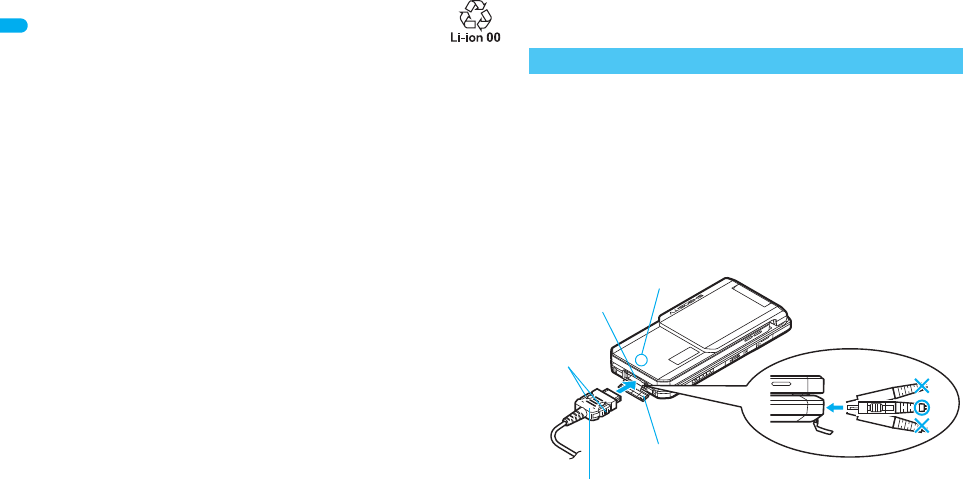
50
e02_dt20_7e.fm
[50/56]
Before Using the Handset
If i-
a
ppli, Videophone, or 1Seg is used while charging for a long time,
the service life of the battery pack may become shorter than estimated.
To protect the environment, return used batteries to NTT
DoCoMo, any DoCoMo retailer, or a recycling agency.
■About charging batteries
Refer to user’s guide of FOMA AC Adapter 01/02 (sold separately),
FOMA AC Adapter 01 for Global use (sold separately), or FOMA
DC Adapter 01/02 (sold separately).
FOMA AC Adapter 01 covers only 100 VAC. FOMA AC Adapter 02/
FOMA AC Adapter 01 for Global use covers from 100 VAC to 240
VAC.
The shape of the plug for the AC adapter is for 100 VAC (for
domestic use). To use the AC adapter of 100 VAC to 240 VAC
overseas, a conversion plug adapter that is compatible with the
voltage of your country of stay is required. Do not use a transformer
for use overseas to charge the battery.
■Cautions when charging
Do not charge for long periods of time with the power left on. If the
FOMA terminal is left on after charging is complete, the battery
pack charge decreases.
In such cases, the AC or DC adapter charges the battery again.
However, depending on when the FOMA terminal is disconnected
from the AC or DC adapter, the battery charge level may be low, the
battery alert tone may sound, or the battery may only be usable for
a short time.
When the battery is empty and terminal is recharging, charging LED
may not illuminate immediately.
If the alert tone sounds and the power cannot be turned on, charge
the battery for a while.
If the battery empty alert is displayed and charging begins within 60
seconds of the alert tone, the status returns to normal.
While charging, terminal may not turn on even when charging LED
is illuminated in red. Charge longer and try turning power on again.
Frequently recharging the battery when power is still remaining
enough may shorten the life of the battery pack. It is recommended
to use the battery to a certain level before recharging.
The battery pack cannot be charged by itself.
[Read “FOMA AC adapter 01/02 (sold separately) and FOMA
DC adapter 01/02 (sold separately) user’s guide” carefully.]
Battery pack can be charged with FOMA terminal open or in the
Cycloid position.
1
Open the external connector terminal cover (
1
) and
insert the AC or DC adapter connector horizontally
into the external connector terminal (
2
).
Check the direction (see diagram) of the connector, keep it parallel
with the FOMA terminal and firmly push all the way in until it clicks.
Charging using the AC adapter/DC adapter
Connector
(Face the side with the arrows up)
2
Release
buttons
1
External connector
terminal cover
Charging/Called LED
External connector
terminal
dt20_E.book 50 ページ 2007年12月12日 水曜日 午後2時3分
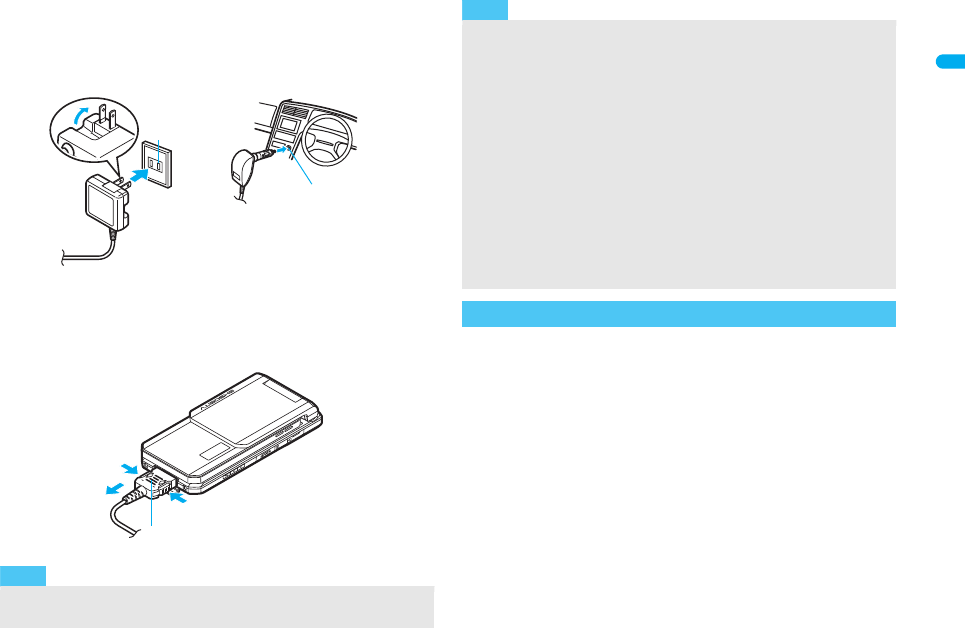
e02_dt20_7e.fm
[51/56]
51
Continued on next page
Before Using the Handset
2
When insert the AC adapter power plug into an
outlet or insert the DC adapter power plug into a car
cigarette lighter socket, charge start sound is heard,
charging LED illuminates, and charging starts.
3When Charge end sound is heard and charging
LED turns off, charging is complete.
When removing the connector, always hold the release buttons
on both sides (
1
) and unplug it by pulling out horizontally (
2
).
[Read “Desktop holder SH17 (sold separately) user’s
guide” carefully.]
Battery pack can be charged with the FOMA terminal open or in the
Cycloid position.
1Face the side with the arrows of the AC adapter
connector down and insert it into the connector
terminal of the desktop holder.
Keeping the connector parallel with the desktop holder, firmly
push it all the way in until it clicks.
2Insert the AC adapter power plug into an outlet.
3Place the FOMA terminal into the desktop holder.
Charge start sound is heard, Charging LED
illuminates, and charging starts.
Note
Do not forcibly insert or remove. May cause damage to the
external connector terminal and the connector.
100 VAC
outlet
For AC adapter
2For DC adapter
Cigarette
lighter socket
2
1
2
1
Connector
(Face the side with the arrows up)
Pull the adapter out of the outlet or cigarette lighter socket if it will
not be used for a long time.
Do not forcefully pull the cover on the external connector terminal.
May damage the cover.
Do not place objects near the FOMA terminal when charging. The
FOMA terminal may be damaged.
When using a DC adapter
The DC adapter should only be used in negative grounded
vehicles (12 and 24 VDC).
Do not use with the car engine shut off. May drain the car battery.
The DC adapter fuse (2A) is a consumable. For replacement,
purchase a new fuse at a local automobile supply shop.
Refer to the FOMA DC Adapter 01/02 (sold separately) user’s
guide for details.
Charging using the desktop holder
Note
dt20_E.book 51 ページ 2007年12月12日 水曜日 午後2時3分
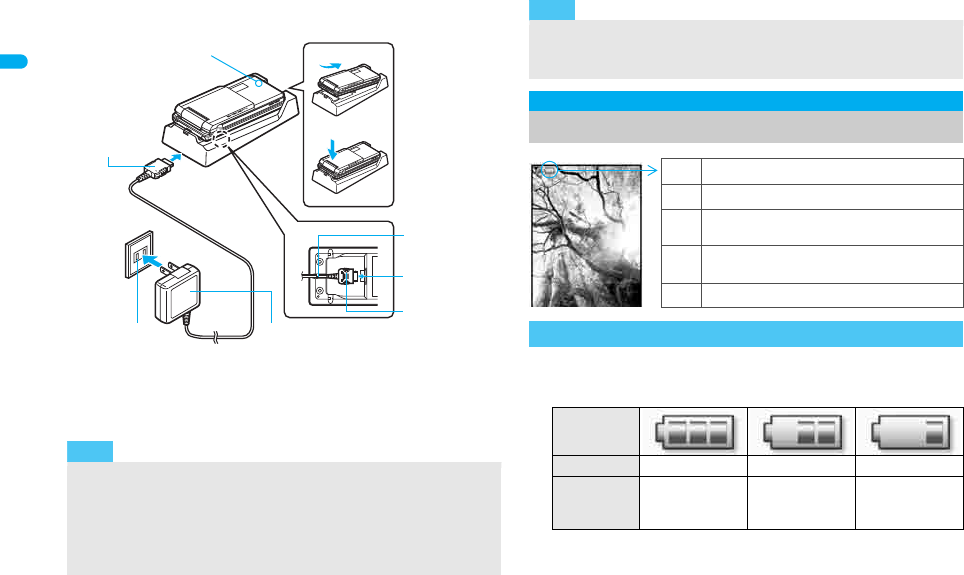
52
e02_dt20_7e.fm
[52/56]
Before Using the Handset
Place the FOMA terminal as the figure shows (1), and push it
in the direction of the arrow (2) until it clicks.
4When Charge end sound is heard and charging
LED turns off, charging is complete.
Hold the desktop holder and lift the FOMA terminal out.
1In the Custom menu, select [Settings]/[General
settings]/[Check status]/[Battery level].
Wait approximately 2 seconds and the display disappears.
The battery level sound is heard at the volume set in Key/
Standby i-motion (nP. 11 2 ) .
Note
Pull the AC adapter out of the outlet when left unused for a long
period of time.
When Charge start sound is not heard or when charging LED does
not illuminate, check that the FOMA terminal is placed securely in
the desktop holder (except when terminal is turned off, Manner
mode is set or Charge start sound is Silent).
3
Connector
(Face the side
with the
arrows down)
1
2
FOMA AC
Adapter 01/02
100 VAC
outlet
1
2
Charging/Called LED
Insert the code
into the groove
Side with
the arrow
Connector
terminal
When placing the FOMA terminal in the desktop holder, be careful
that the strap is not caught in between the handset and the
desktop holder.
Battery level
How to check the battery level
Checking the battery level with sound and display
Graphic
Sound Three beeps Two beeps One beep
Status
Battery is
sufficiently full.
Battery is
running low.
Battery is almost
empty. Charge
the battery.
Note
"Battery level is still sufficient.
#Battery level is low.
$Battery is almost empty. Charge the
battery.
%Battery is empty (Power will turn off
soon).
{Battery pack is being charged.
dt20_E.book 52 ページ 2007年12月12日 水曜日 午後2時3分
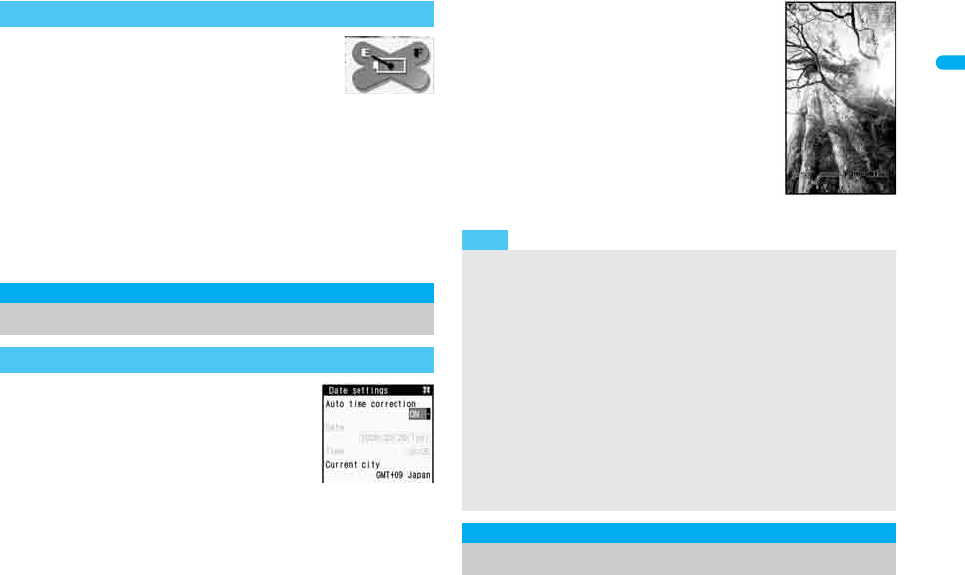
e02_dt20_7e.fm
[53/56]
53
Continued on next page
Before Using the Handset
[Battery empty. Unsaved data will be lost. Ending
current operation] appears if battery starts to run out
(Press t to clear the message).
After a while, an alert tone sounds. The warning screen
stating that the battery runs out appears, handset operations are
disabled and power turns off after approximately 60 seconds.
During a voice/Videophone call, the alert tone sounds and [Battery
empty. Unsaved data will be lost. Ending current operation]
appears. The call is disconnected after approximately 20 seconds.
At the same time, the screen above appears and after
approximately 60 seconds, the power turns off.
Alert tone does not sound when Manner mode or Public mode
(Drive mode) is set (Alert tone sounds during a call).
1Press H (for 2+ seconds).
It may take some time for the wakeup
screen to appear.
The wakeup screen appears followed by the
initial settings screen. Proceed to initial
settings (nP. 5 4 ) .
If initial settings have been completed, the
screen shown on the right appears when
power is turned on. This screen is called the
“stand-by display”.
■Turning the power off
1Press H (for 2+ seconds).
It may take some time for the power to be
turned off (The end screen appears on the
display until the power is turned off).
1In the Custom menu, select [設定]/[一般設定]/
[Bilingual]/[English].
If the battery runs out
Power ON/OFF
Turning the power on and off
Turning the power on
Initial settings
screen
Note
If initial settings are not yet completed, the setting screen appears
every time the power is turned on.
If the FOMA card is not inserted, [Insert UIM] and a FOMA card
error appear (nP. 37).
When [Enter PIN1 code] appears, enter the PIN1 code (
n
P. 132).
When a FOMA card is replaced with a new card, the terminal
security code (four to eight digits) must be entered after turning on
the terminal. If a correct terminal security code is entered,
stand-by display appears. When a wrong terminal security code is
entered five times, the power is turned off. However, turning on the
power again is possible.
When
A
(Out of service area) appears, the handset is outside the
service area or in a place with no signal. Move to a place where the
icon disappears.
Select language
Switching the display to English
Stand-by display
dt20_E.book 53 ページ 2007年12月12日 水曜日 午後2時3分
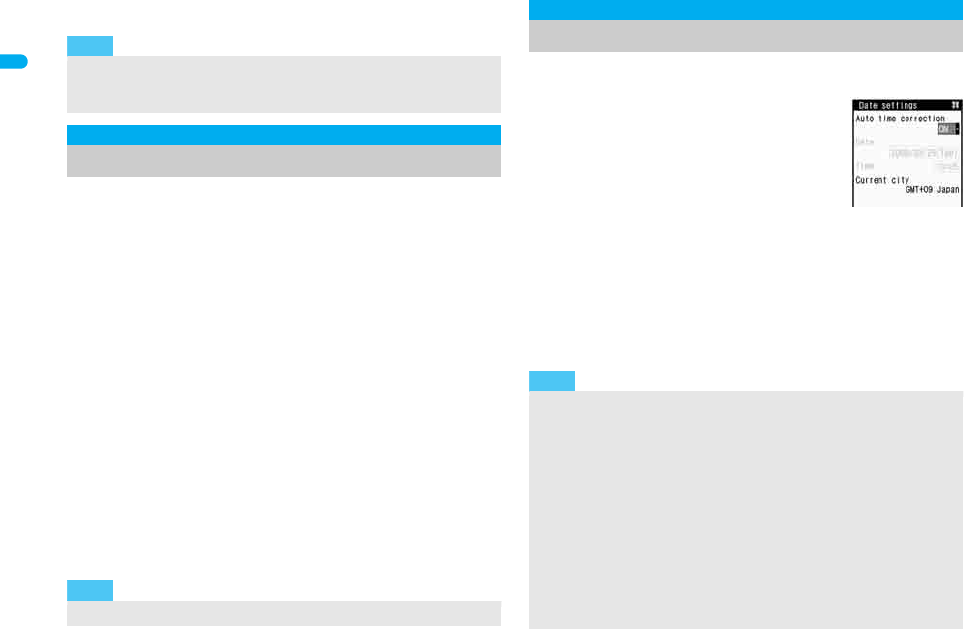
54
e02_dt20_7e.fm
[54/56]
Before Using the Handset
To switch the display language from English to Japanese: In the Custom
menu, select [Settings]
/
[General settings]
/
[Select language]
/
[
日本語
].
The initial settings screen appears automatically when the
power is turned on for the first time. Each setting item can
also be set from Menu (When the initial settings are
complete, the stand-by display appears).
When items that have not been set remain, the setting screen
appears every time the power is turned on.
1Set the date and time (nP. 54).
Set the date and time from 00:00 January 1, 2001 to 23:59
December 31, 2050.
2Register a terminal security code (nP. 131).
3Set the Key/Standby i-motion (nP. 112).
4Set the font size (nP. 127).
When the initial settings are complete, the software update
function confirmation screen appears. Read the description and
select [Agree] (When the initial settings are made from the
menu or the software update is set to other than [auto-update],
the confirmation screen does not appear).
Set the date and time on the FOMA terminal. Set to
automatically correct the date and time.
1In the Custom menu, select
[Settings]/[General settings]/
[Date settings].
2Select the [Auto time correction] field/t/select
the setting.
Select [ON]/i.
Select [OFF]/select the [Date] field/t/enter the date/
t/select the [Time] field/t/enter the time/t/i.
Use 24-hour format.
When entering month, day and time, add 0 before numbers one
through nine (example: 01, 02, 03, etc.).
Note
If a FOMA card is inserted, settings are saved to the FOMA card as well.
When the setting of the FOMA terminal handset and the setting of the
inserted FOMA card are different, the setting in the FOMA card is prioritized.
Initial setting
Making the initial setting
Date and time settings Change terminal security code
Key/Standby i-motion Font size settings
Note
Press H to cancel the initial settings.
Date settings
Setting the date and time
Note
The date and time that are set are saved even if the battery pack is
removed, but if the battery pack remains removed for approximately
a week or more or the battery remains empty, the settings may be
reset. When this happens, set again after charging the battery.
If the date and time are not set correctly, the following functions
cannot be used properly.
Redial, Received calls Auto power ON/OFF
Alarm Schedule
SSL (authentication) i-appli Auto start
Starting i-appliDX Reception, Recording
Machi-chara
Record message (voice), Record message (Videophone calls)
Camera image titles/shooting date
Playback or view of i-motion/music data/e-comic with replay restrictions
dt20_E.book 54 ページ 2007年12月12日 水曜日 午後2時3分
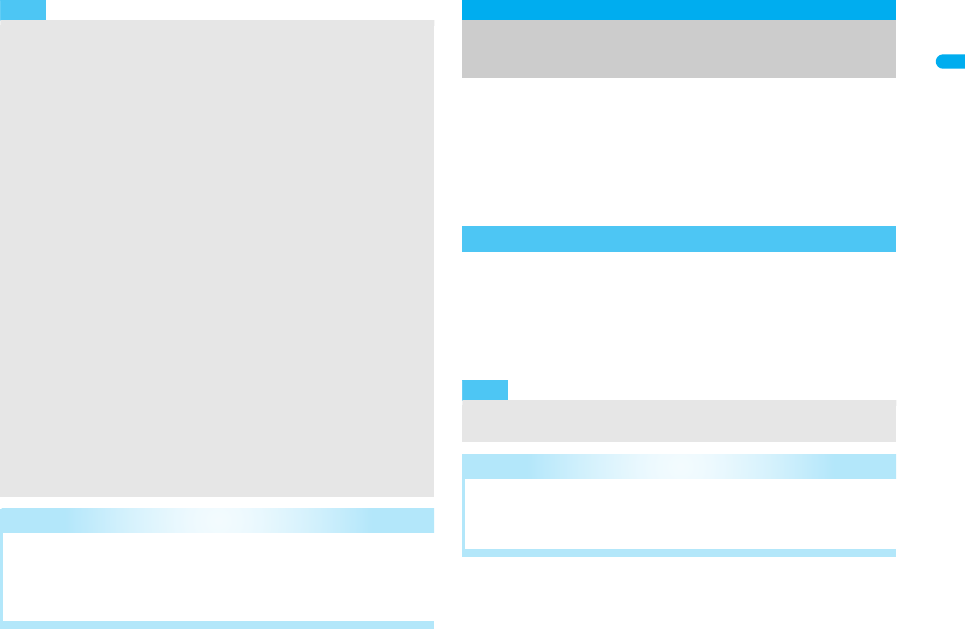
55
e02_dt20_7e.fm
[55/56]
Before Using the Handset
Display your number (caller ID) on the other party’s phone
(display) when making a voice/Videophone call or
transmission PushTalk.
Handset number (caller ID) is important personal information. Be
very careful about your caller ID setting.
The Notify caller ID function is available only on compatible phone
devices.
1In the Custom menu, select [Settings]/[NW
Services]/[Notify caller ID]/[Notify caller ID].
2Select the setting.
To notify caller ID: Select [Yes].
To not notify caller ID: Select [No].
When Auto time correction is set to [ON]
The FOMA automatically adjusts the time by connecting to the
DoCoMo network’s time information.
When time difference is adjusted, [Time adjusted] appears. When
Auto time correction is set to [ON], the time is sometimes not
adjusted for a while. To activate Auto time correction, turn off
FOMA terminal power and restart.
Time is not adjusted depending on the signal status.
Time may be off by a few seconds.
When time difference is adjusted overseas, the local time and date
and ! appear in Redial, Received calls, Received/Sent messages
(SMS only), and Received/Sent messages list. The received/sent
messages are not displayed in order of the displayed time and
date but the mail reception/send.
! does not appear in the Unsent messages for mail messages. If
the date order display is set for the Unsent messages, unsent
messages are displayed in the order of the displayed time and
date.
Time correction may not be performed depending on the overseas
network.
During overseas use, Japan time and local time (or time set in
City) appear in the dual display except for the following cases.
When Auto time correction is set to [ON] and time correction
information is not being received from an overseas network
When Auto time correction is set to [OFF] and City is set to the
city in the same time zone as Japan
Related Operations
Change the time zone manually <City>
In the Date settings screen, select the [Auto time
correction] field/t/[OFF]/C/select a time zone/
t/select a city/t/i.
Note
Notify caller ID
Sending your own phone number to
the other party
Setting up Notify caller ID/No caller ID in advance
Note
Notify caller ID cannot be set while A (Out of service area)
appears on the screen.
Related Operations
Check the Notify caller ID setting
In the Custom menu, select [Settings]/[NW Services]/
[Notify caller ID]/[Status request].
dt20_E.book 55 ページ 2007年12月12日 水曜日 午後2時3分
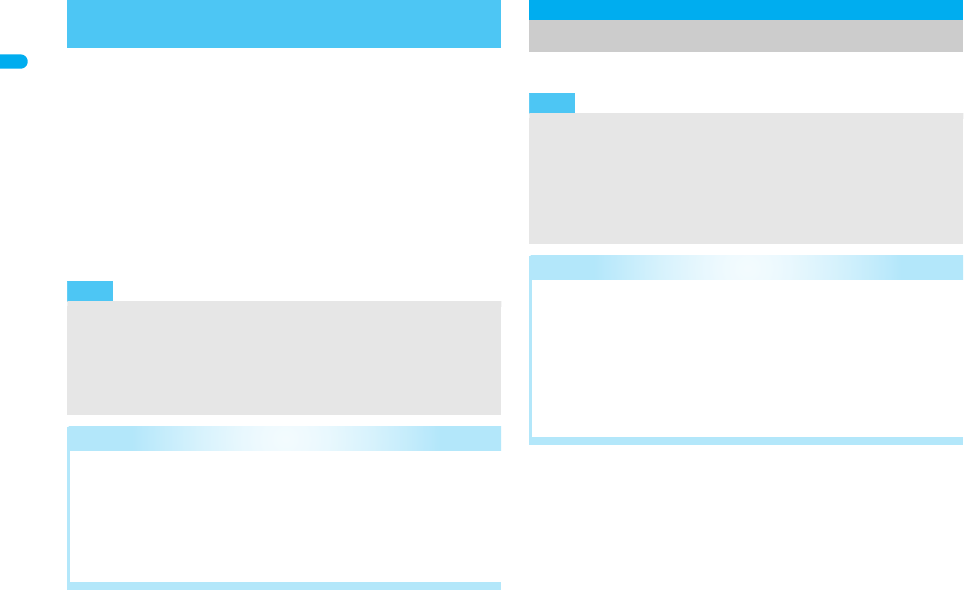
56
e02_dt20_7e.fm
[56/56]
Before Using the Handset
Specifications made when making a call take priority over the
method for setting in advance.
1In stand-by, enter a phone number/C/[Caller ID
setting].
2Select the setting.
To notify caller ID: Select [Send own no.].
To not notify caller ID: Select [No caller ID].
To follow the Notify caller ID of the network service (nP. 5 5):
Select [As NW setting].
3Press s (Phone)/i (V.phone)/& (q) (PushTalk).
1In the Custom menu, press 0.
Setting up Notify caller ID/No caller ID when
making a call
Note
Alternatively, set caller ID from Submenus in the Phonebook,
Redial or Received calls details screen.
The method for specifying the caller ID setting when making a
voice call is available for PushTalk transmissions. However, the
setting cannot be be made by entering a phone number after 186
or 184 is selected.
Related Operations
Add 186 when dialing (Notify caller ID)
In stand-by, press 186/enter a phone number/
s (Phone)/i (V.phone).
Add 184 when dialing (No caller ID)
In stand-by, press 184/enter a phone number/
s (Phone)/i (V.phone).
Own number
Checking your phone number
Note
When a change for the Number B of 2in1 or a FOMA card
exchange (2in1 subscriber b 2in1 subscriber) is performed, use
the following methods to obtain the correct Number B.
Set 2in1 function OFF and then perform 2in1 setting again
Check the 2in1 subscription
When a FOMA card exchange (2in1 subscriber b 2in1
nonsubscriber) is performed, set 2in1 function OFF.
Related Operations
Show a telephone number during voice call
During a voice call, press C/[Own number].
Show a telephone number during a Videophone call
During a Videophone call, press C/[Own number].
In the Dual mode (while using 2in1), switch between
own numbers of Number A and Number B
In the Own number screen, press i.
dt20_E.book 56 ページ 2007年12月12日 水曜日 午後2時3分