Sharp HRO00090 Cellular Phone User Manual Operation Manual
Sharp Corporation Cellular Phone Operation Manual
Sharp >
Contents
Operation Manual
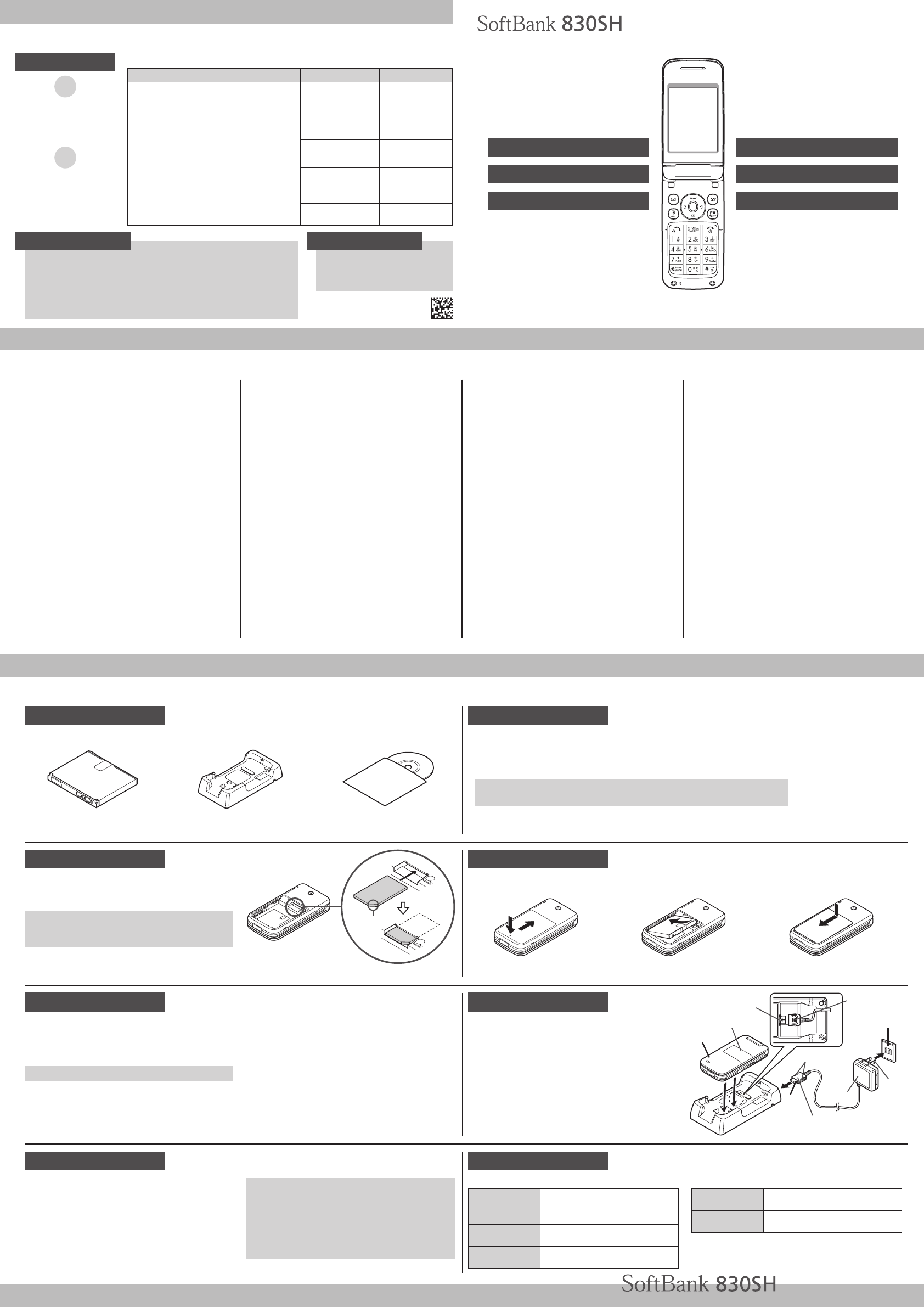
Support
Safety Precautions
Before Using Handset
Use specified items (battery, Charger, •
Desktop Holder, etc.) only.
Non-specified equipment use may cause
malfunction, or battery to leak, overheat, burst or
ignite, leading to fire, burn injuries or electric shock.
Do not short-circuit power/charging terminals.•
May cause fire, electric shock or malfunction;
battery may leak, overheat, burst or ignite. Keep
conductive material (wire, metal jewelry, pencil lead,
etc.) away from Charger, Desktop Holder or External
Device Port terminals.
Do not open, modify or disassemble handset •
and related hardware.
May cause malfunction, or battery may leak,
overheat, burst or ignite. Fire, injury or electric shock
may also result. Contact SoftBank Customer Center,
Customer Assistance for repairs.
Do not expose handset or accessories to •
liquids.
May cause malfunction, overheating, fire or electric
shock. Avoid exposure to water, pet urine, etc.
Do not expose handset/accessories to extreme •
heat/direct sunlight (e.g., inside vehicles, etc.).
May cause malfunction/warping; battery may leak,
overheat, burst or ignite. Handset or battery may
become hot to the touch, leading to burn injuries.
Do not dispose of battery in fire.•
May leak, overheat, burst or ignite.
Do not apply strong shocks or excessive force.•
Do not drop/throw handset/accessories. May cause
damage or malfunction. Battery may leak, overheat,
burst or ignite, resulting in fire, shock or injury. Stop
using battery if damaged or warped. Do not sit on or
place heavy objects on handset/accessories (e.g., in
back pants pockets or inside handbags, packs, etc.).
Keep handset, battery, Charger or Desktop •
Holder away from humidity, dust or extreme
temperatures.
Malfunction may result.
If battery fluid gets in eyes, do not rub; •
rinse with water and consult a doctor
immediately.
Eyes may be severely damaged.
Do not force battery into handset.•
Battery may leak, overheat, burst or ignite; make
sure the direction and install properly.
Do not place handset or accessories in •
ovens, microwave ovens or other cooking
appliances.
Battery or other parts may leak, burst, overheat or
ignite; may cause malfunction, accident or injury.
Keep handset off and Charger disconnected •
near gas stations or places with fire/
explosion risk. Handset use near
petrochemicals or other flammables may
cause fire/explosion; turn handset off before
using Osaifu-Keitai® at gas stations (cancel
IC Card Lock beforehand).
Never use handset while driving.•
Accidents may result. Park beforehand. Phone use
while driving is prohibited by the Road Traffic Law.
If an abnormality occurs:•
If there is abnormal odor, excessive heat,
discoloration or distortion, unplug Charger, turn
off handset and remove battery immediately; may
cause overheating, bursting, fire or battery leakage.
If battery does not charge properly, stop •
trying.
Battery may leak, overheat, burst or ignite.
At signs of a battery leak, avoid fire sources.•
Battery may catch fire or burst.
For more information, see Online English Manual.
Manner Mode
Minding Mobile Manners•
Please use handset responsibly. Inappropriate handset use can be both dangerous
and bothersome. Please take care not to disturb others when using handset. Adjust
handset use according to your surroundings.
Activating/Canceling Manner Mode
#
, (Long)
USIM Card Installation
Slide in USIM Card with IC chip facing down
1
Insert battery (right)
2
First power off handset and remove battery.•
Do not force USIM Card into/out of handset.•
USIM Card must be inserted to use handset.•
Notch
USIM PINs
PIN•
4-digit code; activate PIN Entry to restrict usage.
PIN2•
Required to clear Call Costs and to set Max Cost.
PIN and PIN2,
9999
by default, are changeable.
PIN Lock & Cancellation (PUK Code*)•
Entering incorrect PIN or PIN2 three consecutive
times locks USIM Card, disabling handset. Enter
PUK Code to unlock. For details, contact SoftBank
Customer Center, General Information.
USIM Personal Unblocking Key (PUK Code) unblocks *
a USIM Card blocked after the wrong PIN has
been entered three consecutive times. Each USIM
Card has a unique PUK Code. Do not disclose it to
unauthorized persons.
Security Codes
Handset Code•
9999
by default; use or change some functions.
Center Access Code•
4-digit code selected at contract; access Optional
Services via landlines or change contract details.
Network Password•
4-digit code selected at contract; restrict incoming/
outgoing calls (Call Barring).
Message appears for incorrect code entries; retry.•
If Network Password is incorrectly entered •
three times consecutively, Call Barring
settings are locked. To resolve, Network
Password and Center Access Code must
be changed. For details, contact SoftBank
Customer Center, General Information.
Charging (Desktop Holder)
Use specified AC Charger ZTDAA1 (sold separately) only.
Insert AC Charger connector into
1
Desktop Holder until it clicks
Connection Port is on the back of Desktop Holder.•
Plug AC Charger into AC outlet
2
Place handset onto Desktop Holder
3
Small Light illuminates red while charging.•
Small Light goes out when battery is full.•
After charging, disconnect handset,
4
then unplug AC Charger
AC 100V
Outlet
Blades
AC Charger
Release Tabs
Charger Connector
Arrows
Connection Port
3
1
Small Light 2
Specifications
SoftBank 830SH
Weight Approximately 105 g
Continuous
Talk Time
Approximately 260 minutes (3G)
Approximately 240 minutes (GSM)
Continuous Standby
Time (handset closed)
Approximately 350 hours (3G)
Approximately 320 hours (GSM)
Charging Time
(power off)
AC Charger: Approximately 130 minutes
In-Car Charger: Approximately 140 minutes
Dimensions
(W x H x D)
Approximately 49 x 97 x 17.6 mm
(handset closed, without protruding parts)
Maximum Output 0.25 W (3G)
2.0 W (GSM)
Values calculated with battery installed.•
Call these numbers toll free from landlines.
■
Subscription Area Service Center Phone Number
Hokkaido, Aomori, Akita, Iwate, Yamagata,
Miyagi, Fukushima, Niigata, Tokyo, Kanagawa,
Chiba, Saitama, Ibaraki, Tochigi, Gunma,
Yamanashi, Nagano, Toyama, Ishikawa, Fukui
General Information m 0088-240-157
Customer
Assistance m 0088-240-113
Aichi, Gifu, Mie, Shizuoka General Information m 0088-241-157
Customer
Assistance m 0088-241-113
Osaka, Hyogo, Kyoto, Nara, Shiga, Wakayama General Information m 0088-242-157
Customer
Assistance m 0088-242-113
Hiroshima, Okayama, Yamaguchi, Tottori,
Shimane, Tokushima, Kagawa, Ehime, Kochi,
Fukuoka, Saga, Nagasaki, Oita, Kumamoto,
Miyazaki, Kagoshima, Okinawa
General Information m 0088-250-157
Customer
Assistance m 0088-250-113
Customer Service
SoftBank
Customer Center
From a SoftBank handset,
dial toll free at
157 (General Information)
113 (Customer Assistance)
SoftBank Global
Call Center
From outside Japan, dial
+81-3-5351-3491
(I
nternational charges apply)
Call this number immediately
if handset/USIM Card is lost
or stolen while outside Japan.
Emergency Numbers
Police• .............................110
Fire & Ambulance• ...........119
Maritime Safety Agency• ..118
First Step Guide
Use English InterfaceEmergency Numbers
Place International Calls
Customer Service
Customize Handset AddressMore Information
And more...
Accessories
Battery (SHBBY1)• Desktop Holder (SHEAY1)• Utility Software (Japanese)*•
Complimentary sample.*
More Information
Handset User Support
Via Yahoo! Keitai Main Menu:
From above the search field,
select
メニューリスト
S
English
S
User Support
Online English Manual
See SOFTBANK MOBILE Corp.
Website (http://www.softbank.jp).
May be unavailable at purchase.
Call Customer Service or try later.
Battery Installation
Remove cover
1
Press and slide as shown.•
Insert battery
2
Close cover
3
First Step Guide
Printed in China
TINSEA175EFZZ
08H DS AI ①
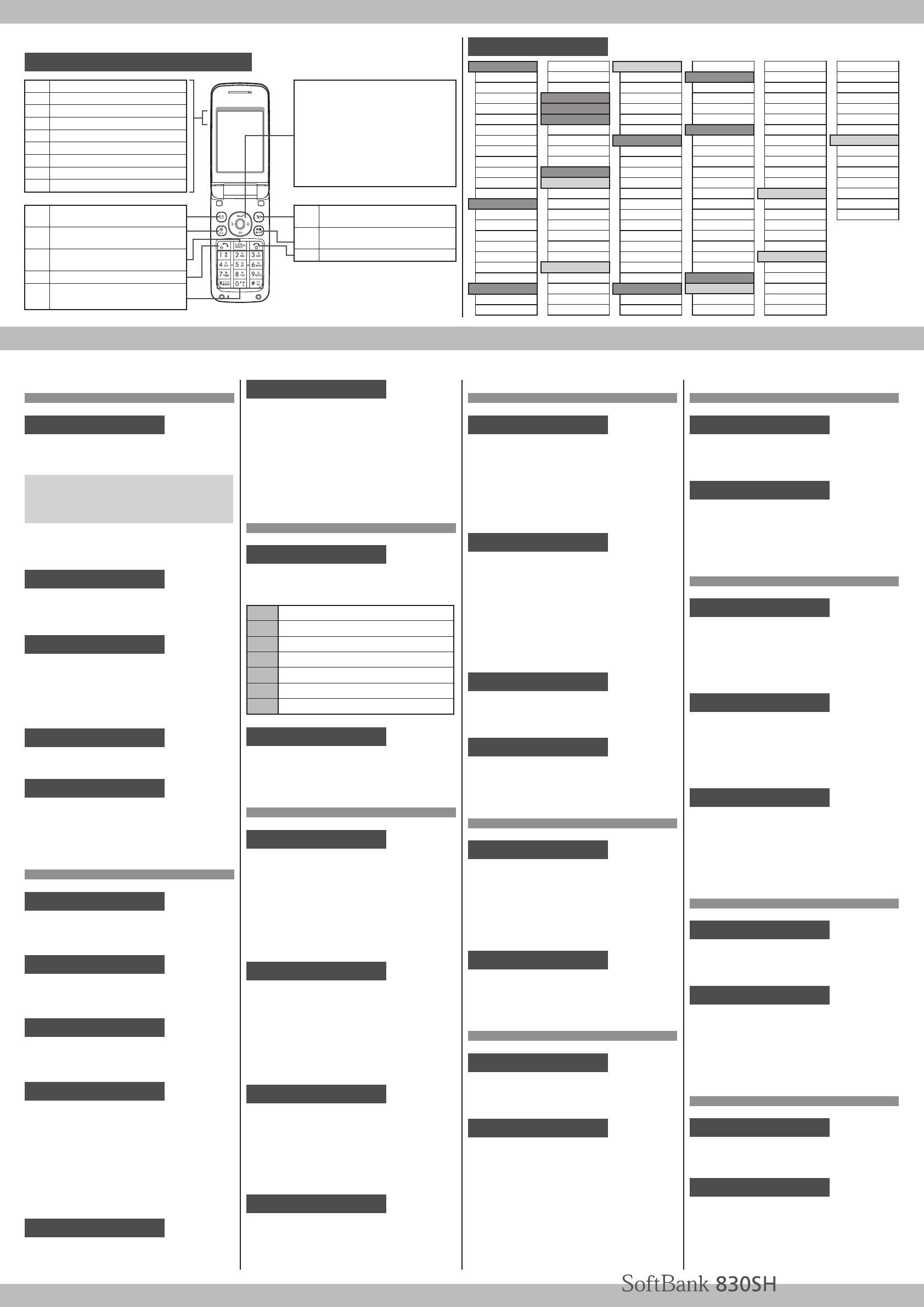
Getting Started
Handset Functions
Basic Operations
Handset Power On/Off
Power On
■
" (Long)
If Japanese appears first time 830SH powers on,
press % three times, choose
はい
and press %.
In Standby, press %, choose
いいえ
and press %.
In Main Menu, change interface to English (below).
Power Off
■
" (Long)
English Interface
%S
設定
S%S
Language
S%S
English
S%
Network Settings
Retrieve Network Information to use
Network-related services; the first time
you press B, % or A, a prompt appears.
B, % or A S
Yes
S%
My Phone Number
%S0
Setting Clock
%S
Settings
S%S
Date & Time
S%
S
Set Date/Time
S%S Enter date and
time (24-hour format) S%
Calling
Voice Call
Enter number S!
"
• S Call ends
Redialing
cS A record S!
"
• S Call ends
Video Call
Enter number SBS
Video Call
S%
"
• S Call ends
International Call
International Call Service may require prior
application; get information or apply online:
http://mb.softbank.jp/mb/en/global_service/
830SH is Global Roaming eligible.
Enter number SBS
Int'l Call
S%S
A country S%S!
"
• S Call ends
Answering a Call
When a call arrives, !
"
• S Call ends
Answer Phone
Activating
■
$ (Long)
To cancel, • $ (Long)
Playing Messages
■
$
To stop, • $
Text Entry
Switching Entry Modes
In text entry windows, &S A mode S
%S Enter text
'Kanji (hiragana)
BDouble-byte katakana
<Single-byte katakana
D/EDouble-byte alphanumerics
>/.Single-byte alphanumerics
HSingle-byte number
ICharacter Code
Example: Entering no
In text entry windows, &S
Abc
S%S
66SdS666S%
Messaging
SMS/S! Mail
SMS
■
Exchange up to 160 alphanumerics with
SoftBank handsets.
S! Mail
■
Exchange up to 30,000 characters with
e-mail compatible SoftBank handsets or
other devices; attach media files, etc.
Customizing Address
Change alphanumerics before @ of the
default handset mail address. Customizing
handset mail address helps reduce spam.
BS
Settings
S%S
Address Settings
S%S
English
S%S Onscreen
instructions
Sending Messages
BS
Create Message
(S! Mail) or
Create
New SMS
S%S Recipient field S%S
Enter S%S Enter subject (S! Mail) S%
S C (Text) S%S Enter S%S k to
attach files (S! Mail) S%SA
Receiving Messages
Information window opens for new mail.
% to open message list.
Phone Book
Phone Book Entry Items
Phone Number
■
Enter up to five numbers on handset
(32 digits each).
Mail Address
■
Enter up to five addresses on handset
(128 single-byte alphanumerics each).
Saving to Phone Book
%S
Phone
S%S
Add New Entry
S%S
Last Name:
S%S Enter S%S
First Name:
S%S Enter S%S
Add
Phone Number:
S%S Enter number
S%S An icon S%S
Add Email
Address:
S%S Enter address S%S An
icon S%SA
Editing Entries
bS An entry SBS
Edit
S%S
An item S%S Edit S%SA
Dialing via Phone Book
bS Enter reading S A name S%S
A phone number S!
Voicemail
Activating
%S
Settings
S%S
Call/Video Call
S
Voicemail/Divert
S%S
Voicemail
S%S
Activate
S%S
Always
or
No
Answer
S%S Ring time (for
No Answer
)
S%
Playing Messages
%S
Phone
S%S
Call Voicemail
S%
S Follow the voice guidance
Mobile Camera
Capturing Still Images
%S
Camera
S%S Frame image on
Display S%S%
Recording Video
%S
Camera
S%SAS Frame image
on Display S%S%S%
Yahoo! Keitai
Accessing Yahoo! Keitai
AS
メニューリスト
S%S
English
S%S Highlight a menu item S%
Using PC Site Browser
%S
Yahoo! Keitai
S%S
PC Site
Browser
S%S
Enter URL
S%S URL
S%S Highlight a menu item S%
Media Player
Playing Music
%S
Media Player
S%S
Music
S%S
My Music
S%S
Music Folder
or
Ring Songs•Tones
S
All Music
S%S
A file S%
Adding Playlists
%S
Media Player
S%S
Music
S%S
My Music
S%S
Music Folder
or
Ring Songs•Tones
SBS
Add New
Playlist
S%S Enter name S%
Using Playlists
%S
Media Player
S%S
Music
S%S
My Music
S%S
Music Folder
or
Ring Songs•Tones
S A Playlist S%S
A fileS%
Managing Files
Opening Files
%S
Data Folder
S%S A folder S%S
A file S%
Format Memory Card
%S
Settings
S%S
Connectivity
S
Memory Card
S%S
Format Card
S%S
Yes
S%S Handset Code S%S
Yes
S%
Software Update
Precaution
Before updating software, end all active
functions/applications.
Updating Software
%S
Settings
S%S
Software Update
S%S
Software Update
S%
Menu List
Multi Selector
Select menu items, move cursor,
or scroll pages, etc. Multi Selector
operations are indicated in this FSG
as shown below:
%
, : Press the center
c
, : Press the left side
d
, : Press the right side
b
, : Press the bottom
AOpen Yahoo! Keitai Main Menu
or execute Softkey functions
&Open Dictionary. In text entry
windows, switch entry modes
"Turn handset power on/off
Display Indicators & Key Assignments
kSignal strength
"
Packet transmission available (3G)
h
Packet transmission available (GSM)
CUnread mail
@Memory Card in use
JManner mode active
0Battery strength
NNew Voicemail
PAlarm set
BOpen Messaging menu or
execute Softkey functions
'
Open Shortcuts menu. In text entry
windows, toggle upper/lower case
$Delete entries, escape/return
to previous window
!Initiate/answer calls
1
|
#Enter numbers/characters
First Step Guide
Messaging
Received Msg.
Create Message
Retrieve New Msg.
Drafts
Templates
Sent Messages
Unsent Messages
Chat Folder
Server Mail Box
Create New SMS
Settings
Memory Status
Yahoo! Keitai
Yahoo! Keitai
Bookmarks
Saved Pages
Enter URL
History
PC Site Browser
Browser Settings
S! Appli
S! Appli Library
Osaifu-Keitai
Demand History
Settings
Information
Dictionary
Camera
Entertainment
S! Quick News
S! Information Channel/Weather
BookSurfing
e-Book Viewer
Tools
PIM/LifestyleTools
Calendar
Alarms
Tasks
Calculator
Expenses Memo
Osaifu-Keitai
Pretense Call
Timer/Clock Tools
Stopwatch
Countdown Timer
World Clock
Hour Minder
Doc./Rec. Tools
Search
Document Viewer
Notepad
Voice Recorder
Barcode/Scan
Phone Help
Data Folder
Pictures
DCIM
Ring Songs•Tones
S! Appli
Music
Videos
Lifestyle-Appli
Books
Customized Screen
Status Templates
Flash®
Other Documents
Memory Status
Media Player
Music
Videos
Streaming
Communication
S! Town
S! Loop
S! Friend's Status
S! Circle Talk
Phone
Phone Book
Add New Entry
Information
Call Log
Play Messages
Call Voicemail
Category Control
My Details
Speed Dial/Mail
Mail Groups
S! Addressbook Backup
Ph.Book Settings
Manage Entries
Settings
Phone Settings
Mode Settings
Display
Customize
Sounds & Alerts
Date & Time
Set Key Light
言語選択 (Language)
User Dictionary
Ringer Output
Earpiece Volume
Change Menu
Locks
Software Update
Master Reset
Connectivity
Infrared
Mass Storage
USB Charge
Memory Card
Backup
Call/Video Call
Call Time & Cost
Answer Phone
Voicemail/Divert
Video Call
Show My Number
)
Missed Calls
Int'l Calling
Disp. Time/Cost
Call Barring
Minute Minder
Auto Answer
Call Waiting
Network Settings
Select Network
Select Service
Offline Mode
Retrieve NW Info
Location Info
Network Info
External Device