Sharp HRO00192 Mobile phone supporting GSM, WCDMA, 802.11a/b/g/n, NFC, Bluetooth and GPS User Manual
Sharp Corporation Mobile phone supporting GSM, WCDMA, 802.11a/b/g/n, NFC, Bluetooth and GPS
Sharp >
Contents
User Manual
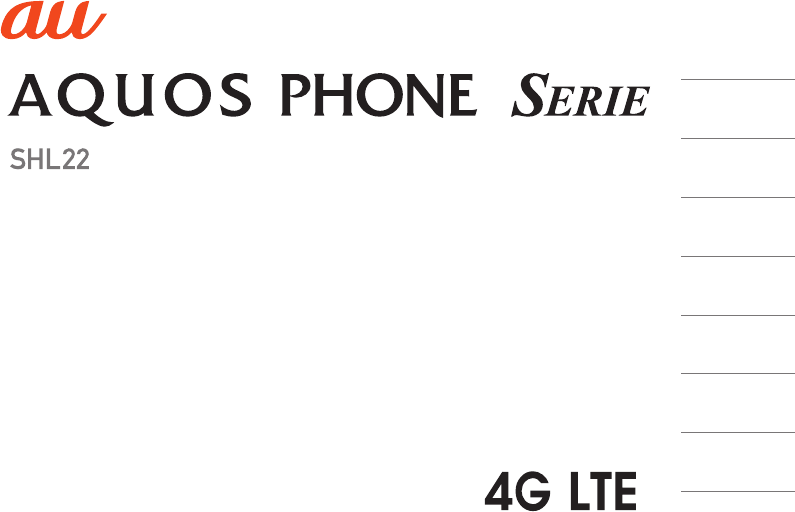
Contents
Safety Precautions
Basic Manual Getting Ready
Basic Operations
Character Input
Phone
Settings
Appendix

ii
Preface
Thank you for buying the “AQUOS PHONE SERIE
SHL22” (simply called the “SHL22” or the “product”
from here on).
Before using the product, be sure to read the “Basic
Manual” (this PDF manual) on the au homepage to
ensure correct use. After you have finished reading this
PDF manual, be sure to store it and the printed manuals
(Accessories) in safe places so that you can retrieve
them whenever you need them. If you lose the printed
manuals (Accessories), contact an au shop or
Customer Service Center.
Operating Instructions
■“Basic Manual” (This PDF Manual)
This manual describes basic operations of major
functions.
For detailed descriptions of various functions, refer to
the “Instruction Manual application” (Japanese) that
can be used on the product or “Full Instruction Manual”
(Japanese) on the au homepage:
http://www.au.kddi.com/support/mobile/guide/manual/
■“Instruction Manual Application”
(Japanese)
You can use the “Instruction Manual application” on the
product to check detailed operational procedures.
Also, you can activate intended functions from an
explanation screen depending on the functions.
On the home screen, tap [APPS] → [Instruction
Manual].
•To use the application for the first time, you need to
download and install it by following on-screen
instructions.
■Downloading Manuals
You can download the “Basic Manual” (this PDF
manual) and the “Full Instruction Manual” (Japanese)
or “Setting Guide” in PDF format from the au
homepage.
Safety Precautions
Before you start using the product, be sure to read the
“Safety Precautions” to ensure correct use.
Before you assume that the product is malfunctioning,
check for possible remedies in the following au
Customer Support site of au homepage:
http://www.au.kddi.com/support/mobile/trouble/repair
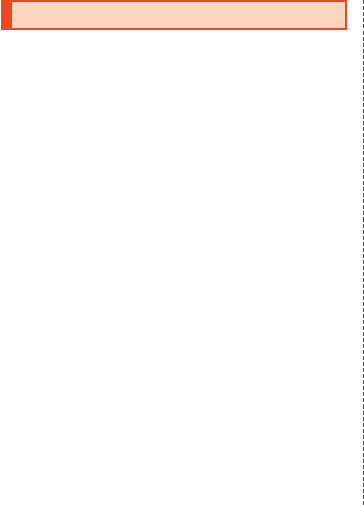
1
When Using the Product
•Communication is not possible even inside the
service area in places where the signal does not
reach (e.g. tunnels and basements). Also,
communication may not be possible in poor reception
areas. Communication may be interrupted if you
move into a poor reception areas during
communications.
•Since this product uses radio waves, the possibility of
communication intercepts by third parties cannot be
eliminated. (Though the LTE/CDMA/GSM/UMTS
system has highly secure confidential communication
features.)
•The product is compatible with the international
roaming service. Each network service varies
depending on the area and service content.
For details, refer to “auのネットワークサービス・海外
利用” (au Network Services/International Roaming)
described in “Instruction Manual application”
(Japanese) or “Full Instruction Manual” (Japanese).
•Since the product is a radio station under the Radio
Law, you may be asked to temporarily submit the
product for inspection in accordance with the Radio
Law.
•The IMEI information of your cell phone is
automatically sent to KDDI CORPORATION for
maintenance and monitoring operational status of
your cell phone.
•Since the battery is built into the product, you cannot
replace it yourself. For replacing the battery, contact
an au shop or Customer Service Center.
•Take care not to inconvenience people around you
when you use the product in a public place.
•If you are using the product overseas, check the
relevant laws and regulations of the country/region
you visit.
•When the product is used by a child, parents or
guardians should thoroughly read this PDF manual
and teach the child how to use it.
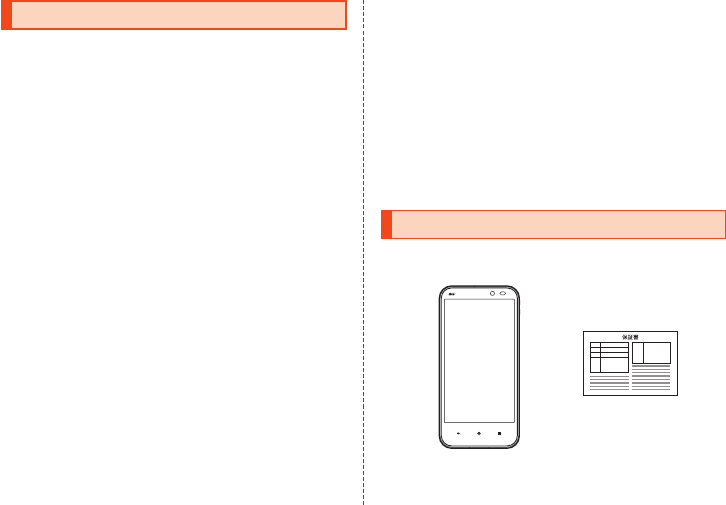
2
Cell Phone Etiquette
Cell phones always emit weak radio waves when power
is on. Use cell phones in an enjoyable and safe manner
without forgetting to be considerate of others around
you.
■Use of cell phones is not allowed in the
following places!
•Do not use a cell phone while driving a car or riding a
motorbike or bicycle. It may cause a traffic accident.
Use of a cell phone while driving a car or motorbike
is prohibited by law. Use of a cell phone while riding
a bicycle may be punishable by some regulations.
•Be sure to turn off the product while you are aboard
an airplane. Otherwise, safety of your flight may be
compromised.
■Be considerate of where you use the cell
phone and how loudly you talk!
Do not make calls in theaters, museums, libraries, and
other similar places. Turn the power off or turn on the
manner mode so as not to disturb others around you
by ringtones.
•Do not use the cell phone on a street where you
might interrupt the flow of pedestrians.
•Move to areas where you will not inconvenience
others on trains, in hotel lobbies, etc.
•Refrain from talking in a loud voice.
•Obtain the permission of other people before you
take their photos with the cell phone’s camera.
■Be considerate of people around you!
•Some people close to you in crowded places such as
packed trains may be using a cardiac pacemaker.
Turn the cell phone off in such places.
•Abide by the rules of hospitals and other medical
institutions where it is forbidden to use or carry cell
phones.
List of Packaged Items
Before you start using the product, make sure that you
have all the following packaged items with the product.
Warranty
(Japanese)
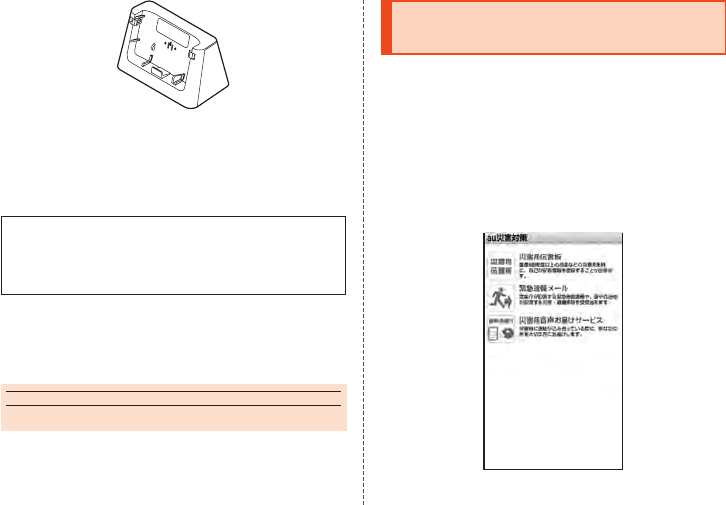
3
Desktop holder (SHL22PUA)
•Instruction Manual (Japanese)
•Setting Guide (Japanese)
•Before Using the Product (Japanese)
The following items are not included in the package.
•AC adapter
•Earphone
•microUSB cable
•microSD memory card
•Purchase a specified charger (sold separately).
•Illustrations of cell phones in this manual are only for
reference. They may look different from the actual
product.
memo
◎The battery is built into the product.
Using au Disaster
Countermeasure Application
au Disaster Countermeasure is an application in which
you can use Disaster Message Board, Emergency
Rapid Mail (Earthquake Early Warning, Disaster and
Evacuation Information, and Tsunami Warning) and
Disaster Voice Messaging Service.
₁ On the home screen, [APPS]
→ [au災害対策] (au Disaster
Countermeasure).
The au Disaster Countermeasure menu is displayed.
《au Disaster Countermeasure menu》
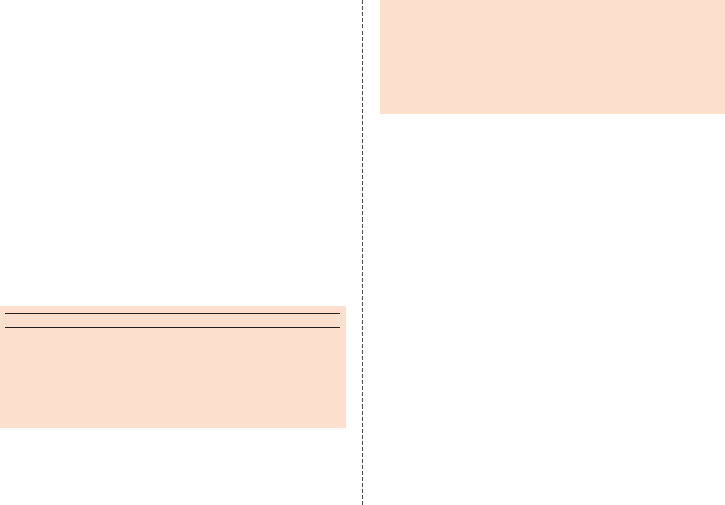
4
■Using Disaster Message Board
Disaster Message Board is a service to enable
customers in disaster areas to register their safety
information via LTE NET when large-scale disasters,
such as an earthquake whose Japan seismic scale is
approximately 6-lower or more, occur. The registered
safety information can be checked by customers using
au phones, and also from other carriers’ cell phones,
PCs, etc.
For details, refer to “Disaster Message Board Service”
on the au homepage.
₁ From the au Disaster Countermeasure
menu, [災害用伝言板] (Disaster Message
Board).
Follow the on-screen instructions for registration/
confirmation.
memo
◎To register the safety information, an e-mail address
(~ezweb.ne.jp) is required. Set the e-mail address in
advance.
◎Deletion of the safety information and configurations for
Safety Notification Mail are not available during wireless
LAN (Wi-Fi®) connection.
◎The Company does not guarantee the quality of this
service. The Company, regardless of the cause, shall not
be liable for any problems related to registration of safety
information due to the concentration of access to this
service or equipment errors, any loss due to the damage,
ruination, etc. of safety information or any loss arising from
registered safety information.
■Using Emergency Rapid Mail
Emergency Rapid Mail is a service to collectively
deliver Earthquake Early Warning and Tsunami Warning
provided by the Japan Meteorological Agency, and
Disaster and Evacuation Information provided by the
national government or the local governments to au
phones in the specified areas.
•At the time of purchase, receiving setting of
Emergency Rapid Mail (Earthquake Early Warning,
and Disaster and Evacuation Information) is set to “受
信する” (Receive). You can receive Tsunami Warning
by setting 災害・避難情報 (Disaster and Evacuation
Information).
When receiving Earthquake Early Warning, secure
your safety and act composedly according to the
surrounding situations.
When receiving Tsunami Warning, leave sea coasts
immediately and evacuate to safe places such as
hills and strongly-built tall buildings.
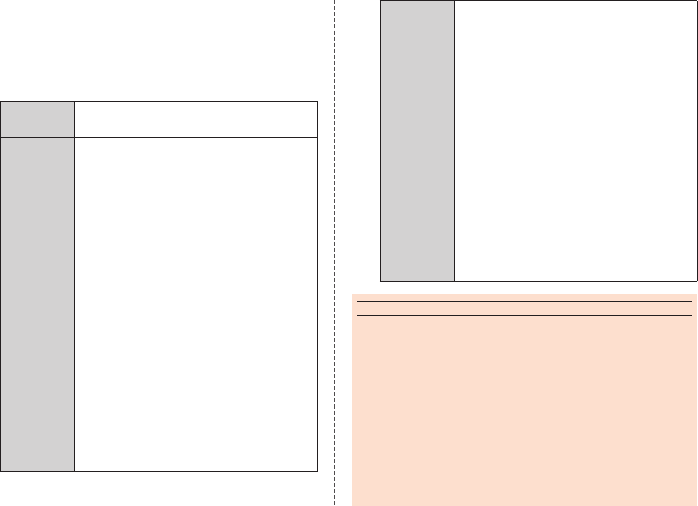
5
₁ From the au Disaster Countermeasure
menu, [緊急速報メール] (Emergency Rapid
Mail).
The inbox is displayed.
Select a mail to check to display the details of the mail.
削除
(Delete)
Delete received mails.
設定
(Settings)
緊急地震速報 (Earthquake Early
Warning)
Set whether to receive Earthquake
Early Warning.
•Tap [受信する] (Receive)/[受信し
ない] (Not receive) → [OK].
災害・避難情報 (Disaster and
Evacuation Information)
Set whether to receive Disaster
and Evacuation Information, and
Tsunami Warning.
•Tap [受信する] (Receive)/[受信し
ない] (Not receive) → [OK].
音量 (Volume)
Set the volume of the receiving
sound.
バイブ (Vibrator)
Set whether to activate the vibrator
at the time of reception.
設定
(Settings)
マナー時の鳴動 (Linkage to the
manner mode)
Set whether to notify you with the
manner mode settings applied in
the manner mode.
緊急地震速報 (Earthquake Early
Warning)
Check the operations of the
receiving sound and vibrator for
Earthquake Early Warning.
災害・避難情報 (Disaster and
Evacuation Information)
Check the operations of the
receiving sound and vibrator for
Disaster and Evacuation
Information, and Tsunami Warning.
memo
◎This service is available only in Japan (Not available
overseas).
◎Emergency Rapid Mail is free of both information charges
and communication charges.
◎Emergency Rapid Mail cannot be received while the power
is turned off or during a call.
◎Emergency Rapid Mail may not be received during
communication such as while sending and receiving SMSs/
e-mails and while using the browser or when you are in a
place where the signal cannot be received (e.g. tunnels
and basements) or the signal is weak, even within the
service area.
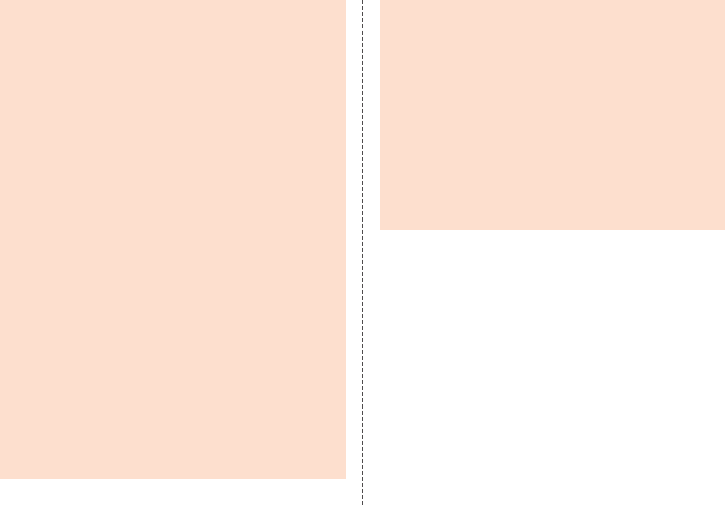
6
◎Emergency Rapid Mail which failed to be received will not
be able to be received again.
◎When you receive Emergency Rapid Mail, the dedicated
alarm tone rings. The alarm tone cannot be changed.
◎Information intended for the areas of other than your
present location may be received.
◎As for this service, the Company shall not be liable for any
damage incurred on the users resulted from failure or delay
of information delivery due to communication disturbance
or system failure, contents of the information or other
problems that are not supposed to be blamed on the
Company.
◎For details on Earthquake Early Warning and Tsunami
Warning provided by the Japan Meteorological Agency,
refer to the agency’s homepage.
http://www.jma.go.jp/
Earthquake Early Warning
◎Earthquake Early Warning notifies areas where a strong
shaking (Japan seismic scale 4 or more) is expected when
an earthquake whose maximum Japan seismic scale is
predicted of 5-lower or more has been detected.
◎This service detects an earthquake (P-wave, preliminary
tremors) near the seismic center immediately after the
earthquake occurs and automatically calculates its location,
scale and predicted strength of the shaking. After that, you
will be notified of the earthquake as soon as possible within
a few seconds to dozens of seconds before a strong
shaking from the earthquake (S-wave, principal shock)
occurs.
◎In the vicinity of the seismic center, a strong shaking may
reach you before Earthquake Early Warning.
◎The Earthquake Early Warning distribution system provided
by this service is different from that provided by TV, radio
and other communication media and thus the arriving time
of Earthquake Early Warning may be different among those
media.
Tsunami Warning
◎Tsunami Warning notifies areas including target sea coasts
of Major Tsunami Warning and Tsunami Warning provided
by the Japan Meteorological Agency.
Disaster and Evacuation Information
◎Disaster and Evacuation Information notifies information
related to the safety of citizens, such as evacuation
advisories, evacuation orders or various alarms delivered
by the national government or the local governments.
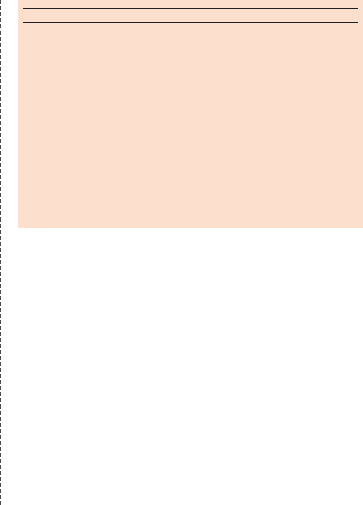
7
■Using Disaster Voice Messaging Service
Disaster Voice Messaging Service is a service to
record voices with a smartphone and deliver them as a
voice message to people to whom you want to deliver
the information that you are safe when large-scale
disasters occur.
₁ From the au Disaster Countermeasure
menu, [災害用音声お届けサービス]
(Disaster Voice Messaging Service).
■Sending voices (Send)
Tap “声をお届け” (Send voices) and operate in order of
“①お届け先を選択”* (Select to whom to send) → “②お
届けしたい声を録音” (Record voices to send).
* You can also select to whom to send your voices from the address book.
■Receiving voices (Receive)
You will be notified via a pop-up screen or an SMS that
a voice message has been received. You can listen to
the message by receiving (downloading) and playing
the voice message.
•If the receivers are using a smartphone on which an
au Disaster Countermeasure application supporting
Disaster Voice Messaging Service is not enabled or
using an au cell phone, they will be notified via an
SMS.
•If the receivers are notified via an SMS, the
information will not be saved in the au Disaster
Countermeasure application.
memo
◎Sending and receiving voice messages are available only
when you are using LTE/3G network. Disable wireless LAN
(Wi-Fi®) communication etc. before use.
◎Voice messages can be recorded for up to 30 seconds.
◎Voice messages can be exchanged among au cell phones
as well as between NTT docomo and SoftBank Mobile cell
phones.
◎Voices may not be heard when the media sound volume is
set to low.
◎When no free space is left on the main unit (memory), voice
messages may not be saved or played.
◎Some cell phones cannot receive voice messages. For
details, refer to the au homepage.
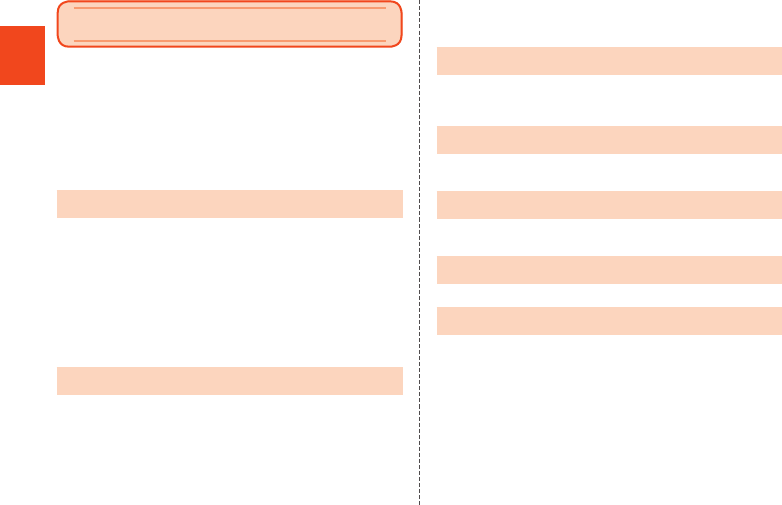
8
Contents
Preface ......................................................................... ii
Operating Instructions ............................................... ii
Safety Precautions ..................................................... ii
When Using the Product ............................................ 1
Cell Phone Etiquette ................................................... 2
List of Packaged Items ............................................... 2
Using au Disaster Countermeasure Application ..... 3
Contents ...................................................................... 8
Safety Precautions
Illustrations and Descriptions in This Manual ..................... 9
Exemptions ............................................................................11
Safety Precautions (Observe Strictly) ................................ 12
Handling Precautions .......................................................... 23
Available Security Codes .................................................... 30
Notes on Waterproof and Dustproof Properties ................ 32
Notes on Using Bluetooth®/Wireless LAN (Wi-Fi®)
Functions .............................................................................. 39
Notes on Packet Communication Charge .......................... 42
Notes on Applications ......................................................... 42
Getting Ready
Names and Functions of Parts ............................................ 43
Direct Wave Receiver ........................................................... 45
Using the au Micro IC Card (LTE) ....................................... 46
Using a microSD Memory Card .......................................... 48
Checking the IMEI ................................................................ 50
Charging ............................................................................... 51
Turning the Power On/Off .................................................... 55
Sleep Mode ........................................................................... 57
Welcome Sheet (Lock Screen) ............................................ 57
Switching the Display Language to English ...................... 58
Basic Operations
Using the Touch Panel ......................................................... 59
Using the 3-Line Home ........................................................ 60
Using the Status Bar ............................................................ 64
Character Input
Switching Software Keyboards ........................................... 67
Viewing the Character Input Screen ................................... 67
Phone
Making Calls ......................................................................... 70
Receiving Calls ..................................................................... 73
Settings
Displaying Setting Menu ...................................................... 75
Appendix
Introduction of Peripheral Devices ..................................... 76
Troubleshooting ................................................................... 77
Updating Software or OS ..................................................... 79
After-Sales Service ............................................................... 81
Main Specifications .............................................................. 83
Specific Absorption Rate (SAR) of Cell Phones ................ 86
CE Declaration of Conformity ............................................. 87
FCC Notice ............................................................................ 89
Export Administration Regulations .................................... 90
Intellectual Property Rights ................................................. 90
Contents
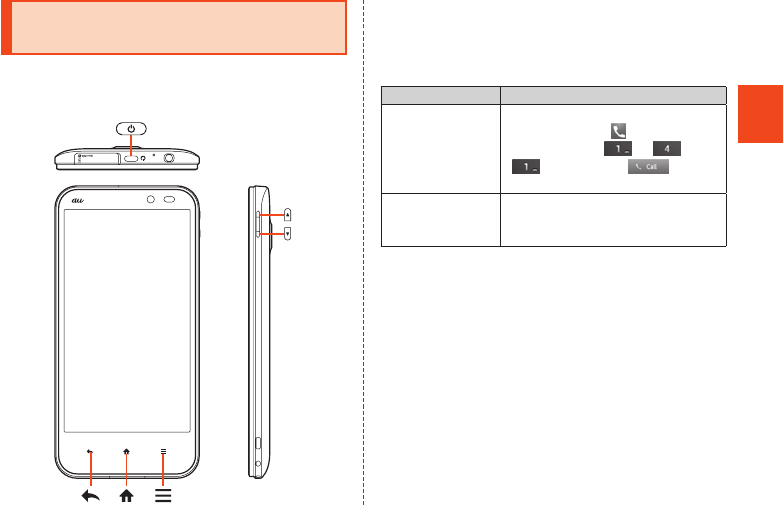
9
Safety Precautions
Illustrations and Descriptions in
This Manual
■Note on Key Illustrations
In this manual, the key illustrations are simplified as
shown below.
■Description of Operations for Selecting
Item/Icon/Key etc.
In this manual, operation procedures are described as
below.
Description Explanation
On the home
screen, [APPS]
→ [Phone]
→ Enter “141”
→ [Call].
Tap “APPS” at the top of the home
screen and tap “ Phone”. Then
tap in order of “ ”, “ ” and
“”. Lastly, tap “ ”.
f (hold down
for at least 2
seconds).
Hold f down for at least 2
seconds.
* Tapping is to select a key or icon displayed on the screen by lightly
tapping it with your finger.
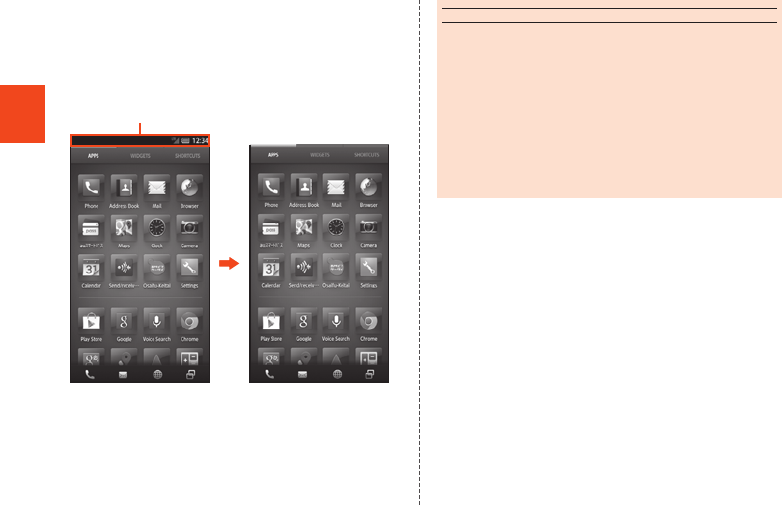
10
Safety Precautions
■Notes on Illustrations/Screenshots
The screenshots in this manual are simplified and may
look different from the actual screens. Also, part of the
screen may be omitted.
Actual screen
In this manual, part of the
screen such as icons are
omitted.
In this manual
memo
◎Explanations of this manual are based on the case when
the color of the main unit is “Blue” as an example.
◎Explanations of this manual are based on the case when
the product is held vertically. If you hold it horizontally,
menu items/icons/on-screen keys etc. may be different.
◎Menu items, layers and icons described in this manual may
be different according to functions being used and conditions.
◎“microSD™ memory card (commercially available)”,
“microSDHC™ memory card (commercially available)” and
“microSDXC™ memory card (commercially available)” are
abbreviated as “microSD memory card” or “microSD”.
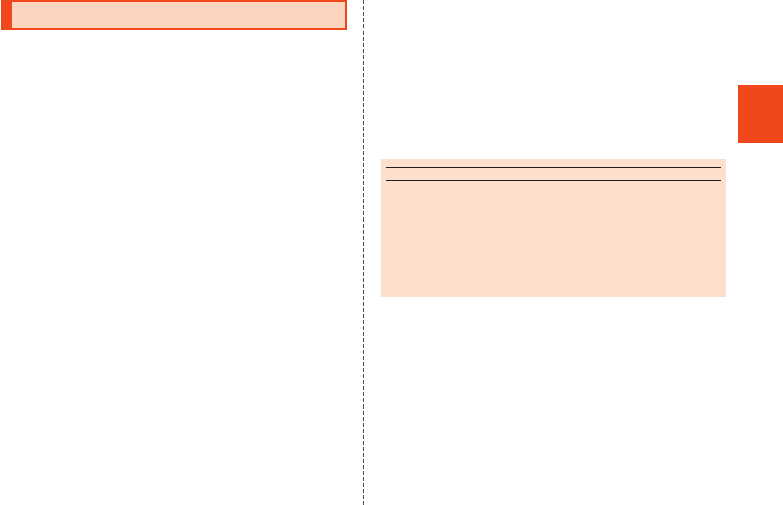
11
Safety Precautions
Exemptions
•The Company is not liable for any damages arising
from earthquakes, lightning, storms, floods or other
natural disasters, as well as fires, actions by third
parties, other accidents, intentional or mistaken
operation by the customer, or use under other
unusual conditions outside the responsibility of the
Company.
•The Company is not liable for any incidental damages
(change/disappearance of saved content, loss of
business income, disruption of business, etc.) arising
from use of or inability to use the product.
It is recommended that you keep a copy of important
phone numbers etc.
•The Company is not liable for any damages arising
from failure to observe the described content of this
manual.
•The Company is not liable for any damages arising,
for example, from malfunction caused by combination
with connected devices or software not related to the
Company.
•Captured image data or downloaded data may
sometimes be altered or lost due to faults, repair or
other handling of the product. The Company is not
liable for any damage or lost income resulting from
recovery of these data.
•It is recommended you keep a copy of important
data in your PC’s hard disk, etc. Whatever the cause
of fault or malfunction may be, the Company assumes
no responsibility for alteration or loss of saved
information.
* “The Company” as appears in this manual refers to the following
companies:
Sold by: KDDI CORPORATION,
OKINAWA CELLULAR TELEPHONE COMPANY
Manufactured by: SHARP CORPORATION
memo
◎Reproduction of the content of this manual in part or in
whole is prohibited.
◎The content of this manual is subject to change without
notice.
◎Every effort has been made in the preparation of this
manual. Should you notice any unclear points, omissions,
etc., feel free to contact us.
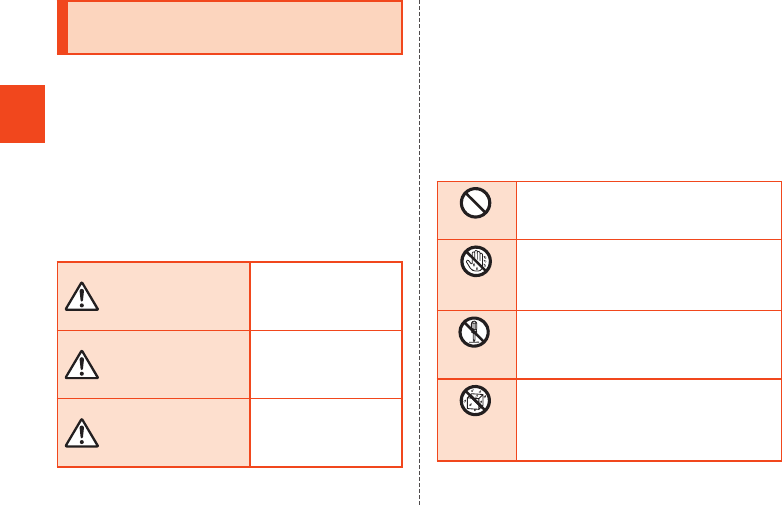
12
Safety Precautions
Safety Precautions (Observe
Strictly)
■Before using the product, thoroughly read these
safety precautions for proper use. After reading,
store the precautions in a safe place.
These “Safety Precautions” describe instructions that
should be observed to prevent damage to property or
injury to the customer or others using the product.
These instructions are divided into the following
categories.
■Explanation of Indications Used in This
Manual
DANGER
This symbol indicates the
potential and imminent
danger of death or serious
injury*1 to a person.
WARNING
This symbol indicates the
possibility of death or
serious injury*1 to a
person.
CAUTION
This symbol indicates the
possibility of personal
injury*2 to a person or
physical damage*3.
*1 Serious injury: This refers to loss of sight, injury, burns (high- and
low-temperature), electric shock, broken bones, injuries
with residual aftereffects from poisoning, etc., and injuries
requiring hospital admission for treatment or long-term
hospital attendance as an outpatient.
*2 Injury: This refers to injuries, burns (high- and low-temperature), electric
shock, etc. that do not require hospital admission for treatment or
long-term hospital attendance as an outpatient.
*3 Physical damage: This refers to extended damage to buildings, furniture,
livestock or pets.
■Explanation of Graphic Symbols Used
in This Manual
Prohibited
Indicates an action that is not allowed.
Wet hands
prohibited
Indicates that handling with wet hands is not
allowed.
Disassembly
prohibited
Indicates that disassembly is not allowed.
Wetting
with water
prohibited
Indicates that use in a place where the product
is likely to get wet or allowing the product to
get wet is not allowed.
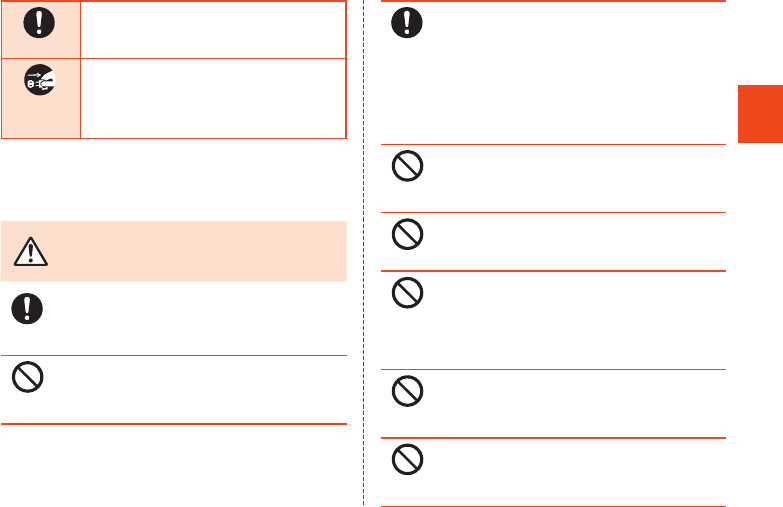
13
Safety Precautions
Instruction
Indicates an action that must be done.
Disconnect
plug from
power outlet
Indicates that the power plug must be
disconnected from the power outlet.
■Precautions Common to the Main Unit,
Charger, au Micro IC Card (LTE),
Peripheral Devices
DANGER Be sure to read the
following hazards
before use.
Instruction
Be sure to use only the specified peripheral
devices. Use of other peripheral devices might
cause overheating, ignition, rupture, fault, or
leakage of liquid.
Prohibited
Do not use, store or leave the product in hot places
(e.g. by the fire, near a heater, under a kotatsu, in
direct sunlight, in a car in the hot sun). Doing so
might cause ignition, rupture, fault, fire or injury.
Instruction
Before entering an area where flammable gas is
generated such as a gas station, be sure to turn off
the product. Do not charge the battery. Failure to
observe these precautions might cause the gas to
catch fire. In addition, when using Osaifu-Keitai®
payment function at a gas station, be sure to turn
off the power in advance. (If Osaifu-Keitai® has
been locked, cancel the lock before turning off the
power.)
Prohibited
Do not put the product in a cooking apparatus such
as microwave oven or a pressure vessel. Doing so
might cause leakage of liquid, ignition, rupture,
fault, fire or injury.
Prohibited
Do not throw the product into a fire or heat it. Doing
so might cause ignition, rupture or fire.
Prohibited
Do not short-circuit the charger terminal, the
external connection jack and the earphone/
microphone jack. Do not allow conductive foreign
objects (metal fragments, pencil leads, etc.) to
come into contact with or get inside a terminal/jack.
Doing so might cause fire or a fault.
Prohibited
When using a metal accessory etc., do not allow
the metal part come in contact with the connection
jack or power outlet. Doing so might cause electric
shock, ignition, injury or a fault.
Prohibited
Do not expose the camera lens to direct sunlight for
an extended period. Doing so might cause ignition,
rupture or fire by the light-collecting mechanism of
the lens.
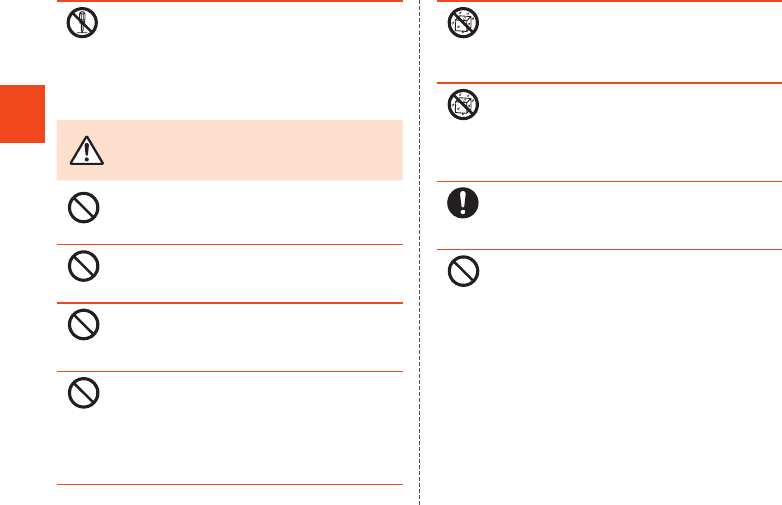
14
Safety Precautions
Disassembly
prohibited
The customer is not allowed to disassemble, modify
or repair the product. Doing so might cause a fault,
ignition, electric shock, or injury. The Company is
not liable even in the event of any nonconformities
arising on the product or peripheral devices as a
result of modification, etc. Modification of the
product is in violation of the Radio Law.
WARNING Be sure to read the
following warnings
before use.
Prohibited
Do not drop or subject to strong impact, such as
throwing. Doing so might cause rupture,
overheating, ignition or a fault.
Prohibited
Do not use outside when you can hear thunder.
Doing so might risk lightning strikes and electric
shock.
Prohibited
Do not let your hands, fingers and other parts of the
body touch the external connection jack or
earphone/microphone jack. Doing so might cause
electric shock, injury or a fault.
Prohibited
If the product is damaged because it is dropped or
something, and its display is cracked or internal
parts are exposed, do not touch the cracked
display or exposed parts with your hands. Doing so
might cause electric shock or injury from damaged
parts. Contact an au shop or Secure cell phone
support center.
Wetting
with water
prohibited
Never charge the product when it is wet. Doing so
might cause electric shock or short circuit/corrosion
causing fire or a fault.
Wetting
with water
prohibited
Although the product has waterproof capability, do
not use if liquid such as water gets inside the
product from the external connection jack cover, au
Micro IC Card (LTE)/microSD memory card cover,
etc. Continued use of the product in this state might
cause overheating, ignition or a fault.
Instruction
If charging is not completed after the specified
charging time, stop charging. Failure to do so might
cause leakage of liquid, overheating, rupture or
ignition.
Prohibited
Do not leave in places within the reach of small
children. Small children might swallow part of the
equipment by mistake and choke on them, or might
drop them by mistake and cause accidents or
injury.
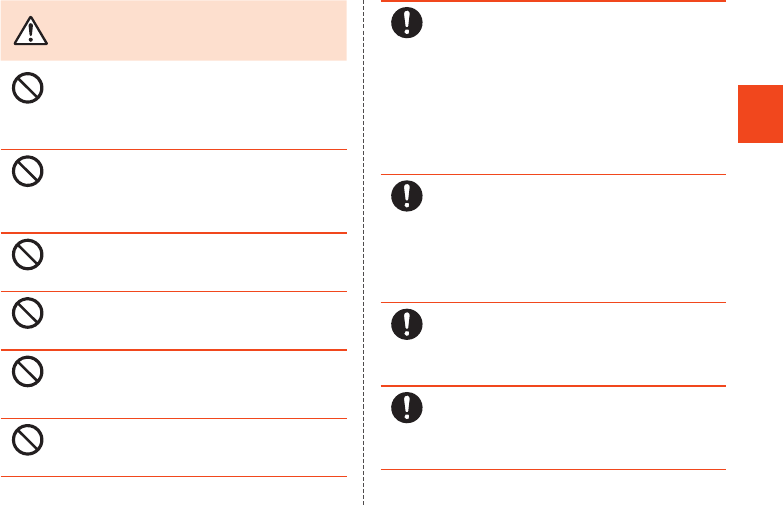
15
Safety Precautions
CAUTION Be sure to read the
following cautions
before use.
Prohibited
Do not store the product in places subject to direct
sunlight (e.g. in automobiles), places that get hot,
places that get extremely cold, and in humid or
dusty places. Doing so might cause overheating,
ignition, deformation or a fault.
Prohibited
Do not leave on unstable places such as rocky
stands or tilting surfaces especially while the
vibration mode is set. Dropping the product may
cause injury or damage. Also, pay sufficient
attention to impact, etc.
Prohibited
Do not cover or wrap the product with cloth,
bedding, etc. while using or charging the product.
Doing so might cause fire, fault or injury.
Prohibited
Do not touch the product or specified chargers
(sold separately) for a long time while charging.
Doing so might cause low-temperature burns.
Prohibited
Do not use power outlets or wiring apparatus
beyond its rating. Also, exceeding rating, for
example, by connecting multiple devices to a single
power strip might cause overheating and fire.
Prohibited
Do not place near corrosive chemicals or in places
where corrosive gas is generated. Doing so might
cause a fault or loss of internal data.
Instruction
Stop use if there is smoke, abnormal odor or noise,
excessive overheating, or other abnormalities.
During charging, disconnect the specified charger
(sold separately) from the power outlet or the
socket, make sure that the product is not
overheating before turning the power off and
contact an au shop or Secure cell phone support
center. Also, if you have dropped or damaged the
product, do not continue to use it in that state, and
contact an au shop or Secure cell phone support
center.
Instruction
When inserting an earphone, etc. into the product,
adjust the volume to the proper level. Setting too
loud a volume or using the earphone continuously
for a long period of time might adversely affect your
ears. Also, raising the volume too high might
prevent you from hearing sounds around you, which
might in turn lead to a traffic accident at a railroad
crossing or pedestrian crossing.
Instruction
When adjusting the volume with an earphone, etc.
inserted into the product, raise the volume a little at
a time. If you raise the volume too much from the
outset, sudden loud noise from the earphone, etc.
might adversely affect your ears.
Instruction
When using a charger or external device, insert/
remove the connector straight to/from the jack.
Make sure the orientation of the connector is
correct. Failure to do so might cause damage or a
fault.
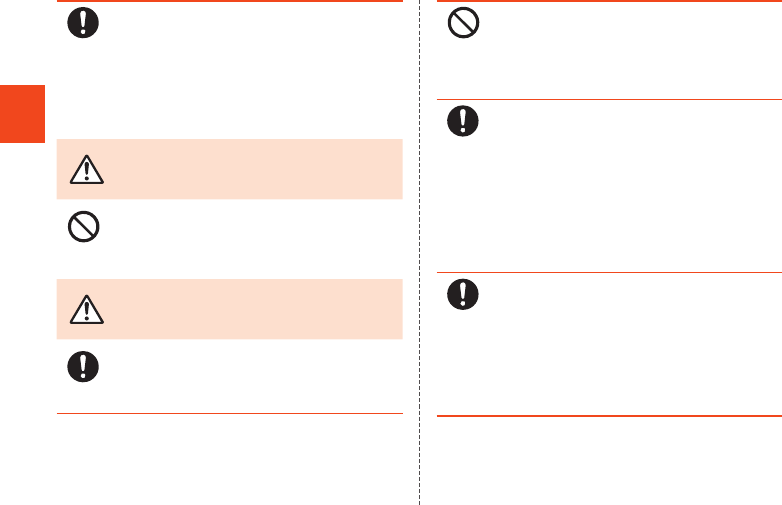
16
Safety Precautions
Instruction
When small children use the equipment, have the
guardian teach them the proper handling
procedures so as to avoid potential dangerous
situations. In addition, check that they are using the
equipment as directed during use. Failure to do so
might cause injury etc.
■Main Unit
DANGER Be sure to read the
following hazards
before use.
Prohibited
Do not puncture the product with a nail, hit it with a
hammer or step on it.
Doing so might cause leakage, overheating, rupture
or ignition of the internal battery.
WARNING Be sure to read the
following warnings
before use.
Instruction
Be careful not to have the product bitten by your
pet.
Failure to do so might cause leakage, overheating,
rupture or ignition of the internal battery.
Prohibited
Do not use a cell phone while driving a car or riding
a motorbike or bicycle. Doing so may cause a traffic
accident. Use of a cell phone while driving a car or
motorbike is prohibited by law. Use of a cell phone
while riding a bicycle may be punishable by some
regulations.
Instruction
Turn off the product while you are aboard an
airplane.
Otherwise, the product may affect electronic
devices and safety of your flight may be
compromised. If your cell phone is permitted to be
used on an airplane, use it appropriately by
following instructions from the airline company. Do
not connect the product with a PC aboard an
airplane using the microUSB cable 01 (sold
separately), since the product is automatically
turned on.
Instruction
The product sometimes affects high-precision
electronic devices. So, turn it off near such devices.
(Examples of electronic devices that might be
affected by the product include cardiac
pacemakers, hearing aids, other electronic medical
devices, fire alarms, and automatic doors. If you are
using an electronic medical device, contact the
device manufacturer or retailer for information about
the possible effects of radio waves.)
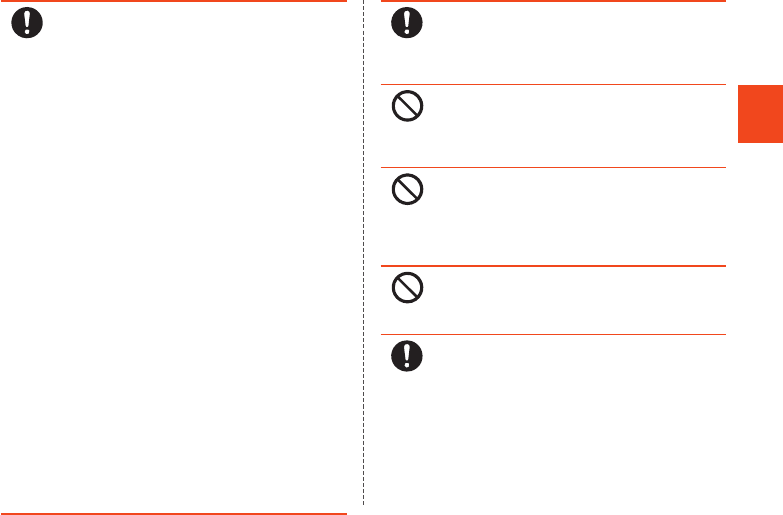
17
Safety Precautions
Instruction
When using the product near an implanted pacemaker,
implanted cardioverter-defibrillator or other electronic
medical device, radio waves might affect these units
and devices. So, please observe the following.
1.
Those with an implanted pacemaker or implanted
cardioverter-defibrillator should carry or use the
product at least 15 cm away from where the implant is.
2.
Change to Airplane mode on the product beforehand
or turn the product off before entering a place where it
may not be possible to maintain a distance of 15 cm,
such as where movement is restricted, since there may
be people with a cardiac pacemaker or implanted
cardioverter-defibrillator nearby.
3. Pay attention to the following points when using
the product inside medical institutions.
•Do not bring the product into operating
theaters, intensive-care units (ICU) and
coronary care units (CCU).
•Turn the product off in hospital wards. Do not
connect the product with a PC in hospital wards
using the microUSB cable 01 (sold separately),
since the product is automatically turned on.
•Even if you are in a lobby, etc., be sure to turn
the product off when there are electronic
medical devices nearby.
•When a medical institution has laid down
designated areas where use of the product is
prohibited or is not allowed to be brought in, abide
by the instructions of that medical institution.
4. When using electronic medical devices other than
an implanted pacemaker and implanted
cardioverter-defibrillator outside a medical institution
(e.g. home medical treatment), check individually
with the manufacturer of the electronic medical
device regarding the influence of radio waves.
Instruction
Stay alert to your surroundings when calling,
messaging, browsing the Internet, shooting photos,
playing games, watching TV (1Seg) or listening to
music. Failure to do so might cause a fall or traffic
accident.
Prohibited
Do not send data by infrared communication with
the infrared port pointing toward eyes. Doing so
might affect eyes. Also, sending data with the
infrared port pointing toward some other infrared
device might cause false operation, etc.
Prohibited
Do not point the illuminated light directly at
someone’s eyes. Be especially careful not to shoot
small children from a very close distance. Do not
use Mobile light near people’s faces.
Eyesight may be temporarily affected leading to
accidents.
Prohibited
Do not light the mobile light toward a driver of a car,
motorbike or bicycle. If dazzled by the light, the
driver might become unable to drive and cause an
accident.
Instruction
Sometimes, very rarely some people demonstrate
symptoms such as temporary muscle spasms, loss
of consciousness, etc. by watching repeatedly
flickering screens. Those with a past history of this
should consult with a physician beforehand.
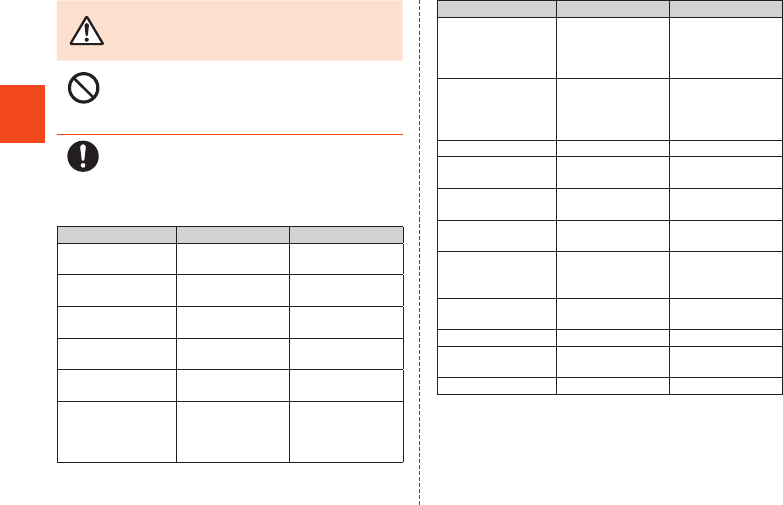
18
Safety Precautions
CAUTION Be sure to read the
following cautions
before use.
Prohibited
Use of the main unit in an automobile might
sometimes affect on-vehicle electronic devices,
though this rarely happens. If this happens, do not
use since this may impair safe travel.
Instruction
If you feel any abnormality with your skin,
immediately consult a dermatologist. Itching,
rashes, eczema, etc. sometimes occurs depending
on your physical constitution and condition.
The materials of parts used on the product are as follows.
Part Material Surface treatment
Outer case (display
side)
PA resin + GF45% Acrylic UV cured
coating
Back cover PC resin Acrylic UV cured
coating
External connection
jack cover (body)
PC resin Acrylic UV cured
coating
External connection
jack cover (hinge)
Elastomer resin None
External connection
jack cover (seal)
Silicon rubber None
au Micro IC Card
(LTE)/microSD
memory card cover
(body)
PC resin Acrylic UV cured
coating
Part Material Surface treatment
au Micro IC Card
(LTE)/microSD
memory card cover
(hinge)
Elastomer resin None
au Micro IC Card
(LTE)/microSD
memory card cover
(seal)
Silicon rubber None
IMEI tray ABS resin None
Earphone/
microphone jack
PA resin None
Power key PC resin Acrylic UV cured
coating
Volume up/down
key
PC resin Acrylic UV cured
coating
Display Reinforced glass
(shatterproof sheet
on surface: PET)
Acrylic hard
coating
Camera lens cover PMMA resin Anti-smudge
coating/AR coating
Infrared port cover ABS resin None
Mobile light lens
cover
PC resin None
Charger terminal SUS Gold plating
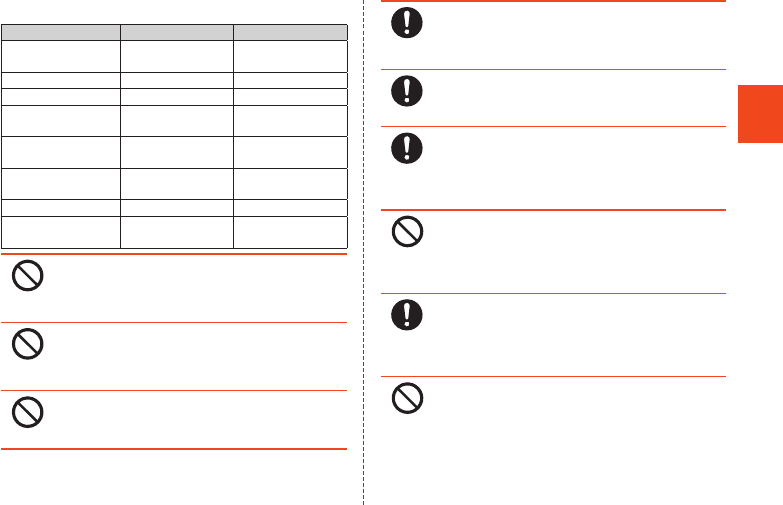
19
Safety Precautions
The materials of parts used on the desktop holder are as follows.
Part Material Surface treatment
Outer case (front/
rear)
ABS resin None
Switching knob POM resin None
Contact lever POM resin None
Contact terminal
(+ - terminals)
Phosphor bronze Gold plating
Connection jack
(microUSB)
SUS Tin plating
Screw Carbon steels for
cold heading
Trivalent chromate
Rubber leg Polyurethane resin None
Locking levers
(L/R, middle-right)
POM resin None
Prohibited
Do not bring the product close to magnetized
objects such as cash cards, floppy disks, credit
cards, and prepaid cards. Doing so might result in
loss of recorded information.
Prohibited
Do not allow liquids, metal objects, burnable items,
and other foreign matter to get inside the microSD
memory card slot. Doing so might cause fire,
electric shock or a fault.
Prohibited
Do not swing the product around by holding the
strap, etc. Doing so might cause an accident or
damage.
Instruction
Use the product with the external connection jack
cover, au Micro IC Card (LTE)/microSD memory
card cover, etc. closed. If the covers are open, dirt
or water may get inside causing a fault.
Instruction
If you have a weak heart, be careful when setting
the incoming vibration and ringtone volume to
prevent adverse effects on your heart.
Instruction
Pay attention to items becoming stuck to the main
unit. The speaker uses magnets, and so
thumbtacks, pins, craft knife blades, staples, and
other metal objects sometimes become stuck to the
main unit, and cause unexpected injury.
Prohibited
Do not put the product directly on sand at a beach,
etc. Sand or other small particles might get inside
the mouthpiece, speaker or earphone/microphone
jack causing the volume to drop. If sand gets inside
the product, it might cause overheating or a fault.
Instruction
The product may become hot by prolonged use
especially in high-temperature environment. Be
careful when using the product touching your skin
for a long time, as it might cause low-temperature
burns.
Prohibited
When using the product for calling or data
communication, do not keep the product in direct
contact with your skin for a prolonged period, or do
not cover the product with paper, cloth, bedding,
etc. The product might get hot, causing fire, burns
or a fault.
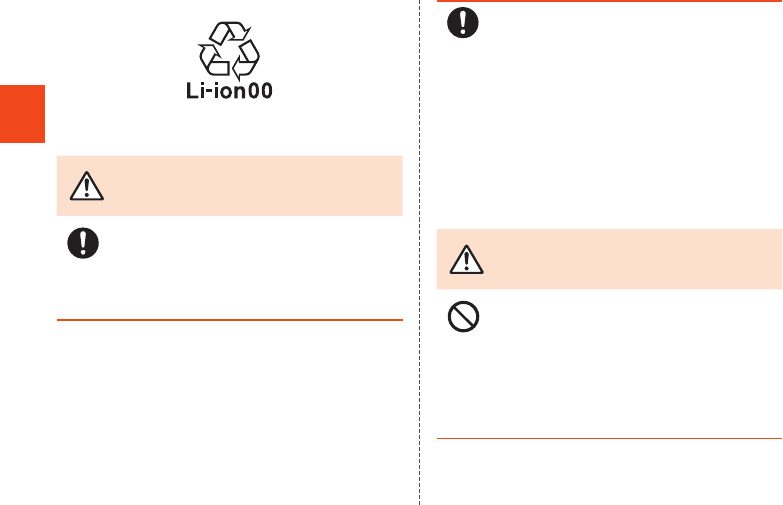
20
Safety Precautions
■Internal Battery
(The internal battery of the product is a lithium-ion battery.)
The internal battery is not fully charged at the time of purchase.
Charge the battery before using the product.
DANGER Be sure to read the
following hazards
before use.
Instruction
If the liquid leaking from inside gets on your skin or
clothes, immediately rinse it off with water to avoid
injury. If the liquid gets into your eyes, do not rub
but wash your eyes with water, and immediately
consult a doctor to avoid the risk of losing your
eyesight.
Instruction
The internal battery is a consumable item. If the
performance of the internal battery does not
recover (e.g. the usable time after each charge has
become extremely short), the internal battery is at
the end of service life, so stop using it. Failure to do
so might cause overheating, ignition, rupture or
leakage. Since the battery is built-in type, the
product will be kept at an au shop etc. and charges
will be incurred for repair. Also, you may not use the
product in certain period of time. Note that the
length of service life varies depending on the usage
condition, etc.
■Charger
WARNING Be sure to read the
following warnings
before use.
Prohibited
Do not use at other voltages than the specified
power supply voltage. Doing so might cause
ignition, fire, overheating or electric shock.
•Specified AC adapter (sold separately): 100 V AC
to 240 V AC
Do not charge with voltage converter for overseas
travel.
•Specified DC adapter (sold separately): 12/24 V
DC (for negative grounded vehicles only)
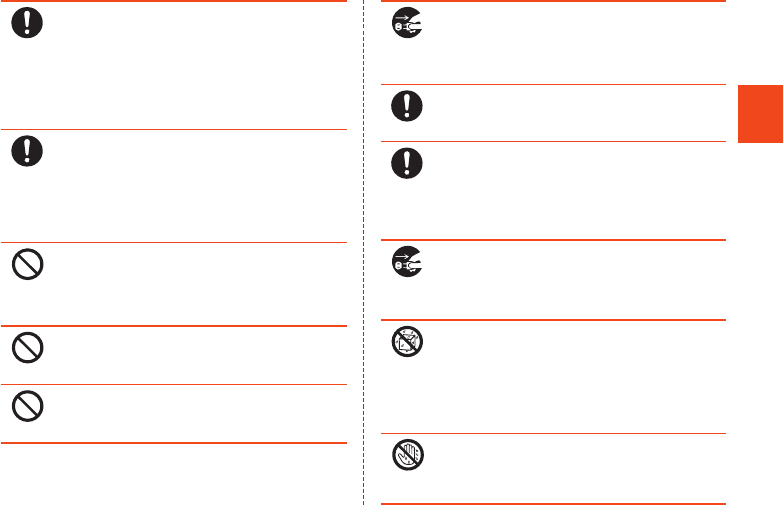
21
Safety Precautions
Instruction
Firmly insert the power plug of the specified
charger (sold separately) into the power outlet or
cigarette lighter socket down to the base of its pins.
Incomplete insertion of the power plug might result
in electric shock or fire caused by overheating and
ignition. Do not use damaged specified charger
(sold separately) or loose power outlets or cigarette
lighter sockets.
Instruction
If the fuse in the common DC adapter 03 (sold
separately) blows, replace it with a fuse of the
specified type (250 V, 1 A). Replacing with a
different type of fuse might cause overheating or
ignition. (For information about fuse replacement,
carefully read the manual for the common DC
adapter 03 (sold separately).)
Prohibited
Do not damage, modify, twist, pull or place a heavy
object on the cable of the specified charger (sold
separately). Do not use a damaged cable. Doing so
might cause electric shock or short circuit causing
fire or a fault.
Prohibited
Do not let your hands, fingers and other parts of the
body touch the charger terminal. Doing so might
cause electric shock, injury or a fault.
Prohibited
If you hear thunder, do not touch the AC adapter or
desktop holder. Doing so might cause an electric
shock as a result of a lightning strike.
Disconnect
plug from
power outlet
Before cleaning the specified charger (sold
separately), unplug its power plug from the outlet or
cigarette lighter socket. If the plug remains plugged
in when you clean the charger, it might cause
electric shock or short circuit causing fire or a fault.
Instruction
Wipe off dust on the power plug. Failure to do so
might cause fire, burns or electric shock.
Instruction
Place the common DC adapter 03 (sold separately)
where it does not hinder driving or safety equipment
such as airbags. Failure to do so might cause a
traffic accident. Place the common DC adapter 03
(sold separately) following the instructions of its
manual.
Disconnect
plug from
power outlet
When the charger is not to be used for a long time,
disconnect the charger’s power plug from the
power outlet or cigarette lighter socket. Failure to
do so might cause electric shock, fire or a fault.
Wetting
with water
prohibited
The desktop holder and specified charger (sold
separately) are not waterproof. Never use in places
subject to direct splashing with water, pet urine, etc.
or in humid places such as a bathroom. Doing so
might cause overheating, fire or electric shock. In
the event that a charger is splashed with liquid,
immediately disconnect its power plug.
Wet hands
prohibited
Do not plug in or unplug the specified charger (sold
separately) with wet hands. Doing so might cause
electric shock or a fault.
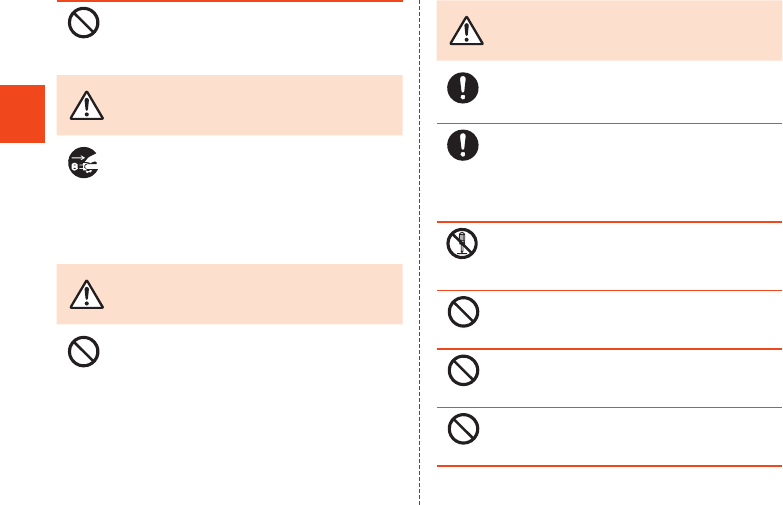
22
Safety Precautions
Prohibited
Do not use the desktop holder inside a car. The
desktop holder falling or hindering driving may
cause an accident. The desktop holder assumes
use on a stable surface indoors.
CAUTION Be sure to read the
following cautions
before use.
Disconnect
plug from
power outlet
When unplugging the power plug of the specified
charger (sold separately) from the outlet or cigarette
lighter socket, hold the charger to do so. If you pull
the cable, it might be damaged, causing
overheating, ignition or electric shock.
■au Micro IC Card (LTE)
WARNING Be sure to read the
following warnings
before use.
Prohibited
Do not put the au Micro IC Card (LTE) in a cooking
apparatus such as a microwave oven or a pressure
vessel. Doing so might cause melting, overheating,
fuming, loss of data or a fault.
CAUTION Be sure to read the
following cautions
before use.
Instruction
Be careful not to injure your hand or finger when
attaching/removing the au Micro IC Card (LTE).
Instruction
Use only the devices specified by the Company to
insert the au Micro IC Card (LTE) in. Using a device
not specified by the Company might cause loss of
data or a fault.
For the specified devices, contact an au shop or
Customer Service Center.
Disassembly
prohibited
Do not disassemble or modify the au Micro IC Card
(LTE). Doing so might cause loss of data or a fault.
Prohibited
Do not use or leave the au Micro IC Card (LTE) in
hot places such as by a fire or a heater. Doing so
might cause melting, fuming, loss of data or a fault.
Prohibited
Do not throw the au Micro IC Card (LTE) into a fire
or heat it. Doing so might cause melting, fuming,
loss of data or a fault.
Prohibited
Do not touch the IC (metal) part of the au Micro IC
Card (LTE) or short-circuit it. Doing so might cause
loss of data or a fault.
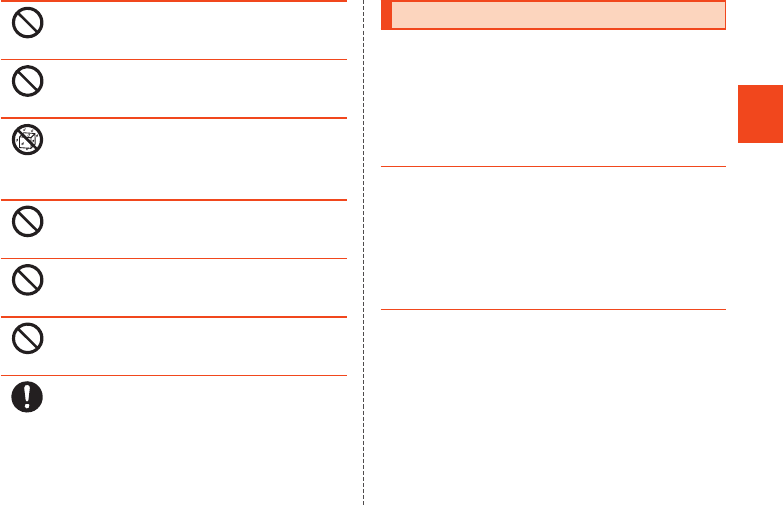
23
Safety Precautions
Prohibited
Do not drop the au Micro IC Card (LTE) or subject it
to strong impact. Doing so might cause loss of data
or a fault.
Prohibited
Do not fold, bend or place a heavy object on the au
Micro IC Card (LTE). Doing so might cause loss of
data or a fault.
Wetting
with water
prohibited
Do not wet the au Micro IC Card (LTE). Doing so
might cause loss of data or a fault.
Prohibited
Do not scratch the IC (metal) part of the au Micro IC
Card (LTE). Doing so might cause loss of data or a
fault.
Prohibited
Do not store the au Micro IC Card (LTE) in dusty
places. Doing so might cause loss of data or a fault.
Prohibited
Do not store the au Micro IC Card (LTE) in places
exposed to direct sunlight or hot and humid places.
Doing so might cause loss of data or a fault.
Instruction
Store the au Micro IC Card (LTE) out of reach of
small children. Accidental swallow might cause
asphyxiation, injury, etc.
Handling Precautions
These precautions are provided to ensure that
performance can be fully demonstrated.
Thoroughly read these precautions to ensure correct
use.
■Precautions common to the main unit, internal
battery, charger, au Micro IC Card (LTE),
peripheral devices
●Do not apply excessive force to the product during use. Be
sure not to put the product into a tightly packed bag or
place a heavy object on the product in a bag. Sitting on the
product in your pocket might damage the display or internal
circuit board resulting in a malfunction.
Keeping an external device connected to the external
connection jack might damage the connector resulting in a
malfunction. Such damage and malfunction are not covered
by the warranty, even if there is no external damage.
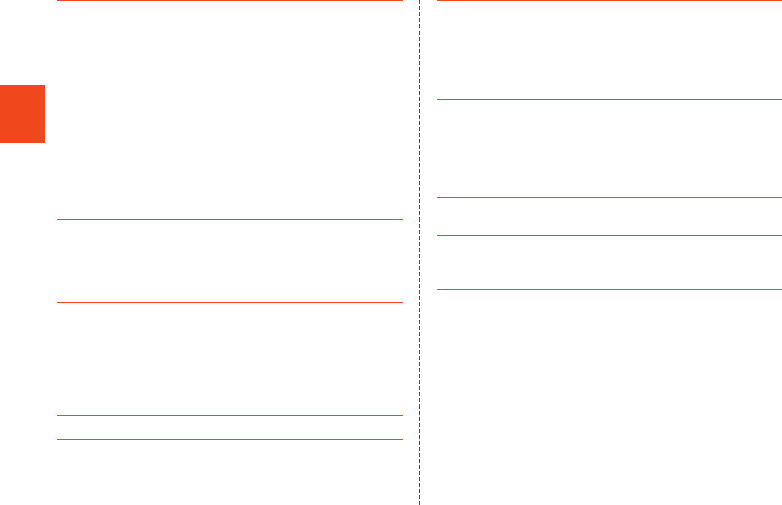
24
Safety Precautions
●To ensure waterproof property (equivalent to IPX5 and IPX7)
of the product, use the product with the external connection
jack cover, au Micro IC Card (LTE)/microSD memory card
cover tightly closed.
Note that the waterproof property is not guaranteed in every
usage condition. Do not allow water to get inside the
product or splash water on the charger or optional
accessories. Do not open/close the external connection jack
cover, au Micro IC Card (LTE)/microSD memory card cover
in the rain or with water drops on the surface of the product.
Doing so might cause water intrusion resulting in internal
corrosion.
Malfunctions determined to be caused by water intrusion
are not covered by the warranty.
●Do not use the product in extremely hot, cold or humid
places. (Use within an ambient temperature range of 5°C to
35°C and humidity range of 35% to 85%.)
•Charger
•Conversion cables
●Do not use the product in extremely hot, cold or humid
places. (Use within an ambient temperature range of 5°C to
35°C and humidity range of 35% to 85%. Using at a
temperature of 36°C to 40°C is allowed only when you use
the product temporarily.)
•SHL22
•au Micro IC Card (LTE) (inserted into the SHL22)
●Do not use in places subject to lots of dust or vibration.
●Clean the charger terminal, external connection jack,
earphone/microphone jack on the product and connection
jack on the desktop holder with dry cotton swabs, etc. every
now and then. A soiled terminal/jack might cause poor
connection. When cleaning them, do not exert a strong
force to prevent deformation.
●Clean the product with a soft dry cloth (such as the type
used for eyeglasses). Forceful rubbing with a dry cloth may
scratch the display. The display may be stained if splash or
smear is left attached to the surface. Wiping the product
using alcohol, thinner, benzene, detergent, etc. might erase
the printing on the outer casing or cause discoloration.
●Use as far away as possible from fixed-line phones, TVs and
radios. Use nearby might affect them.
●The product may become warm while charging or during
other operations, depending on the situation, but this is not
abnormal.
●When the temperature of the product gets high during use,
the product may temporarily lower the screen brightness or
may stop part of its functions to protect the main unit.
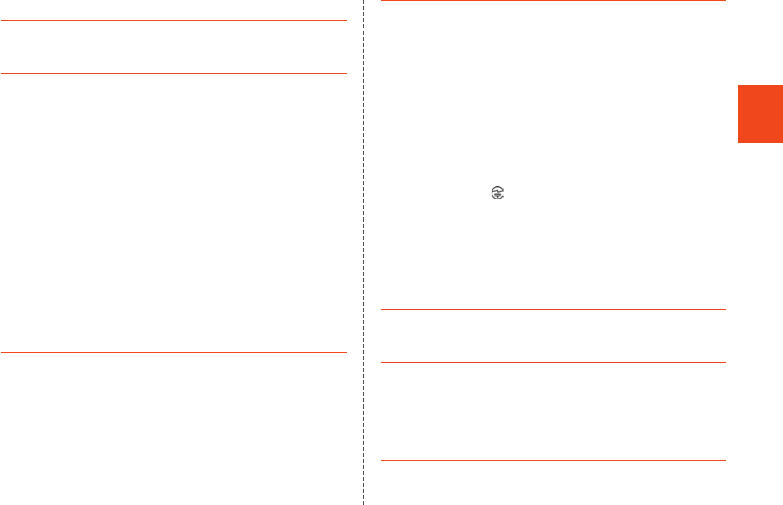
25
Safety Precautions
■Main unit
●Do not forcefully press, tap or intentionally subject the
display to strong impact. Doing so might cause scratching
or damage.
●Do not forcefully press sharp objects or hard objects against
keys or display surface. Doing so might cause scratching or
damage.
The touch panel is designed to be lightly touched by
fingers. Do not apply strong pressure with your fingers or
sharp-pointed objects (such as ballpoint pens and pins) on
the touch panel.
In the following cases, the product may not respond to
touching the touch panel, or errors in operation may occur.
•Operation with gloved hands
•Operation with fingernails
•Operation with a foreign object placed on the touch panel
•Operation with a protective film or sticker on the touch
panel
•Operation with water drops left or condensation formed
on the surface
•Operation with wet or sweaty fingers
•Operation under water
●Never use modified au cell phones. Use of a modified
device violates the Radio Law.
You can perform the following operations to confirm the
unique authentication and standard marks (including
certification/authentication numbers) for the product.
On the home screen, tap [APPS] → [Settings] → [Device
info] → [Authentication].
The product has acquired the certification of conformity with
technical regulations for the specified radio station based
on the Radio Law and certification of conformity with
technical regulations for the terminal based on the
Telecommunications Business Law, and the “Technical
Conformity Mark ” can be confirmed in the product as a
certificate. Confirm contents of electrical certificates in the
product for information on certification.
If the screws of the product are removed and modifications
are made to the internal components, the certification of
conformity with technical regulations will become invalid.
Never use the product without the valid certification. Doing
so violates the Radio Law.
●To prevent unlawful modification, the product has been
designed so that it cannot be easily disassembled.
Modifying the product is prohibited by the Radio Law.
●Contents saved in the product, such as contacts, mails and
bookmarks might be altered or lost by an accident, fault,
repair or mishandling. Be sure to keep a copy of important
contents. Note that the Company assumes no responsibility
for any damages or lost profits resulting from altered or lost
contents.
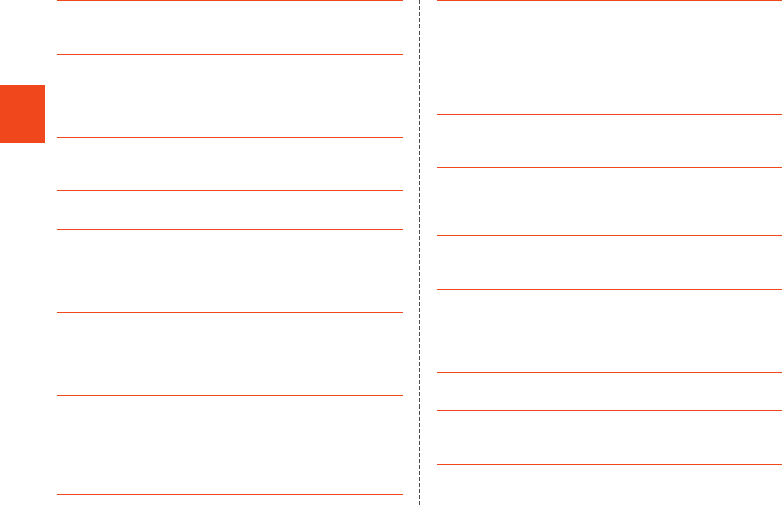
26
Safety Precautions
●Note that content data (both charged or free content) saved
on the product cannot be returned to the customer when the
product is replaced for repair of a fault, for example.
●The product uses liquid crystal for its display. The display
response speed may become slow when the ambient
temperature is low, which is due to the property of liquid
crystal and not a malfunction. The display response speed
will return to normal at room temperature.
●Although the display used on the product is made using
high-precision technology, some pixels (dots) might be lit or
out at all times. This is not a malfunction.
●Take care not to inconvenience people around you when
you use the product in a public place.
●You are recommended to store copies of individual data
such as still pictures/videos you took and music in your PC
by sending each file as mail attachment, etc. Note, however,
that you may not be able to make copies of some
copyrighted data even by the above-mentioned means.
●Take care not to place magnetized items such as magnetic
cards, speakers and TV sets near the product, as it might
cause malfunction.
Putting strong magnetism close to the product might cause
false operation.
●When you put the product in your pocket or bag, take care
so that the display does not come in contact with metal
objects or other hard objects, as it might cause scratching
or damage. Also, be careful not to scratch or damage the
display by using a strap whose metal or other hard part
comes in contact with the display.
●When suddenly brought into a warm place from a cold
place, or when in a humid location, or when used where
temperature suddenly changes (e.g. near the air discharge
port of an air conditioner), water drops (i.e. condensation)
sometimes are formed inside the product. Note that when
used under conditions such as this, humidity might cause
corrosion or a fault.
●When wiping the display, wipe with a soft, dry cloth. Use of
a moistened cloth, glass cleaner or other similar liquid might
cause a fault.
●When connecting/disconnecting an external device to/from
the external connection jack or earphone/microphone jack,
make sure to insert/remove the connector or earphone plug
of the external device straight to/from the jack.
●Note that applying unnecessary force with an external
device connected to the external connection jack or
earphone/microphone jack may cause damage.
●Do not discard the product together with regular trash.
Please cooperate in the collection of the product when it is
no longer needed to protect the environment and effectively
use resources. Old products are collected at au shops and
other places.
●Insert only a microSD memory card into the microSD
memory card slot on the product.
●Do not exert excessive force when attaching/removing a
microSD memory card. Doing so might injure your hands or
fingers.
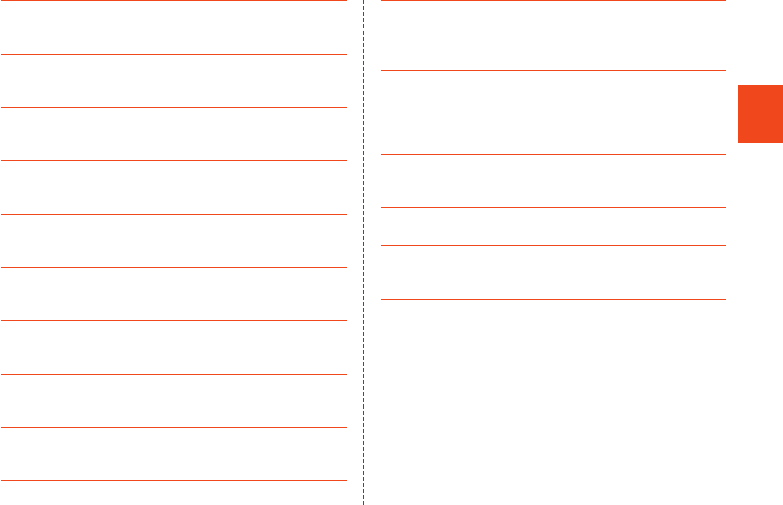
27
Safety Precautions
●While writing/reading data to/from a microSD memory card,
do not subject the product to vibration or impact or turn off
the power. Doing so might cause loss of data or a fault.
●Even if you cover the mouthpiece to make your voice
inaudible to the other party, the other party can hear your
voice.
●When using handsfree call, take care to keep the speaker at
a safe distance from your ears, as the speaker volume may
be too loud.
●Do not cover the light sensor with your finger or put a sticker
on it. Doing so may hinder the light sensor from detecting
the ambient brightness and functioning correctly.
●Do not put a sticker, etc. on the proximity sensor. Doing so
may cause the sensor to malfunction and make the display
always turned off while receiving a call or during a call.
●If the display gets damaged, immediately stop use and
contact an au shop or Secure cell phone support center.
Keeping using it may cause injury.
●Putting a sticker, etc. on the display or a key may cause
malfunction or shortened usage time. Also, doing so may
damage the product.
●If you put magnetized objects, metal straps, etc. close to
the product, the speaker section sometimes emits sounds.
This is not a fault.
●Note that if you forcefully pull the external connection jack
cover, au Micro IC Card (LTE)/microSD memory card cover
or apply excessive force on them, they may be damaged.
●Bright places such as under the direct sunlight sometimes
make it hard to see the display. This is not a fault.
■Touch panel
●Use your finger to operate the touch panel. Do not use
ballpoint pens, pencils or other sharp-pointed objects.
Using such objects does not only hinder correct operation
of the touch panel, but also might cause scratching or
damage to the display.
●Do not put stickers or sheets (e.g. commercially available
protective films, peep prevention sheets) on the display.
Doing so might hinder correct operation of the touch panel.
●Operating the touch panel with fingernails might result in
split nails or jammed fingers.
●If the display surface is dirty or wet with sweat or water, it
may not function correctly. In such case, wipe the display
surface with a dry, soft cloth.
●When carrying the product in your pocket or bag, take care
not to put the touch panel close to metals or other
conductive materials, as it might cause false operation of
the touch panel.
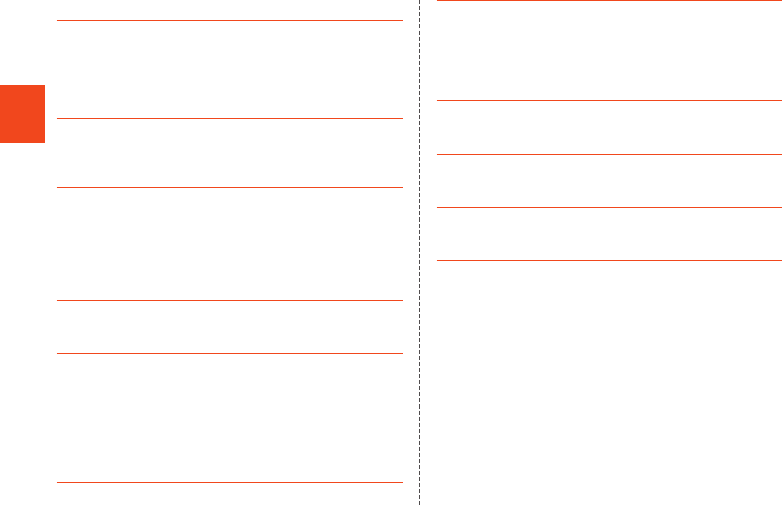
28
Safety Precautions
■Internal battery
●Use in very hot or cold environments, for example, when left
in an automobile with the windows closed in summer, will
cause the internal battery capacity to drop and shorten the
available battery usage time. This will also shorten the
internal battery’s service life. Try to use the internal battery
as much as possible at room temperature.
●The internal battery gradually discharges after charging
even if the product is not used. The internal battery may
discharge completely after long time no use. Charge before
using the product.
●Because the internal battery performance or service life will
become low, do not store the product in the following
conditions.
•Battery level is full (soon after charging is complete)
•Battery level is empty (to the extent that the product is not
powered on)
•In extremely hot or humid conditions
●Charge the battery before using the product for the first time
after purchase, or if you have not used the product for a
long time.
●The internal battery is a consumable item. If the
performance of the internal battery does not recover, the
internal battery is at the end of service life, so stop using it.
Since the battery is built-in type, the product will be kept at
an au shop etc. and charges will be incurred for repair. Also,
you may not use the product in certain period of time. Note
that the length of service life varies depending on the usage
condition, etc.
●Internal batteries sometimes swell up as they approach the
end of their service life depending on the usage condition.
This is due to the properties of lithium-ion batteries, and is
not a problem in terms of safety.
■Charger
●When not using the specified charger (sold separately),
remove its power plug from the power outlet or the cigarette
lighter socket.
●Do not wrap the power cord of the specified charger (sold
separately) around the power plug or desktop holder. Doing
so might cause electric shock, overheating or fire.
●Do not forcibly bend the charger’s plug or the connection
between the connector and power cord. Doing so might
cause electric shock, overheating or fire.
●Do not use the common DC adapter 03 (sold separately)
with the car engine stopped. Doing so might result in
draining of the car battery.
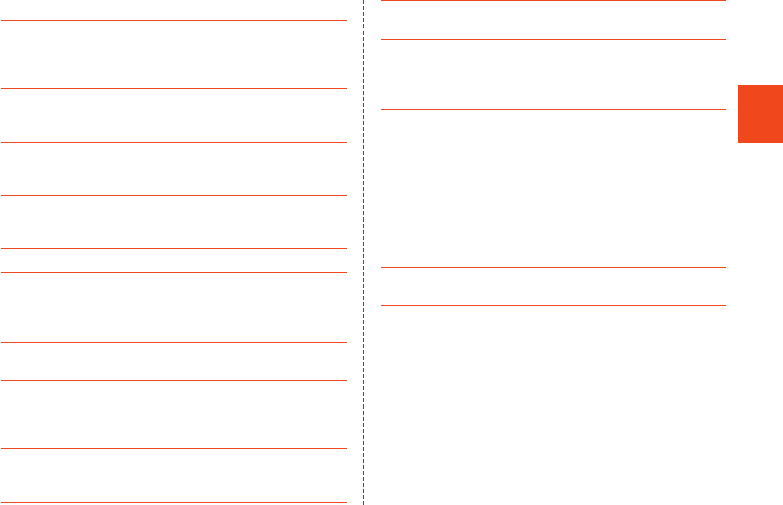
29
Safety Precautions
■au Micro IC Card (LTE)
●The au Micro IC Card (LTE) is lent to you by au. In case of
loss or damage, the card will be replaced at your expense.
When malfunction is suspected, or in case of theft or loss,
contact an au shop or PiPit.
●Do not forcibly remove or insert the au Micro IC Card (LTE).
Be careful not to exert excessive force when inserting the
card into your au cell phone.
●You are responsible for any damage caused by inserting
your au Micro IC Card (LTE) into some other IC card reader/
writer, etc.
●Keep the IC (metal) part of your au Micro IC Card (LTE)
clean. Wipe the card with a dry, soft cloth (such as for
cleaning eyeglasses) for cleaning.
●Do not put stickers, etc. on the au Micro IC Card (LTE).
●Do not touch the IC (metal) part of the au Micro IC Card
(LTE) when inserting or removing it.
■Camera
●When using the camera, follow common rules of etiquette
regarding camera use.
●Image data might be altered or lost due to malfunction,
repair or mishandling of the product. The Company takes no
responsibility for recovery of altered or lost data, damages
resulting from altered or lost data, and lost profits.
●When photographing important occasions (such as a
wedding), take a trial shot and check the shot image to
make sure it is correctly shot.
●Do not use the camera for recording commercially available
books or information of which photographing is not allowed.
●Do not leave the camera lens exposed to direct sunlight.
Imaging elements might be discolored or burnt.
■Music, videos and TV (1Seg)
●Do not listen to music, watch videos or TV (1Seg) while
driving a car or motorbike, or riding a bicycle. Use of cell
phones while driving a car or motorbike is prohibited by law.
(Use of cell phones while riding a bicycle may also be
punishable by law.) In addition, stay alert to the traffic
around you even when walking. Surrounding sounds might
not be heard clearly, and gazing at the screen may distract
your attention causing a traffic accident. Be especially
careful at railroad crossings, station platforms and
pedestrian crossings.
●Take care not to listen at ear-splitting volume for a long time,
as it might affect hearing.
●Be careful of sound leakage from earphones in trains or
other places with many people around you.
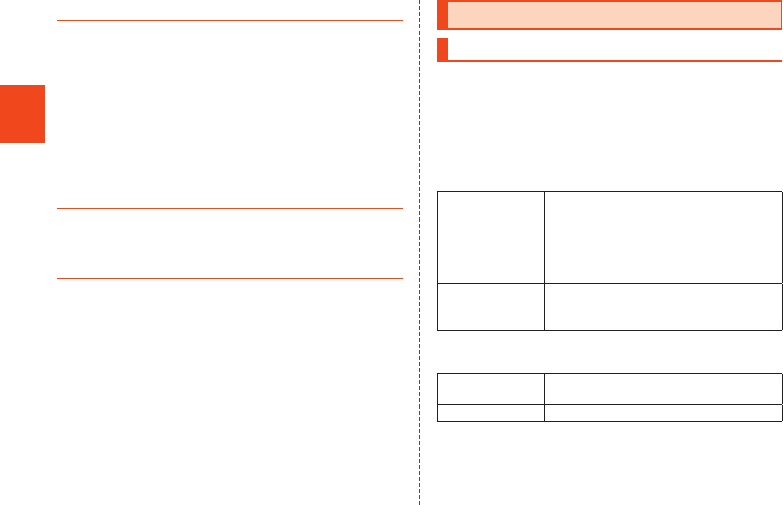
30
Safety Precautions
■Copyrights and rights of portrait
●If the data you shot or recorded using the product or part or
whole of the data you downloaded from the Internet etc. is
protected by the third party’s copyright, you are not allowed
to copy, distribute, publicly send, modify the data without
consent of the copyright holder, except for personal use,
under the copyright law.
In addition, do not use or modify portraits or names of other
individuals without their consent, as it may infringe on rights
of portrait.
Note that shooting and recording might be restricted at
some live performances, shows and exhibitions even for
personal use.
●Be careful about the copyright and portrait right when
posting still pictures you shot, etc. on Internet homepages.
■Backup content on the product
●Please back up important content recorded or downloaded
to the product to an outside source. Content recorded to
memory on the product sometimes disappears or is altered
by unexpected factors, such as static electricity or a fault,
repair, mishandling, etc.
* How to make backups: Store important data such as phonebook
data, music, shot still pictures and videos on microSD memory cards.
You can also send files as mail attachment or transfer to your PC.
Note, however, that there are some data that cannot be copied by
using these means.
Available Security Codes
Security Codes
The product has various security codes that you can
use.
The available security codes are as follows. Do not
forget the various security codes that are set as they
are necessary for various operations and contracts.
■Security code
Example of usage ① To do remote operation of voice mail
and call forwarding services from a
landline phone
② To use Customer Service Center and
to do various inquiries, applications,
and modifications on the au homepage
Initial value A four digit number chosen by the
customer and noted on the application
form
■Security key
Example of usage To set and release restriction on voice
calls, etc.
Initial value 1234
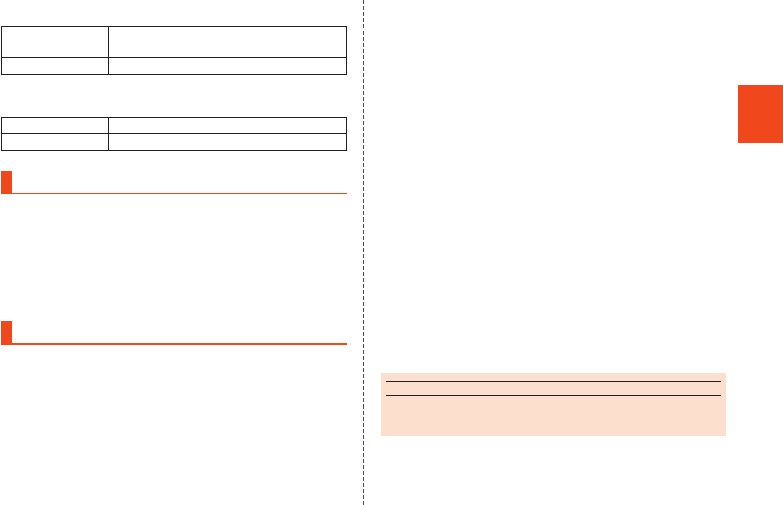
31
Safety Precautions
■PIN Code
Example of usage To prevent unauthorized use of the au
Micro IC Card (LTE) by third parties
Initial value 1234
■Lock No. (NFC/Osaifu-Keitai lock)
Example of usage To use the NFC/Osaifu-Keitai lock
Initial value 1234
Functions to Protect Your Privacy
The product has the following functions to protect the
privacy of saved data.
•Register secret folder
•NFC/Osaifu-Keitai lock
•Screen lock
•Set contact secrecy
PIN
■PIN Code
To prevent unauthorized use of the au Micro IC Card
(LTE) by a third party, you can set the product to
require PIN code entry every time the power is turned
on. You also need to enter PIN code when setting
whether PIN code entry is required.
If PIN code is incorrectly entered three times
consecutively, the PIN code will be locked. You can
unlock the PIN code using PUK code.
•PIN code is “1234” and PIN code entry is set to not
be required at the time of purchase. You can change
PIN code to any four- to eight-digit number, and set
PIN code entry to be required as necessary.
■PUK Code
In case PIN code is locked, you can unlock it by
entering PUK code.
•PUK code is an eight-digit number given at the time
of purchase, which is printed on the back side of the
plastic card on which your au Micro IC Card (LTE) is
attached.
•After entering PUK code, you need to set a new PIN
code.
•If PUK code is incorrectly entered ten times
consecutively, contact an au shop, PiPit or Customer
Service Center.
•“PIN code” is not reset by initializing the product.
memo
◎When the PIN code is locked, the product may be restarted
for the security reasons.
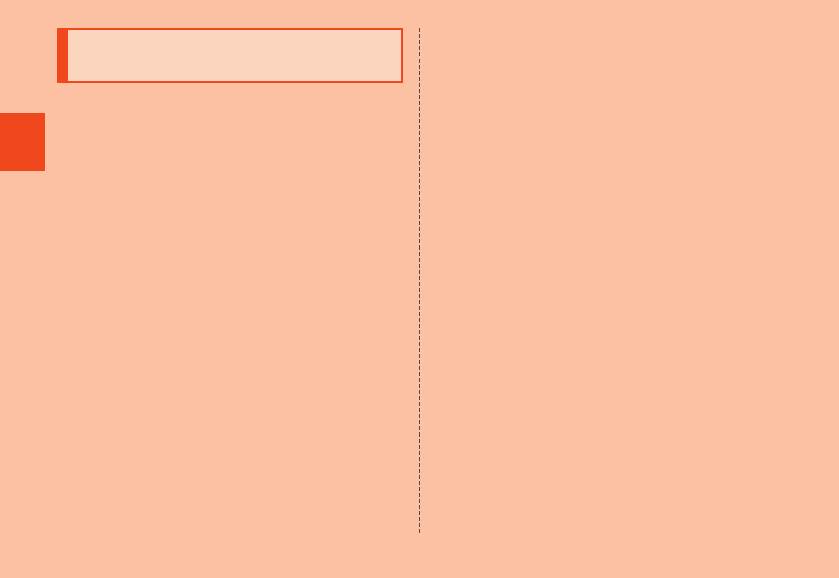
32
Safety Precautions
Notes on Waterproof and
Dustproof Properties
Before using the product, thoroughly read the contents
of “Notes on Waterproof and Dustproof Properties” to
ensure correct use. Failure to follow the contents
described in these sections may cause intrusion of
water, sand or other foreign material, resulting in
overheating, ignition, electric shock, injury or fault.
Proper operations of the product are not guaranteed in
every possible condition during actual use. Faults
determined, after an inspection, to be caused by
mishandling by the customer such as by using the
product without following the contents written on “Notes
on Waterproof and Dustproof Properties” are not
covered by the warranty.
■Waterproof and Dustproof Properties of
the Product
The product has a protection rating (JIS C 0920) for
waterproof property equivalent to IPX5*1 and IPX7*2
and for dustproof property equivalent to IP5X*3 on the
condition that the external connection jack cover, au
Micro IC Card (LTE)/microSD memory card cover are
securely closed (Based on the experiments by the
Company).
*1 IPX5 means that the cell phone continues to function as a phone after
being subjected to a water jet (approximately 12.5 liters/min) discharged
from a water pouring nozzle (inner diameter: 6.3 mm), from all directions
and approximately 3 meters away from the cell phone for at least 3
minutes.
*2 IPX7 means that the cell phone continues to function as a phone after
being gently lowered into a tank filled with still tap water (at room
temperature) to the depth of 1 meter, immersed at the bottom for
approximately 30 minutes and then taken out of the tank.
*3 IP5X means the level of dust protection. The cell phone continues to
function as a phone in safety after it is left in a device containing dust
(diameter: 75 μm or smaller) for 8 hours, agitated and then taken out.
■Waterproof and dustproof properties of the
product enable you
•To use the product in the rain without an umbrella.
(with a precipitation of 20 mm/hour or smaller)
•To use the product at the poolside. However, do not
get it wet with water other than tap water such as
water in the swimming pool or submerge it in water in
the swimming pool.
•To wash the product with the low-pressure water flow
of a tap water (6 liters/min or lower) at the room
temperature (5°C to 35°C).
■Handling the product
•Close the external connection jack cover, au Micro IC
Card (LTE)/microSD memory card cover securely.
Even a fine obstacle (one hair, one grain of sand, tiny
fiber, etc.) put between contact surfaces may cause
intrusion of water or dust.
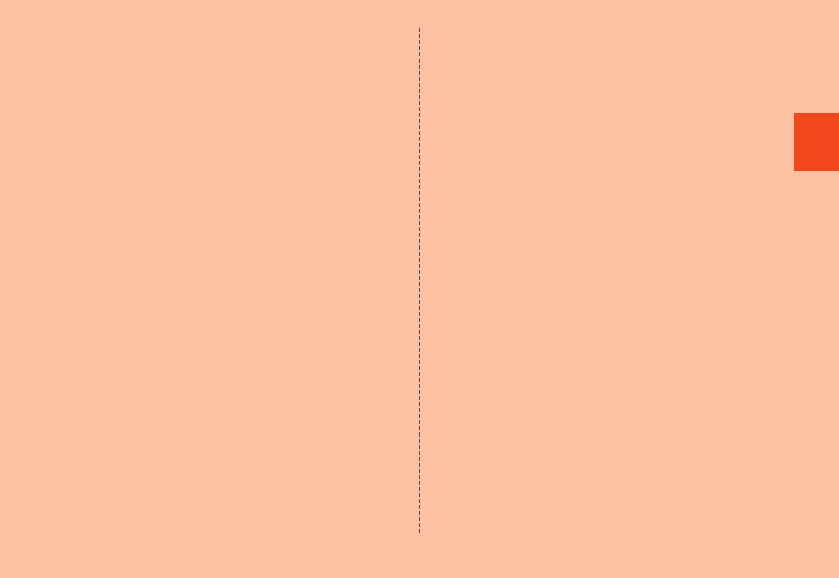
33
Safety Precautions
•If liquid such as water is splashed onto the product
with the external connection jack cover, back cover,
au Micro IC Card (LTE) cover or microSD memory
card cover opened, the liquid may seep inside and
cause electric shock or fault. Stop using it, turn off
the power and then contact an au shop near you or
Secure cell phone support center.
•When the product is wet, wipe it with a dry and clean
cloth.
•When your hand or the product is wet, never open/
close the external connection jack cover, au Micro IC
Card (LTE)/microSD memory card cover.
•The product is resistant to fresh and tap water at
room temperature (5°C to 35°C) only.
•Do not use the earphone when any jack is wet or
sand or dust is attached to it. Doing so may cause
fault such as impairment of the waterproof/dustproof
property.
■Dustproof property of the product
•The dustproof property of the product only
guarantees a protection rating equivalent to IP5X and
does not guarantee its performance under other
using conditions such as when the product is directly
put on sand such as a beach.
•If dust is attached to the product, immediately wash it
away with water or otherwise clear it completely
before use.
■Notes on Using the Product
•Do not let the product get wet with or submerged into
the following liquids.
・Water containing soap, detergent or bath powder
・Seawater or water from a swimming pool
・Hot spring, hot water, etc.
•If the product gets wet with seawater, water from a
swimming pool, soft drink, etc. or dust, sand, mud,
etc. is attached on the product, immediately wash it
away. When it gets dry and coagulated on the
product, the stains get hard to get rid of and may
cause fault.
•Using the product without completely washing sand
or mud away may cause fault such as scratches and
damages on the product.
•Do not immerse the product in a bathtub or swimming
pool. Also, do not use it under water. (including key
operations.)
•The product is not designed to withstand high water
pressure. Do not expose the product to a strong
water flow with tap water, shower, etc. (6 liters/min or
more) or submerge it under water.
•To prevent condensation, wait until the product
reaches room temperature before you bring it from a
cold place into a warm place. If condensation occurs,
leave it in room temperature until the condensation is
removed.
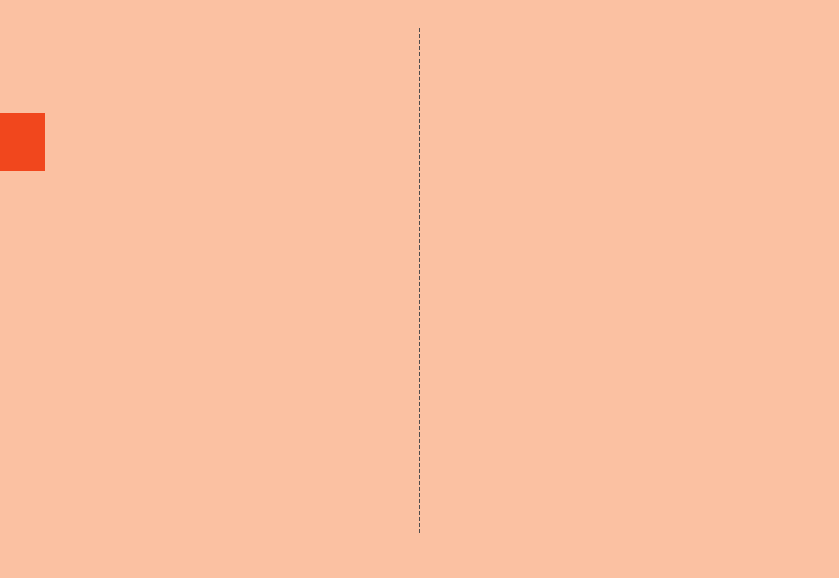
34
Safety Precautions
•Do not get the product wet with hot water, use it in
saunas or expose it to hot air from hair dryer etc.
•Do not place the product where it gets extremely hot
or cold such as near a stove or in a refrigerator.
•Volumes may temporarily become lower due to water
entering in the mouthpiece and speaker. Drain water
and dry the product well before use.
•When water drops are attached on the touch panel or
you perform touch operations with your hand wet, the
product may not properly function.
•The product does not float on water.
•Do not use the product in heavy rain.
•Do not leave the product wet. Doing so may let the
liquids freeze on the product in cold places or
otherwise cause fault.
•Do not drop or otherwise subject the product to
strong impact or jab the mouthpiece, speaker, etc.
with a cotton swab or any sharp object. Doing so
may cause scratching, deformation, etc. on/of the
product, resulting in impairment of waterproof/
dustproof property.
•Do not place the product directly on sand at a beach,
sandbox, etc. or on mud. Grains of sand may get into
the speaker etc., causing the volume to drop.
•Packaged items (desktop holder) or optional
accessories are not waterproof/dustproof. When you
watch 1Seg etc. with the product set on the desktop
holder among packaged items, do not use them in
places where water is regularly used such as a
bathroom, shower room, kitchen and lavatory even if
the specified AC adapter (sold separately) is not
connected to the desktop holder.
•If the external connection jack cover, au Micro IC
Card (LTE)/microSD memory card cover degrades or
is damaged, the waterproof and dustproof properties
cannot be maintained. In such case, contact an au
shop near you.
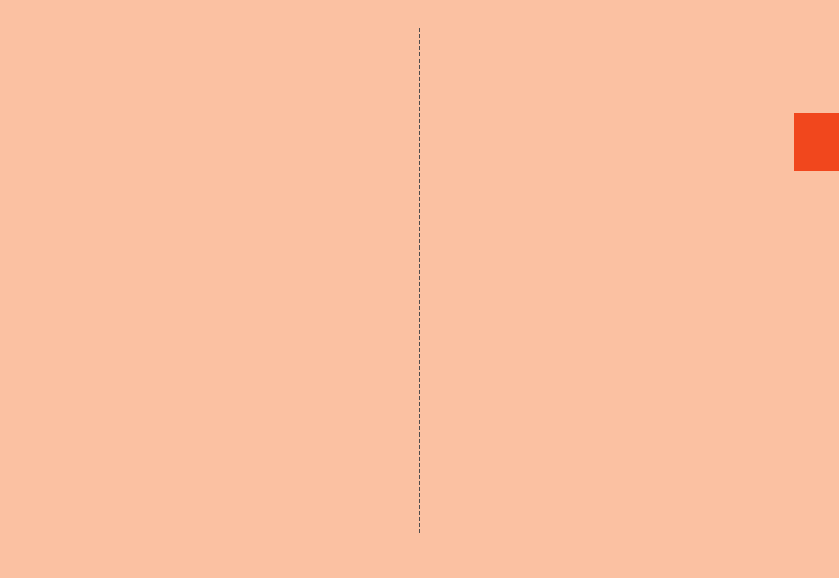
35
Safety Precautions
■Maintaining the Waterproof and
Dustproof Properties
■Rubber seals
The rubber seals on the external connection jack cover,
au Micro IC Card (LTE)/microSD memory card cover
are important to maintain the waterproof property. Be
sure to observe the following items.
•Do not remove or scratch them.
•When closing the external connection jack cover, au
Micro IC Card (LTE)/microSD memory card cover, do
not get the rubber seals caught. Also, do not insert
sharp objects into gaps around the external
connection jack cover, au Micro IC Card (LTE)/
microSD memory card cover or the earphone/
microphone jack section.
Doing so may damage the rubber seals and cause
intrusion of water or dust.
•It is recommended to replace the parts for
maintaining the waterproof and dustproof properties
(pay service) once every two years regardless of
whether any abnormality is present. For information
on part replacement, contact an au shop near you.
■Precautions on Charging
The desktop holder, specified charger (sold separately)
and optional accessories are not waterproof/dustproof.
Be sure to check the following items before and after
charging.
•Check that the product is not wet. If it is wet or after it
gets wet, drain water well and wipe remaining water
off with a clean dry cloth etc. before setting it on the
desktop holder among the packaged items or
opening the external connection jack cover.
•If you charge the battery with the external connection
jack cover open, be sure to tightly close the cover
when charging is finished. It is recommended to use
the desktop holder among the packaged items to
charge the battery to prevent water and dust from
entering from the external connection jack.
•Never charge the battery if the product is wet. Doing
so may cause electric shock, short circuit, etc.,
resulting in fire or fault.
•Do not touch the desktop holder among the
packaged items or specified charger (sold
separately) with wet hands. Doing so may cause
electric shock.
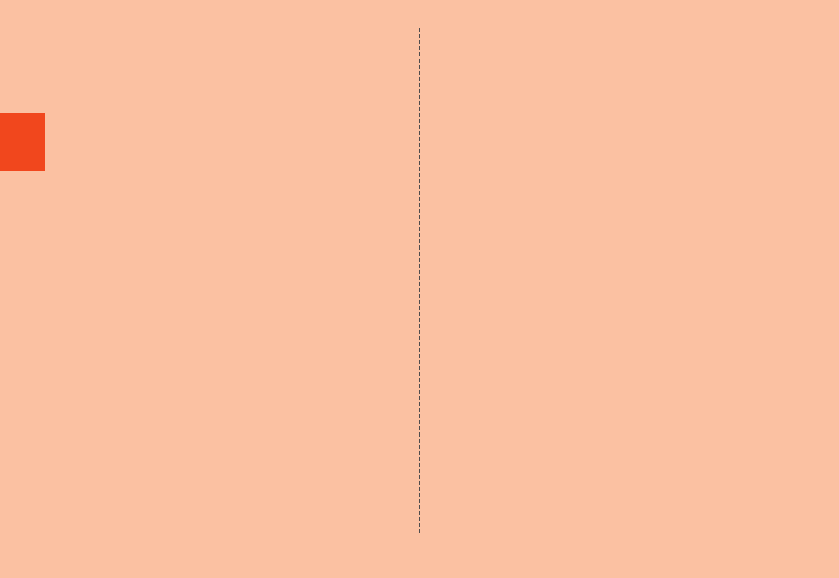
36
Safety Precautions
•Do not splash water onto the desktop holder among
the packaged items, specified charger (sold
separately) or optional accessories when using the
equipment. Do not use the equipment in places
where water is regularly used such as a bathroom,
shower room, kitchen and lavatory. Doing so may
cause fire or electric shock.
■Washing the Product
If any stain, dust, sand, soft drink, etc. is attached to
the surface of the product, gently wipe it off with a cloth
and wash the product under a mild water flow (up to 6
liters/min) of tap water at room temperature (5°C to
35°C) approximately 10 cm away from the faucet or
shower head.
Hold the external connection jack cover and au Micro
IC Card (LTE)/microSD memory card cover so that they
do not open, and wash the product with your hands
without using a brush or sponge. After washing the
product, drain water off and then use the product.
•Make sure that the external connection jack cover, au
Micro IC Card (LTE)/microSD memory card cover are
securely closed before washing the product.
•Do not wash the product with a washing machine or
an ultrasound bath.
•The earphone/microphone jack section is especially
subject to stain such as dust or sand adhesion. Wash
away stain carefully so as not to keep it remaining in
the section. Also, after washing it away, make sure
the section gets sufficiently dried off before using the
product. Using the product with sand or water drops
remaining in the jack sections may cause fault.
•When cleaning the earphone/microphone jack
section, do not use tools such as a cotton swab or
jam a cloth into the jack section. Doing so may cause
fault such as impairment of waterproof/dustproof
property.
•Never put the product in a microwave oven for drying
it. Doing so may cause the internal battery to leak
liquid, overheat, rupture or ignite. Also, doing so may
cause the product to overheat, emit smoke, ignite or
cause destruction of circuit components.
•Do not expose the product to hot air from a hair dryer
or leave it in a high temperature environment for
drying it. Doing so may cause the product to deform,
discolor, get out of order, etc.
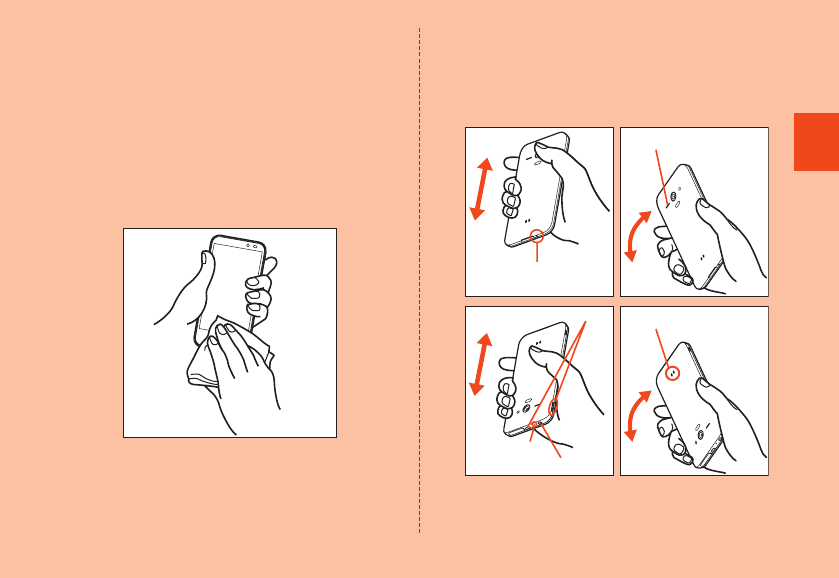
37
Safety Precautions
■Draining Water
If the product gets wet, make sure to drain water
remaining in the “earphone/microphone jack section”,
“sub microphone”, “mouthpiece (microphone) section”,
“charger terminal section”, “speaker section”, “key
section”, etc.
₁ Wipe off water on the surface of the
product carefully with a dry and clean
cloth etc.
•If a strap is attached, dry it sufficiently as well.
2 Hold the product securely and shake it
approximately 20 times until there is no
more water splashing.
•Make sure of the safety around you and shake the
product while holding it securely not to let it drop.
Mouthpiece (Microphone)
section
Speaker section
Earphone/Microphone jack section
Key section
Sub microphone
Charger terminal section
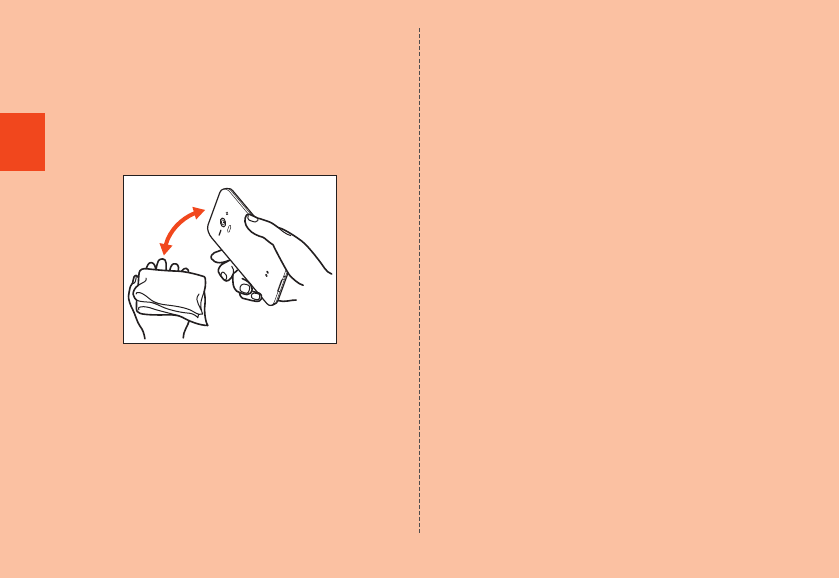
38
Safety Precautions
3 Wipe off water remaining in the grooves
of each section by gently putting the
product against a dry and clean cloth etc.
•Since water is sometimes left in the grooves of each
section, clear them of water by putting a cloth
against their openings and gently patting them.
Make sure that there is no more water or foreign
objects remaining in them.
4 Lay out a dry cloth etc. beneath and leave
the product on the cloth at room
temperature for approximately 2 to 3
hours to dry it.
•Water, if any, remaining in the product may ooze up
after wiping off.
•Do not wipe off water remaining in the grooves
directly by a cotton swab etc.
■Precautions to be taken after water draining
Do not use the product with water drops still left on it.
•Doing so may cause call disruption or cause clothes
or bags to get wet.
•Doing so may cause earphone or other jack section
to short-circuit, causing fire or a fault.
•Doing so may cause fault due to the water drops
frozen in a cold place.
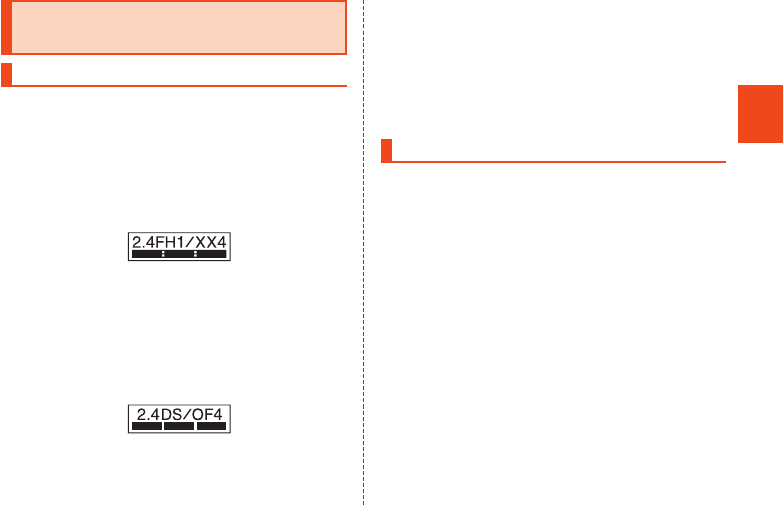
39
Safety Precautions
Notes on Using Bluetooth®/
Wireless LAN (Wi-Fi®) Functions
Frequency Band
Bluetooth® and wireless LAN (Wi-Fi®) functions (2.4
GHz band) of the product use frequencies in the 2.4
GHz band ranging from 2.402 GHz to 2.480 GHz.
You can perform the following operations to confirm
information on frequency band.
On the home screen, [APPS] → [Settings] → [Device
info] → [Authentication].
•Bluetooth® function: 2.4FH1/XX4
The product uses the 2.4 GHz band.
FH1 uses FH-SS as the modulation scheme. The
interference distance is about 10 m or less.
XX4 uses other schemes. The interference distance
is about 40 m or less.
Bands of mobile unit identification devices cannot be
avoided.
•Wireless LAN (Wi-Fi®) function: 2.4DS/OF4
The product uses the 2.4 GHz band.
DS-SS and OFDM are used as the modulation
schemes. The interference distance is about 40 m or
less.
Bands of mobile unit identification devices can be
avoided.
Channels available with the 2.4 GHz band wireless
LAN (Wi-Fi®) of the product are between 1 to 13.
Available channels differ depending on the country.
For use in airplane, check with the airline company in
advance.
Precautions about Bluetooth®
•The Bluetooth® function of the product conforms to
the domestic standards of Japan and FCC standards
and EC directives, and has been certified.
•The 2.4 GHz band used by wireless LAN (Wi-Fi®) and
Bluetooth® devices is shared by various other
devices. For this reason, Bluetooth® device use
technologies for minimizing effects from other
devices using the same radio frequency band. In
some cases, however, the communication speed and
connectable range may be decreased, or
disconnection may occur, due to interference by
other devices.
•The communication speed and connectable range
vary depending on the distance between
communication devices, obstacles and the
Bluetooth® devices used.
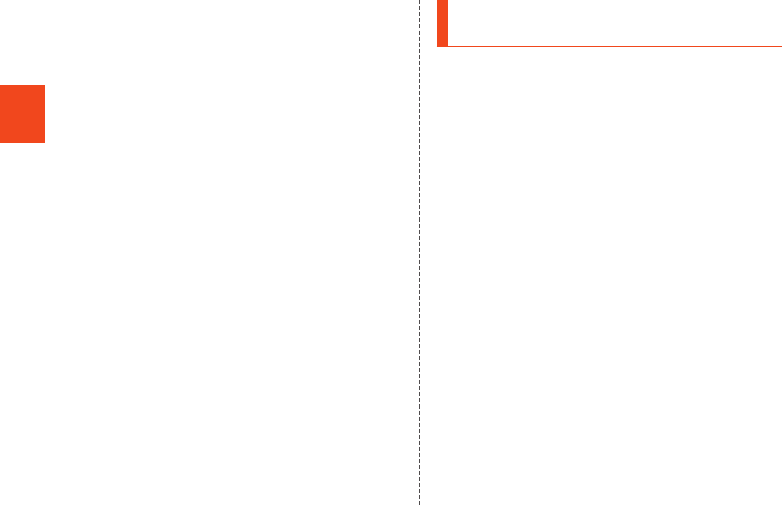
40
Safety Precautions
■Bluetooth® function precautions
The frequencies used by the Bluetooth® function of the
product are in the 2.4 GHz band. In this frequency
band, other similar wireless stations, in-plant wireless
stations for mobile unit identification that require a
license for use, such as factory production lines,
specific small power wireless stations that do not
require licenses and amateur wireless stations
(collectively called “other wireless stations” from here
on) are operated in addition to home electrical
appliances such as microwave ovens and industrial,
scientific and medical devices.
1. Before using the product, make sure that “other
wireless stations” are not in operation nearby.
2. In the event that instances of radio wave interference
have occurred between the product and “other
wireless stations”, immediately either relocate the
product or stop operation of the device (stop
emission of radio waves).
3. If you are unclear on any points or are troubled by
anything, contact an au shop or Customer Service
Center.
Precautions about Wireless LAN
(Wi-Fi®)
•The wireless LAN (Wi-Fi®) function of the product
conforms to the domestic standards of Japan, FCC
standards and EC directives, and has been certified.
•Do not use the product in places where
electromagnetic waves are generated or near electric
products, AV and OA equipment, or other
magnetized devices.
•Subjecting the product to magnetic or electrical noise
might increase noise and prevent it from performing
communications. (The product is particularly
susceptible to noise when it is used near a microwave
oven.)
•Using the product near a TV, radio or similar
appliance might cause reception interference and
disrupt TV images.
•Searching might not be successful if there are
multiple wireless LAN (Wi-Fi®) access points near the
product and the same channel is being used.
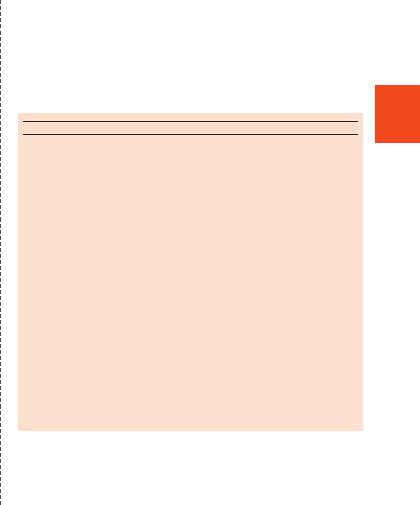
41
Safety Precautions
■2.4 GHz band wireless LAN (Wi-Fi®) precautions
The frequencies used by the wireless LAN (Wi-Fi®)
function of the product are in the 2.4 GHz and 5 GHz
band. In the 2.4 GHz frequency band, other similar
wireless stations, in-plant wireless stations for mobile
unit identification that require a license for use, such as
factory production lines, specific small power wireless
stations that do not require licenses and amateur
wireless stations (collectively called “other wireless
stations” from here on) are operated in addition to
home electrical appliances such as microwave ovens
and industrial, scientific and medical devices.
1. Before using the product, make sure that “other
wireless stations” are not in operation nearby.
2. In the event that instances of radio wave interference
have occurred between the product and “other
wireless stations”, immediately either relocate the
product or stop operation of the device (stop
emission of radio waves).
3. If you are unclear on any points or are troubled by
anything, contact an au shop or Customer Service
Center.
■5 GHz band wireless LAN (Wi-Fi®) function
precautions
In the 5 GHz frequency band, three channels of 5.2
GHz/5.3 GHz/5.6 GHz band (W52/W53/W56) are
available.
•W52 (5.2 GHz band/36, 40, 44, 48 ch)
•W53 (5.3 GHz band/52, 56, 60, 64 ch)
•W56 (5.6 GHz band/100, 104, 108, 112, 116, 120,
124, 128, 132, 136, 140 ch)
Making a communication with 5.2 GHz/5.3 GHz band
(W52/W53) outdoors is prohibited by the Radio Law.
memo
◎Connections between the product and all other Bluetooth®
and wireless LAN (Wi-Fi®) devices have not been
confirmed. Therefore, connections with all Bluetooth® and
wireless LAN (Wi-Fi®) devices are not guaranteed.
◎The product supports security features for wireless
communications that are compliant with the Bluetooth® and
wireless LAN (Wi-Fi®) standard specifications, but the
security may not be sufficient depending on the usage
environment and configuration. Be careful when making
data communication using Bluetooth® or wireless LAN
(Wi-Fi®) function.
◎Wireless LAN (Wi-Fi®) has the advantage that it can be
freely connected anywhere within the radio wave range, as
it uses radio waves for exchanging information. At the same
time, there is a risk that a malicious third party may obtain
unauthorized access if security settings have not been
configured. You are recommended to configure security
settings before using wireless LAN (Wi-Fi®) at your decision
and responsibility.
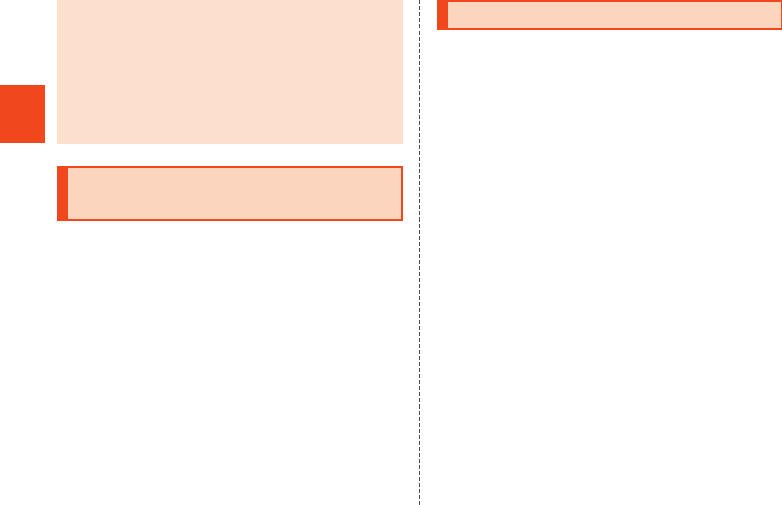
42
Safety Precautions
◎The Company assumes no responsibility for leakage of data
or information that may occur during Bluetooth®/wireless
LAN (Wi-Fi®) communication.
◎Since Bluetooth® and wireless LAN (Wi-Fi®) functions use
the same frequency band, using the both functions at the
same time may cause radio wave interference resulting in
decreased communication speed or disconnection from the
network. If connection fails, stop using either of the
Bluetooth® and wireless LAN (Wi-Fi®) functions.
Notes on Packet Communication
Charge
•Since constant Internet connection is possible with
the product, packet communication may be
performed automatically by some applications,
resulting in high packet communication charges.
Therefore, subscription to the flat-rate/discount
service for packet communication charges is
recommended.
•To browse homepages, download applications,
communicate using applications, send/receive
e-mails and configure various settings, connection to
the Internet is required, to which packet
communication charge applies.
* Packet communication charge does not apply to wireless LAN (Wi-Fi®).
Notes on Applications
•Be sure to check the security of the application, then
install it at your own risk. Some applications might
cause virus infection, damage various data, and send
out your location information, usage history or personal
information stored in your cell phone via the Internet.
•The Company assumes no responsibility for any
problems that might be caused by applications you
have installed. In such case, you may be charged a
repair fee even during the warranty period.
•The Company assumes no responsibility for any
disadvantage brought to you or any third party by
applications you have installed.
•Insertion of a microSD memory card is necessary to
use some applications.
•Some applications prohibit the product from entering
sleep mode while they are active, or rapidly drain the
battery while running in the background.
•Operation procedures and screen appearances of
the applications preinstalled in the product and those
installed by you are subject to change without notice
as a result of version upgrade. In addition, operation
procedures described in this manual may differ from
the actual procedures.
•Depending on the application, the application is
installed to a microSD memory card or to the main
unit (system).
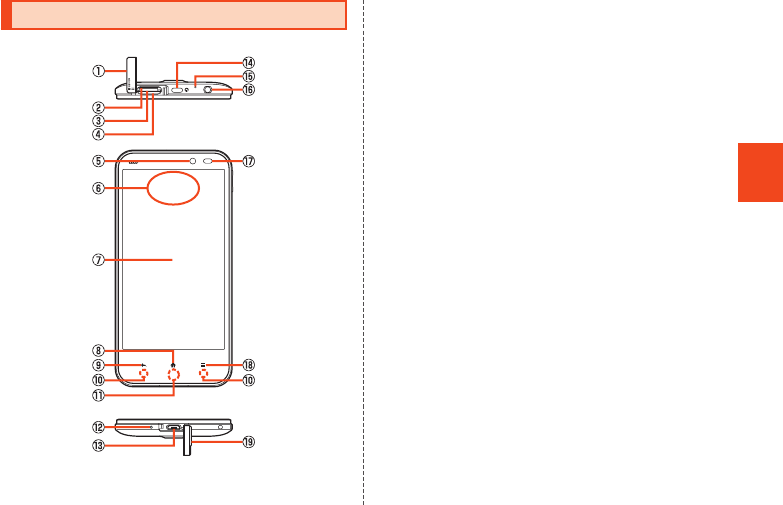
43
Getting Ready
Names and Functions of Parts
■Front/Top and Bottom
① au Micro IC Card (LTE)/microSD memory card
cover
② IMEI tray
Allows you to confirm the product’s IMEI.
③ microSD memory card slot
④ au Micro IC Card (LTE) slot
⑤ In camera lens
⑥ Receiver
For details, refer to “Direct Wave Receiver” (▶P. 45).
⑦ Display (Touch panel)
⑧ #Home touch key
Displays the home screen. Long touch to display an
application usage history.
⑨ ^Back touch key
Returns to the previous screen.
⑩ Key indicator
⑪ Charging/Incoming/Key indicator
⑫ Mouthpiece (Microphone)
Transmits your voice to the other party during a call.
It is also used for recording sounds. Take care not to
cover the microphone with your fingers etc. when
using it.
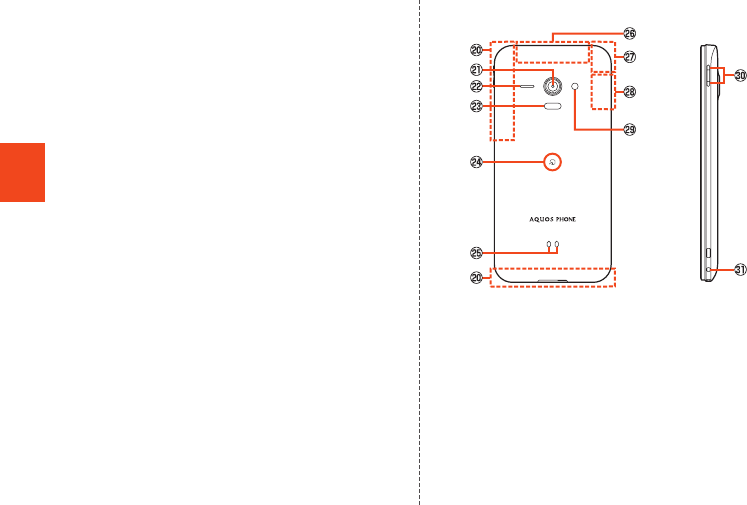
44
Getting Ready
⑬ External connection jack
When you connect the common AC adapter 04 (sold
separately), the microUSB cable 01 (sold
separately), etc. to the product, some applications
may not function properly since the geomagnetic
sensor is affected by the magnetism of connected
devices. Use the product after removing the cable.
⑭ f Power key
Set sleep mode.
Hold it down to turn on/off the power, set the manner
mode, etc.
⑮ Sub microphone
Use it to measure ambient noises when using “Noise
suppression” (▶P. 72).
⑯ Earphone/Microphone jack
⑰ Proximity sensor/Light sensor
Proximity sensor prevents inadvertent operations of
the touch panel during a call.
Light sensor detects the ambient brightness and
adjusts the brightness of display.
⑱ eMenu touch key
Displays an options menu.
⑲ External connection jack cover
■Back and Right Side
⑳ Internal antennas
Out camera lens
Speaker
Infrared port
&mark
Hold it over a reader/writer when using
Osaifu-Keitai®/NFC.
Send and receive data via IC communication.
Charger terminal
TV antenna
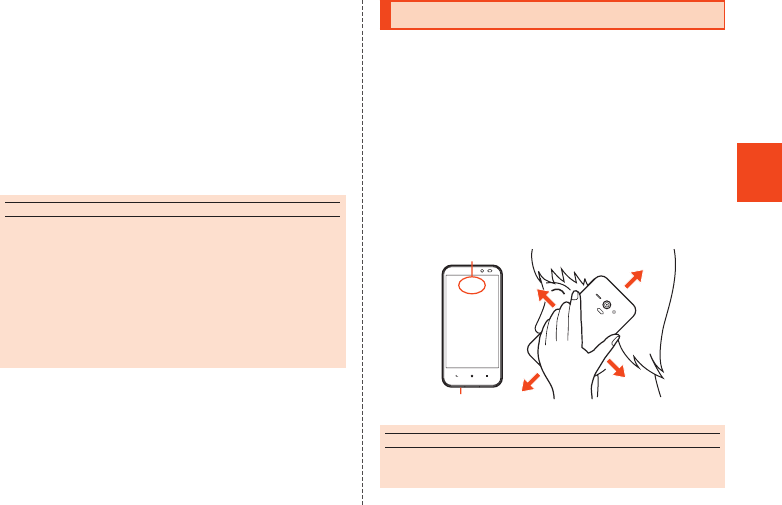
45
Getting Ready
Wi-Fi®/Bluetooth® antenna
GPS antenna
Mobile light
ud Volume up/down key
Adjust the volume.
Hold u down on the Welcome Sheet (Lock Screen)
to turn on the mobile light.
Hold d down on the home screen or Welcome Sheet
(Lock Screen) to set/disable the manner mode.
Strap eyelet
memo
◎The back cover of the product cannot be removed.
◎The battery is built into the product, and cannot be removed
by the customer. To force the power off, refer to
“Turning the Power Off Forcibly” (▶P. 56).
Internal antennas, TV antenna, Wi-Fi®/Bluetooth® antenna,
GPS antenna
◎Antennas are built into the product. Do not cover with hand
during calls or data communication, or place stickers over
antennas. Doing so may affect call/communication quality.
Direct Wave Receiver
The product is equipped with “Direct Wave Receiver”
which transmits sounds by vibrating the display area.
You can use the product as usual although there is no
hole on the receiver.
■Holding the Product on Your Ear
As shown below, hold the receiver of the product on
your ear so that it covers your ear to block out ambient
noises and make sounds more clear. Move the position
of the product up, down, left or right to adjust its
audibility depending on how well you hear or the
surrounding environment.
Receiver
Mouthpiece (Microphone)
memo
◎Make sure not to cover the mouthpiece (microphone) of the
product with your finger etc. when you talk on the product.
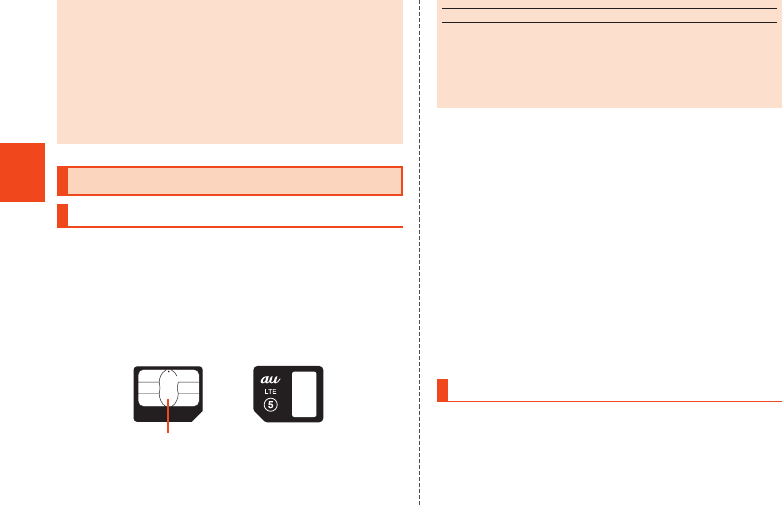
46
Getting Ready
◎When an earphone (commercially available) is connected
to the product, sounds from the earphone can be heard
instead of sounds emitted by the Direct Wave Receiver.
◎Do not put a sticker, sheet, etc. on the display. The other
party’s voices may become hard to hear.
◎How well sounds can be heard may differ among
individuals.
◎How well sounds can be heard may differ depending on the
surrounding environment.
Using the au Micro IC Card (LTE)
au Micro IC Card (LTE)
The au Micro IC Card (LTE) records your personal
information such as phone numbers.
The product is compatible with au Micro IC Card (LTE)
only. You cannot use the product by inserting the au
IC-Card or micro au IC-Card for au phones and
smartphones instead.
au Micro IC Card (LTE)
IC (metal) part
memo
◎Make sure to unplug the microUSB plug of the common AC
adapter 04 (sold separately) etc. from the product when
attaching or removing the au Micro IC Card (LTE).
◎Do not insert an au Nano IC Card (LTE) with an adapter
attached. Doing so may cause a fault.
■When the au Micro IC Card (LTE) is not
inserted
If the au Micro IC Card (LTE) is not inserted, the
following operations are unavailable.
•Making*/Receiving a call
•Sending/Receiving a mail
•Confirming your own phone number/own mail
address
•Setting UIM card lock
* Making an emergency call to 110 (Police), 119 (Fire and Ambulance) and
118 (Regional Coast Guard) and making a call to 157 (Customer Service
Center) are also unavailable.
Besides the above, functions which requires your
phone number etc. may not be available.
Attaching the au Micro IC Card (LTE)
Before attaching the au Micro IC Card (LTE), turn the
product off.
₁ Open the au Micro IC Card (LTE)/microSD
memory card cover.
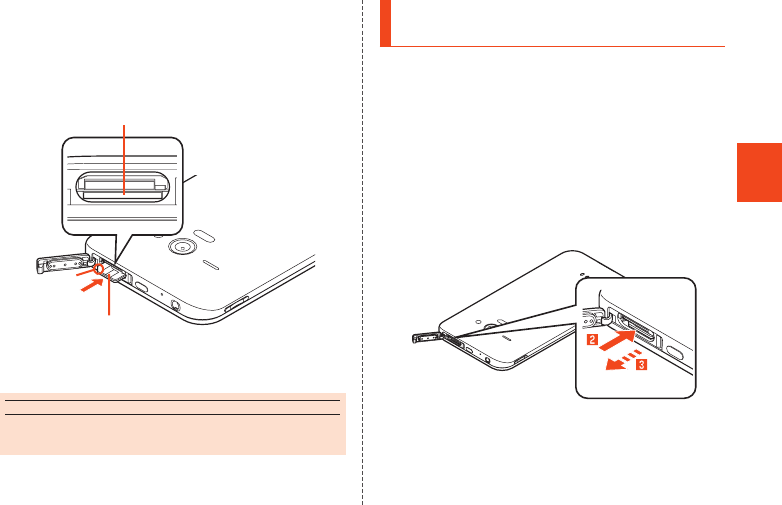
47
Getting Ready
2 Slowly insert the au Micro IC Card (LTE)
into the au Micro IC Card (LTE) slot.
Confirm the orientation for inserting, then insert in the
direction of the arrow until it clicks locked.
Releasing the au Micro IC Card (LTE) before it is
locked may cause it to pop out.
au Micro IC Card (LTE) slot
IC (metal) part up
Notch
3 Close the au Micro IC Card (LTE)/microSD
memory card cover.
memo
◎Inserting the au Micro IC Card (LTE) not deeply enough
may prevent the product from functioning properly.
Removing the au Micro IC Card
(LTE)
Before removing the au Micro IC Card (LTE), turn the
product off.
₁ Open the au Micro IC Card (LTE)/microSD
memory card cover.
2 Slowly push the au Micro IC Card (LTE) in
all the way.
After it clicks, let the au Micro IC Card (LTE) come
back out a little without releasing it. Releasing the Card
when it is pushed deeply into the slot may cause it to
pop out.
3 Slowly pull the au Micro IC Card (LTE)
straight out.
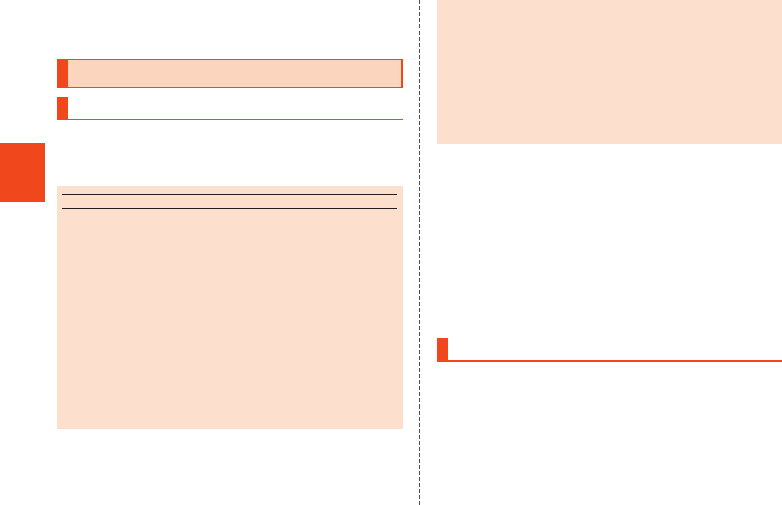
48
Getting Ready
4 Close the au Micro IC Card (LTE)/microSD
memory card cover.
Using a microSD Memory Card
microSD Memory Card
You can save, move and copy data by attaching one of
microSD memory cards (including microSDHC memory
cards and microSDXC memory cards) in the product.
memo
◎The maximum file size available on a microSD memory card
is 2 GB per file when saving data to a microSD memory
card.
◎A microSD memory card initialized on other devices may
not work on the product properly. On the home screen, tap
[APPS] → [Settings] → [Storage] → [Erase microSD]
→ [Erase microSD card] → Unlock → [Erase everything]
to initialize the microSD memory card.
◎To play/display data on the microSD memory card, on the
home screen, tap [APPS] → [Contents Manager] and use
Contents Manager.
◎Some copyright protected data may not be played on the
product even if they can be moved/copied from a PC etc.
to a microSD memory card successfully.
◎microSDXC memory cards are available only on SDXC
compatible devices. If you attach a microSDXC memory
card to a device that does not support SDXC, the message
inducing you to initialize the card may be displayed.
However, do not initialize the card.
If you initialize a microSDXC memory card on a device that
does not support SDXC, it will erase data on the microSDXC
memory card and rewrite the file system. Part of space on
the microSDXC memory card may become unavailable.
■Handling Precautions
•Do not turn off the product or subject it to impact
while microSD memory card data is being accessed.
Doing so may cause data corruption.
•The product supports microSD/microSDHC/
microSDXC memory cards. For the supported
microSD/microSDHC/microSDXC memory cards,
contact each microSD memory card vendor or refer
to the au homepage.
Attaching a microSD Memory Card
Before attaching a microSD memory card, turn the
product off.
₁ Open the au Micro IC Card (LTE)/microSD
memory card cover.
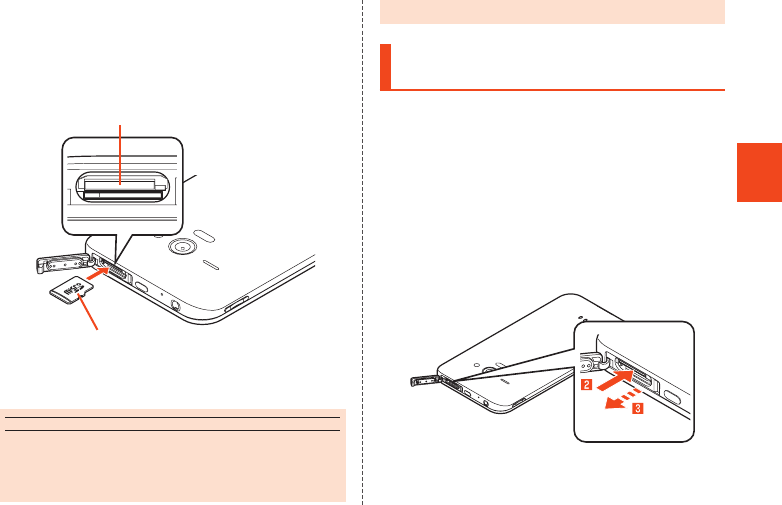
49
Getting Ready
2 Slowly insert the microSD memory card
into the microSD memory card slot.
Confirm the orientation for inserting, then insert in the
direction of the arrow until it clicks locked.
Releasing the microSD memory card before it is
locked may cause it to pop out.
microSD memory card slot
microSD logo side up
3 Close the au Micro IC Card (LTE)/microSD
memory card cover.
memo
◎Make sure that the top/bottom and front/rear of the microSD
memory card are facing correctly.
Trying to force a wrongly oriented card into the slot could
make it impossible to remove the card or result in damage.
◎Do not touch the terminal part of a microSD memory card.
Removing the microSD Memory
Card
Before removing the microSD memory card, turn the
product off.
₁ Open the au Micro IC Card (LTE)/microSD
memory card cover.
2 Slowly push the microSD memory card in
all the way.
After it clicks, let the microSD memory card come
back out a little without releasing it. Releasing the card
when it is pushed deeply into the slot may cause it to
pop out.
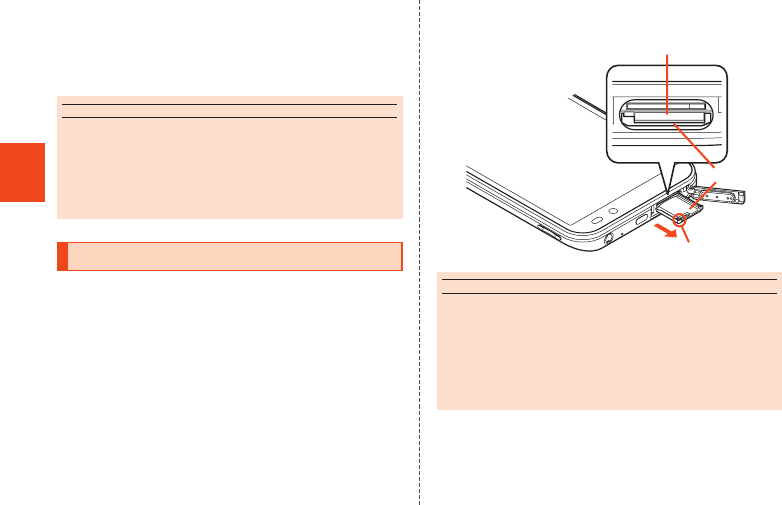
50
Getting Ready
3 Slowly pull the microSD memory card
straight out.
4 Close the au Micro IC Card (LTE)/microSD
memory card cover.
memo
◎Do not remove the microSD memory card forcefully. Doing
so may result in damage or data loss.
◎Applications installed to a microSD memory card cannot be
used once you remove the microSD memory card.
◎The microSD memory card may become warm after a long
time use, but this is not a fault.
Checking the IMEI
An IMEI (international mobile station equipment
identity) is a special identification code assigned to
each phone. You can pull the IMEI tray out to confirm
the IMEI of the product.
₁ Turn the product off and remove the
microSD memory card.
•For details on removing a microSD memory card,
refer to “Removing the microSD Memory Card”
(▶P. 49).
2 Slowly pull the IMEI tray out straight by
the tab.
microSD memory card slot
IMEI tray
Tab
memo
◎The IMEI is information required when requesting servicing
or repairs.
◎The IMEI tray cannot be removed from the main unit. Take
care not to apply force when handling.
◎You can also operate the main unit to confirm the IMEI.
On the home screen, [APPS] → [Settings] → [Device info]
→ [Status]
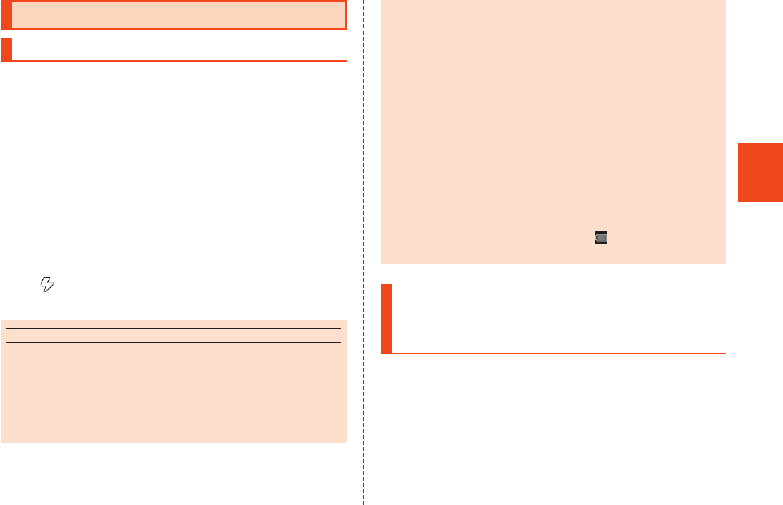
51
Getting Ready
Charging
Charging
When you purchase the product, the internal battery is
not fully charged. Be sure to charge the internal battery
before use.
•If the performance of the battery does not recover
(e.g. the usable time after each charge has become
extremely short), the internal battery may be at the
end of service life. On the home screen, tap [APPS]
→ [Settings] → [Device info] → [Status] → [Battery
status] to check the charging performance of the
internal battery.
•While charging, the charging/incoming/key indicator
illuminates in red, and the battery icon is displayed
with superimposed. When charging is finished, the
charging/incoming/key indicator goes out.
memo
◎Depending on the operation procedure and usage
environment, the temperature inside the product may get
high and the product may even get heated. In such case,
charging may stop for security reasons.
◎Charging the internal battery while using the camera
function etc. may lengthen the charging time.
◎If you perform various operations with a specified charger
(sold separately) connected to the product, charging/
discharging may take place repeatedly in a short time.
Frequently charging the internal battery shortens its service
life.
◎If you charge the internal battery when the battery has run
out, the charging/incoming/key indicator may not illuminate
soon. However, charging is in progress.
◎If the charging/incoming/key indicator flashes in red, force
the power off (▶P. 56) and turn the product on again. If the
indicator continues to flash, stop charging the internal
battery and contact an au shop or the Secure cell phone
support center.
◎If you stop charging while the charging/incoming/key
indicator still illuminates during charging, the cell phone
may be left not fully charged even if is displayed on it. In
such case, the usage times shorten.
Charging with the Specified AC
Adapter (Sold Separately)/Specified
DC Adapter (Sold Separately)
The followings are the explanation of how to connect
the common AC adapter 04 (sold separately)/common
DC adapter 03 (sold separately) to charge. For details
on the specified AC adapter (sold separately)/specified
DC adapter (sold separately), refer to
“Introduction of Peripheral Devices” (▶P. 76).
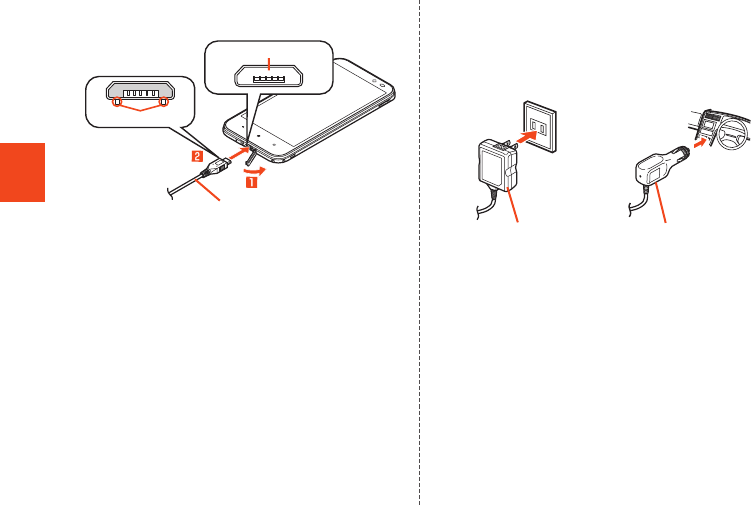
52
Getting Ready
₁ Open the external connection jack cover
of the product.
Common AC adapter 04 (sold separately)/
Common DC adapter 03 (sold separately)
External connection jack
Protruding edges
2 Confirm the direction of the microUSB
plug of the common AC adapter 04 (sold
separately)/common DC adapter 03 (sold
separately) and insert it in the direction of
the arrow to the external connection jack
of the product.
3 Plug the common AC adapter 04 (sold
separately) power plug into a 100 V AC
power outlet/Plug the common DC
adapter 03 (sold separately) plug into a
cigarette lighter socket.
Common DC adapter 03
(sold separately)
Common AC adapter 04
(sold separately)
4 When charging is finished, pull the
microUSB plug of the common AC
adapter 04 (sold separately)/common DC
adapter 03 (sold separately) straight out
from the external connection jack of the
product.
5 Close the external connection jack cover
of the product.
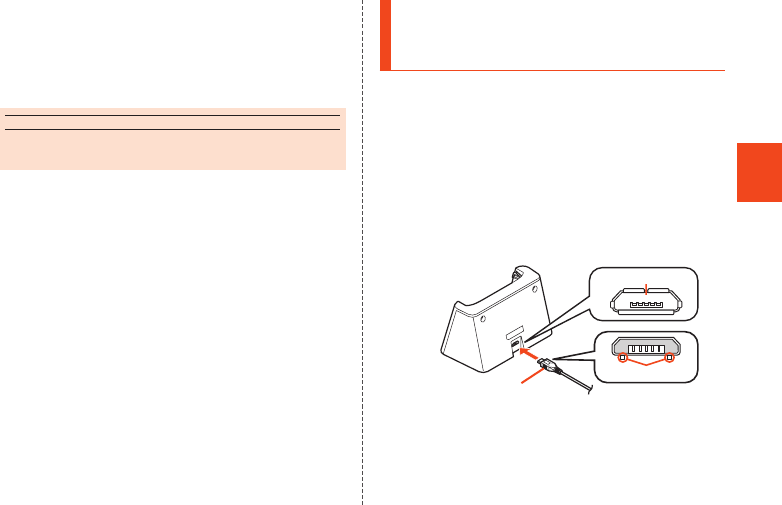
53
Getting Ready
6 Unplug the common AC adapter 04 (sold
separately) power plug from the power
outlet/Unplug the common DC adapter 03
(sold separately) plug from the cigarette
lighter socket.
memo
◎Although you can charge the internal battery while the
power is turned on, charging time lengthens.
Charging with the Desktop Holder
and the Specified AC Adapter (Sold
Separately)
The followings are the explanation of how to connect
the desktop holder and the common AC adapter 04
(sold separately) to charge. For details on the specified
AC adapter (sold separately), refer to
“Introduction of Peripheral Devices” (▶P. 76).
₁ Insert the microUSB plug of the common
AC adapter 04 (sold separately) to the
connection jack of the desktop holder.
Confirm the direction of the microUSB plug and insert
it in the direction of the arrow.
Common AC adapter 04
(sold separately)
Connection jack
Protruding edges
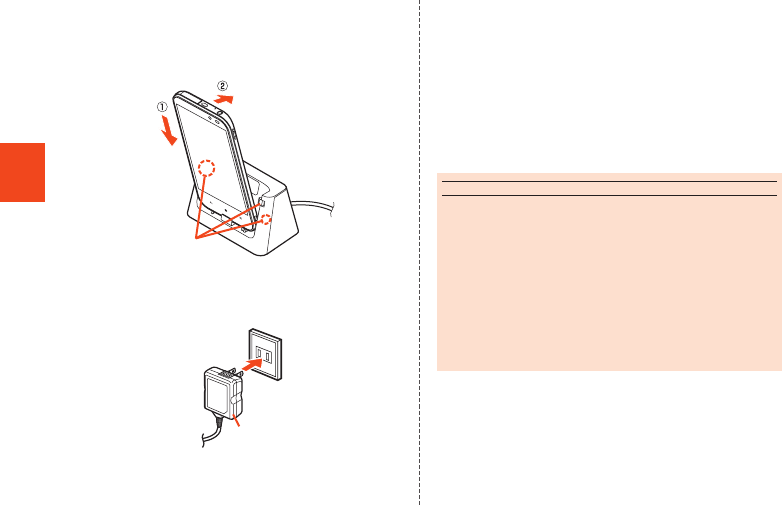
54
Getting Ready
2 Place the main unit on the desktop holder
as shown (①), then lay the main unit back
so that it clicks into the locking levers
(②).
Locking lever
3 Plug the common AC adapter 04 (sold
separately) power plug into a 100 V AC
power outlet.
Common AC adapter 04
(sold separately)
4 When charging is finished, remove the
main unit from the desktop holder and
unplug the common AC adapter 04 (sold
separately) power plug from the power
outlet.
Hold the desktop holder when removing the main unit.
Also, pull the microUSB plug of the common AC
adapter 04 (sold separately) straight out from the
desktop holder.
memo
◎When using the desktop holder, connect only the specified
AC adapter (sold separately). Connecting equipment not
specified such as a PC or portable charger to the desktop
holder may cause fault. Do not connect such equipment to
the desktop holder.
◎Make sure that the external connection jack cover is
securely closed. (If it is not securely closed, you may not be
able to charge the battery.)
◎The microUSB cable 01 (sold separately) etc. cannot be
connected while the battery is being charged on the
desktop holder.

55
Getting Ready
Charging with a PC
The followings are the explanation of how to charge the
internal battery by connecting the product to a USB
port of a PC through which the battery can be charged.
₁ Connect the microUSB cable 01 (sold
separately) to a USB port of a PC after the
PC is activated completely.
Protruding edges
External
connection jack
USB port of a PC
microUSB cable 01
(sold separately)
2 Connect the microUSB cable 01 (sold
separately) to the product after the
product is activated completely.
memo
◎If you use the microUSB cable to charge the internal
battery, it may take the internal battery longer to be fully
charged than if you use the specified AC adapter (sold
separately).
◎Turn the protruding side of the microUSB plug down and
insert the microUSB plug to the external connection jack of
the product straightly. Inserting the microUSB plug in the
wrong direction may result in damage to the external
connection jack of the product.
◎The product is turned on when it is connected to a PC while
the power is turned off.
◎If you charge the internal battery when the battery has run
out, the charging/incoming/key indicator may not illuminate.
In such case, use the specified AC adapter (sold
separately) for charging.
Turning the Power On/Off
■Turning the Power On
₁ f (hold down for at least 2 seconds).
memo
◎The initial setting of the touch panel will be executed until
“AQUOS PHONE” disappears from the screen after the
power is turned on. Do not touch the screen, otherwise
touch panel operations may not be performed properly.
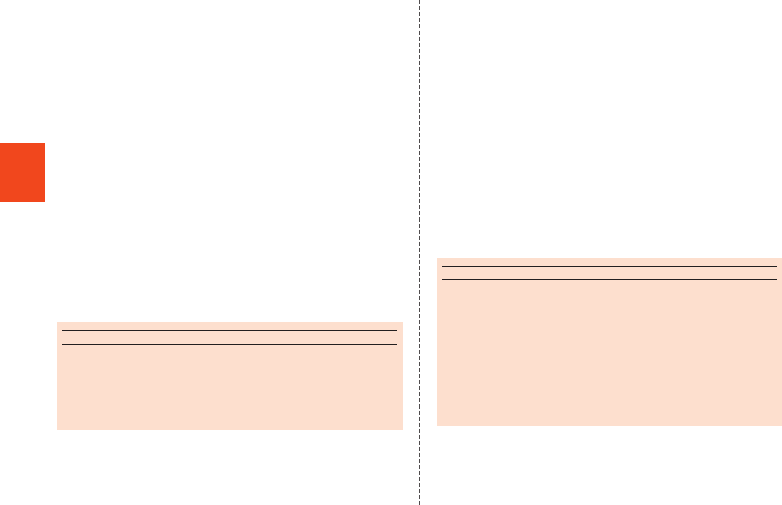
56
Getting Ready
■Turning the Power Off
₁ f (hold down for at least 2 seconds).
2 [Power off] → [OK].
■Restarting the Product
You can restart the product after turning it off.
₁ f (hold down for at least 2 seconds).
2 [Reboot] → [OK].
■Turning the Power Off Forcibly
You can force the product to turn off if the screen
freezes or you are unable to turn the product off.
₁ f (hold down for at least 11 seconds).
The power is turned off when the product vibrates two
times.
memo
◎After the product vibrates the first time, release f before
it vibrates the second time to reboot the product.
◎If the power is turned off forcibly, unsaved data will be
deleted. Do not turn the power off forcibly unless you
cannot operate the product.
■Rebooting in Safe Mode
Turn the product off then boot it in a state close to that
at time of purchase.
If operation of the product is unstable, it may be due to
applications installed after purchasing the product. If
symptoms improve when booted in safe mode,
uninstalling the applications you installed may remedy
symptoms.
₁ f (hold down for at least 2 seconds).
2 Long touch “Power off” → [OK].
“Safe mode” is displayed at the bottom of the screen
when the product is booted in safe mode.
To end safe mode, reboot the product.
memo
◎When the product is turned off, you can boot it in safe mode
by f (hold down for at least 2 seconds) to turn it on,
and then pressing d until the Welcome Sheet (Lock Screen)
is displayed.
◎It is recommended that you back up your data on the
product before booting in safe mode.
◎Widgets that you yourself created may be deleted.
◎Safe mode is not a normal state for the product to be
booted in. End safe mode before normal use.
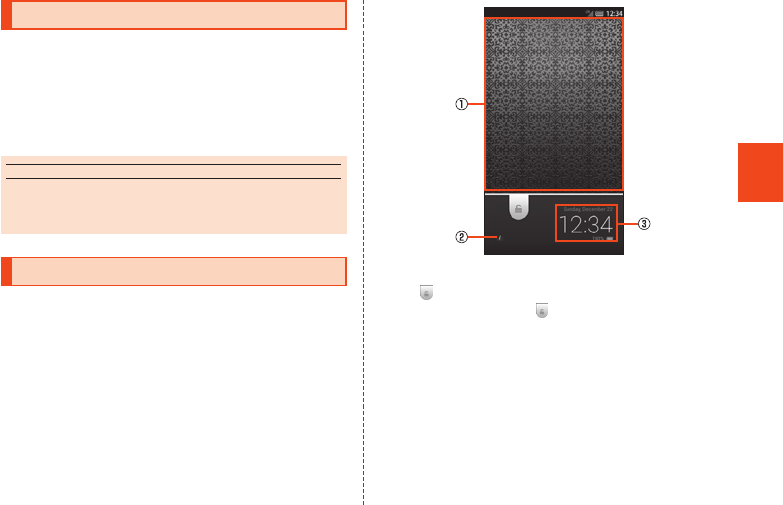
57
Getting Ready
Sleep Mode
If you press f or no operation is made for a
specified time, the screen is turned off temporarily, and
then sleep mode is set.
■Disabling Sleep Mode
₁ f while sleep mode is set.
memo
◎Do not touch the screen when you disable sleep mode.
Otherwise touch panel operations may not be performed
properly.
Welcome Sheet (Lock Screen)
The Welcome Sheet (Lock Screen) is displayed if you
disable sleep mode.
《Welcome Sheet (Lock Screen)》
Slide “ ” to the bottom of the screen to unlock.
Tap, long touch or slide “ ” up to display “Link to
Instruction movie” and shortcuts.
① Wallpaper
② Owner info key
Display texts according to items set for “Owner info”
in “Lock & Security”.
③ Info Area
Flick to the left/right to switch the weather, stock
prices information, widgets, media information and
date and time.
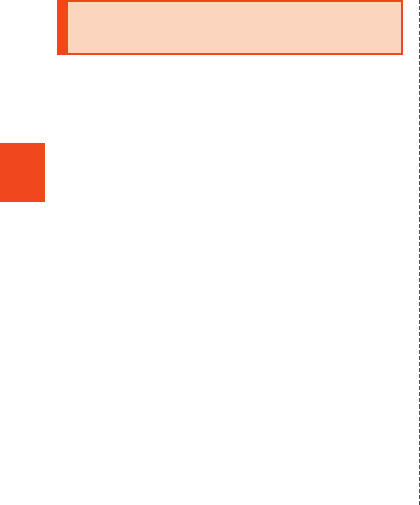
58
Getting Ready
Switching the Display Language
to English
You can switch the display language for function
names and other items to English.
₁ On the home screen, [アプリ] (APPS).
2 [設定] (Settings).
3 [言語と文字入力] (Language & input).
4 [言語(Language)を選択] (Select language).
5 [English].
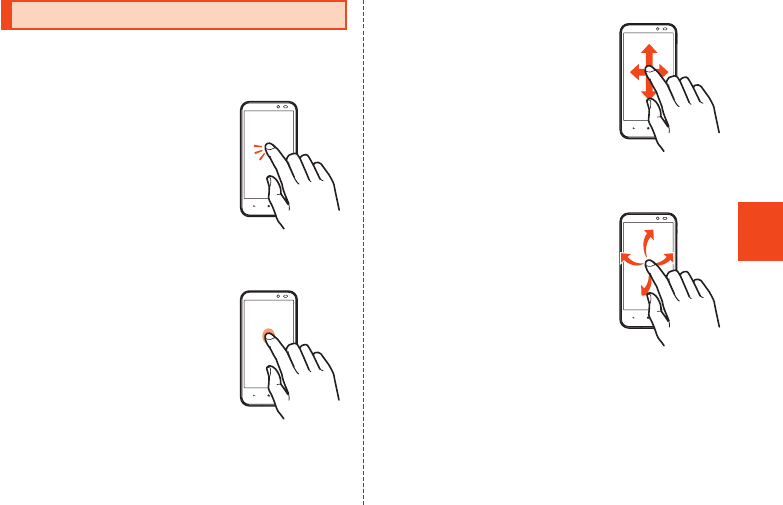
59
Basic Operations
Using the Touch Panel
The display on the product is a touch panel operated
by touching it with your finger.
■Tap/Double Tap
Tap: Gently touch the screen and
then immediately release your
finger.
Double tap: Tap the same position
twice.
•Select an item or icon displayed
on the screen. Double tap on the
browser etc. to enlarge/reduce
the screen.
■Long Touch
Keep touching an item etc. with
your finger.
•Display context menu etc.
■Slide
While your finger is gently touching
the screen, trace it to the desired
direction to move over when all
items cannot be displayed within
the screen.
•Scroll screen or switch pages. In
addition, operate gauge and bar
when adjusting volume and
brightness.
■Flick
Operate the screen by quickly
moving (flicking) your finger up,
down, right or left.
•Switch pages, enter characters
by flick input, etc.
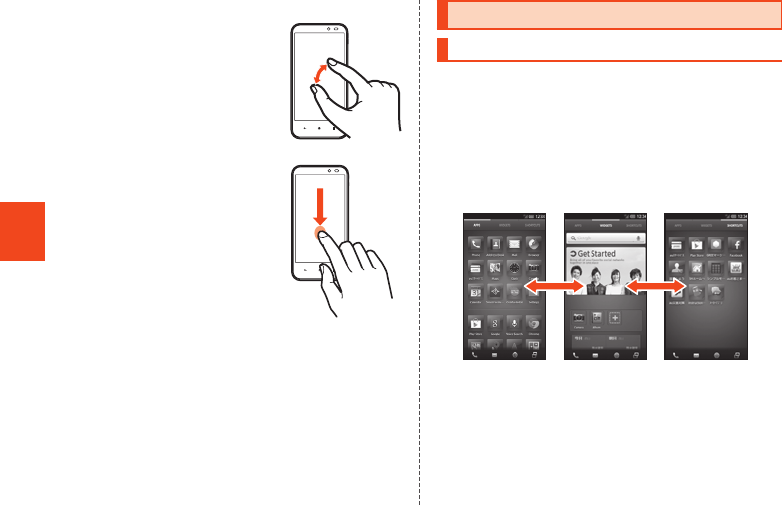
60
Basic Operations
■Pinch
Touch the screen with two fingers
and widen (pinch-out) or narrow
(pinch-in) the fingers’ distance.
•Enlarge/Reduce the screen of
the browser etc.
■Drag
While your finger is gently touching
an item or icon, trace it to the
desired position to move or
perform other operations.
Using the 3-Line Home
3-Line Home
The 3-Line Home is a home screen which consists of
the Apps Sheet, the Widget Sheet and the Shortcut
Sheet. You can use the function by tapping an icon/a
widget/shortcut on each sheet.
•You can switch each sheet by tapping “APPS”,
“WIDGETS” or “SHORTCUTS” on the Sheet Switcher,
or sliding/flicking the home screen to the left/right.
Switching sheets
《Apps Sheet》《Shortcut Sheet》《Widget Sheet》
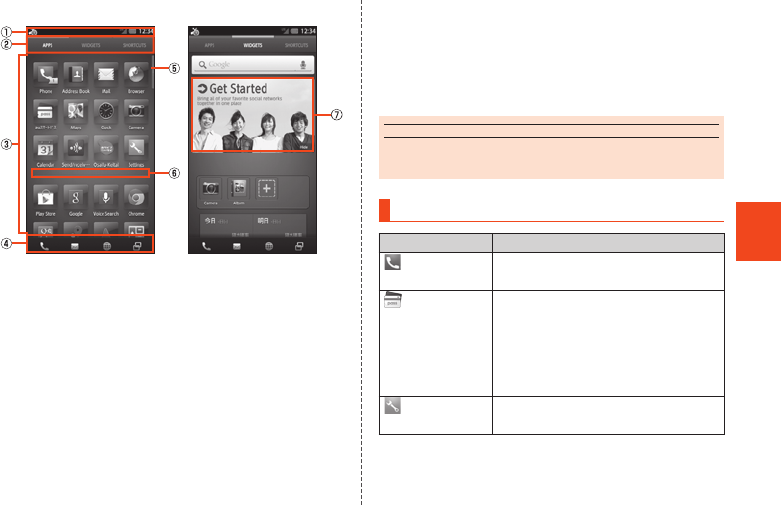
61
Basic Operations
■Viewing the 3-Line Home
① Status bar
② Sheet Switcher
Long touch Sheet Switcher, drag it to the destination
and release your finger to move it.
③ Apps Sheet/Widget Sheet/Shortcut Sheet
④ Navigation Bar
⑤ Scroller
Displayed when the screen is scrolled. You can
scroll the screen by sliding the displayed scroller
up/down.
⑥ Separator
Pinch out vertically on the home screen to add the
separator. You can delete the separator by pinching
in vertically.
⑦ Social Board
Confirm information for registered SNS.
memo
◎A separator cannot be added if there are no applications,
etc. between separators.
Main Application List
Application Description
Phone
Make a call and confirm histories.
auスマートパス
(au Smart Pass)
You can enjoy over 500 apps by
¥390 per month! Also coupon,
present, photo storage and security
apps are available! Please enjoy
your safety and comfortable
smartphone life!
Settings
From Settings, set up and manage
functions.
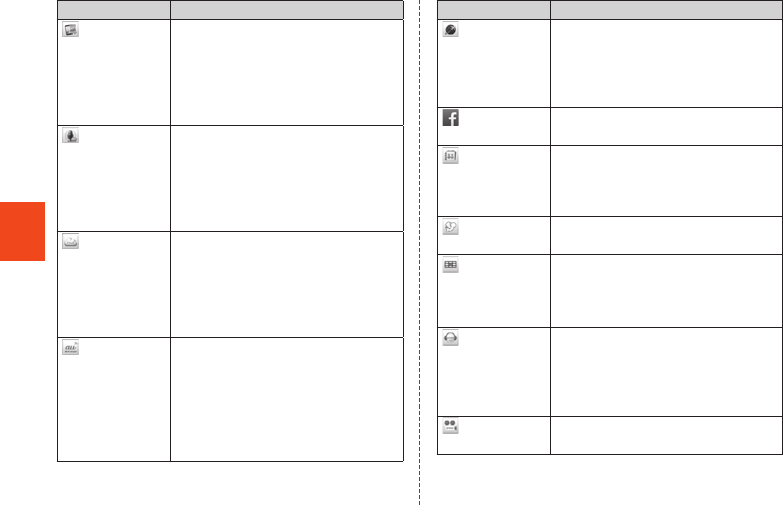
62
Basic Operations
Application Description
Screenshot
Share
The image on the screen is saved
as a screenshot easily.
The screenshot is decorated with a
stamp and shared with your friends
by SNS (Facebook and Twitter,
etc.) and e-mail.
おはなしアシス
タント
(Ohanashi
assistant)
This application lets you place
phone calls, send e-mails, manage
schedules, and set alarm etc.
easily by talking. It also provides
you fun conversations with the
assistant character.
au Cloud
The application to move photos &
movies of smartphone into au
Cloud either automatically or
manually. Automatic movement is
limited to the area covered by
Wi-Fi®.
au Wi-Fi接続
ツール (au Wi-Fi
connection tool)
Connects to a Wi-Fi network easily
in an area where au Wi-Fi SPOT is
available.
Also, you can set Wi-Fi® easily with
a wireless LAN (Wi-Fi®) access
point on which “Simple setting” is
available.
Application Description
GLOBAL
PASSPORT
Check whether Overseas Double-
Teigaku applies for the connected
carrier or confirm the method of
making international calls and the
call charges.
Facebook
Use Facebook.
Friends Note
“Friends Note” can manage Native
Address Book of your phone and
multiple social networking services
in just one application.
LISMO Player
Plays music or checks information
about the playing music.
auテレビ.Gガイド
(au TV. G-GUIDE
program table)
View TV program table or search
programs. Functions using 1Seg or
remote timer recording can be
used.
Uta Pass
Streaming music channel service
that enables you to listen to
varieties of preset channels and
you can also listen with your
friends.
*1
Video Pass
Enjoy popular movies and dramas,
animation.
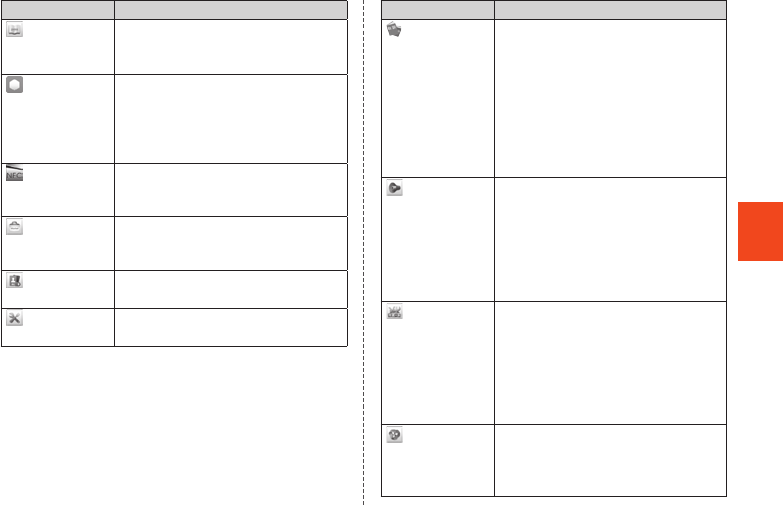
63
Basic Operations
Application Description
ブックパス
(Book Pass)
Enjoy many e-books such as
comics, novels and photo albums.
GREE マーケッ
ト
(GREE Market)
This application allows you to
browse games and other content
provided by GREE.
You do not need a GREE account
in order to use this application.
NFC Menu
Shows compatible applications list
with the NFC service, sets NFC
lock, or makes NFC settings.
au Market
You can install Android-based
applications offered with au Smart
Pass service.
au ID Setting
Set au ID.
au Easy Setting
“au Easy Setting” assists you to set
up au services and functions.
Application Description
*2
Instruction
Manual
Check the contents written in “Full
Instruction Manual” (Japanese).
You can search explanations of a
function that you want to use by
using the table of contents, index
and search engine.
Also, you can easily search
explanations often confirmed by
putting bookmarks on them.
au災害対策
(au Disaster
Countermeasure)
This is an application in which you
can use Disaster Message Board,
Emergency Rapid Mail (Earthquake
Early Warning, Disaster and
Evacuation Information, and
Tsunami Warning) and Disaster
Voice Messaging Service.
auお客さまサ
ポート (au
Customer
Support)
You can check the subscription
contents or monthly usage of your
au phones etc. with this
application. You can change your
rate plan, apply for optional
services and so on at au Customer
Support website.
3LM
Delete data in the SHL22 and
microSD memory card or lock its
operations in case of loss of your
SHL22.
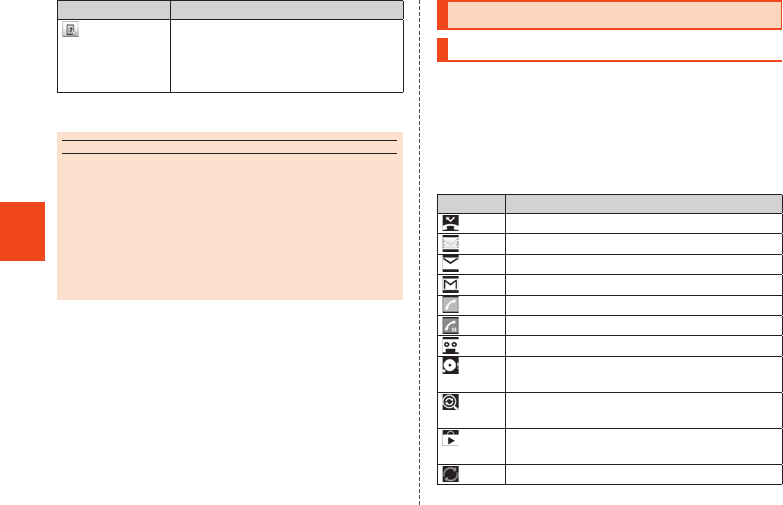
64
Basic Operations
Application Description
リモートサポー
ト (Remote
Support)
Call for technical supports on the
phone operations by sharing the
screen that you are watching with
au operators.
*1 Deleted by activating “Reset all”.
*2 Requires download and installation to use.
memo
◎When you tap an icon to use the corresponding function,
communication charges may be incurred depending on the
function.
◎The design of applications, icons etc. installed in the
product may differ from those described in this manual as a
result of version upgrade, etc.
◎Besides the above, some applications are installed on the
product. For details, refer to “Instruction Manual
application” (Japanese).
Using the Status Bar
Icons
The notification icons to notify you of a missed call, a
new mail message, a running operation, etc. are
displayed on the left side of the status bar, while the
status icons to show the status of the product are on
the right side.
■Main Notification Icons
Icon Description
Missed call
New mail message (Mail)
New mail message (PC-mail)
New mail message (Gmail)
Making a call, talking, receiving a call
Call on hold
Answering memo
Space on the main unit (system) available
less than approx. 375MB
Reading the main unit (memory)/a
microSD memory card
Installation of application completed,
update available
Software update available
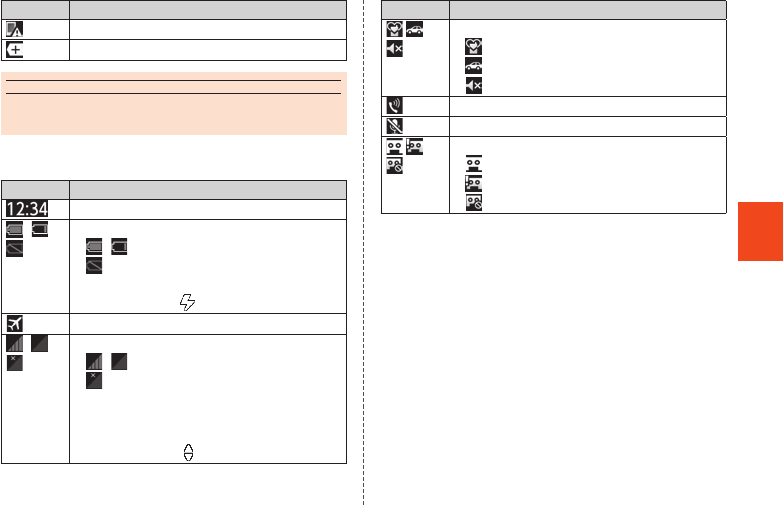
65
Basic Operations
Icon Description
Major Update (OS Update) available
Icons collected
memo
◎Some icons are displayed with their number superimposed
on them.
■Main Status Icons
Icon Description
Time
~Battery level
~ : Battery level display
: No battery
•While charging, the battery icon is
displayed with superimposed.
Airplane mode set
~Signal strength (Receiving electric field)
~ : Level display
: Out of service area
•The icon indicating network is displayed
at the upper left.
•During a communication, the icon is
displayed with superimposed.
Icon Description
Manner mode status
: Standard manner mode
: Drive manner mode
: Silent manner mode
During a call using hands-free
Microphone set to “Mute” during a call
Answering memo set
: No Answering memo
:
Answering memo (one to nine entries)
: Answering memo (ten entries)
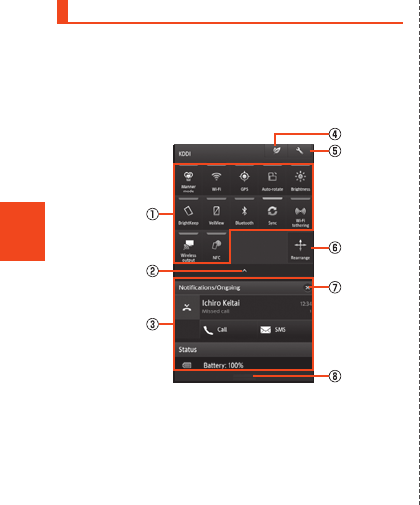
66
Basic Operations
Using the Notification/Status Panel
In the notification/status panel, you can check the
details on notification icons and status icons or activate
an application corresponding to the icon.
You can also set the manner mode, VeilView, etc.
₁ Slide the status bar down.
《Notification/Status panel》
① Function key
Switch settings of the frequently used function
by one touch.
② Function key displaying/hiding bar
Tap it to display/hide function keys on the
second and subsequent row.
③ Notification area
Check the status of the product and contents of
notifications. Depending on the information, you
can pinch out/pinch in to enlarge/shrink
notifications or tap notifications/functions to
activate a corresponding application.
•Flick a notification to the left/right to delete it.
You may not be able to delete a notification
depending on the notification.
④ Energy save key
Tap to make energy saving settings.
⑤ Settings key
Tap it to make various settings for the product.
⑥ Rearrange key
Sort function keys.
⑦ Clear
Tap it to clear all the notifications. You may not
be able to delete a notification depending on
the notification.
⑧ Close bar
Slide it up to hide the notification/status panel.
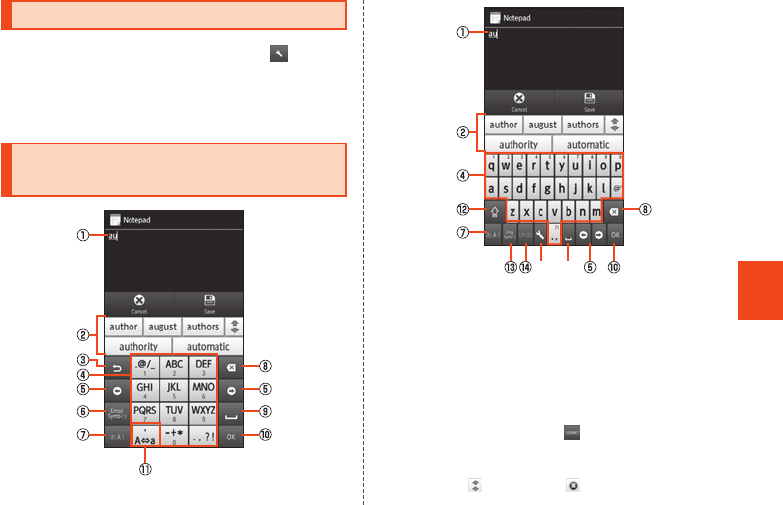
67
Character Input
Switching Software Keyboards
₁ On the character entry screen, [ ]
→ [Change input UI]
→ [Set QWERTY keyboard]/[Set 12
keyboard].
Viewing the Character Input
Screen
《Character entry screen (12 Key)》
《Character entry screen (QWERTY)》
⑯⑮
① Character entry area
② Input candidates list
If the predictive conversion is enabled, the predictive
conversion candidates list is displayed when
characters are entered. If the relational prediction is
enabled, the relational prediction candidates list is
displayed when you select a candidate.
Enter characters and tap “ ” to display the normal
conversion candidates list.
•You can enlarge the candidates list area by
tapping “ ”. If you tap “ ”, it returns to the
original display.
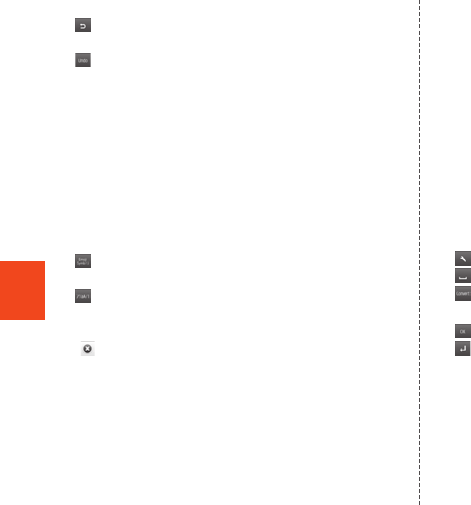
68
Character Input
③ Reverse toggle key/Undo key
: Display the characters assigned to the same
key in the reverse rotation.
: Cancel the last operation such as returning the
determined characters to the undetermined state by
tapping the key.
④ Character entry key
⑤ Cursor key
Move the cursor to the left and right. You can enter a
space by moving the cursor to the right at the end of
a text. Also, you can change the range of the
characters for character input and conversion.
⑥ Emoji, symbol and facemark key/Kana and
alphanumeric key
: Display the emoji/decoration-emoji/symbol/
facemark list.
: Display katakana, alphabet, number and
predicted date and time assigned to the entered
characters as conversion candidates. If you tap
“ ”, it returns to the previous display.
⑦ Input mode key
When you switch the input mode, the following
characters appear in blue depending on the input
mode selected.
あ : Kanji
A : Half Alphabet
1 : Half Numeric
カナ : Half Katakana
A : Full Alphabet
1 : Full Numeric
カ : Full Katakana
区 : Character Code
⑧ Delete key
⑨ Settings key/Space key/Conversion key
: Display the iWnn IME menu.
: Enter a space.
: Display the normal conversion candidates list.
⑩ OK key/Line feed key
: Determine the characters being entered.
: Insert a line feed at the cursor position.
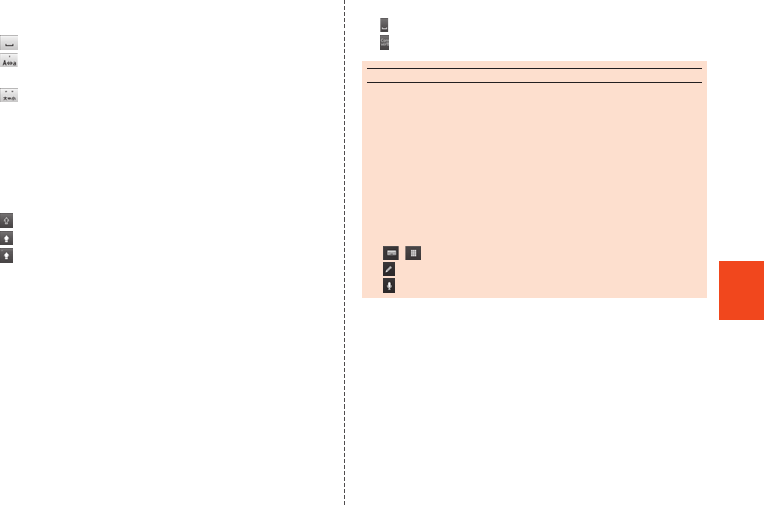
69
Character Input
⑪ Space key/Uppercase and lowercase characters
switch key
: Enter a space.
: Switch the entered alphabet letter to uppercase/
lowercase or add an apostrophe.
: Switch the entered character to the uppercase/
lowercase one or add dakuten/handakuten to the
character.
⑫ Shift key
Switch uppercase character entry and lowercase
character entry by tapping the shift key. The display
changes as follows each time you tap it.
: Lowercase character entry
: Uppercase character entry
: Uppercase character entry lock
You can switch the symbols to enter by tapping the
key in numeric entry.
⑬ Emoji, symbol and facemark key
Display the emoji/decoration-emoji/symbol/facemark
list.
⑭ Undo key
Tap to cancel the previous operation, such as
returning entered and confirmed characters to
before they were confirmed.
⑮ Settings key
Display the iWnn IME menu.
⑯ Space key/Conversion key
: Enter a space.
: Display the normal conversion candidates list.
memo
◎While the predictive conversion candidates list/relational
prediction candidates list/normal conversion candidates list
is not displayed, tap “^” to hide the keyboard.
Flick operations
◎Flick the emoji, symbol and facemark key/kana and
alphanumeric key to the right to display Quote apps list.
You can activate an application by selecting it.
◎Flick the input mode key to the left/right to switch the input
mode to “Kanji”, “Half Alphabet” or “Half Numeric”.
◎Flick the settings key to use the following functions.
/ : Set QWERTY keyboard/Set 12 keyboard
: Handwriting input
: Voice input
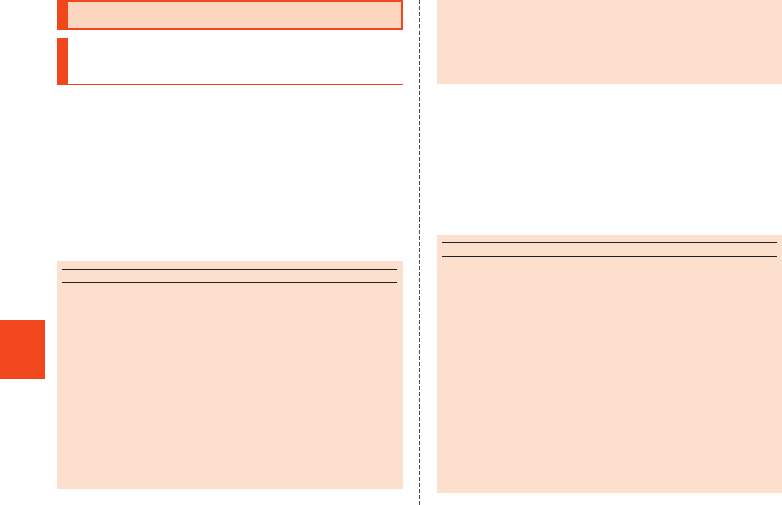
70
Phone
Making Calls
Entering a Phone Number and
Making a Call
₁ On the home screen, [APPS] → [Phone].
2 Enter a phone number.
When calling to a fixed-line phone, enter the phone
number starting with the area code even if you are in
the same area.
3 [Call] → Talk.
4 [End call].
memo
◎Even when “In Call” is displayed, the other party may not
have taken the call. Start talking after making sure that the
other party has taken the call.
◎If you cover the screen while making a call/talking, it is
turned off.
◎Call charges for calls made with “1401” added are
subtracted from the registered balance on an au prepaid
card that you have bought.
◎Note that even if you cover the mouthpiece, the sound can
be conveyed to the other party.
◎Even if “Airplane mode” is set, you can call to the
emergency number (110, 119, 118) and Customer Service
Center (157).
◎Execute the following operations to return to the call screen
after activating another application during a call.
•Tap “#” to return to the home screen, activate “Phone”
and tap “Return to call in progress”.
•Slide the status bar down and tap “Ongoing call”.
■Emergency Call Location Notification
The product supports “Emergency call location
notification” so that if you make an emergency call to
Police, Fire and Ambulance or Regional Coast Guard
Headquarters, your current location (GPS information)
will be transmitted to the agency receiving the
emergency call.
memo
◎In this section, Police (110), Fire and Ambulance (119) and
Regional Coast Guard Headquarters (118) are collectively
referred to as the emergency call receiving agency.
◎This feature may not yet be available at some emergency
call receiving agencies.
◎If you add “184” before the emergency call number 110/
119/118, the emergency call receiving agency will not be
notified of your location and phone number.
◎In places where signal reception from GPS satellites or a
base station is relatively poor, such as in an underground
mall, inside a building or behind a tall building, the
emergency call receiving agency may be notified of some
other place different from your actual location.
◎When GPS cannot be used to notify of your location, base
station signal is used instead.
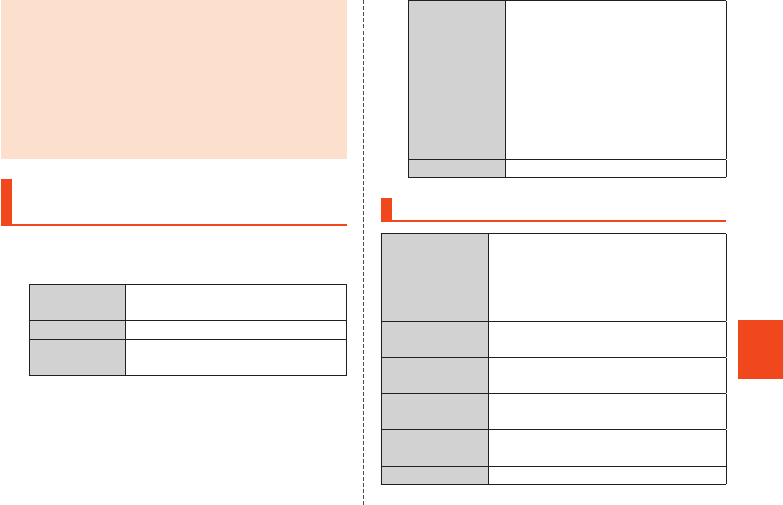
71
Phone
◎When making an emergency call to Police, Fire and
Ambulance or Regional Coast Guard Headquarters, always
confirm where you are, and tell them your exact location on
the phone. Note that depending on the area where you are
calling, your call may not be connected to the agency
having jurisdiction over that area.
◎If the emergency call receiving agency determines that
human lives and health are in danger, they will be able to
acquire the caller’s location information during the call or
within a certain period of time after the call.
Using Menu on the Phone Number
Entry Screen
₁ On the home screen, [APPS] → [Phone]
→ [e].
2au CS Center Make a call to 157 (Customer
Service Center).
Create SMS Create an SMS.
Add Prefix Add a prefix to the phone
number.
Restrict Calls
Setting
Set whether to restrict making a
call.
•Even while Restrict Calls
Setting is set to ON, you can
make a call to emergency call
numbers and 157 (Customer
Service Center). Even in
roaming, you can make a call
to emergency call numbers.
Settings Make call settings.
Operations on the Call Screen
Volume Adjust the call volume (the other
party’s voice). Also, you can reduce
ambient noises and make it easier
for the other party to hear your voice
by using “Noise suppression”.
Mute/Mute OFF Set whether to convey your voice to
the other party.
DIAL Display number keys. You can send
touch-tone signals and add a call.
Voice Memo Record the other party’s voice and
your voice during a call.
Speaker/
Speaker OFF
Set whether to call using
hands-free.
Address Book Display the address book.
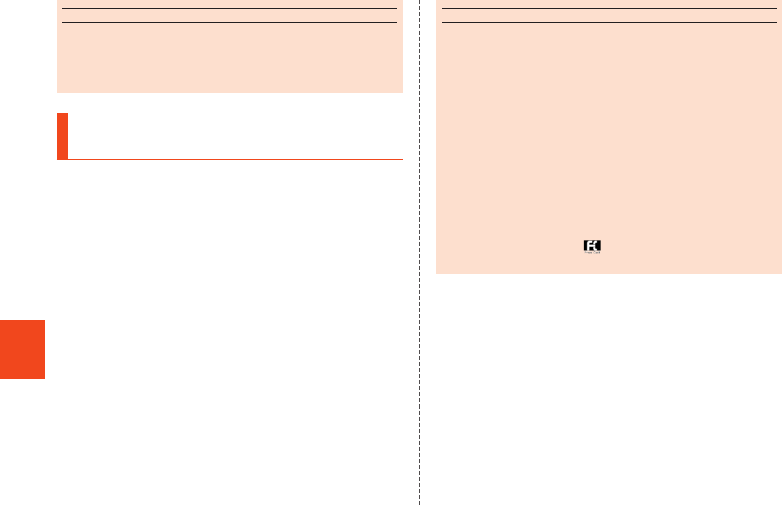
72
Phone
memo
Noise suppression
◎Do not cover the sub microphone with your hand when
using Noise suppression. Otherwise the measurement of
noises will not be properly performed.
Calling Overseas from au Phones
(au International Call Service)
You can make international calls without any special
procedure from the product.
Example: To call “212-123-XXXX” in the USA from the
product
₁ On the home screen, [APPS] → [Phone].
2 Enter the international access code “010”.
Long touch “0” to enter “+” and “010” is automatically
added when calling.
3 Enter the country code of the USA “1”.
4 Enter the area code “212”.
If the area code starts with “0”, dial it without including
the “0” (There are some exceptions such as fixed-line
phones in some countries or regions including Italy
and Moscow).
5 Enter the phone number of the other
party “123XXXX” → [Call].
memo
◎The monthly limit fee is set for the au International Call
Service. The au International Call Service is unavailable
from when the limit fee is confirmed to be exceeded until
the end of the same month.
◎Even if you cannot use the service by exceeding the limit
fee, you can use from the first day of the next month. Also,
you can use the domestic call as usual while the service is
stopped.
◎International call charges are billed together with monthly
local call charges.
◎If you do not wish to use the service, you can set not to use
the au International Call Service.
For au International Call Service:
From au phones 157 (area code not required) (toll free)
From fixed-line phones 0077-7-111 (toll free)
Open 9:00 to 20:00 (everyday)
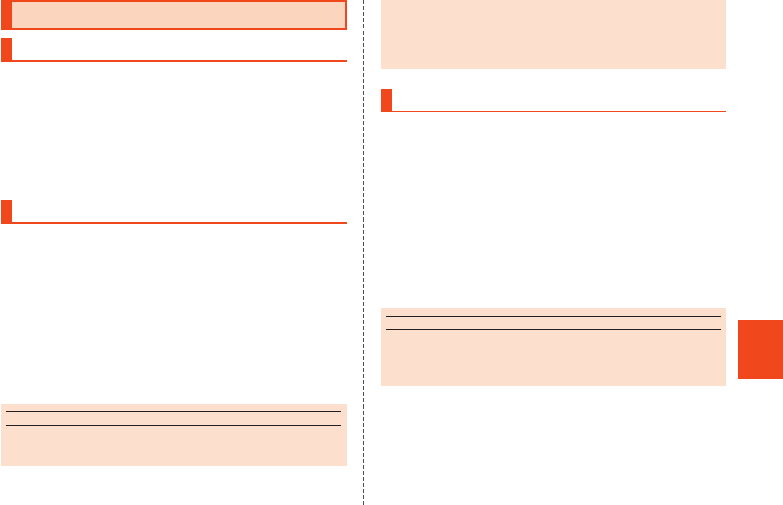
73
Phone
Receiving Calls
Answering an Incoming Call
₁ Slide “Answer” down during an incoming
call.
When you receive a call while the backlight illuminates
(except for when the Welcome Sheet (Lock Screen) is
displayed), tap “Answer”.
2 Talk → [End call].
Putting a Call on Hold
₁ Slide “Answer Holding” down during an
incoming call.
When you receive a call while the backlight illuminates
(except for when the Welcome Sheet (Lock Screen) is
displayed), tap “Answer Holding”.
The call is put on hold. The other party will hear voice
guidance indicating that the call is put on hold.
2 [Answer] while the call is put on hold.
The hold state is released.
memo
◎The call charges are charged on the other party who has
made a call to you while the call is put on hold as well.
◎If you disable the hold state once, you cannot put the call
on hold again.
◎You can put the call on hold only when the product is used
in Japan.
Sending SMS to an Incoming Call
₁ Slide “Quick reply” down during an
incoming call.
When you receive a call while the backlight illuminates
(except for when the Welcome Sheet (Lock Screen) is
displayed), tap “Quick reply”.
2 Select a message to send.
You can create and send an SMS by tapping “Custom
message”.
The incoming call is disconnected. The other party will
hear voice guidance.
memo
◎If the other party’s phone number is not notified, Quick reply
is not available. Also, Quick reply may not be available
depending on the communication condition.
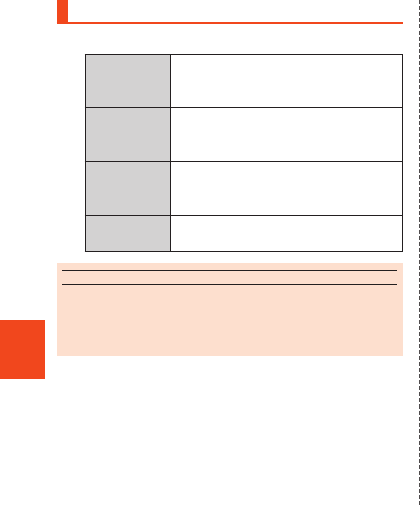
74
Phone
Using Menu While Receiving a Call
₁ [e] during an incoming call.
2Absence
Memo
Answer a call with the message of
the Answering memo and record
the other party’s message.
Reject Disconnect an incoming call. The
other party will hear voice
guidance.
Forwarding Forward an incoming call to the
specified phone number without
answering it.
Silent Silence the ringtone and stop
vibrator or incoming lamp.
memo
◎When forwarding an incoming call without specifying a
phone number, the call is forwarded to Answering Service if
you have activated the service. Also, when Answering
Service is suspended, you cannot forward calls.
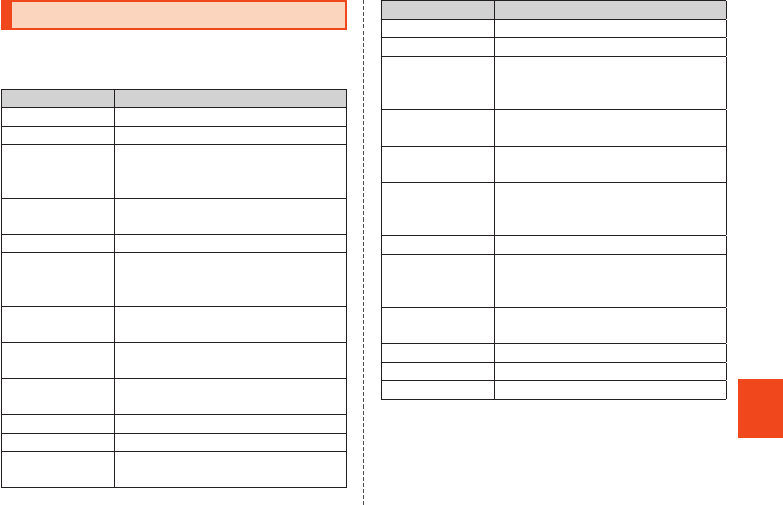
75
Settings
Displaying Setting Menu
From Settings, you can set up and manage functions.
₁ On the home screen, [APPS] → [Settings].
Item Description
Profile Check or edit your profile.
Call Make settings for call.
Sound Change manner mode settings
and volume, tones, etc. for media
playback and ringtone.
Display Make settings for brightness of the
screen, switching text fonts, etc.
au ID setting Set au ID.
Storage Check memory space of microSD
memory card and the main unit,
initialize microSD memory card, etc.
Battery &
Energy saving
Check energy saving settings and
battery usage.
Speech launcher
settings
Make settings for launching
applications by speech recognition.
Home
applications
Switch home applications to use.
Application Uninstall applications etc.
Wi-Fi Make settings for Wi-Fi®.
Easy Setting
(HOME)
Activate au Wi-Fi connection tool.
Item Description
Bluetooth Make settings for Bluetooth®.
Data usage Make settings for data traffic.
More... Make settings for network such as
Airplane mode and Home network
settings.
Location
services
Make settings for location services.
Lock & Security Make settings for product lock or
security.
Language &
input
Set the language to be displayed
and make settings for character
input.
Reset all Restore the default settings.
Add account
Add an account to use. The types
of set accounts are displayed
above “Add account”.
Date & time Make settings for the date and
time.
Accessibility Set user support services.
Device info Check the signal level etc.
Initial setting Make initial settings.
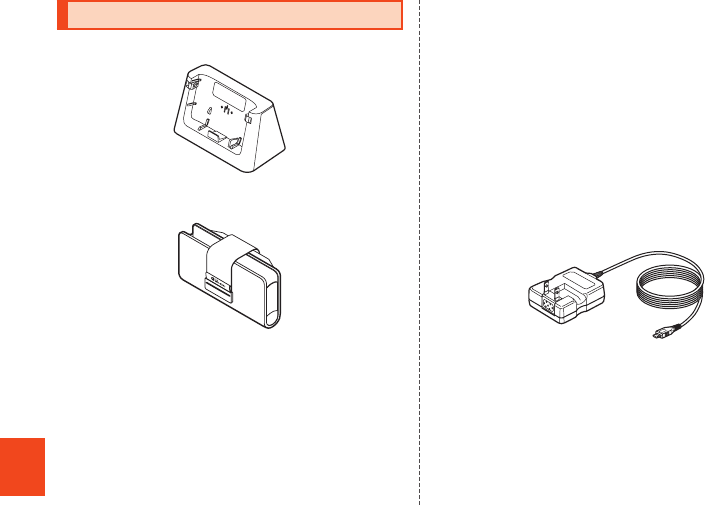
76
Appendix
Introduction of Peripheral Devices
■Desktop Holder (SHL22PUA)
■au Carrying Case F Black (0105FCA) (sold
separately)
■Common AC Adapter 03 (0301PQA) (sold
separately)
Common AC Adapter 04 (0401PWA) (sold
separately)
Common AC Adapter 03 Navy (0301PBA) (sold
separately)
Common AC Adapter 03 Green (0301PGA) (sold
separately)
Common AC Adapter 03 Pink (0301PPA) (sold
separately)
Common AC Adapter 03 Blue (0301PLA) (sold
separately)
AC Adapter JUPITRIS (White) (L02P001W) (sold
separately)
AC Adapter JUPITRIS (Red) (L02P001R) (sold
separately)
AC Adapter JUPITRIS (Blue) (L02P001L) (sold
separately)
AC Adapter JUPITRIS (Pink) (L02P001P) (sold
separately)
AC Adapter JUPITRIS (Champagne) (L02P001N)
(sold separately)
Common AC adapter 04
•Illustrations and forms may not match depending
on the AC adapter you use.
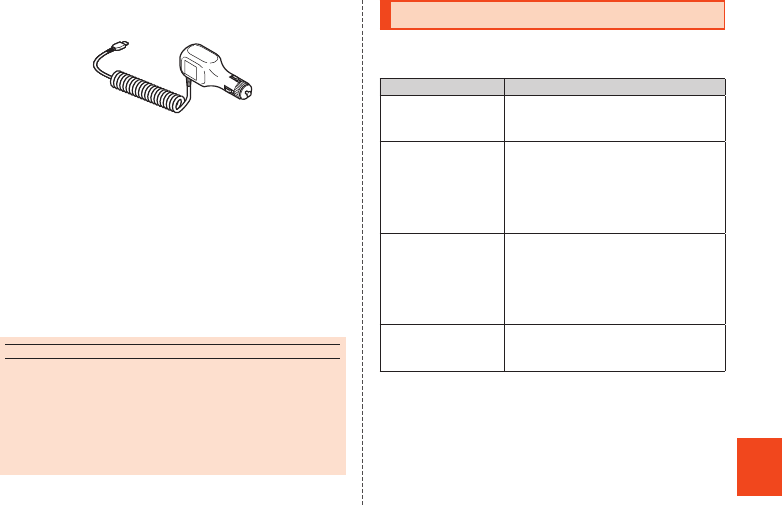
77
Appendix
■Common DC adapter 03 (0301PEA) (sold
separately)
Common DC adapter 03
■Portable charger 02 (0301PFA) (sold separately)
■microUSB cable 01 (0301HVA) (sold separately)
microUSB cable 01 Navy (0301HBA) (sold
separately)
microUSB cable 01 Green (0301HGA) (sold
separately)
microUSB cable 01 Pink (0301HPA) (sold
separately)
microUSB cable 01 Blue (0301HLA) (sold
separately)
memo
◎For the latest information about available peripheral devices,
check the au homepage (http://www.au.kddi.com/) or
contact Customer Service Center.
◎The product does not support ASYNC/Fax transmission.
◎The above-mentioned peripheral devices can be purchased
from au Online Shop.
http://auonlineshop.kddi.com/
Troubleshooting
Before you assume that the product is malfunctioning,
check the following:
Trouble Detail
Cannot turn on the
power.
•Is the internal battery charged?
(▶P. 51)
•Did you hold f down? (▶P. 55)
Cannot charge the
battery.
•Is the power plug of the specified
charger (sold separately) securely
plugged into an outlet or a cigarette
lighter socket? (▶P. 51)
•Are the desktop holder, charger
terminal, etc. clean? (▶P. 23)
Cannot operate/The
screen does not
respond/Cannot turn
off the power.
•You can force the power off by
holding down f for at least 11
seconds, then releasing it when the
product vibrates two times. Turn the
product on again after a while.
(▶P. 56)
Cannot operate the
keys/touch panel.
•Turn off the power and then turn it
on.
•Is the power turned on? (▶P. 55)
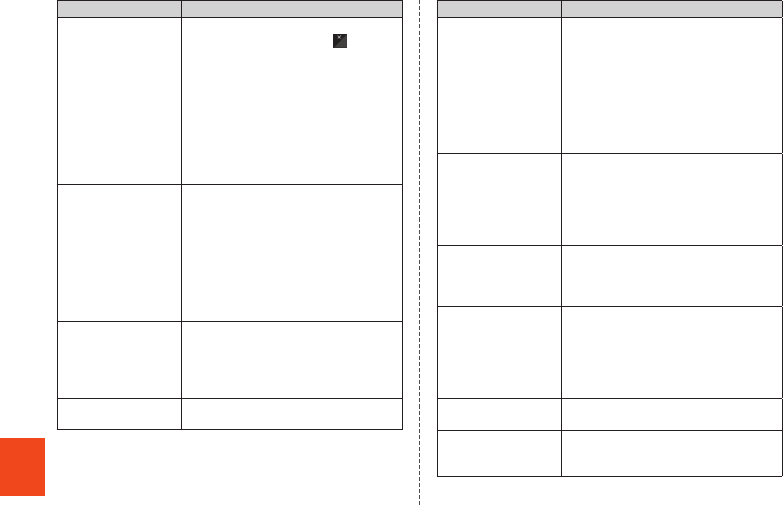
78
Appendix
Trouble Detail
Battery usage time is
short.
•Make sure you do not often use the
product in places where (out of
service area) is displayed. (▶P. 65)
•Make sure the internal battery does
not approach the end of its service
life. Check the battery status.
(▶P. 51)
•Is the internal battery charged
enough? (▶P. 51)
•Suspend the functions not being
used. (▶P. 66)
Cannot operate the
touch panel as
intended.
•Make sure you are not operating with
hands wearing gloves etc.
•Make sure you are not operating with
the tip of a fingernail or with foreign
object between the screen and your
fingers.
•Check the proper operation of touch
panel. (▶P. 59)
•Restart the product. (▶P. 56)
Screen response is
slow when you tap
on the screen/press
the keys.
•Screen response may be slowed
down when a large amount of data is
stored in the product or being
transmitted between the main unit
and a microSD memory card.
auIC card(UIM) error.
is displayed.
•Is an au Micro IC Card (LTE)
inserted? (▶P. 46)
Trouble Detail
Cannot make calls.
•Is an au Micro IC Card (LTE)
inserted? (▶P. 46)
•Did you enter the correct phone
number? (Did you enter the phone
number starting with the area code?)
(▶P. 70)
•Is the power turned on? (▶P. 55)
•Did you tap “Call” after entering a
phone number? (▶P. 70)
Cannot receive calls.
•Is reception good enough? (▶P. 65)
•Is the product within the service
area? (▶P. 65)
•Is the power turned on? (▶P. 55)
•Is an au Micro IC Card (LTE)
inserted? (▶P. 46)
Cannot hear the
other party.
•Is the call volume set to other than
minimum? (▶P. 71)
•Make sure you are placing the
receiver on your ear. (▶P. 45)
Cannot recognize a
microSD memory
card/Cannot find
target data.
•Is a microSD memory card inserted
properly? (▶P. 48)
•Make sure data is not saved on the
main unit (memory). Data can be
saved on the main unit (memory)
besides a microSD memory card.
The power is turned
off automatically.
•Make sure the battery has not run
out. (▶P. 51)
The power is turned
off while the wake-up
logo is displayed.
•Make sure the battery has not run
out. (▶P. 51)
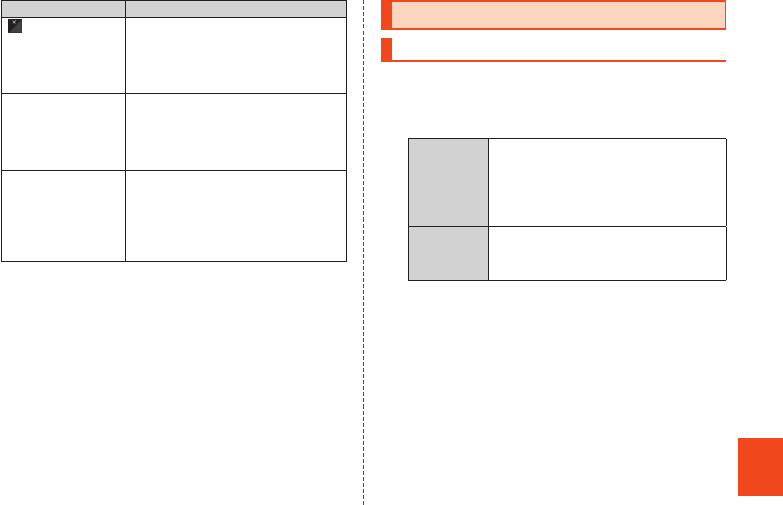
79
Appendix
Trouble Detail
(out of service
area icon) is
displayed.
•Is reception good enough? (▶P. 65)
•Is the product within the service
area? (▶P. 65)
•Is your hand etc. off the area around
the internal antenna? (▶P. 44)
A message
indicating that
charging is
necessary is
displayed.
•The battery is almost empty. (▶P. 51)
When making a call,
a beeping sound is
heard from the
receiver and a
connection cannot
be established.
•Is reception good enough? (▶P. 65)
•Is the product within the service
area? (▶P
. 65)
•The wireless line is busy or the other
party is on another line. Try again
later.
If symptoms do not improve after checking each of the
above, information is provided through au Customer
Support on the au homepage below.
http://www.au.kddi.com/support/mobile/trouble/repair
Updating Software or OS
Software Update
The product supports the software update.
₁ On the home screen, [APPS] → [Settings]
→ [Device info] → [Software update].
2Software
update
Check whether software update is
necessary or not. The confirmation
starts when you tap “Yes”. When it
is necessary, you can download
data for software update.
Auto-check
settings
Set whether to regularly check
presence of data for software
update available.
■Notes on Software Update
•You are charged for data communication when
connecting to the Internet from the product by using
packet communication.
•When software update is necessary, you will be
informed on au homepage, etc. For details, contact
an au shop or Customer Service Center (call toll-free
157). In addition, users of the SHL22 will receive a
notice from au, when software update is necessary to
improve the functionality of the SHL22.
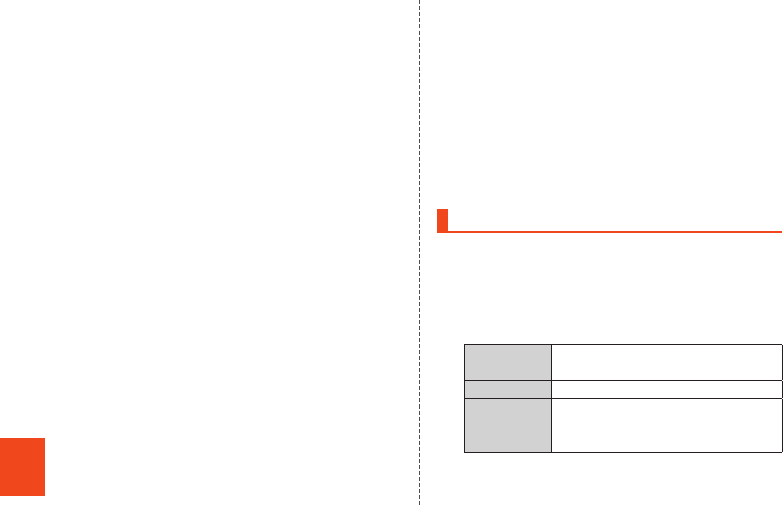
80
Appendix
•It is recommended to back up your data before
updating software.
•If the software update is performed, the product will
restart before and after the update.
•If the software update has failed or stopped, perform
the same procedures again.
•If the software update fails, it may become impossible
to operate the product. If this happens, bring it to an
au shop or PiPit (not accepted by some shops).
•Charge the battery sufficiently before starting update.
If the battery level is insufficient or the battery runs
out during the update, the software update will fail.
•Check out the signal reception status. The software
update may fail if the product is in a place with bad
signal reception status.
•Various data registered on the product (address
books, mails, still pictures, music data, etc.) and
information of settings will not be changed even after
software is updated. However, note that data may not
be protected depending on the state of the product
(fault, damage, getting wet with water, etc.).
•After software is updated, the download of next
update software may automatically start (consecutive
update).
•The software update is not available during
international roaming.
Do not conduct the following operations during the
software update
•Do not move during software update.
The following operations are not available during
the software update
•Operations are not available during software update.
Making a call to 110 (Police), 119 (Fire and
Ambulance), 118 (Regional Coast Guard
Headquarters) or 157 (Customer Service Center) is
not available either. Also, the alarm etc. does not
function.
Major Update (OS Update)
Major update is a function to update the OS of the
product.
•Attach a microSD memory card in advance.
₁ On the home screen, [APPS] → [Settings]
→ [Device info] → [Major Update].
2Confirm
update
Manually check presence of data
for OS update available.
Start update Carry out OS update via Wi-Fi®.
Check for
updates
Set whether to regularly and
automatically check presence of
data for OS update available.
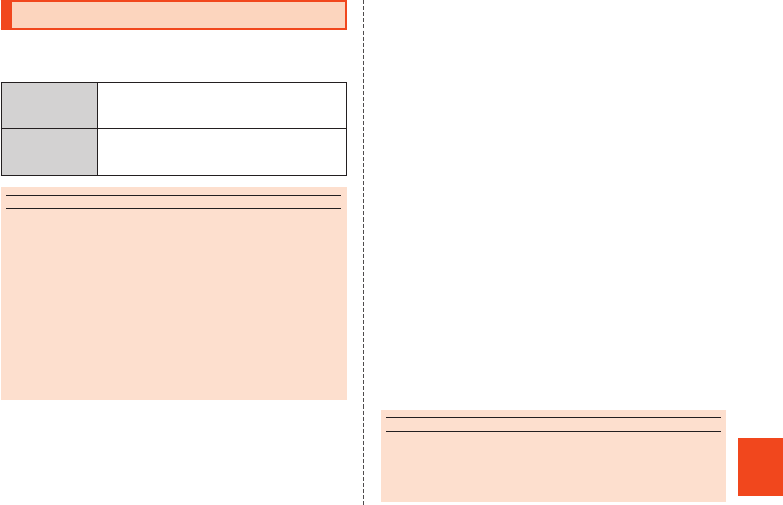
81
Appendix
After-Sales Service
■When Asking for Repair
For repair, contact Secure cell phone support center.
During the
warranty period
Repairs will be done based on the <<terms
of services of the free-of-charge repair
warranty>> described on the warranty card.
Outside the
warranty period
We shall repair the product for a charge as
requested by the customer if repair renders
it usable.
memo
◎Before handing in the product for repair, make a backup of
the contents of memory since they may disappear during
repair. Note that the Company shall not be liable for any
damages and loss of income should the contents of
memory be altered or lost.
◎Recycled parts that meet the Company’s quality standards
are sometimes used for repair.
◎au cell phones collected by Replacement cell phone
delivery service which you used before are recycled to cell
phones for replacement after repairs. Also parts replaced
by au after-sales service are collected and recycled by the
Company. They are not returned to customers.
■Performance Parts for Repair
The Company retains performance parts for repair of
the SHL22 main unit and its peripheral devices for 6
years after discontinuation of production. “Performance
parts for repair” refers to parts required for maintaining
the functions of the product.
■Warranty Card
At the store of purchase, thoroughly check and read
the name of the retailer, date of purchase and other
necessary details filled in on the warranty card, and be
sure to keep it in a safe place.
■Keitai Guarantee Service Plus LTE
An after-sales service membership program on a
monthly basis called “Keitai Guarantee Service Plus
LTE” (monthly fee: 399 yen including tax) is available
for using your au cell phone for a long time without
worries.
This service expands coverage for many troubles
including malfunction, theft and loss. For details of this
service, check on the au homepage or contact Secure
cell phone support center.
memo
◎You can apply for membership only at the time of
purchasing your au cell phone.
◎Once you cancel the membership, you cannot reapply for it
until you purchase an au cell phone next time.
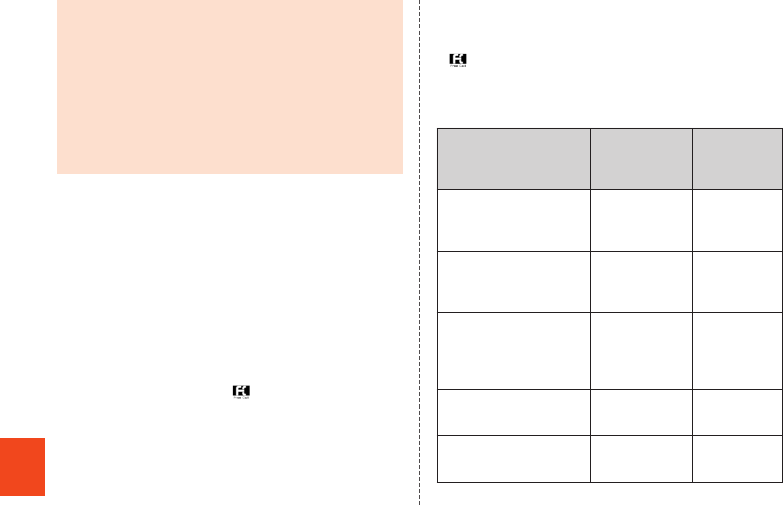
82
Appendix
◎Note that when changing the model or purchasing an extra
cell phone, this service only covers the most recently
purchased au cell phone.
◎When an au cell phone is handed over to you or someone
else, the “Keitai Guarantee Service Plus LTE” membership
is also handed over to the successor of the cell phone.
◎When you get a new au cell phone by changing the model,
purchasing an extra cell phone, etc., the “Keitai Guarantee
Service Plus LTE” membership for the old au cell phone is
automatically canceled.
◎Service contents are subject to change without notice.
■au Micro IC Card (LTE)
The au Micro IC Card (LTE) is lent to you by au. In case
of loss or damage, the card will be replaced at your
expense. When malfunction is suspected, or in case of
theft or loss, contact an au shop or PiPit.
■After-Sales Service
If you are unsure about anything regarding after-sales
service, contact the following service counter.
Customer Service Center (for service canceling
procedure or operation in case of loss or theft)
From a fixed-line phone, 0077-7-113 (toll free)
From an au cell phone, 113 without area code (toll
free)
Secure cell phone support center (for loss, theft or
damage)
From a fixed-line phone/an au cell phone,
0120-925-919 (toll free)
Business hours 9:00 to 21:00 (7 days a week)
■au After-Sales Service Information
Service contents
Keitai Guarantee
Service Plus LTE
member
Non-Keitai
Guarantee
Service Plus
LTE member
Replacement cell phone
delivery service
(spontaneous failure: 1st
year)
Free N/A
Replacement cell phone
delivery service
(spontaneous failure: 2nd
year and later)
Customer charge
1st: 5,250 yen
2nd: 8,400 yen
N/A
Replacement cell phone
delivery service
(partial damage, water
soak, irreparable damage,
theft and loss)
Customer charge
1st: 5,250 yen
2nd: 8,400 yen
N/A
Holding over and repair
(spontaneous failure: 1st
year)
Free Free
Holding over and repair
(spontaneous failure: 2nd
year and later)
Free (three-year
warranty) Actual cost
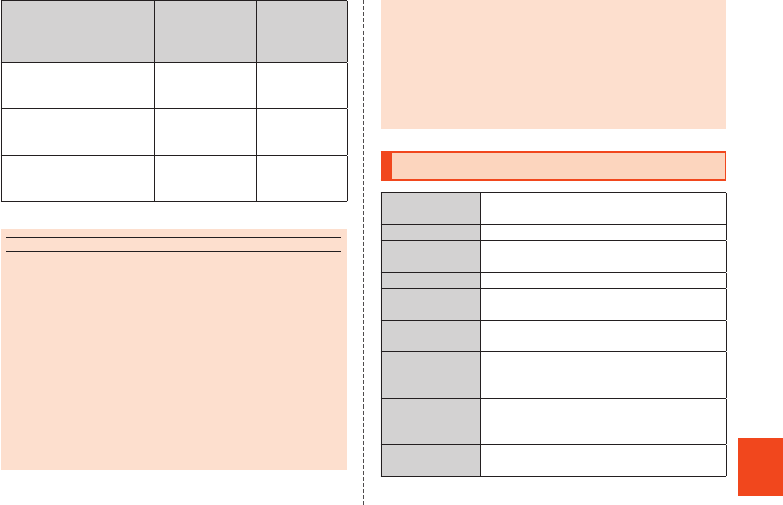
83
Appendix
Service contents
Keitai Guarantee
Service Plus LTE
member
Non-Keitai
Guarantee
Service Plus
LTE member
Holding over and repair
(partial damage)
Customer charge
Upper limit:
5,250 yen
Actual cost
Holding over and repair
(water soak and
irreparable damage)
Customer charge
10,500 yen Actual cost
Holding over and repair
(theft and loss) N/A
N/A
(By model
replacement)
* All the prices written above include tax.
memo
Replacement cell phone delivery service
◎When you have trouble with your au cell phone, you can
have a cell phone for replacement (same model and color
as your old one) delivered to any destination that you
specify by calling us. Please return your old au cell phone
got out of order within 14 days after the cell phone for
replacement is delivered to you.
◎You can use this service up to twice within one year starting
from the day when you first use this service. If you have not
used this service over the past one year at the time of your
application for this service, the application will be regarded
as your first time. If you have, the application will be
regarded as your second time.
* For details, check on the au homepage.
Holding over and repair
◎Damages and malfunctions intentionally caused by the
customer as well as those due to modification (e.g.
disassembly, change of parts, painting, etc.) by the
customer are not covered by this service.
◎You cannot receive a refund for replacement of the outer
casing due to stains, scratches, paint removal, etc. on the
outer casing.
Main Specifications
Display Approx. 4.9 inches, approx. 16.77 million
colors, IGZO, 720×1,280 (HD)
Weight Approx. 155 g (including the internal battery)
Size (W×H×D) Approx. 70 mm×142 mm×9.9 mm
(thickest part approx. 11.1 mm)
CPU APQ8064T 1.7 GHz Quad-core
Memory (built-in) ROM: Approx. 16 GB
RAM: Approx. 2 GB
Continuous talk
time (in Japan)
Approx. 1,250 min.
Continuous talk
time (overseas
(GSM))
Approx. 750 min.
Continuous
standby time
(in Japan)
Approx. 590 hours (while LTE is used)
Approx. 680 hours (while 3G is used)
Continuous
tethering time
Approx. 410 min. (LTE on WAN)
Approx. 750 min. (3G on WAN)
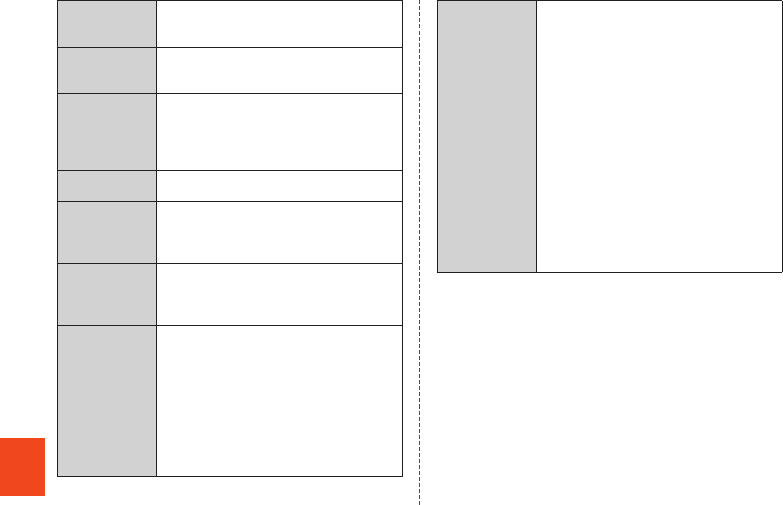
84
Appendix
Maximum
Wi-Fi® tethered
connections
10 devices
Continuous
standby time
(overseas (GSM))
Approx. 660 hours
Charging time Desktop holder: Approx. 200 min.
Common AC adapter 04 (sold separately):
Approx. 200 min.
Common DC adapter 03 (sold separately):
Approx. 400 min.
1Seg continuous
watching time*1
Approx. 11 hours and 30 min. (earphone)
Approx. 10 hours and 20 min. (speaker)
Camera device Out camera
CMOS image sensor
In camera
CMOS image sensor
Effective pixels Out camera
Approx. 13.10 million pixels
In camera
Approx. 2.07 million pixels
Picture size/
magnification
and number of
steps for still
picture
Out camera
13M: 4,128×3,096/16x zoom in 25 steps
4K2K: 3,840×2,160/16x zoom in 25 steps
3M: 2,048×1,536/16x zoom in 25 steps
Full HD: 1,920×1,080/16x zoom in 25 steps
VGA: 640×480/16x zoom in 25 steps
In camera
Full HD: 1,920×1,080/10x zoom in 21 steps
1.6M: 1,440×1,080/10x zoom in 21 steps
VGA: 640×480/10x zoom in 21 steps
Picture size/
magnification
and number of
steps/recording
time for video*2
Out camera
Full HD: 1,920×1,080/16x zoom in 25
steps/max. approx. 16 min.
HD: 1,280×720/16x zoom in 25 steps/
max. approx. 45 min.
VGA: 640×480/16x zoom in 25 steps/
max. approx. 90 min.
QVGA: 320×240/16x zoom in 25 steps/
max. approx. 90 min.
In camera
Full HD: 1,920×1,080/10x zoom in 21
steps/max. approx. 16 min.
HD: 1,280×720/10x zoom in 21 steps/
max. approx. 45 min.
VGA: 640×480/10x zoom in 21 steps/
max. approx. 90 min.
QVGA: 320×240/10x zoom in 21 steps/
max. approx. 90 min.

85
Appendix
Bluetooth®
function
Communication method: Bluetooth®
Standard Ver. 4.0
Output: Bluetooth® Standard Power Class 2
Communication distance*3: Within 10 m
with no obstacles in the range
Compatible Bluetooth® profiles*4: HSP
(Headset Profile), HFP (Hands-Free Profile),
A2DP (Advanced Audio Distribution Profile),
AVRCP (Audio/Video Remote Control
Profile) Ver.1.3, OPP (Object Push Profile),
SPP (Serial Port Profile), PBAP (Phone Book
Access Profile)*5, HID (Human Interface
Device Profile), HDP (Health Device Profile),
PAN (Personal Area Networking Profile),
PXP (Proximity Profile)*6, FMP (Find Me
Profile)*6, ANP (Alert Notification Profile)*6,
PASP (Phone Alert Status Profile)*6, TIP
(Time Profile)*6, DUN (Dial-up Networking
Profile)*7
Frequency bands: 2.4 GHz band
Network
environment
Wireless LAN (Wi-Fi®) function: IEEE 802.11a/
b/g/n (2.4 GHz/5 GHz)/ac*8 conformant
Interface microUSB jack, 3.5ø (quadrupoles)
earphone/microphone jack (supported
earphones: tripolar headphone (Lch/Rch/
GND) and quadrupoloar earphone with
microphone (Lch/Rch/GND/MIC))
*1 The 1Seg continuous watching time varies depending on the usage.
*2 It varies depending on the recording condition, memory space of other
saved data, etc. Also, the recording time decreases depending on the
temperature at the location where the product is used and using condition.
*3 It changes according to objects obstructing devices and signal reception.
*4 This is the specification provided in Bluetooth® standards for making
communication between Bluetooth®-compatible devices in accordance
with their intended use.
*5 Some contents of address books data may not be properly displayed on
the device of the other party.
*6 This profile supports Bluetooth® Standard Ver.4.0.
*7 Supported for some car navigation systems only. See the au homepage
for usage.
*8 Supported for IEEE 802.11ac draft specification. May not be able to
communicate with future products supporting official specifications or
other-brand products of draft specifications. See the following site for
information on supported products.
http://k-tai.sharp.co.jp/support/a/shl22/peripherals.html#!/wlan
memo
◎
The continuous talk time and continuous standby time may drop
to less than half depending on the battery charging status,
usage environment such as temperature, reception condition at
the location where the product is used, and the function settings.
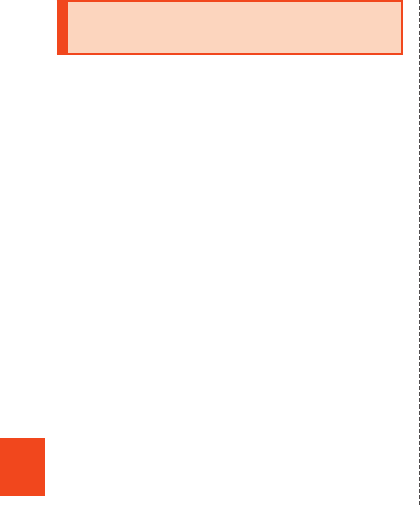
86
Appendix
Specific Absorption Rate (SAR) of
Cell Phones
This model 【SHL22】 mobile phone complies with
Japanese technical regulations and international
guidelines regarding exposure to radio waves. This
mobile phone has been designed in observance of the
Japanese technical regulations regarding exposure to
radio waves (*1) and limits to exposure to radio waves
recommended by equivalent international guidelines.
These international guidelines were set out by the
International Commission on Non-Ionizing Radiation
Protection (ICNIRP), which is in collaboration with the
World Health Organization (WHO), and the permissible
limits include a substantial safety margin designed to
assure the safety of all persons, regardless of age and
health condition. The Japanese technical regulations
and international guidelines define the limits using a
unit of measurement known as the Specific Absorption
Rate (SAR), which represents the average amount of
radio frequency energy absorbed by the human head.
The SAR limit for mobile phones is 2.0 W/kg. The
highest SAR value for this mobile phone when tested
for use at the ear is 0.282 W/kg. There may be slight
differences in SAR levels among individual products,
but they all satisfy the limit. The actual SAR of this
mobile phone while talking on the phone can be well
below that indicated above. This is due to automatic
changes in the power level of the mobile phone to
ensure it only outputs the minimum power required to
communicate with a base station. Therefore in general,
the closer you are to a base station, the lower the
power output of the mobile phone.
This mobile phone can be used in positions other than
against your ear. This mobile phone satisfies the
international guidelines when used with au Carrying
Case F Black (0105FCA) (sold separately)
recommended by KDDI (*2).
In case you are not using the au Carrying Case F Black
(0105FCA) (sold separately), use a product that
contains no metal parts, and one that can hold the
mobile phone at least 1.5 cm away from your body.
The World Health Organization has stated that “a large
number of studies have been performed over the last
two decades to assess whether mobile phones pose a
potential health risk. To date, no adverse health effects
have been established as being caused by mobile
phone use”. If you would like to know more detailed
information, please refer to the WHO website.
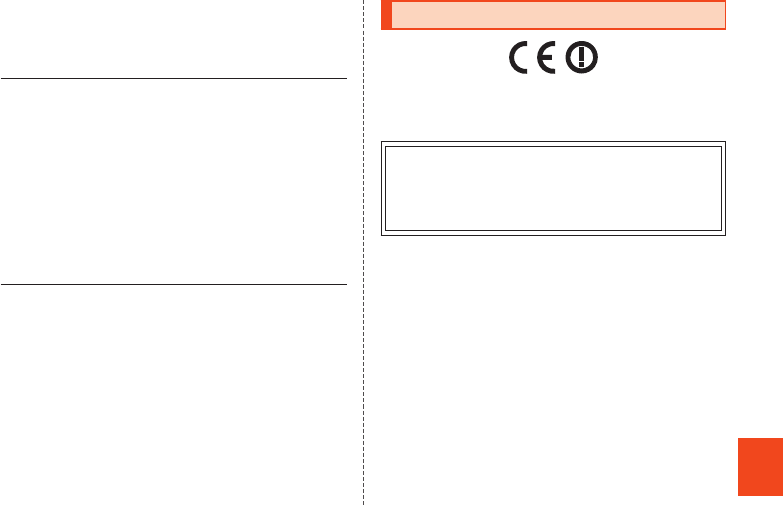
87
Appendix
(http://www.who.int/docstore/peh-emf/publications/
facts_press/fact_english.htm)
Please refer to the websites listed below if you would
like to know more detailed information regarding SAR.
○ Ministry of Internal Affairs and Communications
website:
http://www.tele.soumu.go.jp/e/sys/ele/index.htm
○ Association of Radio Industries and Businesses
website:
http://www.arib-emf.org/index02.html
○ au homepage:
http://www.au.kddi.com/
○ SHARP homepage:
http://www.sharp.co.jp/products/menu/phone/
cellular/sar/index.html
*1 Technical regulations are defined by the Ministerial Ordinance Related to
the Radio Law (Article 14-2 of Radio Equipment Regulations).
*2 Regarding the method of measuring SAR when using mobile phones in
positions other than against the ear, international standards (IEC62209-2)
were set in March of 2010. On the other hand, technical regulation is
currently being deliberated on by national council (As of October, 2011).
CE Declaration of Conformity
In some countries/regions including Europe, there are restrictions
on the use of 5GHz WLAN that may limit the use to indoors only.
If you intend to use 5GHz WLAN on the device, check the local
laws and regulations beforehand.
Hereby, Sharp Telecommunications of Europe Ltd, declares that
this SHL22 is in compliance with the essential requirements and
other relevant provisions of Directive 1999/5/EC.
A copy of the original declaration of conformity can be found at the
following Internet address:
http://www.sharp.co.jp/k-tai/
■Mobile Light
Do not point the illuminated light directly at someone’s eyes.
Be especially careful not to shoot small children from a very
close distance.
Do not use Mobile light near people’s faces. Eyesight may be
temporarily affected leading to accidents.
■AC Adapter
Any AC adapter used with this handset must be suitably
approved with a 5Vdc SELV output which meets limited power
source requirements as specified in EN/IEC 60950-1 clause 2.5.
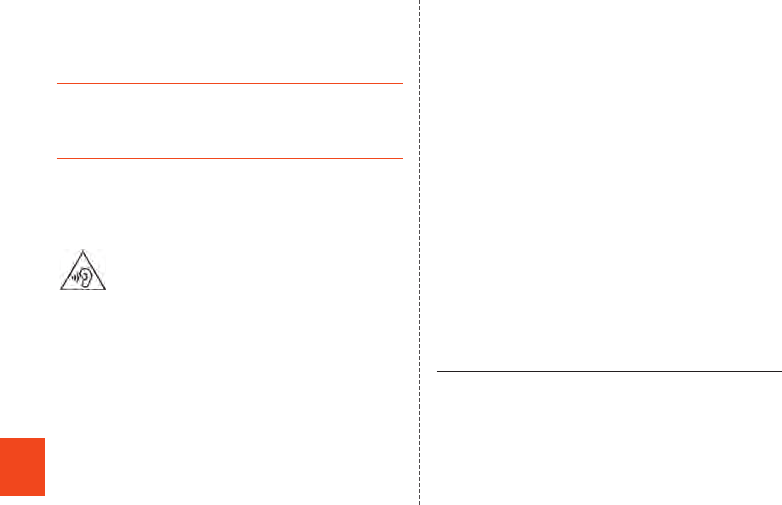
88
Appendix
■Battery - CAUTION
Use specified Charger only.
Non-specified equipment use may cause malfunctions, electric
shock or fire due to battery leakage, overheating or bursting.
The battery is embedded inside the product. Avoid removing the
embedded battery since this may cause overheating or bursting.
Do not dispose of the product with ordinary refuse. Take the
product to an au Shop, or follow the local disposal regulations.
Charge battery in ambient temperatures between 5°C and 35°C;
outside this range, battery may leak/overheat and performance
may deteriorate.
■Volume Level Caution
To prevent possible hearing damage, do not listen
at high volume levels for long periods.
■Headphone Signal Level
The maximum output voltage for the music player function,
measured in accordance with EN 50332-2, is 110 mV.
■European RF Exposure Information
Your mobile device is a radio transmitter and receiver. It is
designed not to exceed the limits for exposure to radio waves
recommended by international guidelines. These guidelines
were developed by the independent scientific organization
ICNIRP and include safety margins designed to assure the
protection of all persons, regardless of age and health.
The guidelines use a unit of measurement known as the Specific
Absorption Rate, or SAR. The SAR limit for mobile devices is 2
W/kg and the highest SAR value for this device when tested at
the ear was 0.292 W/kg*.
As SAR is measured utilizing the devices highest transmitting
power the actual SAR of this device while operating is typically
below that indicated above. This is due to automatic changes to
the power level of the device to ensure it only uses the minimum
level required to reach the network.
The World Health Organization has stated that present scientific
information does not indicate the need for any special
precautions for the use of mobile devices. They note that if you
want to reduce your exposure then you can do so by limiting the
length of calls or using a hands-free device to keep the mobile
phone away from the head.
* The tests are carried out in accordance with international guidelines for
testing.
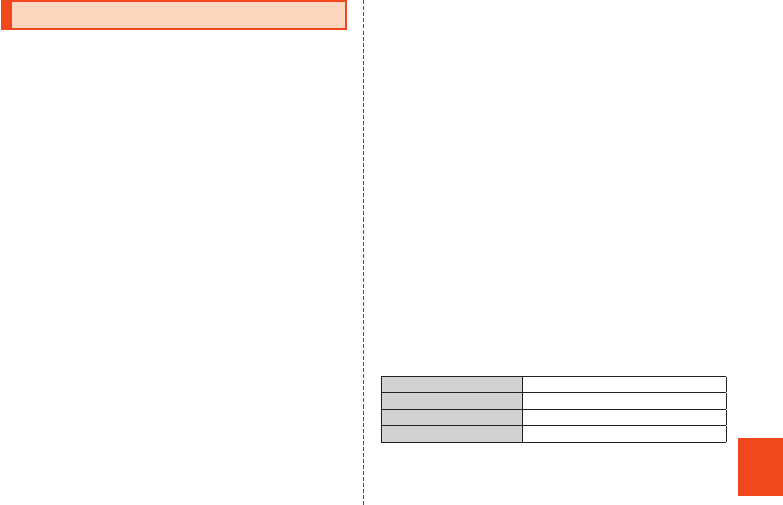
89
Appendix
FCC Notice
- This device complies with part 15 of the FCC Rules.
Operation is subject to the following two conditions:
(1) This device may not cause harmful interference, and (2)
this device must accept any interference received, including
interference that may cause undesired operation.
- Changes or modifications not expressly approved by the
manufacturer responsible for compliance could void the
user’s authority to operate the equipment.
■Information to User
This equipment has been tested and found to comply with the
limits of a Class B digital device, pursuant to Part 15 of the FCC
Rules. These limits are designed to provide reasonable
protection against harmful interference in a residential
installation. This equipment generates, uses and can radiate
radio frequency energy and, if not installed and used in
accordance with the instructions, may cause harmful
interference to radio communications.
However, there is no guarantee that interference will not occur in
a particular installation; if this equipment does cause harmful
interference to radio or television reception, which can be
determined by turning the equipment off and on, the user is
encouraged to try to correct the interference by one or more of
the following measures:
1. Reorient/relocate the receiving antenna.
2. Increase the separation between the equipment and receiver.
3. Connect the equipment into an outlet on a circuit different
from that to which the receiver is connected.
4. Consult the dealer or an experienced radio/TV technician for
help.
■5 GHz WLAN Operation in USA
Within the 5.15-5.25 GHz band, UNII devices are restricted to
indoor operations to reduce any potential for harmful
interference to co-channel Mobile Satellite Services (MSS)
operations.
■FCC RF Exposure Information
Your handset is a radio transmitter and receiver. It is designed
and manufactured not to exceed the emission limits for exposure
to radio frequency (RF) energy set by the Federal
Communications Commission of the U.S. Government.
The guidelines are based on standards that were developed by
independent scientific organizations through periodic and
thorough evaluation of scientific studies. The standards include
a substantial safety margin designed to assure the safety of all
persons, regardless of age and health.
The exposure standard for wireless handsets employs a unit of
measurement known as the Specific Absorption Rate, or SAR.
The SAR limit set by the FCC is 1.6 W/kg.
Highest SAR value:
Model SHL22
FCC ID APYHRO00192
At the Ear 0.47 W/kg
On the Body 0.57 W/kg
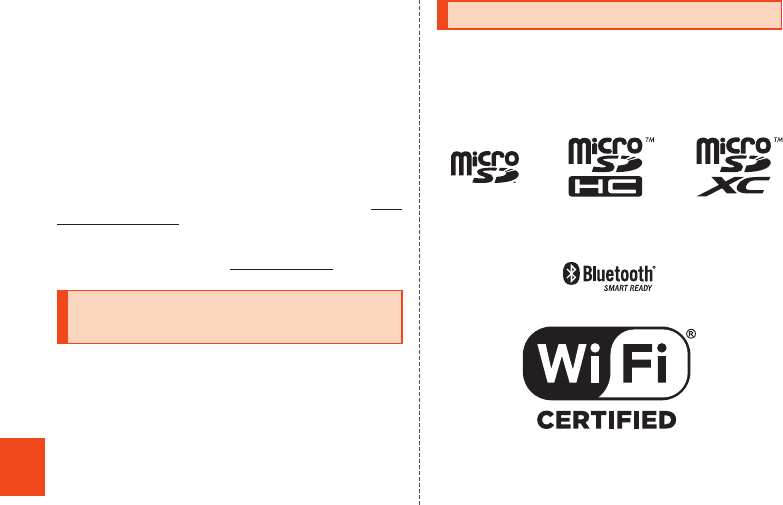
90
Appendix
This device was tested for typical body-worn operations with the
back of the handset kept 1.0 cm from the body. To maintain
compliance with FCC RF exposure requirements, use
accessories that maintain a 1.0 cm separation distance between
the user’s body and the back of the handset. The use of belt
clips, holsters and similar accessories should not contain
metallic components in its assembly.
The use of accessories that do not satisfy these requirements
may not comply with FCC RF exposure requirements, and
should be avoided.
The FCC has granted an Equipment Authorization for this model
handset with all reported SAR levels evaluated as in compliance
with the FCC RF emission guidelines. SAR information on this
model handset is on file with the FCC and can be found at http://
www.fcc.gov/oet/fccid/ under the Display Grant section after
searching on the corresponding FCC ID (see table above).
Additional information on Specific Absorption Rates (SAR) can
be found on the FCC website at http://www.fcc.gov/.
Export Administration
Regulations
The product and its accessories may be subject to the Japan
Export Administration Regulations (“Foreign Exchange and
Foreign Trade Law” and its related laws). In addition, U.S.
Re-export Regulations (Export Administration Regulations) may
apply to the product and its accessories. To export and
re-export the product and its accessories, take the required
measures on your responsibility and at your expenses. For
details on the procedures, contact the Ministry of Economy,
Trade and Industry or the U.S. Department of Commerce.
Intellectual Property Rights
■Trademarks
The company names and product names appearing in this
manual are trademarks or registered trademarks of their
respective holders.
•The microSD logo, microSDHC logo and microSDXC logo are
trademarks of SD-3C and LLC.
•The Bluetooth® word mark and logo are registered trademarks
owned by the Bluetooth SIG, Inc., and SHARP CORPORATION
is licensed to use these trademarks.
•Wi-Fi® is a registered trademark of Wi-Fi Alliance®.
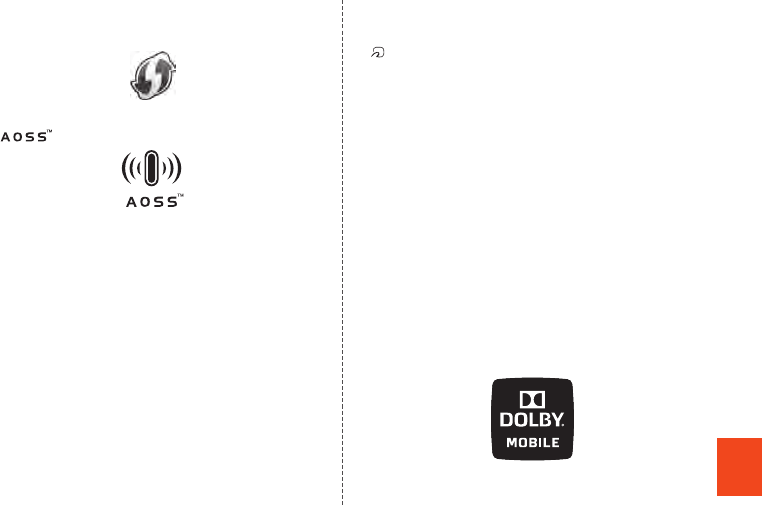
91
Appendix
•Wi-Fi Protected Setup™ and Wi-Fi Protected Setup logo are
trademarks of Wi-Fi Alliance®.
The Wi-Fi Protected Setup Mark is a mark of the Wi-Fi Alliance.
•Wi-Fi Direct™ is a trademark of Wi-Fi Alliance®.
•“ ” is a trademark of BUFFALO INC.
•The official name for Microsoft® Windows® is Microsoft®
Windows® Operating System.
•Microsoft®, Windows®, Windows Vista®, Microsoft® Excel®,
Microsoft® PowerPoint®, Windows Media® and Exchange® are
trademarks or registered trademarks of Microsoft Corporation
in the U.S.A. and other countries.
•Microsoft® Word and Microsoft® Office are product names of
Microsoft Corporation in the U.S.A.
•QR code is a registered trademark of DENSO WAVE
INCORPORATED.
•FeliCa is a contactless IC card technology developed by Sony
Corporation.
FeliCa is a registered trademark of Sony Corporation.
• is a registered trademark of FeliCa Networks, Inc.
•Twitter and Twitter logo are trademarks or registered
trademarks of Twitter, Inc.
•Facebook is a registered trademark of Facebook, Inc.
•“mixi” is a registered trademark of mixi, Inc.
•Google, Google logo, Android, Android logo, Google Play™,
Google Play logo, Google+, Google+ logo, Gmail™, Gmail
logo, Calendar logo, Google Maps™, Google Maps logo,
Google Talk™, Google Talk logo, Google Chrome™, Google
Chrome logo, Google Voice Search™ logo, YouTube and
YouTube logo are trademarks of Google Inc.
•“Jibe” is a trademark of Jibe Mobile K.K.
•GREE and the GREE logo are registered trademarks of GREE,
Inc. in Japan. All other trademarks are the property of their
respective owners.
•LINE is a trademark of LINE Corporation.
•Rovi, G-GUIDE, G-GUIDE MOBILE and G-Guide related logos
are trademarks or registered trademarks of Rovi Corporation
and/or its subsidiaries in Japan.
•Manufactured under license from Dolby Laboratories.
Dolby and the double-D symbol are registered trademarks of
Dolby Laboratories.
•TRENDMICRO, VirusBuster are trademarks of Trend Micro Inc.
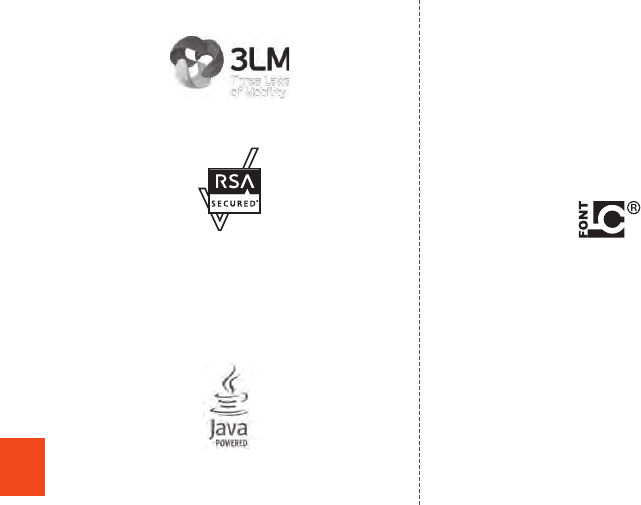
92
Appendix
•Copyright © 2010 - Three Laws of Mobility. All Rights
Reserved.
•The “RSA Secure” AND “Genuine RSA” logos are trademarks
of RSA Data Security, Inc.
•DLNA®, the DLNA Logo and DLNA CERTIFIED™ are
trademarks, service marks, or certification marks of the Digital
Living Network Alliance.
Sharp Corporation has acquired DLNA certification for the
device.
•Oracle and Java are registered trademarks of Oracle and/or
its affiliates. Other names may be trademarks of their
respective owners.
•“Chaku-uta”, “Chaku-uta full” and “Chaku-uta full plus” are
registered trademarks of the Sony Music Entertainment
(Japan) Inc.
•“VeilView”, “Best select photo”, “Egao focus shutter”, “Furimuki
shutter”, “AQUOS”, “AQUOS PHONE” and the AQUOS PHONE
logo, “SERIE”, “ファミリンク”, “FAMILINK”, “Smart Familink”,
the “エコ技” symbol and “エコ技”, “ダイレクトウェーブレシー
バー”, “アウトドアビュー”, “OneTouch Shutter”,
“GALAPAGOS”, the SH SHOW logo, “Bright Keep”, “Hello
Answer”, “Sweep ON”, “Shake OFF”, “Social Board”, “パーソナ
ルコレクトボード”, “IGZO”, “LCフォント”, “LCFONT” and the
LC logo symbol are registered trademarks or trademarks of
Sharp Corporation.
•PhotoScouter® is a registered trademark of Morpho, Inc.
•MyScript® Stylus Mobile is a trademark of VISION OBJECTS.
•Content owners use Microsoft PlayReady™ content access
technology to protect their intellectual property, including
copyrighted content. This device uses PlayReady technology
to access PlayReady-protected content and/or WMDRM-
protected content. If the device fails to properly enforce
restrictions on content usage, content owners may require
Microsoft to revoke the device’s ability to consume PlayReady-
protected content. Revocation should not affect unprotected
content or content protected by other content access
technologies. Content owners may require you to upgrade
PlayReady to access their content. If you decline an upgrade,
you will not be able to access content that requires the
upgrade.
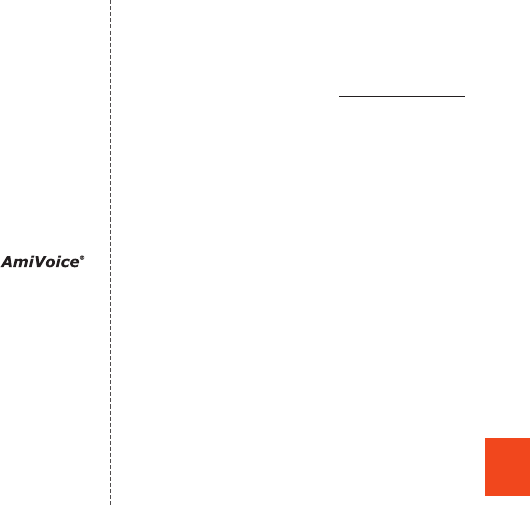
93
Appendix
•iWnn of OMRON SOFTWARE Co., Ltd. is used for conversion
methods for Japanese language, and for phrase prediction
methods for English.
iWnn © OMRON SOFTWARE Co., Ltd. 2008-2013 All Rights
Reserved.
iWnn IME © OMRON SOFTWARE Co., Ltd. 2009-2013 All
Rights Reserved.
•Powered by emblend Copyright 2009-2010 Aplix Corporation.
All rights reserved.
emblend is a name of Japanese product provided by Aplix
Corporation.
•The font type pre-installed in this product, Shin Go M, is
licensed by Morisawa Inc. solely for the use with this product.
“Morisawa” and “Shin Go” are registered trademarks or
trademarks of Morisawa Inc.
•Portions Copyright ©2004 Intel Corporation
•aptX is a registered trademark of CSR plc.
•The internal speech recognition engine uses
by Advanced Media, Inc.
•The product includes pictograms that SHARP CORPORATION
is licensed by NTT DOCOMO, INC.
■Open Source Software
•The product includes software based on GNU General Public
License (GPL), GNU Lesser General Public License (LGPL)
and other licenses.
For details on licenses of related software, on the home
screen, tap [APPS] → [Settings] → [Device info] → [Legal
information] → [Open source licenses].
•Source codes of software based on GPL, LGPL and Mozilla
Public License (MPL) can be referred to on the following site
for free. For details, refer to the following site.
https://sh-dev.sharp.co.jp/android/modules/oss/
■OpenSSL License
【OpenSSL License】
Copyright © 1998-2009 The OpenSSL Project. All rights
reserved.
This product includes software developed by the OpenSSL
Project for use in the OpenSSL Toolkit. (http://www.openssl.org/)
THIS SOFTWARE IS PROVIDED BY THE OpenSSL PROJECT
“AS IS” AND ANY EXPRESSED OR IMPLIED WARRANTIES,
INCLUDING, BUT NOT LIMITED TO, THE IMPLIED
WARRANTIES OF MERCHANTABILITY AND FITNESS FOR A
PARTICULAR PURPOSE ARE DISCLAIMED. IN NO EVENT
SHALL THE OpenSSL PROJECT OR ITS CONTRIBUTORS BE
LIABLE FOR ANY DIRECT, INDIRECT, INCIDENTAL, SPECIAL,
EXEMPLARY, OR CONSEQUENTIAL DAMAGES (INCLUDING,
BUT NOT LIMITED TO, PROCUREMENT OF SUBSTITUTE
GOODS OR SERVICES; LOSS OF USE, DATA, OR PROFITS; OR
BUSINESS INTERRUPTION) HOWEVER CAUSED AND ON ANY
THEORY OF LIABILITY, WHETHER IN CONTRACT, STRICT
LIABILITY, OR TORT (INCLUDING NEGLIGENCE OR
OTHERWISE) ARISING IN ANY WAY OUT OF THE USE OF THIS
SOFTWARE, EVEN IF ADVISED OF THE POSSIBILITY OF SUCH
DAMAGE.
【Original SSLeay License】
Copyright © 1995-1998 Eric Young (eay@cryptsoft.com) All
rights reserved.
This product includes cryptographic software written by Eric
Young (eay@cryptsoft.com)
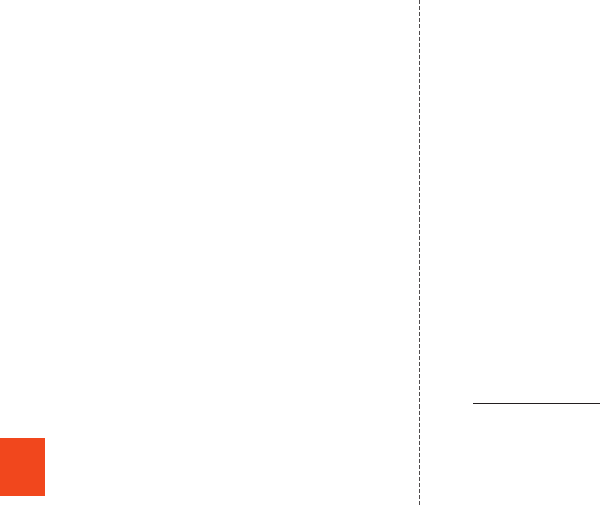
94
Appendix
THIS SOFTWARE IS PROVIDED BY ERIC YOUNG “AS IS” AND
ANY EXPRESS OR IMPLIED WARRANTIES, INCLUDING, BUT
NOT LIMITED TO, THE IMPLIED WARRANTIES OF
MERCHANTABILITY AND FITNESS FOR A PARTICULAR
PURPOSE ARE DISCLAIMED. IN NO EVENT SHALL THE
AUTHOR OR CONTRIBUTORS BE LIABLE FOR ANY DIRECT,
INDIRECT, INCIDENTAL, SPECIAL, EXEMPLARY, OR
CONSEQUENTIAL DAMAGES (INCLUDING, BUT NOT LIMITED
TO, PROCUREMENT OF SUBSTITUTE GOODS OR SERVICES;
LOSS OF USE, DATA, OR PROFITS; OR BUSINESS
INTERRUPTION) HOWEVER CAUSED AND ON ANY THEORY
OF LIABILITY, WHETHER IN CONTRACT, STRICT LIABILITY, OR
TORT (INCLUDING NEGLIGENCE OR OTHERWISE) ARISING IN
ANY WAY OUT OF THE USE OF THIS SOFTWARE, EVEN IF
ADVISED OF THE POSSIBILITY OF SUCH DAMAGE.
■Windows Notations
The names of operating systems (Japanese versions) used in
this manual are as follows.
•Windows 8 is the abbreviation for Microsoft® Windows® 8,
Microsoft® Windows® 8 Pro and Microsoft® Windows® 8
Enterprise.
•Windows 7 is the abbreviation for Microsoft® Windows® 7
(Starter, Home Basic, Home Premium, Professional, Enterprise,
Ultimate).
•Windows Vista is the abbreviation for Microsoft® Windows
Vista® (Home Basic, Home Premium, Business, Enterprise,
Ultimate).
•Windows XP is the abbreviation for Microsoft® Windows® XP
Professional operating system and Microsoft® Windows® XP
Home Edition operating system.
■More
The software installed on this product or part of it may not be
altered, translated/adapted, reverse-engineered, decompiled or
reverse-assembled and any such actions are prohibited.
Under the MPEG-4 Visual Patent Portfolio License, customers
have licensed permission for the following use of this product to
engage in non-profit personal use. Other uses are not permitted.
•Recording MPEG-4 Visual standard video (henceforth referred
to as MPEG-4 Video)
•Playing back MPEG-4 Video that a customer engaged in
personal and non-profit activities has recorded
•Playing back MPEG-4 Video obtained from a provider licensed
by MPEG-LA
When using for promotion, in-house use, profit use, and other
intended uses, contact MPEG LA. LLC.
•This product is licensed under the AVC patent portfolio license
for the personal and noncommercial use of a consumer to (i)
encode video in compliance with the AVC standard
(henceforth referred to as AVC video) and/or (ii) decode AVC
video that was encoded by a consumer engaged in a personal
and noncommercial activity and/or was obtained from a video
provider licensed to provide AVC video. No license is granted
or shall be implied for any other use. Additional information
may be obtained from MPEG LA, L.L.C.
Visit http://www.mpegla.com
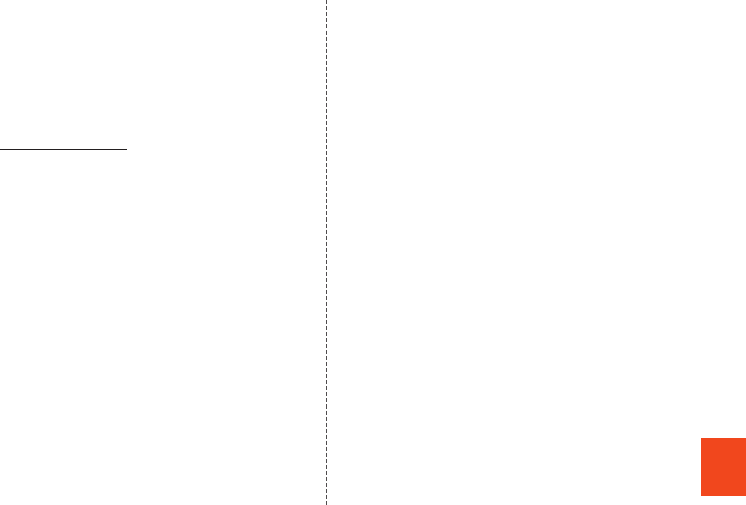
95
Appendix
•This product is licensed under the VC-1 Patent Portfolio
License for the personal and noncommercial use of a
consumer to (i) encode video in compliance with the VC-1
standard (henceforth referred to as VC-1 video) and/or (ii)
decode VC-1 video that was encoded by a consumer
engaged in a personal and noncommercial activity and/or was
obtained from a video provider licensed to provide VC-1 video.
No license is granted or shall be implied for any other use.
Additional information may be obtained from MPEG LA, L.L.C.
Visit http://www.mpegla.com
This product is licensed under the MPEG-4 Visual Patent
Portfolio License for the personal and non-commercial use of a
consumer to (i) encode video in compliance with the MPEG-4
Video Standard (“MPEG-4 Video”) and/or (ii) decode MPEG-4
Video that was encoded by a consumer engaged in a personal
and non-commercial activity and/or was obtained from a
licensed video provider. No license is granted or implied for any
other use. Additional information may be obtained from MPEG
LA. See http://www.mpegla.com.
This product is licensed under the MPEG-4 Systems Patent
Portfolio License for encoding in compliance with the MPEG-4
Systems Standard, except that an additional license and
payment of royalties are necessary for encoding in connection
with (i) data stored or replicated in physical media which is paid
for on a title by title basis and/or (ii) data which is paid for on a
title by title basis and is transmitted to an end user for permanent
storage and/or use. Such additional license may be obtained
from MPEG LA, LLC. See http://www.mpegla.com for additional
details.
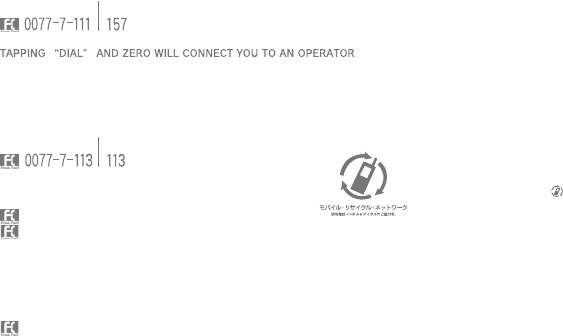
For inquiries, call:
Secure cell phone support center
Customer Service Center
For general information and charges (toll free)
For loss, theft or damage (toll free)
From xed-line phones:From au cell phones:
From xed-line phones:From au cell phones:
From xed-line phones/au cell phones:
In case above numbers are not available,
call toll-free:
0120-925-919
0120-977-033 (except Okinawa)
Business hours: 9:00 to 21:00 (7 days a week)
0120-977-699 (Okinawa)
For service canceling procedure or operation
in case of loss or theft (toll free)
AFTER CALLING 157 ON YOUR au CELL PHONE.
area code not required
area code not required
Sold by: KDDI CORPORATION,
OKINAWA CELLULAR TELEPHONE COMPANY
Manufactured by: SHARP CORPORATION
Cell phone and PHS operators collect and recycle
unused telephones, batteries and battery
chargers at stores bearing the logo regardless
of brand and manufacturer to protect the
environment and reuse valuable resources.
June 2013, 1st Edition