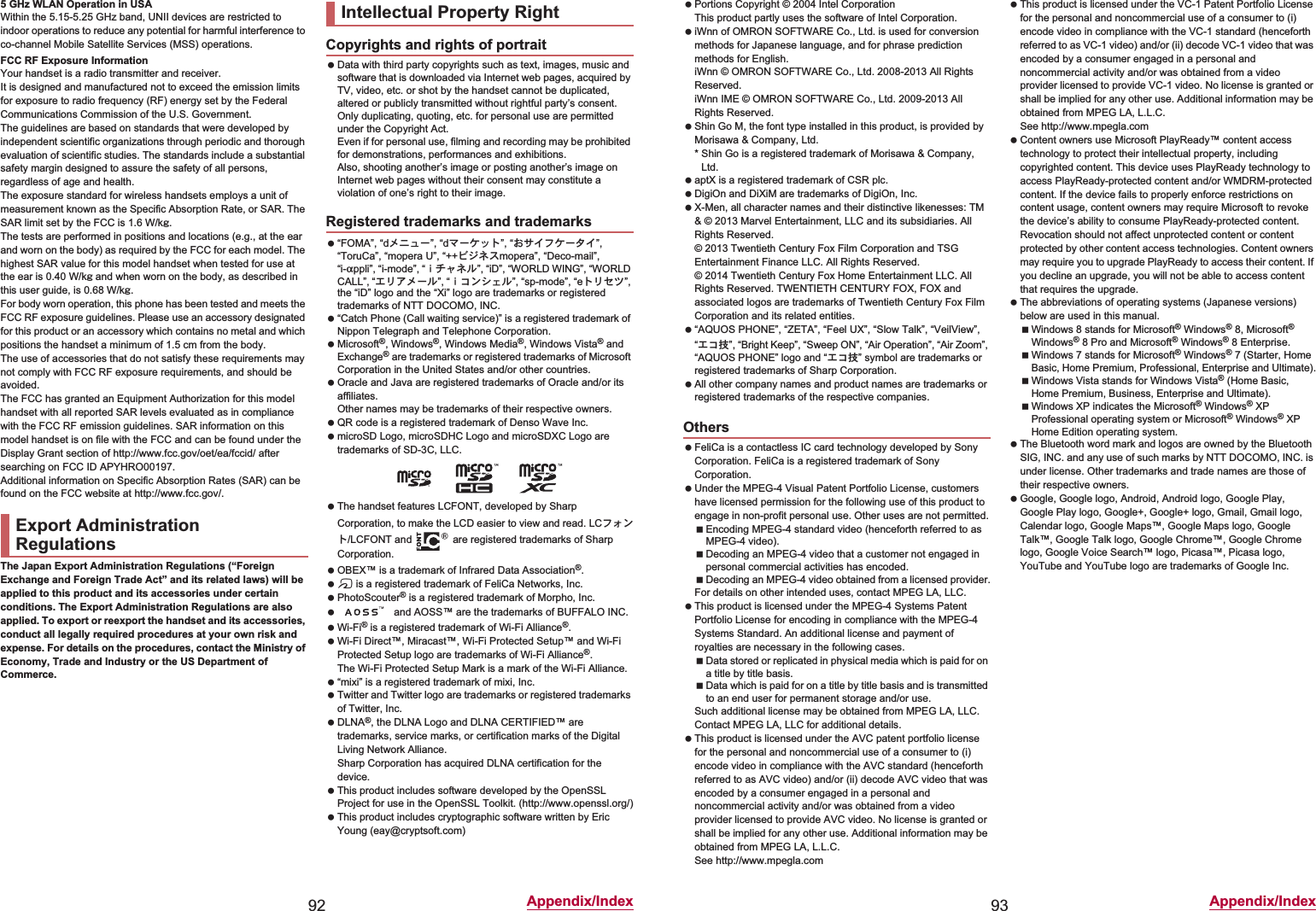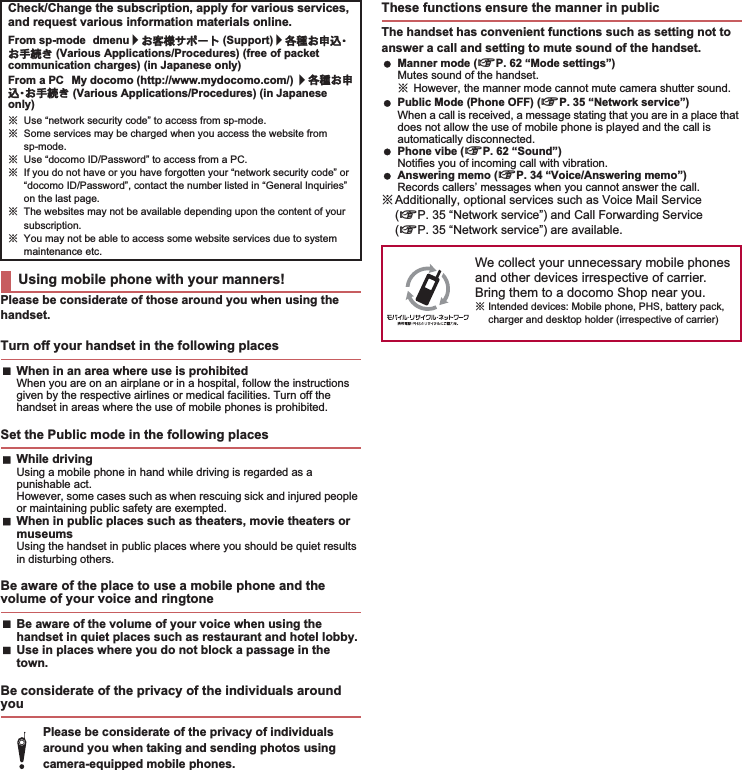Sharp HRO00197 Cellular Phone User Manual 12 Operation Manual SH 01F APYHRO00197
Sharp Corporation Cellular Phone 12 Operation Manual SH 01F APYHRO00197
Sharp >
Contents
- 1. Users Manual
- 2. manual
- 3. operational manual
- 4. operation manual
operation manual
![Don’t forget your mobile phone… or your manners!When using your mobile phone in a public place, don’t forget to show common courtesy and consideration for others around you.Sales: Manufacturer: SHARP CorporationFor loss, theft, malfunction, and inquiries while overseas (24-hour reception)ɡFrom DOCOMO mobile phonesɡFrom land-line phones <Universal number>International call access codefor the country you stay -81-3-6832-6600* (toll free)* You are charged a call fee to Japan when calling from a land-line phone, etc.ɦ If you use SH-01F, you should dial the number +81-3-6832-6600 (to enter “+”, touch and hold “0”).Universal number international prefix -8000120-0151** You might be charged a domestic call fee according to the call rate for the country you stay.ɦ For international call access codes for major countries and universal number international prefix, refer to DOCOMO International Services website.ɜġIf you lose your handset or have it stolen, immediately take the steps necessary for suspending the use of the handset. ɜġIf the handset you purchased is damaged, bring your handset to a repair counter specified by DOCOMO after returning to Japan.Repairs(Business hours: 24 hours (open all year round))(No prefix) 113 (toll free)ɡFrom DOCOMO mobile phones (In Japanese only)ɡFrom land-line phones (In Japanese only)ɦ Unavailable from part of IP phones.0120-800-000 (toll free)ɦ Unavailable from land-line phones, etc.General Inquiries <docomo Information Center>(Business hours: 9:00 a.m. to 8:00 p.m.)0120-005-250 (toll free)ɦ Service available in: English, Portuguese, Chinese, Spanish.ɦ Unavailable from part of IP phones.(Business hours: 9:00 a.m. to 8:00 p.m. (open all year round))(No prefix) 151 (toll free)ɡFrom DOCOMO mobile phones (In Japanese only)ɦ Unavailable from land-line phones, etc.ɦ Unavailable from part of IP phones.0120-800-000 (toll free)ɡFrom land-line phones (In Japanese only)ɜ Please confirm the phone number before you dial.ɜ For Applications or Repairs and After-Sales Service, please contact the above-mentioned information center or the docomo Shop etc. near you on the NTT DOCOMO website.NTT DOCOMO websiteȁhttp://www.nttdocomo.co.jp/english/SH-01FINSTRUCTION MANUAL’13.ɜ (1st Edition)13ɜ SM***ȁ1’13.ɜIntroductionThank you for purchasing “SH-01F”.Be sure to read this manual before and during use to ensure proper operation. For details on other optional parts nP. 83 “Introduction of options and related devices”Checking operation methodQuick Start Guide (Basic package)(in Japanese only)This guide describes operations of basic functions.User’s Manual (App of the handset)(in Japanese only)This manual describes detailed guidance and operations of functions.In the home screen, [R]/[Instruction Manual]To display help: [z]/[ུͺίς͈ঀ̞̥̹] (How to use this app)User’s Manual (in PDF format)This manual describes detailed guidance and operations of functions.Download from the DOCOMO website(http://www.nttdocomo.co.jp/english/support/trouble/manual/download/index.html) ɦThe URL and contents of this manual are subject to change without prior notice. The screens and illustrations in this manual are shown as examples. The actual screens and illustrations may differ. The explanations in this manual are based on the case when the home app is docomo LIVE UX. If you change the home app, operation procedures etc. may be different from the explanations of this manual. Note that “SH-01F” is referred to as “handset” in this manual. This manual refers to microSD Card, microSDHC Card or microSDXC Card as “microSD Card” or “microSD”. Reproduction of this manual in part or in whole is prohibited. The contents of this manual are subject to change without prior notice.Basic packageSH-01F (includes warranty)Quick Start Guide (in Japanese only)Notes on usage(in Japanese only)](https://usermanual.wiki/Sharp/HRO00197.operation-manual/User-Guide-2092164-Page-1.png)
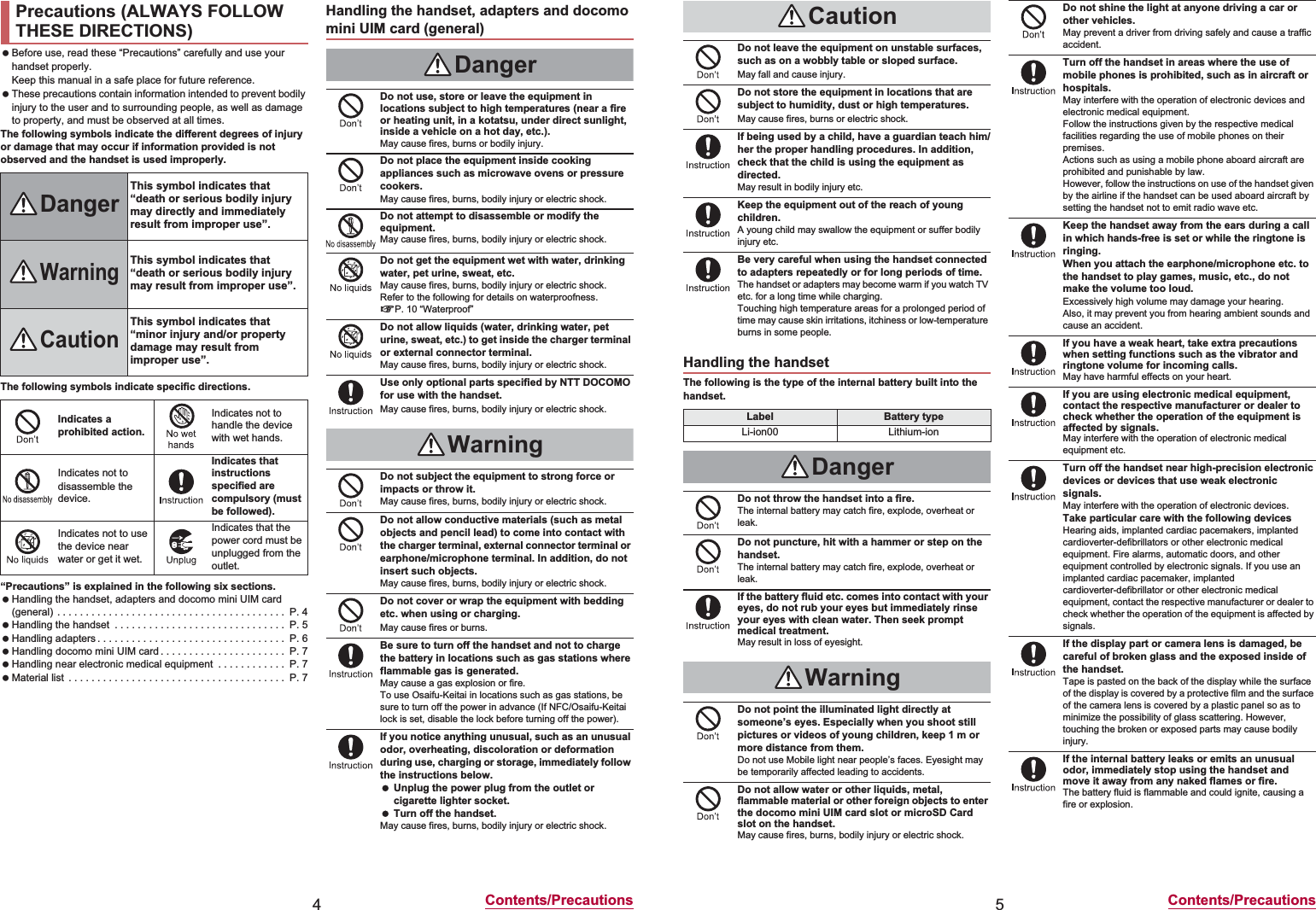
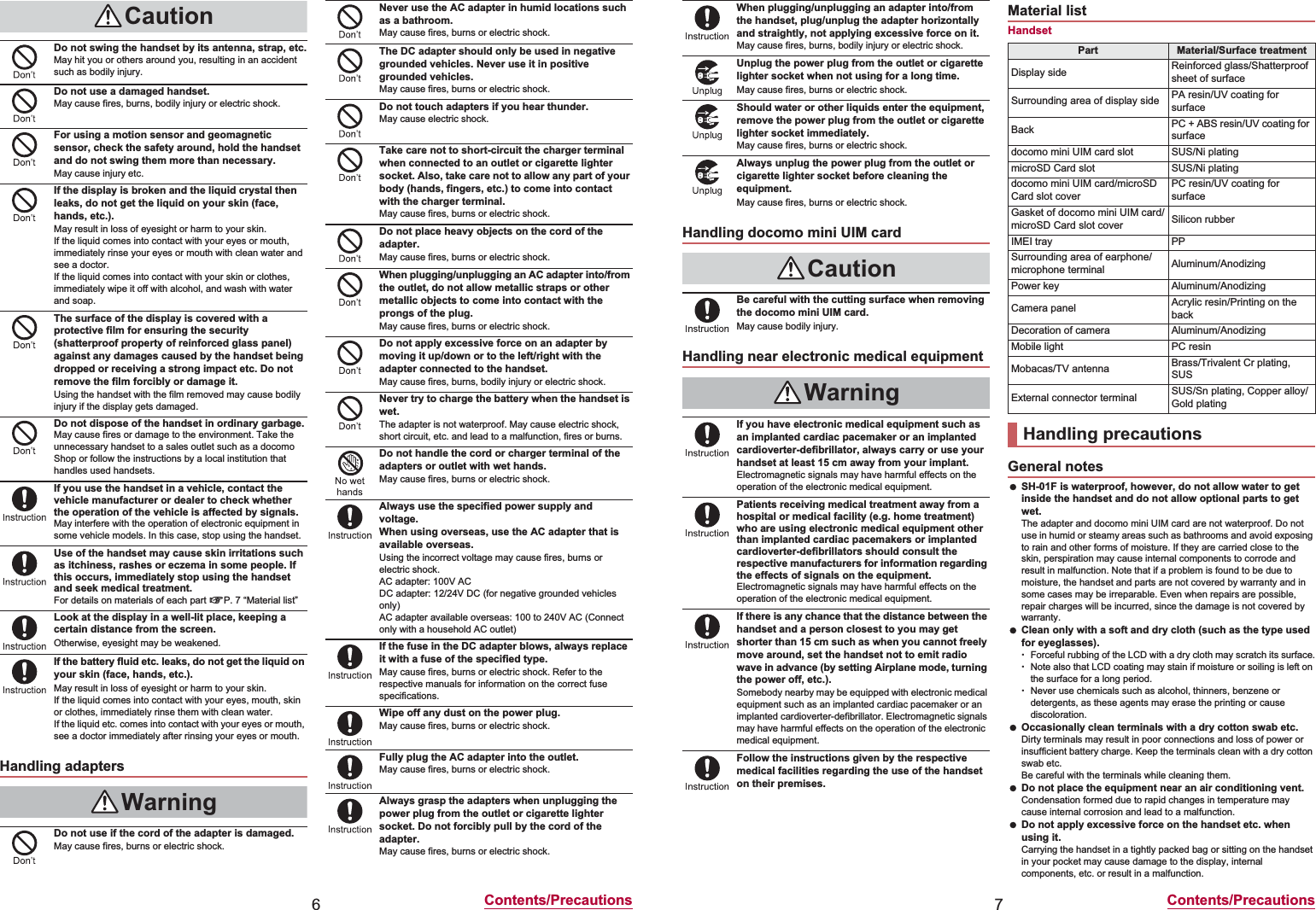
![8Contents/PrecautionsKeeping an external connector device plugged into the external connector terminal or earphone/microphone terminal may cause damage to the connector or result in a malfunction. Do not rub or scratch the display with metal etc.May scratch it and cause malfunction or damage. Read the respective manuals or user’s guides supplied with the optional parts carefully. Do not forcefully press the surface of the touch panel or operate with a pointed object such as a fingernail, ballpoint pen or pin.May damage the touch panel. Avoid using the handset in extremely high or low temperatures.Use the handset within the range of a temperature between 5°C and 35°C and a humidity between 45% and 85%. Using the handset close to land-line phones, TVs, radios, etc. may have harmful effects on the operation of such equipment. Move as far away as possible from such items before use. Keep a separate memo noting information stored on the handset.DOCOMO shall not be liable for any loss of content. Do not drop or otherwise subject the handset to severe impact.May damage the handset or cause a malfunction. When connecting an external connector device to the external connector terminal or earphone/microphone terminal, do not put it in obliquely and do not pull it while it is plugged in.May damage the handset or cause a malfunction. The handset becomes warm during use or charging but this is not a malfunction. Do not leave the camera in direct sunlight.May cause discoloration or burn-in of pixels. Use the handset with the docomo mini UIM card/microSD Card slot cover closed.Dust, water, etc. may get inside and cause a malfunction. While using a microSD Card, do not remove the card or turn off the handset.May cause data loss or a malfunction. Never place a magnetic card near the handset.The stored magnetic data in cash cards, credit cards, telephone cards, floppy disks, etc. may be erased. Never place magnetized items near the handset.Putting highly magnetized items closer may cause an error. The handset has a function to judge whether a proper internal battery is used. Do not replace the internal battery by yourself. When an improper internal battery is used, you cannot charge the battery. DOCOMO shall not be liable for any accident or malfunction arising from using an improper internal battery. The internal battery is a consumable product.Though the battery life varies with use, change the battery if the battery life is extremely short even after being fully charged. For details on replacing the internal battery, contact the number listed in “Repairs” (in Japanese only) on the last page or a repair counter that DOCOMO specifies. Charge battery in areas where ambient temperature is between 5°C and 35°C. The battery life depends on the usage and deterioration of the battery. Avoid the following situations when the handset is stored.Storage with the internal battery fully charged (immediately after charging is completed)Storage with no battery level (cannot turn the main body on)May lower the performance or shorten the usable life of the internal battery.Approximately 40% is recommended as the proper battery level for storage. The surface of the handset uses the aluminum material. Note that dent and abrasion are easily remained as aluminum is a soft material. Charge the battery in areas where the ambient temperature is between 5°C and 35°C. Do not charge the internal battery in the following locations.Areas with high humidity or dust, or in areas exposed to frequent vibrationsClose to land-line phones, TVs, radios, etc. Adapters may become warm during charging but this is not a malfunction. Do not use the DC adapter to charge the battery when the car engine is not running.May cause the car battery to run down. When using an outlet with a feature to prevent the plug from being removed accidentally, follow the instructions in the outlet user’s guide. Do not subject to strong force or impacts. Also, do not deform the charger terminals.May cause a malfunction. Do not apply unnecessary force when inserting/removing the docomo mini UIM card. Customer is responsible for malfunctions arising from inserting docomo mini UIM card into a different IC card reader/writer etc. Always keep IC area clean. Clean only with a soft and dry cloth (such as the type used for eyeglasses). Keep a separate memo and note information stored on the docomo mini UIM card.DOCOMO shall not be liable for any loss of content. To protect the environment, please take any unneeded docomo mini UIM cards to a sales outlet such as a docomo Shop. Do not damage, touch haphazardly or short-circuit the IC.May cause data loss or a malfunction. Do not drop or otherwise subject the docomo mini UIM card to severe impact.May cause a malfunction. Never bend the docomo mini UIM card or place heavy objects on it.May cause a malfunction. Do not insert the docomo mini UIM card to the handset with a label or sticker attached on the card.May cause a malfunction. The handset supports the security function that meets the Bluetooth specification for security during communication using Bluetooth functions. However, the security may not be sufficient depending on the configuration etc. Take care of the security while making communication using Bluetooth function. Even if any leak of data or information occurs while making communication using Bluetooth function, DOCOMO shall not be liable for any loss of content.Notes about the handsetNotes about adaptersNotes about docomo mini UIM cardNotes on using Bluetooth function9Contents/Precautions Radio frequenciesIn the home screen, [R]/[Settings]/[Device info]/[Authentication] to confirm the radio frequencies the Bluetooth function of the handset uses. The followings are the descriptions:ӱ2.4: This radio equipment uses the 2400 MHz band.ӲFH: The modulation system is the FH-SS system.ӳ1: The estimated coverage distance is 10 m or less.ӴXX: Another modulation system is used.ӵ4: The estimated coverage distance is 40 m or less.Ӷ: All radio frequencies between 2400 MHz and 2483.5 MHz are used and the frequencies for mobile object identifiers shall not be avoided. Cautions on using Bluetooth devicesBluetooth operates at radio frequencies assigned to the in-house radio stations for a mobile object identifier that have to be licensed and is used in production lines of a factory, specific unlicensed low power radio stations, and amateur radio stations (hereafter, referred to as “another radio station”) in addition to industrial, scientific and medical devices or home electric appliances such as microwave ovens.1. Before using the handset, make sure that “another radio station” is not operating nearby.2. If radio interference between the handset and “another radio station” occurs, avoid interference by moving immediately to another place or “turning off the power”.3. Contact the number listed in “General Inquiries” on the last page for further details. Wireless LAN (WLAN) uses radio waves to communicate information. Therefore, it has an advantage of freely connecting to the LAN within the service area. On the other hand, if security setting is not set, it is possible for a malicious third party to intercept the communication contents or hack. It is recommended to set security setting at your own risk and judgement. Wireless LANDo not use wireless LAN near magnetic devices such as electric appliances or AV/OA devices or in radio waves.ƦMagnetism or radio waves may increase noises or disable communications (especially when using a microwave oven).ƦWhen used near TV, radio, etc., reception interference may occur or channels on the TV screen may be disturbed.ƦIf there are multiple wireless LAN access points nearby and the same channel is used, search may not work correctly. Radio frequenciesIn the home screen, [R]/[Settings]/[Device info]/[Authentication] to confirm the radio frequencies the WLAN-installed devices use. The followings are the descriptions:ӱ2.4: This radio equipment uses the 2400 MHz band.ӲDS: The modulation system is the DS-SS system.ӳOF: The modulation system is the OFDM system.Ӵ4: The estimated coverage distance is 40 m or less.ӵ: All radio frequencies between 2400 MHz and 2483.5 MHz are used and the frequencies for mobile object identifiers shall be avoided.Available channels for the handset’s wireless LAN are between 1 and 13. Note that other channel access points cannot be connected.Available channels may vary depending on the country.For use in an aircraft, contact the airline beforehand. Cautions on using 2.4 GHz devicesWLAN-installed devices operate at radio frequencies assigned to the in-house radio stations for a mobile object identifier (radio stations requiring a license) used in production lines of a factory, specific unlicensed low power radio stations (radio stations requiring no license), and amateur radio stations (radio stations requiring a license) in addition to industrial, scientific and medical devices or home electric appliances such as microwave ovens.1. Before using this device, make sure that the in-house radio stations for a mobile object identifier, specific unlicensed low power radio stations and amateur radio stations are not operating nearby.2. If the device causes harmful radio interference to the in-house radio stations for a mobile object identifier, immediately change the radio frequency or stop use, and contact the number listed in “General Inquiries” on the last page for crosstalk avoidance, etc. (e.g. partition setup).3. If the device causes radio interference to specific unlicensed low power radio stations for a mobile object identifier or amateur radio stations, contact the number listed in “General Inquiries” on the last page for further details. Cautions on using 5 GHz devicesIn the 5 GHz frequency band, three bands of 5.2 GHz/5.3 GHz/5.6 GHz band (W52/W53/W56) are available.ƦW52 (5.2 GHz band/36, 40, 44, 48 ch)ƦW53 (5.3 GHz band/52, 56, 60, 64 ch)ƦW56 (5.6 GHz band/100, 104, 108, 112, 116, 120, 124, 128, 132, 136, 140 ch)Using 5.2 GHz/5.3 GHz band wireless LAN (W52/W53) outdoors is prohibited by the Radio Law. The FeliCa reader/writer function of the handset uses weak radio waves whose handling does not require a license of radio station. The frequency in use is the 13.56 MHz band. When another reader/writer is being used nearby, keep enough distance from it. Make sure that there is no radio station using the same frequency band in the nearby area. The FM transmitter function of the handset uses weak radio waves requiring no licenses for radio stations. It uses 77.4 to 85.0 MHz frequency band. To avoid adversely affecting surrounding FM radio users, do not set the same frequency band as an FM broadcasting station in your area for using.Notes about wireless LAN (WLAN)ӱġ Ӳġ ӳġ Ӵġ ӵġӶġӱġ Ӳġ ӳġ ӴġӵġFeliCa reader/writerFM transmitter](https://usermanual.wiki/Sharp/HRO00197.operation-manual/User-Guide-2092164-Page-4.png)
![10 Contents/Precautions Never use the handset that is modified. Using a modified device violates the Radio Law and/or the Telecommunications Business Law.The handset has acquired the certification of conformity with technical regulations for the specified radio station based on the Radio Law and authentication of conformity with technical regulations for the handset based on the Telecommunications Business Law, and the “Technical Conformity Mark ” can be displayed on the electronic nameplate of the handset as a proof. You can see it by operating as follows.In the home screen, [R]/[Settings]/[Device info]/[Authentication]If the screws of the handset are removed and a modification is given to the inside, the certification of conformity with technical regulations etc. will become invalid. Never use the handset without the valid certification etc. Doing so violates the Radio Law and/or the Telecommunications Business Law. Be careful when using the handset while driving a motor vehicle.Using a mobile phone in hand while driving is regarded as a punishable act.However, the punishment has no application in some cases such as when rescuing sick and injured people or maintaining public safety. Use the FeliCa reader/writer function only in Japan.The FeliCa reader/writer function of the handset conforms to the domestic radio wave standards. Using the function overseas may result in punishment. Use the FM transmitter only in Japan.The FM transmitter of the handset is compliant with radio wave standards and is authorized for use only in Japan. Using the function overseas may result in punishment. Never change the basic software improperly.This may be regarded as a conversion of software and repairs may be refused. Be careful not to connect the handset to a PC using Micro USB Cable 01 (sold separately) in areas where the use of mobile phones is prohibited.Power may automatically turn on.SH-01F is waterproof to IPX5*1 and IPX7*2 standards if the docomo mini UIM card/microSD Card slot cover is securely closed.*1 IPX5 means that phone keeps functioning after being subjected to a jet flow (approximately 12.5 liters/min) discharged from a nozzle (inner diameter: 6.3 mm), from all directions (approximately 3 m from the handset) for 3 minutes or more.*2 IPX7 means that SH-01F phone keeps functioning after it is slowly submerged to depth of 1 m in static tap water at room temperature, left there for approximately 30 minutes and then taken out. You can call without using an umbrella in the rain (for rainfall of approximately 20 mm per hour). You can rinse off dirt from the handset. Wash the handset with low-pressure water flow (6 liters/min or lower and tap water at room temperature (between 5°C and 35°C)), holding it approximately 10 cm below faucet or shower head. Wash by using only your hands, not a brush or sponge, with the docomo mini UIM card/microSD Card slot cover held in position. Drain the handset before use (nP. 11 “Draining water when the handset gets wet”). You can use the handset at a poolside. Do not throw water in a swimming pool on the handset or soak the handset in the water of a swimming pool.To maintain waterproof performance, check the followings. Securely close the docomo mini UIM card/microSD Card slot cover. Be careful not to apply excessive force on the rubber gasket when opening and closing it. Make sure that the docomo mini UIM card/microSD Card slot cover is completely closed without floating. To maintain waterproof performance, the handset has the docomo mini UIM card/microSD Card slot cover that allows you to close securely. May cause injuries to your nails or fingers if you try to open it forcibly. For details on how to open/close the docomo mini UIM card/microSD Card slot cover nP. 13 “Inserting docomo mini UIM card” When your hands or the handset is wet, do not open/close the docomo mini UIM card/microSD Card slot cover. Close the docomo mini UIM card/microSD Card slot cover securely. Even a fine obstacle (one hair, one grain of sand, tiny fiber, etc.) put between contact surfaces may allow water to get inside. If the handset gets wet with water or other liquids with the docomo mini UIM card/microSD Card slot cover opened, the liquid may get inside causing electric shocks or malfunction. Stop using the handset, turn off the power and contact a repair counter that DOCOMO specifies. The rubber gaskets of contact surfaces between the main body and docomo mini UIM card/microSD Card slot cover play an important role in maintaining waterproof performance. Do not remove or scratch them. Also, prevent dust from adhering to them.If a rubber gasket is damaged or deformed, replace it at a repair counter that DOCOMO specifies. Do not insert a pointed object through the docomo mini UIM card/microSD Card slot cover gaps. It may cause damage to the rubber gasket and allow water to get inside. Do not use the handset underwater (including key operations). May cause malfunction. Do not apply water flow stronger than allowed (over 6 liters/min). May cause malfunction though SH-01F provides waterproof performance of IPX5. Do not let the handset get wet with liquids other than water at room temperature (between 5°C and 35°C) or do not soak the handset in the liquids. If you let the handset get wet with liquids other than water at room temperature or soak the handset in the liquids, stop using the handset and wash it with water at room temperature. Do not wash the handset in a washing machine etc. To prevent condensation, do not bring the handset from a cold place to a warm place without letting the handset warmed to room temperature. Never soak the handset in hot spring water or water containing soap, detergent or bath powder. Do not soak the handset in hot water, use it in a sauna or apply hot air (from a hair dryer etc.) to it. Do not soak the handset in seawater. Do not put the handset directly on sand/dirt. Do not leave the handset wet. In cold places, water may freeze and cause malfunction.CautionWaterproofWhat you can do with waterproof of SH-01FThings to keep in mind To maintain waterproof performance, replacement of parts is recommended every 2 years regardless of whether the handset appears normal or abnormal. DOCOMO replaces the parts as a chargeable service. Bring the handset to a repair counter that DOCOMO specifies.Precautions13 Before Using the Handset1In-camera2Incoming/Charging lamp3Proximity sensor/Brightness sensor*1 The proximity sensor detects the distance to the face and prevents inadvertent operation of touch panel during a call. The brightness sensor detects the brightness of the surrounding area and adjusts the brightness of the backlight.4Display/Touch panel5Earphone/Microphone terminal6Earpiece7x/y: Volume UP/DOWN key Adjusts the volume in each function.8Out-camera9Mobacas/TV antennaaSpeaker Ringtone, music, etc. can be heard from here. The other party’s voice can be heard from here during a hands-free call.bOut-microphone Use as a sub microphone when recording videos. Use to measure ambient noises for communicating by making your voices sound clear when using Noise suppression.cmicroSD Card slotddocomo mini UIM card sloteMobile lightfa mark IC card is contained (It cannot be removed).gFOMA/Xi antenna*2hStrap holeiGrip sensorjH: Power key Use to turn the power on/off, etc. Use to turn the display on/off.kFM transmitter antenna*2lGPS antenna*2, FOMA/Xi sub antenna*2mWi-Fi/Bluetooth antenna*2nMouthpiece/MicrophoneoExternal connector terminal*1 Do not cover the sensor area with your hand or paste a sticker etc. on the sensor area. The sensor may not work properly.*2 The antenna is built into the main body. Covering the antenna area with your hand may influence the quality.A docomo mini UIM card is an IC card that records personal information, such as phone numbers. You cannot make a call and use functions such as packet communication etc. without inserting a docomo mini UIM card. You cannot use the docomo mini UIM card with devices other than compatible ones and may not be able to use a part of the website and data when you change from the UIM. In Japan, you cannot call to the emergency number (110, 119 or 118) without inserting a docomo mini UIM card. A docomo mini UIM card has a security code called PIN code (nP. 68 “PIN code”). The handset supports only docomo mini UIM card. Change the UIM at a docomo Shop. Before inserting or removing the docomo mini UIM card, turn off the power. Hold the handset securely with your hand.ɡInserting docomo mini UIM card1Open the docomo mini UIM card/microSD Card slot cover:Hook the tip of a finger into the slot to open.2Hold the docomo mini UIM card with the IC (gold) side turned down and insert it slowly into the docomo mini UIM card slot:Push it slowly towards inside until a click is heard.Before Using the HandsetPart names and functionsEarphone/Microphone terminal For details on the corresponding earphone/microphone, refer to the following website.(http://k-tai.sharp.co.jp/support/d/sh-01f/peripherals.html#!/earphone_support) (in Japanese only)Out-microphone When using functions which support the out-microphone, do not cover the hole of the out-microphone.docomo mini UIM cardSlot](https://usermanual.wiki/Sharp/HRO00197.operation-manual/User-Guide-2092164-Page-5.png)
![15 Before Using the Handset For details on the battery life nP. 89 “Package”ɡInternal battery usable life Internal battery is a consumable product. Battery life per charge is gradually reduced every time the battery is charged. When battery life per charge is reduced to about half of the default time, this means that the internal battery is approaching the end of its usable life. In this case, it is recommended to replace the battery as soon as possible. For details on replacing the internal battery, contact the number listed in “Repairs” (in Japanese only) on the last page or a repair counter that DOCOMO specifies. If you watch TV etc. while charging for a long time, the usable life of the internal battery may become shorter than estimated.ɡAC adapter and DC adapter Refer to user’s guide of AC Adapter 03/04 (sold separately) or DC Adapter 03 (sold separately). AC Adapter 03/04 covers from 100 to 240V AC. The shape of the plug for the AC adapter is for 100V AC (for domestic use). To use the AC adapter of 100 to 240V AC overseas, a conversion plug adapter applicable to your country of stay is required. Do not use a voltage converter for overseas travel to charge the battery.[Read the user’s guides of AC Adapter 03/04 (sold separately) and DC Adapter 03 (sold separately)] Following operations describe how to charge with AC Adapter 04 or DC Adapter 03.1Insert the microUSB plug of the AC adapter/DC adapter horizontally into the external connector terminal on the handset with the side marked with “B” turned up:Check the direction (front or rear) of the microUSB plug and insert it horizontally.2When you erect the AC adapter power plug and insert it into an outlet or insert the DC adapter power plug into a car cigarette lighter socket, the charging lamp illuminates and charging starts3When charging is complete, the charging lamp turns off4Remove the AC adapter power plug from the outlet, or remove the DC adapter power plug from the car cigarette lighter socket5Remove the microUSB plug of the AC adapter/DC adapter horizontally from the external connector terminalWhen the handset is turned on, you can charge the handset by connecting the handset to a PC with Micro USB Cable 01 (sold separately). For details on connecting to a PC nP. 76 “Connecting the handset and PC”Mobacas watching timeApprox. $$ min1Seg watching timeApprox. $$ minCharging with AC adapter/DC adapterCharging lampmicroUSB plugKeep side marked with “B” upExternal connector terminal Do not forcibly insert or remove. May cause damage to the external connector terminal and the microUSB plug or result in a malfunction. Do not place objects near the handset when charging. May damage the handset.When using a DC adapter The DC adapter should only be used in negative grounded vehicles (12 and 24V DC). Do not use with the car engine shut off. May drain the car battery. The DC adapter fuse is a consumable product. For replacement, purchase a new fuse at a nearest auto parts retailer etc. Refer to the user’s guide of DC Adapter 03 for details.Charging with Micro USB Cable 01100V ACoutletCigarettelighter socketAC adapter DC adapterPower plugPower plug16 Before Using the HandsetɡTurning power on1H (for at least 2 seconds):If Google & location is displayed, check the content, follow the instructions on the screen and operate.:When you turn the power on for the first time, make the initial settings (nP. 21 “Initial setting”).ɡTurning power off1H (for at least 1 second)/[Power off completely]/[OK]ɡTurning power off forciblyYou can forcibly turn the power off if the screen does not respond or the power cannot be turned off.1H (for at least 8 seconds):Release your finger after the vibrator is activated to turn the power off.ɡSleep modeYou can quickly activate the handset when turning the power on again by setting the sleep mode.1H (for at least 1 second)/[To sleep]/[OK]ɡTurning display on/offThe display is turned off when H is pressed or the handset is not in use for a set length of time.Press H while the display is turned off to turn it on.ɡTouch panel lockWhen the power or the display is turned on, the touch panel is locked.Touch [J] to unlock.Operations in touch panel lock screen To set/disable the manner mode: Touch and hold [y] To turn on the mobile light: Touch and hold [x]ƦPress any of the keys or touch the screen to turn it off. Press H if the display is turned off. To activate the camera: [K] To activate ̱͓̽̀͝ϋΏͿσ (Shabette-Concier)/Google: [W]/select an app/select an activation method To add a widget: Slide the left edge of the screen to the right/[+]/select a widgetƦTo delete a widget: Slide the left edge of the screen to the right/touch and hold a widget/drag it to [Remove]The followings describe the operations to use the display (touch panel). Operations may differ depending on the function and screen in use.ɡTouchTouch a key or an item displayed on the screen and then release your finger from it to select or set it.ɡTouch and holdWhen you keep your finger on the touch panel, a menu may appear depending on the function and screen in use.ɡSlide/DragMove your finger while keeping it on the touch panel to scroll the screen or move an icon, widget, etc. to the desired position.In addition, when you touch a menu or item by mistake, move your finger away from it to cancel the selection.Turning power on/off Precautions about inserting and removing a microSD Card are displayed every time the handset power is turned on. Do not set the sleep mode but turn the power off when an airplane you are aboard is about to take off/land, the battery level is low, etc. Even if you set the sleep mode, the handset may not be quickly activated depending on its status such as when it has not been used for a long time.Widget The status panel can be displayed when Screen lock is set to [Slide or Touch].Mobile light The mobile light will automatically turn off approximately 30 seconds after it turns on.Adding widgets When Screen lock is set to an item other than [Slide or Touch], unlock the touch panel after you touch [+].Basic operationOperation of touch panelCautions when using the touch panel The touch panel is designed to be lightly touched with your finger. Do not forcefully press with your finger or a pointed object (fingernail, ballpoint pen, pin, etc.). In the following cases, the touch panel may not work even if you touch it. May cause a malfunction.Operation with a gloved fingerOperation with the tip of a fingernailOperation with foreign objects placed on the operation padOperation on the touch panel on which a protective sheet or a sticker is putOperation while the touch panel is wetOperation with fingers wet with sweat or water Operations may be interrupted if you touch an area other than a confirmation screen or the status bar while the confirmation screen etc. is displayed.](https://usermanual.wiki/Sharp/HRO00197.operation-manual/User-Guide-2092164-Page-6.png)
![17 Before Using the HandsetɡFlickMove your finger like sweeping the touch panel in the home screen etc. to switch pages.ɡPinch out/Pinch inYou may be able to zoom an image in/out etc. by putting two fingers on the touch panel and moving them with putting a distance between two fingers apart (pinch out)/closer (pinch in) depending on the function and screen in use.When you put your finger over the touch panel, you can operate the handset without touching the touch panel. Enable [Air Operation] of Touch Panel in advance (nP. 64 “Useful”). Operate with your finger approximately 5 mm off the touch panel.ɡAir ZoomWhen you put your finger over the touch panel while viewing a screen in the “Browser” app, you can enlarge the selected section. Enable [Air Zoom] of Touch Panel in advance (nP. 64 “Useful”).ɡAir PatternIf you set Screen lock to [Pattern], you can enter the pattern by putting your finger over the touch panel. Set Screen lock to [Pattern] and enable [Air Pattern Unlock] of Lock & Security in advance (nP. 66 “Lock & security”).ɡNavigation keysUse the navigation keys displayed at the bottom of the screen to perform the basic operations.1{/v: Back key/Close key Return to the previous screen. Close the keyboard.2|: Home key Display the home screen.3z: Menu key Display available functions (menus).4}: Recent Apps key Display Quick Launcher or Recent Apps (nP. 26 “Quick Launcher”, P. 27 “Recent Apps”).ɡUsing user-aid functionYou can quickly activate apps supporting the user-aid function.1Slide any of the navigation keys up:If you have set the activation method of an app to [Always], the app is activated.2Select an app/select an activation methodɡRetrieving menuWhen you touch [z] or touch and hold the screen, functions (menus) available in that screen appear.Example: Home screenɡSwitching the settingsWhen a check box is displayed beside the setting item, you can set it enabled/disabled or [ON]/[OFF] by touching it.Example: Location services screen, Alarm screen [0]: Enabled, [1]: DisabledɡVertical/Horizontal display The screen display is switched when you tilt the handset. Vertical/Horizontal display is not switched if the handset is turned in the place parallel to the ground. The screen display may not be switched properly when a sound or a vibration is being activated. Vertical/Horizontal display may not be switched properly right after the screen or power is turned on. You can set the display not to automatically switch (nP. 63 “Display”). Screens may be displayed in the full screen depending on the app when switching the vertical display to the horizontal display.ɡShooting screenshotHold H + [y] down for at least 1 second to save the screen being displayed to the handset. The shutter sounds when shooting a screenshot.Air Operation Operations may not be available depending on the displayed screen.Operation while using functionSet item list22 Before Using the HandsetThe access point (sp-mode and mopera U) for Internet connection is registered by default. You can add or change it if necessary.At the time of purchase, an access point of sp-mode is set for usual connection.ɡChecking an access point in use1In the home screen, [R]/[Settings]/[More...]/[Mobile networks]/[Access Point Names]ɡSetting additional access points Never set the MCC to a figure other than 440 or the MNC to a figure other than 10. They do not appear on the screen.1In the home screen, [R]/[Settings]/[More...]/[Mobile networks]/[Access Point Names]/[z]/[New APN]2[Name]/enter the name of the network profile to create/[OK]3[APN]/enter the access point name/[OK]4Enter other items required by network operators/[z]/[Save]Reset an access point to default setting.1In the home screen, [R]/[Settings]/[More...]/[Mobile networks]/[Access Point Names]/[z]/[Reset to default]sp-mode is an ISP owned by NTT DOCOMO for the Smartphone. In addition to the Internet connection, mail service with the same address you use on i-mode (@docomo.ne.jp) or other services are available. sp-mode is a paid service that requires subscription. For details on sp-mode, refer to the DOCOMO website.mopera U is an ISP owned by NTT DOCOMO. If you subscribe to mopera U, you can use Internet with simple setting. mopera U is a paid service that requires subscription.ɡSetting mopera U1In the home screen, [R]/[Settings]/[More...]/[Mobile networks]/[Access Point Names]/[mopera U]/[mopera U ୭] (mopera U settings)If you use Wi-Fi function of the handset, you can use mail or Internet by connecting to your home, corporate network or access points of public wireless LAN service. Packet communication is also available while Wi-Fi is set to [ON]. Wi-Fi connection is prioritized while Wi-Fi connection is set, but the connection is automatically switched to that of LTE/3G/GPRS network once Wi-Fi connection is terminated. Note that packet communication charges may be incurred in this case. Refer to the manual of your wireless LAN base unit when using the access point at home etc. Operate access point registration near the access point. If you use the docomo service by using Wi-Fi function, set DOCOMO Wi-Fi option password in advance. In the home screen, [R]/[Settings]/[docomo service/cloud]/[Wi-Fi settings for docomo apps] to set it.1In the home screen, [R]/[Settings]/[Wi-Fi]2Slide [OFF] to the right3Select an access point:If you select an access point protected by security, enter the password (security key) and select [Connect].:To register access points manually: [ADD NETWORK]/enter the network SSID/set security/[Save]:WPS compatible access points can be easily registered. In the home screen, [R]/[Settings]/[Wi-Fi]/[EASY SETTINGS]/[WPS Push Button]/[WPS Pin Entry] to register an access point.:Alternatively, in the home screen, [R]/[Settings]/[Wi-Fi]/[EASY SETTINGS]/[AOSS] to connect to an access point. Follow the instructions on the screen and operate after this step.Setting an access point If the settings of MCC and MNC are changed and they do not appear on the screen, reset the settings or set the access point manually.Resetting an access point When sp-mode is not subscribed or if you failed to make automatic setting of an access point due to signal status such as outside the service area, you are required to set the access point again manually.sp-modemopera U mopera U ୭ (mopera U settings) is an access point for mopera U settings. When you use the access point for mopera U settings, packet communication charges are not incurred. Note that you can connect to only the initial setting screen or the change setting screen. For details on mopera U settings, refer to the mopera U website.Wi-Fi settingsThe radio interference with Bluetooth devices Wireless LANs (IEEE 802.11b/g/n) use the same frequency band (2.4 GHz) as Bluetooth devices. Therefore, using the wireless LAN device near a Bluetooth device may cause radio interference, lowering of communication speed, noise or connection failure. In this case, turn off the Bluetooth device or keep the handset and the wireless LAN device at least approximately 10 m away from the Bluetooth device. When you select an access point and connect to it with a wrong password (security key), [Avoided poor Internet connection], [Authentication problem] or [Connected (Limited)] is displayed. Confirm the password (security key). When [Avoided poor Internet connection] or [Connected (Limited)] is displayed after entering the correct password (security key), you may not have acquired the correct IP address. Connect to the access point again after confirming signal status. The registration process using WPS takes a few minutes. After completion of the registration of the access point, check that the proper connection to the access point is acquired. As for the manual registration of an access point, this function supports WEP, WPA/WPA2 PSK and 802.1xEAP as the security setting.](https://usermanual.wiki/Sharp/HRO00197.operation-manual/User-Guide-2092164-Page-7.png)
![23 Before Using the HandsetɡDetailed settings1In the home screen, [R]/[Settings]/[Wi-Fi]/[z]/[Advanced]2Select an itemNetwork notification: Set whether to display a notification icon when an open network is detected.ƦSet it after setting Wi-Fi to [ON].Wi-Fi sleep policy: Set when to switch the Wi-Fi function to the sleep mode.Wi-Fi frequency band: Set the frequency band to use.MAC address: Confirm the MAC address.IP address: Confirm the IP address.ɡDisconnecting1In the home screen, [R]/[Settings]/[Wi-Fi]2Select the connected access point/[Forget]:Disconnect with the password retained.docomo Wi-Fi is a public wireless LAN service provided by DOCOMO. You can use docomo Wi-Fi with a simple setting. docomo Wi-Fi is a paid service that requires subscription. For details on docomo Wi-Fi, refer to the DOCOMO website.1In the home screen, [R]/[docomo Wi-Fi Easy Connection]:Follow the instructions on the screen and operate after this step.Tethering function that connects Wi-Fi compatible devices or a PC connected via Micro USB Cable 01 (sold separately) to the Internet by using the handset as an access point is available. You can connect up to 11 devices in total at the same time: ten Wi-Fi compatible devices and a PC connected via Micro USB Cable 01.1In the home screen, [R]/[Settings]/[More...]/[Tethering & hotspot]2Select an itemUSB tethering: Set whether to use the USB tethering.ƦCheck the details of the precautions before use.Wi-Fi tethering: Set whether to use the Wi-Fi tethering.ƦCheck the details of the precautions before use.Set up Wi-Fi hotspot: Make settings for Wi-Fi tethering such as network SSID and security.1In the home screen, [R]/[Email]:Only when an account is not set, the account setting screen appears.2Enter mail address and password/[Next]:Provider information is preset for some mail accounts, and a receiving mail server and a sending mail server are automatically set.:When you use an account whose provider information is not preset, it is necessary to set a receiving mail server and a sending mail server manually. For details on those settings, contact the Internet service provider you use.3Set an account/[Next]4Enter an account name and your name/[Next]1In the home screen, [R]/[Settings]/[Add account]2Select the account type3Set up an account:In the home screen, [R]/[Settings] to find the added account on the displayed menu.ɡDeleting your account1In the home screen, [R]/[Settings]2Select an account/[z]/[Remove account]/[Remove account]:Operation methods may differ depending on the account.ɡRetrieving your Google account passwordIf you forget your Google account password, retrieve it.1In the home screen, [_]2Enter “(http://www.google.co.jp/) ” in the URL entry field/[Go]/[Google.com]/[English]/[Sign in]/[Need help?]/follow the instructions on the screen:If the URL entry field is hidden, slide the browser screen down.docomo Wi-FiTethering[USB tethering] The tethering function is available on Windows Vista, Windows 7, Windows 8 and Linux. A microSD Card inserted in the handset cannot be mounted on a PC during USB tethering. For details on USB tethering, refer to the following website.(http://www.android.com/tether#usb)[Wi-Fi tethering] While the handset is functioning as an access point, it cannot access the Internet via Wi-Fi connection. Make settings for Wi-Fi access points in [Set up Wi-Fi hotspot]. For details on Wi-Fi tethering, refer to the following website.(http://www.android.com/tether#wifi)[Set up Wi-Fi hotspot] At the time of purchase, Network SSID is set to [SH-01F_AP] and Security is set to [WPA2 PSK] while Password is set randomly. Change the settings if necessary.Setting up mail account The account which is registered first is automatically given priority to normal use. When registering multiple accounts, you can set an account as prioritized one by enabling [Send email from this account by default.] at the time of the registration. When the account type is Exchange, entering “¥UsernameDomain” in the “Domain¥Username” area may be required to set a receiving mail server manually depending on the provider to use. Contact the administrator of the server for details.Setting up Google account etc. When activating the app that requires an account without setting the account, the account setup screen appears. Keep a separate memo of the set account and password.32 Call1In the home screen, []]/[Dial]2Enter a phone number:Always enter the city code, even when it is a local number.:You can set to notify/not to notify the other party of your phone number for each call by adding “186”/“184” to the head of the phone number.1Call Make a call. Also, if there is an outgoing call history, touch to enter the latest outgoing call history when the phone number has not been entered.2Delete Delete an entered number. Touch and hold it to delete all the entered numbers.3Outgoing/Incoming call history4Favorites Display the contacts set as favorites.5Dial Display the dial screen.6Add to phonebook7Koe-no-Takuhaibin For details of Koe-no-Takuhaibin, refer to the DOCOMO website.8Phonebook Display the phonebook.3[0]4[End] to end the callWhen using services in which you are required to enter numbers additionally during a call, such as inquiry about the balance in your bank account or ticket reservation, enter pause (,)/wait (;) after entering a phone number to make a call with an additional number added to the main phone number.ɡAdding 2 seconds pauseAfter making a call to a main phone number, the handset automatically pauses for 2 seconds and an additional number is sent.1In the home screen, []]/[Dial]2Enter a phone number/[z]/[Add 2-sec pause]3Enter a number to send/[0]ɡAdding waitAfter making a call to a main phone number, the handset automatically waits and then a screen asking whether to send an additional number is displayed. Touch [Yes] to send an additional number.1In the home screen, []]/[Dial]2Enter a phone number/[z]/[Add wait]3Enter a number to send/[0]4[Yes] during the callWORLD CALL is an international calling service available from DOCOMO devices in Japan. Contact the number listed in “General Inquiries” on the last page for details on WORLD CALL. To make an international call through a company other than DOCOMO, contact the respective companies for instructions. The caller ID may not be notified or displayed correctly depending on overseas network operators. In this case, making a call with incoming call history is not available.CallMaking a callEntering touch-tone signalsEmergency callEmergency calls Phone numberPolice 110Fire and ambulance 119Marine emergency 118 The handset supports “Location notification of emergency call”.When you make a call to an emergency number such as 110, 119, and 118, the information of your location (location information) is automatically notified to the agency that received the emergency call (e.g. the police station). Depending on your location and the reception status of the signal, the agency that received the emergency call may not be able to confirm the exact location.If you are not sending your caller ID by calling with “184” added or other means, your location information and phone number are not notified. However, if the agency that received the emergency call considers your location information and phone number necessary for important purposes, such as life saving, the agency may retrieve them regardless of your settings.In addition, the area/timing to introduce “Location notification of emergency call” depends on the state of preparation in each agency that receives emergency calls. In Japan, you cannot make a call to the emergency number (110, 119 or 118) when a docomo mini UIM card is not inserted, while the PIN code is locked or from the PUK (PIN Unlock Key) entry screen. When calling 110, 119, and 118 from your handset, the police or fire stations may return your call for verification purposes. State that you are calling from a mobile phone, and give your phone number and exact present location.Remain stationary to ensure that the call is not disconnected while you are on the line, and keep the handset turned on to receive calls for approximately 10 minutes afterwards. Depending on the region, calls to the police or fire station of the local area may not be made. When you make a call to the emergency number (110, 119 or 118) while Not registered in address book in Call blocking is set, Not registered in address book is set to [OFF].International call (WORLD CALL)](https://usermanual.wiki/Sharp/HRO00197.operation-manual/User-Guide-2092164-Page-8.png)
![33 Call1When a call is received, the ringtone sounds and the incoming lamp flashes2Receive the call:Operate after touching [Activate].1Reject call with SMS You can reject an incoming call and send a selected SMS message to the other party.2Reject You can reject the incoming call.3Accept You can receive the call.3[End] to end the callɡPlacing a call on hold1When a call is received, the ringtone sounds and the incoming lamp flashes2[z]/[On hold]ɡAnswering by answering memo1When a call is received, the ringtone sounds and the incoming lamp flashes2[z]/[Absence Memo]Playing an answering memo1In the home screen, []]/[z]/[Call settings]2[Call/Ans Memo]/[Answering Memo List]/select an answering memoYou can carry out operations such as using a hands-free call and adjusting the in-call volume according to the using condition during a call.1Add call* Place a current call on hold and make a call to another party.2End End a call.3Dialpad You can enter touch-tone signals.4Hold Hold/Unhold a current call. If you have added a call, [Switch] is displayed. Touch it to switch to whom you talk.5Mute Enable or disable mute setting on a current call.6Speaker You can talk with hands-free. When a Bluetooth device is connected, you can switch sound emitting parts.* Subscription to Call Waiting Service is required.ɡAdjusting the in-call volume1[x]/[y] during a call2[+]/[-]:Alternatively, touch [x]/[y] to adjust the volume.3[Close]ɡUsing Noise suppressionWhen Noise suppression is set to [ON], you can measure ambient noises using the out-microphone and communicate by making your voices sound clear during a call.1[x]/[y] during a call2[OFF]/[ON] of Noise suppression3[Close]ɡUsing Slow TalkWhen Slow talk is set to [ON], you can slow down the speed of the other party’s voice during a call so that you can hear the voice well.1[x]/[y] during a call2[OFF]/[ON] of Slow talk3[Close][Calling Method] When calling to a land-line phone: 010/country code/area code (city code)/the other party’s phone number/[0] When calling to a mobile phone: 010/country code/the other party’s phone number/[0]ƦAs for the other parties’ phone numbers and area codes (city codes) that begin with “0”, omit the first “0” when entering (except some countries or regions such as Italy).ƦAlternatively, enter “009130-010” as usual or “+” instead of “010”.Receiving a callOperation during a callIncoming lamp Note the following to use hands-free.ƦSpeak approximately 20 to 40 cm away from the mouthpiece. When the surroundings are noisy, the sound may break up and the call may not be satisfactory.ƦWhen calling outdoors, in a location where surroundings are noisy and where the sound echoes loudly, use an earphone/microphone.ƦIf the sound breaks up during a hands-free call, lower the in-call volume. Noise suppression processes voices to make conversations sound clear. Sound quality may vary depending on the surrounding noises and the tone of the voice. When using Noise suppression, make sure not to cover the hole of the out-microphone and move the mouthpiece as close to your mouth as possible for speaking.37 Call1In the home screen, [R]/[docomo phonebook]/[Contacts]2Select the name/[Edit]3Set each item/[Save]:For details of each item that can be set nP. 35 “Adding contacts to phonebook”1In the home screen, [R]/[docomo phonebook]/[Contacts]/[Groups]2Use groups1Group name2Number of contacts registered in the group3Group4No group5Add Add a group.6Close Hide groups.7Group iconɡGrouping/Ungrouping contacts1In the home screen, [R]/[docomo phonebook]/[Contacts]/[Groups]2Touch and hold a contact/drag it to a group:Drag it to the group into which it has already been registered to ungroup it.You can display your phone number registered on the docomo mini UIM card. You can also register your name, mail addresses, etc.1In the home screen, [R]/[docomo phonebook]/[My profile]2Check/Use the profile1Image2Registered contents3Business card Display the created business card.4Exchange this name card Exchange the registered business cards via a network.5Create new Create a business card. Download the “Name card creator” app to create a business card. Follow the instructions on the screen and operate after this step.6Notice Make settings for Friends notice.7Edit8Delete business card9Edit business card Edit the business card with the “Name card creator” app.ɡEditing My profile1In the home screen, [R]/[docomo phonebook]/[My profile]/[Edit]2Set each item/[Save]You can back up/restore the phonebook by using docomo backup (Save on the microSD Card). For details on docomo backup (Save on the microSD Card) nP. 60 “docomo backup (Save on the microSD Card)”Editing phonebookUsing groups The group function is available on contacts created with a docomo/Google account.My profileBacking up/Restoring phonebook](https://usermanual.wiki/Sharp/HRO00197.operation-manual/User-Guide-2092164-Page-9.png)
![38 Mail/BrowserYou can send and receive mails using mail address of i-mode (@docomo.ne.jp). Pictograms and Deco-mail are available. Automatic reception is also supported. For details on docomo mail, refer to the DOCOMO website.1In the home screen, [^]:Follow the instructions on the screen and operate after this step.You can send and receive text messages that include up to 70 double-byte characters (up to 160 characters for single-byte alphanumeric only) by addressing to mobile phone numbers. You can also exchange messages with users of overseas network operators. Refer to “Mobile Phone User’s Guide [International Services]” or the DOCOMO International Services website for information on countries where this service is available and available overseas network operators.1In the home screen, [R]/[Messaging]2[0]/enter a destination and a message/[@]1In the home screen, [R]/[Messaging]2Select a thread:Messages are grouped into a thread by destination/sender and displayed.1Image It is displayed if an image of the other party is registered in the phonebook. Touch to select and use an app supporting the registered contents of the phonebook. If the sender is not registered in the phonebook, you can register the person in the phonebook by touching it.2Number of unread messages3Destination/Sender4Number of messages in thread5Date and time of the message exchange3Check the message1Destination/Sender2Phone call3Date and time of the message exchange4Message1In the home screen, [R]/[Messaging]2Select a thread3Enter the message/[@]1In the home screen, [R]/[Messaging]2Select a thread3Touch and hold the message/[Forward]/enter the destination and message/[@]1In the home screen, [R]/[Messaging]2Select a thread3Touch and hold the message/[Delete]/[Delete]1In the home screen, [R]/[Messaging]:To delete all threads: [z]/[Delete all threads]/[Delete]2Touch and hold the thread/[1]/[Delete]1In the home screen, [R]/[Messaging]2[z]/[Settings]3Select an itemDelete old messages: When the number of saved messages reaches its limit, messages are automatically deleted from the oldest one.Text message limit: Set the number of messages to be saved by thread.Delivery reports: Notify you that sent messages have been received every time a message is received.Manage SIM card messages: Manage messages saved on the docomo mini UIM card.Notifications: Notify you that messages have been received in the status bar.Mail/Browserdocomo mailSMS If destinations are devices of overseas network operators, enter “+”, the country code and the recipient’s mobile phone number. If the phone number begins with “0”, omit the first “0”. Alternatively, enter “010”, the country code and the phone number. Single-byte katakana and special symbols in SMS messages may not appear correctly for recipient. SMS cannot be sent when “186” or “184” is added.Displaying messageReplying messageForwarding messageDeleting messageDeleting threadSetting message39 Mail/BrowserSound: Set the ringtone to be rung when a message is received.Vibrate: Set the vibrator to be activated when a message is received.You can send and receive mails by setting a mail account provided by a service provider. Set the account in advance (nP. 23 “Setting up mail account”).1In the home screen, [R]/[Email]2[(]3Compose the mail:To attach a file: [z]/[Attach file]/select a file1Destination When you enter part of a mail address or a name registered in the phonebook, destination candidates are displayed.2Subject3Message4Account4[@]Example: When a mopera U account is set1In the home screen, [R]/[Email]2Select a mail1Folder name/Account name being displayed Touch to switch folders and accounts.2Unread mail The background color of an opened mail turns gray.3Check box Apply the settings for mails to be deleted/unread/opened/starred on the checked mails collectively.4Number of unread mails5Star icon Use it as a mark indicating that the mail is special or supposed to be dealt with later. You can check starred mails in the Starred folder.6Newly compose mail7Display all folders8Refresh3Check the mail1Subject2Sender Touch the image to select and use an app supporting the registered contents of the phonebook. If the sender is not registered in the phonebook, you can register the person in the phonebook by touching it.3Destination/Date and time of reception Touch to display the details.4Message5Reply6Reply all/Forward7Star icon Use it as a mark indicating that the mail is special or supposed to be dealt with later. You can check starred mails in the Starred folder.8Attached file Touch to display the attached file.9DeleteaUnreadbDisplay new mail[Delivery reports] When you send a message to mobile phones of other carriers, the notification for confirming that it has been received may not be sent to you.Email Some receiving side models may not be able to receive the subject completely. Mail sent from a Gmail account is treated as one from a PC. When receiving side models set PC-mail rejection, mails cannot be sent. Mail that could not be sent for any reason will be saved in the Outbox as unsent mail. Text for recipient may not appear correctly depending on signal status.Attaching file A mail can include 5 MB worth of file attachments together with the message. There are no limits to the number of files to be attached. Depending on the receiving side device, files may not be received or correctly displayed/played. Also, the quality of videos may deteriorate or videos may be converted to continuous still pictures.Displaying mail](https://usermanual.wiki/Sharp/HRO00197.operation-manual/User-Guide-2092164-Page-10.png)
![40 Mail/BrowsercDisplay old mail1In the home screen, [R]/[Email]2Select a mail3[)]:To reply to all: [*]/[Reply all]:To forward: [*]/[Forward]4Compose the mail/[@]1In the home screen, [R]/[Email]:To delete selected mails: Touch check boxes/[+]2Select a mail3[+]1In the home screen, [R]/[Email]/[z]/[Settings]/[General]:Select an account to make settings for the details on each account such as Signature and Email notifications.:Touch [ADD ACCOUNT] to add an account.2Select an itemAuto-advance: Set a screen to be displayed after a mail is deleted.Message text size: Set the font size of mail.Reply all: Set whether to reply a mail to all when replying it.Ask to show pictures: Disable the settings to have the handset automatically display images attached on a mail.Confirm before deleting: Set whether to display the confirmation screen before deleting a mail.Gmail is a mail service provided by Google. Set up a Google account in advance (nP. 23 “Setting up Google account etc.”). 1In the home screen, [R]/[Gmail]2[(]3Compose the mail1Destination When you enter part of a mail address or a name registered in the phonebook, destination candidates are displayed.2Subject3Message4Account If you set multiple accounts, you can switch accounts.4[@]1In the home screen, [R]/[Gmail]2Select a thread:In Gmail, mails are grouped into a thread by reply and displayed. If new mails are replied ones of an existing mail, they are grouped into the same thread. New thread is created for newly composed mails or mails whose subjects have been changed.1Label/Account name being displayed Touch to switch displaying type and accounts.2Thread with no unread mails The background color is displayed in gray.3Number of mails in thread4Star icon Use it as a mark indicating that the mail is special or supposed to be dealt with later. You can check starred mails in the Starred folder.5Newly compose mail6Mail search3Check the mail1Subject2Sender Touch the image to select and use an app supporting the registered contents of the phonebook. If the sender is not registered in the phonebook, you can register the person in the phonebook by touching it.3Destination/Date and time of reception Touch to display the details.4Message5Attached file6Opened mail If the thread has multiple mails inside, touch to check the opened mails by displaying their senders, first lines, etc.7Reply to all/Forward8Reply9Star icon Use it as a mark indicating that the mail is special or supposed to be dealt with later. You can check starred mails in the Starred folder.aArchivebDeleteReplying/Forwarding mailDeleting mailSetting mailGmailDisplaying mail73 Data Communication*10 Transfer phonebook data on the handset to a Bluetooth device. Data may not be displayed correctly on the other party’s device depending on the contents of the transferred phonebook data.*11 Join a PC network etc. and share the Internet connection.*12 Communicate data with a commercially available health appliance compatible with Bluetooth such as a weighing machine.*13 Make a Bluetooth device ring or vibrate when the Bluetooth connection is terminated after it is moved away from the handset.*14 Make the handset/a Bluetooth device ring or vibrate by operating the handset/the Bluetooth device.*15 Notify you of incoming calls, new mails, etc. through a Bluetooth device.*16 Stop the ringtone or the vibrator of the handset by operating a Bluetooth device.*17 Synchronize clocks between a Bluetooth device and the handset. To register/connect a Bluetooth device, the Bluetooth passkey may need to be entered. Before starting the registration, decide one- to sixteen-digit number. Enter the same number on the handset and the other party’s Bluetooth device. Set the other party’s Bluetooth device to the registration stand-by status in advance.1In the home screen, [R]/[Settings]/[Bluetooth]2Slide [OFF] to the right3Select a Bluetooth device/[Pair] :The confirmation screen for connection may be displayed.:Entering the Bluetooth passkey may be necessary depending on the other party’s Bluetooth device. Also, some Bluetooth devices may start connecting after completing registration.:To display/hide the handset’s name on other Bluetooth devices: [SH-01F]ƦThe handset name is automatically hidden when the period of time set for Visibility timeout has passed.:To search for Bluetooth devices: [SEARCH FOR DEVICES]:Touch [B] of a paired Bluetooth device to change the name and the connection type of the other party’s Bluetooth device.ɡWhen receiving registration request from Bluetooth device or connection request from unregistered Bluetooth device1Registration request/Connection request from Bluetooth device2Drag the status bar down/[Pairing request]/[Pair]:When the confirmation screen about the settings on pairing appears, select [Pair].:Entering the Bluetooth passkey may be necessary depending on the other party’s Bluetooth device.:The confirmation screen for connection may be displayed. Refer to the manual for the Bluetooth device as well. You may not hear TV audio etc. with Bluetooth devices which are not compatible with SCMS-T.Precautions about handling the Bluetooth deviceNote the followings when using the Bluetooth device. Note the followings to make good connection.Keep the distance between the handset and another Bluetooth device within approximately 10 m with no obstructions in sight. The distance within which you can make connection may be shorter when there are obstructions between them or depending on the conditions of the surroundings (such as walls or furniture) and the structure of a building. Especially when there is a wall or floor of reinforced concrete between them, they may be unable to connect with each other. Note the above mentioned distance is not guaranteed.Move the handset and another Bluetooth device as far away as possible from home electric appliances, AV devices, OA devices, etc. before connection. The Bluetooth device is liable to be adversely affected by a microwave oven, so move it as far away as possible from the microwave oven while using it. Otherwise, normal connection cannot be performed when other electric devices are powered on or Bluetooth devices may cause noises or reception failure on a TV or radio set.Move the Bluetooth device to a place where connection is possible when there is a broadcast station or radio near the Bluetooth device and the handset cannot be connected to the device. Strong radio waves may prevent connection between Bluetooth devices.Wireless connection is available with Bluetooth device put in a bag or pocket. However, lowering of communication speed or noise may result when you are in between the Bluetooth device and the handset. Electromagnetic signals from the Bluetooth device may affect the operation of electronic medical equipment etc. As some cases may result in accident, turn off the handset and other Bluetooth devices in the following place.On trains On airplanes In hospitalsNear automatic doors or fire alarmsIn places such as gas stations where flammable gas is generatedThe radio interference with Wi-Fi compatible devices The Bluetooth devices use the same frequency band (2.4 GHz) as wireless LANs (IEEE 802.11b/g/n). Therefore, using the Bluetooth device near a wireless LAN device may cause the radio interference, lowering of communication speed, noise or connection failure. In this case, turn off the wireless LAN device or keep the handset and the Bluetooth device at least approximately 10 m away from the wireless LAN.Bluetooth If you fail to connect, connection may become available after re-registration of Bluetooth devices. When the Bluetooth function is set to [ON], the handset is set to receive a registration request/connection request from other Bluetooth devices. Make the setting for displaying the handset’s information on other Bluetooth devices in advance to allow the handset to be searched for by other Bluetooth devices. While in connection stand-by, even if a connection request from a Bluetooth device is received, connection may not be made depending on the signal status etc. For details on the operations of the other party’s Bluetooth device, refer to the manuals of the Bluetooth device to be used.](https://usermanual.wiki/Sharp/HRO00197.operation-manual/User-Guide-2092164-Page-11.png)
![74 Data CommunicationɡDisabling registration of Bluetooth device1In the Bluetooth screen, [B] of the Bluetooth device to unregister/[Unpair]ɡDisabling connection of Bluetooth device1In the Bluetooth screen, select the Bluetooth device to disconnect/[OK]ɡSetting Bluetooth Set after setting the Bluetooth function to [ON].1In the Bluetooth screen, [z]2Select an itemRename phone: Change the handset’s name.Visibility timeout: Set how long the handset’s information will be displayed on the other party’s Bluetooth device.aptX: Set whether to use aptX®.Handsfree setting: Set whether to always have voices emitted from the connected Bluetooth compatible hands-free device during a voice call.Disable BT Smart settings: Enable/Disable the BT Smart settings.Show received files: Display the history of data received via Bluetooth connection.ɡSending dataExample: Still picture1In the home screen, [R]/[Contents Manager]/[Photo]2Touch and hold a still picture/[Share]/[Bluetooth]:Set the receiver’s Bluetooth device to receive data.3Select a Bluetooth device to connect toɡReceiving data1Data is sent from the sender’s Bluetooth device2Drag the status bar down/select the incoming notification/[Accept]3Drag the status bar down/select the received dataYou can make a Bluetooth Smart device respond to the handset operations or notify you of incoming calls or new mails by operating the handset if you connect the handset to the Bluetooth Smart device.ɡNotifying this deviceIf you have connected the handset to a Bluetooth Smart device, you can make the Bluetooth Smart device ring or vibrate by operating the handset.1In the Bluetooth screen, [B] of a connected Bluetooth Smart device/[Notify this device]2Select a notification methodɡAdvanced settingsYou can make settings for operations available when the handset is connected to a Bluetooth Smart device.1In the Bluetooth screen, [B] of a connected Bluetooth Smart device/[Advanced settings]2Select an itemIncoming call notification: Set whether to notify you through the Bluetooth Smart device when receiving a call.Mail reception notification: Set whether to notify you through the Bluetooth Smart device when receiving a mail.Alarm notification: Set whether to notify you through the Bluetooth Smart device when an alarm rings.Schedule notification: Set whether to notify you of schedule notifications from the calendar through the Bluetooth Smart device.Time change notification: Set whether to synchronize clocks between the Bluetooth Smart device and the handset.Link loss notification: Set how to notify you when the Bluetooth connection is temporarily disabled.NFC stands for Near Field Communication and is a near field wireless communication system which conforms to the international standards set by ISO (International Organization for Standardization). You can use the contactless IC card function, reader/writer function (R/W), Peer to Peer function (P2P), etc. on the handset.You can send and receive data to and from devices which support Reader/Writer, P2P function. Enable [Reader/Writer, P2P] and set Android beam to [ON] in advance (nP. 45 “NFC/Osaifu-Keitai settings”). Android beam is not available when NFC/Osaifu-Keitai lock is set. Android beam may not be available depending on the app. Communication with all devices which support Reader/Writer, P2P function is not completely guaranteed. The precautions about using Android beam are the same as those about iC communication (nP. 72 “When using iC communication”). Other precautions are the same with the precautions for when you hold the handset over the other device (nP. 45 “Precautions about holding over the other device”).[aptX] When you enable [aptX], sounds may not be emitted depending on the Bluetooth device. In this case, disable [aptX].Sending and receiving by Bluetooth Note that if you select [Delete all before registration] when receiving all data, all data registered to the target function are deleted. Some data cannot be received all. When available space in the save destination becomes insufficient while receiving data, the data being received to that point are saved and receiving ends.Bluetooth Smart device connection This is available only on Bluetooth Smart devices supporting FMP (Find Me Profile).NFC communicationAndroid beam91 Appendix/IndexThis model SH-01F mobile phone complies with Japanese technical regulations and international guidelines regarding exposure to radio waves.This mobile phone was designed in observance of Japanese technical regulations regarding exposure to radio waves (*1) and limits to exposure to radio waves recommended by a set of equivalent international guidelines. This set of international guidelines was set out by the International Commission on Non-Ionizing Radiation Protection (ICNIRP), which is in collaboration with the World Health Organization (WHO), and the permissible limits include a substantial safety margin designed to assure the safety of all persons, regardless of age and health condition.The technical regulations and international guidelines set out limits for radio waves as the Specific Absorption Rate, or SAR, which is the value of absorbed energy in any 10 grams of tissue over a 6-minute period. The SAR limit for mobile phones is 2.0 W/kŨ. The highest SAR value for this mobile phone when tested for use at the ear is 0.334 W/kŨ. There may be slight differences between the SAR levels for each product, but they all satisfy the limit.The actual SAR of this mobile phone while operating can be well below that indicated above. This is due to automatic changes to the power level of the device to ensure it only uses the minimum required to reach the network. Therefore in general, the closer you are to a base station, the lower the power output of the device.This mobile phone can be used in positions other than against your ear. This mobile phone satisfies the international guidelines when used with a carrying case or a wearable accessory approved by NTT DOCOMO, INC. (*2). In case you are not using the approved accessory, please use a product that does not contain any metals, and one that positions the mobile phone at least 1.5 cm away from your body.The World Health Organization has stated that “a large number of studies have been performed over the last two decades to assess whether mobile phones pose a potential health risk. To date, no adverse health effects have been established as being caused by mobile phone use.” Please refer to the WHO website if you would like more detailed information.(http://www.who.int/docstore/peh-emf/publications/facts_press/fact_english.htm) Please refer to the websites listed below if you would like more detailed information regarding SAR. Ministry of Internal Affairs and Communications Website: (http://www.tele.soumu.go.jp/e/sys/ele/index.htm) Association of Radio Industries and Businesses Website: (http://www.arib-emf.org/index02.html) (in Japanese only)NTT DOCOMO, INC. Website: (http://www.nttdocomo.co.jp/english/product/sar/) SHARP Corporation Website: (http://www.sharp.co.jp/products/menu/phone/cellular/sar/index.html) (in Japanese only)*1 Technical regulations are defined by the Ministerial Ordinance Related to Radio Law (Article 14-2 of Radio Equipment Regulations).*2 Regarding the method of measuring SAR when using mobile phones in positions other than against the ear, international standards (IEC62209-2) were set in March of 2010. On the other hand, technical regulation is currently being deliberated on by national council (As of October, 2011).European RF Exposure InformationYour mobile device is a radio transmitter and receiver. It is designed not to exceed the limits for exposure to radio waves recommended by international guidelines. These guidelines were developed by the independent scientific organization ICNIRP and include safety margins designed to assure the protection of all persons, regardless of age and health.The guidelines use a unit of measurement known as the Specific Absorption Rate, or SAR. The SAR limit for mobile devices is 2W/kŨ and the highest SAR value for this device when tested at the ear was 0.429 W/kŨ*.As SAR is measured utilizing the devices highest transmitting power the actual SAR of this device while operating is typically below that indicated above. This is due to automatic changes to the power level of the device to ensure it only uses the minimum level required to reach the network.* The tests are carried out in accordance with international guidelines for testing.Declaration of ConformityIn some countries/regions including Europe, there are restrictions on the use of 5GHz WLAN that may limit the use to indoors only.If you intend to use 5GHz WLAN on the device, check the local laws and regulations beforehand.FCC Notice This device complies with part 15 of the FCC Rules.Operation is subject to the following two conditions:(1) This device may not cause harmful interference, and (2) this device must accept any interference received, including interference that may cause undesired operation. Changes or modifications not expressly approved by the manufacturer responsible for compliance could void the user’s authority to operate the equipment.Information to UserThis equipment has been tested and found to comply with the limits of a Class B digital device, pursuant to Part 15 of the FCC Rules. These limits are designed to provide reasonable protection against harmful interference in a residential installation. This equipment generates, uses and can radiate radio frequency energy and, if not installed and used in accordance with the instructions, may cause harmful interference to radio communications.However, there is no guarantee that interference will not occur in a particular installation; if this equipment does cause harmful interference to radio or television reception, which can be determined by turning the equipment off and on, the user is encouraged to try to correct the interference by one or more of the following measures:1. Reorient/relocate the receiving antenna.2. Increase the separation between the equipment and receiver.3. Connect the equipment into an outlet on a circuit different from that to which the receiver is connected.4. Consult the dealer or an experienced radio/TV technician for help.Specific Absorption Rate (SAR) of Mobile PhoneHereby, Sharp Telecommunications of Europe Ltd, declares that this SH-01F is in compliance with the essential requirements and other relevant provisions of Directive 1999/5/EC.A copy of the original declaration of conformity can be found at the following Internet address:(http://www.sharp.co.jp/k-tai/) (in Japanese only)](https://usermanual.wiki/Sharp/HRO00197.operation-manual/User-Guide-2092164-Page-12.png)