Sharp HRO00231 Cellular Phone User Manual 12 Draft APYHRO00231
Sharp Corporation Cellular Phone 12 Draft APYHRO00231
Sharp >
Contents
- 1. 12_User Manual Draft_APYHRO00231.pdf
- 2. Z1_DoC_Bluetooth_Compliance_APYHRO00231.pdf
12_User Manual Draft_APYHRO00231.pdf
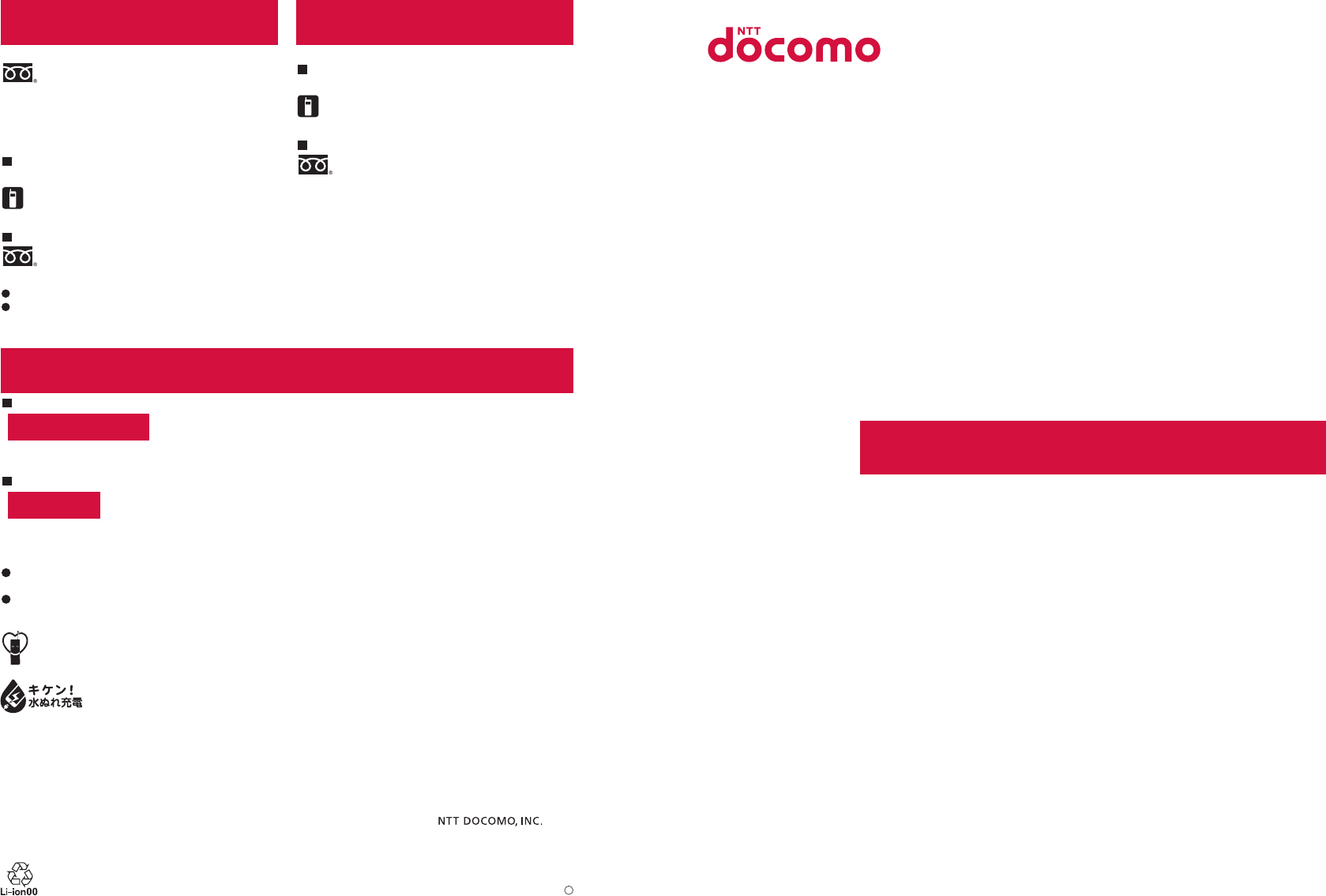
SH-03H
INSTRUCTION MANUAL ’16.2
Don’t forget your mobile phone… or your manners!
When using your mobile phone in a public place, don’t forget to show common courtesy and consideration for others around you.
Sales:
Manufacturer: SHARP Corporation
For loss, theft, malfunction, and inquiries while overseas (24-hour reception)
From DOCOMO mobile phones
From land-line phones <Universal number>
International call access code
for the country you stay -81-3-6832-6600* (toll free)
* You are charged a call fee to Japan when calling from a land-line phone, etc.
※If you use SH-03H, you should dial the number +81-3-6832-6600 (to enter “+”, press and hold “0”).
Universal number
international prefix -8000120-0151*
* You might be charged a domestic call fee according to the call rate for the country you stay.
※For international call access codes for major countries and universal number international prefix, refer to DOCOMO
International Services website.
If you lose your handset or have it stolen, immediately take the steps necessary for suspending the use of
the handset.
If the handset you purchased is damaged, bring your handset to a repair counter specified by DOCOMO
after returning to Japan.
Repairs
(Business hours: 24 hours (open all year round))
(No prefix) 113 (toll free)
From DOCOMO mobile phones
(In Japanese only)
From land-line phones (In Japanese only)
※Unavailable from part of IP phones.
0120-800-000 (toll free)
※Unavailable from land-line phones, etc.
General Inquiries
<docomo Information Center>
(Business hours: 9:00 a.m. to 8:00 p.m.)
0120-005-250 (toll free)
※Service available in: English, Portuguese, Chinese,
Spanish.
※Unavailable from part of IP phones.
(Business hours: 9:00 a.m. to 8:00 p.m. (open all year
round))
(No prefix) 151 (toll free)
From DOCOMO mobile phones
(In Japanese only)
※Unavailable from land-line phones, etc.
※Unavailable from part of IP phones.
0120-800-000 (toll free)
From land-line phones (In Japanese only)
Please confirm the phone number before you dial.
For Applications or Repairs and After-Sales Service, please contact the above-mentioned information center or the docomo
Shop etc. near you on the NTT DOCOMO website.
NTT DOCOMO website https://www.nttdocomo.co.jp/english/
1
16B YI**
’16.2 (1st Edition)
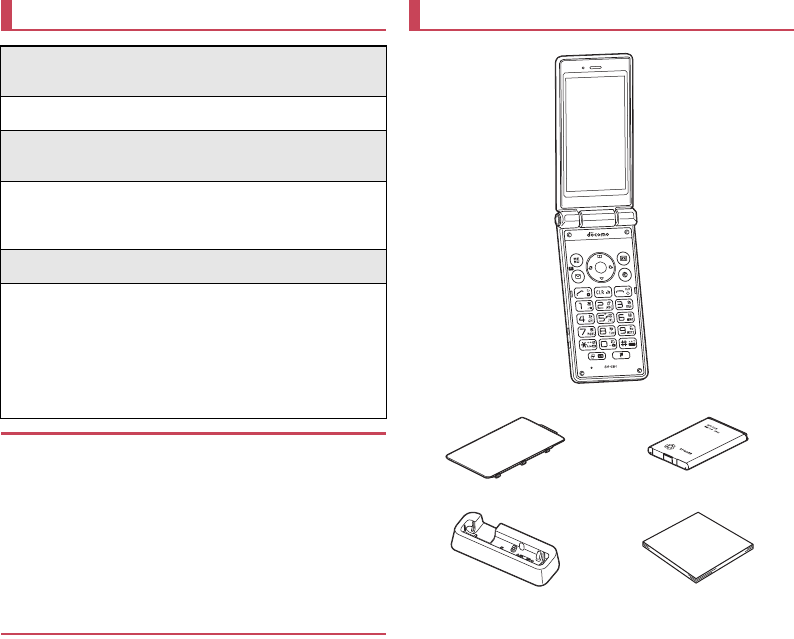
Introduction
Thank you for purchasing "SH-03H".
Be sure to read this manual before and during use to ensure proper operation.
zThe screens and illustrations in this manual are shown as
examples. The actual screens and illustrations may differ.
zKey illustrations in this manual differ from the actual design of
the keys.
zNote that "SH-03H" is referred to as "handset" in this manual.
zThis manual refers to microSD Card or microSDHC Card as
"microSD Card" or "microSD".
zReproduction of this manual in part or in whole without prior
permission is prohibited.
zThe contents of this manual are subject to change without
prior notice.
zFor optional parts (sold separately) compatible with the handset,
refer to the DOCOMO website.
https://www.nttdocomo.co.jp/product/option/ (in Japanese only)
Checking operation method
Quick Start Guide (Basic package)
(in Japanese only)
This guide describes operations of basic functions.
Instruction Manual (App of the handset)
(in Japanese only)
This manual describes detailed guidance and operations
of functions.
In the standby screen, z
/
[Tools]
/
[Instruction Manual]
Instruction Manual (in PDF format)
This manual describes detailed guidance and operations
of functions.
Download from the DOCOMO website
https://www.nttdocomo.co.jp/english/support/trouble/
manual/download/index.html
*The URL and contents are subject to change without
prior notice.
Basic package
SH-03H (includes warranty)
Back Cover SH75 Battery Pack SH43
Desktop Holder SH48 Quick Start Guide
(in Japanese only)
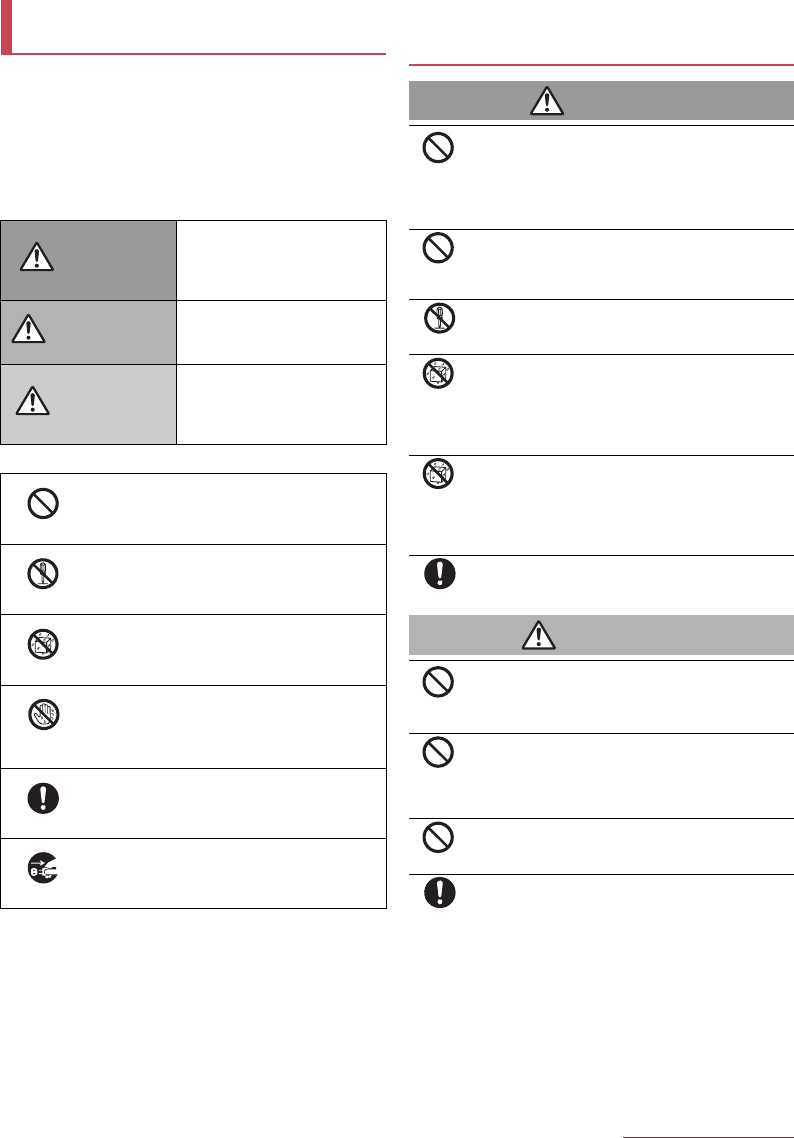
Contents/Precautions
3
zBefore use, read these "Precautions" carefully and use your
handset properly.
Keep this manual in a safe place for future reference.
zThese precautions contain information intended to prevent bodily
injury to the user and to surrounding people, as well as damage
to property, and must be observed at all times.
The following symbols indicate the different degrees of injury
or damage that may occur if information provided is not
observed and the handset is used improperly.
The following symbols indicate specific directions.
"Precautions" is explained in the following seven sections.
zHandling the handset, battery pack, adapters, desktop holder and
docomo nano UIM card (general) . . . . . . . . . . . . . . . . . . . . . . P.3
zHandling the handset . . . . . . . . . . . . . . . . . . . . . . . . . . . . . . . P.4
zHandling the battery pack . . . . . . . . . . . . . . . . . . . . . . . . . . . . P.5
zHandling adapters or the desktop holder . . . . . . . . . . . . . . . . P.5
zHandling docomo nano UIM card . . . . . . . . . . . . . . . . . . . . . . P.6
zHandling near electronic medical equipment . . . . . . . . . . . . . P.6
zMaterial list . . . . . . . . . . . . . . . . . . . . . . . . . . . . . . . . . . . . . . . P.7
Handling the handset, battery pack, adapters,
desktop holder and docomo nano UIM card
(general)
Danger
Do not use, store or leave the equipment in
locations subject to high temperatures or
accumulation of heat (near a fire or heating unit, in a
kotatsu or bedding, under direct sunlight, inside a
vehicle on a hot day, etc.).
May cause fires, burns, bodily injury, electric shock, etc.
Do not place the equipment inside cooking
appliances such as microwave ovens or pressure
cookers.
May cause fires, burns, bodily injury, electric shock, etc.
Do not attempt to disassemble or modify the
equipment.
May cause fires, burns, bodily injury, electric shock, etc.
Do not get the equipment wet with liquids such as
water (drinking water, sweat, seawater, pet urine,
etc.).
May cause fires, burns, bodily injury, electric shock, etc.
Refer to the following for details on waterproofness.
nP.9 "Waterproof/Dustproof"
Do not allow liquids (water, drinking water, pet
urine, sweat, etc.) to get inside the charger terminal
or external connector terminal.
May cause fires, burns, bodily injury, electric shock, etc.
Refer to the following for details on waterproofness.
nP.9 "Waterproof/Dustproof"
Use only optional parts specified by NTT DOCOMO
for use with the handset.
May cause fires, burns, bodily injury, electric shock, etc.
Warning
Do not subject the equipment to strong force or
impacts such as letting it fall, stepping on it or
throwing it.
May cause fires, burns, bodily injury, electric shock, etc.
Do not allow conductive materials (such as metal
objects and pencil lead) to come into contact with
the charger terminal or external connector terminal
or dust to get inside it.
May cause fires, burns, bodily injury, electric shock, etc.
Do not cover or wrap the equipment with bedding
etc. when using or charging.
May cause fires, burns, etc.
Be sure to turn off the handset and not to charge the
battery in locations such as gas stations where
flammable gas may be generated.
May cause a gas explosion or fire.
Precautions (ALWAYS FOLLOW
THESE DIRECTIONS)
Danger This symbol indicates that
"death or serious bodily injury
may directly and immediately
result from improper use".
Warning This symbol indicates that
"death or serious bodily injury
may result from improper use".
Caution This symbol indicates that
"minor injury and/or property
damage may result from
improper use".
Indicates a prohibited action.
Indicates not to disassemble the device.
Indicates not to use the device near water or
get it wet.
Indicates not to handle the device with wet
hands.
Indicates that instructions specified are
compulsory (must be followed).
Indicates that the power cord must be
unplugged from the outlet.
Don't
No disassembly
No liquids
No wet
hands
Instruction
Unplug
Don't
Don't
No disassembly
No liquids
No liquids
Instruction
Don't
Don't
Don't
Instruction
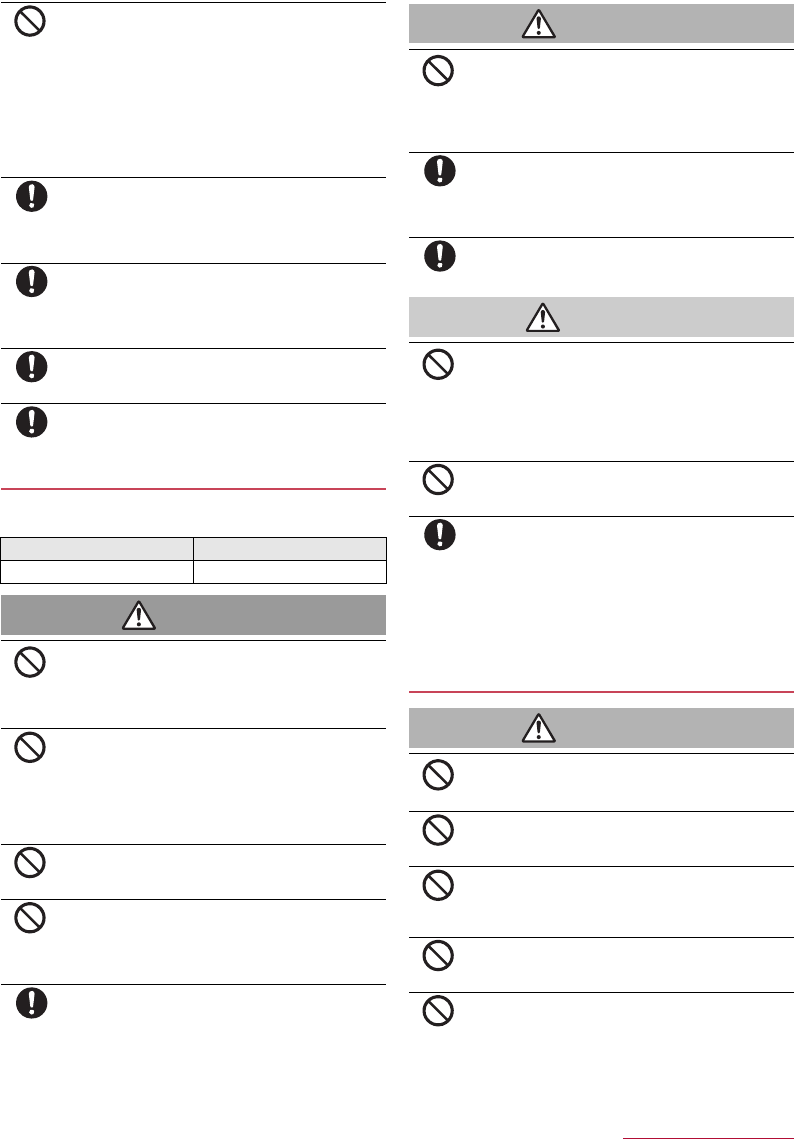
Contents/Precautions
5
If the display is broken and the internal substance,
etc. then leaks, do not get it on your skin (face,
hands, etc.).
May result in loss of eyesight or harm to your skin.
If the internal substance such as liquid crystal comes into
contact with your eyes or mouth, immediately rinse the
contacted area with clean water and seek medical treatment.
If the internal substance such as liquid crystal comes into
contact with your skin or clothes, immediately wipe the
internal substance off with alcohol etc., and rinse the
contacted area with soap etc.
If you use the handset in a vehicle, contact the vehicle
manufacturer or dealer to check whether the operation
of the vehicle is affected by signals.
May interfere with the operation of electronic equipment in
some vehicle models. In this case, stop using the handset.
Use of the handset may cause itching, rashes,
eczema, etc. depending on your constitution or
health condition. If this occurs, immediately stop
using the handset and seek medical treatment.
For details on materials of each part nP.7 "Material list"
Do not get your finger or a strap caught when
opening/closing the handset.
May cause an accident such as bodily injury.
Look at the display in a well-lit place, keeping a
certain distance from the screen.
Otherwise, eyesight may be weakened etc.
Handling the battery pack
Check the type of battery using the information printed on the battery
pack label.
Danger
Do not touch terminals with metallic objects such as
wires. In addition, do not carry or store the battery
pack with metallic necklaces, etc.
The battery pack may catch fire, explode, overheat or leak
resulting in fire, burns, bodily injury, etc.
Check that the battery pack is facing the correct
direction before you attach it to the handset. If you
are having difficulty fitting the battery pack to the
handset, do not use excessive pressure to force the
battery into place.
The battery pack may catch fire, explode, overheat or leak
resulting in fire, burns, bodily injury, etc.
Do not throw the handset into a fire or heat it.
The battery pack may catch fire, explode, overheat or leak
resulting in fire, burns, bodily injury, etc.
Do not apply excessive force on the battery pack
such as by nailing (with sharp object), hitting it with
a hammer (hard object) or stepping on it.
The battery pack may catch fire, explode, overheat or leak
resulting in fire, burns, bodily injury, etc.
If the battery fluid etc. comes into contact with your
eyes, do not rub your eyes but immediately rinse
your eyes with clean water. Then seek prompt
medical treatment.
May result in loss of eyesight etc.
Warning
If you notice anything unusual, such as an unusual
odor, overheating, discoloration, deformation,
immediately stop using and keep the battery pack
away from fire.
The battery pack may catch fire, explode, overheat or leak
resulting in fire, burns, bodily injury, etc.
If the battery pack leaks or emits an unusual odor,
immediately stop using the handset and move it
away from any naked flames or fire.
The battery fluid is flammable and could ignite, causing a fire,
explosion, etc.
Prevent your pet etc. from biting the battery pack.
The battery pack may catch fire, explode, overheat or leak.
Caution
Do not dispose of the battery packs in ordinary
garbage.
May cause fires or damage to the environment. Place tape
over the terminals to insulate unnecessary battery packs,
and take them to a sales outlet such as a docomo Shop or
follow the instructions by a local institution that handles used
handsets.
Do not use or charge a wet battery pack.
The battery pack may catch fire, explode, overheat or leak.
If the battery fluid etc. leaks, do not get the liquid on
your skin (face, hands, etc.).
May result in loss of eyesight or harm to your skin.
If the liquid etc. comes into contact with your eyes, mouth,
skin or clothes, immediately rinse the contacted area with
clean water.
If the liquid etc. comes into contact with your eyes or mouth,
seek medical treatment immediately after rinsing the
contacted area.
Handling adapters or the desktop holder
Warning
Do not use if the cord of the adapter is damaged.
May cause fires, burns, electric shock, etc.
Never use the AC adapter and the desktop holder in
humid locations such as a bathroom.
May cause fires, burns, electric shock, etc.
The DC adapter should only be used in negative
grounded vehicles. Never use it in positive
grounded vehicles.
May cause fires, burns, electric shock, etc.
Do not touch adapters if you hear thunder.
May cause electric shock etc.
Do not short-circuit the charger terminal when
connected to an outlet or cigarette lighter socket.
Also, do not allow any part of your body (hands,
fingers, etc.) to come into contact with the charger
terminal.
May cause fires, burns, electric shock, etc.
Label Battery type
Li-ion00 Lithium-ion battery
Don't
Instruction
Instruction
Instruction
Instruction
Don't
Don't
Don't
Don't
Instruction
Don't
Instruction
Instruction
Don't
Don't
Instruction
Don't
Don't
Don't
Don't
Don't
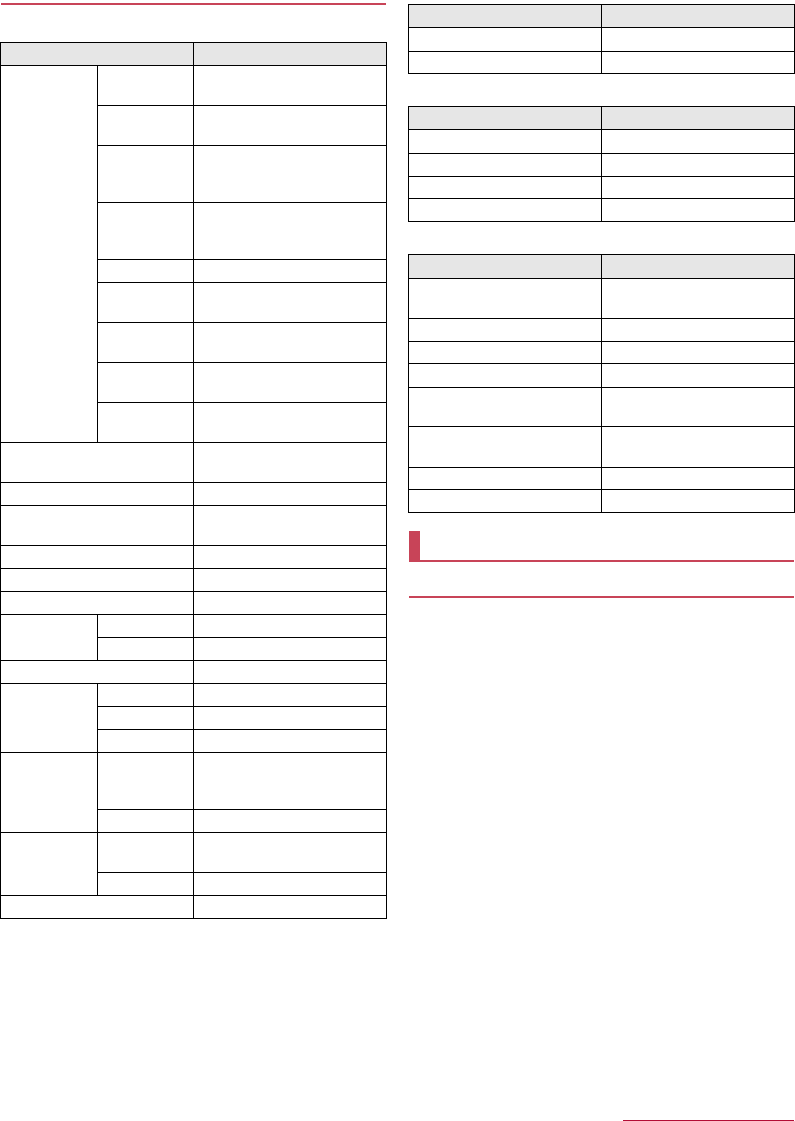
Contents/Precautions
7
Material list
Handset
Back Cover SH75
Battery Pack SH43
Desktop Holder SH48
General notes
zSH-03H is waterproof/dustproof, however, do not allow water
to get inside the handset and do not allow accessories or
optional parts to get wet.
The battery pack, adapter, desktop holder and docomo nano UIM
card are not waterproof/dustproof. Do not use in humid or steamy
areas such as bathrooms and avoid exposing to rain and other
forms of moisture. If they are carried close to the skin, perspiration
may cause internal components to corrode and result in
malfunction. Note that if a problem is found to be due to moisture,
the handset and parts are not covered by warranty and in some
cases may be irreparable. Even when repairs are possible, repair
charges will be incurred, since the damage is not covered by
warranty.
zClean only with a soft and dry cloth (such as the type used
for eyeglasses).
・Forceful rubbing of the display with a dry cloth etc. may scratch
its surface.
・Water drops, dirt, etc. left on the display may cause stains to
form on its surface.
・Never use chemicals such as alcohol, thinners, benzene or
detergents, as these agents may erase the printing or cause
discoloration.
zOccasionally clean terminals with a dry cotton swab etc.
Dirty terminals may result in poor connections and loss of power
or insufficient battery charge. Keep the terminals clean with a dry
cotton swab etc.
Be careful with the terminals while cleaning them.
Part Material/Surface treatment
Surface of the
handset
Main display
side PC, PMMA resin/Hard coating
Sub display
side PC, PMMA resin/Hard coating
Side surface of
main display
side
Polyamide resin with glass/UV
coating
Side surface of
sub display
side
Aluminum/Anodizing
Keyboard side UV cured resin
Side surface of
keyboard side
Polyamide resin with glass/UV
coating
Back of
keyboard side PC+ABS-GF20 resin/UV coating
Hinge Polyamide resin with glass/UV
coating
Side surface of
hinge section ABS resin/UV coating
Operation key (including
ornament) UV cured resin
Side Key PC resin/UV coating
Quick open button PC resin
Aluminum/Anodizing
Charging terminal SUS/au plating
External connector terminal Copper alloy/Gold plating
Infrared port ABS resin/Hard coating
microSD Card
slot
Metal part STAINLESS
Resin section LCP
docomo nano UIM card tray POM
Battery storage
side
Sticker PET
Resin section PC+ABS-GF20 resin
Metal part Nickel silver
Battery storage
section
Surrounding
area of battery
storage section
PC+ABS-GF20 resin
Screw SUS/Passivation coating
Battery terminal
Battery terminal
connector PA4T
Battery terminal Copper alloy/Gold plating
Fitting cover UV cured resin
Part Material/Surface treatment
Back cover PC+ABS-GF20 resin/UV coating
Gasket EPDM/Low friction coating
Part Material/Surface treatment
Battery pack PC resin
Terminal section Copper alloy/Gold plating
Water wet determination seal High quality paper/PET
Label PET/mat varnish paper
Part Material/Surface treatment
Desktop holder (top case/bottom
case) ABS resin/Grain finish
Terminal lever POM resin
Lock lever POM resin
Charging terminal Phosphor bronze/Gold plating
Metal section of connecting
terminal SUS
Screw Carbon steel for cold heading/
Trivalent black chromate
Rubber base Foamed urethane
Production lot label Polyester film
Handling precautions
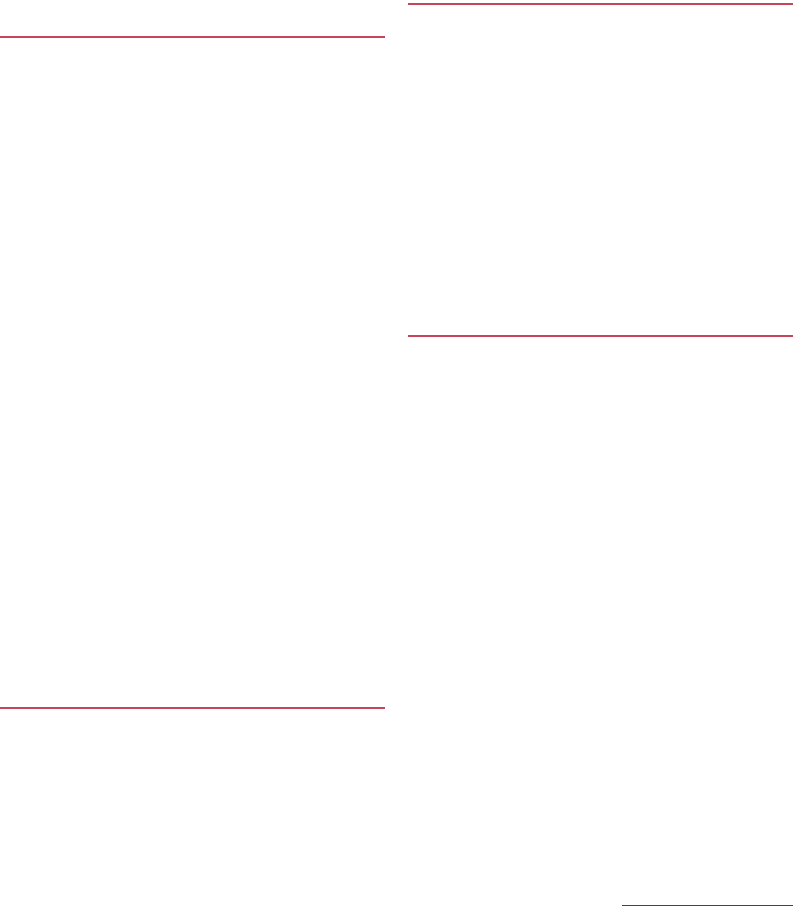
Contents/Precautions
8
zDo not place the equipment near an air conditioning vent.
Condensation formed due to rapid changes in temperature may
cause internal corrosion and lead to a malfunction.
zDo not apply excessive force on the handset, battery pack,
etc. when using it.
Carrying the equipment in a tightly packed bag or sitting on it put
in your pocket may cause damage to the display, internal
components, battery pack, etc. or result in a malfunction.
Keeping an external connector device plugged into the external
connector terminal may cause damage or a malfunction.
zDo not rub or scratch the display with metal etc.
May scratch it and cause a malfunction or damage.
zRead the respective user’s guides supplied with supported
optional parts carefully.
Notes about the handset
zAvoid using the handset in extremely high or low
temperatures.
Use the handset within the range of a temperature between 5℃
and 35℃ and a humidity between 45% and 85%.
zUsing the handset close to land-line phones, TVs, radios, etc.
may have harmful effects on the operation of such
equipment. Move as far away as possible from such items
before use.
zKeep a separate memo noting information stored on the
handset.
DOCOMO shall not be liable for any loss of content.
zDo not drop or otherwise subject the handset to severe
impact.
May cause a malfunction or damage.
zWhen connecting an external connector device to the
external connector terminal, do not put it in obliquely and do
not pull it while it is plugged in.
May cause a malfunction or damage.
zDo not close the handset on strap, etc.
May cause a malfunction or damage.
zThe handset becomes warm during use or charging but this
is not a malfunction.
zDo not use the handset without the back cover.
May detach the battery pack or cause malfunction or damage.
zDo not cover the surface of the display or keys with an
extremely thick sticker.
May cause a malfunction, damage or error.
zDo not turn off the handset when microSD card is used.
May cause data loss or a malfunction.
zNever place a magnetic card near the handset or pinch it.
The stored magnetic data in cash cards, credit cards, telephone
cards, floppy disks, etc. may be erased.
zNever place magnetized items near the handset.
Putting highly magnetized items closer may cause an error.
zThe surface of the handset uses the aluminum material. Note
that dent and abrasion are easily remained as aluminum is a
soft material.
Notes about battery pack
zBattery pack is a consumable product.
Though the battery life varies with use, change the battery pack if
the battery life is extremely short even after being fully charged.
Purchase a specified new battery pack.
zCharge battery in areas where ambient temperature is
between 5℃ and 35℃.
zThe battery life depends on the usage and deterioration of
the battery pack.
zDepending on usage, the battery pack may swell as it
approaches the end of its service life but this will not cause
problems.
zAvoid the following situations when the battery pack is
stored.
■Storage with the battery fully charged (immediately after
charging is completed)
■Storage with no battery level (cannot turn the handset on)
May lower the performance or shorten the usable life of the
battery pack.
Approximately 40% is recommended as the proper battery level
for storage.
Notes about adapters
zCharge battery in areas where ambient temperature is
between 5℃ and 35℃.
zDo not charge the battery in the following locations.
■Areas with high humidity or dust, or in areas exposed to
frequent vibrations
■Close to land-line phones, TVs, radios, etc.
zAdapters may become warm during charging but this is not
a malfunction.
zDo not use the DC adapter to charge the battery when the car
engine is not running.
May cause the car battery to run down.
zWhen using an outlet with a feature to prevent the plug from
being removed accidentally, follow the instructions in the
outlet user's guide.
zDo not subject to strong impacts. Also, do not deform the
charger terminals.
May cause malfunction.
Notes about docomo nano UIM card
zDo not apply unnecessary force when inserting/removing the
docomo nano UIM card.
zCustomer is responsible for malfunctions arising from
inserting docomo nano UIM card into a different IC card
reader/writer etc.
zAlways keep IC area clean.
zClean only with a soft and dry cloth (such as the type used
for eyeglasses).
zKeep a separate memo and note information stored on the
docomo nano UIM card.
DOCOMO shall not be liable for any loss of content.
zTo protect the environment, please take any unneeded
docomo nano UIM cards to a sales outlet such as a docomo
Shop.
zDo not damage, touch haphazardly or short-circuit the IC.
May cause data loss or a malfunction.
zDo not drop or otherwise subject the docomo nano UIM card
to severe impact.
May cause malfunction.
zNever bend the docomo nano UIM card or place heavy
objects on it.
May cause malfunction.
zDo not insert the docomo nano UIM card to the handset with
a label, sticker, etc. attached on the card.
May cause malfunction.

Contents/Precautions
9
Notes on using Bluetooth function
zThe handset supports the security function that meets the
Bluetooth specification for security during communication
using Bluetooth functions. However, the security may not be
sufficient depending on the configuration etc. Take care of
the security while making communication using Bluetooth
function.
zEven if any leak of data or information occurs while making
communication using Bluetooth function, DOCOMO shall
not be liable for any loss of content.
zRadio frequencies
The radio frequencies the Bluetooth function of the handset
uses are as follows.
①2.4: This radio equipment uses the 2,400 MHz band.
②FH: The modulation system is the FH-SS system.
③1: The estimated coverage distance is 10 m or less.
④XX: Another modulation system is used.
⑤4: The estimated coverage distance is 40m or less.
⑥: All radio frequencies between 2,400 MHz and
2,483.5 MHz are used and the frequencies for mobile object
identifiers cannot be avoided.
zCautions on using Bluetooth devices
Bluetooth operates at radio frequencies assigned to the in-
house radio stations for a mobile object identifier that have
to be licensed and are used in production lines of a factory,
specific unlicensed low power radio stations, and amateur
radio stations (hereafter, referred to as "another radio
station") in addition to industrial, scientific and medical
devices or home electric appliances such as microwave
ovens.
1. Before using the handset, make sure that "another radio
station" is not operating nearby.
2. If radio interference between the handset and "another
radio station" occurs, avoid interference by moving
immediately to another place or "turning off the power".
3. Contact the number listed in "General Inquiries" on the
last page for further details.
Caution
zNever use the handset that is modified. Using a modified
device violates the Radio Law and/or the
Telecommunications Business Law.
The handset follows the regulations regarding the certification of
conformity with technical regulations for specific radio stations
etc. based on the Radio Law and authentication of conformity with
technical regulations for devices etc. based on the
Telecommunications Business Law, and the "Technical
Conformity Mark " can be displayed on the nameplate of the
handset as a proof.
If the screws of the handset are removed and a modification is
given to the inside, the certification of conformity with technical
regulations etc. will become invalid.
Never use the handset without the valid certification etc. Doing so
violates the Radio Law and/or the Telecommunications Business
Law.
zBe careful when using the handset while driving a motor
vehicle.
Using the handset in hand while driving is regarded as a
punishable act.
However, the punishment has no application in some cases such
as when rescuing sick and injured people or maintaining public
safety.
zNever change the basic software improperly.
This may be regarded as a conversion of software and repairs
may be refused.
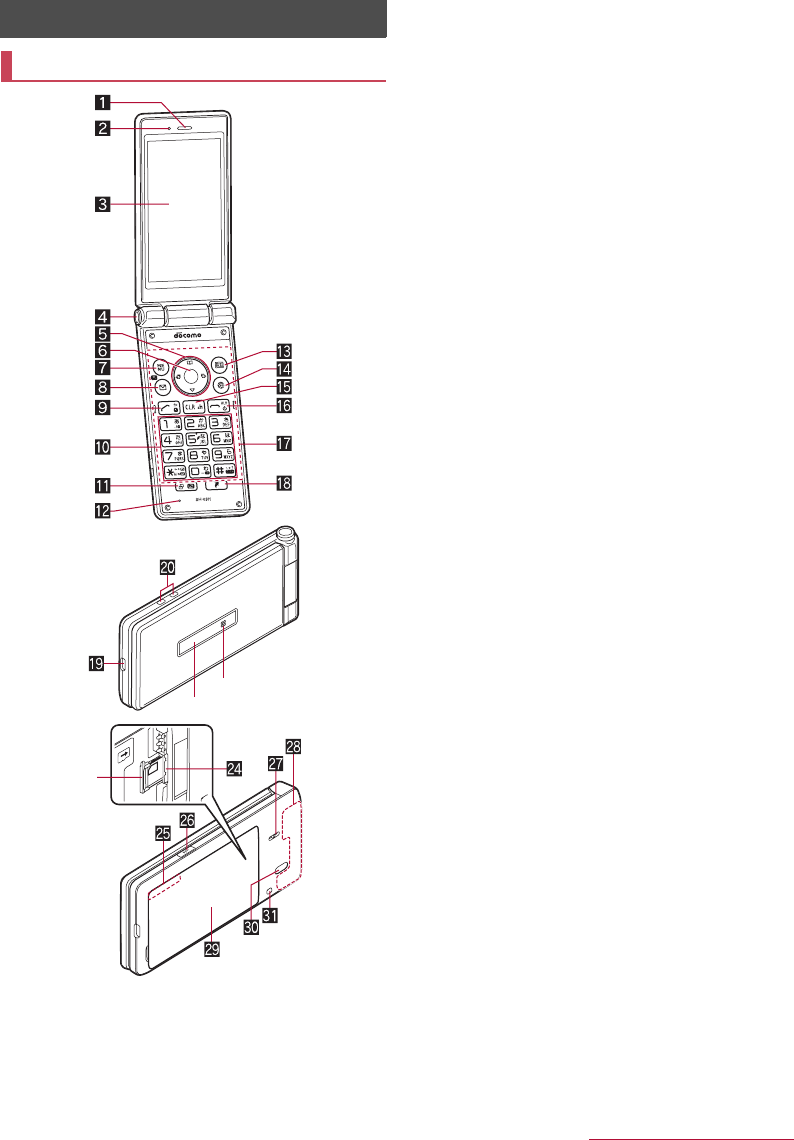
Before Using the Handset
12
Before Using the Handset
1Earpiece
zUse to hear the other party's voice during a call, or playback of
answering memo.
2Air vent
zUse to ventilate air in the handset.
3Main display
Part names and functions
m
l
n
4Quick open button
zPress the button to open the handset.
5qrop: Direction key
zUse to move the cursor to select an item.
zMay be described as u, v, w in operation steps.
zPress the following keys in the standby screen to activate the
following functions.
・q: Displays Call history list
・r: Displays Redial list
・o: Displays the phonebook
・p: Use the focus mode
6t: Center key
zUse to select/determine an item.
zPress in the standby screen to activate focus mode.
7z: MENU key
zUse to display the menu, or use menu function in the operation
guidance.
8m: Mail key
zUse to activate mail app, or use menu function in the operation
guidance.
zPress for at least 1 second in the standby screen to check new
mails.
9s: Call key
zUse to place/receive calls.
zPress in the standby screen to display the dial screen.
zPress for at least 1 second to enable/disable the TOUCH
CRUISER EX when you use the corresponding function or
app.
a1 - 9, *, 0, #: Dial keys
zUse to enter phone numbers or characters.
zAs for Normal menu, press the dial key (1, 2, 3, etc.)
corresponding the item number for the menu to select function
or app.
zPress the following keys for at least 1 second in the standby
screen to activate the following functions.
・4: Bluetooth ON/OFF
・5: Power saving mode ON/OFF
・9: Enables infrared communication
・0: Enters "+"
・*: Activates/cancels drive manner
・#: Displays the setting menu for the manner mode
b$: History key
zDisplays recently used app history.
zPress for at least 1 second to enable/disable the peep
prevention.
cMouthpiece/Microphone
zUse to emit your voice during a call, or use when recording
sound.
dC: Voice memo/Answering memo key
zUse to display the setting menu of Voice memo/Answering
memo, or use menu function in the operation guidance.
ei: Browser key
zUse to display the menu of the browser, or use menu function
in the operation guidance.
fc: Clear key
zDeletes entered characters or numbers, or returns to the
previous screen.
zPress in the standby screen to display a channel list.
gH: Power/End key
zPress for at least 2 seconds to turn the power on.
zPress for at least 1 second to turn the power off, set/cancel the
airplane mode or manner mode.
zEnds running function and display the standby screen.
zPress while a call is incoming to put the call on hold.
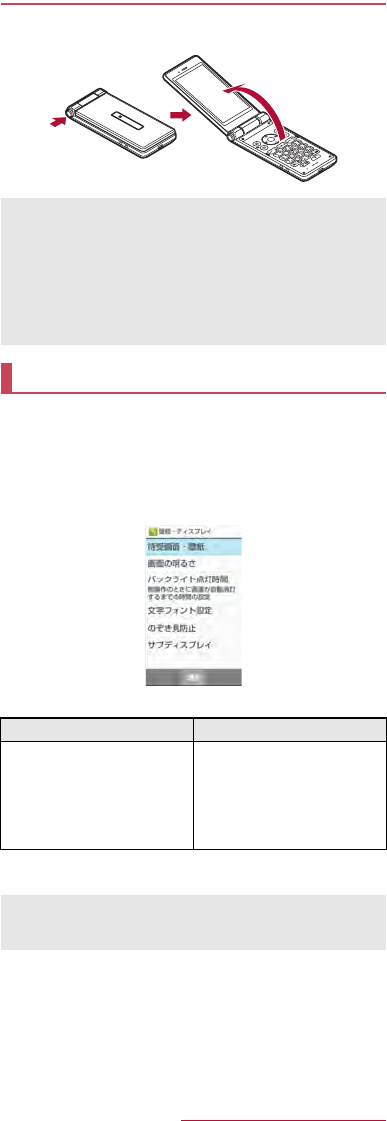
Before Using the Handset
13
hTouch area (TOUCH CRUISER EX)
zTouch the handset touch area with your finger to operate like
using a touch pad.
iy: Favorites key
zDisplays the Favorites list.
jExternal connector terminal
zUse to charge the battery or connect a PC.
kCharging terminal
zUse to charge the battery with included desktop holder.
lSub display
mIncoming/Charging lamp
zLights/Blinks when incoming or charging.
ndocomo nano UIM card tray/slot
omicroSD Card slot
pGPS/Bluetooth antenna*
q&: Side key
zPress with the handset closed to display clock, battery level,
notifications, etc. on the sub display.
zPress for at least 1 second with the handset closed to set/
cancel manner mode. When setting, manner mode type is the
one which is previously set.
rSpeaker
zEmits ringtone, music sound, or the other party's voice during
a hands-free call.
sFOMA antenna*
tBack cover
uInfrared port
zUse for infrared communication.
vStrap hole
* The antenna is built into the main body. Covering the antenna
area with your hand may influence the quality.
Quick open button
Press the button to open the handset.
zYou can also open the handset without pressing the button.
The followings describe basic operations of the handset such
as selecting items, or viewing screen display or icons.
■Selecting an item (moving the cursor)
Use w to point the cursor to an item, and then press t to select the
item. An item that the cursor is pointed to is marked with a frame or
whose color is changed.
zDescription of operation steps and the meaning are as follows.
z
In this manual, for the operation ended with
t
pressed after an item
is selected/entered, pressing
t
description is omitted.
zHold the handset with your hand to operate. Do not open the
handset nearby your face, a person, or object. Also, take care
not to drop the handset by opening recoil.
zThe handset may not be opened when you press the quick open
button depending on the handset orientation.
zTo close the handset, use your hands. If you cannot close the
handset, once open the handset completely, then close the
handset again.
Basic operation
Description Meaning
In the standby screen, z
/
[Settings]
/
[Wallpaper/display]
In the standby screen, press
z
/
point the cursor to [Settings]
using w and then press t
/
point the cursor to [Wallpaper/
display] using u and then press
t
zThe explanations in this manual are based on the default status
of handset. The actual menu and items may differ depending on
the settings you made.
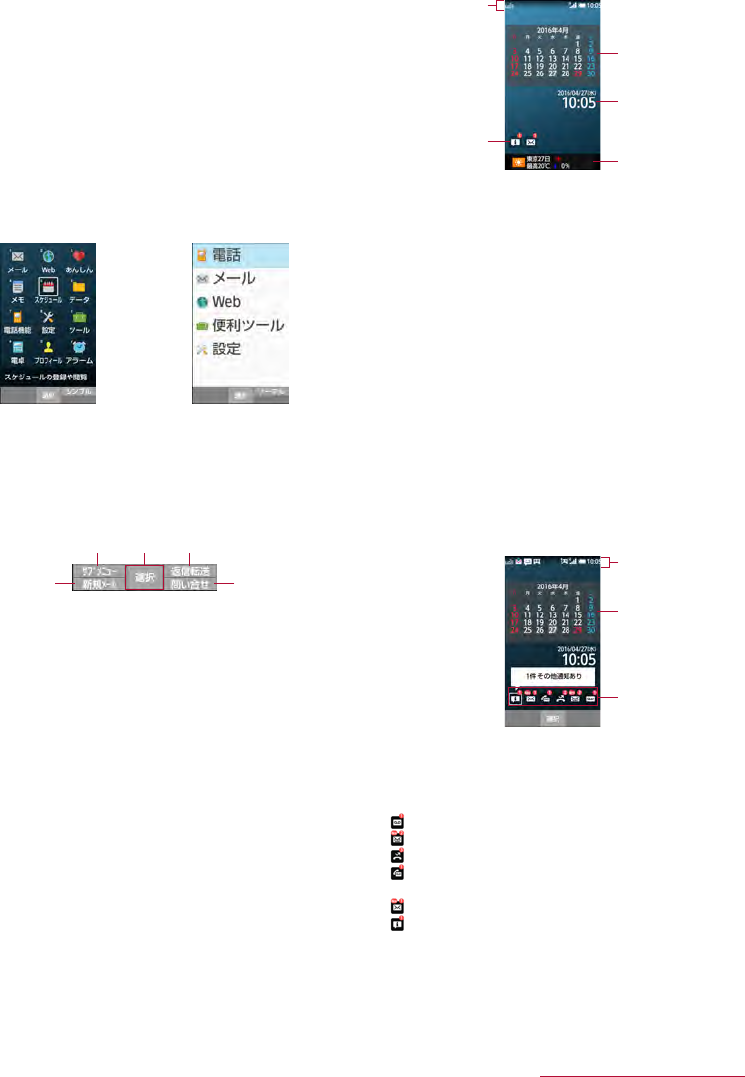
Before Using the Handset
14
■Menu operations
In the standby screen, pressing z displays Normal menu/Simple
menu with which you can set or change functions, or activate apps.
zFor the menu nP.68 "Menu list"
zSelect with w, or in Normal menu, press a dial key corresponding
to the menu item number (1, 2, 3, etc.) to select the menu
item.
zPress c to return to the previous screen.
zPress H to return to the standby screen.
Switching the menu screen
Switch the menu screen between Normal menu and Simple menu.
1In the standby screen, z
/
C
/
[Yes]
2[Yes]/[No]
zWhen the confirmation screen for font size is displayed, select
the font size.
■Operation guidance
Operation guidance displays menu or functions that can be operated
by pressing the function key (z, m, C, i), or the select key
(t).
zDisplayed items vary by screen.
zMain menu or functions are as follows.
■Done: Determine a selected item
■Submenu: Display submenu (available functions)
■Back: Go back to the previous screen
■Close: Close the submenu etc.
■Check all/UnchkAll: Select/Cancel selecting all items
■View: Display a selected image etc.
■Play/Stop: Play/Stop video or music
■Full: Display a selected image etc. in full screen
■Send: Send mail or SMS
■Stop: Stop operation such as receiving mails etc.
■▲Page/▼Page, ▲/▼, ↑/↓: Scroll by page
■Create new/New message: Create new memo, schedule event,
SMS, etc.
■Settings: Display setting items
■Viewing standby screen
In the standby screen, you can check the current status and new
arrival information.
1Status bar
zVarious information such as handset status or notifications is
displayed.
2Stock icon
zAppears when there is a missed call or new mail.
3Calendar
4Clock
5i-channel ticker
zi-channel information appears automatically for i-channel
subscribers.
■Using the focus mode
Select the status bar, calendar or stock icon on the standby screen
to activate the corresponding app or check the information.
1In the standby screen, p/t
zFocus mode activates.
2Select status bar/calendar/stock icon
zTo cancel the focus mode: c/H
zIn the focus mode, displaying the menu by pressing z is
unavailable.
Checking notification details from stock icons
Stock icons appear in the standby screen and notify you when a call
is missed, a new mail is received, etc.
zMain stock icons and the operations are as follows.
■ (Answering memo): Display the Answering memo list.
■ (Incoming notification/New SMS): Display the SMS list.
■ (Missed call): Display the incoming call list.
■ (Recorded messages of voicemail): Display the
confirmation screen for dialing to voicemail center.
■ (New mail): Display Inbox.
■ (Notification information): Display the status panel.
zA stock icon will disappear when you check the content. An icon
for voicemail service will disappear when you delete the recorded
message.
Normal menu Simple menu
z Ct
m i
3
2
4
5
1
Stock icon
Calendar
Status bar
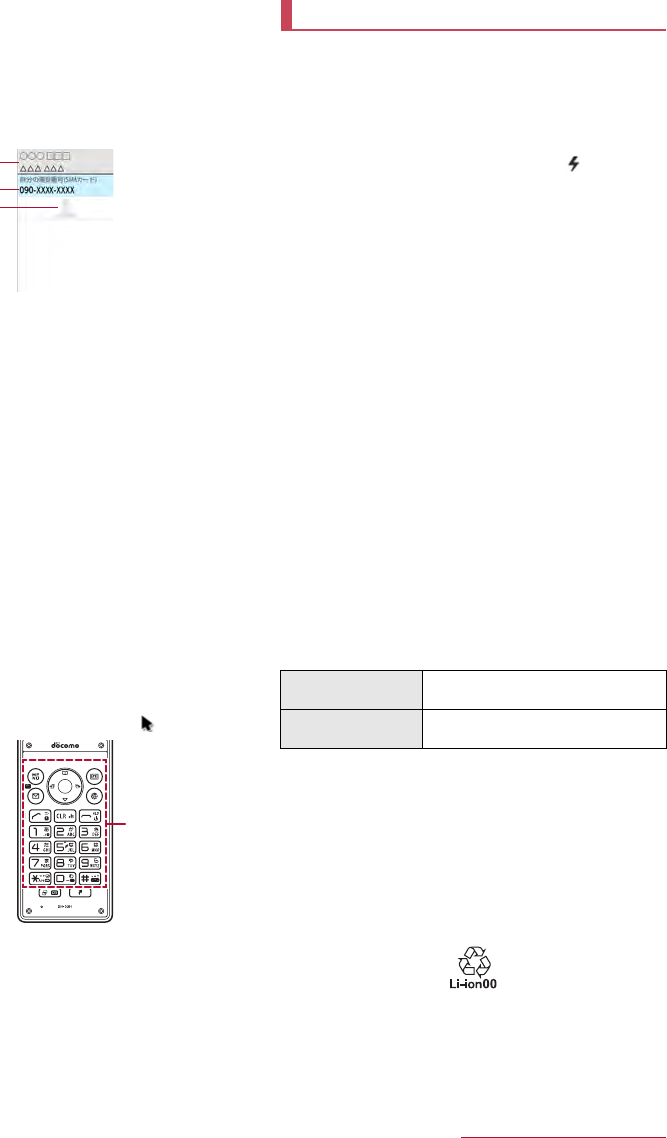
Before Using the Handset
17
■Profile
Display your own phone number registered to the docomo nano UIM
card. You can register a name, mail address, etc.
zBy default, only phone number which is registered to the installed
docomo nano UIM card is displayed.
1In the standby screen, z
/
[Profile]
2Check/use the profile
1Name/Reading
zDisplayed when a name is registered.
2Own phone number
3Image
Editing/Using profile
1In the standby screen, z
/
[Profile]
2z
/
[Edit profile]
/
set each item
/
C
zFor items that can be set nP.28 "Adding contacts to
phonebook"
zTo send the profile: z
/
[Send via infrared]/[Send data
(share)]
/
follow the instructions on the screen and operate
zTo copy an item: Point the cursor to an item to copy
/
m
Checking mail address
1In the standby screen, m
2[Mail settings]
/
[My address]
zSelect [Update] to update My address information.
■Using TOUCH CRUISER EX
When operating the camera, browser, etc., touch the handset touch
area with your finger to operate like using a touch pad. Activating a
function/app corresponding to TOUCH CRUISER EX enables
TOUCH CRUISER EX. You can operate with [ ] (pointer).
zWhen the TOUCH CRUISER EX operation guide screen appears,
read the content and then follow the instructions on the screen.
zEach pressing s for at least 1 second switches TOUCH
CRUISER EX enabled/disabled.
z
When TOUCH CRUISER EX is disabled, activating a function/app
corresponding TOUCH CRUISER EX (Browser, Databox) does not
enable TOUCH CRUISER EX.
zEven when TOUCH CRUISER EX is enabled, key operations are
available (except for some apps).
The battery pack is not fully charged at the time of purchase. Be
sure to charge the battery before use.
■Cautions while charging
zFor details on the estimated charge time nP.76 "Main
specifications"
zThe battery can also be charged with the handset turned on
(While charging, the battery icon appears with [ ]
superimposed).
zDo not charger for a long time with the power left turned on. If the
handset is left turned on after charging is complete, the battery
pack charge level decreases.
In this case, an AC or DC adapter (sold separately) charges the
battery again. However, depending on the time when the handset
is disconnected from the AC or DC adapter, the battery charge
level may be lower or the battery pack may only be usable for a
short time.
zIf the handset is left for a long time even after the charging is
completed, the battery level may decrease.
zWhen the battery is empty and the handset is being charged, the
charging lamp may not illuminate immediately. However,
charging is in progress.
zIf the battery empty alert is displayed and the power cannot be
turned on, charge the battery for a while.
zWhile charging, the handset may not be turned on even when the
charging lamp is illuminated in red. Charge longer and try turning
the power on again.
zFrequently recharging the battery when its power is still remaining
enough may shorten the usable life of the battery pack. It is
recommended to use the battery to a certain level (e.g. after the
battery level decreases) before recharging.
zWhen the battery becomes warm, charging may automatically
stop even if the battery has not been fully charged. Charging
automatically resumes after the temperature lowers to an
appropriate temperature.
■Estimated battery life when fully charged
zFor battery life nP.76 "Main specifications"
■Battery pack usable life
zBattery pack is a consumable product. Battery life power charge
is gradually reduced every time the battery is charged.
zWhen battery life per charge is reduced to approximately half of
the default time, this means that the battery pack is approaching
the end of its usable life. In this case, it is recommended to replace
the batter pack as soon as possible. Depending on usage, the
battery pack may swell as it approaches the end of its service life
but this will not cause problems.
2
1
3
Touch
area
Charging
Continuous talk time FOMA/3G
Approx. 400 min.
Continuous stand-by
time
FOMA/3G
At rest: Approx. 610 hours
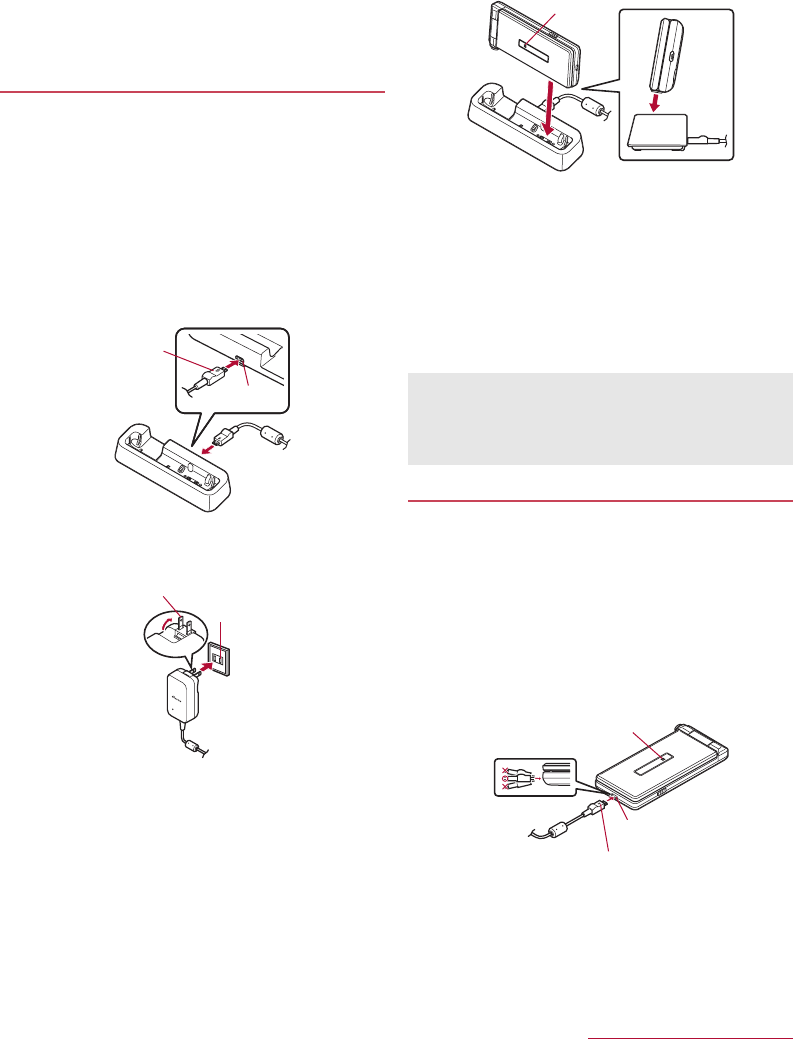
Before Using the Handset
18
■AC adapter and DC adapter
zRefer to user's guide of AC Adapter 05 (sold separately) or DC
Adapter 04 (sold separately).
zAC Adapter 05 covers from 100 to 240 V AC.
zThe shape of the plug for the AC adapter is for 100V AC (for
domestic use). To use the AC adapter of 100 to 240V AC
overseas, a conversion plug adapter applicable to your country of
stay is required. Do not use a voltage converter for overseas
travel to charge the battery.
Charging with desktop holder
zIt is recommended to use AC Adapter 05 (sold separately) for
charging with desktop holder. Following operations describe how
to charge using AC Adapter 05.
zUse the desktop holder with the handset closed.
1Turn the "B" side of the microUSB plug of AC
adapter up and insert it horizontally into the
connector terminal of the desktop holder
zCheck the direction of the microUSB plug and insert it
horizontally.
zDo not forcibly insert or remove the microUSB plug. The
connector terminal or microUSB plug may cause damage or
malfunction.
2Unfold the power plug of AC adapter to insert
into a power outlet
3When the handset is placed into the desktop
holder, the charging lamp lights and charging
starts
zPlace the handset tilting along the slant of desktop holder
recess in the direction of arrow until it clicks.
4When charging is complete, the charging lamp
turns off
zLift up the handset while holding the desktop holder.
5Remove the power plug of AC adapter from the
outlet
6Remove the microUSB plug of the AC adapter
from the connector terminal of the desktop
holder horizontally
Charging with AC adapter/DC adapter
zFollowing operations describe how to charge with AC Adapter 05
(sold separately) or DC Adapter 04 (sold separately).
1Inset the microUSB plug of the AC adapter/DC
adapter horizontally into the external connector
terminal on the handset with the side marked
with "B" turned up
zCheck the direction of the microUSB plug and insert it
horizontally.
zDo not forcibly insert or remove the microUSB plug. The
external connector terminal or microUSB plug may be
damaged or malfunction.
microUSB plug
(Keep side marked
with "B" up)
Connector
terminal
100V AC
outlet
Power plug
zWhen the charging lamp does not illuminate, the handset may
not be placed into the desktop holder correctly. Remove and
place it again correctly.
zWhen placing the handset on the desktop holder, be careful not
to let a strap etc. caught.
Charging lamp
microUSB plug
(Keep side marked with "B" up)
External connector
terminal
Charging lamp
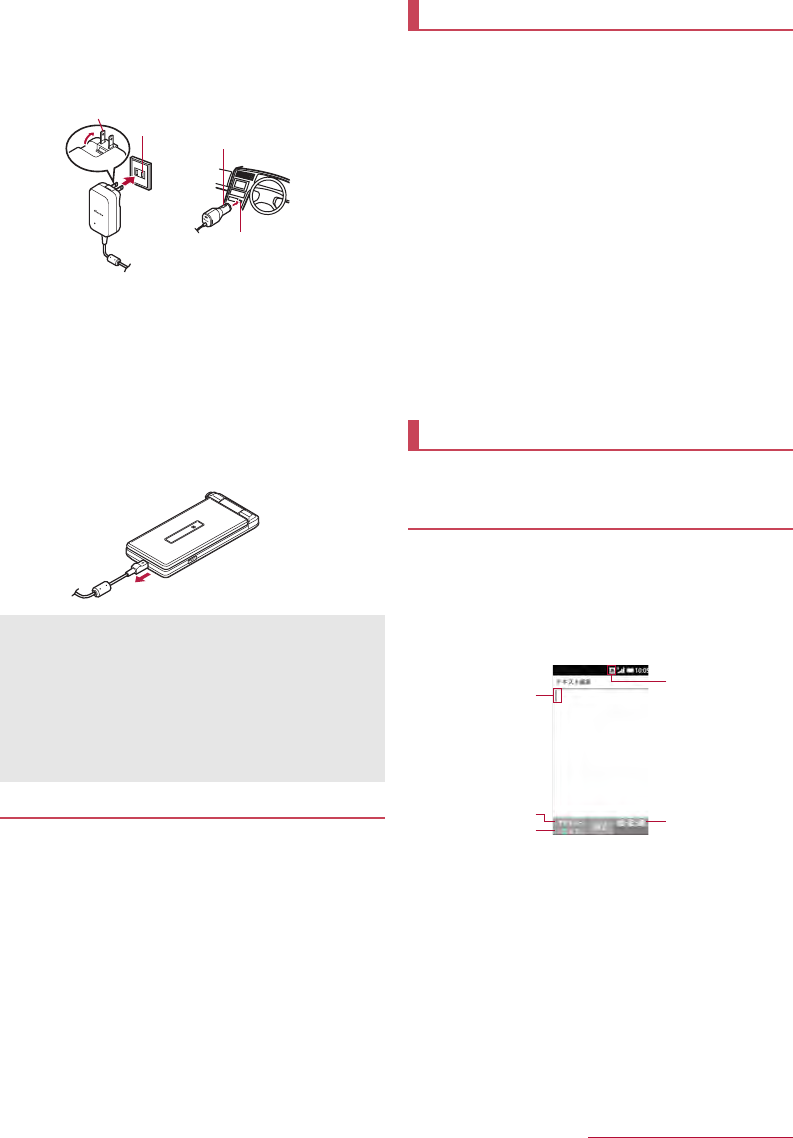
Before Using the Handset
19
2When you erect the AC adapter power plug and
insert it into an outlet or insert the DC adapter
power plug into a car cigarette lighter socket,
the charging lamp illuminates and charging
starts
3When charging is complete, the charging lamp
turns off
4Remove the AC adapter power plug from the
outlet, or remove the DC adapter power plug
from the car cigarette lighter socket
5Remove the microUSB plug of the AC adapter/
DC adapter horizontally from the external
connector terminal of the handset
Charging with Micro USB Cable 01
You can charge the handset by connecting the handset to a PC
with Micro USB Cable 01 (sold separately).
zFor details on connecting to a PC nP.57 "Connecting the
handset and PC"
■Turning power on
1H (for at least 2 seconds)
zWhen you turn the power on for the first time, make the initial
settings (nP.23 "Initial settings").
■Turning power off
1H (for at least 1 second)
/
[Power off]
■Turning power off forcibly
You can forcibly turn the power off if the screen does not respond or
the power cannot be turned off.
1H (for at least 8 seconds)
zRelease your finger after the vibrator is activated to turn the
power off.
■Showing/Hiding the main display
The main display is turned off when the handset is not in use for a
set length of time.
Press any of key to turn on the display while the main display is
turned off.
Enter characters for functions or apps such as phonebook and
mail on the handset.
Mechanism of character entry
Multiple characters are assigned to each dial key. Character
switches by pressing a key.
zThere are two types character input modes as follows.
■Full-width characters: Kanji, Hiragana, Katakana, upper case
alphabet, lower case alphabet, number, symbol
■Half-width characters: Katakana, upper case alphabet, lower
case alphabet, number, symbol
1Cursor
zPoint the cursor to a position to add.
2Submenu
zUse to make entry settings or register words to the user
dictionary (nP.20 "Submenu operations for character entry").
3Switch input mode
zSwitch the input mode.
・Press m to switch input mode in the order of Half alphabet
→Half numeric→Hiragana.
4Input mode
zYou can check the input mode by the status icon.
5Pict/Sym
zDisplays pictograms/Deco-mail picture/symbol/emoticons list.
・They may not be entered depending on app.
When using a DC adapter
zThe DC adapter should only be used in negative grounded
vehicles (12 and 24V DC).
zDo not use with the car engine shut off. May drain the car
battery.
zThe DC adapter fuse is a consumable product. For
replacement, purchase a new fuse at a nearest auto parts
retailer etc.
zRefer to the user's guide of DC Adapter 04 for details.
100V AC
outlet
Cigarette lighter
socket
AC adapter DC adapter
Power plug
Power plug
Turning power on/off
Character entry
4
3
1
25
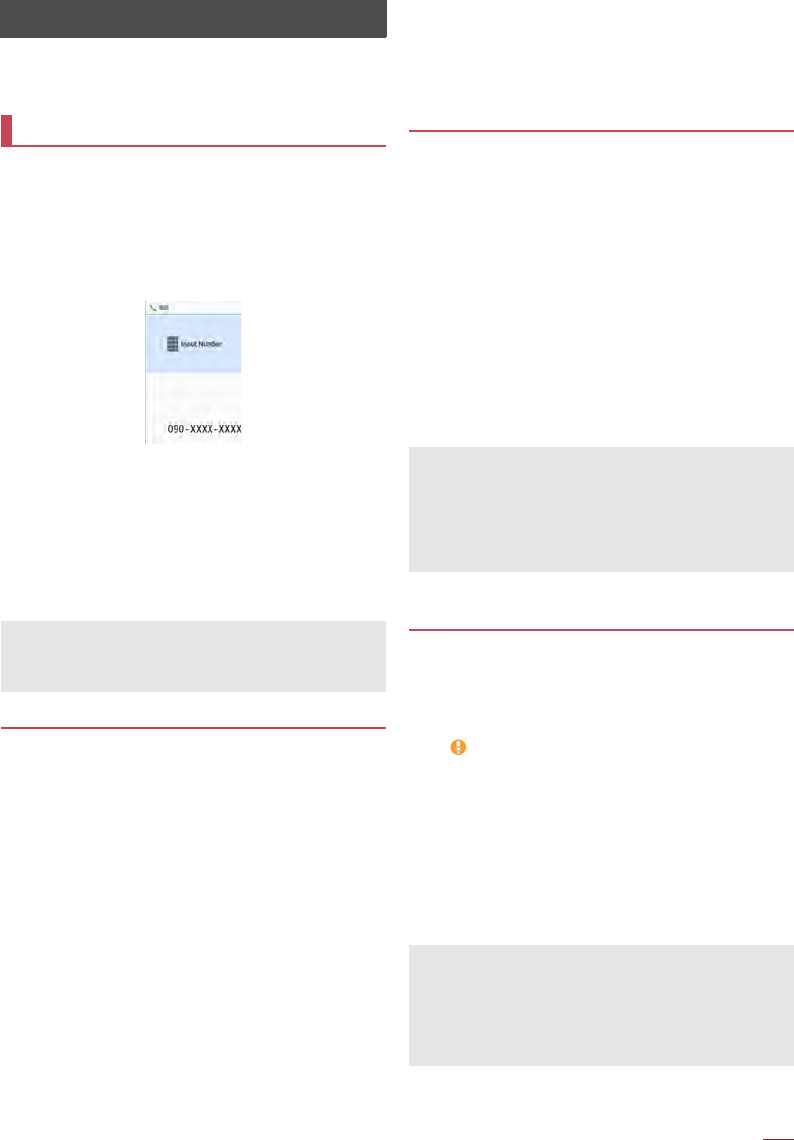
Call
24
Call
You can use the phone and phonebook, and make settings for
voice/answering memo, operations available when calls are
received, etc.
1In the standby screen, enter a phone number
zAlways enter the city code, even when it is a local number.
zYou can set to notify/not to notify the other party of your phone
number for each call by adding "186"/"184"to the head of the
phone number.
zTo delete the last entered number: c
zTo delete all entered number: c (for at least 1 second)
zTo move the cursor and delete a number: v
/
c
2s
zTo use a call option and dial: z
/
[Call option]
/
set each
item
/
s/z
zTo create/send SMS: z
/
[Send SMS]
/
enter a message
/
C
zTo register to the phonebook: t
/
select a contact to register
/
set each item
/
C
3To end a call, H
Entering touch-tone signals
When using services in which you are required to enter
numbers additionally during a call, such as inquiry about the
balance in your bank account or ticket reservation, enter pause
(,)/wait (;) after entering a phone number to make a call with an
additional number added to the main phone number.
■Adding 2 seconds pause
After making a call to a main phone number, the handset
automatically pauses for 2 seconds and an additional number is
sent.
1In the standby screen, enter a phone number
/
# (for at least 1 second)
2Enter a number to send
/
s
■Adding wait
After making a call to a main phone number, the handset
automatically waits and then a screen asking whether to send an
additional number is displayed. Select [Yes] to send an additional
number.
Making a call
zYou can quickly activate functions such as "Calculator", "Timer"
or "Alarm" by entering a number in the input number screen
After a number is entered, follow the instructions on the screen.
Available functions vary by entered number.
1In the standby screen, enter a phone number
/
* (for at least 1 second)
2Enter a number to send
/
s
3[Yes] during the call
Making a call with Speed dial
You can make a call quickly to the other party who is registered
to the speed dial.
zRegister a contact in advance (nP.28 "Adding contacts to
phonebook").
■Registering Speed dial
1In the standby screen, z
/
[Phone]
/
[Speed
dial]
2Select [<Not registered>] of any number to
register
/
select a contact
■Dialing with speed dial
1In the standby screen, enter a number of speed
dial (0 - 99)
/
s
zIf multiple phone numbers are registered in a contact, a
screen for selecting call number appears.
Making a call with Kantan Hasshin (speech
recognition)
Use Kantan Hasshin (speech recognition) to make a call to the
other party whose contact is registered to Speed dial by voice.
zEnable [Kantan Hasshin] in advance (nP.53 "Kantan Hasshin").
1Open the handset/When the handset is opened,
&
z[ ] is displayed.
zOperate in the standby screen or menu list screen.
2Speak a name of the other party toward the
mouthpiece/microphone to make a call to
zSpeak "Denwa" or "Hasshin" following a name of the other
party to call.
Example: ○○○ san ni denwa, △△△ san ni hasshin
3Confirm the other party's name
/
[Yes]
zIf multiple phone numbers are registered in a contact, a
screen for selecting call number appears.
zTo display the speed dial list, enter a unregistered speed dial
number in the standby screen and then press s. You can
make a call by selecting a contact from the speed dial list, or
register a new speed dial.
zWhen a mail address is registered to the contact of speed dial,
mail can be created by entering the speed dial number in the
standby screen and then pressing m.
zIt may not work correctly if a name is registered to several speed
dials.
zTo recognize names correctly, speak up the last name or first
name, or first name and last name consecutively registered in
the contact. If it is not recognized correctly, check first name and
last name registered in the contact (nP.29 "Checking/Using
phonebook").
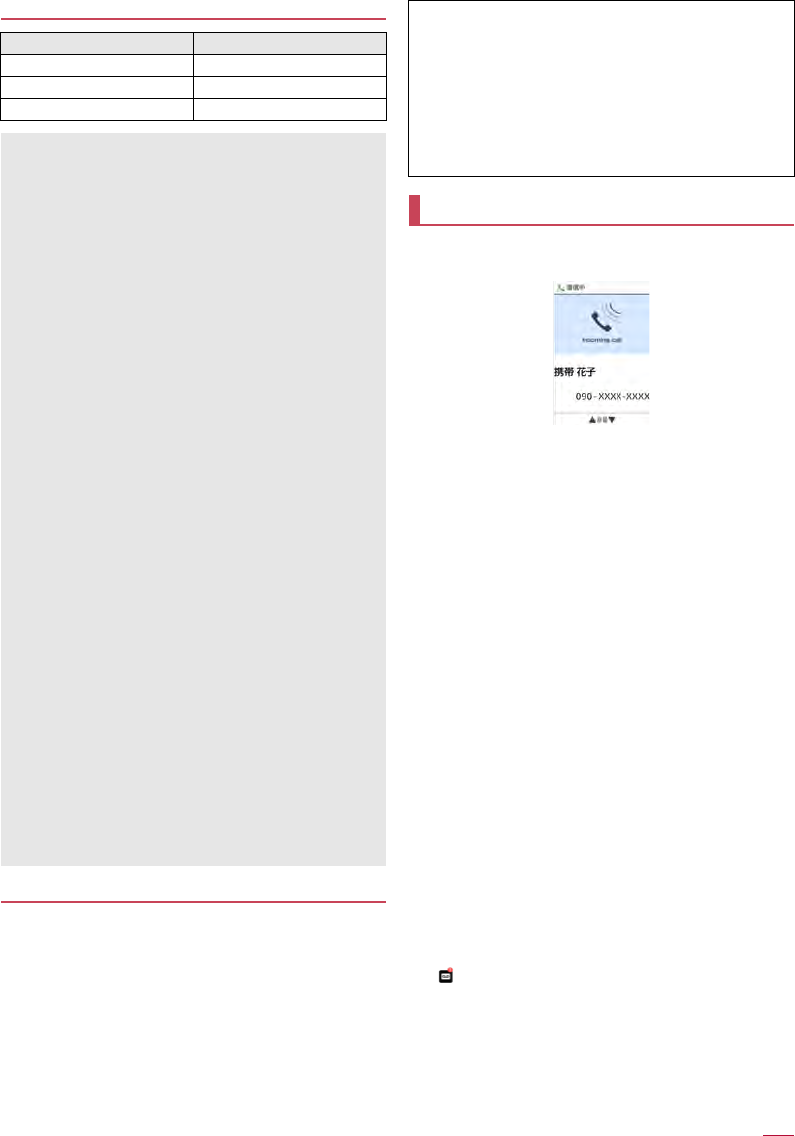
Call
25
Emergency call
International call (WORLD CALL)
WORLD CALL is an international calling service available from
DOCOMO devices in Japan.
zThe caller ID may not be notified or displayed correctly depending
on overseas network operators. In this case, making a call with
incoming call history is not available.
1When a call is received, the ringtone sounds and
the incoming lamp flashes
2s
zAlternatively, press t, 1 - 9, *, 0, # to answer calls.
3To end a call, H
■Placing a call on hold
1When a call is received, the ringtone sounds and
the incoming lamp flashes
2H
■Adjusting ringtone volume
1When a call is received, the ringtone sounds and
the incoming lamp flashes
2u
■Rejecting an incoming call
1When a call is received, the ringtone sounds and
the incoming lamp flashes
2z
/
[Reject call]
■Answering by answering memo
1When a call is received, the ringtone sounds and
the incoming lamp flashes
2z
/
[Absence Memo]
Playing an answering memo
1In the standby screen, p
/
select the stock icon
[]
zAlternatively, in the standby screen, C
/
[Answering Memo
List] to check answering memos.
2Select an answering memo
Emergency calls Phone number
Police 110
Fire and ambulance 119
Marine emergency 118
zThe handset supports "Emergency call location notification".
When you make a call to an emergency number such as 110,
119 and 118, the information of your location (location
information) is automatically notified to the agency that has
received the emergency call (e.g. the police station). Depending
on your location and the reception status of the signal, the
agency that has received the emergency call may not be able to
confirm the exact location.
If you are not sending your caller ID by calling with "184" added
or other means, your location information and phone number
are not notified. However, if the agency that has received the
emergency call considers your location information and phone
number necessary for important purposes, such as life saving,
the agency may retrieve them regardless of your settings.
In addition, the area/timing to introduce "Emergency call
location notification"depends on the state of preparation in each
agency that receives emergency calls.
zIn Japan, you cannot make a call to the emergency number
(110, 119 or 118) when a docomo nano UIM card is not inserted,
while the PIN code is locked, from the PUK (PIN Unlock Key)
entry screen or from the password entry screen for decrypting
the storage.
zWhen calling 110, 119 and 118 from your handset, the police or
fire stations may return your call for verification purposes. State
that you are calling from a mobile phone, and give your phone
number and exact present location.
Remain stationary to ensure that the call is not disconnected
while you are on the line, and keep the handset turned on to
receive calls for approximately 10 minutes afterwards.
zDepending on the region, calls to the police or fire station of the
local area may not be made.
zWhen you make a call to the emergency number (110, 119 or
118) while Reject call setting is set, items of Reject call setting
are set to [OFF].
zEven with [Restrict calls] enabled, when you make call to
emergency number (110, 119 or 118), the handset accepts
incoming calls from the other party who is not registered in the
phonebook for approximately 5 minutes in order to receive call-
back from the agency.
That includes when you make a call to emergency number (110,
119 or 118) with prefix "184" or "186" registered in the
phonebook.
[Calling Method]
zWhen calling to a land-line phone: 010
/
country code
/
area code
(city code)
/
the other party's phone number
/
s
zWhen calling to a mobile phone: 010
/
country code
/
the other
party's mobile phone number
/
s
・As for the other parties' mobile phone numbers and area codes
(city codes) that begin with "0", omit the first "0" when entering
(except some countries or regions such as Italy).
・Alternatively, enter "009130-010" as usual or "+" instead of
"010".
Answering a call
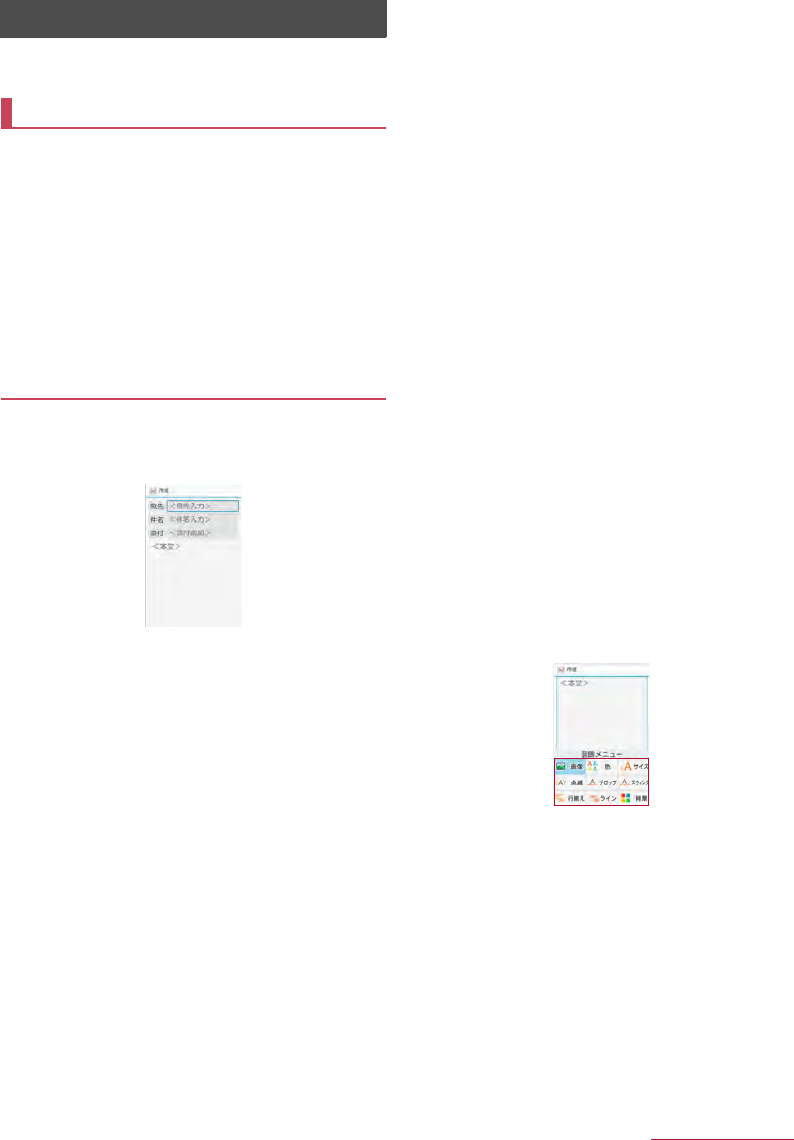
Mail/Web browser
30
Mail/Web browser
Use docomo mail or SMS to send/receive messages, and use
the web browser to view web pages.
You can send and receive mails using mail address of
DOCOMO (@docomo .ne.jp). Data can be easily transferred
when you have changed models or restored when you have lost
the handset since sent and received mails are saved on the
docomo mail server. Also, you can send, receive and view
mails using the same mail address from multiple devices such
as a tablet, PC browser, etc. if you use a docomo ID
(d ACCOUNT).
zFor details on docomo mail, refer to the DOCOMO website.
zWhen you use for the first time, read "License agreement"
(Japanese), then select [Agree] (if "use of cloud license
agreement" appears, read it and select [Agree]). When Welcome
to docomo mail! screen is displayed, press C.
Creating/sending docomo mail
1In the standby screen, m
2[Create new mail]
zAlternatively, press m to display the mail creation screen.
3Select the Recipient field
4Select recipient adding option
/
enter a
recipient
/
C
/
C
zTo add recipient: m
/
select an adding recipient method
/
enter a recipient
/
C
/
C
zTo delete one recipient: Point the cursor to a recipient/
/
i
/
[Delete 1]
/
[Yes]
/
C
zTo delete selected recipients: i
/
[Delete selection]
/
select
recipients
/
C
/
[Yes]
/
C
zTo delete all recipients: i
/
[Delete all]
/
[Yes]
/
C
5Select the Subject filed
/
enter a subject
6Select the Message field
/
enter a message
7C
zTo save as draft: m
docomo mail
Mail creation screen
■Attachment
Attach images, videos, etc. to docomo mail to send.
zSome files cannot be attached depending on the file format.
1In the mail creation screen, select Attachment
field
2Select a file to attach
■Picture/Image: Attach downloaded images.
■Video: Attach videos.
■Phonebook: Attach the phonebook contacts.
■Other files: Attach various format files saved in the handset or
microSD card.
3C
Adding an attachment file
1In the mail creation screen, select Attachment
field
2m
/
select a file to attach
/
C
Deleting an attachment file
1In the mail creation screen, select Attachment
field
2Point the cursor to an attachment file
/
i
/
[Delete 1]
/
[Yes]
/
C
zTo delete selected files: i
/
[Delete selection]
/
select
attachment files
/
C
/
[Yes]
/
C
zTo delete all files: i
/
[Delete all]
/
[Yes]
/
C
■Decorating message (Deco-mail)
You can decorate a mail message by inserting images, changing
text color, font size, or background color, etc.
1In the mail creation screen, select the message
field
2z
/
[Deco]
/
select a decoration
/
decorate
zTo decorate entered text: i
/
select a start point to
decorate
/
select a end point to decorate
/
[Deco]
/
select a
decoration
/
decorate
Decoration menu
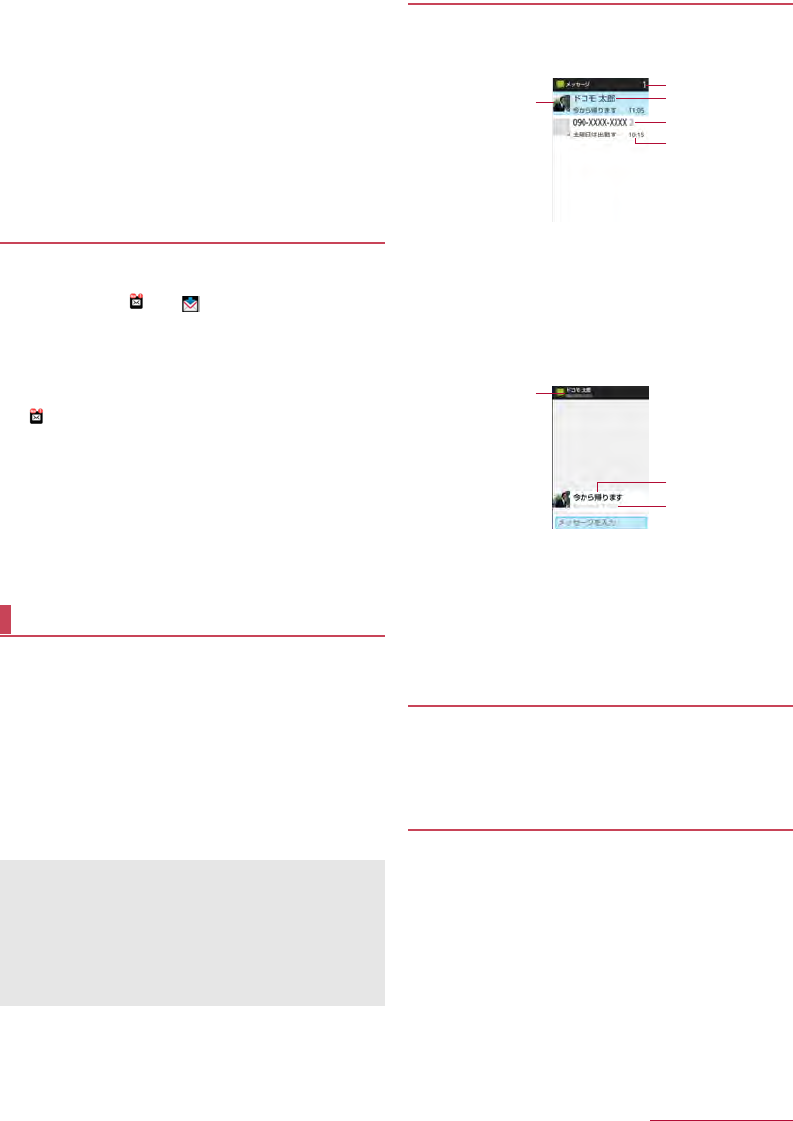
Mail/Web browser
31
■Submenu operations on mail creation screen
1In the mail creation screen, z
2Select an item
■Switch to view screen: Switch to docomo mail menu screen.
■Preview: Display a docomo mail that is being created in
preview.
■Save as draft: Save a docomo mail that is being created as a
draft in "Drafts".
■Template: Use templates to create Deco-mails or save a
docomo mail that is being created as a template.
■End editing without saving: End docomo mail without saving
docomo mail that is being created.
Receiving docomo mail
docomo mail is automatically received.
1Receive docomo mail automatically
zThe stock icon [ ] and [ ] appear in the standby screen
and the status bar, respectively.
zNot receiving automatically: In the standby screen, m
/
[Mail
settings]
/
[Communication setting]
/
[Auto reception setting]
/
[Confirm every time]/[OFF]
2In the standby screen, p
/
select the stock icon
[]
zAlternatively, in the standby screen, m
/
[Inbox] to check.
3Select a folder
/
select an unread docomo mail
■Checking new mails/SMS
You can retrieve new docomo mail or SMS that is sent when you are
out of service area, the handset is turned off, etc. from the center.
1In the standby screen, m (for at least 1 second)
zAlternatively, m
/
select [Check new mail/Update].
You can send and receive text messages with mobile phone
numbers serving as destinations.
* For details on the number of characters which can be sent and
received etc., refer to "Short Message Service (SMS)" on the
DOCOMO website.
zYou can also exchange messages with those who use network of
overseas network operators. Refer to the DOCOMO International
Services website for information on countries where this service
is available and available overseas network operators.
1In the standby screen, z
/
[Mail]
/
[SMS]
2C
/
enter a recipient and message
/
C
Displaying a message
1In the standby screen, z
/
[Mail]
/
[SMS]
zMessages are grouped into threads according to their
destinations/senders and displayed.
1Image
zDisplayed if an image of the other party is registered in the
phonebook.
2Number of threads including unread messages
3Destination/Sender
4Number of messages in thread
5Date and time of the message exchange
2Select a thread
1Destination/Sender
2Message
3Date and time of the message exchange
3Check the message
zCall to sender: z
/
[Call sender]
/
s
zRegistering sender to the phonebook: z
/
[Register to
Address Book]
/
select an item to register
/
set each item
/
C
Replying message
1In the standby screen, z
/
[Mail]
/
[SMS]
2Select a thread
3Enter a message
/
C
Forwarding message
1In the standby screen, z
/
[Mail]
/
[SMS]
2Select a thread
3Point the cursor to a message
/
z
/
[Forward]
4Enter a recipient and message
/
C
SMS
zIf destinations are devices owned by those who use network of
overseas network operators, enter "+", the country code and the
recipient's mobile phone number. If the phone number begins
with "0", omit the first "0". Alternatively, enter "010", the country
code and the phone number.
zHalf-width katakana and special symbols in SMS messages
may not appear correctly for recipient.
zSMS cannot be sent when "186" or "184" is added.
1
4
5
2
3
1
3
2
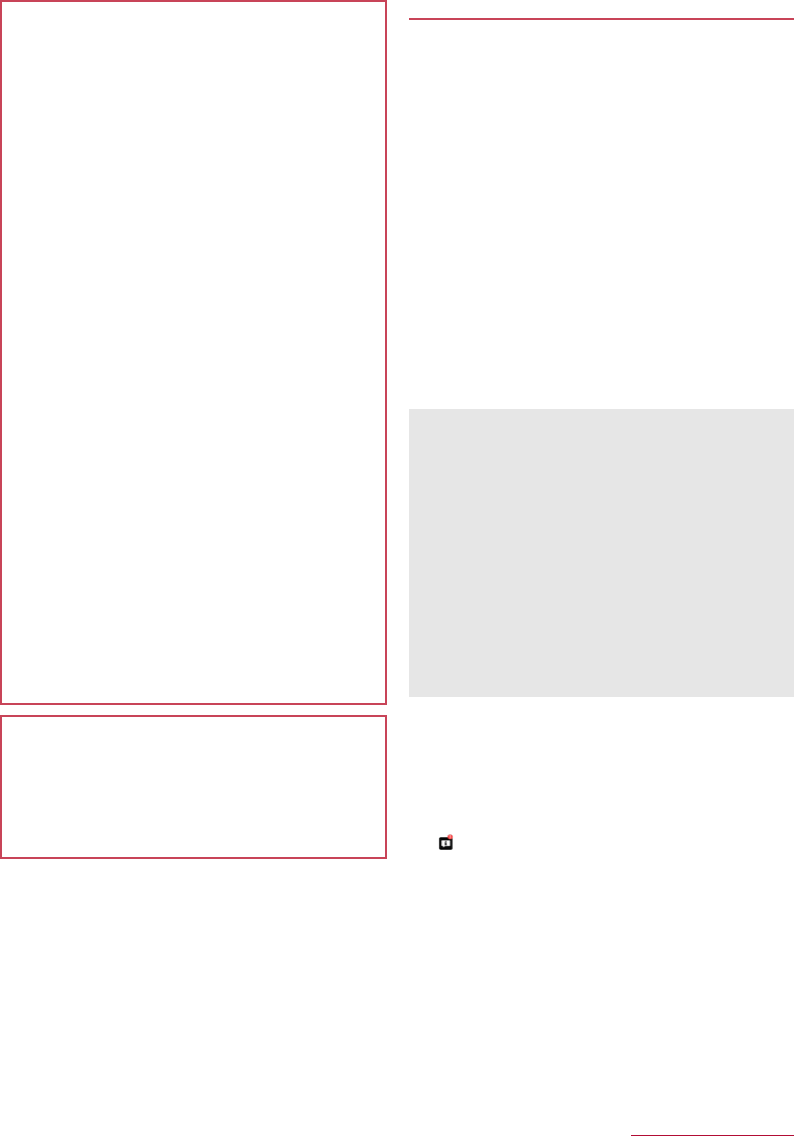
Data communication
61
Using Bluetooth function
zTo register/connect a Bluetooth device, the Bluetooth passkey
may need to be entered. Before starting the registration, decide
one- to sixteen-digit number.
zEnter the same number on the handset and the other party's
Bluetooth device.
1In the standby screen, z
/
[Settings]
/
[Bluetooth]
2[Bluetooth]
3Select a Bluetooth device
/
[Pair]
zThe confirmation screen for connection may be displayed.
zEntering the Bluetooth passkey may be necessary depending
on the other party's Bluetooth device. Also, some Bluetooth
devices may start connection after completing registration.
zTo display/hide the handset's information on other Bluetooth
devices: [SH-03H]
・The handset's information is automatically hidden when the
period of time set for Visibility timeout has passed.
zTo search for Bluetooth devices: z
/
[Search for devices]
zPress C of a paired Bluetooth device to change the name
and the connection type of the other party's Bluetooth device.
■When receiving registration request from Bluetooth
device or connection request from unregistered
Bluetooth device
1Registration request/Connection request from
Bluetooth device
2In the standby screen, p
/
select the stock icon
[]
/
[Pairing request]
/
[Pair]
zWhen the confirmation screen about the settings on pairing
appears, select [Pair].
zEntering the Bluetooth passkey may be necessary depending
on the other party's Bluetooth device.
zThe confirmation screen for connection may be displayed.
■Unregistering Bluetooth device
1In the Bluetooth screen, point the cursor to the
Bluetooth device to unregister
/
C
/
[Unpair]
■Disconnecting Bluetooth device
1In the Bluetooth screen, select the Bluetooth
device to disconnect
/
[OK]
Precautions about handling Bluetooth devices
Note the followings when using Bluetooth devices.
zNote the followings to make good connection.
■Keep the distance between the handset and another
Bluetooth device within approximately 10 m with no
obstructions in sight. The distance within which you can make
connection may be shorter when there are obstructions
between them or depending on the conditions of the
surroundings (such as walls or furniture) and the structure of
a building. Especially when there is a wall, floor or ceiling of
reinforced concrete between them, they may be unable to
connect with each other. Note the above mentioned distance
is not guaranteed.
■Move the handset and another Bluetooth device as far away
as possible from home electric appliances, AV devices, OA
devices, etc. before connection. Bluetooth devices are liable
to be adversely affected by a microwave oven, so move them
as far away as possible from the microwave oven while using
them. Otherwise, normal connection cannot be performed
when other electric devices are powered on or Bluetooth
devices may cause noises or reception failure on a TV or
radio set.
■Move the other party's Bluetooth device to a place where
connection is possible when there is a broadcast station,
radio, etc. near the Bluetooth device and the handset cannot
be connected to the device. Strong radio waves may prevent
connection between Bluetooth devices.
■Wireless connection is available with Bluetooth devices put in
a bag or pocket. However, lowering of communication speed
or noise may result when you are in between the Bluetooth
device and the handset.
zElectromagnetic signals from Bluetooth devices may affect the
operation of electronic medical equipment etc. As some cases
may result in accident, turn off the handset and other Bluetooth
devices in the following places.
■On trains
■On airplanes
■In hospitals
■Near automatic doors or fire alarms
■In places such as gas stations where flammable gas is
generated
Radio interference with Wi-Fi compatible devices
zThe Bluetooth devices use the same frequency band (2.4GHz)
as wireless LANs (IEEE 802.11b/g/n). Therefore, using a
Bluetooth device near a wireless LAN device may cause the
radio interference, lowering of communication speed, noise or
connection failure. In this case, turn off the wireless LAN device
or keep the handset and the other party’s Bluetooth device at
least approximately 10 m away from the wireless LAN.
zYou can connect up to 7 Bluetooth devices at the same time.
Bluetooth devices may not work properly or the number of
Bluetooth devices which can be connected at the same time
may differ depending on the profile.
zIf you fail to connect a Bluetooth device, connection may
become available after re-registering it.
zWhen the Bluetooth function is set to [ON], the handset is set to
receive registration requests/connection requests from other
Bluetooth devices. Make the setting for displaying the handset's
information on other Bluetooth devices in advance to allow the
handset to be searched for by other Bluetooth devices.
zWhile in connection stand-by, even if a connection request from
a Bluetooth device is received, connection may not be made
depending on the signal status etc.
zFor details on the operations of the other party's Bluetooth
device, refer to the manuals of the Bluetooth device to be used.
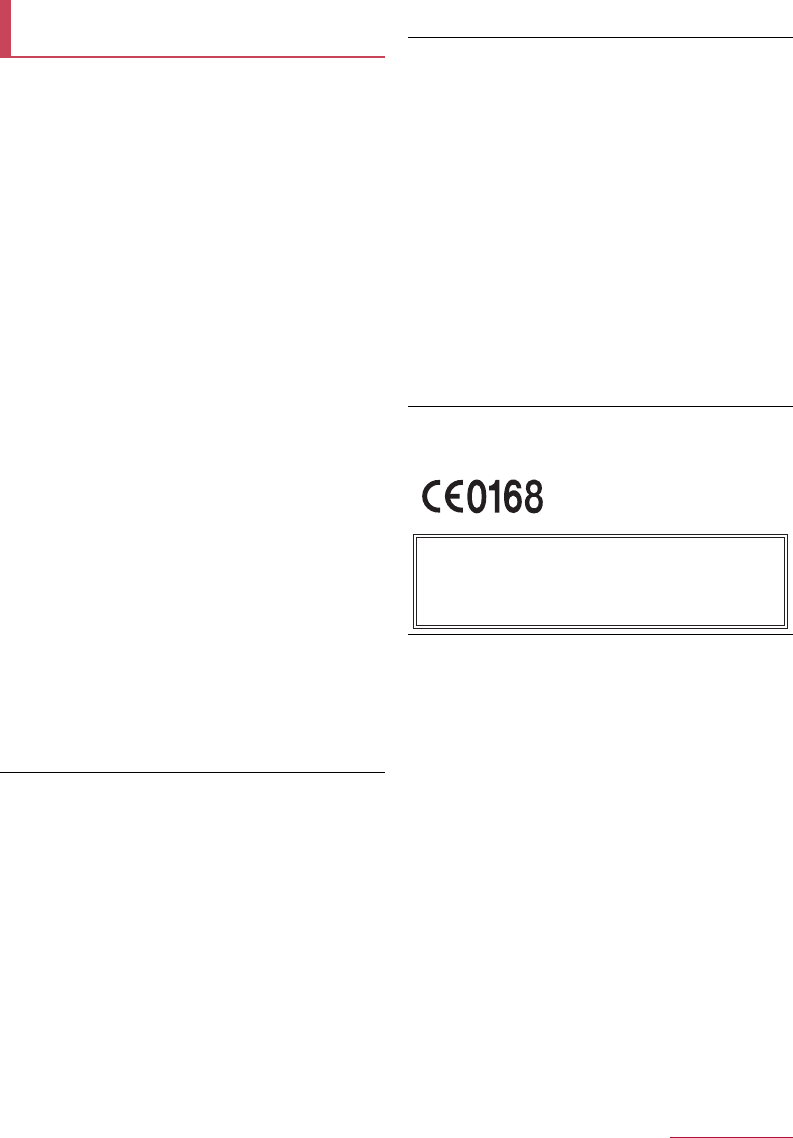
Appendix/Index
77
This model SH-03H mobile phone complies with Japanese
technical regulations and international guidelines regarding
exposure to radio waves.
This mobile phone was designed in observance of Japanese
technical regulations regarding exposure to radio waves(*1) and
limits to exposure to radio waves recommended by a set of
equivalent international guidelines. This set of international
guidelines was set out by the International Commission on Non-
Ionizing Radiation Protection (ICNIRP), which is in collaboration with
the World Health Organization (WHO), and the permissible limits
include a substantial safety margin designed to assure the safety of
all persons, regardless of age and health condition.
The technical regulations and international guidelines set out limits
for radio waves as the Specific Absorption Rate, or SAR, which is
the value of absorbed energy in any 10 grams of tissue over a 6-
minute period. The SAR limit for mobile phones is 2.0 W/kg. The
highest SAR value for this mobile phone when tested for use at the
ear is 0.758 W/kg(*2) and when worn on the body is 0.464 W/kg(*3).
There may be slight differences between the SAR levels for each
product, but they all satisfy the limit.
The actual SAR of this mobile phone while operating can be well
below that indicated above. This is due to automatic changes to the
power level of the device to ensure it only uses the minimum
required to reach the network. Therefore in general, the closer you
are to a base station, the lower the power output of the device.
This mobile phone can be used in positions other than against your
ear. Please keep the mobile phone farther than 1.5 cm away from
your body by using such as a carrying case or a wearable accessory
without including any metals. This mobile phone satisfies the
technical regulations and international guidelines.
The World Health Organization has stated that "a large number of
studies have been performed over the last two decades to assess
whether mobile phones pose a potential health risk. To date, no
adverse health effects have been established as being caused by
mobile phone use."
Please refer to the WHO website if you would like more detailed
information.
http://www.who.int/docstore/peh-emf/publications/facts_press/
fact_english.htm
Please refer to the websites listed below if you would like more
detailed information regarding SAR.
Ministry of Internal Affairs and Communications Website:
http://www.tele.soumu.go.jp/e/sys/ele/index.htm
Association of Radio Industries and Businesses Website:
http://www.arib-emf.org/01denpa/denpa02-02.html (in Japanese
only)
NTT DOCOMO, INC. Website
https://www.nttdocomo.co.jp/english/product/sar/
SHARP Corporation Website:
http://k-tai.sharp.co.jp/support/sar/ (in Japanese only)
*1 Technical regulations are defined by the Ministerial Ordinance
Related to Radio Law (Article 14-2 of Radio Equipment
Regulations).
*2 In regards to methods of measuring SAR when using mobile
phones having multiple wireless devices to be able to function
simultaneously at the ear, in July of 2015, a portion of advisory
118 was reported on based upon the Information and
Communications Council. SAR value when evaluated based
on the report is also under the SAR limit.
*3 Not including other radio systems that can be simultaneously
used with FOMA.
European RF Exposure Information
Your mobile device is a radio transmitter and receiver. It is designed
not to exceed the limits for exposure to radio waves recommended
by international guidelines. These guidelines were developed by the
independent scientific organization ICNIRP and include safety
margins designed to assure the protection of all persons, regardless
of age and health.
The guidelines use a unit of measurement known as the Specific
Absorption Rate, or SAR. The SAR limit for mobile devices is 2 W/
kg and the highest SAR value for this device when tested at the ear
is 0.719 W/kg* and when worn on the body is 0.577 W/kg*.
For body-worn operation, this mobile device has been tested and
meets the RF exposure guidelines when used with an accessory
containing no metal and positioning the handset a minimum of 1.5
cm from the body. Use of other accessories may not ensure
compliance with RF exposure guidelines.
As SAR is measured utilizing the devices highest transmitting power
the actual SAR of this device while operating is typically below that
indicated above. This is due to automatic changes to the power level
of the device to ensure it only uses the minimum level required to
reach the network.
* The tests are carried out in accordance with international
guidelines for testing.
FCC Notice
zThis device complies with part 15 of the FCC Rules.
Operation is subject to the following two conditions:
(1) This device may not cause harmful interference, and (2) this
device must accept any interference received, including
interference that may cause undesired operation.
zChanges or modifications not expressly approved by the
manufacturer responsible for compliance could void the user's
authority to operate the equipment.
Information to User
This equipment has been tested and found to comply with the limits
of a Class B digital device, pursuant to Part 15 of the FCC Rules.
These limits are designed to provide reasonable protection against
harmful interference in a residential installation. This equipment
generates, uses and can radiate radio frequency energy and, if not
installed and used in accordance with the instructions, may cause
harmful interference to radio communications.
However, there is no guarantee that interference will not occur in a
particular installation; if this equipment does cause harmful interference
to radio or television reception, which can be determined by turning the
equipment off and on, the user is encouraged to try to correct the
interference by one or more of the following measures:
1. Reorient/relocate the receiving antenna.
2. Increase the separation between the equipment and receiver.
3. Connect the equipment into an outlet on a circuit different from
that to which the receiver is connected.
4. Consult the dealer or an experienced radio/TV technician for help.
Specific Absorption Rate (SAR) of
Mobile Phones
Declaration of Conformity
Hereby, Sharp Telecommunications of Europe Ltd, declares that this
SH-03H is in compliance with the essential requirements and other
relevant provisions of Directive 1999/5/EC.
A copy of the original declaration of conformity can be found at the
following Internet address:
http://www.sharp.co.jp/k-tai/ (in Japanese only)
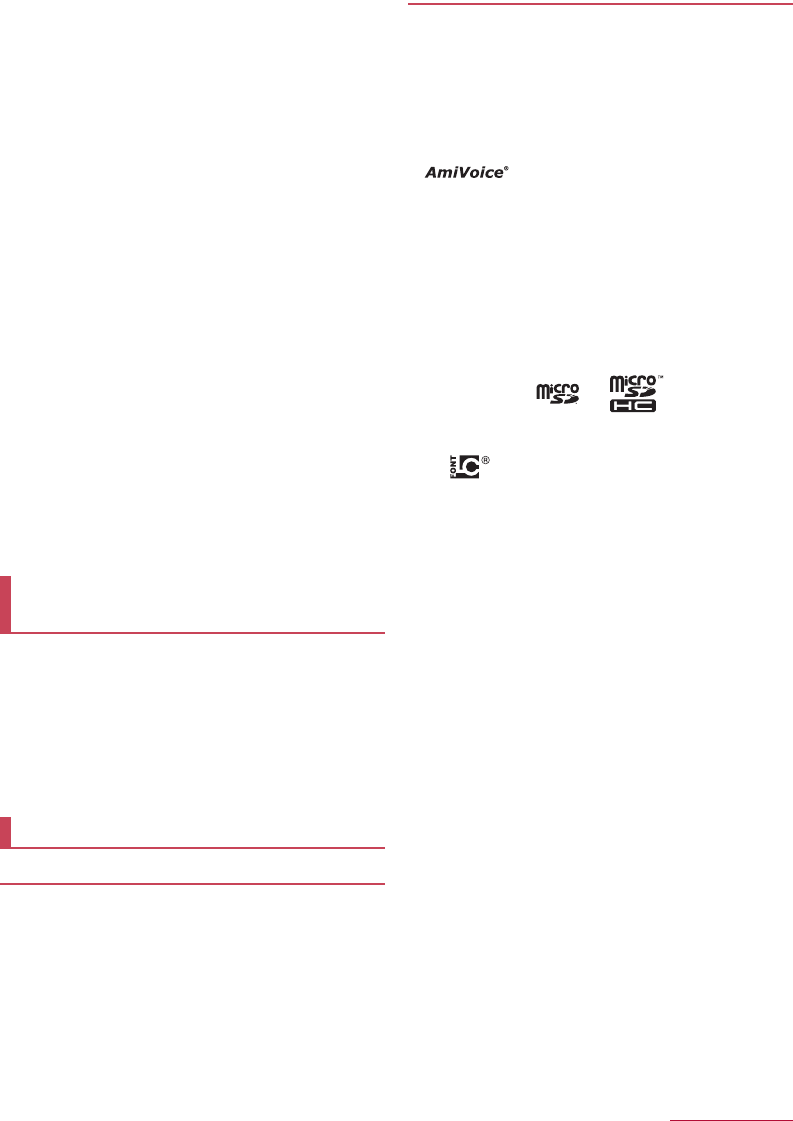
Appendix/Index
78
FCC RF Exposure Information
Your handset is a radio transmitter and receiver.
It is designed and manufactured not to exceed the emission limits for
exposure to radio frequency (RF) energy set by the Federal
Communications Commission of the U.S. Government.
The guidelines are based on standards that were developed by
independent scientific organizations through periodic and thorough
evaluation of scientific studies. The standards include a substantial
safety margin designed to assure the safety of all persons,
regardless of age and health.
The exposure standard for wireless handsets employs a unit of
measurement known as the Specific Absorption Rate, or SAR. The
SAR limit set by the FCC is 1.6 W/kg.
The tests are performed in positions and locations (e.g., at the ear
and worn on the body) as required by the FCC for each model. The
highest SAR value for this model handset when tested for use at the
ear is 0.82 W/kg and when worn on the body, as described in this
user guide, is 0.87 W/kg.
For body worn operation, this phone has been tested and meets the
FCC RF exposure guidelines. Please use an accessory designated
for this product or an accessory which contains no metal and which
positions the handset a minimum of 1.5 cm from the body.
The use of accessories that do not satisfy these requirements may
not comply with FCC RF exposure requirements, and should be
avoided.
The FCC has granted an Equipment Authorization for this model
handset with all reported SAR levels evaluated as in compliance
with the FCC RF emission guidelines. SAR information on this
model handset is on file with the FCC and can be found under the
Display Grant section of http://transition.fcc.gov/oet/ea/fccid/ after
searching on FCC ID APYHRO00231.
Additional information on Specific Absorption Rates (SAR) can be
found on the FCC website at http://www.fcc.gov/encyclopedia/radio-
frequency-safety.
The Japan Export Administration Regulations ("Foreign
Exchange and Foreign Trade Act" and its related laws) may be
applied to this product and its accessories under certain
conditions. The Export Administration Regulations may also be
applied. To export or reexport the handset and its accessories,
conduct all legally required procedures at your own risk and
expense. For details on the procedures, contact the Ministry of
Economy, Trade and Industry or the US Department of
Commerce.
Copyrights and rights of portrait
zData with third party copyrights such as text, images, music and
software that is downloaded via Internet websites, etc. or shot by
the handset cannot be duplicated, altered or publicly transmitted
without rightful party's consent. Only duplicating, quoting, etc. for
personal use are permitted under the Copyright Act.
Even if for personal use, filming and recording may be prohibited
for stage performances, shows, exhibitions, etc. Also, shooting
another's image or posting another's image on Internet websites
without his/her consent may constitute a violation of one's right to
his/her image.
Registered trademarks and trademarks
z
"FOMA", "dmenu", "mopera U", "
ビジネス
mopera", "
デコメ
®
",
"Deco-mail", "
デコメ絵文字
®
", "i-
α
ppli", "i-mode", "WORLD WING",
"
公共モード
", "WORLD CALL", "
エリアメール
", "sp-mode",
"i
チャネル
", "
イマドコサーチ
", "
イマドコかんたんサーチ
", "
おまか
せロック
", the "dmenu" logo, the "Area Mail" logo, the "i-channel"
logo, the "docomo mail" logo, and the "Phonebook" logo are
trademarks or registered trademarks of NTT DOCOMO, INC.
z"Catch Phone (Call waiting service)" is a registered trademark of
Nippon Telegraph and Telephone Corporation.
z of Advanced Media, Inc. is used for the internal
voice recognition engine.
zMicrosoft®, Windows®, Windows Media®, Windows Vista® and
PowerPoint® are trademarks or registered trademarks of
Microsoft Corporation in the United States and/or other countries.
zMicrosoft Excel and Microsoft Word are product names of
Microsoft Corporation in the U.S.A.
zOracle and Java are registered trademarks of Oracle and/or its
affiliates.
Other names may be trademarks of their respective owners.
zmicroSD Logo and microSDHC Logo are trademarks of SD-3C,
LLC.
zThe handset features LCFONT, developed by Sharp Corporation,
to make the LCD easier to view and read. LCフォン ト/LCFONT
and are registered trademarks of Sharp Corporation.
zOBEX™ is a trademark of Infrared Data Association®.
zWi-Fi® is a registered trademark of Wi-Fi Alliance®.
z
This product includes software developed by the OpenSSL Project
for use in the OpenSSL Toolkit. (http://www.openssl.org/)
zThis product includes cryptographic software written by Eric
Young(eay@cryptsoft.com)
zPortions Copyright © 2004 Intel Corporation
This product partly uses the software of Intel Corporation.
ziWnn of OMRON SOFTWARE Co., Ltd. is used for conversion
methods for Japanese language, and for phrase prediction
methods for English.
iWnn © OMRON SOFTWARE Co., Ltd. 2008-2016 All Rights
Reserved.
iWnn IME © OMRON SOFTWARE Co., Ltd. 2009-2016 All Rights
Reserved.
zShin Go M, the font type installed in this product, is provided by
Morisawa & Company, Ltd.
* Shin Go is a registered trademark of Morisawa & Company,
Ltd.
z"タッチクルーザーEX" is a trademark or registered trademark of
Sharp Corporation.
zAll other company names and product names are trademarks or
registered trademarks of the respective companies.
Export Administration
Regulations
Intellectual Property Right
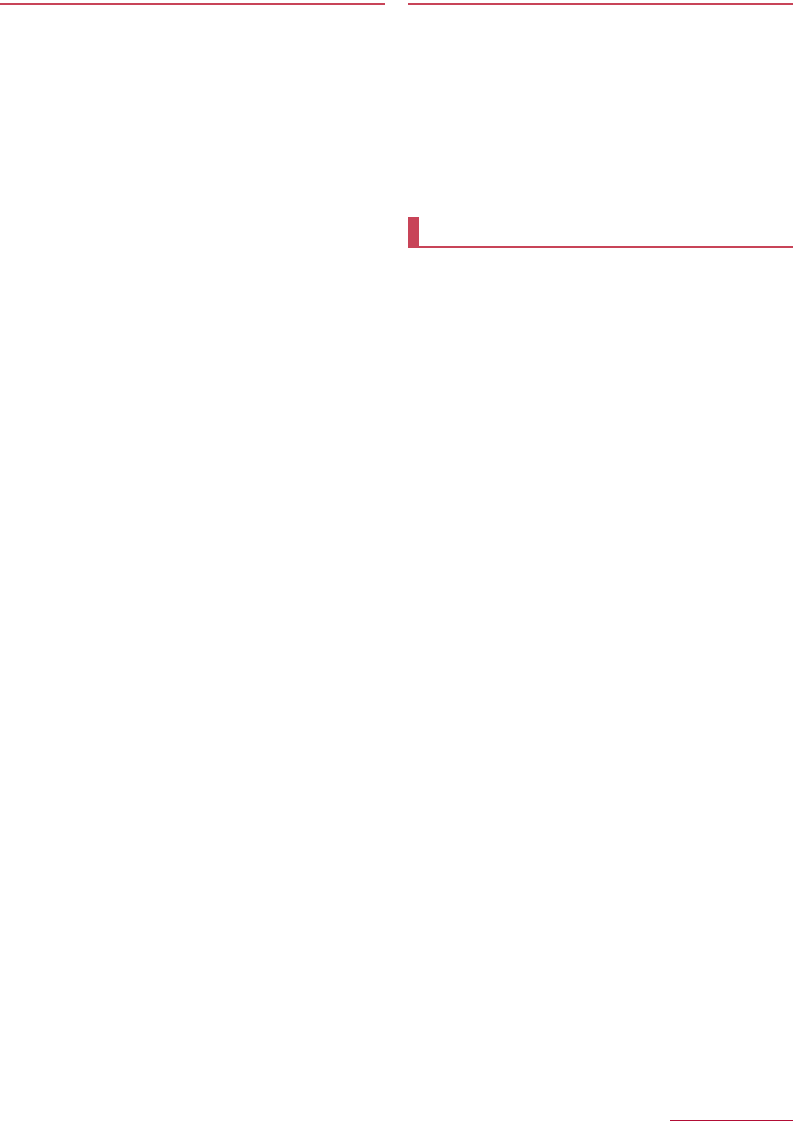
Appendix/Index
79
Others
zUnder the MPEG-4 Visual Patent Portfolio License, customers
have licensed permission for the following use of this product to
engage in non-profit personal use. Other uses are not permitted.
■Encoding MPEG-4 standard video (henceforth referred to as
MPEG-4 video).
■Decoding an MPEG-4 video that a customer not engaged in
personal commercial activities has encoded.
■Decoding an MPEG-4 video obtained from a licensed provider.
For details on other intended uses, contact MPEG LA, LLC.
zThis product is licensed under the MPEG-4 Systems Patent
Portfolio License for encoding in compliance with the MPEG-4
Systems Standard. An additional license and payment of royalties
are necessary in the following cases.
■Data stored or replicated in physical media which is paid for on
a title by title basis.
■Data which is paid for on a title by title basis and is transmitted
to an end user for permanent storage and/or use.
Such additional license may be obtained from MPEG LA, LLC.
Contact MPEG LA, LLC for additional details.
zThis product is licensed under the AVC patent portfolio license for
the personal and noncommercial use of a consumer to (i) encode
video in compliance with the AVC standard (henceforth referred
to as AVC video) and/or (ii) decode AVC video that was encoded
by a consumer engaged in a personal and noncommercial activity
and/or was obtained from a video provider licensed to provide
AVC video. No license is granted or shall be implied for any other
use. Additional information may be obtained from MPEG LA,
L.L.C.
See http://www.mpegla.com.
zThis product is licensed under the VC-1 Patent Portfolio License
for the personal and noncommercial use of a consumer to (i)
encode video in compliance with the VC-1 standard (henceforth
referred to as VC-1 video) and/or (ii) decode VC-1 video that was
encoded by a consumer engaged in a personal and
noncommercial activity and/or was obtained from a video provider
licensed to provide VC-1 video. No license is granted or shall be
implied for any other use. Additional information may be obtained
from MPEG LA, L.L.C.
See http://www.mpegla.com.
zThe abbreviations of operating systems (Japanese versions)
below are used in this manual.
■Windows 8.1 stands for Microsoft® Windows® 8.1, Microsoft®
Windows® 8.1 Pro and Microsoft® Windows® 8.1 Enterprise.
■Windows 8 stands for Microsoft® Windows® 8, Microsoft®
Windows® 8 Pro and Microsoft® Windows® 8 Enterprise.
■Windows 7 stands for Microsoft® Windows® 7 (Starter, Home
Basic, Home Premium, Professional, Enterprise and Ultimate).
■Windows Vista stands for Windows Vista® (Home Basic, Home
Premium, Business, Enterprise and Ultimate).
zThe Bluetooth word mark and logos are owned by the Bluetooth
SIG, INC. and any use of such marks by NTT DOCOMO, INC. is
under license. Other trademarks and trade names are those of
their respective owners.
zGoogle, Google logo, Android, Google Search and Google
Search logo are trademarks of Google Inc.
Open source software
zThis product includes software based on GNU General Public
License (GPL), GNU Lesser General Public License (LGPL) and
other licenses.
For details on licenses of related software, in the standby screen,
z
/
[Settings]
/
[Other settings]
/
[Device info]
/
[Legal
information]
/
[Open source licenses].
zSource codes of software based on GPL, LGPL and Mozilla
Public License (MPL) can be referred to on the following website
for free. For details, refer to the following website.
https://sh-dev.sharp.co.jp/android/modules/oss/ (in Japanese
only)
zThe handset can unlock the SIM lock. Unlock the SIM lock to use
non-DOCOMO SIM cards.
zSome services, functions, etc. may be unavailable. DOCOMO
shall not guarantee any operation of the handset.
zFor details on unlocking SIM lock, refer to the DOCOMO website.
1Insert non-DOCOMO SIM card
2Turn the power on
3Enter the SIM unlock code
4[Unlock]
/
t
Unlocking SIM lock
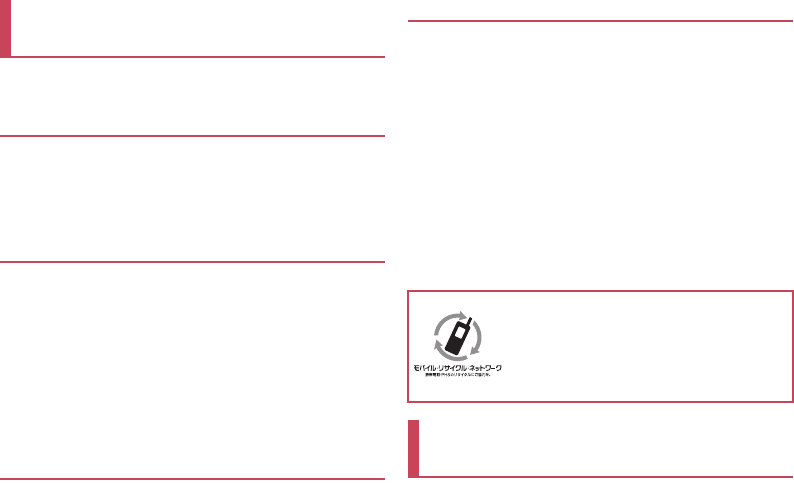
Please be considerate of those around you when using the
handset.
Turn off your handset in the following places
■When in an area where use is prohibited
When you are on an airplane or in a hospital, follow the
instructions given by the respective airlines or medical facilities.
Turn off the handset in areas where the use of mobile phones is
prohibited.
Set Public Mode in the following places
■While driving
Using the handset in hand while driving is regarded as a
punishable act.
However, some cases such as when rescuing sick and injured
people or maintaining public safety are exempted.
■
When in public places such as theaters, movie theaters or
museums
Using the handset in public places where you should be quiet
results in disturbing others.
Be aware of the place to use a mobile phone
and the volume of your voice and ringtone
■Be aware of the volume of your voice when using the
handset in quiet places such as restaurant and hotel
lobby.
■Use in places where you do not block a passage in the
town.
These functions ensure manners in public
The handset has convenient functions such as setting not to
answer a call and setting to mute sound of the handset.
zManner mode (nP.47 "Mode Settings")
Mutes sound of the handset.
zPublic Mode (Phone OFF) (nP.27 "Network service")
When a call is received, a message stating that you are in a place
that does not allow the use of mobile phone is played and the call
is automatically disconnected.
zPhone vibration (nP.46 "Sound/lamp")
Notifies you of incoming call with vibration.
zAnswering memo (nP.27 "Voice Memo/Answering Memo")
Records callers’ messages when you cannot answer the call.
※
Additionally, optional services such as Voice Mail Service (
nP.27
"Network service"
), Call Forwarding Service (
nP.27 "Network
service"
) are available.
zFrom the handset, "MENU" key
/
Web
/
dmenu/Search
/
お客様
サポート (Customer support)
/
ドコモオンライン手続き
(docomo Online Application) (in Japanese only)
zFrom a PC
My docomo (https://www.nttdocomo.co.jp/
mydocomo/)
/
select an item in "ドコモオンライン手続き"
(docomo Online Application) (in Japanese only)
※You may not be able to access some website services due to
system maintenance, your subscription, etc.
※To use "ドコモオンライン手続き (docomo Online Application)",
"ID/Password" is required.
Using mobile phone with your
manners!
We collect your unnecessary mobile phones and
other devices irrespective of carrier. Bring them to a
docomo Shop near you.
※Intended devices: Mobile phone, PHS, battery
pack, charger and desktop holder
(irrespective of carrier)
Carrying out various procedures,
checking subscription, etc. online