Sharp LC 60EQ10U User Manual LCD TELEVISION Manuals And Guides 1403513L
User Manual: Sharp LC-60EQ10U LC-60EQ10U SHARP LCD TELEVISION - Manuals and Guides View the owners manual for your SHARP LCD TELEVISION #LC60EQ10U. Home:Electronics Parts:Sharp Parts:Sharp LCD TELEVISION Manual
Open the PDF directly: View PDF ![]() .
.
Page Count: 156 [warning: Documents this large are best viewed by clicking the View PDF Link!]

®
L|QUiD CRYSTAL TELEV][S|ON
T_L_VISEUR _ CRISTAU×
L|Q ii
DIG_TAL PLUS ............ ........

1. Part Names
1-1. TV
1-2. Remote Control Unit
2. Watching TV
2-1. Displaying an External Equipment Image
2-2. Initial Installation
3. Direct Button Operation
3-1. Changing Channels
3-2. Changing Volume
3-3. MUTE
3-4. FREEZE
3-5. FLASHBACK
3-6. SmartCentral
3-7. NETFLIX
3-8. AUDIO
3-9. Sleep Timer
3-10. AV MODE
3-12. Closed Captions and Digital Closed Captions
3-14. VIEW MODE
4. On-Screen Display Menu
4-1. Introduction
4-3. On-Screen Display Menu Operation
4-4. Menu Operation Buttons
4-5. Picture Settings
4-11. Audio Settings
4-13. Setup
4-22. Smart "IV
4-27. System Options
4-32. Information
5. Enjoying 3D Image Viewing (For the UQ17U, TQ15U,
SQ17U, SQ15U and LE657U models)
5-1. Information
5-2. Preparing for the 3D glasses
5-3. Using the 3D glasses
5-5. Specifications - 3D glasses (sold separately)
5-6. Troubleshooting - 3D Images
5-7. Display Methods for 3D and 2D Images
5-8. Viewing 3D Images
5-11. Configuring the TV Setting to Enhance 3D Image
Viewing
6. Enjoying Photo/Music/Video Playback
6-1. Preparation
6-2. Selecting the Folders to Play Back
6-4. Playing Back Files on a USB Memory
Device/Home Network Server
6-13. Playing Back Files from a Portable Device or PC
6-14. Presetting Remote Control Function
6-17. Operating the Connected Equipment
7. Using AQUOS LINK
7-1. Controlling HDMI Equipment Using AQUOS LINK
7-4. Link Operation Menu
7-6. Using a Smartphone with the TV
8. Using a PC
8-1. Adjusting the PC Image
8-2. Setting Audio Input
8-3. Control of the TV
8-9. PC Compatibility Chart
9. Using the Internet
9-1. Connecting to the Internet
9-2. Intemet Setup
9-5. Entering Text (Software Keyboard)
9-7. Using the Browser
9-11. Using Keyboard and Mouse
9-12. Using Applications via the Internet
9-15. Notes
10. Using the Bluetooth (For the UQ17U, TQ15U, SQ17U,
SQ15U, SQ10U and LE657U models)/Miracast
devices(For the UQ17U, TQ15U, SQ17U, SQ15U, SQ10U
and EQ10U models)
10-1. Using the Bluetooth/Miracast devices
11. Appendix
11-1. Removing the Stand
11-2. Setting the TV on the Wall
11-6. Troubleshooting
11-8. Troubleshooting - 3D Images
11-9. Troubleshooting - Error Message
11-10. Information on the Software License for This
Product
12. Specifications
12-1. TV (For the UQ17U models)
12-2. TV (For the TQ15U models)
12-3. TV (For the SQ17U, SQ15U and SQ10U models)
12-4. TV (For the EQ10U models)
12-5. TV (For the LE650U and C6500U models)
12-6. TV (For the LE657U model)
12-7. Wireless LAN
12-8. Bluetooth (For the UQ17U, TQ15U, SQ17U,
SQ15U, SQ10U and LE657U models)
13-1. Trademarks
14-1. Dimensional Drawings
•The dimensional drawings for the LCD TV set are shown
on the inside back cover.
ENG Contents

(Front)
UQ!TU, TQ!5U, 80i 7U, SO1E_J, SQi0U and E©!0U m4_d_
LE6_J, LE657U, 065_U _d LE_2U m_de_s
"1 See bade 4-6.
*2 See Daae 4-31.
(Side)
(Rear)
terminus
t_Inal
"1 See the Setup Guide.
And see Daae 7-1 for external equipment connection.
*2 See Daae 8-2 for details on the Audio Select function.
*3 For EQ10U, LE650U, C6500U and LE642U models:
Use HDMI IN 1 to connect ARC-compatible equipment.
For UQ17U, TQ15U, SQ17U, SQ15U, SQ10U and LE657U models:
Use HDMI IN 3 to connect ARC-compatible equipment.
*4 For UQ17U, TQ15U, SQ17U, SQ15U and SQ10U models:
Connect 4K signals (HDCP2.2) to the HDMI IN 1 terminal.
(4K60P is not supported.)
*5 See Daae 7-6.
* See uaaes 2-1.4-4- and 4-31 for button c aerations.
• he illustrations and on-screen displays in this operation manual are for explanation purposes I
and may vary slightly from the actual operations. I
• The examples used throughout this manual are based on the LC-60LE650U model.
ENG 1-1
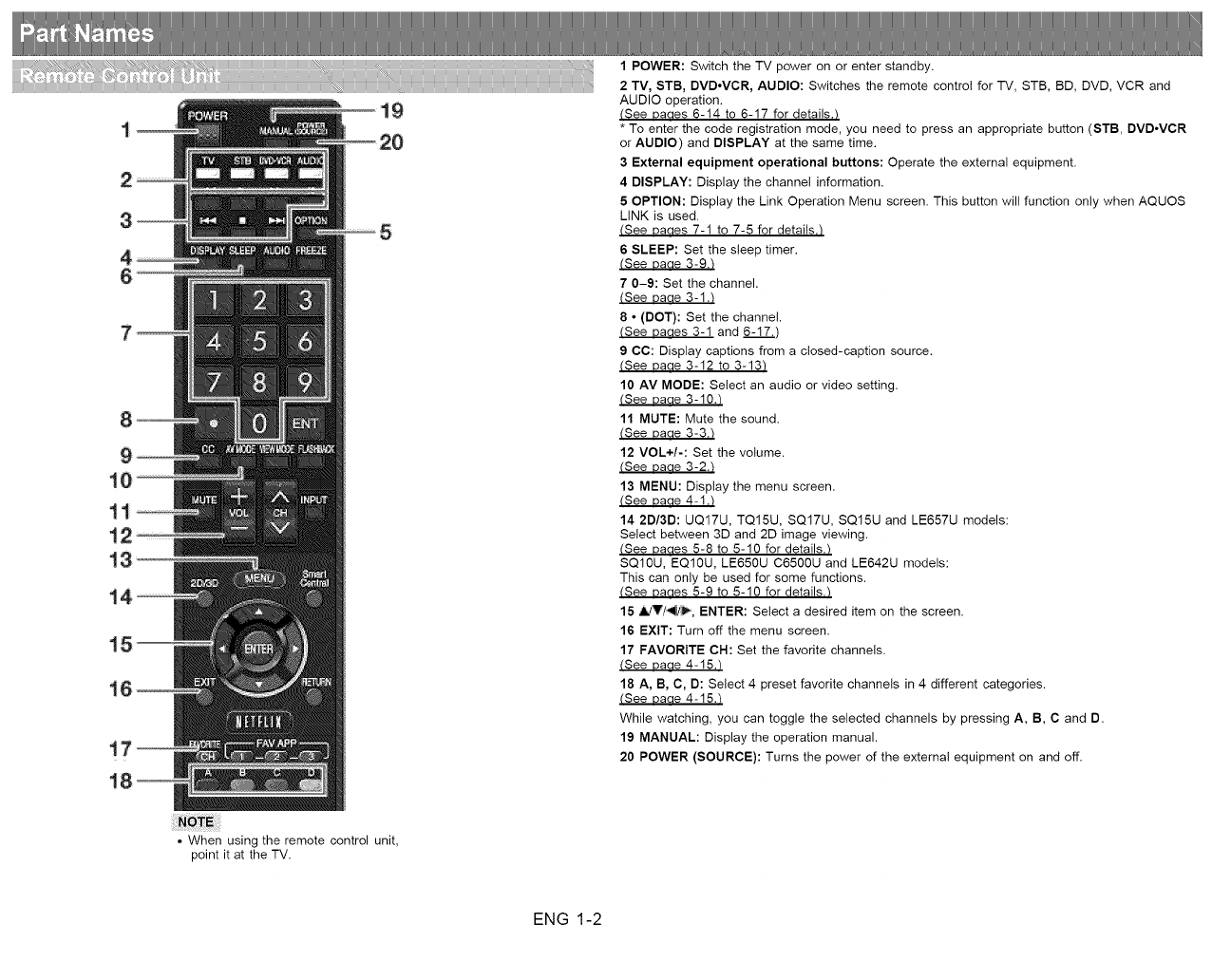
t5
t
1 POWER: Switch the TV power on or enter standby.
2 TV, STB, DVD.VCR, AUDIO: Switches the remote control for TV, STB, BD, DVD, VCR and
AUDIO operation.
(See Dades 6-14 to 6-17 for details._
* To enter the code registration mode, you need to press an appropriate button (STB, DVDoVCR
or AUDIO) and DISPLAY at the same time.
3 External equipment operational buttons: Operate the external equipment.
4 DISPLAY: Display the channel information.
5OPTION: Display the Link Operation Menu screen. This button will function only when AQUOS
LINK is used.
(See Dades 7-1 to 7-5 for details._
6 SLEEP: Set the sleep timer.
(See Parle 3-9._
7 0--9: Set the channel.
(See bade 3-1._
8 ° (DOT}: Set the channel.
(See Dades 3-1 and 6-17..)
9 CC: Display captions from a closed-caption source.
(See Parle 3-12 to 3-13_
10 AV MODE: Select an audio or video setting.
(See bade 3-10._
11 MUTE: Mute the sound.
(See Daue 3-3._
12 VOL+/-: Set the volume.
(See Daue 3-2._
13 MENU: Display the menu screen.
(See Daae 4-1._
14 2D/3D: UQ17U, TQ15U, SQ17U, SQ15U and LE657U models:
Select between 3D and 2D image viewing.
(See Dades 5-8 to 5-10 for details._
SQ10U, EQ10U, LE650U C6500U and LE642U models:
This can only be used for some functions.
(See Dades 5-9 to 5-10 for details._
15 ,il,/V/_V_, ENTER: Select a desired item on the screen.
16 EXIT: Turn off the menu screen.
17 FAVORITE CH: Set the favorite channels.
(See uaae 4-15._
18 A, B, C, D: Select 4 preset favorite channels in 4 different categories.
(See uaae 4-15._
While watching, you can toggle the selected channels by pressing A, B, C and D.
19 MANUAL: Display the operation manual.
20 POWER (SOURCE): Turns the power of the external equipment on and off.
• When using the remote control unit,
point it at the TV.
ENG 1-2
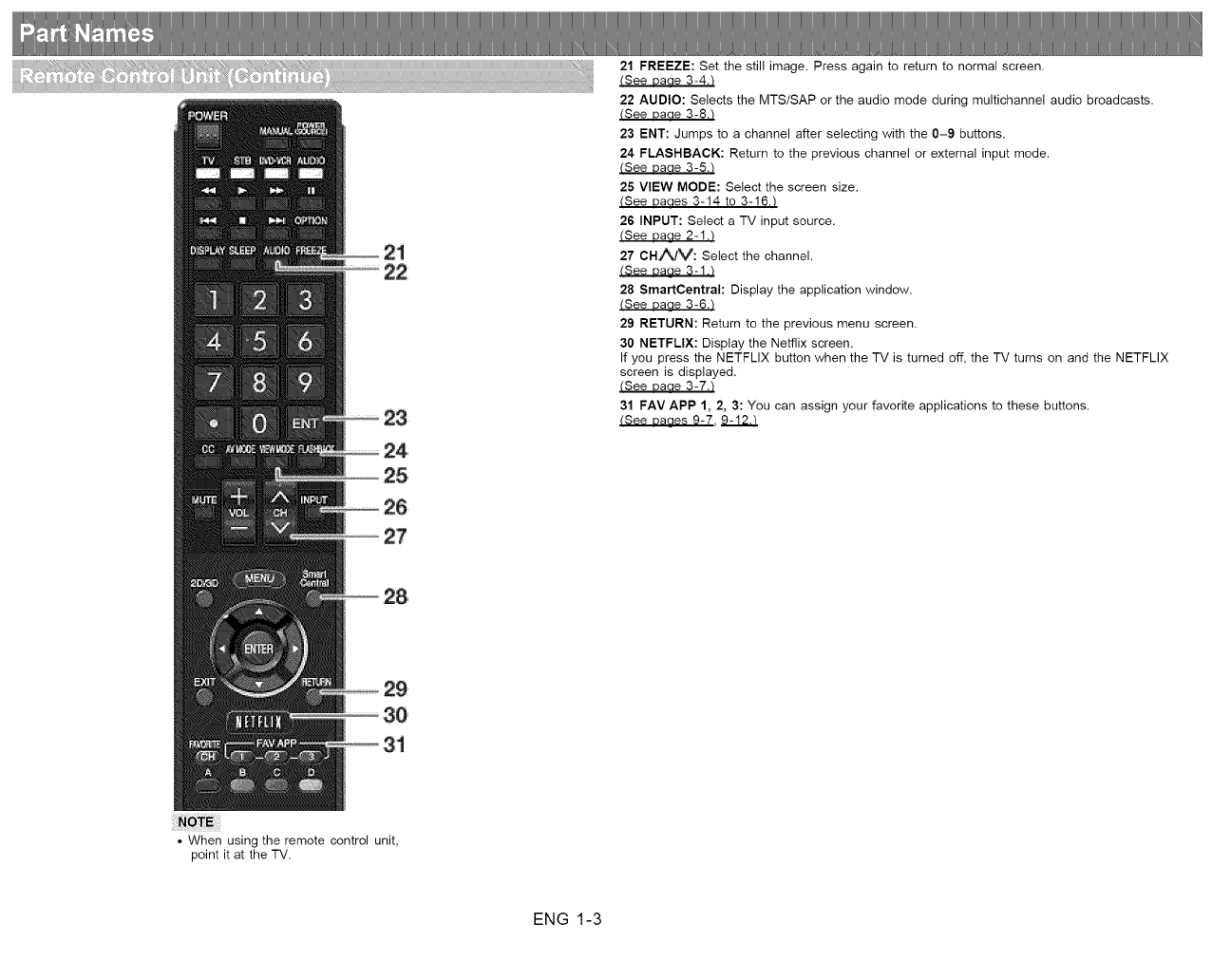
23
24
25
26
27
21 FREEZE: Set the still image. Press again to return to normal screen.
(See Daae 3-4.t
22 AUDIO: Selects the MTS/SAP or the audio mode during multichannel audio broadcasts.
(See Daae 3-8.t
23 ENT: Jumps to a channel after selecting with the 0-9 buttons.
24 FLASHBACK: Return to the previous channel or external input mode.
(See Daae 3-5.t
25 VIEW MODE: Select the screen size.
(See Daaes 3-14 to 3-16./
26 INPUT: Select a TV input source.
(See uaae 2-1.t
27 CH.AJV: Select the channel.
(See bade 3-1.t
28 SmartCentral: Display the application window.
(See Daae 3-6.t
29 RETURN: Return to the previous menu screen.
30 NETFLIX: Display the Netflix screen.
If you press the NETFLIX button when the TV is turned off, the TV turns on and the NETFLIX
screen is displayed.
(See Daae 3-7.t
31 FAV APP 1, 2, 3: You can assign your favorite applications to these buttons.
(See Daaes 9-7,
28
29 ¸¸
30
31
• When using the remote control unit,
point it at the TV.
ENG 1-3
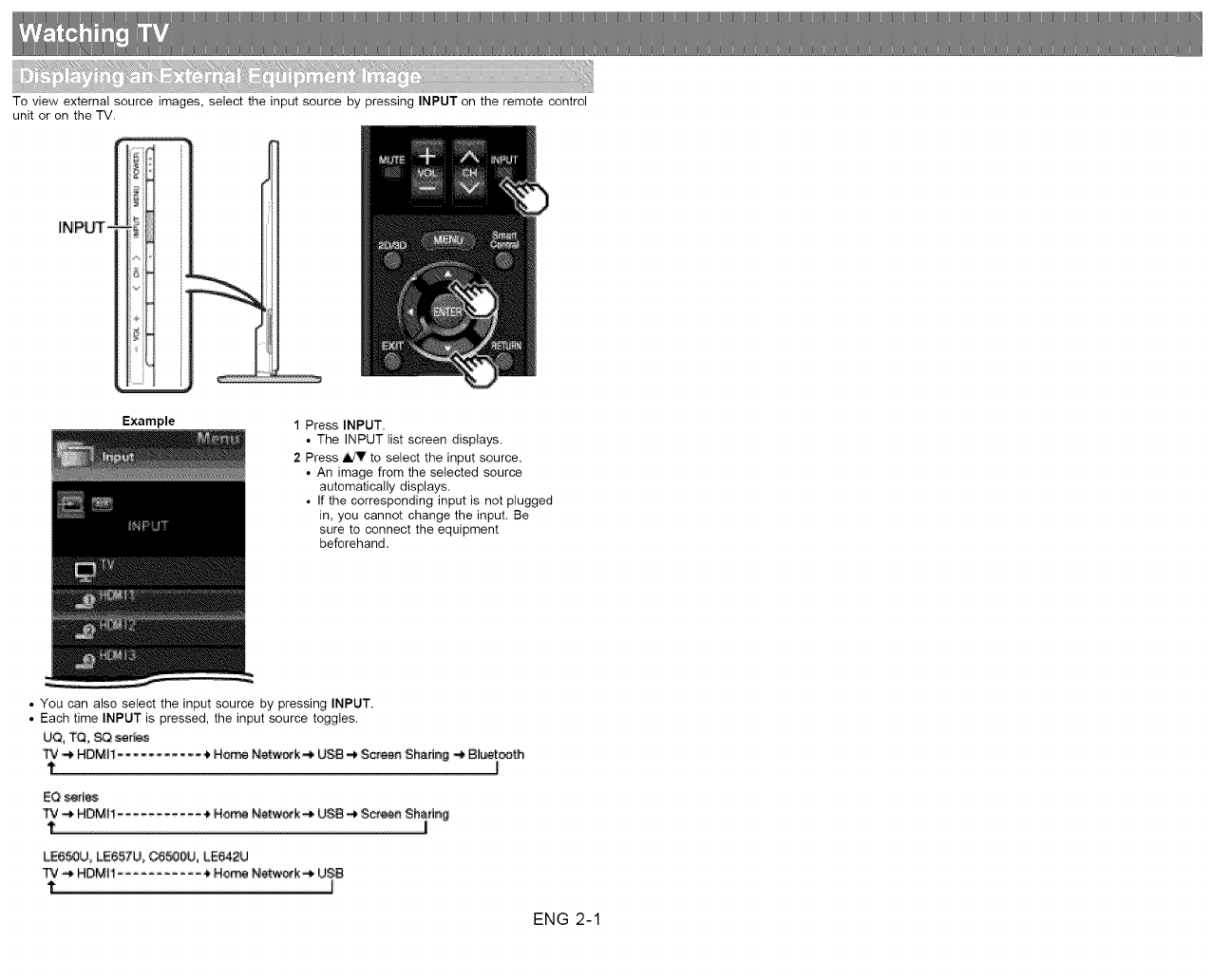
To view external source images, select the input source by pressing INPUT on the remote control
unit or on the TV.
IN_ _
i_>,_, ;i
Jlii_!iiir
J
Example 1 Press INPUT.
• The INPUT list screen displays.
2 Press _ldV to select the input source.
• An image from the selected source
automatically displays.
• If the corresponding input is not plugged
in, you cannot change the input. Be
sure to connect the equipment
beforehand.
• You can also select the input source by pressing INPUT.
• Each time INPUT is pressed, the input source toggles.
UQ, TQ, _ _r_s
IP# -_ HDMit ........... • H_ Ne_w_k,,_ US_,_ S_en Shari_ _ Biuetce_._h
t .......................
EQs_I_
t |
LE6_U_ LE657U,, _J, LE842U
TV _ HDMI! _ N_ Ne_k _/J_
t
ENG 2-1

When you turn on the TV for the first time, it will
automatically memorize the broadcasting channels available
in the region where you live. Perform the following steps
before you press POWER on the remote control unit.
1. Insert the batteries into the remote control unit.
2. Connect the antenna cable to the TV.
3. Plug in the AC cord to the AC outlet.
Language (Language setting)
Select from among 3 languages: English, French and
Spanish.
1 Press JldV to select the desired language listed on the
screen, and then press ENTER.
Location & Time
Make settings for the country, area and time zone where
you use the TV.
2 Press A/T' to select "United States", "Canada" or
"Mexico", and then press ENTER.
3Press _idV to select the time zone where you are using
the TV, and then press ENTER.
Example
• The time zone differs depending on the selected
country.
• The factory preset value is the time zone for the capital
of the selected country.
ENG 2-2
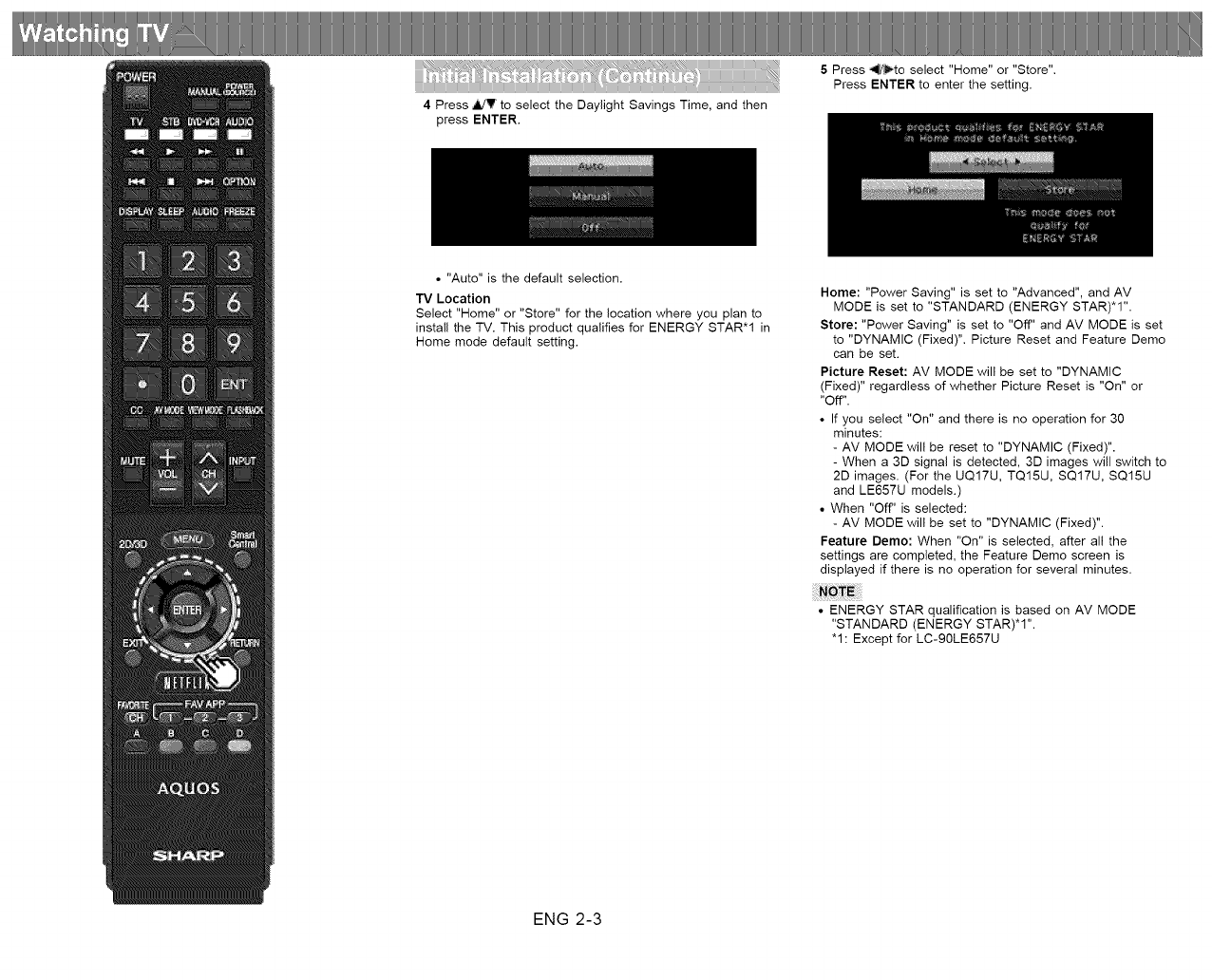
4 Press _IldV to select the Daylight Savings Time, and then
press ENTER,
5Press _{o select "Home" or "Store".
Press ENTER to enter the setting.
• "Auto" is the default selection.
TV Location
Select "Home" or "Store" for the location where you plan to
install the TV. This product qualifies for ENERGY STAR*I in
Home mode default setting.
Home: "Power Saving" is set to "Advanced", and AV
MODE is set to "STANDARD (ENERGY STAR)*1".
Store: "Power Saving" is set to "Off" and AM MODE is set
to "DYNAMIC (Fixed)". Picture Reset and Feature Demo
can be set.
Picture Reset: AV MODE will be set to "DYNAMIC
(Fixed)" regardless of whether Picture Reset is "On" or
"Off".
• If you select "On" and there is no operation for 30
minutes:
- AV MODE will be reset to "DYNAMIC (Fixed)".
- When a 3D signal is detected, 3D images will switch to
2D images. (For the UQ17U, TQ15U, SQ17U, SQ15U
and LE657U models.)
• When "Off" is selected:
- AV MODE will be set to "DYNAMIC (Fixed)".
Feature Demo: When "On" is selected, after all the
settings are completed, the Feature Demo screen is
displayed if there is no operation for several minutes.
• ENERGY STAR qualification is based on AM MODE
"STANDARD (ENERGY STAR)*1".
"1: Except for LC-90LE657U
ENG 2-3
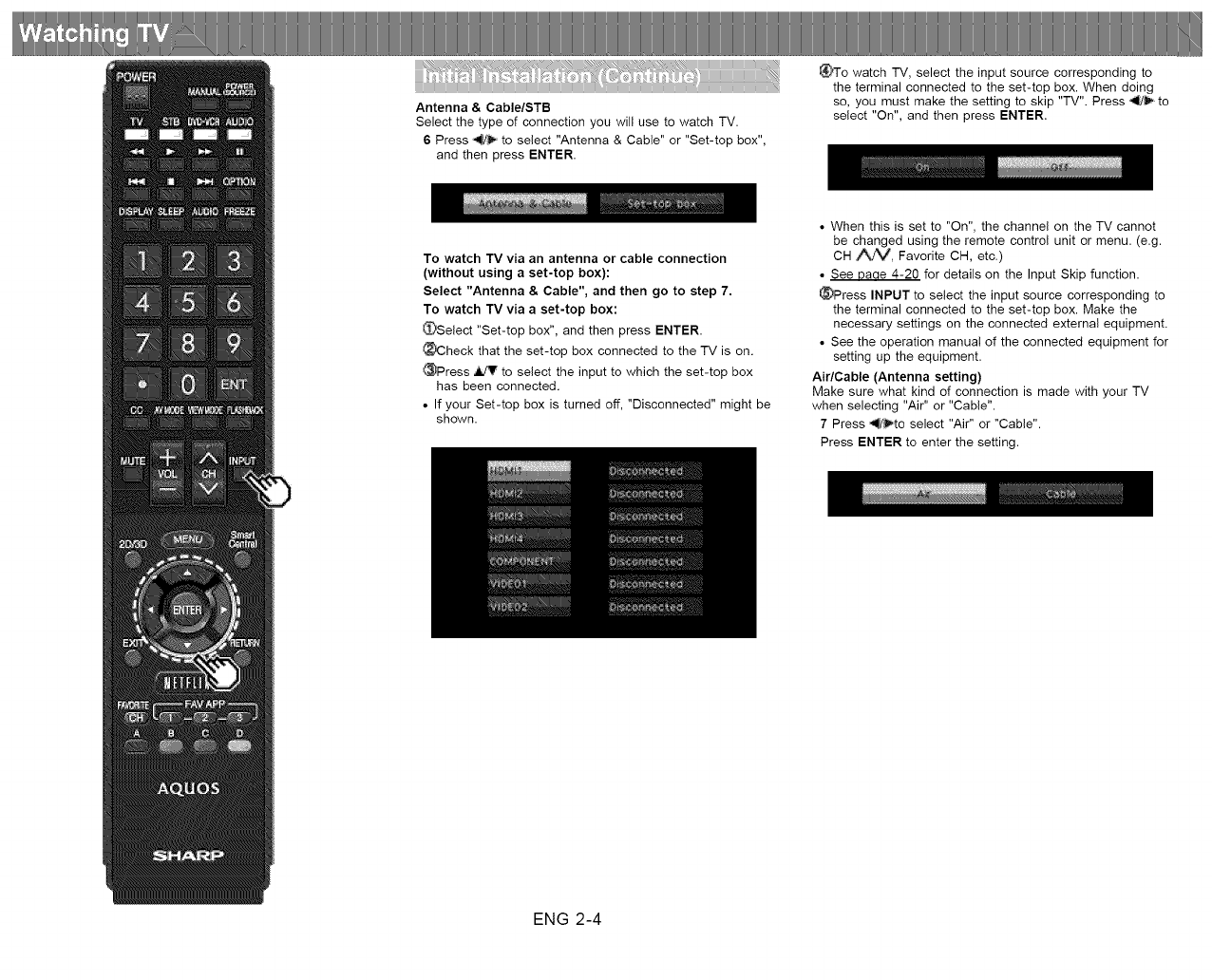
Antenna & Cable/STB
Select the type of connection you will use to watch TV.
6 Press _ to select "Antenna & Cable" or "Set-top box",
and then press ENTER.
_To watch TV, select the input source corresponding to
the terminal connected to the set-top box. When doing
so, you must make the setting to skip "TV". Press _1_/_to
select "On", and then press ENTER.
To watch TV via an antenna or cable connection
(without using a set-top box):
Select "Antenna & Cable", and then go to step 7.
To watch TV via a set-top box:
_Select "Set-top box", and then press ENTER.
_Check that the set-top box connected to the TV is on.
_Press _ to select the input to which the set-top box
has been connected.
• If your Set-top box is turned off, "Disconnected" might be
shown.
• When this is set to "On", the channel on the TV cannot
be changed using the remote control unit or menu. (e.g.
CH Z%J_M_, Favorite CH, etc.)
• See Dace 4-20 for details on the Input Skip function.
_Press INPUT to select the input source corresponding to
the terminal connected to the set-top box. Make the
necessary settings on the connected external equipment.
• See the operation manual of the connected equipment for
setting up the equipment.
Air/Cable (Antenna setting)
Make sure what kind of connection is made with your TV
when selecting "Air" or "Cable".
7 Press _to select "Air" or "Cable".
Press ENTER to enter the setting.
ENG 2-4
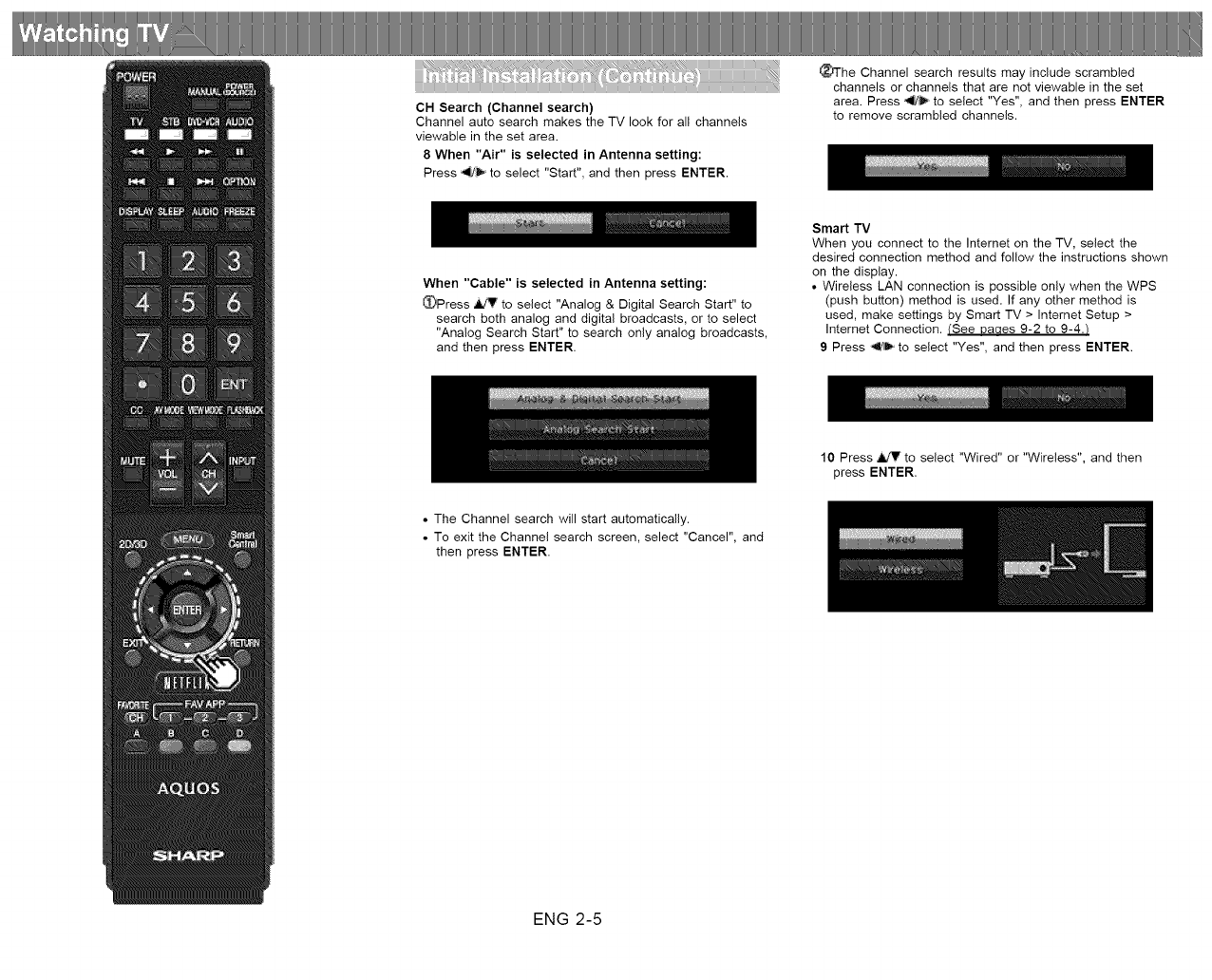
CH Search (Channel search)
Channel auto search makes the TV look for all channels
viewable in the set area.
8 When "Air" is selected in Antenna setting:
Press _ to select "Start", and then press ENTER.
_he Channel search results may include scrambled
channels or channels that are not viewable in the set
area. Press _ to select "Yes", and then press ENTER
to remove scrambled channels.
When "Cable" is selected in Antenna setting:
_Press _ to select "Analog & Digital Search Start" to
search both analog and digital broadcasts, or to select
"Analog Search Start" to search only analog broadcasts,
and then press ENTER.
Smart TV
When you connect to the Intemet on the TV, select the
desired connection method and follow the instructions shown
on the display.
•Wireless LAN connection is possible only when the WPS
(push button) method is used. If any other method is
used, make settings by Smart TV > Internet Setup >
Intemet Connection. (See Daaes 9-2 to 9-43
9 Press ,I!_, to select "Yes", and then press ENTER.
10 Press _ to select "Wired" or "Wireless", and then
press ENTER,
• The Channel search will start automatically.
• To exit the Channel search screen, select "Cancel", and
then press ENTER.
ENG 2-5
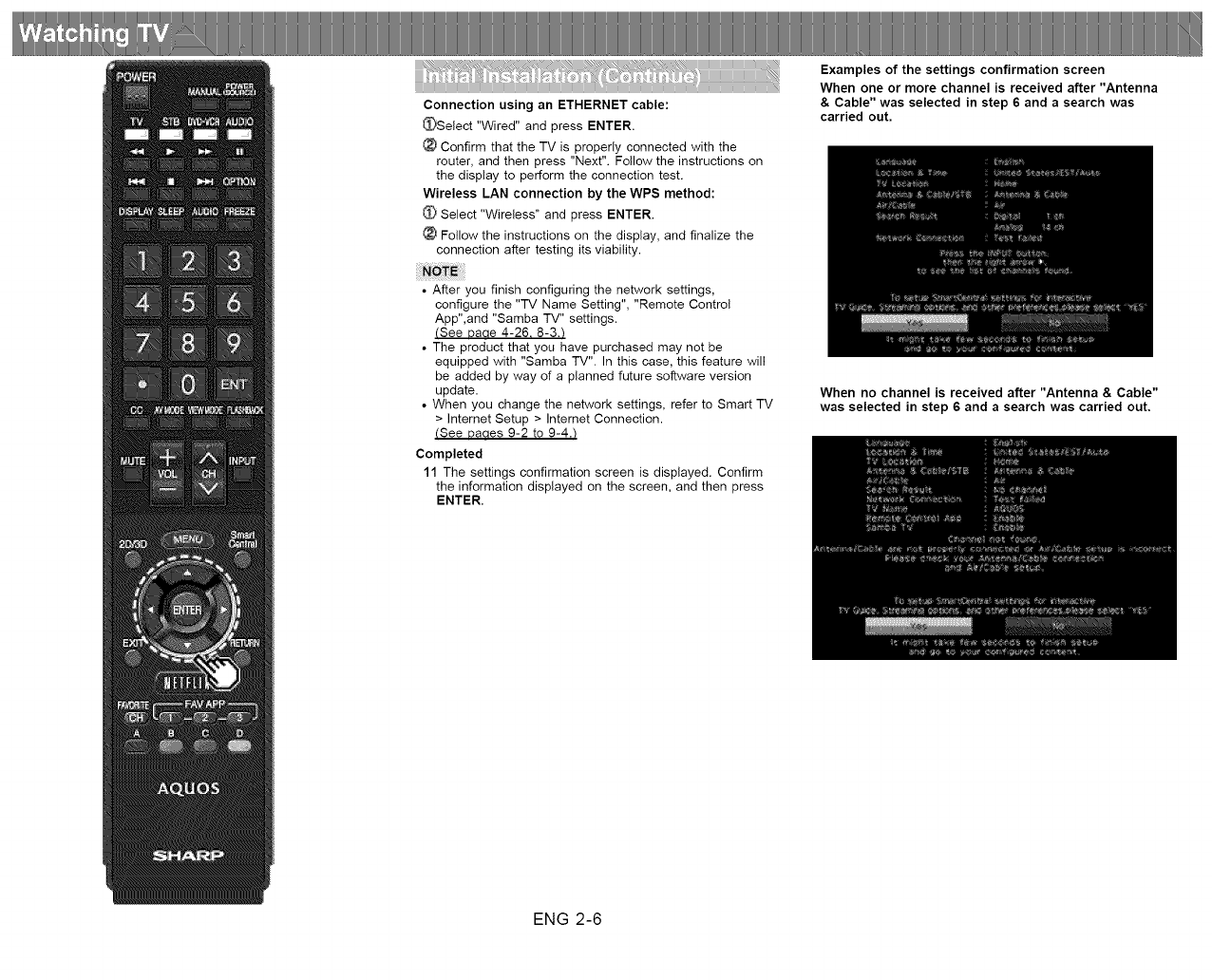
Connection using an ETHERNET cable:
_Select "Wired" and press ENTER.
Confirm that the TV is properly connected with the
router, and then press "Next". Follow the instructions on
the display to perform the connection test.
Wireless LAN connection by the WPS method:
Select "Wireless" and press ENTER.
Follow the instructions on the display, and finalize the
connection after testing its viability.
• After you finish configuring the network settings,
configure the "TV Name Setting", "Remote Control
App",and "Samba TV" settings.
(See Daae 4-26. 8-3.t
• The product that you have purchased may not be
equipped with "Samba TV". In this case, this feature will
be added by way of a planned future software version
update.
• When you change the network settings, refer to Smart TV
> Internet Setup > Internet Connection.
(See Daaes 9-2 to 9-4.t
Completed
11 The settings confirmation screen is displayed. Confirm
the information displayed on the screen, and then press
ENTER.
Examples of the settings confirmation screen
When one or more channel is received after "Antenna
& Cable" was selected in step 6 and a search was
carried out.
When no channel is received after "Antenna & Cable"
was selected in step 6 and a search was carried out.
ENG 2-6

• If no channel is found, confirm the type of connection
made with your TV and try "Easy Setup" again.
(See Daae 4-13.t
• To see the list of channels found during Channel search,
press INPUT, and then press _.
When "Set-top box" was selected in step 6.
• Click "OK" to display the confirmation screen for input
source switching.
Show the input list: You can check the current connection
status of external equipment. Confirm which input
terminal is connected to the set-top box.
OK: Clicking "OK" will complete the Easy Setup procedure.
• This may not display correctly depending on the
connected equipment.
• This is not displayed correctly when the connected
equipment is off.
• To watch TV using a set-top box, press INPUT after
completing the initia! settings, and select the input to
which the set-top box is connected.
• For changing the settings of the Initial Installation, perform
"Easy Setup" on the Setup menu on
Daue 4-13.
ENG 2-7
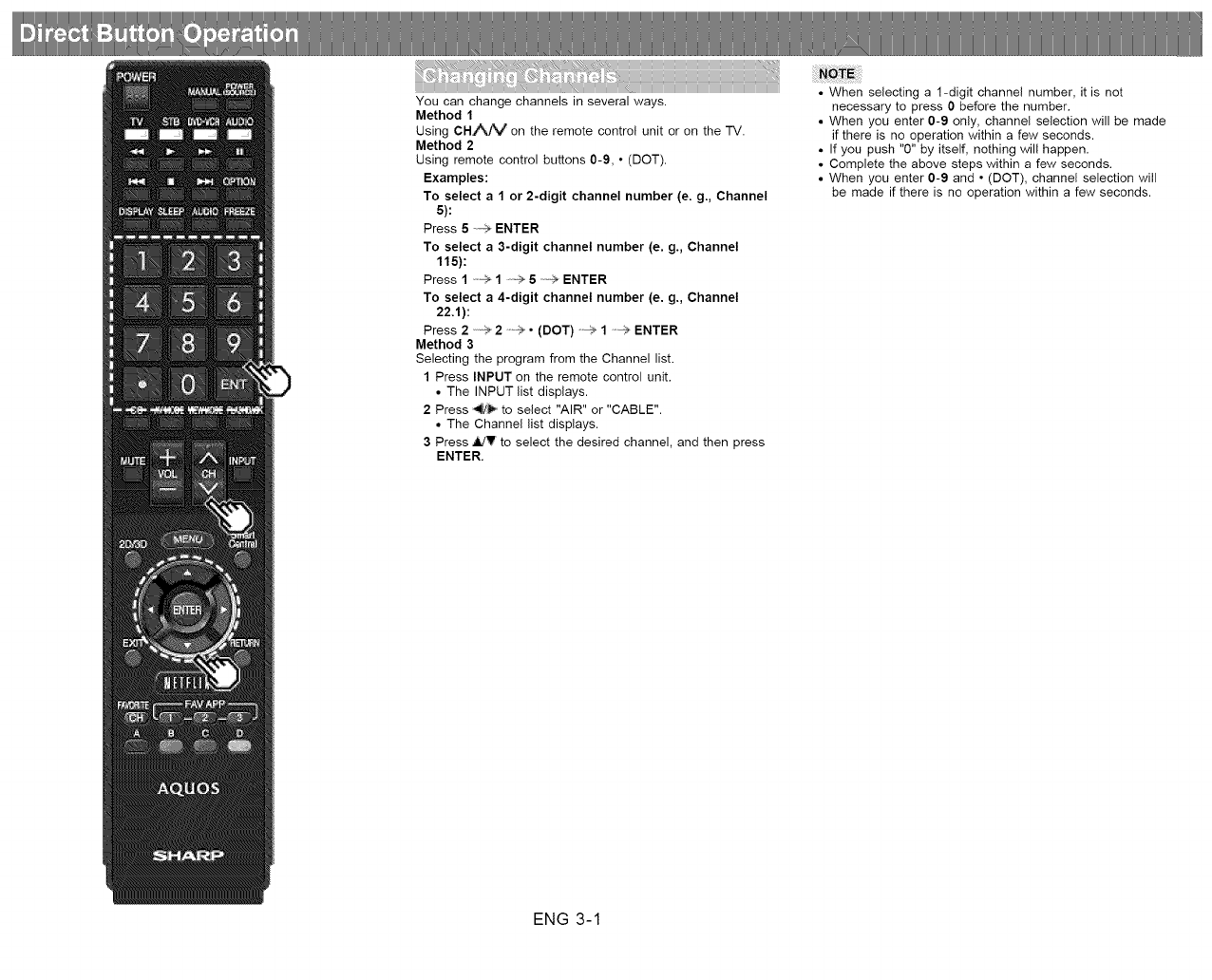
You can change channels in several ways.
Method 1
Using CHZ*\_ on the remote control unit or on the TV.
Method 2
Using remote control buttons 0-9, • (DOT).
Examples:
To select a 1 or 2-digit channel number (e. g., Channel
5):
Press 5 ENTER
To select a 3-digit channel number (e. g., Channel
115):
Press 1 1 5 -_ ENTER
To select a 4-digit channel number (e. g., Channel
22.1):
Press 2 .> 2 • (DOT) 1 ENTER
Method 3
Selecting the program from the Channel list.
1 Press INPUT on the remote control unit.
• The INPUT list displays.
2 Press _ to select "AIR" or "CABLE".
• The Channel list displays.
3 Press _V to select the desired channel, and then press
ENTER.
• When selecting a 1-digit channel number, it is not
necessary to press 0 before the number.
• When you enter 0-9 only, channel selection will be made
if there is no operation within a few seconds.
• If you push "0" by itself, nothing will happen.
• Complete the above steps within a few seconds.
• When you enter 0-9 and • (DOT), channel selection will
be made if there is no operation within a few seconds.
ENG 3-1

You can change the volume by pressing VOL+/- on the TV
or on the remote control unit.
• To increase the volume, press VOL +.
• To decrease the volume, press VOL -.
Audio status
Speaker Variable sound Mute
• When "Output Select" is set to "Variable", the indicator on
the screen changes as shown below.
• See Parle 4-20 for details on the Output Select function.
ENG 3-2
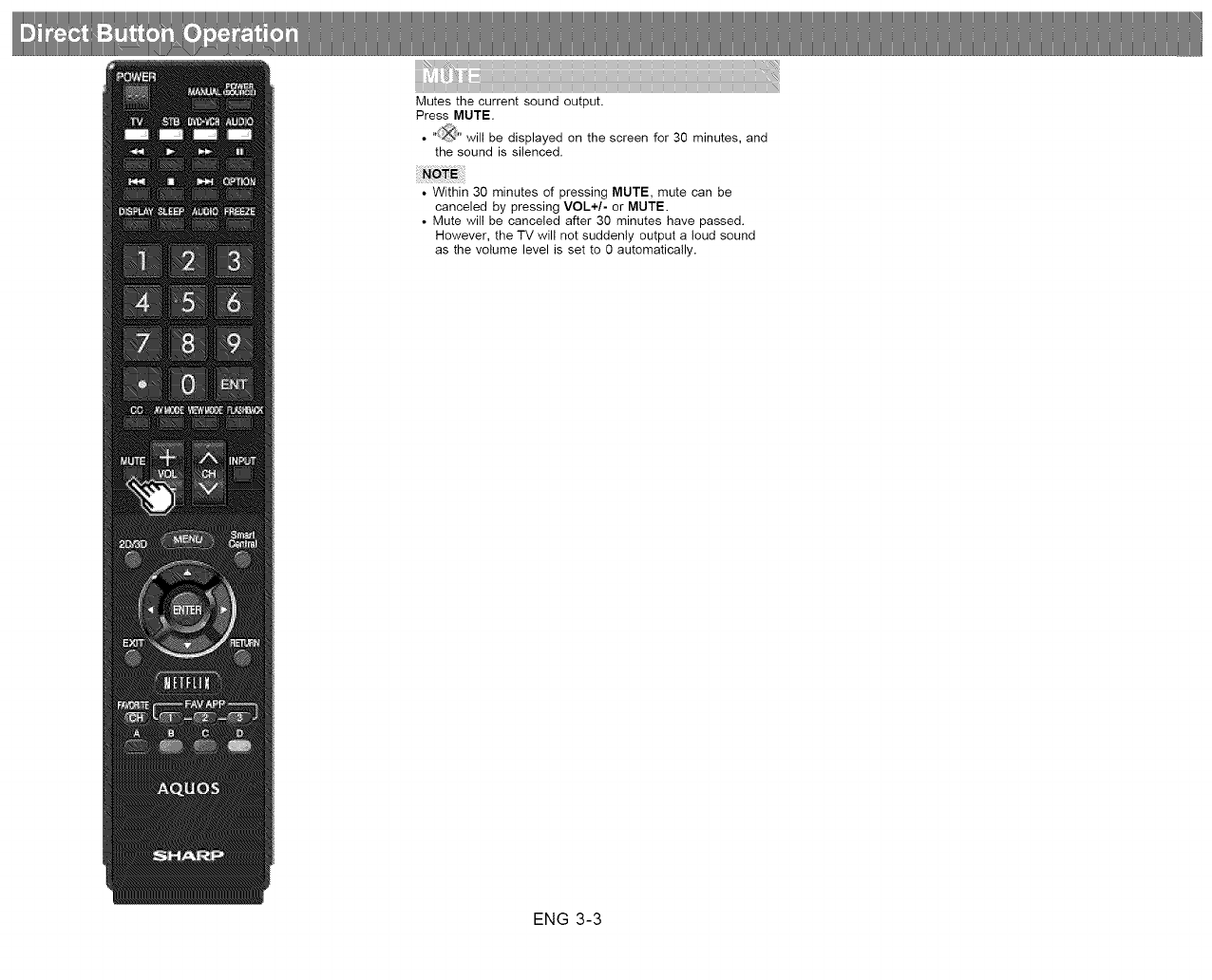
Mutes the current sound output.
Press MUTE.
• "_" will be displayed on the screen for 30 minutes, and
the sound is silenced.
• Within 30 minutes of pressing MUTE, mute can be
canceled by pressing VOL+/- or MUTE.
• Mute will be canceled after 30 minutes have passed.
However, the TV will not suddenly output a loud sound
as the volume level is set to 0 automatically.
ENG 3-3

Allows you to capture and freeze a moving image that you
are watching.
Press FREEZE.
• A moving image is captured.
• Press FREEZE again to cancel the function.
•When this function is not available, "No displaying still
image available." will display.
• The still image automatically goes out after 30 minutes.
• If you are using the freeze function and a broadcast
activates the V-CHIP BLOCK, the freeze function will be
canceled and a V-CHIP BLOCK message will appear.
• You can have the same settings by choosing "Freeze" on
the menu items.
(See Daae 4-28.t
ENG 3-4

Press FLASHBACK to switch to the previously tuned
channel or previous input mode
• Press FLASHBACK again to switch back to the currently
tuned channel,
• FLASHBACK will not work if no channel has been
changed after the TV is turned on.
ENG 3-5

Allows you to directly activate various types of applications.
1 Press SmartCentral to display the application window.
• Press $martCentral again to display a list of
applications by category.
2 Press _(or _) to select the desired application, and
then press ENTER.
• If you changed the display to the list of applications in
step 1, select a category and then an application.
See Daaes 9-12 to 9-13 for details.
• If .... is displayed after you switch to USB mode.
check the USB connection.
• If" ' or "D_" is displayed after you switch to
Home Network mode or after you connect to the
Internet, check your TV's network settings and
connection.
• See Daae 6-2. 9-7 to 9-12 for details of viewable
applications.
• You can display the application window by choosing "App
Dock" on the menu items.
(See Daae 4-28.t
• When this function is not available. "Can not operate this
function now" will display.
ENG 3-6
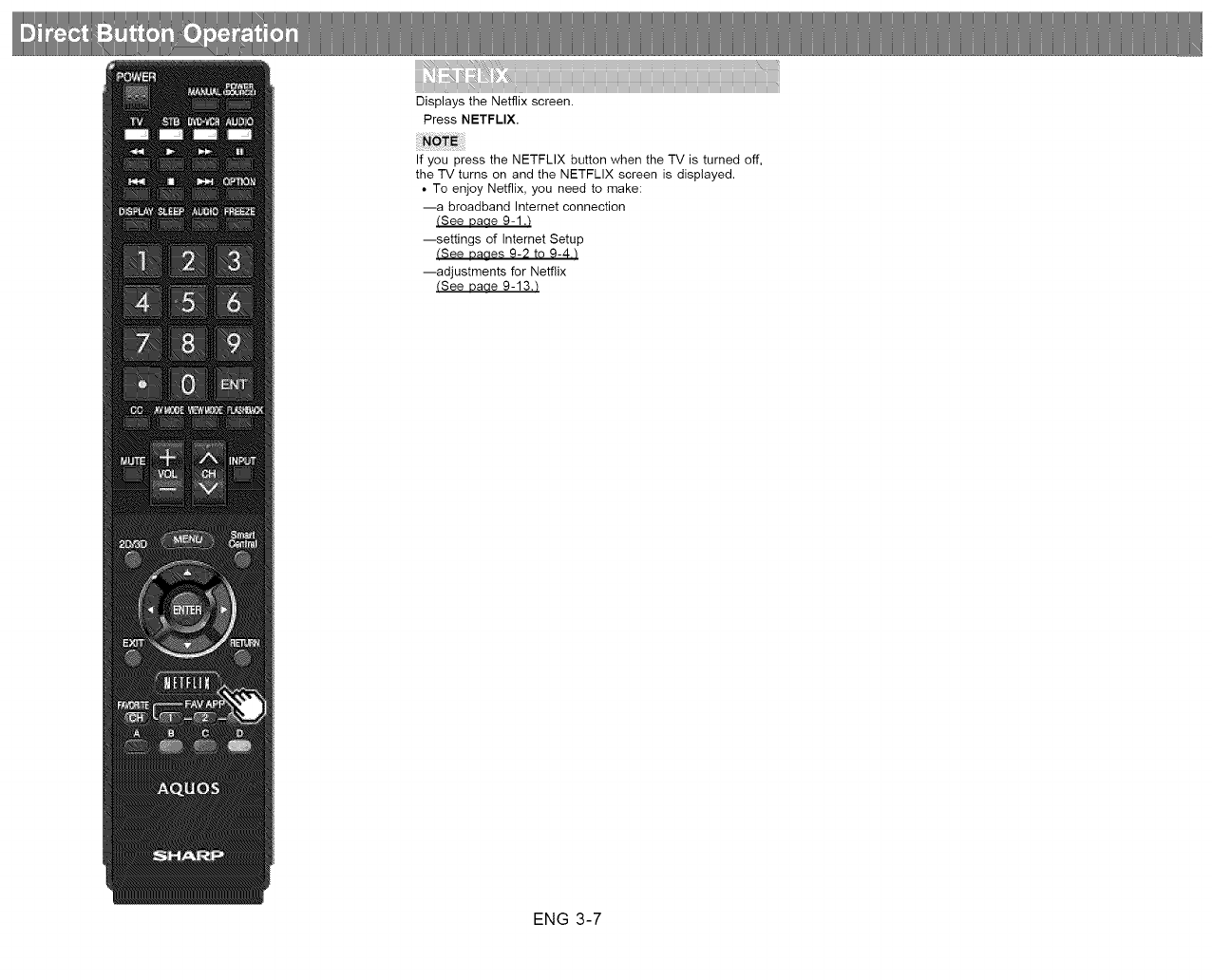
Displays the Netflix screen.
Press NETFLIX.
If you press the NETFLIX button when the TV is turned off,
the TV turns on and the NETFLIX screen is displayed.
• To enjoy Netflix, you need to make:
--a broadband Internet connection
(See Daoe 9-1.t
--settings of Internet Setup
(See uaaes 9-2 to 9-4./
--adjustments for Netflix
(See Daoe 9-13.t
ENG 3-7
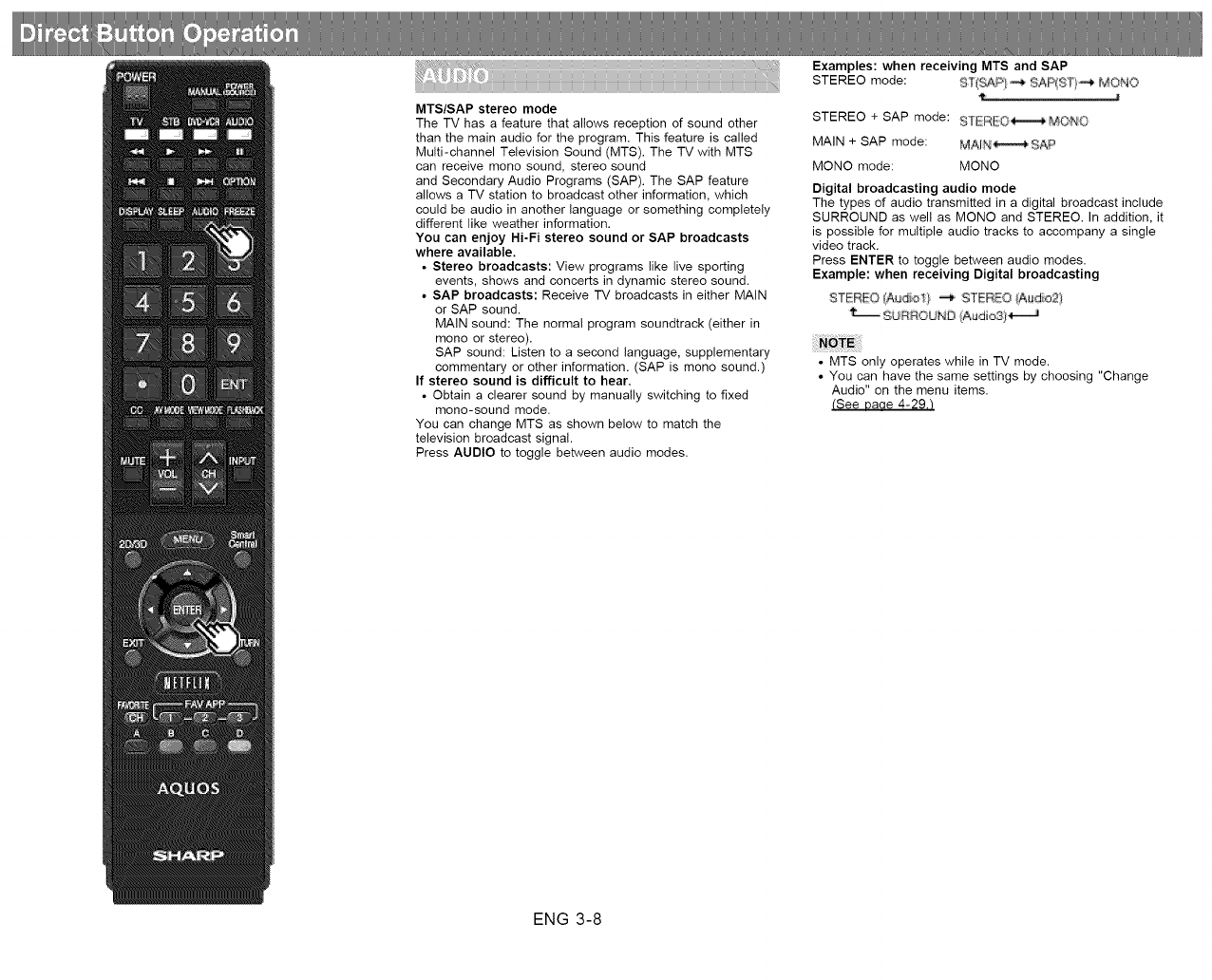
MTS/SAP stereo mode
The TV has a feature that allows reception of sound other
than the main audio for the program. This feature is called
Multi-channel Television Sound (MTS). The "IV with MTS
can receive mono sound, stereo sound
and Secondary Audio Programs (SAP). The SAP feature
allows a TV station to broadcast other information, which
could be audio in another language or something completely
different like weather information.
You can enjoy Hi-Fi stereo sound or SAP broadcasts
where available.
• Stereo broadcasts: View programs like live sporting
events, shows and concerts in dynamic stereo sound.
• SAP broadcasts: Receive "R/ broadcasts in either MAIN
or SAP sound.
MAIN sound: The normal program soundtrack (either in
mono or stereo).
SAP sound: Listen to a second language, supplementary
commentary or other information. (SAP is mono sound.)
If stereo sound is difficult to hear.
• Obtain a clearer sound by manually switching to fixed
mono-sound mode.
You can change MTS as shown below to match the
television broadcast signal.
Press AUDIO to toggle between audio modes,
Examples: when receiving MTS and SAP
STEREO mode:
STEREO + SAP mode:
MAIN + SAP mode:
ST{p_P/_ SAP_STi_ Me;NO
£TEREO_ MONO
MAIN_ £AP
MONO mode: MONO
Digital broadcasting audio mode
The types of audio transmitted in a digital broadcast include
SURROUND as well as MONO and STEREO. In addition, it
is possible for multiple audio tracks to accompany a single
video track.
Press ENTER to toggle between audio modes.
Example: when receiving Digital broadcasting
STERFO(A_{o_} _ STERDO[Audio2}
SURROUND/AudioS:
• MTS only operates while in TV mode.
• You can have the same settings by choosing "Change
Audio" on the menu items.
(See Daae 4-29._
ENG 3-8
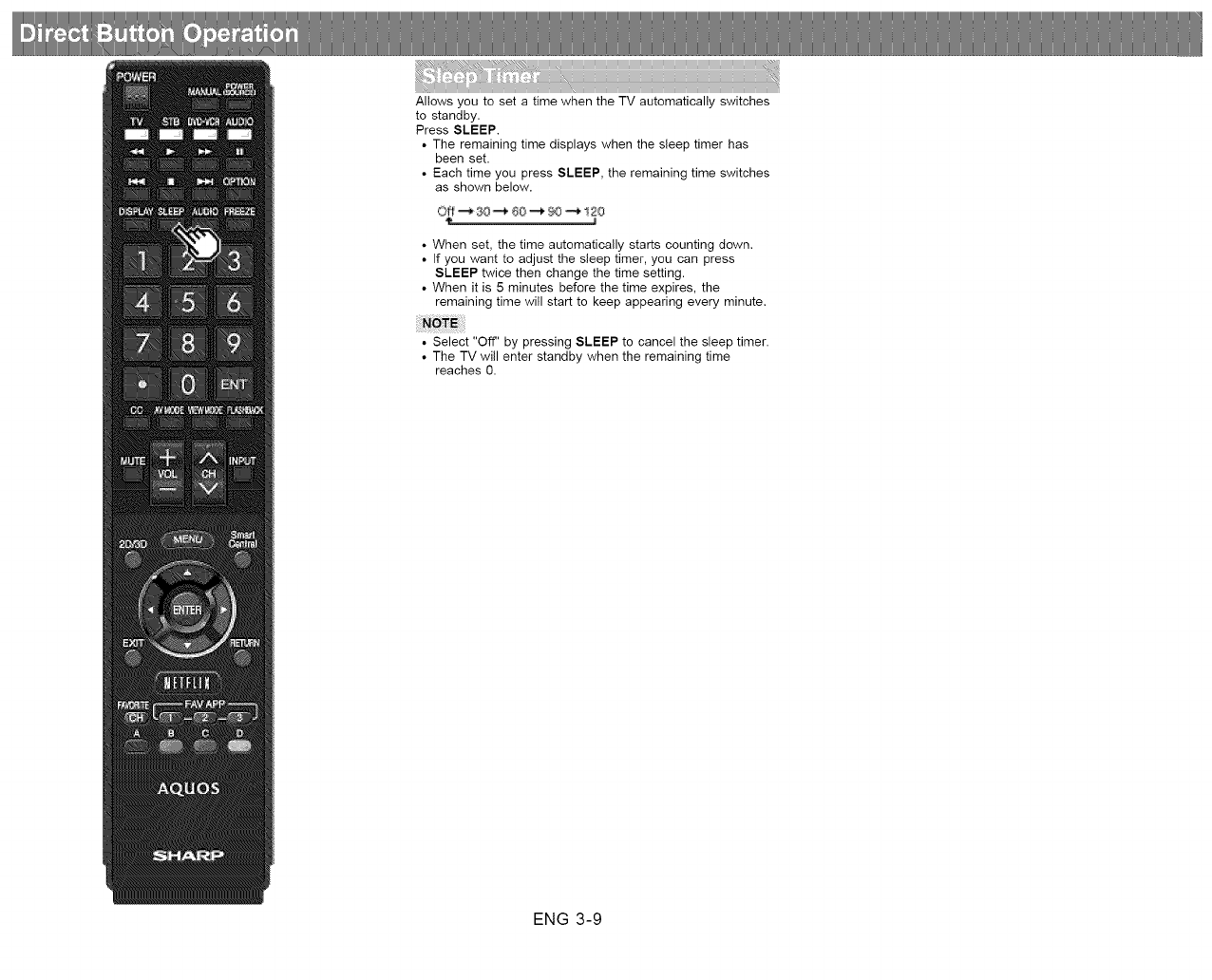
Allows you to set a time when the TV automatically switches
to standby.
Press SLEEP.
• The remaining time displays when the sleep timer has
been set.
• Each time you press SLEEP, the remaining time switches
as shown below.
• When set, the time automatically starts counting down.
• If you want to adjust the sleep timer, you can press
SLEEP twice then change the time setting.
• When it is 5 minutes before the time expires, the
remaining time will start to keep appearing every minute.
• Select "Off" by pressing SLEEP to cancel the sleep timer.
• The TV will enter standby when the remaining time
reaches 0.
ENG 3-9
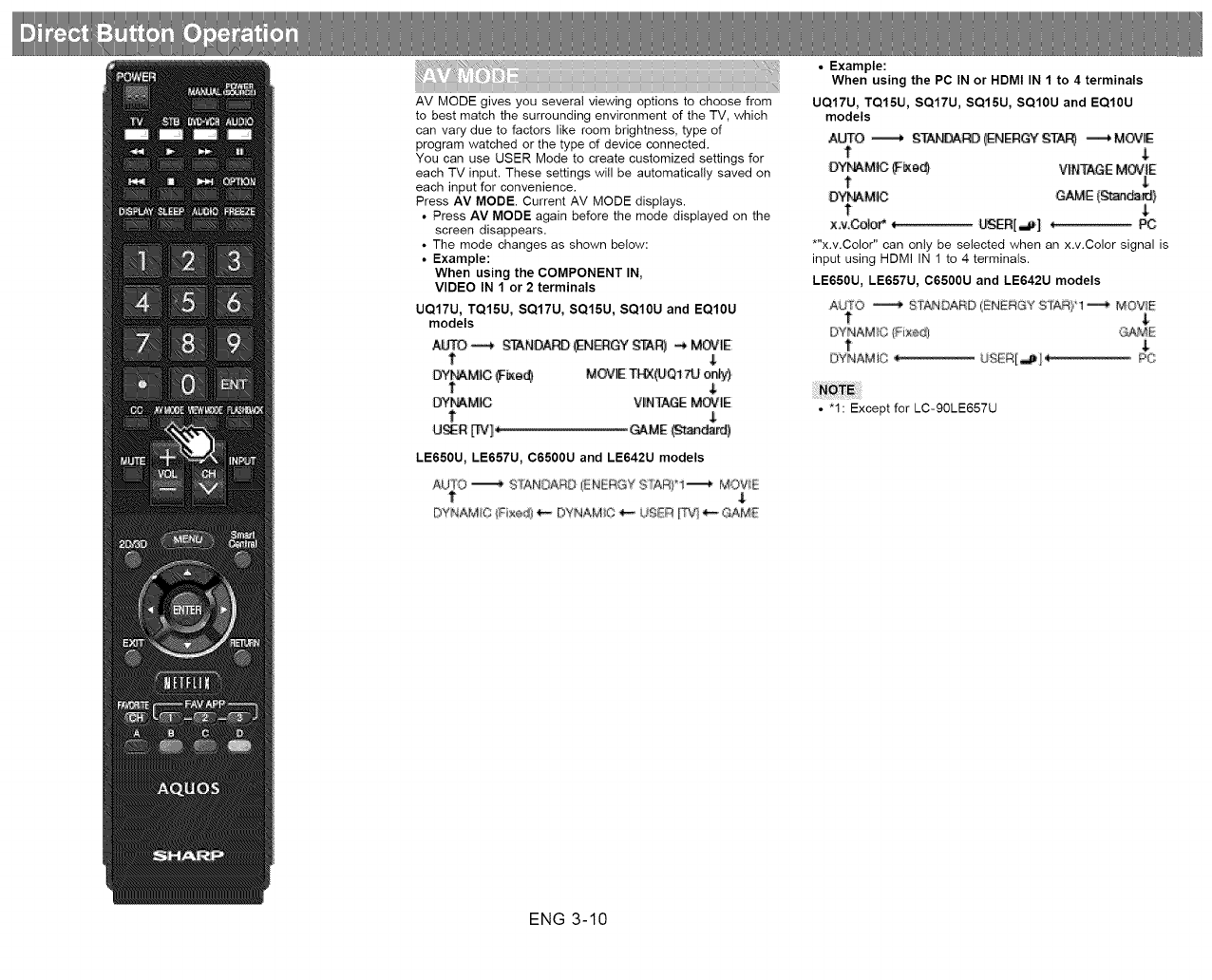
AM MODE gives you several viewing options to choose from
to best match the surrounding environment of the TM, which
can vary due to factors like room brightness, type of
program watched or the type of device connected.
You can use USER Mode to create customized settings for
each TM input. These settings will be automaticaly saved on
each input for convenience.
Press AV MODE. Current AV MODE displays.
• Press AV MODE again before the mode displayed on the
screen disappears.
• The mode changes as shown below:
• Example:
When using the COMPONENT IN,
VIDEO IN 1 or 2 terminals
UQ17U, TQ15U, SQ17U, SQ15U, SQ10U and EQ10U
models
AUTO _ S_.N_RD SN_RGY _) _ MOVIE:
t $
DYnaMIC _e_ M@JE Tt-t_JQITLI only)
t $
OYNAM}C WNTAGE M(241E
t$
_J_R _]_ _ME _andard)
LE650U, LE657U, C6500U and LE642U models
AU[O _ SfAN_RO IENB_GY $YARI°! -_ MOVIE
t 8
DYNAMIC (Fixetl _IYNAM/C _LIIIR IIT_ _ GAM_
•Example:
When using the PC IN or HDMt IN 1 to 4 terminals
UQ17U, TQ15U, SQ17U, SQ15U, SQ10U and EQ10U
models
AUTO ._ gTAN_ _NERGY _TAR) ---* M_IE
t
_'NAM_C _e_ VINTAGE M_]E
t
DYI_MMICT G_ (_)
xv.Color* 4 LI_ER[_] 4 PC
*"x.v.Color" can only be selected when an x.v.Color signal is
input using HDMI IN 1 to 4 terminals.
LE650U, LE657U, C6500U and LE642U models
A4J/TO _' STANDARD (ENBRGY S'iA_q) 1_ MDV]E
t
DYNAM C (Fixe@ GAME
DYNAMiO _ USER[_] ÷
• "1: Except for LC-90LE657U
ENG 3-10
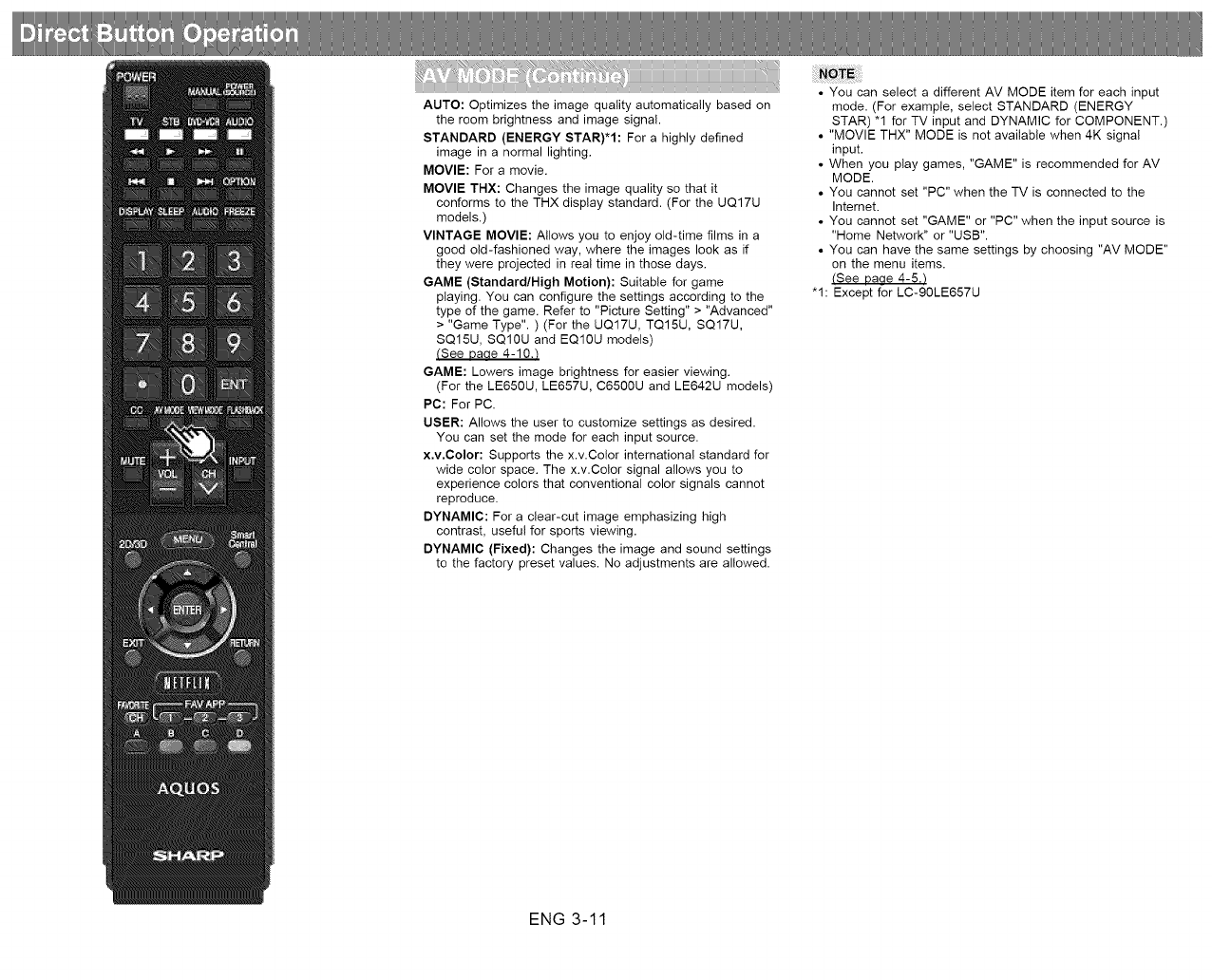
_i_i_i_ii iiiii_i__ii_,;_ ii_ iiii_i_G_,,,iiii__ii_,,_%_¸ _i_:_:_:_:_)i_}
AUTO: Optimizes the image quality automatically based on
the room brightness and image signal.
STANDARD (ENERGY STAR)*1: For a highly defined
image in a normal lighting.
MOVIE: For a movie.
MOVIE THX: Changes the image quality so that it
conforms to the THX display standard. (For the UQ17U
models.)
VINTAGE MOVIE: Allows you to enjoy old-time films in a
good old-fashioned way, where the images look as if
they were projected in real time in those days.
GAME (Standard/High Motion): Suitable for game
playing. You can configure the settings according to the
type of the game. Refer to "Picture Setting" > "Advanced"
> "Game Type". ) (For the UQ17U, TQ15U, SQ17U,
SQ15U, SQ10U and EQ10U models)
(See Daae 4-10._
GAME: Lowers image brightness for easier viewing.
(For the LE650U, LE657U, C6500U and LE642U models)
PC: For PC.
USER: Allows the user to customize settings as desired.
You can set the mode for each input source.
x.v.Color: Supports the x.v.Color international standard for
wide color space. The x.v.Color signal allows you to
experience colors that conventional color signals cannot
reproduce.
DYNAMIC: For a clear-cut image emphasizing high
contrast, useful for sports viewing.
DYNAMIC (Fixed): Changes the image and sound settings
to the factory preset values. No adjustments are allowed.
• You can select a different AV MODE item for each input
mode. (For example, select STANDARD (ENERGY
STAR) "1 for TV input and DYNAMIC for COMPONENT.)
• "MOVIE THX" MODE is not available when 4K signal
input.
• When you play games, "GAME" is recommended for AV
MODE.
• You cannot set "PC" when the TV is connected to the
Internet.
• You cannot set "GAME" or "PC" when the input source is
"Home Network" or "USB".
• You can have the same settings by choosing "AV MODE"
on the menu items.
(See Daae 4-5._
"1: Except for LC-90LE657U
ENG 3-11
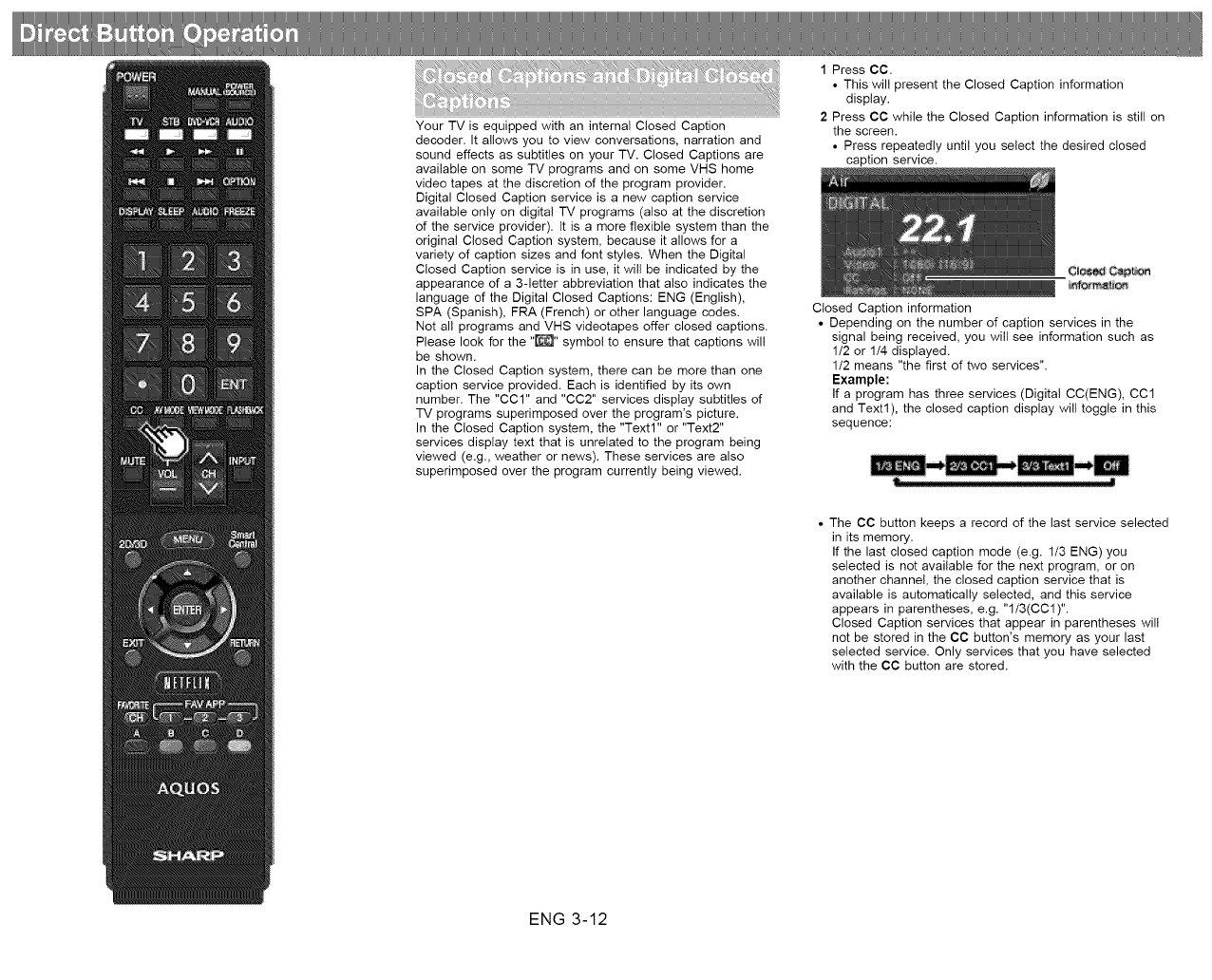
_It++_1++.+%[% i i <[?+[__%,
Your TV is equipped with an internal Closed Caption
decoder. It allows you to view conversations, narration and
sound effects as subtitles on your TV. Closed Captions are
available on some TV programs and on some VHS home
video tapes at the discretion of the program provider.
Digital Closed Caption service is a new caption service
available only on digital TV programs (also at the discretion
of the service provider). It is a more flexible system than the
original Closed Caption system, because it allows for a
variety of caption sizes and font styles. When the Digital
Closed Caption service is in use, it will be indicated by the
appearance of a 3-letter abbreviation that also indicates the
language of the Digital Closed Captions: ENG (English),
SPA (Spanish), FRA (French) or other language codes.
Not all programs and VHS videotapes offer closed captions.
Please look for the "_" symbol to ensure that captions will
be shown.
In the Closed Caption system, there can be more than one
caption service provided. Each is identified by its own
number. The "CCl" and "CC2" services display subtitles of
TV programs superimposed over the program's picture.
In the Closed Caption system, the "Text1" or "Text2"
services display text that is unrelated to the program being
viewed (e.g., weather or news). These services are also
superimposed over the program currently being viewed.
1 Press CC.
• This will present the Closed Caption information
display.
2Press CC while the Closed Caption information is still on
the screen.
• Press repeatedly until you select the desired closed
caption service.
Closed Caption information
• Depending on the number of caption services in the
signal being received, you will see information such as
1/2 or 1/4 displayed.
1/2 means "the first of two services".
Example:
If a program has three services (Digital CC(ENG), CCl
and Text1), the closed caption display will toggle in this
sequence:
• The CC button keeps a record of the last service selected
in its memory.
If the last closed caption mode (e.g. 1/3 ENG) you
selected is not available for the next program, or on
another channel, the closed caption service that is
available is automatically selected, and this service
appears in parentheses, e.g. "1/3(CCl)".
Closed Caption services that appear in parentheses will
not be stored in the CC button's memory as your last
selected service. Only services that you have selected
with the CC button are stored.
ENG 3-12
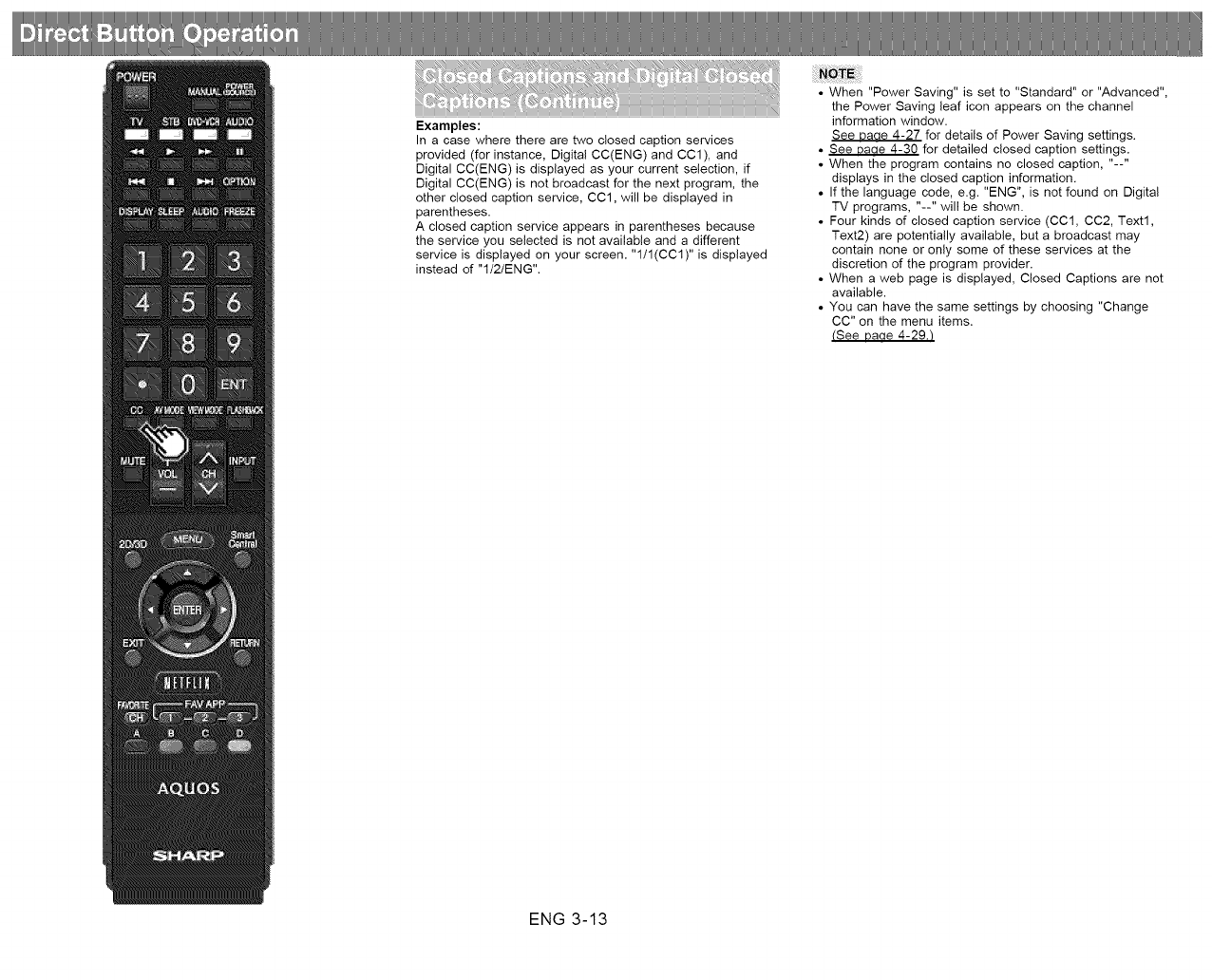
Examples:
In a case where there are two closed caption services
provided (for instance, Digital CC(ENG) and CC1), and
Digital CC(ENG) is displayed as your current selection, if
Digital CC(ENG) is not broadcast for the next program, the
other closed caption service, CC1, will be displayed in
parentheses.
A closed caption service appears in parentheses because
the service you selected is not available and a different
service is displayed on your screen. "1/1(CC1)" is displayed
instead of "I/2/ENG".
• When "Power Saving" is set to "Standard" or "Advanced",
the Power Saving leaf icon appears on the channel
information window.
See Daae 4-27 for details of Power Saving settings.
• See Daae 4-30 for detailed closed caption settings.
• When the program contains no closed caption, "--"
displays in the closed caption information.
• If the language code, e.g. "ENG", is not found on Digital
TV programs, "--" will be shown.
• Four kinds of closed caption service (CCl, CC2, Text1,
Text2) are potentially available, but a broadcast may
contain none or only some of these services at the
discretion of the program provider.
• When a web page is displayed, Closed Captions are not
available.
• You can have the same settings by choosing "Change
CC" on the menu items.
(See Daae 4-29./
ENG 3-13
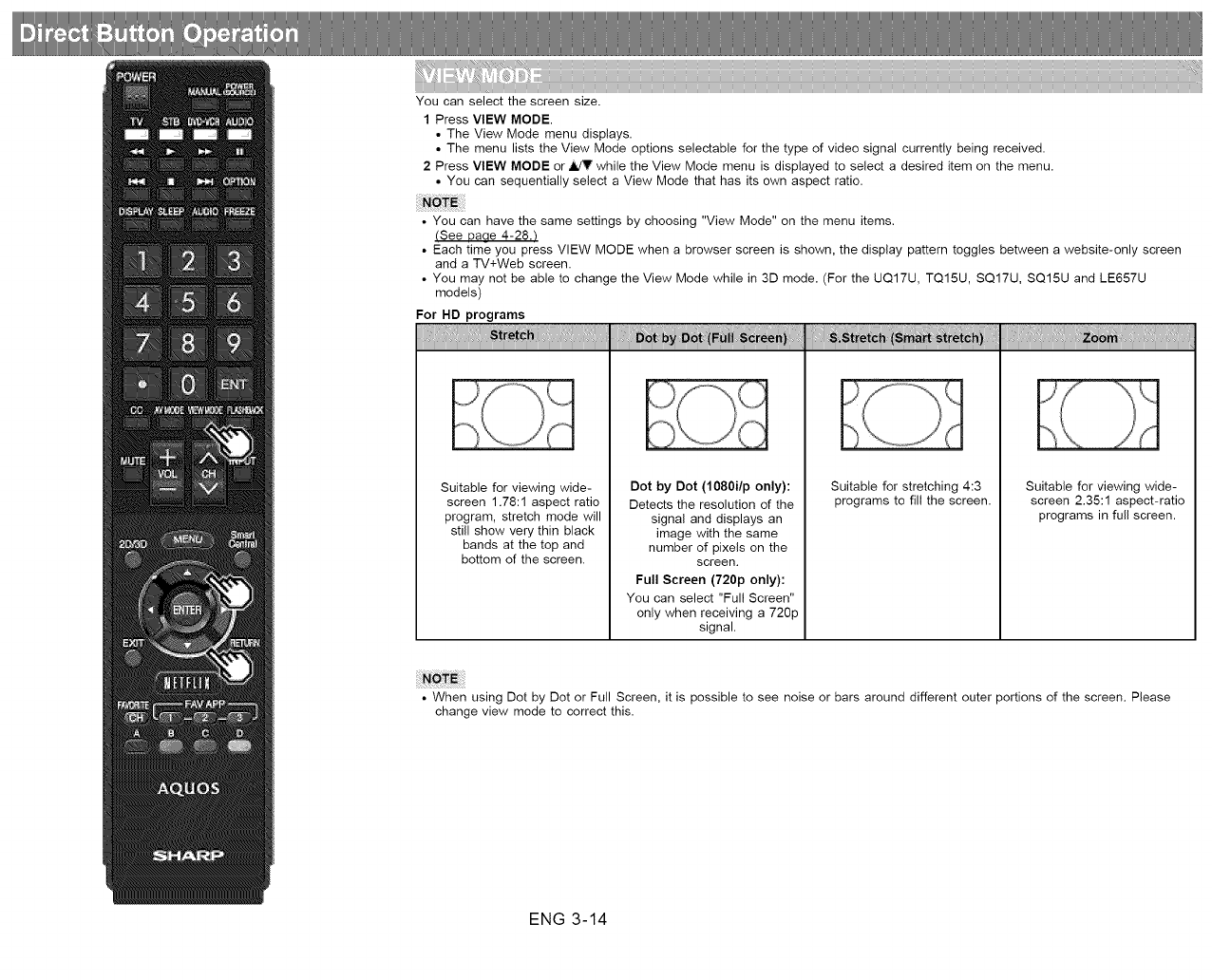
You can select the screen size.
1 Press VIEW MODE.
• The View Mode menu displays.
• The menu lists the View Mode options selectable for the type of video signal currently being received.
2 Press VIEW MODE or,tildV while the View Mode menu is displayed to select a desired item on the menu.
• You can sequentially select a View Mode that has its own aspect ratio.
• You can have the same settings by choosing "View Mode" on the menu items.
(See Daae 4-28._
• Each time you press VIEW MODE when a browser screen is shown, the display pattern toggles between a website-only screen
and a TV+Web screen.
• You may not be able to change the View Mode while in 3D mode. (For the UQ17U, TQ15U, SQ17U, SQ15U and LE657U
models)
For HD programs
Suitable for viewing wide-
screen 1.78:1 aspect ratio
program, stretch mode will
still show very thin black
bands at the top and
bottom of the screen.
Dot by Dot (1080i/p only):
Detects the resolution of the
signal and displays an
image with the same
number of pixels on the
screen.
Full Screen (720p only):
You can select "Full Screen"
only when receiving a 720p
signal.
Suitable for stretching 4:3
programs to fill the screen.
Suitable for viewing wide-
screen 2.35:1 aspect-ratio
programs in full screen.
• When using Dot by Dot or Full Screen, it is possible to see noise or bars around different outer portions of the screen. Please
change view mode to correct this.
ENG 3-14
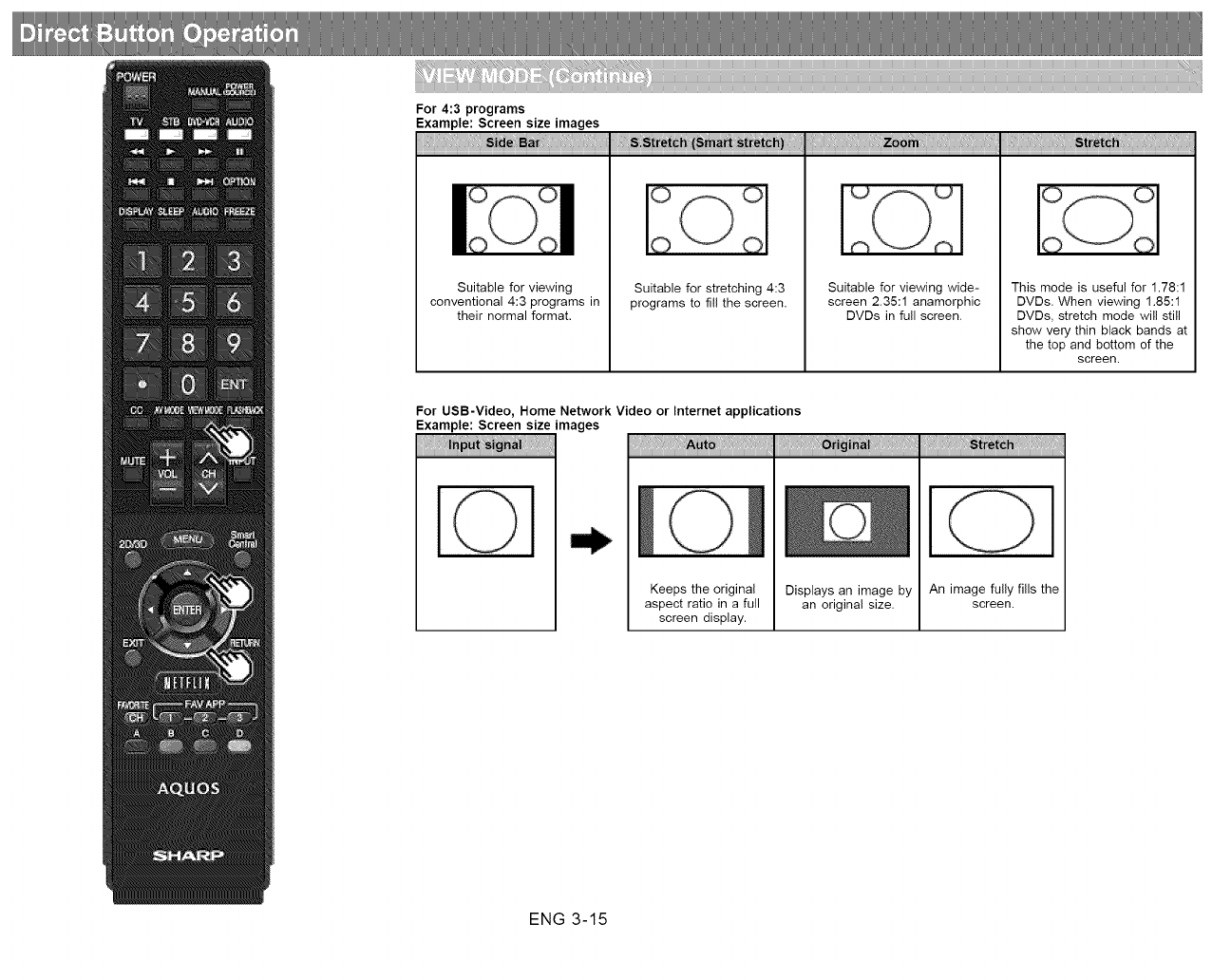
For 4:3 programs
Example: Screen size tmages
Suitable for viewing
conventional 4:3 programs in
their normal format.
Suitable for stretching 4:3
programs to fill the screen.
Suitable for viewing wide-
screen 2.35:1 anamorphic
DVDs in full screen.
This mode is useful for 1.78:1
DVDs. When viewing 1.85:1
DVDs, stretch mode will still
show very thin black bands at
the top and bottom of the
screen.
For USB-Video, Home Network Video or Internet applications
Example: Screen size tmages
Keeps the original
aspect ratio in a full
screen display.
Displays an image by
an original size.
[
An image fully fills the
screen.
ENG 3-15
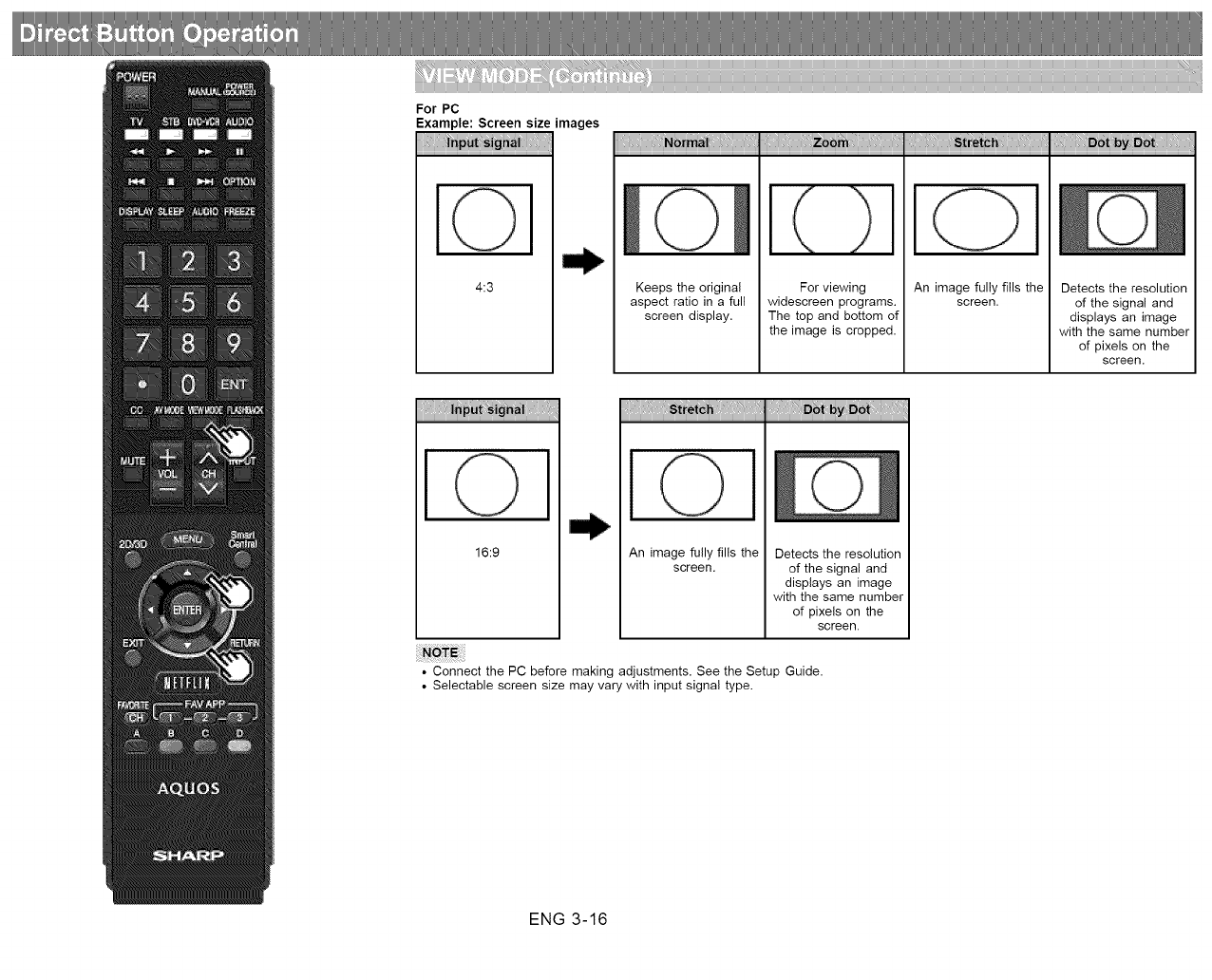
For PC
Example: Screen size
I©
4:3
images
Keeps the original
aspect ratio in a full
screen display.
For viewing
widescreen programs.
The top and bottom of
the image is cropped.
I I
An image fully fills the
screen.
Detects the resolution
of the signal and
displays an image
with the same number
of pixels on the
screen.
I I
16:9
l
An image fully fills the
screen. Detects the resolution
of the signal and
displays an image
with the same number
of pixels on the
screen.
• Connect the PC before making adjustments. See the Setup Guide.
• Selectable screen size may vary with input signal type.
ENG 3-16
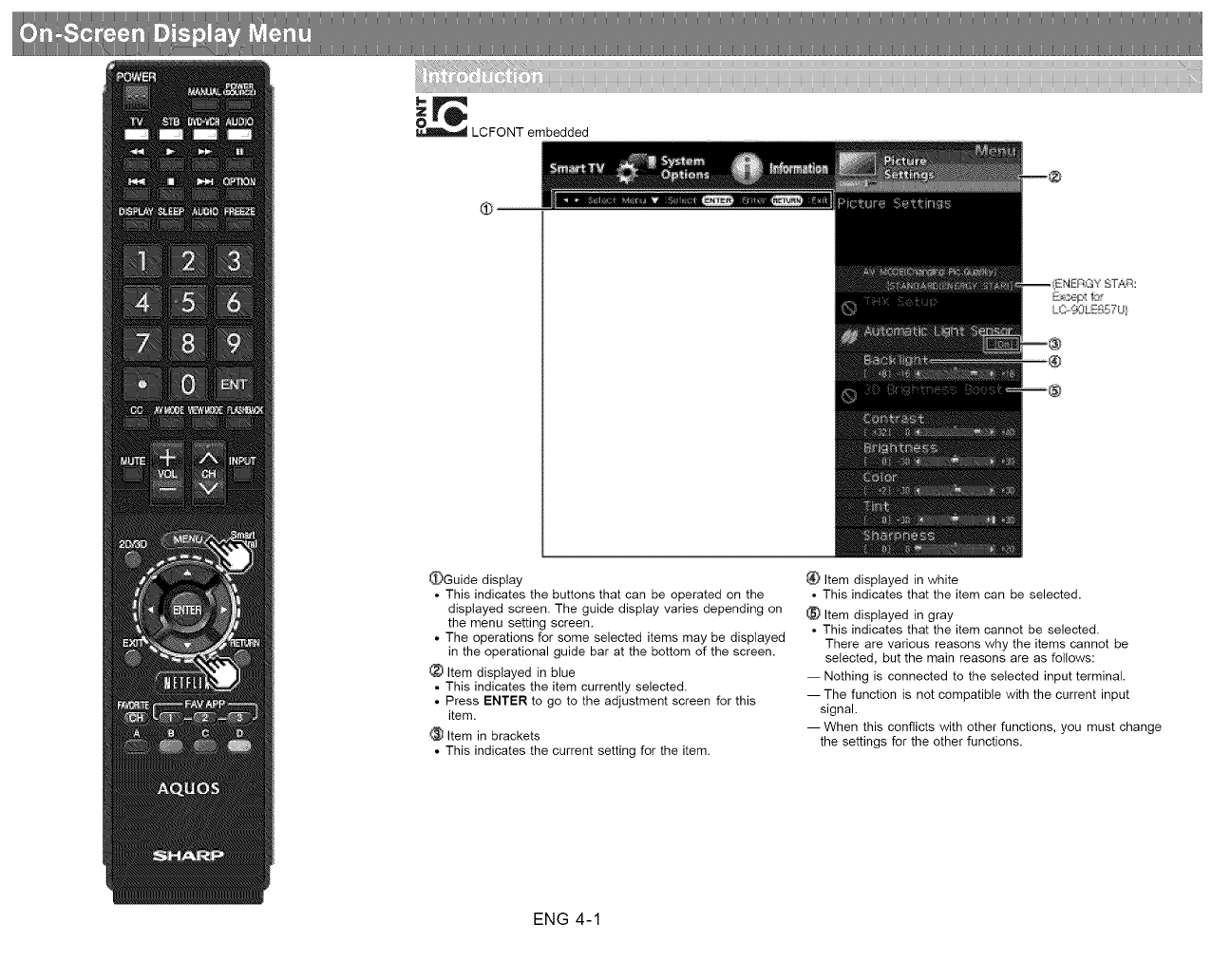
_ LCFONT embedded
_Guide display
• This indicates the buttons that can be operated on the
displayed screen. The guide display varies depending on
the menu setting screen.
• The operations for some selected items may be displayed
in the operational guide bar at the bottom of the screen.
Item displayed in blue
• This indicates the item currently selected.
• Press ENTER to go to the adjustment screen for this
item.
Item in brackets
• This indicates the current setting for the item.
_;_ Item displayed in white
• This indicates that the item can be selected.
Item displayed in gray
• This indicates that the item cannot be selected.
There are various reasons why the items cannot be
selected, but the main reasons are as follows:
-- Nothing is connected to the selected input terminal,
-- The function is not compatible with the current input
signal.
-- When this conflicts with other functions, you must change
the settings for the other functions,
ENG 4-1
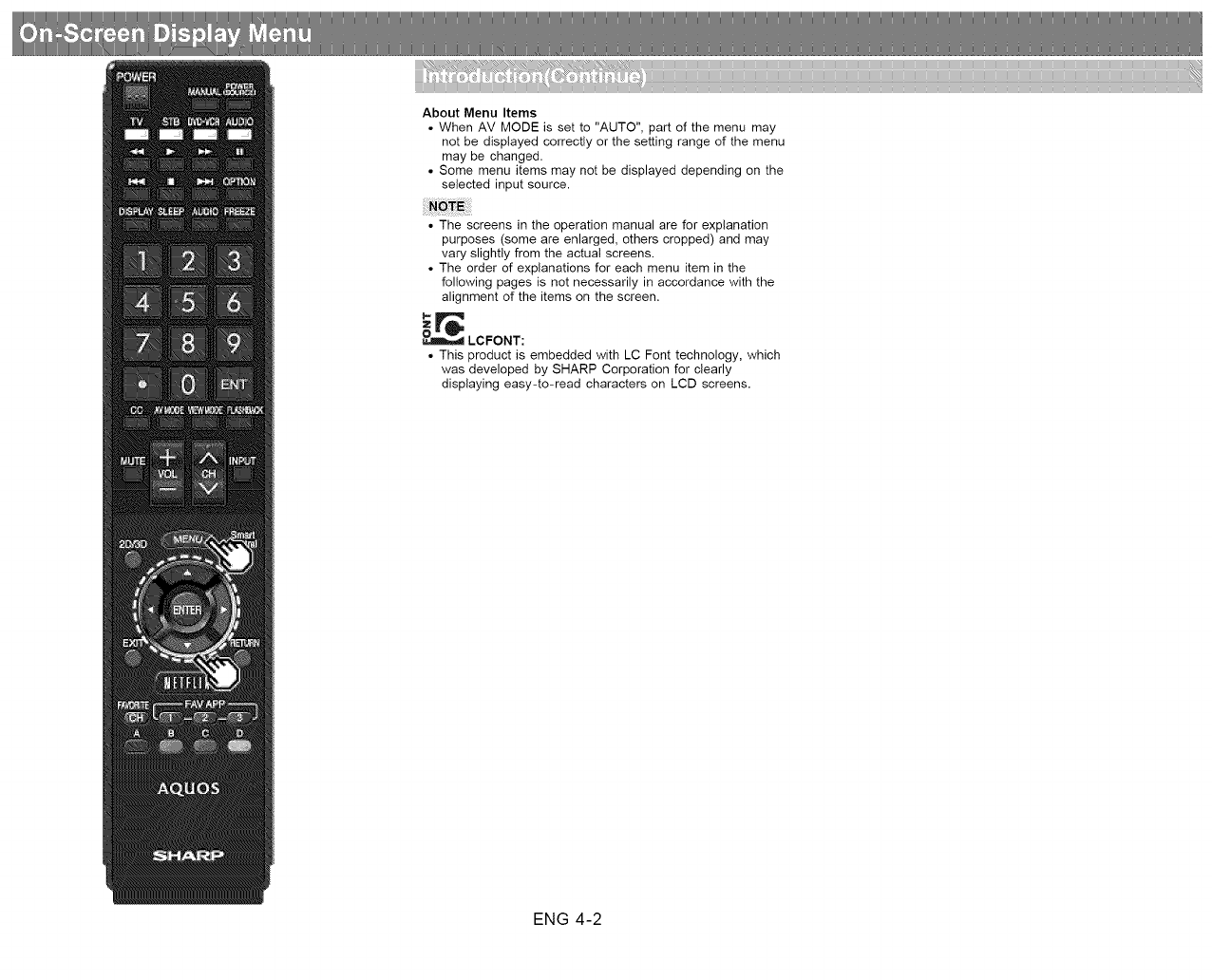
About Menu Items
• When AV MODE is set to "AUTO", part of the menu may
not be displayed correctly or the setting range of the menu
may be changed.
• Some menu items may not be displayed depending on the
selected input source.
• The screens in the operation manual are for explanation
purposes (some are enlarged, others cropped) and may
vary slightly from the actual screens,
• The order of explanations for each menu item in the
following pages is not necessarily in accordance with the
alignment of the items on the screen,
LCFONT:
• This product is embedded with LC Font technology, which
was developed by SHARP Corporation for clearly
displaying easy-to-read characters on LCD screens,
ENG 4-2
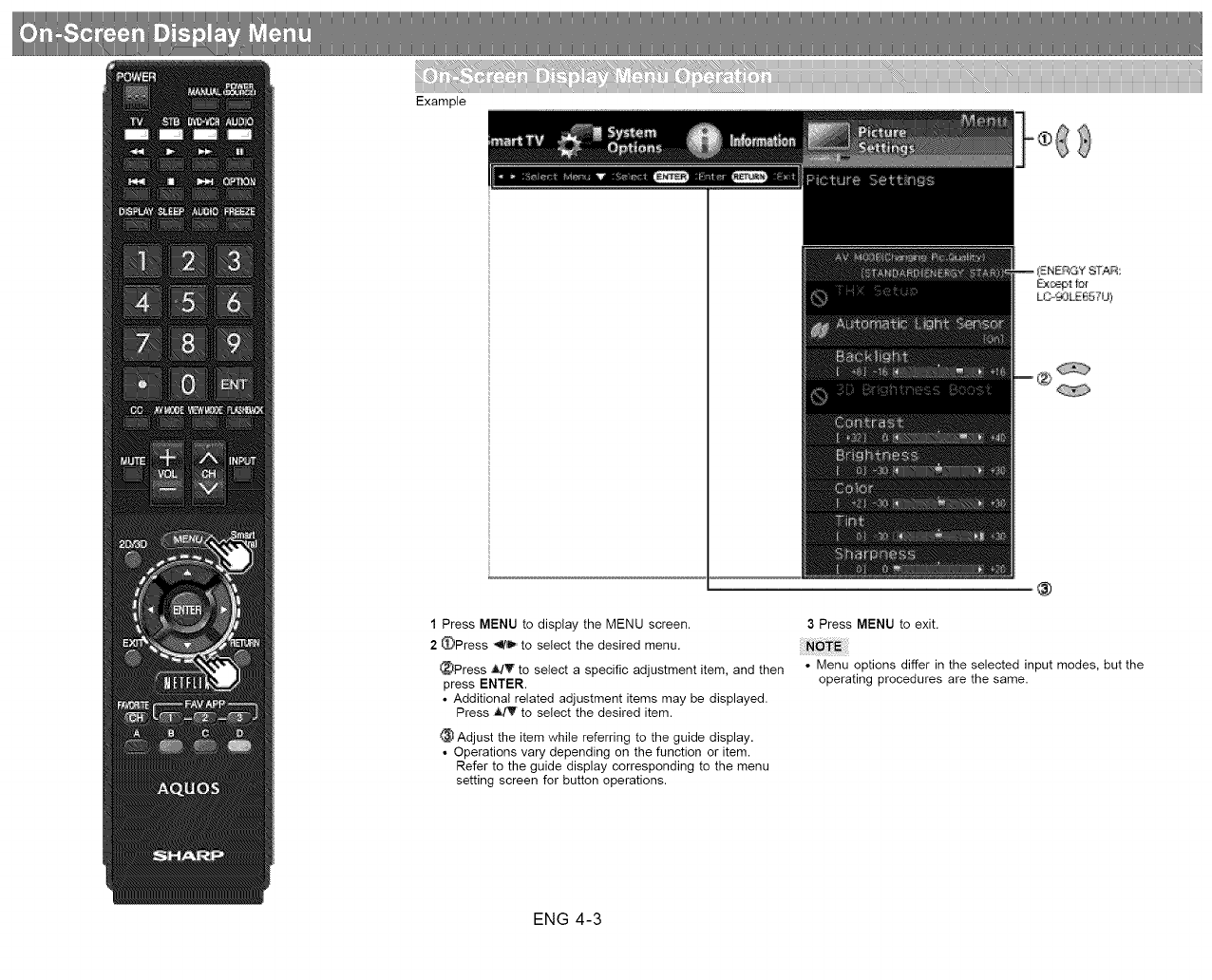
Example
®
1Press MENU to display the MENU screen.
2_Press _ to select the desired menu.
_Press _ldT to select a specific adjustment item, and then
press ENTER.
• Additional related adjustment items may be displayed.
Press _ to select the desired item.
Adjust the item while referring to the guide display.
• Operations vary depending on the function or item.
Refer to the guide display corresponding to the menu
setting screen for button operations.
3Press MENU to exit.
• Menu options differ in the selected input modes, but the
operating procedures are the same.
ENG 4-3
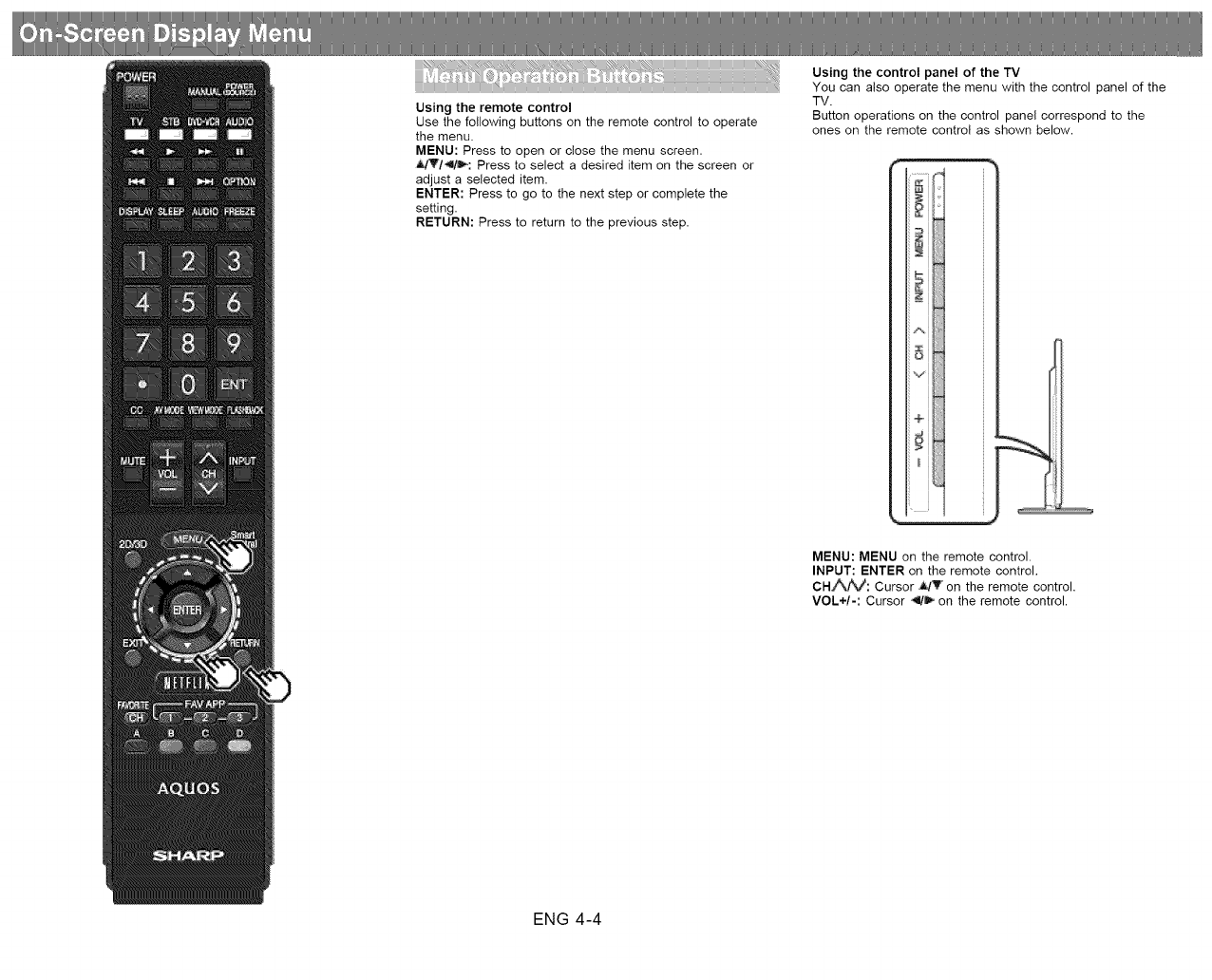
Using the remote control
Use the following buttons on the remote control to operate
the menu.
MENU: Press to open or close the menu screen.
_141_: Press to select a desired item on the screen or
adjust a selected item.
ENTER: Press to go to the next step or complete the
setting.
RETURN: Press to return to the previous step.
Using the control panel of the TV
You can also operate the menu with the control panel of the
TV.
Button operations on the control panel correspond to the
ones on the remote control as shown below.
................ j
MENU: MENU on the remote control.
INPUT: ENTER on the remote control.
CH,_: Cursor ,J,/T' on the remote control.
VOL+/-: Cursor ,4/_ on the remote control.
ENG 4-4
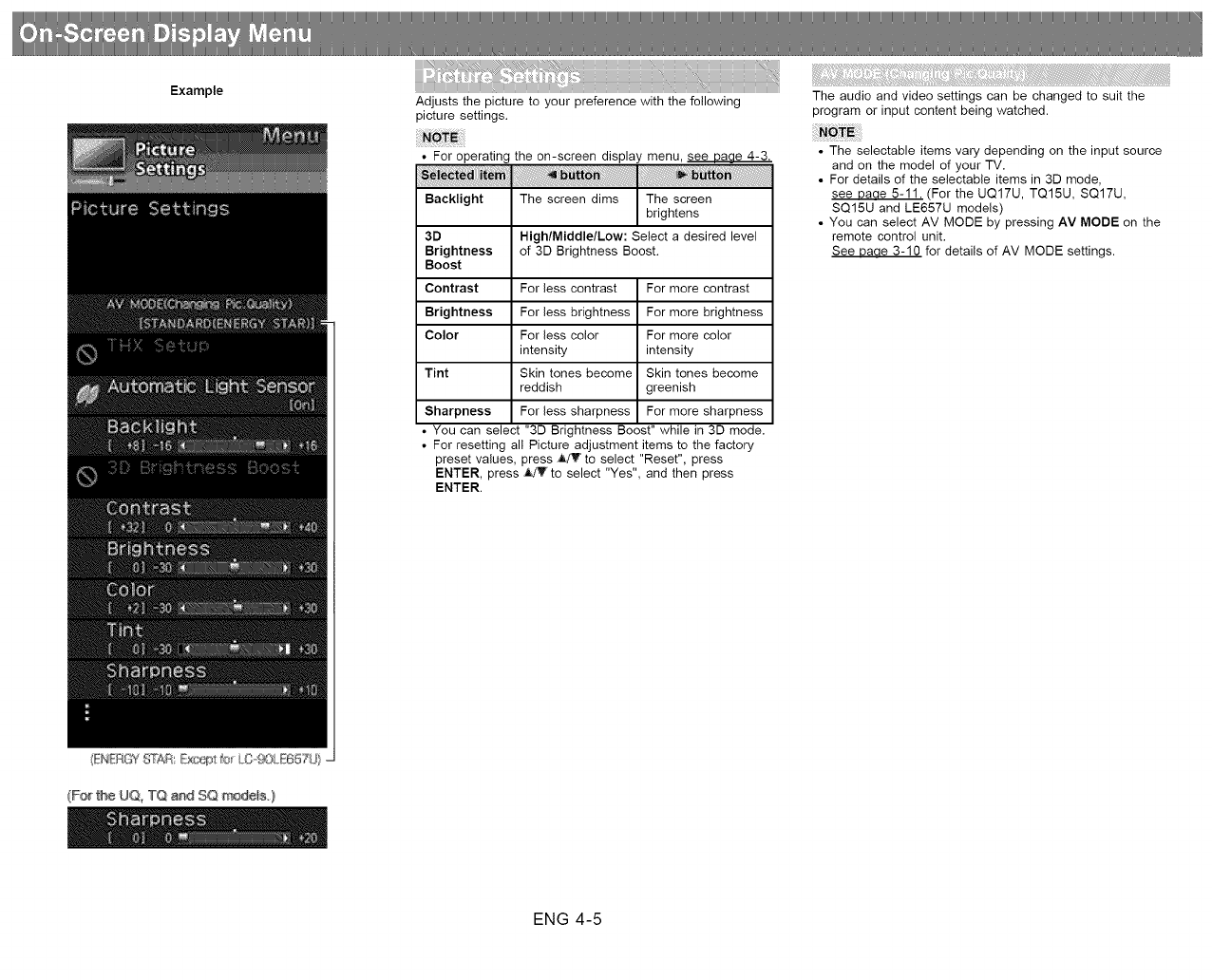
Example Adjusts the picture to your preference with the following
picture settings.
For operating the on-screen display menu, see bade 4-3.
_i_te_ _ ira,,6_
Backlight The screen dims The screen
brightens
High/Middle/Low: Select a desired level
of 3D Brightness Boost.
3D
Brightness
Boost
Contrast For less contrast For more contrast
Brightness For less brightness For more brightness
Color For less color For more color
intensity intensity
Tint Skin tones become Skin tones become
reddish greenish
Sharpness For less sharpness For more sharpness
You can select "3D Brightness Boost" while in 3D mode.
For resetting all Picture adjustment items to the factory
preset values, press A/V to select "Reset", press
ENTER, press __!T to select "Yes", and then press
ENTER.
The audio and video settings can be changed to suit the
program or input content being watched.
• The selectable items vary depending on the input source
and on the model of your TV.
• For details of the selectable items in 3D mode,
see Daue 5-11. (For the UQ17U, TQ15U, SQ17U,
SQ15U and LE657U models)
• You can select AV MODE by pressing AV MODE on the
remote control unit.
See Parle 3-10 for details of AV MODE settings.
(F_ tP@UQ, TQ aa_ SO #'_de_s, }
ENG 4-5
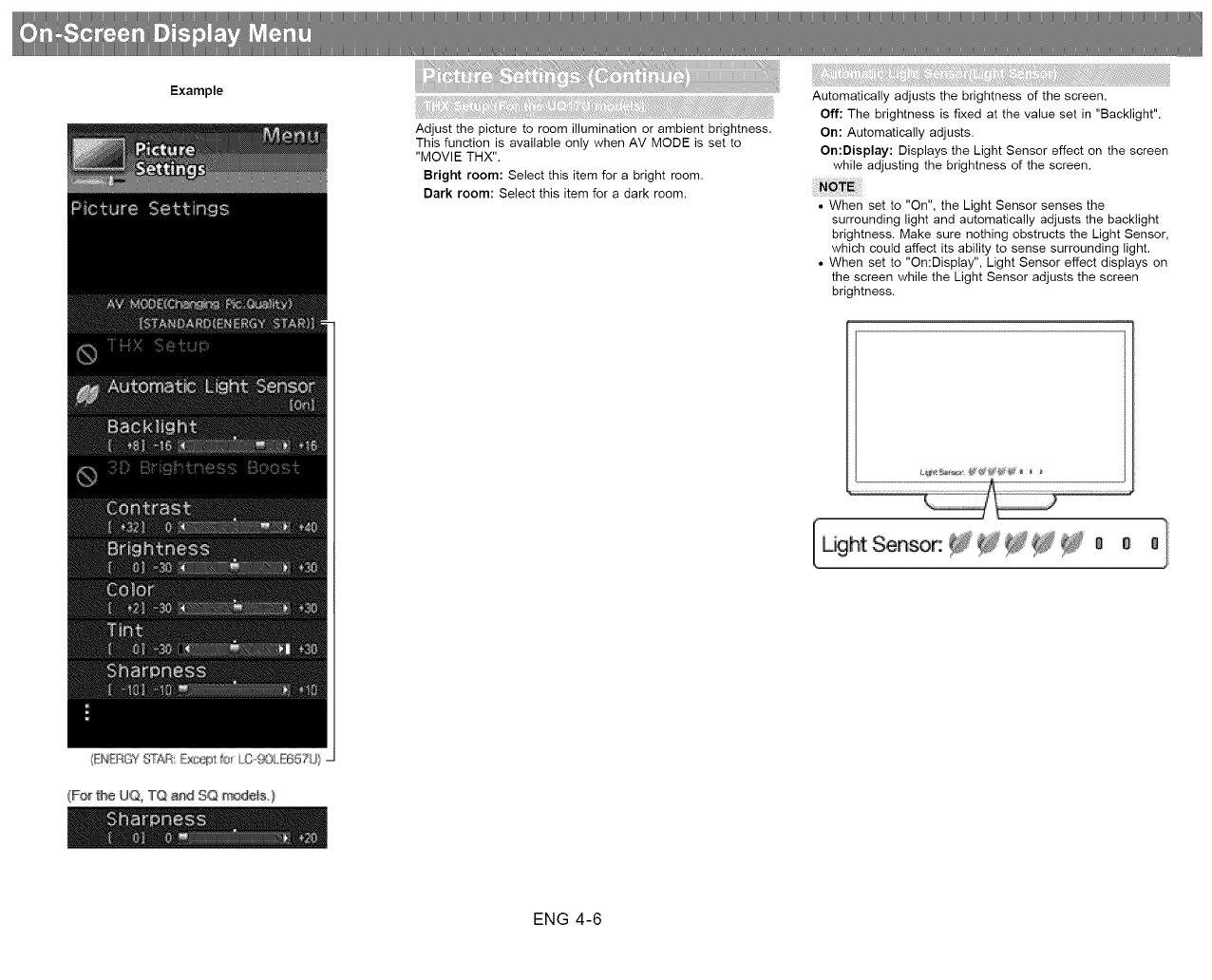
Example
Adjust the picture to room illumination or ambient brightness.
This function is available only when AV MODE is set to
"MOVIE THX".
Bright room: Select this item for a bright room.
Dark room: Select this item for a dark room.
Automatically adjusts the brightness of the screen.
Off: The brightness is fixed at the value set in "Backlight".
On: Automatically adjusts.
On:Display: Displays the Light Sensor effect on the screen
while adjusting the brightness of the screen.
• When set to "On", the Light Sensor senses the
surrounding light and automatically adjusts the backlight
brightness. Make sure nothing obstructs the Light Sensor,
which could affect its ability to sense surrounding light.
• When set to "On:Display", Light Sensor effect displays on
the screen while the Light Sensor adjusts the screen
brightness.
L_htSensoR_J_ _ _ a a a
(F_ tP@UQ, TQ aa_ SO #'_de_s, }
ENG 4-6
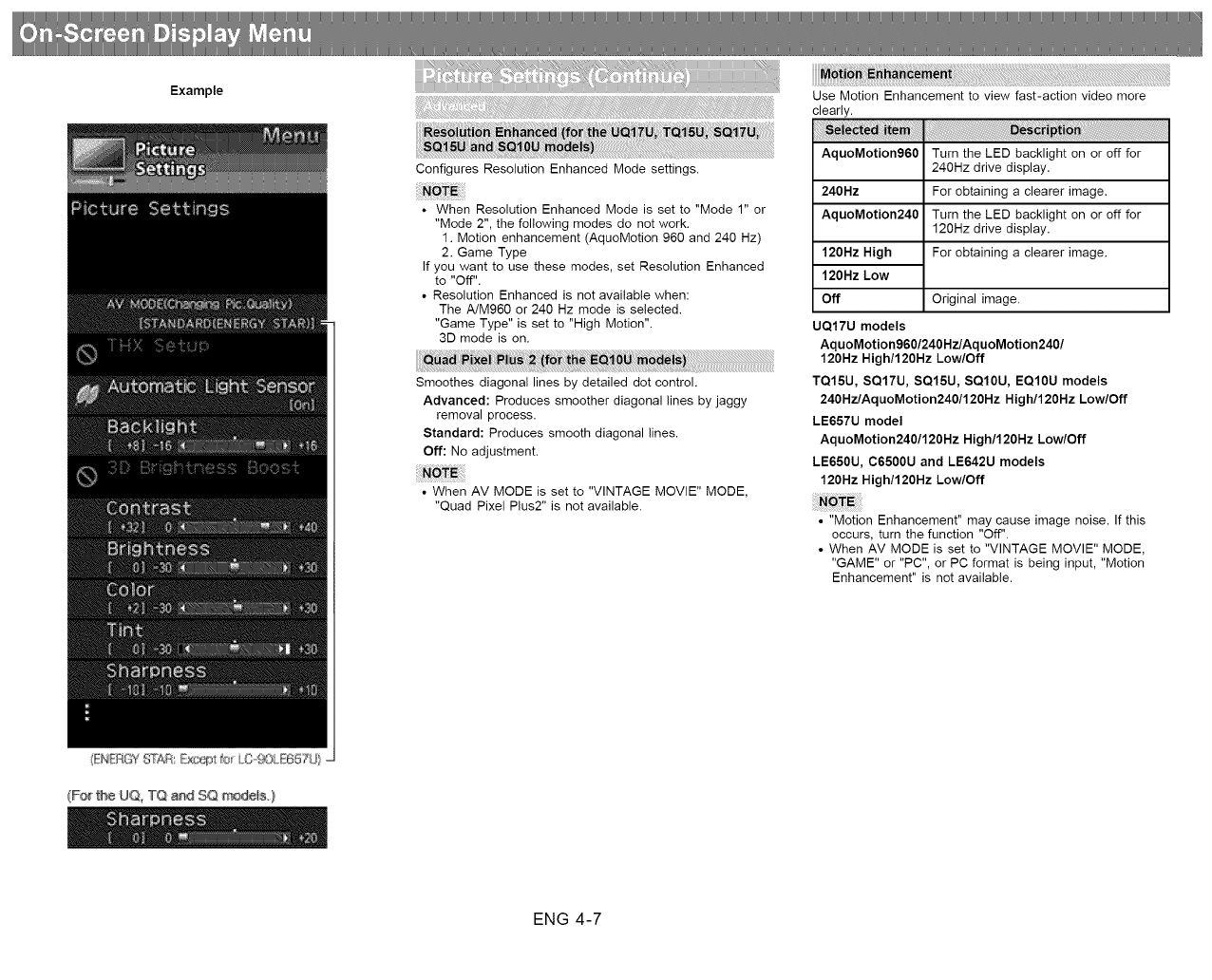
Example
Configures Resolution Enhanced Mode settings.
• When Resolution Enhanced Mode is set to "Mode 1" or
"Mode 2", the following modes do not work.
1. Motion enhancement (AquoMotion 960 and 240 Hz)
2. Game Type
If you want to use these modes, set Resolution Enhanced
to "Off".
• Resolution Enhanced is not available when:
The A/M960 or 240 Hz mode is selected.
"Game Type" is set to "High Motion".
3D mode is on.
Smoothes diagonal lines by detailed dot control.
Advanced: Produces smoother diagonal lines by jaggy
removal process.
Standard: Produces smooth diagonal lines.
Off: No adjustment.
• When AV MODE is set to "VINTAGE MOVIE" MODE,
"Quad Pixel Plus2" is not available.
Use Motion Enhancement to view fast-action video more
clearly.
AquoMotion960 Turn the LED backlight on or off for
240Hz drive display,
240Hz For obtaining a clearer image,
AquoMotion240 Turn the LED backlight on or off for
120Hz drive display,
For obtaining a clearer image,120Hz High
120Hz Low
Off
UQ17U models
Original image.
AquoMotion960/240Hz/AquoMotion240/
120Hz High/120Hz Low/Off
TQ15U, SQ17U, SQ15U, SQ10U, EQ10U models
240Hz/AquoMotion240/120Hz High/120Hz Low/Off
LE657U model
AquoMotion240/120Hz High/120Hz Low/Off
LE650U, C6500U and LE642U models
120Hz High/120Hz Low/Off
• "Motion Enhancement" may cause image noise. If this
occurs, turn the function "Off".
• When AV MODE is set to "VINTAGE MOVIE" MODE,
"GAME" or "PC", or PC format is being input, "Motion
Enhancement" is not available.
ENG 4-7
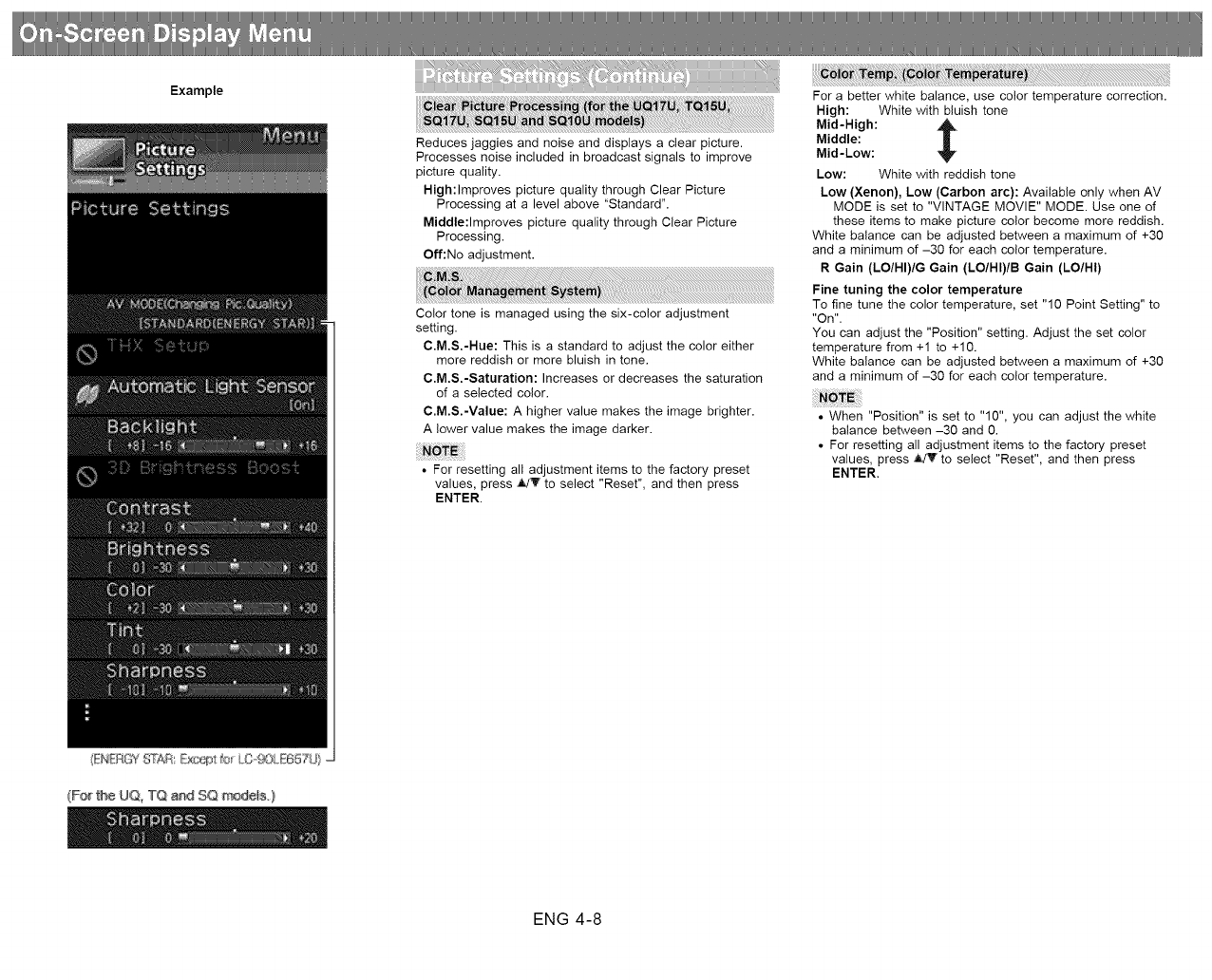
Example
Reduces jaggies and noise and displays a clear picture.
Processes noise included in broadcast signals to improve
picture quality.
High:Improves picture quality through Clear Picture
Processing at a level above "Standard".
Middle:Improves picture quality through Clear Picture
Processing.
Off:No adjustment.
Color tone is managed using the six-color adjustment
setting.
C.M.S.-Hue: This is a standard to adjust the color either
more reddish or more bluish in tone.
C.M.S.-Saturation: Increases or decreases the saturation
of a selected color.
C.M.S.-Value: A higher value makes the image brighter.
A lower value makes the image darker.
• For resetting all adjustment items to the factory preset
values, press _L!Y to select "Reset", and then press
ENTER.
For a better white balance, use color temperature correction.
High: White with bluish tone
Mid-High:
Middle:
Mid-Low:
Low: White with reddish tone
Low (Xenon}, Low (Carbon arc}: Available only when AV
MODE is set to "VINTAGE MOVIE" MODE. Use one of
these items to make picture color become more reddish.
White balance can be adjusted between a maximum of +30
and a minimum of -30 for each color temperature.
R Gain (LO/HI)/G Gain (LO/HI)/B Gain (LO/HI}
Fine tuning the color temperature
To fine tune the color temperature, set "10 Point Setting" to
"On".
You can adjust the "Position" setting. Adjust the set color
temperature from +1 to +10.
White balance can be adjusted between a maximum of +30
and a minimum of -30 for each color temperature.
• When "Position" is set to "10", you can adjust the white
balance between -30 and 0.
• For resetting all adjustment items to the factory preset
values, press _ to select "Reset", and then press
ENTER.
(F_ tP@UQ, TQ aa_ SO #'_de_s, }
ENG 4-8
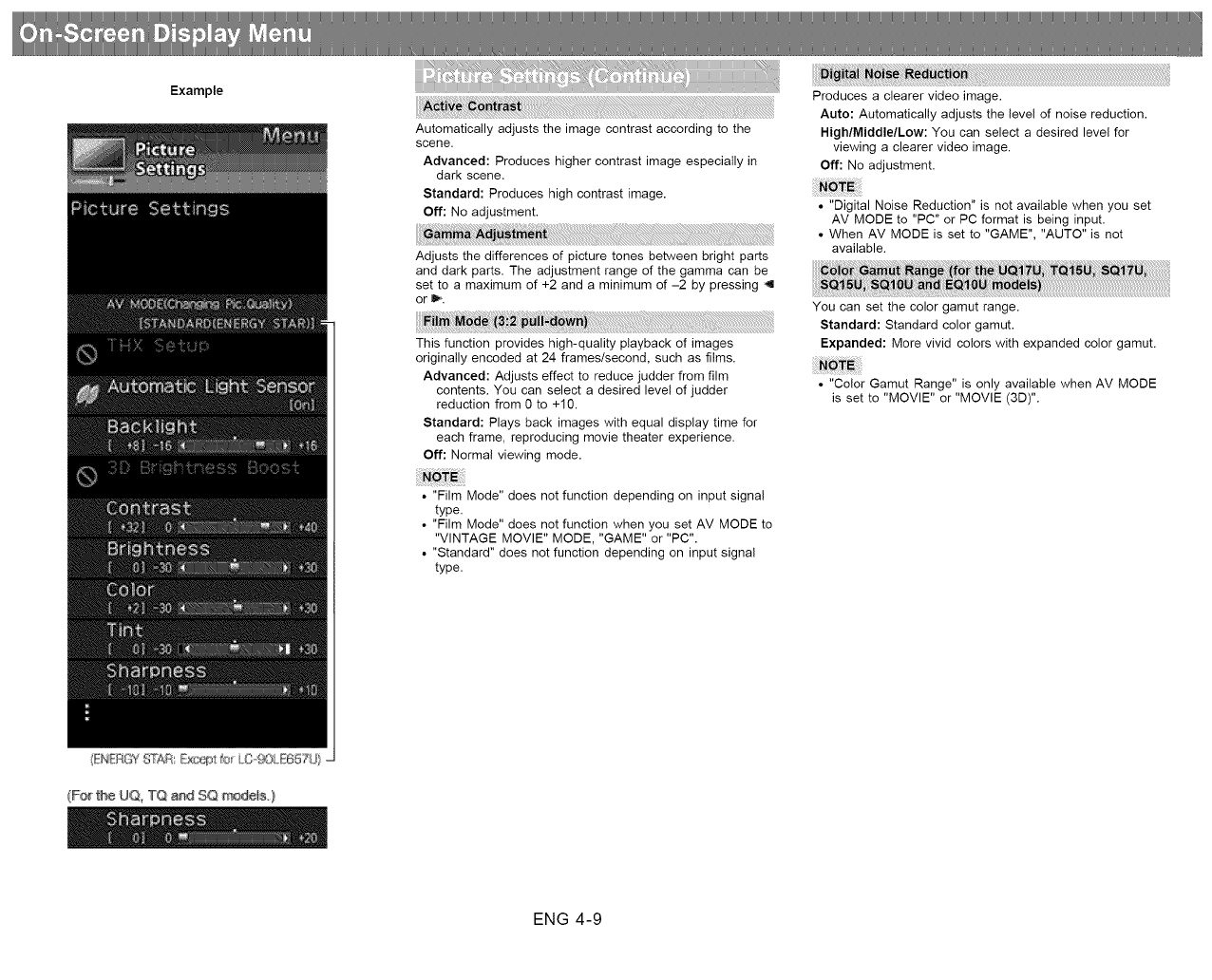
Example
Automatically adjusts the image contrast according to the
scene.
Advanced: Produces higher contrast image especially in
dark scene.
Standard: Produces high contrast image.
Off: No adjustment.
Adjusts the differences of picture tones between bright parts
and dark parts. The adjustment range of the gamma can be
set to a maximum of +2 and a minimum of -2 by pressing 4
or _,.
This function provides high-quality playback of images
originally encoded at 24 frames/second, such as films.
Advanced: Adjusts effect to reduce judder from film
contents. You can select a desired level of judder
reduction from 0 to +10.
Standard: Plays back images with equal display time for
each frame, reproducing movie theater experience.
Off: Normal viewing mode.
• "Film Mode" does not function depending on input signal
type.
• "Film Mode" does not function when you set AV MODE to
"VINTAGE MOVIE" MODE, "GAME" or "PC".
• "Standard" does not function depending on input signal
type.
Produces a clearer video image.
Auto: Automatically adjusts the level of noise reduction.
High/Middle/Low: You can select a desired level for
viewing a clearer video image.
Off: No adjustment.
• "Digital Noise Reduction" is not available when you set
AV MODE to "PC" or PC format is being input.
• When AV MODE is set to "GAME", "AUTO" is not
available.
You can set the color gamut range.
Standard: Standard color gamut.
Expanded: More vivid colors with expanded color gamut.
• "Color Gamut Range" is only available when AV MODE
is set to "MOVIE" or "MOVIE (3D)".
(F_ t_@UQ, TQ and SO #'_dets. }
ENG 4-9
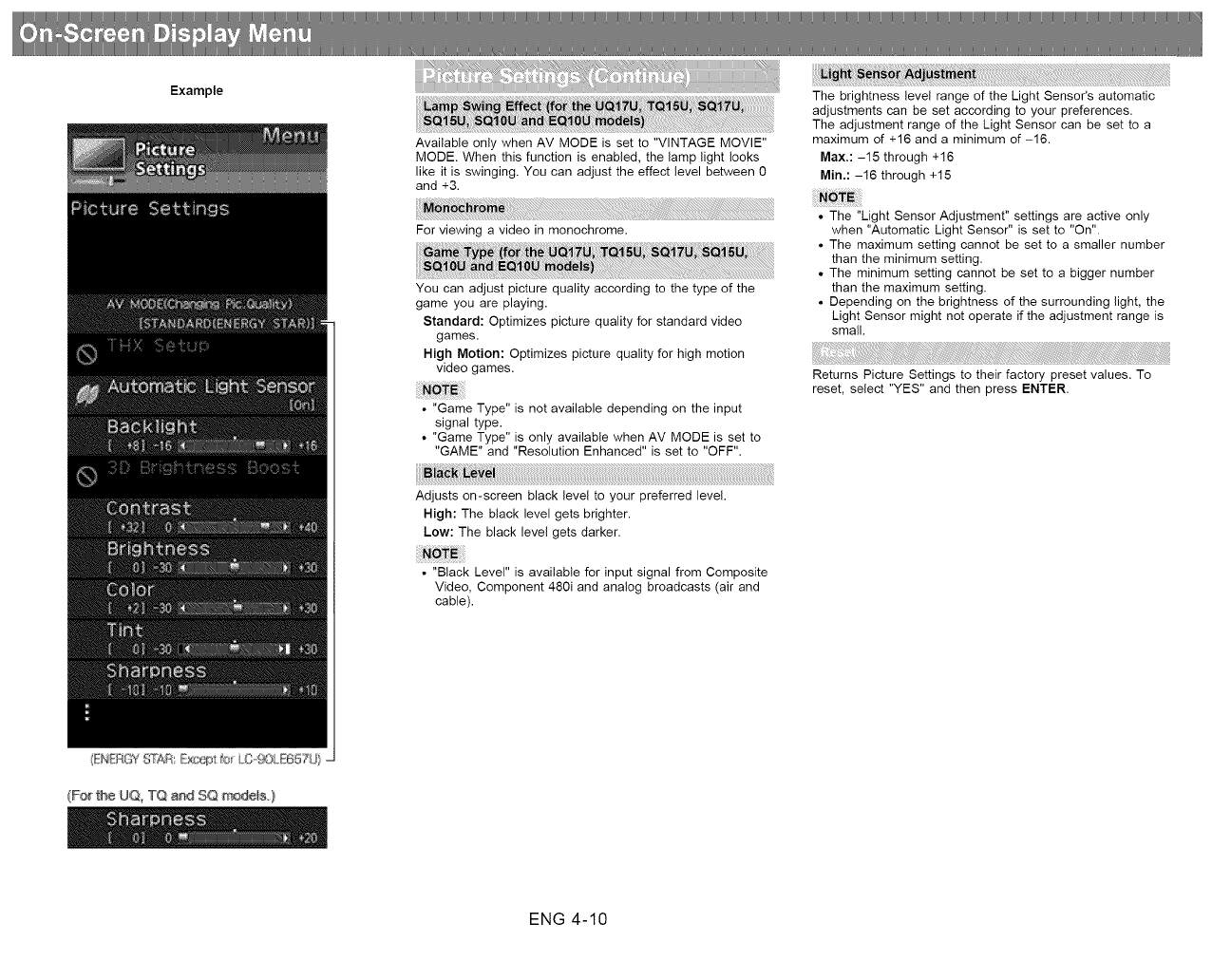
Example
Available only when AV MODE is set to "VINTAGE MOVIE"
MODE. When this function is enabled, the lamp light looks
like it is swinging. You can adjust the effect level between 0
and +3.
For viewing a video in monochrome.
You can adjust picture quality according to the type of the
game you are playing.
Standard: Optimizes picture quality for standard video
games.
High Motion: Optimizes picture quality for high motion
video games,
• "Game Type" is not available depending on the input
signal type.
• "Game Type" is only available when AV MODE is set to
"GAME" and "Resolution Enhanced" is set to "OFF".
Adjusts on-screen black level to your preferred level.
High: The black level gets brighter.
Low: The black level gets darker.
• "Black Level" is available for input signal from Composite
Video, Component 480i and analog broadcasts (air and
cable).
The brightness level range of the Light Sensor's automatic
adjustments can be set according to your preferences.
The adjustment range of the Light Sensor can be set to a
maximum of +16 and a minimum of -16.
Max.: -15 through +16
Min.: -16 through +15
• The "Light Sensor Adjustment" settings are active only
when "Automatic Light Sensor" is set to "On".
• The maximum setting cannot be set to a smaller number
than the minimum setting.
• The minimum setting cannot be set to a bigger number
than the maximum setting.
• Depending on the brightness of the surrounding light, the
Light Sensor might not operate if the adjustment range is
small.
Returns Picture Settings to their factory preset values. To
reset, select "YES" and then press ENTER.
ENG 4-10
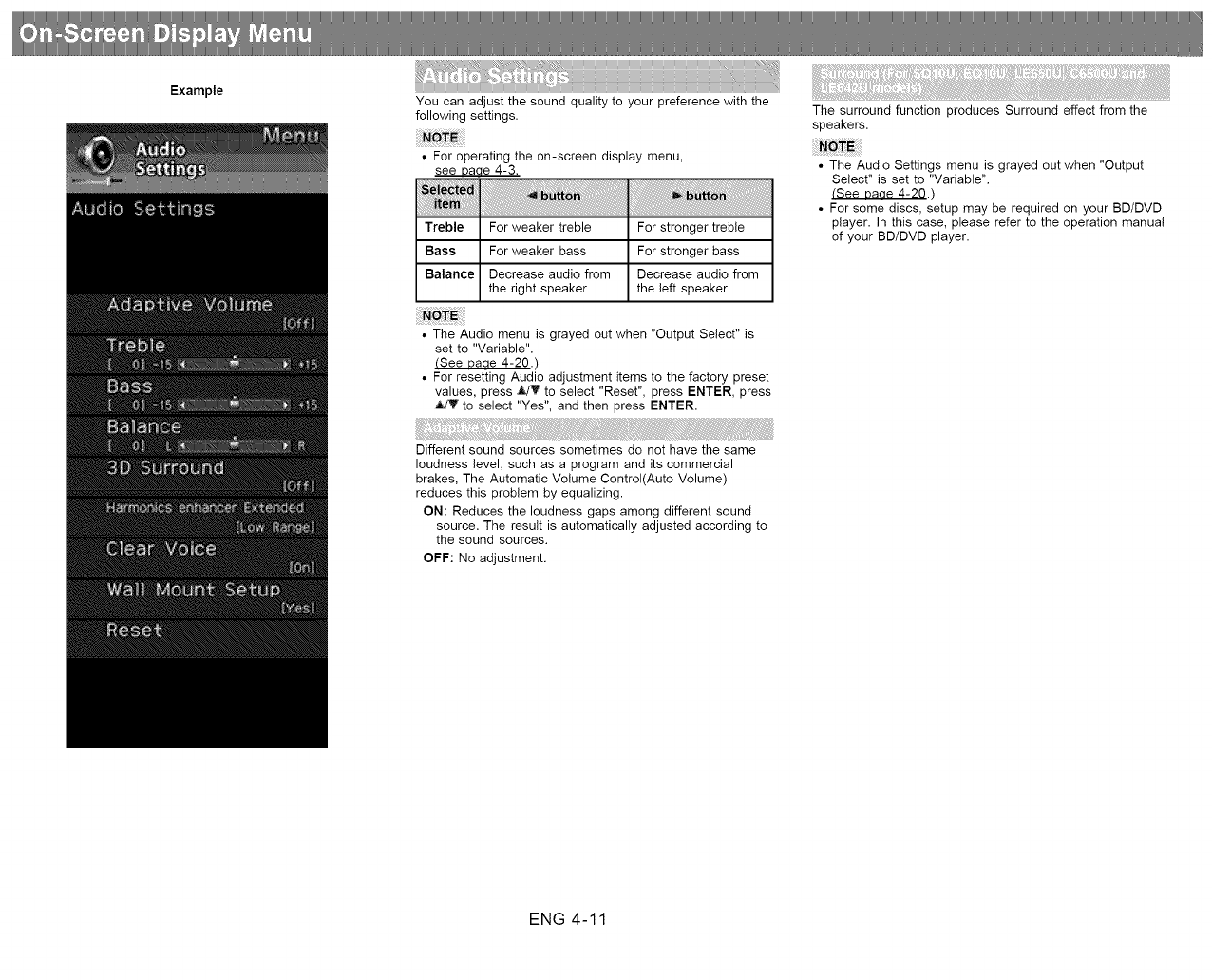
Example You can adjust the sound quality to your preference with the
following settings.
• For operating the on-screen display menu,
see Daae 4-3.
Treble For weaker treble For stronger treble
Bass For weaker bass For stronger bass
Balance Decrease audio from Decrease audio from
the right speaker the left speaker
The surround function produces Surround effect from the
speakers.
• The Audio Settings menu is grayed out when "Output
Select" is set to "Variable".
(See uaae 4-20.)
• For some discs, setup may be required on your BD/DVD
player. In this case, please refer to the operation manual
of your BD/DVD player.
• The Audio menu is grayed out when "Output Select" is
set to "Variable".
(See Daae 4-20.)
• For resetting Audio adjustment items to the factory preset
values, press J_!'T' to select "Reset", press ENTER, press
to select "Yes", and then press ENTER.
Different sound sources sometimes do not have the same
loudness level, such as a program and its commercial
brakes, The Automatic Volume Control(Auto Volume)
reduces this problem by equalizing.
ON: Reduces the loudness gaps among different sound
source. The result is automatically adjusted according to
the sound sources.
OFF: No adjustment.
ENG 4-11
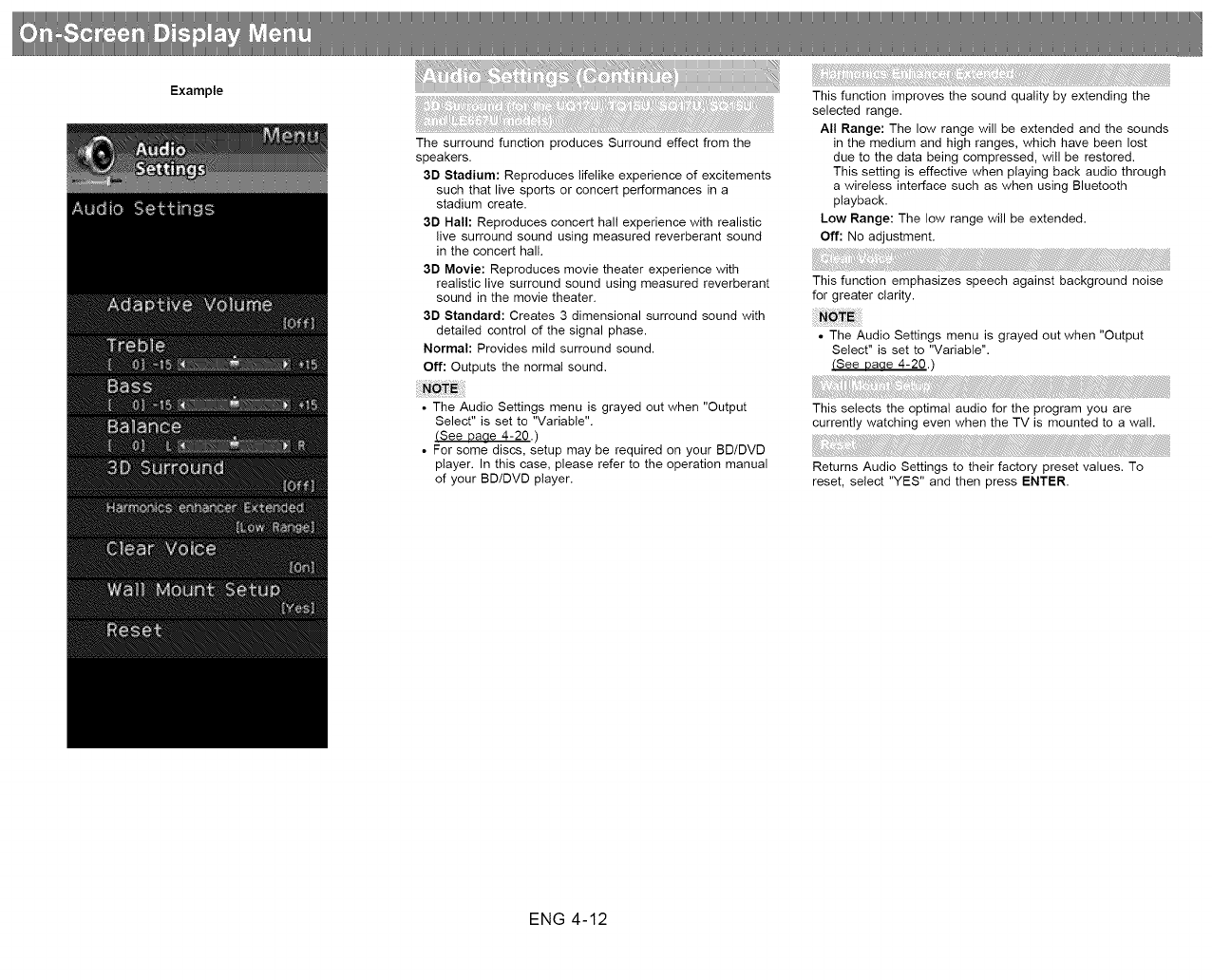
Example
I+=i:_+:i I+]+++ii+,i _:i{+ iii_:i++ii ?+1_!
The surround function produces Surround effect from the
speakers.
3D Stadium: Reproduces lifelike experience of excitements
such that live sports or concert performances in a
stadium create.
3D Hall: Reproduces concert hall experience with realistic
live surround sound using measured reverberant sound
in the concert hall.
3D Movie: Reproduces movie theater experience with
realistic live surround sound using measured reverberant
sound in the movie theater.
3D Standard: Creates 3 dimensional surround sound with
detailed control of the signal phase.
Normal: Provides mild surround sound.
Off: Outputs the normal sound.
• The Audio Settings menu is grayed out when "Output
Select" is set to "Variable".
!See Daae 4-20.)
• For some discs, setup may be required on your BDIDVD
player. In this case, please refer to the operation manual
of your BD/DVD player.
This function improves the sound quality by extending the
selected range.
All Range: The low range will be extended and the sounds
in the medium and high ranges, which have been lost
due to the data being compressed, will be restored.
This setting is effective when playing back audio through
a wireless interface such as when using Bluetooth
playback.
Low Range: The low range will be extended.
Off: No adjustment.
This function emphasizes speech against background noise
for greater clarity.
• The Audio Settings menu is grayed out when "Output
Select" is set to "Variable".
(See Daae 4-20.)
This selects the optimal audio for the program you are
currently watching even when the TV is mounted to a wall.
Returns Audio Settings to their factory preset values. To
reset, select "YES" and then press ENTER.
ENG 4-12
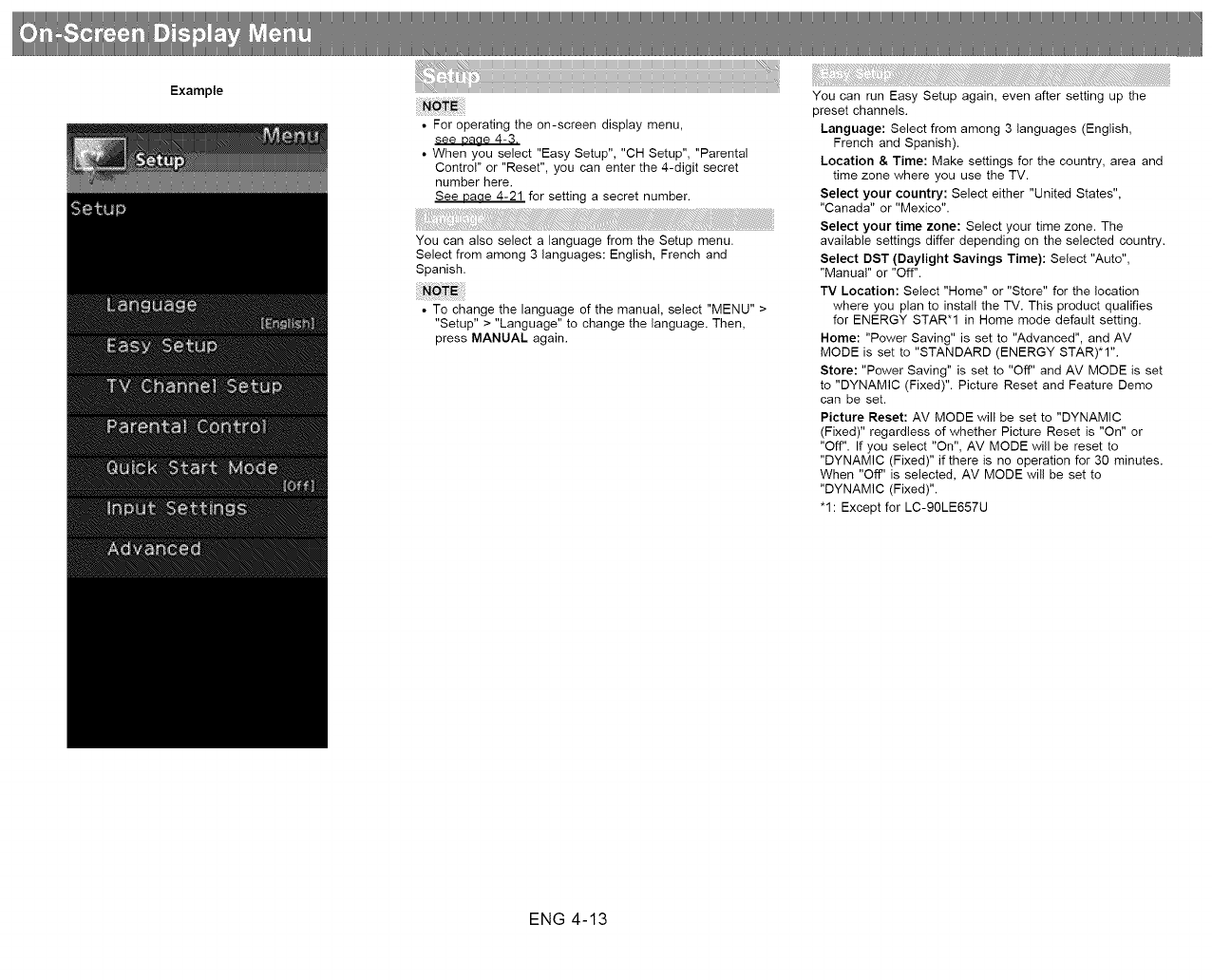
Example
• For operating the on-screen display menu,
see Daae 4-3.
• When you select "Easy Setup", "CH Setup", "Parental
Control" or "Reset", you can enter the 4-digit secret
number here.
See Daue 4-21 for setting a secret number.
You can also select a language from the Setup menu.
Select from among 3 languages: English, French and
Spanish.
• To change the language of the manual, select "MENU" >
"Setup" > "Language" to change the language. Then,
press MANUAL again.
You can run Easy Setup again, even after setting up the
preset channels.
Language: Select from among 3 languages (English,
French and Spanish).
Location & Time: Make settings for the country, area and
time zone where you use the TV.
Select your country: Select either "United States",
"Canada" or "Mexico".
Select your time zone: Select your time zone. The
available settings differ depending on the selected country.
Select DST (Daylight Savings Time): Select "Auto",
"Manual" or "Off".
TV Location: Select "Home" or "Store" for the location
where you plan to install the TV. This product qualifies
for ENERGY STAR*I in Home mode default setting.
Home: "Power Saving" is set to "Advanced", and AV
MODE is set to "STANDARD (ENERGY STAR)*1".
Store: "Power Saving" is set to "Off" and AV MODE is set
to "DYNAMIC (Fixed)". Picture Reset and Feature Demo
can be set.
Picture Reset: AV MODE will be set to "DYNAMIC
(Fixed)" regardless of whether Picture Reset is "On" or
"Off". If you select "On", AV MODE will be reset to
"DYNAMIC (Fixed)" if there is no operation for 30 minutes.
When "Off" is selected, AV MODE will be set to
"DYNAMIC (Fixed)".
"1: Except for LC-90LE657U
ENG 4-13
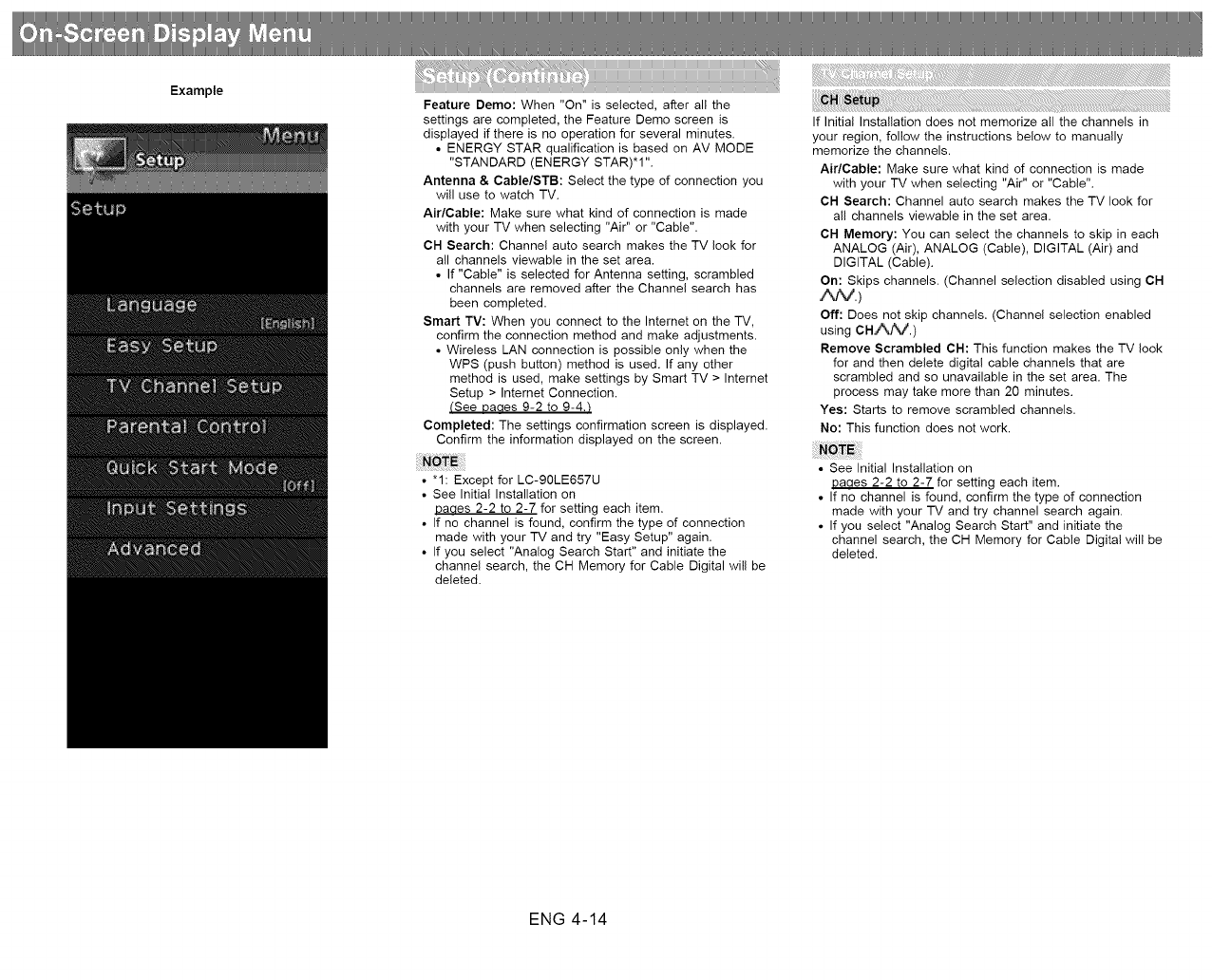
Example Feature Demo: When "On" is selected, after all the
settings are completed, the Feature Demo screen is
displayed if there is no operation for several minutes.
• ENERGY STAR qualification is based on AV MODE
"STANDARD (ENERGY STAR)*1".
Antenna & Cable/STB: Select the type of connection you
will use to watch TV.
Air/Cable: Make sure what kind of connection is made
with your TV when selecting "Air" or "Cable".
CH Search: Channel auto search makes the TM look for
all channels viewable in the set area.
• If "Cable" is selected for Antenna setting, scrambled
channels are removed after the Channel search has
been completed.
Smart TV: When you connect to the Internet on the TV,
confirm the connection method and make adjustments.
• Wireless LAN connection is possible only when the
WPS (push button) method is used. If any other
method is used, make settings by Smart TM > Internet
Setup > Intemet Connection.
(See Daaes 9-2 to 9-4.t
Completed: The settings confirmation screen is displayed.
Confirm the information displayed on the screen.
•"1: Except for LC-90LE657U
• See Initial Installation on
Daaes 2-2 to 2-7 for setting each item.
• If no channel is found, confirm the type of connection
made with your TV and try "Easy Setup" again.
• If you select "Analog Search Start" and initiate the
channel search, the CH Memory for Cable Digital will be
deleted.
If Initial Installation does not memorize all the channels in
your region, follow the instructions below to manually
memorize the channels.
Air/Cable: Make sure what kind of connection is made
with your TV when selecting "Air" or "Cable".
CH Search: Channel auto search makes the TV look for
all channels viewable in the set area,
CH Memory: You can select the channels to skip in each
ANALOG (Air), ANALOG (Cable), DIGITAL (Air) and
DIGITAL (Cable).
On: Skips channels, (Channel selection disabled using CH
A,P_'.)
Off: Does not skip channels. (Channel selection enabled
using CH/\/%,/.)
Remove Scrambled CH: This function makes the TV look
for and then delete digital cable channels that are
scrambled and so unavailable in the set area. The
process may take more than 20 minutes.
Yes: Starts to remove scrambled channels.
No: This function does not work.
• See Initial Installation on
Daaes 2-2 to 2-7 for setting each item.
• If no channel is found, confirm the type of connection
made with your TV and try channel search again.
• If you select "Analog Search Start" and initiate the
channel search, the CH Memory for Cable Digital will be
deleted.
ENG 4-14

Example
This function allows you to program 4 favorite channels, in 4
different categories. By setting the favorite channels in
advance, you can select your favorite channels easily.
To register your favorite channel:
Select "Register" and then press ENTER. Press A/V/_ to
select the position in the category, and then press ENTER
to register.
To delete your favorite channel:
Select "1 Data Clear" and then press ENTER. Press A/'T7-_I!
to select the channel you want to delete, and then
press ENTER. Select "Yes" and then press ENTER.
To delete all the favorite channels, select "All Data Clear".
In order to receive digital air broadcasts, you need a digital
broadcast antenna. You can confirm the antenna
configuration through the "Antenna Setup-DIGITAL" screen.
If necessary, adjust the direction of the antenna to obtain the
maximum signal strength.
Signal Strength: The signal strength of DIGITAL channel
is displayed. The signal information is based on the
current channel.
Channel Strength: Input the 2-digit channel number to
check the signa! strength of the selected channel. Make
sure the signal is strong enough for each channel.
• This function is available for DIGITAL (Air) only.
• Before setting the channel, select the channel you want
to register as a favorite channel.
• You can display the "Favorite CH" screen by pressing
FAVORITE CH on the remote control.
ENG 4-15
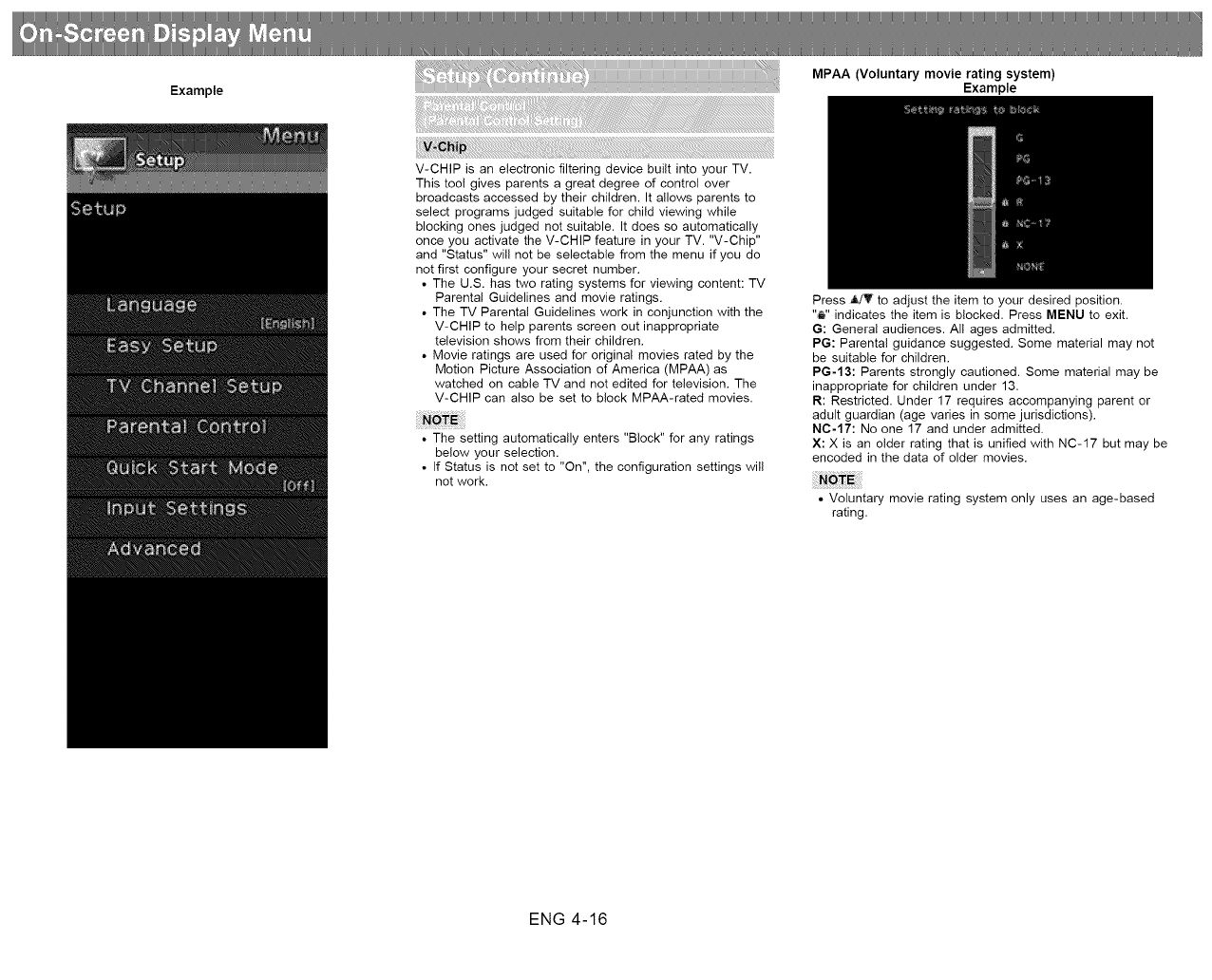
MPAA (Voluntary movie rating system)
Example Example
V-CHIP is an electronic filtering device built into your TV.
This tool gives parents a great degree of control over
broadcasts accessed by their children. It allows parents to
select programs judged suitable for child viewing while
blocking ones judged not suitable. It does so automatically
once you activate the V-CHIP feature in your TV. "V-Chip"
and "Status" will not be selectable from the menu if you do
not first configure your secret number.
• The U.S. has two rating systems for viewing content: TV
Parental Guidelines and movie ratings.
• The TV Parental Guidelines work in conjunction with the
V-CHIP to help parents screen out inappropriate
television shows from their children.
• Movie ratings are used for original movies rated by the
Motion Picture Association of America (MPAA) as
watched on cable TV and not edited for television. The
V-CHIP can also be set to block MPAA-rated movies.
• The setting automatically enters "Block" for any ratings
below your selection.
• If Status is not set to "On", the configuration settings will
not work.
Press ATV to adjust the item to your desired position.
"_" indicates the item is blocked. Press MENU to exit.
G: General audiences. All ages admitted.
PG: Parental guidance suggested. Some material may not
be suitable for children.
PG-13: Parents strongly cautioned. Some material may be
inappropriate for children under 13.
R: Restricted. Under 17 requires accompanying parent or
adult guardian (age varies in some jurisdictions).
NC-17: No one 17 and under admitted.
X: X is an older rating that is unified with NC-17 but may be
encoded in the data of older movies.
• Voluntary movie rating system only uses an age-based
rating.
ENG 4-16
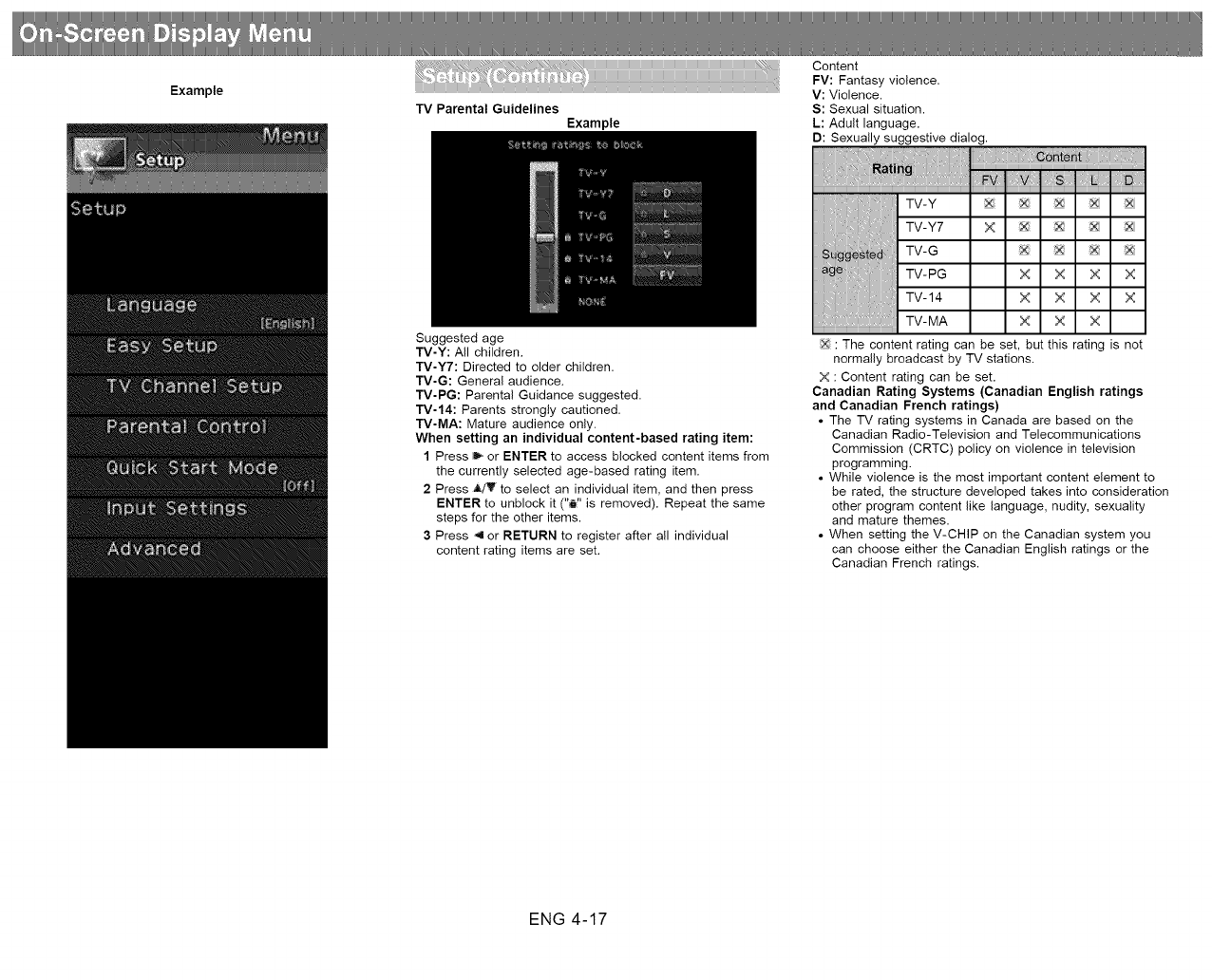
Example
TV Parental Guidelines
Example
Content
FV: Fantasy violence.
V: Violence.
S: Sexual situation.
L: Adult language.
D: Sexually suggestive dialog.
Suggested age
TV-Y: All children.
TV-Y7: Directed to older children.
TV-G: General audience.
TV-PG: Parental Guidance suggested.
TV-14: Parents strongly cautioned.
TV-MA: Mature audience only.
When setting an individual content-based rating item:
1 Press _ or ENTER to access blocked content items from
the currently selected age-based rating item.
2 Press _T' to select an individual item, and then press
ENTER to unblock it ("_" is removed). Repeat the same
steps for the other items.
3 Press 4 or RETURN to register after all individual
content rating items are set.
: The content rating can be set, but this rating is not
normally broadcast by TV stations.
X : Content rating can be set.
Canadian Rating Systems (Canadian English ratings
and Canadian French ratings)
•The TV rating systems in Canada are based on the
Canadian Radio-Television and Telecommunications
Commission (CRTC) policy on violence in television
programming.
• While violence is the most important content element to
be rated, the structure developed takes into consideration
other program content like language, nudity, sexuality
and mature themes.
• When setting the V-CHIP on the Canadian system you
can choose either the Canadian English ratings or the
Canadian French ratings.
ENG 4-17
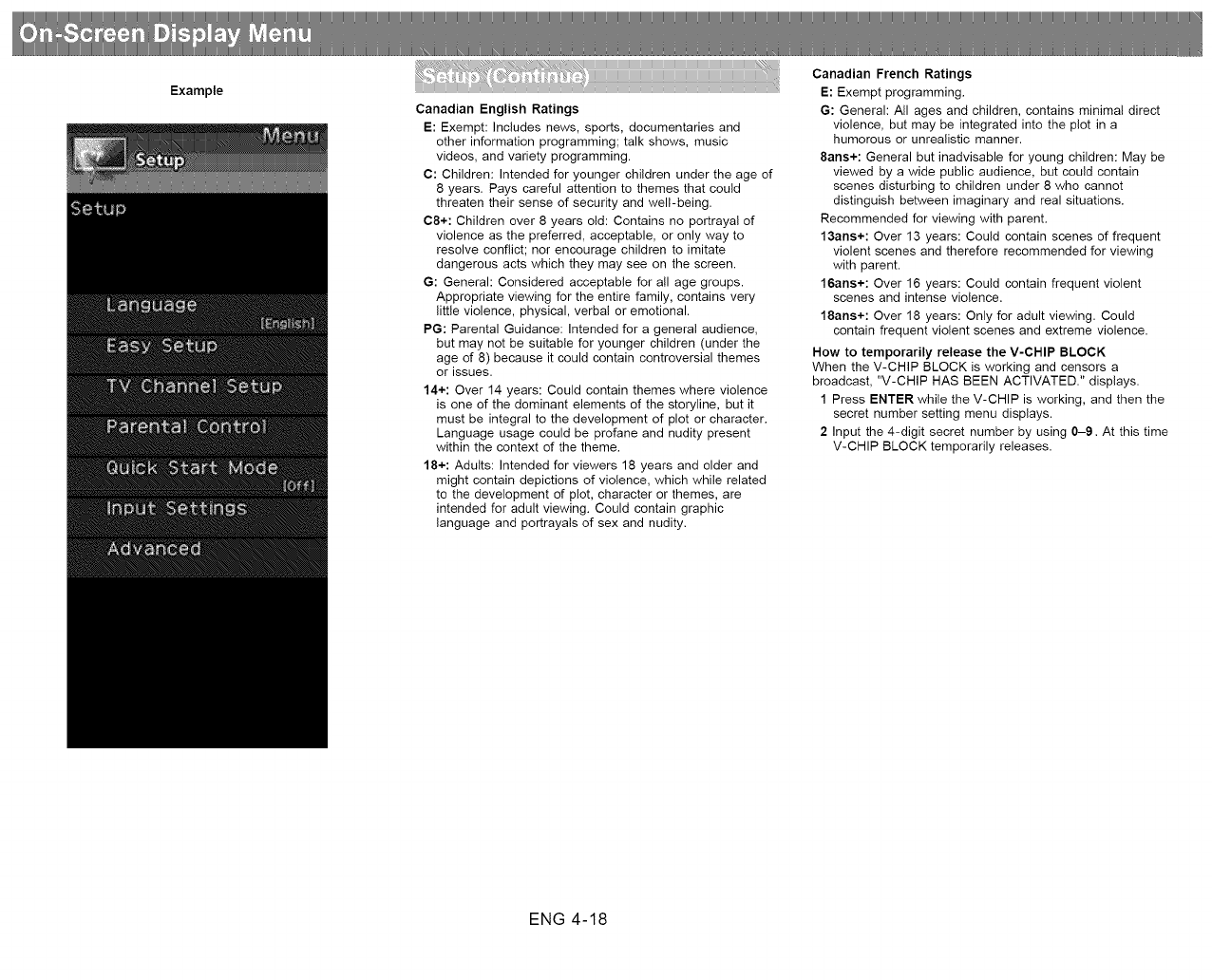
Example
Canadian English Ratings
E: Exempt: Includes news, sports, documentaries and
other information programming; talk shows, music
videos, and variety programming.
C: Children: Intended for younger children under the age of
8 years. Pays careful attention to themes that could
threaten their sense of security and well-being.
C8+: Children over 8 years old: Contains no portrayal of
violence as the preferred, acceptable, or only way to
resolve conflict; nor encourage children to imitate
dangerous acts which they may see on the screen.
G: General: Considered acceptable for a!l age groups.
Appropriate viewing for the entire family, contains very
little violence, physical, verbal or emotional.
PG: Parental Guidance: Intended for a general audience,
but may not be suitable for younger children (under the
age of 8) because it could contain controversial themes
or issues.
14+: Over 14 years: Could contain themes where violence
is one of the dominant elements of the storyline, but it
must be integral to the development of plot or character.
Language usage could be profane and nudity present
within the context of the theme.
18+: Adults: Intended for viewers 18 years and older and
might contain depictions of violence, which while related
to the development of plot, character or themes, are
intended for adult viewing. Could contain graphic
language and portrayals of sex and nudity.
Canadian French Ratings
E: Exempt programming.
G: General: All ages and children, contains minimal direct
violence, but may be integrated into the plot in a
humorous or unrealistic manner.
8ans+: General but inadvisable for young children: May be
viewed by a wide public audience, but could contain
scenes disturbing to children under 8 who cannot
distinguish between imaginary and real situations.
Recommended for viewing with parent.
13ans+: Over 13 years: Could contain scenes of frequent
violent scenes and therefore recommended for viewing
with parent.
16ans+: Over 16 years: Could contain frequent violent
scenes and intense violence.
18arts+: Over 18 years: Only for adult viewing. Could
contain frequent violent scenes and extreme violence.
How to temporarily release the V-CHIP BLOCK
When the V-CHIP BLOCK is working and censors a
broadcast, "V-CHIP HAS BEEN ACTIVATED." displays.
1 Press ENTER while the V-CHIP is working, and then the
secret number setting menu displays.
2 Input the 4-digit secret number by using 0-9. At this time
V-CHIP BLOCK temporarily releases.
ENG 4-18
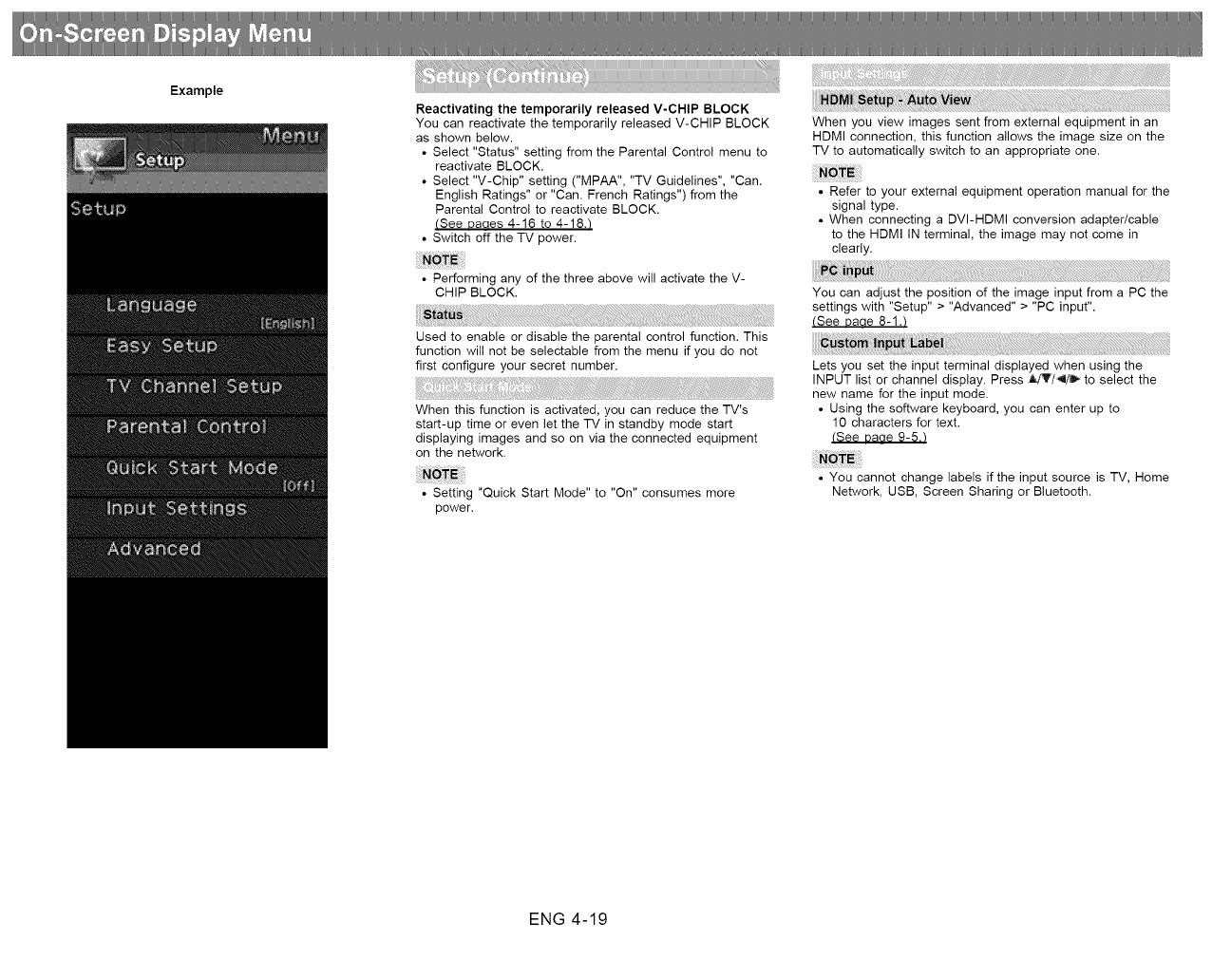
Example
Reactivating the temporarily released V-CHIP BLOCK
You can reactivate the temporarily released V-CHIP BLOCK
as shown below.
• Select "Status" setting from the Parental Control menu to
reactivate BLOCK.
• Select "V-Chip" setting ("MPAA", "TV Guidelines", "Can.
English Ratings" or "Can. French Ratings") from the
Parental Control to reactivate BLOCK.
(See Daaes 4-16 to 4-18./
• Switch off the TV power.
• Performing any of the three above will activate the V-
CHIP BLOCK.
Used to enable or disable the parental control function. This
function will not be selectable from the menu if you do not
first configure your secret number.
When this function is activated, you can reduce the TV's
start-up time or even let the TV in standby mode start
displaying images and so on via the connected equipment
on the network.
• Setting "Quick Start Mode" to "On" consumes more
power.
When you view images sent from external equipment in an
HDMI connection, this function allows the image size on the
TV to automatically switch to an appropriate one.
• Refer to your external equipment operation manual for the
signal type.
• When connecting a DVI-HDMI conversion adapter/cable
to the HDMI IN terminal, the image may not come in
clearly.
You can adjust the position of the image input from a PC the
settings with "Setup" > "Advanced" > "PC input".
(See Daae 8-1.t
Lets you set the input terminal displayed when using the
INPUT list or channel display. Press JtdT/4/_ to select the
new name for the input mode.
• Using the software keyboard, you can enter up to
10 characters for text.
(See Daae 9-5._
• You cannot change labels if the input source is TV, Home
Network, USB, Screen Sharing or Bluetooth.
ENG 4-19
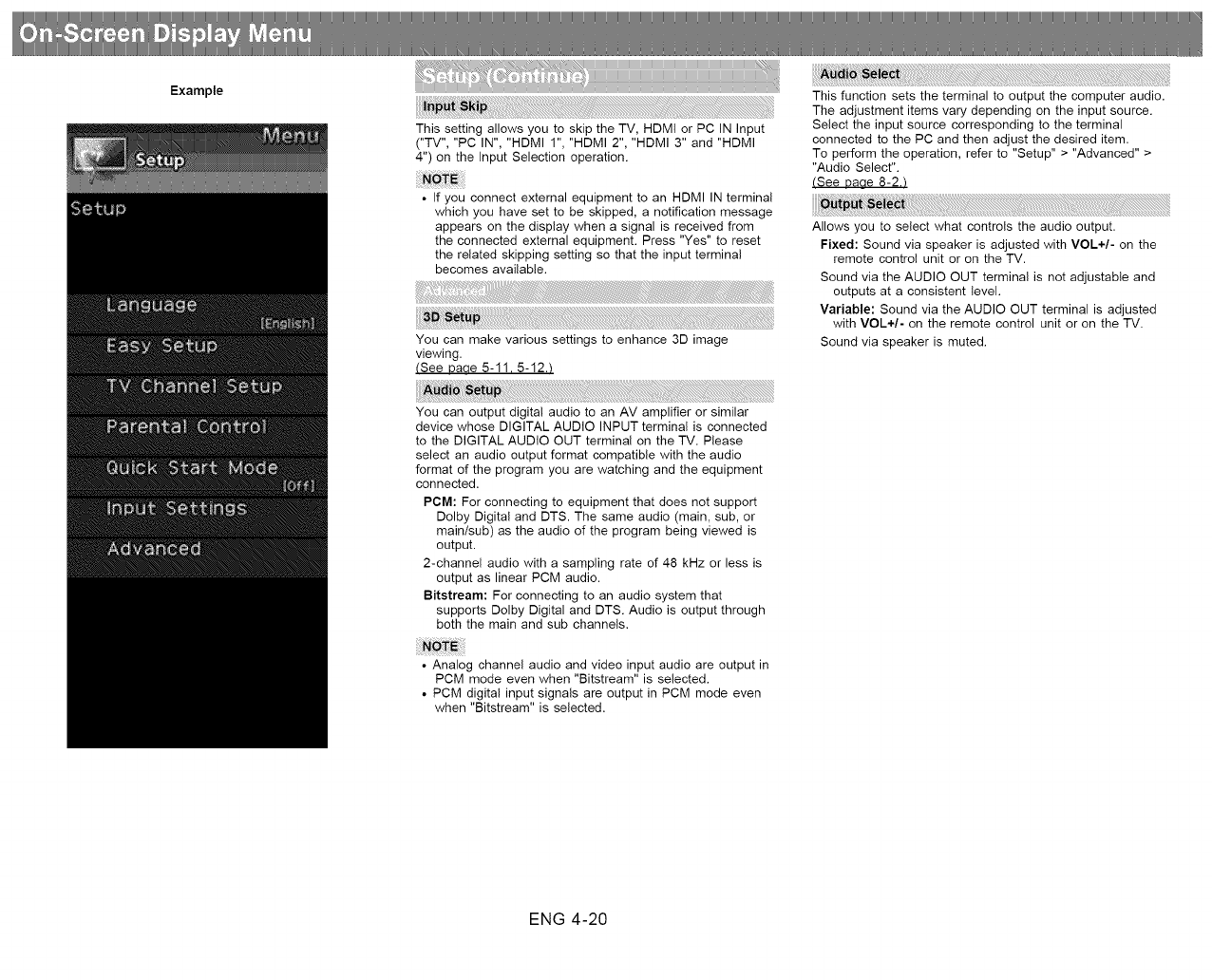
Example
This setting allows you to skip the TV, HDMI or PC IN Input
("TV", "PC IN", "HDMI 1", "HDMI 2", "HDMI 3" and "HDMI
4") on the Input Selection operation.
• If you connect external equipment to an HDMI IN terminal
which you have set to be skipped, a notification message
appears on the display when a signal is received from
the connected external equipment. Press "Yes" to reset
the related skipping setting so that the input terminal
becomes available.
i i!!i!i!i!ilililiiii!!il ii ii!iiiiili
You can make various settings to enhance 3D image
viewing.
(See l)aae 5-11.5-12.t
This function sets the terminal to output the computer audio.
The adjustment items vary depending on the input source.
Select the input source corresponding to the terminal
connected to the PC and then adjust the desired item.
To perform the operation, refer to "Setup" > "Advanced" >
"Audio Select".
(See Daae 8-2._
Allows you to select what controls the audio output.
Fixed: Sound via speaker is adjusted with VOL+/- on the
remote control unit or on the TV.
Sound via the AUDIO OUT terminal is not adjustable and
outputs at a consistent level.
Variable: Sound via the AUDIO OUT terminal is adjusted
with VOL+/- on the remote control unit or on the TV.
Sound via speaker is muted.
You can output digital audio to an AV amplifier or similar
device whose DIGITAL AUDI© INPUT terminal is connected
to the DIGITAL AUDIO OUT terminal on the TV. Please
select an audio output format compatible with the audio
format of the program you are watching and the equipment
connected.
PCM: For connecting to equipment that does not support
Dolby Digital and DTS. The same audio (main, sub, or
main/sub) as the audio of the program being viewed is
output.
2-channel audio with a sampling rate of 48 kHz or less is
output as linear PCM audio.
Bitstream: For connecting to an audio system that
supports Dolby Digital and DTS. Audio is output through
both the main and sub channels.
• Analog channel audio and video input audio are output in
PCM mode even when "Bitstream" is selected.
• PCM digital input signals are output in PCM mode even
when "Bitstream" is selected.
ENG 4-20
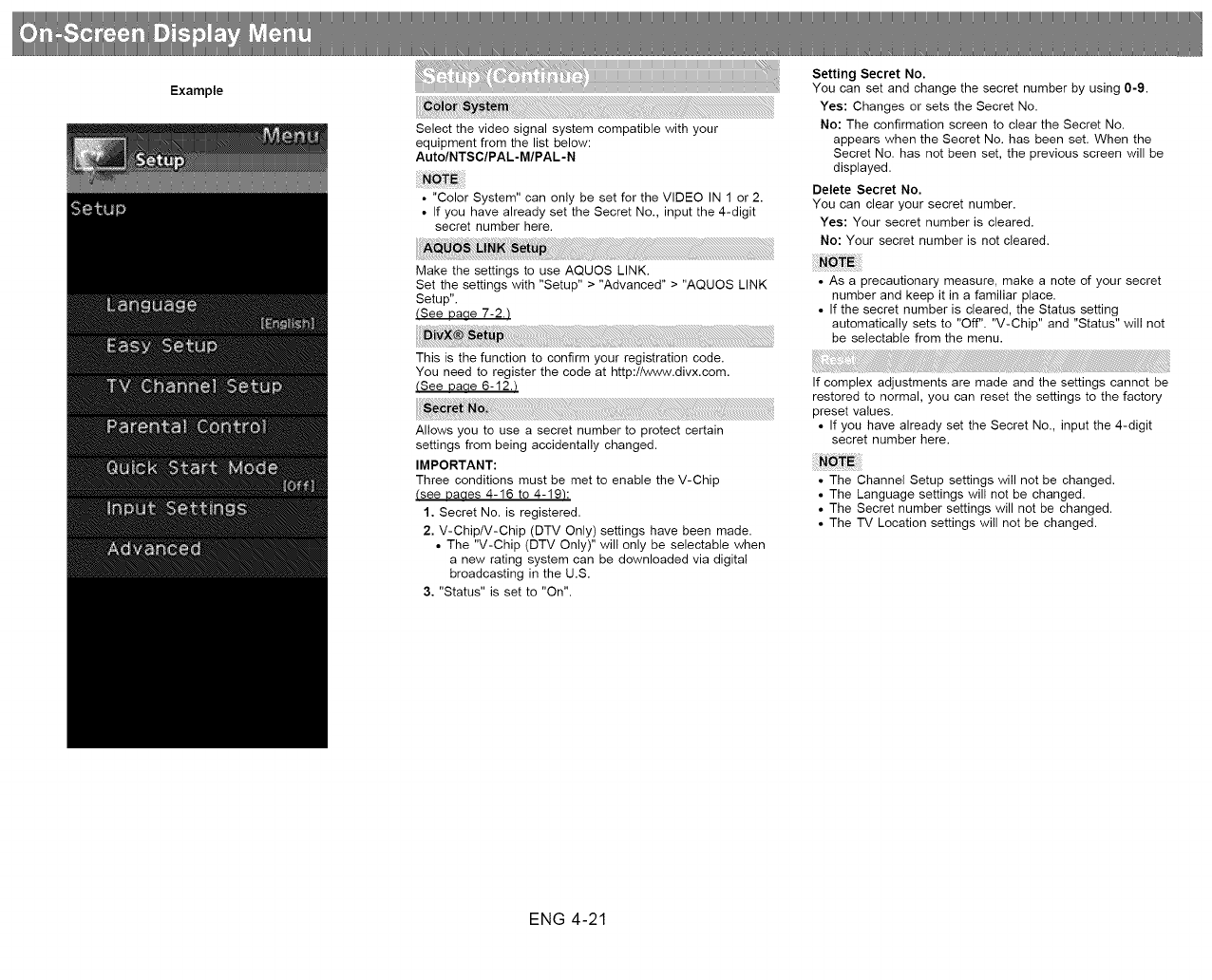
Example
Select the video signal system compatible with your
equipment from the list below:
AutolNTSCIP AL-MIP AL-N
• "Color System" can only be set for the VIDEO IN 1 or 2.
• If you have already set the Secret No., input the 4-digit
secret number here.
Make the settings to use AQUOS LINK.
Set the settings with "Setup" > "Advanced" > "AQUOS LINK
Setup".
(See Daae 7-2./
This is the function to confirm your registration code.
You need to register the code at http://www.divx.com.
(See Daae 6-12.t
Allows you to use a secret number to protect certain
settings from being accidentally changed.
IMPORTANT:
Three conditions must be met to enable the V-Chip
(see Daaes 4-16 to 4-19/:
1. Secret No. is registered.
2. V-Chip/V-Chip (DTV Only) settings have been made.
• The "V-Chip (DTV Only)" will only be selectable when
a new rating system can be downloaded via digital
broadcasting in the U.S.
3. "Status" is set to "On".
Setting Secret No.
You can set and change the secret number by using 0-9.
Yes: Changes or sets the Secret No.
No: The confirmation screen to clear the Secret No.
appears when the Secret No. has been set. When the
Secret No. has not been set, the previous screen will be
displayed.
Delete Secret No.
You can clear your secret number.
Yes: Your secret number is cleared.
No: Your secret number is not cleared.
• As a precautionary measure, make a note of your secret
number and keep it in a familiar place.
• If the secret number is cleared, the Status setting
automatically sets to "Off". "V-Chip" and "Status" will not
be selectable from the menu.
If complex adjustments are made and the settings cannot be
restored to normal, you can reset the settings to the factory
preset values.
• If you have already set the Secret No., input the 4-digit
secret number here.
• The Channel Setup settings will not be changed.
• The Language settings will not be changed.
• The Secret number settings will not be changed.
• The TV Location settings will not be changed.
ENG 4-21

Example Configures LAN and Internet settings.
You can display a list of the main Smart TV settings. You can connect your TV to the Internet using the setting
item "lnternet Connection".
(See Daae 9-2 to 9-4./
If you do not want other people to connect to the Intemet in
your absence, you can make settings to keep the TV away
from the Internet.
(See Daae 9-4.t
Switch to the SmartCentral Settings screen.
Set this function when operating the TV from equipment
connected by LAN or wireless LAN.
(See Daae 8-3.t
ENG 4-22
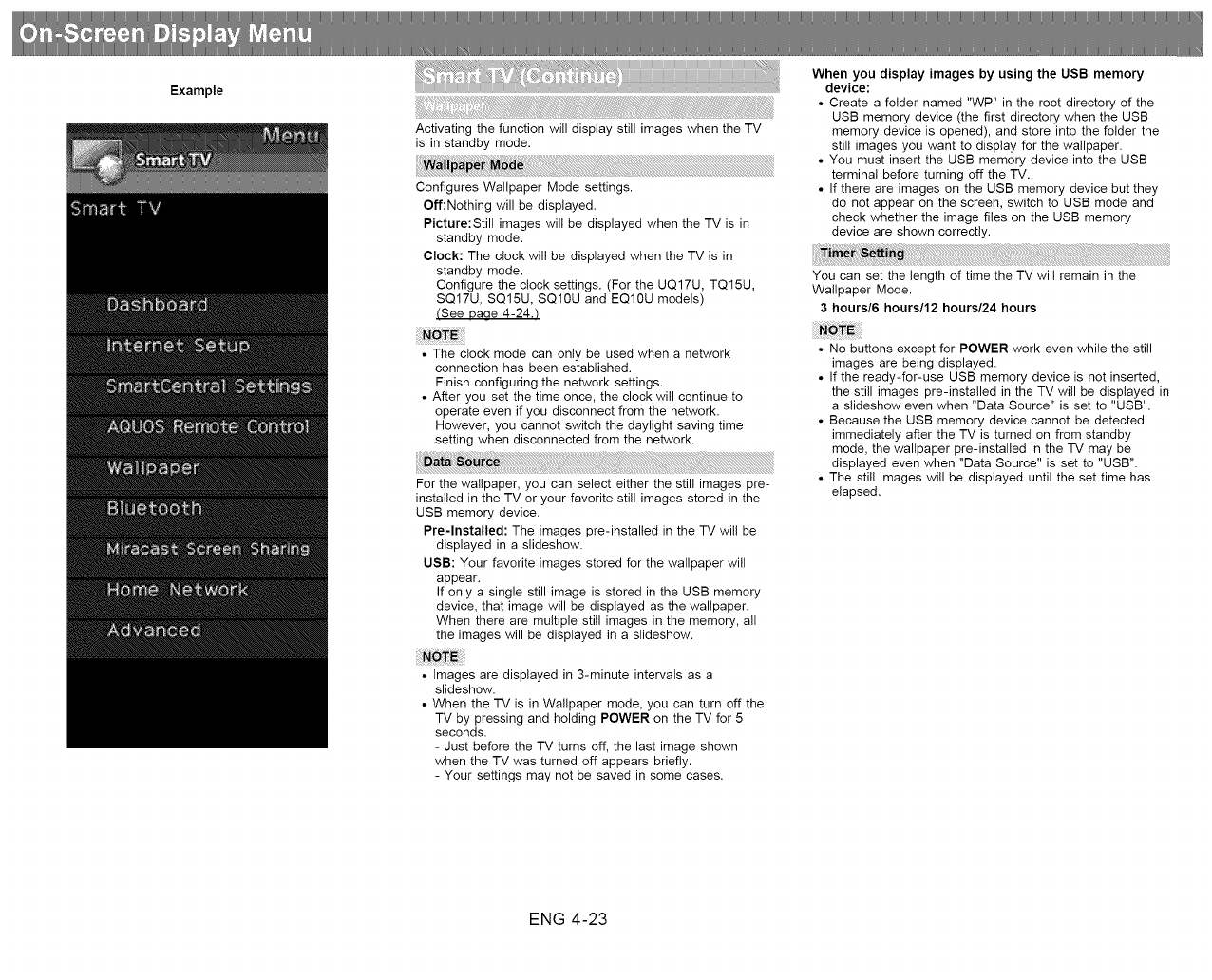
Example
Activating the function will display still images when the TV
is in standby mode.
Configures Wallpaper Mode settings.
Off:Nothing will be displayed.
Picture:Still images will be displayed when the TV is in
standby mode.
Clock: The clock will be displayed when the TV is in
standby mode.
Configure the clock settings. (For the UQ17U, TQ15U,
SQ17U, SQ15U, SQ10U and EQ10U models)
(See Daae 4-24.t
The clock mode can only be used when a network
connection has been established.
Finish configuring the network settings.
After you set the time once, the clock will continue to
operate even if you disconnect from the network.
However, you cannot switch the daylight saving time
setting when disconnected from the network.
For the wallpaper, you can select either the still images pre-
installed in the TV or your favorite still images stored in the
USB memory device.
Pre-lnstalled: The images pre-installed in the TV will be
displayed in a slideshow.
UBB: Your favorite images stored for the wallpaper will
appear.
If only a single still image is stored in the USB memory
device, that image will be displayed as the wallpaper.
When there are multiple still images in the memory, all
the images will be displayed in a slideshow.
Images are displayed in 3-minute intervals as a
slideshow.
When the TV is in Wallpaper mode, you can turn off the
TV by pressing and holding POWER on the TV for 5
seconds.
- Just before the TV turns off, the last image shown
when the TV was turned off appears briefly.
- Your settings may not be saved in some cases.
When you display images by using the USB memory
device:
• Create a folder named "WP" in the root directory of the
USB memory device (the first directory when the USB
memory device is opened), and store into the folder the
still images you want to display for the wallpaper.
• You must insert the USB memory device into the USB
terminal before turning off the TV.
• If there are images on the USB memory device but they
do not appear on the screen, switch to USB mode and
check whether the image files on the USB memory
device are shown correctly.
You can set the length of time the TV will remain in the
Wallpaper Mode.
3 hours/6 hours/12 hours/24 hours
• No buttons except for POWER work even while the still
images are being displayed.
• If the ready-for-use USB memory device is not inserted,
the still images pre-installed in the TV will be displayed in
a slideshow even when "Data Source" is set to "USB".
• Because the USB memory device cannot be detected
immediately after the TV is turned on from standby
mode, the wallpaper pre-installed in the TV may be
displayed even when "Data Source" is set to "USB".
• The still images will be displayed until the set time has
elapsed.
ENG 4-23

Example
Configures clock settings.
Set the type of clock to use in wallpaper mode.
SpringlSummerlFalllWinter:A clock that represents the
corresponding season will be displayed.
Random:A randomly selected clock from among the four
types will be displayed.
Set this function when using the bluetooth devices with your
TV.
See Daae 9-11.10-1 for how to use the devices.
• When you use the Bluetooth device with your TV for the
first time, you must make pairing between the device and
the TV. Once the pairing is correctly carried out, the
Bluetooth device will be registered on the TV.
You can add, delete or select Bluetooth devices in the
registration,
Other devices Setting can only be used with the UQ17U,
TQ15U, SQ17U, SQ15U, and SQ10U.
Addition of aBluetooth Device
Before making the settings, press the Connect button on the
Bluetooth device you want to connect.
1Press _1/_, to select "Search", and then press ENTER.
2Model names of the detected devices will be displayed.
Select the device with the message "New" attached, and
then press ENTER.
• When a keyboard is being paired with the TV, a PIN
code will be displayed. Enter the PIN code using the
keyboard, and then press "Enter" key on the keyboard.
• When you perform pairing operation on a mouse,
select "Yes", and then press ENTER.
3After the message indicating the pairing is complete has
been displayed, click "OK".
ENG 4-24
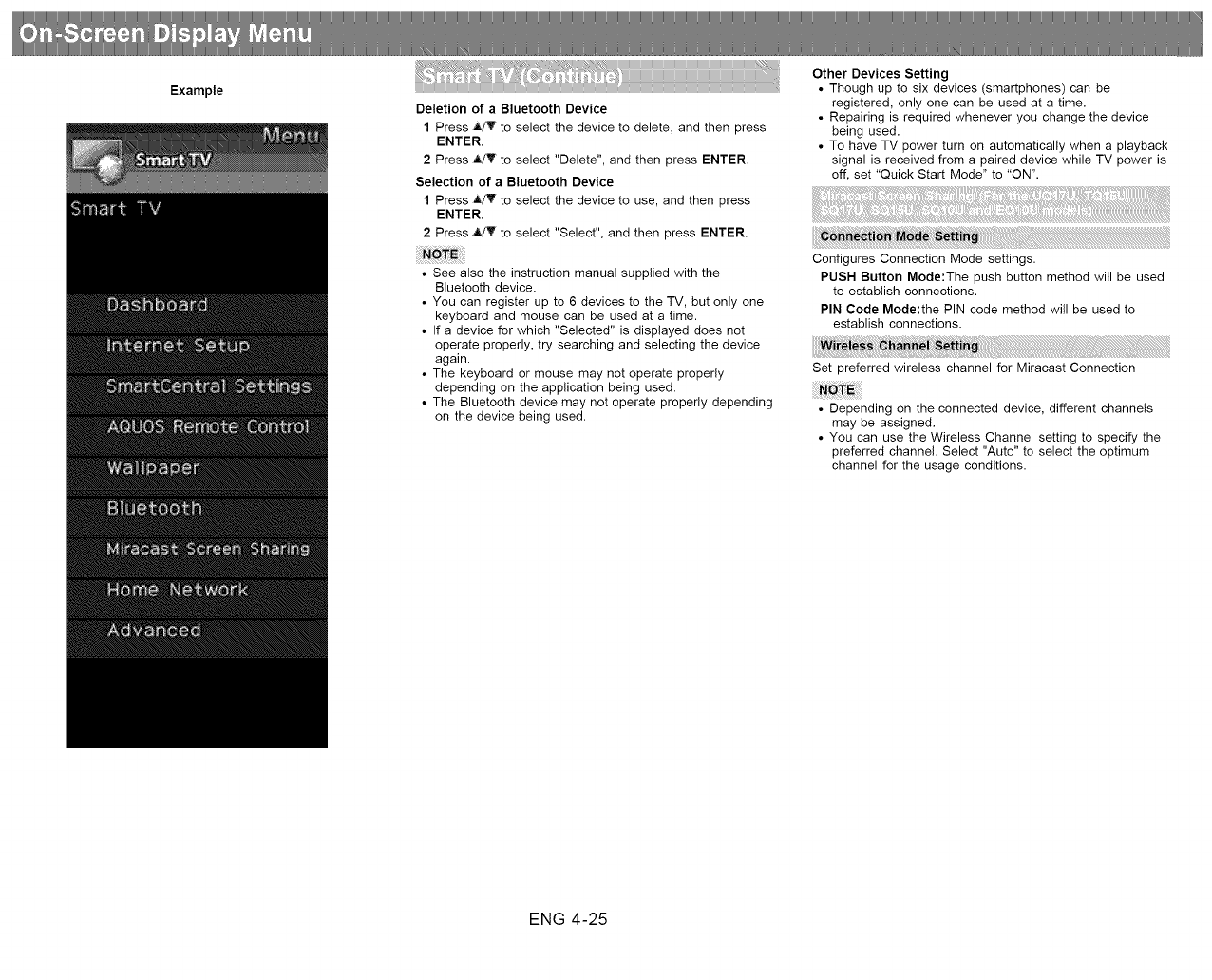
Example
Deletion of a Bluetooth Device
1Press _L!'_"to select the device to delete, and then press
ENTER.
2Press _L!V to select "Delete", and then press ENTER.
Selection of a Bluetooth Device
1 Press _T rto select the device to use, and then press
ENTER.
2 Press A/T' to select "Select", and then press ENTER.
• See also the instruction manual supplied with the
Bluetooth device.
• You can register up to 6 devices to the TV, but only one
keyboard and mouse can be used at a time.
• If a device for which "Selected" is displayed does not
operate properly, try searching and selecting the device
again.
• The keyboard or mouse may not operate properly
depending on the application being used.
• The Bluetooth device may not operate properly depending
on the device being used.
Other Devices Setting
• Though up to six devices (smartphones) can be
registered, only one can be used at a time.
• Repairing is required whenever you change the device
being used.
• To have TV power turn on automatically when a playback
signal is received from a paired device while TV power is
off, set "Quick Start Mode" to "ON".
Configures Connection Mode settings.
PUSH Button Mode:The push button method will be used
to establish connections.
PIN Code Mode:the PIN code method will be used to
establish connections.
Set preferred wireless channel for Miracast Connection
• Depending on the connected device, different channels
may be assigned.
• You can use the Wireless Channel setting to specify the
preferred channel. Select "Auto" to select the optimum
channel for the usage conditions.
ENG 4-25
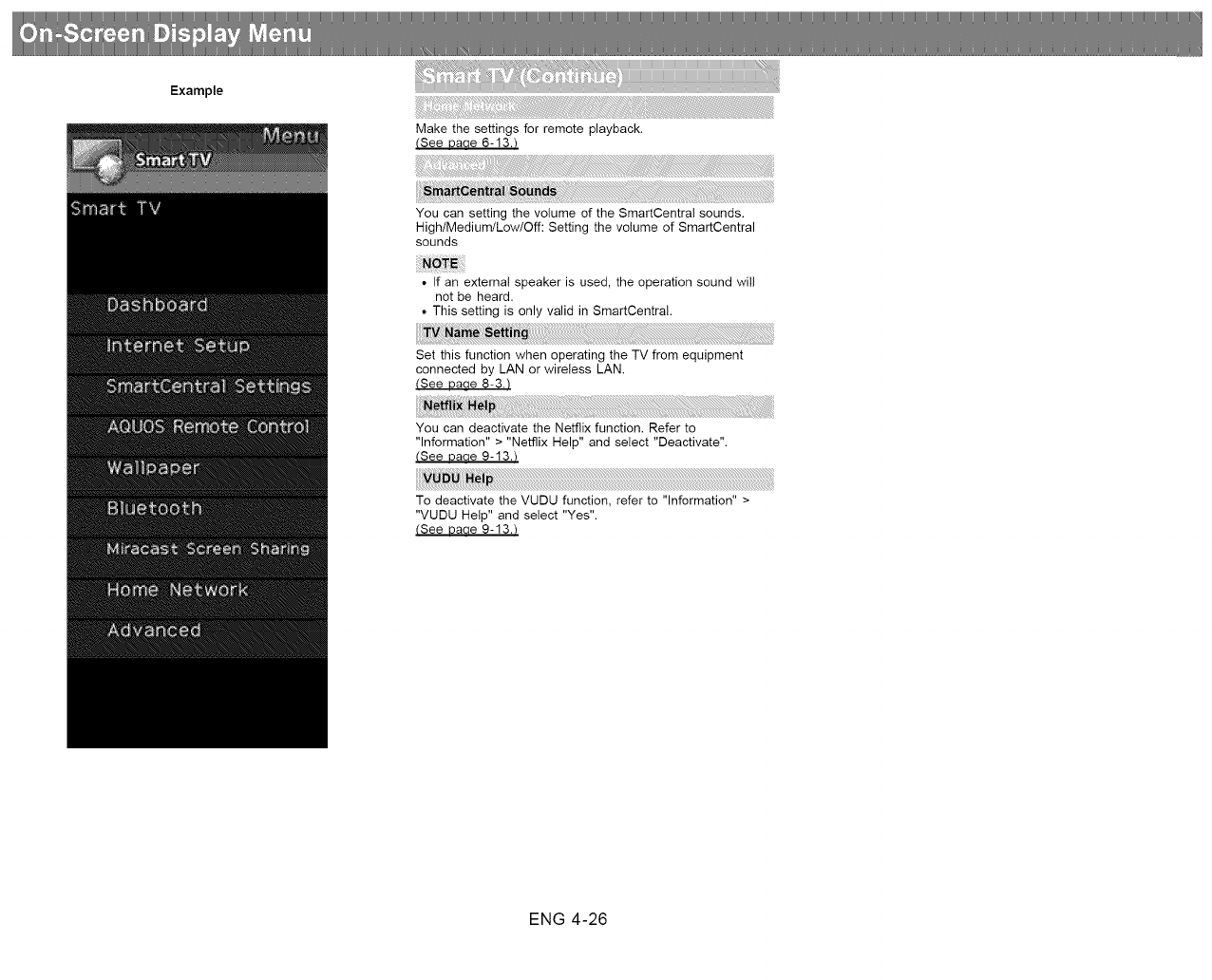
Example
Make the settings for remote playback.
(See Daae 6-13.t
You can setting the volume of the SmartCentral sounds.
High/Medium/Low/Off: Setting the volume of SmartCentral
sounds
• If an external speaker is used, the operation sound will
not be heard.
• This setting is only valid in SmartCentral.
Set this function when operating the TV from equipment
connected by LAN or wireless LAN.
(See Daae 8-3./
You can deactivate the Netflix function. Refer to
"Information" > "Netflix Help" and select "Deactivate".
(See l)aae 9-13.t
To deactivate the VUDU function, refer to "Information" >
"VUDU Help" and select "Yes".
(See Daae 9-13.t
ENG 4-26
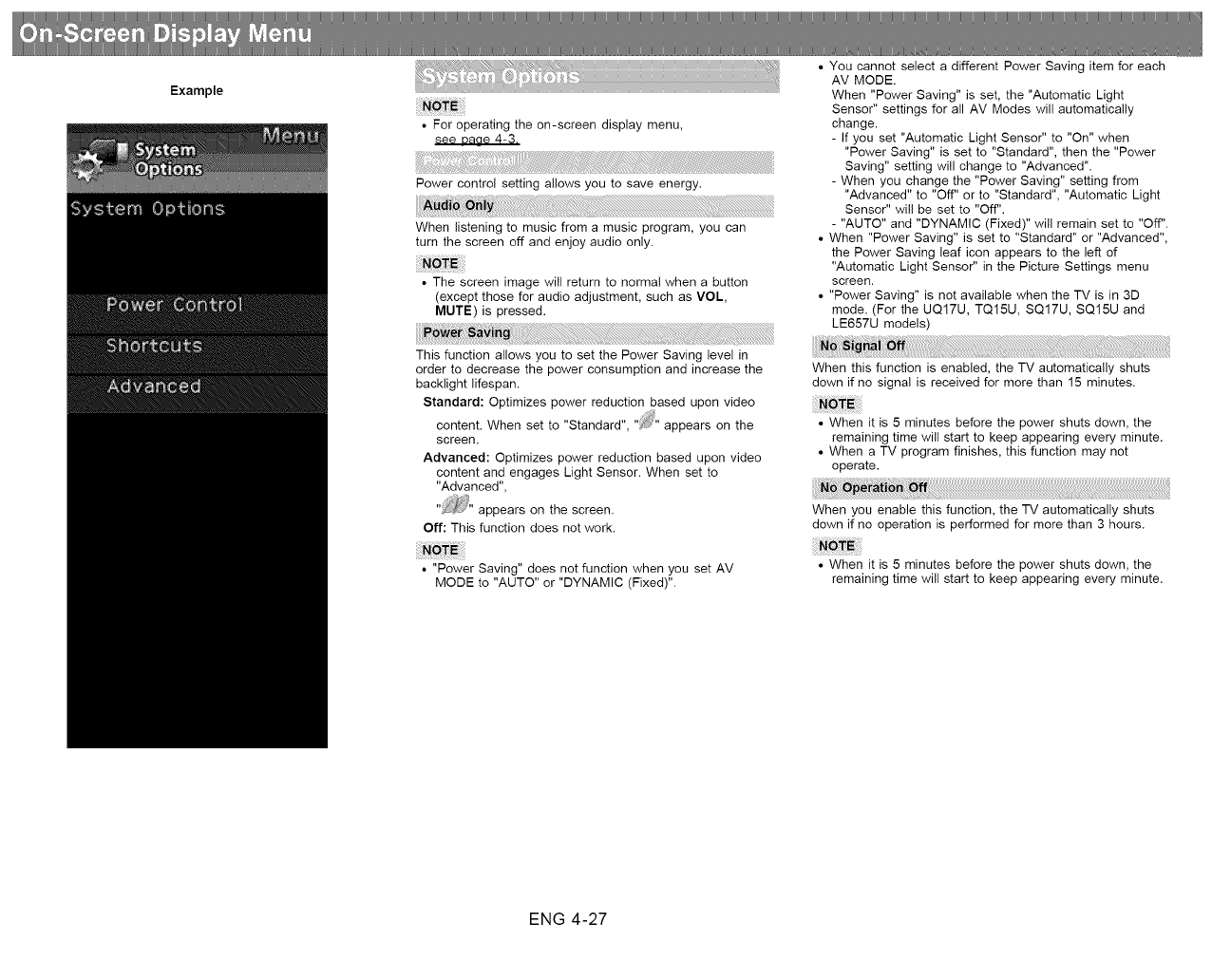
Example
• For operating the on-screen display menu,
see uaae 4-3.
Power control setting allows you to save energy.
When listening to music from a music program, you can
turn the screen off and enjoy audio only.
• The screen image will return to norma! when a button
(except those for audio adjustment, such as VOL,
MUTE) is pressed.
This function allows you to set the Power Saving level in
order to decrease the power consumption and increase the
backlight lifespan.
Standard: Optimizes power reduction based upon video
content. When set to "Standard", "2_" appears on the
screen.
Advanced: Optimizes power reduction based upon video
content and engages Light Sensor. When set to
"Advanced",
"_" appears on the screen.
Off: This function does not work.
• "Power Saving" does not function when you set AV
MODE to "AUTO" or "DYNAMIC (Fixed)".
• You cannot select a different Power Saving item for each
AV MODE.
When "Power Saving" is set, the "Automatic Light
Sensor" settings for all AV Modes will automatically
change.
- If you set "Automatic Light Sensor" to "On" when
"Power Saving" is set to "Standard", then the "Power
Saving" setting will change to "Advanced".
- When you change the "Power Saving" setting from
"Advanced" to "Off" or to "Standard", "Automatic Light
Sensor" will be set to "Off".
- "AUTO" and "DYNAMIC (Fixed)" will remain set to "Off".
• When "Power Saving" is set to "Standard" or "Advanced",
the Power Saving leaf icon appears to the left of
"Automatic Light Sensor" in the Picture Settings menu
screen.
• "Power Saving" is not available when the TV is in 3D
mode. (For the UQ17U, TQ15U, SQ17U, SQ15U and
LE657U models)
When this function is enabled, the TV automatically shuts
down if no signal is received for more than 15 minutes.
• When it is 5 minutes before the power shuts down, the
remaining time will start to keep appearing every minute.
• When a TV program finishes, this function may not
operate.
When you enable this function, the TV automatically shuts
down if no operation is performed for more than 3 hours.
• When it is 5 minutes before the power shuts down, the
remaining time will start to keep appearing every minute.
ENG 4-27
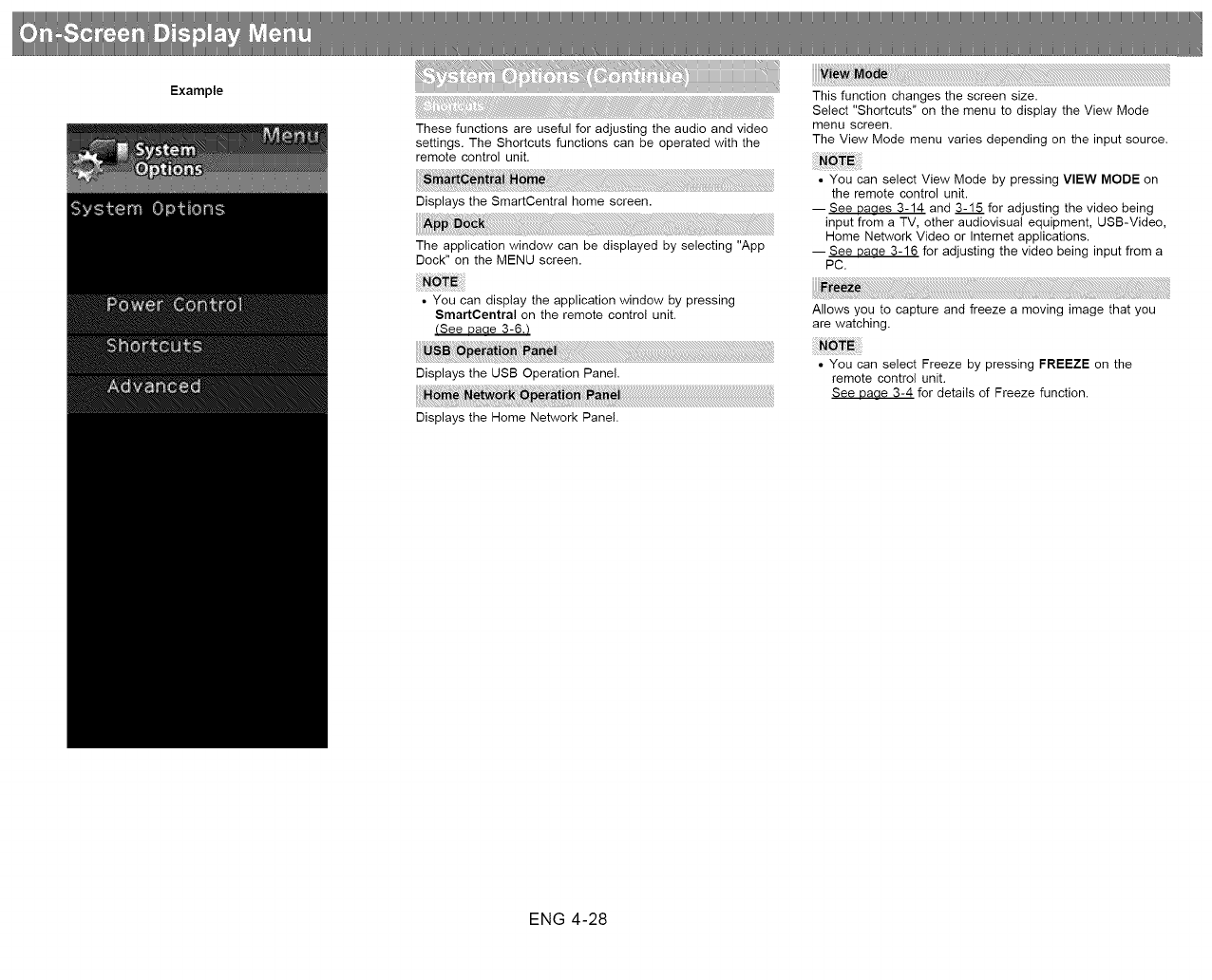
Example
These functions are useful for adjusting the audio and video
settings. The Shortcuts functions can be operated with the
remote control unit.
Displays the SmartCentral home screen.
The application window can be displayed by selecting "App
Dock" on the MENU screen.
• You can display the application window by pressing
SmartCentral on the remote control unit.
(See Daae 3-6._
Displays the USB Operation Panel.
Displays the Home Network Panel.
This function changes the screen size.
Select "Shortcuts" on the menu to display the View Mode
menu screen.
The View Mode menu varies depending on the input source.
• You can select View Mode by pressing VIEW MODE on
the remote control unit.
-- See Daaes 3-14 and 3-15 for adjusting the video being
input from a TV, other audiovisual equipment, USB-Video,
Home Network Video or Internet applications.
-- See Daae 3-16 for adjusting the video being input from a
PC.
Allows you to capture and freeze a moving image that you
are watching.
• You can select Freeze by pressing FREEZE on the
remote control unit.
See Daae 3-4 for details of Freeze function.
ENG 4-28
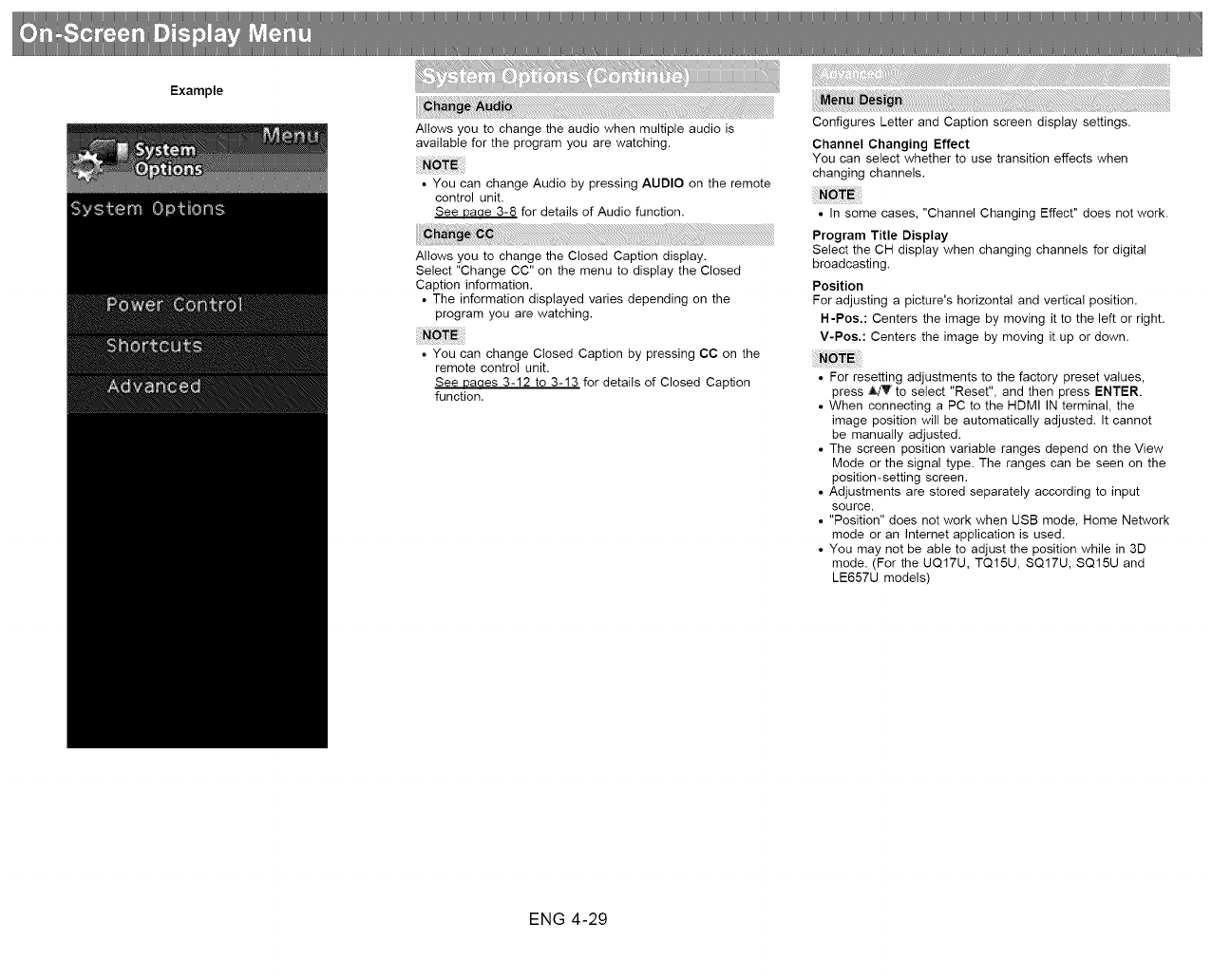
Example
Allows you to change the audio when multiple audio is
available for the program you are watching.
• You can change Audio by pressing AUDIO on the remote
control unit.
See Daae 3-8 for details of Audio function.
Allows you to change the Closed Caption display.
Select "Change CC" on the menu to display the Closed
Caption information.
• The information displayed varies depending on the
program you are watching.
• You can change Closed Caption by pressing CC on the
remote control unit.
See Daaes 3-12 to 3-13 for details of Closed Caption
function,
Configures Letter and Caption screen display settings.
Channel Changing Effect
You can select whether to use transition effects when
changing channels.
• In some cases, "Channel Changing Effect" does not work.
Program Title Display
Select the CH display when changing channels for digital
broadcasting.
Position
For adjusting a picture's horizontal and vertical position.
H-Pos.: Centers the image by moving it to the left or right.
V-Pos.: Centers the image by moving it up or down.
• For resetting adjustments to the factory preset values,
press A/V to select "Reset", and then press ENTER.
• When connecting a PC to the HDMI IN terminal, the
image position will be automatically adjusted. It cannot
be manually adjusted.
• The screen position variable ranges depend on the View
Mode or the signal type. The ranges can be seen on the
position-setting screen.
• Adjustments are stored separately according to input
source.
• "Position" does not work when USB mode, Home Network
mode or an Internet application is used.
• You may not be able to adjust the position while in 3D
mode. (For the UQ17U, TQ15U, SQ17U, SQ15U and
LE657U models)
ENG 4-29
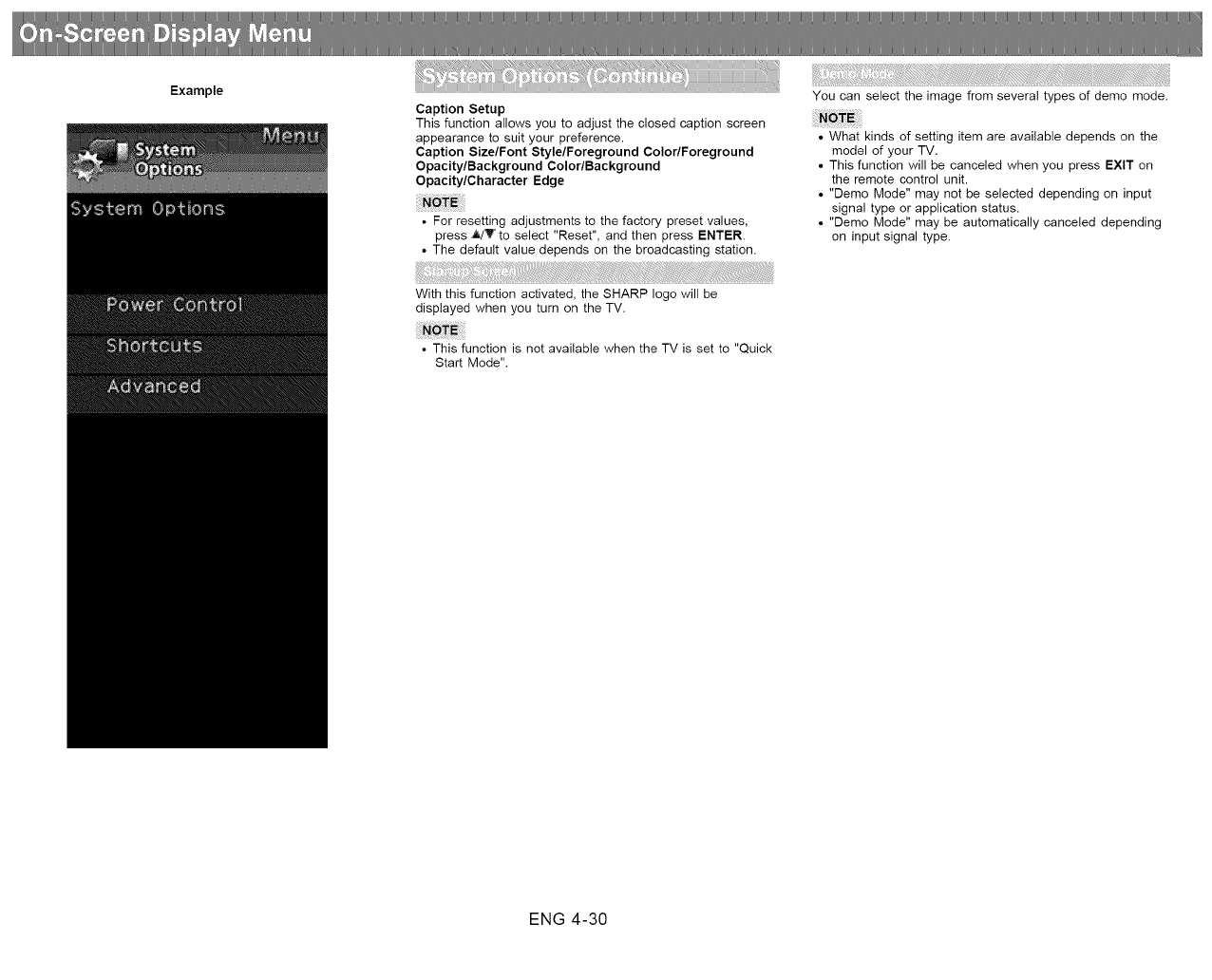
Example
Caption Setup
This function allows you to adjust the closed caption screen
appearance to suit your preference.
Caption Size/Font Style/Foreground Color/Foreground
Opacity/Background Color/Background
Opacity/Character Edge
• For resetting adjustments to the factory preset values,
press ,_/T" to select "Reset", and then press ENTER.
• The default value depends on the broadcasting station.
With this function activated, the SHARP logo will be
displayed when you turn on the TV.
• This function is not available when the TV is set to "Quick
Start Mode".
You can select the image from several types of demo mode.
• What kinds of setting item are available depends on the
model of your TV.
• This function will be canceled when you press EXIT on
the remote control unit.
• "Demo Mode" may not be selected depending on input
signal type or application status.
• "Demo Mode" may be automatically canceled depending
on input signal type.
ENG 4-30

Example
When this function is set to "On", the LED on the front of
the TV turns on.
UQ17U, TQ15U, SQ17U, SQ15U and LE657U models
•The LED lights white in 2D mode.
• The LED lights blue in 3D mode.
• "On" is the factory preset value. If you want to turn off
the LED, set the function to "Off".System Options
This function will enable the TV to display the elapsed time
every 30 minutes, so that you do not become too absorbed
in game playing to keep track of time.
Switch AV MODE to "GAME" to activate the function.
This function locks the operation buttons on the TV and the
remote control.
Off: No adjustment.
RC Control Lock: All buttons on the remote control are
locked.
Button Control Lock: All buttons on the TV, except
POWER, are locked.
When "RC Control Lock" or "Button Control Lock" is
selected, a confirmation screen appears.
Yes: Locks the operation buttons.
No: No adjustment.
• To unlock the buttons on the remote control by using the
control panel of the TV
(see Parle 4-4_:
_Press MENU to display the MENU screen, press
VOL+/- to select "System Options", and then press
INPUT.
_'_Press CH/X._,/to select "Operation Lock Out", and
then press INPUT.
_Press CH/_./'\J to select "Off", and then press INPUT.
_Press MENU to exit.
• To unlock the buttons on the TV, press MENU on the
remote control, and then select "Off" in "Operation Lock
Out".
ENG 4-31
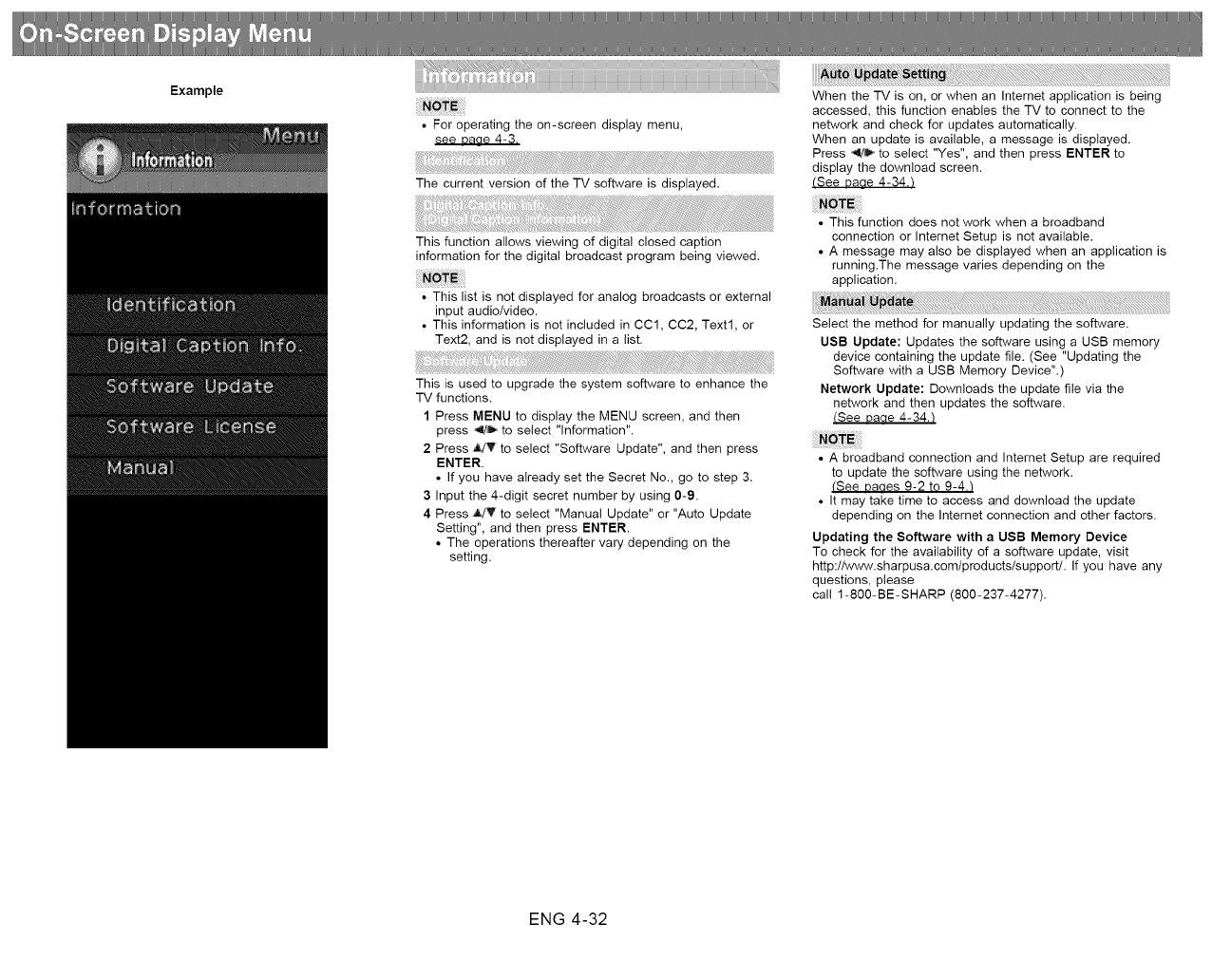
Example
• For operating the on-screen display menu,
see Daae 4-3.
The current version of the TV software is displayed.
This function allows viewing of digita! closed caption
information for the digital broadcast program being viewed.
• This list is not displayed for analog broadcasts or external
input audio/video.
• This information is not included in CCl, CC2, Text1, or
Text2, and is not displayed in a list.
This is used to upgrade the system software to enhance the
TV functions.
1 Press MENU to display the MENU screen, and then
press ,,tl/_ to select "Information".
2 Press italy to select "Software Update", and then press
ENTER.
• If you have already set the Secret No., go to step 3.
3 Input the 4-digit secret number by using 0-9.
4 Press _4T' to select "Manual Update" or "Auto Update
Setting", and then press ENTER.
• The operations thereafter vary depending on the
setting.
When the TV is on, or when an Internet application is being
accessed, this function enables the TV to connect to the
network and check for updates automatically.
When an update is available, a message is displayed.
Press _' to select "Yes", and then press ENTER to
display the download screen.
(See Daae 4-34,t
• This function does not work when a broadband
connection or Internet Setup is not available.
• A message may also be displayed when an application is
running.The message varies depending on the
application.
Select the method for manually updating the software.
USB Update: Updates the software using a USB memory
device containing the update file. (See "Updating the
Software with a USB Memory Device".)
Network Update: Downloads the update file via the
network and then updates the software.
(See uaae 4-34./
• A broadband connection and Internet Setup are required
to update the software using the network.
(See uaues 9-2 to 9-4./
• It may take time to access and download the update
depending on the Internet connection and other factors.
Updating the Software with a USB Memory Device
To check for the availability of a software update, visit
http://www.sharpusa.comtproducts/supportl. If you have any
questions, please
call 1-800-BE-SHARP (800-237-4277).
ENG 4-32

Example
• Do not remove the USB memory device or unplug the
AC cord while the software is being updated.
• Be sure to properly follow the whole procedure
described below, step by step. Otherwise, for
example, the TV cannot read the data in the USB
memory device and software updating will fail.
1Insert the USB memory device with the update file into
the USB 1 or USB 2 terminal on the TV.
• When you update the software, use only one USB
terminal. Either USB 1 or USB 2 is usable.
2Press _r,_!',lron the Manual Update screen to select "USB
Update", and then press ENTER.
3Press ENTER to start checking the data in the USB
memory device.
4 During the data checking, "Checking" blinks.
• The current version of the TV software and the version
of the update file on the USB memory device are
displayed.
• If the USB memory device is not properly installed or
the correct update file cannot be found on the USB
memory device, an error message is displayed.
Check the file on the USB memory device, and then
reinsert the USB memory device correctly.
ENG 4-33
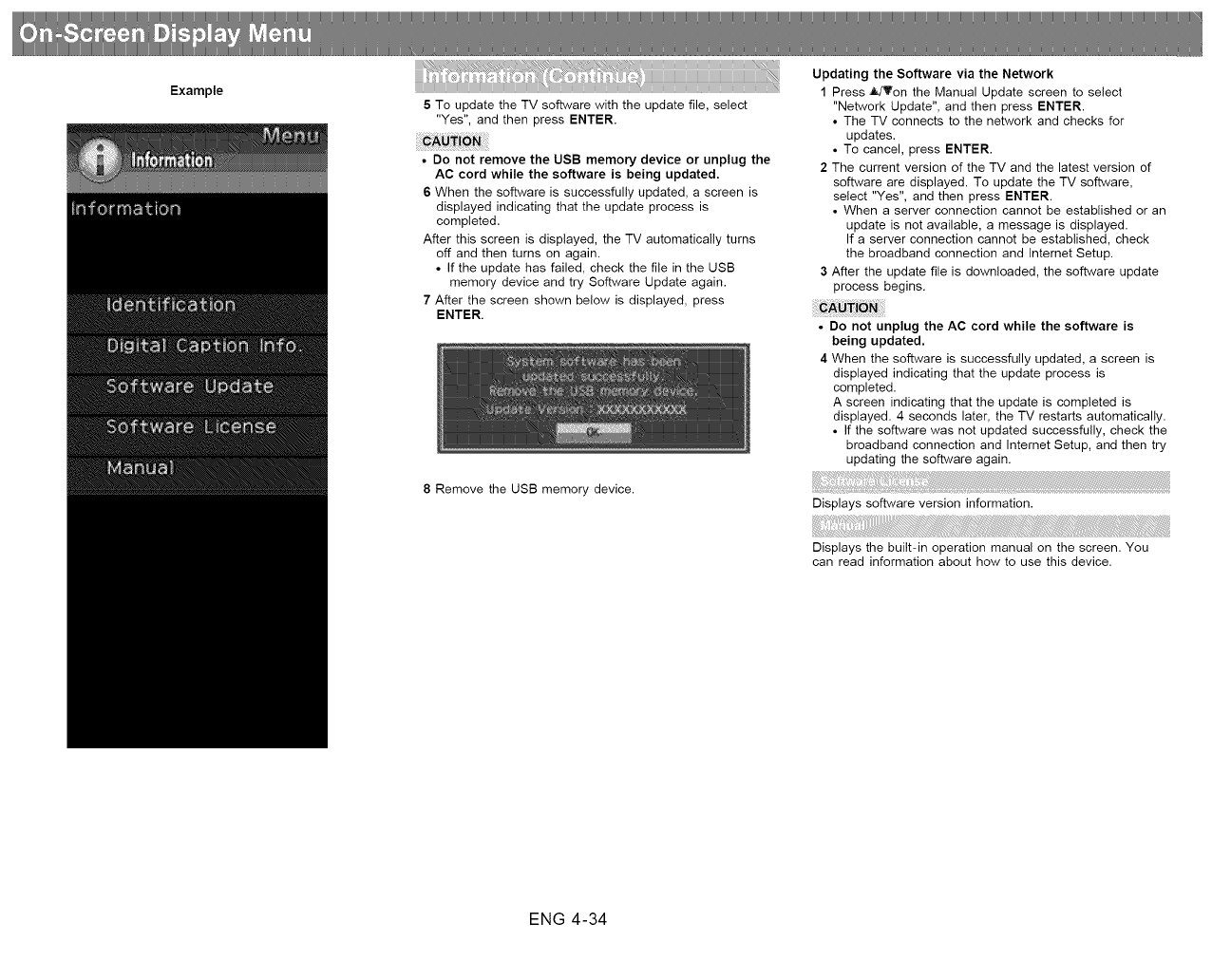
Example
5To update the TV software with the update file, select
"Yes", and then press ENTER.
• Do not remove the USB memory device or unplug the
AC cord while the software is being updated.
6When the software is successfully updated, a screen is
displayed indicating that the update process is
completed.
After this screen is displayed, the TV automatically turns
off and then turns on again.
• If the update has failed, check the file in the USB
memory device and try Software Update again.
7 After the screen shown below is displayed, press
ENTER.
8 Remove the USB memory device.
Updating the Software via the Network
1Press _idVon the Manual Update screen to select
"Network Update", and then press ENTER.
•The TV connects to the network and checks for
updates.
• To cancel, press ENTER.
2 The current version of the TV and the latest version of
software are displayed. To update the TV software,
select "Yes", and then press ENTER.
• When a server connection cannot be established or an
update is not available, a message is displayed.
If a server connection cannot be established, check
the broadband connection and Intemet Setup.
3 After the update file is downloaded, the software update
process begins.
• Do not unplug the AC cord while the software is
being updated.
4 When the software is successfully updated, a screen is
displayed indicating that the update process is
completed.
A screen indicating that the update is completed is
displayed. 4 seconds later, the TV restarts automatically.
• If the software was not updated successfully, check the
broadband connection and Internet Setup, and then try
updating the software again.
Displays software version information.
Displays the built-in operation manual on the screen. You
can read information about how to use this device.
ENG 4-34
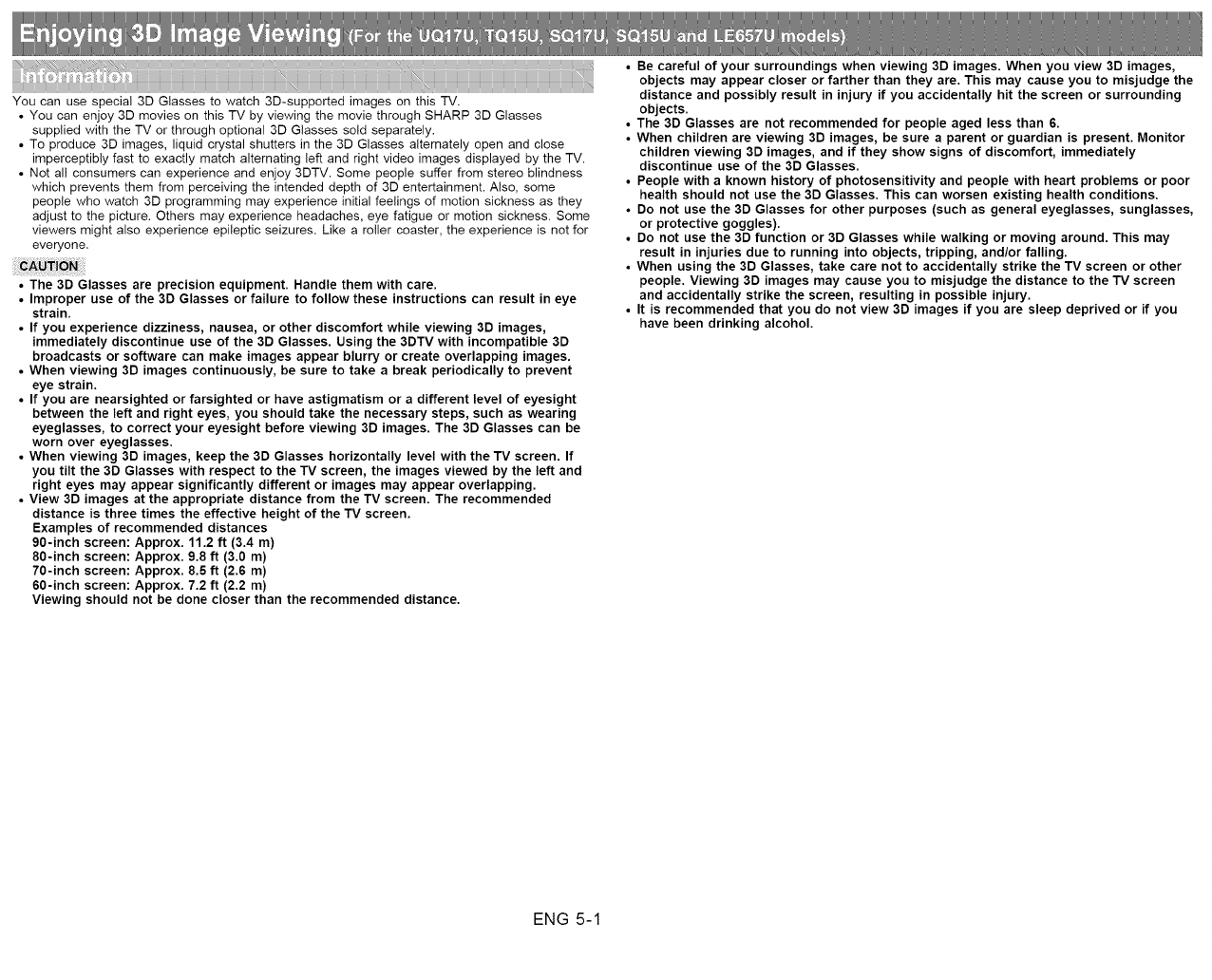
You can use special 3D Glasses to watch 3D-supported images on this TV.
• You can enjoy 3D movies on this TV by viewing the movie through SHARP 3D Glasses
supplied with the TV or through optional 3D Glasses sold separately.
• To produce 3D images, liquid crystal shutters in the 3D Glasses alternately open and close
imperceptibly fast to exactly match alternating left and right video images displayed by the TV.
• Not all consumers can experience and enjoy 3DTV. Some people suffer from stereo blindness
which prevents them from perceiving the intended depth of 3D entertainment. Also, some
people who watch 3D programming may experience initial feelings of motion sickness as they
adjust to the picture. Others may experience headaches, eye fatigue or motion sickness. Some
viewers might also experience epileptic seizures. Like a roller coaster, the experience is not for
everyone,
•The 3D Glasses are precision equipment. Handle them with care.
•Improper use of the 3D Glasses or failure to follow these instructions can result in eye
strain.
•If you experience dizziness, nausea, or other discomfort while viewing 3D images,
immediately discontinue use of the 3D Glasses. Using the 3DTV with incompatible 3D
broadcasts or software can make images appear blurry or create overlapping images.
•When viewing 3D images continuously, be sure to take a break periodically to prevent
eye strain.
•If you are nearsighted or farsighted or have astigmatism or a different level of eyesight
between the left and right eyes, you should take the necessary steps, such as wearing
eyeglasses, to correct your eyesight before viewing 3D images. The 3D Glasses can be
worn over eyeglasses.
•When viewing 3D images, keep the 3D Glasses horizontally level with the TV screen. If
you tilt the 3D Glasses with respect to the TV screen, the images viewed by the left and
right eyes may appear significantly different or images may appear overlapping.
•View 3D images at the appropriate distance from the TV screen. The recommended
distance is three times the effective height of the TV screen.
Examples of recommended distances
90-inch screen: Approx. 11.2 ft (3.4 m)
80-inch screen: Approx. 9.8 ft (3.0 m)
70-inch screen: Approx. 8.5 ft (2.6 m)
60-inch screen: Approx. 7.2 ft (2.2 m)
Viewing should not be done closer than the recommended distance.
•Be careful of your surroundings when viewing 3D images. When you view 3D images,
objects may appear closer or farther than they are. This may cause you to misjudge the
distance and possibly result in injury if you accidentally hit the screen or surrounding
objects.
•The 3D Glasses are not recommended for people aged less than 6.
•When children are viewing 3D images, be sure a parent or guardian is present. Monitor
children viewing 3D images, and if they show signs of discomfort, immediately
discontinue use of the 3D Glasses.
•People with a known history of photosensitivity and people with heart problems or poor
health should not use the 3D Glasses. This can worsen existing health conditions.
•Do not use the 3D Glasses for other purposes (such as general eyeglasses, sunglasses,
or protective goggles).
•Do not use the 3D function or 3D Glasses while walking or moving around. This may
result in injuries due to running into objects, tripping, and/or falling.
•When using the 3D Glasses, take care not to accidentally strike the TV screen or other
people. Viewing 3D images may cause you to misjudge the distance to the TV screen
and accidentally strike the screen, resulting in possible injury.
•It is recommended that you do not view 3D images if you are sleep deprived or if you
have been drinking alcohol.
ENG 5-1

Make sure the following accessories are provided with
the 3D glasses.
3D glasses x 2 Cleaning cloth x 1
• The illustrations above are for explanation purposes and
may vary slightly from the actual accessories.
1 Power button
2 LED indicator
• The power turns off automatically in the following cases:
o When pairing fails
o When the 3D glasses are not operated in standby for
15 seconds
1 Power button:
• When the power button is pressed for 2 or more seconds
with the power off, pairing with the TV starts.
• When the power button is pressed for 2 or more seconds
with the power on, the power turns off.
• When paired, the power will turn off if the power button is
pressed for 2 or more seconds.
• When the power button is pressed for less than 2
seconds with the power off, the 3D glasses will turn to
standby.
• When the 3D glasses are in 3D mode with the power on,
pressing the power button for less than 2 seconds will
turn the 3D glasses to 2D mode.
• When the 3D glasses are in 2D mode with the power on,
pressing the power button for less than two seconds will
turn the 3D glasses to 3D mode.
• When paired, the 3D glasses will be non-reactive if the
power button is pressed for less than 2 seconds.
2 LED light
• When paired with the TV, the LED light blinks in red and
green.
• When pairing is completed successfully, the LED blinks in
green for 3 seconds.
• When the power is turned on, the LED lights up in green
for 3 seconds.
•When in 3D mode, the LED blinks in green in 3-second
intervals.
• When in 2D mode, the LED blinks in red in 3-second
intervals.
• When the power is turned off, the LED blinks in green 3
times.
• When in low voltage mode:
o When in 3D mode, the LED blinks in green in 3-
second intervals.
o When in 2D mode, the LED blinks in red in 3-second
intervals.
ENG 5-2
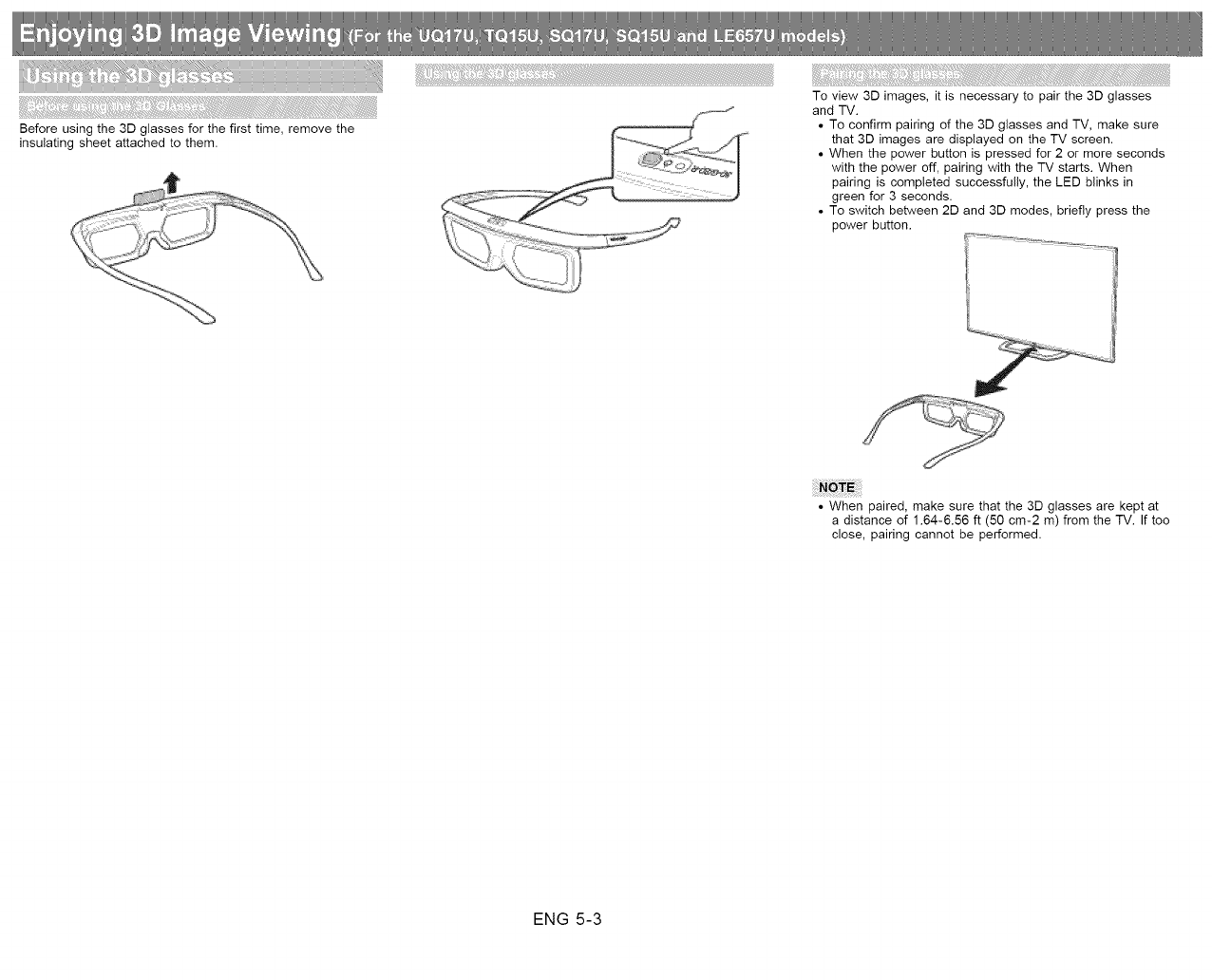
Before using the 3D glasses for the first time, remove the
insulating sheet attached to them.
To view 3D images, it is necessary to pair the 3D glasses
and TV.
• To confirm pairing of the 3D glasses and TV, make sure
that 3D images are displayed on the TV screen.
• When the power button is pressed for 2 or more seconds
with the power off, pairing with the TV starts. When
pairing is completed successfully, the LED blinks in
green for 3 seconds.
• To switch between 2D and 3D modes, briefly press the
power button.
• When paired, make sure that the 3D glasses are kept at
a distance of 1.64-6.56 ft (50 cm-2 m) from the TV. If too
close, pairing cannot be performed.
ENG 5-3

When viewing 3D images, you can press the power button
to switch between 2D and 3D modes. This is useful when
several people are viewing 3D images on the same TV with
some people wanting to watch in 3D and some people
wanting to watch in 2D.
When you press and hold for less than 2 seconds while
viewing 3D images, the LED light blinks in red and the 3D
images switch to 2D images.
When you press and hold for less than 2 seconds while
viewing 2D images, the LED light blinks in green and the 2D
images switch to 3D images.
The 3D glasses can be used by receiving a signal sent from
the TV.
The 3D glasses turn off automatically after 15 seconds if no
signal is received from the TV.
From directly the TV: approx. 5 m (within approx. 30°
horizontally and 20 ° vertically)
The battery has an expected service life of approximately 75
hours.
• When replacing the button battery, use only the
designated battery (Maxell branded CR2025 lithium
button battery).
1 Use the tip of a ballpoint pen or similar object to press in
on the lock.
2 While pressing in on the lock, place your fingertip in the
groove and pull out the battery holder.
• Pull the battery holder all the way out.
3 Replace the battery.
_Use the tip of a ballpoint pen or similar object to
remove the battery.
_lnsert a new battery.
• Insert the battery with the negative side (-) facing up.
°' ]
4 Align the battery holder with the battery slot on the 3D
glasses and slide it back into place.
• Press it in until it locks.
• Take care not to reverse the battery poles (+) and (-)
when loading the battery.
• Used batteries should be disposed of strictly in
accordance with the applicable local laws and
regulations.
ENG 5-4
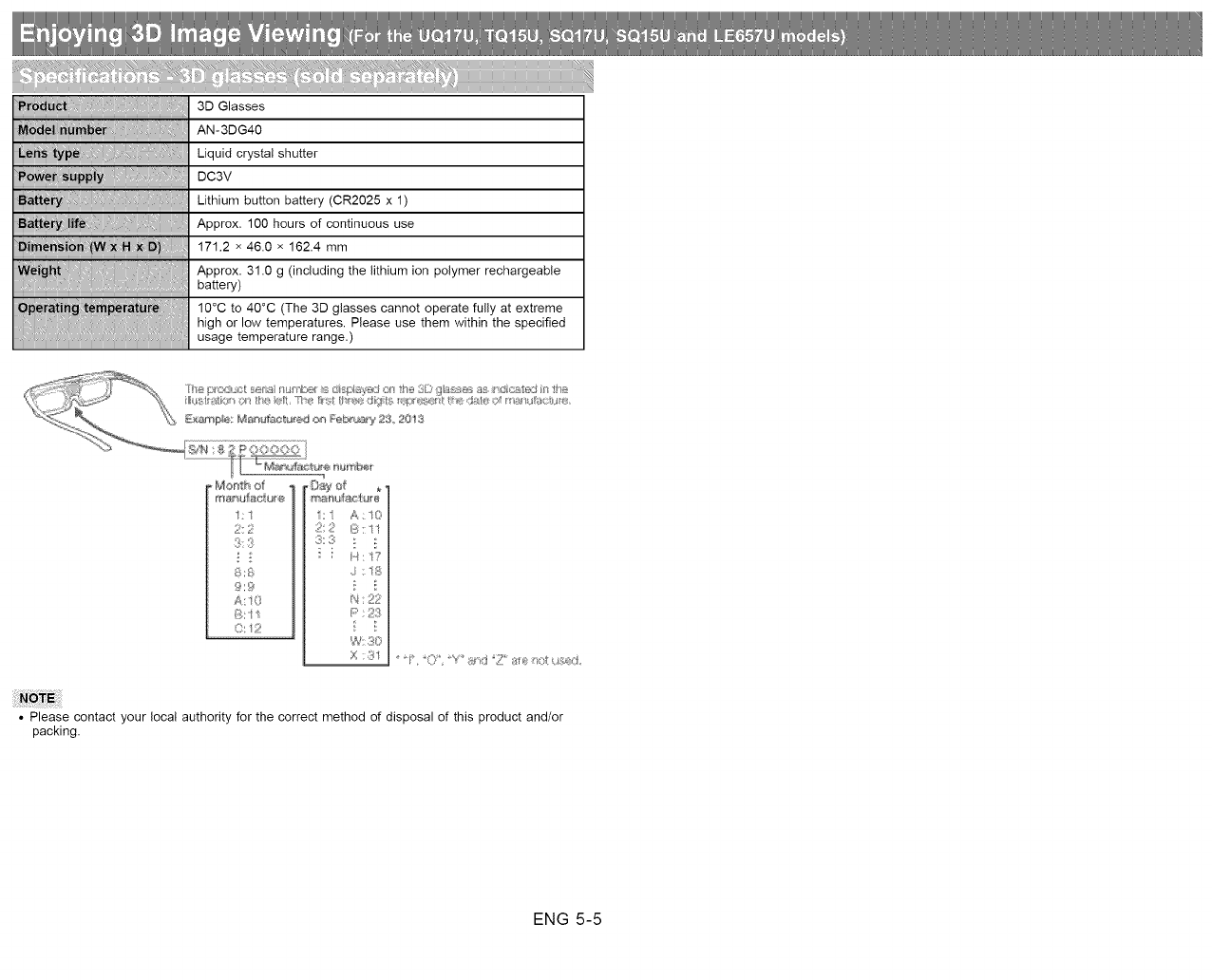
I_! ii/tiii!!/!iiliii/i,i_liliiiili/lliiiii/iillil;
__i'!!!,!!!!!!!!!!!!!!!!!!!!i!!!!!!!!!!)!!:....
_i .... _!!,!R!!!!I!!!!!!!!!!!!!!_!!!!!!!!'!!!
!!!_ ! ....
iii_!_i _ii_!____.....
3D Glasses
AN-3DG40
Liquid crystal shutter
DC3V
Lithium button battery (CR2025 x 1)
Approx. 100 hours of continuous use
171.2 x 46.0 x 162.4 mm
Approx. 31.0 g (including the lithium ion polymer rechargeable
battery)
10°C to 40°C (The 3D glasses cannot operate fully at extreme
high or low temperatures. Please use them within the specified
usage temperature range.)
2t:2
93
i 2
8:8
9:9
A10
B: i
O: '2
I: A: 10
2 2 [-;:: 11
::H:t?
,. :1S
1'4:22
F' : 2(_
_&'30
X :31
• Please contact your local authority for the correct method of disposal of this product and/or
packing.
ENG 5-5
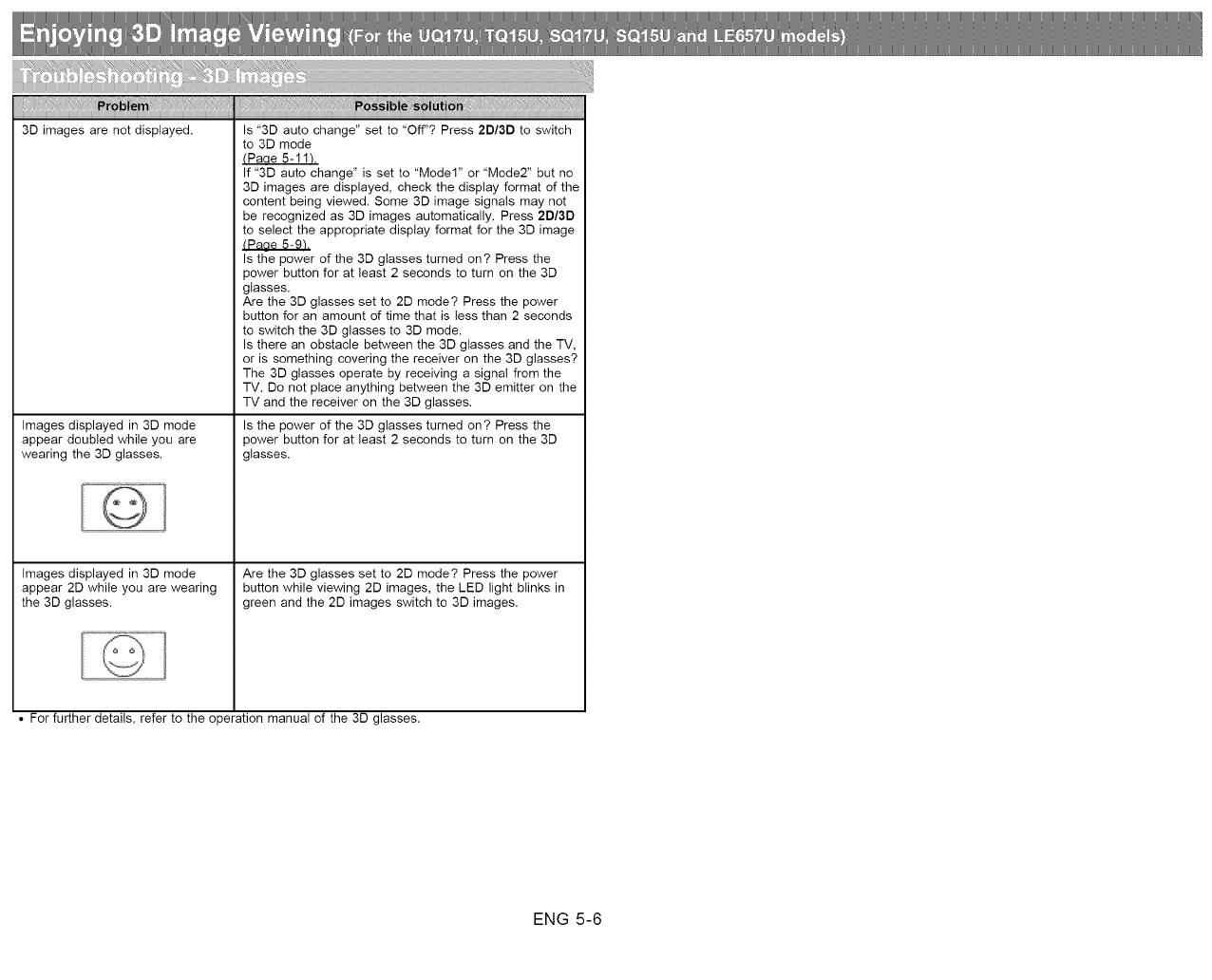
illlliiil,l,iiii iiiliiliiliiliiliiliiliiliili iiiii `i iii ii ii ii ii ii ii ii ii ii ii ```` i ` `ii i ii ii ii ii ii ii ii ii ii ii ii ii ii ii ii i i iiiiil,l,iiii iiiliiliiliiliiliiliiliiliiliiliiliiliiliiliiliil
3D images are not displayed. Is "3D auto change" set to "Off"? Press 2D/3D to switch
Images displayed in 3D mode
appear doubled while you are
wearing the 3D glasses.
Images displayed in 3D mode
appear 2D while you are wearing
the 3D glasses.
to 3D mode
(Paae 5-11_.
If "3D auto change" is set to "Model" or "Mode2" but no
3D images are displayed, check the display format of the
content being viewed. Some 3D image signals may not
be recognized as 3D images automatically. Press 2D/3D
to select the appropriate display format for the 3D image
Is the power of the 3D glasses turned on? Press the
power button for at least 2 seconds to turn on the 3D
glasses.
Are the 3D glasses set to 2D mode? Press the power
button for an amount of time that is less than 2 seconds
to switch the 3D glasses to 3D mode.
Is there an obstacle between the 3D glasses and the TV,
or is something covering the receiver on the 3D glasses?
The 3D glasses operate by receiving a signal from the
TV. Do not place anything between the 3D emitter on the
TV and the receiver on the 3D glasses.
Is the power of the 3D glasses turned on? Press the
power button for at least 2 seconds to turn on the 3D
glasses.
Are the 3D glasses set to 2D mode? Press the power
button while viewing 2D images, the LED light blinks in
green and the 2D images switch to 3D images.
• For further details, refer to the operation manual of the 3D glasses.
ENG 5-6
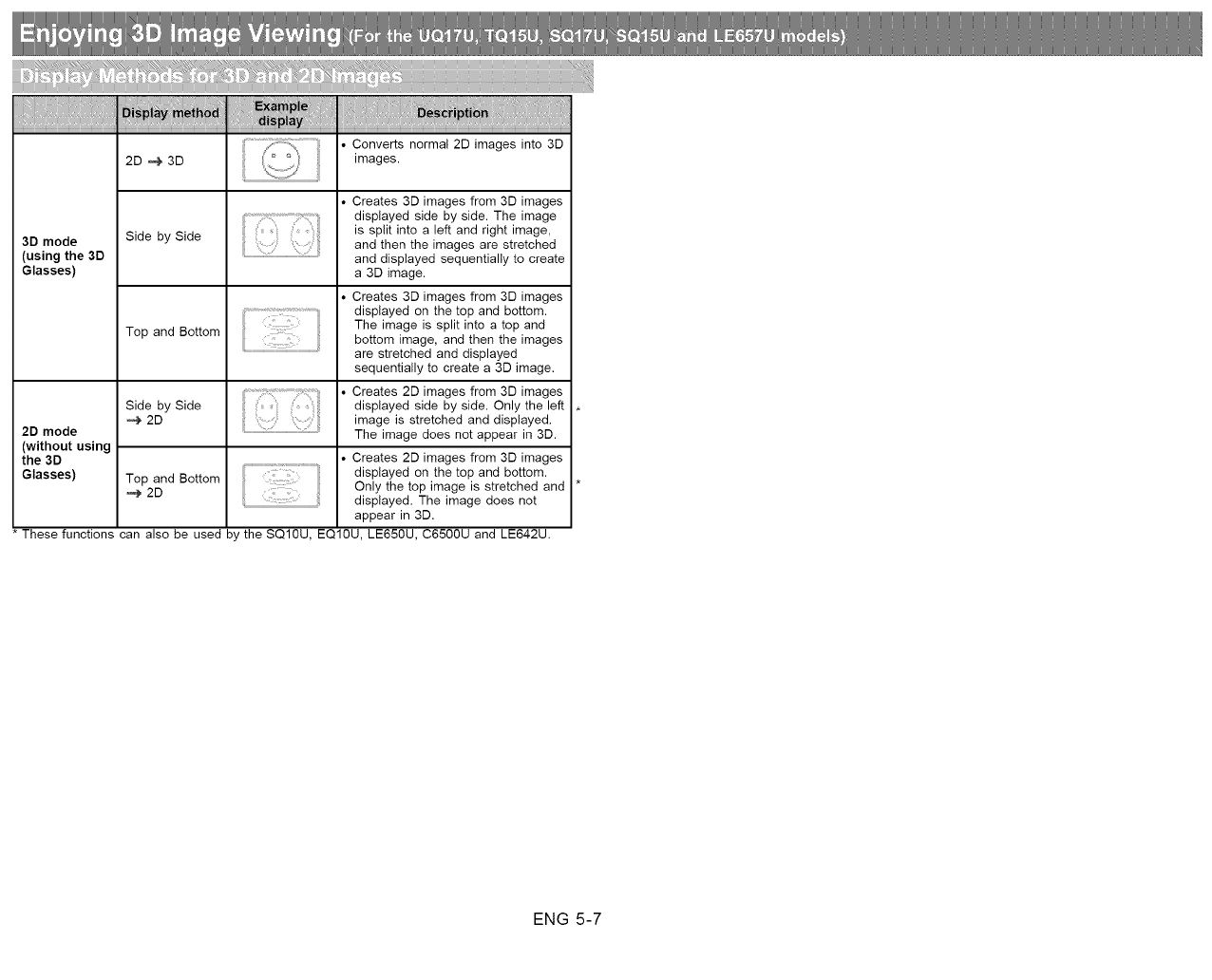
3D mode
(using the 3D
Glasses)
Side by Side
Top and Bottom
:t
Creates 3D images from 3D images
displayed side by side. The image
is split into a left and right image,
and then the images are stretched
and displayed sequentially to create
a 3D image.
Creates 3D images from 3D images
displayed on the top and bottom.
The image is split into a top and
bottom image, and then the images
are stretched and displayed
sequentially to create a 3D image.
iiiliill. Creates2Oima0esfrom3Oima0es
Side by Side displayed side by side. Only the left
2D image is stretched and displayed.
2D mode The image does not appear in 3D.
(without using
the 3D • Creates 2D images from 3D images
Glasses) Top and Bottom displayed on the top and bottom.
Only the top image is stretched and
2D displayed. The image does not
appear in 3D.
These functions can also be used by the SQ10U, EQ10U, LE650U, C6500U and LE642U.
ENG 5-7
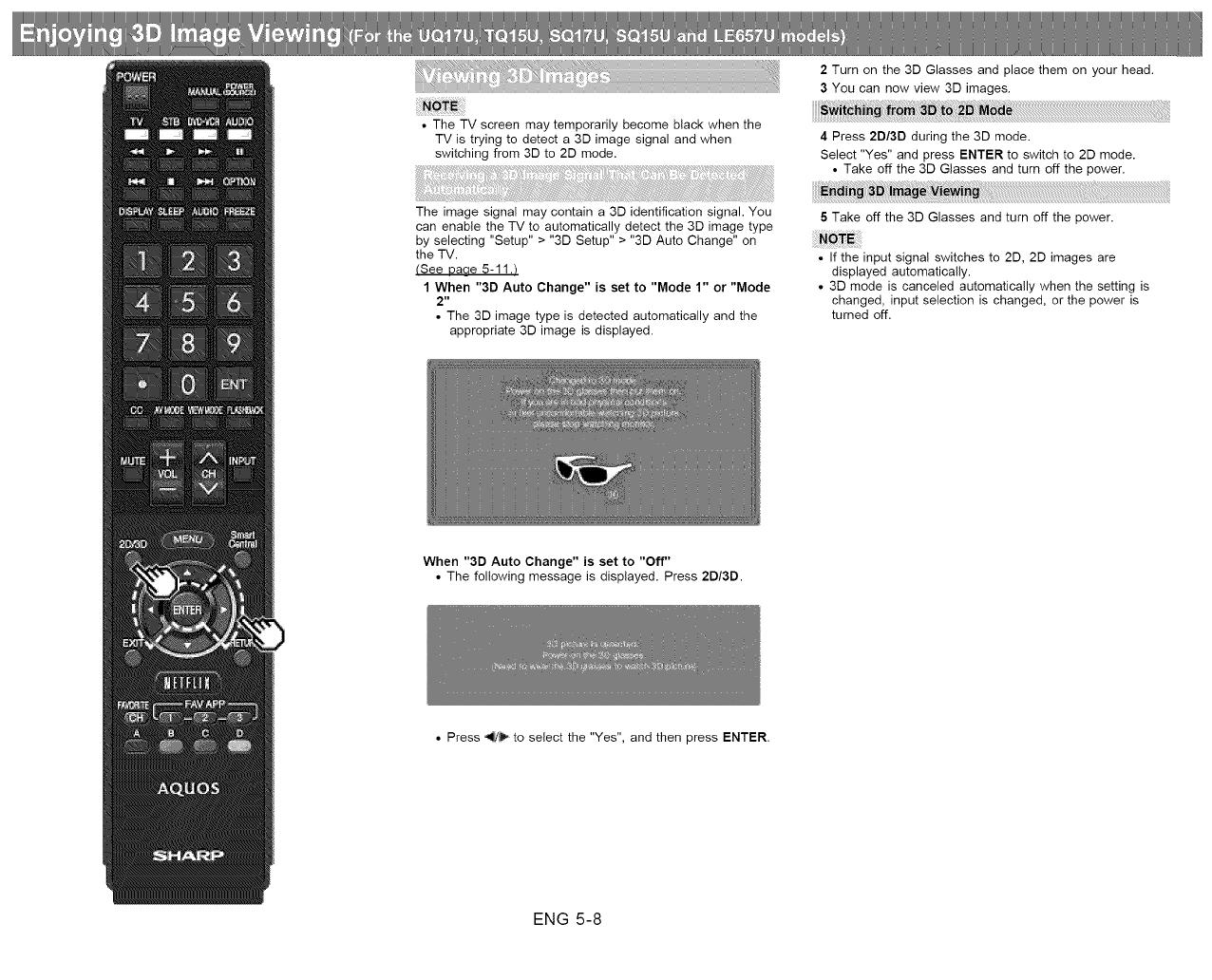
• The TV screen may temporarily become black when the
TV is trying to detect a 3D image signal and when
switching from 3D to 2D mode.
2 Turn on the 3D Glasses and place them on your head.
3 You can now view 3D images.
4 Press 2D/3D during the 3D mode.
Select "Yes" and press ENTER to switch to 2D mode.
• Take off the 3D Glasses and turn off the power.
The image signal may contain a 3D identification signal. You
can enable the TV to automatically detect the 3D image type
by selecting "Setup" > "3D Setup" > "3D Auto Change" on
the TV.
(See Daae 5-11._
1 When "3D Auto Change" is set to "Mode 1" or "Mode
2"
• The 3D image type is detected automatically and the
appropriate 3D image is displayed.
5 Take off the 3D Glasses and turn off the power.
• If the input signal switches to 2D, 2D images are
displayed automatically.
• 3D mode is canceled automatically when the setting is
changed, input selection is changed, or the power is
turned off.
When "3D Auto Change" is set to "Off"
• The following message is displayed. Press 2D/3D.
• Press _t# to select the "Yes", and then press ENTER.
ENG 5-8
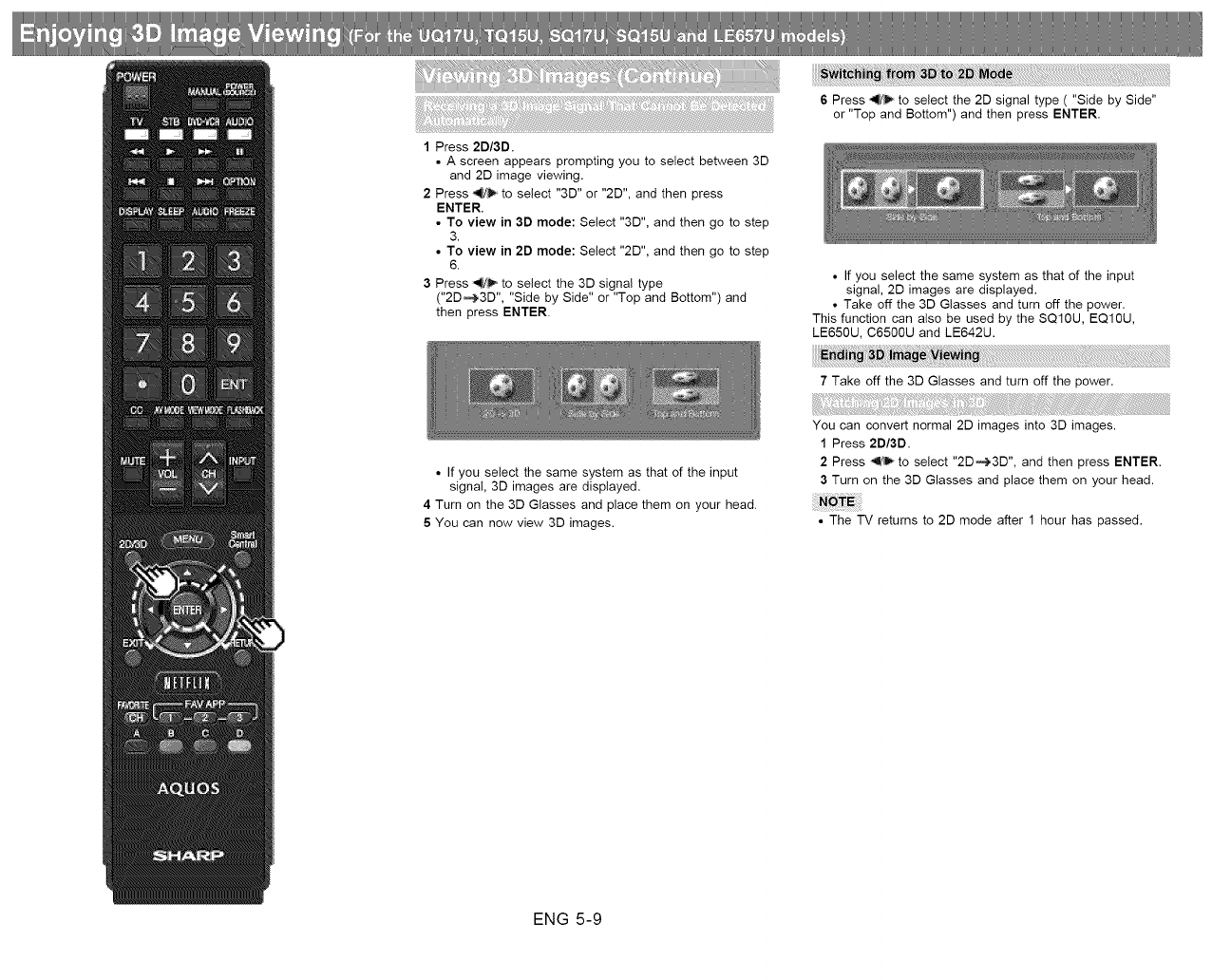
1 Press 2D/3D.
• A screen appears prompting you to select between 3D
and 2D image viewing.
2 Press _ to select "3D" or "2D", and then press
ENTER.
• To view in 3D mode: Select "3D", and then go to step
3.
• To view in 2D mode: Select "2D", and then go to step
6.
3 Press _ to select the 3D signal type
("2D_3D", "Side by Side" or "Top and Bottom") and
then press ENTER.
6 Press _ to select the 2D signal type ( "Side by Side"
or "Top and Bottom") and then press ENTER.
• If you select the same system as that of the input
signal, 2D images are displayed.
• Take off the 3D Glasses and turn off the power.
This function can also be used by the SQ10U, EQ1OU,
LE65OU, C6500U and LE642U.
• If you select the same system as that of the input
signal, 3D images are displayed.
4 Turn on the 3D Glasses and place them on your head.
5 You can now view 3D images.
7 Take off the 3D Glasses and turn off the power.
You can convert normal 2D images into 3D images.
1 Press 2D/3D.
2 Press ,_1/_to select "2D_3D", and then press ENTER.
3 Turn on the 3D Glasses and place them on your head.
• The TV returns to 2D mode after 1 hour has passed.
ENG 5-9
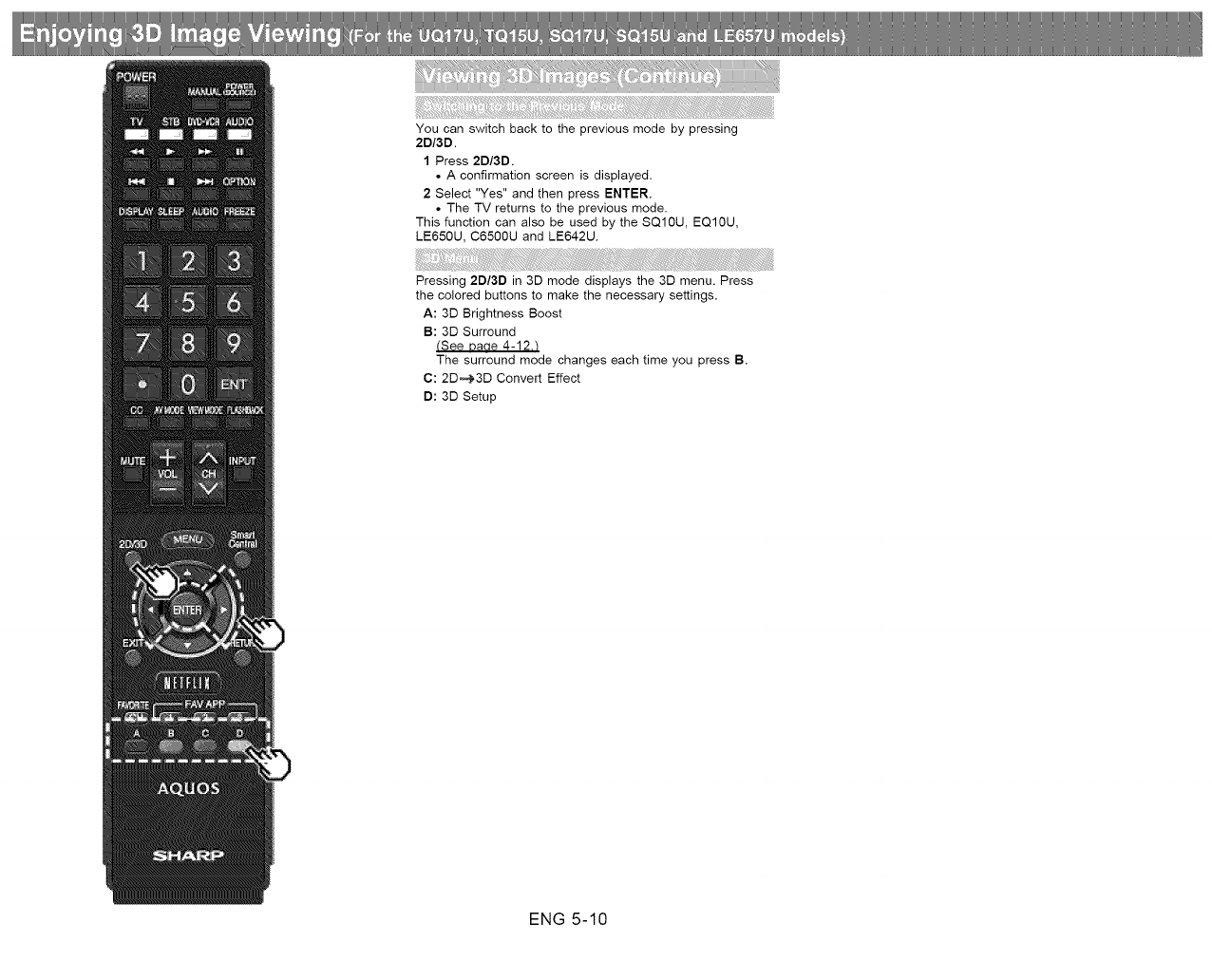
You can switch back to the previous mode by pressing
2D/3D.
1 Press 2D/3D.
• A confirmation screen is displayed.
2 Select "Yes" and then press ENTER.
• The TV returns to the previous mode.
This function can also be used by the SQ10U, EQ10U,
LE650U, C6500U and LE642U.
Pressing 2D/3D in 3D mode displays the 3D menu. Press
the colored buttons to make the necessary settings.
A: 3D Brightness Boost
B: 3D Surround
(See Daae 4-12.t
The surround mode changes each time you press B.
C: 2D_3D Convert Effect
D: 3D Setup
ENG 5-10
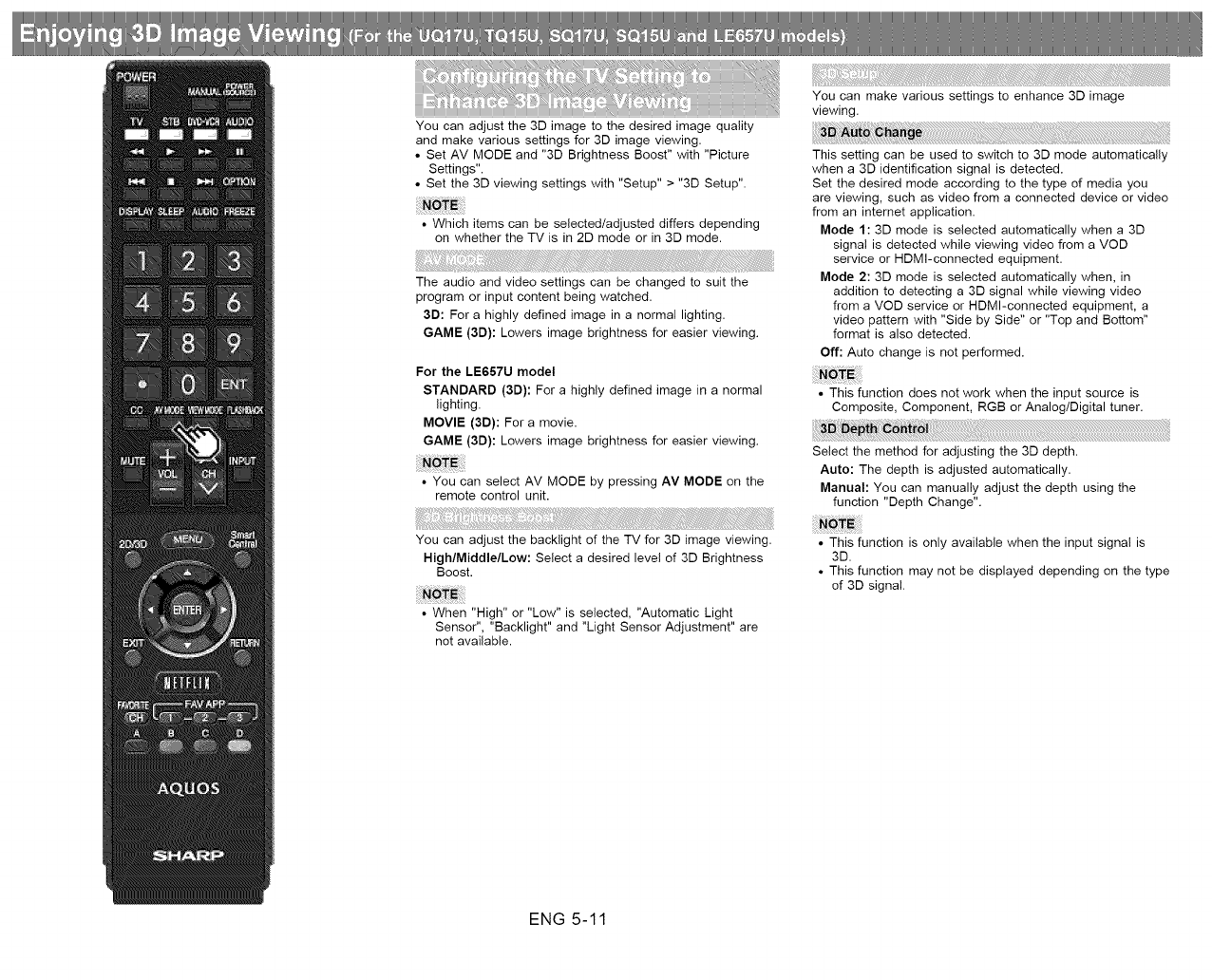
i_=__ i]%ii i{J!i¢ ii+i_++ii ¢i +===_iii _I;_+_/i i ;;;+iiiiiii,_[?+__++__+=1]+_i+ iiii)i%=_]+ ii+ iiiiiiiiiiiiiiiiiiiiiiiiiiiiiiiii)_[_I +1iilI+_!!i
iiiii==iiiiiii_+_@_i 1ii_,,+i'!iiii_;,i_=_=_=_=_ iii_
You can adjust the 3D image to the desired image quality
and make various settings for 3D image viewing.
• Set AV MODE and "3D Brightness Boost" with "Picture
Settings".
• Set the 3D viewing settings with "Setup" > "3D Setup".
• Which items can be selected/adjusted differs depending
on whether the TV is in 2D mode or in 3D mode.
The audio and video settings can be changed to suit the
program or input content being watched.
3D: For a highly defined image in a normal lighting.
GAME (3D}: Lowers image brightness for easier viewing.
For the LE657U model
STANDARD (3D): For a highly defined image in a normal
lighting.
MOVIE (3D): For a movie.
GAME (3D): Lowers image brightness for easier viewing.
• You can select AV MODE by pressing AV MODE on the
remote control unit.
You can adjust the backlight of the TV for 3D image viewing.
High/Middle/Low: Select a desired level of 3D Brightness
Boost.
• When "High" or "Low" is selected, "Automatic Light
Sensor", "Backlight" and "Light Sensor Adjustment" are
not available.
You can make various settings to enhance 3D image
viewing.
This setting can be used to switch to 3D mode automatically
when a 3D identification signal is detected.
Set the desired mode according to the type of media you
are viewing, such as video from a connected device or video
from an internet application.
Mode 1: 3D mode is selected automatically when a 3D
signal is detected while viewing video from a VOD
service or HDMI-connected equipment.
Mode 2: 3D mode is selected automatically when, in
addition to detecting a 3D signal while viewing video
from a VOD service or HDMI-connected equipment, a
video pattern with "Side by Side" or "Top and Bottom"
format is also detected.
Off: Auto change is not performed.
• This function does not work when the input source is
Composite, Component, RGB or Analog/Digital tuner.
Select the method for adjusting the 3D depth.
Auto: The depth is adjusted automatically.
Manual: You can manually adjust the depth using the
function "Depth Change".
• This function is only available when the input signal is
3D.
• This function may not be displayed depending on the type
of 3D signal.
ENG 5-11
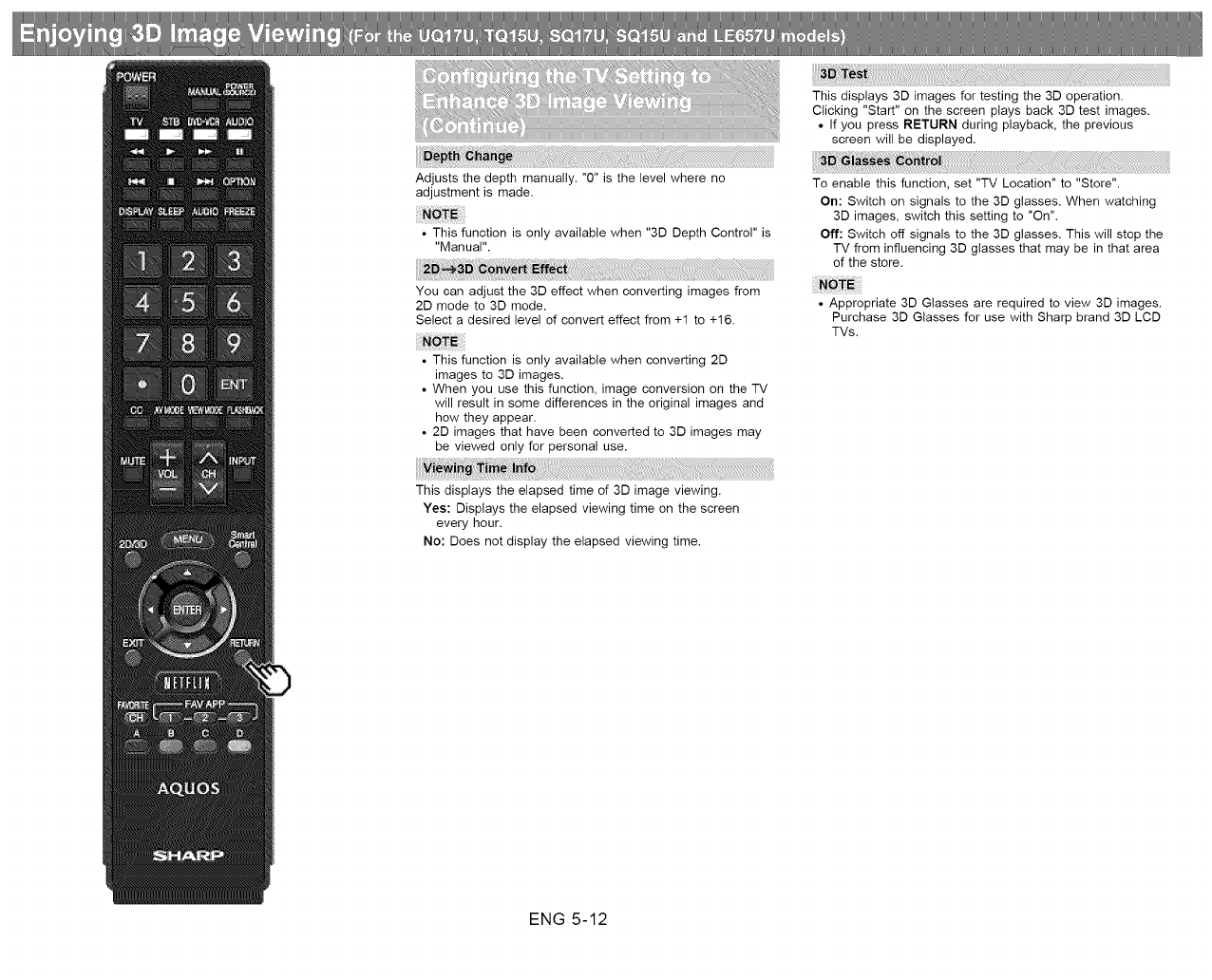
Adjusts the depth manually. "0" is the level where no
adjustment is made.
• This function is only available when "3D Depth Control" is
"Manual".
You can adjust the 3D effect when converting images from
2D mode to 3D mode.
Select a desired level of convert effect from +1 to +16.
• This function is only available when converting 2D
images to 3D images.
• When you use this function, image conversion on the TV
will result in some differences in the original images and
how they appear.
• 2D images that have been converted to 3D images may
be viewed only for personal use.
This displays the elapsed time of 3D image viewing.
Yes: Displays the elapsed viewing time on the screen
every hour.
No: Does not display the elapsed viewing time.
This displays 3D images for testing the 3D operation.
Clicking "Start" on the screen plays back 3D test images.
• If you press RETURN during playback, the previous
screen will be displayed.
To enable this function, set "TV Location" to "Store".
On: Switch on signals to the 3D glasses. When watching
3D images, switch this setting to "On".
Off: Switch off signals to the 3D glasses. This will stop the
TV from influencing 3D glasses that may be in that area
of the store.
• Appropriate 3D Glasses are required to view 3D images.
Purchase 3D Glasses for use with Sharp brand 3D LCD
TVs.
ENG 5-12
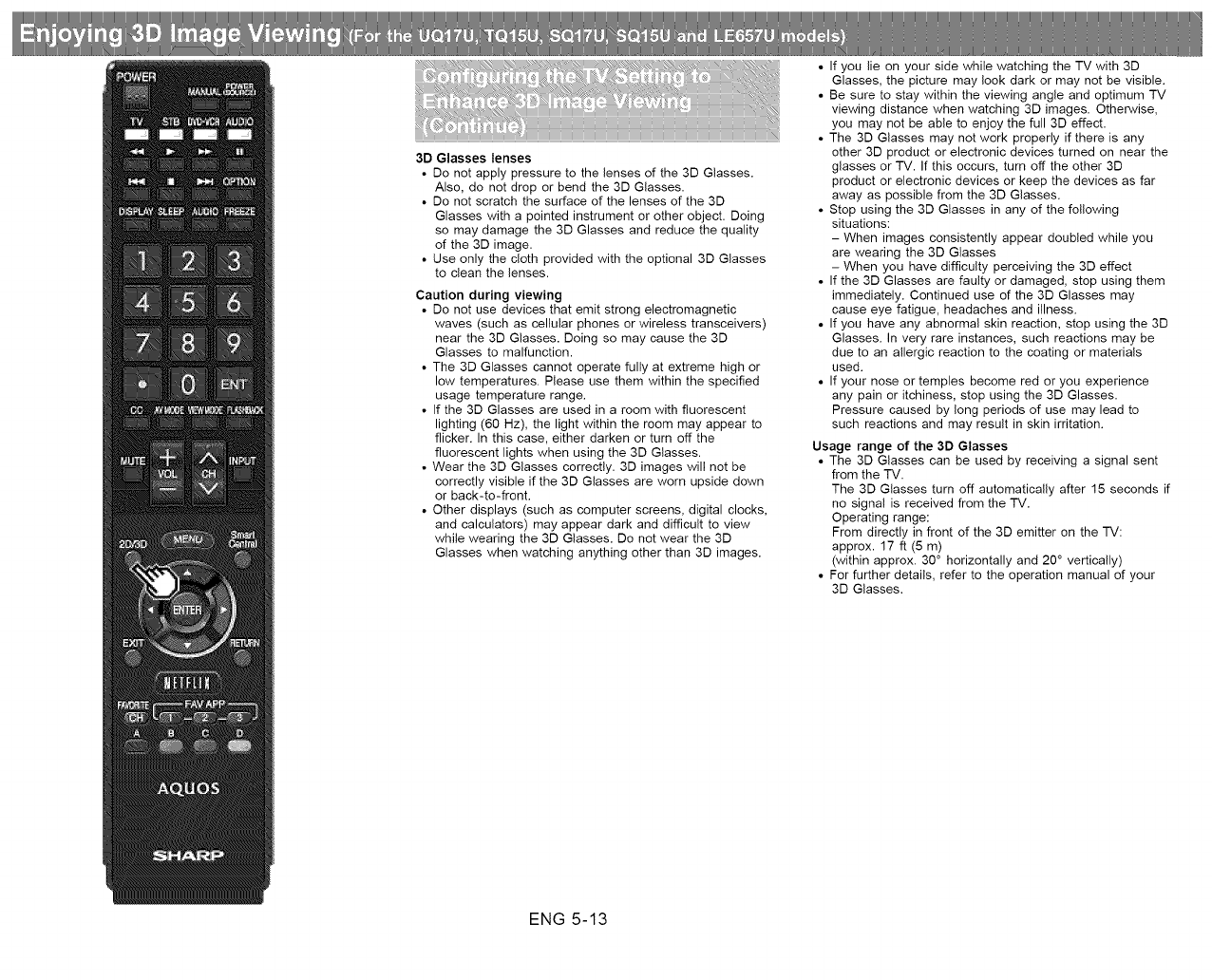
3D Glasses lenses
• Do not apply pressure to the lenses of the 3D Glasses.
Also, do not drop or bend the 3D Glasses.
• Do not scratch the surface of the lenses of the 3D
Glasses with a pointed instrument or other object. Doing
so may damage the 3D Glasses and reduce the quality
of the 3D image.
• Use only the cloth provided with the optional 3D Glasses
to clean the lenses.
Caution during viewing
• Do not use devices that emit strong electromagnetic
waves (such as cellular phones or wireless transceivers)
near the 3D Glasses. Doing so may cause the 3D
Glasses to malfunction.
• The 3D Glasses cannot operate fully at extreme high or
low temperatures. Please use them within the specified
usage temperature range.
• If the 3D Glasses are used in a room with fluorescent
lighting (60 Hz), the light within the room may appear to
flicker. In this case, either darken or turn off the
fluorescent lights when using the 3D Glasses.
• Wear the 3D Glasses correctly. 3D images will not be
correctly visible if the 3D Glasses are worn upside down
or back-to-front.
• Other displays (such as computer screens, digital clocks,
and calculators) may appear dark and difficult to view
while wearing the 3D Glasses. Do not wear the 3D
Glasses when watching anything other than 3D images.
• If you lie on your side while watching the TV with 3D
Glasses, the picture may look dark or may not be visible.
• Be sure to stay within the viewing angle and optimum TV
viewing distance when watching 3D images. Otherwise,
you may not be able to enjoy the full 3D effect.
• The 3D Glasses may not work properly if there is any
other 3D product or electronic devices turned on near the
glasses or TV. If this occurs, turn off the other 3D
product or electronic devices or keep the devices as far
away as possible from the 3D Glasses.
• Stop using the 3D Glasses in any of the following
situations:
- When images consistently appear doubled while you
are wearing the 3D Glasses
- When you have difficulty perceiving the 3D effect
• If the 3D Glasses are faulty or damaged, stop using them
immediately. Continued use of the 3D Glasses may
cause eye fatigue, headaches and illness.
• If you have any abnormal skin reaction, stop using the 3D
Glasses. In very rare instances, such reactions may be
due to an allergic reaction to the coating or materials
used.
• If your nose or temples become red or you experience
any pain or itchiness, stop using the 3D Glasses.
Pressure caused by long periods of use may lead to
such reactions and may result in skin irritation.
Usage range of the 3D Glasses
• The 3D Glasses can be used by receiving a signal sent
from the TV.
The 3D Glasses turn off automatically after 15 seconds if
no signal is received from the TV.
Operating range:
From directly in front of the 3D emitter on the TV:
approx. 17 ft (5 m)
(within approx. 30° horizontally and 20 ° vertically)
• For further details, refer to the operation manual of your
3D Glasses.
ENG 5-13

You can connect the TV to a USB memory device, USB hard drive or Home Network server to
enjoy viewing pictures, listening to music, and watching videos.
• Depending on the USB memory device/USB hard drive/Home Network server, the TV may not
be able to recognize the recorded data.
• It may take time to read the recorded data if the USB memory device/USB hard drive/Home
Network server contains many files or folders.
• Use only alphanumeric characters for naming files.
• File names over 80 characters (may vary depending on character set) may not be displayed.
Insert the USB memory device with recorded photos, music or videos into the USB 1 or USB 2
terminal on the TV.
• If USB memory devices are inserted into both terminals, the USB 1 terminal has priority.
•Do not use a USB extension cable when connecting a USB memory device to the USB
terminal on the TV.
•Using a USB extension cable with the USB memory device may prevent the TV from
performing correctly.
Connect the TV to the Home Network server using an ETHERNET cable.
• You can also connect a Home Network server by using a wireless LAN.
• Do not disconnect a Home Network server from the TV while transferring files, when a screen is
switching to another or before you exit "Home Network" from the INPUT list.
• Do not connect and disconnect a Home Network server from the TV repeatedly.
• When connecting a USB hard drive, be sure to use a hard drive with an AC adapter.
• Do not remove a USB memory device or memory card from the TV while transferring files, using
the slide show function, or switching screens, or before you exit "USB" from the INPUT list.
• Do not insert and remove a USB memory device/USB hard drive to and from the TV repeatedly.
• When using a card reader, be sure to insert a USB memory device first.
ENG 6-1
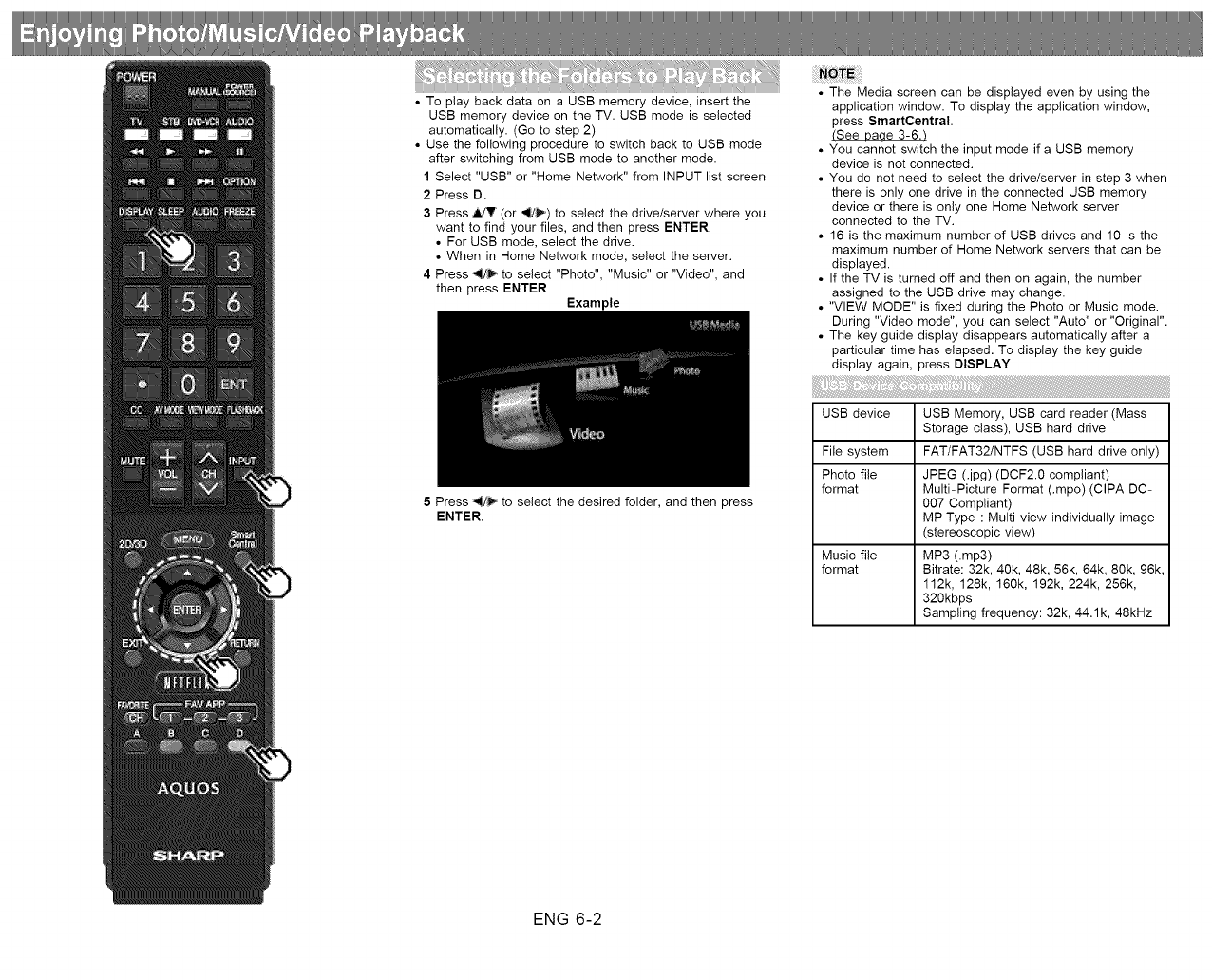
• To play back data on a USB memory device, insert the
USB memory device on the TV. USB mode is selected
automatically. (Go to step 2)
• Use the following procedure to switch back to USB mode
after switching from USB mode to another mode.
1 Select "USB" or "Home Network" from INPUT list screen.
2 Press D.
3 Press MY (or _) to select the drive/server where you
want to find your files, and then press ENTER.
• For USB mode, select the drive.
• When in Home Network mode, select the server.
4 Press _ to select "Photo", "Music" or "Video", and
then press ENTER.
Example
5 Press _ to select the desired folder, and then press
ENTER.
• The Media screen can be displayed even by using the
application window. To display the application window,
press SmartCentral.
(See Daae 3-6.t
• You cannot switch the input mode if a USB memory
device is not connected.
• You do not need to select the drive/server in step 3 when
there is only one drive in the connected USB memory
device or there is only one Home Network server
connected to the TV.
• 16 is the maximum number of USB drives and 10 is the
maximum number of Home Network servers that can be
displayed.
• If the TV is turned off and then on again, the number
assigned to the USB drive may change.
• "VIEW MODE" is fixed during the Photo or Music mode.
During "Video mode", you can select "Auto" or "Original".
• The key guide display disappears automatically after a
particular time has elapsed. To display the key guide
display again, press DISPLAY.
USB device USB Memory, USB card reader (Mass
Storage class), USB hard drive
File system FAT/FAT32/NTFS (USB hard drive only)
Photo file JPEG (.jpg) (DCF2.0 compliant)
format Multi-Picture Format (.mpo) (CIPA DC-
007 Compliant)
MP Type : Multi view individually image
(stereoscopic view)
Music file MP3 (.mp3)
format Bitrate: 32k, 40k, 48k, 56k, 64k, 80k, 96k,
112k, 128k, 160k, 192k, 224k, 256k,
320kbps
Sampling frequency: 32k, 44.1k, 48kHz
ENG 6-2

,avi
.mkv
.asf
.wmv
AVl
MKV
ASF
MP4
(SMP4)
.mp4
.mov
DivX
3.11/4.x/5.1/6.0
XviD
H.264
MPEG4
Motion Jpeg
DivX
3.11/4.x/5.1/6.0
XviD
H.264
MPEG4
DivX
3.11/4.x/5.1/6.0
XviD
MPEG4
VC-1
Windows Media
Video v9
H.264
MPEG4
Motion Jpeg
MP3
Dolby
Digital
LPCM
ADPCM
DTS
MP3
Dolby
Digital
LPCM
ADPCM
DTS
MP3
Dolby
Digital
LPCM
WMA
MP3
Dolby
Digital
Dolby
Digital Plus
AAC
Dolby
.mpg PS MPEG2 Digital
,mpeg MPEG1 MPEG
LPCM
• Progressive format jpeg files are not supported.
• USB 1.1 devices may not be played properly.
• Operation using USB hubs is not guaranteed.
• Some video file formats may not be played depending on
the file.
• Some images may not be displayed in the appropriate
aspect ratio depending on the file format.
Photo file format JPEG
Music file format LPCM, MP3
Video file format MPEG2-PS, MPEG2-TS,
WMV, ASF, MP4, MOV, AVI
• Progressive format jpeg files are not supported.
• Some video file formats may not be played depending on
the file or the server.
• WMV, ASF, MP4, MOV and AVl are not Home Network
contents.
ENG 6-3
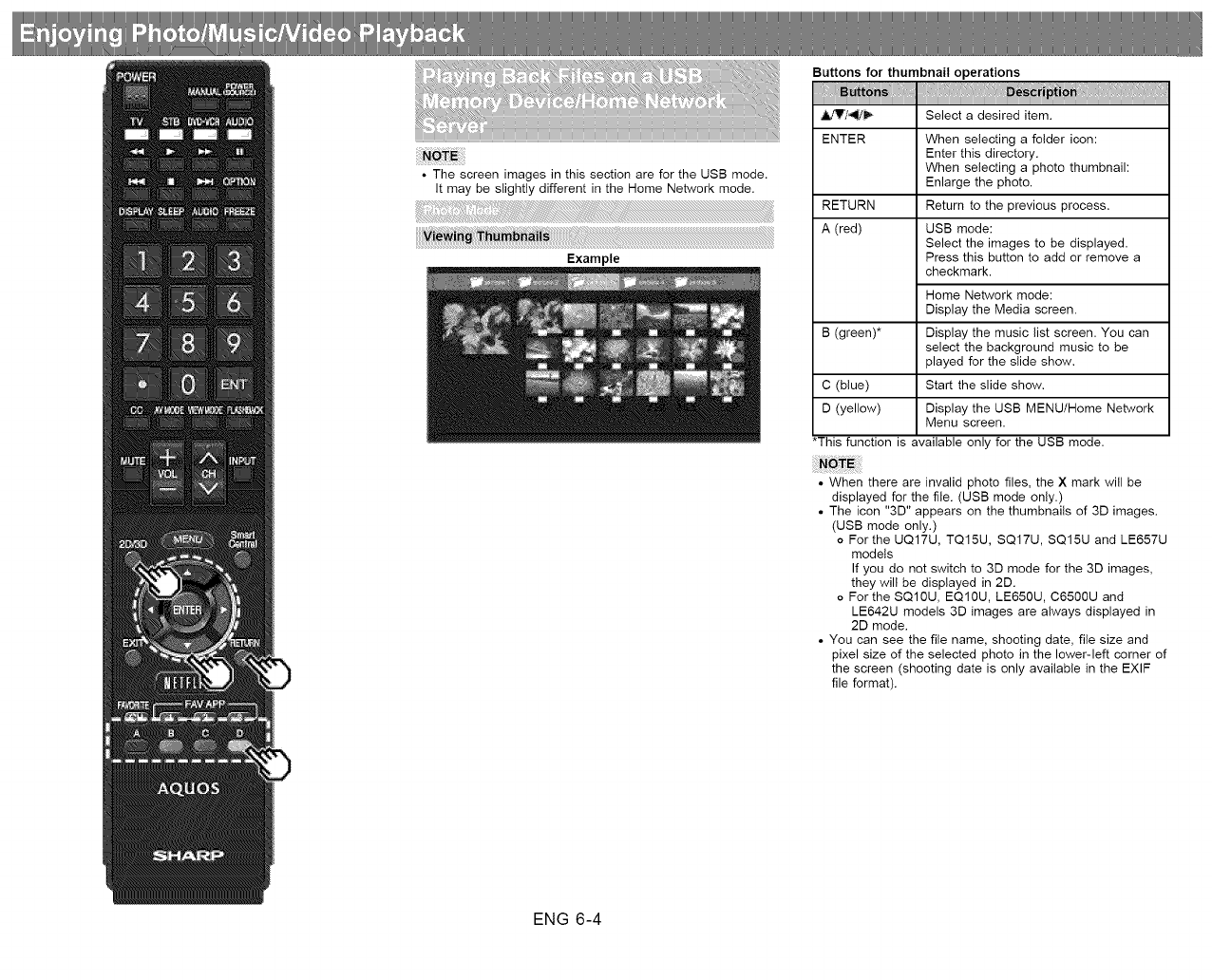
• The screen images in this section are for the USB mode.
It may be slightly different in the Home Network mode.
Example
Buttons for thumbnail operations
_II#'Y/41_/_ Select a desired item.
ENTER When selecting a folder icon:
Enter this directory.
When selecting a photo thumbnail:
Enlarge the photo.
RETURN Return to the previous process.
A (red) USB mode:
Select the images to be displayed.
Press this button to add or remove a
checkmark.
Home Network mode:
Display the Media screen.
B (green)* Display the music list screen. You can
select the background music to be
played for the slide show.
C (blue) Start the slide show.
D (yellow) Display the USB MENUIHome Network
Menu screen.
*This function is available only for the USB mode.
• When there are invalid photo files, the X mark will be
displayed for the file. (USB mode only.)
• The icon "3D" appears on the thumbnails of 3D images.
(USB mode only.)
oFor the UQ17U, TQ15U, SQ17U, SQ15U and LE657U
models
If you do not switch to 3D mode for the 3D images,
they will be displayed in 2D.
oFor the SQ10U, EQ10U, LE650U, C6500U and
LE642U models 3D images are always displayed in
2D mode.
• You can see the file name, shooting date, file size and
pixel size of the selected photo in the lower-left corner of
the screen (shooting date is only available in the EXIF
file format).
ENG 6-4
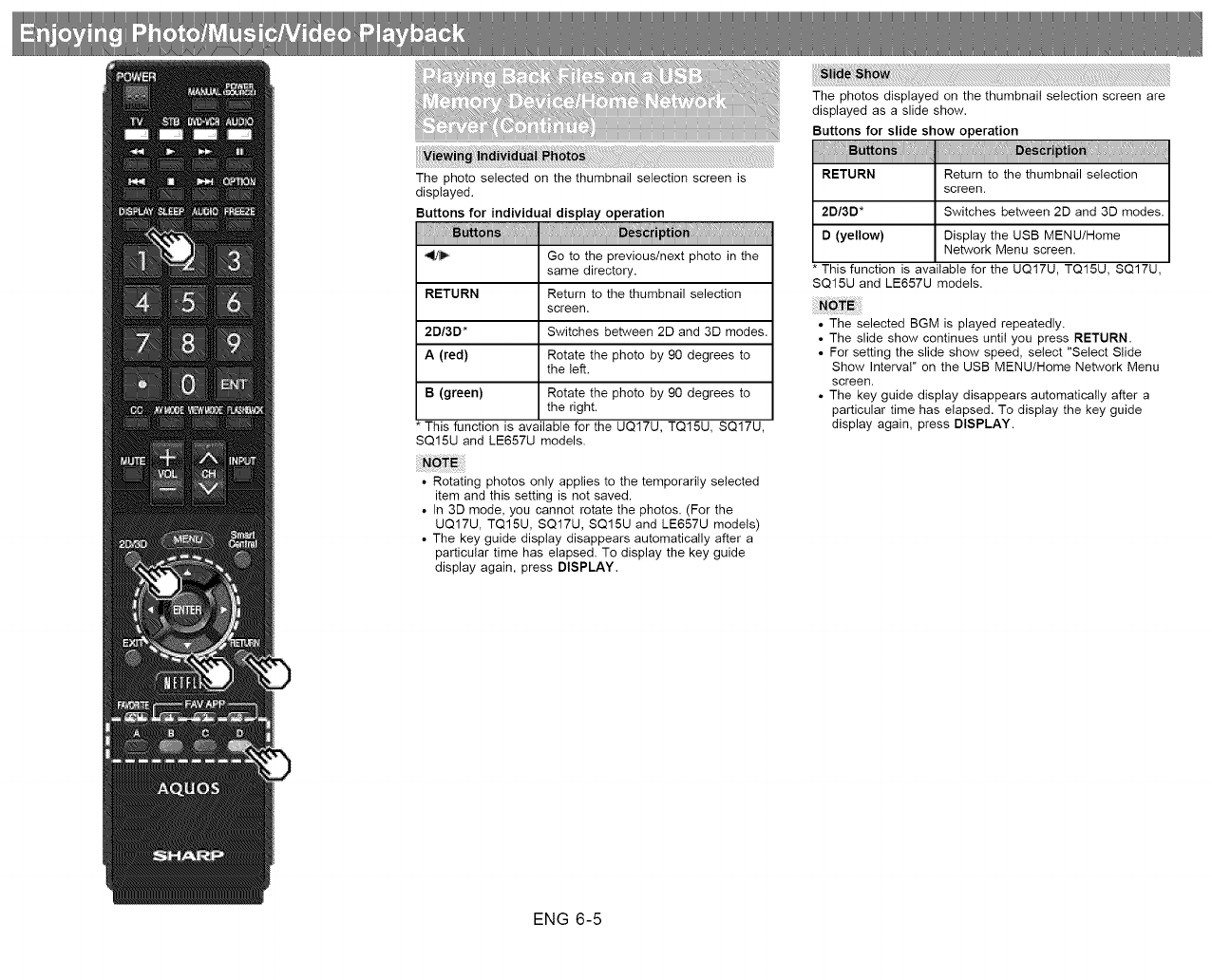
• Rotating photos only applies to the temporarily selected
item and this setting is not saved.
• In 3D mode, you cannot rotate the photos. (For the
UQ17U, TQ15U, SQ17U, SQ15U and LE657U models)
• The key guide display disappears automatically after a
particular time has elapsed. To display the key guide
display again, press DISPLAY.
The photos displayed on the thumbnail selection screen are
displayed as a slide show.
Buttons for slide show operation
RETURN Return to the thumbnail selection
screen.
2D/3D* Switches between 2D and 3D modes.
D (yellow) Display the USB MENU/Home
Network Menu screen.
This function is available for the UQ17U, TQ15U, SQ17U,
SQ15U and LE657U models.
• The selected BGM is played repeatedly.
• The slide show continues until you press RETURN.
• For setting the slide show speed, select "Select Slide
Show Interval" on the USB MENU/Home Network Menu
screen.
• The key guide display disappears automatically after a
particular time has elapsed. To display the key guide
display again, press DISPLAY.
ENG 6-5

3D Display
(for the UQ17U, TQ15U, SQ17U, SQ15U and LE657U
models)
You can view photos in 3D.
• You can select "3D display" from "USB MENU" only when
the thumbnails screen for the photo mode in USB mode
is displayed on the screen.
• Depending on the file, the photos may not be displayed in
3D.
Select Slide Show Interval
Specify the length of time before the next image appears.
Press _' to select the desired length of the time, and then
press ENTER.
5sec/10sec/30sec/60sec
• For Home Network mode, follow the same procedure.
• Depending on the photo files, the length of the slide show
interval may differ from the selected interval time.
Select Slide Show BGM
The music list screen appears when you select "Select
Slide Show BGM".
You can select the music to be played in the background
while the slide show is being displayed.
1 Select the music you want to play from the music list.
• For operations on the music list screen, see "Music
Mode".
2 Press RETURN to display the thumbnail selection
screen, and then press C to start the slide show and the
background music.
• All of the music files are selected by default.
Set/Reset All Slide Show Image
Selecting "Set All Slide Show Image" or "Reset All Slide
Show Image" will display the thumbnail selection screen. On
the screen, set or reset the images to be displayed in the
slide show.
Set All Slide Show Image: Checkmarks are added to all
the images.
Reset All Slide Show Image: Removes all the
checkmarks from all the images.
Sort
You can change the way in which files are ordered.Press
V to select "new--old", "old--mew", or "File name order",
and then press ENTER.
Remove USB Media Device
To remove the USB device properly, use _ to select
"Yes" and then press ENTER.
ENG 6-6
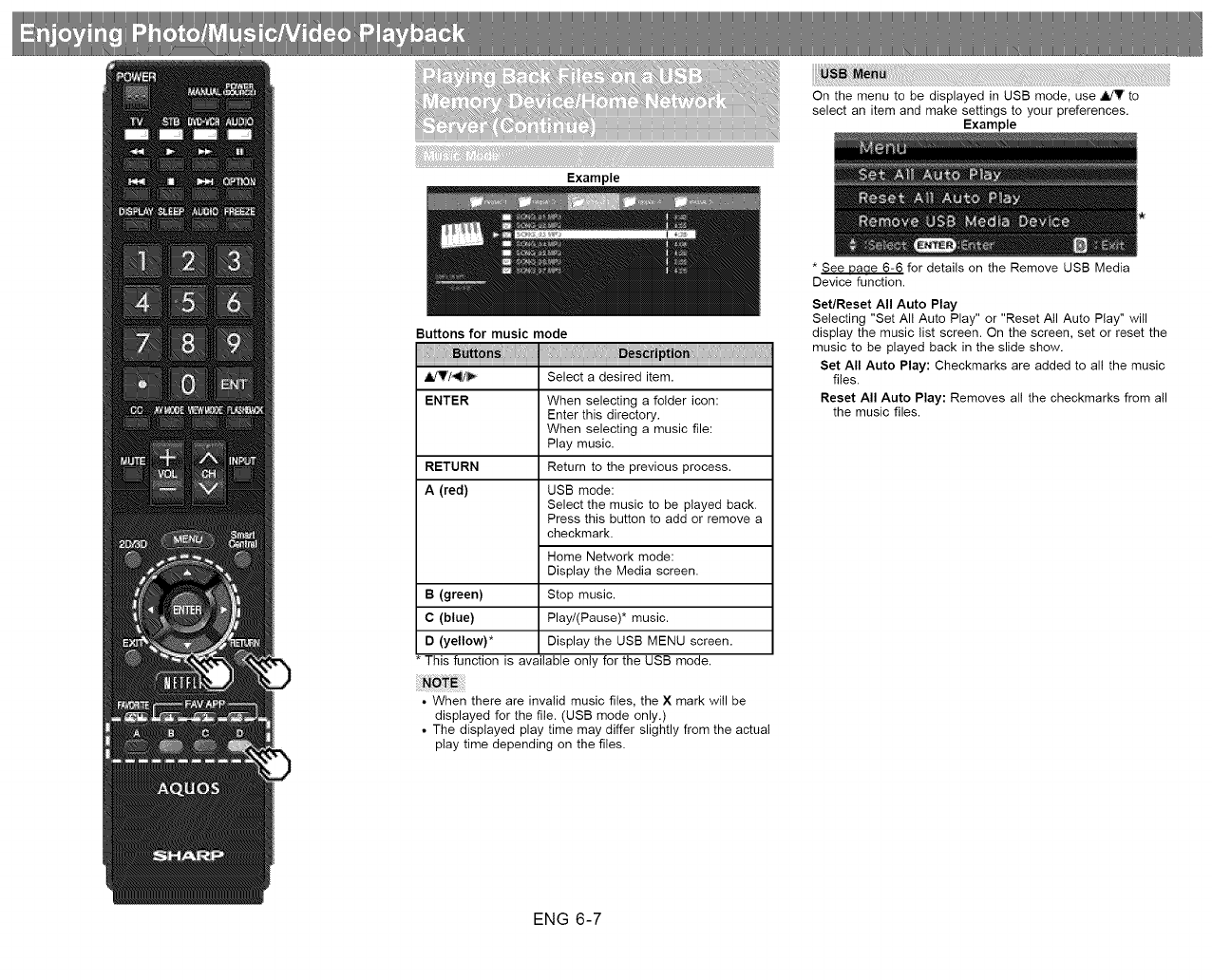
On the menu to be displayed in USB mode, use _ to
select an item and make settings to your preferences.
Example
Buttons for music mode
_'/_" Select a desired item.
ENTER When selecting a folder icon:
Enter this directory.
When selecting a music file:
Play music.
RETURN Return to the previous process.
A (red) USB mode:
Select the music to be played back.
Press this button to add or remove a
checkmark.
Home Network mode:
Display the Media screen.
B(green) Stop music.
C (blue) Play/(Pause)* music.
D (yellow)* Display the USB MENU screen.
*This function is available only for the USB mode.
• When there are invalid music files, the X mark will be
displayed for the file. (USB mode only.)
• The displayed play time may differ slightly from the actual
play time depending on the files.
* See Daae 6-6 for details on the Remove USB Media
Device function.
Set/Reset All Auto Play
Selecting "Set All Auto Play" or "Reset Atl Auto Play" will
display the music list screen. On the screen, set or reset the
music to be played back in the slide show.
Set All Auto Play: Checkmarks are added to all the music
files.
Reset All Auto Play: Removes all the checkmarks from all
the music files.
ENG 6-7

• The key guide display disappears automatically after a
particular time has elapsed. To display the key guide
display again, press DISPLAY.
Buttons for file selecting operations
_'/_" Select a desired item.
ENTER When selecting a folder icon:
Enter this directory.
When selecting a video file: Play the
video.
RETURN Return to the previous process.
A (red) USB mode:
Selectideselect items (checkmarks
are added to the selected items).
Home Network mode:
Display the Media screen.
D (yellow)* Display the USB MENU screen.
*This function is available only for the USB mode.
ENG 6-8
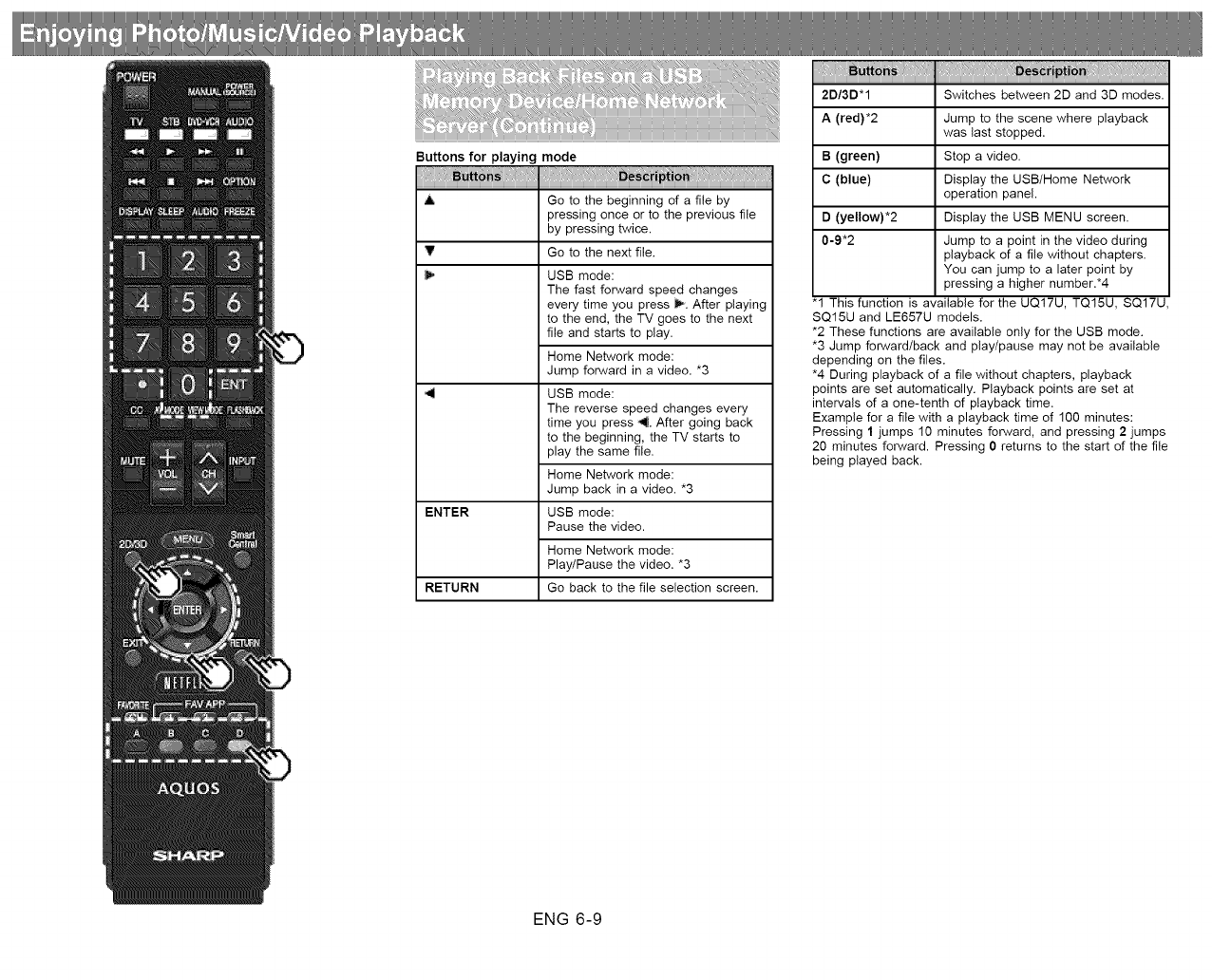
Buttons for playing mode
A Go to the beginning of a file by
pressing once or to the previous file
by pressing twice.
_!' Go to the next file,
USB mode:
The fast forward speed changes
every time you press _. After playing
to the end, the TV goes to the next
file and starts to play.
Home Network mode:
Jump forward in a video. *3
USB mode:
The reverse speed changes every
time you press 4. After going back
to the beginning, the TV starts to
play the same file.
Home Network mode:
Jump back in a video. *3
ENTER USB mode:
Pause the video.
Home Network mode:
Play/Pause the video. *3
RETURN Go back to the file selection screen.
.s:
2D/3D*1 Switches between 2D and 3D modes.
A (red)*2 Jump to the scene where playback
was last stopped.
B (green) Stop a video.
C (blue) Display the USB/Home Network
operation panel.
D (yellow)*2 Display the USB MENU screen.
0-9*2 Jump to a point in the video during
playback of a file without chapters.
You can jump to a later point by
pressing a higher number.*4
"1 This function is available for the UQ17U, TQ15U, SQ17U,
SQ15U and LE657U models.
*2 These functions are available only for the USB mode.
*3 Jump forward/back and play/pause may not be available
depending on the files.
*4 During playback of a file without chapters, playback
points are set automatically. Playback points are set at
intervals of a one-tenth of playback time.
Example for a file with a playback time of 100 minutes:
Pressing 1 jumps 10 minutes forward, and pressing 2 jumps
20 minutes forward. Pressing 0 returns to the start of the file
being played back.
ENG 6-9
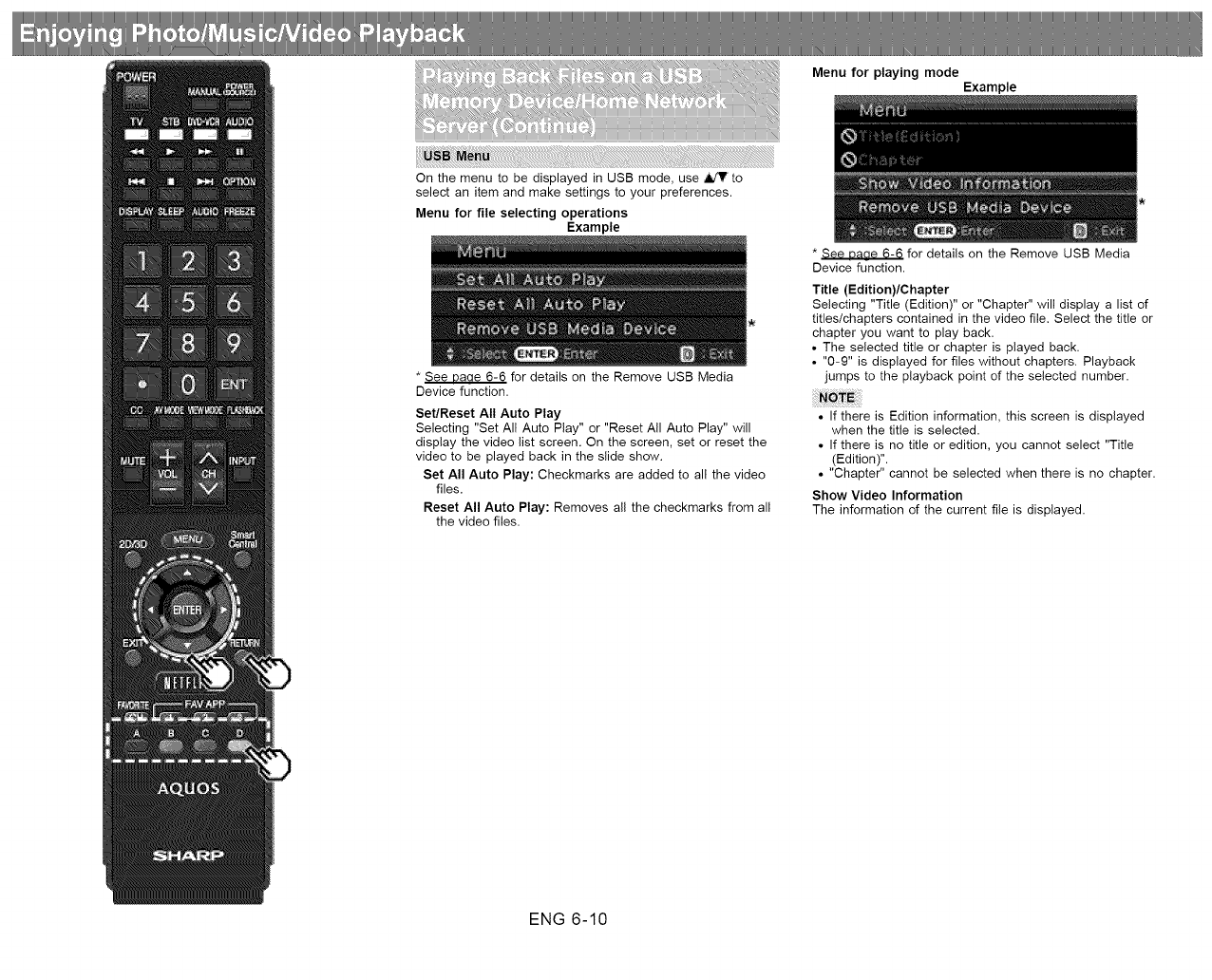
* See uaae 6-6 for details on the Remove USB Media
Device function.
Set/Reset All Auto Play
Selecting "Set All Auto Play" or "Reset All Auto Play" will
display the video list screen. On the screen, set or reset the
video to be played back in the slide show.
Set All Auto Play: Checkmarks are added to all the video
files.
Reset All Auto Play: Removes all the checkmarks from all
the video files.
Menu for playing mode Example
* See Daae 6-6 for details on the Remove USB Media
Device function.
Title (Edition)/Chapter
Selecting "Title (Edition)" or "Chapter" will display a list of
titles/chapters contained in the video file. Select the title or
chapter you want to play back.
• The selected title or chapter is played back.
• "0-9" is displayed for files without chapters. Playback
jumps to the playback point of the selected number.
• If there is Edition information, this screen is displayed
when the title is selected.
• If there is no title or edition, you cannot select "Title
(Edition)".
• "Chapter" cannot be selected when there is no chapter.
Show Video Information
The information of the current file is displayed.
ENG 6-10
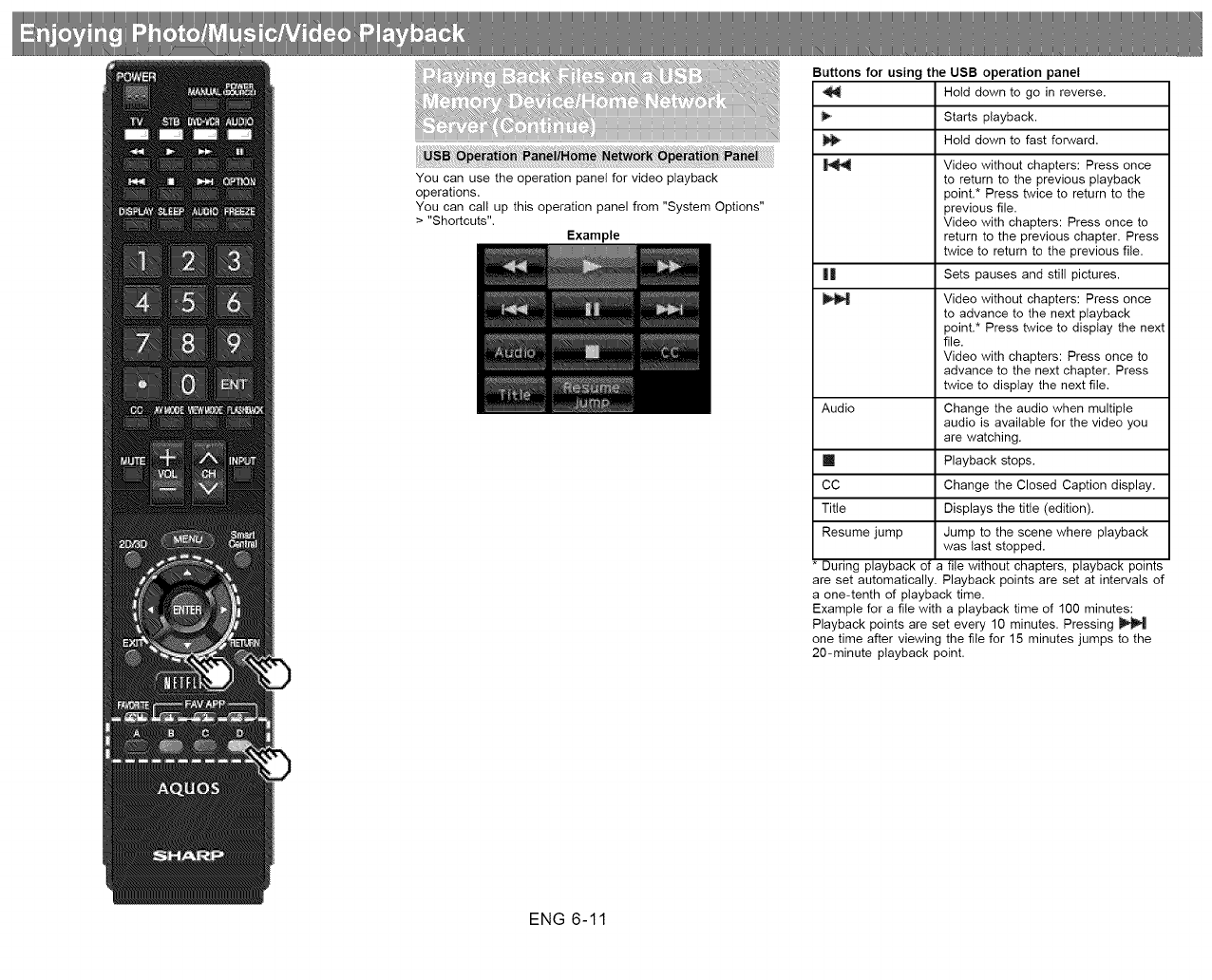
Buttons for using the USB operation panel
Hold down to go in reverse.
Starts playback.
Hold down to fast forward.
Video without chapters: Press once
to return to the previous playback
point.* Press twice to return to the
previous file.
Video with chapters: Press once to
return to the previous chapter. Press
twice to return to the previous file.
|| Sets pauses and still pictures.
Video without chapters: Press once
to advance to the next playback
point.* Press twice to display the next
file.
Video with chapters: Press once to
advance to the next chapter. Press
twice to display the next file.
Audio Change the audio when multiple
audio is available for the video you
are watching.
m Playback stops.
CC Change the Closed Caption display.
Title Displays the title (edition).
Resume jump Jump to the scene where playback
was last stopped.
During playback of a file without chapters, playback points
are set automatically. Playback points are set at intervals of
a one-tenth of playback time.
Example for a file with a playback time of 100 minutes:
Playback points are set every 10 minutes. Pressing
one time after viewing the file for 15 minutes jumps to the
20-minute playback point.
ENG 6-11
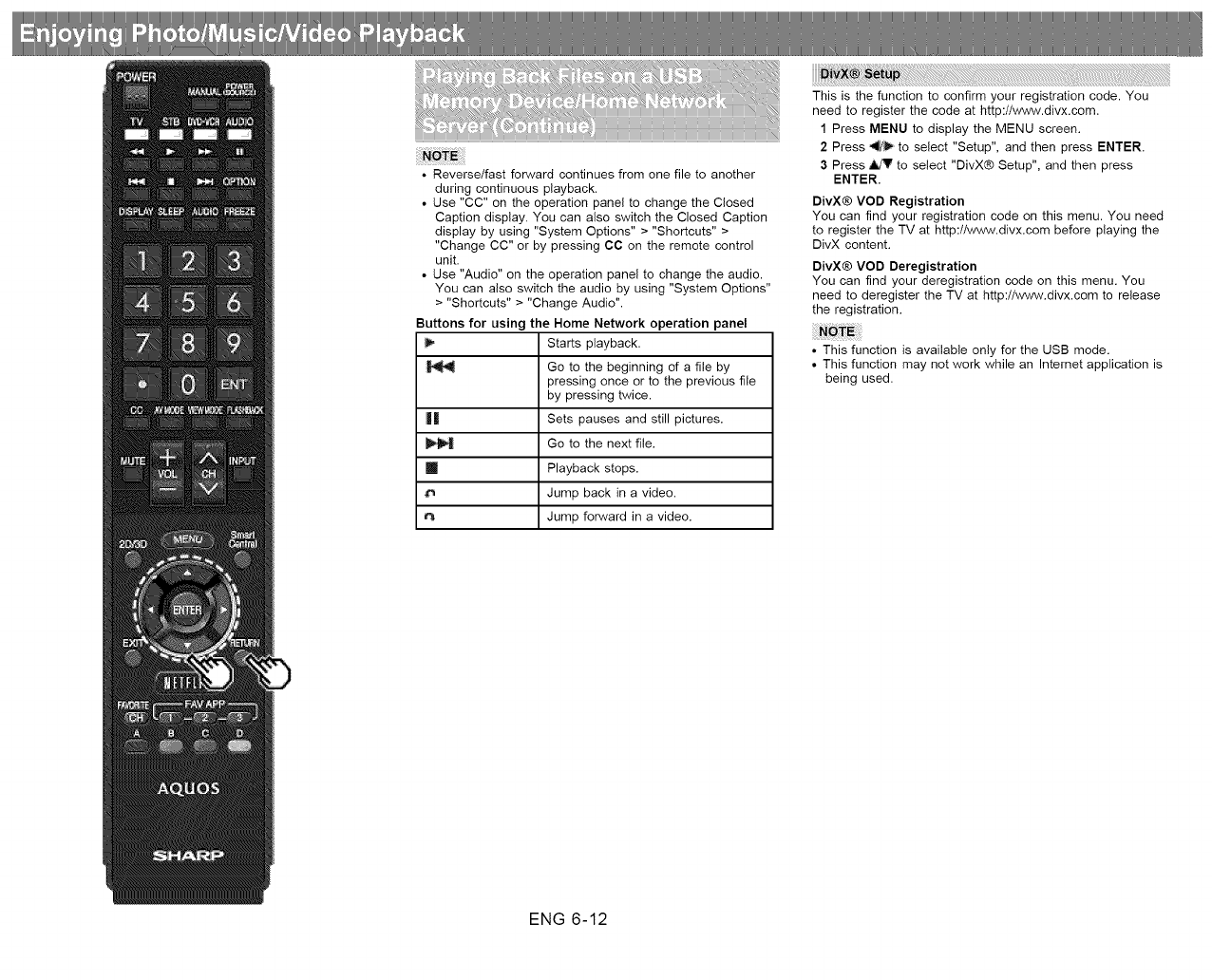
Starts playback.
Go to the beginning of a file by
pressing once or to the previous file
by pressing twice.
|| Sets pauses and still pictures.
Go to the next file.
[] Playback stops.
Jump back in a video.
Jump forward in a video.
This is the function to confirm your registration code. You
need to register the code at http://www.divx.com.
1 Press MENU to display the MENU screen.
2 Press ,,I_/_ to select "Setup", and then press ENTER.
3 Press _' to select "DivX® Setup", and then press
ENTER.
DivX@ VOD Registration
You can find your registration code on this menu. You need
to register the TV at http://www.divx.com before playing the
DivX content.
DivX® VOD Deregistration
You can find your deregistration code on this menu. You
need to deregister the TV at http://www.divx.com to release
the registration.
• This function is available only for the USB mode.
• This function may not work while an Internet application is
being used.
ENG 6-12
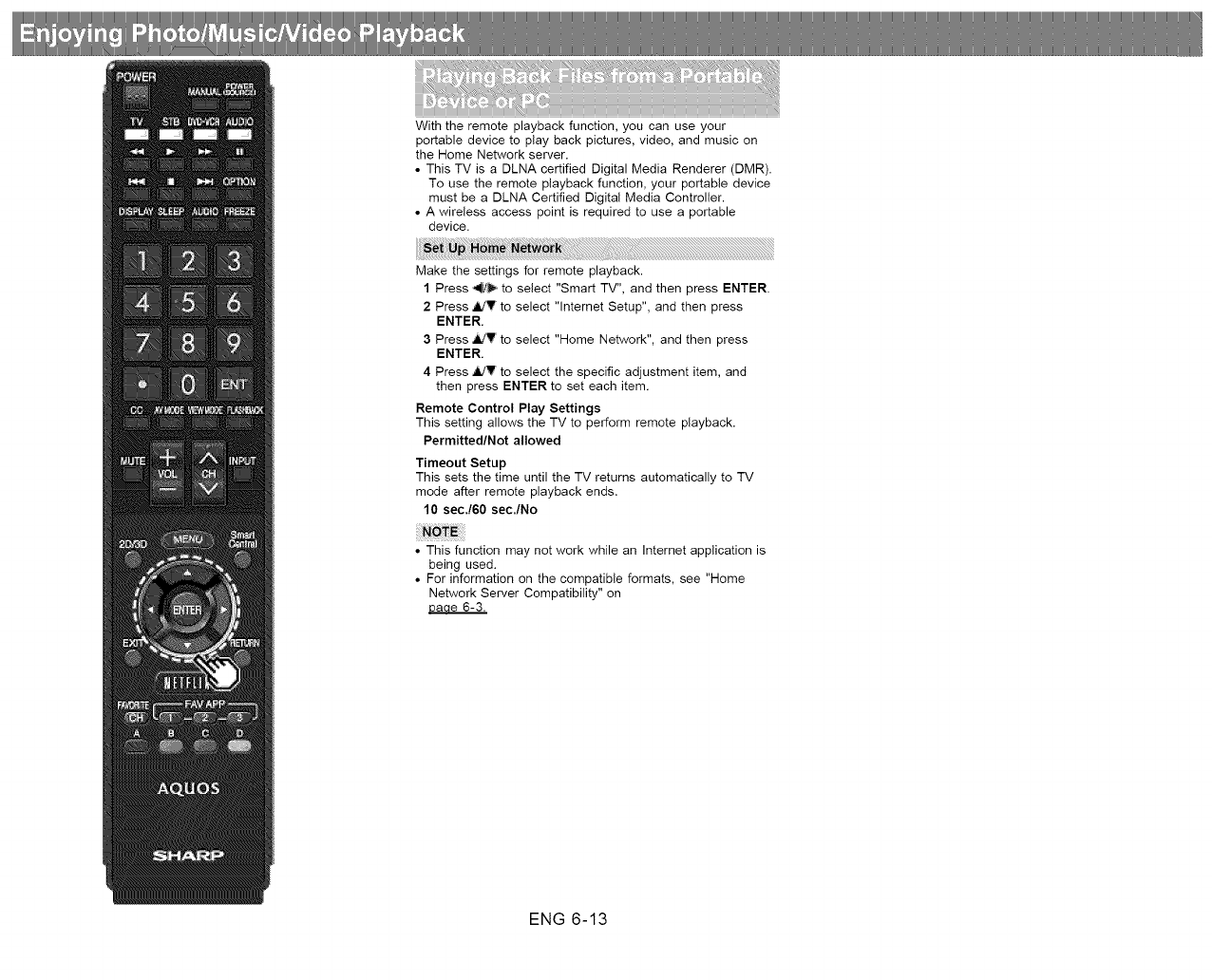
With the remote playback function, you can use your
portable device to play back pictures, video, and music on
the Home Network server.
• This TV is a DLNA certified Digital Media Renderer (DMR).
To use the remote playback function, your portable device
must be a DLNA Certified Digital Media Controller.
• A wireless access point is required to use a portable
device.
Make the settings for remote playback.
1 Press ,_!/_ to select "Smart TV", and then press ENTER.
2 Press _V to select "lnternet Setup", and then press
ENTER.
3 Press ,ildV to select "Home Network", and then press
ENTER.
4 Press 4dr to select the specific adjustment item, and
then press ENTER to set each item.
Remote Control Play Settings
This setting allows the TV to perform remote playback.
Permitted/Not allowed
Timeout Setup
This sets the time until the TV returns automatically to TV
mode after remote playback ends.
10 secJ60 sec./No
• This function may not work while an Internet application is
being used.
• For information on the compatible formats, see "Home
Network Server Compatibility" on
Daae 6-3.
ENG 6-13
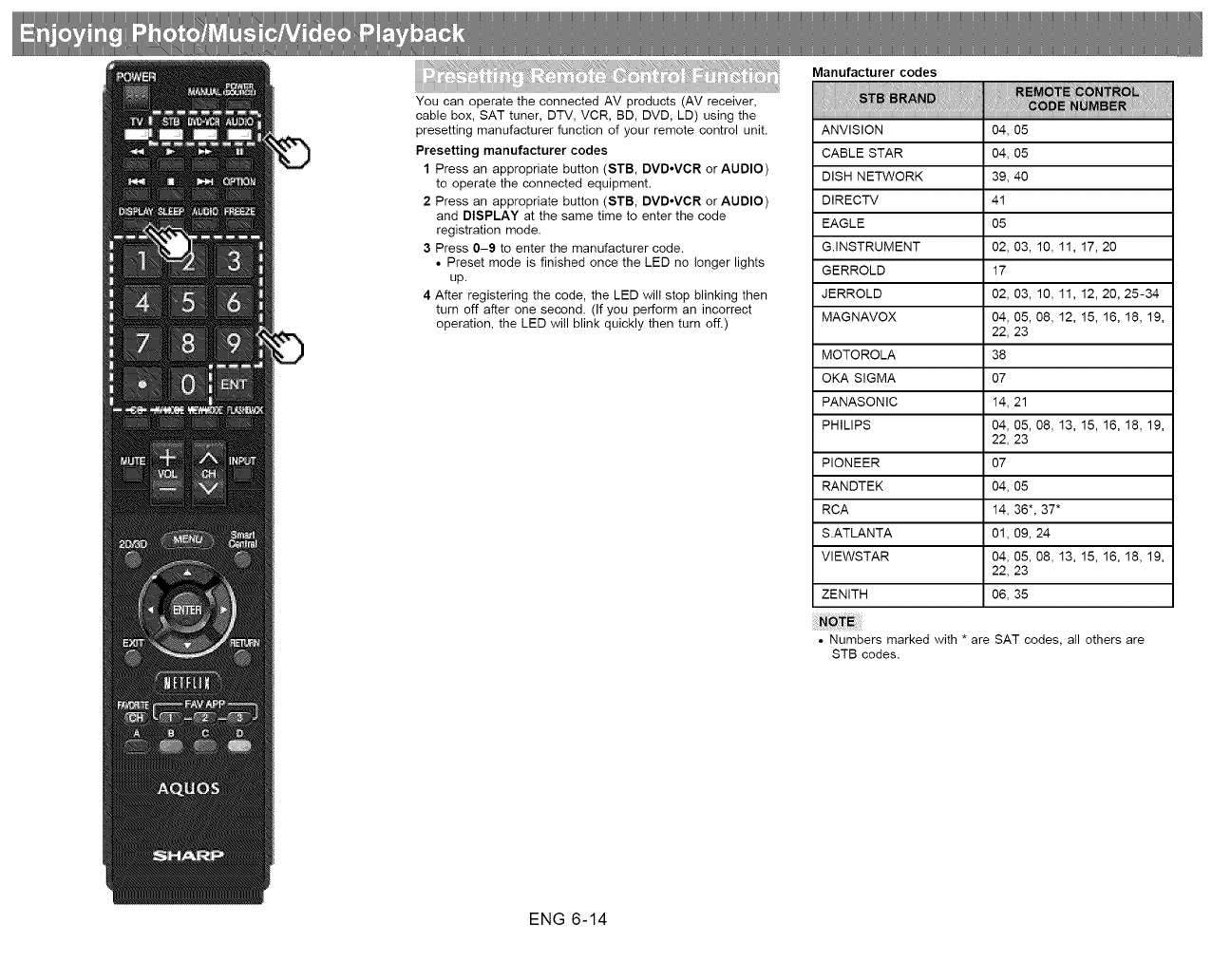
You can operate the connected AV products (AV receiver,
cable box, SAT tuner, DTV, VCR, BD, DVD, LD) using the
presetting manufacturer function of your remote control unit.
Presetting manufacturer codes
1 Press an appropriate button (STB, DVD-VCR or AUDIO)
to operate the connected equipment.
2 Press an appropriate button (STB, DVD-VCR or AUDIO)
and DISPLAY at the same time to enter the code
registration mode.
3 Press 0-9 to enter the manufacturer code.
• Preset mode is finished once the LED no longer lights
up.
4 After registering the code, the LED will stop blinking then
turn off after one second. (If you perform an incorrect
operation, the LED will blink quickly then turn off.)
Manufacturer codes
ANVISION 04, 05
CABLE STAR 04, 05
DISH NETWORK 39, 40
DIRECTV 41
EAGLE 05
G.INSTRUMENT 02, 03, 10, 11, 17, 20
GERROLD 17
JERROLD 02, 03, 10, 11, 12, 20, 25-34
MAGNAVOX 04, 05, 08, 12, 15, 16, 18, 19,
22, 23
MOTOROLA 38
OKA SIGMA 07
PANASONIC 14, 21
PHILIPS 04, 05, 08, 13, 15, 16, 18, 19,
22, 23
PIONEER 07
RANDTEK 04, 05
RCA 14, 36", 37*
S.ATLANTA 01, 09, 24
VIEWSTAR 04, 05, 08, 13, 15, 16, 18, 19,
22, 23
ZENITH 06, 35
• Numbers marked with * are SAT codes, all others are
STB codes.
ENG 6-14

DENON 24
JVC 31
KENWOOD 36
MAGNAVOX 26
MARANTZ 26
MITSUBISHI 28
PANASONIC 24, 37
PHILIPS 26, 38
PIONEER 30, 33, 35
PROSCAN 25
RCA 25, 39
SAMSUNG 29, 34
SHARP 23, 32, 41,42
SONY 27, 40
TOSHIBA 26
YAMAHA 24
ZENITH 26
Depending on the brand the codes of some BD players
may not be supported,
AUDIO DYNAMICS 09
BROCKSONIC 13
CANON 04
CRAIG 12
CURTIS MATHIS 04
DBX 09
EMERSON 10, 13, 14
GE 04
INSTANT REOLYA 04
JC PENNEY 04
JVC 09, 16, 17, 22
KENWOOD 09
MAGNAVOX 04, 05, 06
MAGNIN 12
MEMOREX 04
MONTGOMERY WARD 02
NEC 09
PANASONIC 04, 18, 19, 20, 21
PENTAX 05
PHILCO 04, 05
PHILIPS 04, 05, 06
QUASAR 04
REALISTIC 01, 02
SAMSUNG 11, 12
ENG 6-15
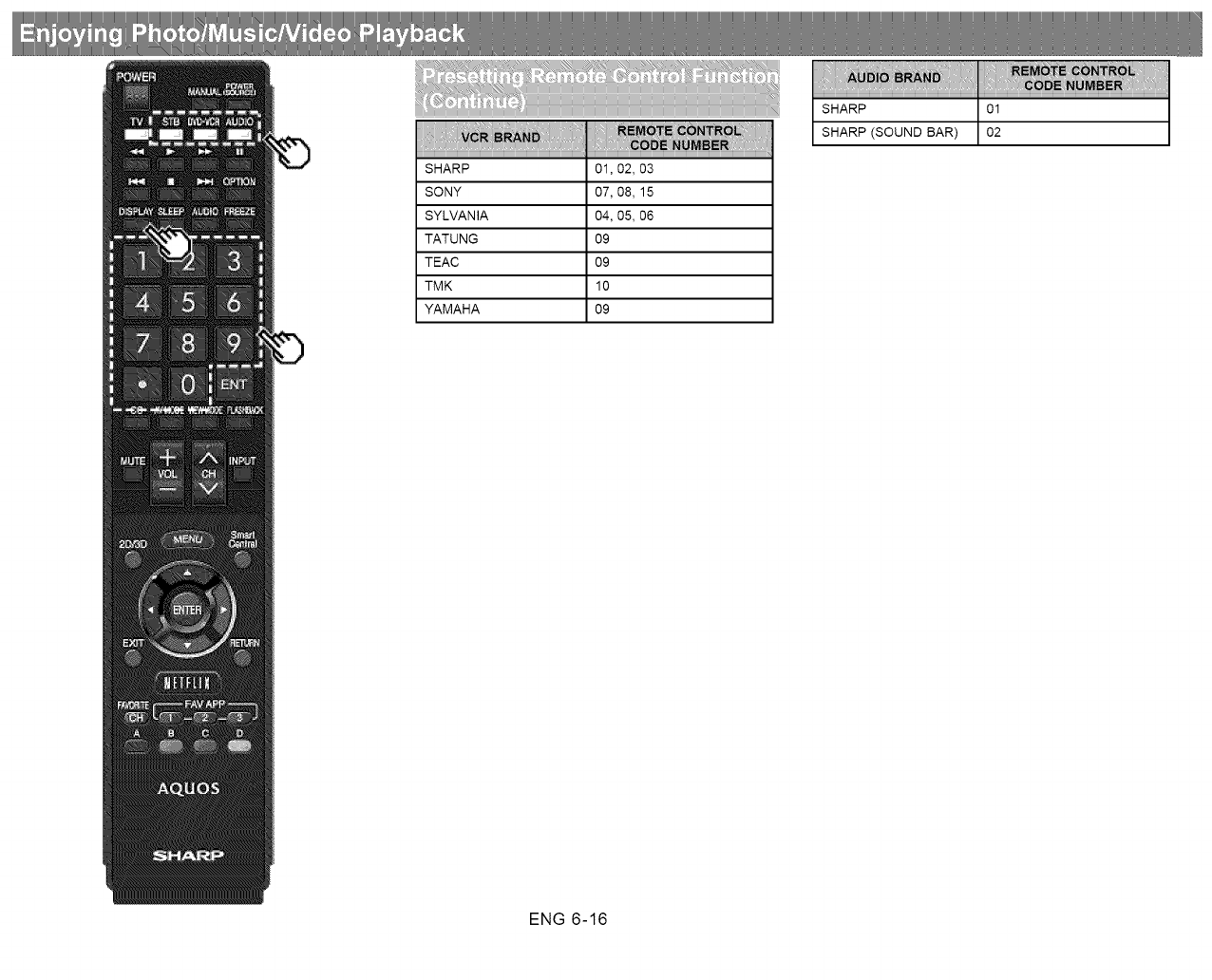
SHARP 01, 02, 03
SONY 07, 08, 15
SYLVANIA 04, 05, 06
TATUNG 09
TEAC 09
TM K 10
YAMAHA 09
ENG 6-16
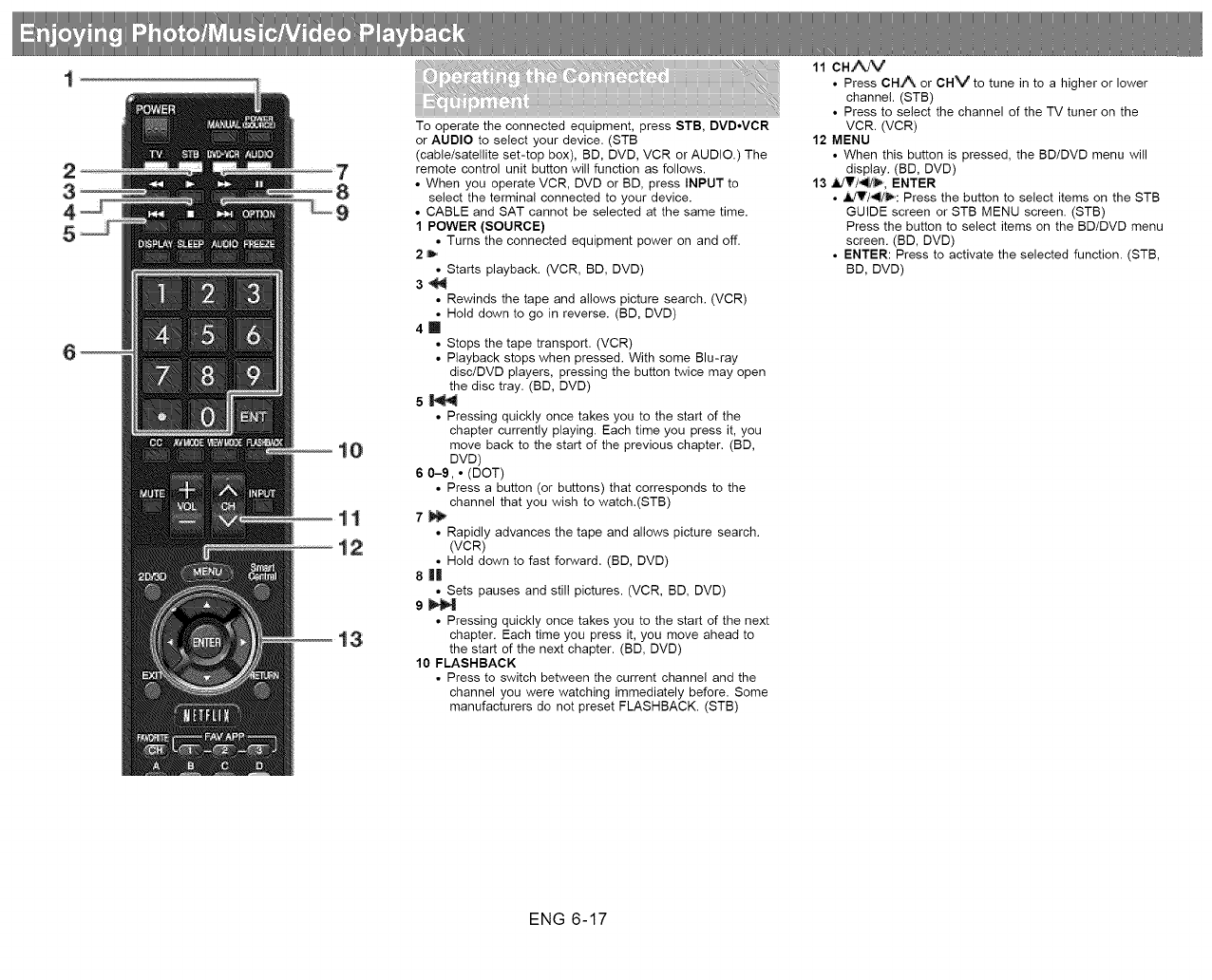
13
i%:,_ i_ ii _iii_ ii"g:',,,_iiiiiiiiiiiiiiiiiiiiiiiiiiiiiiiiiiiiiiiiiiiiiiiiii:?_iii'S?_i_i_
_ _ iii¸!_;'_;;_ _ _ ;;2_2 _: :__:_: _ _ ;;;_ ;;;_: _ _:;_:_ ::::::::::::::::::::::::::::::::::::::::::::::::::::::::::::::::::::::::::::::_;;;;_1
To operate the connected equipment, press STB, DVDoVCR
or AUDIO to select your device. (STB
(cable/satellite set-top box), BD, DVD, VCR or AUDIO.) The
remote control unit button will function as follows.
• When you operate VCR, DVD or BD, press INPUT to
select the terminal connected to your device.
• CABLE and SAT cannot be selected at the same time.
1 POWER (SOURCE)
• Turns the connected equipment power on and off.
2_
• Starts playback. (VCR, BD, DVD)
3_
• Rewinds the tape and allows picture search. (VCR)
• Hold down to go in reverse. (BD, DVD)
411
• Stops the tape transport. (VCR)
• Playback stops when pressed. With some Blu-ray
disc/DVD players, pressing the button twice may open
the disc tray. (BD, DVD)
s_
• Pressing quickly once takes you to the start of the
chapter currently playing. Each time you press it, you
move back to the start of the previous chapter. (BD,
DVD)
6 0-9,° (DOT)
• Press a button (or buttons) that corresponds to the
channel that you wish to watch.(STB)
7_ • Rapidly advances the tape and allows picture search.
(VCR)
• Hold down to fast forward. (BD, DVD)
811
•Sets pauses and still pictures, (VCR, BD, DVD)
9_
• Pressing quickly once takes you to the start of the next
chapter. Each time you press it, you move ahead to
the start of the next chapter, (BD, DVD)
10 FLASHBACK
• Press to switch between the current channel and the
channel you were watching immediately before. Some
manufacturers do not preset FLASHBACK. (STB)
11 CH./VV
• Press CHA or CHV to tune in to a higher or lower
channel. (STB)
• Press to select the channel of the TV tuner on the
VCR. (VCR)
12 MENU
• When this button is pressed, the BDiDVD menu will
display. (BD, DVD)
13 .ll./V/'l#_, ENTER
• _'/_': Press the button to select items on the STB
GUIDE screen or STB MENU screen. (STB)
Press the button to select items on the BD/DVD menu
screen. (BD, DVD)
• ENTER: Press to activate the selected function. (STB,
BD, DVD)
ENG 6-17
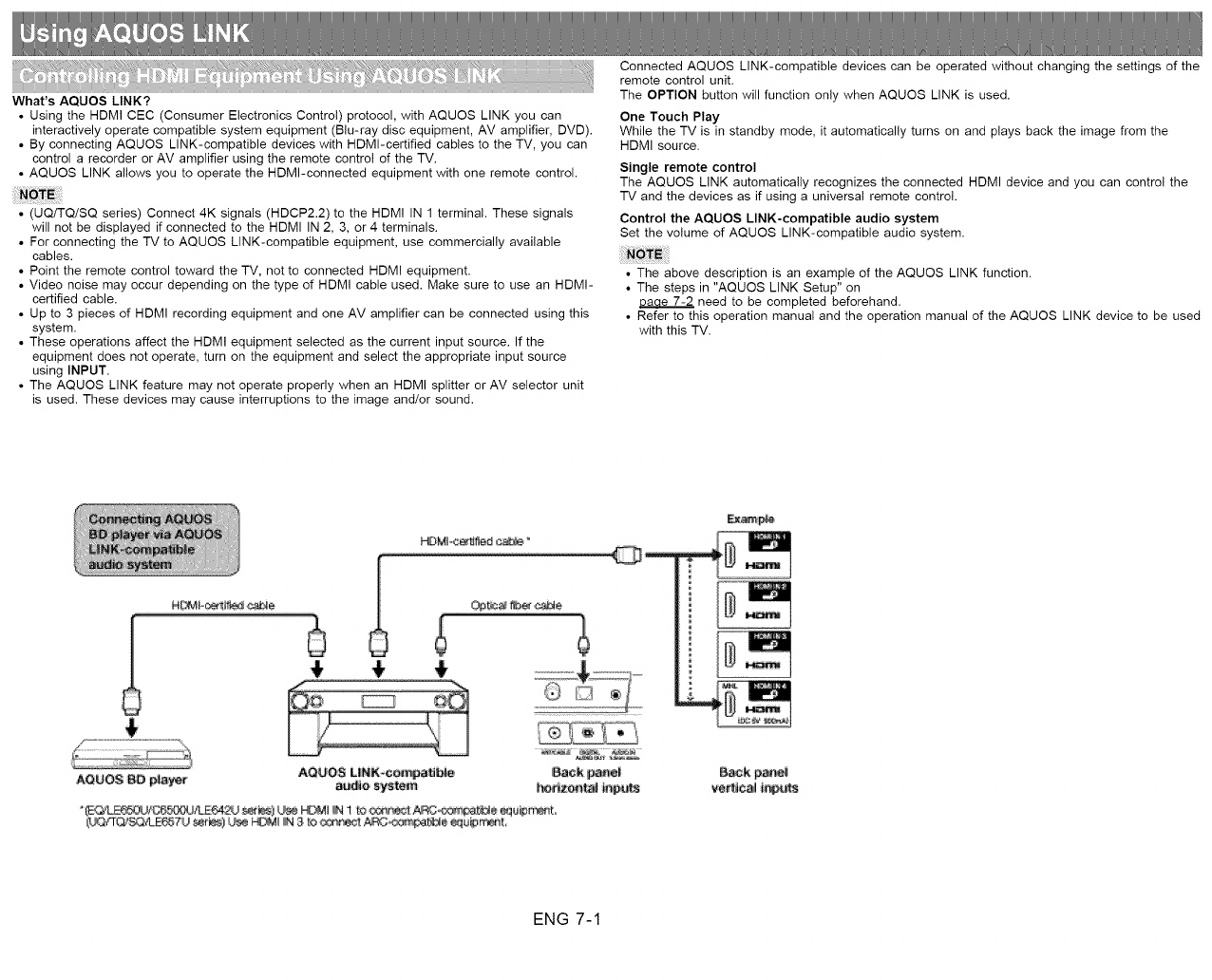
What's AQUOS LINK?
•Using the HDMI CEC (Consumer Electronics Control) protocol, with AQUOS LINK you can
interactively operate compatible system equipment (Blu-ray disc equipment, AV amplifier, DVD).
• By connecting AQUOS LINK-compatible devices with HDMI-certified cables to the TV, you can
control a recorder or AV amplifier using the remote control of the TV.
• AQUOS LINK allows you to operate the HDMI-connected equipment with one remote control.
• (UQiTQ/SQ series) Connect 4K signals (HDCP2.2) to the HDMI IN 1 terminal. These signals
will not be displayed if connected to the HDMI iN 2, 3, or 4 terminals.
• For connecting the TV to AQUOS LINK-compatible equipment, use commercially available
cables.
• Point the remote control toward the TV, not to connected HDMI equipment.
• Video noise may occur depending on the type of HDMI cable used. Make sure to use an HDMI-
certified cable.
• Up to 3 pieces of HDMI recording equipment and one AV amplifier can be connected using this
system.
• These operations affect the HDMI equipment selected as the current input source. If the
equipment does not operate, turn on the equipment and select the appropriate input source
using INPUT.
• The AQUOS LINK feature may not operate properly when an HDMI splitter or AV selector unit
is used. These devices may cause interruptions to the image and!or sound.
Connected AQUOS LINK-compatible devices can be operated without changing the settings of the
remote control unit.
The OPTION button will function only when AQUOS LINK is used.
One Touch Play
While the TV is in standby mode, it automatically turns on and plays back the image from the
HDMI source.
Single remote control
The AQUOS LINK automatically recognizes the connected HDMI device and you can control the
TV and the devices as if using a universal remote control.
Control the AQUOS LINK-compatible audio system
Set the volume of AQUOS LINK-compatible audio system.
• The above description is an example of the AQUOS LINK function.
• The steps in "AQUOS LINK Setup" on
need to be completed beforehand.
• Refer to this operation manual and the operation manual of the AQUOS LINK device to be used
with this TV.
AOUO_ BD pl_r AQUOS LilNK-compas_
_e sys_m
_r_
ENG 7-1
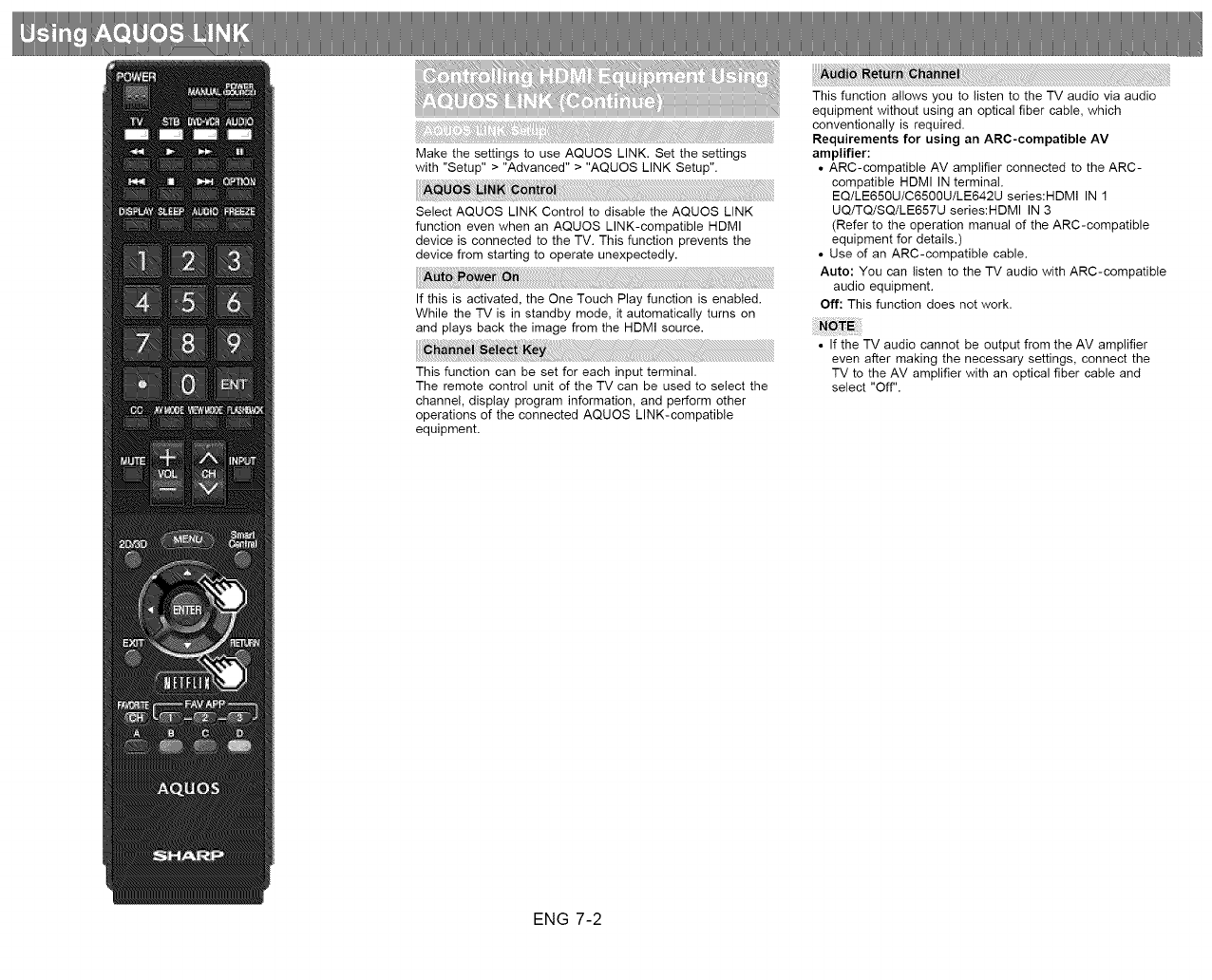
Make the settings to use AQUOS LINK. Set the settings
with "Setup" > "Advanced" > "AQUOS LINK Setup".
Select AQUOS LINK Control to disable the AQUOS LINK
function even when an AQUOS LINK-compatible HDMI
device is connected to the TV. This function prevents the
device from starting to operate unexpectedly.
If this is activated, the One Touch Play function is enabied.
While the TV is in standby mode, it automatically turns on
and plays back the image from the HDMI source.
This function can be set for each input terminal.
The remote control unit of the TV can be used to select the
channel, display program information, and perform other
operations of the connected AQUOS LINK-compatible
equipment.
This function allows you to listen to the TV audio via audio
equipment without using an optical fiber cable, which
conventionally is required.
Requirements for using an ARC-compatible AV
amplifier:
• ARC-compatible AV amplifier connected to the ARC-
compatible HDMI IN terminal.
EQ/LE650U/C6500U/LE642U series:HDMI IN 1
UQ/TQ/SQ/LE657U series:HDMI IN 3
(Refer to the operation manual of the ARC-compatible
equipment for details.)
• Use of an ARC-compatible cable.
Auto: You can listen to the TV audio with ARC-compatible
audio equipment.
Off: This function does not work.
• If the TV audio cannot be output from the AV amplifier
even after making the necessary settings, connect the
TV to the AV amplifier with an optical fiber cable and
select "Off".
ENG 7-2
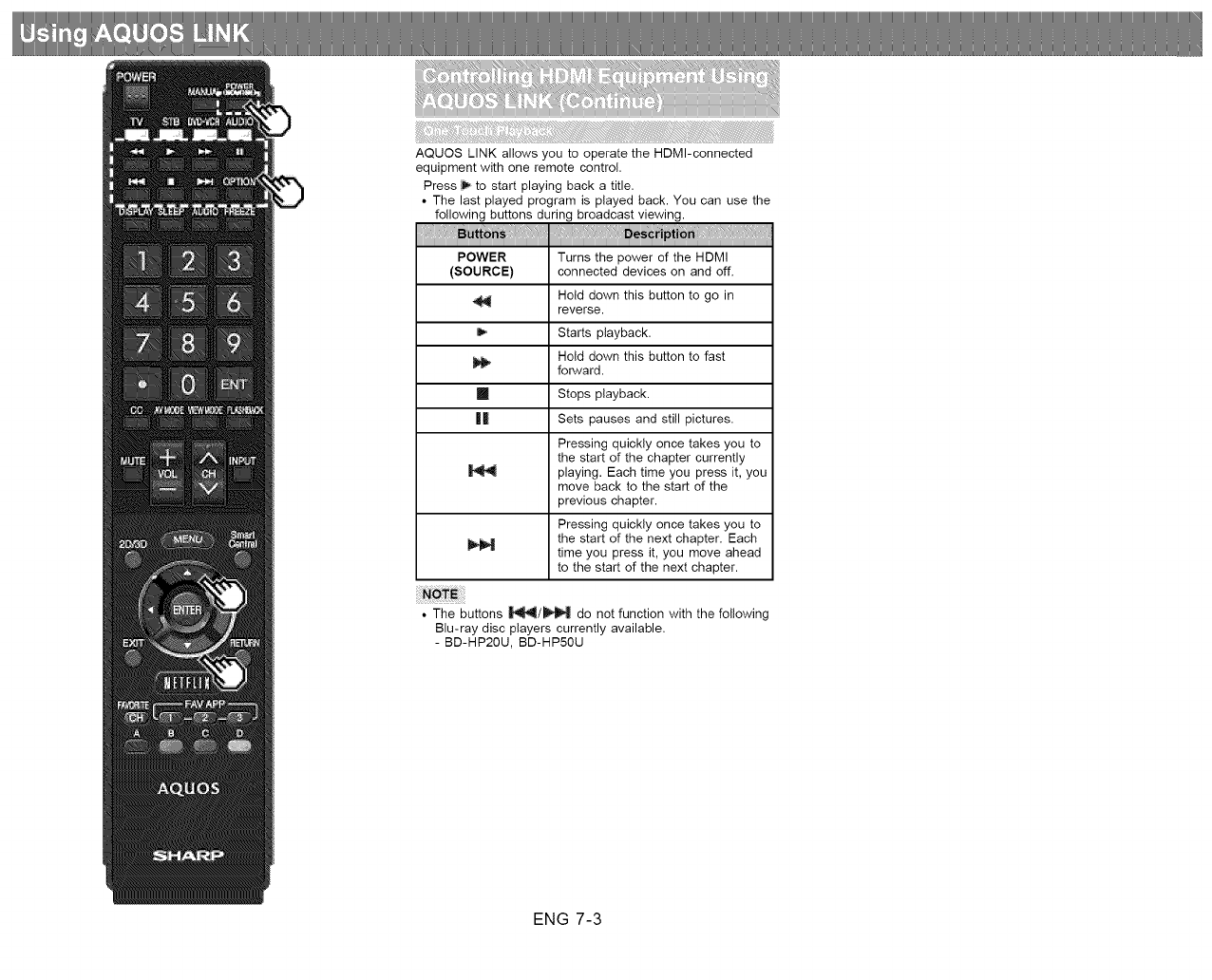
AQUOS LINK allows you to operate the HDMI-connected
equipment with one remote control.
Press _ to start playing back a title.
• The last played program is played back. You can use the
following buttons during broadcast viewing.
POWER Turns the power of the HDMI
(SOURCE) connected devices on and off.
Hold down this button to go in
reverse.
Starts playback.
Hold down this button to fast
forward.
m Stops playback.
Ill Sets pauses and still pictures.
Pressing quickly once takes you to
the start of the chapter currently
playing. Each time you press it, you
move back to the start of the
previous chapter.
Pressing quickly once takes you to
the start of the next chapter. Each
time you press it, you move ahead
to the start of the next chapter.
•The buttons _/_ do not function with the following
Blu-ray disc players currently available.
- BD-HP20U, BD-HP50U
ENG 7-3
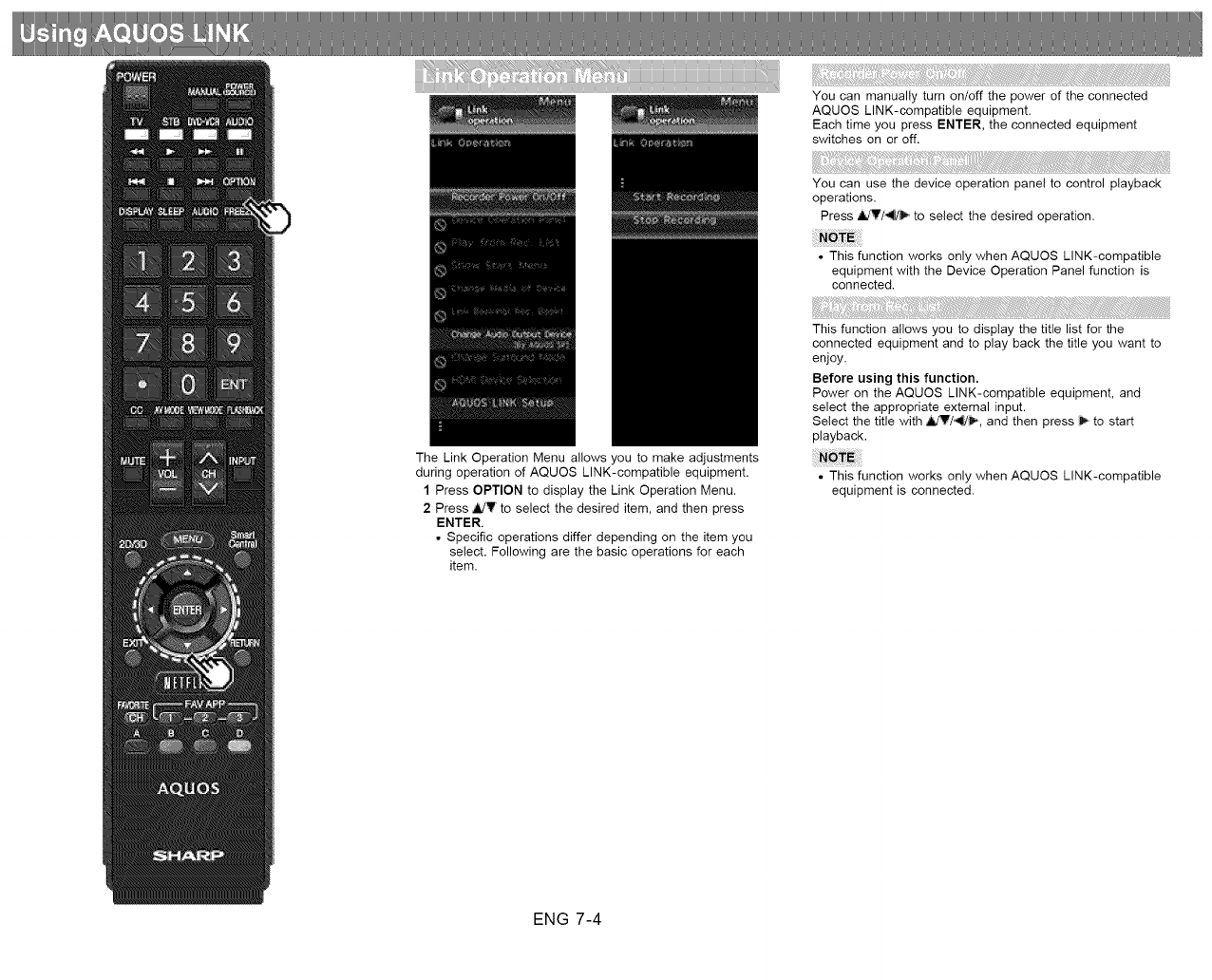
You can manually turn on/off the power of the connected
AQUOS LINK-compatible equipment.
Each time you press ENTER, the connected equipment
switches on or off.
You can use the device operation panel to control playback
operations.
Press JldV/_ to select the desired operation.
• This function works only when AQUOS LINK-compatible
equipment with the Device Operation Panel function is
connected.
The Link Operation Menu allows you to make adjustments
during operation of AQUOS LINK-compatible equipment.
1 Press OPTION to display the Link Operation Menu.
2 Press ,I,/V to select the desired item, and then press
ENTER.
• Specific operations differ depending on the item you
select. Following are the basic operations for each
item.
This function allows you to display the title list for the
connected equipment and to play back the title you want to
enjoy.
Before using this function.
Power on the AQUOS LINK-compatible equipment, and
select the appropriate external input.
Select the title with _7_, and then press _ to start
playback.
• This function works only when AQUOS LINK-compatible
equipment is connected.
ENG 7-4

You can call up a setup menu from the connected AQUOS
LINK-compatible equipment.
• Depending on the status of the equipment (recording or in
standby mode, etc), the setup menu will not be
displayed.
• The setup menu will not be displayed with the player BD-
HP20U currently available.
You can switch the media (HDD or DVD) for playback or
recording on the AQUOS LINK-compatible recorder.
• The Media type toggles each time you press ENTER in
"Change Media of Device".
You can call up the AQUOS LINK-compatible recorder's
EPG and preset timer recordings using the TV's remote
control.
Select the program on the recorder's EPG.
• You can use _7_, ENTER, RETURN, EXIT and the
colored buttons.
You can select to listen to the TV sound only from the
AQUOS LINK-compatible audio system.
By AQUOS audio SP: The sound from the TV speaker is
muted and only the sound from the AQUOS LINK-
compatible audio system is audible.
• You can use VOL+/- and MUTE.
By AQUOS SP: The sound is output from the TV speaker.
You can manually change the AQUOS AUDIO speaker
system's sound mode.
The sound mode changes each time you press ENTER.
• Refer to the operation manual of the AQUOS LINK-
compatible audio system for details.
If multiple HDMI devices are connected in a daisy chain, you
can specify which device to control here.
Press _V to select the desired device from a list of
connected HDMI devices, and then press ENTER.
You can also display the AQUOS LINK Setup screen from
the Link Operation Menu.
• This function works only when an AQUOS LINK-
compatible recorder is connected.
• Refer to the operation manual of the recorder for details.
You can also use the Link Operation Menu for recording on
the connected AQUOS LINK-compatible equipment.
ENG 7-5
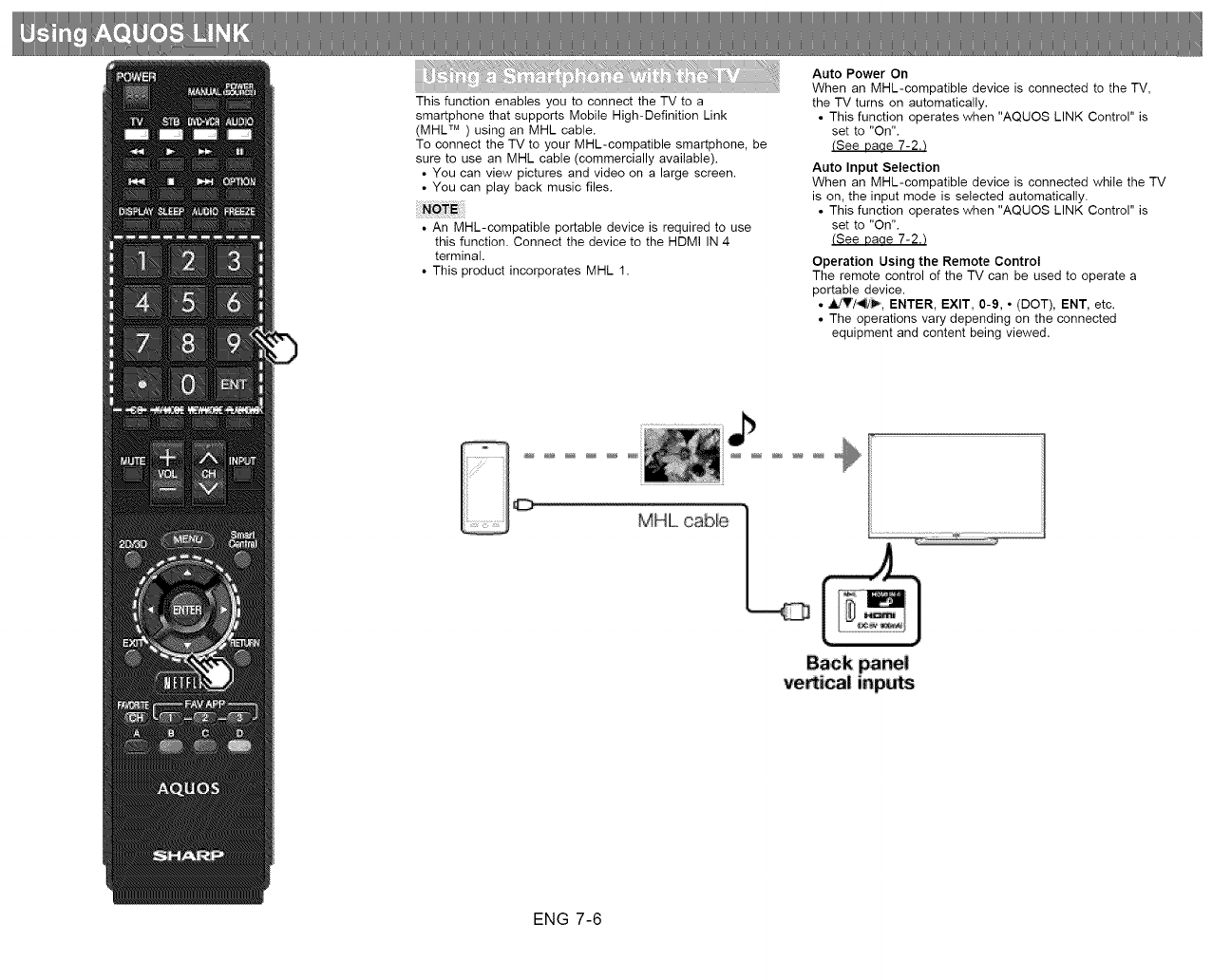
This function enables you to connect the TV to a
smartphone that supports Mobile High-Definition Link
(MHL TM ) using an MHL cable.
To connect the TV to your MHL-compatible smartphone, be
sure to use an MHL cable (commercially available).
• You can view pictures and video on a large screen.
• You can play back music files.
• An MHL-compatible portable device is required to use
this function. Connect the device to the HDMI IN 4
terminal.
• This product incorporates MHL 1.
Auto Power On
When an MHL-compatible device is connected to the TV,
the TV turns on automatically.
• This function operates when "AQUOS LINK Control" is
set to "On".
(See Daae 7-2.t
Auto Input Selection
When an MHL-compatible device is connected while the TV
is on, the input mode is selected automatically.
• This function operates when "AQUOS LINK Control" is
set to "On".
(See Daoe 7-2.t
Operation Using the Remote Control
The remote control of the TV can be used to operate a
portable device.
• _'/_, ENTER, EXIT, 0-9, ° (DOT), ENT, etc.
• The operations vary depending on the connected
equipment and content being viewed.
ENG 7-6
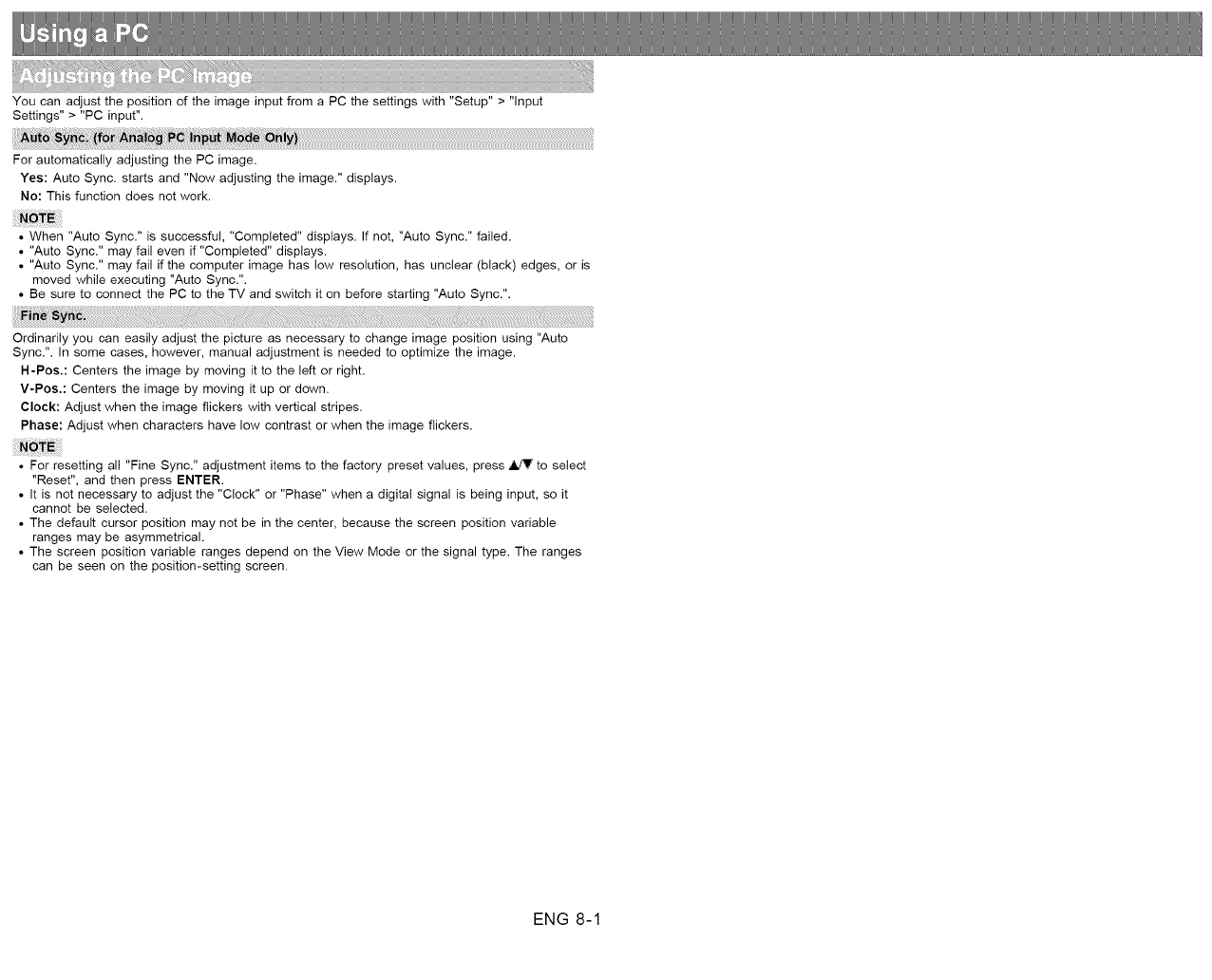
You can adjust the position of the image input from a PC the settings with "Setup" > "Input
Settings" > "PC input".
For automatically adjusting the PC image.
Yes: Auto Sync. starts and "Now adjusting the image." displays.
No: This function does not work,
• When "Auto Sync." is successful, "Completed" displays. If not, "Auto Sync." failed.
• "Auto Sync." may fail even if "Completed" displays.
• "Auto Sync." may fail if the computer image has low resolution, has unclear (black) edges, or is
moved while executing "Auto Sync.".
• Be sure to connect the PC to the TV and switch it on before starting "Auto Sync.".
Ordinarily you can easily adjust the picture as necessary to change image position using "Auto
Sync.". In some cases, however, manual adjustment is needed to optimize the image.
H-Pos.: Centers the image by moving it to the left or right.
V-Pos.: Centers the image by moving it up or down.
Clock: Adjust when the image flickers with vertical stripes.
Phase: Adjust when characters have low contrast or when the image flickers.
• For resetting all "Fine Sync." adjustment items to the factory preset values, press _ to select
"Reset", and then press ENTER.
• It is not necessary to adjust the "Clock" or "Phase" when a digital signal is being input, so it
cannot be selected.
• The default cursor position may not be in the center, because the screen position variable
ranges may be asymmetrical.
• The screen position variable ranges depend on the View Mode or the signal type. The ranges
can be seen on the position-setting screen.
ENG 8-1
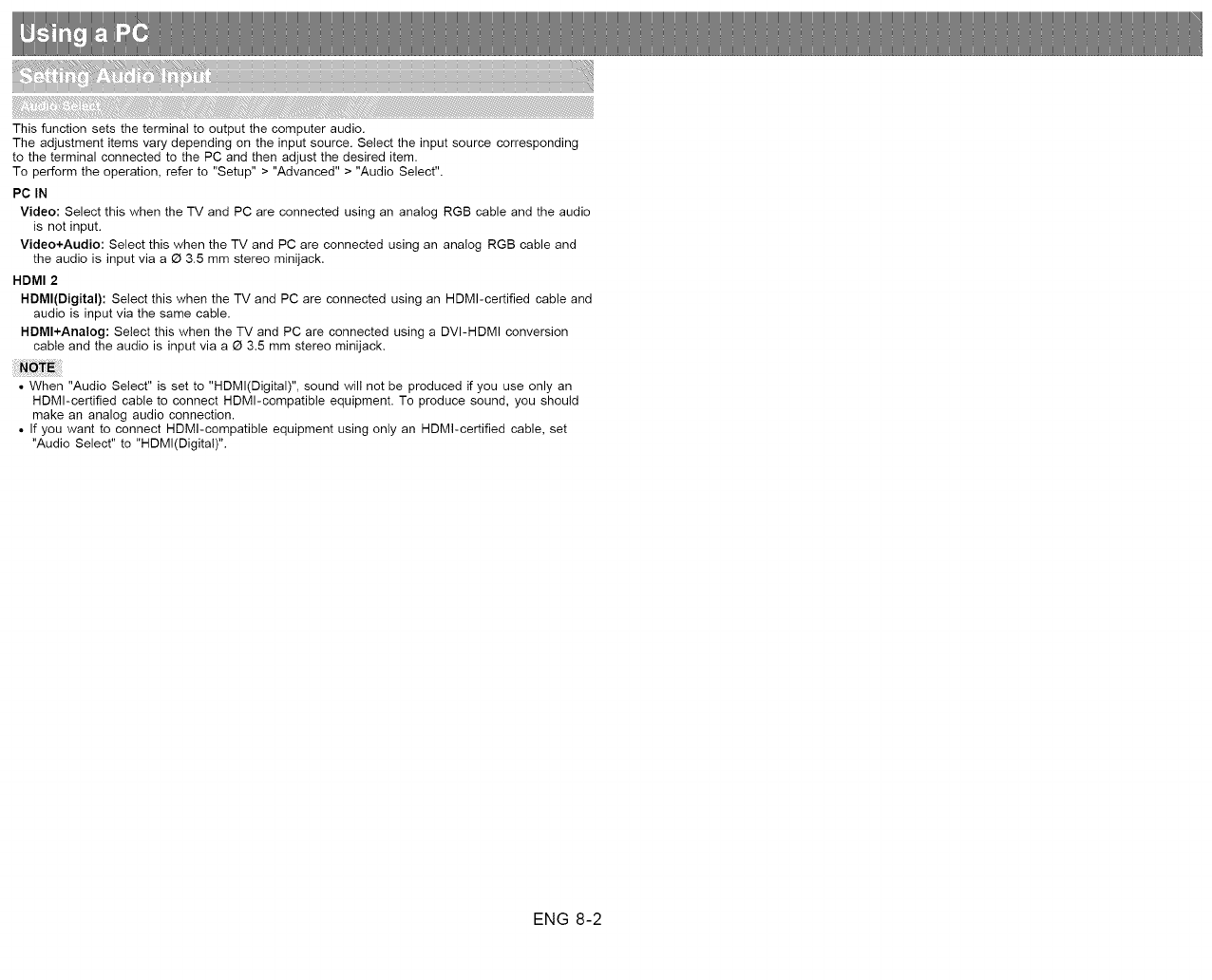
This function sets the terminal to output the computer audio.
The adjustment items vary depending on the input source. Select the input source corresponding
to the terminal connected to the PC and then adjust the desired item.
To perform the operation, refer to "Setup" > "Advanced" > "Audio Select".
PC IN
Video: Select this when the TV and PC are connected using an analog RGB cable and the audio
is not input.
Video+Audio: Select this when the TV and PC are connected using an analog RGB cable and
the audio is input via a _ 3.5 mm stereo minijack.
HDMI 2
HDMl(Digital): Select this when the TV and PC are connected using an HDMI-certified cable and
audio is input via the same cable.
HDMl+Analog: Select this when the TV and PC are connected using a DVI-HDMI conversion
cable and the audio is input via a _ 3.5 mm stereo minijack.
• When "Audio Select" is set to "HDMl(Digital)", sound will not be produced if you use only an
HDMI-certified cable to connect HDMI-compatible equipment. To produce sound, you should
make an analog audio connection.
• If you want to connect HDMI-compatible equipment using only an HDMI-certified cable, set
"Audio Select" to "HDMl(Digital)".
ENG 8-2
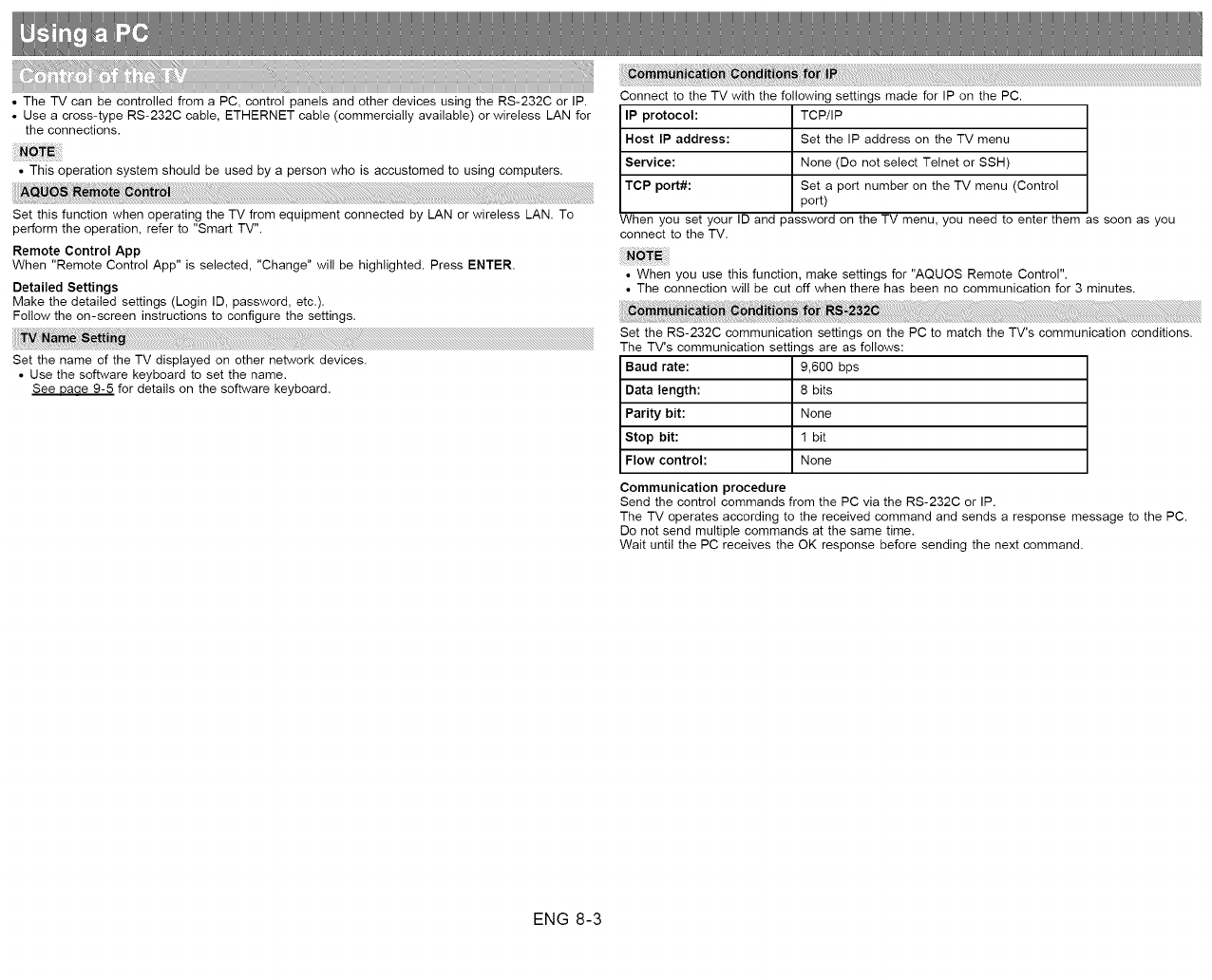
• The TV can be controlled from a PC, control panels and other devices using the RS-232C or IP.
• Use a cross-type RS-232C cable, ETHERNET cable (commercially available) or wireless LAN for
the connections.
• This operation system should be used by a person who is accustomed to using computers.
Set this function when operating the TV from equipment connected by LAN or wireless LAN. To
perform the operation, refer to "Smart TV".
Remote Control App
When "Remote Control App" is selected, "Change" will be highlighted. Press ENTER.
Detailed Settings
Make the detailed settings (Login ID, password, etc.).
Follow the on-screen instructions to configure the settings.
Set the name of the TV displayed on other network devices.
• Use the software keyboard to set the name.
See Daae 9-5 for details on the software keyboard.
Connect to the TV with the following settings made for IP on the PC.
IP protocol: TCP/IP
Host IP address: Set the IP address on the TV menu
Service: None (Do net select Telnet or SSH)
TCP port#: Set a port number on the TV menu (Control
port)
When you set your ID and password on the TV menu, you need to enter them as soon as you
connect to the TV.
• When you use this function, make settings for "AQUOS Remote Control".
• The connection will be cut off when there has been no communication for 3 minutes.
Baud rate:
Data length:
Parity bit:
Stop bit:
Flow control:
Communication procedure
Set the RS-232C communication settings on the PC to match the TV's communication conditions.
The TV's communication settings are as follows:
9,600 bps
8 bits
None
1 bit
None
Send the control commands from the PC via the RS-232C or IP.
The TV operates according to the received command and sends a response message to the PC.
Do not send multiple commands at the same time.
Wait until the PC receives the OK response before sending the next command.
ENG 8-3
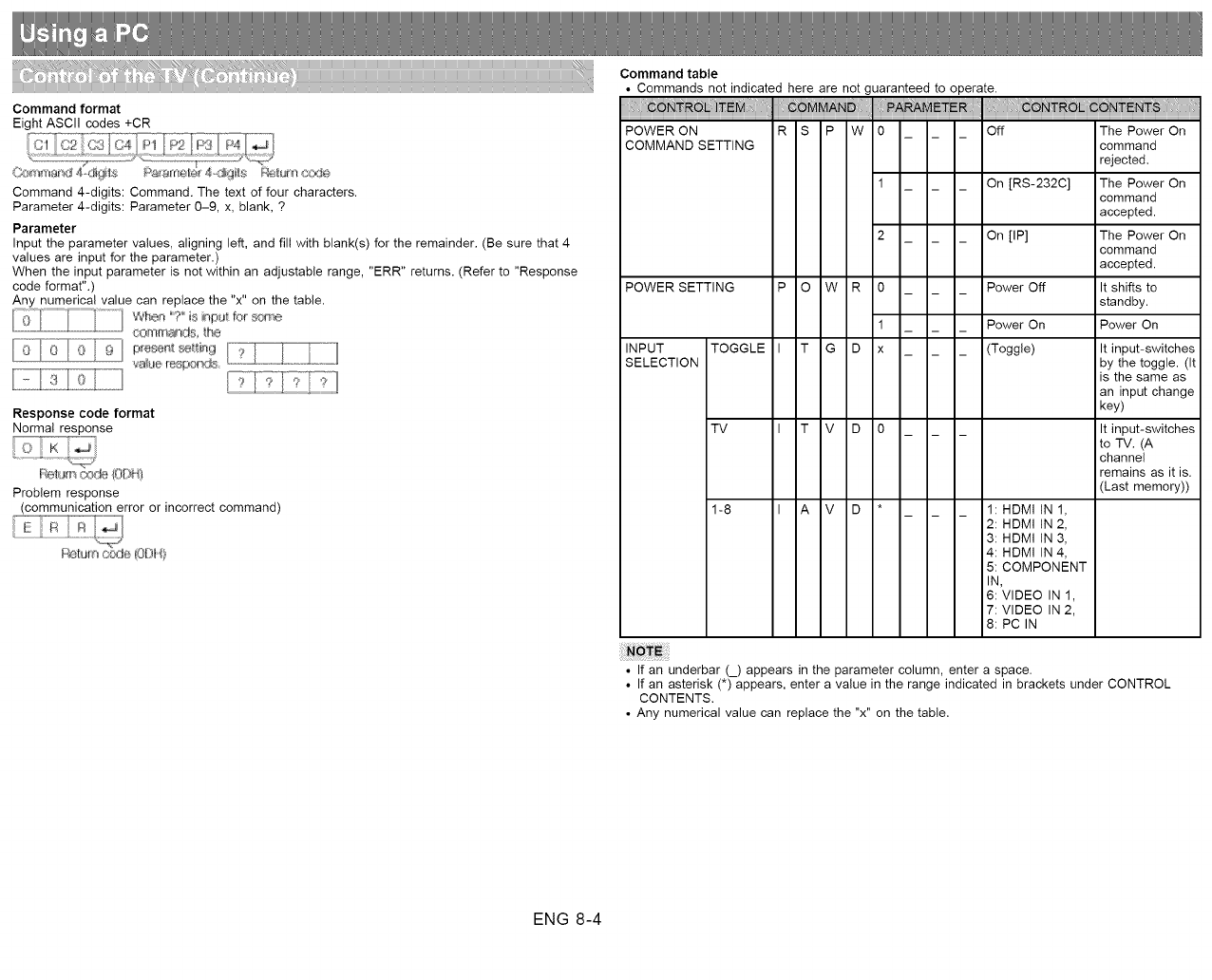
Command format
Eight ASCII codes +CR
Command 4-digits: Command. The text of four characters.
Parameter 4-digits: Parameter 0-9, x, blank, ?
Parameter
Input the parameter values, aligning left, and fill with blank(s) for the remainder. (Be sure that 4
values are input for the parameter.)
When the input parameter is not within an adjustable range, "ERR" returns. (Refer to "Response
code format".)
Any numerical value can replace the "x" on the table.
comm_qds he
iiliCii;iJ
Response code format
Normal response
Problem response
(communication error or incorrect command)
Command table
• Commands not indicated here are not guaranteed to operate.
POWER ON R S P W 0 Off
COMMAND SETTING
POWER SETTING P O W R
INPUT TOGGLE I TG D
SELECTION
TV I TV D
1-8 I A V D
0
1
x
On [RS-232C]
On [IP]
Power Off
Power On
(Toggle)
1: HDMI IN !,
2: HDMI IN 2,
3: HDMI IN 3,
4: HDMI IN 4,
5: COMPONENT
IN,
6: VIDEO IN 1,
7: VIDEO IN 2,
8: PC IN
The Power On
command
rejected.
The Power On
command
accepted.
The Power On
command
accepted.
It shifts to
standby.
Power On
It input-switches
by the toggle. (It
is the same as
an input change
key)
It input-switches
to TV. (A
channel
remains as it is.
(Last memory))
• If an underbar (_) appears in the parameter column, enter a space.
• If an asterisk (*) appears, enter a value in the range indicated in brackets under CONTROL
CONTENTS.
• Any numerical value can replace the "x" on the table.
ENG 8-4
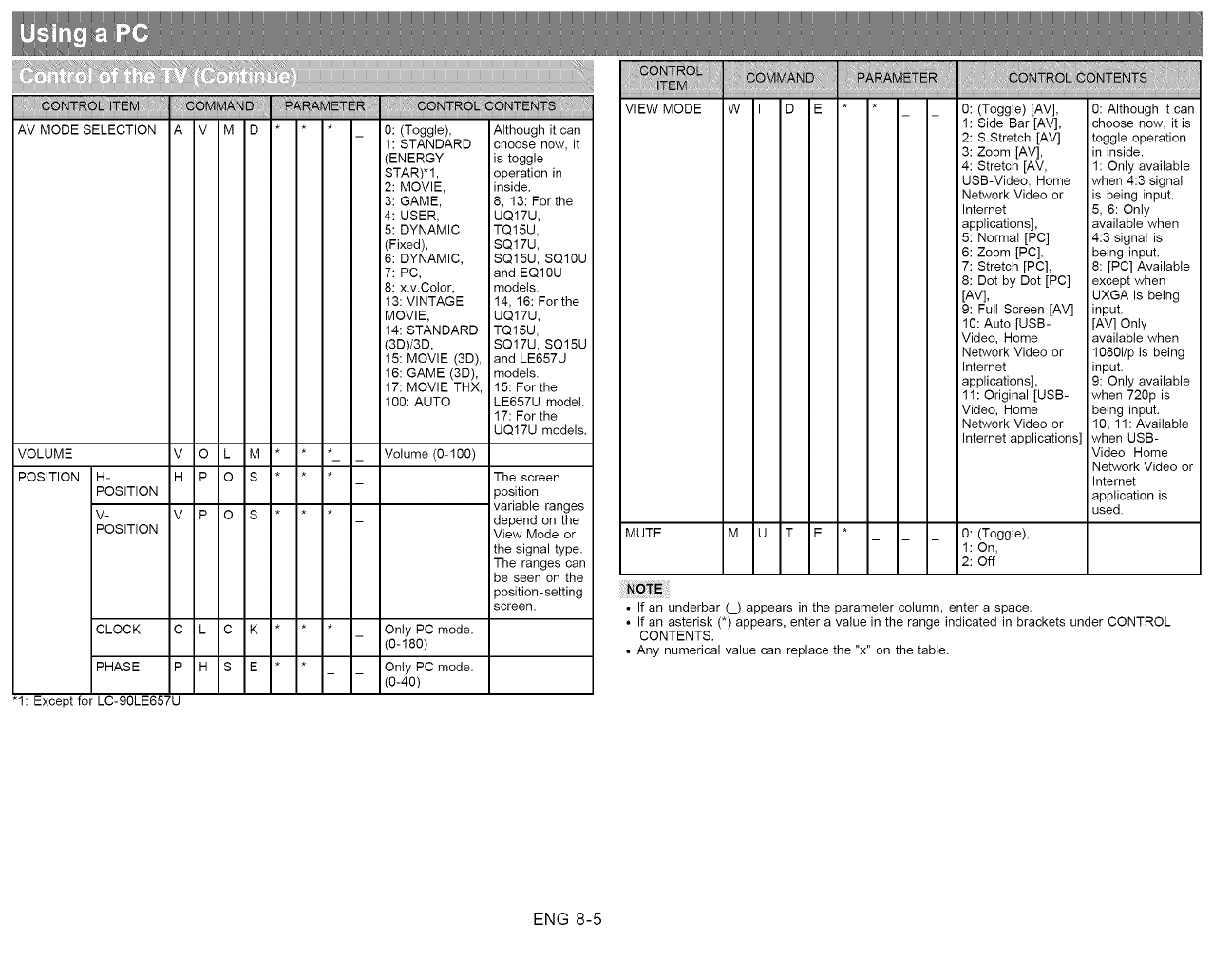
AV MODE SELECTION A V M D
VOLUME V O L M * * *
POSITION H- H P O S * * *
POSITION
V- V P O S
POSITION
CLOCK C C K
PHASE P H S E
"1: Except for LC-90LE657U
0: (Toggle),
1: STANDARD
(ENERGY
STAR)*1,
2: MOVIE,
3: GAME,
4: USER,
5: DYNAMIC
(Fixed),
6: DYNAMIC,
7: PC,
8: x.v.Color,
13: VINTAGE
MOVIE,
14: STANDARD
(3D)/3D,
15: MOVIE (3D),
16: GAME (3D),
17: MOVIE THX,
100: AUTO
Volume (0-100)
Only PC mode.
(0-180)
Only PC mode.
(0-40)
Although it can
choose now, it
is toggle
operation in
inside.
8, 13: For the
UQ17U,
TQ15U,
SQ17U,
SQ15U, SQ10U
and EQ10U
models.
14, 16: For the
UQ17U,
TQ15U,
SQ17U, SQ15U
and LE657U
models.
15: For the
LE657U model.
17: For the
UQ17U models.
The screen
)osition
variable ranges
depend on the
View Mode or
the signal type.
The ranges can
be seen on the
)osition-setting
screen.
W I DVIEW MODE
MUTE M U r E
0: (Toggle) [AV],
1: Side Bar [AV],
2: S.Stretch [AV]
3: Zoom [AV],
4: Stretch [AV,
USB-Video, Home
Network Video or
Internet
applications],
5: Normal [PC]
6: Zoom [PC],
7: Stretch [PC],
8: Dot by Dot [PC]
[AV],
9: Full Screen [AV]
10: Auto [USB-
Video, Home
Network Video or
Internet
applications],
11 : Original [USB-
Video, Home
Network Video or
Internet applications]
0: (Toggle),
1: On,
2: Off
0: Although it can
choose now, it is
toggle operation
in inside.
1: Only available
when 4:3 signal
is being input.
5, 6: Only
available when
4:3 signal is
being input.
8: [PC] Available
except when
UXGA is being
input.
[AV] Only
available when
1080i/p is being
input.
9: Only available
when 720p is
being input.
10, 11: Available
when USB-
Video, Home
Network Video or
Internet
application is
used.
• If an underbar (_) appears in the parameter column, enter a space.
• If an asterisk (*) appears, enter a value in the range indicated in brackets under CONTROL
CONTENTS.
• Any numerical value can replace the "x" on the table.
ENG 8-5
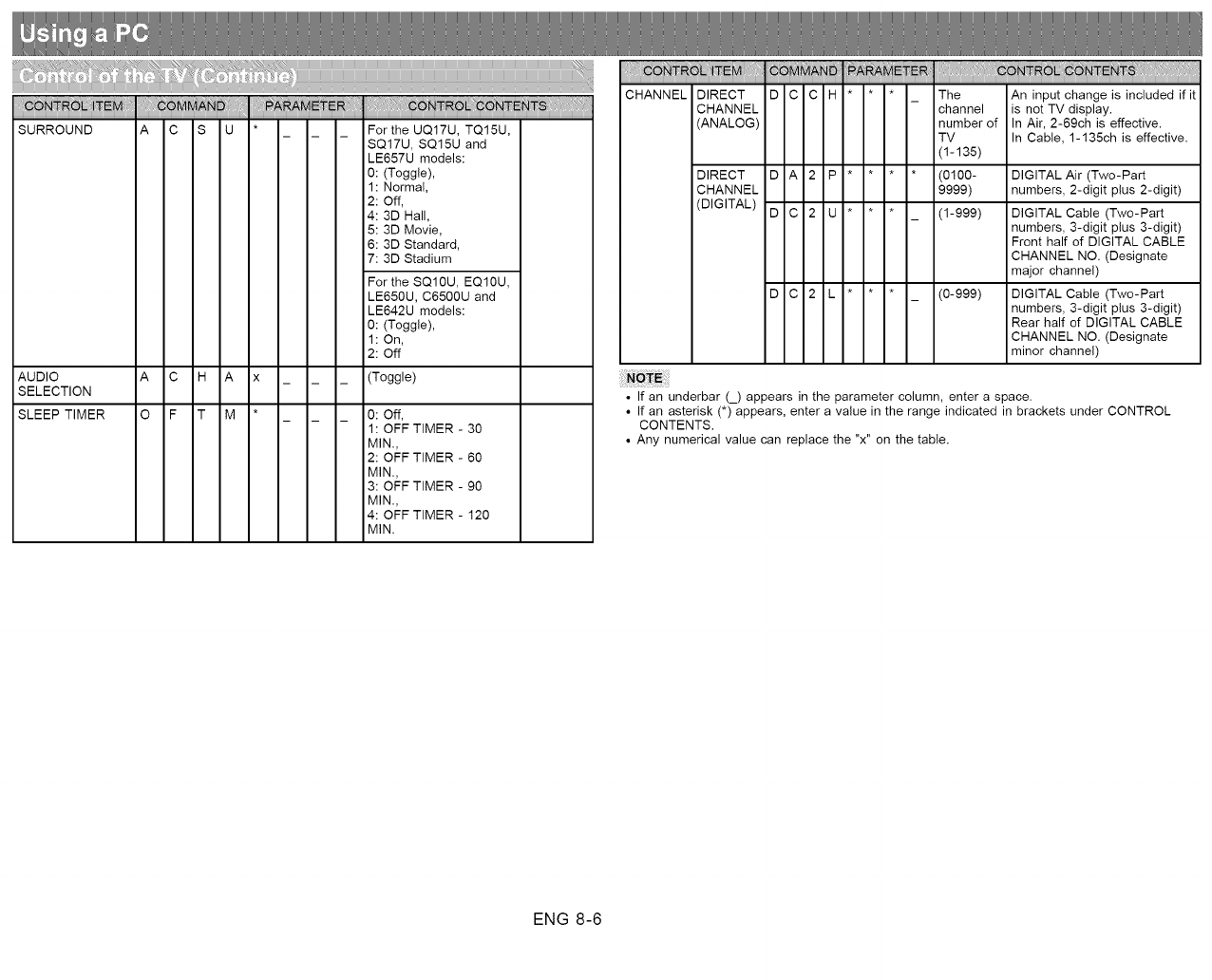
SURROUND
AUDIO
SELECTION
SLEEP TIMER
C S
C H A x
For the UQ17U, TQ15U,
SQ17U, SQ15U and
LE657U models:
0: (Toggle),
1: Normal,
2: Off,
4: 3D Hall,
5: 3D Movie,
6: 3D Standard,
7: 3D Stadium
For the SQ10U, EQ10U,
LE650U, C6500U and
LE642U models:
0: (Toggle),
1: On,
2: Off
(Toggle)
F T M 0: Off,
1: OFF TIMER - 30
MIN.,
2: OFF TIMER - 60
MIN.,
3: OFF TIMER - 90
MIN.,
4: OFF TIMER - 120
MIN.
CHANNEL DIRECT D C C H * * _ The An input change is included if it
CHANNEL channel is not TV display.
(ANALOG) number of In Air, 2-69ch is effective.
TV In Cable, 1-135ch is effective.
(1-135)
DIRECT D A 2 P ....... (0100- DIGITAL Air (Two-Part
CHANNEL 9999) numbers, 2-digit plus 2-digit)
(DIGITAL) D C 2 U * * _ (1-999) DIGITAL Cable (Two-Part
numbers, 3-digit plus 3-digit)
Front half of DIGITAL CABLE
CHANNEL NO. (Designate
major channel)
D C 2 L * * _ (0-999) DIGITAL Cable (Two-Part
numbers, 3-digit plus 3-digit)
Rear half of DIGITAL CABLE
CHANNEL NO. (Designate
minor channel)
• If an underbar (_) appears in the parameter column, enter a space.
• If an asterisk (*) appears, enter a value in the range indicated in brackets under CONTROL
CONTENTS.
• Any numerical value can replace the "x" on the table.
ENG 8-6
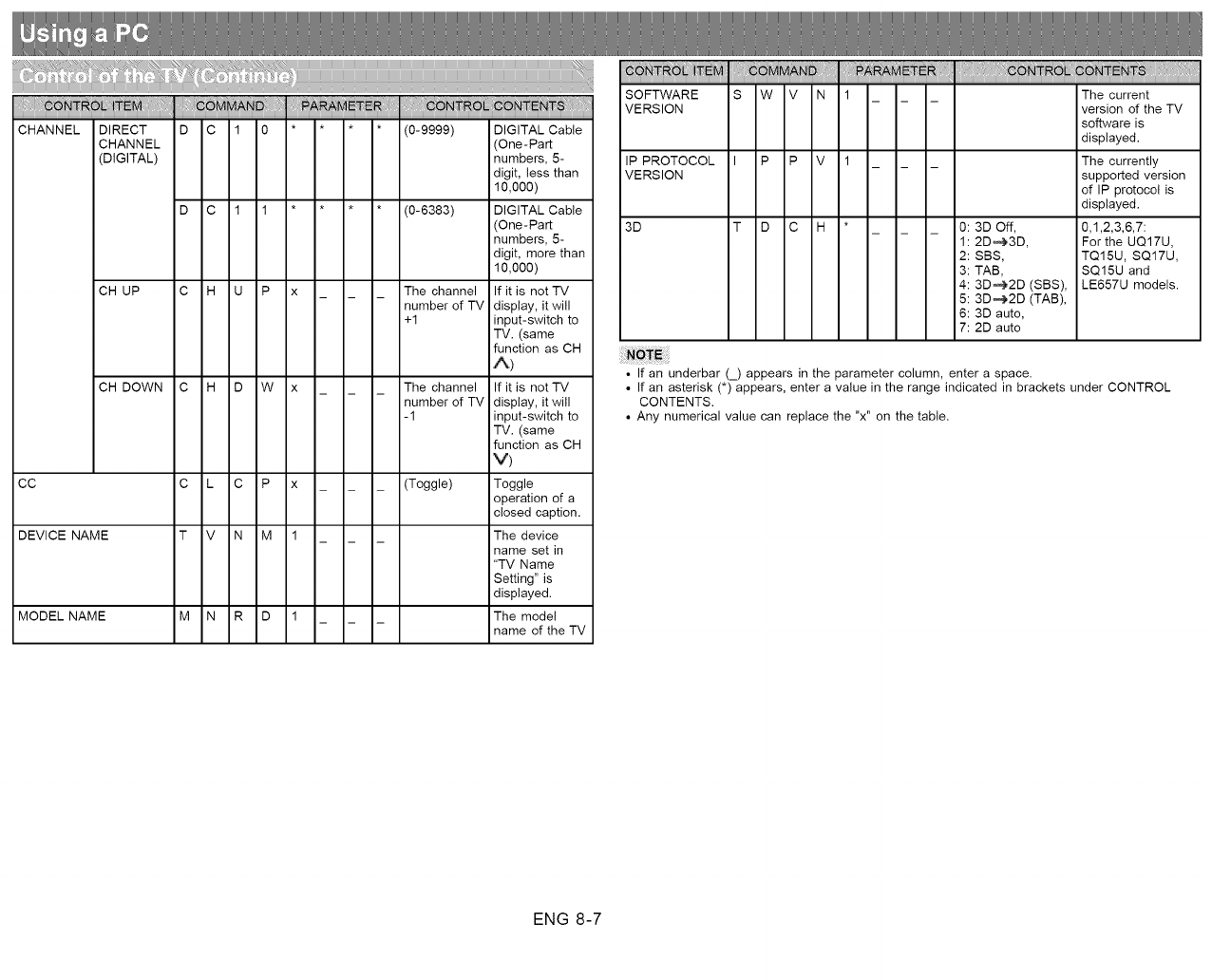
CHANNEL
CC
DEVICE NAME
MODELNAME
DIRECT
CHANNEL
(DIGITAL)
CH UP C
CH DOWN C
D C
D C
1 0
1 1
U P
D W
C P
N M
R D
(0-9999)
(0-6383)
The channel
number of TV
+1
The channel
number of TV
-1
(Toggle)
DIGITAL Cable
(One-Part
numbers, 5-
digit, less than
10,000)
DIGITAL Cable
(One-Part
numbers, 5-
digit, more than
10,000)
If it is not TV
display, it will
input-switch to
TV. (same
function as CH
A)
If it is not TV
display, it will
input-switch to
TV. (same
function as CH
v)
Toggle
operation of a
closed caption.
The device
name set in
"TV Name
Setting" is
displayed.
The model
name of the TV
SOFTWARE S W V N 1
VERSION
IP PROTOCOL I P P V 1
VERSION
3D T D C 0: 3D Off,
1: 2D _'3D,
2: SBS,
3: TAB,
4: 3D'_2D (SBS),
5: 3D_2D (TAB),
6: 3D auto,
7: 2D auto
The current
version of the TV
software is
displayed.
The currently
supported version
of IP protocol is
displayed.
0,1,2,3,6,7:
For the UQ17U,
TQ15U, SQ17U,
SQ15U and
LE657U models.
• If an underbar (_) appears in the parameter column, enter a space.
• If an asterisk (*) appears, enter a value in the range indicated in brackets under CONTROL
CONTENTS.
• Any numerical value can replace the "x" on the table.
ENG 8-7
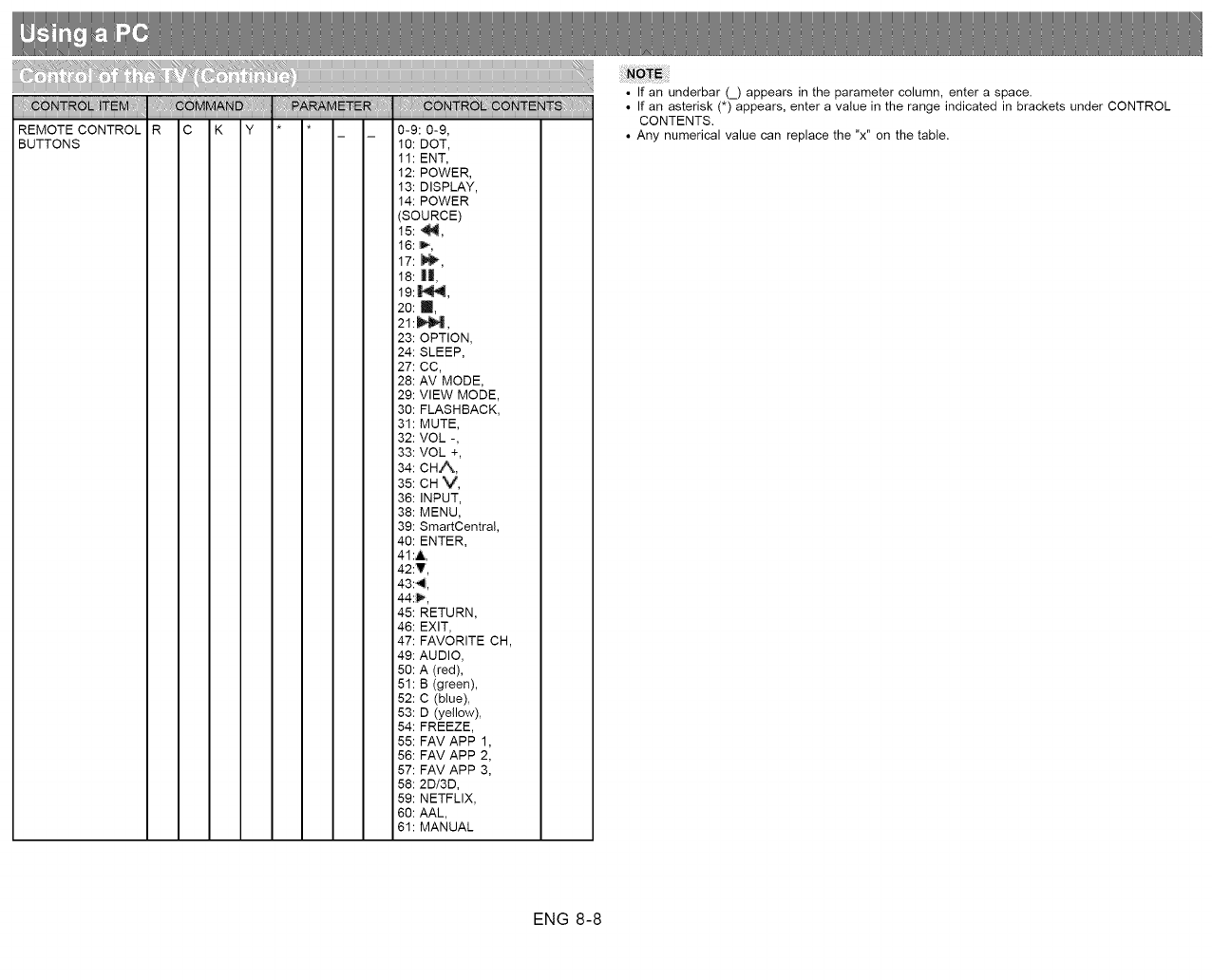
REMOTE CONTROL
BUTTONS 0-9: 0-9,
10: DOT,
11: ENT,
12: POWER,
13: DISPLAY,
14: POWER
(SOURCE)
15: _,
16: _,
17: _,
18: ||,
19:_,
20: m,
21:_,
23: OPTION,
24: SLEEP,
27: CC,
28: AV MODE,
29: VIEW MODE,
30: FLASHBACK,
31: MUTE,
32: VOL -,
33: VOL +,
34: CH,A_,
35: CH V,
36: INPUT,
38: MENU,
39: SmartCentral
40: ENTER,
41:A
42:T,
43:_,
44:_,
45: RETURN,
46: EXIT,
47: FAVORITE CH,
49: AUDIO,
50: A (red),
51: B (green),
52: C (blue),
53: D (yellow),
54: FREEZE,
55: FAV APP 1,
56: FAV APP 2,
57: FAV APP 3,
58: 2D/3D,
59: NETFLIX,
60: AAL,
61 : MANUAL
• If an underbar (_) appears in the parameter column, enter a space.
• If an asterisk (*) appears, enter a value in the range indicated in brackets under CONTROL
CONTENTS.
• Any numerical value can replace the "x" on the table.
ENG 8-8
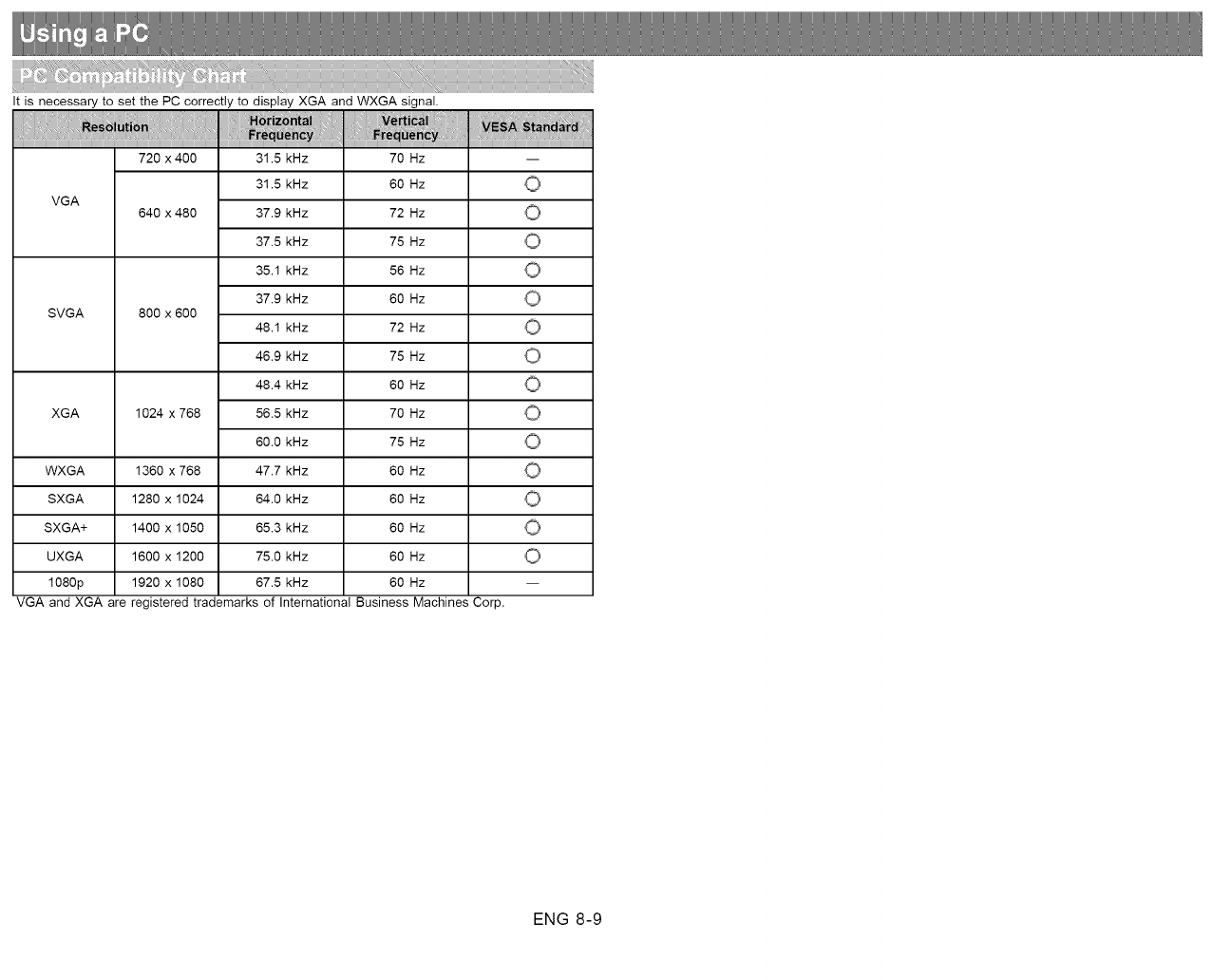
It is necessary to set the PC correctly to display XGA and WXGA signal.
VGA
SVGA
XGA
720 x 400
640 x 480
800 x 600
1024 x 768
0
0
0
31.5 kHz
31.5 kHz
37.9 kHz
37.5 kHz
35.1 kHz
37.9 kHz
48.1 kHz
46.9 kHz
48.4 kHz
56.5 kHz
60.0 kHz
47.7 kHz
64.0 kHz
65.3 kHz
75.0 kHz
67.5 kHz
70 Hz
60 Hz
72 Hz
75 Hz
56 Hz
60 Hz
72 Hz
75 Hz
60 Hz
70 Hz
75 Hz
60 Hz
60 Hz
60 Hz
60 Hz
60 Hz
O
O
0
0
0
WXGA 1360 x 768
SXGA 1280 x 1024
SXGA+ 1400 x 1050 O
UXGA 1600 x 1200 O
1080p 1920 x 1080
VGA and XGA are registered trademarks of International Business Machines Corp,
ENG 8-9
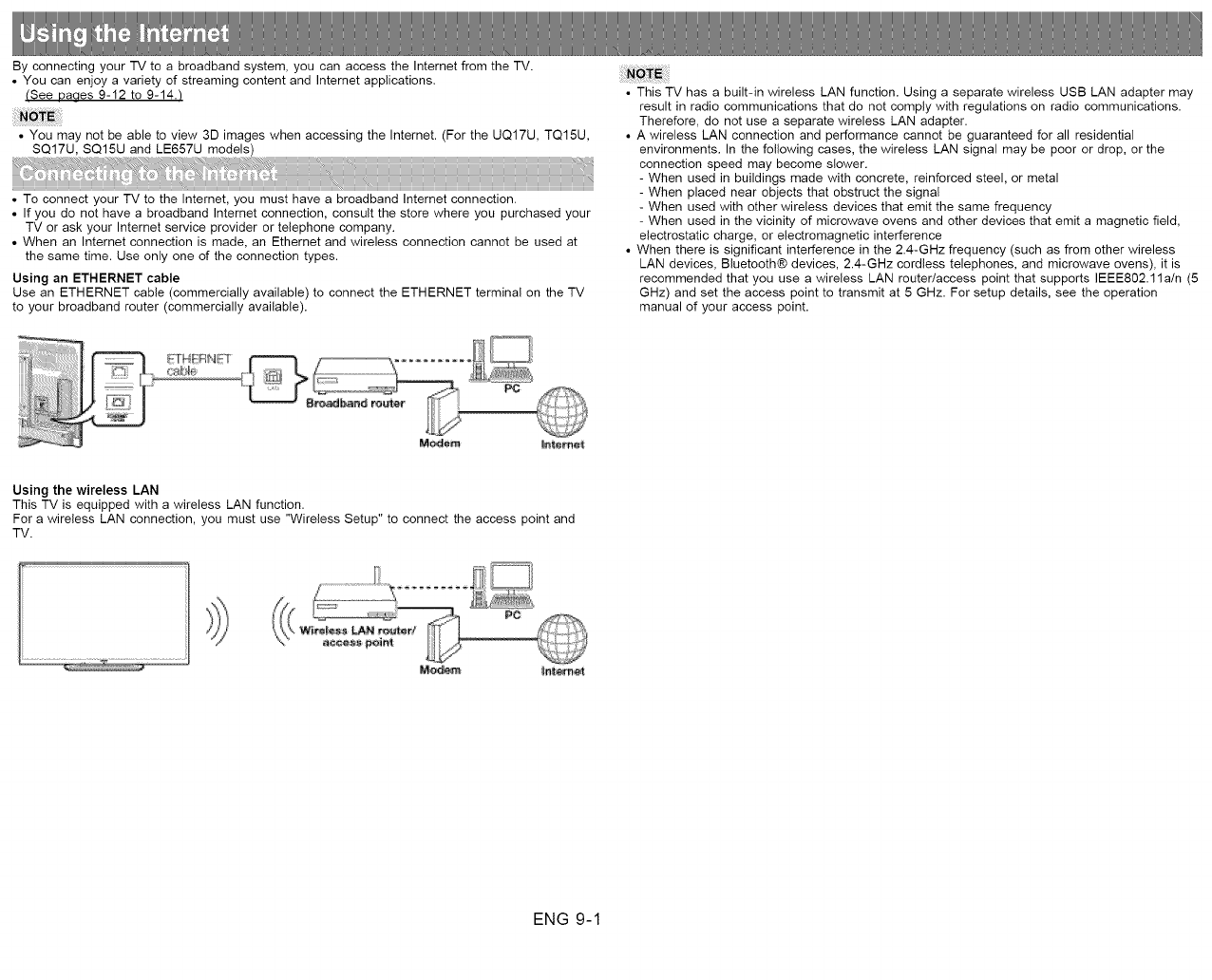
By connecting your TV to a broadband system, you can access the Internet from the TV.
• You can enjoy a variety of streaming content and Internet applications.
(See Daaes 9-12 to 9-14./
• You may not be able to view 3D images when accessing the Internet. (For the UQ17U, TQ15U,
SQ17U, SQ15U and LE657U models)
• To connect your TV to the Internet, you must have a broadband Internet connection.
• If you do not have a broadband Internet connection, consult the store where you purchased your
TV or ask your Internet service provider or telephone company.
• When an Internet connection is made, an Ethernet and wireless connection cannot be used at
the same time. Use only one of the connection types.
Using an ETHERNET cable
Use an ETHERNET cable (commercially available) to connect the ETHERNET terminal on the TV
to your broadband router (commercially available).
• This TV has a built-in wireless LAN function. Using a separate wireless USB LAN adapter may
result in radio communications that do not comply with regulations on radio communications.
Therefore, do not use a separate wireless LAN adapter.
• A wireless LAN connection and performance cannot be guaranteed for all residential
environments. In the following cases, the wireless LAN signal may be poor or drop, or the
connection speed may become slower.
- When used in buildings made with concrete, reinforced steel, or metal
- When placed near objects that obstruct the signal
- When used with other wireless devices that emit the same frequency
- When used in the vicinity of microwave ovens and other devices that emit a magnetic field,
electrostatic charge, or electromagnetic interference
• When there is significant interference in the 2.4-GHz frequency (such as from other wireless
LAN devices, Bluetooth® devices, 2.4-GHz cordless telephones, and microwave ovens), it is
recommended that you use a wireless LAN router/access point that supports IEEE802.11a/n (5
GHz) and set the access point to transmit at 5 GHz. For setup details, see the operation
manual of your access point.
F-T_H1NS T
Pc
Using the wireless LAN
This TV is equipped with a wireless LAN function.
For a wireless LAN connection, you must use "Wireless Setup" to connect the access point and
TV.
ENG 9-1
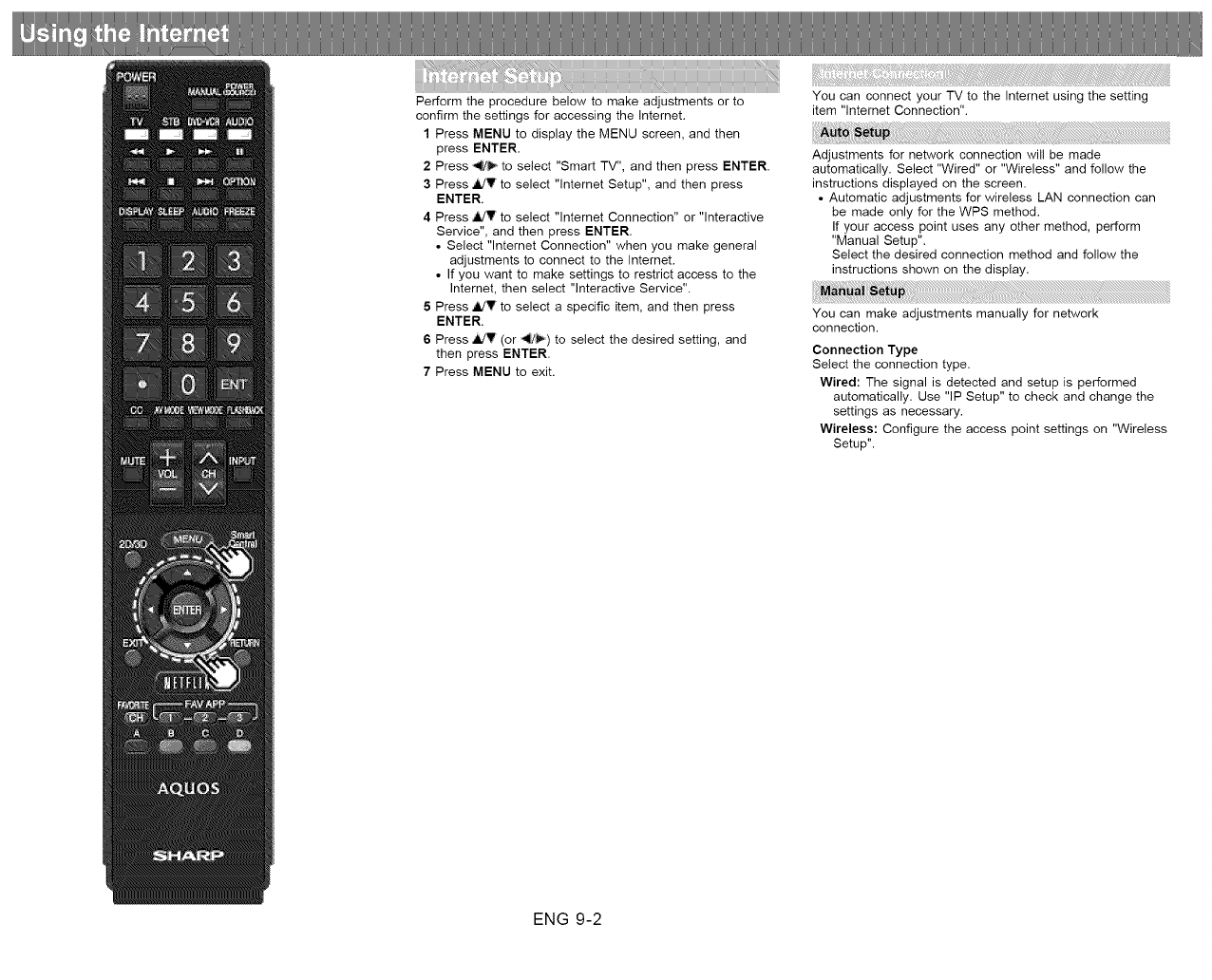
Perform the procedure below to make adjustments or to
confirm the settings for accessing the Internet.
1 Press MENU to display the MENU screen, and then
press ENTER.
2 Press _1/'_ to select "Smart TV", and then press ENTER.
3 Press _IldV to select "lnternet Setup", and then press
ENTER.
4 Press ,ildV to select "lnternet Connection" or "Interactive
Service", and then press ENTER.
• Select "lnternet Connection" when you make general
adjustments to connect to the Internet.
• If you want to make settings to restrict access to the
Internet, then select "Interactive Service".
5 Press _ to select a specific item, and then press
ENTER.
6Press ,ild_ (or _/_) to select the desired setting, and
then press ENTER.
7 Press MENU to exit.
You can connect your TV to the Internet using the setting
item "lntemet Connection".
Adjustments for network connection will be made
automatically. Select "Wired" or "Wireless" and follow the
instructions displayed on the screen.
• Automatic adjustments for wireless LAN connection can
be made only for the WPS method.
If your access point uses any other method, perform
"Manual Setup".
Select the desired connection method and follow the
instructions shown on the display.
You can make adjustments manually for network
connection.
Connection Type
Select the connection type.
Wired: The signal is detected and setup is performed
automatically. Use "IP Setup" to check and change the
settings as necessary.
Wireless: Configure the access point settings on "Wireless
Setup".
ENG 9-2
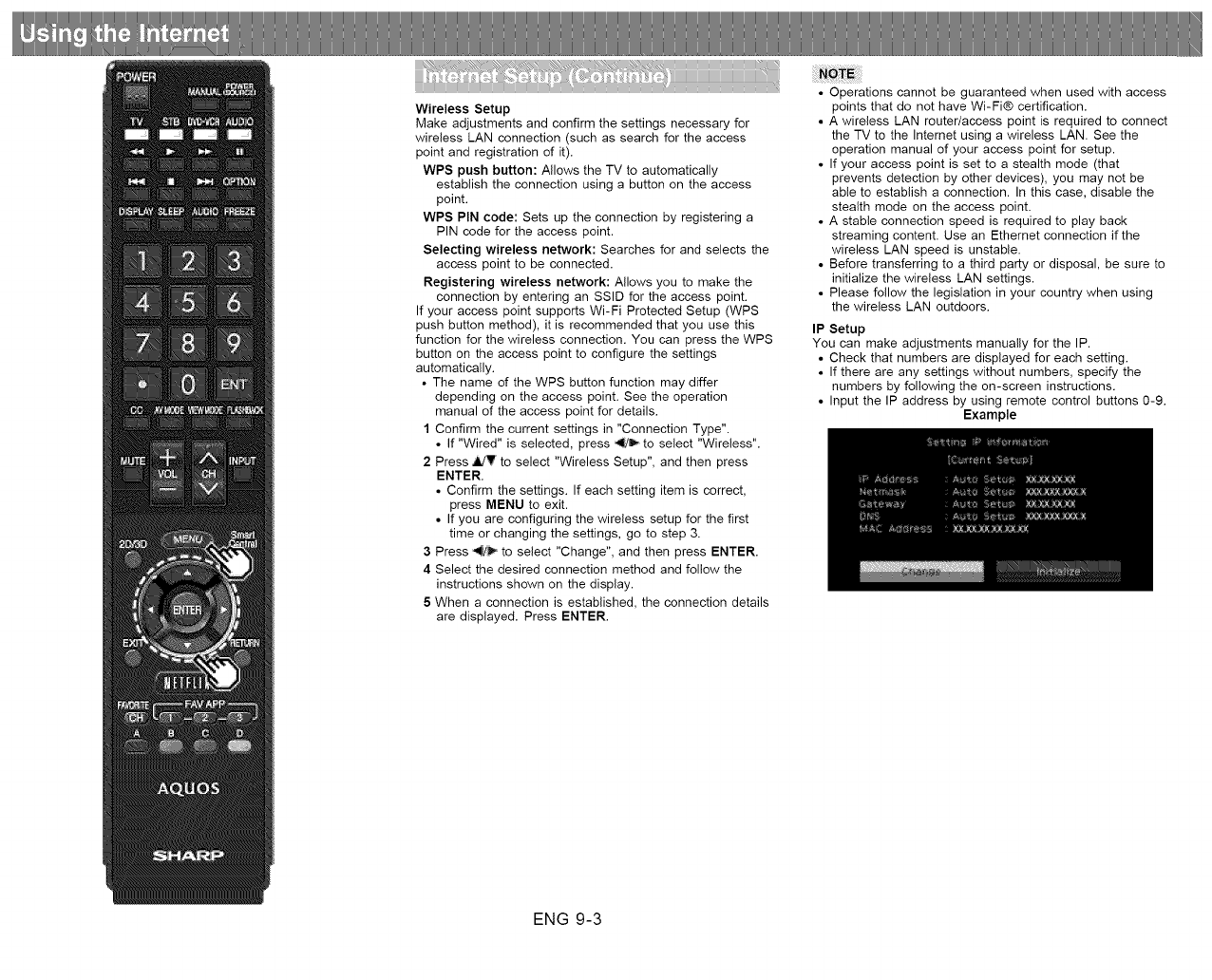
Wireless Setup
Make adjustments and confirm the settings necessary for
wireless LAN connection (such as search for the access
point and registration of it).
WPS push button: Allows the TV to automatically
establish the connection using a button on the access
point.
WPS PIN code: Sets up the connection by registering a
PIN code for the access point.
Selecting wireless network: Searches for and selects the
access point to be connected.
Registering wireless network: Allows you to make the
connection by entering an SSID for the access point.
If your access point supports Wi-Fi Protected Setup (WPS
push button method), it is recommended that you use this
function for the wireless connection. You can press the WPS
button on the access point to configure the settings
automatically.
•The name of the WPS button function may differ
depending on the access point. See the operation
manual of the access point for details.
1 Confirm the current settings in "Connection Type".
• If "Wired" is selected, press _ to select "Wireless".
2 Press _V to select "Wireless Setup", and then press
ENTER.
• Confirm the settings. If each setting item is correct,
press MENU to exit.
• If you are configuring the wireless setup for the first
time or changing the settings, go to step 3.
3 Press _ to select "Change", and then press ENTER.
4 Select the desired connection method and follow the
instructions shown on the display.
5 When a connection is established, the connection details
are displayed. Press ENTER.
• Operations cannot be guaranteed when used with access
points that do not have Wi-Fi® certification.
• A wireless LAN router/access point is required to connect
the TV to the Internet using a wireless LAN. See the
operation manual of your access point for setup.
• If your access point is set to a stealth mode (that
prevents detection by other devices), you may not be
able to establish a connection. In this case, disable the
stealth mode on the access point.
• A stable connection speed is required to play back
streaming content. Use an Ethernet connection if the
wireless LAN speed is unstable.
• Before transferring to a third party or disposal, be sure to
initialize the wireless LAN settings.
• Please follow the legislation in your country when using
the wireless LAN outdoors.
IP Setup
You can make adjustments manually for the IP.
• Check that numbers are displayed for each setting.
• If there are any settings without numbers, specify the
numbers by following the on-screen instructions.
• Input the IP address by using remote control buttons 0-9.
Example
ENG 9-3
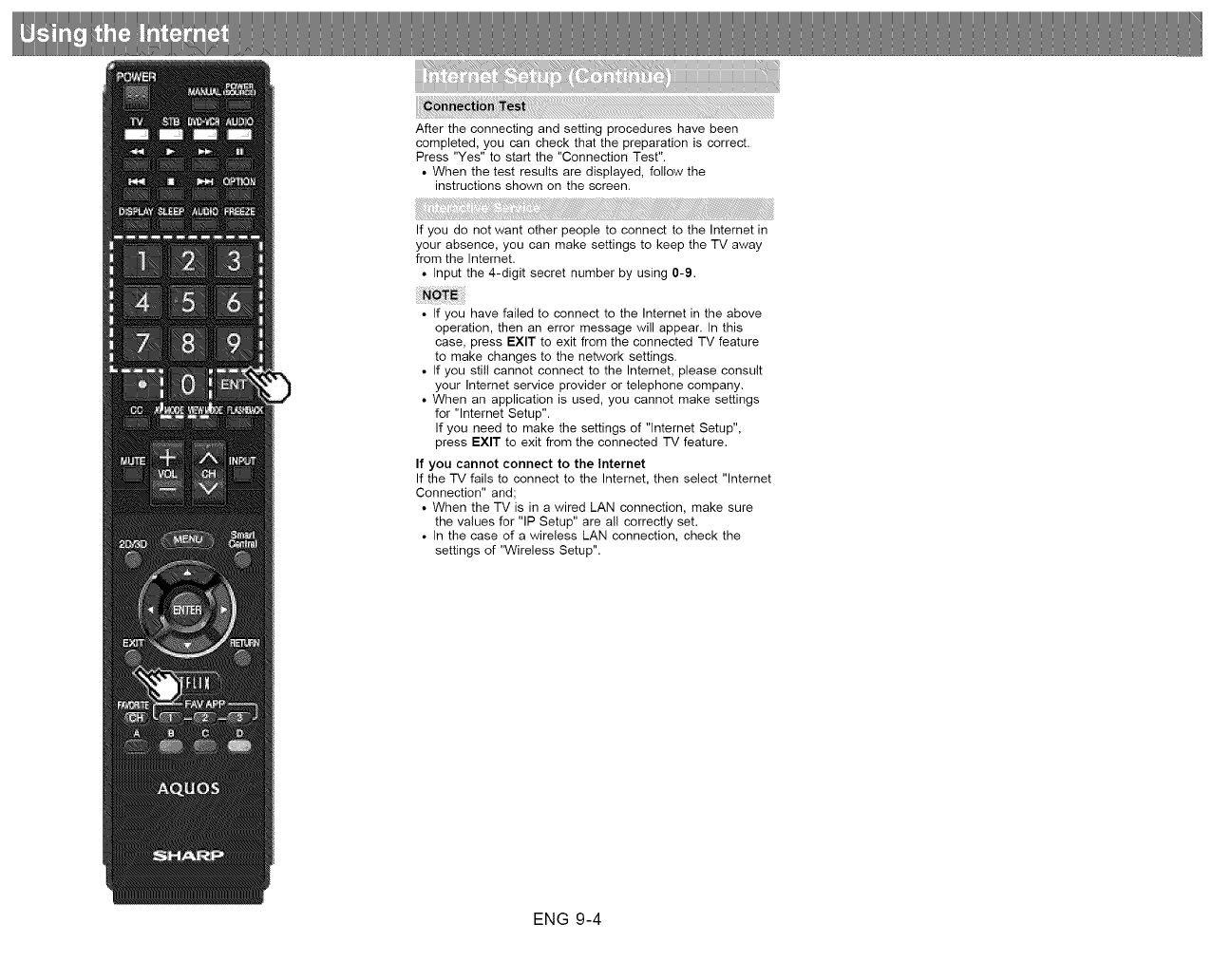
After the connecting and setting procedures have been
completed, you can check that the preparation is correct.
Press "Yes" to start the "Connection Test".
• When the test results are displayed, follow the
instructions shown on the screen.
If you do not want other people to connect to the Internet in
your absence, you can make settings to keep the TV away
from the Internet.
• Input the 4-digit secret number by using 0-9.
• If you have failed to connect to the Internet in the above
operation, then an error message will appear. In this
case, press EXIT to exit from the connected TV feature
to make changes to the network settings.
• If you still cannot connect to the Internet, please consult
your Internet service provider or telephone company.
• When an application is used, you cannot make settings
for "lnternet Setup".
If you need to make the settings of "lnternet Setup",
press EXIT to exit from the connected TV feature.
If you cannot connect to the Internet
If the "iV fails to connect to the Internet, then select "lnternet
Connection" and;
• When the TV is in a wired LAN connection, make sure
the values for "IP Setup" are all correctly set.
• In the case of a wireless LAN connection, check the
settings of "Wireless Setup".
ENG 9-4
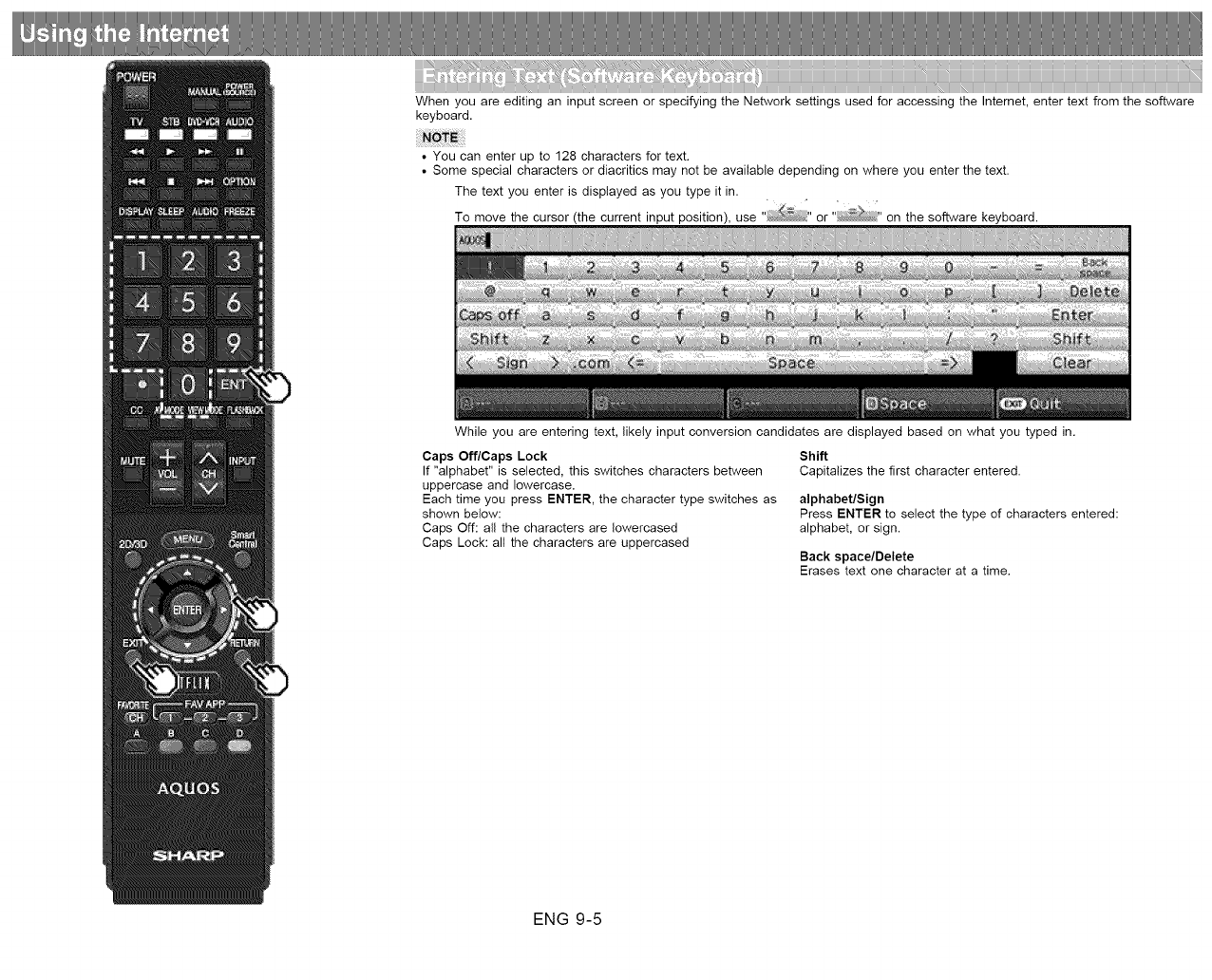
When you are editing an input screen or specifying the Network settings used for accessing the Internet, enter text from the software
keyboard•
• You can enter up to 128 characters for text.
• Some special characters or diacritics may not be available depending on where you enter the text.
The text you enter is displayed as you type it in.
To move the cursor (the current input position), use .... or .... on the software keyboard.
While you are entering text, likely input conversion candidates are displayed based on what you typed in.
Caps Off/Caps Lock
If "alphabet" is selected, this switches characters between
uppercase and lowercase,
Each time you press ENTER, the character type switches as
shown below:
Caps Off: all the characters are Iowercased
Caps Lock: all the characters are uppercased
Shift
Capitalizes the first character entered.
alphabet/Sign
Press ENTER to select the type of characters entered:
alphabet, or sign.
Back space/Delete
Erases text one character at a time.
ENG 9-5
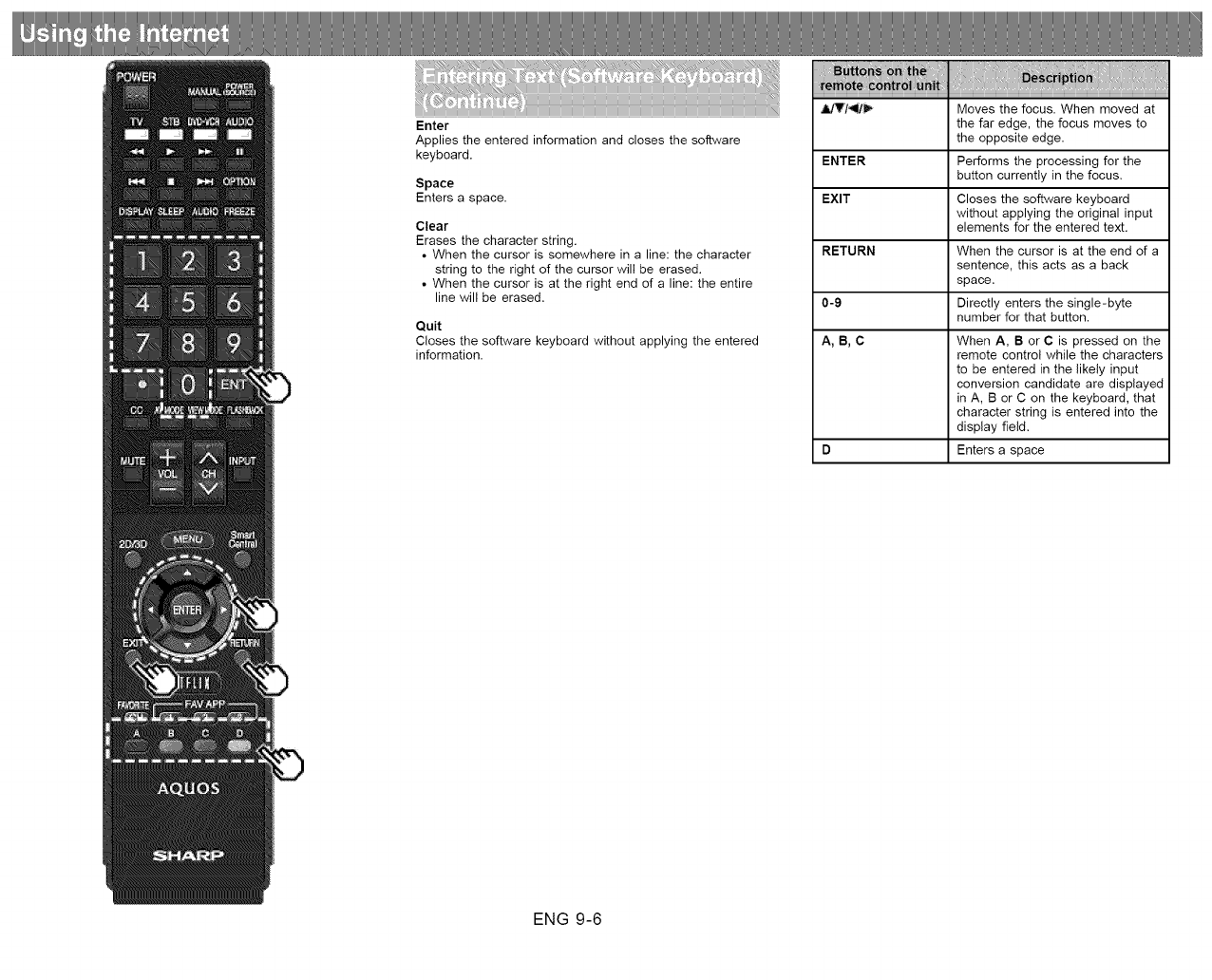
Enter
Applies the entered information and closes the software
keyboard.
Space
Enters a space.
Clear
Erases the character string.
•When the cursor is somewhere in a line: the character
string to the right of the cursor will be erased.
•When the cursor is at the right end of a line: the entire
line will be erased.
Quit
Closes the software keyboard without applying the entered
information,
iHiiili_@_'i_ii_@'i' ii!__i ¸¸_,_i_i_ ti _i ¸i¸i
!!!!,!_'_!,!!!i_ _iili_,,_i!_ii,,,,,,iillliiii_,II,I,iiiiiiiiiiiiiiiiii_,l_,_',lii,i',l_i,i_l,i_,iiiiiiiiiiii'
,ll/T/_ _ Moves the focus. When moved at
the far edge, the focus moves to
the opposite edge.
ENTER Performs the processing for the
button currently in the focus.
EXIT Closes the software keyboard
without applying the original input
elements for the entered text.
RETURN When the cursor is at the end of a
sentence, this acts as a back
space.
0-9 Directly enters the single-byte
number for that button.
A, B, C When A, B or C is pressed on the
remote control while the characters
to be entered in the likely input
conversion candidate are displayed
in A, B or C on the keyboard, that
character string is entered into the
display field.
D Enters a space
ENG 9-6

1 Press SmartCentral, press _'(or _) to select the
browser icon from the application window, and then
press ENTER.
• Press SmartCentral again to display a list of
applications by category.
Buttons for Using the Browser
VIEW MODE
• Each time you press VIEW MODE when a browser
screen is shown, the display pattern toggles between a
website-only screen and a TV+Web screen.
FAV APP1, 2, 3 (TV+Web)
•You can change the screen display method when a Web
browser application is assigned to the FAV APP
buttons. Each time a FAV APP button assigned to a
browser application is pressed while a browser is open,
the screen switches between Web-site only screen and
TV+Web screen.
ENTER, ,iJT/_
• Press ,_T/_/_,to select a link that you want to jump,
and then press ENTER.
EXIT
• Press the button to return to the TV screen.
RETURN
• Press the button to return to the previous page.
D
• Display the toolbar.
• You cannot play audio or movies in the browser screen
while a TV+Web screen is displayed.
• When displaying TV+Web with a channel in which the V-
Chip is enabled, the cursor keys on the remote control
unit do not function.
• Restrictions apply to window display.
ENG 9-7
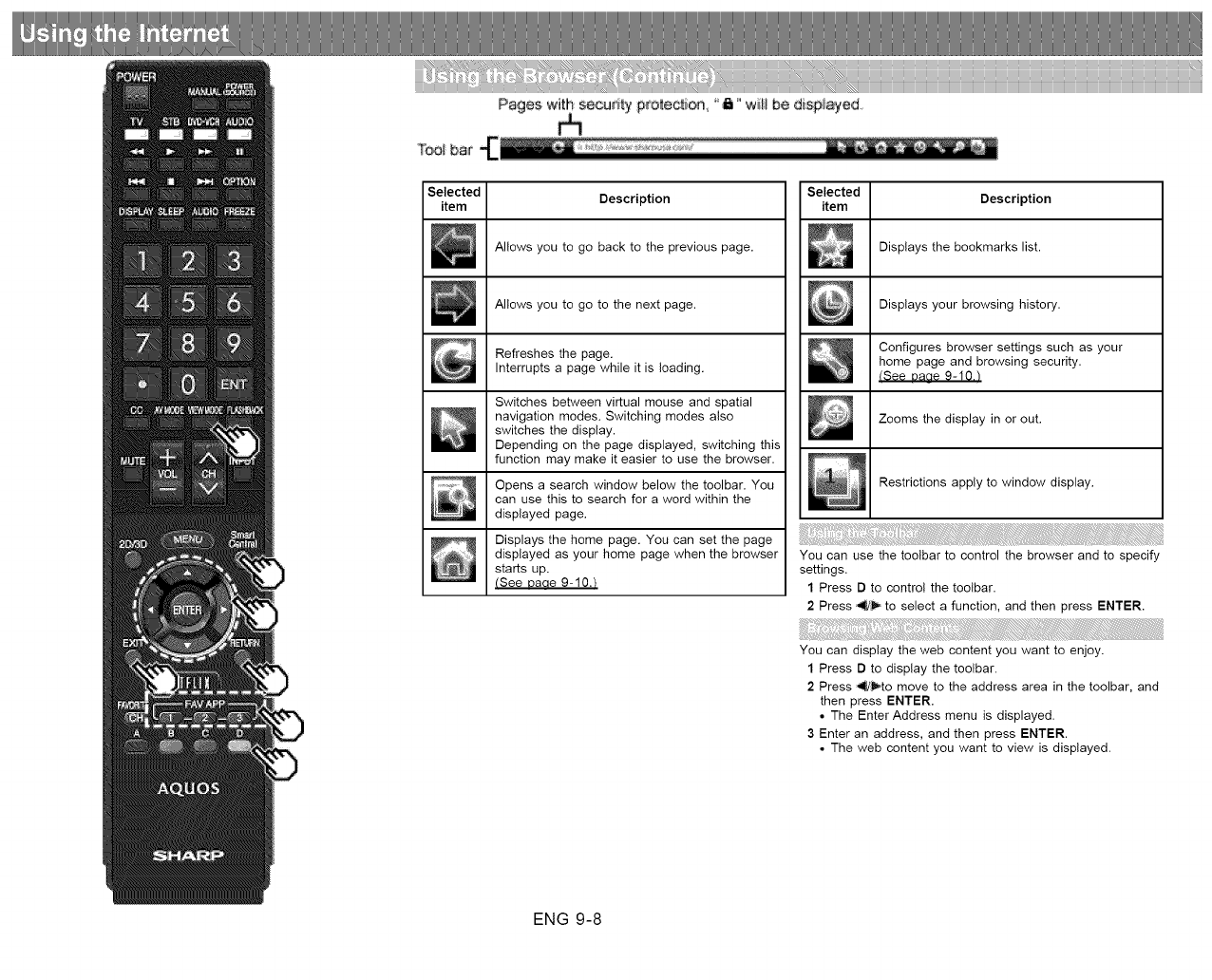
Pages with s_uri_y p#o_:ec_on _" will be displayed
T_i: bat !!!!!!!!!!!!!!!!!!!!!!!!!!!!!!!!!!!!!!!!!!!!
Selected
item Description
Allows you to go back to the previous page.
Allows you to go to the next page.
Refreshes the page.
Interrupts a page while it is loading.
Switches between virtual mouse and spatial
navigation modes. Switching modes also
switches the display.
Depending on the page displayed, switching this
function may make it easier to use the browser.
Opens a search window below the toolbar. You
can use this to search for a word within the
displayed page.
Displays the home page. You can set the page
displayed as your home page when the browser
starts up.
(See Daae 9-10.t
Selected
item Description
Displays the bookmarks list.
Displays your browsing history.
Configures browser settings such as your
home page and browsing security.
(See Daae 9-10._
Zooms the display in or out.
Restrictions apply to window display.
You can use the toolbar to control the browser and to specify
settings.
1 Press D to contro! the toolbar.
2 Press _J_ to select a function, and then press ENTER.
You can display the web content you want to enjoy.
1 Press D to display the toolbar.
2 Press _d_to move to the address area in the toolbar, and
then press ENTER.
• The Enter Address menu is displayed.
3 Enter an address, and then press ENTER.
• The web content you want to view is displayed.
ENG 9-8
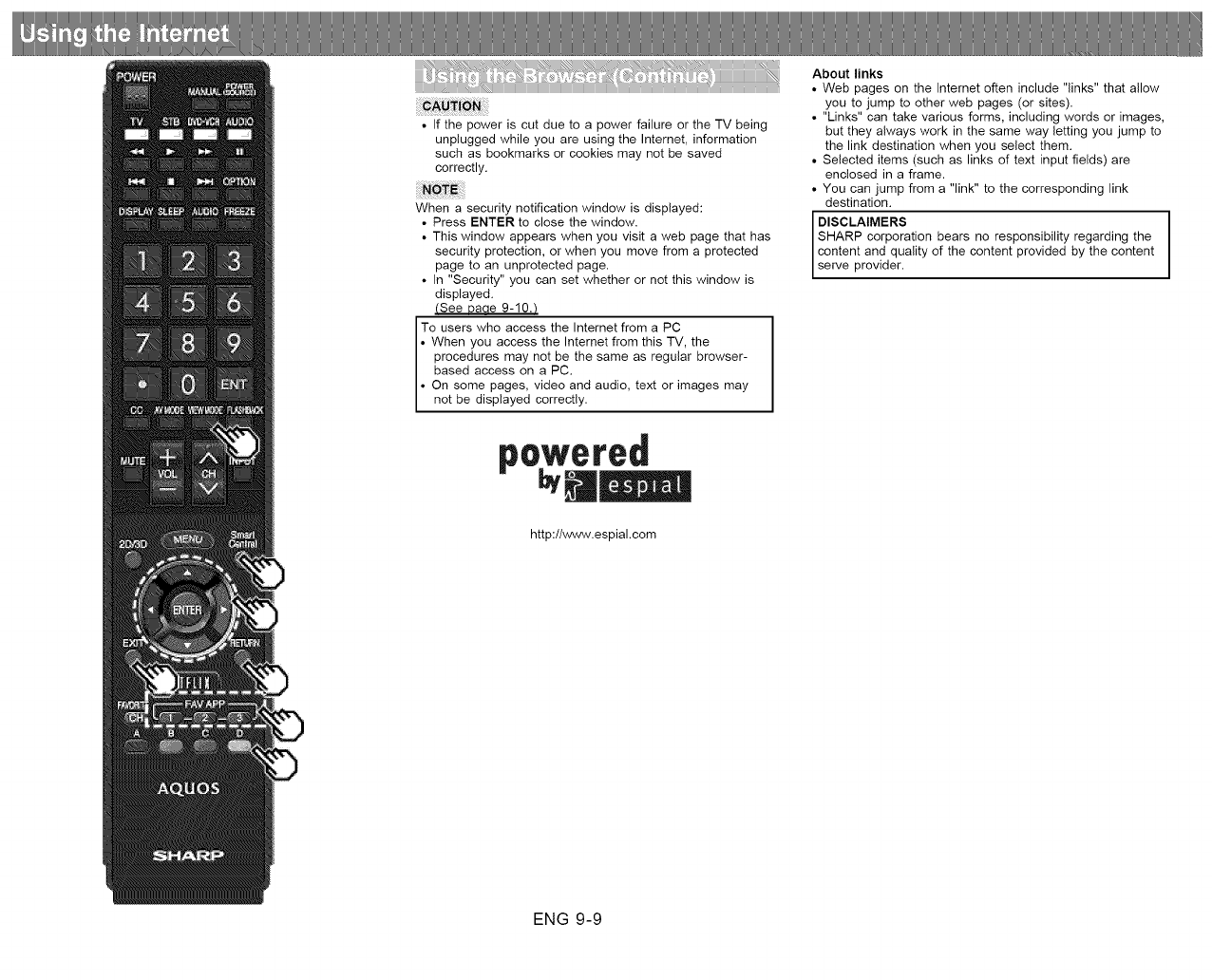
• If the power is cut due to a power failure or the TV being
unplugged while you are using the Intemet, information
such as bookmarks or cookies may not be saved
correctly.
When a security notification window is displayed:
• Press ENTER to close the window.
• This window appears when you visit a web page that has
security protection, or when you move from a protected
page to an unprotected page.
• In "Security" you can set whether or not this window is
displayed.
(See Daae 9-10._
To users who access the Internet from a PC
• When you access the Internet from this TV, the
procedures may not be the same as regular browser-
based access on a PC.
• On some pages, video and audio, text or images may
not be d spayed correct y.
About links
• Web pages on the Internet often include "links" that allow
you to jump to other web pages (or sites).
• "Links" can take various forms, including words or images,
but they always work in the same way letting you jump to
the link destination when you select them.
• Selected items (such as links of text input fields) are
enclosed in a frame.
• You can jump from a "link" to the corresponding link
destination.
DISCLAIMERS
SHARP corporation bears no responsibility regarding the
content and quality of the content provided by the content
serve provider.
http://www.espial.com
ENG 9-9
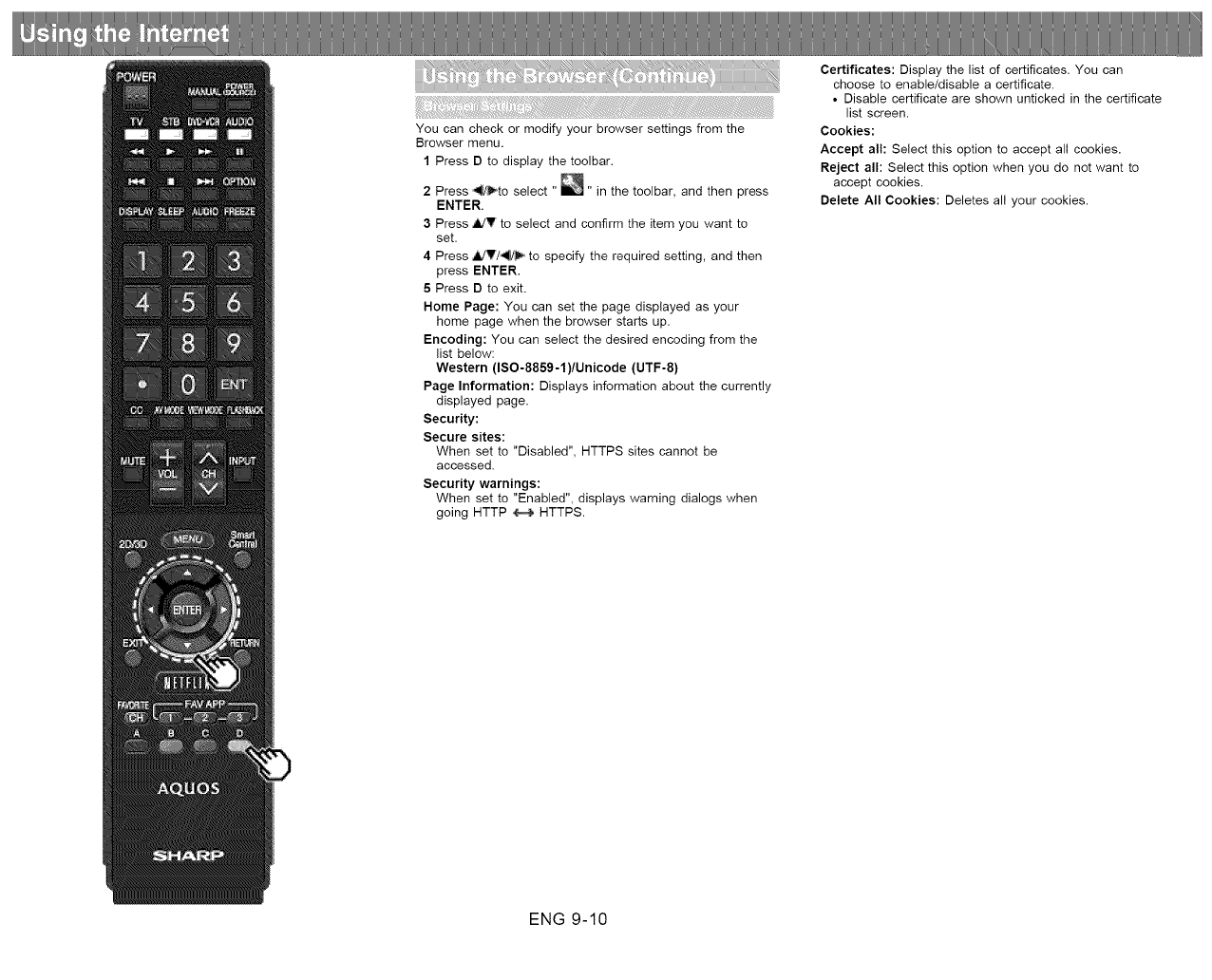
You can check or modify your browser settings from the
Browser menu.
1 Press D to display the toolbar.
2 Press _to select " _" in the toolbar, and then press
ENTER.
3 Press A/V to select and confirm the item you want to
set.
4 Press 4dT/_ to specify the required setting, and then
press ENTER.
5 Press D to exit.
Home Page: You can set the page displayed as your
home page when the browser starts up.
Encoding: You can select the desired encoding from the
list below:
Western (ISO-8859-1)/Unicode (UTF-8)
Page Information: Displays information about the currently
displayed page.
Security:
Secure sites:
When set to "Disabled", HTTPS sites cannot be
accessed.
Security warnings:
When set to "Enabled", displays warning dialogs when
going HTTP _ HTTPS.
Certificates: Display the list of certificates. You can
choose to enable/disable a certificate.
• Disable certificate are shown unticked in the certificate
list screen.
Cookies:
Accept all: Select this option to accept all cookies.
Reject all: Select this option when you do not want to
accept cookies.
Delete All Cookies: Deletes all your cookies.
ENG 9-10
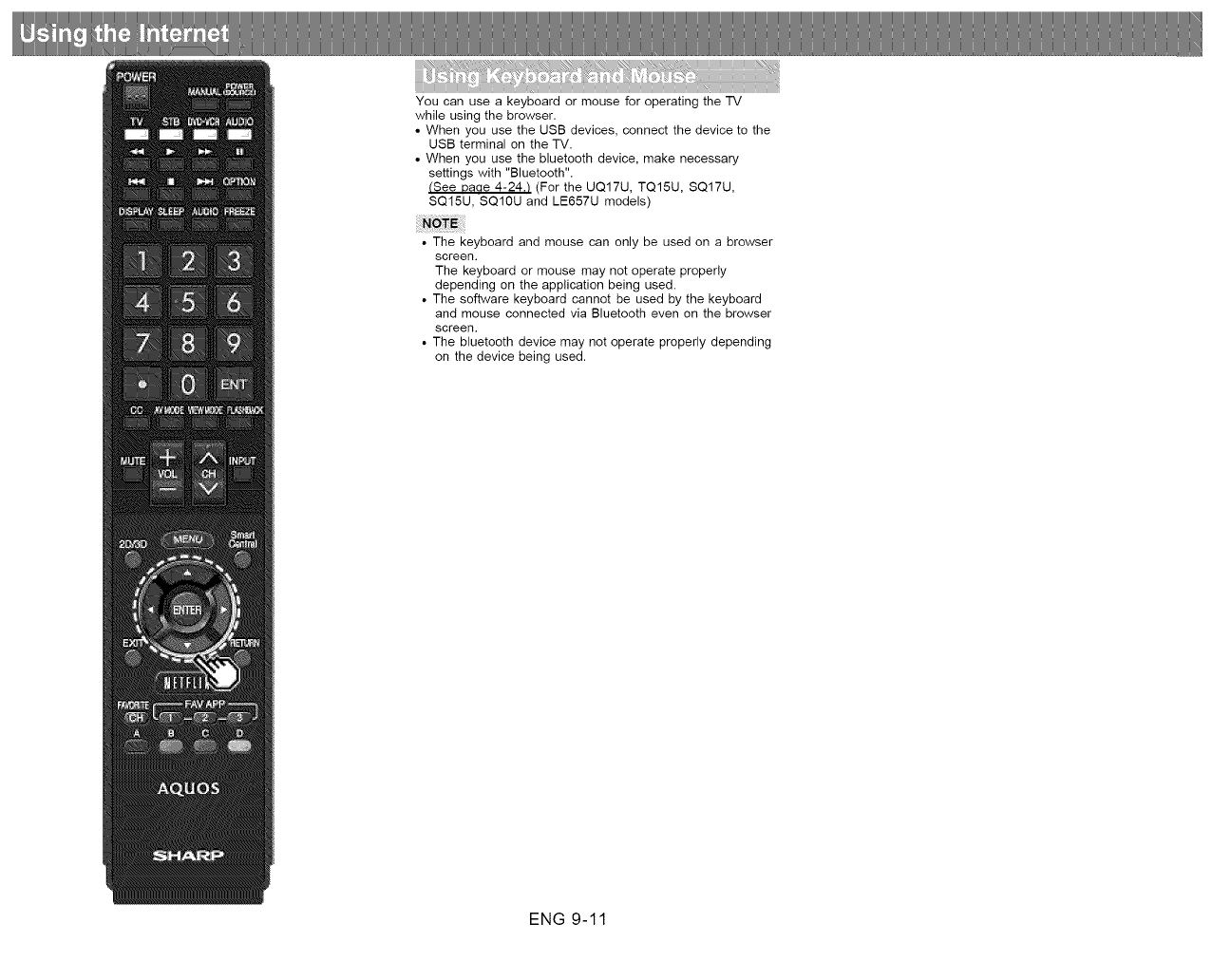
You can use a keyboard or mouse for operating the TV
while using the browser.
• When you use the USB devices, connect the device to the
USB terminal on the TV.
• When you use the bluetooth device, make necessary
settings with "Bluetooth".
(See Dace 4-24._ (For the UQ17U, TQ15U, SQ17U,
SQ15U, SQ10U and LE657U models)
• The keyboard and mouse can only be used on a browser
screen.
The keyboard or mouse may not operate properly
depending on the application being used.
• The software keyboard cannot be used by the keyboard
and mouse connected via Bluetooth even on the browser
screen.
• The bluetooth device may not operate properly depending
on the device being used.
ENG 9-11
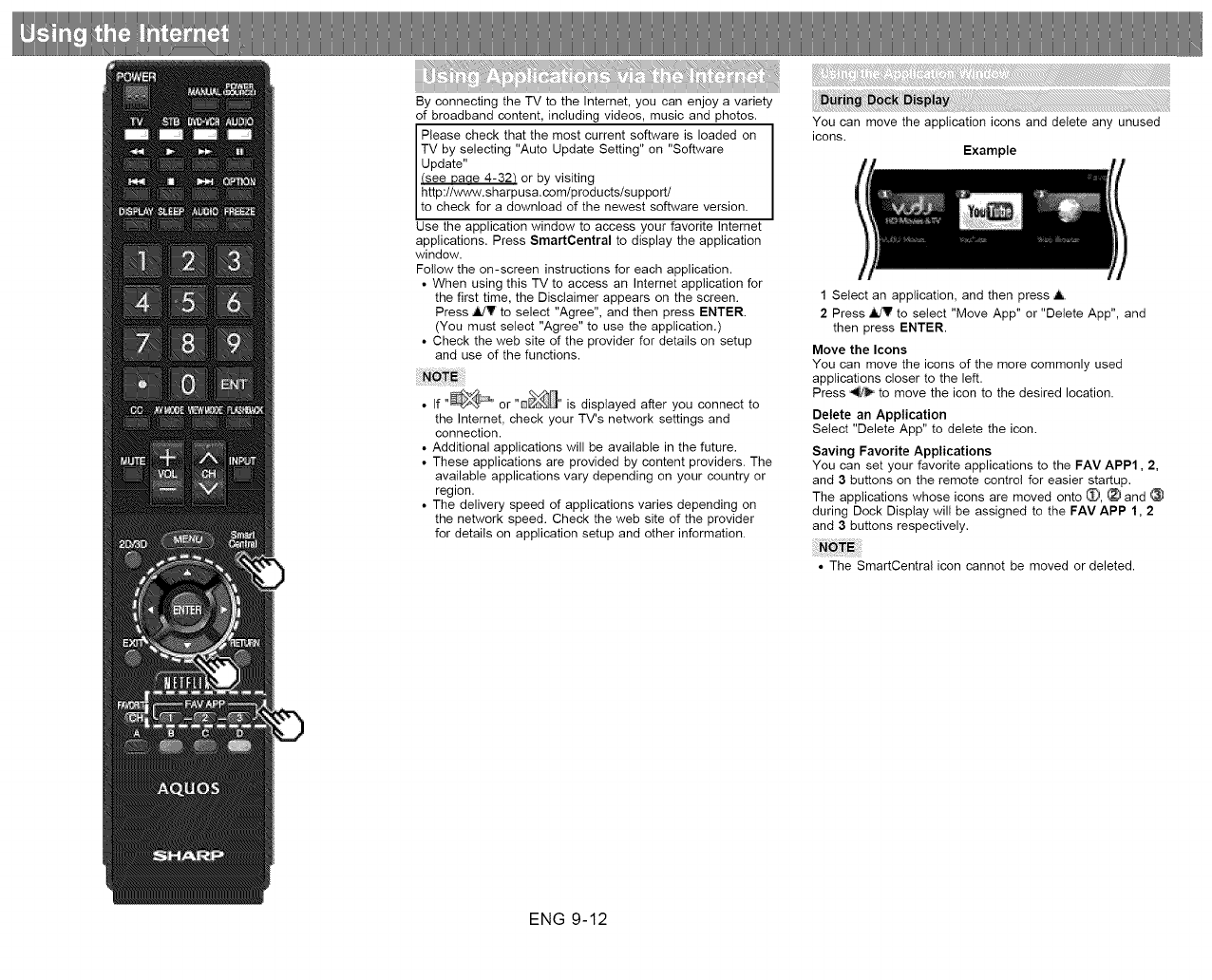
By connecting the TV to the Internet, you can enjoy a variety
of broadband content, including videos, music and photos.
Please check that the most current software is loaded on
TV by selecting "Auto Update Setting" on "Software
Update"
(see Daae 4-32_ or by visiting
http://www.sharpusa.com/products/su pport/
to check for a download of the newest software version.
Use the application window to access your favorite Internet
applications. Press SmartCentral to display the application
window.
Follow the on-screen instructions for each application.
• When using this TV to access an Internet application for
the first time, the Disclaimer appears on the screen.
Press _V to select "Agree", and then press ENTER.
(You must select "Agree" to use the application.)
• Check the web site of the provider for details on setup
and use of the functions.
• If .... or "od&!,J_" is displayed after you connect to
the Internet, check your TV's network settings and
connection.
• Additional applications will be available in the future.
• These applications are provided by content providers. The
available applications vary depending on your country or
region.
• The delivery speed of applications varies depending on
the network speed. Check the web site of the provider
for details on application setup and other information.
You can move the application icons and delete any unused
icons.
Example
1 Select an application, and then press A.
2 Press _ to select "Move App" or "Delete App", and
then press ENTER.
Move the Icons
You can move the icons of the more commonly used
applications closer to the left.
Press "ql!_ to move the icon to the desired location.
Delete an Application
Select "Delete App" to delete the icon.
Saving Favorite Applications
You can set your favorite applications to the FAV APP1,2,
and 3 buttons on the remote control for easier startup.
The applications whose icons are moved onto _), _ and
during Dock Display will be assigned to the FAV APP 1, 2
and 3 buttons respectively.
• The SmartCentral icon cannot be moved or deleted.
ENG 9-12
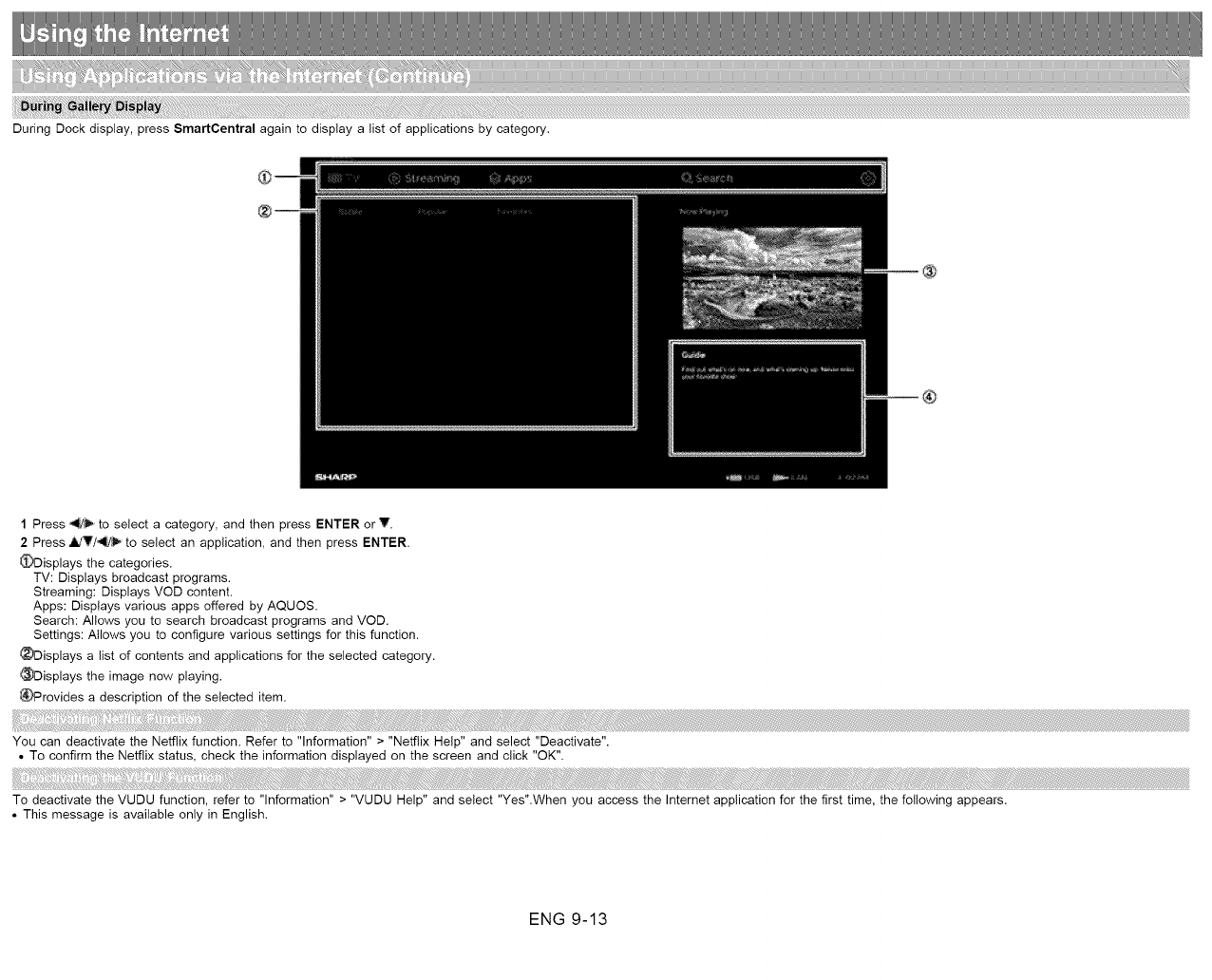
During Dock display, press SmartCentral again to display a list of applications by category.
1 Press _ to select a category, and then press ENTER or V.
2 Press _V/-4_/_ to select an application, and then press ENTER.
_)Displays the categories.
TV: Displays broadcast programs.
Streaming: Displays VOD content.
Apps: Displays various apps offered by AQUOS.
Search: Allows you to search broadcast programs and VOD.
Settings: Atlows you to configure various settings for this function.
_Displays a list of contents and applications for the selected category.
_Displays the image now playing.
_Provides a description of the selected item.
You can deactivate the Netfiix function. Refer to "Information" > "Netfiix Help" and select "Deactivate".
• To confirm the Netflix status, check the information displayed on the screen and click "OK".
To deactivate the VUDU function, refer to "Information" > "VUDU Help" and select "Yes".When you access the Internet application for the first time, the following appears.
• This message is available only in English.
ENG 9-13
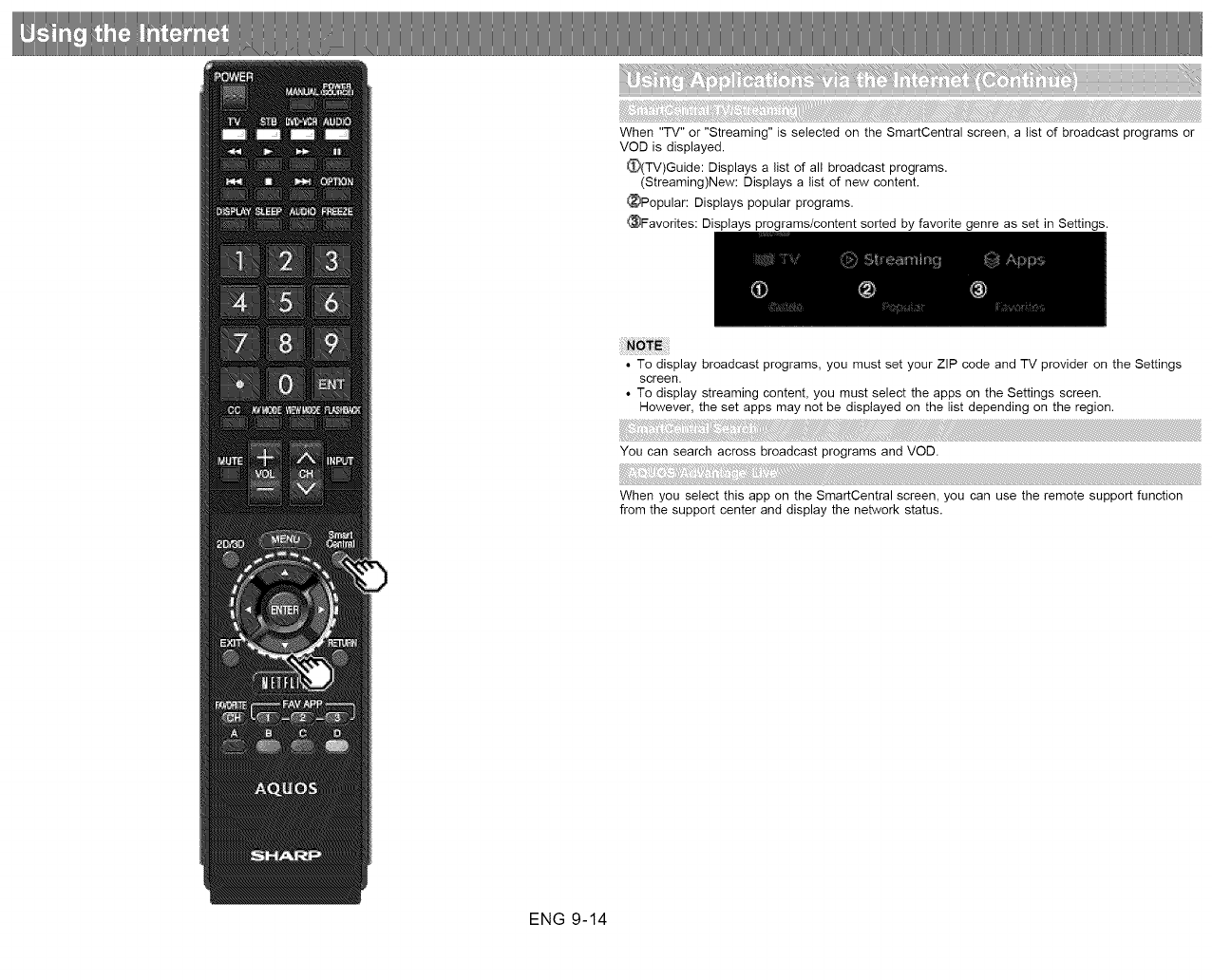
When "TV" or "Streaming" is selected on the SmartCentral screen, a list of broadcast programs or
VOD is displayed.
_(TV)Guide: Displays a list of all broadcast programs.
(Streaming)New: Displays a list of new content.
_Popular: Displays popular programs.
_Favorites: Displays programs/content sorted by favorite genre as set in Settings.
• To display broadcast programs, you must set your ZIP code and TV provider on the Settings
screen.
• To display streaming content, you must select the apps on the Settings screen.
However, the set apps may not be displayed on the list depending on the region.
You can search across broadcast programs and VOD.
When you select this app on the SmartCentral screen, you can use the remote support function
from the support center and display the network status.
ENG 9-14
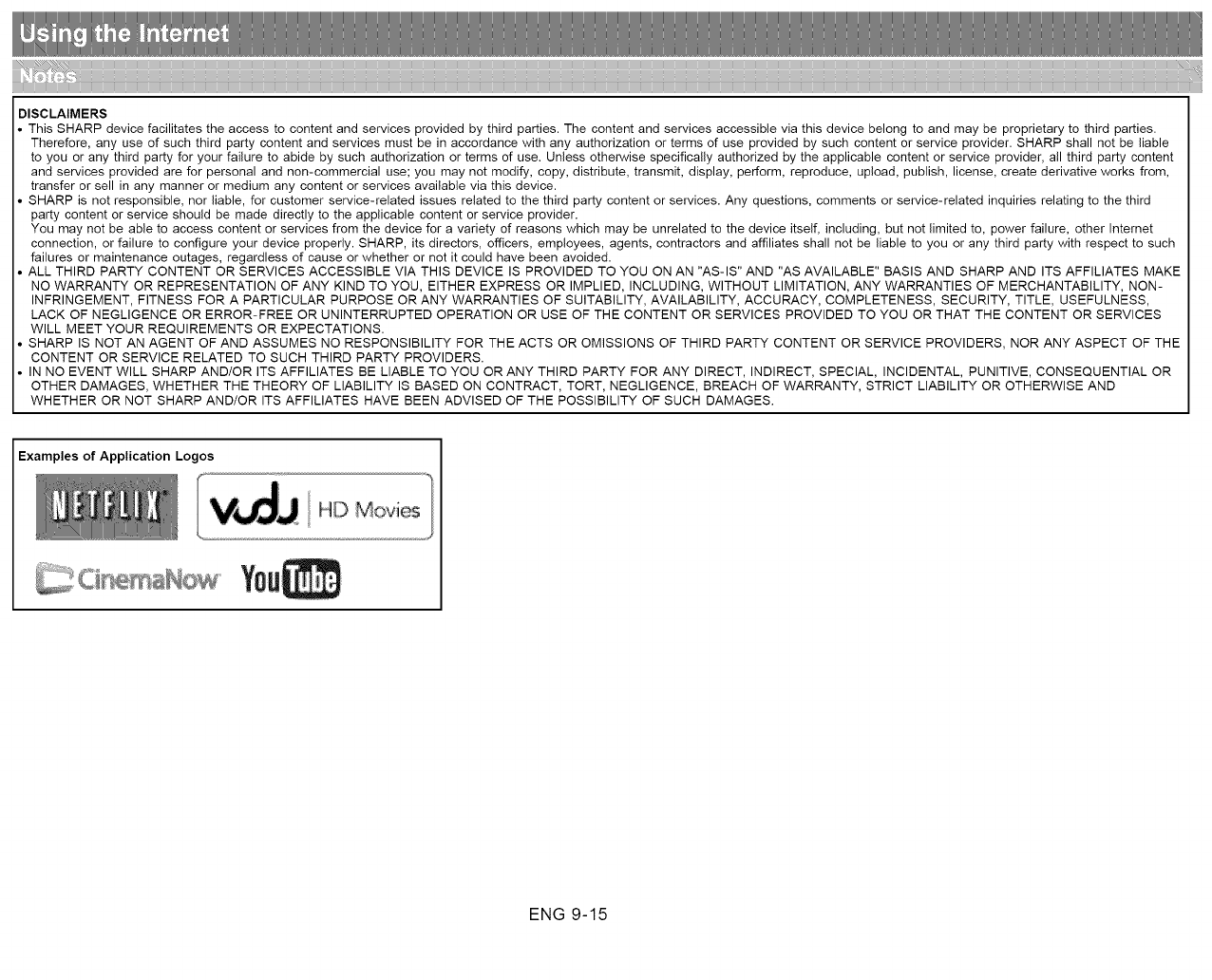
DISCLAIMERS
This SHARP device facilitates the access to content and services provided by third parties. The content and services accessible via this device belong to and may be proprietary to third parties.
Therefore, any use of such third party content and services must be in accordance with any authorization or terms of use provided by such content or service provider. SHARP shall not be liable
to you or any third party for your failure to abide by such authorization or terms of use. Unless otherwise specifica!ly authorized by the applicable content or service provider, all third party content
and services provided are for personal and non-commercial use; you may not modify, copy, distribute, transmit, display, perform, reproduce, upload, publish, license, create derivative works from,
transfer or sell in any manner or medium any content or services available via this device.
SHARP is not responsible, nor liable, for customer service-related issues related to the third party content or services. Any questions, comments or service-related inquiries relating to the third
party content or service should be made directly to the applicable content or service provider.
You may not be able to access content or services from the device for a variety of reasons which may be unrelated to the device itself, including, but not limited to, power failure, other Internet
connection, or failure to configure your device properly. SHARP, its directors, officers, employees, agents, contractors and affiliates shall not be liable to you or any third party with respect to such
failures or maintenance outages, regardless of cause or whether or not it could have been avoided.
ALL THIRD PARTY CONTENT OR SERVICES ACCESSIBLE VIA THIS DEVICE IS PROVIDED TO YOU ON AN "AS-IS" AND "AS AVAILABLE" BASIS AND SHARP AND ITS AFFILIATES MAKE
NO WARRANTY OR REPRESENTATION OF ANY KIND TO YOU, EITHER EXPRESS OR IMPLIED, INCLUDING, WITHOUT LIMITATION, ANY WARRANTIES OF MERCHANTABILITY, NON-
INFRINGEMENT, FITNESS FOR A PARTICULAR PURPOSE OR ANY WARRANTIES OF SUITABILITY, AVAILABILITY, ACCURACY, COMPLETENESS, SECURITY, TITLE, USEFULNESS,
LACK OF NEGLIGENCE OR ERROR-FREE OR UNINTERRUPTED OPERATION OR USE OF THE CONTENT OR SERVICES PROVIDED TO YOU OR THAT THE CONTENT OR SERVICES
WILL MEET YOUR REQUIREMENTS OR EXPECTATIONS.
SHARP IS NOT AN AGENT OF AND ASSUMES NO RESPONSIBILITY FOR THE ACTS OR OMISSIONS OF THIRD PARTY CONTENT OR SERVICE PROVIDERS, NOR ANY ASPECT OF THE
CONTENT OR SERVICE RELATED TO SUCH THIRD PARTY PROVIDERS.
IN NO EVENT WILL SHARP AND/OR ITS AFFILIATES BE LIABLE TO YOU OR ANY THIRD PARTY FOR ANY DIRECT, INDIRECT, SPECIAL, INCIDENTAL, PUNITIVE, CONSEQUENTIAL OR
OTHER DAMAGES, WHETHER THE THEORY OF LIABILITY IS BASED ON CONTRACT, TORT, NEGLIGENCE, BREACH OF WARRANTY, STRICT LIABILITY OR OTHERWISE AND
WHETHER OR NOT SHARP AND/OR ITS AFFILIATES HAVE BEEN ADVISED OF THE POSSIBILITY OF SUCH DAMAGES.
Examples of Application Logos
_U
ENG 9-15

You can listen to music from your TV when you connect a smartphone or other Bluetooth music
player to your TV.
And when "Quick Start Mode" is set to "ON", you can also turn on your TV with a Bluetooth
signal. (The TV automatically goes to the Bluetooth Music playback screen)
1 Switch the TV input to "Bluetooth".
• Before using a Bluetooth device, you must pair it to the TV with "Menu" > "Smart TV" >
"Bluetooth" > "Pairing New Device" > "Other Devices Setting".
• When the Miracast device is connected to the TV over a wireless LAN, Miracast video may be
distorted and Miracast audio may be interrupted depending on the status of the Miracast
device's connection to the access point.
When you connect a device such as a Miracast-compatible smartphone or tablet to this TV, you
can enjoy video and audio from the device on the TV's large screen and speakers.
1 Switch the TV input to "Screen Sharing".
2 Enable the Miracast function on the Miracast device and connect to the TV.
(The TV screen changes according to the behavior of the device)
• When the TV is turned off or the connection is ended on the device, you must connect the
device again.
• When connecting using a PIN code, first select the corresponding menu on the "Miracast
Screen Sharing" menu, and then perform the operations from step 1.
• If you want to specify the preferred band to use with this function, select the corresponding
menu on the "Miracast Screen Sharing" menu.
• For details about the operation of the Miracast-compatible device, check the manual for that
device.
• When the Bluetooth device is connected to the TV over a wireless LAN, Bluetooth audio may
be interrupted depending on the status of the Bluetooth device's connection to the access
point.
ENG 10-1
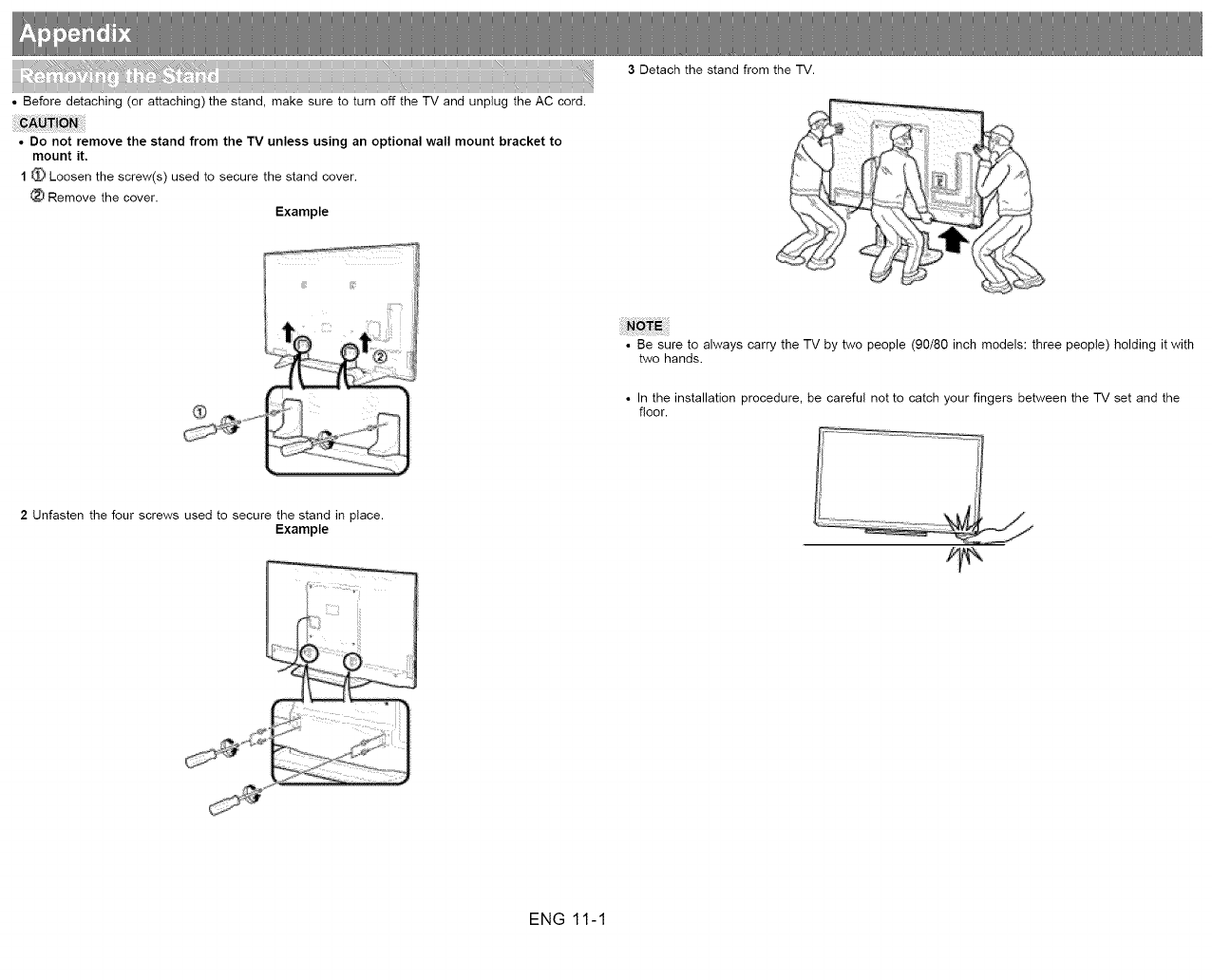
• Before detaching (or attaching) the stand, make sure to turn off the TV and unplug the AC cord.
•Do not remove the stand from the TV unless using an optional wall mount bracket to
mount it.
1 _ Loosen the screw(s) used to secure the stand cover.
Remove the cover.
Example
3Detach the stand from the TV.
•Be sure to always carry the TV by two people (90/80 inch models: three people) holding it with
two hands.
• In the installation procedure, be careful not to catch your fingers between the TV set and the
floor.
2 Unfasten the four screws used to secure the stand in place.
Example
ENG 11-1
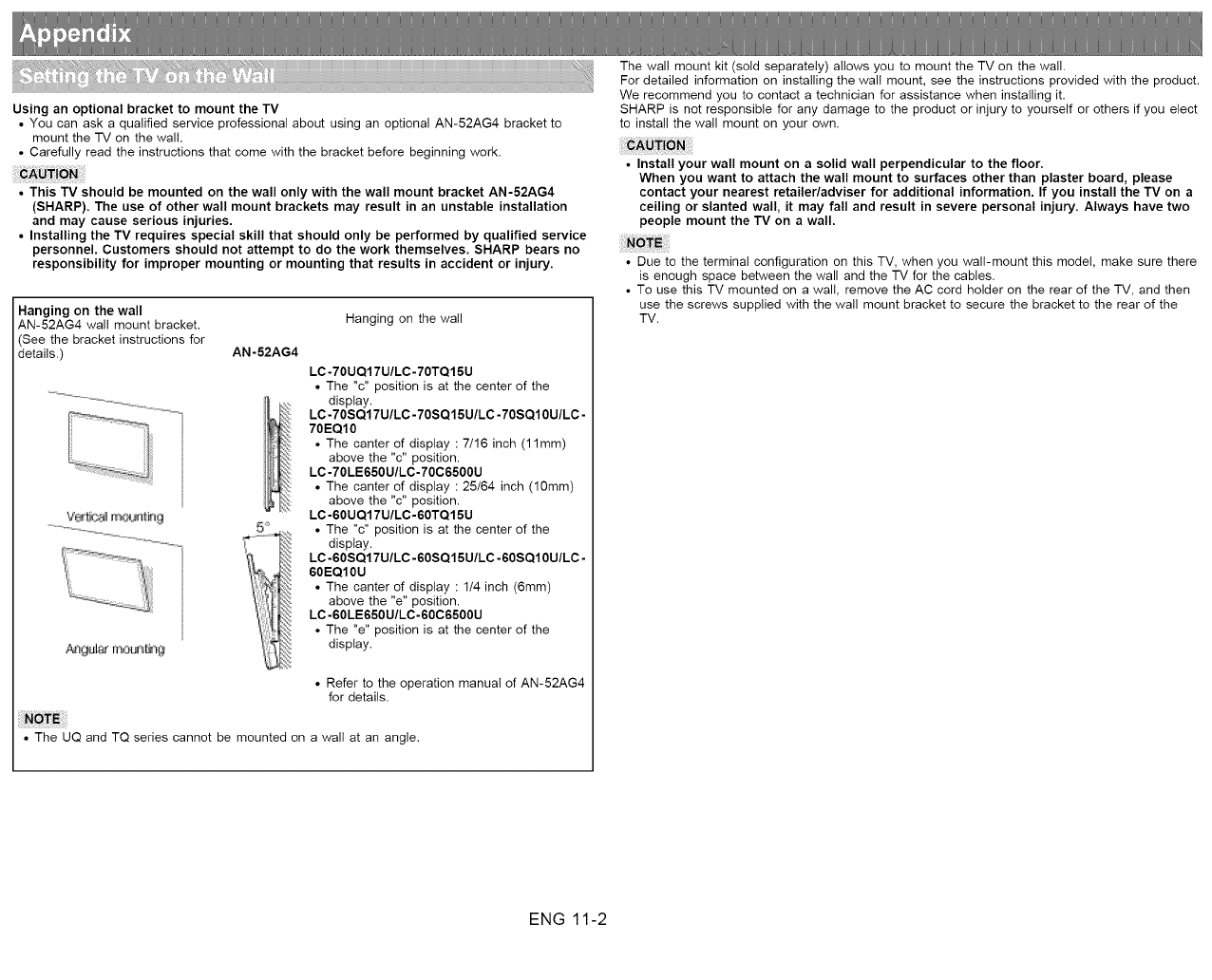
Using an optional bracket to mount the TV
• You can ask a qualified service professional about using an optional AN-52AG4 bracket to
mount the TV on the wall.
•Carefully read the instructions that come with the bracket before beginning work.
•This TV should be mounted on the wall only with the wall mount bracket AN-62AG4
(SHARP). The use of other wall mount brackets may result in an unstable installation
and may cause serious injuries.
• Installing the TV requires special skill that should only be performed by qualified service
personnel. Customers should not attempt to do the work themselves. SHARP bears no
responsibility for improper mounting or mounting that results in accident or injury.
Hanging on the wall
AN-52AG4 wall mount bracket.
See the bracket instructions for
details.)
...... _ ._o_ .... 5 8
AN-52AG4
Hanging on the wall
LC-70UQ17U/LC-70TQ15U
• The "c" position is at the center of the
display.
LC-70SQ17U/LC-70SQ15U/LC-70SQ10U/LC-
70EQ10
• The canter of display :7/16 inch (11mm)
above the "c" position.
LC-70LE650U/LC-70C6500U
•The canter of display :25/64 inch (10mm)
above the "c" position.
LC-60UQ17U/LC-60TQ15U
• The "c" position is at the center of the
display.
LC-60SQ17U/LC-60SQ15U/LC-60SQ10U/LC-
60EQ10U
• The canter of display : 1/4 inch (6mm)
above the "e" position.
LC-60LE650U/LC-60C6500U
• The "e" position is at the center of the
display.
• Refer to the operation manual of AN-52AG4
for details.
• The UQ and TQ series cannot be mounted on a wall at an angle.
The wall mount kit (sold separately) allows you to mount the TV on the wall.
For detailed information on installing the wall mount, see the instructions provided with the product.
We recommend you to contact a technician for assistance when installing it.
SHARP is not responsible for any damage to the product or injury to yourself or others if you elect
to install the wall mount on your own.
Install your wall mount on a solid wall perpendicular to the floor.
When you want to attach the wall mount to surfaces other than plaster board, please
contact your nearest retailer/adviser for additional information. If you install the TV on a
ceiling or slanted wall, it may fall and result in severe personal injury. Always have two
people mount the TV on a wall.
Due to the terminal configuration on this TV, when you wall-mount this model, make sure there
is enough space between the wall and the TV for the cables.
To use this TV mounted on a wall, remove the AC cord holder on the rear of the TV, and then
use the screws supplied with the wall mount bracket to secure the bracket to the rear of the
TV.
ENG 11-2
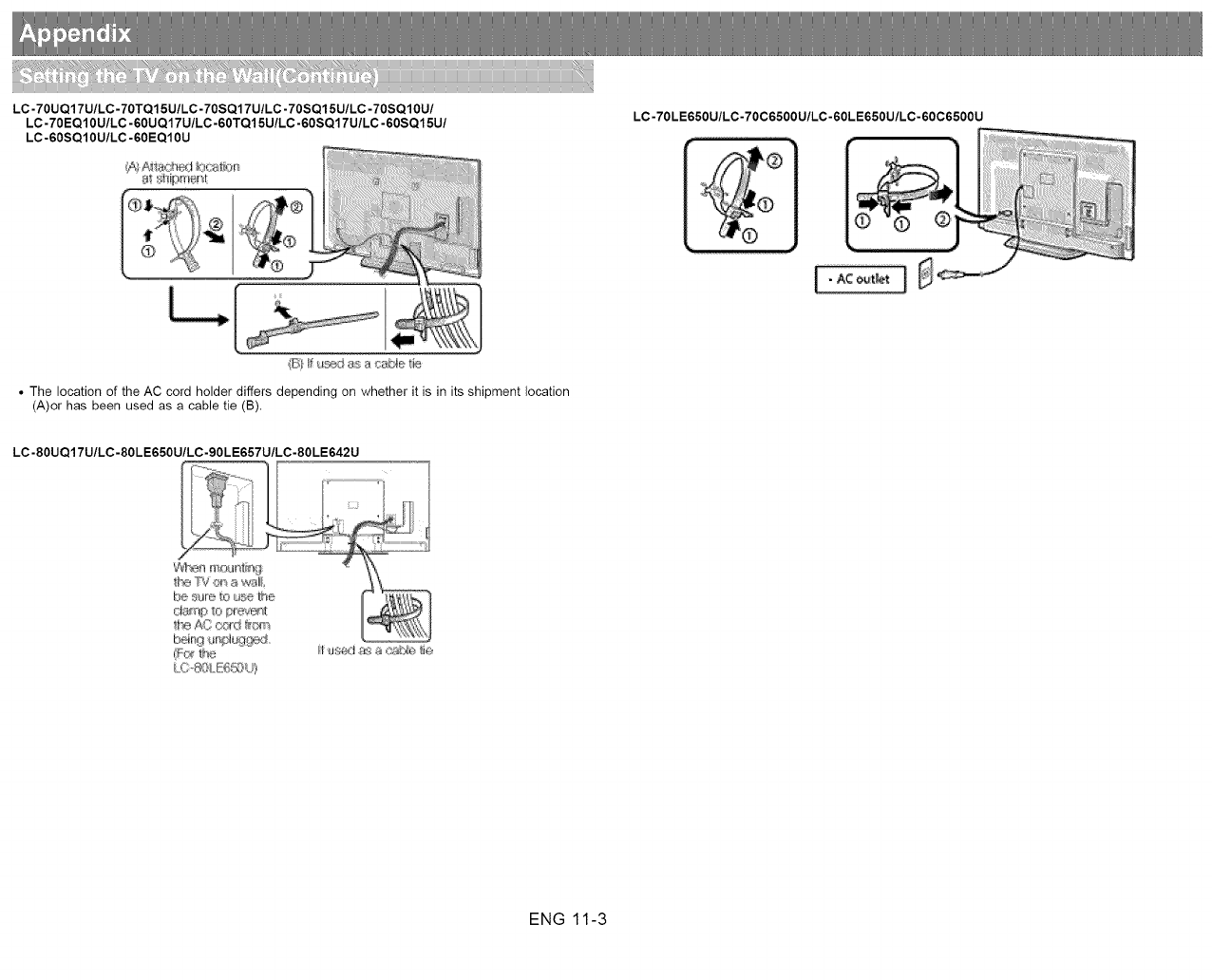
LC-70UQ17U/LC-70TQ15U/LC-70SQ17U/LC -70SQ15U/LC -70SQ10U/
LC-70EQ10U/LC-60UQ17U/LC-60TQ15U/LC-60SQ17U/LC-60SQ15U/
LC-60SQ10U/LC-60EQ10U
LC-70LE650U/LC-70C6500U/LC-60LE650U/LC-60C6500U
LI
• The location of the AC cord holder differs depending on whether it is in its shipment location
(A)or has been used as a cable tie (B).
LC-80UQ17U/LC-80LE650U/LC-90LE657U/LC-80LE642U
_Z_}_ar_illod r_fit_J
LC S_3¢Eg@(4,
ENG 11-3
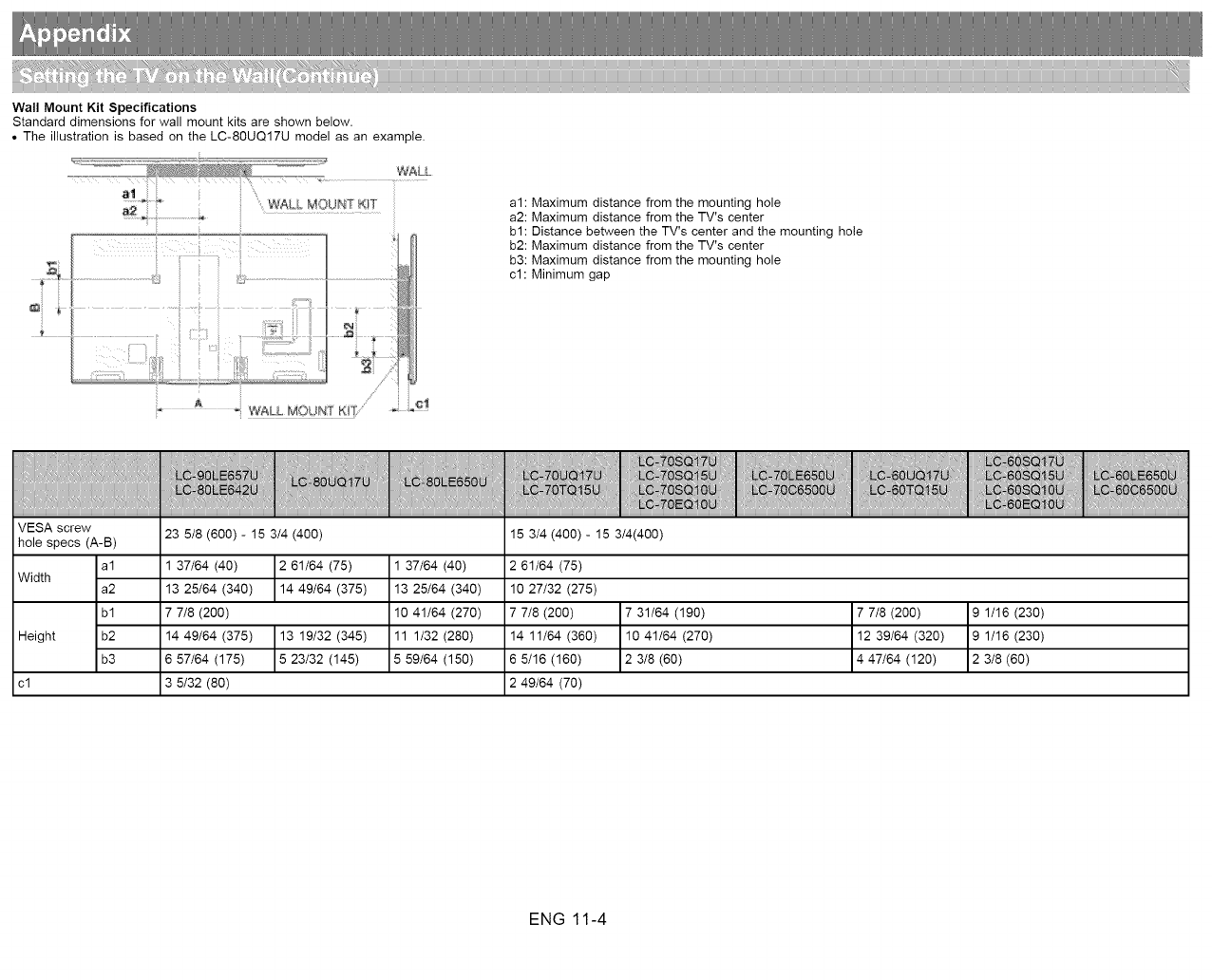
Wall Mount Kit Specifications
Standard dimensions for wall mount kits are shown below.
• The illustration is based on the LC-80UQ17U model as an example.
al
a2 " WA MOUNT KIT
-WALL M©UP,,[f KiT
..........
, ii 1
......_ i ¸ :_- :L
/_' i i
j L_!
al: Maximum distance from the mounting hole
a2: Maximum distance from the TV's center
bl: Distance between the TV's center and the mounting hole
b2: Maximum distance from the TV's center
b3: Maximum distance from the mounting hole
c1: Minimum gap
VESA screw
hole specs (A-B)
al
Width a2
bl
Height b2
b3
cl
23 5/8 (600)- 15 3/4 (400)
1 37/64 (40) 2 61/64 (75)
13 25/64 (340) 14 49/64 (375)
7 7/8 (200)
14 49/64 (375) 13 19/32 (345)
6 57/64 (175) 5 23/32 (145)
3 5/32 (80)
1 37/64 (40)
13 25/64 (340)
10 41/64 (270)
11 1/32 (280)
5 59/64 (150)
15 3/4 (400)- 15 3/4(400)
2 61/64 (75)
10 27/32 (275)
7 7/8 (200)
14 11/64 (360)
6 5/16 (160)
2 49/64 (70)
7 31/64 (190)
10 41/64 (270)
2 3/8 (60)
7 7/8 (200)
12 39/64 (320)
4 47/64 (120)
9 1/16 (230)
9 1/16 (230)
2 3/8 (60)
ENG 11-4
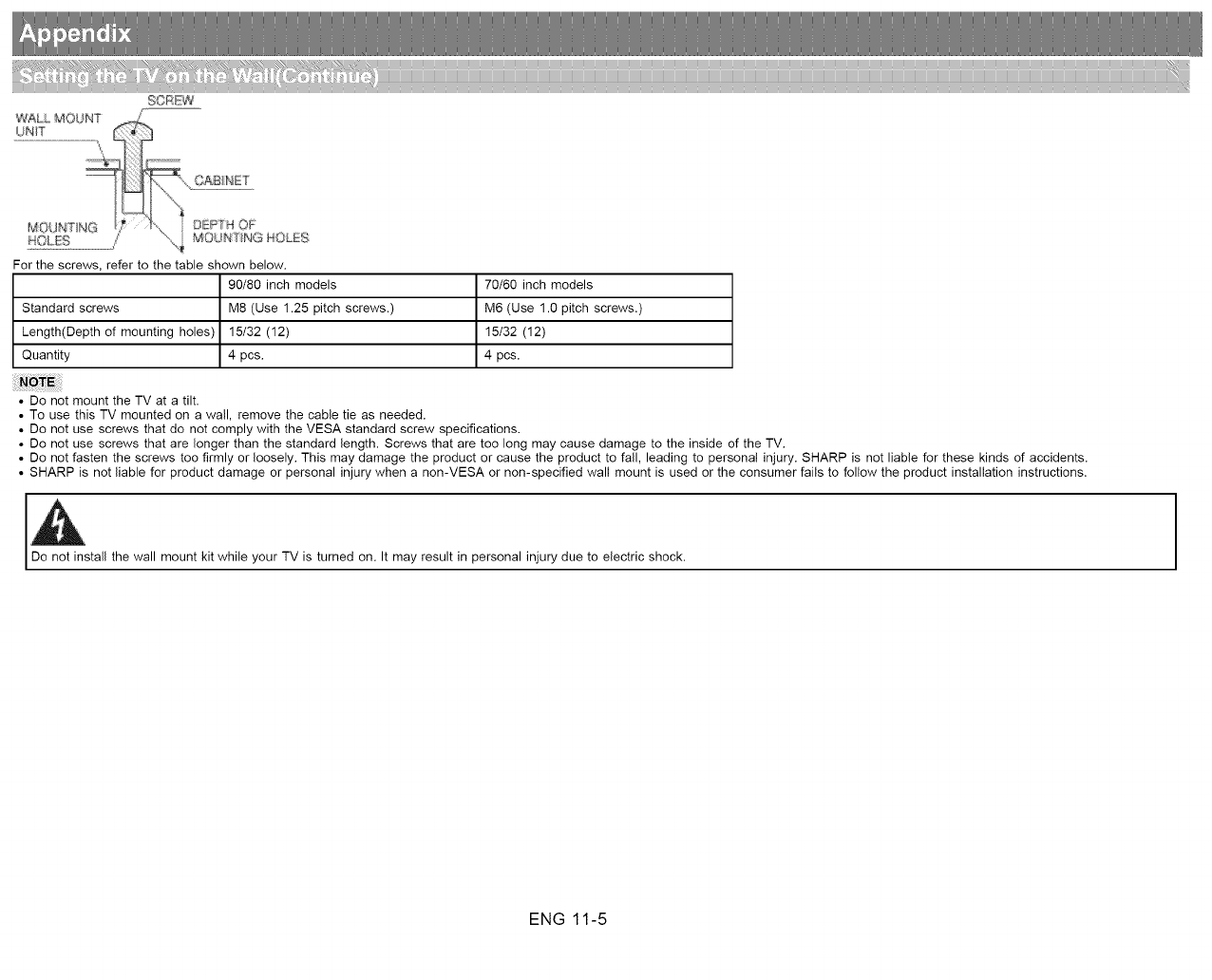
9CREW
WAUL MOUNT _.
UNrT
M0 JsNTI 01_[_"H OF
HOLES _ %, _ MOde4? NG k¢OLE£
For the screws, refer to the table shown below.
90/80 inch models
Standard screws M8 (Use 1.25 pitch screws.)
Length(Depth of mounting holes) 15/32 (12)
Quantity 4 pcs.
70/60 inch models
M6 (Use 1.0 pitch screws.)
15/32 (12)
4 pcs.
• Do not mount the TV at a tilt.
• To use this TV mounted on a wail, remove the cable tie as needed.
• Do not use screws that do not comply with the VESA standard screw specifications.
• Do not use screws that are longer than the standard length. Screws that are too long may cause damage to the inside of the TV.
• Do not fasten the screws too firmly or loosely. This may damage the product or cause the product to fall, leading to personal injury. SHARP is not liable for these kinds of accidents.
• SHARP is not liable for product damage or personal injury when a non-VESA or non-specified wall mount is used or the consumer fails to follow the product installation instructions.
_stall the wall mount kit while your TV is turned on. It may result in personal injury due to electric shock.
ENG 11-5
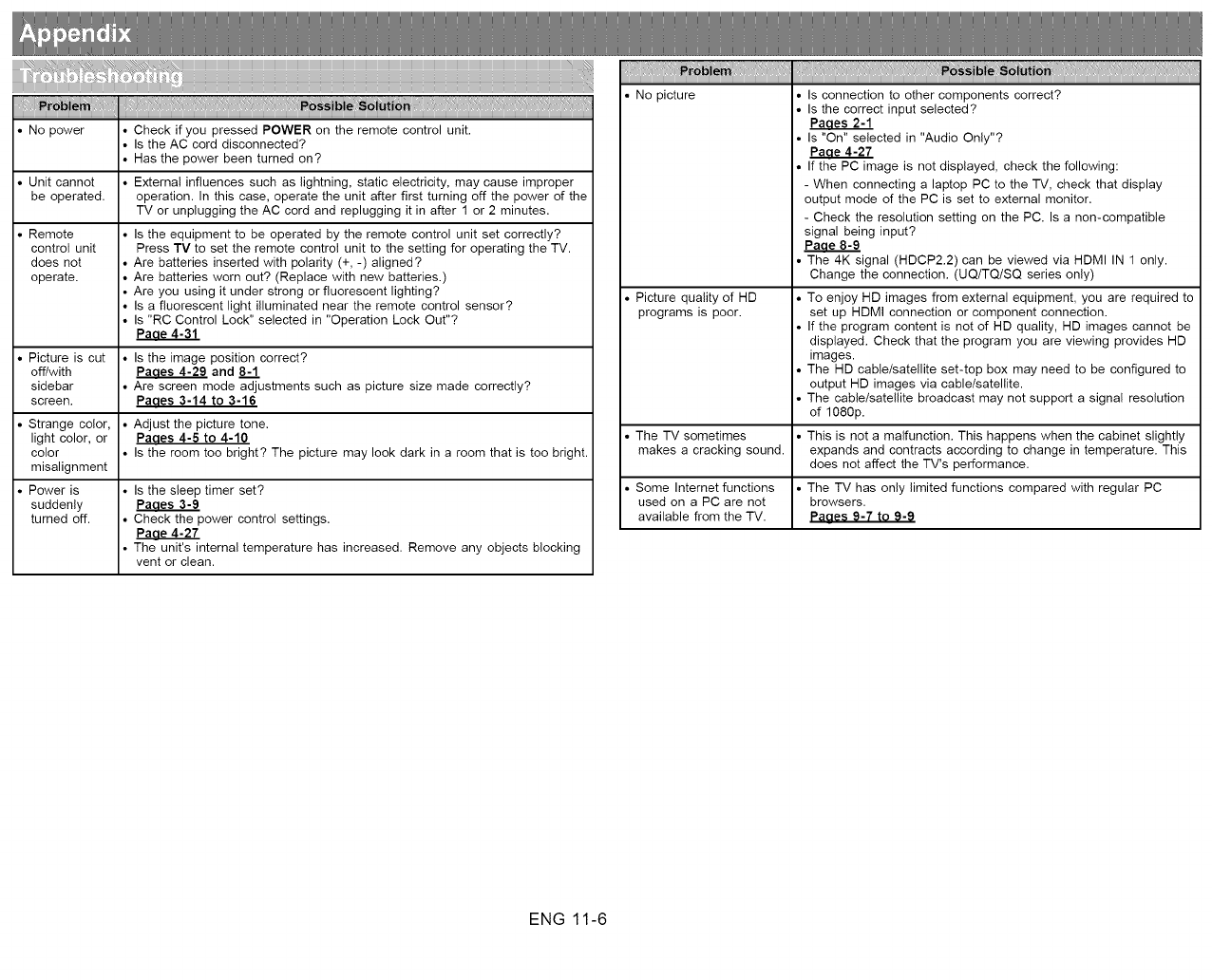
?iiiiii_;;? _:11+ ii++ ++]++i I_7+;E'd;:i' _+ ii _;__?,,, iii;Q_+1;,, ]i];;
iii_iiiii!_ii_ _4_S ¸,,i_i_!iii:_ii_:_+_ii!______ii_
• No power • Check if you pressed POWER on the remote control unit.
• Is the AC cord disconnected?
• Has the power been turned on?
• Unit cannot * Externa! influences such as lightning, static electricity, may cause improper
be operated, operation. In this case, operate the unit after first turning off the power of the
TV or unplugging the AC cord and replugging it in after 1 or 2 minutes.
• Remote * Is the equipment to be operated by the remote control unit set correctly?
control unit Press TV to set the remote control unit to the setting for operating the TV.
does not • Are batteries inserted with polarity (+, -) aligned?
operate. * Are batteries worn out? (Replace with new batteries.)
• Are you using it under strong or fluorescent lighting?
• Is a fluorescent light illuminated near the remote control sensor?
• Is "RC Control Lock" selected in "Operation Lock Out"?
Paae4-31
• Picture is cut • Is the image position correct?
off/with _ and 8-'1
sidebar • Are screen mode adjustments such as picture size made correctly?
screen. Paaes 3-14 to 3-16
• Strange color, • Adjust the picture tone.
light color, or Paaes 4-6 to 4-10
color * Is the room too bright? The picture may look dark in a room that is too bright.
misalignment
• Power is * Is the sleep timer set?
suddenly Paaes 3-9
turned off. • Check the power control settings.
Paae 4-27
• The unit's internal temperature has increased. Remove any objects blocking
vent or clean.
• No picture • Is connection to other components correct?
• Is the correct input selected?
Paaes 2-1
• Is "On" selected in "Audio Only"?
Paae 4-27
• If the PC image is not displayed, check the following:
- When connecting a laptop PC to the TV, check that display
output mode of the PC is set to external monitor.
- Check the resolution setting on the PC. Is a non-compatible
signal being input?
Paae8-9
• The 4K signal (HDCP2.2) can be viewed via HDMI IN 1 only.
Change the connection. (UQ/TQiSQ series only)
• Picture quality of HD . To enjoy HD images from external equipment, you are required to
programs is poor. set up HDMI connection or component connection.
• If the program content is not of HD quality, HD images cannot be
displayed. Check that the program you are viewing provides HD
images.
• The HD cable/satellite set-top box may need to be configured to
output HD images via cable/satellite.
• The cable/satellite broadcast may not support a signal resolution
of 1080p.
• The TV sometimes • This is not a malfunction. This happens when the cabinet slightly
makes a cracking sound, expands and contracts according to change in temperature. This
does not affect the TV's performance.
• Some Internet functions • The TV has only limited functions compared with regular PC
used on a PC are not browsers.
available from the TV. Paaes 9-7 to 9-9
ENG 11-6
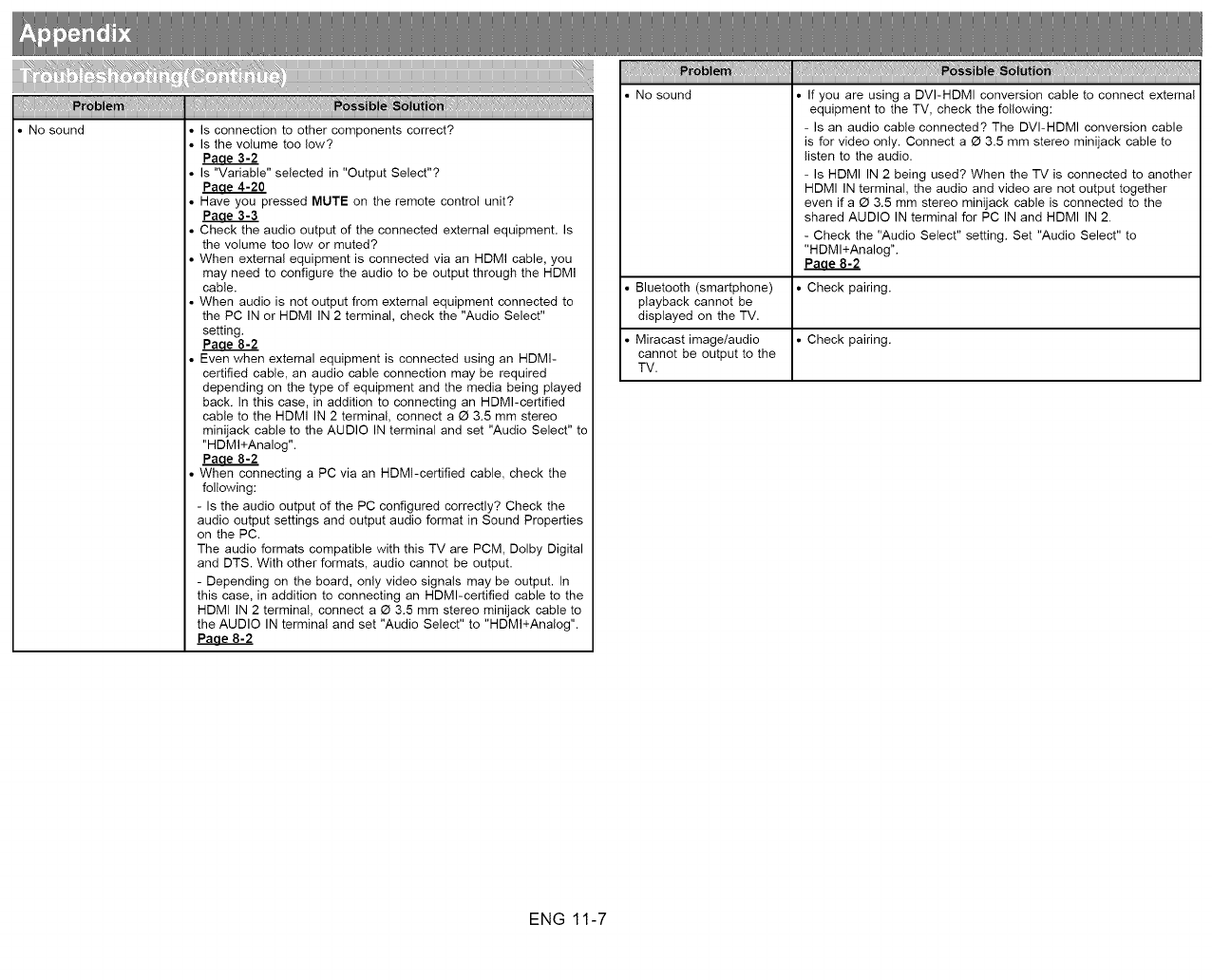
iiiiiii_z. _++;:%_iiE_"+c+.+i_!_7+.E._:++J'+_+++ii_+4__;__..._iii:_c"+;_...,i++;_J%ii_i_i)_i_ _iti)i_k_%_i%._j_;;
iliiliiililiiiii i Iii=lliillillillI;,iiilillllillillillillillillillillillilliill,b l=l=so l iliI%iiiiiiilililIilIilIilIilIilIilIilIilIilIilii
No sound Is connection to other components correct?
Is the volume too low?
Paae3-2
Is "Variable" selected in "Output Select"?
Paae 4-20
Have you pressed MUTE on the remote control unit?
Paae3-3
Check the audio output of the connected external equipment. Is
the volume too low or muted?
When external equipment is connected via an HDMI cable, you
may need to configure the audio to be output through the HDMI
cable.
When audio is not output from external equipment connected to
the PC IN or HDMI IN 2 terminal, check the "Audio Select"
setting.
Paae8-2
Even when external equipment is connected using an HDMI-
certified cable, an audio cable connection may be required
depending on the type of equipment and the media being played
back. In this case, in addition to connecting an HDMI-certified
cable to the HDMI IN 2 terminal, connect a _ 3.5 mm stereo
minijack cable to the AUDIO IN terminal and set "Audio Select" to
"HDMl+Analog".
Paae8-2
When connecting a PC via an HDMI-certified cable, check the
following:
- Is the audio output of the PC configured correctly? Check the
audio output settings and output audio format in Sound Properties
on the PC.
The audio formats compatible with this TV are PCM, Dolby Digital
and DTS. With other formats, audio cannot be output.
- Depending on the board, only video signals may be output. In
this case, in addition to connecting an HDMI-certified cable to the
HDMI IN 2 terminal, connect a _ 3.5 mm stereo minijack cable to
the AUDIO IN terminal and set "Audio Select" to "HDMl+Analog".
Paae 8-2
lllliiil,l,iii iiiliiliiliiliii ix i ` ii iii ii ii ii ii ii iiii```'`` i ` `ii i ii ii ii ii ii ii ii ii ii ii ii ii ii ii ii ii ii ii ii ii ii i i;iii ,iiiiiliiliiliiliiliiliiliiliiliiliiliiliiliiliiliiliiliiliiliiliiliilil
• No sound • If you are using a DVI-HDMI conversion cable to connect external
equipment to the TV, check the following:
- Is an audio cable connected? The DVI-HDMI conversion cable
is for video only. Connect a _ 3.5 mm stereo minijack cable to
listen to the audio.
- Is HDMI IN 2 being used? When the TV is connected to another
HDMI IN terminal, the audio and video are not output together
even if a _ 3.5 mm stereo minijack cable is connected to the
shared AUDIO IN terminal for PC IN and HDMI IN 2.
- Check the "Audio Select" setting. Set "Audio Select" to
"HDMl+Analog".
Paae8-2
• Bluetooth (smartphone)
playback cannot be
displayed on the TV.
• Check pairing.
• Miracast image/audio • Check pairing.
cannot be output to the
TV.
ENG 11-7
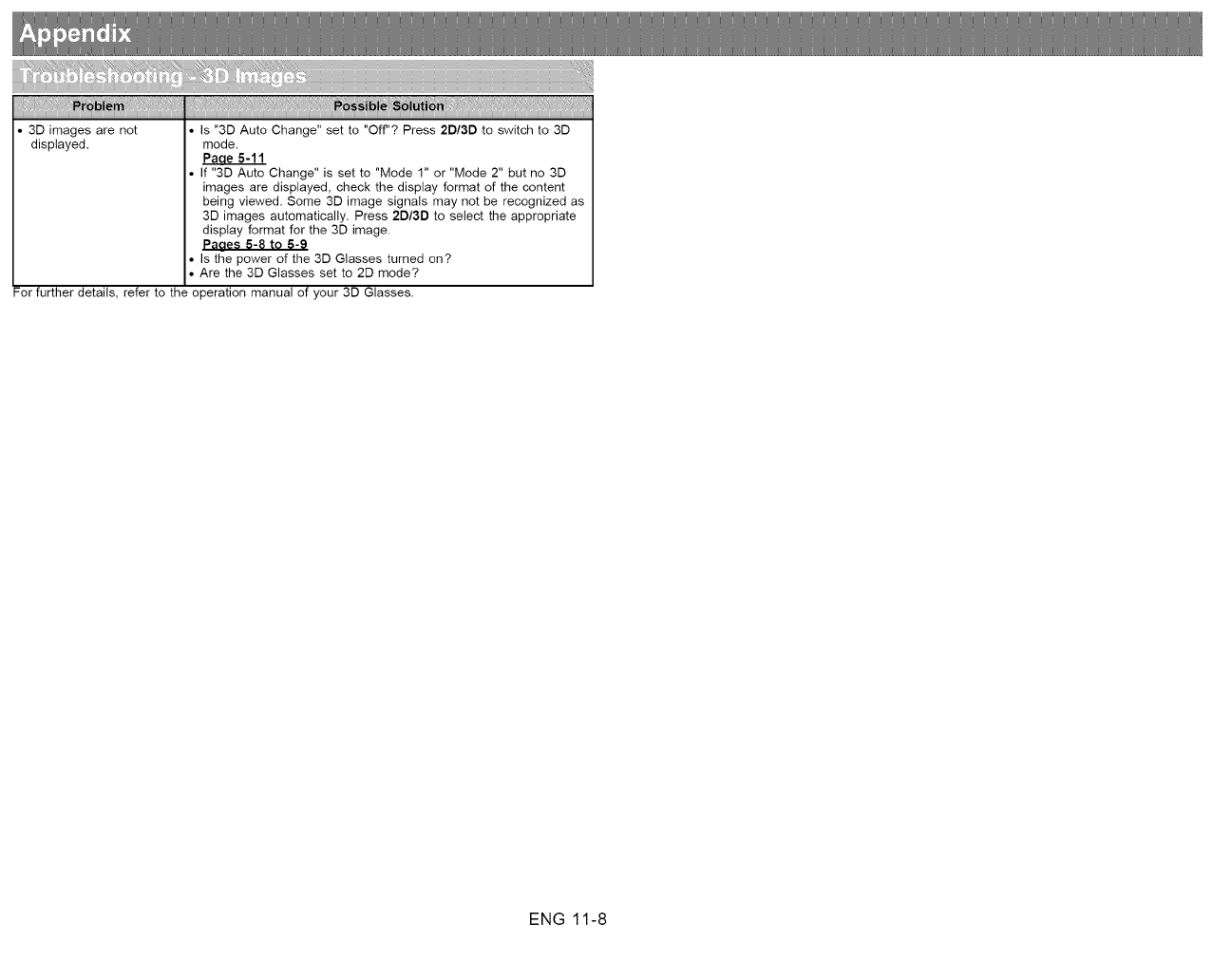
iiiiiii_++_++;:++_ii_i_'+c+.+i_d++.;_._b+J'+_+++iir+4__;_.. _iii_c.+;_.._,_iijiri_+ %]_iif_tT+._;;++_x+++_i_f_)+:
i 11!$;;++.._+;:,i iiliiI_,, _
iliiliiiilili1i7i i Iii.lliillillillI;,iiillillllillillillillillillillillillilliill,b l=l=so l iliI%iiiiiiilIIilIilIilIilIilIilIilIilIilIilIilii
31 images are not Is "31 Auto Change" set to "Off"? Press 21/31 to switch to 31
displayed, mode.
PaaeS-ll
If "31 Auto Change" is set to "Mode 1" or "Mode 2" but no 31
images are displayed, check the display format of the content
being viewed. Some 31 image signals may not be recognized as
31 images automatically. Press 21/3D to select the appropriate
display format for the 31 image.
Paaes 5-8 to 5-9
Is the power of the 31 Glasses turned on?
Are the 31 Glasses set to 21 mode?
For further details, refer to the operation manual of your 31 Glasses.
ENG 11-8
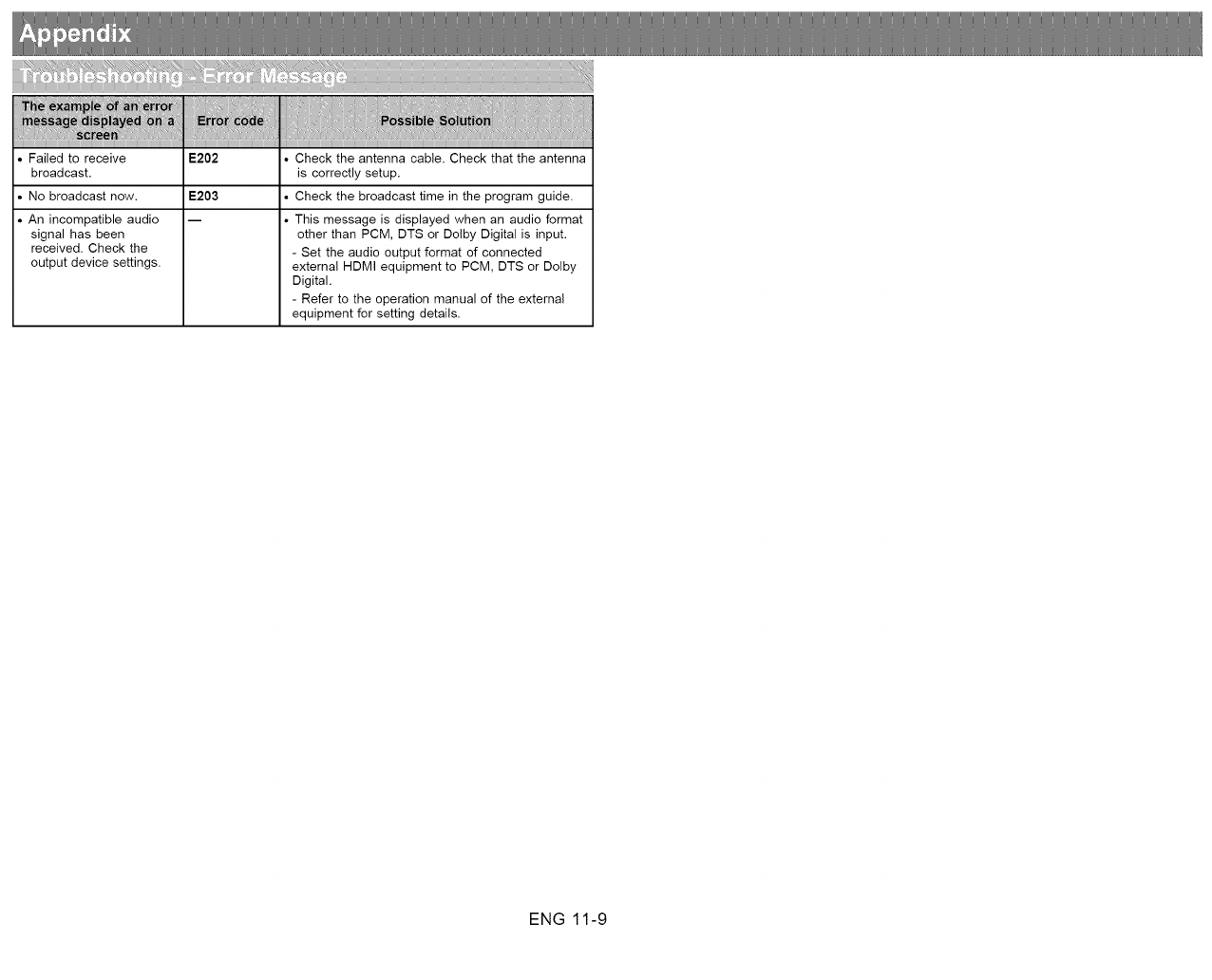
• Failed to receive
broadcast.
• No broadcast now.
• An incompatible audio
signal has been
received. Check the
output device settings.
E202 • Check the antenna cable. Check that the antenna
is correctly setup.
E203 • Check the broadcast time in the program guide.
-- • This message is displayed when an audio format
other than PCM, DTS or Dolby Digital is input.
- Set the audio output format of connected
external HDMI equipment to PCM, DTS or Dolby
Digital.
- Refer to the operation manual of the external
equipment for setting details.
ENG 11-9
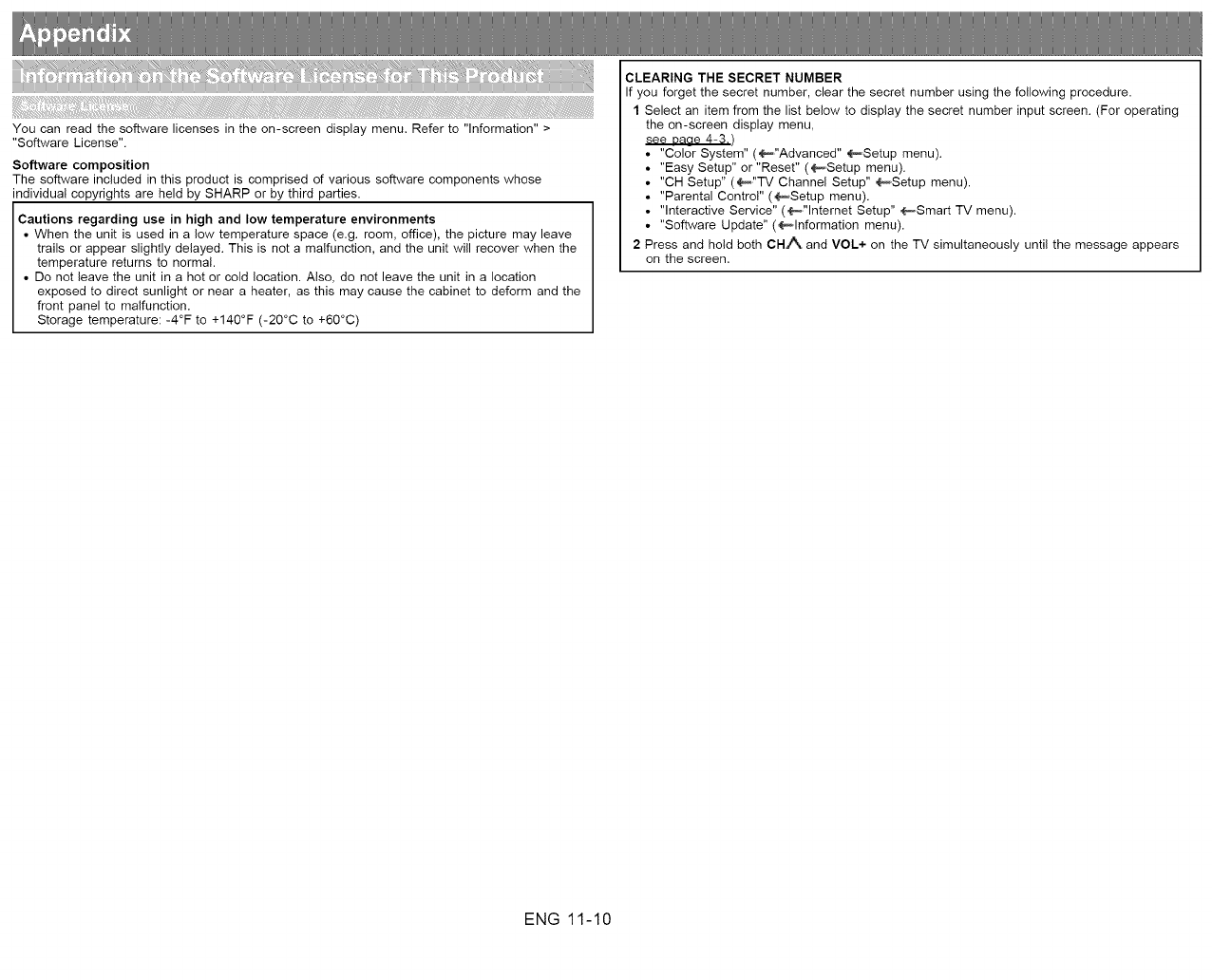
You can read the software licenses in the on-screen display menu. Refer to "Information" >
"Software License".
Software composition
The software included in this product is comprised of various software components whose
individual copyrights are held by SHARP or by third parties.
Cautions regarding use in high and low temperature environments
• When the unit is used in a low temperature space (e.g. room, office), the picture may leave
trails or appear slightly delayed. This is not a malfunction, and the unit will recover when the
temperature returns to normal.
• Do not leave the unit in a hot or cold location. Also, do not leave the unit in a location
exposed to direct sunlight or near a heater, as this may cause the cabinet to deform and the
front panel to malfunction.
Storage temperature: -4°F to +140°F (-20°C to +60°C)
CLEARING THE SECRET NUMBER
If you forget the secret number, clear the secret number using the following procedure.
1 Select an item from the list below to display the secret number input screen. (For operating
the on-screen display menu,
see Daae 4-3./
• "Color System" (4,_"Advanced" _Setup menu).
• "Easy Setup" or "Reset" (_Setup menu).
• "CH Setup" (_"TV Channel Setup" _Setup menu).
• "Parental Control" (_Setup menu).
• "Interactive Service" (_"lnternet Setup" _Smart TV menu).
• "Software Update" (_lnformation menu).
2 Press and hold both CHi_,,. and VOL+ on the TV simultaneously until the message appears
on the screen.
ENG 11-10
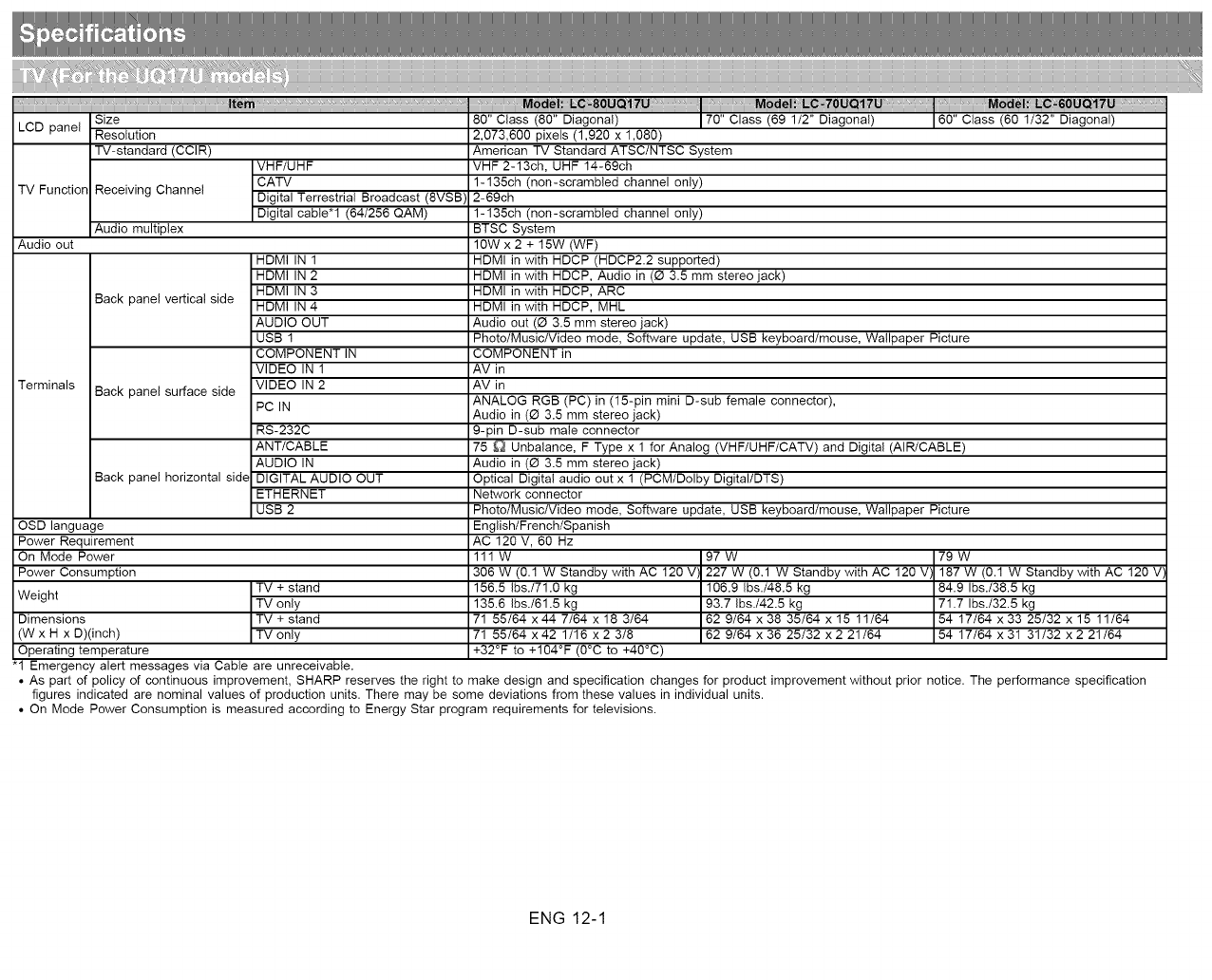
Size
LCD panel Resolution
TV-standard (CCIR)
TV Function Receiving Channel
Audio multiplex
Audio out
Terminals
Back panel vertical side
Back panel surface side
Back panel horizontal side
OSD language
Power Requirement
On Mode Power
Power Consumption
Weight
Dimensions
(W x H x D)(inch)
Operating temperature
VHF/UHF
CATV
Digital Terrestrial Broadcast (8VSB)
Digital cable*l (64t256 QAM)
HDMI IN 1
HDMI IN 2
HDMI IN 3
HDMI IN 4
AUDIO OUT
USB 1
COMPONENT IN
VIDEO IN 1
VIDEO IN 2
PC IN
RS-232C
ANT/CABLE
AUDIO IN
DIGITAL AUDIO OUT
ETHERNET
USB 2
TV + stand
TV only
TV + stand
TV only
"1 Emergency alert messages via Cable are unreceivable.
80" Class (80" Diagonal) 70" Class (69 1/2" Diagonal) 60" Class (60 1/32" Diagonal)
2,073,600 pixels (1,920 x 1,080)
American TV Standard ATSC/NTSC System
VHF 2-13ch, UHF 14-69ch
1-135ch (non-scrambled channel only)
2-69ch
1-135ch (non-scrambled channel only)
BTSC System
10W x 2 + 15W (WF)
HDMI in with HDCP (HDCP2.2 supported)
HDMI in with HDCP, Audio in (O 3.5 mm stereo jack)
HDMI in with HDCP, ARC
HDMI in with HDCP, MHL
Audio out (0 3.5 mm stereo jack)
Photo/Music/Video mode, Software update, USB keyboard/mouse, Wallpaper Picture
COMPONENT in
AV in
AV in
ANALOG RGB (PC)in (15-pin mini D-sub female connector),
Audio in (0 3.5 mm stereo jack)
9-pin D-sub male connector
75 _ Unbalance, F Type x 1 for Analog (VHF/UHF/CATV) and Digital (AIR/CABLE)
Audio in (0 3.5 mm stereo jack)
Optical Digital audio out x 1 (PCMIDolby DigitallDTS)
Network connector
Photo/Music/Video mode, Software update, USB keyboard/mouse, Wallpaper Picture
English/French/Spanish
AC 120 V, 60 Hz
111 W 97 W 79 W
306 W (0.1 W Standby with AC 120 V 227 W (0.1 W Standby with AC 120 V 187 W (0.1 W Standby with AC 120 V'
156.5 Ibs./71.0 kg 106.9 Ibs./48.5 kg 84.9 Ibs./38.5 kg
135.6 Ibs./61.5 kg 93.7 Ibs./42.5 kg 71.7 Ibs./32.5 kg
71 55/64 x44 7/64 x 18 3/64 62 9/64 x38 35/64 x 15 11/64 54 17/64 x33 25/32 x 15 11/64
71 55/64 x42 1/16 x2 3/8 62 9/64 x36 25/32 x2 21/64 54 17/64 x31 31/32 x2 21/64
+32°F to +104°F (0°C to +40°C)
• As part of policy of continuous improvement, SHARP reserves the right to make design and specification changes for product improvement without prior notice. The performance specification
figures indicated are nominal values of production units. There may be some deviations from these values in individual units.
• On Mode Power Consumption is measured according to Energy Star program requirements for televisions.
ENG 12-1
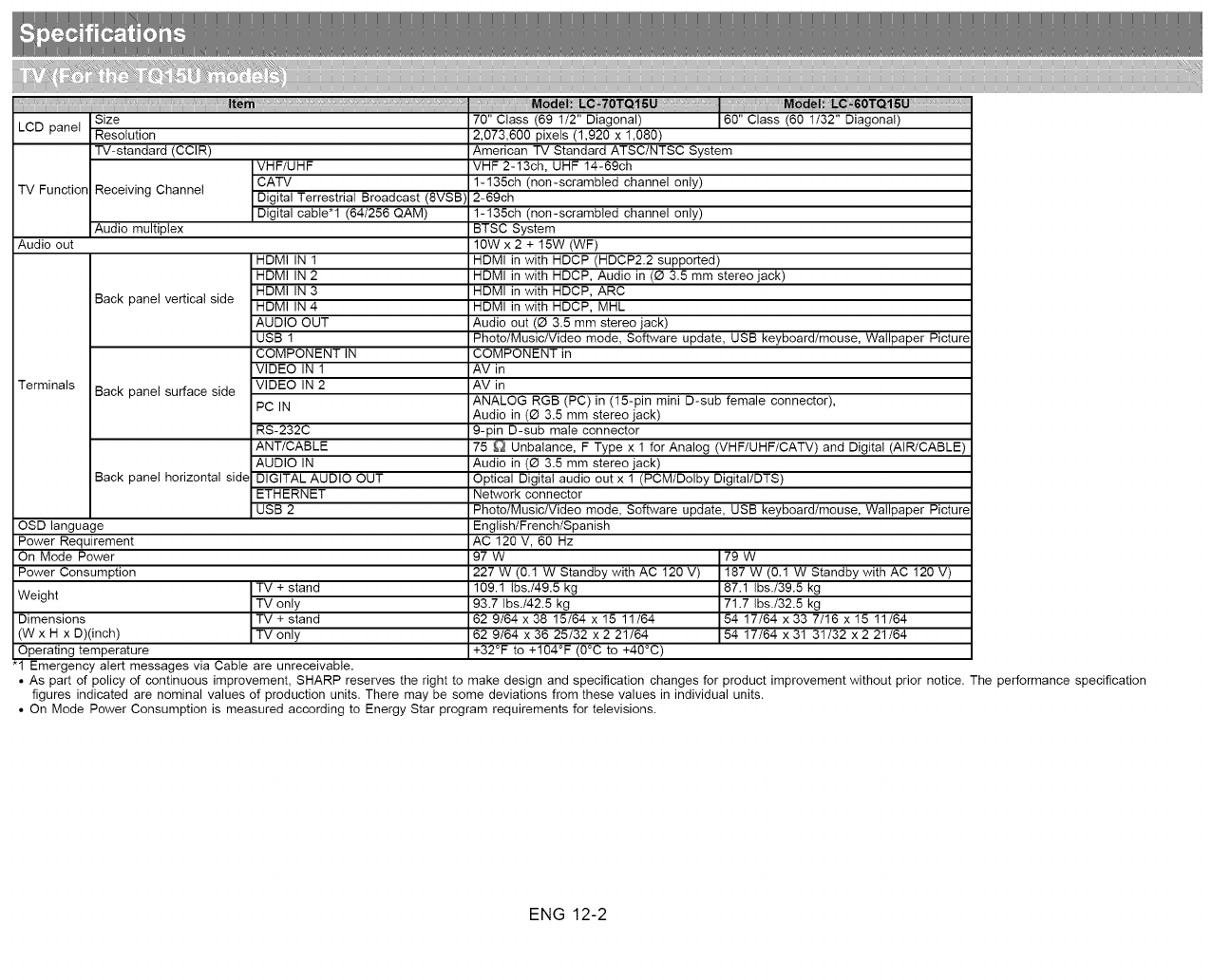
iii ......iii ....ii
Size
LCD panel Resolution
TV-standard (CCIR)
TV Function Receiving Channel
Audio multiplex
Audio out
Terminals
Back panel vertical side
VHF/UHF
CATV
Digital Terrestrial Broadcast (8VSB)
Digital cable*l (64t256 QAM)
Back panel surface side
Back panel horizontal side
OSD language
Power Requirement
On Mode Power
Power Consumption
Weight
Dimensions
(W x H x D)(inch)
Operating temperature
HDMI IN 1
HDMI IN 2
HDMI IN 3
HDMI IN 4
AUDIO OUT
USB 1
COMPONENT IN
VIDEO IN 1
VIDEO IN 2
PC IN
RS-232C
ANT/CABLE
AUDIO IN
DIGITAL AUDIO OUT
ETHERNET
USB 2
TV + stand
TV only
TV + stand
TV only
"1 Emergency alert messages via Cable are unreceivable.
70" Class (69 1/2" Diagonal) 60" Class (60 1/32" Diagonal)
2,073,600 pixels (1,920 x 1,080)
American TV Standard ATSC/NTSC System
VHF 2-13ch, UHF 14-69ch
1-135ch (non-scrambled channel only)
2-69ch
1-135ch (non-scrambled channel only)
BTSC System
10W x 2 + 15W (WF)
HDMI in with HDCP (HDCP2.2 supported)
HDMI in with HDCP, Audio in (0 3.5 mm stereo jack)
HDMI in with HDCP, ARC
HDMI in with HDCP, MHL
Audio out (0 3.5 mm stereo jack)
Photo/Music/Video mode, Software update, USB keyboard/mouse, Wallpaper Picture
COMPONENT in
AV in
AV in
ANALOG RGB (PC)in (15-pin mini D-sub female connector),
Audio in (0 3.5 mm stereo jack)
9-pin D-sub male connector
75 _ Unbalance, F Type x 1 for Analog (VHF/UHF/CATV) and Digital (AIR/CABLE)
Audio in (0 3.5 mm stereo jack)
Optical Digital audio out x 1 (PCMIDolby DigitallDTS)
Network connector
Photo/Music/Video mode, Software update, USB keyboard/mouse, Wallpaper Picture
English/French/Spanish
AC 120 V, 60 Hz
97 W 79 W
227 W (0.1 W Standby with AC 120 V) 187 W (0.1 W Standby with AC 120 V)
109.1 Ibs./49.5 kg 87.1 Ibs./39.5 kg
93.7 Ibs./42.5 kg 71.7 Ibs./32.5 kg
62 9/64 x 38 15/64 x 15 11/64 54 17/64 x 33 7/16 x 15 11/64
62 9/64 x36 25/32 x2 21/64 54 17/64 x31 31/32 x2 21/64
+32°F to +104°F (0°C to +40°C)
• As part of policy of continuous improvement, SHARP reserves the right to make design and specification changes for product improvement without prior notice. The performance specification
figures indicated are nominal values of production units. There may be some deviations from these values in individual units.
• On Mode Power Consumption is measured according to Energy Star program requirements for televisions.
ENG 12-2
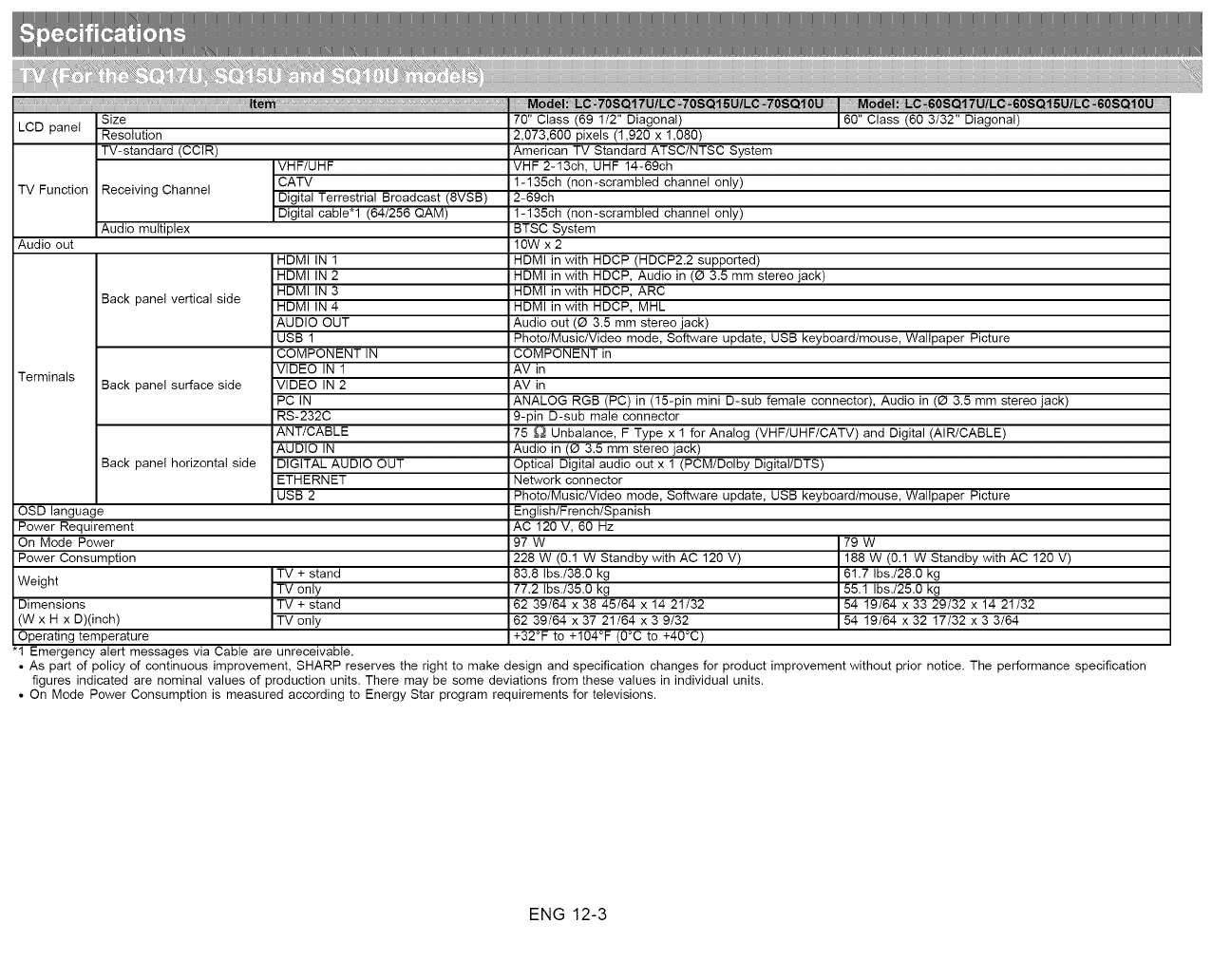
LCD panel Size
Resolution
TV-standard (CCIR)
TV Function Receiving Channel
Audio out
Terminals
Audio multiplex
Back panel vertical side
Back panel surface side
Back panel horizontal side
OSD language
Power Requirement
On Mode Power
Power Consumption
Weight
Dimensions
(W x H x D)(inch)
Operating temperature
VHF/UHF
CATV
Digital Terrestrial Broadcast (8VSB)
Digital cable*l (64/256 QAM)
HDMI IN 1
HDMI IN 2
HDMI IN 3
HDMI IN 4
AUDIO OUT
USB 1
COMPONENT IN
VIDEO IN 1
VIDEO IN 2
PC IN
RS-232C
ANT/CABLE
AUDIO IN
DIGITAL AUDIO OUT
ETHERNET
USB 2
TV + stand
TV only
TV + stand
TV only
"1 Emergency alert messages via Cable are unreceivable.
70" Class (69 1/2" Diagonal) 60" Class (60 3/32" Diagonal)
2,073,600 pixels (1,920 x 1,080)
American TV Standard ATSC/NTSC System
VHF 2-13ch, UHF 14-69ch
1-135ch (non-scrambled channel only)
2-69ch
1-135ch (non-scrambled channel only)
BTSC System
10W x2
HDMI in with HDCP (HDCP2.2 supported)
HDMI in with HDCP, Audio in (_ 3.5 mm stereo jack)
HDMI in with HDCP, ARC
HDMI in with HDCP, MHL
Audio out (_i 3.5 mm stereo jack)
PhototMusic/Video mode, Software update, USB keyboard/mouse, Wallpaper Picture
COMPONENT in
AV in
AV in
ANALOG RGB (PC)in (15-pin mini D-sub female connector), Audio in (_i 3.5 mm stereo jack)
9-pin D-sub male connector
75 _ Unbalance, F Type x 1 for Analog (VHF/UHF/CATV) and Digital (AIR/CABLE)
Audio in (_i 3.5 mm stereo jack)
Optical Digital audio out x 1 (PCM/Dolby Digital/DTS)
Network connector
PhototMusic/Video mode, Software update, USB keyboard/mouse, Wallpaper Picture
English/French/Spanish
AC120V, 60 Hz
97 W 79 W
228 W (0.1 W Standby with AC 120 V) 188 W (0.1 W Standby with AC 120 V)
83.8 Ibs./38.0 kg 61.7 Ibs./28.0 kg
77.2 Ibs./35.0 kg 55.1 Ibs./25.0 kg
62 39/64 x 38 45/64 x 14 21/32 54 19/64 x 33 29/32 x 14 21/32
62 39/64 x 37 21/64 x 3 9/32 54 19/64 x 32 17/32 x 3 3/64
+32°F to +104°F (0°C to +40°C)
• As part of policy of continuous improvement, SHARP reserves the right to make design and specification changes for product improvement without prior notice. The performance specification
figures indicated are nominal values of production units. There may be some deviations from these values in individual units.
• On Mode Power Consumption is measured according to Energy Star program requirements for televisions.
ENG 12-3
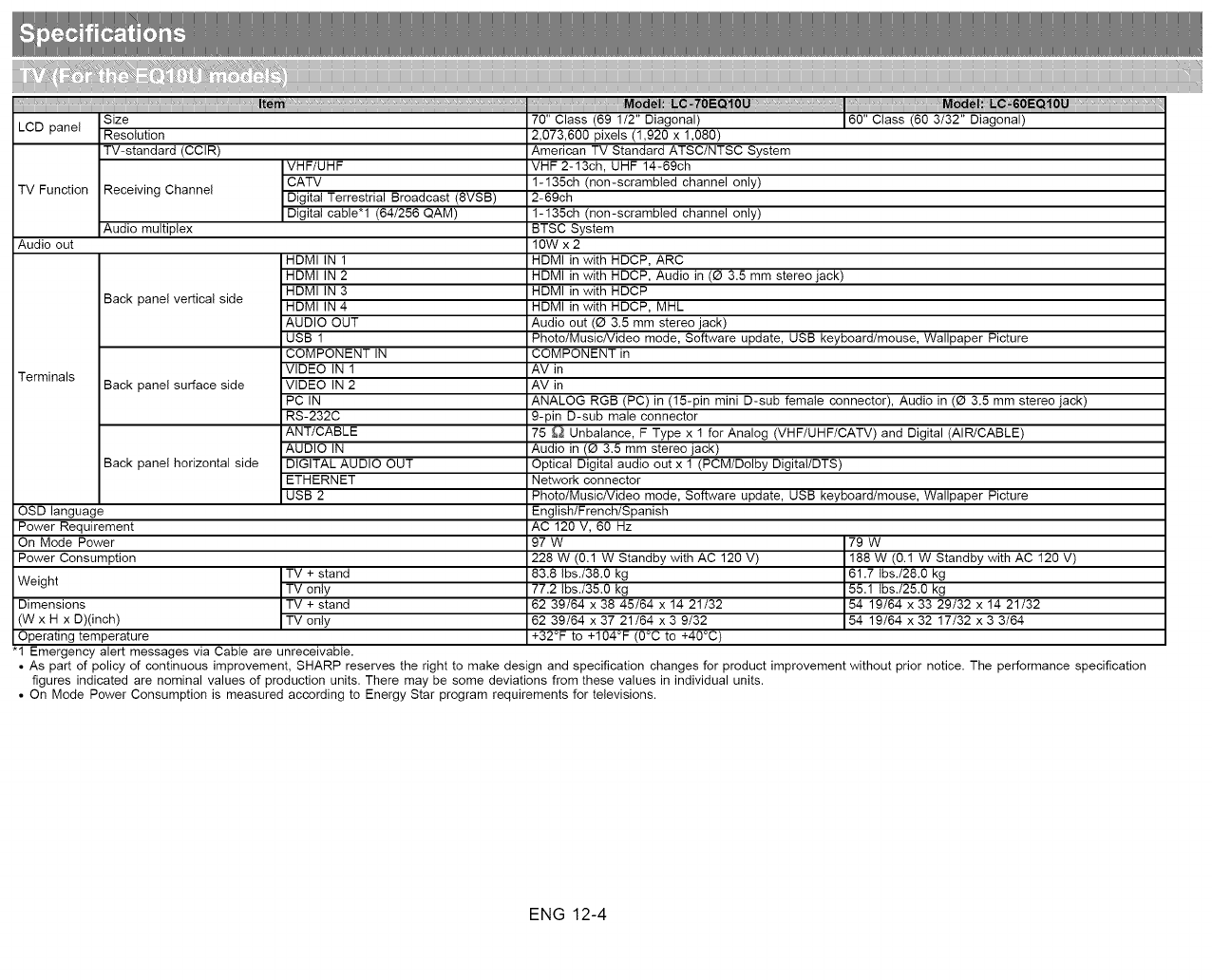
LCD panel Size
Resolution
TV-standard (CCIR)
TV Function Receiving Channel
Audio out
Terminals
Audio multiplex
Back panel vertical side
Back panel surface side
Back panel horizontal side
OSD language
Power Requirement
On Mode Power
Power Consumption TV + stand
Weight TV only
Dimensions TV + stand
(W x H x D)(inch) TV only
Operating temperature
VHF/UHF
CATV
Digital Terrestrial Broadcast (8VSB)
Digital cable*l (64/256 QAM)
HDMI IN 1
HDMI IN 2
HDMI IN 3
HDMI IN 4
AUDIO OUT
USB 1
COMPONENT IN
VIDEO IN 1
VIDEO IN 2
PC IN
RS-232C
ANT/CABLE
AUDIO IN
DIGITAL AUDIO OUT
ETHERNET
USB 2
"1 Emergency alert messages via Cable are unreceivable.
70" Class (69 1/2" Diagonal) 60" Class (60 3/32" Diagonal)
2,073,600 pixels (1,920 x 1,080)
American TV Standard ATSC/NTSC System
VHF 2-13ch, UHF 14-69ch
1-135ch (non-scrambled channel only)
2-69ch
1-135ch (non-scrambled channel only)
BTSC System
10W x2
HDMI in with HDCP, ARC
HDMI in with HDCP, Audio in (_ 3.5 mm stereo jack)
HDMI in with HDCP
HDMI in with HDCP, MHL
Audio out (_i 3.5 mm stereo jack)
PhototMusic/Video mode, Software update, USB keyboard!mouse, Wallpaper Picture
COMPONENT in
AV in
AV in
ANALOG RGB (PC)in (15-pin mini D-sub female connector), Audio in (_i 3.5 mm stereo jack)
9-pin D-sub male connector
75 _ Unbalance, F Type x 1 for Analog (VHF/UHF/CATV) and Digital (AIR/CABLE)
Audio in (_i 3.5 mm stereo jack)
Optical Digital audio out x 1 (PCM/Dolby Digital/DTS)
Network connector
PhototMusic/Video mode, Software update, USB keyboard!mouse, Wallpaper Picture
English/French/Spanish
AC 120 V, 60 Hz
97 W 79 W
228 W (0.1 W Standby with AC 120 V) 188 W (0.1 W Standby with AC 120 V)
83.8 Ibs./38.0 kg 61.7 Ibs./28.0 kg
77.2 Ibs./35.0 kg 55.1 Ibs./25.0 kg
62 39/64 x38 45/64 x 14 21/32 54 19/64 x33 29/32 x 14 21/32
62 39/64 x37 21/64 x3 9/32 54 19/64 x32 17/32 x3 3/64
+32°F to +104°F (0°C to +40°C)
• As part of policy of continuous improvement, SHARP reserves the right to make design and specification changes for product improvement without prior notice. The performance specification
figures indicated are nominal values of production units. There may be some deviations from these values in individual units.
• On Mode Power Consumption is measured according to Energy Star program requirements for televisions.
ENG 12-4

Size
LCD panel Resolution
TV-standard (CCIR)
TV Function Receiving Channel
Audio out
Terminals
Audio multiplex
Back panel vertical side
Back panel surface side
Back panel horizontal side
OSD language
Power Requirement
On Mode Power
Power Consumption
Weight
Dimensions*2
(W x H x D)(inch)
Operating temperature
VHF/UHF
CATV
Digital Terrestrial Broadcast (8VSB)
Digital cable*l (64t256 QAM)
HDMI IN 1
HDMI IN 2
HDMI IN 3
HDMI IN 4
AUDIO OUT
USB 1
COMPONENT IN
VIDEO IN 1
VIDEO IN 2
PC IN
RS-232C
ANT/CABLE
AUDIO IN
DIGITAL AUDIO OUT
ETHERNET
USB 2
TV + stand
TV only
TV + stand
TV only
"1 Emergency alert messages via Cable are unreceivable.
2,073,600 pixels (1,920 x 1,080)
American TV Standard ATSC/NTSC System
VHF 2-13ch, UHF 14-69ch
1-135ch (non-scrambled channel only)
2-69ch
1-135ch (non-scrambled channel only)
BTSC System
10W x2
HDMI in with HDCP, ARC
HDMI in with HDCP, Audio in (_ 3.5 mm stereo jack)
HDMI in with HDCP
HDMI in with HDCP, MHL
Audio out (0 3.5 mm stereo jack)
Photo/Music/Video mode, Software update, USB keyboard/mouse, Wallpaper Picture
COMPONENT in
AV in
AV in
ANALOG RGB (PC) in (15-pin mini D-sub female connector), Audio in (0 3.5 mm stereo jack)
9-pin D-sub male connector
75 _ Unbalance, F Type x 1 for Analog (VHF/UHF/CATV) and Digital (AIR/CABLE)
Audio in (0 3.5 mm stereo jack)
Optical Digital audio out x 1 (PCMtDolby Digital/DTS)
Network connector
Photo/Music/Video mode, Software update, USB keyboard/mouse, Wallpaper Picture
English/French/Spanish
AC 120 V, 60 Hz
111 W
306 W (0.1 W Standby with AC 120
V)
124.6 Ibs./56.5 kg
115.7 Ibs./52.5 kg
71 15/16 x43 43/64 x 17 17/32
71 15/16 x 42 23/32 x 3 25/64
+32°F to +104°F (0°C to +40°C)
98 W
228 W (0.1 W Standby with AC 120
V)
82.7 Ibs./37.5 kg
76.1 Ibs./34.5 kg
62 39/64 x38 19/64 x 14 11/64
62 39/64 x 37 21/64 x 3 9/32
85 W
188 W (0.1 W Standby with AC 120
V)
61.7 Ibs./28.O kg
55.1 Ibs./25.O kg
54 19/64 x33 1/2 x 14 11/64
54 19/64 x32 17/32 x3 1/32
• As part of policy of continuous improvement, SHARP reserves the right to make design and specification changes for product improvement without prior notice. The performance specification
figures indicated are nominal values of production units. There may be some deviations from these values in individual units.
• On Mode Power Consumption is measured according to Energy Star program requirements for televisions.
ENG 12-5
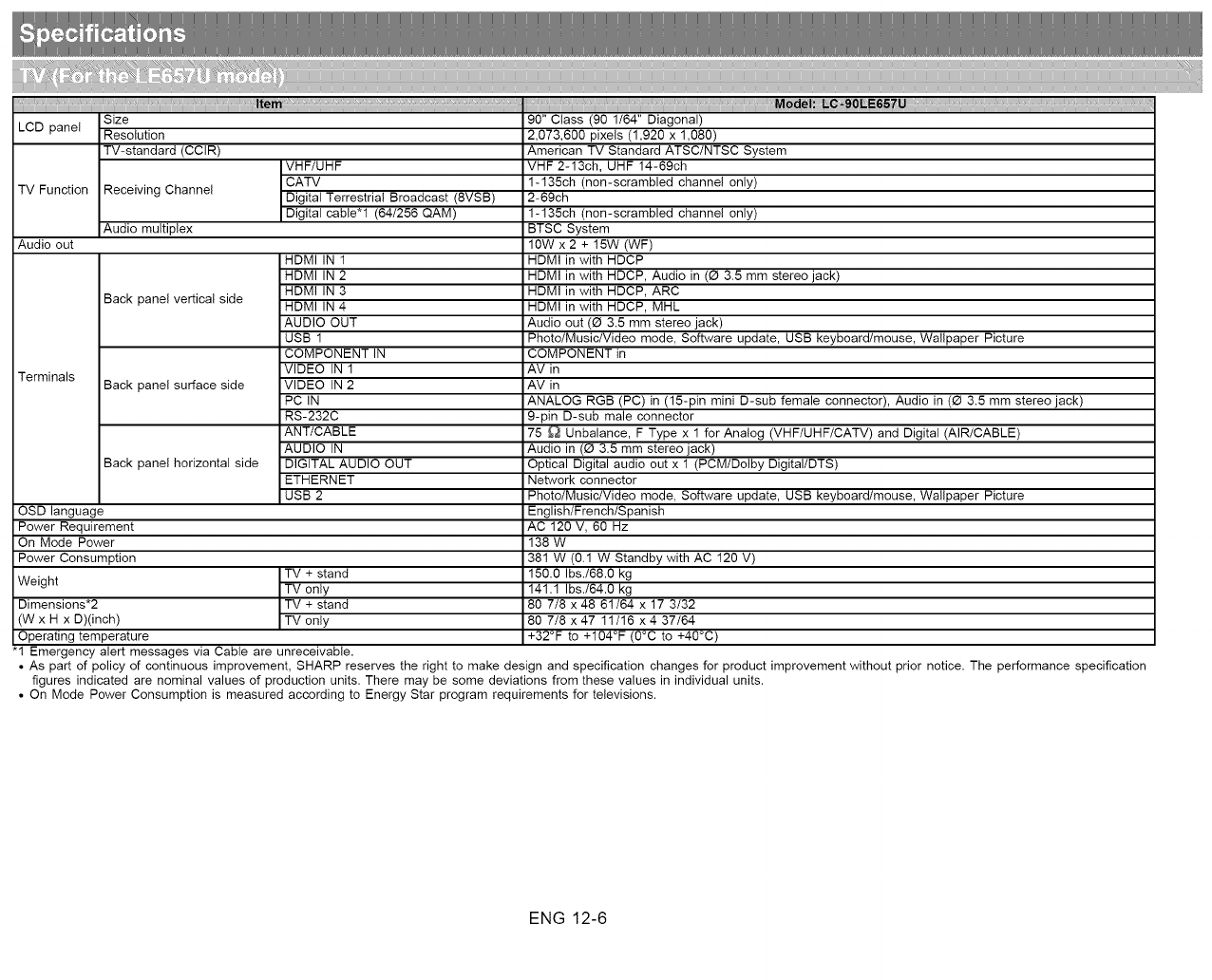
LCD panel Size
Resolution
TV-standard (CCIR)
TV Function Receiving Channel
Audio out
Terminals
Audio multiplex
Back panel vertical side
Back panelsurface side
Back panel horizontal side
OSD language
Power Requirement
On Mode Power
Power Consumption TV + stand
Weight TV only
Dimensions*2 TV + stand
(W x H x D)(inch) TV only
Operating temperature
VHF/UHF
CATV
Digital Terrestrial Broadcast (8VSB)
Digital cable*l (64/256 QAM)
HDMI IN 1
HDMI IN 2
HDMI IN 3
HDMI IN 4
AUDIO OUT
USB 1
COMPONENT IN
VIDEO IN 1
VIDEO IN 2
PC IN
RS-232C
ANT/CABLE
AUDIO IN
DIGITAL AUDIO OUT
ETHERNET
USB 2
"1 Emergency alert messages via Cable are unreceivable.
90" Class (90 1/64" Diagonal)
2,073,600 pixels (1,920 x 1,080)
American TV Standard ATSC/NTSC System
VHF 2-13ch, UHF 14-69ch
1-135ch (non-scrambled channel only)
2-69ch
1-135ch (non-scrambled channel only)
BTSC System
10W x 2 + 15W (WF)
HDMI in with HDCP
HDMI in with HDCP, Audio in (_ 3.5 mm stereo jack)
HDMI in with HDCP, ARC
HDMI in with HDCP, MHL
Audio out (0 3.5 mm stereo jack)
Photo/Music/Video mode, Software update, USB keyboard/mouse, Wallpaper Picture
COMPONENT in
AV in
AV in
ANALOG RGB (PC) in (15-pin mini D-sub female connector), Audio in (0 3.5 mm stereo jack)
9-pin D-sub male connector
75 _ Unbalance, F Type x 1 for Analog (VHF/UHF/CATV) and Digital (AIR/CABLE)
Audio in (0 3.5 mm stereo jack)
Optical Digital audio out x 1 (PCMtDolby DigitaltDTS)
Network connector
Photo/Music/Video mode, Software update, USB keyboard/mouse, Wallpaper Picture
English/French/Spanish
AC 120 V, 60 Hz
138 W
381 W (0.1 W Standby with AC 120 V)
150.0 Ibs./68.0 kg
141.1 Ibs./64.0 kg
80 7/8 x 48 61/64 x 17 3/32
80 7/8 x 47 11/16 x 4 37/64
+32°F to +104°F (0°C to +40°C)
• As part of policy of continuous improvement, SHARP reserves the right to make design and specification changes for product improvement without prior notice. The performance specification
figures indicated are nominal values of production units. There may be some deviations from these values in individual units.
• On Mode Power Consumption is measured according to Energy Star program requirements for televisions.
ENG 12-6

LCD panel Size
Resolution
TV-standard (CCIR)
TV Function Receiving Channel
Audio out
Terminals
Audio multiplex
Back panel vertical side
Back panel surface side
Back panel horizontal side
OSD language
Power Requirement
On Mode Power
Power Consumption TV + stand
Weight TV only
Dimensions*2 TV + stand
(W x H x D)(inch) TV only
Operating temperature
VHF/UHF
CATV
Digital Terrestrial Broadcast (8VSB)
Digital cable*l (64/256 QAM)
HDMI IN 1
HDMI IN 2
HDMI IN 3
HDMI IN 4
AUDIO OUT
USB 1
COMPONENT IN
VIDEO IN 1
VIDEO IN 2
PC IN
RS-232C
ANT/CABLE
AUDIO IN
DIGITAL AUDIO OUT
ETHERNET
USB 2
"1 Emergency alert messages via Cable are unreceivable.
80" Class (80" Diagonal)
2,073,600 pixels (1,920 x 1,080)
American TV Standard ATSC/NTSC System
VHF 2-13ch, UHF 14-69ch
1-135ch (non-scrambled channel only)
2-69ch
1-135ch (non-scrambled channel only)
BTSC System
10W x2
HDMI in with HDCP, ARC
HDMI in with HDCP, Audio in (_ 3.5 mm stereo jack)
HDMI in with HDCP
HDMI in with HDCP, MHL
Audio out (0 3.5 mm stereo jack)
Photo/Music/Video mode, Software update, USB keyboard/mouse, Wallpaper Picture
COMPONENT in
AV in
AV in
ANALOG RGB (PC) in (15-pin mini D-sub female connector), Audio in (0 3.5 mm stereo jack)
9-pin D-sub male connector
75 _ Unbalance, F Type x 1 for Analog (VHF/UHF/CATV) and Digital (AIR/CABLE)
Audio in (0 3.5 mm stereo jack)
Optical Digital audio out x 1 (PCMtDolby DigitaltDTS)
Network connector
Photo/Music/Video mode, Software update, USB keyboard/mouse, Wallpaper Picture
English/French/Spanish
AC 120 V, 60 Hz
111 W
307 W (0.1 W Standby with AC 120 V)
123.5 Ibs./56.0 kg
114.6 Ibs./52.0 kg
73 5/16 x 45 3/32 x 17 3/32
73 5/16 x 43 25/32 x 3 29/32
+32°F to +104°F (0°C to +40°C)
• As part of policy of continuous improvement, SHARP reserves the right to make design and specification changes for product improvement without prior notice. The performance specification
figures indicated are nominal values of production units. There may be some deviations from these values in individual units.
• On Mode Power Consumption is measured according to Energy Star program requirements for televisions.
ENG 12-7
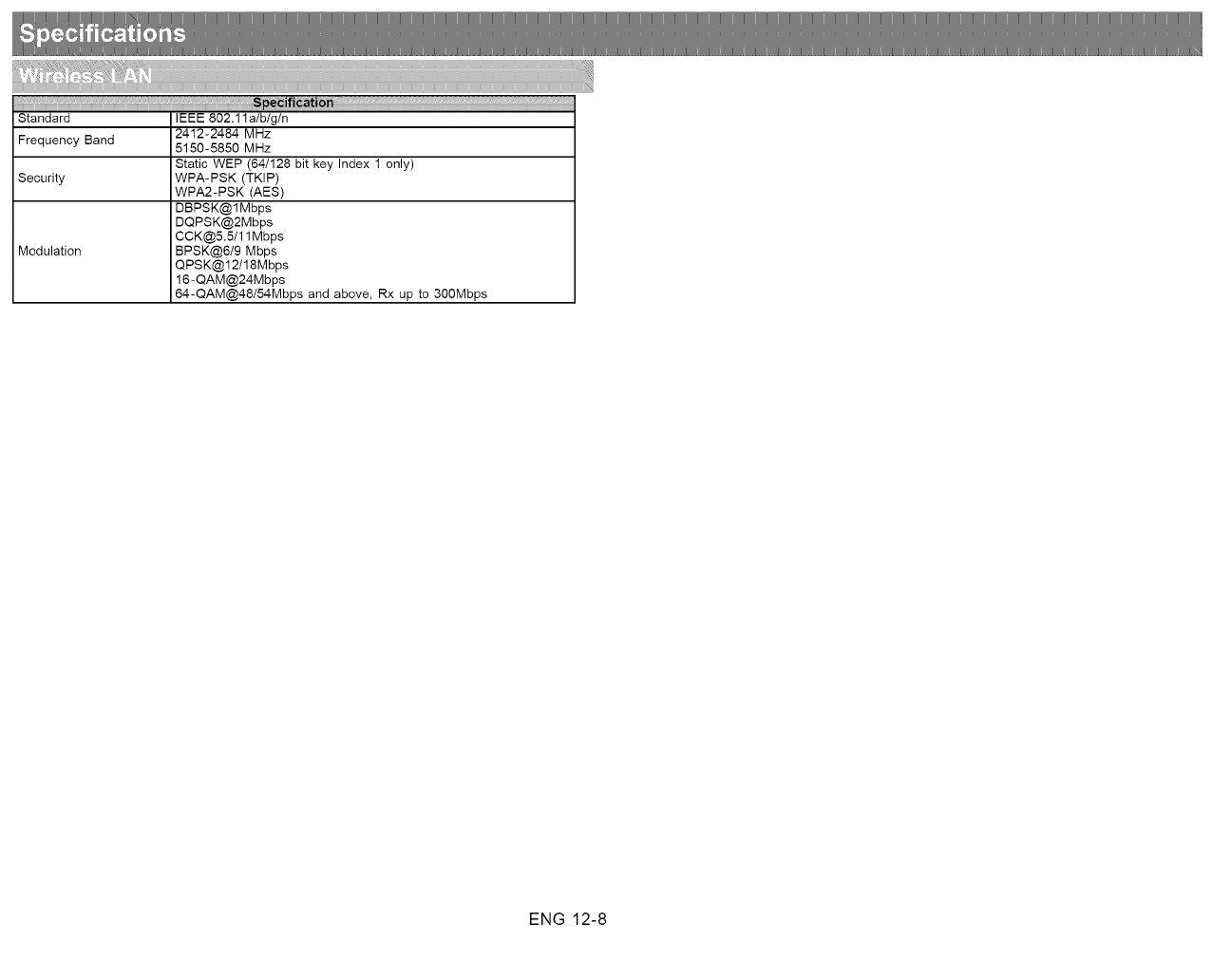
iiiiiiiiiii,_,i_li,_,i_li,_,i_li,_,i_li,_,i_li,_,i_li,_,i_li,_,i_li,_,i_li,_,i_li,_,i_li,_,i_li,_,i_li,_,i_li,_,i_li,_,i_li,_,i_li,_,i_li,_,i_li,_,i_li,_,i_li,_,i_li,_,i_li,_,i_li,_,i_li,_,i_li,_,i_li,_,i_li,_,i_li,_,i_li,_,i_li,_,i_li,_,i_li,_,i_li,_,i_li,_,i_li,_,i_li,_,i_li,_,i_li,_,i_li,_,i_li,i_Spe_¢ifl_ati_ili _'_'_,_,_,_,_,_,_,_,_,_,_,_,_,_,_,_,_,_,_,_,_,_,_,_,_,_,_,_,_,_,_,_,_,_,_,_,_,_,_,_,_,_,_,_,_,_,_,_,_....
Standard IEEE 802.1 la!b/g/n
Frequency Band 2412-2484 MHz
5150-5850 MHz
Static WEP (64/128 bit key Index 1 only)
Security WPA-PSK (TKIP)
WPA2-PSK (AES)
DBPSK@IMbps
DQPSK@2Mbps
CCK@5.5/11Mbps
Modulation BPSK@6/9 Mbps
QPSK@12/18Mbps
16-QAM@24Mbps
64-QAM@48/54Mbps and above, Rx up to 300Mbps
ENG 12-8
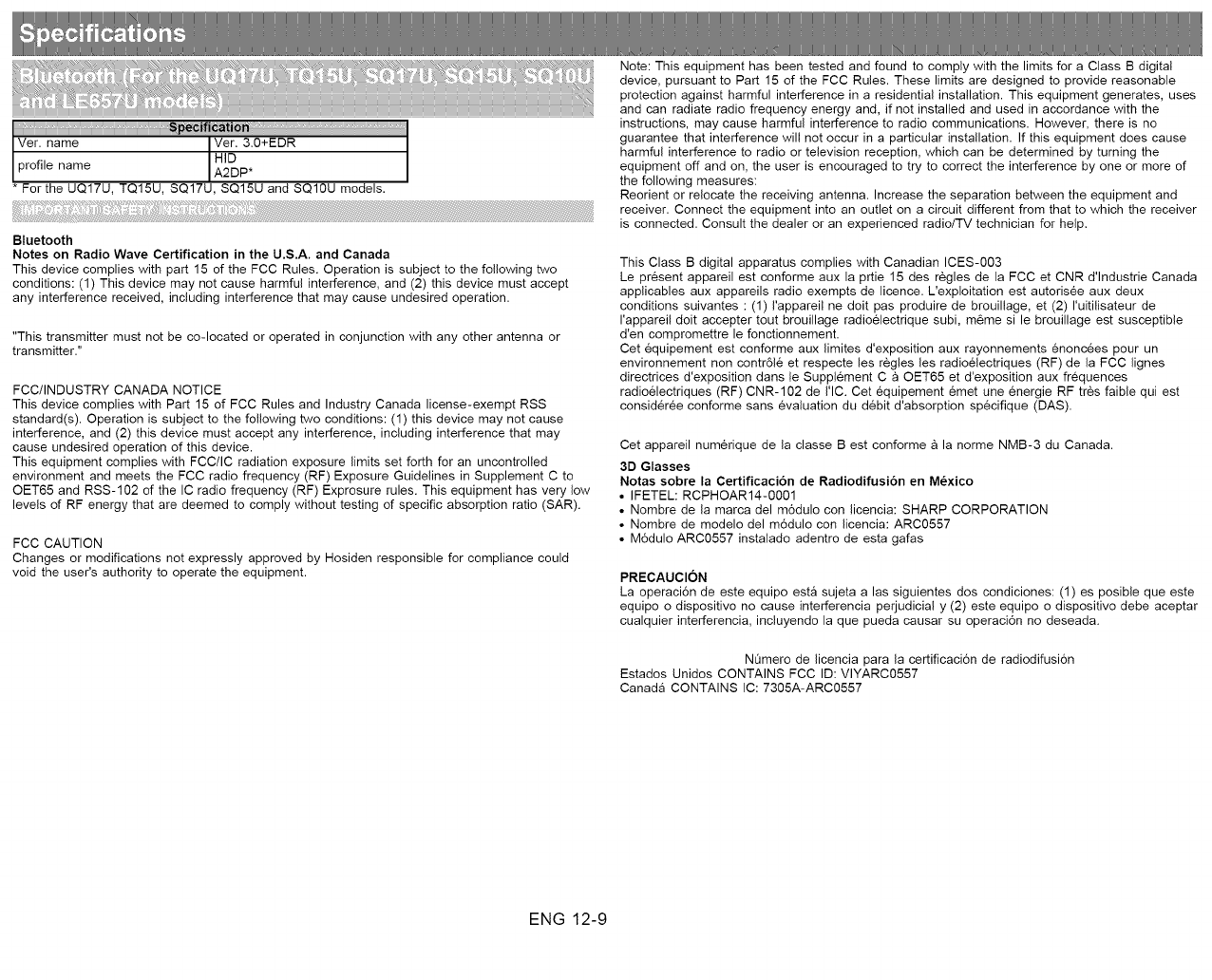
Note: This equipment has been tested and found to comply with the limits for a Class B digital
device, pursuant to Part 15 of the FCC Rules. These limits are designed to provide reasonable
protection against harmful interference in a residential installation. This equipment generates, uses
and can radiate radio frequency energy and, if not installed and used in accordance with the
instructions, may cause harmful interference to radio communications. However, there is no
guarantee that interference will not occur in a particular installation. If this equipment does cause
harmful interference to radio or television reception, which can be determined by turning the
equipment off and on, the user is encouraged to try to correct the interference by one or more of
* For the UQ17U, TQ15U, SQ17U, SQ15U and SQ10U models, the following measures:
Reorient or relocate the receiving antenna. Increase the separation between the equipment and
receiver. Connect the equipment into an outlet one circuit different from that to which the receiver
is connected. Consult the dealer or an experienced radio/TV technician for help.
Bluetooth
Notes on Radio Wave Certification in the U.S.A. and Canada
This device complies with part 15 of the FCC Rules. Operation is subject to the following two
conditions: (1) This device may not cause harmful interference, and (2) this device must accept
any interference received, including interference that may cause undesired operation.
"This transmitter must not be co-located or operated in conjunction with any other antenna or
transmitter."
FCC/INDUSTRY CANADA NOTICE
This device complies with Part 15 of FCC Rules and Industry Canada license-exempt RSS
standard(s). Operation is subject to the following two conditions: (1) this device may not cause
interference, and (2) this device must accept any interference, including interference that may
cause undesired operation of this device.
This equipment complies with FCC/IC radiation exposure limits set forth for an uncontrolled
environment and meets the FCC radio frequency (RF) Exposure Guidelines in Supplement C to
OET65 and RSS-102 of the IC radio frequency (RF) Exprosure rules. This equipment has very low
levels of RF energy that are deemed to comply without testing of specific absorption ratio (SAR).
FCC CAUTION
Changes or modifications not expressly approved by Hosiden responsible for compliance could
void the user's authority to operate the equipment.
This Class B digital apparatus complies with Canadian ICES-003
Le present appareil est conforme aux la prtie 15 des regles de la FCC et CNR d'lndustrie Canada
applicables aux appareils radio exempts de licence. L'exploitation est autorisee aux deux
conditions suivantes : (1) !'appareil ne dolt pas produire de brouillage, et (2) I'uitilisateur de
I'appareil dolt accepter tout brouillage radioelectrique subi, m_me si le brouillage est susceptible
d'en compromettre le fonctionnement.
Cet equipement est conforme aux limites d'exposition aux rayonnements enonc6es pour un
environnement non contr61e et respecte les regles les radioelectriques (RF) de la FCC lignes
directrices d'exposition dens te Supplement C a OET65 et d'exposition aux frequences
radioelectriques (RF) CNR-102 de I'IC. Cet equipement emet une energie RF tres faible qui est
consider6e conforme sans evaluation du debit d'absorption specifique (DAS).
Cet appareil numerique de la classe Best conforme & la norme NMB-3 du Canada.
3D Glasses
Notas sobre la Certificaci6n de Radiodifusi6n en M_xico
• IFETEL: RCPHOAR14-0001
• Nombre de la marca del m6dulo con licencia: SHARP CORPORATION
• Nombre de modelo del m6dulo con licencia: ARC0557
• M6dulo ARC0557 instalado adentro de esta gafas
PRECAUCION
La operaci6n de este equipo esta sujeta alas siguientes dos condiciones: (1) es posible que este
equipo o dispositivo no cause interferencia perjudicial y (2) este equipo o dispositivo debe aceptar
cualquier interferencia, incluyendo la que pueda causar su operaci6n no deseada.
NQmero de licencia pare la certificaci6n de radiodifusi6n
Estados Unidos CONTAINS FCC ID: VlYARC0557
Canada CONTAINS IC: 7305A-ARC0557
ENG 12-9
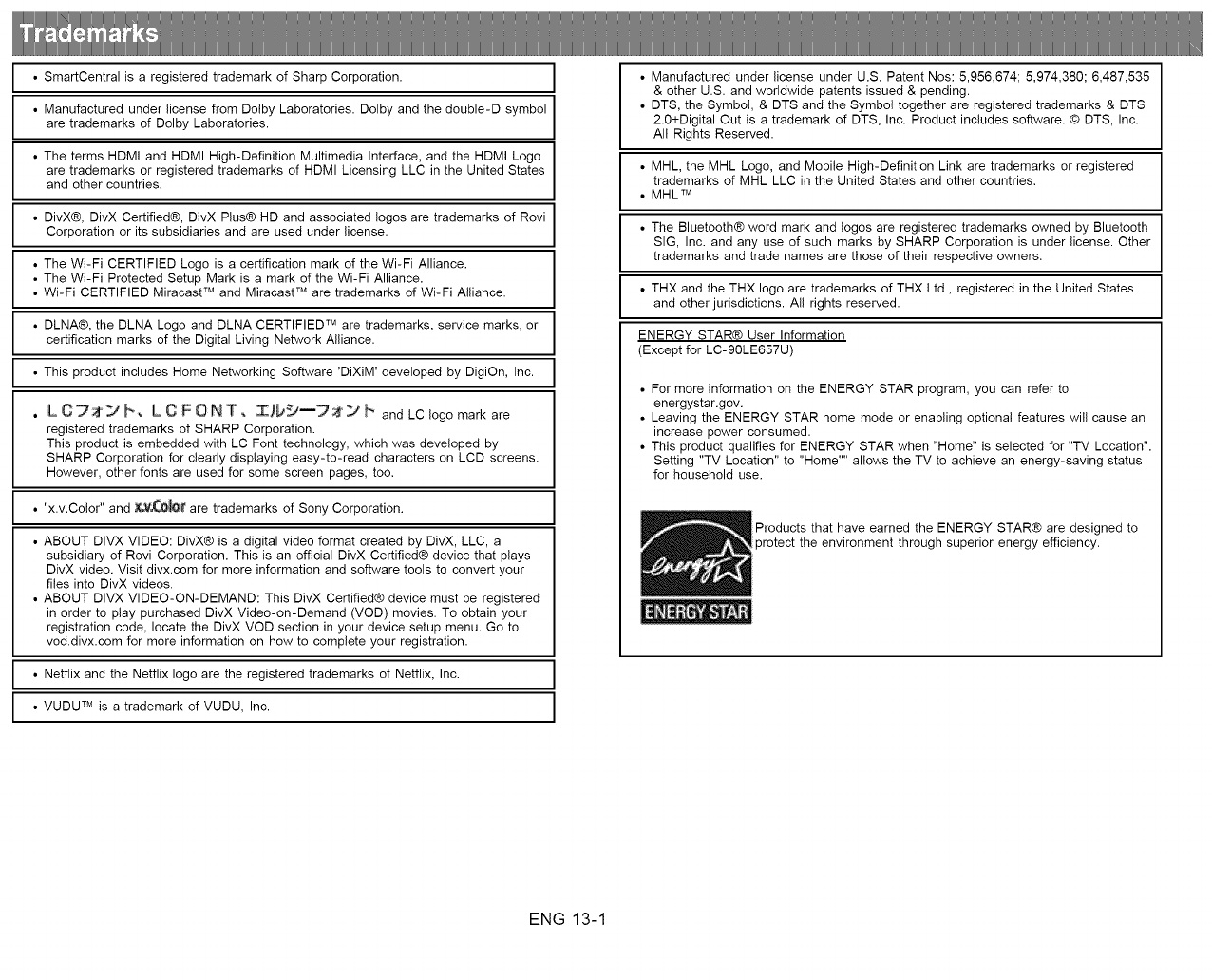
• SmartCentral is a registered trademark of Sharp Corporation.
• Manufactured under license from Doiby Laboratories. Dolby and the double-D symbol
are trademarks of Dolby Laboratories.
• The terms HDMI and HDMI High-Definition Multimedia Interface, and the HDMI Logo
are trademarks or registered trademarks of HDMI Licensing LLC in the United States
and other countries.
• DivX®, DivX Certified®, DivX Plus® HD and associated Iogos are trademarks of Rovi
Corporation or its subsidiaries and are used under license.
• The Wi-Fi CERTIFIED Logo is a certification mark of the Wi-Fi Alliance.
• The Wi-Fi Protected Setup Mark is a mark of the Wi-Fi Alliance.
• Wi-Fi CERTIFIED Miracast TM and Miracast TM are trademarks of Wi-Fi Alliance.
• DLNA®, the DLNA Logo and DLNA CERTIFIED TM are trademarks, service marks, or
certification marks of the Digital Living Network Alliance.
• This product includes Home Networking Software 'DiXiM' developed by DigiOn, Inc.
• L C_-_' F, L C FONT, I/b_--7__ F and LC logo mark are
registered trademarks of SHARP Corporation.
This product is embedded with LC Font technology, which was developed by
SHARP Corporation for clearly displaying easy-to-read characters on LCD screens.
However, other fonts are used for some screen pages, too.
• "x.v.Color" and _lt are trademarks of Sony Corporation.
• ABOUT DIVX VIDEO: DivX® is a digital video format created by DivX, LLC, a
subsidiary of Rovi Corporation. This is an official DivX Certified® device that plays
DivX video. Visit divx.com for more information and software tools to convert your
flies into DivX videos.
• ABOUT DIVX VIDEO-ON-DEMAND: This DivX Certified® device must be registered
in order to play purchased DivX Video-on-Demand (VOD) movies. To obtain your
registration code, locate the DivX VOD section in your device setup menu. Go to
vod.divx.com for more information on how to complete your registration.
• Netflix and the Netflix logo are the registered trademarks of Netflix, Inc.
• VUDU TM is a trademark of VUDU, Inc.
• Manufactured under license under U.S. Patent Nos: 5,956,674; 5,974,380; 6,487,535
& other U.S. and worldwide patents issued & pending.
• DTS, the Symbol, & DTS and the Symbol together are registered trademarks & DTS
2.0+Digital Out is a trademark of DTS, Inc. Product includes software. © DTS, Inc.
All Rights Reserved.
• MHL, the MHL Logo, and Mobile High-Definition Link are trademarks or registered
trademarks of MHL LLC in the United States and other countries.
• MHL TM
• The Bluetooth® word mark and Iogos are registered trademarks owned by Bluetooth
SIG, Inc. and any use of such marks by SHARP Corporation is under license. Other
trademarks and trade names are those of their respective owners.
• THX and the THX logo are trademarks of THX Ltd., registered in the United States
and other jurisdictions. All rights reserved.
ENERGY STAR® User Information
(Except for LC-90LE657U)
• For more information on the ENERGY STAR program, you can refer to
energystar.gov.
• Leaving the ENERGY STAR home mode or enabling optional features will cause an
increase power consumed.
• This product qualifies for ENERGY STAR when "Home" is selected for "TV Location".
Setting "TV Location" to "Home"" allows the TV to achieve an energy-saving status
for household use.
Products that have earned the ENERGY STAR® are designed to
)rotect the environment through superior energy efficiency.
ENG 13-1
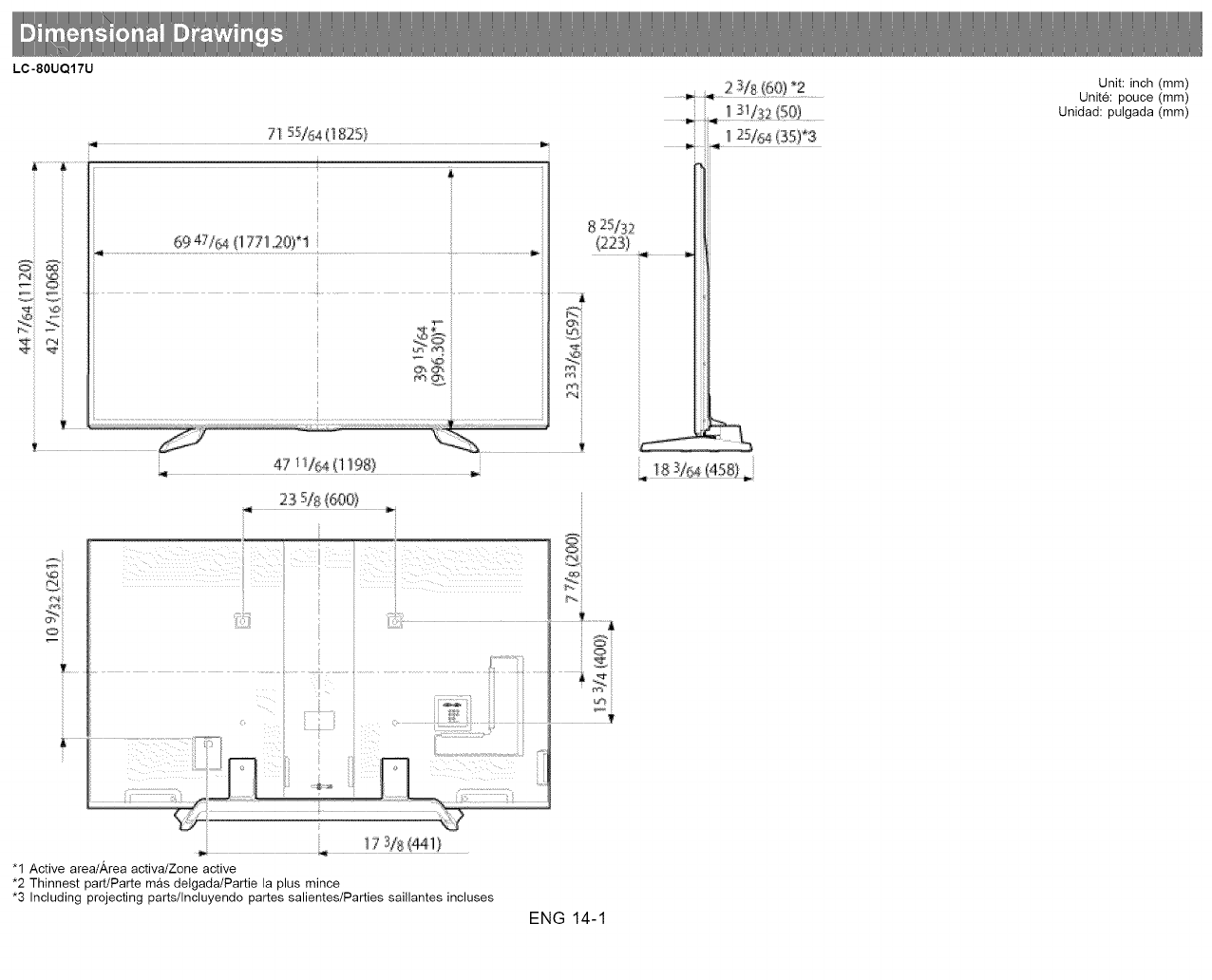
LC-80UQ17U
A&
¥
7I 55/_4 (1825}
69 4.Us.a(1 Z71,20)'_
|
82st:3;,
(223)
d
r'-4
m
V
1
¥
"1 Active areat,_,rea activa/Zone active
*2 Thinnest part/PaRe mas delgada/Partie la plus mince
*3 Including projecting parts/Incluyendo pares salientes/Parties saillantes incluses
ENG 14-1
Unit: inch (mm)
Unite: pouce (mm)
Unidad: pulgada (ram)
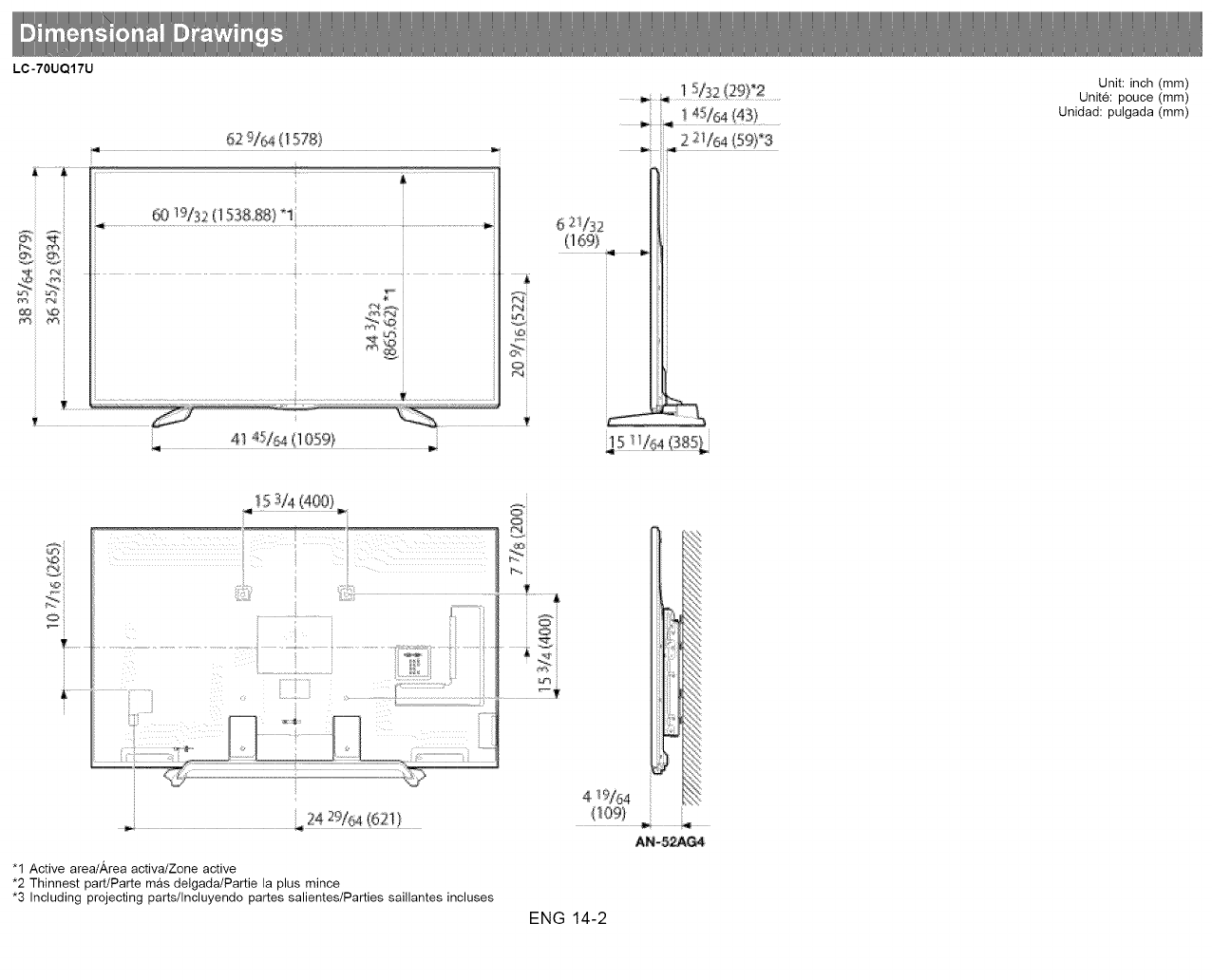
LC-70UQ17U
i i
_4
62 D/_s4(1578}
41 _'_/_4 / 105%
i
2
6 J '177
(1691
1;U_,2{29F2
4a/64(43)
4
2_ f_4 (59) 3
5_!1_4¢3851,
Unit: inch (mm)
Unite: pouce (mm)
Unidad: pulgada (ram)
O}
_ ii
*-_'h 7i
24 29/:;4 (62t)
"1 Active areat,a,rea activa/Zone active
*2 Thinnest part/PaRe mas delgada/Partie la plus mince
*3 Including projecting parts/Incluyendo pares salientes/Parties saiNantes incluses
4 9/C4
{_09)
AN-_G4
ENG 14-2
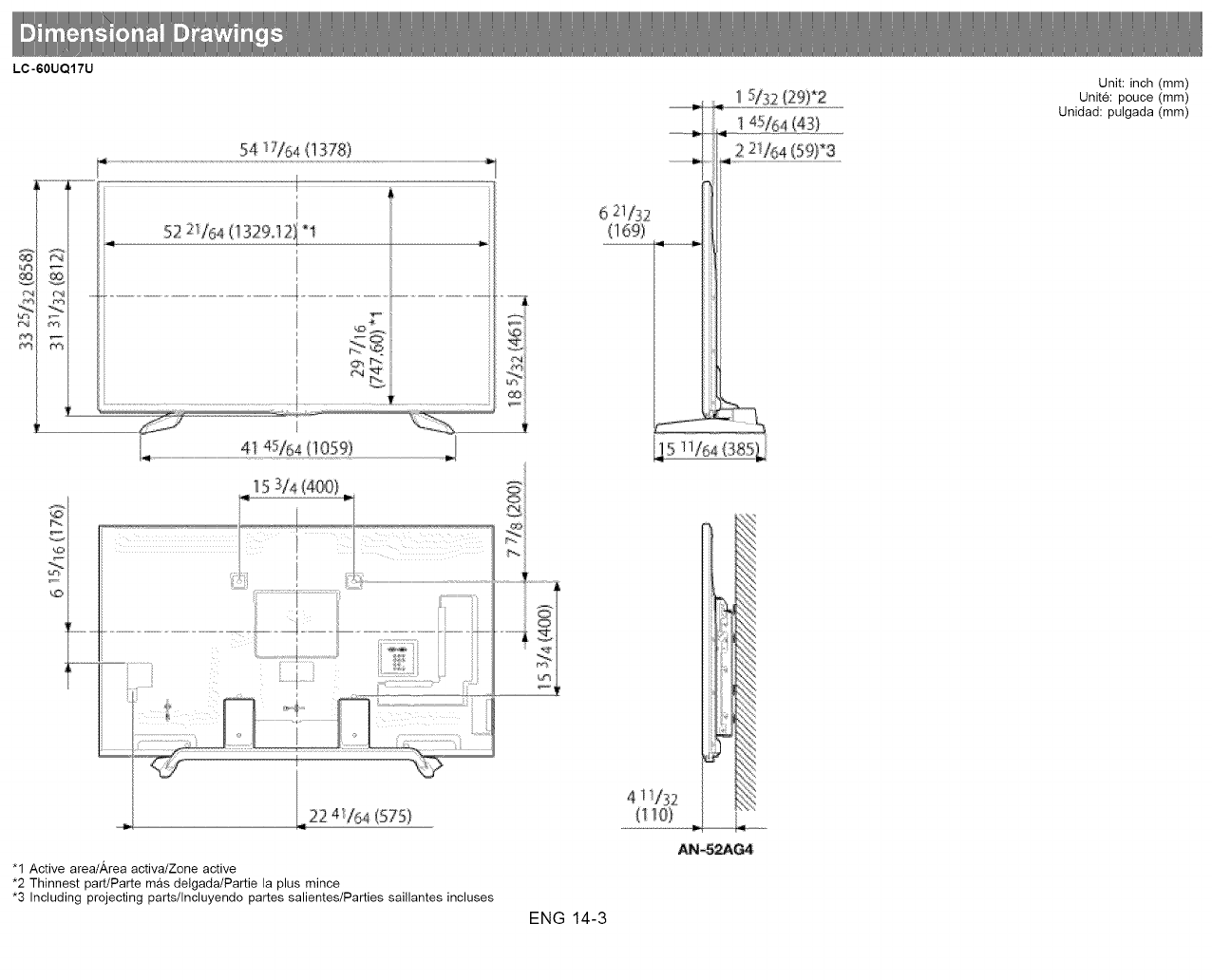
LC-60UQ17U
54 _7/64{i378)
522/64@32912]_I
4
F
K_
P_
422 4!(,4 (575)
"1 Active areat,&rea activa/Zone active
*2 Thinnest part/PaRe mas deigada/Partie la plus mince
*3 Including projecting parts/Incluyendo pares salientes/Parties saiilantes incluses
ENG 14-3
6 2V32
1 5/32 (29)'2
::S_<
ii::
%£
i :,%:<?
R<
&
<>
! '#<'D_
::%<
;%
4 I/32 :<:"
(I_0)
_-52A_
Unit: inch (mm)
Unite: pouce (mm)
Unidad: pulgada (mm)
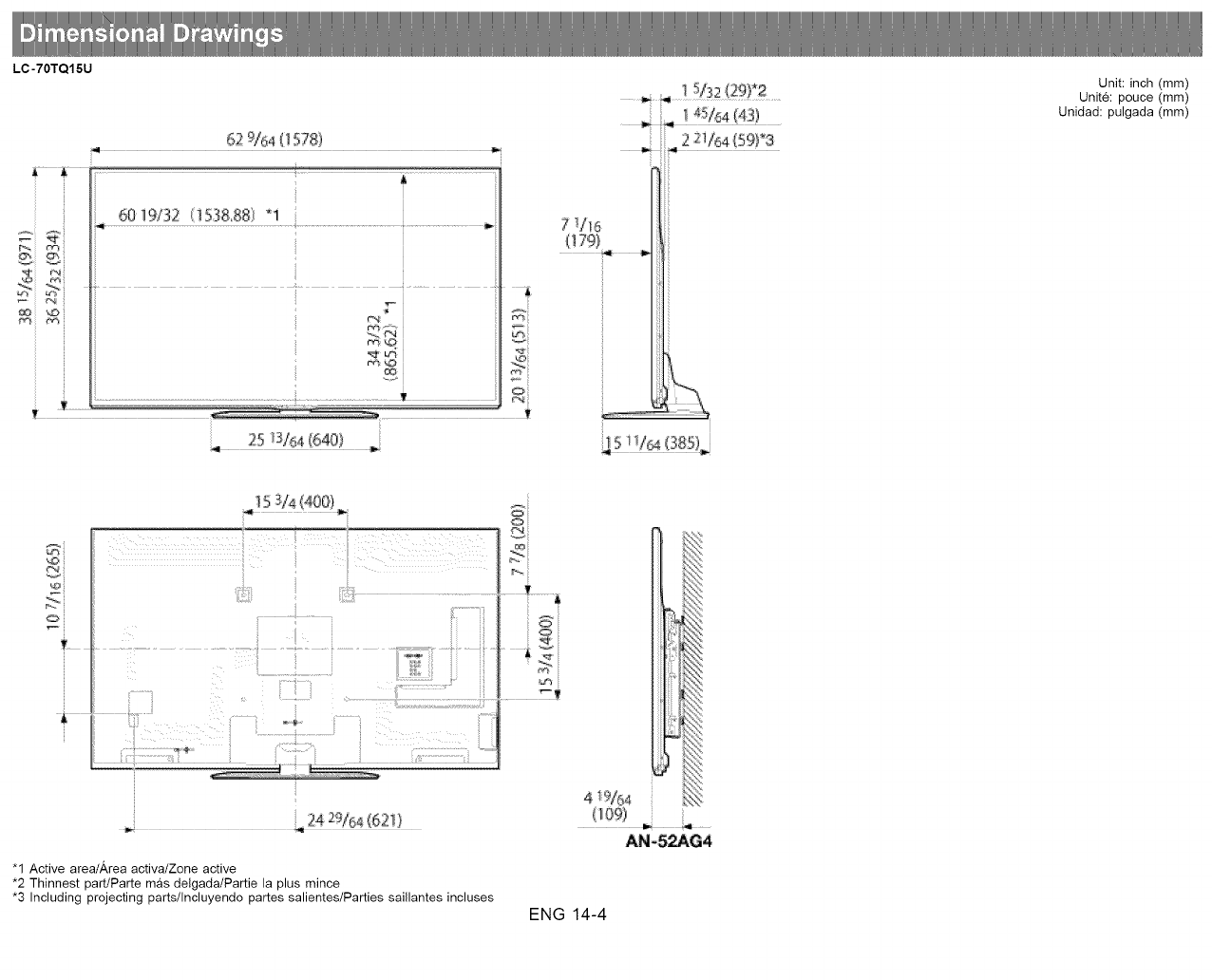
LC-70TQ15U
I
60 19/72
62 9!c_a{1578)
1;h3&88 q
T
¢-%
25 7/3/_4, (640)
4
/_/16
[!79}
Y_
I
Unit: inch (mm)
Unite: pouce (mm)
Unidad: pulgada (mm)
i.......................!7=7¸¸!::::::::::::::::::::::::::::::::::::C:::C:::::::::i!:i.......
.: .,242_/64(62i)
"1 Active areatArea aotiva/Zone aotive
*2 Thinnest part/Parte mas delgada/Partie la plus minoe
*3 Including projecting parts/Incluyendo partes salientes/Parties saillantes inoluses
4 9/54
ANoS_G4
ENG 14-4
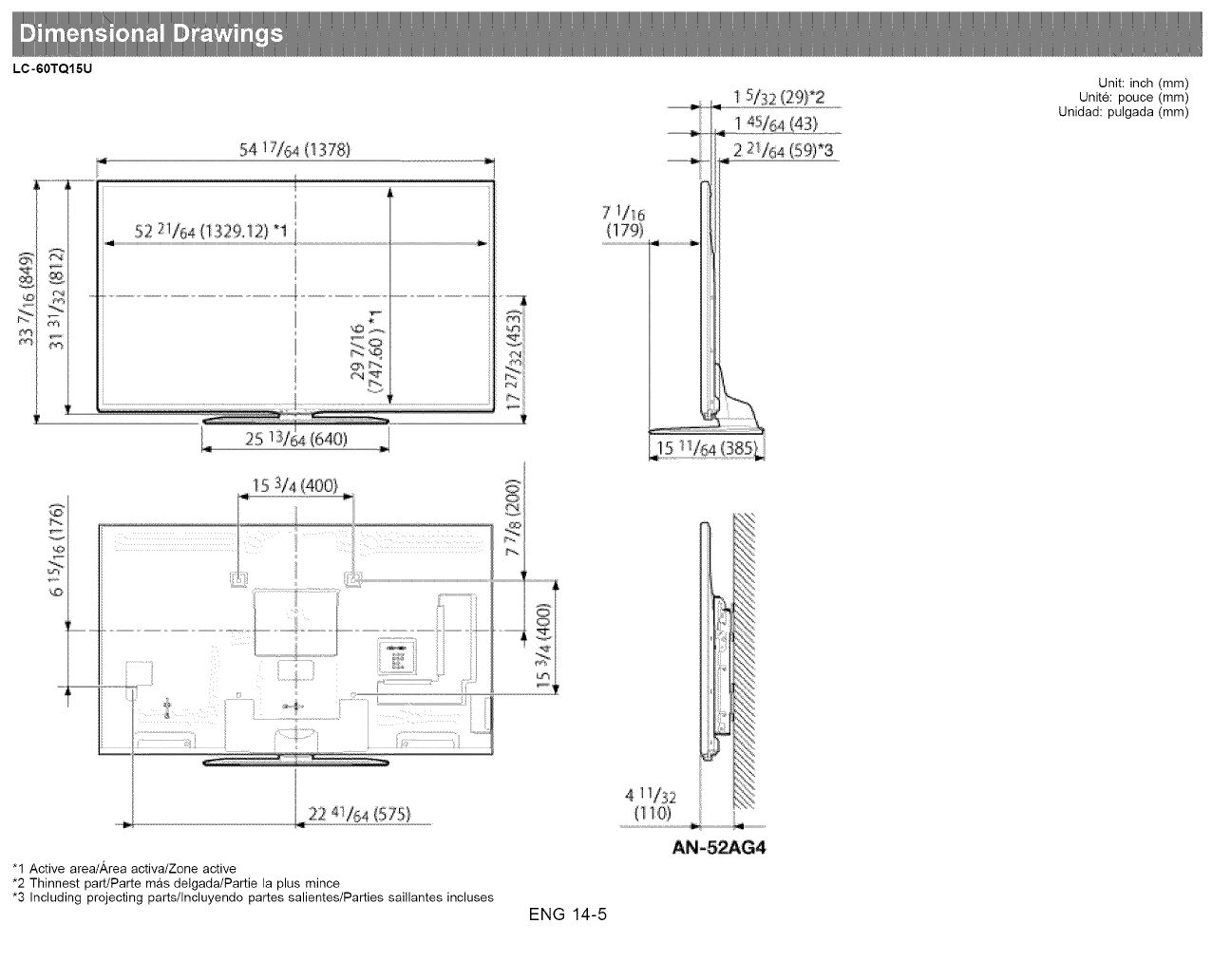
LC-60TQ15U
<
54 i7164 (1378)
r_,iii
Unit: inch (mm)
Unite: pouce (mm)
Unidad: pulgada (mm)
_J 22 4V64 (575)
"1 Active areat,g,rea activa/Zone active
*2 Thinnest part/PaRe mas delgada/Partie la plus mince
*3 Including projecting parts/Incluyendo pares salientes/Parties saillantes incluses ENG 14-5
i ¸!'<%%
'> ¢';7:;
; ,?O
:_Sk!:
:@2 ')%"
%
4 1!I,_2 :!
AN-5_Gi4
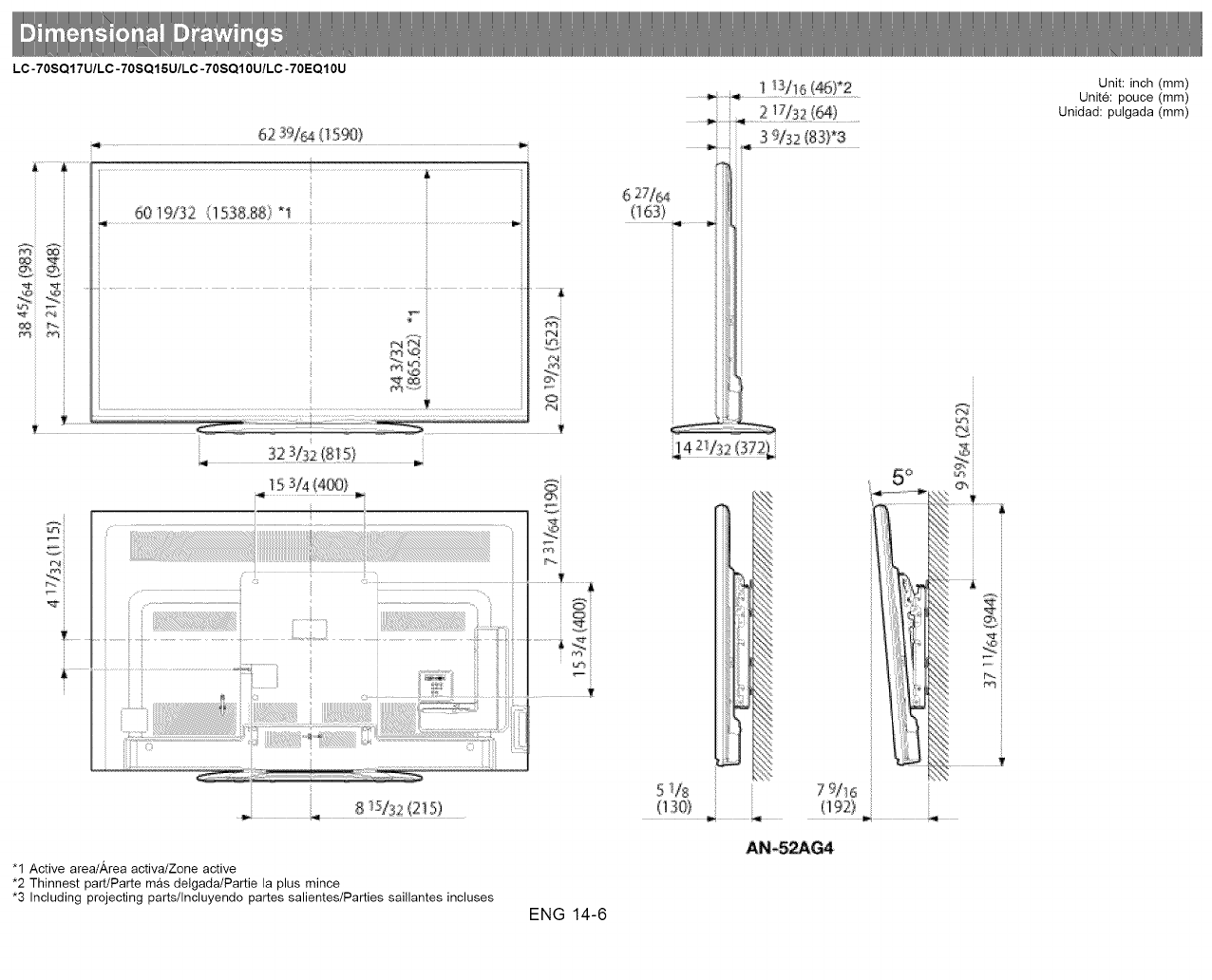
LC-70SQ17U/LC-70SQ15U/LC-70SQ10U/LC-70EQ10U
.....
ii
39132@3)*3
4
62V_
@63}
@
iJ
iJ
iJ
iJ
iJ
iJ
iJ
iJ
iJ
iJ
iJ
iJ
iJ
iJ
iJ
iJ
iJ
Unit: inch (ram)
Unite: pouce (ram)
Unidad: pulgada (ram)
7.
i_i_!_i_!!_ii!!iiiiii!!!!!!_iiiiiiiiiiiiiiiiiiiiiiiiiiiiiiiiiiiiiiiiiiiiiiiii!i!i!i!_:!_
..................!_!'_!:i_:_!_!i!!_i_i!i!_;Sl_II...... ii::::k:_!
"1 Active areatArea activa/Zone active
*2 Thinnest part/PaRe mas delgada/Partie la plus mince
*3 Including projecting parts/Incluyendo pares salientes/Parties saillantes incluses ENG 14-6
; ii
AN -5_G4
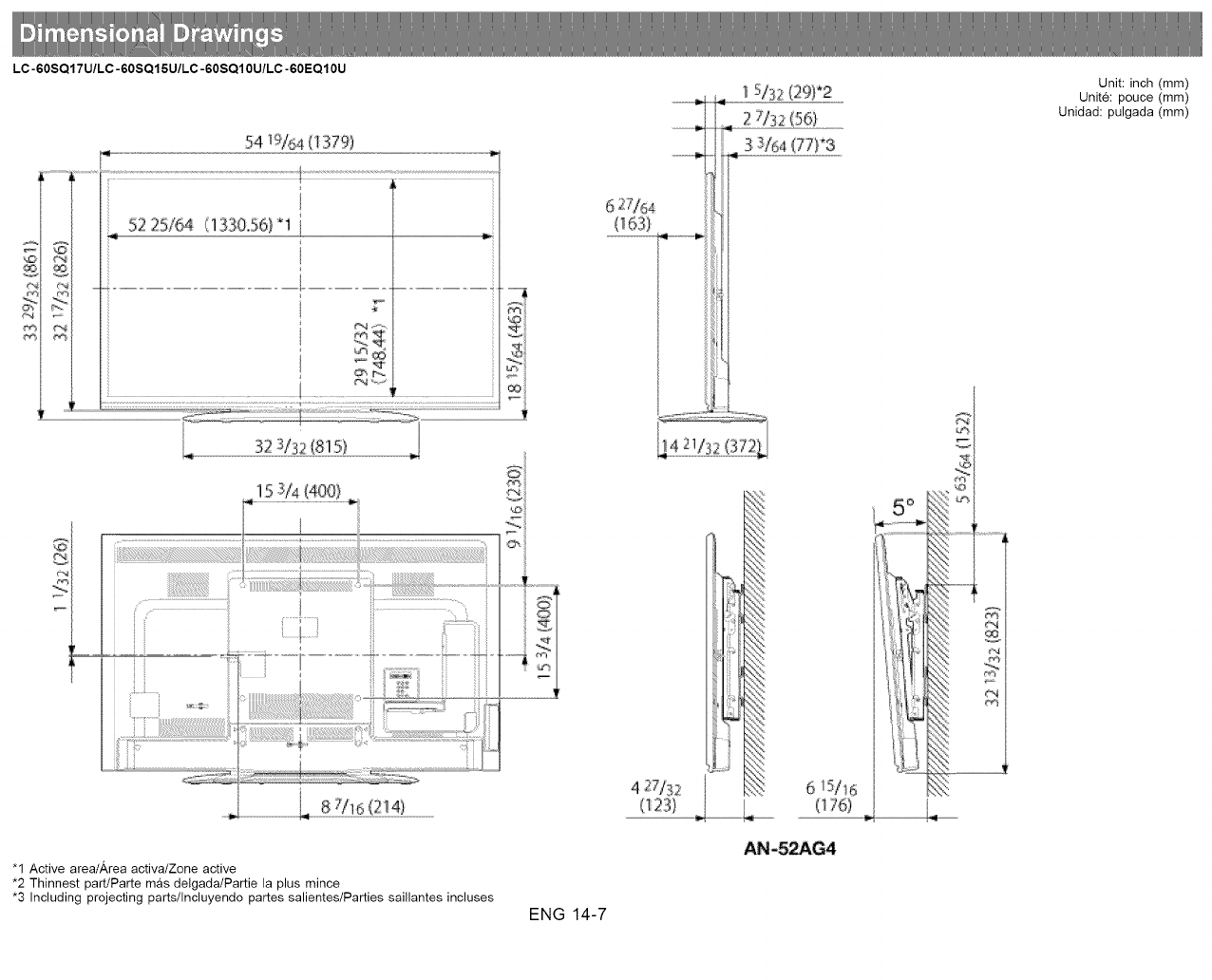
LC-60SQ17U/LC-60SQ15U/LC-60SQ10U/LC-60EQ10U
"1 Active areat,g,rea activa/Zone active
*2 Thinnest part/PaRe mas delgada/Partie la plus mince
*3 Including projecting parts/Incluyendo pares salientes/Parties saillantes incluses ENG 14-7
(163)
i123)
,.--L (_:76).
AN-_G4
::<A
i
Unit: inch (mm)
Unite: pouce (mm)
Unidad: pulgada (ram)
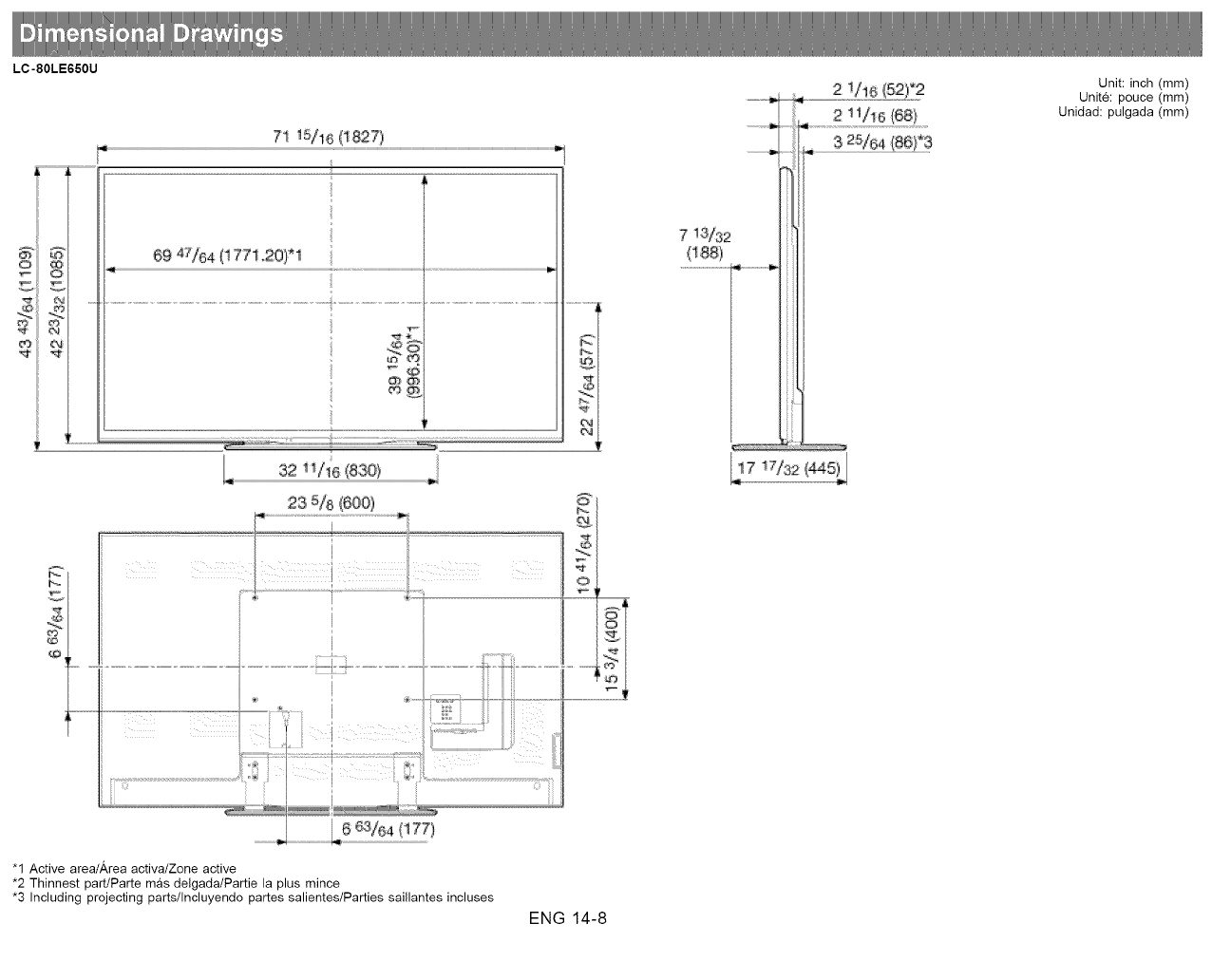
LC-80LE650U
71 15/16 (1827)
iJ
_2
..............[ o-o ::: :,:_: :::: o_
k
"1 Active areat,_,rea activa/Zone active
*2 Thinnest part/PaRe mas delgada/Partie la plus mince
*3 Including projecting parts/Incluyendo pares salientes/Parties saillantes incluses
ENG 14-8
Unit: inch (mm)
Unite: pouce (mm)
Unidad: pulgada (ram)
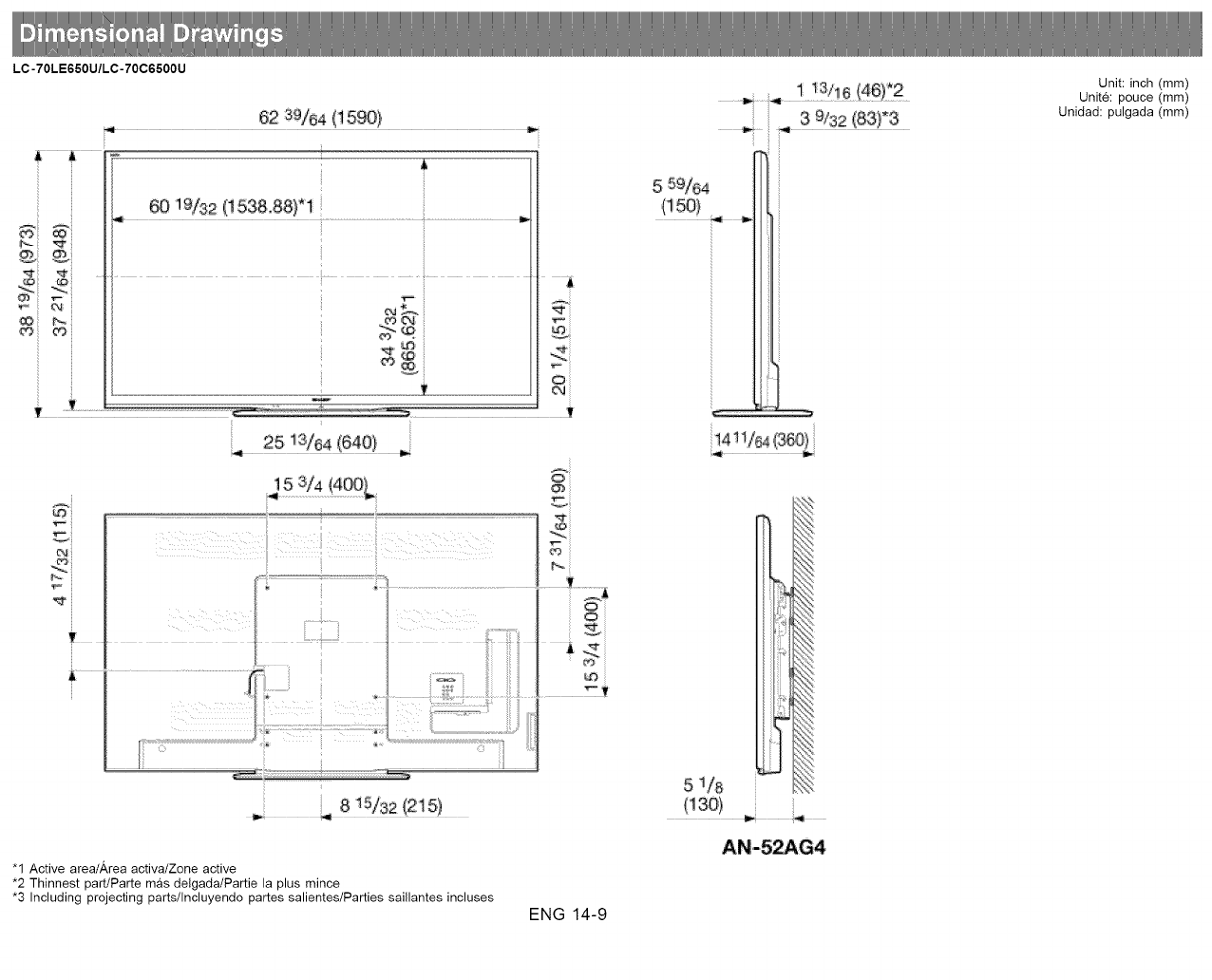
LC-70LE650U/LC-70C6500U
62 39/84 (1590}
"1
19/32 (1538,88}
T
4, 25 13/64 (640} ,,.
15 3/4 {4_; L
T
0
_, 3 9/32 (83}'3
:::jt!:
5 1/8
Unit: inch (mm)
Unite: pouce (mm)
Unidad: pulgada (ram)
"1 Active areat,_,rea activa/Zone active
*2 Thinnest part/PaRe mas delgada/Partie la plus mince
*3 Including projecting parts/Incluyendo pares salientes/Parties saillantes incluses ENG 14-9
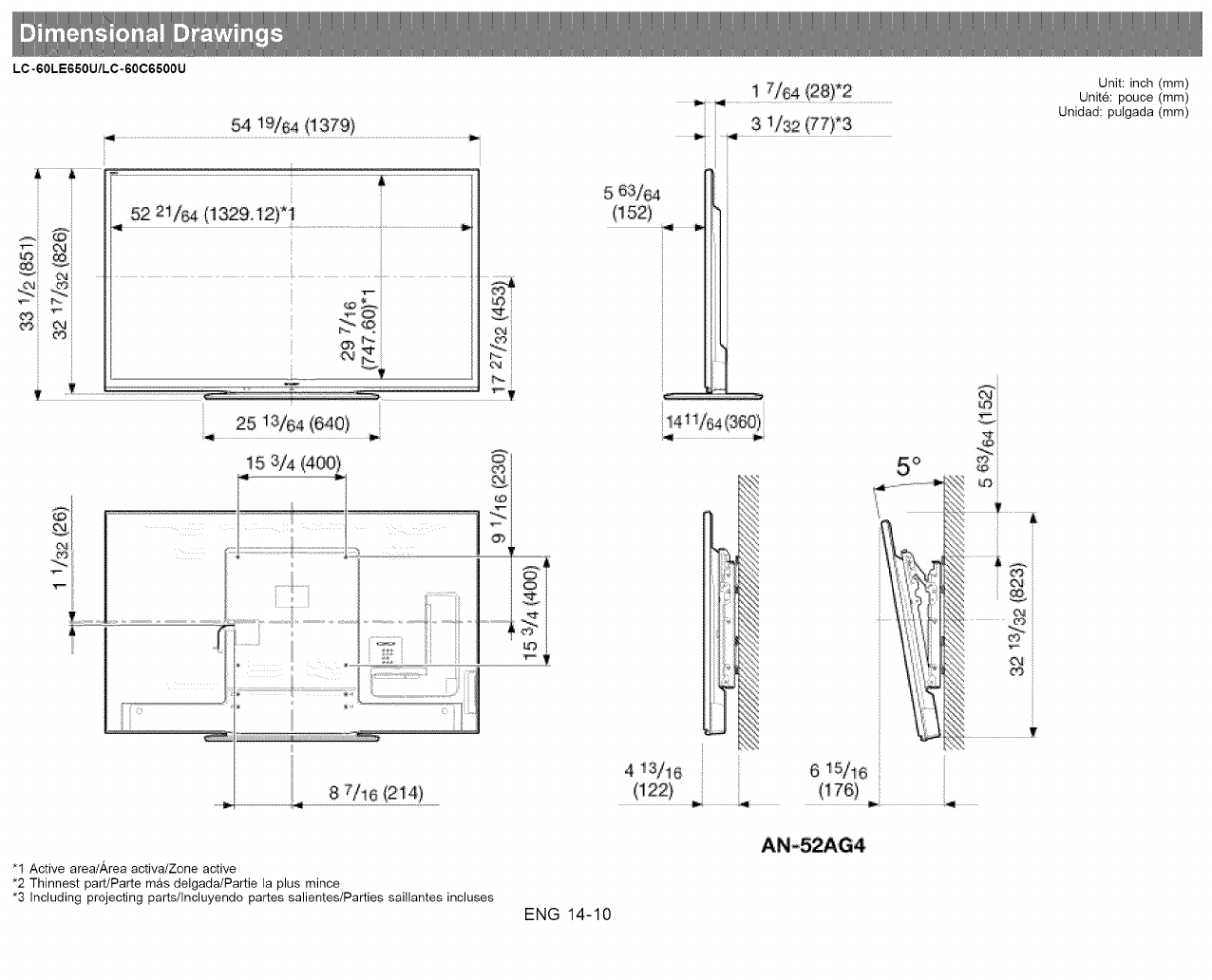
LC-60LE650U/LC-60C6500U
54 i9/¢ 4 (1379}
52 2!/_ (132&12)*
i
M
8 _/1 6 i (214)
! 7/64 (28)*2
iii!
4, i3/!6 6 i5/i6
o
Unit: inch (mm)
Unite: pouce (mm)
Unidad: pulgada (ram)
"1 Active areat,_,rea activa/Zone active
*2 Thinnest part/PaRe mas delgada/Partie la plus mince
*3 Including projecting parts/Incluyendo pares salientes/Parties saillantes incluses ENG 14-10
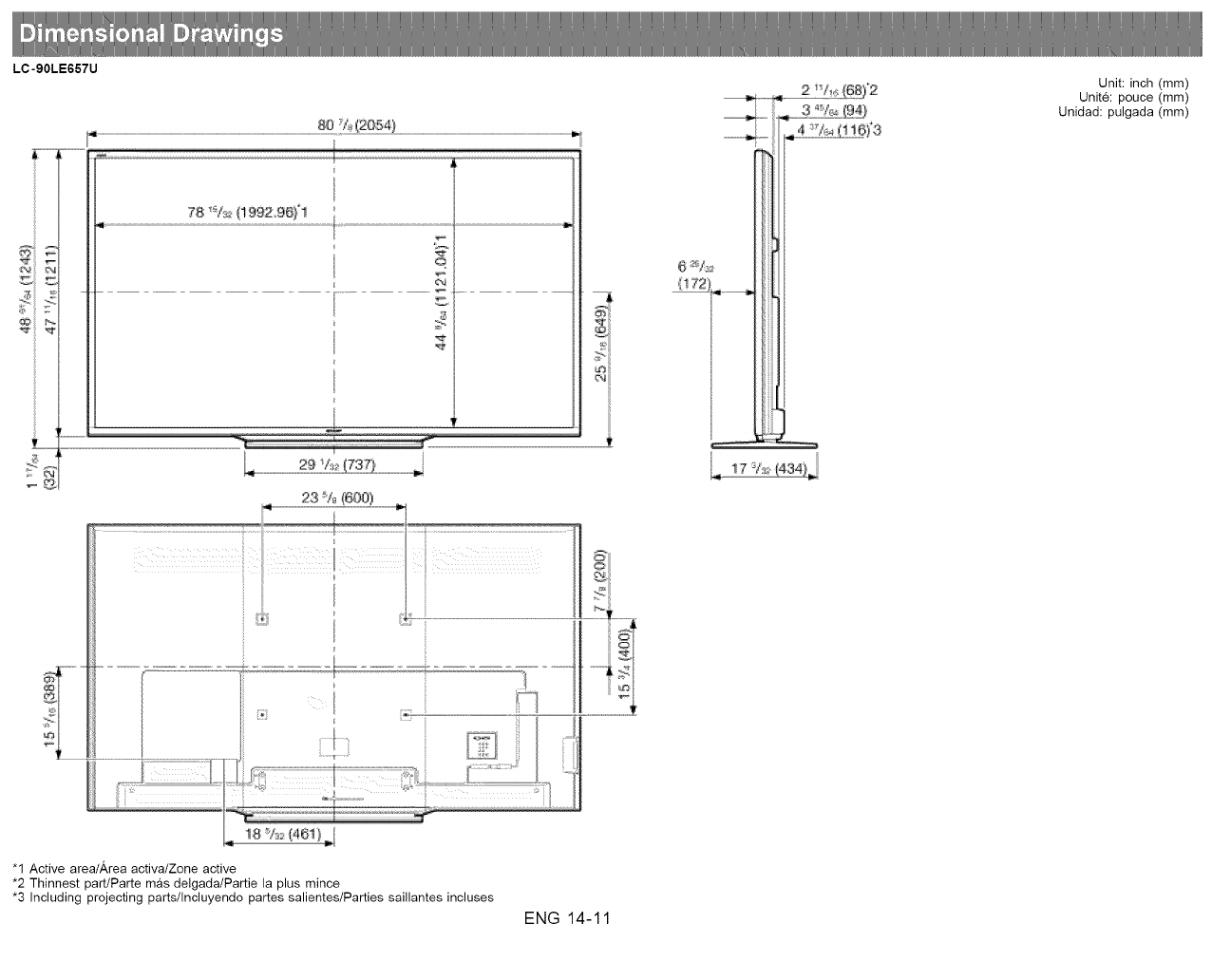
LC-90LE657U
Unit: inch (mm)
Unite: pouce (mm)
Unidad: pulgada (mm)
7
23 _/_(600)
"1 Active areat,_,rea activa/Zone active
*2 Thinnest part/PaRe mas delgada/Partie la plus mince
*3 Including projecting parts/Incluyendo pares salientes/Parties saillantes incluses
ENG 14-11
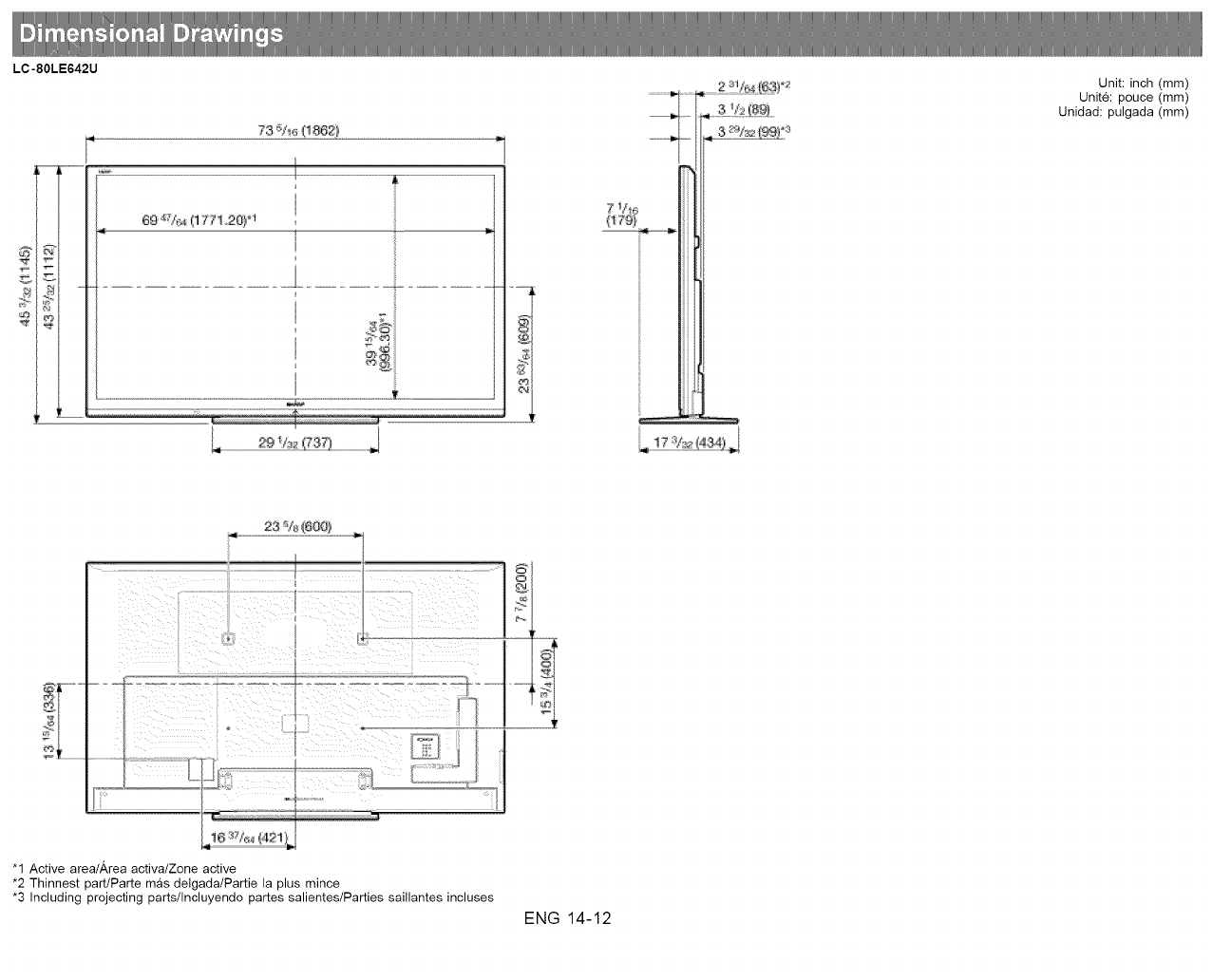
LC-80LE642U ..............2_:!_:_6._!_ Unit: inch (mm)
Unite: pouce (mm)
Unidad: pulgada (mm)
23 ;_./{6QO)
_CC"&T
o
......................... L
"1 Active areat,_,rea activa/Zone active
*2 Thinnest part/Parte mas delgada/Partie la plus mince
*3 Including projecting parts/Incluyendo partes salientes/Parties saillantes incluses
ENG 14-12
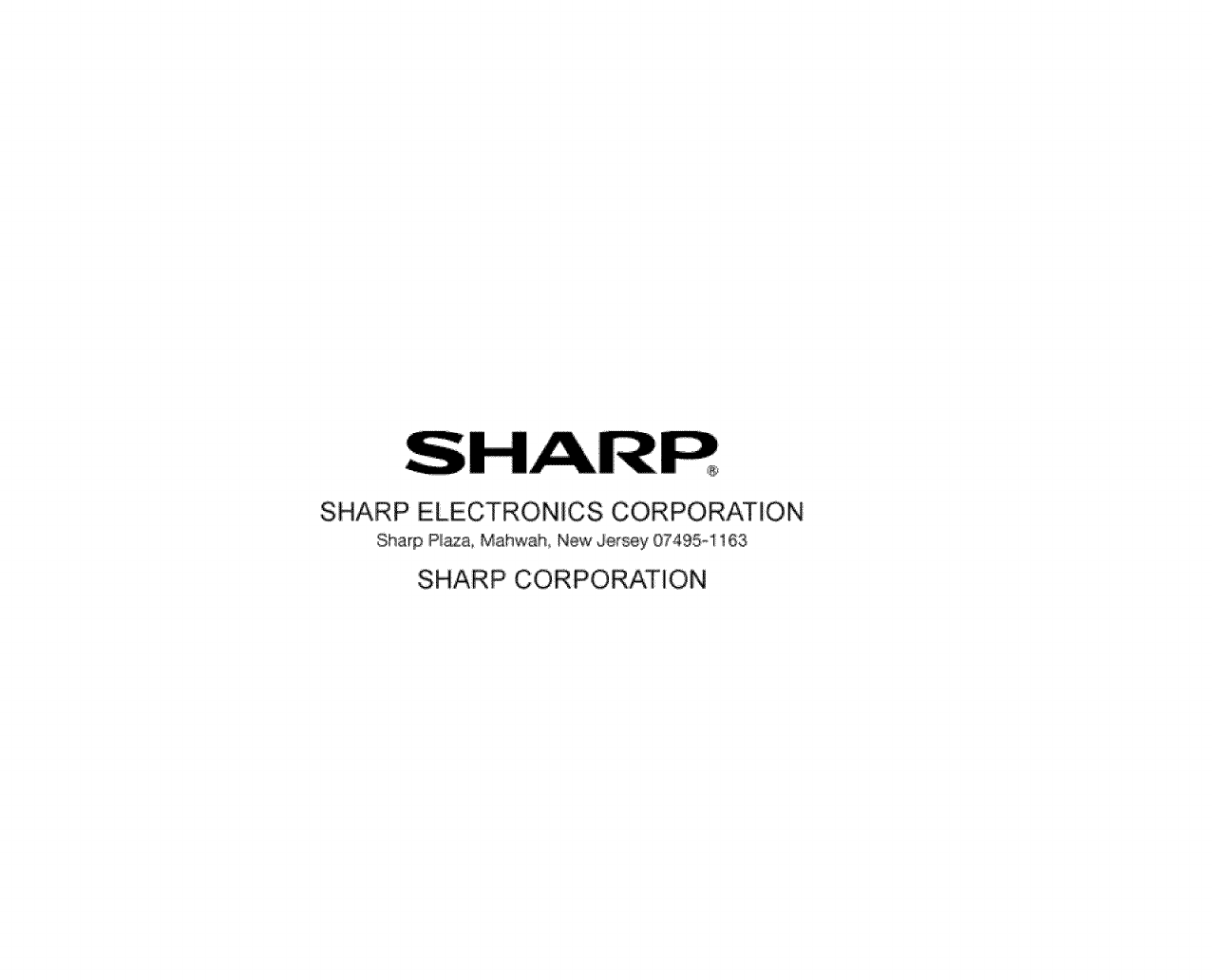
®
SHARP ELECTRONICS CORPORATION
Sharp P_a, Mahwah New Jersey 07495-1163
SHARP CORPORATION