Sharp MX M182D M182/D/M202D/M232D Operation Manual GB User To The B2353606 1c31 4f89 Ba4a 79036281a2b2
User Manual: Sharp MX-M182D to the manual
Open the PDF directly: View PDF ![]() .
.
Page Count: 125 [warning: Documents this large are best viewed by clicking the View PDF Link!]
- CONTENTS
- INTRODUCTION
- USING THE MANUAL
- DIFFERENCES BETWEEN MODELS
- SETUP
- BEFORE USING THE MACHINE
- COPY FUNCTIONS
- PRINTER FUNCTIONS
- BASIC PRINTING
- PRINTER DRIVER SETTING SCREEN
- PRINTING MULTIPLE PAGES ON ONE PAGE
- FITTING THE PRINTED IMAGE TO THE PAPER (Fit To Paper Size)
- ROTATING THE PRINT IMAGE 180 DEGREES (Rotate 180 degrees)
- ENLARGING/REDUCING THE PRINT IMAGE (Zoom)
- PRINTING FAINT TEXT AND LINES IN BLACK (Text To Black/Vector To Black)
- ADJUSTING THE BRIGHTNESS AND CONTRAST OF THE IMAGE (Image Adjustment)
- PRINTING A WATERMARK
- TWO-SIDED PRINTING
- SAVING FREQUENTLY USED PRINT SETTINGS
- OUTLINE OF THE PRINT STATUS WINDOW
- SCANNER FUNCTIONS
- TROUBLESHOOTING
- ROUTINE MAINTENANCE
- APPENDIX
- SYSTEM SETTINGS GUIDE
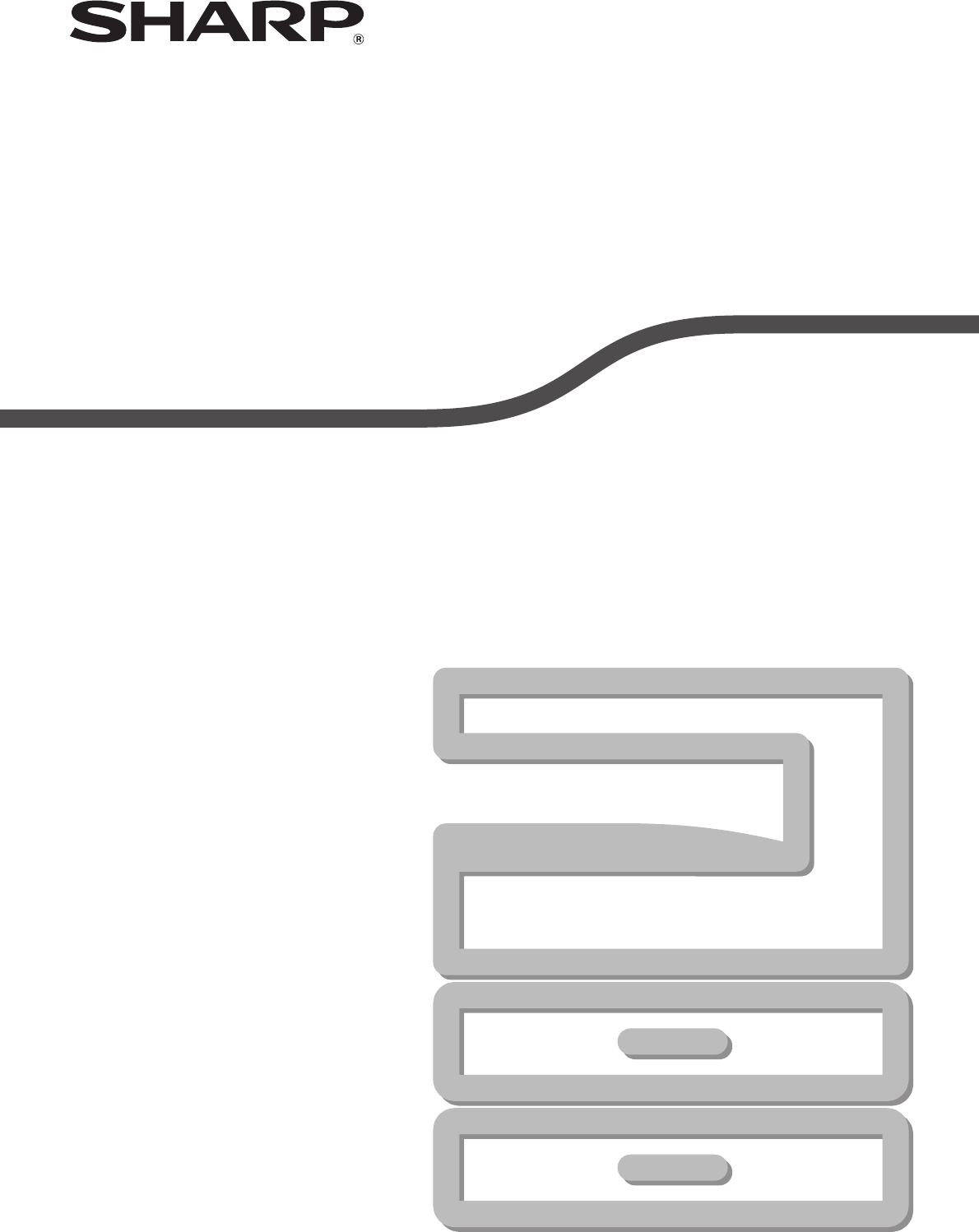
MODEL: MX-M182
MX-M182D
MX-M202D
MX-M232D
DIGITAL MULTIFUNCTIONAL SYSTEM
OPERATION GUIDE
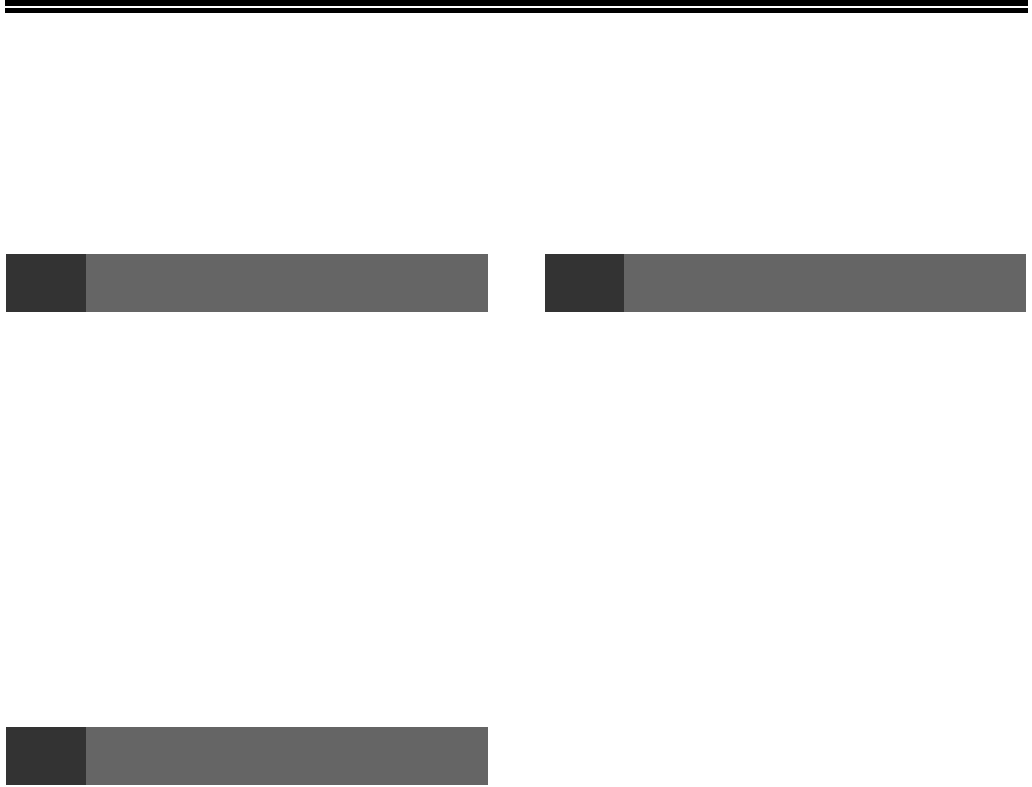
1
CONTENTS
INTRODUCTION ................................................ 4
USING THE MANUAL ....................................... 4
DIFFERENCES BETWEEN MODELS............... 5
1SETUP
BEFORE SOFTWARE SETUP .......................... 6
●SOFTWARE......................................................6
●HARDWARE AND SOFTWARE
REQUIREMENTS .............................................6
●POWER ON THE MACHINE ............................7
INSTALLING THE SOFTWARE ........................ 7
CONNECTING TO A COMPUTER .................. 10
●CONNECTING A USB CABLE .......................10
●USING THE MACHINE AS A SHARED
PRINTER ........................................................11
CONFIGURING THE PRINTER DRIVER ........ 12
SETTING UP BUTTON MANAGER ................ 13
TROUBLESHOOTING ..................................... 15
2BEFORE USING THE MACHINE
PART NAMES AND FUNCTIONS ................... 17
●OPERATION PANEL ......................................19
●OPERATION IN COPY, PRINT, SCAN, AND
FAX MODES...................................................21
POWER ON AND OFF..................................... 22
●POWER ON ....................................................22
●POWER OFF ..................................................22
LOADING PAPER............................................ 23
●PAPER............................................................23
●LOADING PAPER...........................................24
●CHANGING THE PAPER SIZE SETTING OF A
TRAY ..............................................................26
●DISABLING (ENABLING) AUTO TRAY
SWITCHING ...................................................27
AUDITING MODE ............................................ 28
●NUMBER OF ACCOUNTS IN AUDITING
MODE .............................................................28
●USING AUDITING MODE...............................28
3COPY FUNCTIONS
NORMAL COPYING ........................................ 29
●MAKING A COPY DARKER OR LIGHTER ... 33
●SELECTING THE TRAY................................ 34
●SETTING THE NUMBER OF COPIES .......... 34
●SELECTING THE ORIGINAL SIZE ............... 35
●USING THE BYPASS TRAY TO COPY A
SPECIAL SIZE ORIGINAL............................. 36
REDUCING OR ENLARGING A COPY .......... 37
●AUTOMATIC RATIO SELECTION................. 37
●MANUAL RATIO SELECTION (PRESET COPY
RATIOS/ZOOM)............................................. 38
●SELECTING THE VERTICAL AND
HORIZONTAL COPY RATIOS SEPARATELY
(XY ZOOM Copying)...................................... 39
AUTOMATIC TWO-SIDED COPYING (MX-
M182D/MX-M202D/MX-M232D) ...................... 41
●
TWO-SIDED COPYING OF ONE-SIDED
ORIGINALS
.................................................... 42
●TWO-SIDED COPIES OF TWO-SIDED
ORIGINALS (ONLY WHEN USING THE
RSPF)
.............................................................................44
●ONE-SIDED COPIES OF TWO-SIDED
ORIGINALS (ONLY WHEN USING THE
RSPF) ............................................................ 45
TWO-SIDED COPYING USING THE BYPASS
TRAY................................................................ 46
DUAL PAGE COPYING................................... 47
INTERRUPTING A COPY RUN (Interrupt
copying) .......................................................... 48
CONVENIENT COPY FUNCTIONS................. 49
●ROTATING THE IMAGE 90 DEGREES
(Rotation Copy).............................................. 49
●SORT COPY/GROUP COPY......................... 49
●COPYING MULTIPLE ORIGINALS ONTO A
SINGLE SHEET OF PAPER (2 IN 1 / 4 IN 1
Copy) ............................................................. 51
●CREATING MARGINS WHEN COPYING
(Margin shift) .................................................. 53
●ERASING SHADOWS AROUND THE EDGES
OF A COPY (Erase Copy) ............................. 54
CARD SHOT .................................................... 56
ID CARD COPY ............................................... 58
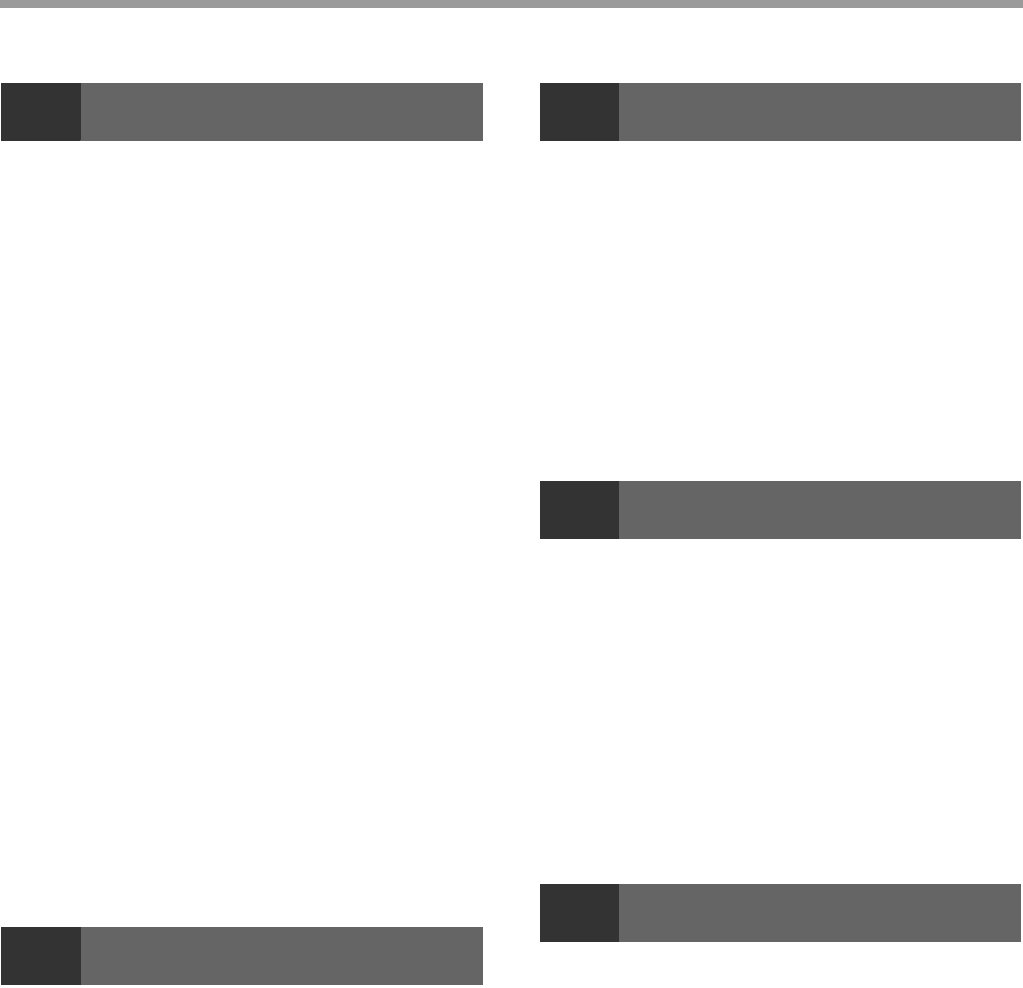
2
4PRINTER FUNCTIONS
BASIC PRINTING ............................................ 60
●IF THE TRAY RUNS OUT OF PAPER DURING
PRINTING.......................................................61
●PAUSING A PRINT JOB.................................61
●HOW "BYPASS TRAY" AND "BYPASS
MANUAL" DIFFER IN THE "PAPER SOURCE"
SETTINGS ......................................................61
●OPENING THE PRINTER DRIVER FROM THE
"Start" BUTTON ..............................................62
PRINTER DRIVER SETTING SCREEN........... 63
●
PRINTING MULTIPLE PAGES ON ONE PAGE
...64
●FITTING THE PRINTED IMAGE TO THE
PAPER (Fit To Paper Size).............................65
●ROTATING THE PRINT IMAGE 180 DEGREES
(Rotate 180 degrees) ......................................65
●ENLARGING/REDUCING THE PRINT IMAGE
(Zoom) ............................................................66
●PRINTING FAINT TEXT AND LINES IN BLACK
(Text To Black/Vector To Black) .....................66
●ADJUSTING THE BRIGHTNESS AND
CONTRAST OF THE IMAGE (Image
Adjustment).....................................................67
●
PRINTING A WATERMARK ............................67
●
TWO-SIDED PRINTING .........................................68
SAVING FREQUENTLY USED PRINT
SETTINGS........................................................ 69
●SAVING SETTINGS AT THE TIME OF
PRINTING (User Settings)..............................69
OUTLINE OF THE PRINT STATUS WINDOW
..... 70
5SCANNER FUNCTIONS
SCANNING OVERVIEW .................................. 71
SCANNING USING THE KEYS ON THE
MACHINE......................................................... 72
BUTTON MANAGER ....................................... 73
●BUTTON MANAGER SETTINGS ...................74
SCANNING FROM YOUR COMPUTER.......... 75
●
SCANNING FROM A TWAIN-COMPLIANT
APPLICATION ..................................................75
●SCANNING FROM A WIA-COMPLIANT
APPLICATION (Windows XP/Vista/7) ............79
●SCANNING FROM THE "Scanner and Camera
Wizard" (Windows XP)....................................80
6TROUBLESHOOTING
TROUBLESHOOTING..................................... 82
●MACHINE/COPYING PROBLEMS................ 83
●PRINTING AND SCANNING PROBLEMS .... 87
INDICATORS AND DISPLAY MESSAGES .... 91
MISFEED REMOVAL
............................................ 92
●MISFEED IN THE SPF/RSPF........................ 92
●MISFEED IN THE BYPASS TRAY ................ 93
●MISFEED IN THE MACHINE......................... 94
●MISFEED IN THE UPPER PAPER TRAY ..... 97
●MISFEED IN THE LOWER PAPER TRAY .... 98
REPLACING THE TONER CARTRIDGE ........ 99
7ROUTINE MAINTENANCE
CHECKING THE TOTAL OUTPUT COUNT
... 100
ROUTINE MAINTENANCE............................ 101
●CLEANING THE DOCUMENT GLASS AND
SPF/RSPF/DOCUMENT COVER................ 101
●CLEANING THE ORIGINAL SCANNING
GLASS (ONLY WHEN AN SPF/RSPF IS
INSTALLED) ................................................ 101
●CLEANING THE BYPASS TRAY PAPER FEED
ROLLER....................................................... 102
●CLEANING THE TRANSFER CHARGER ... 102
ADJUSTING THE DISPLAY CONTRAST
........ 103
8APPENDIX
SPECIFICATIONS (PRINTER AND SCANNER)
....................................................................... 104
●
PRINTER FUNCTION
......................................104
●SCANNER FUNCTION................................ 105
OPTIONAL EQUIPMENT .............................. 106
●SINGLE PASS FEEDER/REVERSING SINGLE
PASS FEEDER............................................ 107
●DOCUMENT COVER................................... 107
●250-SHEET PAPER FEED UNIT/2 X 250-
SHEET PAPER FEED UNIT ........................ 108
STORAGE OF SUPPLIES............................. 109
●PROPER STORAGE ................................... 109

3
9SYSTEM SETTINGS GUIDE
PURPOSE OF THE SYSTEM SETTINGS
............. 110
●
PROGRAMS RELATED TO ALL FUNCTIONS OF
THE MACHINE (COPY AND PRINTER
FUNCTIONS)
.................................................110
●PROGRAMS FOR COPY MODE .................110
●PROGRAMMING AN ADMINISTRATOR
PASSWORD .................................................110
PROGRAMMING AN ADMINISTRATOR
PASSWORD .................................................. 111
SYSTEM SETTINGS LIST ............................. 112
USING THE SYSTEM SETTINGS ................. 113
●ACCOUNT CONTROL..................................114
●DEVICE CONTROL ......................................117
●OPERATION SETTING ................................118
●ENERGY SAVE ............................................120
●COPY SETTINGS.........................................121
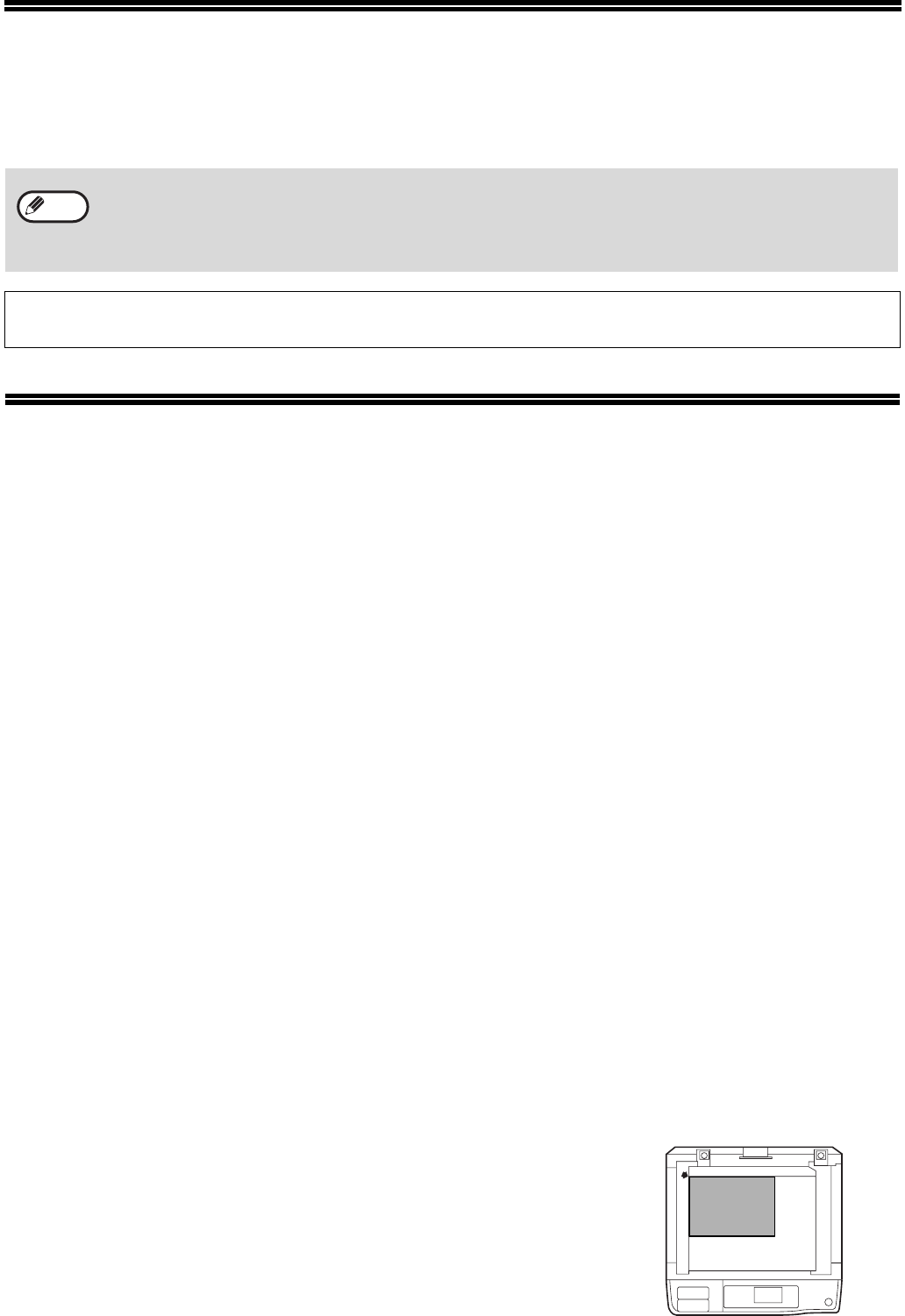
4
INTRODUCTION
This manual describes the copier, printer, and scanner functions of the MX-M182/MX-M182D/MX-M202D/MX-M232D
digital multifunctional system.
USING THE MANUAL
This machine has been designed to provide convenient copying features in a minimum amount of office space and
with maximum operational ease. To get full use of all machine features, be sure to familiarise yourself with this
manual and the machine. For quick reference during machine use, SHARP recommends printing out this manual
and keep it in a handy location.
ABOUT THE MANUALS
The manuals for the machine are as follows:
Start Guide
This manual explains:
• Specifications
• Cautions for using the machine in safety
Operation Guide (on the accessory CD-ROM)
This manual explains:
• How to install the software that allows the machine to be used as a printer and scanner for your computer
• Part names of the machine
• Available paper type for this machine
• Basic copy procedure and advanced copy functions
(For example: rotating the image 90 degrees, copying multiple originals onto a single sheet of paper)
• Basic print procedure and other frequently used print functions
(For example: fitting the printed image to the paper, enlarging/reducing the print image)
• Scanning on the machine and from a computer
• Toner cartridge replacement and peripheral devices
• Troubleshooting for using the machine
THE MEANING OF "R" IN ORIGINAL AND PAPER SIZE
INDICATIONS
An "R" appearing at the end of an original or paper size (A4R (5-1/2" x 8-1/
2"R, 8-1/2" x 11"R), etc.) indicates that the original or paper is oriented
horizontally as shown on the right.
Sizes that can be placed only in the horizontal (landscape) orientation (B4,
A3 (8-1/2" x 14", 11" x 17")) do not contain the "R" in their size indication.
• Where "MX-XXXX" appears in this manual, please substitute the name of your model for "XXXX". For the name
of your model, see "DIFFERENCES BETWEEN MODELS" (p.5).
• The screen images and procedures that appear in this manual are mainly for Windows Vista. With other
versions of Windows, some screen images may be different from those in this manual.
• For information on using your operating system, refer to your operating system's manual or online Help.
The display screens, messages, and key names shown in the manual may differ from those on the actual machine
due to product improvements and modifications.
Note
<Horizontal (Landscape) orientation>
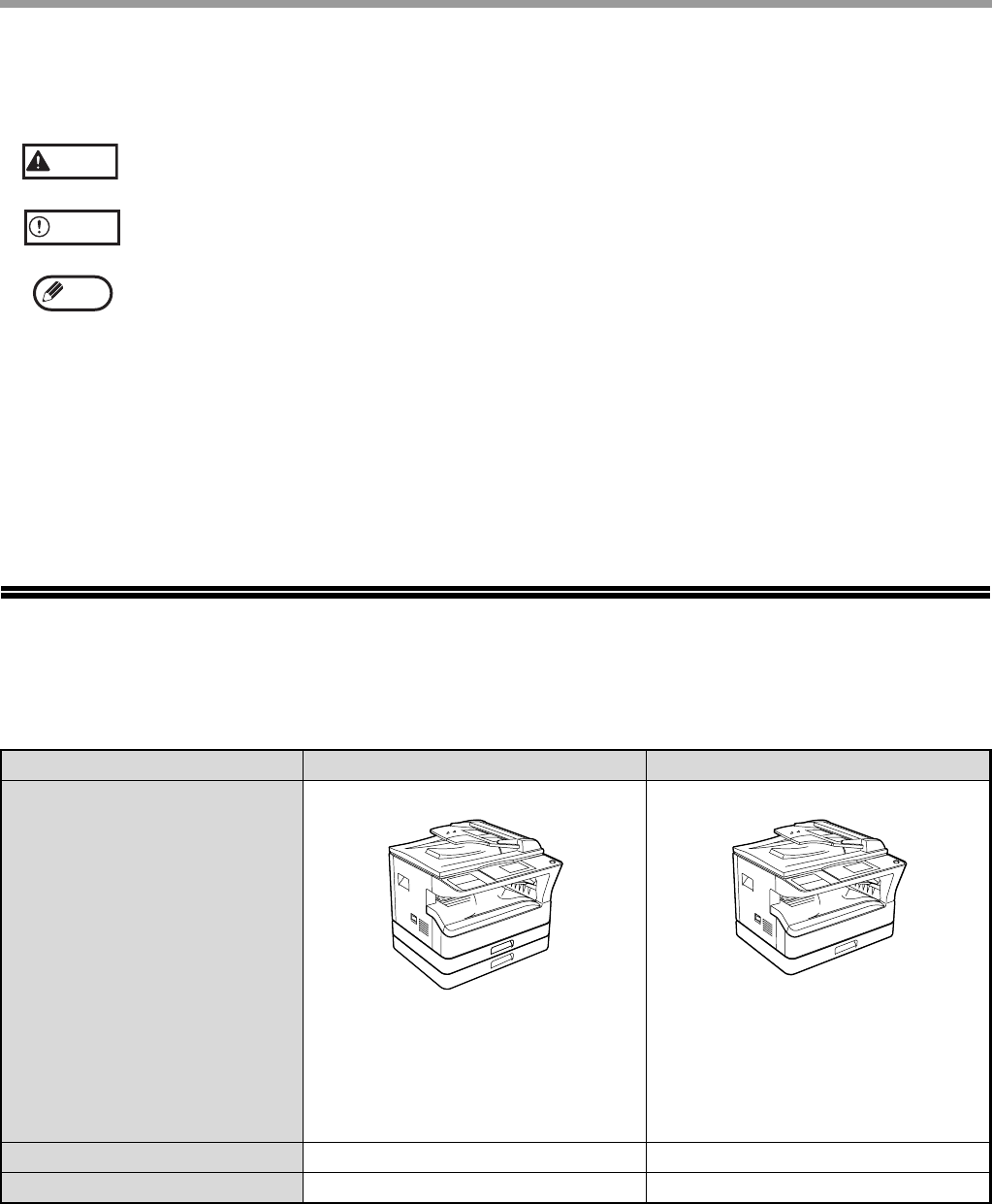
5
CONVENTIONS USED IN THIS MANUAL
SPF
This manual refers to the Single Pass Feeder as the "SPF".
RSPF
This manual refers to the Reversing Single Pass Feeder as the "RSPF".
DIFFERENCES BETWEEN MODELS
This manual covers the following models.
AB series (metric) and inch series references
Both specifications are quoted where applicable.
For example:
Page 4..................................B4 and A3 (8-1/2" x 14" and 11" x 17")
Start Guide ...........................50%, 70%, 81%, 86%, 100%, 115%, 122%, 141%, 200% (50%, 64%, 77%, 95%,
100%, 121%, 129%, 141%, 200%)
Although AB series size indications are shown on the operation panel of this manual, inch series indications are
displayed on the inch series machines.
Warns the user that injury may result if the contents of the warning are not properly followed.
Cautions the user that damage to the machine or one of its components may result if the contents
of the caution are not properly followed.
Notes provide information relevant to the machine regarding specifications, functions,
performance, operation and such, that may be useful to the user.
Warning
Caution
Note
Model
MX-M202D/MX-M232D MX-M182/MX-M182D
Appearance
(With optional SPF/RSPF installed) (With optional SPF/RSPF installed)
Copy speed 20CPM/23CPM 18CPM
Paper trays Two (250 x 2) One (250 x 1)
The above illustration is used in
instances where a function and/
or the operation of the machine
is the same on both models.
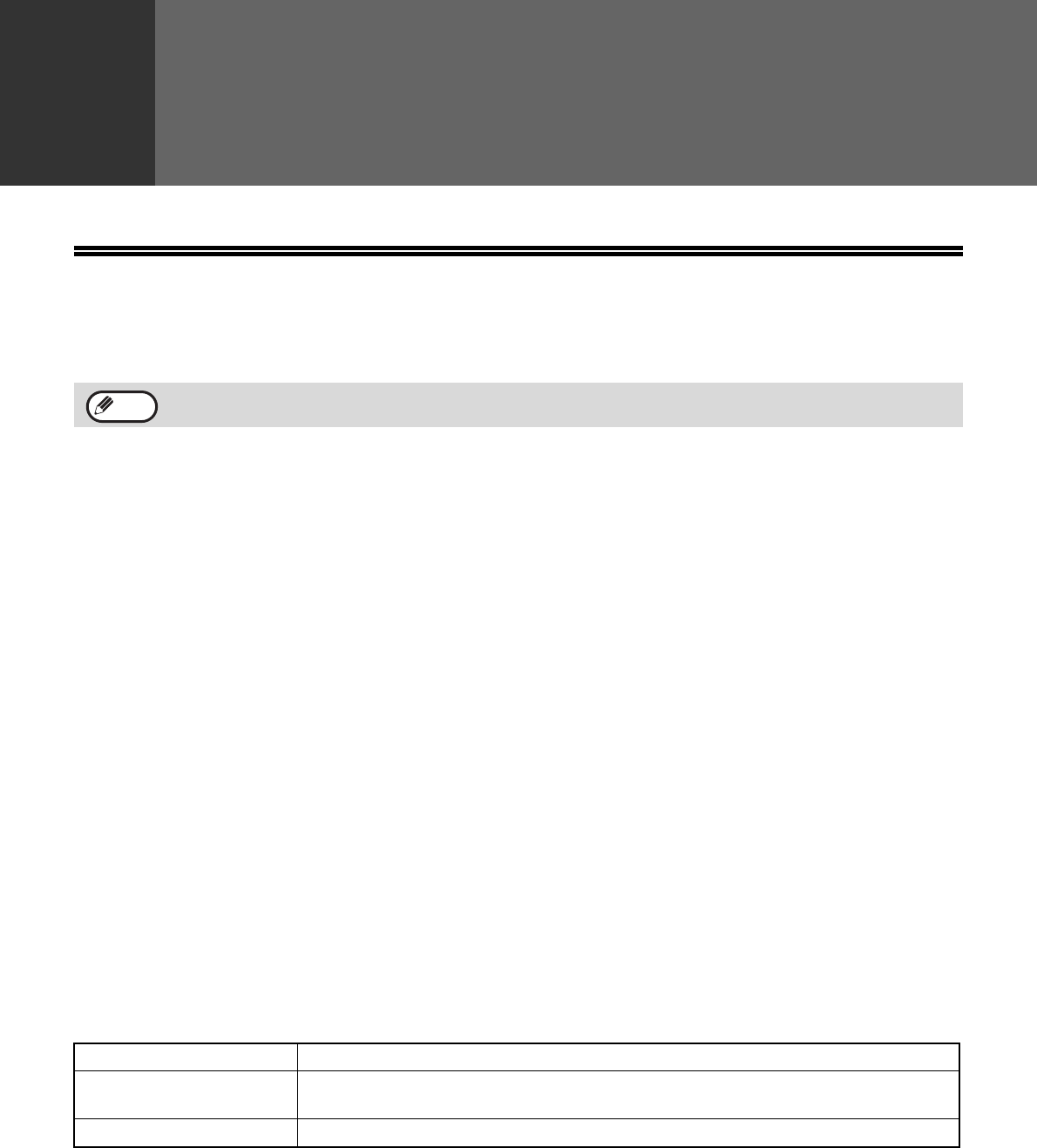
6
1Chapter 1
SETUP
BEFORE SOFTWARE SETUP
This chapter explains how to install and configure the software that is required for the printer and scanner functions
of the machine.
SOFTWARE
The CD-ROM that accompanies the machine contains the following software:
MFP driver
Printer driver
The printer driver enables you to use the printer function of the machine.
The printer driver includes the Print Status Window. This is a utility that monitors the machine and informs you of the
printing status, the name of the document currently being printed, and error messages.
Scanner driver
The scanner driver allows you to use the scanning function of the machine with TWAIN-compliant and
WIA-compliant applications.
Button Manager
Button Manager allows you to use the scanner menus on the machine to scan a document.
Sharpdesk
Sharpdesk is an integrated software environment that makes it easy to manage document and image files and
launch applications.
PC-Fax driver
This enables you to send a fax from your computer to a fax machine via the machine (when the fax option is
installed).
HARDWARE AND SOFTWARE REQUIREMENTS
Check the following hardware and software requirements before installing the software.
*1The machine's USB 2.0 port will transfer data at the speed specified by the USB 2.0 (Hi-Speed) only if the Microsoft USB 2.0
driver is preinstalled in the computer, or if the USB 2.0 driver for Windows 2000 Professional/XP/Vista/7 that Microsoft provides
through its "Windows Update" is installed.
*2Compatible with Windows 2000 Professional, Windows XP Professional, Windows XP Home Edition, Windows Vista, or
Windows 7 preinstalled models equipped with a USB interface as standard.
*3• The machine does not support printing from a Macintosh environment.
• Administrator’s rights are required to install the software using the installer.
This manual refers to the CD-ROM that accompanied the machine simply as "CD-ROM".
Note
Computer type
IBM PC/AT
or compatible computer equipped with a USB 2.0*1/1.1*2
Operating system*3
Windows 2000 Professional, Windows XP Professional, Windows XP Home Edition, Windows
Vista, Windows 7
Other hardware requirements An environment on which any of the operating systems listed above can fully operate
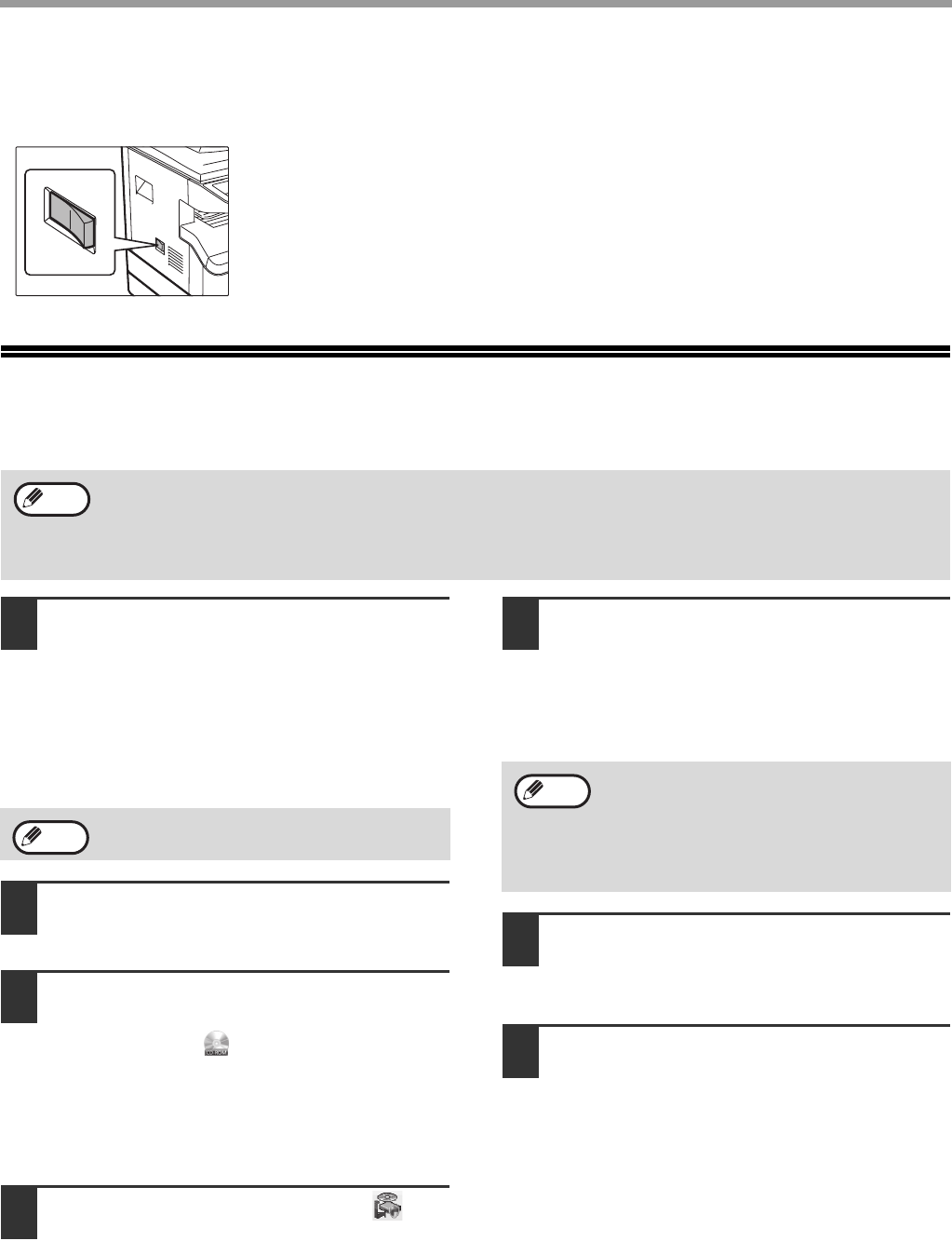
7
SETUP
POWER ON THE MACHINE
The power switch is located on the left side of the machine.
Turn the power switch to the "ON" position.
INSTALLING THE SOFTWARE
1The USB cable must not be connected
to the machine. Make sure that the
cable is not connected before
proceeding.
If the cable is connected, a Plug and Play window
will appear. If this happens, click the "Cancel"
button to close the window and disconnect the
cable.
2Insert the CD-ROM into your CD-ROM
drive.
3Click the "Start" button, click
"Computer", and then double-click the
CD-ROM icon ( ).
• In Windows XP, click the "start" button, click
"My Computer", and then double-click the
CD-ROM icon.
• In Windows 2000, double-click "My Computer",
and then double-click the CD-ROM icon.
4Double-click the "Setup" icon ( ).
• In Windows 7, if a message screen appears
asking you for confirmation, click "Yes".
• In Windows Vista, if a message screen appears
asking you for confirmation, click "Allow".
5The "SOFTWARE LICENSE" window
will appear. Make sure that you
understand the contents of the
software license, and then click the
"Yes" button.
6Read the message in the "Welcome"
window and then click the "Next"
button.
7
To install the software using the most
general options, click the "Standard"
button of the "Connected to this
computer" menu and go to step 11.
To install particular packages, click the
"Custom" button and go to the next step.
• The screen images in this manual are mainly for Windows Vista. With other versions of Windows, some screen
images may be different from those in this manual.
• If an error message appears, follow the instructions on the screen to solve the problem. After the problem is
solved, the installation procedure will continue. Depending on the problem, you may have to click the "Cancel"
button to exit the installer. In this case, reinstall the software from the beginning after solving the problem.
Note
The cable will be connected in step 12.
Note
You can show the "SOFTWARE LICENSE" in
a different language by selecting the desired
language from the language menu. To install
the software in the selected language,
continue the installation with that language
selected.
Note
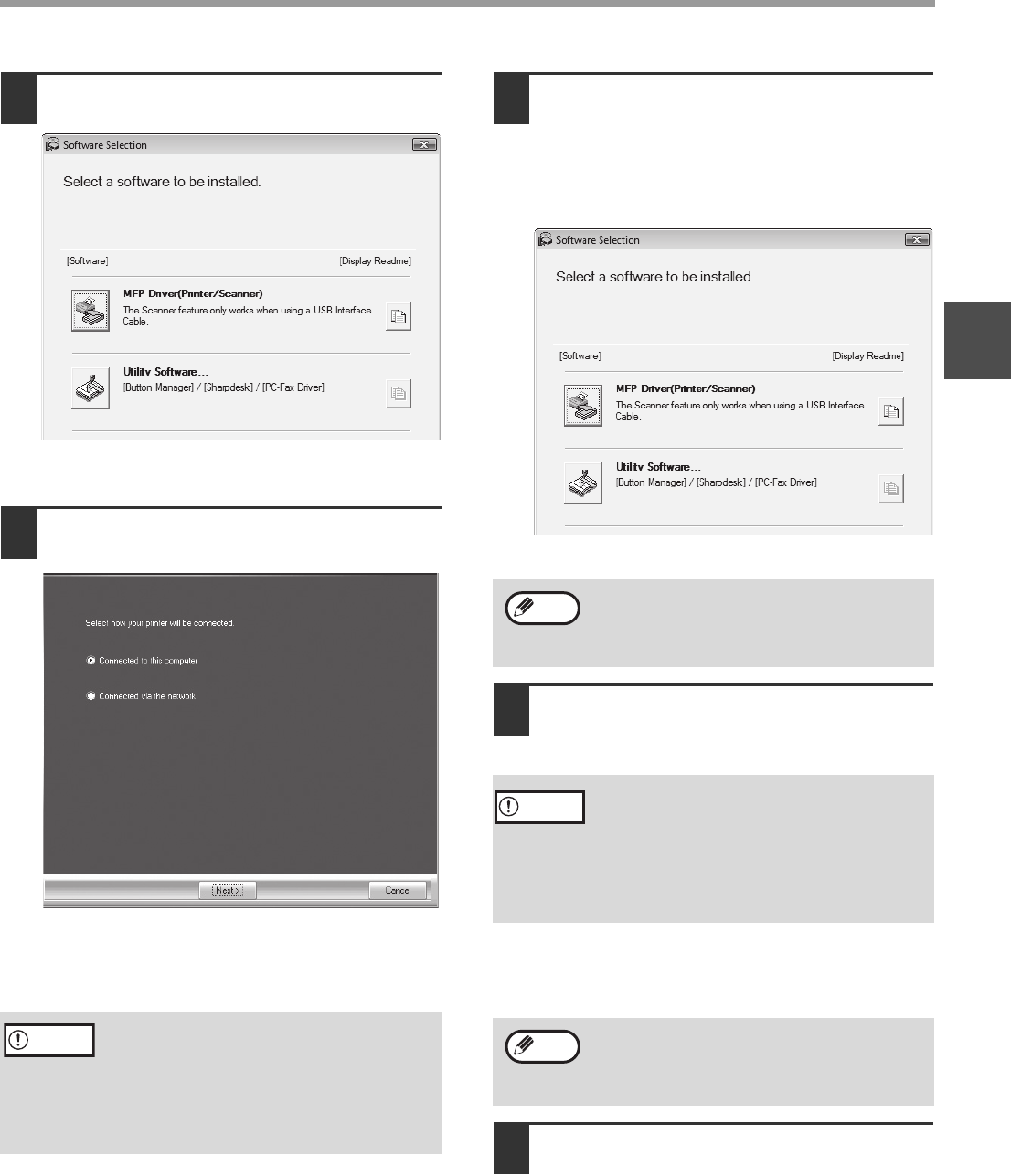
8
SETUP
1
8Click the "MFP Driver" button.
Click the "Display Readme" button to show
information on packages that are selected.
9Select "Connected to this computer"
and click the "Next" button.
Follow the on-screen instructions.
When "The installation of the SHARP software is
complete." appears, click the "OK" button.
10
You will return to the window of step
8. If you wish to install Utility
Software, click the "Utility Software"
button.
If you do not wish to install the Utility Software, go
to step 11.
Follow the on-screen instructions.
11
When installing is finished, click the
"Close" button.
A message will appear instructing you to connect
the machine to your computer. Click the "OK"
button.
12
Make sure that the power of the
machine is turned on, and then
connect the USB cable (p.10).
Windows will detect the machine and a Plug and
Play window will appear.
• If you are using Windows Vista/7 and a
security warning window appears, be sure
to click "Install this driver software anyway".
• If you are running Windows 2000/XP and a
warning message appears regarding the
Windows logo test or digital signature, be
sure to click "Continue Anyway" or "Yes".
Caution
After the installation, a message prompting
you to restart your computer may appear. In
this case, click the "Yes" button to restart your
computer.
• If you are using Windows Vista/7 and a
security warning window appears, be sure
to click "Install this driver software anyway".
• If you are running Windows 2000/XP and a
warning message appears regarding the
Windows logo test or digital signature, be
sure to click "Continue Anyway" or "Yes".
After the installation, a message prompting
you to restart your computer may appear. In
this case, click the "Yes" button to restart your
computer.
Note
Caution
Note
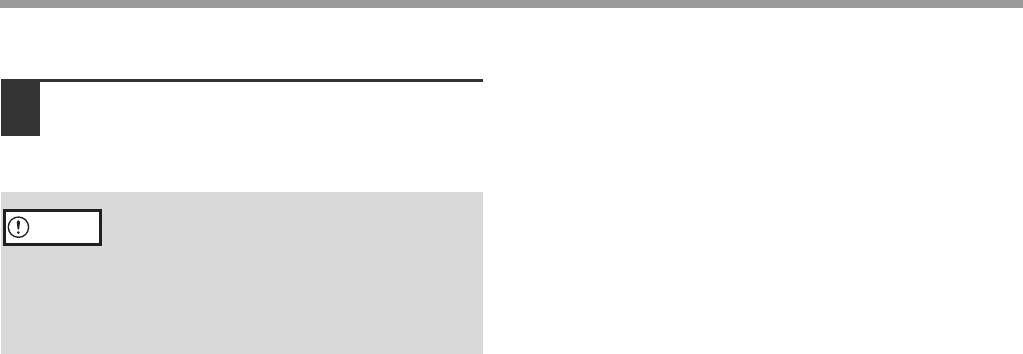
9
SETUP
13
Follow the instructions in the Plug
and Play window to install the driver.
Follow the on-screen instructions.
This completes the installation of the software.
• If you installed Button Manager, set up Button
Manager as explained in "SETTING UP BUTTON
MANAGER" (p.13)
• If you are using Windows Vista/7 and a
security warning window appears, be sure
to click "Install this driver software anyway".
• If you are running Windows 2000/XP and a
warning message appears regarding the
Windows logo test or digital signature, be
sure to click "Continue Anyway" or "Yes".
Caution
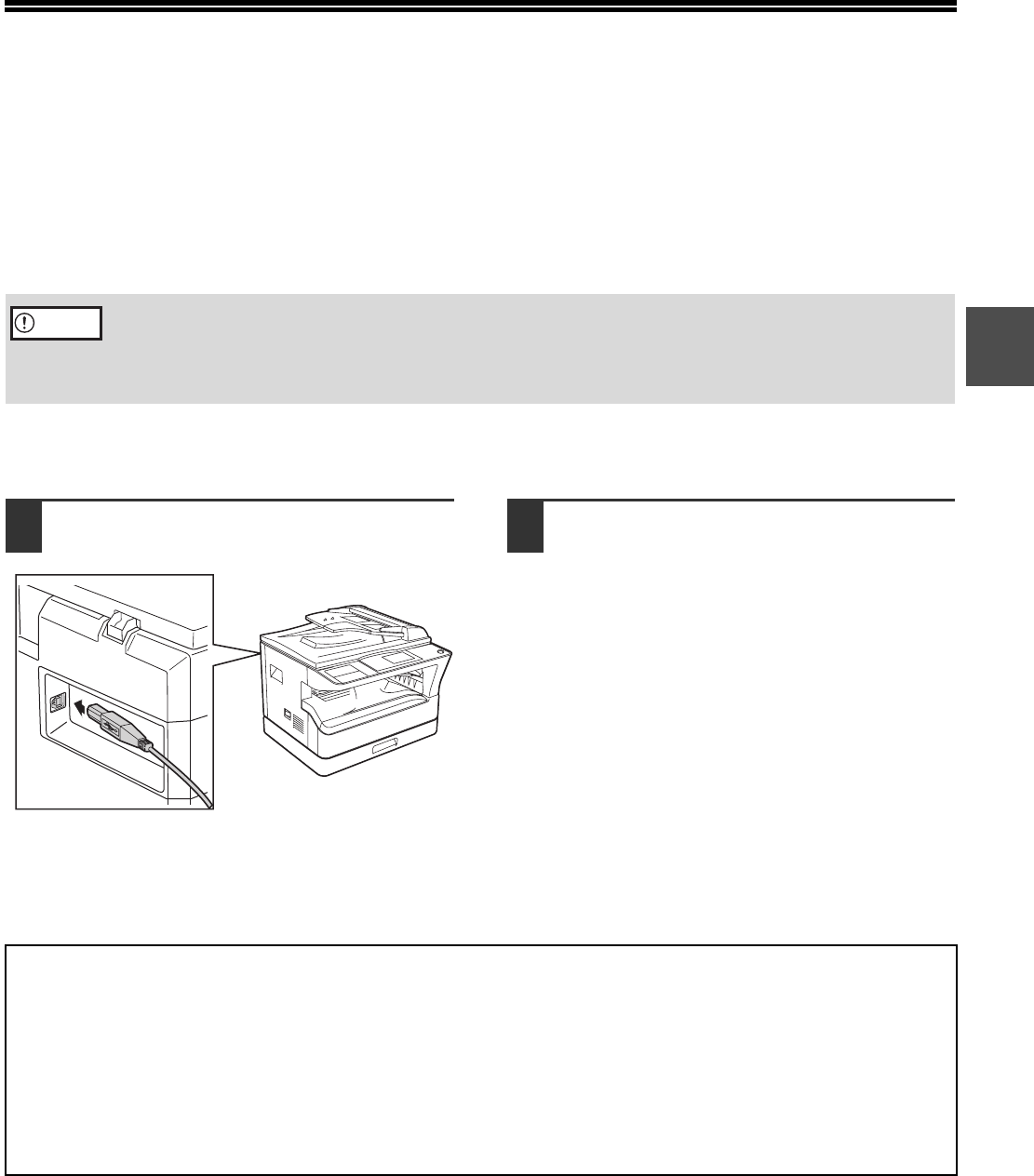
10
1
CONNECTING TO A COMPUTER
Follow the procedure below to connect the machine to your computer.
A USB cable for connecting the machine to your computer is not included with the machine. Please purchase the
appropriate cable for your computer.
Interface cable
USB cable
Shielded twisted pair cable, high-speed transmission equivalent (3 m (10 feet) max.)
If the machine will be connected using a USB 2.0 interface, please purchase a USB cable that supports USB 2.0.
CONNECTING A USB CABLE
1
Insert the cable into the USB connector on
the machine.
2Insert the other end of the cable into
your computer's USB connector.
• USB is available with a PC/AT compatible computer that was originally equipped with USB and had Windows
2000 Professional, Windows XP Professional, Windows XP Home Edition, Windows Vista, or Windows 7
preinstalled.
• Do not connect the USB cable before installing the MFP driver. The USB cable should be connected during
installation of the MFP driver.
Caution
System requirements for USB 2.0 (Hi-Speed mode)
• The machine's USB 2.0 connector will transfer data at the speed specified by the USB 2.0 (Hi-Speed) only if the
Microsoft USB 2.0 driver is preinstalled in the computer, or if the USB 2.0 driver for Windows 2000 Professional
/XP/Vista/7 that Microsoft provides through its "Windows Update" Web page is installed.
• Even when the Microsoft USB 2.0 driver is used, it may not be possible to obtain full USB 2.0 speed if a PC card
supporting USB 2.0 is used. To obtain the latest driver (which may enable a higher speed), contact the
manufacturer of your PC card.
• Connection is also possible using a USB 1.1 port on your computer. However, the specifications will be USB 1.1
specifications (Full-Speed).
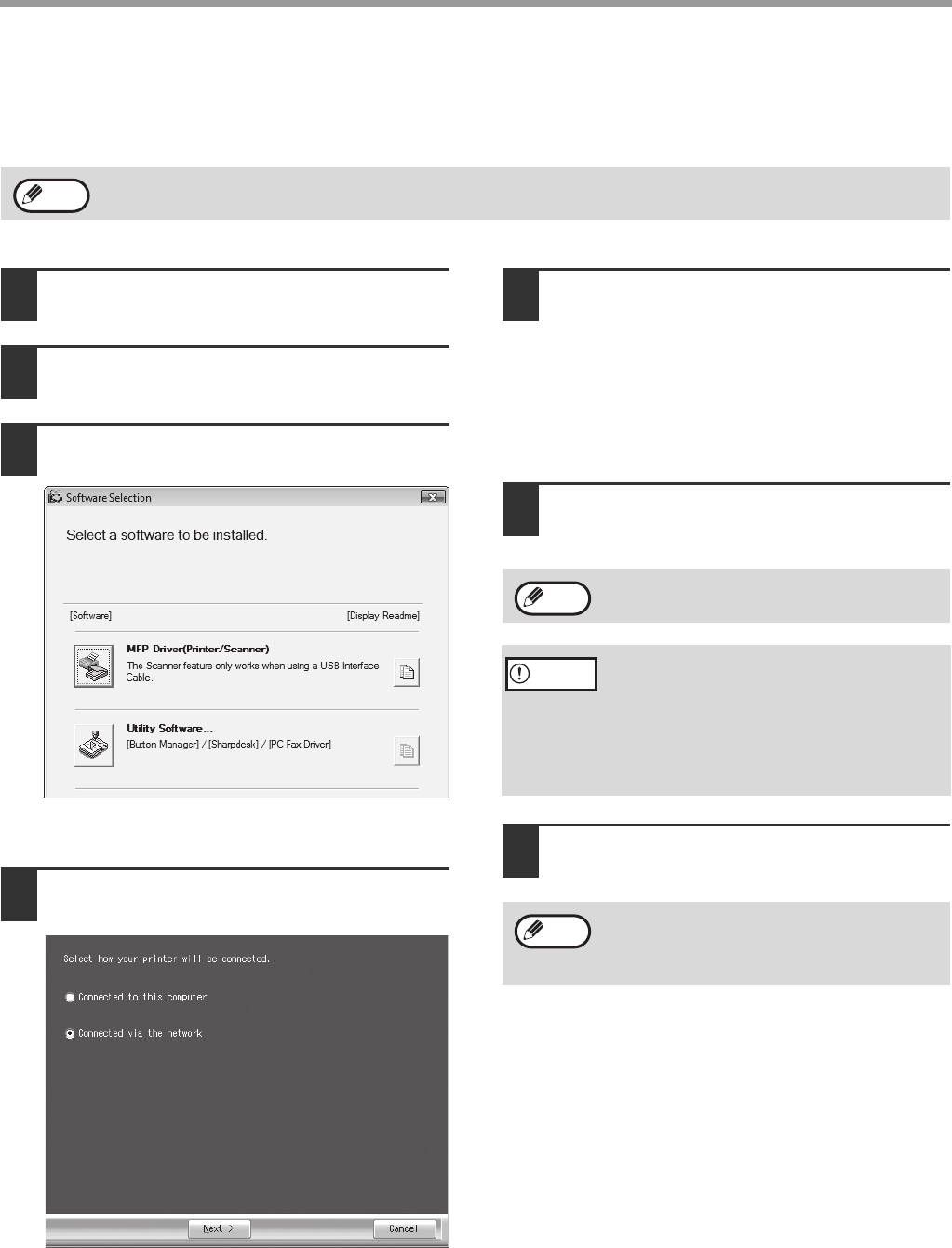
11
SETUP
USING THE MACHINE AS A SHARED PRINTER
If the machine will be used as a shared printer on a Windows network, follow these steps to install the printer driver
in the client computer.
1Perform steps 2 through 6 in
"INSTALLING THE SOFTWARE" (p.7).
2Click the "Custom" button.
3Click the "MFP Driver" button.
Click the "Display Readme" button to show
information on packages that are selected.
4Select "Connected via the network"
and click the "Next" button.
5Select the printer name (configured as
a shared printer on a print server)
from the list.
In Windows 2000/XP, you can also click the "Add
Network Port" button displayed below the list and
select the printer to be shared by browsing the
network in the window that appears.
6Click the "Next" button.
Follow the on-screen instructions.
7
You will return to the window of step 3.
Click the "Close" button.
This completes the installation of the software.
To configure the appropriate settings in the print server, see the operation manual or help file of your operating
system.
Note
If the shared printer does not appear in the
list, check the settings on the print server.
• If you are using Windows Vista/7 and a
security warning window appears, be sure
to click "Install this driver software anyway".
• If you are running Windows 2000/XP and a
warning message appears regarding the
Windows logo test or digital signature, be
sure to click "Continue Anyway" or "Yes".
After the installation, a message prompting
you to restart your computer may appear. In
this case, click the "Yes" button to restart your
computer.
Note
Caution
Note
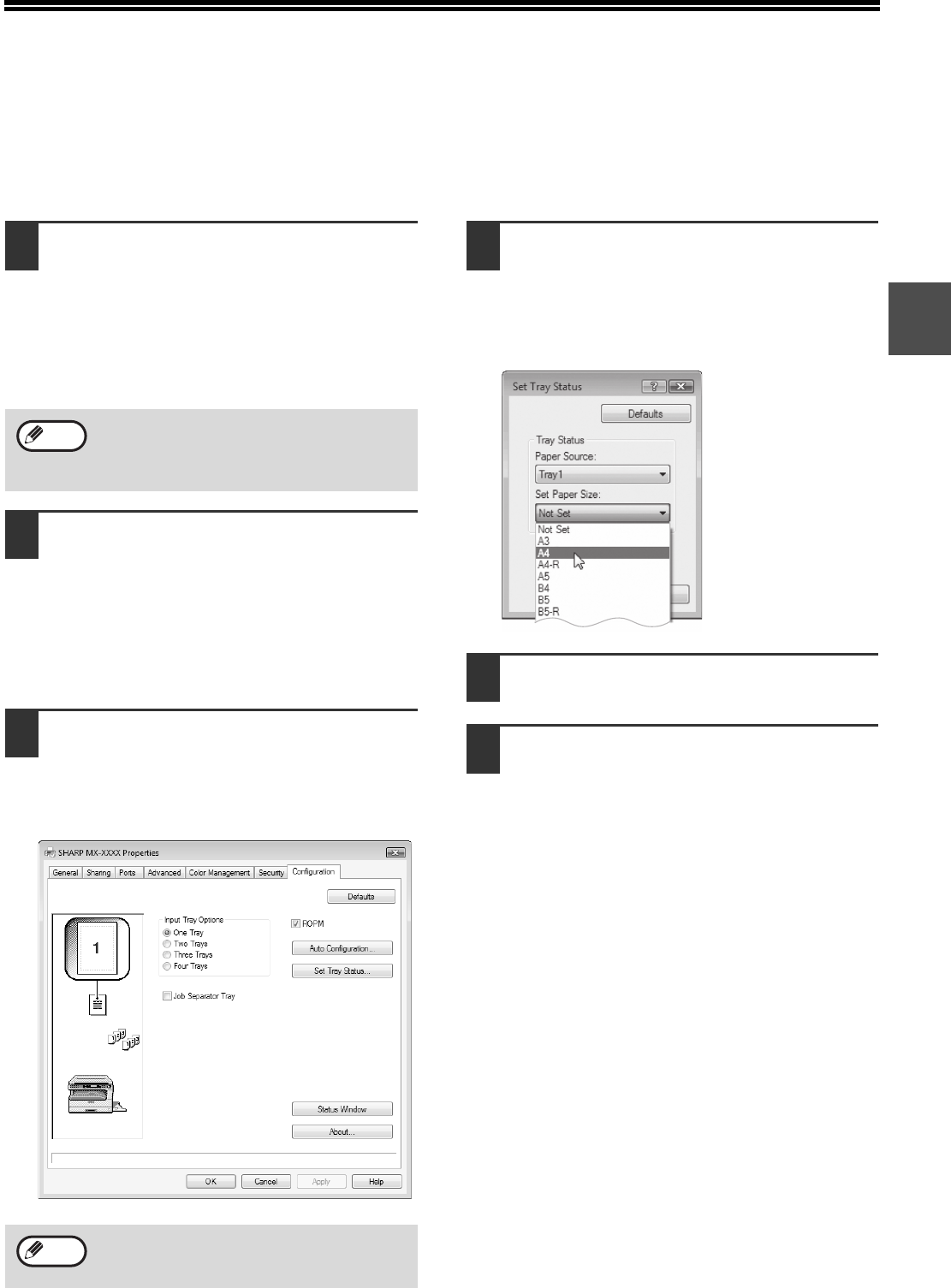
12
1
CONFIGURING THE PRINTER
DRIVER
After installing the printer driver, you must configure the printer driver settings appropriately for the number of paper
trays on the machine and the size of paper loaded in each.
1Click the "Start" button, click "Control
Panel", and then click "Printer".
• In Windows 7, click the "Start" button and then
click "Devices and Printers".
• In Windows XP, click the "start" button and click
"Printers and Faxes".
• In Windows 2000, click the "Start" button, select
"Settings", and then click "Printers".
2Click the "SHARP MX-XXXX" printer
driver icon and select "Properties"
from the "Organize" menu.
• In Windows 7, right-click the "SHARP
MX-XXXX" printer driver icon, and then click
"Printer properties".
• In Windows XP/2000, select "Properties" from
the "File" menu.
3Click the "Configuration" tab and set
the printer configuration based on the
options that have been installed.
Set the printer configuration properly. If not,
printing may not take place correctly.
4Click the "Set Tray Status" button and
select the size of paper that is loaded
in each tray.
Select a tray in the "Paper Source" menu, and
select the size of paper loaded in that tray from
the "Set Paper Size" menu. Repeat for each tray.
5Click the "OK" button in the "Set Tray
Status" window.
6Click the "OK" button in the printer
properties window.
In Windows XP, if "Printers and Faxes" does
not appear in the "start" menu, select "Control
Panel", select "Printers and Other Hardware",
and then select "Printers and Faxes".
To automatically configure the settings based
on the detected machine status, click the
"Auto Configuration" button.
Note
Note
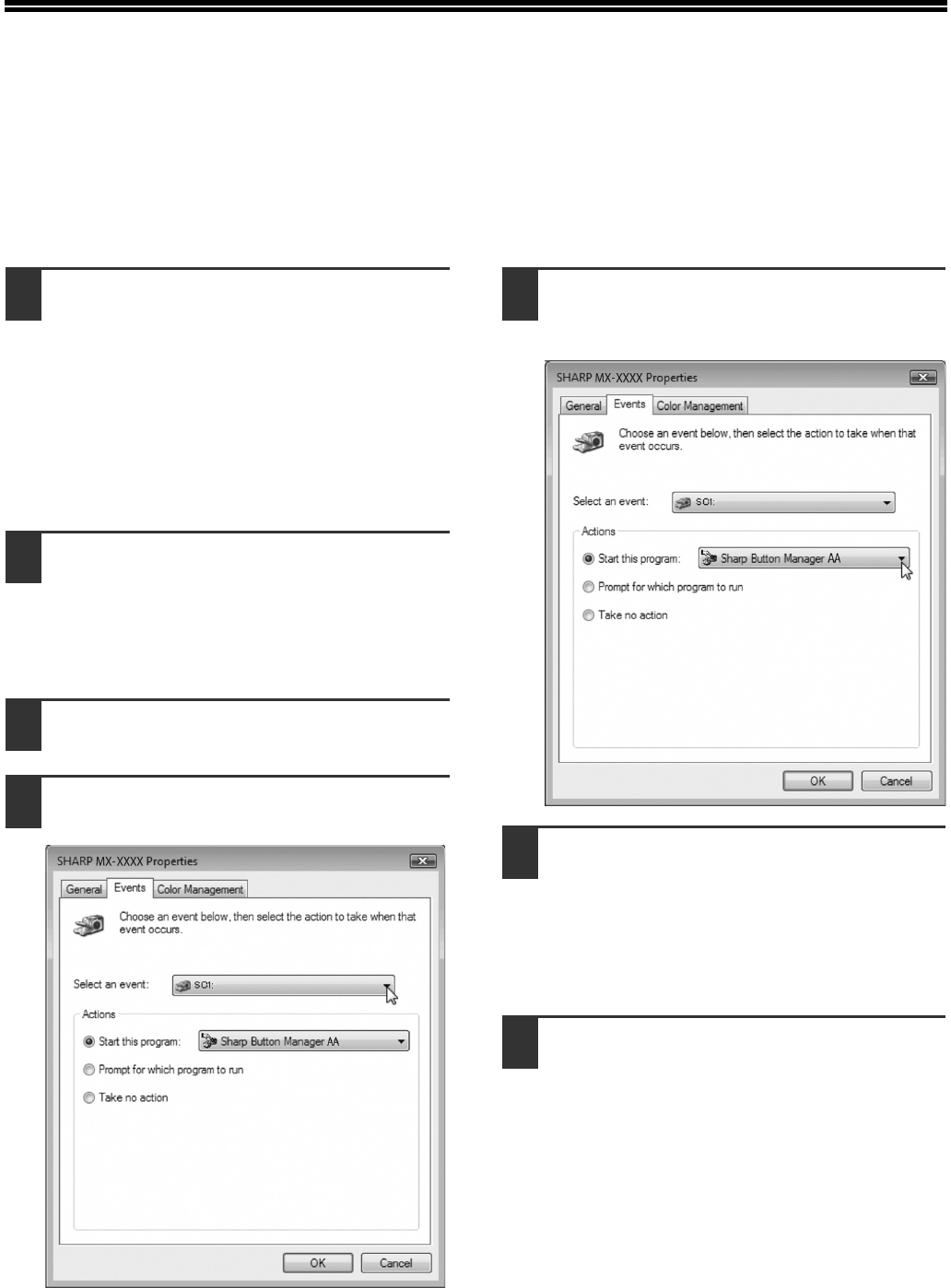
13
SETTING UP BUTTON MANAGER
Button Manager is a software program that works with the scanner driver to enable scanning from the machine.
To scan using the machine, Button Manager must be linked with the scan menu on the machine. Follow the steps
below to link Button Manager.
Windows XP/Vista/7
1Click the "Start" button, click "Control
Panel", click "Hardware and Sound",
and then click "Scanners and
Cameras".
• In Windows 7, click the "Start" button and then
click "Devices and Printers".
• In Windows XP, click the "start" button, select
"Control Panel" and click "Printers and Other
Hardware", and then click "Scanners and
Cameras".
2Click the "SHARP MX-XXXX" icon and
select "Properties".
• In Windows 7, right-click the "SHARP
MX-XXXX" icon and select "Scan properties".
• In Windows XP, select "Properties" from the
"File" menu.
3In the "Properties" screen, click the
"Events" tab.
4Select "SC1:" from the "Select an
event" pull-down menu.
5Select "Start this program" and then
select "Sharp Button Manager AA"
from the pull-down menu.
6Repeat Steps 4 and 5 to link Button
Manager to "SC2:" through "SC6:".
Select "SC2:" from the "Select an event"
pull-down menu. Select "Start this program",
select "Sharp Button Manager AA" from the
pull-down menu. Do the same for each scan
menu through "SC6:".
7Click the "OK" button.
Button Manager is now linked to the scan menu
(1 through 6).
The scan settings for each of scan menu 1
through 6 can be changed with the setting
window of Button Manager.
For the factory default settings of the scan menu
and the procedures for configuring Button
Manager settings, see "BUTTON MANAGER
SETTINGS" (p.74).
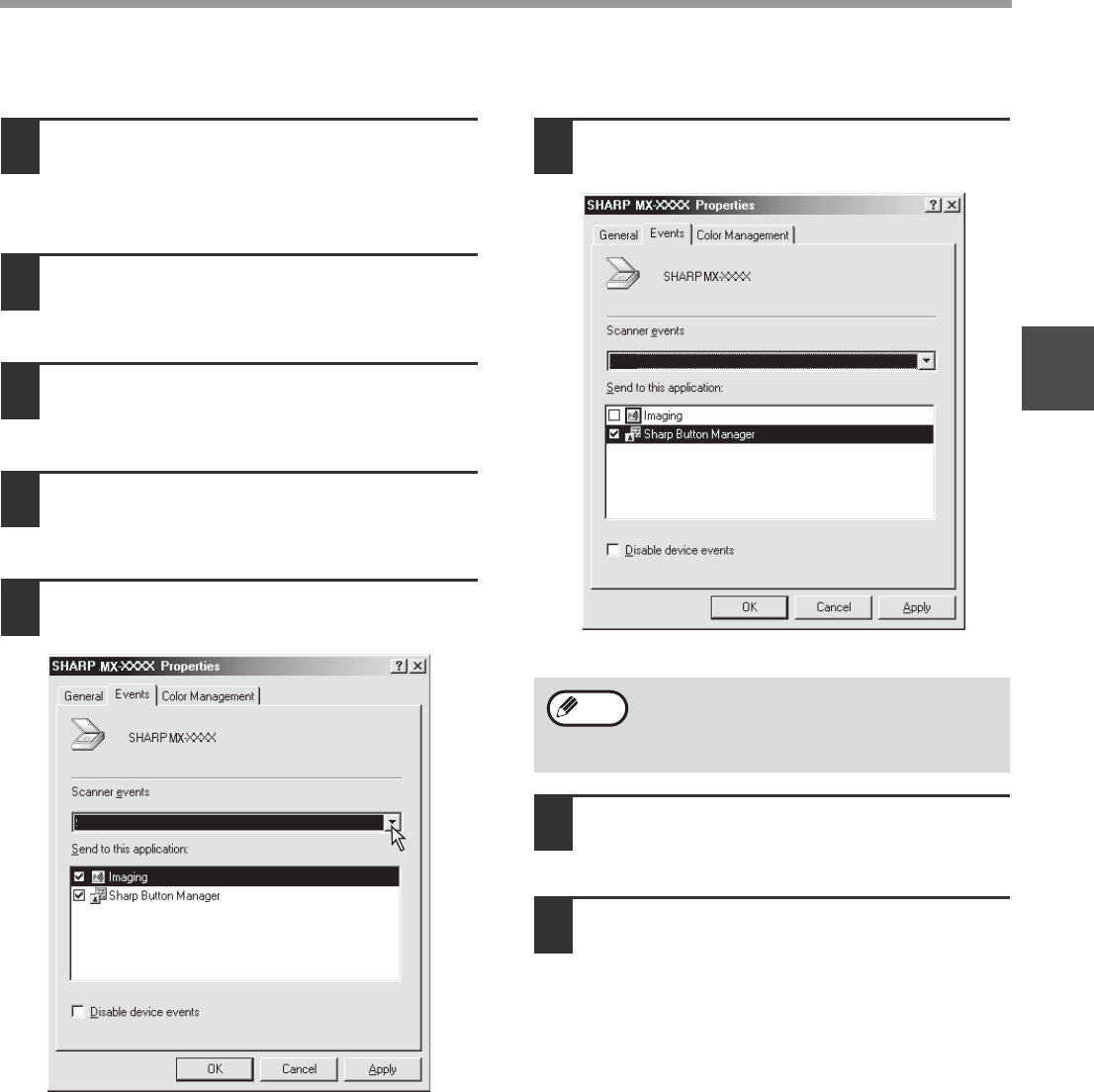
14
SETUP
1
Windows 2000
1Click the "Start" button, select
"Settings", and then click "Control
Panel".
2Double-click the "Scanners and
Cameras" icon.
3Select "SHARP MX-XXXX" and click
the "Properties" button.
4In the "Properties" screen, click the
"Events" tab.
5Select "SC1:" from the "Scanner
events" pull-down menu.
6Select "Sharp Button Manager AA" in
"Send to this application".
7Click the "Apply" button.
8Repeat Steps 5 through 7 to link
Button Manager to "SC2:" through
"SC6:".
Select "SC2:" from the "Scanner events"
pull-down menu. Select "Sharp Button Manager
AA" in "Send to this application" and click the
"Apply" button. Do the same for each scan menu
through "SC6:".
When the settings have been completed, click the
"OK" button to close the screen.
Button Manager is now linked to the scan menu
(1 through 6).
The scan settings for each of scan menu 1
through 6 can be changed with the setting
window of Button Manager.
For the factory default settings of the scan menu
and the procedures for configuring Button
Manager settings, see "BUTTON MANAGER
SETTINGS" (p.74).
AA
SC1:
If other applications are shown, deselect the
checkboxes for the other applications and
leave only the Button Manager checkbox
selected.
SC1:
AA
Note
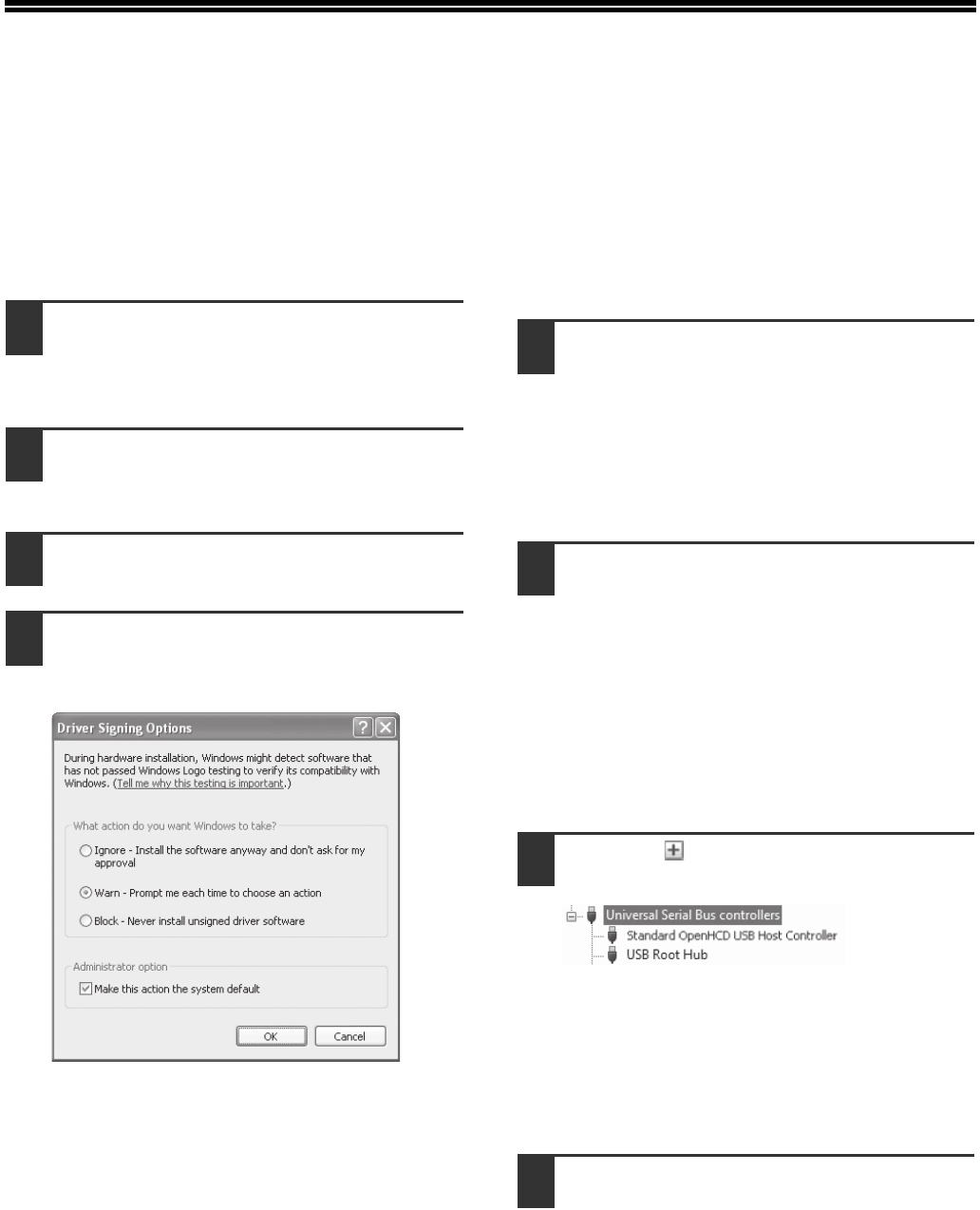
15
TROUBLESHOOTING
If the software is not installed correctly, check the following items on your computer.
The driver cannot be installed
(Windows 2000/XP)
If the driver cannot be installed in Windows 2000/XP,
follow these steps to check your computer's settings.
1Click the "start" button and then click
"Control Panel".
In Windows 2000, click the "Start" button, select
"Settings", and then click "Control Panel".
2
Click "Performance and Maintenance",
and then click "System".
In Windows 2000, double-click the "System" icon.
3Click the "Hardware" tab and then
click the "Driver Signing" button.
4Check "What action do you want
Windows to take?" ("File signature
verification" in Windows 2000).
If the option "Block" has been selected, it will not
be possible to install the driver. Select the option
"Warn" and then install the driver as explained in
"INSTALLING THE SOFTWARE" (p.7).
Plug and Play window does not appear
If the Plug and Play window does not appear after you
connect the machine to your computer with a USB
cable and turn on the machine, follow the steps below
to verify that the USB port is available.
1Click the "Start" button, select
"Control Panel", and then click
"System and Maintenance".
• In Windows XP, click the "start" button, click
"Control Panel", and then click "Performance
and Maintenance".
• In Windows 2000, click the "Start" button, select
"Settings", and then click "Control Panel".
2Click "Device Manager", and if a
message screen appears asking you
for confirmation, click "Continue".
"Universal Serial Bus controllers" will appear in
the list of devices.
• In Windows XP, click "System", click the
"Hardware" tab, and click the "Device Manager"
button.
• In Windows 2000, double-click the "System"
icon, click the "Hardware" tab, and click the
"Device Manager" button.
3Click the icon beside "Universal
Serial Bus controllers".
Two items should appear: your controller chipset
type and Root Hub. If these items appear, you
can use the USB port. If the "Universal Serial Bus
controllers" shows a yellow exclamation point or
does not appear, you must check your computer
manual for USB troubleshooting or contact your
computer manufacturer.
4Once you have verified that the USB
port is enabled, install the software as
explained in "INSTALLING THE
SOFTWARE" (p.7).
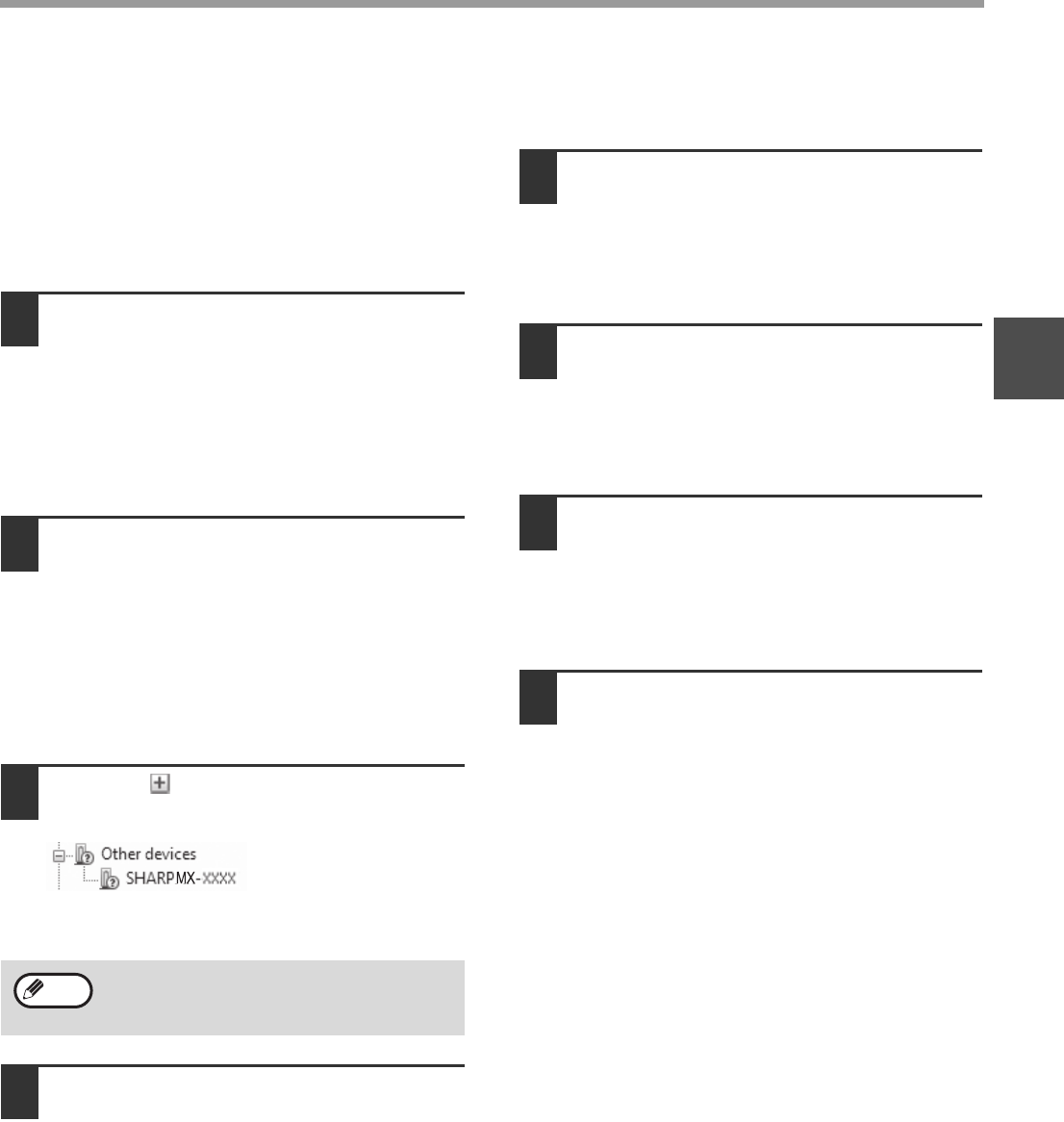
16
SETUP
1
The driver cannot be correctly
installed by Plug and Play
If the driver cannot be correctly installed by Plug and
Play (for example, Plug and Play takes place without
copying the required files for the driver installation),
follow these steps to remove unneeded devices and
then install the driver as explained in "INSTALLING
THE SOFTWARE" (p.7).
1Click the "Start" button, select
"Control Panel", and then click
"System and Maintenance".
• In Windows XP, click the "start" button, click
"Control Panel", and then click "Performance
and Maintenance".
• In Windows 2000, click the "Start" button, select
"Settings", and then click "Control Panel".
2Click "Device Manager", and if a
message screen appears asking you
for confirmation, click "Continue".
• In Windows XP, click "System", click the
"Hardware" tab, and click the "Device Manager"
button.
• In Windows 2000, double-click the "System"
icon, click the "Hardware" tab, and click the
"Device Manager" button.
3Click the icon beside "Other
devices".
If "SHARP MX-XXXX" appears, select and delete
the item.
4Install the software as explained in
"INSTALLING THE SOFTWARE" (p.7).
Removing the software
If you need to remove the software, follow these steps.
1Click the "Start" button, and then click
"Control Panel".
• In Windows XP, click the "start" button and then
click "Control Panel".
• In Windows 2000, click the "Start" button, select
"Settings", and then click "Control Panel".
2Click "Uninstall a program".
• In Windows XP, click "Add or Remove
Programs".
• In Windows 2000, double-click the
"Add/Remove Programs" icon.
3Select the driver from the list, and
remove the software.
For more information, refer to your operating
manual or to the help files for your operating
system.
4Restart your computer.
5
If "Other devices" does not appear, close the
"Device Manager" window.
Note

17
2
Chapter 2
BEFORE USING THE MACHINE
This chapter contains basic information that should be read before using the machine.
PART NAMES AND FUNCTIONS
USB 2.0 port
Connect to your computer to this port to use the
printer and scanner functions.
Charger cleaner
Use to clean the transfer charger.
Glass cleaner
Use to clean the original scanning glass.
Document glass
Place an original that you wish to scan face down
here. (p.29)
Handles
Use to move the machine.
Power switch
Press to turn the machine power on and off.
Centre tray
Copies and printed pages are output to this tray.
Top tray (when the job separator tray kit is
installed)
Received faxes (when the fax option is installed) and
print jobs are delivered to this tray.
Operation panel
Contains operation keys and indicator lights.
Front cover
Open to remove paper misfeeds or replace the toner
cartridge.
Tray 1
Tray 1 can hold approximately 250 sheets of copy
paper (80
g
/m
2
(20 lbs.)).
Tray 2
Tray 2 can hold approximately 250 sheets of copy
paper (80
g
/m
2
(20 lbs.)).
11
9
8
7
10
4
6
5
3
17 18
14
15
16
5
13
1
2
12
1
2
3
4
5
6
7
8
9
10
11
12
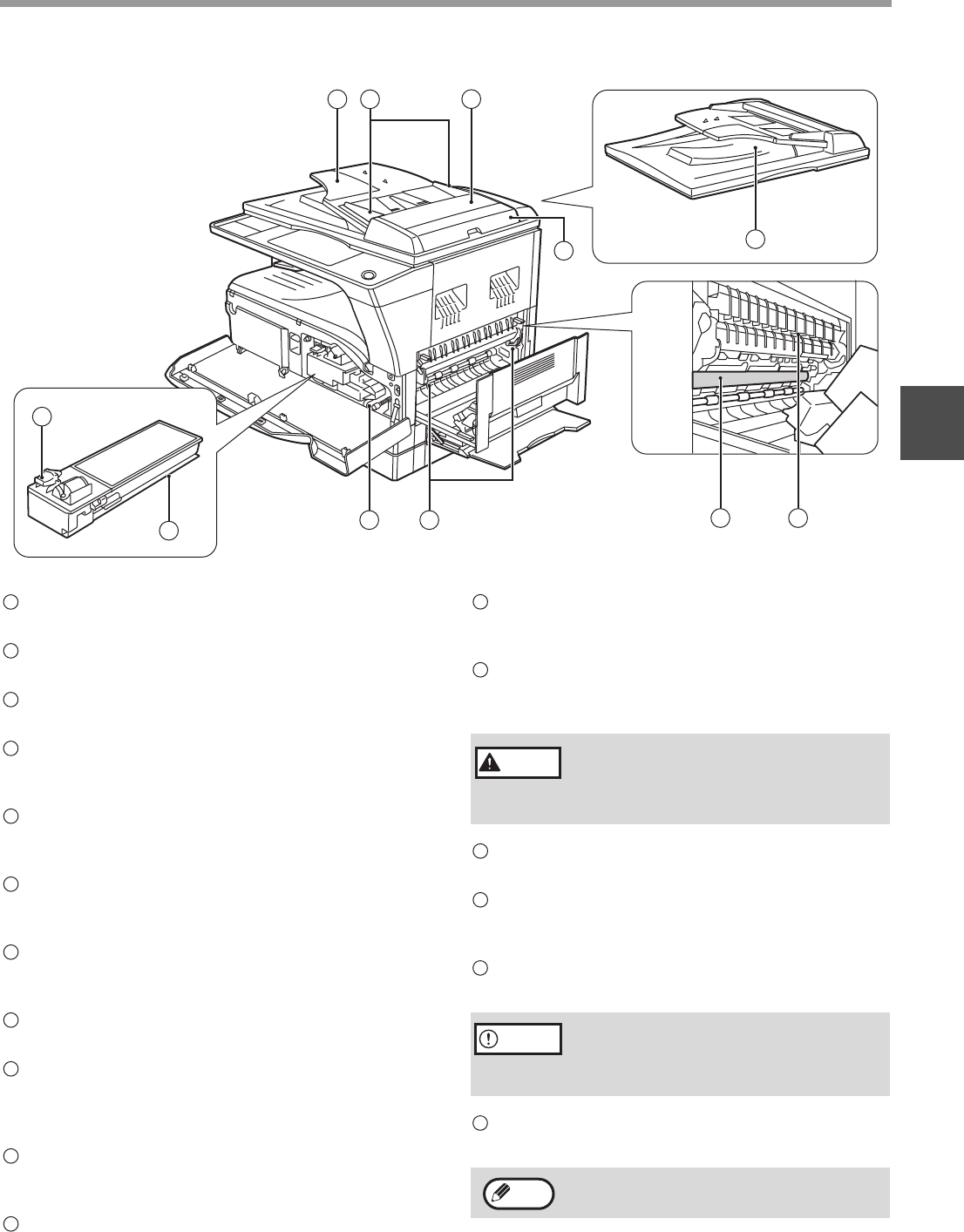
18
BEFORE USING THE MACHINE
2
Document cover (when installed)
Open to make a copy from the document glass.
Side cover
Open to remove misfed paper.
Side cover handle
Pull to open the side cover.
Bypass tray guides
Adjust to the width of the paper when using the
bypass tray.
Bypass tray
Special paper (heavy paper or transparency film)
can be fed from the bypass tray.
Bypass tray extension
Pull out when feeding large paper such as A3 and
B4 (11" x 17" and 8-1/2" x 14").
Toner cartridge lock release lever
To replace the toner cartridge, pull out the toner
cartridge while pushing on this lever.
Toner cartridge
Contains toner.
Document feeder tray (when the SPF/RSPF is
installed)
Place the original(s) that you wish to scan face up
here. Up to 40 sheets can be placed.
Original guides (when the SPF/RSPF is
installed)
Adjust to the size of the originals.
Feeding roller cover (when the SPF/RSPF is
installed)
Open to remove misfed originals.
Right side cover (when the SPF/RSPF is
installed)
Open to remove misfed originals.
Fusing unit release levers
To remove the paper misfed in the fusing unit, push
down on these levers and remove the paper.
Roller rotating knob
Rotate to remove misfed paper.
Exit area (when the SPF/RSPF is installed)
Originals exit the machine here after
copying/scanning when the SPF/RSPF is used.
Photoconductive drum
Images are formed on the photoconductive drum.
Fusing unit paper guide
Open to remove misfed paper.
19
20
21 22 23
24
2526
27
28 29
13
14
15
16
17
18
19
20
21
22
23
The fusing unit is hot. Do not touch
the fusing unit when removing
misfed paper. Doing so may cause a
burn or injury.
Do not touch the photoconductive drum
(green portion) when removing the misfed
paper. Doing so may damage the drum and
cause smudges on copies.
The model name is on the front cover of the
machine.
24
25
Warning
26
27
28
Caution
29
Note
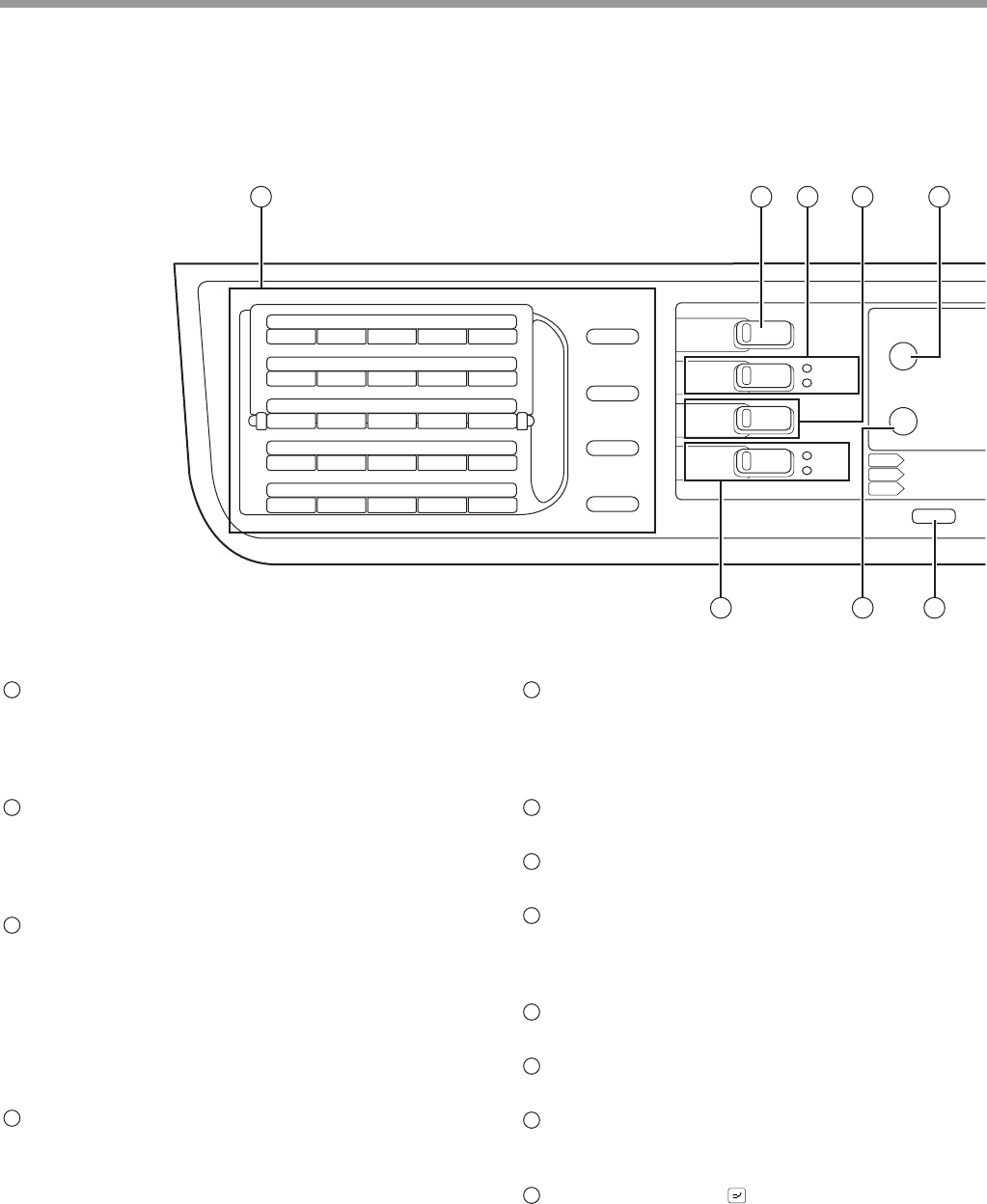
19
BEFORE USING THE MACHINE
OPERATION PANEL
Keys for fax function (when the fax option is
installed)
These are used in fax mode. For more information,
see the "Operation Guide (FACSIMILE
EXPANSION KIT)" that accompanies the machine.
[COPY] key / indicator
Press to select copy mode. If pressed when
"Ready to copy." appears or during warm-up, the
total number of sheets used (p.100) appears while
the key is pressed.
[PRINT] key / indicator
Press to select print mode.
• ONLINE indicator
Print jobs can be received when this indicator is lit.
• DATA indicator
This lights steadily when there is a print job in
memory that has not been printed, and blinks
during printing.
[SCAN] key / indicator
Press to select scan mode. To use the machine as
a network scanner, see the "Operation Guide
(NETWORK EXPANSION KIT)" that accompanies
the machine.
[FAX STATUS] key (when the fax option is
installed)
This key is used in fax mode. For more information,
see the "Operation Guide (FACSIMILE
EXPANSION KIT)" that accompanies the machine.
Display
Shows various messages. (p.21)
[BACK] key
Press to return the display to the previous screen.
Copy number display
The selected number of copies appears. During
copying, this shows the remaining number of
copies.
[OK] key
Press to enter the selected setting.
Numeric keys
Use to select the number of copies.
[C] key
Press to clear the set number of copies or stop a
copy run.
[INTERRUPT] key ( ) / INTERRUPT indicator
Interrupts a copy run to allow an interrupt copy job
to be performed. (p.48)
21 22 23 24 25
16 17 18 19 20
11 12 13 14 15
06 07 08 09 10
01 02 03 04 05
EXPOSURE
COLOUR MODE
PROGRAM
COPY
SCAN
FAX
SPECIAL
FUNCTION
FAX STATUS
SHIFT
SYMBOL
SPACE/–
SPEAKER
REDIAL/PAUSE
SPEED
COMM. SETTING
LINE
DATA
DATA
ON LINE
FAX
SCAN
PRINT
COPY
1 2 3 4 5
13 14 15
1
2
3
4
5
6
7
8
9
10
11
12
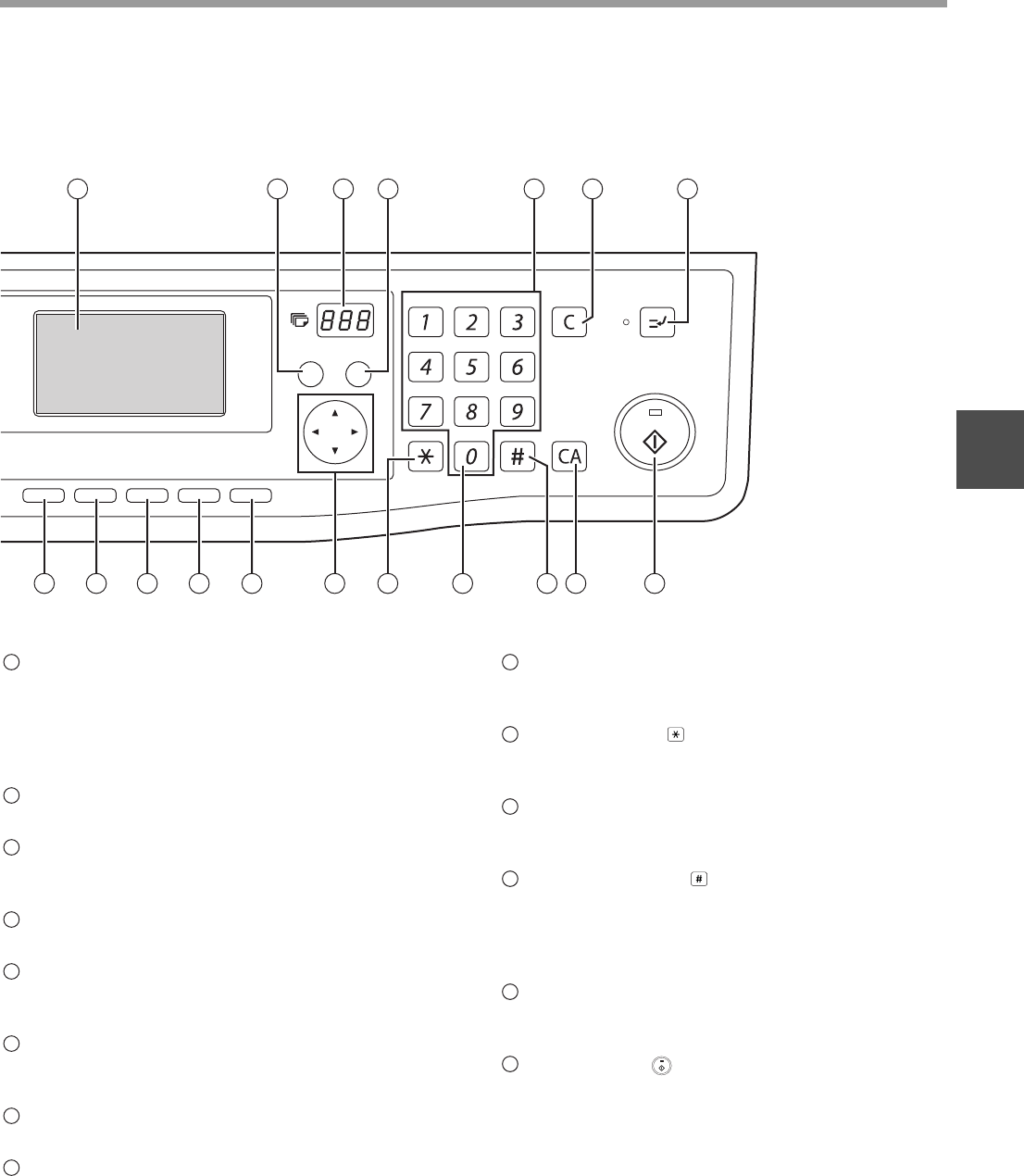
20
BEFORE USING THE MACHINE
2
[FAX] key / indicator (when the fax option is
installed)
LINE indicator, DATA indicator
This key is used in fax mode. For more information,
see the "Operation Guide (FACSIMILE
EXPANSION KIT)" that accompanies the machine.
[SPECIAL FUNCTION] key
Press to select special functions.
[EXPOSURE] key
Use to select the exposure mode. "AUTO",
"TEXT", or "PHOTO" can be selected. (p.33)
[PAPER SELECT] key
Use to manually select a paper tray. (p.34)
[COPY RATIO] key
Press to select a reduction or enlargement copy
ratio. (p.38)
[AUTO IMAGE] key
Press to have the copy ratio selected
automatically. (p.37)
[OUTPUT] key
Use to select the sort function. (p.49)
[2-SIDED COPY] key
(MX-M182D/MX-M202D/MX-M232D)
Select the two-sided copying mode. (p.41)
Arrow keys
Press to move the highlighting (which indicates
that an item is selected) in the display.
[ACC.#-C] key ( )
Press the end the use of an account and return the
display to the account number entry screen. (p.28)
[0] key
Press during a continuous copy run to display the
number of copies completed.
[READ-END] key ( )
When copying in sort mode from the document
glass, press this key when you have finished
scanning the original pages and are ready to start
copying. (p.49)
[CA] key
Clears all selected settings and returns the
machine to the default settings. (p.22)
[START] key ( ) / indicator
Copying is possible when this indicator is on. Press
the key to start copying. This indicator blinks when
auto power shut-off mode has activated. Press the
key to return to normal operation.
ABC DEF
JKLGHI MNO
TUVPQRS WXYZ
@.-
_
READ-END
ACC. #-C
BACK OK
INTERRUPT
COPY RATIO
ADDRESS
ADDRESS
DUPLEX SCAN
DUPLEX SCAN
2-SIDED COPY
PAPER SELECT
RESOLUTION
RESOLUTION
AUTO IMAGE
FORMAT
BROADCAST
OUTPUT
ORIGINAL SIZE
ORIGINAL SIZE
6 7 8 9
10 11 12
16 17 18 19 20 21 22 23 24 25 26
13
14
15
16
17
18
19
20
21
22
23
24
25
26
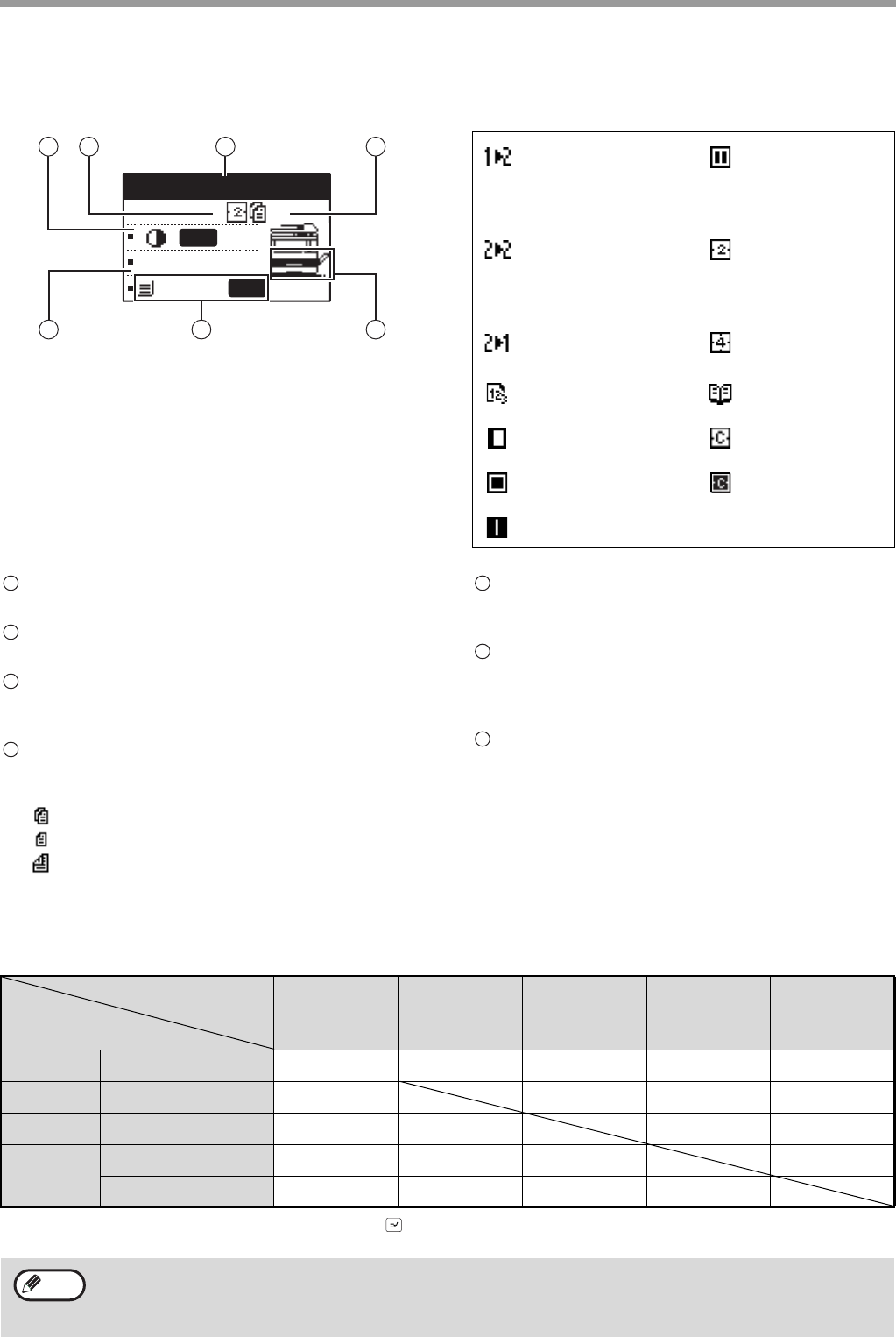
21
BEFORE USING THE MACHINE
Display (base screen)
Example: Copy mode
Icons appearing in the special function icon display
Exposure display
Indicates the selected exposure mode.
Special function icon display
Icons of enabled special functions will appear.
Message display
Messages are displayed regarding machine status
and operation.
Original size display
The size of the placed original and the icon of the
original scanning mode will appear.
: One-sided scanning in the SPF.
: Scanning on the document glass
: Two-sided scanning in the RSPF.
Copy ratio display
Displays the copy ratio for reduction or
enlargement.
Paper size display
Displays the selected paper size. When "AUTO"
appears, the most suitable size of paper is
automatically selected.
Paper tray display
The selected paper tray is highlighted.
OPERATION IN COPY, PRINT, SCAN, AND FAX MODES
Some operations in the various modes of the machine cannot take place simultaneously.
*1 Can be used after pressing the [INTERRUPT] key ( ).
*2 After the page that is currently being printed is output, the job is interrupted.
A4
A4
100%
Ready to copy.
AUTO
AUTO
1 2 3 4
5 6 7
1-sided to 2-sided
copy (MX-M182D/
MX-M202D/MX-M
232D only)
Edge + Centre
erase
2-sided to 2-sided
copy (MX-M182D/
MX-M202D/MX-M
232D only)
2 in 1 copy
2-sided to 1-sided
copy 4 in 1 copy
Sort function Dual page copy
Margin shift copy Card shot
Edge erase copy ID card copy
Centre erase copy
1
2
3
4
5
6
7
Interrupting operation
Copy output Printing Scanning
Faxing
Scanning
originals
Printing
faxes
Interrupted operation
Copying Output Ye s * 1No No No No
Printing Output Ye s * 2No No No
Scanning
Scanning an original
No No No No
Faxing
Scanning an original
No No No No
Output Ye s * 2No Yes*2Ye s * 2
• Printing is not possible when the front or side cover is opened for machine maintenance, or when a misfeed
occurs or the machine runs out of paper or toner, or when the drum cartridge reaches its replacement time.
• If an original misfeed occurs in the SPF/RSPF, printing will not be possible until the misfed original is removed
and the SPF/RSPF is ready for use.
Note
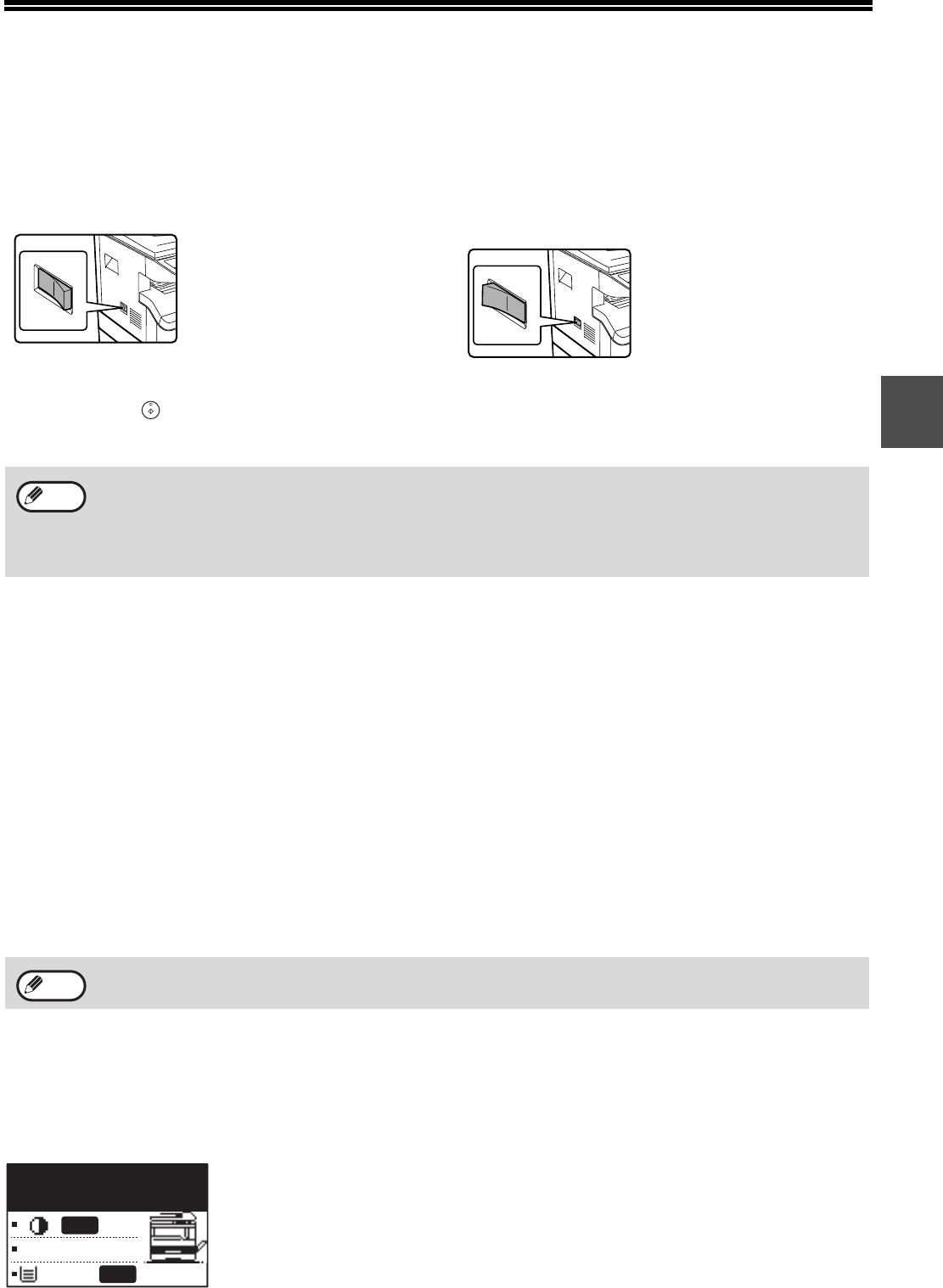
22
2
POWER ON AND OFF
The power switch is located on the left side of the machine.
POWER ON
Turn the power switch to the "ON"
position.
It will take about 25 seconds
for the machine to warm up.
While the machine is
warming up, the START
indicator will blink. (The
START indicator will light up
when the machine is ready
to copy.)
However, you can make desired settings and press
the [START] key ( ) during warm-up. Copying will
start after warm-up.
POWER OFF
Make sure that the machine is not in
operation and then turn the power switch
to the "OFF" position.
If the power switch is turned
off while the machine is in
operation, a misfeed may
occur and the job that was in
progress will be cancelled.
Power save modes
The machine has two power save modes to reduce overall power consumption thereby reducing the cost of
operation. In addition, these modes conserve natural resources and help reduce environmental pollution. The two
power save modes are "Preheat mode" and "Auto power shut-off mode".
Preheat mode
This function automatically switches the machine to a low power consumption state if the duration of time set in the
system settings elapses without the machine being used when the power is on. In preheat mode the display turns
off. Normal operation automatically resumes when a key on the operation panel is pressed, an original is placed, or
a print job or fax is received.
Auto power shut-off mode
This function automatically switches the machine to a state that consumes even less power than preheat mode if the
duration of time set in the system settings elapses without the machine being used when the power is on. During
auto power shut-off, only the START indicator blinks. To restore the machine to normal operation, press the
[START] key. Normal operation also resumes automatically when a print job or fax is received or scanning is begun
from a computer. While auto power shut-off is in effect, pressing a key other than the [START] key will have no
effect.
Default settings
The machine is set at the factory to return all settings to the default settings one minute after a copy job is finished
(auto clear function) or when the [CA] key is pressed. When the settings return to the default settings, any functions
that were selected are cancelled.
The auto clear time can be changed in the system settings. (p.118)
In the default state the display shown below appears. The default state of the display may vary depending on
settings in the system settings.
*The screen is that of the MX-M232D.
• The machine reverts to the initial settings when it is first turned on, when the [CA] key is pressed, or when no
keys are pressed for the preset "Auto clear" time following the end of a copy job. When the machine reverts to
the initial settings, all settings and functions selected to that point are cancelled. The "Auto clear" time can be
changed in the system settings. (p.118)
• The machine is initially set to automatically enter power save mode if not used for copying or printing, for a
preset period of time. This setting can be changed in the system settings. (p.120)
The preheat activation time and the "Auto power shut-off timer" can be changed using system settings. It is
suggested that you set times that are appropriate for your usage of the machine. (p.120)
Note
Note
100%
A4
Ready to copy.
AUTO
AUTO
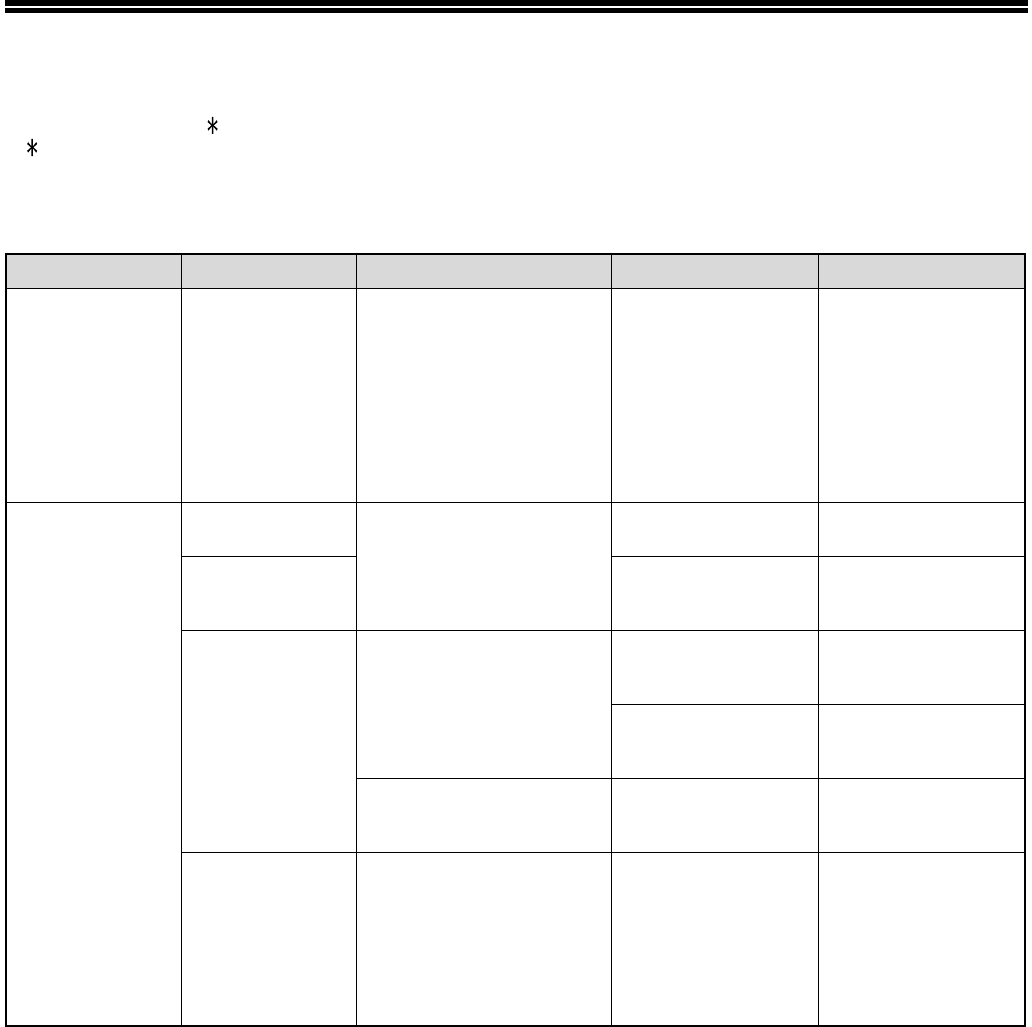
23
LOADING PAPER
The message "TRAY< >:Add paper." will be displayed when there is no copy paper in the selected paper tray.
(< > is the tray number.) Load paper in the indicated paper tray.
PAPER
For best results, use only SHARP recommended paper.
*1A5 (5-1/2" x 8-1/2") can be used in the upper paper tray but cannot be used in other trays (including trays in optional paper
feeding unit).
*2When making a large number of copies or prints using 90 g/m2 (24 lbs.) paper, remove the output from the paper output tray
when about 100 pages have been printed. The output may not stack correctly if more than 100 pages are allowed to
accumulate.
*3The number of sheets of the paper which can be set changes with the weight of a paper.
*4Index
Paper that can be used for automatic 2-sided printing
(MX-M182D/MX-M202D/MX-M232D)
Paper used for automatic two-sided printing must meet the following conditions:
Paper type: Plain paper (special paper cannot be used.)
Paper size: Standard sizes (A3, B4, A4, A4R, B5, B5R, A5, 11" x 17", 8-1/2" x 14", 8-1/2" x 13", 8-1/2" x 11", 8-1/2" x 11"R)
Paper weight: 56 g/m2 to 90 g/m2 (15 lbs. to 24 lbs.)
Special papers
Follow these guidelines when using special papers.
●
Use SHARP recommended transparency film and label sheets. Using other than SHARP recommended
paper may result in misfeeds or smudges on the output. If other than SHARP recommended media must be
used, feed each sheet one at a time using the bypass tray (do not attempt continuous copying or printing).
●There are many varieties of special paper available on the market, and some cannot be used with this
machine. Before using special paper, contact your authorised service representative.
●Before using other than SHARP recommended paper, make a test copy to see if the paper is suitable.
Paper tray type Paper type Size Weight Capacity
Paper tray
250-sheet paper
feed unit
2 x 250-sheet
paper
feed unit
Standard paper
Recycled paper
A5*1
B5
A4
B4
A3
(5-1/2" x 8-1/2"*1 (Invoice))
(8-1/2" x 11" (Letter))
(8-1/2" x 13" (Foolscap))
(8-1/2" x 14" (Legal))
(11" x 17" (Ledger))
56 g/m2 to 90 g/m2 *2
(15 lbs. to 24 lbs. *2)
250 sheets
(Load paper lower
than the line on the
tray)
Bypass tray Standard paper
Recycled paper
A6R to A3
(5-1/2" x 8-1/2" (Invoice)
to 11" x 17" (Ledger))
56 g/m2 to 90 g/m2
(15 lbs. to 24 lbs.)
100 sheets *3
Load one sheet of
paper each time on
the bypass tray.
Transparency film
Labels
Thick paper A6R to A4
(5-1/2" x 8-1/2" (Invoice)
to 8-1/2" x 11" (Letter))
129 g/m2 to 200 g/m2
(33 lbs. to 110 lbs. *4)
Load one sheet of
paper each time on
the bypass tray.
106 g/m2 to 128 g/m2
(28 lbs. to 33 lbs.)
You can load multiple
sheets of paper on
the bypass tray.
A6R to A3
(5-1/2" x 8-1/2" (Invoice)
to 11" x 17" (Ledger))
91 g/m2 to 105 g/m2
(24 lbs. to 28 lbs.)
You can load multiple
sheets of paper on
the bypass tray.
Envelopes International DL
(110 mm x 220 mm)
International C5
(162 mm x 229 mm)
Monarch
(3-7/8" x 7-1/2")
Commercial 10
(4-1/8" x 9-1/2")
5 sheets
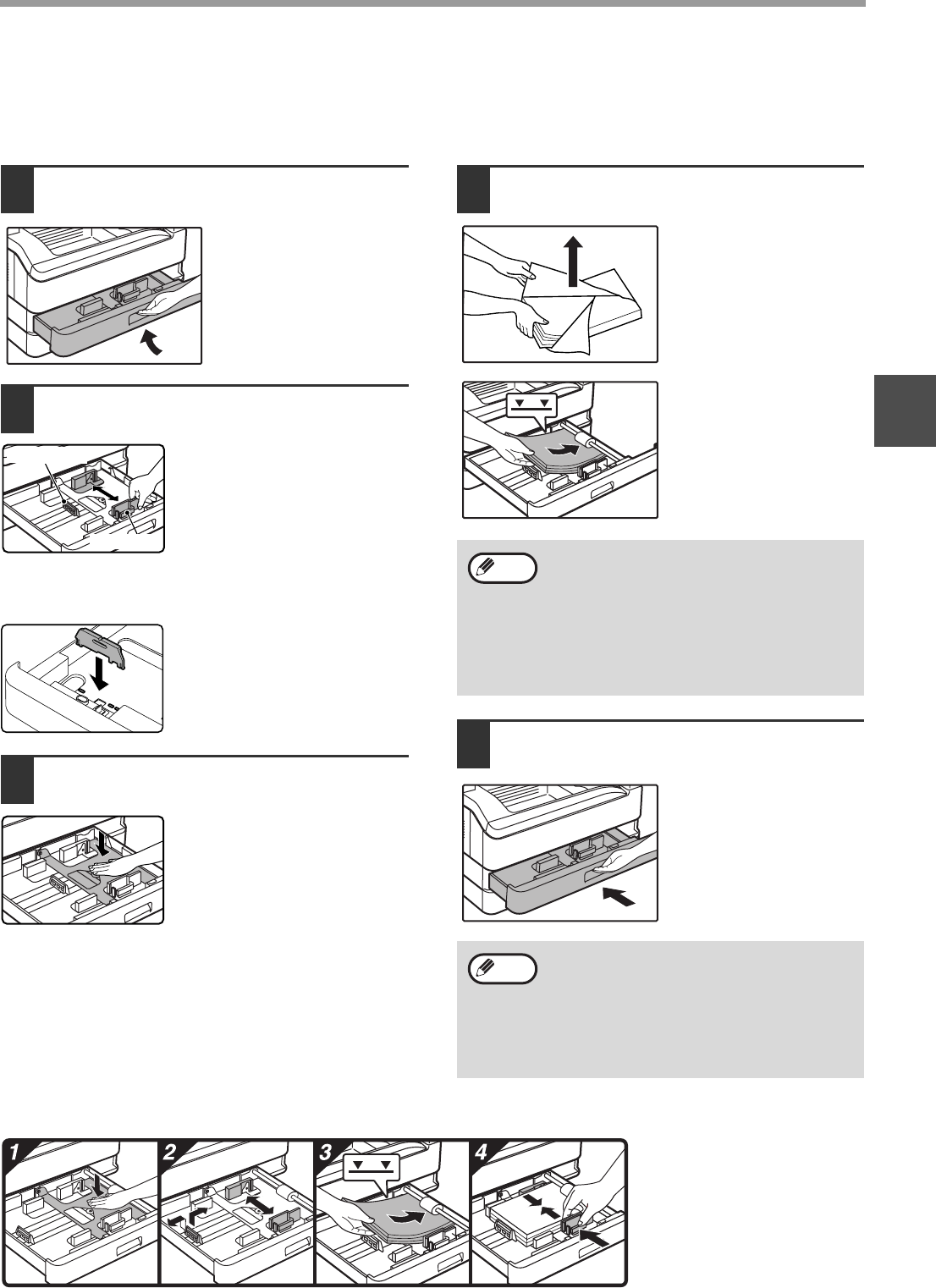
24
BEFORE USING THE MACHINE
2
LOADING PAPER
Make sure that the machine is not copying or printing, and then follow these steps to load paper.
Loading the paper tray
1Gently lift and pull out the paper tray
until it stops.
2Adjust the plates in the tray to the
length and width of the paper.
• The plate A is a slide-type
guide. Grasp the locking knob
on the guide and slide the
guide to the indicator line of
the paper to be loaded.
• The plate B is an insert-type
guide. Remove it and then
insert it at the indicator line of
the paper to be loaded.
• When using 11" x 17" sized
paper store the plate B in the
slot at the left front of the
paper tray.
3Push the pressure plate down.
Push the centre of the pressure
plate down until it locks into
place.
4Load paper into the tray.
• Open the package of
the paper and load it
without fanning the
paper.
• Make sure the stack of
paper is straight before
loading it.
5Gently push the paper tray into the
machine.
For how to load paper, refer to the steps below.
Plate B
Plate A • Do not load paper higher than the line on
the tray (up to 250 sheets).
• Do not add paper to the loaded paper. It
may cause multiple feed of paper.
• A5 (5-1/2" x 8-1/2") can be used in the
upper paper tray but cannot be used in
other trays (including trays in optional paper
feeding unit).
• If you loaded a different size of paper than
was loaded previously in the tray, go to
"CHANGING THE PAPER SIZE SETTING
OF A TRAY" (p.26).
• When misfeed occurs, rotate the paper 180
degrees and reload it.
• Straighten curled paper before using it.
Note
Note
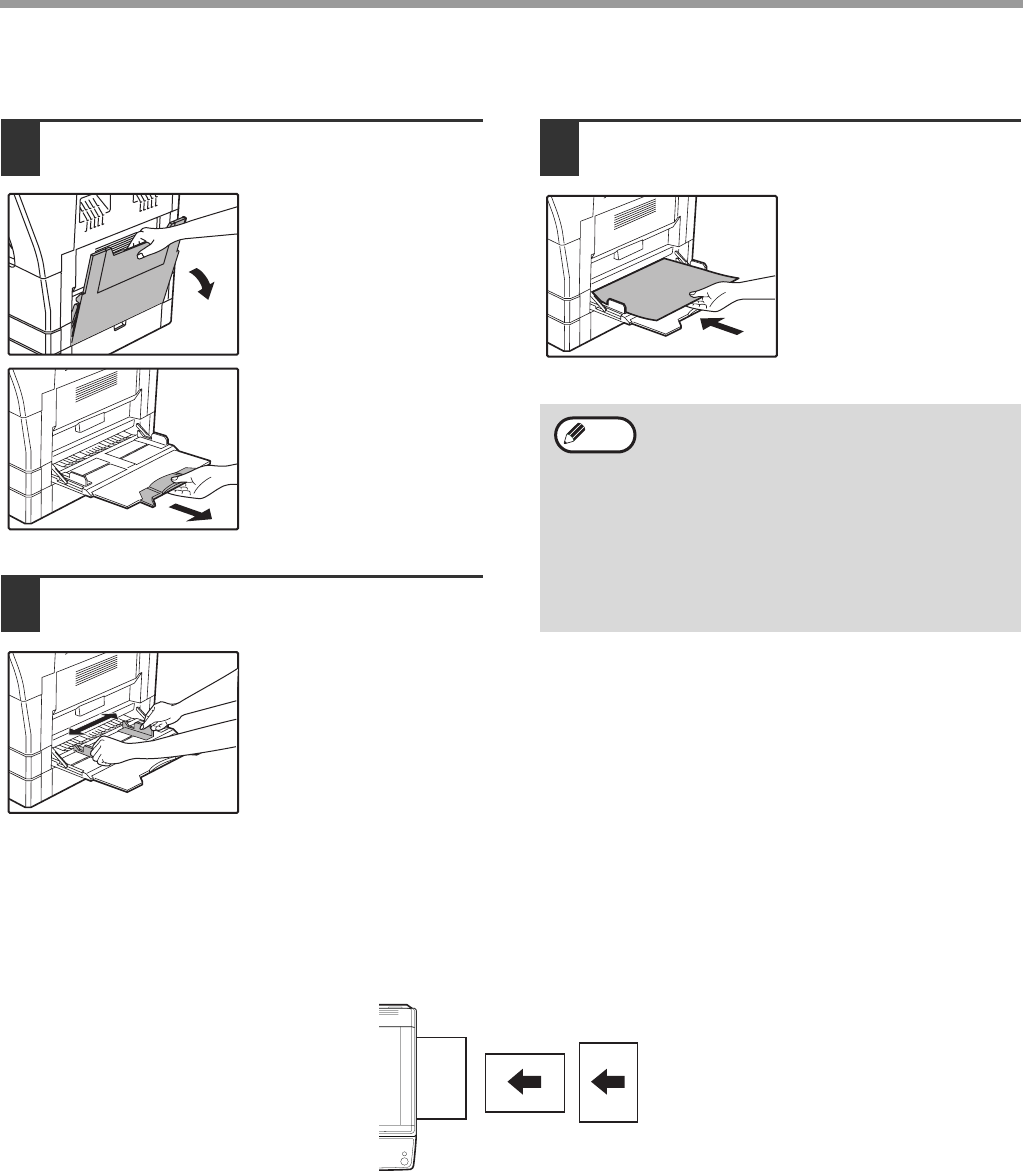
25
BEFORE USING THE MACHINE
Loading the bypass tray
1Unfold the bypass tray.
When feeding large
paper such as B4 and A3
(8-1/2" x 14" and
11" x 17"), pull out the
bypass tray extension.
2Set the paper guides to the copy
paper width.
3Insert the paper (print face down) all
the way into the bypass tray.
To prevent a misfeed,
verify once more that the
paper guides are
adjusted to the width of
the paper.
Important points when inserting paper in the bypass tray
• Up to 100 sheets of standard copy paper can be set in the bypass tray.
• Be sure to place A6, B6 or 5-1/2" x 8-1/2" size paper or envelopes horizontally as shown in the following diagram.
(When using the printer: Same as the direction for the A4 size paper, etc)
• When loading envelopes, make sure that they are straight and flat and do not have loosely glued construction flaps
(not the closure flap).
• Special papers except SHARP recommended transparency film, labels, and envelopes must be fed one sheet at a
time through the bypass tray.
• When adding paper, first remove any paper remaining in the tray, combine it with the paper to be added and then
reload as a single stack. The paper to be added must be the same size and type as the paper already in the tray.
• Do not use paper that is smaller than the original. This may cause smudges or unclean images.
• Do not use paper that has already been printed on by a laser printer or plain paper fax machine. This may cause
smudges or unclean images.
• If you loaded paper in the bypass tray,
press the [PAPER SELECT] key to select
the bypass tray.
• If you load thick paper in the bypass tray,
press the [PAPER] key until "EXTRA" is
highlighted. The paper type is set to thick
paper. The setting is cleared when "Auto
clear" works or the [CA] key is pressed.
For restrictions on paper types and
weights, see "PAPER" (p.23).
Note
Available Not
available
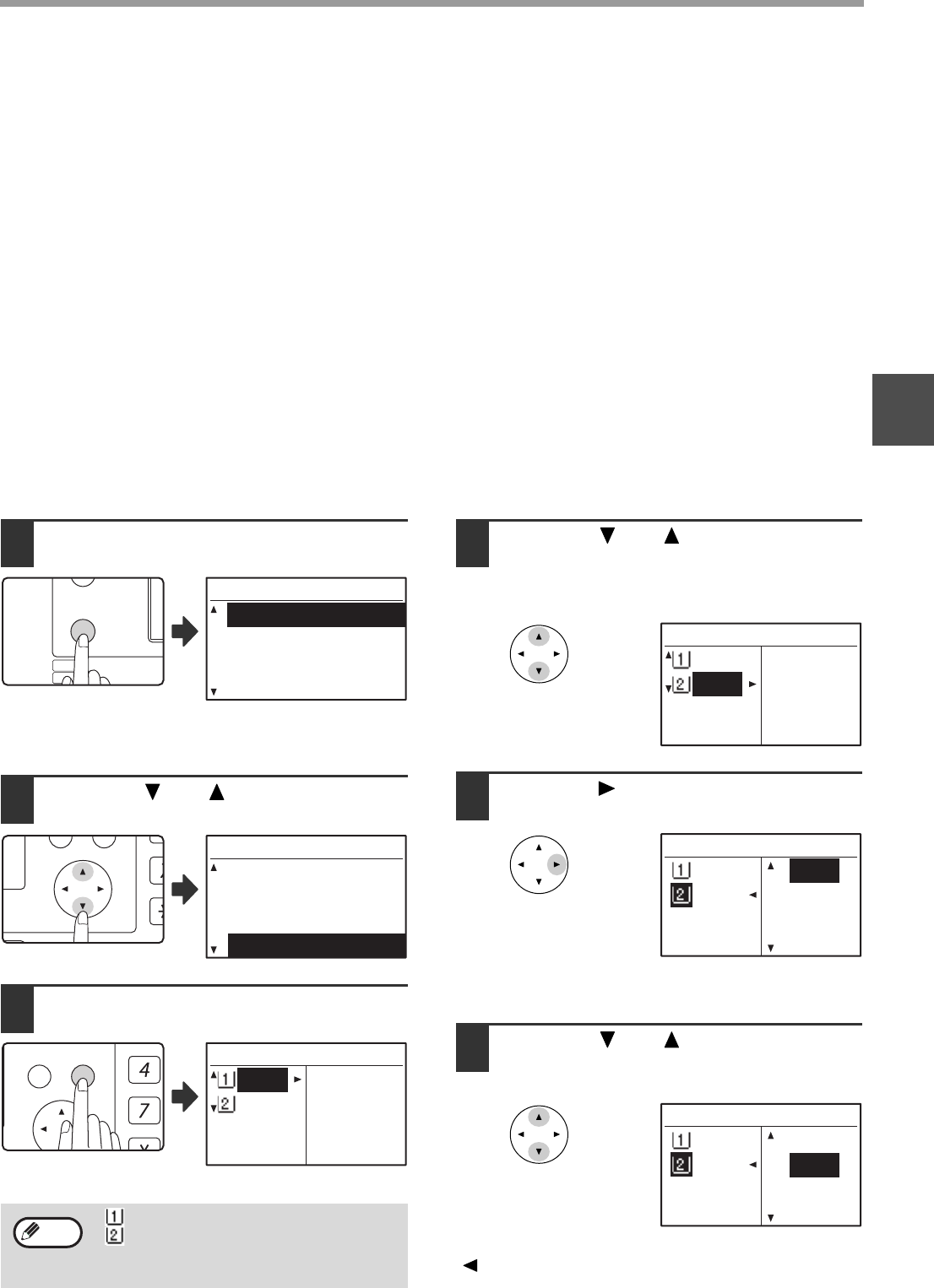
26
BEFORE USING THE MACHINE
2
Envelopes
Do not use the following envelopes, as misfeeds will occur.
• Envelopes with metal tabs, clasps, strings, holes, or windows.
• Envelopes with rough fibres, carbon paper, or glossy surfaces.
• Envelopes with two or more flaps.
• Envelopes with tape, film, or paper attached to the flap.
• Envelopes with a fold in the flap.
• Envelopes with glue on the flap to be moistened for sealing.
• Envelopes with labels or stamps.
• Envelopes that are slightly inflated with air.
• Envelopes with glue protruding from the seal area.
• Envelopes with part of the seal area peeled off.
CHANGING THE PAPER SIZE SETTING OF A TRAY
If the size of the loaded paper is different from the size shown in the display, follow the steps below to change the paper size setting of the tray.
The paper size setting cannot be changed during copying, printing, fax printing (when the fax option is installed), or interrupt copying, or when a
misfeed has occurred. However, if the machine is out of paper or out of toner, the paper size setting can be changed during copying, printing, and
fax printing.
See "PAPER" (p.23) for information on the specifications for the types and sizes of paper that can be loaded in the paper trays.
The paper size cannot be set for the bypass tray.
1Press the [SPECIAL FUNCTION] key.
The special function
screen will appear.
The screen shown above is the copy mode screen.
2Press the [ ] or [ ] key to select
"PAPER SIZE SET".
3Press the [OK] key.
The paper size setting
screen will appear.
4Press the [ ] or [ ] key to select the
paper tray for which the paper size is
being changed.
Example: Tray 2
5Press the [ ] key.
The cursor moves to the
paper size selection
position on the right.
6Press the [ ] or [ ] key to select the
paper size.
Example: Selecting B4 size
To change the size of another paper tray, press the
[ ] key and then repeat steps 4 to 6.
: Shows tray "1".
: Shows tray "2".
For the paper trays and tray numbers,
see
"PAPER" (p.23).
EXPOSURE
COLOUR MODE
PAPER SE
RESOLUT
COPY
SCAN
SPECIAL
FUNCTION
LINE
DATA
DATA
ON LINE
SPECIAL FUNCTION
ID CARD COPY
SPECIAL MODES
ORIG. SIZE ENTER
PAPER SIZE SET
PQ
ACC
LEX SCAN
LEX SCAN
ED COPY
SPECIAL FUNCTION
ID CARD COPY
SPECIAL MODES
ORIG. SIZE ENTER
PAPER SIZE SET
GHI
PQRS
BACK OK
AN
PY
A4
A3
A3
B4
A4
A4R
PAPER SIZE SET
Note
A4
A3
A3
B4
A4
A4R
PAPER SIZE SET
A4
A3
A3
B4
A4
A4R
PAPER SIZE SET
A4
A3
A3
B4
A4
A4R
PAPER SIZE SET
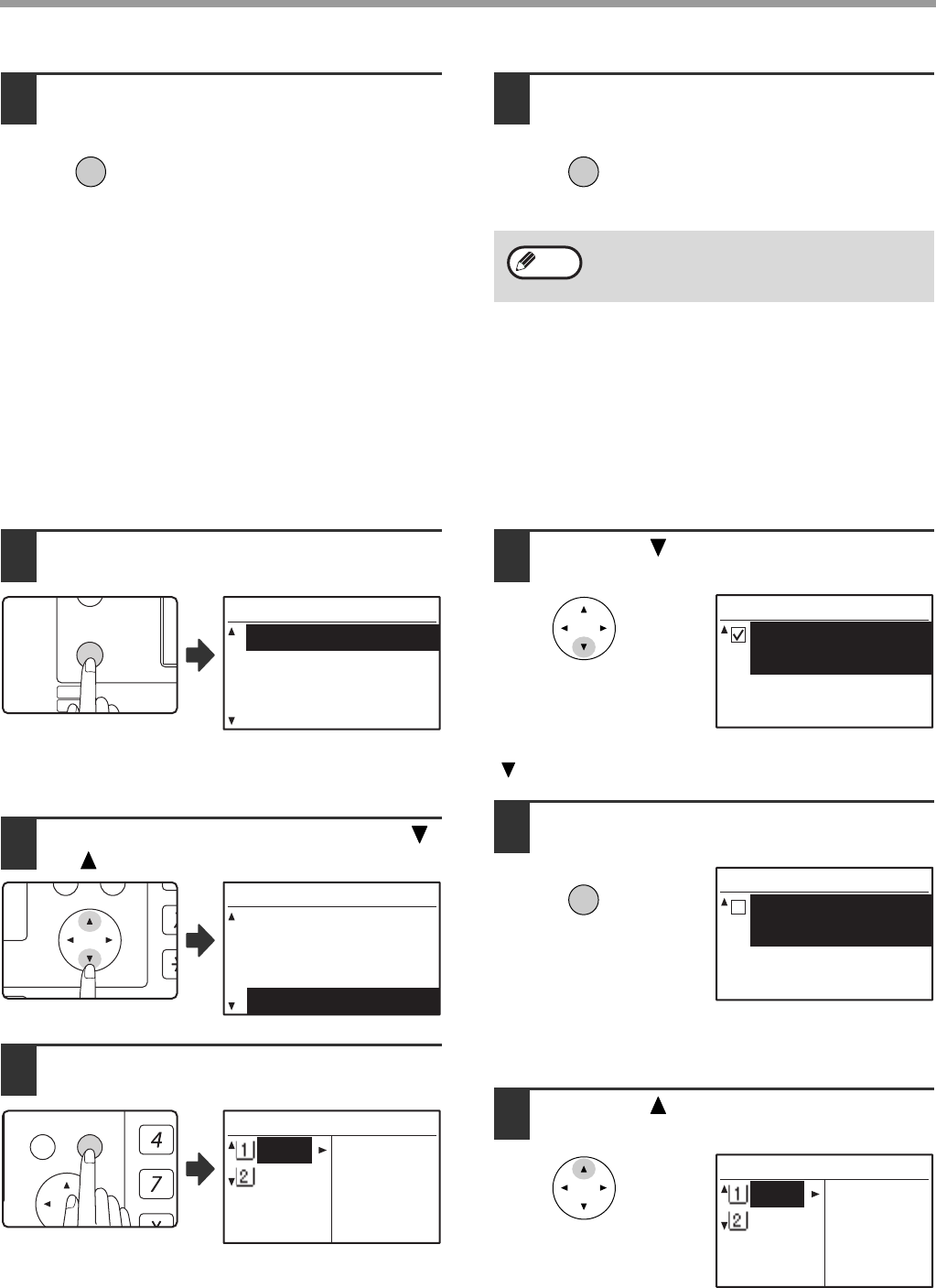
27
BEFORE USING THE MACHINE
7Press the [OK] key.
A message asking you to
confirm the new paper size
setting will appear.
8Press the [OK] key.
The selected paper size will be
stored and the display will
return to the base screen.
DISABLING (ENABLING) AUTO TRAY SWITCHING
When auto tray switching is enabled and paper runs out during copying or printing, the job will continue using paper
from a different tray if that tray has the same size of paper in the same orientation. (This function does not operate
when using the bypass tray or when a fax is being printed.) This function has been enabled at the factory. If you
prefer to disable the function, follow the steps below.
1Press the [SPECIAL FUNCTION] key.
The special function
screen will appear.
The above screen appears in copy mode.
2Select "PAPER SIZE SET" with the [ ]
or [ ] key.
3Press the [OK] key.
The paper size setting
screen will appear.
4Press the [ ] key repeatedly until
"AUTO TRAY SWITCHING" appears.
Move the cursor to the lowest tray and then press the
[ ] key again. The above screen will appear.
5Press the [OK] key.
When a checkmark does not appear in the checkbox,
the auto tray switching function will not operate.
6Press the [ ] key.
You will return to the
paper size setting screen.
To re-enable auto tray switching, press the [OK] key in
the screen of step 5 so that a checkmark appears.
OK
Affix the paper size label for the paper size
selected in step 6 to the label position on the
right end of the tray.
OK
Note
EXPOSURE
COLOUR MODE
PAPER SE
RESOLUT
COPY
SCAN
SPECIAL
FUNCTION
LINE
DATA
DATA
ON LINE
SPECIAL FUNCTION
ID CARD COPY
SPECIAL MODES
ORIG. SIZE ENTER
PAPER SIZE SET
PQ
ACC
LEX SCAN
LEX SCAN
ED COPY
SPECIAL FUNCTION
ID CARD COPY
SPECIAL MODES
ORIG. SIZE ENTER
PAPER SIZE SET
GHI
PQRS
BACK OK
AN
PY
A4
A3
A3
B4
A4
A4R
PAPER SIZE SET
PAPER SIZE SET
AUTO TRAY
SWITCHING
OK
PAPER SIZE SET
AUTO TRAY
SWITCHING
A4
A3
A3
B4
A4
A4R
PAPER SIZE SET

28
2
AUDITING MODE
When auditing mode is enabled, a count is kept of the pages printed by each account. The page counts can be viewed in the
display.
This function is enabled in the system settings. (For the counts in copy, print, and scan modes, see p.114. For the counts in fax
mode, see the "Operation Guide (FACSIMILE EXPANSION KIT)" that accompanies the machine.)
NUMBER OF ACCOUNTS IN AUDITING MODE
USING AUDITING MODE
When auditing mode is turned on, the account number entry screen is displayed. Enter your account number
(five-digit identification number) as explained below before performing a copy, fax, or scan operation.
1Enter your account number (five
digits) with the numeric keys.
• As the account number is entered, the hyphens (-)
change to asterisks ( ). If you enter an incorrect
digit, press [C] key and re-enter the correct digit.
• When a valid account number is entered, the current
count of the account will appear in the message
display of the base screen. After 6 seconds (factory
default setting), the base screen appears. (p.22)
* In copy mode and print mode, the number of sheets
remaining until the limit is reached is also shown if
"ACCOUNT LIMIT" (p.116) is enabled in the system
settings.
Example: Copy mode
2When the copy job is finished, press
the [ACC.#-C] key ( ).
If you are performing an
interrupt copy job (p.48) when
auditing mode is enabled, be
sure to press the [INTERRUPT]
key ( ), [CA] key, or
[ACC.#-C] key ( ) when
finished to exit interrupt mode.
Mode Number of accounts Remarks
(1) Same for copy, print,
and scan modes 50 maximum Copying, printing, and scanning counts are managed
under one account number.
(2) Fax 50 maximum Fax counts are managed under one account number.
The same account number can be assigned to (1) and (2).
Note
:-----
ACCOUNT #
Enter your account
number.
ABC DEF
JKLGHI MNO
TUVPQRS WXYZ
@.-
_
READ-END
ACC. #-C
INTERRU
: ---
ACCOUNT #
Enter your account
number.
100%
A4
AUTO
AUTO
AUTO
AUTO
COPIES MADE:000,000
REMAINING:050,000
• If you enter a account number for copy
mode that has also been programmed for
fax mode, you can change to fax mode
after completing the copy operation and
continue with the fax operation without
re-entering your account number.
If you enter an account number for copy
mode that has not been programmed for
fax mode, enter your account number for
fax mode after you press the [FAX] key to
change to fax mode.
• If an invalid account number is entered in
step 1, the account number entry screen
reappears.
•
When "ACC. # SECURITY" (p.116) in the
system settings is enabled, a warning
message will appear and operation will not
be permitted for 1 minute if an invalid
account number is entered 3 times in a row.
Note
@
READ
ACC. #-C
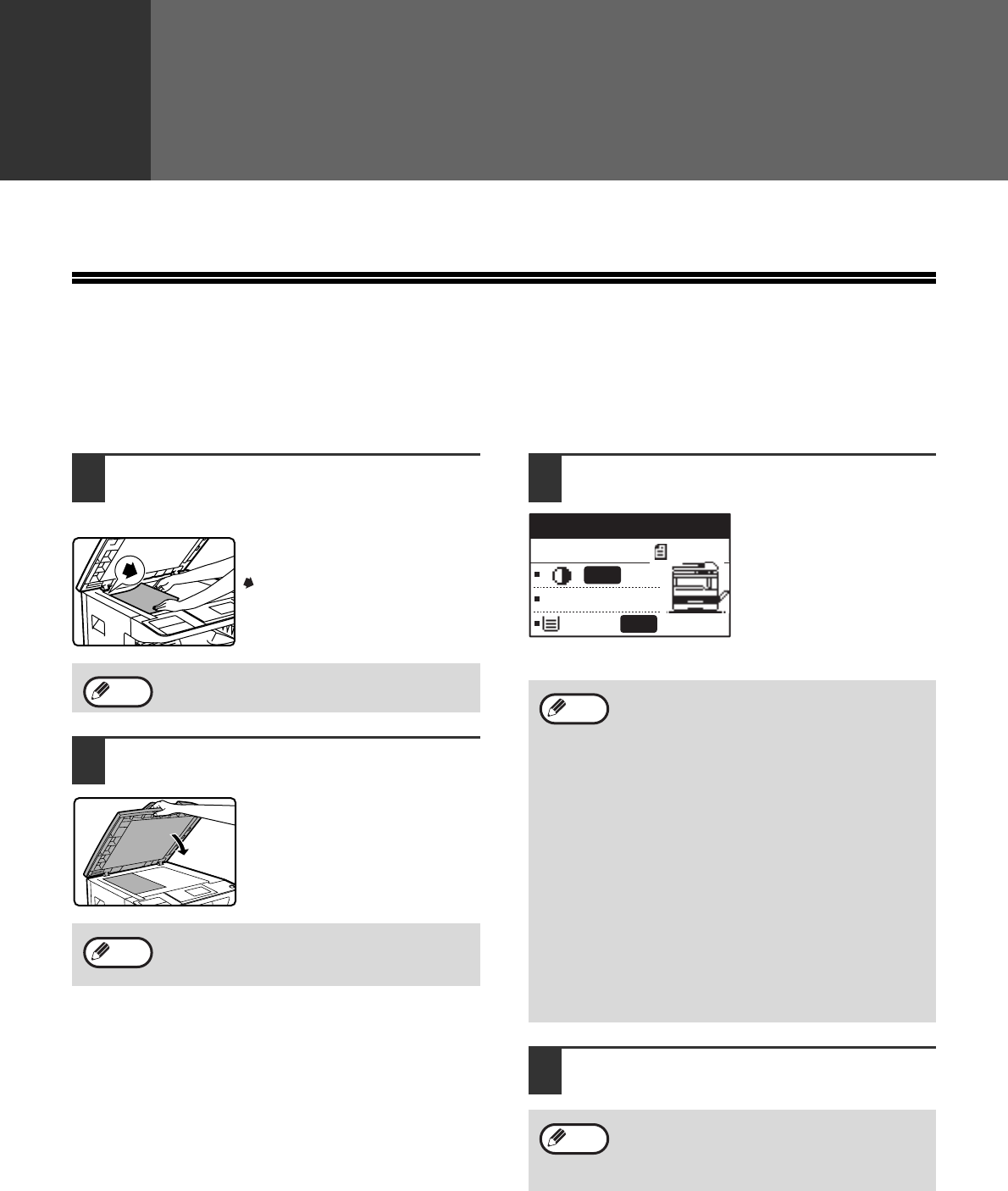
29
3
Chapter 3
COPY FUNCTIONS
This chapter explains how to use the copy functions.
NORMAL COPYING
This section explains how to make a regular copy.
If "Auditing mode" has been enabled (p.114), enter your 5-digit account number.
Copying from the document glass
1Open the SPF/RSPF and place the
original face down on the document
glass.
Align the upper left-hand corner
of the original with the tip of the
mark.
The original size is
automatically detected.
2Close the SPF/RSPF.
After placing the original, be
sure to close the SPF/RSPF. If
left open, parts outside of the
original will be copied black,
causing excessive use of toner.
3Make sure that the desired paper tray
is selected.
To load paper, see "LOADING PAPER" (p.24).
4Set the number of copies.
An original up to A3 (11" x 17") can be
placed on the document glass.
If the original is a non-standard size or the
size was not detected correctly, see
"SELECTING THE ORIGINAL SIZE" (p.35).
Note
Note
• If the auto paper select function has been
disabled in the system settings (p.123),
use the [PAPER SELECT] key to select
the desired paper size.
• If you wish to use a size of paper different
from the size automatically selected by
the machine, use the [PAPER SELECT]
key to select the desired paper size.
• Paper in a different orientation from the
original can be selected if the auto paper
select or auto image function has been
selected. In this case, the image of the
original will be rotated.
• To make a copy of a small original such as
a card, follow the procedure in "USING
THE BYPASS TRAY TO COPY A
SPECIAL SIZE ORIGINAL" (p.36).
• To use the bypass tray, select it manually.
If you are making two or more copies each
of multiple original pages, you can select the
sort function to collate the copies into sets.
(p.49)
A4
A4
100%
Ready to copy.
AUTO
AUTO
Note
Note
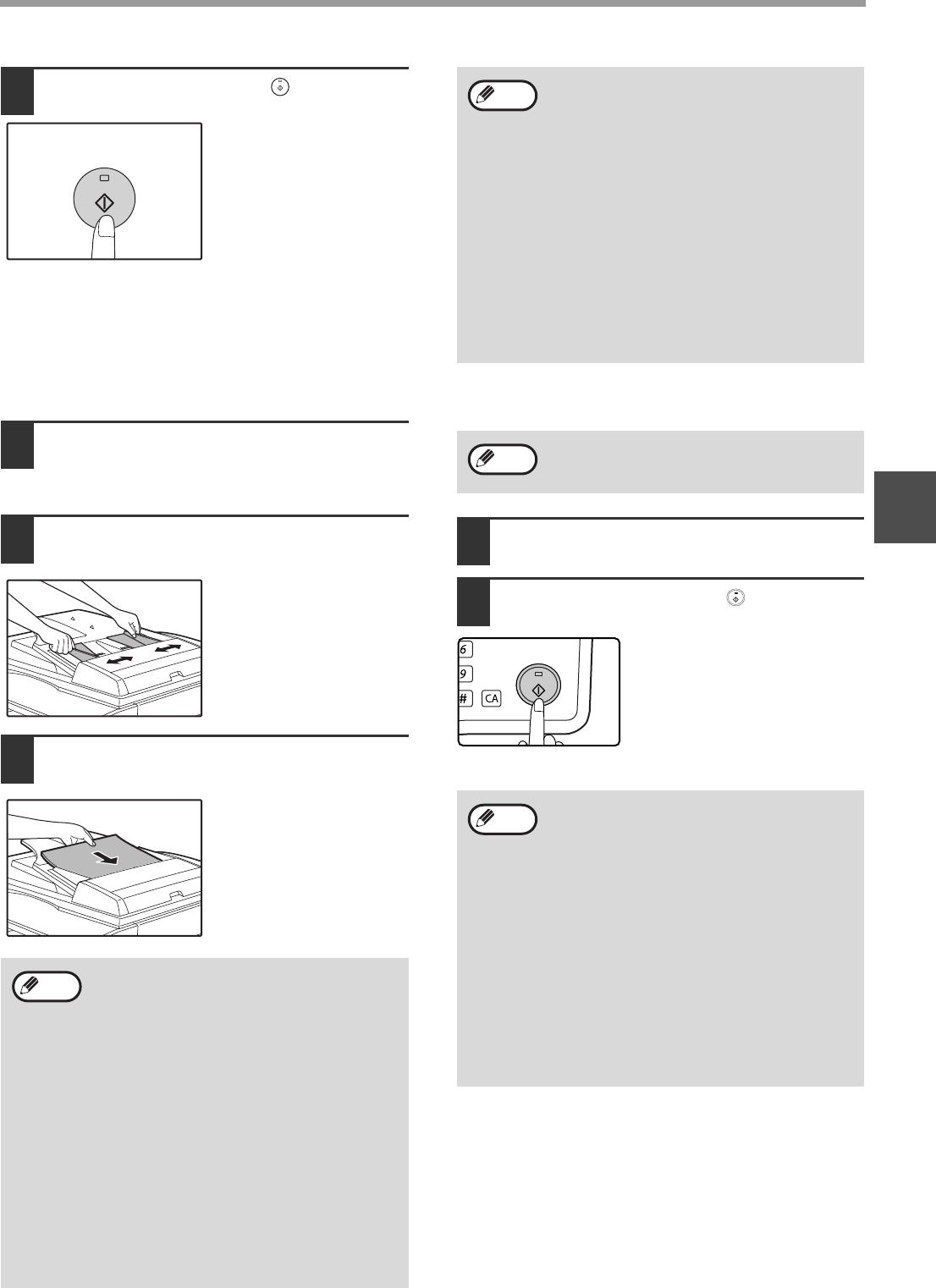
30
COPY FUNCTIONS
3
5Press the [START] key ( ) to begin
copying.
The copy is delivered to
the paper output tray.
Copying from the SPF/RSPF
1Make sure that an original has not
been left on the document glass.
Close the SPF/RSPF.
2Adjust the original guides to the size
of the original(s).
3Set the original(s) face up in the
document feeder tray.
The original size appears
in the display and the
most suitable paper size
is automatically selected.
Insert the stack into the
document feeder tray until
it stops.
4Set the number of copies.
5Press the [START] key ( ) to begin
copying.
The copies are delivered to the
centre tray.
The default output mode for
copying from the SPF/RSPF is
sort mode. (p.49)
The output mode can be
changed using the automatic
sort selection setting in the system settings. (p.123)
• The centre tray can hold a maximum of
250 sheets (150 sheets when the job
separator tray kit is installed).
•
About one minute after copying ends,
"Auto clear" (p.22) activates and restores
the copy settings to the default settings.
The setting for "Auto clear" can be
changed in the system settings. (p.118)
• To cancel a copy job in progress, press
the [C] key.
• Differences in copy conditions may cause
the position of the printed copy image to
vary even the copies are of the same
original on the same paper. For more
information, see "Points concerning the
position of the printed copy image" on
(p.32).
Note
• If the original is a non-standard size or the
size was not detected correctly, see
"SELECTING THE ORIGINAL SIZE"
(p.35).
• If the auto paper select function has been
disabled in the system settings (p.123),
use the [PAPER SELECT] key to select
the desired paper size.
• To copy onto paper of a different size,
press the [PAPER SELECT] key and
select the desired paper size.
•
Paper in a different orientation from the original
may be selected if the auto paper select or
auto image function has been selected. In this
case, the image of the original will be rotated.
• To use the bypass tray, select it manually.
• Do not place originals of different sizes
together in the document feeder tray. This
may cause misfeeds.
Note
Do not place originals of different sizes
together in the document feeder tray. This
may cause misfeeds.
• The centre tray can hold a maximum of
250 sheets (150 sheets when the job
separator tray kit is installed).
• About one minute after copying ends,
"Auto clear" (p.22) activates and restores
the copy settings to the initial settings.
The duration of time after which "Auto
clear" clears the copy settings can be
changed in the system settings. (p.118)
• To stop copying in the middle of a run,
press the [C] key. If you find it difficult to
remove the original from the document
feeder tray, open the feeding roller cover
before removing the original. If you pull
out the original without opening the
feeding roller cover, the original may
become dirty.
Note
MNO
WXYZ
@.-
_
AD-END
Note
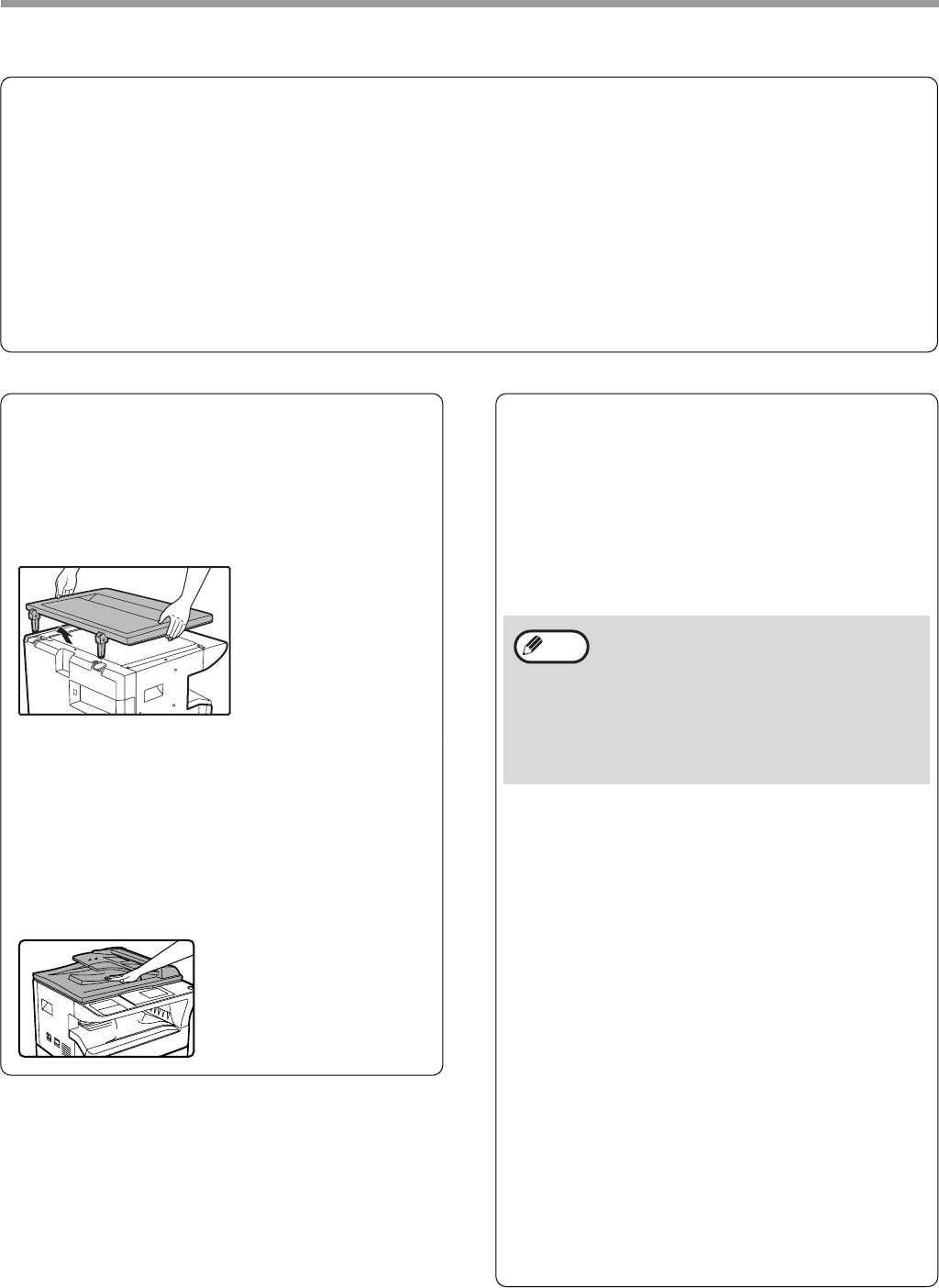
31
COPY FUNCTIONS
Auto paper select mode (when there are two or more paper trays)
When auto paper select mode is enabled, "AUTO" appears in the paper size display. This function automatically
selects paper that is the same size as the original (A5, B5, B5R, A4, A4R, B4, A3, 5-1/2" x 8-1/2", 8-1/2" x 11",
8-1/2" x 11"R, 8-1/2" x 13", 8-1/2" x 14", 11" x 17" paper).
• The sizes of paper that can be used vary by country and region.
• If a zoom setting is selected after placing the original, the paper size that is appropriate for the zoom setting will
be automatically selected.
• "Auto paper select mode" is cancelled if the automatic ratio selection is enabled (p.37) or if a tray is selected
with the [PAPER SELECT] key. Auto paper select resumes operation when the [CA] key is pressed or when
"Auto clear time" activates.
• "Auto paper select mode" can be disabled in the system settings. (p.123)
Removing the document cover
To copy large originals like newspapers, remove the
document cover. To remove it, open the document
cover and lift it at a slightly backward angle. To
replace the cover, do the reverse.
The SPF/RSPF cannot be removed.
Copying books or originals with folds or
creases
Press down on the document cover/SPF/RSPF
while copying as shown. If the document
cover/SPF/RSPF is not completely closed, shadows
may appear on the copy or it may be fuzzy.
Straighten originals with folds or creases well before
placing.
Originals that can be used in the SPF/RSPF
Originals that are A5 to A3 (5-1/2" x 8-1/2" to
11" x 17") and 56 g/m2 to 90 g/m2 (15 lbs. to 24 lbs.)
can be used. A maximum of 40 pages can be
placed at once.
For originals that are B4 (8-1/2" x 14") or larger (B4,
A3 (8-1/2" x 14", 11" x 17")), a maximum of 30
pages can be placed at once.
Originals that cannot be used in the
SPF/RSPF
The following originals cannot be used. These may
cause misfeeds or smudging and unclear images.
• Transparencies, tracing paper, other transparent or
translucent paper, and photographs.
• Carbon paper, thermal paper.
• Originals that are creased, folded, or torn.
• Glued originals, cut-out originals.
• Originals with binder holes.
• Originals printed using an ink ribbon (thermal
transfer printing), originals on thermal transfer
paper.
Stream feeding mode
If "Stream feeding mode" is enabled in the system
settings (p.122), the SPF/RSPF indicator will blink
for about 5 seconds after all originals are fed. If a
new original is placed in the SPF/RSPF during this
time, the original will be automatically fed in and
copying will begin.
• Make sure that there are no paper clips or
staples on the original.
• Straighten curled originals before placing
them in the document feeder tray. Curled
original may cause misfeeds.
• When you set multiple sheets of thick
original, if the original is not fed, reduce
the number of the set originals.
Note
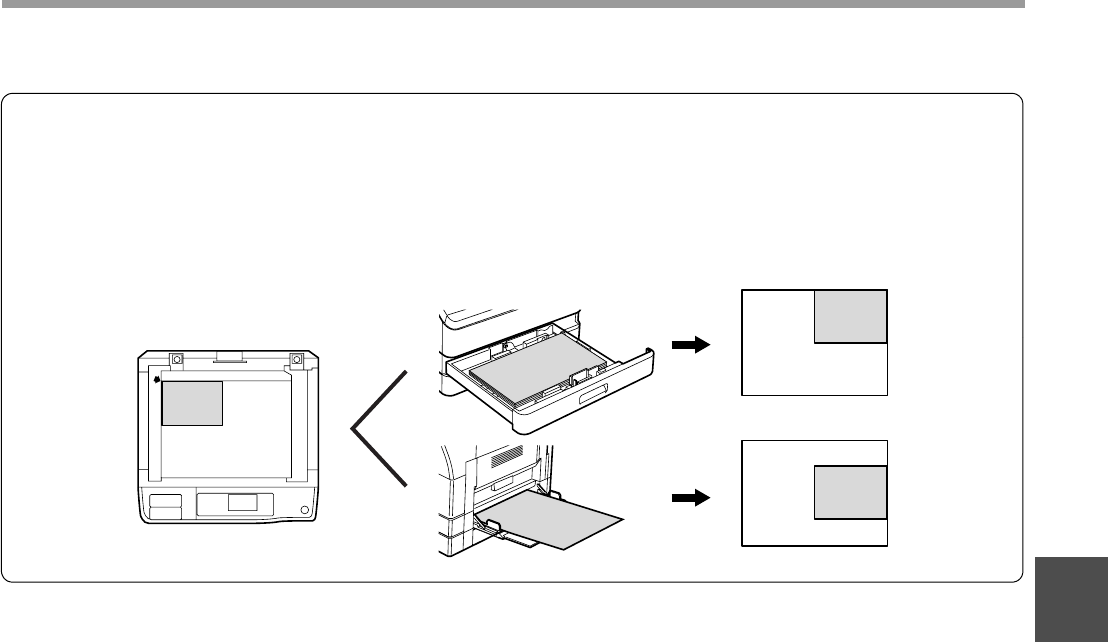
32
COPY FUNCTIONS
3
Points concerning the position of the printed copy image
Even if the same original is copied onto the same type of paper, differences in the original size, scanning location
(document glass or document feeder tray), selected paper tray, enlargement/reduction ratio, and other conditions
may cause the position of the printed copy image on the paper to vary.
As shown in the following example, when an original smaller than the paper size (for example, A5 original and A3
paper) is copied from the document glass, the position of the printed copy image on the paper is different when
paper from tray 1 is used (1) and paper from the bypass tray is used (2).
A5
A3 paper
A3 paper
A5
copy image
A5
copy image
(1)
(2)
A3
A3
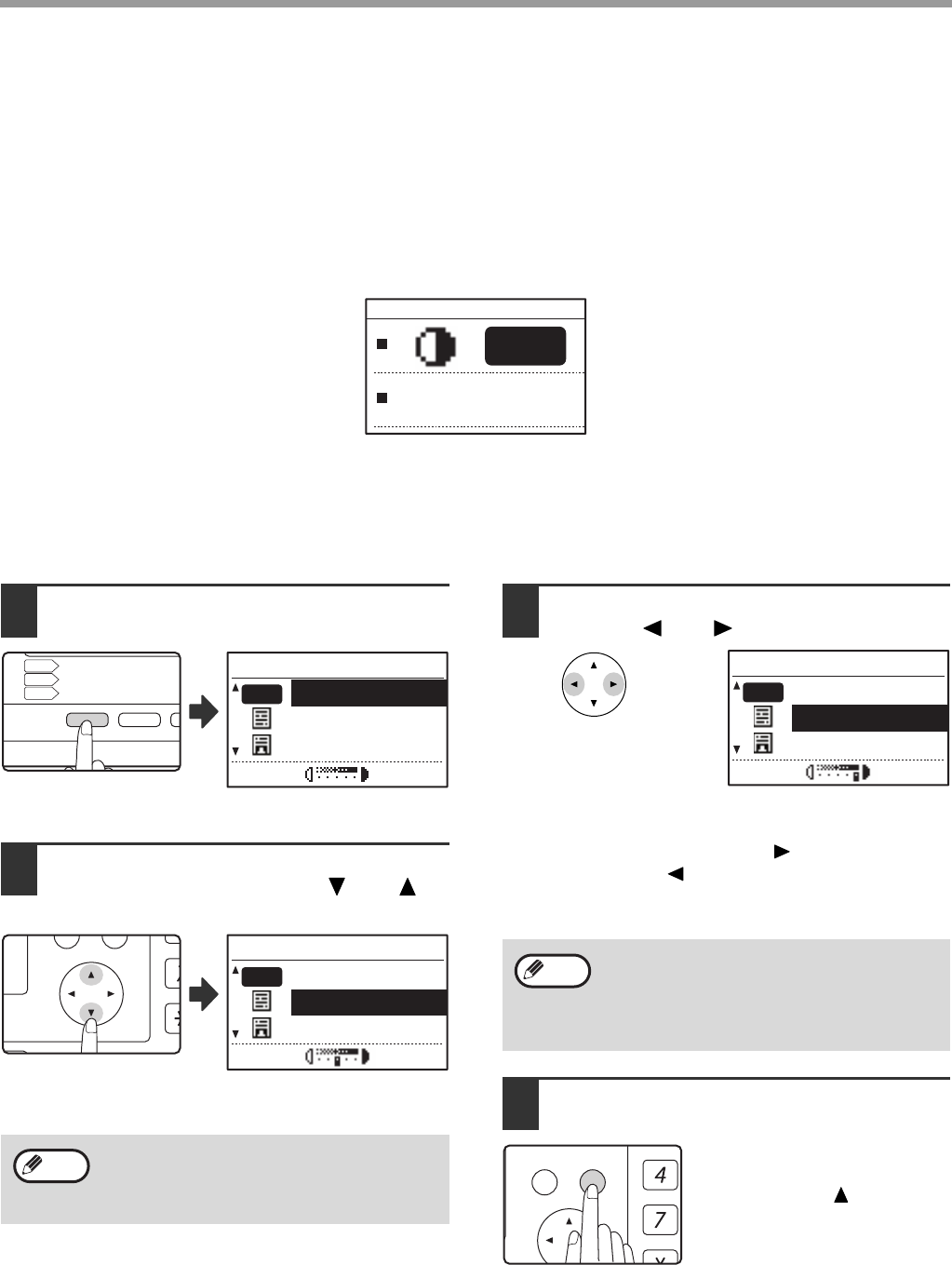
33
COPY FUNCTIONS
MAKING A COPY DARKER OR LIGHTER
The copy exposure can be adjusted as needed to the original. Three exposure modes are available: "AUTO",
"TEXT" and "PHOTO". When "TEXT" or "PHOTO" is selected, the exposure can be manually adjusted to 5 levels.
Auto
This is the default exposure mode. In this mode, the characteristics of an original being copied are "read" by the
exposure system and exposure adjustments are made automatically. The exposure level is lowered for coloured
areas and background shadows.
Text/photo
TEXT: This mode enhances low density areas of an original and suppresses high-density background areas to
make text more legible.
PHOTO: This mode provides clearer reproduction of halftones in photos.
1Press the [EXPOSURE] key.
The copy exposure
screen will appear.
2Select the exposure mode that best
suits the original with the [ ] or [ ]
key.
The [EXPOSURE] key can also be pressed to select
the exposure mode.
3Adjust the exposure level as needed
with the [ ] or [ ] key.
• The exposure level cannot be adjusted when
"AUTO" is selected.
• For a darker image, press the [ ] key. For a lighter
image, press the [ ] key.
• The default exposure levels for "TEXT" and
"PHOTO" can be set in the system settings.
4Press the [OK] key.
To return to AUTO mode, press
the [EXPOSURE] key, select
"AUTO" with the [ ] key, and
press the [OK] key.
100%
AUTO
When "PHOTO" is selected, "PHOTO
MODE DEFAULT" in the system settings
can be used to select the method for
expressing halftones. (p.123)
CO
AD
AD
EXPOSURE
COLOUR MODE
PROGRAM
PAPER SELECT
RESOLUTION
RESOLUTION
COPY
SCAN
FAX
EXPOSURE
AUTO
TEXT
PHOTO
AUTO
PQ
ACC
LEX SCAN
LEX SCAN
ED COPY
EXPOSURE
AUTO
TEXT
PHOTO
AUTO
Note
Exposure level guidelines
1 to 2: Dark originals such as newspapers
3: Normal density originals
4 to 5: Text written in pencil or light colour
text
EXPOSURE
AUTO
TEXT
PHOTO
AUTO
Note
GHI
PQRS
BACK OK
AN
PY
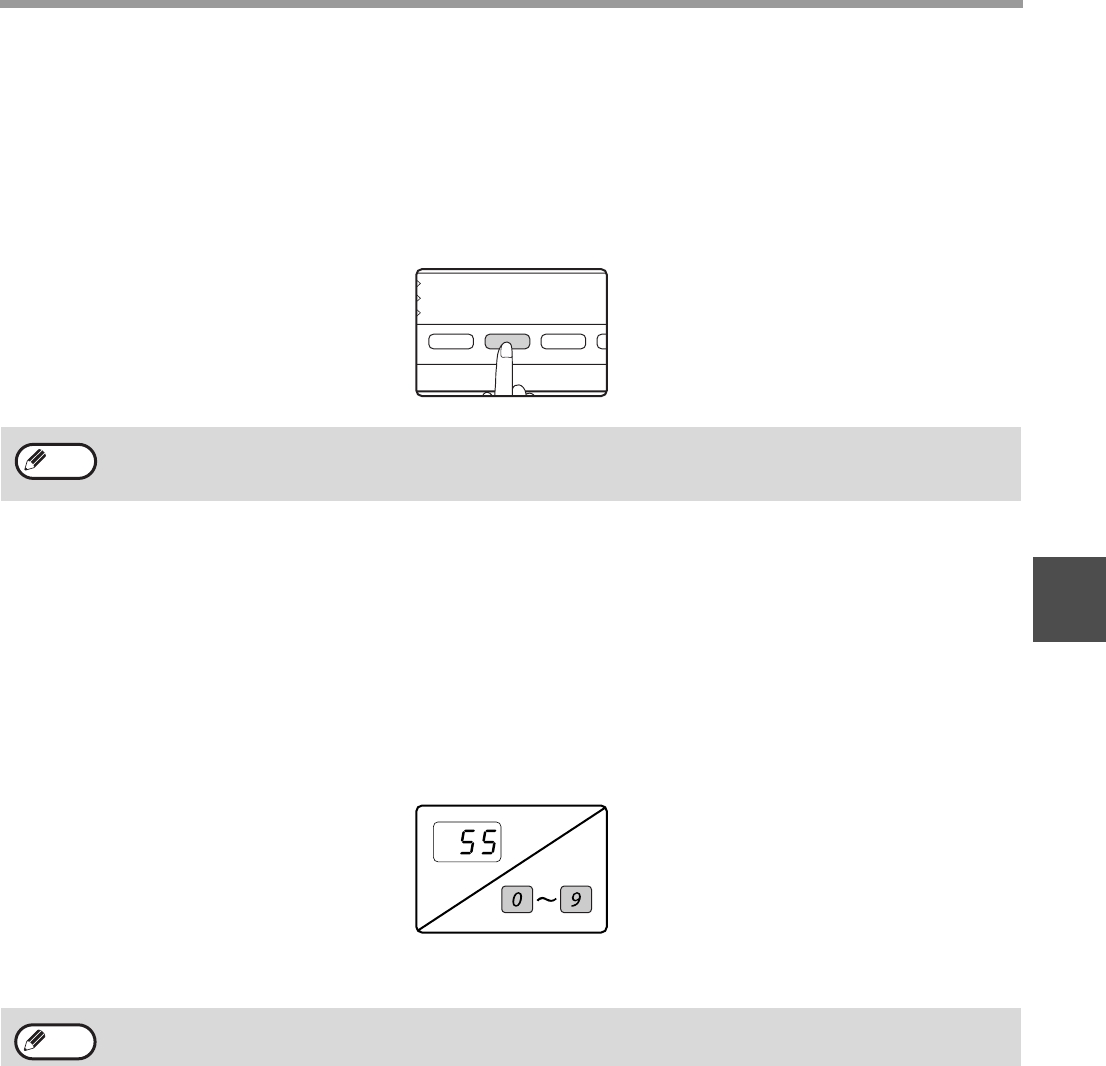
34
COPY FUNCTIONS
3
SELECTING THE TRAY
Auto paper select mode (p.31) normally operates (unless it has been disabled), and thus when the original is placed
on the document glass and the original size is selected, or when the original is placed in the SPF/RSPF, the tray with
the same size of paper as the original is automatically selected. If you wish to use a tray other than the automatically
selected tray (for example you wish to enlarge or reduce the copy or use the bypass tray), press the [PAPER
SELECT] key to select the desired tray.
Auto tray switching (when there are two or more paper trays)
If the tray runs out of paper during copying and there is another tray with the same size of paper and the same
feeding orientation (horizontal or vertical), the other tray is automatically selected and copying continues. "Auto tray
switching" can be disabled in the system settings (p.123).
SETTING THE NUMBER OF COPIES
Press the numeric keys to set the number of copies.
• The set number of copies appears in the display. A maximum of 999 copies (factory default setting) can be set.
• A single copy can be made even if "0" is displayed.
Important note when making a large number of copies
If the number of sheets output to the centre tray exceed its maximum capacity (250 sheets when a job separator tray
kit is not installed, 150 sheets when a job separator tray kit is installed) during a copy job, the copy job will stop
temporarily. If this happens, promptly remove the copies and press the [OK] key to resume copying. The copy job
will step each time the number of sheets in the centre tray reach its maximum capacity.
Before starting a long copy run, remove any sheets that remain in the centre tray. During output of the copy job,
exercise care as the job may stop frequently due to the centre tray becoming full.
• If the desired paper size does not appear, change the paper in a tray to the desired paper size.
(p.26)
• Automatic ratio selection (p.37) does not operate when the bypass tray or a tray set for a special paper size is
selected.
• If you enter the wrong number, press the [C] key and enter the correct number.
• The limit for the number of copies can be changed in the system settings. (p.123)
COPY RATIO
ADDRESS
ADDRESS
EXPOSURE
COLOUR MODE
PROGRAM
PAPER SELECT
RESOLUTION
RESOLUTION
AUT
FO
BRO
Note
WXYZ
Note
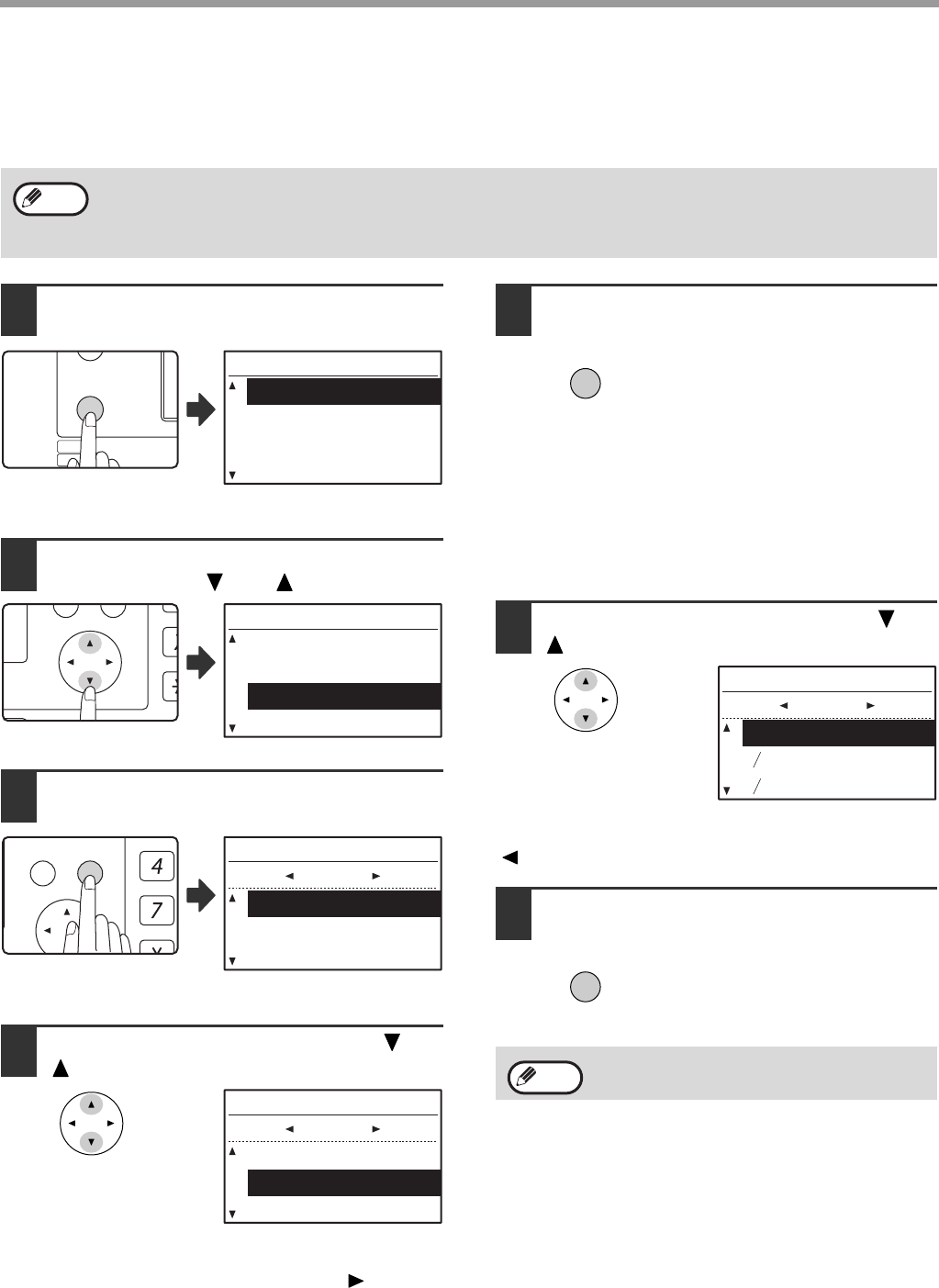
35
COPY FUNCTIONS
SELECTING THE ORIGINAL SIZE
If you loaded a non-standard size* original or the original size was not correctly detected, set the original size manually.
Perform the following steps after placing the document in the document feeder tray or on the document glass.
1Press the [SPECIAL FUNCTION] key.
The special function
screen will appear.
2Select "ORIG. SIZE ENTER" from the
menu with the [ ] or [ ] key.
3Press the [OK] key.
The original size selection
screen will appear.
4Select the original size with the [ ] or
[ ] key.
The selected original size
is highlighted.
• To select an inch original size, press the [ ] key and
go to step 6.
•
If you selected "SIZE INPUT", follow steps 4 through 6
of the procedure in "USING THE BYPASS TRAY TO
COPY A SPECIAL SIZE ORIGINAL" (p.36) to set the
horizontal and vertical dimensions of the original.
5Press the [OK] key.
You will return to the base
screen and the selected original
size will appear in the original
size display.
Selecting an inch original size
6Select the original size with the [ ] or
[ ] key.
To return to selection of AB original sizes, press the
[ ] key to return to step 4.
7Press the [OK] key.
You will return to the base
screen and the selected original
size will appear in the original
size display.
* Standard sizes:
The following sizes can be detected correctly: A3, B4, A4, A4R, A5 (11" x 17", 8-1/2" x 14", 8-1/2" x 13", 8-1/2" x
11", 8-1/2" x 11"R, 5-1/2" x 8-1/2"). If a non-standard size original is placed (including special sizes), the closest
standard size may be displayed, or the original size may not appear.
Note
EXPOSURE
COLOUR MODE
PAPER SE
RESOLUT
COPY
SCAN
SPECIAL
FUNCTION
LINE
DATA
DATA
ON LINE
SPECIAL FUNCTION
ID CARD COPY
SPECIAL MODES
ORIG. SIZE ENTER
PAPER SIZE SET
PQ
ACC
LEX SCAN
LEX SCAN
ED COPY
SPECIAL FUNCTION
ID CARD COPY
SPECIAL MODES
ORIG. SIZE ENTER
PAPER SIZE SET
GHI
PQRS
BACK OK
AN
PY
A3
B4
A4
ORIG. SIZE ENTER
AB
A3
B4
A4
ORIG. SIZE ENTER
AB
To cancel an original size selection, press
the [CA] key.
OK
11x17
8 x14
12
12
8 x11
ORIG. SIZE ENTER
INCH
OK
Note
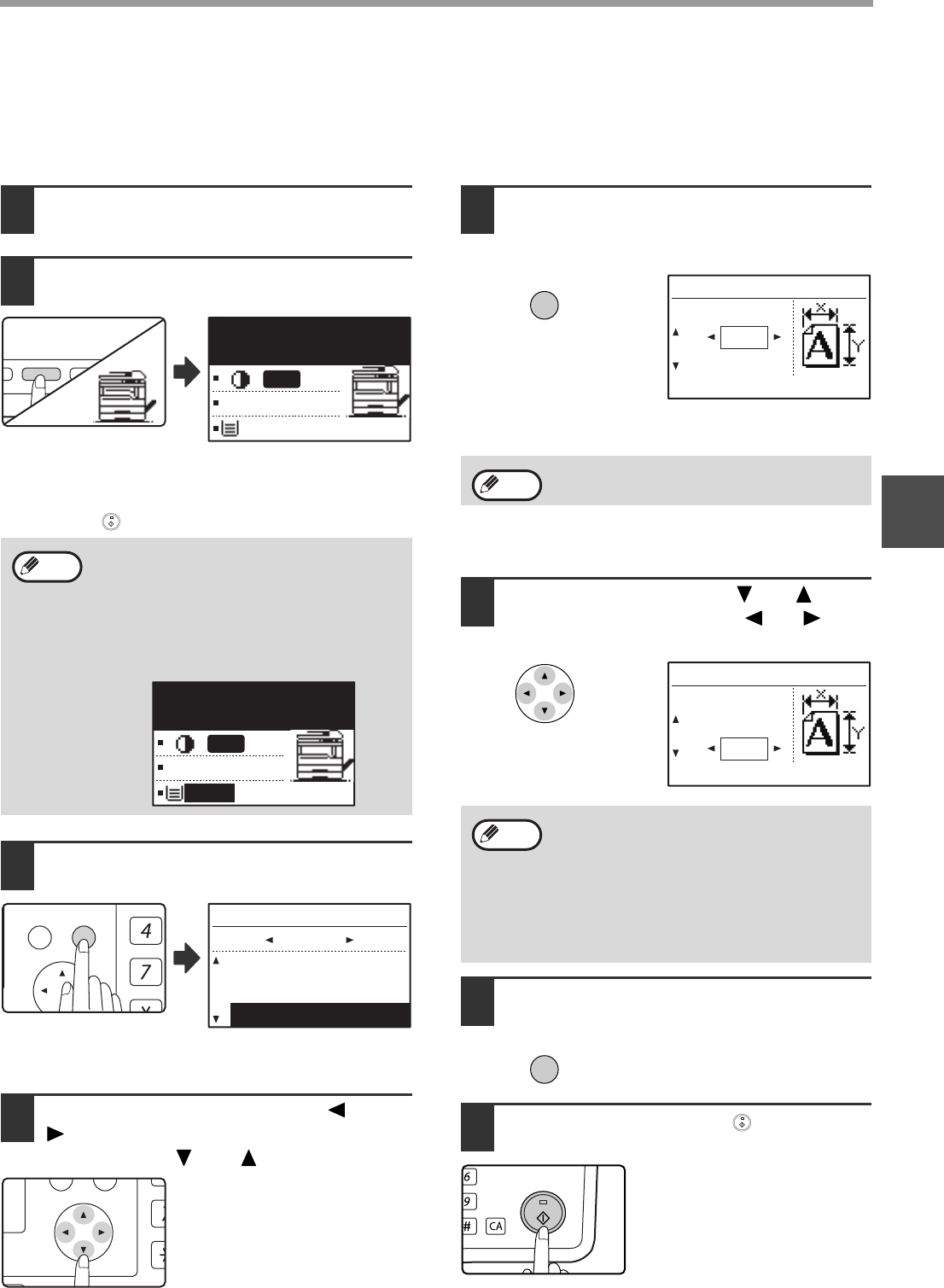
36
COPY FUNCTIONS
3
USING THE BYPASS TRAY TO COPY A SPECIAL SIZE ORIGINAL
When the bypass tray is being used for copying and an original that is placed on the document glass is detected as
being a special size, the display will prompt the user to set the original size. To make a copy in this type of situation,
follow the steps below.
1
Load paper in the bypass tray and place
the original on the document glass.
2Touch the [PAPER SELECT] key and
then select the bypass tray.
A message will appear asking you whether you wish to
set the original size or make the copy without setting it.
To make a copy without setting the original size, press the
[START] key ( ). To set the original size, go to step 3.
3Press the [OK] key.
The original size selection screen appears with "SIZE
INPUT" selected.
4Select AB or inches with the [ ] or
[ ] key, and then select the original
size with the [ ] or [ ] key.
5Press the [OK] key.
If "SIZE INPUT" was selected in step 4:
The size entry screen appears and is ready for entry of
the width of the original.
If other than "SIZE INPUT" was selected in step 4:
You will return to the base screen. Go to step 8.
6
Select "X" (width) with the [ ] or [ ] key
and enter the width with the [ ] or [ ] key,
and then do the same for the length (Y).
7Press the [OK] key.
You will return to the base
screen.
8Press the [START] key ( ).
Copying begins.
If you load thick paper in the bypass tray,
press the [PAPER] key until "EXTRA" is
highlighted. The paper type is set to thick
paper. The setting is cleared when "Auto
clear" works or the [CA] key is pressed.
For restrictions on paper types and weights,
see "PAPER" (p.23).
COPY RATIO
ADDRESS
ADDRESS
RE
ODE
AM
PAPER SELECT
RESOLUTION
RESOLUTION
AUTO IMAGE
FORMAT
BROADCAST
O
O
100%
AUTO
EXTRA
[OK]:ORIG. SIZE
ENTER
Note
100%
AUTO
EXTRA
[OK]:ORIG. SIZE
ENTER
GHI
PQRS
BACK OK
AN
PY
A4R
A5
ORIG. SIZE ENTER
AB
SIZE INPUT
PQ
ACC
LEX SCAN
LEX SCAN
ED COPY
If you selected inches in step 4, the screen will
be ready for you to enter the width in inches.
•
Any number from 64 mm to 432 mm (2-1/2"
to 17") can be entered for the width, and
any number from 64 mm to 297 mm (2-1/2"
to 11-5/8") can be entered for the length.
• The entered size is retained until the
power is turned off, even if "SIZE INPUT"
is selected again and the entry screen of
step 5 is displayed.
OK
X:
Y:
210
148
SIZE INPUT
SIZE(mm)
Note
X:
Y:
100
100
(mm)
SIZE INPUT
SIZE
Note
OK
MNO
WXYZ
@.-
_
AD-END
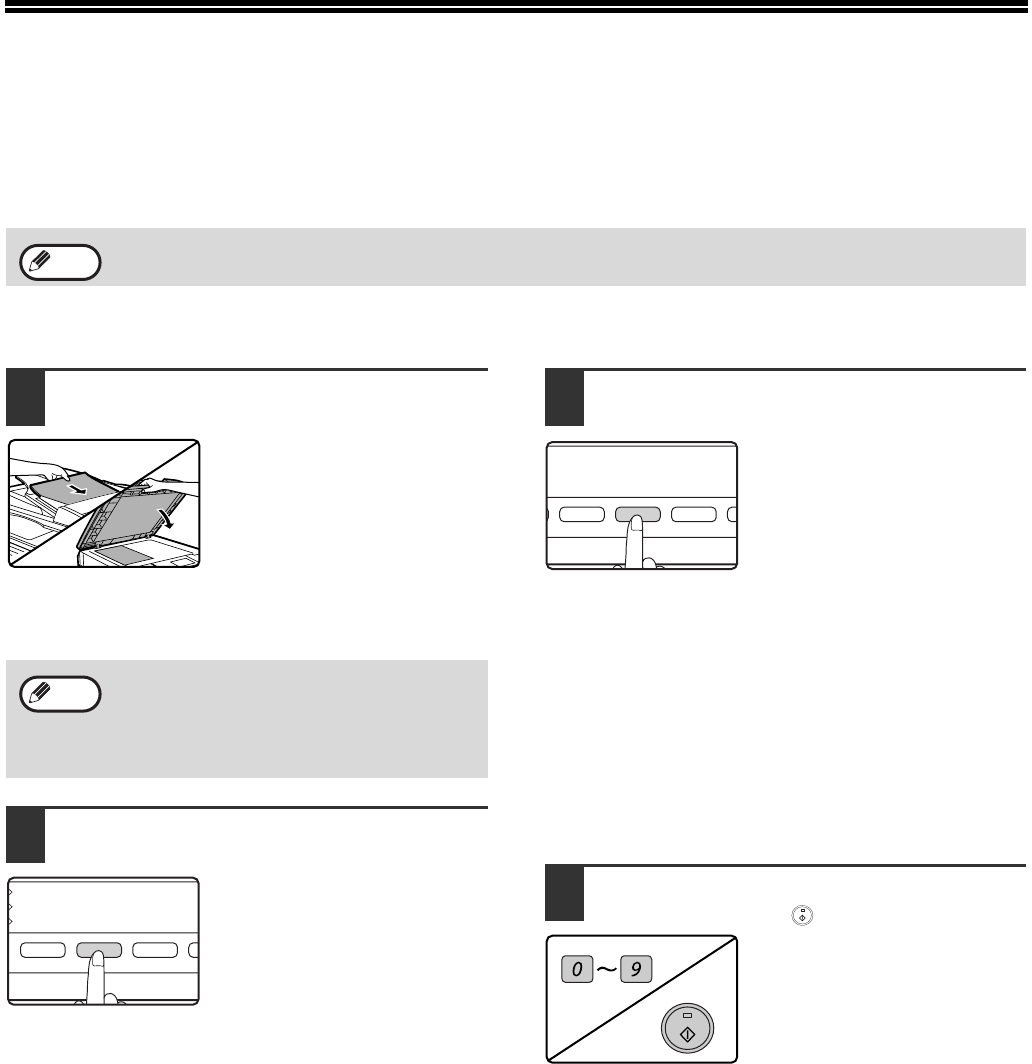
37
REDUCING OR ENLARGING A COPY
There are three ways to enlarge and reduce copies:
• Automatic selection of a ratio according to the paper size: Auto ratio selection
• Specifying a ratio from 25% to 400%: Preset ratios/zoom
• Selecting the vertical and horizontal ratios separately: XY zoom
AUTOMATIC RATIO SELECTION
1Place the original in the document
feeder tray or on the document glass.
The original size will appear in the display. If the
correct size does not appear, see "SELECTING THE
ORIGINAL SIZE" (p.35).
2Press the [PAPER SELECT] key to
select the desired tray.
If the bypass tray is selected,
automatic ratio selection cannot
be used.
3Press the [AUTO IMAGE] key.
• The copy ratio will be automatically set.
•
If the original and paper are in different orientations,
the image is automatically rotated to match the paper
orientation (rotation copy). However, if enlargement is
selected for copying onto a paper size larger than A4
(8-1/2" x 11"), the image will not be rotated.
• Rotation of the image can be disabled in the system
settings when reducing or enlarging a original.
(p.122)
• If the message "Image edge loss." is displayed, part
of the original image may be cut off.
4Set the number of copies and press
the [START] key ( ).
• To cancel automatic ratio selection, press the [AUTO
IMAGE] key again.
• When copying from the SPF/RSPF, automatic ratio
selection mode will automatically disable after the
[START] key is pressed and the original is scanned.
When the SPF/RSPF is being used, the zoom copy ratio range is 50% to 200%.
Note
Automatic ratio selection can be used when
the original size is , A3, B4, A4, A4R, A5,
11" x 17", 8-1/2" x 14", 8-1/2" x 13", 8-1/2" x
11", 8-1/2" x 11"R and 5-1/2" x 8-1/2". It
cannot be used for other sizes.
Note
COPY RATIO
ADDRESS
ADDRESS
EXPOSURE
COLOUR MODE
PROGRAM
PAPER SELECT
RESOLUTION
RESOLUTION
AUT
FO
BRO
COPY RATIO
ADDRESS
ADDRESS
DU
DU
2-S
CT
N
N
AUTO IMAGE
FORMAT
BROADCAST
OUTPUT
ORIGINAL SIZE
ORIGINAL SIZE
WXYZ
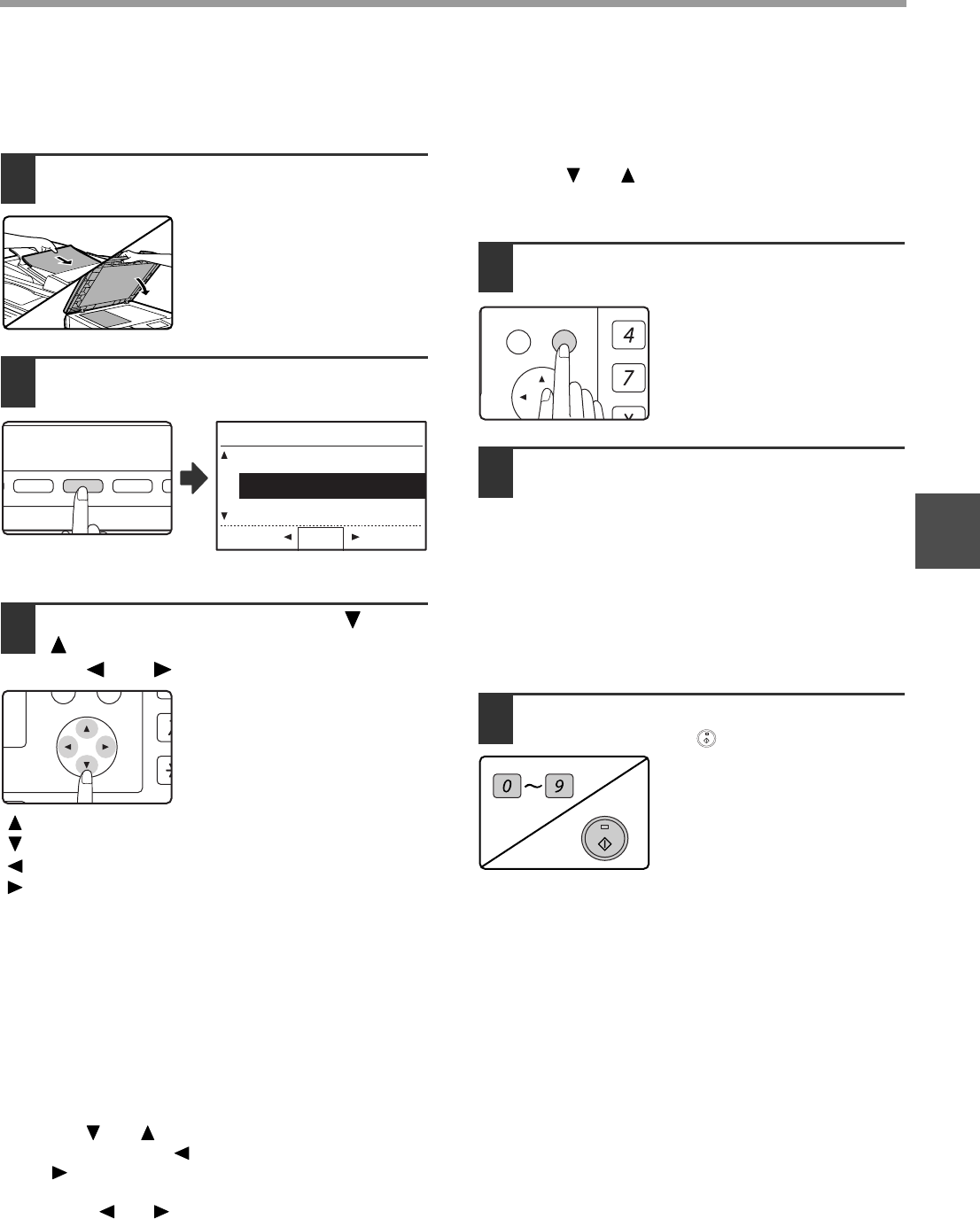
38
COPY FUNCTIONS
3
MANUAL RATIO SELECTION (PRESET COPY
RATIOS/ZOOM)
1Place the original in the document
feeder tray or on the document glass.
2Press the [COPY RATIO] key.
Copy ratios that can be
selected will appear.
3Select a preset ratio with the [ ] or
[ ] key, or set the ratio (zoom) with
the [ ] or [ ] key.
[ ] key: Select a larger preset ratio
[ ] key: Select a smaller preset ratio
[ ] key: Decrease the ratio in increments of 1%
[ ] key: Increase the ratio in increments of 1%
• Preset reduction ratios are: 86%, 81%, 70%, 50%
and 25% (95%, 77%, 64%, 50% and 25%). 25% can
only be selected when the original is placed on the
document glass.
• Preset enlargement ratios are: 115%, 122%, 141%,
200% and 400% (121%, 129%, 141%, 200% and
400%). 400% can only be selected when the original
is placed on the document glass.
• Zoom ratios: Any ratio from 25% to 400% (50% to
200% when the original is placed in the document
feeder tray) can be set in increments of 1%. You can
use the [ ] or [ ] key to set the approximate ratio
and then press the [ ] key to decrease the ratio or
the [ ] key to increase the ratio.
• To decrease or increase the zoom ratio rapidly, hold
down the [ ] or [ ] key. However the value will
stop at the preset reduction or enlargement ratios.
To move beyond these ratios, release the key and
then hold it down again. (Note that if the key auto
repeat function has been disabled in the system
settings, the ratio will not change when the key is
held down. (See "DISABLE AUTO KEY REPEAT" on
p.119.))
• To cancel a ratio setting, return the ratio to 100%
with the [ ] or [ ] key.
• The [COPY RATIO] key can be pressed to return the
ratio to 100%.
4Press the [OK] key.
You will return to the base
screen.
5Make sure that the desired paper tray
is selected.
If the auto paper select function has been
enabled, the appropriate copy paper size will
have been automatically selected based on the
original size and the selected copy ratio. If the
auto paper select function has been cancelled or
if you are copying onto a different size paper, use
the [PAPER SELECT] key to select the paper
tray with the desired paper size.
6Set the number of copies and press
the [START] key ( ).
COPY RATIO
ADDRESS
ADDRESS
E
E
M
PAPER SELECT
RESOLUTION
RESOLUTION
AUTO IMAGE
FORMAT
BROADCAST
O
ORIG
ORIG
115%
100%
100%
86%
COPY RATIO
ZOOM
PQ
ACC
LEX SCAN
LEX SCAN
ED COPY
GHI
PQRS
BACK OK
AN
PY
WXYZ
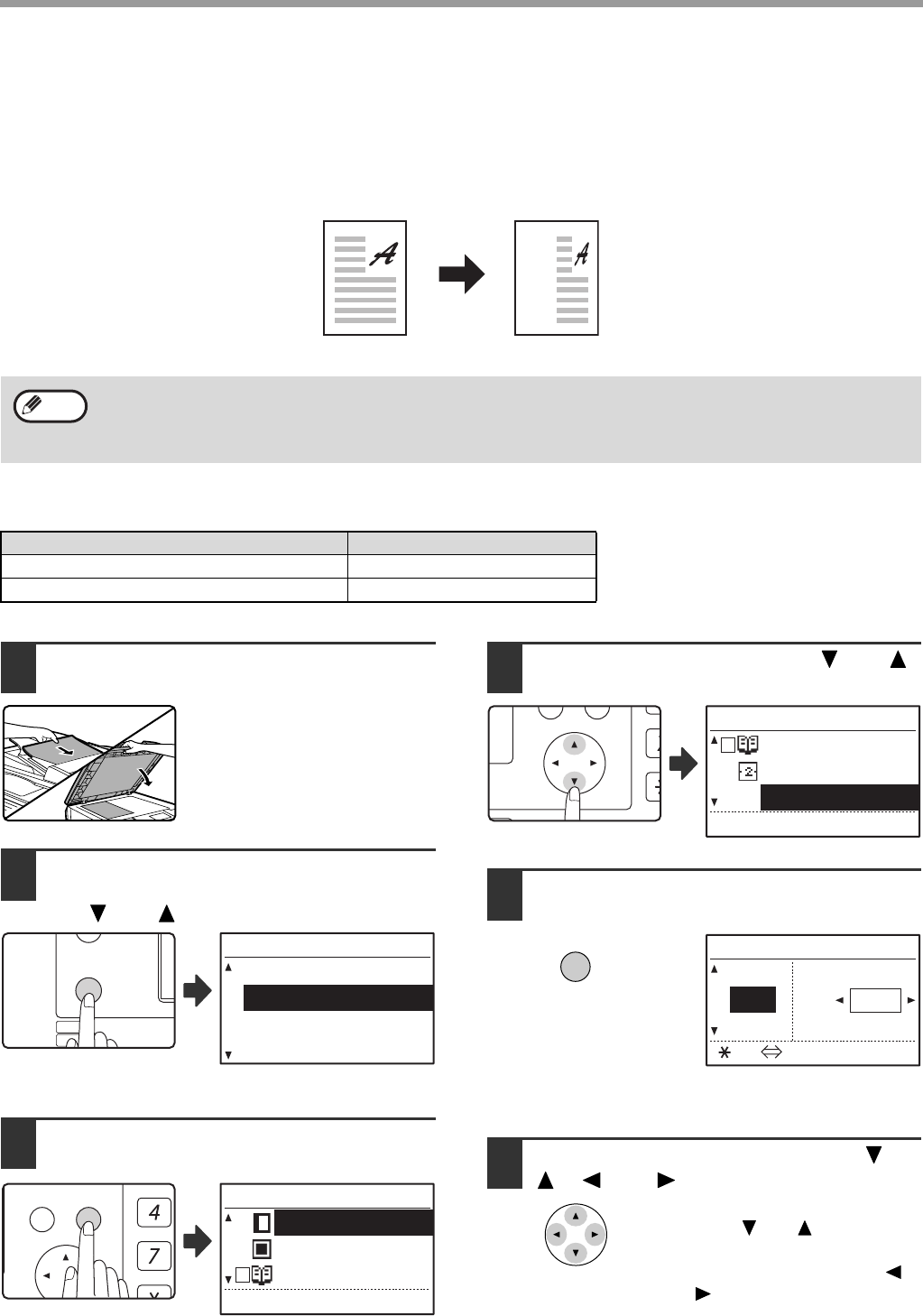
39
COPY FUNCTIONS
SELECTING THE VERTICAL AND HORIZONTAL COPY
RATIOS SEPARATELY (XY ZOOM Copying)
The XY ZOOM feature allows the horizontal and vertical copy ratios to be changed independently.
Example:
Reduction only in the horizontal direction.
Ratios that can be selected will vary depending on the position of the original.
1Place the original in the document
feeder tray or on the document glass.
2Press the [SPECIAL FUNCTION] key
and select "SPECIAL MODES" with
the [ ] or [ ] key.
The special function
screen will appear.
3Press the [OK] key.
The special modes
screen will appear.
4Select "XY ZOOM" with the [ ] or [ ]
key.
5Press the [OK] key.
The XY zoom screen will appear, ready for selection of
the X (horizontal) ratio.
6Set the horizontal ratio with the [ ],
[ ], [ ], or [ ] keys.
A preset ratio can be selected
with the [ ] or [ ] keys. The
ratio can be adjusted in
increments of 1% with the [ ]
or [ ] keys.
• This feature cannot be used with the 2 IN 1 or 4 IN 1 feature. (p.51)
• To use the XY ZOOM feature with the DUAL PAGE COPY feature, set the DUAL PAGE COPY feature first and
then the XY ZOOM feature.
• The XY ZOOM feature cannot be used in combination with the AUTO IMAGE function.
Original position Selectable ratios
Document glass 25% – 400%
SPF/RSPF 50% – 200%
Original Copy
Note
EXPOSURE
COLOUR MODE
PAPER SE
RESOLUT
COPY
SCAN
SPECIAL
FUNCTION
LINE
DATA
DATA
ON LINE
SPECIAL FUNCTION
ID CARD COPY
SPECIAL MODES
ORIG. SIZE ENTER
PAPER SIZE SET
GHI
PQRS
BACK OK
AN
PY
SPECIAL MODES
MARGIN SHIFT
ERASE
DUAL PAGE COPY
[OK]:ADJUST
PQ
ACC
LEX SCAN
LEX SCAN
ED COPY
SPECIAL MODES
DUAL PAGE COPY
2in1/4in1
XY ZOOM
[OK]:ADJUST
OK
X:
Y:
YX
[ ]:
115%
100%
86%
100%
100%
XY ZOOM
ZOOM
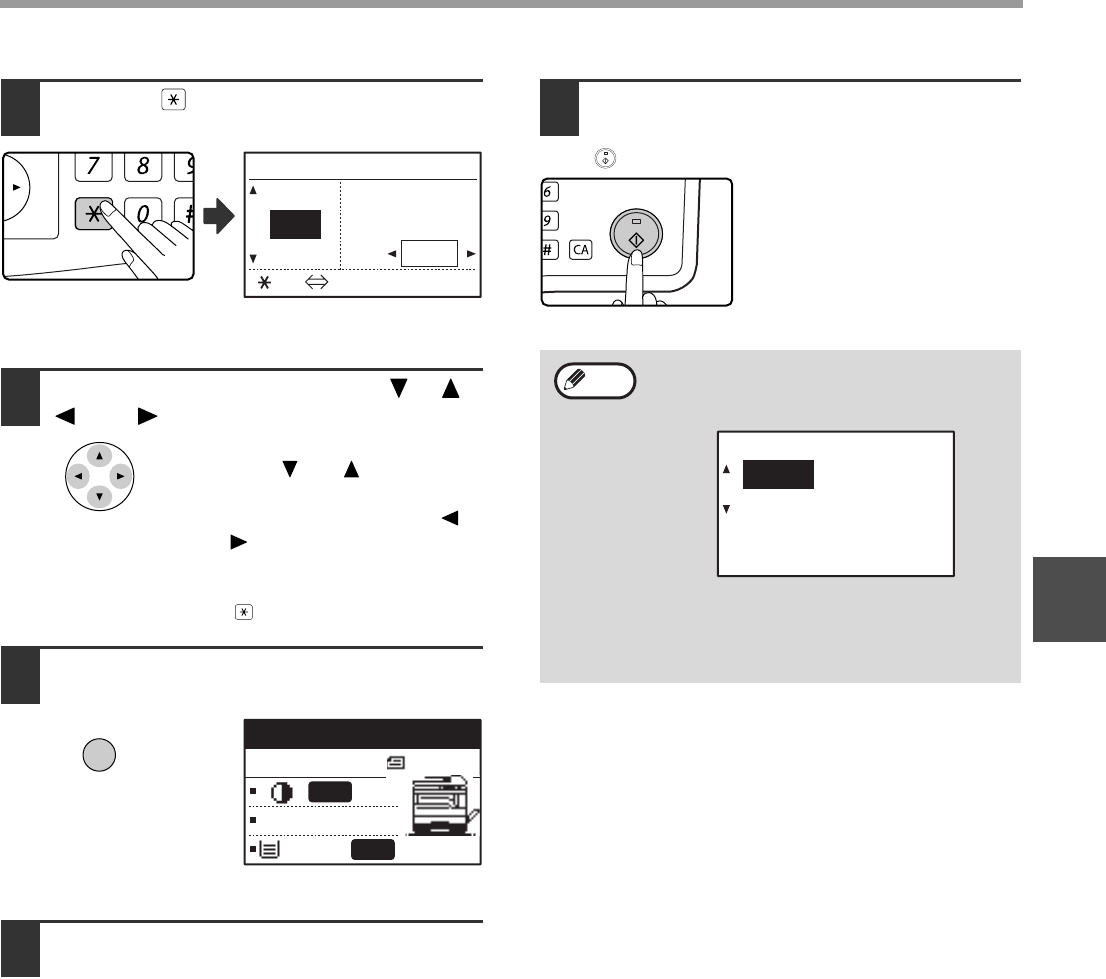
40
COPY FUNCTIONS
3
7Press the key.
The vertical ratio can now be selected.
8Set the vertical ratio with the [ ], [ ],
[ ], or [ ] keys.
A preset ratio can be selected
with the [ ] or [ ] keys. The
ratio can be adjusted in
increments of 1% with the [ ]
or [ ] keys.
To change the copy ratio in the
horizontal direction again, press
the key.
9Press the [OK] key.
You will return to the base
screen.
10
Make sure that the desired paper tray
is selected.
If the auto paper select function has been
enabled, the appropriate copy paper size will be
automatically selected based on the original size
and the selected copy ratios. Image rotation will
take place if necessary.
11
Select any other copy settings as
needed and press the [START] key
().
@
READ
ACC. #-C
X:
Y:
YX
[ ]:
115%
100%
86%
115%
100%
XY ZOOM
ZOOM
OK
A4R
B4
X115% Y 99%
Ready to copy.
AUTO
AUTO
If the [COPY RATIO] key is pressed when
XY zoom ratios are set, the following screen
appears.
To cancel the XY zoom ratio settings, select
"OFF" and press the [OK] key.
To adjust the XY zoom copy ratios, select
"ADJUST" and press the [OK] key.
MNO
WXYZ
@.-
_
AD-END
Note
XY ZOOM
ADJUST
OFF
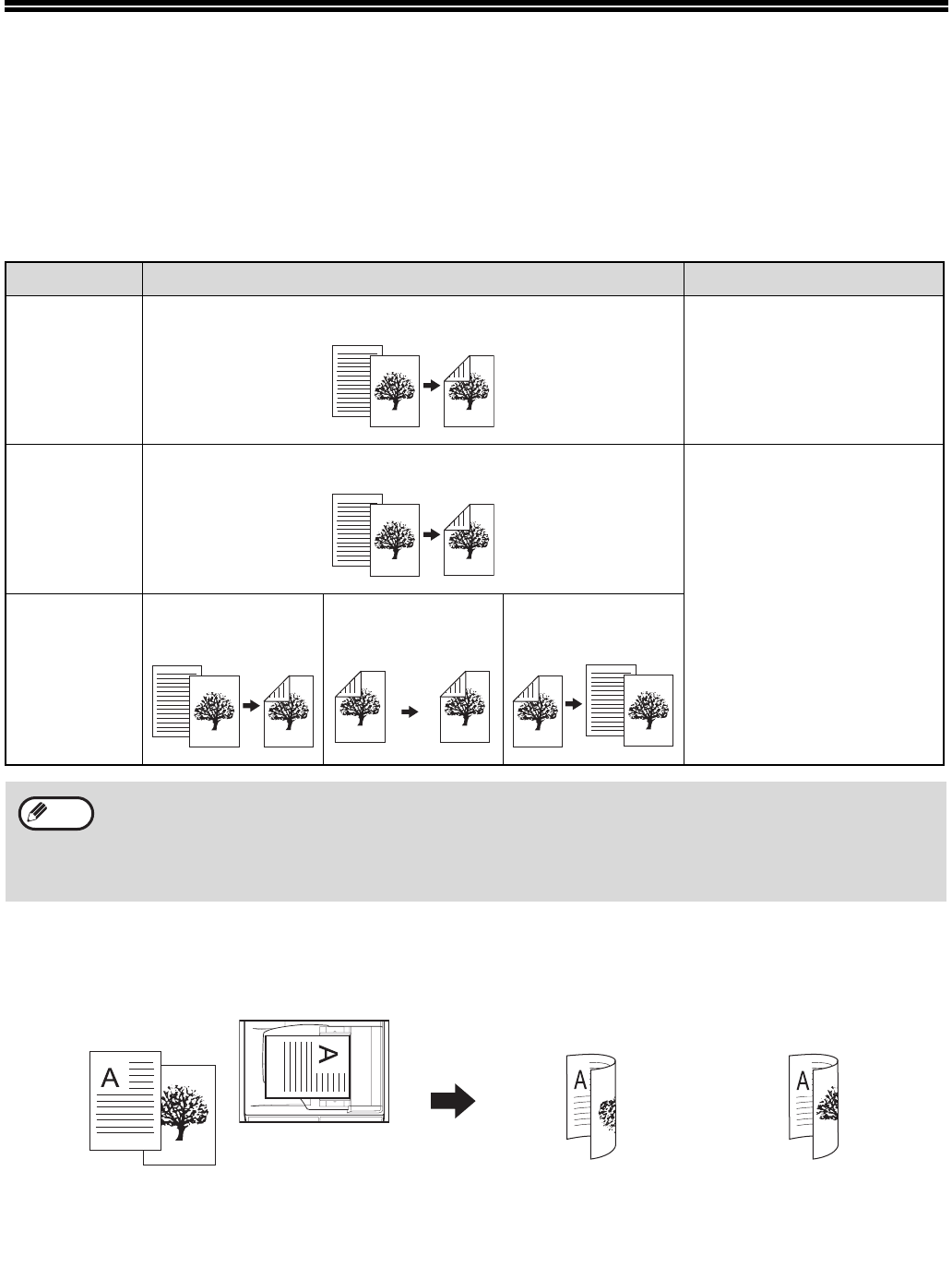
41
AUTOMATIC TWO-SIDED COPYING
(MX-M182D/MX-M202D/MX-M232D)
Two originals placed on the document glass can be copied onto each side of a single sheet of paper. In addition, an
RSPF can be used to copy two originals onto one sheet of paper, or one two-sided original onto two sheets of paper,
or one two-sided original onto each side of one sheet of paper. This function is convenient for making copies for
identification purposes and helps save paper.
Original → Paper Usable paper
Document
glass
One-sided original → Two sides
A5 to A3
(8-1/2" x 11" to 11" x 17")
• The bypass tray cannot be
used.
SPF
One-sided original → Two sides
A5, B5, B5R, A4, A4R, B4, A3
(8-1/2" x 11", 8-1/2" x 11"R,
8-1/2" x 13", 8-1/2" x 14", 11"
x 17")
• Special paper and 5-1/2" x
8-1/2" paper cannot be
used.
• The bypass tray cannot be
used.
RSPF
One-sided original
→ Two sides
Two-sided original
→ Two sides
Two-sided original
→ One side
• The sizes of paper that can be loaded vary by country and region.
• To use paper in the bypass tray, make a two-sided copy as explained in "TWO-SIDED COPYING USING THE
BYPASS TRAY" (p.46).
• There are restrictions on the paper that can be used for automatic two-sided copying. See "Paper that can be
used for automatic 2-sided printing (MX-M182D/MX-M202D/MX-M232D)" on (p.23).
• Automatic two-sided copying is not possible when the bypass tray is used.
Note
1
2
1
2
B4 or A3
(8-1/2" x 14" or 11" x 17")
portrait original
Orientation of the
placed original
Normal automatic
two-sided copying
If the orientation of
two-sided copying
is changed
The top and bottom of
the images on the front
and back are reversed.
The top and bottom of the
images on the front and
back are the same.

42
COPY FUNCTIONS
3
TWO-SIDED COPYING OF ONE-SIDED ORIGINALS
• Paper sizes that can be used are A3, B4, A4, A4R, B5, B5R, A5, 11" x 17", 8-1/2" x 14", 8-1/2" x 13", 8-1/2" x 11"
and 8-1/2" x 11"R.
• Automatic two-sided copying is not possible when the bypass tray is used.
Copying from the SPF/RSPF
1Make sure that an original does not
remain on the document glass, and
then adjust the original guides to the
width of your originals and place the
originals face up in the document
feeder tray.
If you placed an odd number of
originals, the last copy will be
one-sided.
2Press the [2-SIDED COPY] key.
The duplex mode selection
screen appears.
3Select "1 to 2" with the [ ] or [ ] key,
or with the [2-SIDED COPY] key.
4If you wish to have the orientation of
the image on the back of the copy
paper be opposite the orientation of
the image on the front, set "BINDING
CHANGE" to "ON" with the [ ] or [ ]
key.
If the copies are to be bound at the top, reversing the
orientations of the images on the front and back sides
of each copy will result in a uniform orientation when
the bound copies are viewed (note that this may
depend on the orientation of the originals).
5Press the [OK] key.
You will return to the base
screen.
6Set the number of copies and press
the [START] key ( ).
To stop copying in the middle of
a run, press the [C] key.
DUPLEX SCAN
DUPLEX SCAN
2-SIDED COPY
T
OUTPUT
ORIGINAL SIZE
ORIGINAL SIZE
COPY MODE
1 to 1
1 to 2
2 to 2
PQ
ACC
LEX SCAN
LEX SCAN
ED COPY
COPY MODE
1 to 1
1 to 2
2 to 2
BINDING CHANGE OFF
COPY MODE
1 to 1
1 to 2
2 to 2
BINDING CHANGE ON
GHI
PQRS
BACK OK
AN
PY
WXYZ
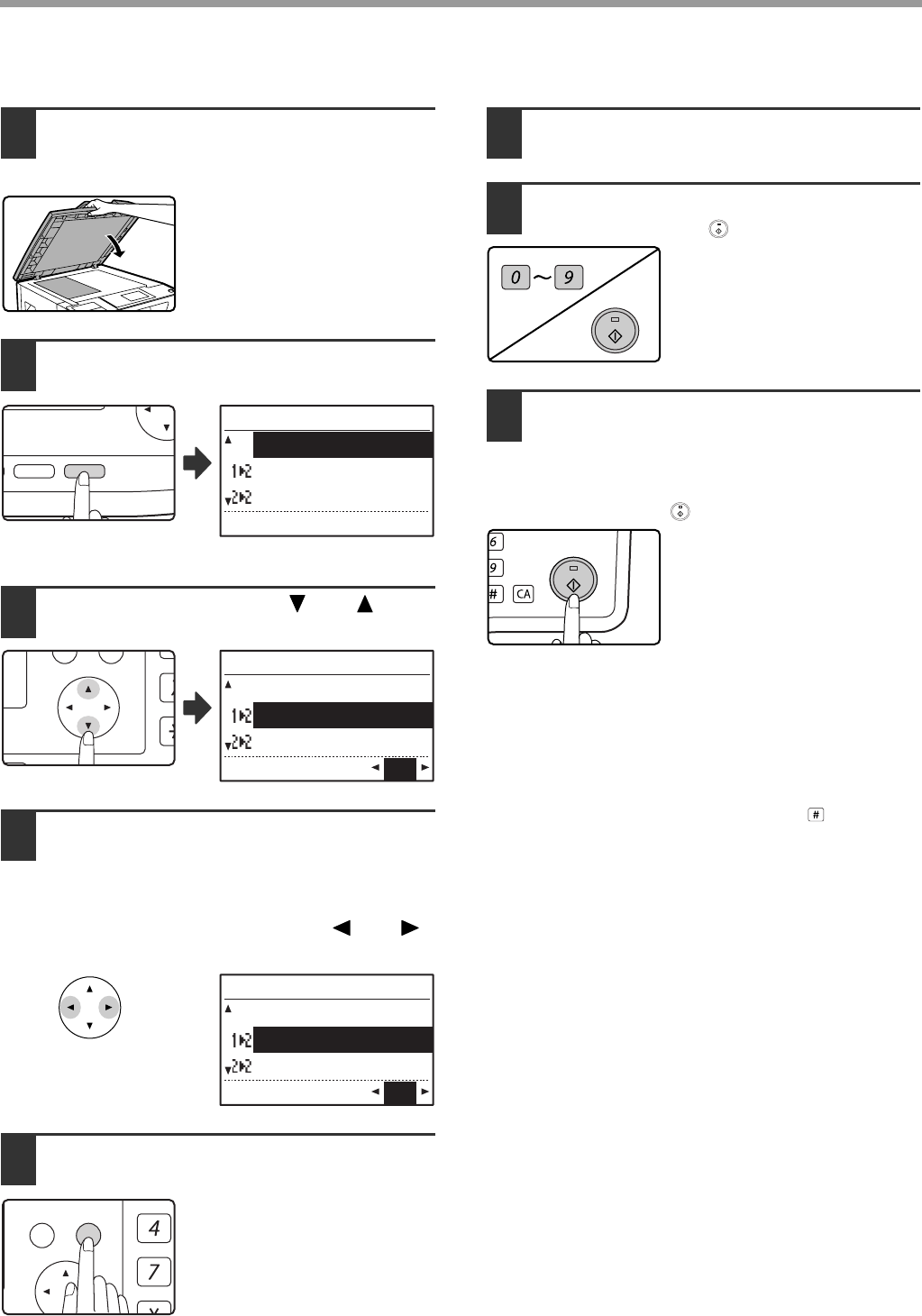
43
COPY FUNCTIONS
Copying from the document glass
1Place the original for the front side of
the copy on the document glass, and
close the SPF/RSPF.
2Press the [2-SIDED COPY] key.
The duplex mode selection
screen appears.
3Select "1 to 2" with the [ ] or [ ] key,
or with the [2-SIDED COPY] key.
4If you wish to have the orientation of
the image on the back of the copy
paper be opposite the orientation of
the image on the front, set "BINDING
CHANGE" to "ON" with the [ ] or [ ]
key.
5Press the [OK] key.
You will return to the base
screen.
6Make sure that the desired paper tray
is selected.
7Set the number of copies and press
the [START] key ( ).
8Remove the first original and then
place the original for the back side of
the copy on the document glass.
Close the SPF/RSPF and press the
[START] key ( ).
• The copy will be delivered to the centre tray.
• To cancel two-sided copying, press the [C] key.
• To cancel two-sided (duplex) copy mode, press the
[2-SIDED COPY] key to select "1 to 1" and then
press the [OK] key.
• When making two-sided copies of an odd number of
originals, touch the [READ-END] key ( ) after
scanning the last original.
DUPLEX SCAN
DUPLEX SCAN
2-SIDED COPY
T
OUTPUT
ORIGINAL SIZE
ORIGINAL SIZE
COPY MODE
1 to 1
1 to 2
2 to 2
PQ
ACC
LEX SCAN
LEX SCAN
ED COPY
COPY MODE
1 to 1
1 to 2
2 to 2
BINDING CHANGE OFF
COPY MODE
1 to 1
1 to 2
2 to 2
BINDING CHANGE ON
GHI
PQRS
BACK OK
AN
PY
WXYZ
MNO
WXYZ
@.-
_
AD-END
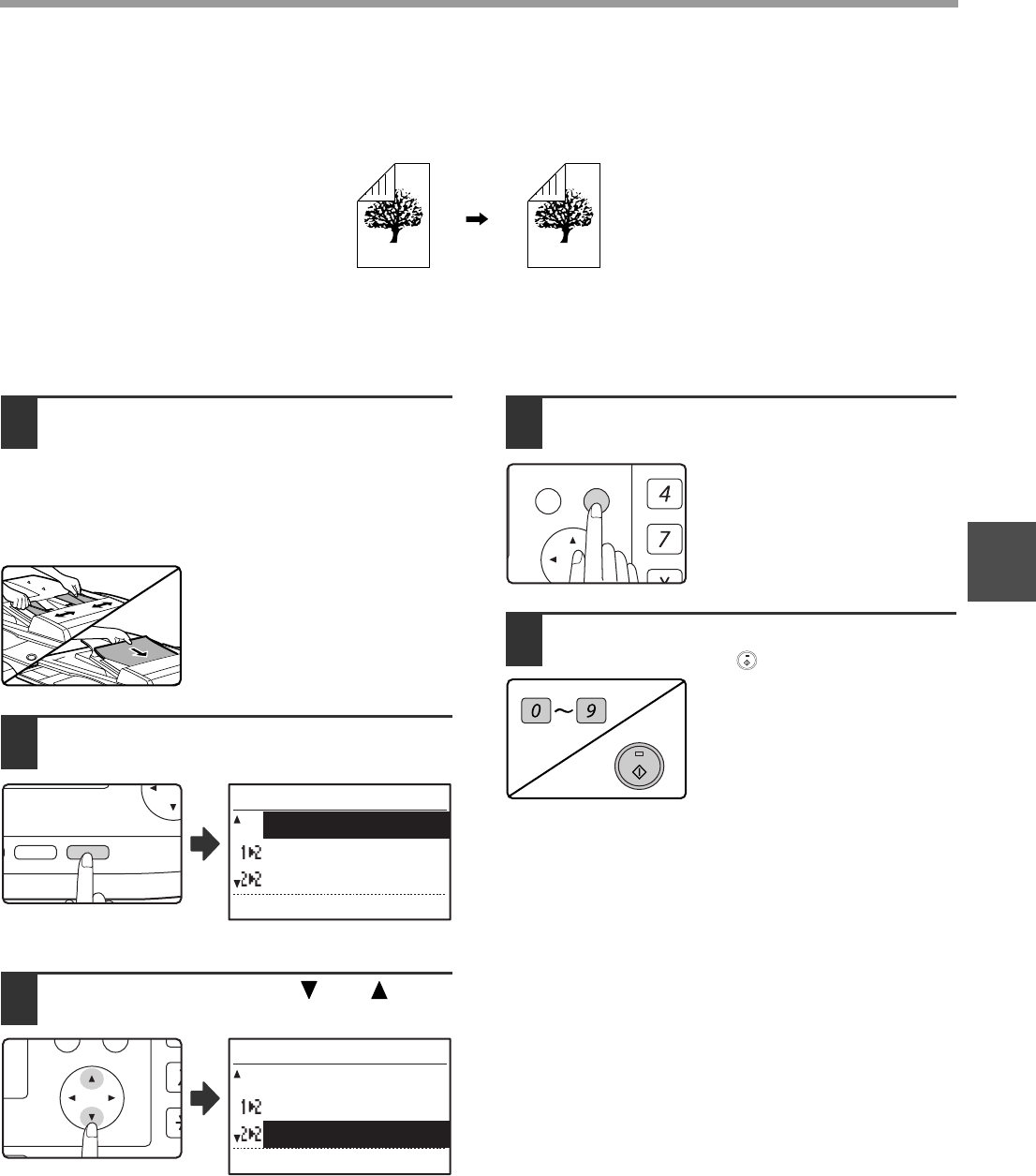
44
COPY FUNCTIONS
3
TWO-SIDED COPIES OF TWO-SIDED ORIGINALS
(ONLY WHEN USING THE RSPF)
• Paper sizes that can be used are A3, B4, A4, A4R, B5, B5R, A5, 11" x 17", 8-1/2" x 14", 8-1/2" x 13", 8-1/2" x 11"
and 8-1/2" x 11"R.
• Automatic two-sided copying is not possible when the bypass tray is used.
• This copy function cannot be used in combination with dual page copy.
1Make sure that an original does not
remain on the document glass, and
then adjust the original guides to the
width of your originals and place the
originals face up in the document
feeder tray.
2Press the [2-SIDED COPY] key.
The duplex mode selection
screen appears.
3Select "2 to 2" with the [ ] or [ ] key,
or with the [2-SIDED COPY] key.
4Press the [OK] key.
You will return to the base
screen.
5Set the number of copies and press
the [START] key ( ).
To stop copying in the middle of
a run, press the [C] key.
DUPLEX SCAN
DUPLEX SCAN
2-SIDED COPY
T
OUTPUT
ORIGINAL SIZE
ORIGINAL SIZE
COPY MODE
1 to 1
1 to 2
2 to 2
PQ
ACC
LEX SCAN
LEX SCAN
ED COPY
COPY MODE
1 to 1
1 to 2
2 to 2
GHI
PQRS
BACK OK
AN
PY
WXYZ
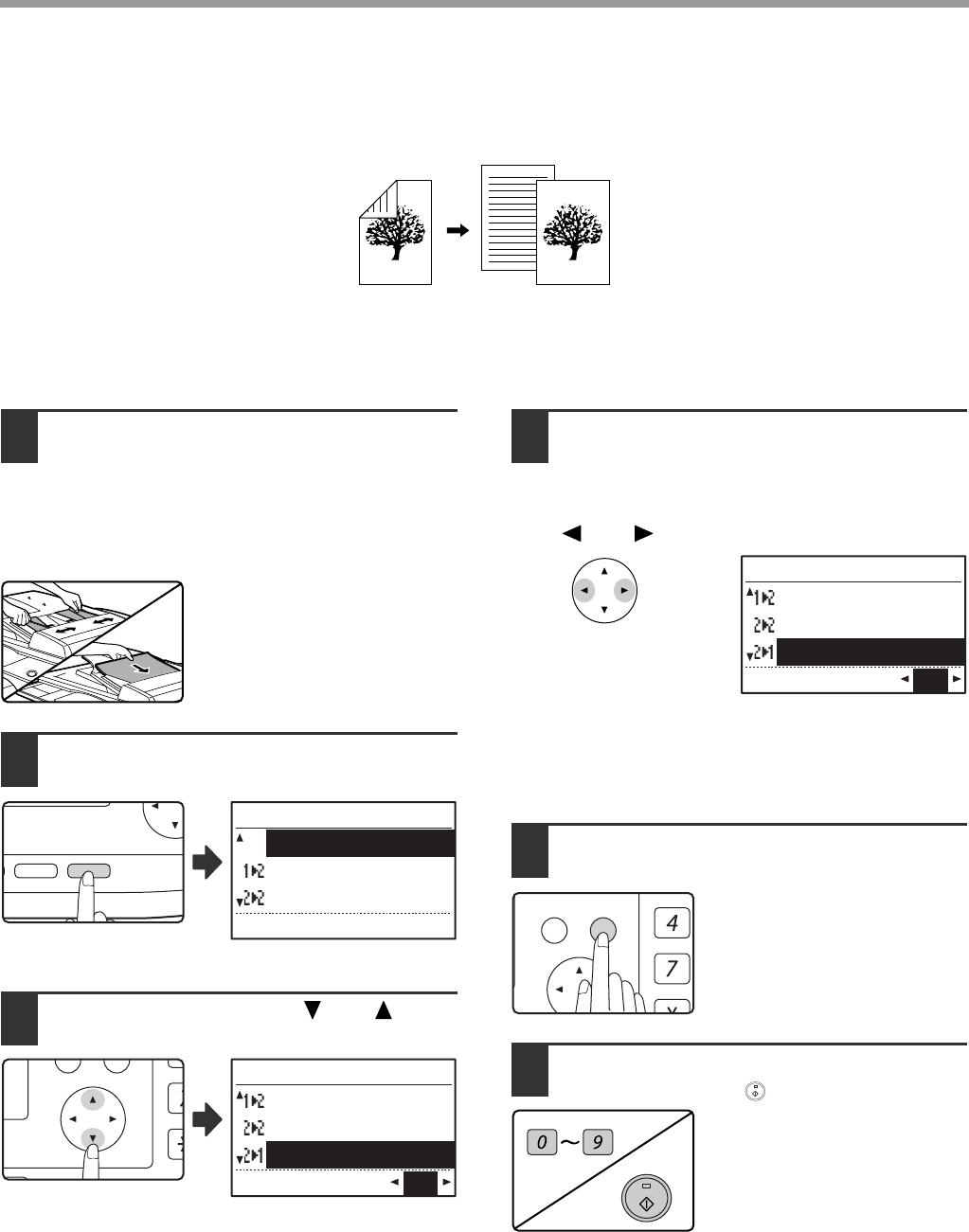
45
COPY FUNCTIONS
ONE-SIDED COPIES OF TWO-SIDED ORIGINALS
(ONLY WHEN USING THE RSPF)
• Paper sizes that can be used are A3, B4, A4, A4R, B5, B5R, A5, 11" x 17", 8-1/2" x 14", 8-1/2" x 13", 8-1/2" x 11"
and 8-1/2" x 11"R.
• Automatic two-sided copying is not possible when the bypass tray is used.
• This copy function cannot be used in combination with dual page copy.
1Make sure that an original does not
remain on the document glass, and
then adjust the original guides to the
width of your originals and place the
originals face up in the document
feeder tray.
2Press the [2-SIDED COPY] key.
The duplex mode selection
screen appears.
3Select "2 to 1" with the [ ] or [ ] key,
or with the [2-SIDED COPY] key.
4If you wish to have the orientation of
the back image be opposite the
orientation of the front image, set
"BINDING CHANGE" to "ON" with the
[ ] or [ ] key.
If the copies are to be bound at the top, reversing the
orientations of the front and back images will result in a
uniform orientation when the bound copies are viewed (note
that this may depend on the orientation of the originals).
5Press the [OK] key.
You will return to the base
screen.
6Set the number of copies and press
the [START] key ( ).
To stop copying in the middle of
a run, press the [C] key.
DUPLEX SCAN
DUPLEX SCAN
2-SIDED COPY
T
OUTPUT
ORIGINAL SIZE
ORIGINAL SIZE
COPY MODE
1 to 1
1 to 2
2 to 2
PQ
ACC
LEX SCAN
LEX SCAN
ED COPY
COPY MODE
1 to 2
2 to 2
2 to 1
BINDING CHANGE OFF
COPY MODE
1 to 2
2 to 2
2 to 1
BINDING CHANGE ON
GHI
PQRS
BACK OK
AN
PY
WXYZ
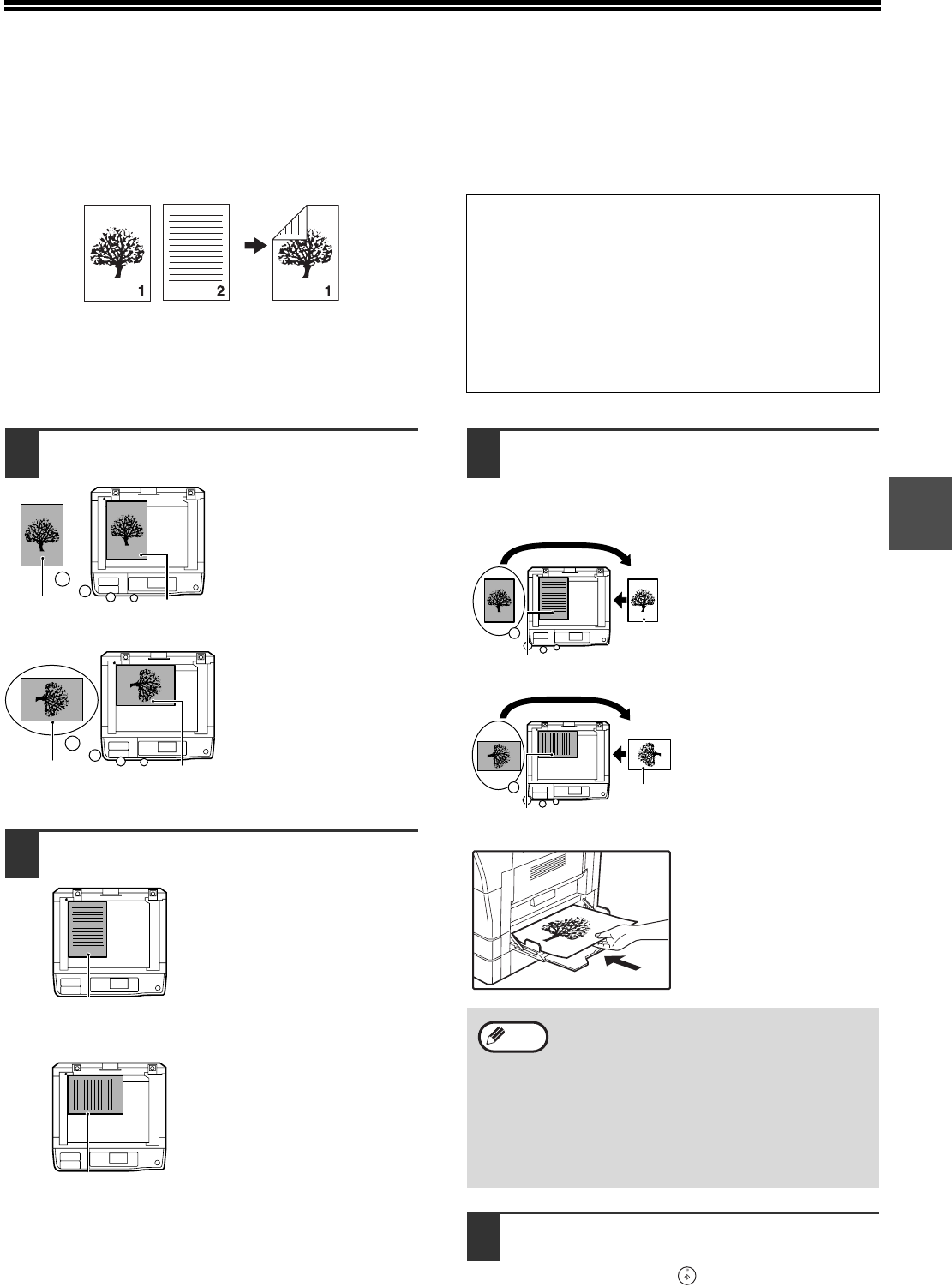
46
3
TWO-SIDED COPYING USING THE
BYPASS TRAY
To perform manual two-sided copying, follow these steps.
Example: Copying originals A and B onto each side of one sheet of paper
1Copy original A.
2Place original B as shown below.
Vertically-oriented
original:
If the original is oriented
vertically, place it in the
same orientation as
original A.
Horizontally-oriented
original:
If the original is oriented
horizontally, place it with
the top and bottom and
left and right sides
reversed with respect to
the placement of original
A.
3Turn the copy of original A over, and
without changing the position of the
edge closest to you, insert it in the
bypass tray.
Insert the paper all the
way in.
4Select the bypass tray with the
[PAPER SELECT] key, and then press
the [START] key ( ).
The copy is delivered to the paper output tray.
Original A Original B Copy
If you are using the MX-M182D/MX-M202D/
MX-M232D
The MX-M182D/MX-M202D/MX-M232D is equipped
standard with an automatic two-sided copying function
that automatically turns over the paper. If paper in
"Paper that can be used for automatic 2-sided printing
(MX-M182D/MX-M202D/MX-M232D)" (p.23) is used,
this enables easier two-sided copying than using the
bypass tray. See "
AUTOMATIC TWO-SIDED COPYING
(MX-M182D/MX-M202D/MX-M232D)
" (p.41).
1
1
Original A
Copy of
original A
1
1
Original A
Copy of
original A
2
Original B
2
Original B
• Copies made on the back side of paper
should always be made one sheet at a time
using the bypass tray.
• Straighten curled or wavy paper before
using it. Curled paper may cause misfeeds,
creases, or a poor-quality image.
•
After placing the original, be sure to close the
document cover/SPF/RSPF. If left open,
parts outside of the original will be copied
black, causing excessive use of toner.
2
1
1
Copy of
original A
Original B
2
1
1
Copy of
original A
Original B
Note
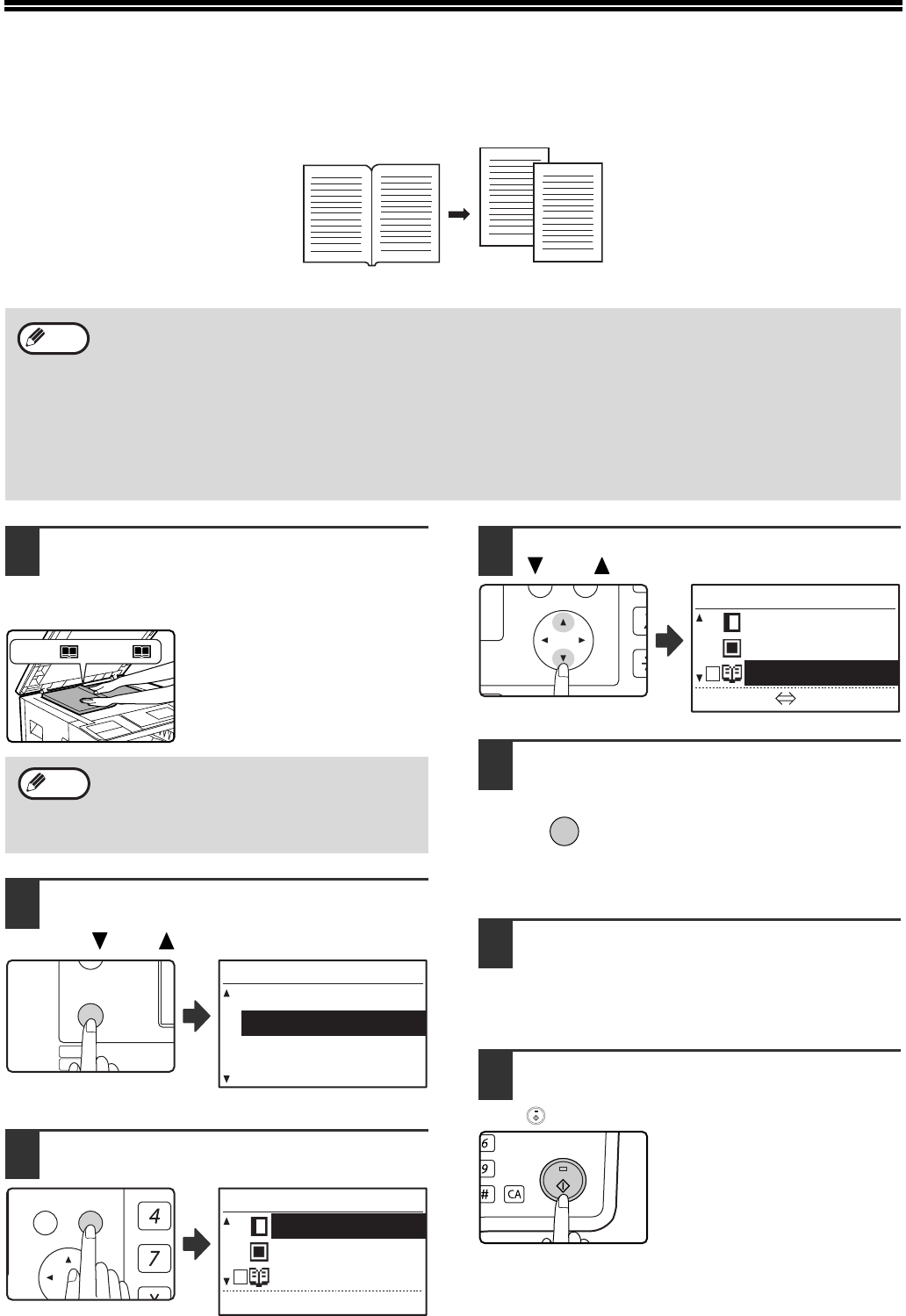
47
DUAL PAGE COPYING
A dual page original can be automatically separated into two pages during copying. This feature is convenient for
making copies of books and other dual page originals on individual sheets of paper.
1Place the original on the document
glass, aligning the division between
the pages with the size marker (see
below). Close the SPF/RSPF.
Copying will begin from the
page to the right of the size
marker.
2Press the [SPECIAL FUNCTION] key
and select "SPECIAL MODES" with
the [ ] or [ ] key.
The special function
screen will appear.
3Press the [OK] key.
The special modes
screen will appear.
4Select "DUAL PAGE COPY" with the
[ ] or [ ] key.
5Press the [OK] key.
A checkmark appears in the
"DUAL PAGE COPY" checkbox
in the special modes screen
and you return to the base
screen.
6Make sure that the paper tray with A4
(8-1/2" x 11") paper is selected.
A4R (8-1/2" x 11"R) paper can also be used if
rotation copying is possible in auto paper select
mode.
7Select any other copy settings as
needed and press the [START] key
().
To cancel dual page copy, select "DUAL PAGE
COPY" (which has a checkmark) in the special modes
screen once again and press the [OK] key.
Original Copy
• A4 (8-1/2" x 11") paper is used for dual page copying.
• When rotation copy is enabled, A4R (8-1/2" x 11"R) paper can also be used.
• Dual page copying can be enabled when Sort/Group copy (p.49).
• When used in combination with XY ZOOM copying, enlargement is not possible.
• Dual page copying cannot be used in combination with the following functions:
• Enlargement
• 2 IN 1 / 4 IN 1 copying
• Centre erase
• Automatic ratio selection cannot be used when dual page copying is used.
• Dual page copying cannot be selected when an original is placed in the SPF/RSPF.
Note
To keep the copies in the correct page order
when performing dual page copying over
multiple pages, make sure that the original
is always placed on the document glass with
the smaller page number to the right.
(81/2x11 )
B5, A4
Note
EXPOSURE
COLOUR MODE
PAPER SE
RESOLUT
COPY
SCAN
SPECIAL
FUNCTION
LINE
DATA
DATA
ON LINE
SPECIAL FUNCTION
ID CARD COPY
SPECIAL MODES
ORIG. SIZE ENTER
PAPER SIZE SET
GHI
PQRS
BACK OK
AN
PY
SPECIAL MODES
MARGIN SHIFT
ERASE
DUAL PAGE COPY
[OK]:ADJUST
PQ
ACC
LEX SCAN
LEX SCAN
ED COPY
[OK]:
SPECIAL MODES
MARGIN SHIFT
ERASE
DUAL PAGE COPY
ONOFF
OK
MNO
WXYZ
@.-
_
AD-END
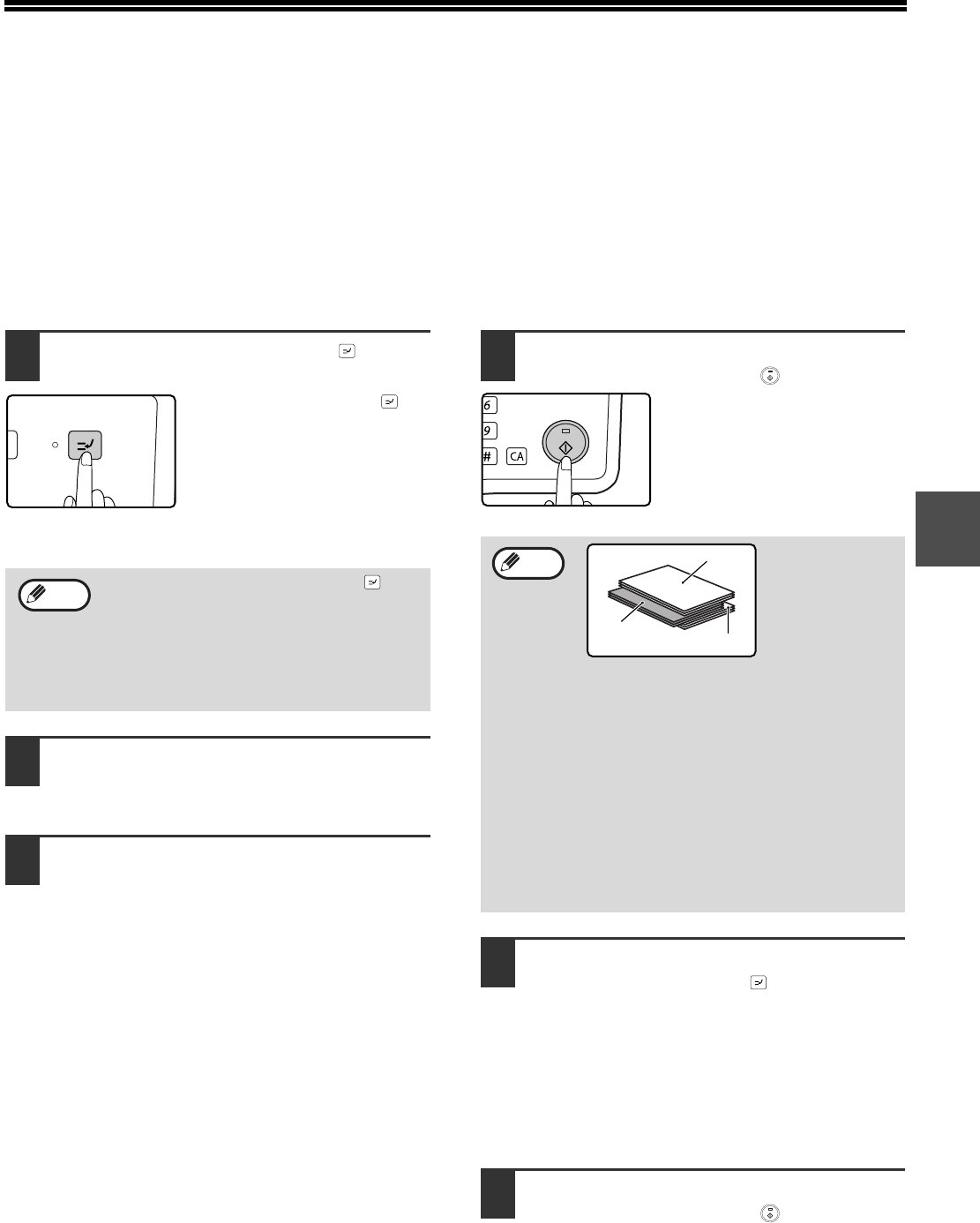
48
3
INTERRUPTING A COPY RUN
(Interrupt copying)
A copy run can be temporarily interrupted to allow another copy job to be performed. (Interrupt copying)
When the other job is finished, the copy run will resume using the original copy settings.
• Interrupt copying is not possible when the document glass is being used for a copy job and "NO SORT" is
selected.
• When 2 in 1 or 4 in 1 is selected, interrupt copying is not possible.
• Sort copying, 2 in 1, and 4 in 1 and automatic two-sided copying cannot be used for an interrupt copy job.
Configuring settings in the system settings, use as a scanner, and fax transmission are also not possible.
1Press the [INTERRUPT] key ( ).
If the [INTERRUPT] key ( ) is
pressed, copying will stop and
the settings will temporarily
return to the default settings
after the copy in progress has
been completed.
The INTERRUPT indicator will blink until the current
copy run stops.
2When the copy run stops, remove the
previous original(s) and place the
original(s) of the interrupt copy job.
3Select copy settings as needed.
4Set the number of copies and then
press the [START] key ( ).
5When the copy job is finished, press
the [INTERRUPT] key ( ) to end
interrupt mode and remove the
original(s).
The INTERRUPT indicator will turn off, indicating
that the interrupt function is no longer operating.
The copy settings will automatically revert to the
settings selected for the copy run before the run
was interrupted.
6Replace the previous original(s) and
press the [START] key ( ).
The interrupted copy run will resume.
If you press the [INTERRUPT] key ( )
when auditing mode is enabled, "Enter your
account number." will appear in the display.
Enter your account number using the
numeric keys. The pages copied during
interrupt copying will be added to the count
of the entered account number. (p.114)
INTERRUPT
Note
The interrupt copies will be offset from the
previous copies. (Offset function)
The offset function can be disabled in the
system settings. (p.117)
(A): Copies made before the interrupt
copy job
(B): Interrupt copies
(C): Copies made after the interrupt
copy job
* This function is not available in some
countries and regions.
MNO
WXYZ
@.-
_
AD-END
Note
(B)
(C)
(A)
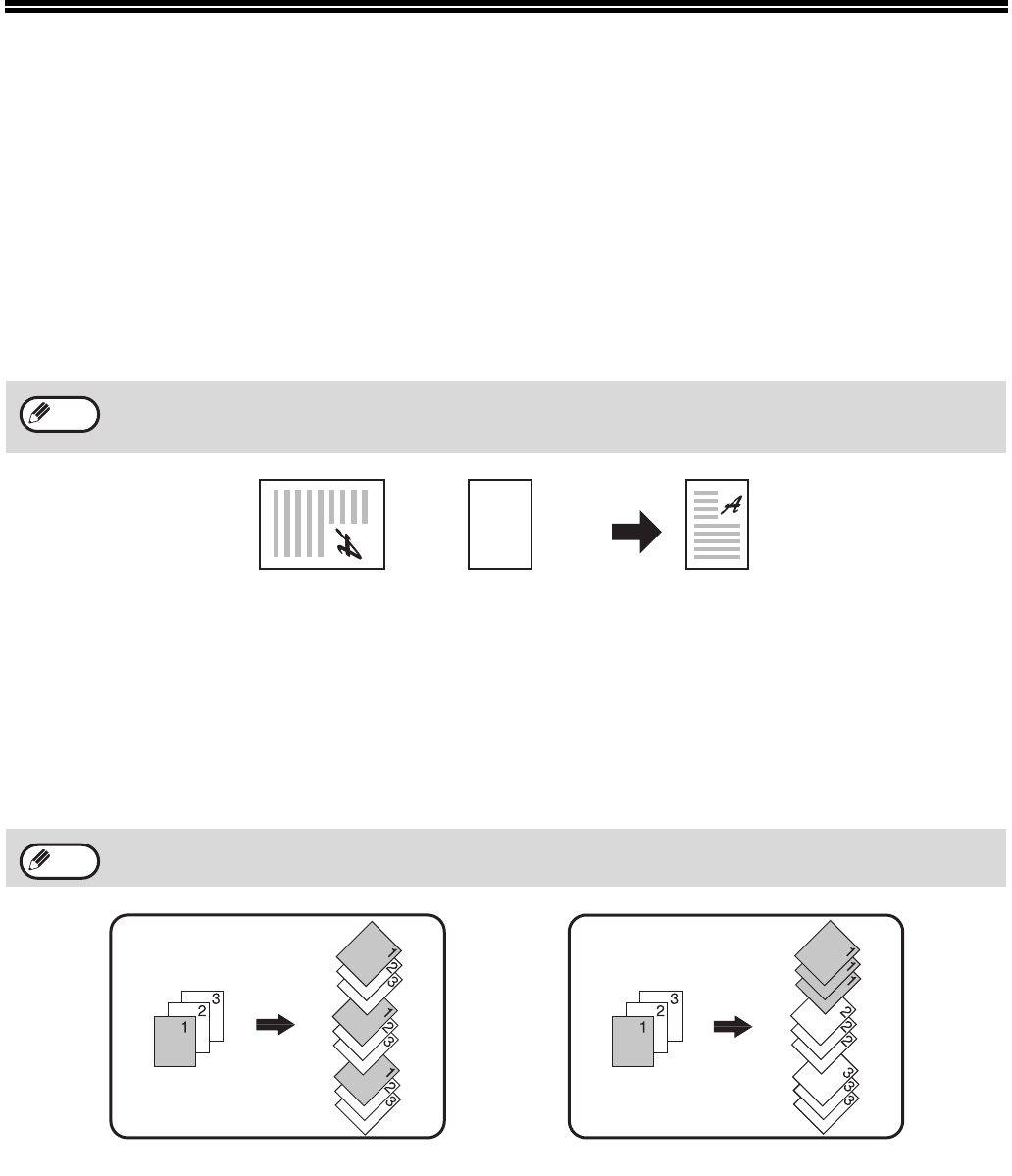
49
CONVENIENT COPY FUNCTIONS
This section explains major convenient copy functions.
ROTATING THE IMAGE 90 DEGREES (Rotation Copy)
When "Auto paper select mode" or "automatic ratio selection" are in operation and the original is placed in a different
orientation (vertical or horizontal) than the paper, the original image will be automatically rotated 90 degrees to
enable correct copying onto the paper.
This function is convenient for copying B4 or A3 (8-1/2" x 14" or 11" x 17") originals, which can only be placed
horizontally, onto paper that is loaded vertically.
The rotation copy function is initially enabled. It can be disabled in the system settings. (p.122)
SORT COPY/GROUP COPY
●Copies of multiple original pages can be sorted into sets. (Sort copy)
●Copies of multiple original pages can be grouped by page. (Group copy)
• Rotation copy will not operate when a copy is enlarged to a paper size greater than A4 (8-1/2" x 11"). In this
case, place the original in the same orientation as the paper.
• When 2 IN 1 / 4 IN 1 copy is used (p.51), rotation copy will operate even if disabled in the system settings.
Note
Orientation of
the placed original
Orientation of
the loaded paper
Copy
The machine can scan standard originals (A4 (8-1/2" x 11")) with approximately 160 pages, however, the number
will vary for photos and other types of originals. Less pages can be scanned for interrupt copying.
Note
Group copySort copy
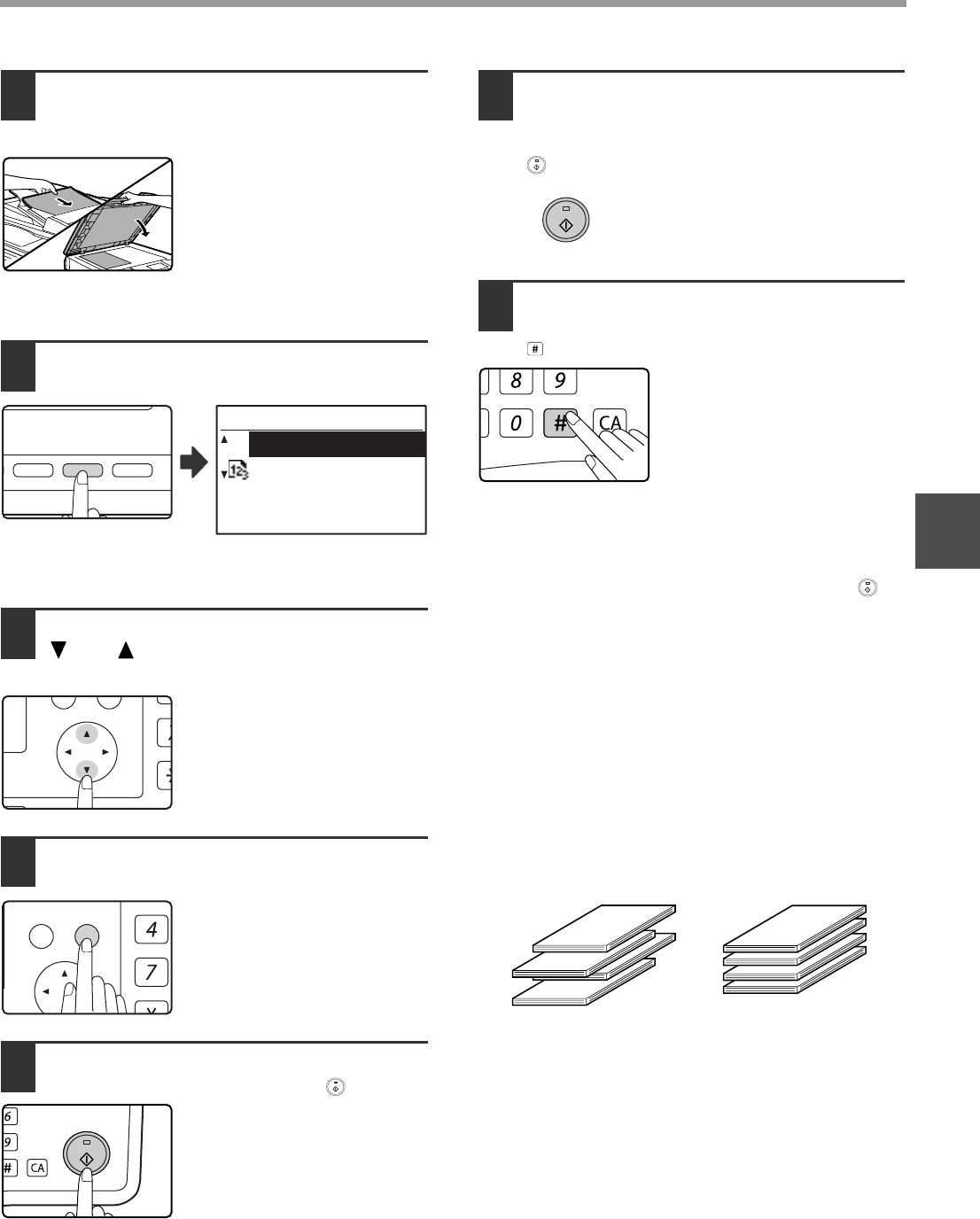
50
COPY FUNCTIONS
3
1Place the originals in the document
feeder tray or the first original on the
document glass.
If the originals are placed in the
document feeder tray, sort
mode will be automatically
selected. This can be changed
to no sort in the system settings.
(p.123)
If the first original is placed on the document glass, no
sort mode will be automatically selected.
2Press the [OUTPUT] key.
The output mode
selection screen will
appear.
3Select "NO SORT" or "SORT" with the
[ ] or [ ] key, or with the [OUTPUT]
key.
4Press the [OK] key.
You will return to the base
screen.
5Select other copy settings as needed
and press the [START] key ( ).
If you placed the originals in the
document feeder tray in step 1,
copying will start. If you
selected "SORT" in step 3 and
placed the first original on the
document glass, follow steps 6
and 7. Note that if you selected
"NO SORT" in step 3, copying
will begin.
6When the START indicator lights,
replace the original with the next
original and press the [START] key
().
Repeat step 6 until all originals
have been scanned.
7When all originals have been
scanned, press the [READ-END] key
().
• Copying will start.
• If the memory becomes full while the originals are
being scanned, "Memory is full." will appear in the
display. To start copying the originals that have been
scanned to that point, press the [START] key ( ).
To cancel the copy job, press the [CA] key.
•
The optional memory board (MX-EB14) can be installed
to increase the number of originals that can be scanned.
The memory can be expanded up to a maximum of 256
MB (the amount expanded is 128 MB).
Offset function
This function offsets each set of copies from the
previous set in centre tray, making it easy to separate
sets of copies. The offset function can be disabled in
the system settings. (p.117)
* This function is not available in some countries and
regions.
O
DUPLEX SCAN
DUPLEX SCAN
2-SIDED COPYAUTO IMAGE
FORMAT
BROADCAST
OUTPUT
ORIGINAL SIZE
ORIGINAL SIZE
SORT
NO SORT
SORT
PQ
ACC
LEX SCAN
LEX SCAN
ED COPY
GHI
PQRS
BACK OK
AN
PY
MNO
WXYZ
@.-
_
AD-END
@.-
_
READ-END
#-C
Offset function enabled Offset function disabled
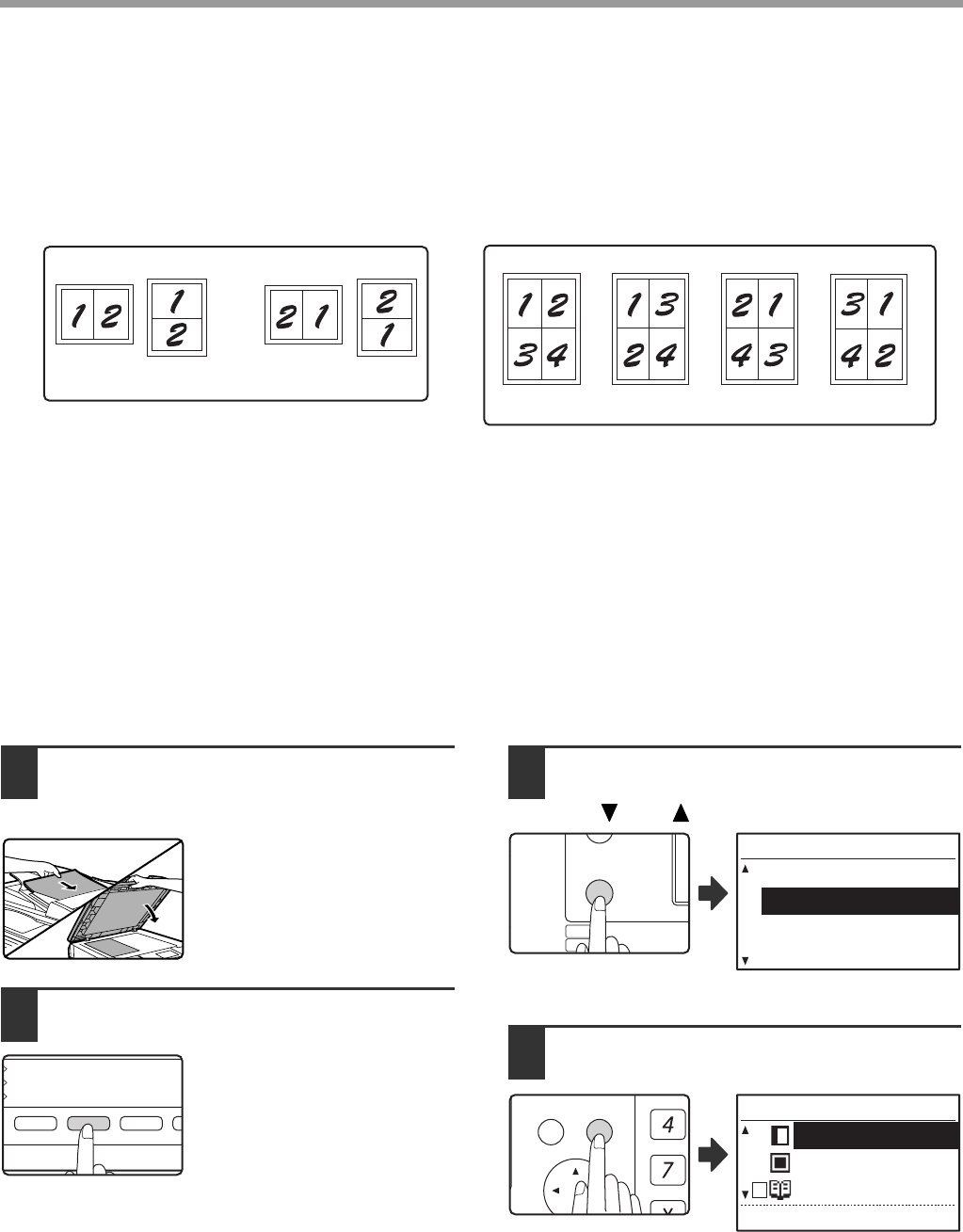
51
COPY FUNCTIONS
COPYING MULTIPLE ORIGINALS ONTO A SINGLE
SHEET OF PAPER (2 IN 1 / 4 IN 1 Copy)
Multiple originals can be copied onto a single sheet of paper in a selected layout pattern.
This function is convenient for compiling multi-page reference materials into a compact format, or for providing an
overview of all pages of a document on a single page.
• 2 in 1 / 4 in 1 copy cannot be used in combination with the following functions. The function selected first will take
precedence. However, 2 in 1 / 4 in 1 copy will take precedence over XY zoom.
Dual page copy, XY zoom, edge erase, margin shift, card shot
• A special paper size cannot be used for 2 in 1 / 4 in 1 copy.
• 2 in 1 / 4 in 1 copy cannot be selected for an interrupt copy job. Interrupt copying is not possible during a 2 in 1 / 4
in 1 copy job.
• An appropriate ratio setting will be automatically selected based on the original size, the paper size, and the
selected number of images. When using the document glass, reduction is possible to 25%. When using the
SPF/RSPF, reduction is possible to 50%. Certain combinations of original size, paper size, and number of images
may result in images being cut off.
• Even if "Rotation copy" is disabled in the system settings, the images may be rotated if needed depending on the
orientation of the originals and the orientation of the paper.
1Place the originals in the document
feeder tray or the first original on the
document glass.
2Press the [PAPER SELECT] key to
select the desired paper tray.
The bypass tray cannot be
selected.
3Press the [SPECIAL FUNCTION] key
and select "SPECIAL MODES" with
the [ ] or [ ] key.
The special function
screen will appear.
4Press the [OK] key.
The special modes
screen will appear.
Pattern 1 Pattern 2
Pattern 1 Pattern 2 Pattern 3 Pattern 4
2 IN 1 COPY 4 IN 1 COPY
COPY RATIO
ADDRESS
ADDRESS
EXPOSURE
COLOUR MODE
PROGRAM
PAPER SELECT
RESOLUTION
RESOLUTION
AUT
FO
BRO
EXPOSURE
COLOUR MODE
PAPER SE
RESOLUT
COPY
SCAN
SPECIAL
FUNCTION
LINE
DATA
DATA
ON LINE
SPECIAL FUNCTION
ID CARD COPY
SPECIAL MODES
ORIG. SIZE ENTER
PAPER SIZE SET
GHI
PQRS
BACK OK
AN
PY
SPECIAL MODES
MARGIN SHIFT
ERASE
DUAL PAGE COPY
[OK]:ADJUST

52
COPY FUNCTIONS
3
5Select "2in1/4in1" with the [ ] or [ ]
key.
6Press the [OK] key.
The 2 in 1 / 4 in 1
selection screen will
appear.
7Select "2in1" or "4in1" with the [ ] or
[ ] key.
8Press the [OK] key.
The settings for 2 in 1 or
4 in 1 will appear.
9Select the layout with the [ ] or [ ]
key.
For the layouts that can be
selected, see "2 IN 1 COPY" or
"4 IN 1 COPY" on (p.51).
10
Select the borderline setting with the
[ ] or [ ] key.
Select solid line, broken line, or none.
11
Press the [OK] key.
You will return to the base
screen.
12
Select other copy settings as needed
and then press the [START] key ( ).
• The copy ratio will be set automatically.
• If you placed the originals in the document feeder
tray, copying will start after all originals are scanned.
• If you placed the first original on the document glass,
go to the next step.
13
When the START indicator lights,
replace the original with the next
original and then press the [START]
key ( ).
Repeat step 13 until all originals
have been scanned.
• Copies will be output each time two originals for 2 in
1 copy or four originals for 4 in 1 copy have been
scanned.
• To start copying before all originals have been
scanned (after only one original has been scanned
for 2 in 1 or after three originals or less have been
scanned for 4 in 1), press the [READ-END] key ( ).
• To cancel the 2 in 1 or 4 in 1 settings, select "OFF" in
step 7.
PQ
ACC
LEX SCAN
LEX SCAN
ED COPY
SPECIAL MODES
DUAL PAGE COPY
2in1/4in1
XY ZOOM
[OK]:CHANGE
OK
2in1/4in1
OFF
4in1
[OK]:CHANGE
2in1
OK
2in1
PATTERN 1
BORDER NO
2in1
PATTERN 1
BORDER
OK
MNO
WXYZ
@.-
_
AD-END
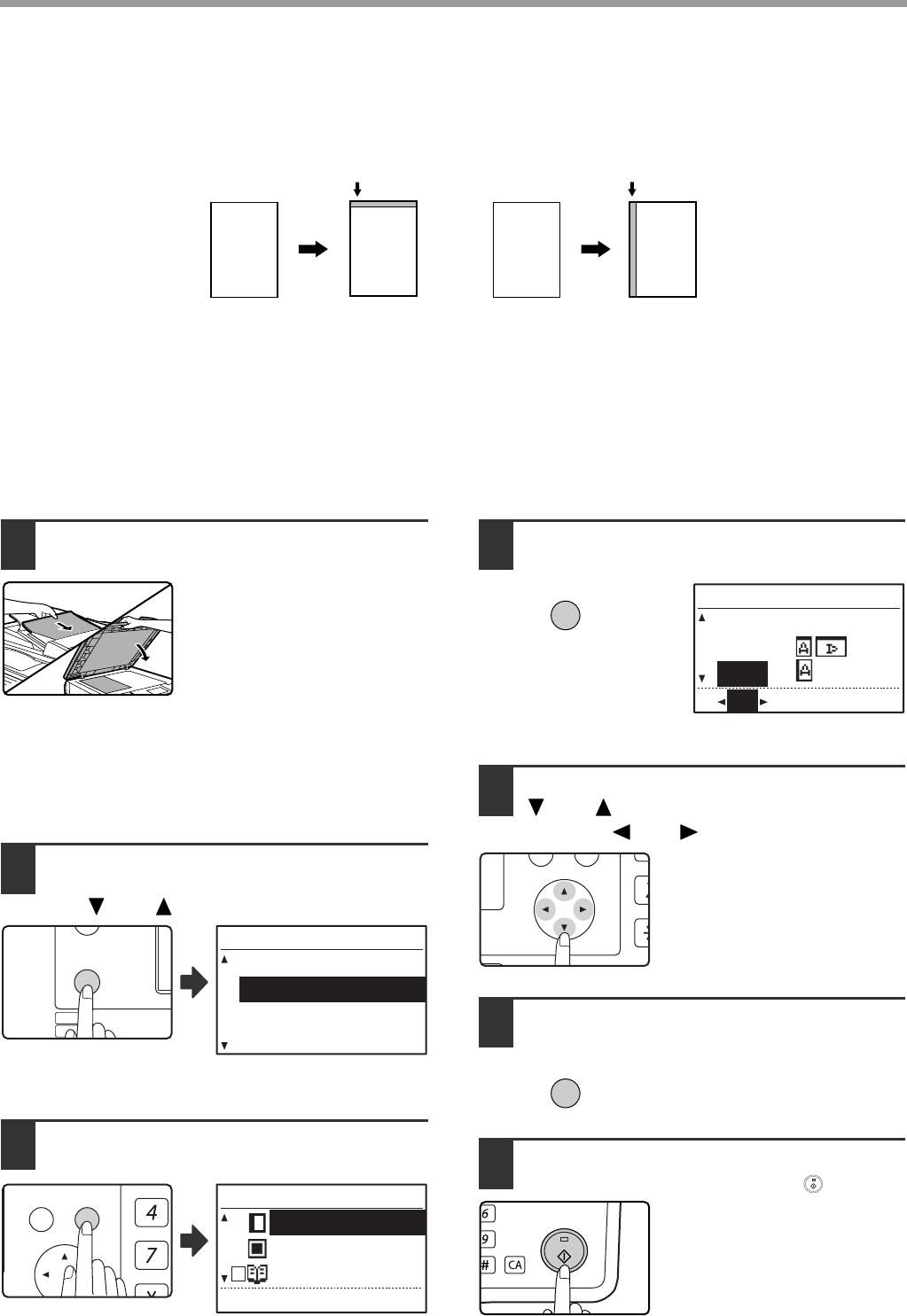
53
COPY FUNCTIONS
CREATING MARGINS WHEN COPYING(Margin shift)
The margin shift function shifts the image to create a margin at the edge of the paper. By default the function creates
a 10 mm (1/2") margin at the left edge of the paper.
• You can select whether to create a margin at the top edge or at the left edge of the paper.
• Five selections are available for the margin width: 0 mm, 5 mm, 10 mm, 15 mm, 20 mm (0", 1/4", 1/2", 3/4", 1").
(The default setting is 10 mm (1/2").)
• When making two-sided copies, a margin is created at the selected edge on the front side of the paper, and a
margin is created on the back side of the paper.
• Margin shift cannot be used in combination with 2 in 1 / 4 in 1 copy (p.51).
• Margin shift cannot be used in combination with card shot (p.56).
• When margin shift is selected, rotating copying will not operate even if the condition for rotate copying is met.
• The default margin shift setting can be changed in the system settings. (p.121)
1Place the original in the document
feeder tray or on the document glass.
• When a left-edge margin is
selected and you are copying
from the document feeder
tray, place the original face up
so that the margin edge is to
the left.
When a left-edge margin is selected and you are
copying from the document glass, set the original
face down so that the margin edge is to the right.
• When a top-edge margin is selected, place the
original with the margin edge toward the rear of the
document feeder tray or the document glass.
2Press the [SPECIAL FUNCTION] key
and select "SPECIAL MODES" with
the [ ] or [ ] key.
The function screen appears with "SPECIAL MODES"
selected.
3Press the [OK] key.
The special modes screen will appear with "MARGIN
SHIFT" selected.
4Press the [OK] key.
The settings for margin
shift will appear.
5Select the margin location with the
[ ] or [ ] key and select the width
with the [ ] or [ ] key.
• Select "DOWN" or "RIGHT"
for the margin location.
• If you select 0 mm (0"), the
printed result is the same as
when "OFF" is selected.
6Press the [OK] key.
You will return to the base
screen.
7Select other copy settings as needed
and press the [START] key ( ).
To turn off the margin shift
function, select the margin shift
feature again and select "OFF".
AAAA
Original Copy
Margin (top)
Original Copy
Margin (left edge)
EXPOSURE
COLOUR MODE
PAPER SE
RESOLUT
COPY
SCAN
SPECIAL
FUNCTION
LINE
DATA
DATA
ON LINE
SPECIAL FUNCTION
ID CARD COPY
SPECIAL MODES
ORIG. SIZE ENTER
PAPER SIZE SET
GHI
PQRS
BACK OK
AN
PY
SPECIAL MODES
MARGIN SHIFT
ERASE
DUAL PAGE COPY
[OK]:ADJUST
OK
(0~20)10
MARGIN SHIFT
OFF
DOWN
RIGHT
mm
PQ
ACC
LEX SCAN
LEX SCAN
ED COPY
OK
MNO
WXYZ
@.-
_
AD-END
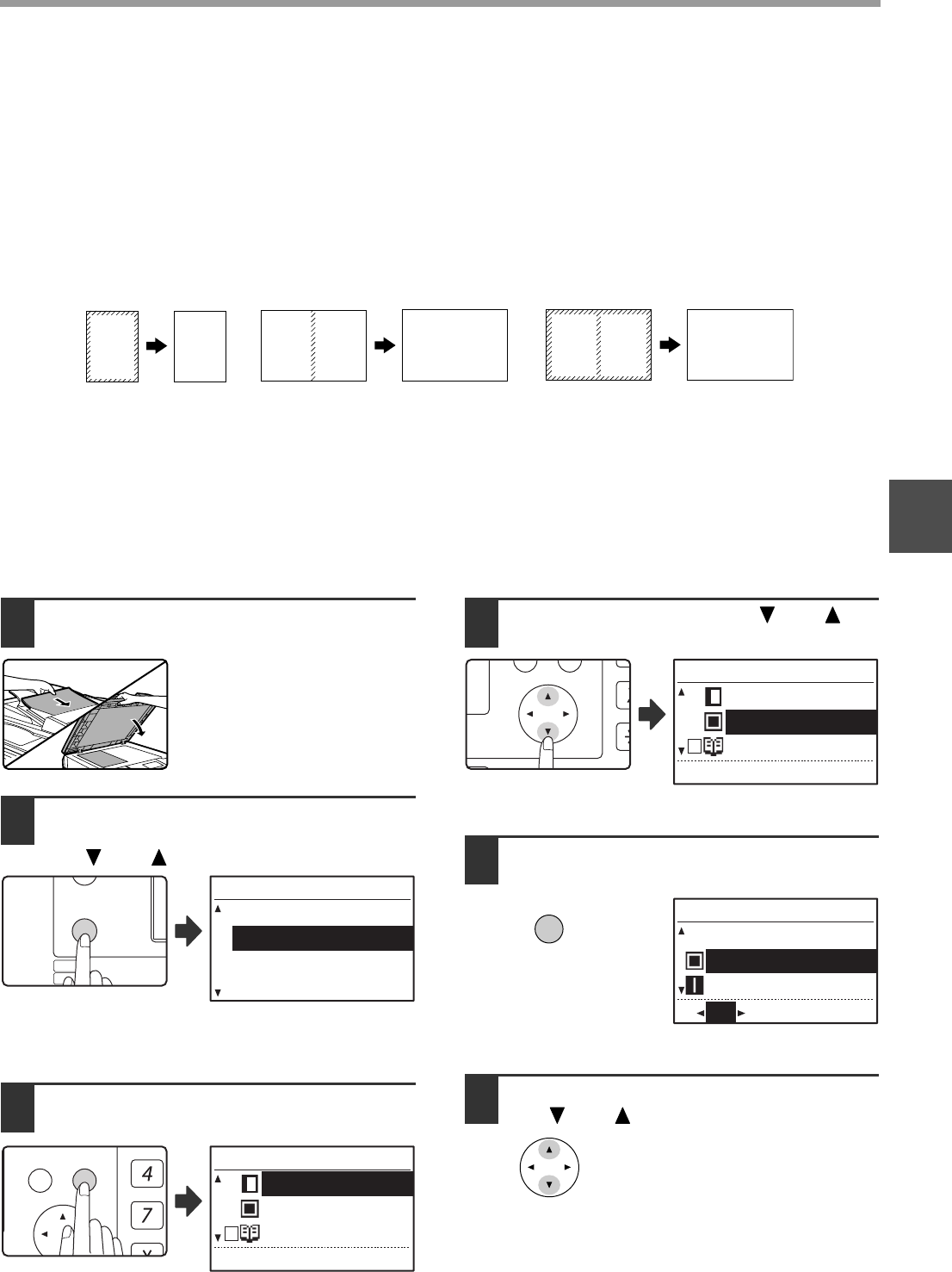
54
COPY FUNCTIONS
3
ERASING SHADOWS AROUND THE EDGES OF A
COPY (Erase Copy)
●This feature is used to erase shadows that appear around the edges of copies of books and other thick originals.
(EDGE ERASE)
●The feature can also erase the shadow that appears down the centre of books and other originals that open up.
(CENTRE ERASE)
●The factory default setting for the width of the erasure is approximately 10 mm (1/2"). The width can be changed
in the system settings. (p.121)
• Five selections are available for the erasure width: 0 mm, 5 mm, 10 mm, 15 mm, 20 mm (0", 1/4", 1/2", 3/4", 1").
(The default setting is 10 mm (1/2").)
• Centre erase / Edge + Centre erase cannot be used in combination with dual page copy (p.47).
• Edge erase cannot be used in combination with 2 in 1 / 4 in 1 copy (p.51).
• Edge erase cannot be used when paper is fed from the bypass tray.
• Edge erase cannot be used in combination with card shot (p.56).
• Edge erase cannot be used when copying a special size original.
• Note that if the width of the erasure is too large, the edge of the image may be partially erased.
• The default setting for the erasure width can be changed. (p.121)
1Place the original in the document
feeder tray or on the document glass.
2Press the [SPECIAL FUNCTION] key
and select "SPECIAL MODES" with
the [ ] or [ ] key.
The function screen appears with "SPECIAL MODES"
selected.
3Press the [OK] key.
The special modes
screen will appear.
4Select "ERASE" with the [] or []
key.
The edge erase settings
screen will appear.
5Press the [OK] key.
The edge erase settings
screen will appear.
6Select the desired erase mode with
the [ ] or [ ] key.
"EDGE", "CENTRE" or
"EDGE+CENTRE" can be
selected.
A
AA B A B A B A B
Edge erase Centre erase Edge + Centre erase
EXPOSURE
COLOUR MODE
PAPER SE
RESOLUT
COPY
SCAN
SPECIAL
FUNCTION
LINE
DATA
DATA
ON LINE
SPECIAL FUNCTION
ID CARD COPY
SPECIAL MODES
ORIG. SIZE ENTER
PAPER SIZE SET
GHI
PQRS
BACK OK
AN
PY
SPECIAL MODES
MARGIN SHIFT
ERASE
DUAL PAGE COPY
[OK]:ADJUST
PQ
ACC
LEX SCAN
LEX SCAN
ED COPY
SPECIAL MODES
MARGIN SHIFT
ERASE
DUAL PAGE COPY
[OK]:ADJUST
OK
(0~20)10
ERASE
OFF
EDGE
CENTRE
mm
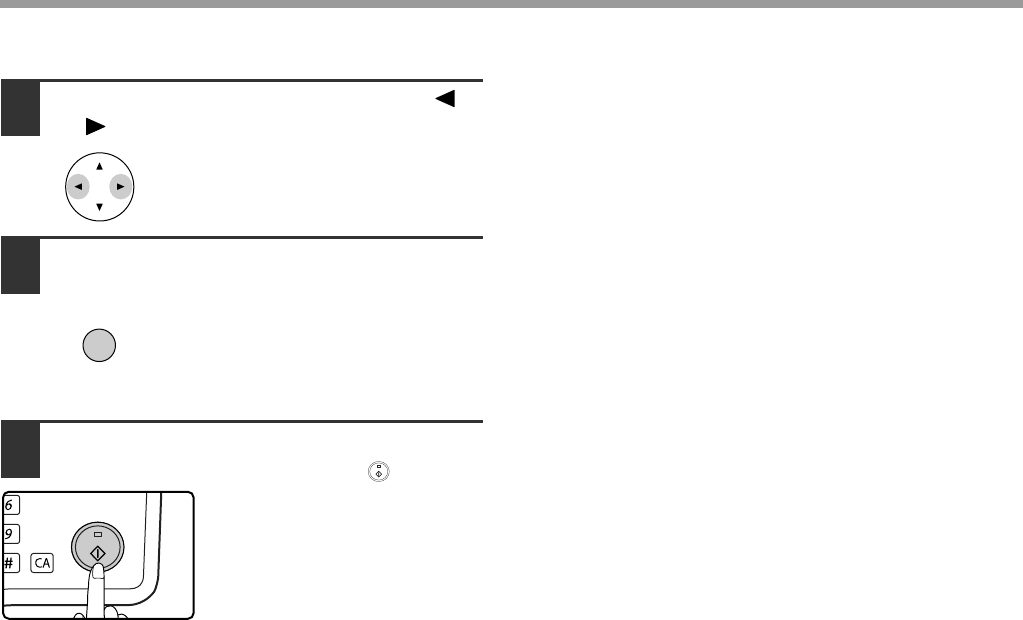
55
COPY FUNCTIONS
7Select the erasure width with the [ ]
or [ ] key.
If you select 0 mm (0"), the
printed result is the same as
when "OFF" is selected.
8Press the [OK] key.
You will return to the base
screen.
9Select other copy settings as needed
and press the [START] key ( ).
To cancel an edge erase
setting, return to the edge erase
settings screen and select
"OFF".
OK
MNO
WXYZ
@.-
_
AD-END
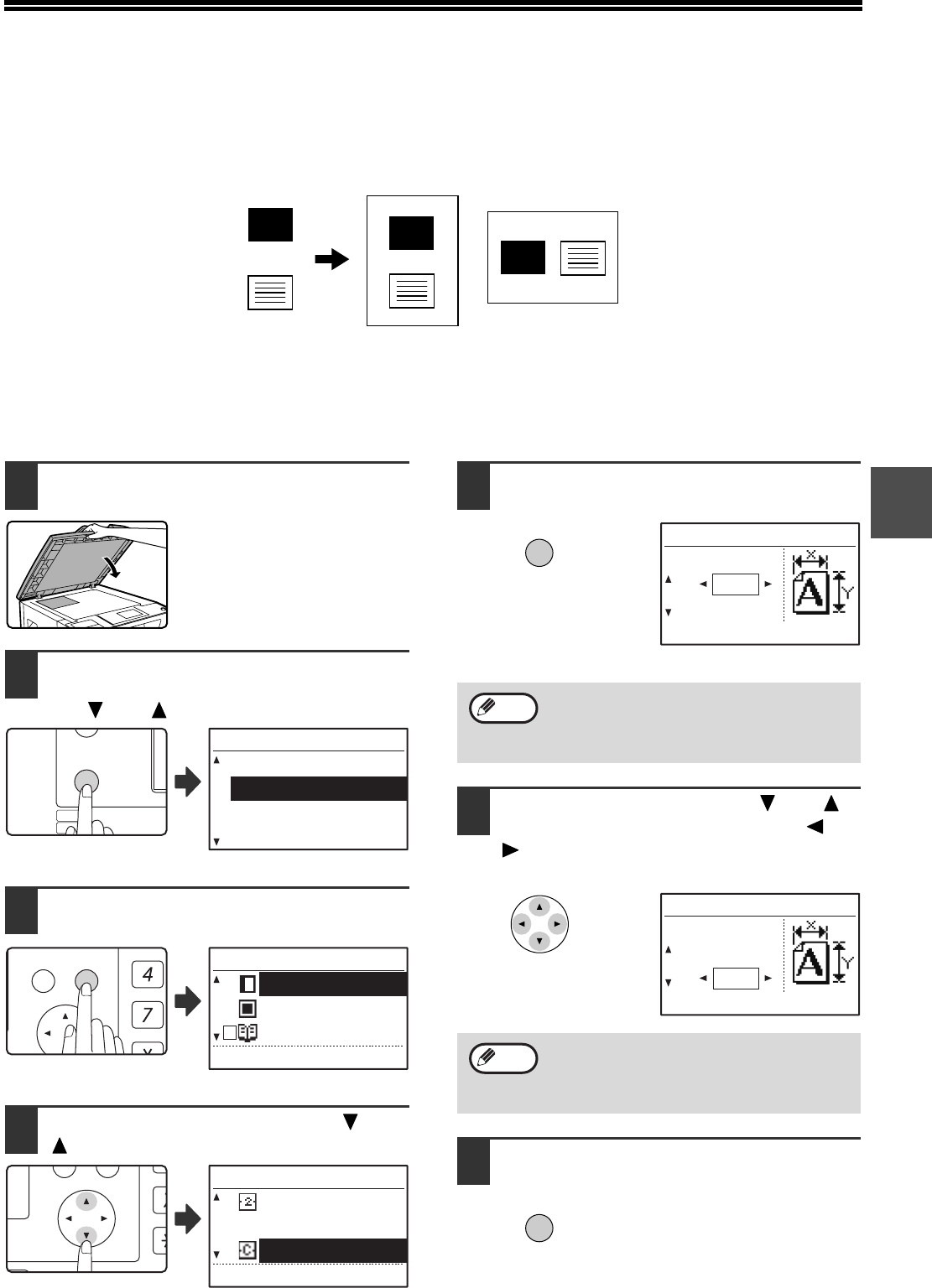
56
3
CARD SHOT
When copying a card, this function allows you to print the front and back sides of the card next to each other on a
single sheet of paper.
This function creates 2 in 1 images of the front and back side of the card and centres them on the paper.
• Paper cannot be fed from the bypass tray.
• The card shot function cannot be used in combination with margin shift, edge erase, dual page copy, 2 in 1 / 4 in 1
copy, and XY zoom copy.
• When card shot is used, the rotation copy function does not operate.
1Place the original on the document
glass.
2Press the [SPECIAL FUNCTION] key
and select "SPECIAL MODES" with
the [ ] or [ ] key.
The special function
screen will appear.
3Press the [OK] key.
The special modes
screen will appear.
4Select "CARD SHOT" with the [ ] or
[ ] key.
5Press the [OK] key.
The card shot screen
appears.
6Select "X" (width) with the [ ] or [ ]
key and enter the width with the [ ] or
[ ] key, and then do the same for the
length (Y).
7Press the [OK] key.
You will return to the base
screen.
CARD CARD
CARD
Original
Example:
Portrait
A4 size
Example:
Landscape
A4 size
Copy
Back of
card
Front of
card
EXPOSURE
COLOUR MODE
PAPER SE
RESOLUT
COPY
SCAN
SPECIAL
FUNCTION
LINE
DATA
DATA
ON LINE
SPECIAL FUNCTION
ID CARD COPY
SPECIAL MODES
ORIG. SIZE ENTER
PAPER SIZE SET
GHI
PQRS
BACK OK
AN
PY
SPECIAL MODES
MARGIN SHIFT
ERASE
DUAL PAGE COPY
[OK]:ADJUST
PQ
ACC
LEX SCAN
LEX SCAN
ED COPY
SPECIAL MODES
2in1/4in1
XY ZOOM
CARD SHOT
[OK]:CHANGE
The default values for the length and width
that initially appear when this screen is
displayed can be set "CARD SHOT
DEFAULT" (p.122) in the system settings.
Any number from 25 mm to 210 mm (1" to
8-1/2") can be entered for the width, and any
number from 25 mm to 210 mm (1" to
8-1/2") can be entered for the length.
OK
X:
Y:
86
54
(mm)
CARD SHOT
SIZE
Note
X:
Y:
100
100
(mm)
CARD SHOT
SIZE
Note
OK
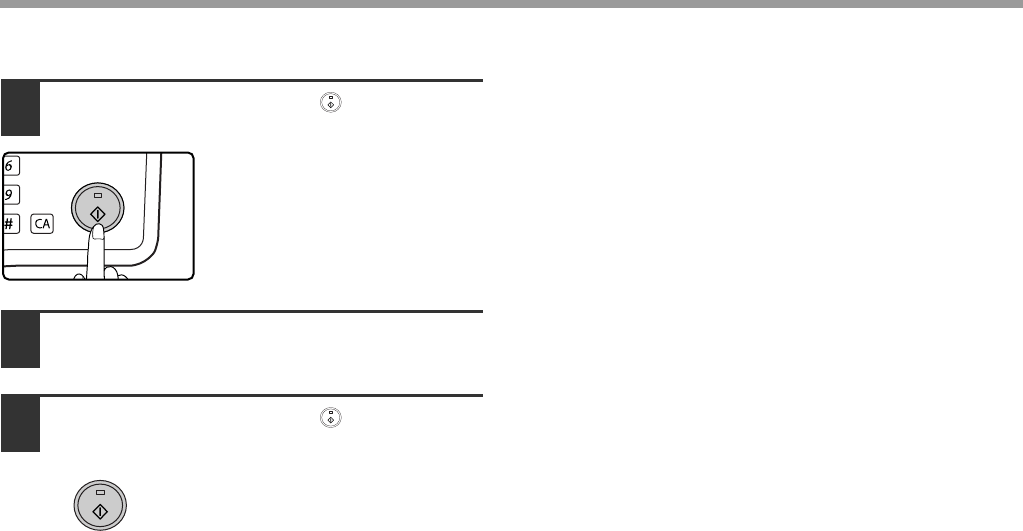
57
COPY FUNCTIONS
8Press the [START] key ( ).
The front side of the card is
scanned.
9Turn the original over on the
document glass.
10
Press the [START] key ( ).
Copying will start after both
sides of the original have been
scanned.
MNO
WXYZ
@.-
_
AD-END
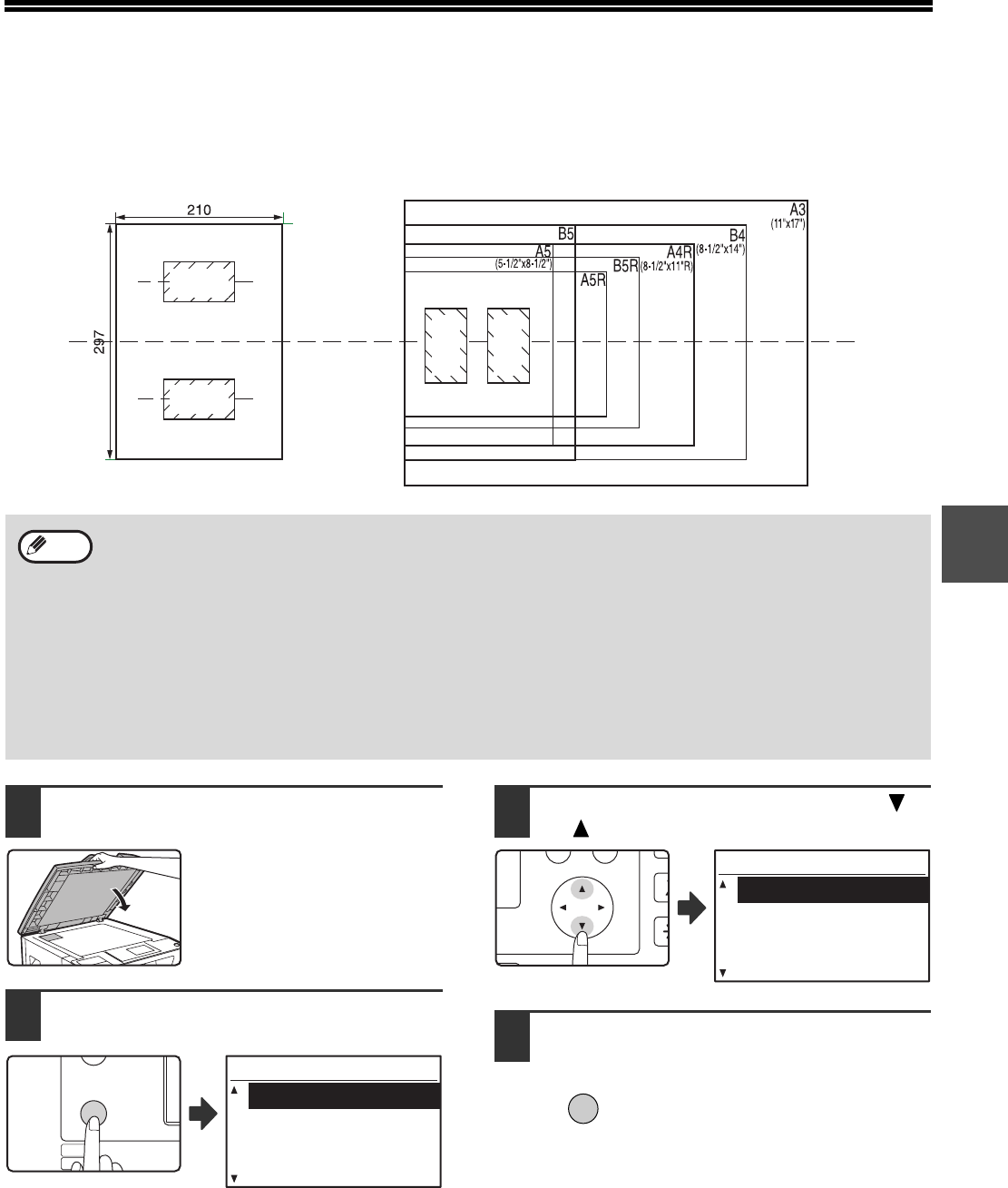
58
3
ID CARD COPY
You can copy the front and back sides of ID card onto a page through this function, which can be used as margin
shift function, too. The specified patterns of ID card copy are shown as follows.
1Place the ID card on the upper left
corner of the document glass.
2Press the [SPECIAL FUNCTION] key.
The special function
screen will appear.
3Select "ID CARD COPY" with the [ ]
or [ ] key.
4Press the [OK] key.
A5-A3 SIZE (Factory default setting)
A4 SIZE
Front
Back
Centre Line
Front
Back
• Select the layout patterns as explained in "ID CARD SETTING" of SYSTEM SETTINGS (p.121) first, then follow
the steps below to perform the copy.
• ID card copy feature cannot be used in combination with interrupt copy, two-sided copy, dual page copy,
XY-zoom, margin shift, edge + centre erase, 2 in 1/4 in 1, sort/group and rotation copy functions.
• The following paper sizes can be used: A5, A5R, A4, A4R, B4, B5, B5R, A3 (5-1/2" x 8-1/2", 5-1/2" x 8-1/2"R,
8-1/2" x 11", 8-1/2" x 11"R, 8-1/2" x 14", 11" x 17"). (A5, A5R (5-1/2" x 8-1/2", 5-1/2" x 8-1/2"R) can only be used
in bypass tray.)
• When using A4 SIZE, the image may cut off even if using standard paper size.
• In ID card copy mode, scan area and scan number (1 page) cannot be changed. Scan area is: X: 54 + 5 mm
(1/4") (margin), Y: 86 + 10 mm (1/2") (top margin 5 mm (1/4") and bottom margin 5 mm (1/4")).
• Auto paper selection and auto tray switch are invalid in ID card copy mode. Please select paper and tray
manually.
• Only making a single copy is available (Number of copies cannot be set.).
Note
EXPOSURE
COLOUR MODE
PAPER SE
RESOLUT
COPY
SCAN
SPECIAL
FUNCTION
LINE
DATA
DATA
ON LINE
SPECIAL FUNCTION
ID CARD COPY
SPECIAL MODES
ORIG. SIZE ENTER
PAPER SIZE SET
PQ
ACC
LEX SCAN
LEX SCAN
ED COPY
SPECIAL FUNCTION
ID CARD COPY
SPECIAL MODES
ORIG. SIZE ENTER
PAPER SIZE SET
OK
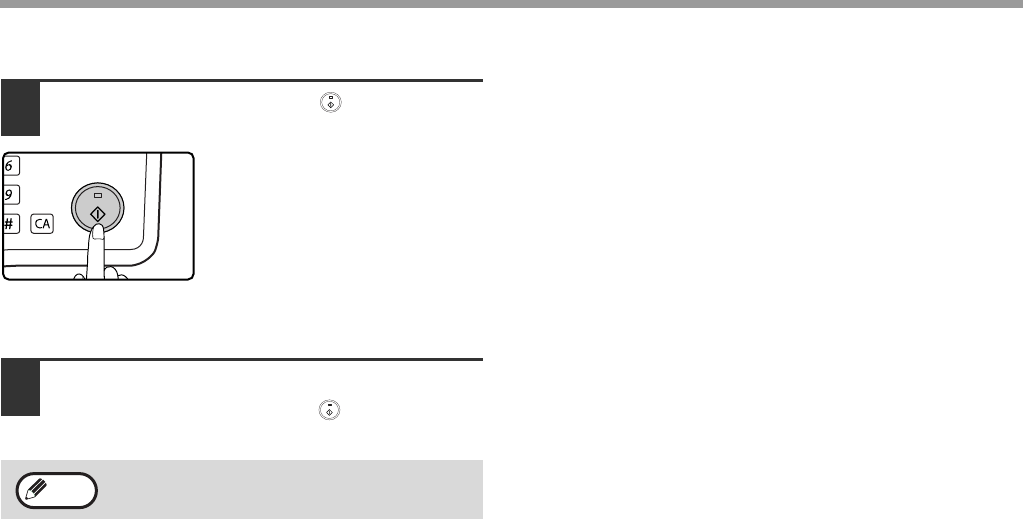
59
COPY FUNCTIONS
5Press the [START] key ( ).
Scanning of one side begins.
• Press the [READ-END] key to print only one side.
6Turn the ID card to the other side, and
press the [START] key ( ). When
scan finished, Copy will begin.
To cancel ID card copy, press the [CA] key.
MNO
WXYZ
@.-
_
AD-END
Note
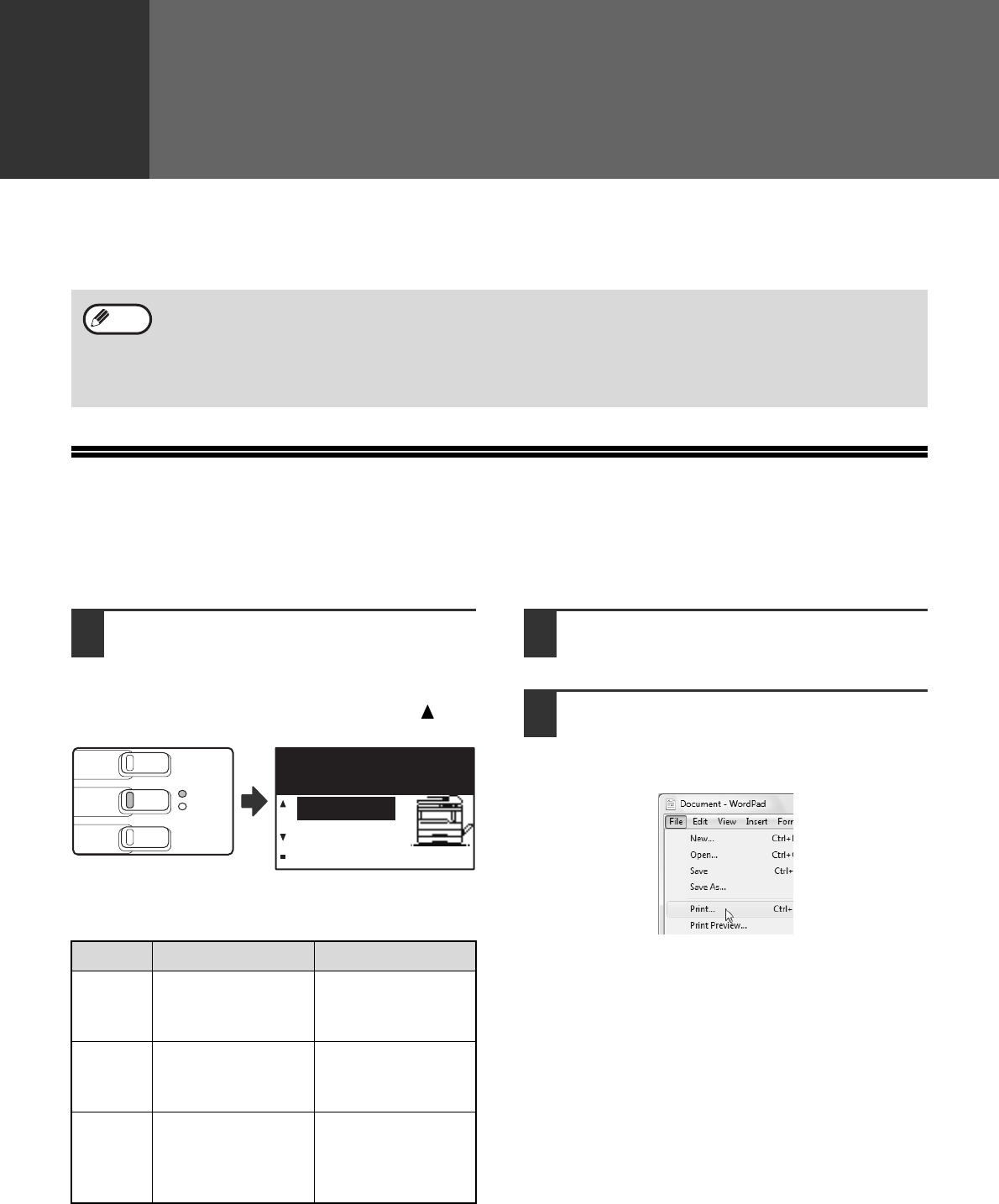
60
4
Chapter 4
PRINTER FUNCTIONS
This chapter explains how to use the printer functions.
The procedure for loading paper is the same as for loading copy paper. See "LOADING PAPER" (p.23).
BASIC PRINTING
The following example explains how to print a document from WordPad.
Before printing, make sure that the correct size of paper for your document has been loaded in the machine.
1Make sure that the ONLINE indicator
on the operation panel is lit.
If the ONLINE indicator is not on, press the [PRINT]
key to switch to printer mode and then use the [ ] key
to select "ONLINE".
The status of the printer function is indicated by the
ONLINE and DATA indicators above the [PRINT] key.
2Start WordPad and open the
document that you wish to print.
3Select "Print" from the application's
"File" menu.
The "Print" dialog box will appear.
• Print jobs received while the machine is copying or scanning will be stored in memory. When the copy job is
finished, the print jobs will begin printing.
• Printing is not possible when the front or side cover is opened for machine maintenance, or when a misfeed
occurs or the machine runs out of paper or toner, or when the drum cartridge reaches its replacement time.
• If an original misfeed occurs in the SPF/RSPF, printing will not be possible until the misfed original is removed
and the SPF/RSPF is restored to a usable state.
Note
ONLINE indicator DATA indicator
Lit
The machine is
online.
Printing is possible.
There is print data in
memory that has not
been printed yet.
Blinking
A print job is being
canceled.
Printing is in
progress or data is
being received.
Off
The machine is
offline.
Printing is not
possible.
There is no print
data in memory
and print data is
not being received.
DATA
ON LINE
SCAN
PRINT
COPY
Ready to print.
ONLINE
OFFLINE
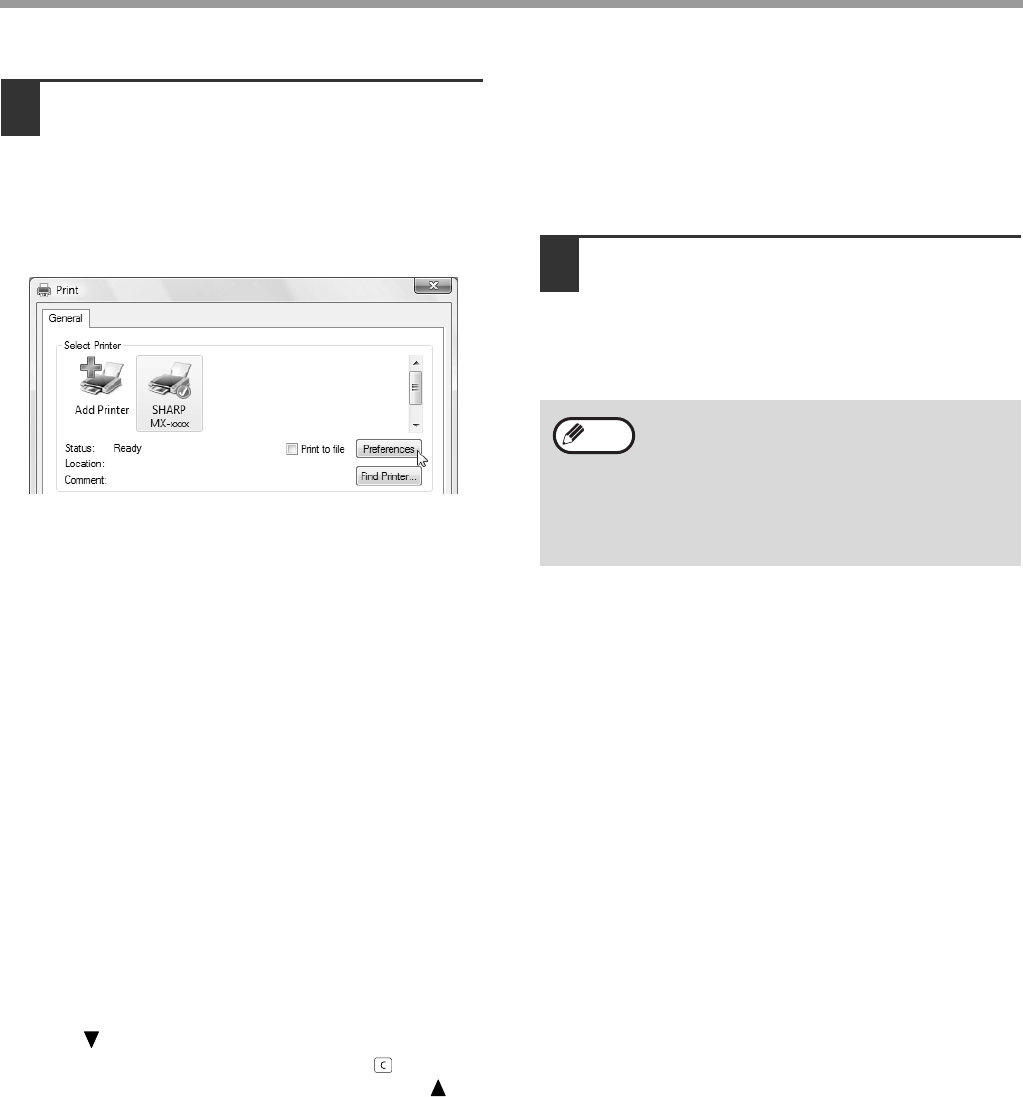
61
PRINTER FUNCTIONS
4Make sure that "SHARP MX-xxxx" is
selected as the printer.
If you need to change any print settings, click the
"Preferences" button to open the printer driver
setup screen.
The printer driver setup screen will appear.
Windows 2000 does not have the "Preferences"
button in this dialog box. Select settings as
needed on each of the tabs in the setup screen
and click the "OK" button.
"PRINTER DRIVER SETTING SCREEN" (p.63),
"PRINTING MULTIPLE PAGES ON ONE PAGE"
(p.64),
"FITTING THE PRINTED IMAGE TO THE PAPER
(Fit To Paper Size)" (p.65)
,
"ROTATING THE PRINT IMAGE 180 DEGREES
(Rotate 180 degrees)" (p.65),
"PRINTING A WATERMARK" (p.67),
"TWO-SIDED PRINTING" (p.68)
5Click the "Print" button.
Printing begins. When printing begins, the Print
Status Window automatically opens.
"OUTLINE OF THE PRINT STATUS WINDOW"
(p.70)
IF THE TRAY RUNS OUT OF PAPER DURING
PRINTING
Add paper to the tray that ran out or to the bypass tray. If you add paper to the bypass tray, press the [PRINT] key on
the machine to switch to printer mode and select "BYPASS-TRAY". Printing will resume. Note that if the "AUTO
TRAY SWITCHING" setting is selected in the "PAPER SIZE SET" (accessed by pressing the [SPECIAL
FUNCTION] key) and there is the same size of paper in another tray, the machine will automatically switch to the
other tray and continue printing.
PAUSING A PRINT JOB
To pause a print job, press the [PRINT] key on the machine to switch to printer mode and then select "OFFLINE"
with the [ ] key. The machine pauses the print job and then goes offline.
• To cancel a print job, press the [C] key ( ).
• To resume printing, select "ONLINE" with the [ ] key.
HOW "BYPASS TRAY" AND "BYPASS MANUAL"
DIFFER IN THE "PAPER SOURCE" SETTINGS
There are two bypass tray settings in "Paper Source" in the "Paper" tab of the printer driver setup screen:
• When "Bypass Tray" is selected, the print job is automatically printed on the paper in the bypass tray.
• When "Bypass Manual" is selected, the print job is not printed until paper is inserted into the bypass tray. If paper
is already in the bypass tray, remove the paper and then re-insert it to begin printing.
When the job separator tray is
installed
The output tray can be selected when
selecting print settings at the time of
printing. To change the tray selection, select
the desired tray in "Output" in the "Paper"
tab of the printer driver setup screen.
Note
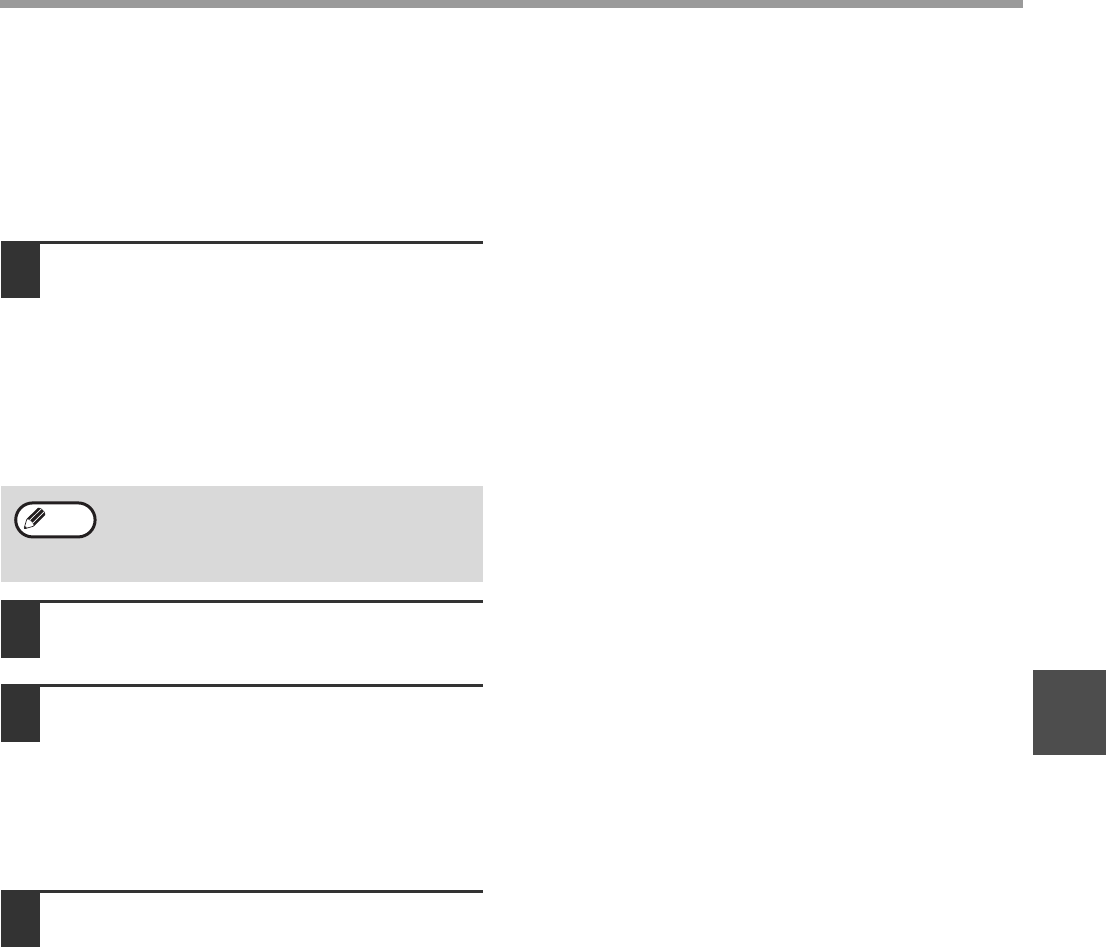
62
PRINTER FUNCTIONS
4
OPENING THE PRINTER DRIVER FROM THE "
Start
" BUTTON
You can open the printer driver and change the printer driver settings from the Windows "Start" button. Settings
adjusted in this way will be the initial settings when you print from an application. (If you change the settings from the
printer driver setup screen at the time of printing, the settings will revert to the initial settings when you quit the
application.)
1Click the "Start" button and select
"Control Panel" and then select
"Printer".
• In Windows 7, click the "Start" button, and then
click "Devices and Printers".
• In Windows XP, click the "start" button, and
then click "Printers and Faxes".
• In Windows 2000, click the "Start" button and
point to "Settings", and then select "Printers".
•
2Click the "SHARP MX-XXXX" printer
driver icon.
3Select "Properties" from the
"Organize" menu.
• In Windows 7, right-click the "SHARP
MX-XXXX" printer driver icon, and then click
"Printer properties".
• In Windows XP/2000, select "Properties" from
the "File" menu.
4Click the "Printing Preferences"
button in the "General" tab.
In Windows 7, click the "Preferences" button in
the "General" tab.
The printer driver setup screen will appear.
"PRINTER DRIVER SETTING SCREEN" (p.63)
In Windows XP, if "Printers and Faxes" does
not appear in the "start" menu, select "Control
Panel", select "Printers and Other Hardware",
and then select "Printers and Faxes".
Note
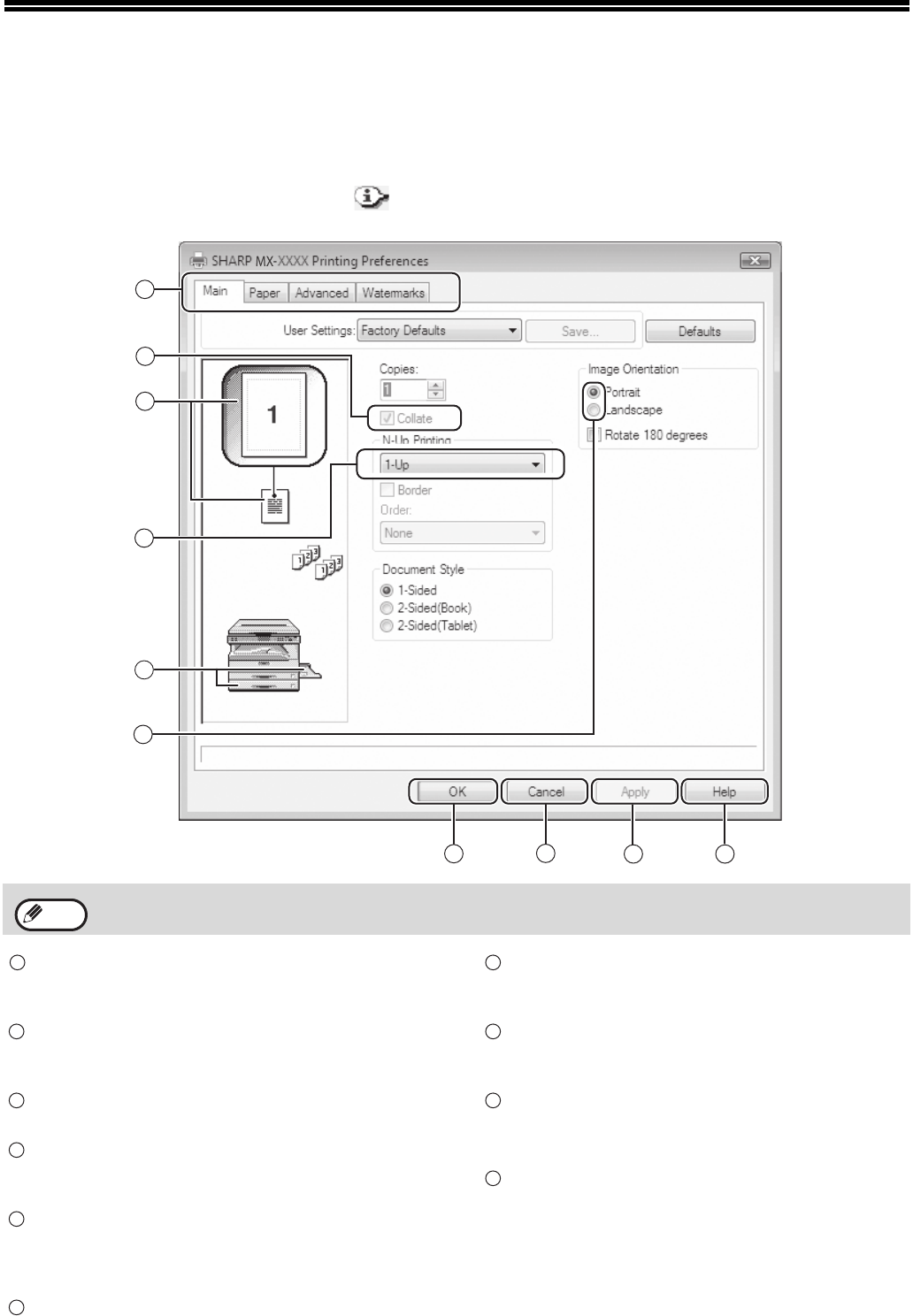
63
PRINTER DRIVER SETTING
SCREEN
Some restrictions exist on the combinations of settings that can be selected in the printer driver setup screen. When
a restriction is in effect, an information icon ( ) will appear next to the setting. Click the icon to view an
explanation of the restriction.
Tab
The settings are grouped on tabs. Click on a tab to
bring it to the front.
Checkbox
Click on a checkbox to activate or deactivate a
function.
Print setting image
This shows the effect of the selected print settings.
Drop-down list
Allows you to make a selection from a list of
choices.
Image of paper trays
The tray selected in "Paper Selection" in the
"Paper" tab appears in blue. You can also click on
a tray to select it.
Check button
Allows you to select one item from a list of options.
"OK" button
Click this button to save your settings and exit the
dialog box.
"Cancel" button
Click this button to exit the dialog box without
making any changes to the settings.
"Apply" button
Click to save your settings without closing the
dialog box.
"Help" button
Click this button to display the help file for the
printer driver.
The settings and the image of the machine will vary depending on the model.
3
1
2
4
789
10
5
6
Note
1
2
3
4
5
6
7
8
9
10
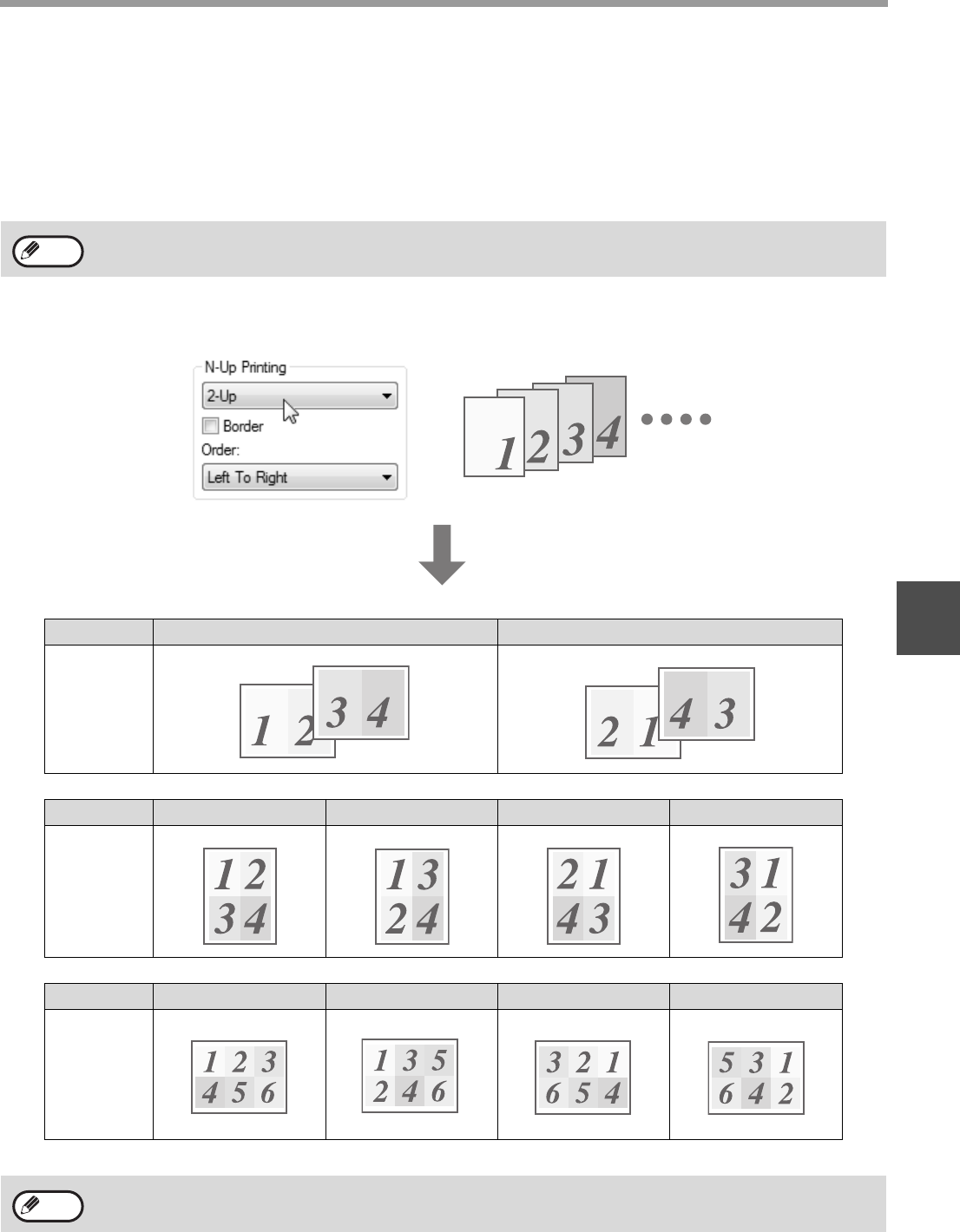
64
PRINTER FUNCTIONS
4
PRINTING MULTIPLE PAGES ON ONE PAGE
This function can be used to reduce the print image and print multiple pages on a single sheet of paper.
This is convenient when you want to print multiple images such as photos on a single sheet of paper, and when you
want to conserve paper. This function can also be used in combination with two-sided printing for maximum
conservation of paper.
The following print results will be obtained, depending on the order selected.
For example, when "2-Up", "4-Up" or "6-Up" is selected, the result will be as follows depending on the selected
order.
If you select the "Border" checkbox, borderlines will be printed around each page.
The "N-Up Printing" setting is not available when "Fit To Paper Size" is selected.
"FITTING THE PRINTED IMAGE TO THE PAPER (Fit To Paper Size)" (p.65)
N-Up Left to Right Right to Left
[2-Up]
N-Up Right, and Down Down, and Right Left, and Down Down, and Left
[4-Up]
N-Up Right, and Down Down, and Right Left, and Down Down, and Left
[6-Up]
The order can be viewed in the print image in the printer driver setup screen.
"PRINTER DRIVER SETTING SCREEN" (p.63)
Note
Note
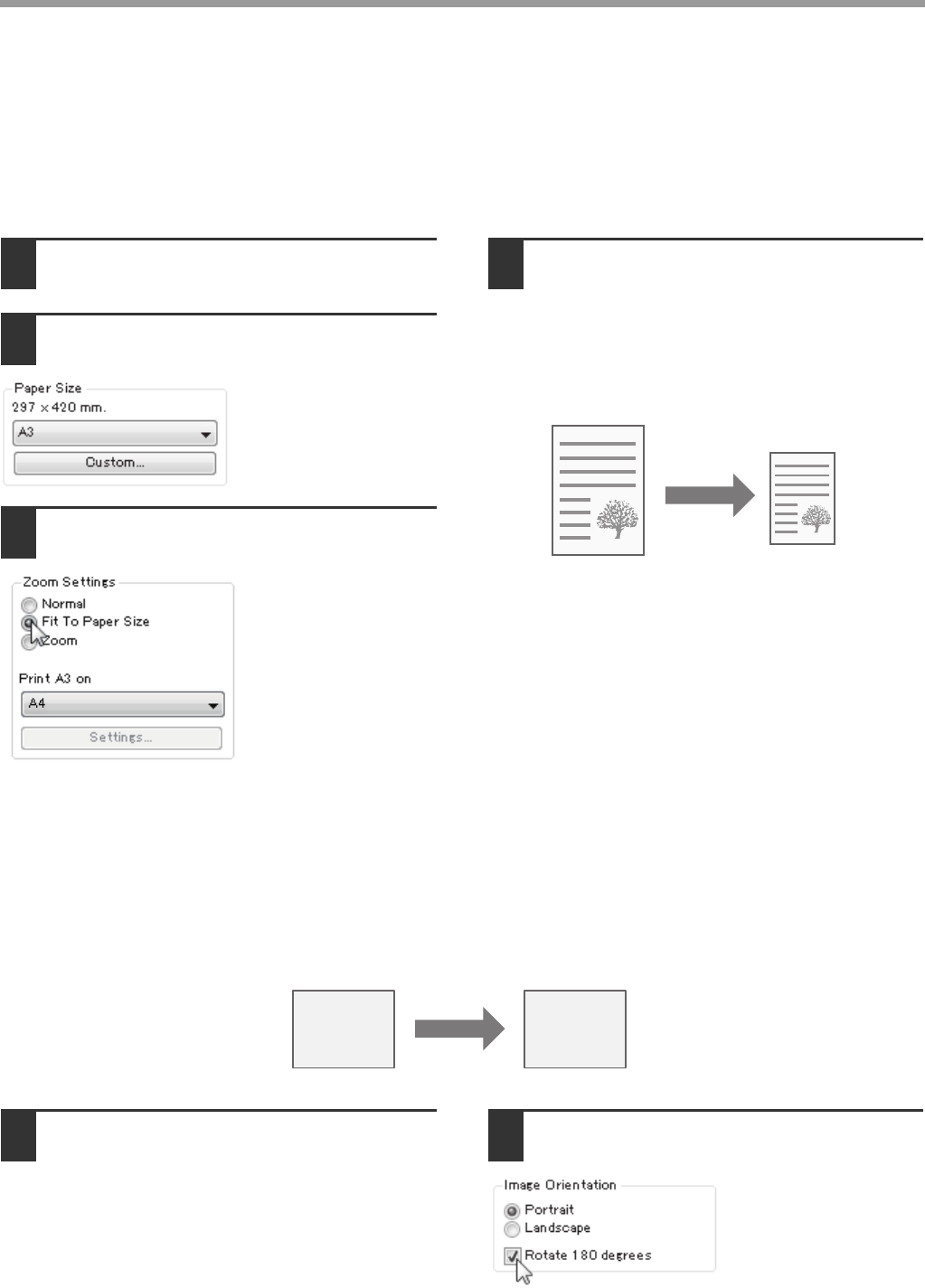
65
PRINTER FUNCTIONS
FITTING THE PRINTED IMAGE TO THE PAPER
(Fit To Paper Size)
The printer driver can adjust the size of the printed image to match the size of the paper loaded in the machine.
Follow the steps shown below to use this function. The explanation below assumes that you intend to print an A3 or
Ledger size document on A4 or Letter size paper.
1Click the "Paper" tab in the printer
driver setup screen.
2Select the original size (A3 or Ledger)
of the print image in "Paper Size".
3Check the "Fit To Paper Size" button.
4Select the actual size of paper to be
used for printing (A4 or Letter).
The size of the printed image will be
automatically adjusted to match the paper loaded
in the machine.
ROTATING THE PRINT IMAGE 180 DEGREES
(Rotate 180 degrees)
The feature rotates the image 180 degrees so that it can be printed correctly on paper that can only be loaded in one
orientation (such as envelopes).
1Click the "Main" tab in the printer
driver setup screen. 2Check the "Rotate 180 degrees" box.
Paper Size: A3 or Ledger
Fit To Paper Size: A4 or Letter
A3 or Ledger
size document
(Paper Size)
A4 or Letter size
paper
(Fit To Paper
Size)
ABCD
ABCD
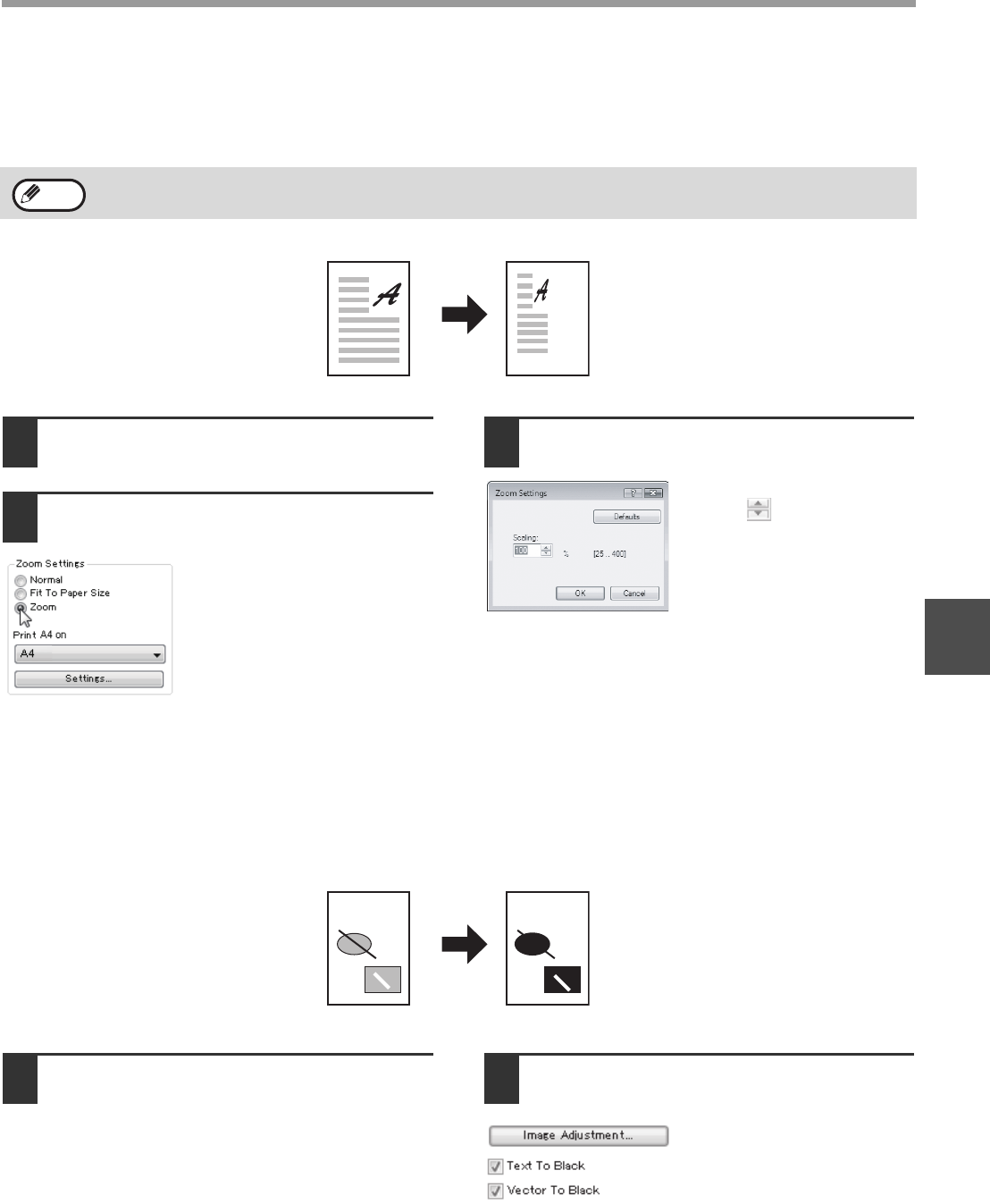
66
PRINTER FUNCTIONS
4
ENLARGING/REDUCING THE PRINT IMAGE (Zoom)
This function is used to enlarge or reduce the image to a selected percentage. This allows you to enlarge a small
image or add margins to the paper by slightly reducing an image.
1Click the "Paper" tab in the printer
driver setup screen.
2Select "Zoom" and click the
"Settings" button.
The actual paper size to be
used for printing can be
selected from the pop-up
menu.
3Select the zoom ratio.
Directly enter a number or
click the button to change
the ratio in increments of 1%.
PRINTING FAINT TEXT AND LINES IN BLACK
(Text To Black/Vector To Black)
When printing a colour image, colour text and lines that are faint can be printed in black. (Raster data such as bitmap
images cannot be adjusted.) This allows you to bring out colour text and lines that are faint and difficult to see.
1Click the "Advanced" tab in the printer
driver setup screen. 2
Check the "Text To Black" box
and/or
the "Vector To Black" box.
• "Text To Black" can be
selected to print all text
other than white text in
black.
• "Vector To Black" can be
selected to print all vector
graphics other than white
lines and areas in black.
The "Zoom" setting is not available when "N-Up Printing" is selected.
Note
ABCD ABCD
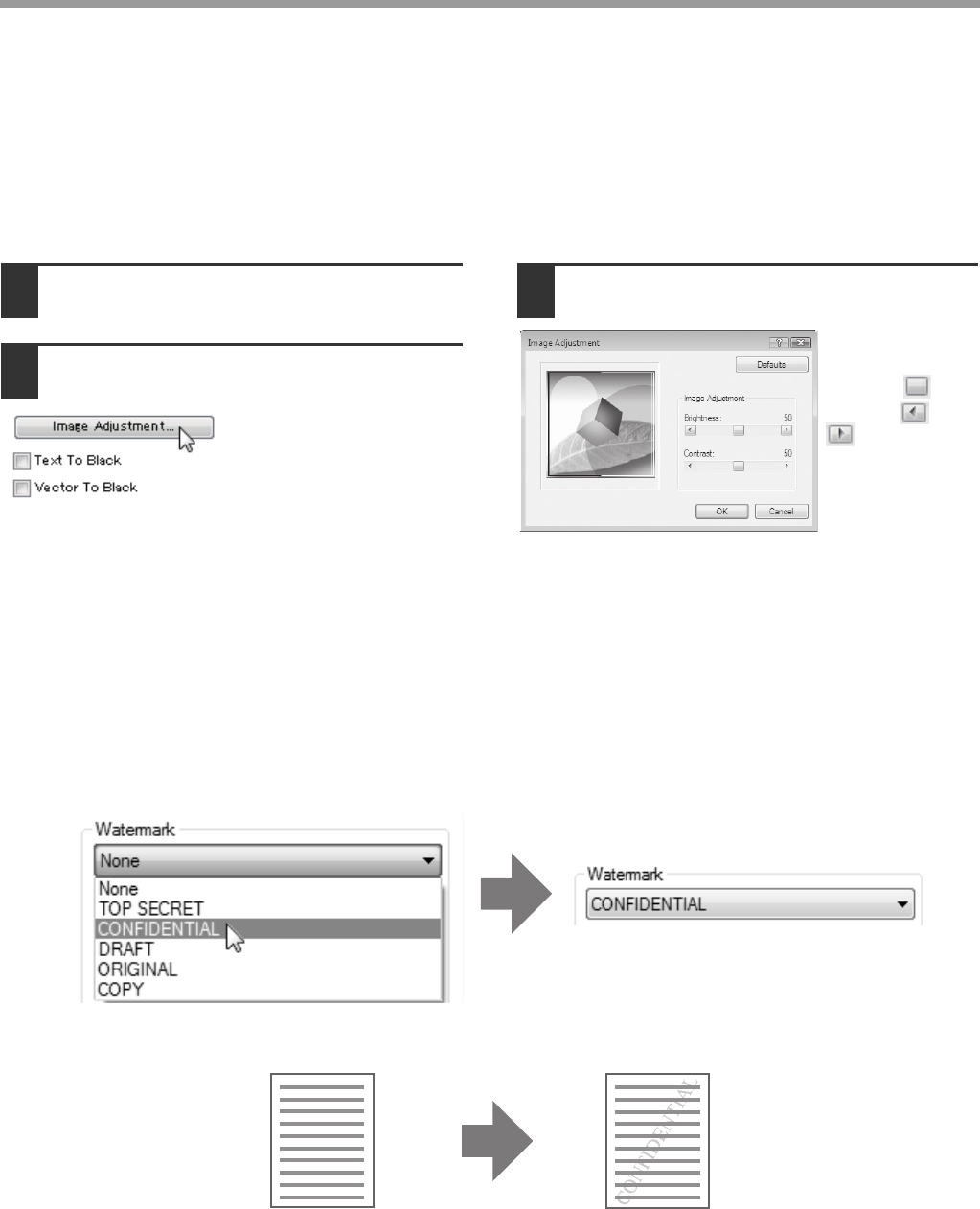
67
PRINTER FUNCTIONS
ADJUSTING THE BRIGHTNESS AND CONTRAST OF
THE IMAGE (Image Adjustment)
The brightness and contrast can be adjusted in the print settings when printing a photo or other image. These
settings can be used for simple corrections when you do not have image editing software installed on your
computer.
1Click the "Advanced" tab in the printer
driver setup screen.
2Click the "Image Adjustment" button.
3Adjust the image settings.
To adjust a
setting, drag the
slide bar or
click the or
button.
PRINTING A WATERMARK
You can print a watermark such as "CONFIDENTIAL" on your document. To print a watermark, open the printer
driver setup screen, click the [Watermarks] tab, and follow the steps below.
To open the printer driver, see "BASIC PRINTING" (p.60).
How to Print a Watermark
From the "Watermark" drop-down list, select the watermark that you wish to print (for example "CONFIDENTIAL"),
and start printing.
You can enter text to create your own custom watermark. For details on watermark settings, view printer driver Help.
"PRINTER DRIVER SETTING SCREEN" (p.63)
Print sample
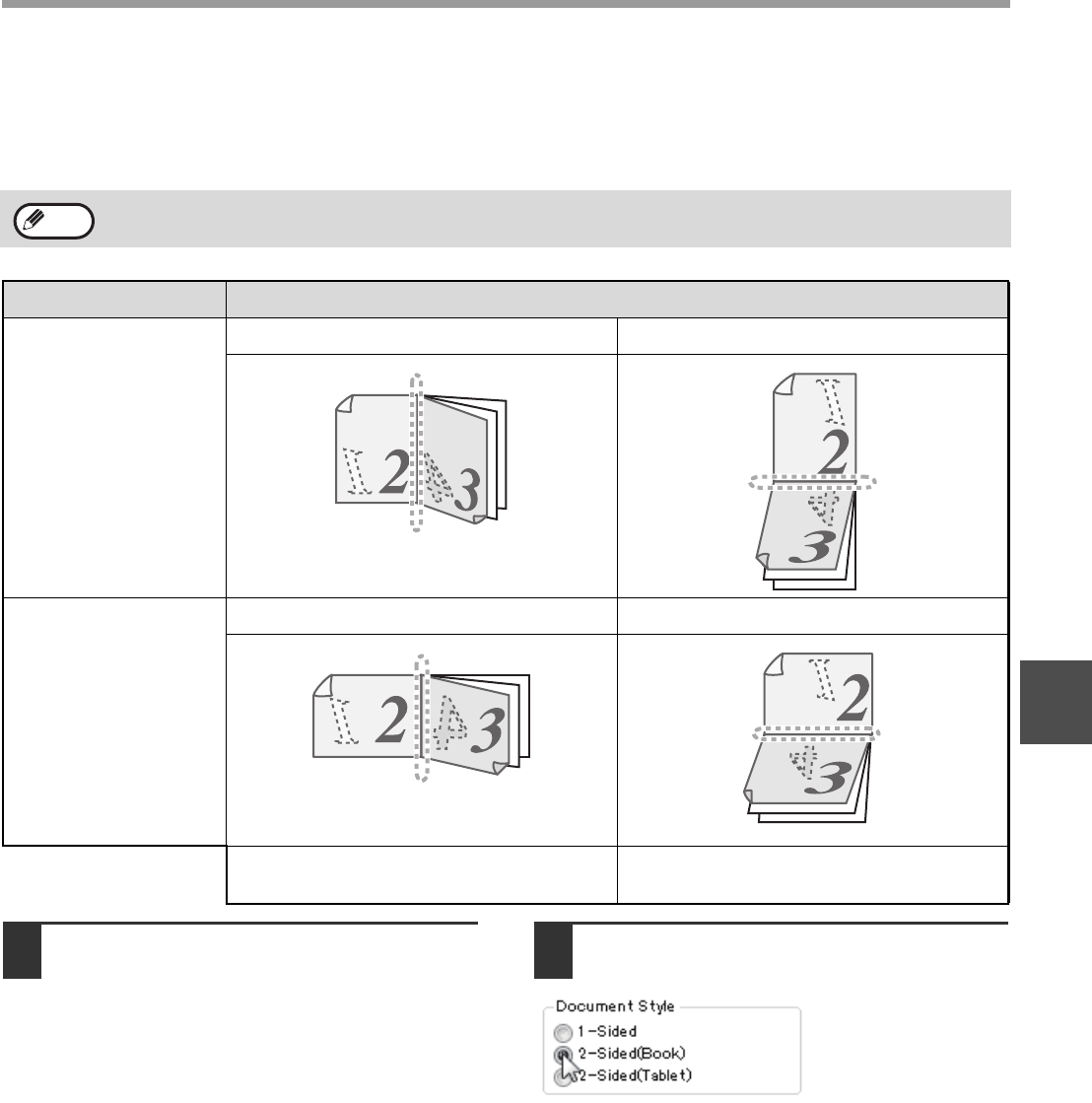
68
PRINTER FUNCTIONS
4
TWO-SIDED PRINTING
The machine can print on both sides of the paper. This function is useful for many purposes, and is particularly
convenient when you want to create a simple pamphlet. Two-sided printing also helps conserve paper.
1Click the "Main" tab in the printer
driver setup screen. 2Select "2-Sided(Book)" or
"2-Sided(Tablet)".
When using two-sided printing, select a source other than "Bypass Tray" for the "Paper Source" in the "Paper" tab.
Paper orientation Printing result
Ver tical
2-Sided (Book) 2-Sided (Tablet)
Horizontal
2-Sided (Book) 2-Sided (Tablet)
The pages are printed so that they can be
bound at the side.
The pages are printed so that they can be
bound at the top.
Note
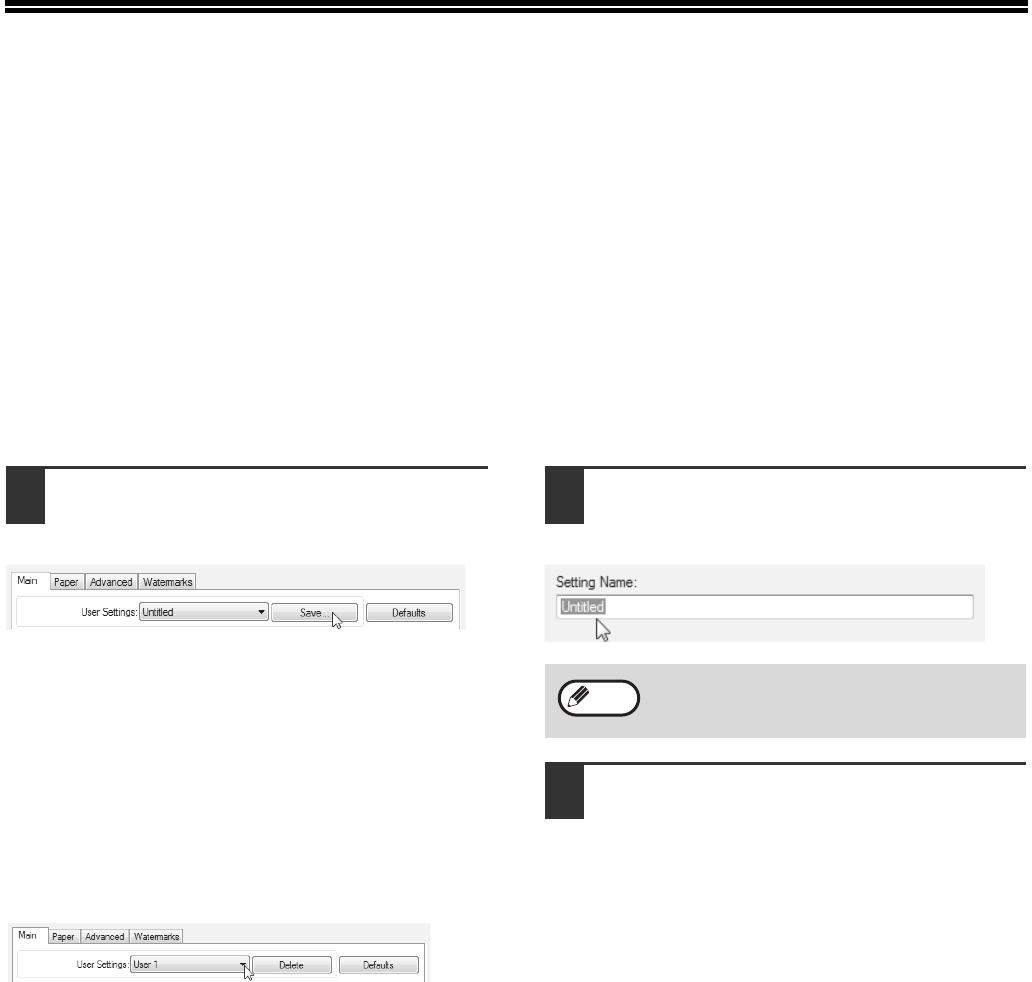
69
SAVING FREQUENTLY USED PRINT
SETTINGS
Settings configured on each of the tabs at the time of printing can be saved as user settings. Saving frequently used
settings or complex colour settings under an assigned name makes it easy to select those settings the next time you
need to use them.
SAVING SETTINGS AT THE TIME OF PRINTING
(User Settings)
Settings can be saved from any tab of the printer driver properties window. Settings configured on each tab are
listed at the time of saving, allowing you to check the settings as you save them.
For the steps for opening the printer driver, see "BASIC PRINTING" (p.60).
1Configure print settings on each tab
and click the "Save" button on any
tab.
2After checking the displayed settings,
enter a name for the settings
(maximum of 20 characters).
3Click the "OK" button.
Using saved settings
Select the user settings that you wish to use on any tab.
Deleting saved settings
Select the user settings that you want to delete in "Using saved settings" (above), and click the "Delete" button.
• Up to 30 sets of user settings can be saved.
• A watermark that you created cannot be
saved in user settings.
Note
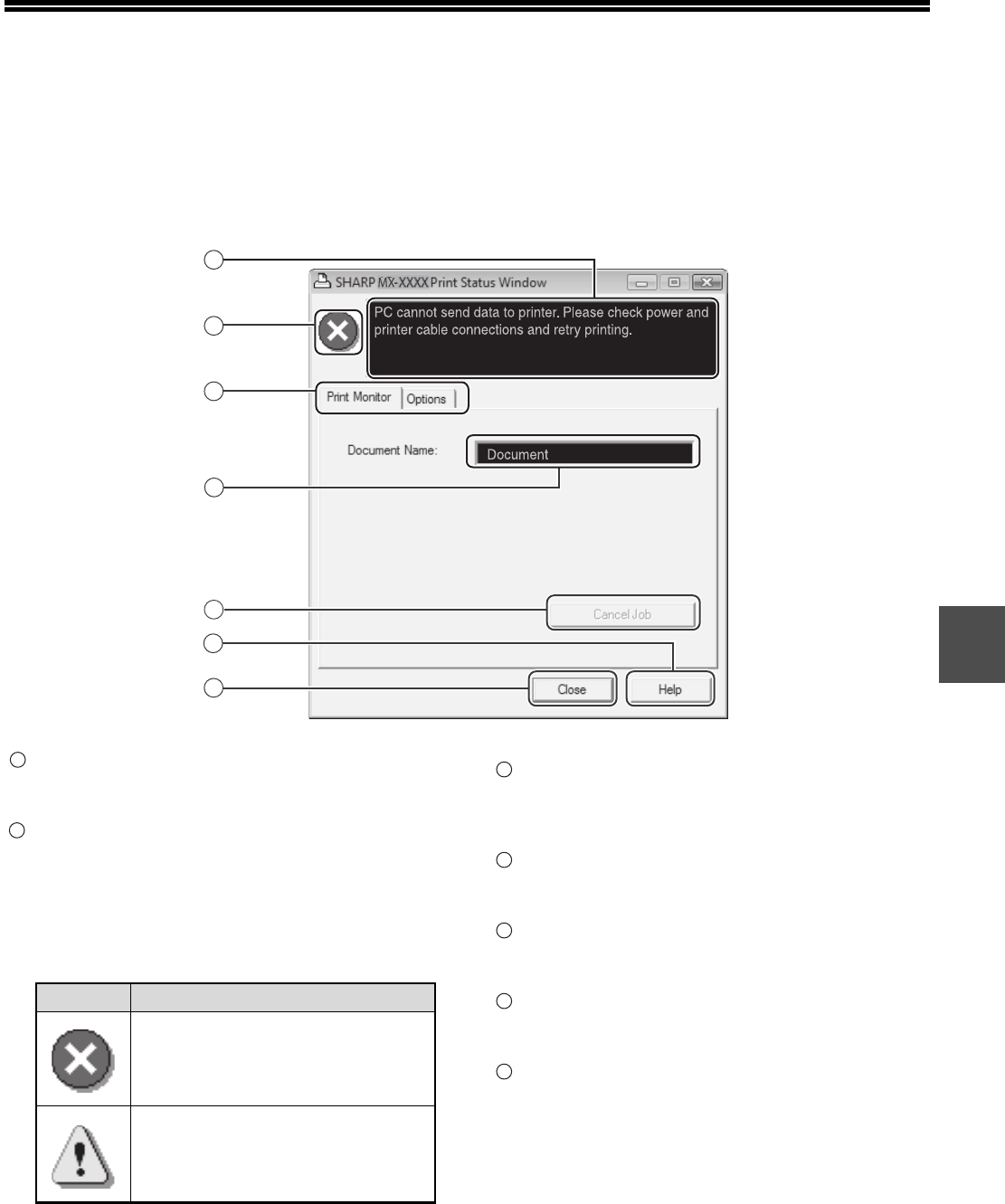
70
4
OUTLINE OF THE PRINT STATUS
WINDOW
When printing begins, the Print Status Window automatically opens.
The Print Status Window is a utility that monitors the machine and shows the name of the document being printed
and any error messages that occur.
Status window
Provides information on the current status of the
printer.
Status icon
The status icons appear to alert you to printer
errors. Nothing appears when printing is taking
place normally.
The icons are explained below. Follow the
instructions in the status window to solve the
problem.
Tab
Click a tab to bring it to the front. The "Options" tab
allows you to select display options for the Print
Status Window.
Document Name
Shows the name of the document currently being
printed.
"Cancel Job" button
Printing can be cancelled by clicking this button
before the machine receives the job.
"Help" button
Click this button to display the help file for the Print
Status Window.
"Close" button
Click this button to close the Print Status Window.
3
2
1
4
5
6
7
Icon Print Status
An error has occurred that requires
immediate attention.
An error has occurred that requires
attention soon.
1
2
3
4
5
6
7
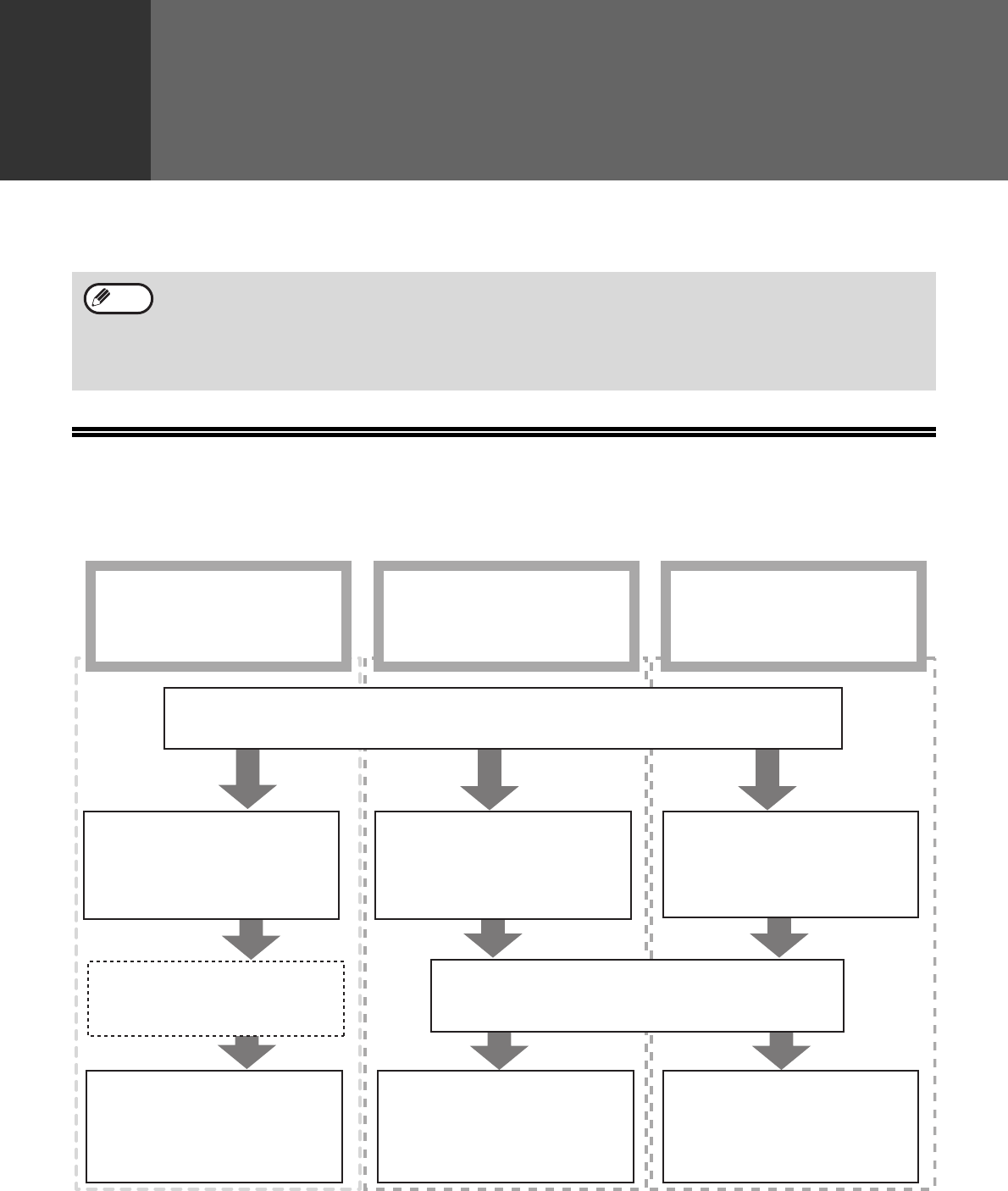
71
5
Chapter 5
SCANNER FUNCTIONS
This chapter explains how to use the scanner functions.
SCANNING OVERVIEW
The flow chart shown below provides an overview of scanning.
*
1
To scan using the machine's operation panel, you must first install Button Manager and establish the appropriate settings
in the Control Panel. For details, see "SETTING UP BUTTON MANAGER" (p.13).
*
2
TWAIN is an international interface standard for scanners and other image acquisition devices. By installing a TWAIN
driver on your computer, you can scan and work with images using a variety of TWAIN-compliant applications.
*
3
WIA (Windows Imaging Acquisition) is a Windows function that allows a scanner, digital camera or other imaging device to
communicate with an image processing application. The WIA driver for this machine can only be used in Windows XP/Vista/7.
• Scan jobs received while the machine is copying or printing will be stored in memory. When the copy job is
finished, the scan jobs will begin.
• Scanning is not possible when the front or side cover is opened for machine maintenance, or when a misfeed
occurs or the machine runs out of paper or toner, or when the drum cartridge reaches its replacement time.
• If an original misfeed occurs in the SPF/RSPF, scanning will not be possible until the misfed original is removed
and the SPF/RSPF is restored to a usable state.
Note
Scanning from a
TWAIN*2-compliant or
WIA*3-compliant application
Scanning from the "Scanner
and Camera Wizard"
(Windows XP)
Place the original in the scanning position
For more information, refer to "SCANNING USING THE KEYS ON THE MACHINE" (p.72).
Start up a TWAIN-compliant
or WIA-compliant
application, and select the
machine's scanner driver.
Start up the "Scanner
and Camera Wizard"
from "Control Panel" in
your computer.
Change the machine to
scanner mode and select the
scan menu. (SC1: to SC6:)
Set the scan preferences
(only if the preferences are set
to appear)
Set the scan preferences
Scanning
"SCANNING FROM A TWAIN-COMPLIANT
APPLICATION" (p.75)
"SCANNING FROM A
WIA-COMPLIANT APPLICATION
(Windows XP/Vista/7)" (p.79)
Scanning
"BUTTON MANAGER" (p.73)
Scanning
"SCANNING FROM THE
"Scanner and Camera
Wizard" (Windows XP)"
(p.80)
Scanning from the machine*1

72
SCANNER FUNCTIONS
5
SCANNING USING THE KEYS ON
THE MACHINE
The procedure for scanning using the [SCAN] key is explained in the following. When scanning is performed by this method,
the previously specified application will automatically start and the scanned image will be acquired into the application.
1
Place the original(s) that you wish to scan
on the document glass or in the SPF/RSPF.
For information on how to place the original, see
(p.29).
2Press the [SCAN] key.
The [SCAN] key indicator lights up to indicate that the
machine is in scanner mode and the destination
selection screen appears in the display. A name can
be entered in Button Manager for each of the
destinations "SC1:" to "SC6:", which will appear in the
format "SC1:XXXXX".
3Use the [ ] or [ ] key to select the
desired scan destination.
The following applications have been set at the factory
for each of the scan destinations 1 to 6.
If you wish to change a setting, see "BUTTON
MANAGER" (p.73).
4Press the [OK] key.
The selected destination
appears.
5Press the [START] key.
Scanning begins.
• Scanner mode cannot be used in the following situations:
• A problem has occurred in the machine such as a paper misfeed or an open cover.
• The system settings are being used.
• The tray paper size is being set.
• During copying or printing
• During scanning of an original for a fax transmission (when the fax option is installed)
• If the machine is in copy mode, press the [SCAN] key to switch to scanner mode and clear the previously set
copy settings.
Note
Scan Destination Application that starts
SC1: Sharpdesk
SC2: Email
SC3: FAX
SC4: OCR
SC5: Microsoft Word
SC6: Filing
LINE
DATA
DATA
ON LINE
FAX
SCAN
PRINT
SC1:
SC2:
SC3:
SC4:
DESTINATION SELECT
PQ
ACC
LEX SCAN
LEX SCAN
ED COPY
• The [COPY] key, [PRINT] key, or [FAX]
key can be pressed in scanner mode to
switch to the corresponding mode.
• For restrictions on using copy, printer, or
fax mode while in scanner mode, or using
scanner mode while in copy, printer, or fax
mode, see "OPERATION IN COPY,
PRINT, SCAN, AND FAX MODES" (p.21).
GHI
PQRS
BACK OK
AN
PY
SC2:
Ready to scan.
MNO
WXYZ
@.-
_
AD-END
Note
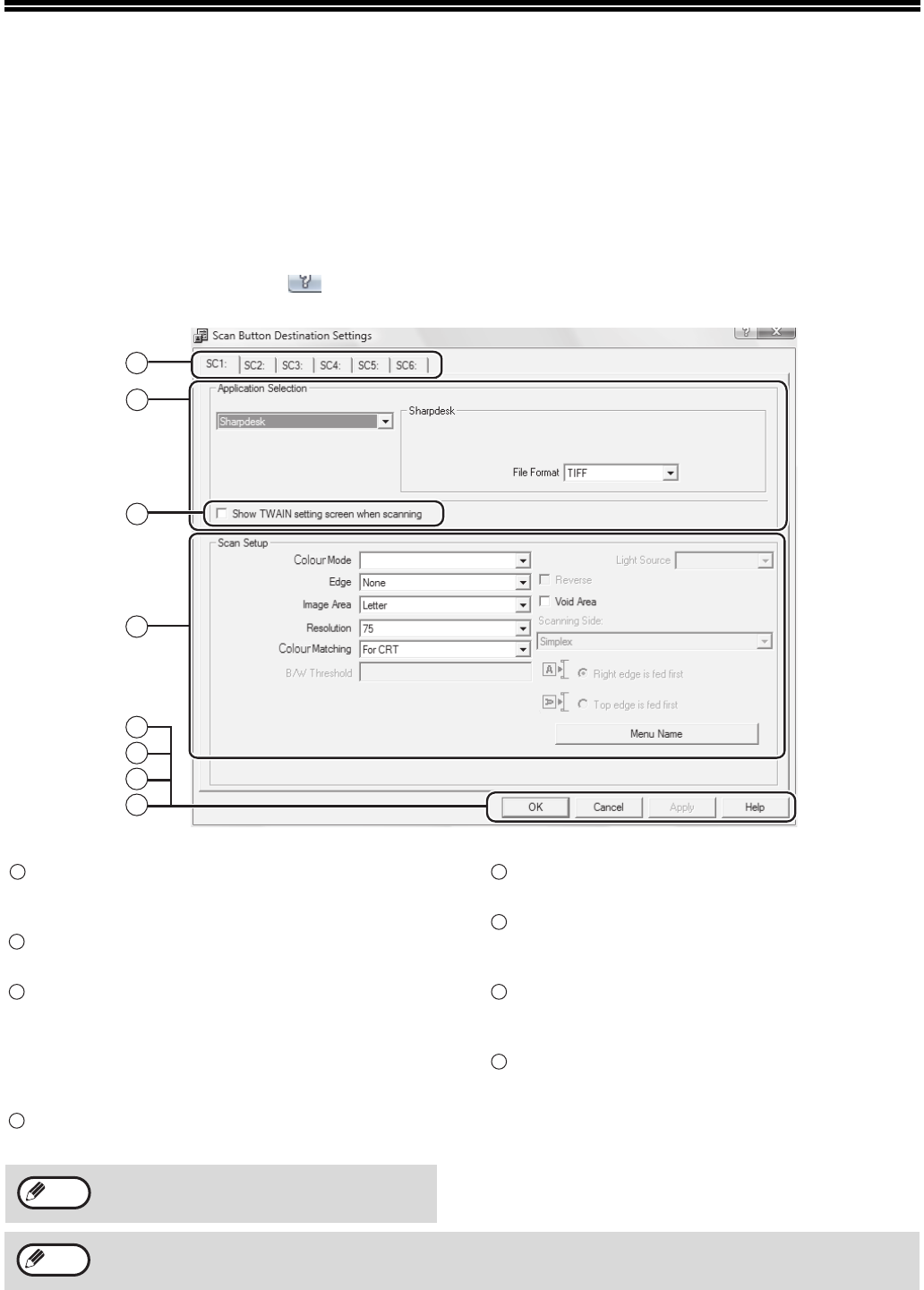
73
BUTTON MANAGER
Button Manager is a software utility that allows the scanner function to be used by means of the [SCAN] key on the
machine. The Button Manager software allows you to assign a destination application and scan settings to each of
the six destinations on the machine.
To scan using the machine's operation panel, settings must be configured in the Control Panel after Button Manager
is installed. To install Button Manager and configure settings, see
"SETTING UP BUTTON MANAGER" (p.13)
.
Setup window
To view Help for a setting, click the button in the upper right-hand corner of the Button Manager setup window
(Scan Button Destination Settings screen) and then click the setting.
Tab
Click to set scan menu options. Each tab contains
scan settings for the scan menu.
"Application Selection" area
Select the start-up application here.
"Show TWAIN setting screen when scanning"
Checkbox
You can select whether or not the TWAIN screen is
shown. When the checkbox is selected, the TWAIN
screen appears when scanning is executed to let
you adjust the scanning conditions.
"Scan Setup" area
Set the scan conditions.
"OK" button
Click to save your settings and exit the dialog box.
"Cancel" button
Click this button to exit the dialog box without
making any changes to the settings.
"Apply" button
Click to save your settings without closing the
dialog box.
"Help" button
Click this button to display the help file for Button
Manager.
The scan settings for each of the six destinations can be changed in Button Manager.
To change the settings, see "BUTTON MANAGER SETTINGS" (p.74).
2
3
4
1
5
6
7
8
Full Colour
Some applications may limit your choice of
settings.
1
2
3
4
Note
5
6
7
8
"Menu Name" is not used on this machine.
Note
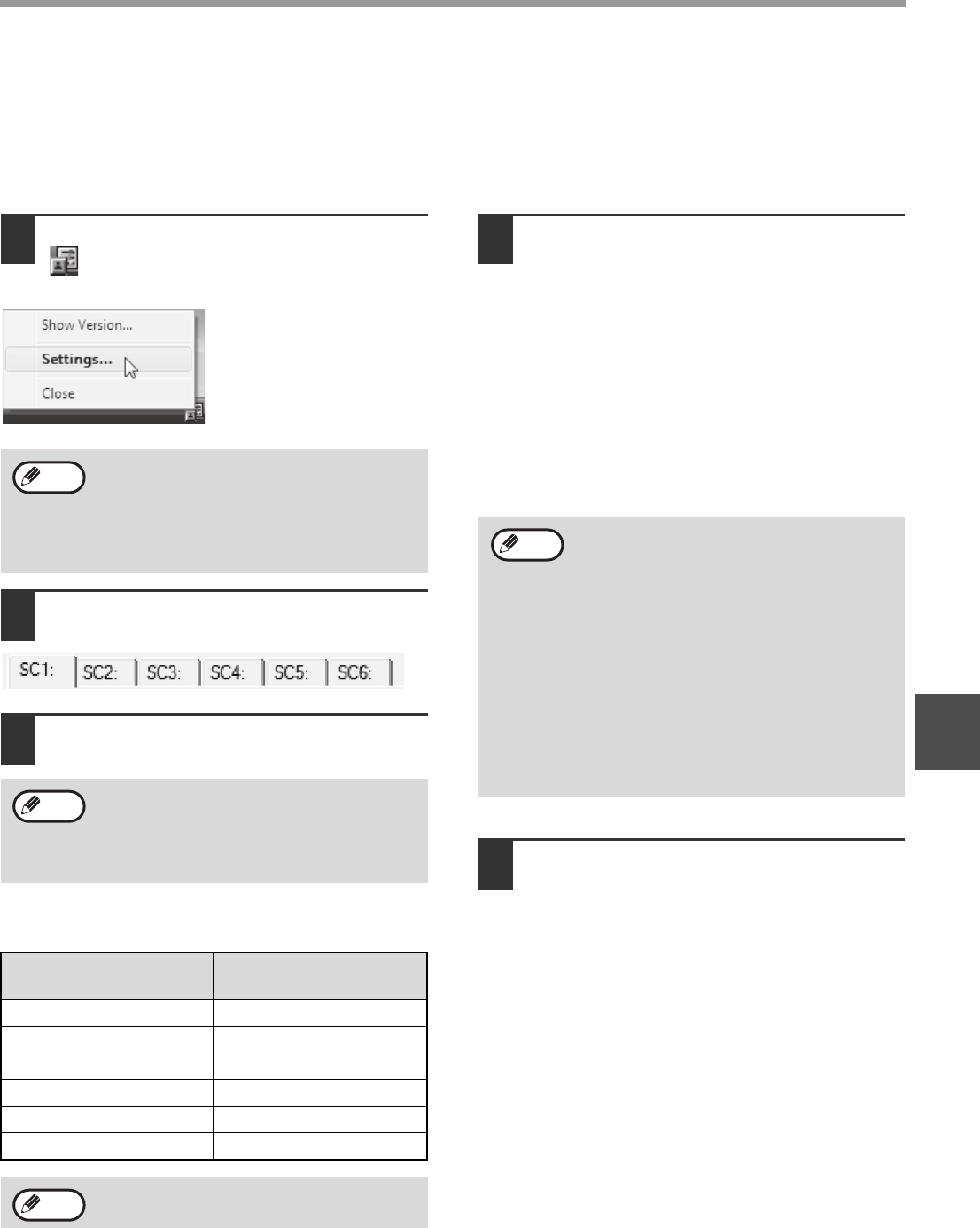
74
SCANNER FUNCTIONS
5
BUTTON MANAGER SETTINGS
Once installed, Button Manager normally runs in the background in the Windows operating system. If you need to
change Button Manager settings, follow the steps below.
For details on Button Manager settings, see Button Manager Help.
"BUTTON MANAGER" (p.73)
1Right-click the Button Manager icon
( ) on the task bar, and select
"Settings" from the pop-up menu.
The setting screen of
Button Manager will open.
2Click the tab of the scan menu that
you want to set up.
3Select the start-up application in the
"Application Selection" area.
Button Manager scan menu (factory
default)
4Set up the "Colour Mode", "Edge" and
other scan settings in the "Scan
Setup" area.
• If you placed a two-sided original in the RSPF,
select "Duplex-Book" or "Duplex-Tablet" as
appropriate for the position of the binding on
the original.
• The name of the tab can be changed. Click the
"Menu Name" button and enter a new name.
After entering a name, click the "Apply" button
or "OK" button. This also changes the scan
destination name that appears on the machine.
(Example: SC1: XXXXX)
5Click the "OK" button.
This completes the settings.
If the Button Manager icon does not appear
on the task bar, click the "Start" button, select
"All Programs" ("Programs" in Windows
2000), select "Sharp Button Manager AA",
and then click "Button Manager" to start
Button Manager.
When the "Show TWAIN setting screen when
scanning" checkbox is selected, the scan
setting screen appears when scanning is
executed to let you adjust the scanning
conditions.
Display/Button
Manager menu Application that starts
SC1: Sharpdesk
SC2: Email
SC3: FAX
SC4: OCR
SC5: Microsoft Word
SC6: Filing
The start-up application must be installed
before using.
Note
Note
Note
• If you selected "Duplex-Book" or
"Duplex-Tablet" from the "Scanning Side"
menu, select "Right edge is fed first" or
"Top edge is fed first" for the orientation of
the original.
• For original sizes for which two-sided
scanning is possible, see "SINGLE PASS
FEEDER/REVERSING SINGLE PASS
FEEDER" (p.107).
• Some settings cannot be selected in
some applications.
• When "Show TWAIN setting screen when
scanning" is selected, only "Menu name"
can be selected.
Note
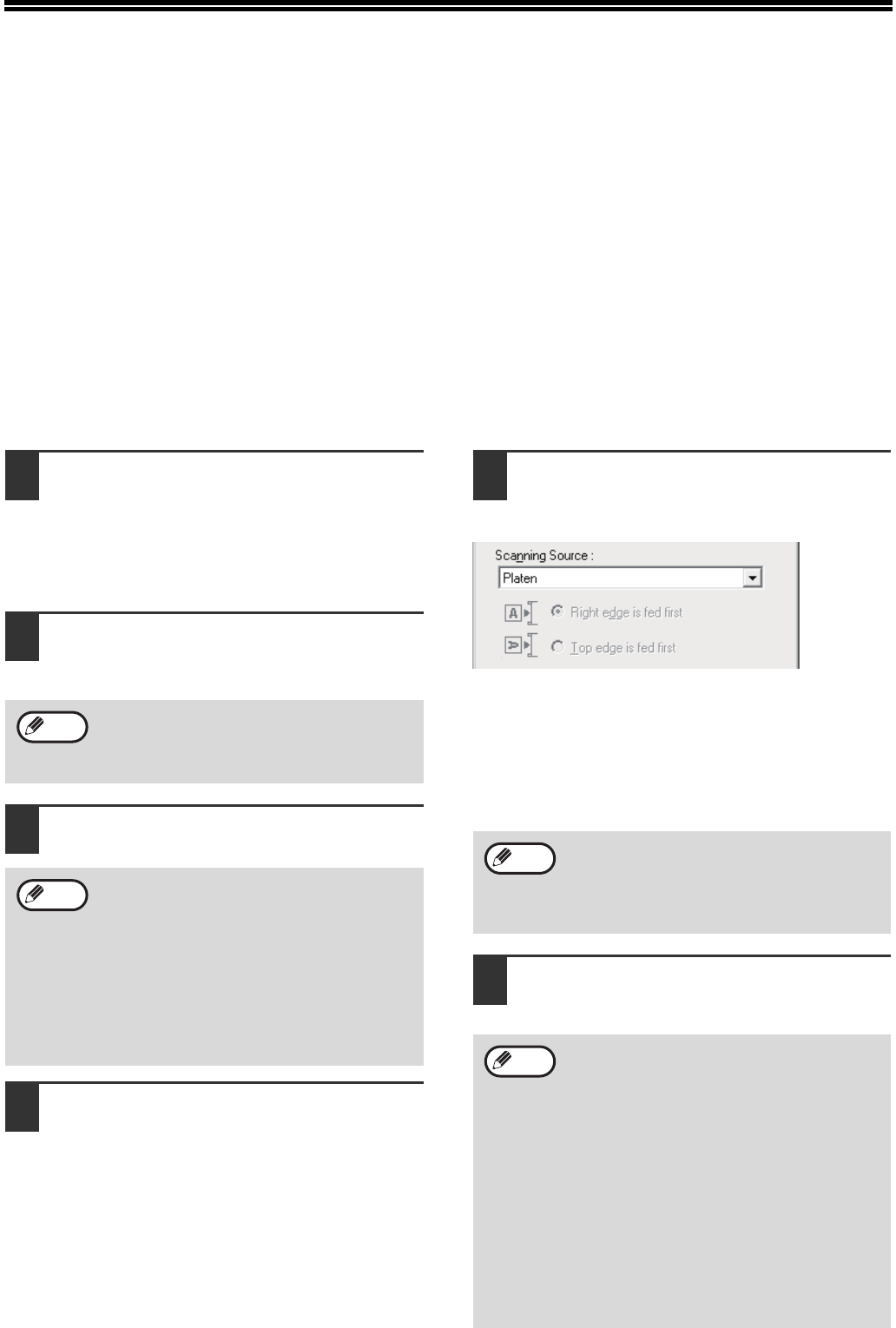
75
SCANNING FROM YOUR
COMPUTER
The machine supports the TWAIN standard, making it possible to scan from TWAIN-compliant applications. The
machine also supports WIA (Windows Image Acquisition), making it possible to scan from WIA-compliant
applications and the "Scanner and Camera Wizard" in Windows XP. For information on TWAIN and WIA settings,
see the help file for the scanner driver or Windows Help.
SCANNING FROM A TWAIN-COMPLIANT
APPLICATION
The SHARP scanner driver is compatible with the TWAIN standard, allowing it to be used with a variety of
TWAIN-compliant applications.
1Place the original(s) that you wish to
scan on the document glass/SPF/
RSPF.
For information on setting an original for
scanning, refer to "SCANNING USING THE
KEYS ON THE MACHINE" (p.72).
2After starting TWAIN-compliant
application, click the "File" menu and
select a menu to scan.
3Select "SHARP MFP TWAIN AA", and
click the "Select" button.
4Select the menu to acquire an image
from the application’s "File" menu.
The scanner driver setup screen will appear.
"Scanner driver settings" (p.77)
5In the "Scanning Source" menu,
select the location where you placed
the original in Step 1.
• If you placed a one-sided original in the
SPF/RSPF, select "SPF (Simplex)".
Only when using the RSPF:
• If you placed a two-sided original in the RSPF,
select "SPF (Duplex-Book)" or "SPF
(Duplex-Tablet)" according to the binding
position of the original.
6Click the "Preview" button.
The preview image will appear.
The method for accessing the menu to select
the scanner depends upon the application.
For more information, refer to the manual or
the help file of your application.
• If you are using Windows XP/Vista/7, you
can also select "WIA-SHARP MX-XXXX" to
scan using the WIA driver.
"SCANNING FROM A WIA-COMPLIANT
APPLICATION (Windows XP/Vista/7)"
(p.79)
• Depending on your system, "SHARP MFP
TWAIN AA 1.0 (32-32)" and "WIA-SHARP
MX-XXXX 1.0 (32-32)" may appear in the
above "Select Source" screen.
Note
Note
If you selected "SPF (Duplex-Book)" or "SPF
(Duplex-Tablet)" in the "Scanning Source"
menu, select whether the orientation of the
placed original is "Right edge is fed first" or
"Top edge is fed first".
• If the angle of the image is not correct, reset
the original, and click the "Preview" button
again.
• If the preview image is not oriented
correctly, click the "Rotate" button in the
preview screen. This rotates the preview
image 90 degrees clockwise, allowing you
to correct the orientation without resetting
the original. "Preview screen" (p.78)
• If you set multiple pages in the SPF/RSPF,
the machine previews only the top page of
the originals, and then sends it to the
original exit area. Return the previewed
original to the SPF/RSPF before starting
the scanning job.
Note
Note
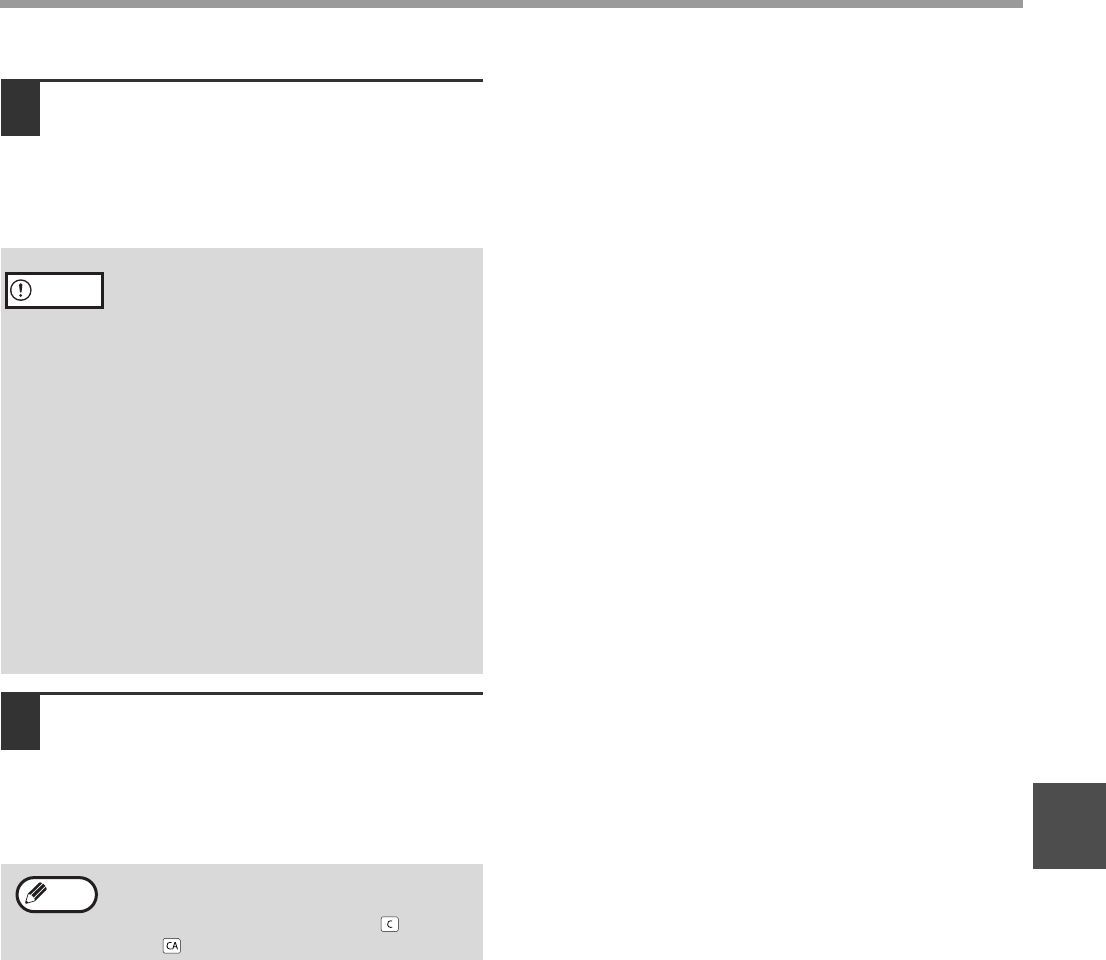
76
SCANNER FUNCTIONS
5
7Specify the scanning area and set the
scan preferences.
For information on specifying the scan area and
setting the scan preferences, see scanner driver
Help.
"Scanner driver settings" (p.77)
8When you are ready to begin
scanning, click the "Scan" button.
Scanning begins and the image is acquired into
the application that you are using.
In the application, assign a file name and save
the file.
• Scanning a large area at high resolution
results in a large quantity of data and a
prolonged scanning time. It is
recommended that you set appropriate
scanning preferences for the type of original
being scanned, i.e., Web page (monitor),
Photo, FAX, or OCR.
• The scan resolution will vary depending on
the scanning area and how much memory
in the machine is free. For example, if a
letter or A4 original is scanned in full color
at 300 dpi with only the standard memory
installed, the machine will scan the original
in full color at 150 dpi and the scanner
driver will enhance the resolution to 300
dpi.
• To scan a ledger or A3 original in full color
at 600 dpi without using enhancement, the
256 MB memory option is required.
To cancel a scanning job after the "Scan"
button has been clicked, press the [Esc] key
on your keyboard or the [C] key ( ) or [CA]
key ( ) on the operation panel.
Caution
Note
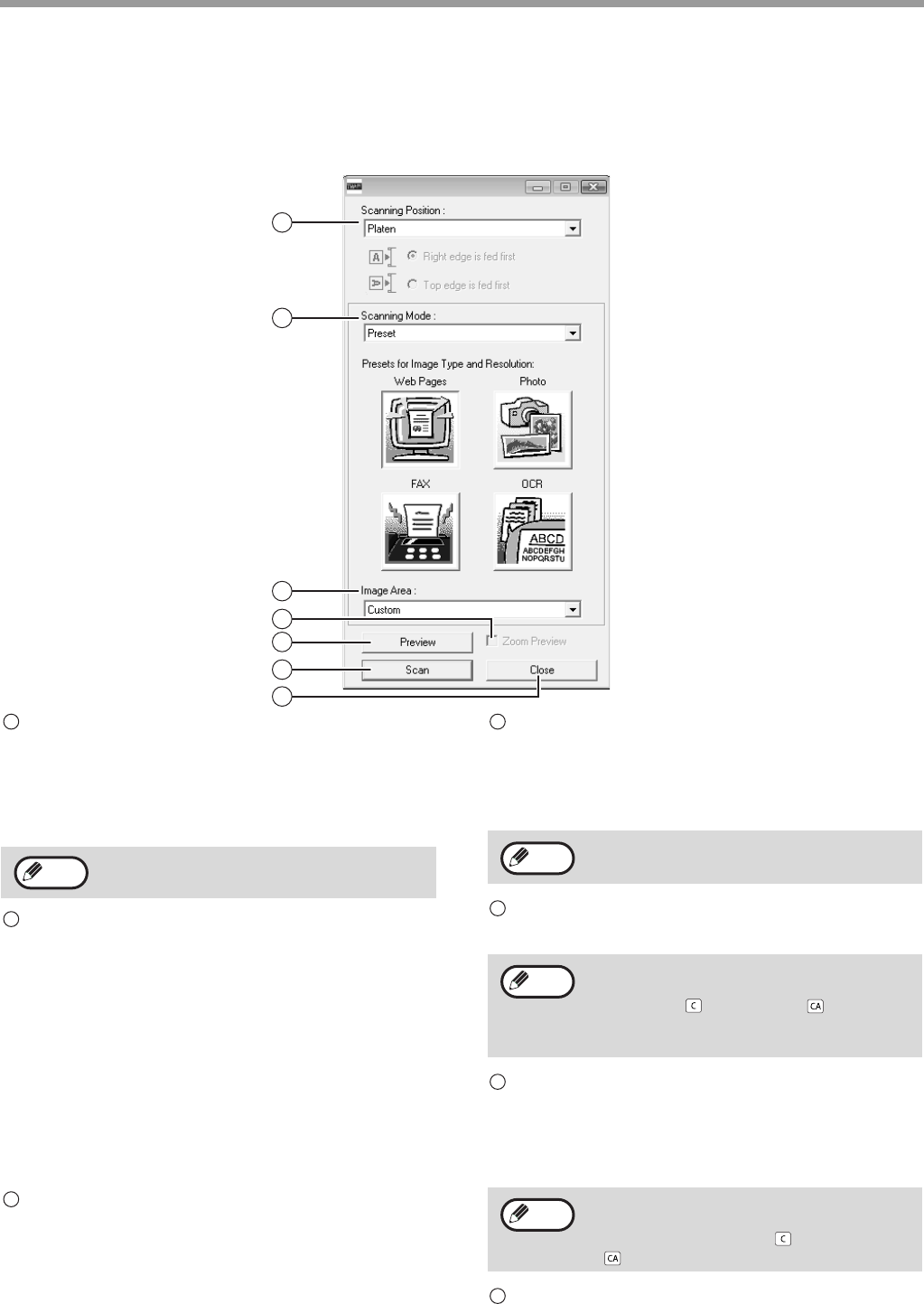
77
SCANNER FUNCTIONS
Scanner driver settings
The scanner driver setup screen consists of the "Set-up screen", which lets you select scan settings, and the
"Preview screen", which shows the scanned image. For details on the scan settings, click the "Help" button in the
preview screen to display Help.
"Scanning Position" menu
("Scanning Source" in some regions)
Select the location where the original is placed.
Selections are "Platen" (document glass), "SPF
(Simplex)", "SPF (Duplex-Book)" or "SPF
(Duplex-Tablet)".
"Scanning Mode" menu
Select "Preset" or "Custom Settings" ("Standard"
or "Professional" in some regions) for the scanning
mode.
The "Preset (or Standard)" screen lets you select
the original type as well as monitor, photo, fax, or
OCR according to the purpose of scanning.
If you wish to change the default settings for these
four buttons, or select custom settings such as the
image type and resolution before scanning, switch
to the "Custom Settings (or Professional)" screen.
For details on the settings, click the "Help" button
in the preview screen to display Help.
"Image Area" menu
Set the scanning area. To scan the original size
detected by the machine, select "Auto". The
scanning area can also be specified as desired in
the preview window.
"Zoom Preview" checkbox
When this is selected, the selected part of the
preview image will be enlarged when the "Preview"
button is clicked.
To return to the regular view, remove the checkmark.
"Preview" button
Previews the document.
"Scan" button
("Scanning" in some regions)
Click to scan an original using the selected
settings. Before clicking the "Scan" button, make
sure the settings are correct.
"Close" button
Click to close the scanner driver setup screen.
1
2
3
4
5
6
7
Set-up screen
On machines without an SPF/RSPF, this
setting is fixed at "Platen".
1
Note
2
3
[Zoom Preview] cannot be used when [SPF]
is selected in the "Scanning Position" menu.
If [Preview] is canceled by immediately
pressing the [Esc] key on your keyboard, or
the [C] key ( ) or [CA] key ( ) on the
machine, nothing will appear in the preview
screen.
To cancel a scanning job after the "Scan"
button is clicked, press the [Esc] key on your
keyboard or the [C] key ( ) or [CA] key
( ) on the machine.
4
Note
5
Note
6
Note
7
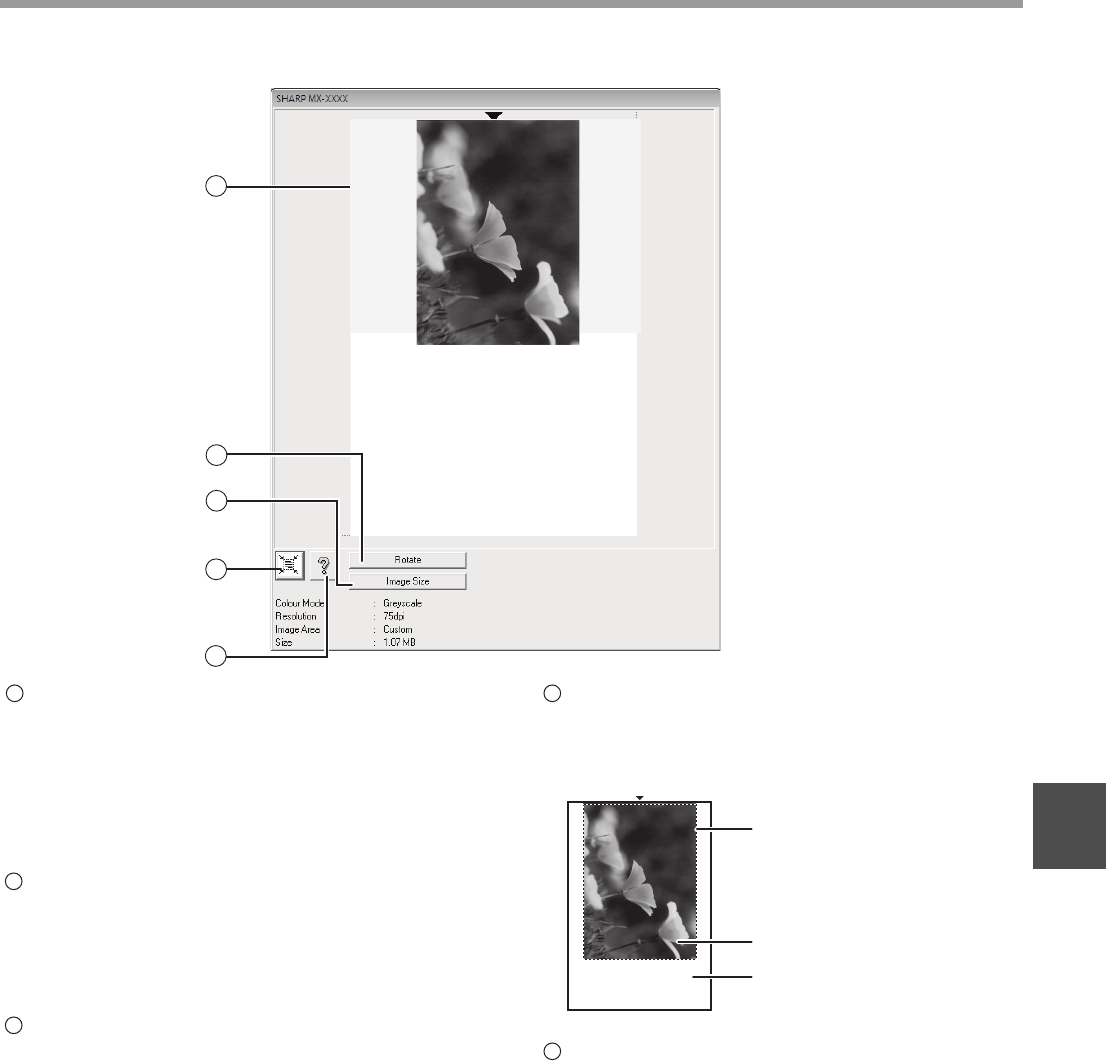
78
SCANNER FUNCTIONS
5
Preview screen
Click the "Preview" button in the Set-up screen to
display the scanned image. You can specify the
scanning area by dragging the mouse inside the
window. The inside of the frame that is created
when you drag the mouse will be the scanning
area. To cancel a specified scanning area and
clear the frame, click anywhere outside the frame.
"Rotate" button
Click to rotate the preview image 90 degrees
clockwise. This allows the orientation to be
corrected without resetting the original. Upon
scanning, the image file is created in the
orientation shown in the preview screen.
"Image Size" button
Click to open a dialog box that allows you to
specify the scanning area by entering numbers.
Pixels, mm, or inches can be selected for the units
of the numbers. By initially specifying a scanning
area, numbers can be entered to change that area
relative to the top left corner as a fixed origin.
"Auto Scan Area Judgement" button
Click when the preview screen is displayed to
automatically set the scanning area to the entire
preview image.
Click the "Auto Scan Area
Judgement" button to
automatically set the
scanning area to the entire
preview image.
Preview image
Preview screen
"Help" button
Click to display the help file for the scanner driver.
2
3
4
5
1
Preview screen
1
2
3
4
5
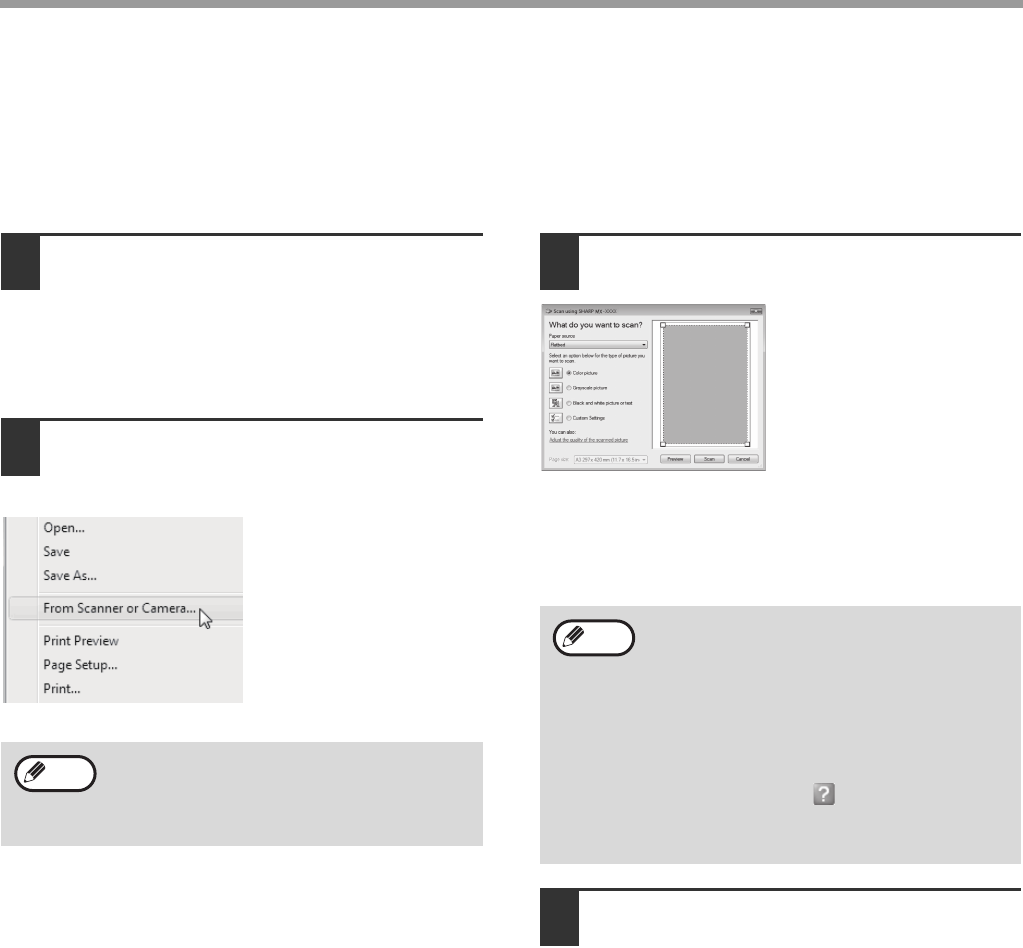
79
SCANNER FUNCTIONS
SCANNING FROM A WIA-COMPLIANT APPLICATION
(Windows XP/Vista/7)
If you are using Windows XP/Vista/7, you can use the WIA driver to scan from Paint and other WIA-compliant
applications. The procedure for scanning using Paint is explained in the following.
1Place the original that you wish to
scan on the document glass/SPF/
RSPF.
For information on setting an original for
scanning, refer to "SCANNING USING THE
KEYS ON THE MACHINE" (p.72).
2Start Paint and then click the "File"
menu and select "From Scanner or
Camera".
The scan screen of the
WIA driver will appear.
3Select the paper source and picture
type, and click the "Preview" button.
The preview image will
appear.
If you placed the original
on the document glass,
select "Flatbed" for the
"Paper source".
If you placed the original in
the SPF/RSPF, select
"Document Feeder" for the
"Paper source" and specify
the original size in "Page
size".
4Click the "Scan" button.
Scanning begins and the image is acquired into
Paint.
Use "Save" in your application to specify a file
name and folder for the scanned image, and save
the image.
To cancel a scanning job after clicking the "Scan"
button, click the "Cancel" button.
If you have WIA drivers for other devices
installed in your computer, the "Select Device"
screen will open. Select "SHARP MX-XXXX"
and click the "OK" button.
Note
• If you select "Document Feeder" for the
"Paper source" and click the "Preview"
button, the top original in the SPF/RSPF is
previewed. The previewed original is sent to
the original exit area, so you will need to
return it to the SPF/RSPF before starting
the scanning job.
• In Windows XP, you can view Help for a
setting. Click the button in the upper
right-hand corner of the window and then
click the setting.
Note

80
SCANNER FUNCTIONS
5
SCANNING FROM THE "Scanner and Camera Wizard"
(Windows XP)
The procedure for scanning with the "Scanner and Camera Wizard" in Windows XP is explained here. The "Scanner
and Camera Wizard" lets you scan an image without using a WIA-compliant application.
1Place the original that you wish to
scan on the document glass/SPF/
RSPF.
For information on setting an original for
scanning, refer to "SCANNING USING THE
KEYS ON THE MACHINE" (p.72).
2Click the "start" button, click "Control
Panel", click "Printers and Other
Hardware", and then click "Scanners
and Cameras".
3Click the "SHARP MX-XXXX" icon and
then click "Get pictures" in "Imaging
Tasks".
The "Scanner and
Camera Wizard" will
appear.
4Click the "Next" button.
5Select the "Picture type" and click the
"Next" button.
• If you placed the original on the document
glass, select "Flatbed" for the "Paper source".
• If you placed the original in the SPF/RSPF,
select "Document Feeder" for the "Paper
source" and specify the original size in "Page
size".
• You can click the "Preview" button to display
the preview image.
6Specify a group name, format and
folder for saving the image, and
then click the "Next" button.
JPG, BMP, TIF or PNG
can be selected for the
format. To begin
scanning, click the "Next"
button.
• If an SPF/RSPF is not installed on your
machine, the "Paper source" menu will not
appear.
• If you select "Document Feeder" for the
"Paper source" and click the "Preview"
button, the top original in the SPF/RSPF is
previewed. The previewed original is sent to
the original exit area, so you will need to
return it to the SPF/RSPF before starting
the scanning job.
• To adjust the resolution, picture type,
brightness and contrast settings, click the
"Custom settings" button.
Note
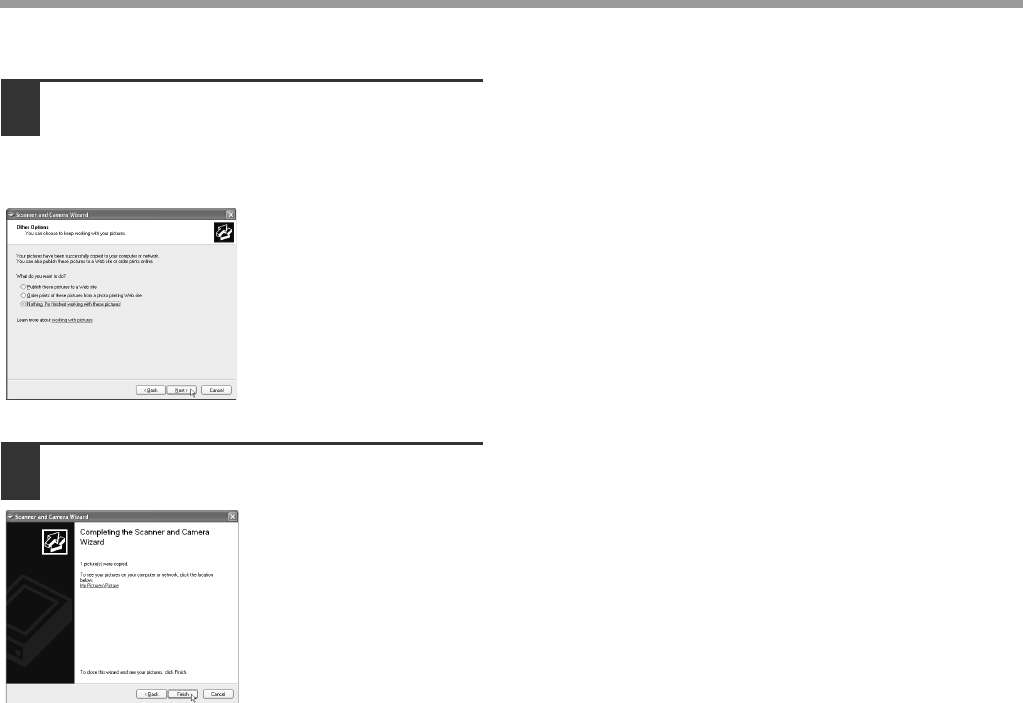
81
SCANNER FUNCTIONS
7When scanning ends, the following
screen will appear. Select the next
task that you wish to perform, and
then click the "Next" button.
If you are ready to end
the session, click
"Nothing. I’m finished
working with these
pictures".
8Click the "Finish" button.
The "Scanner and
Camera Wizard" closes
and the scanned image is
saved in the specified
folder.
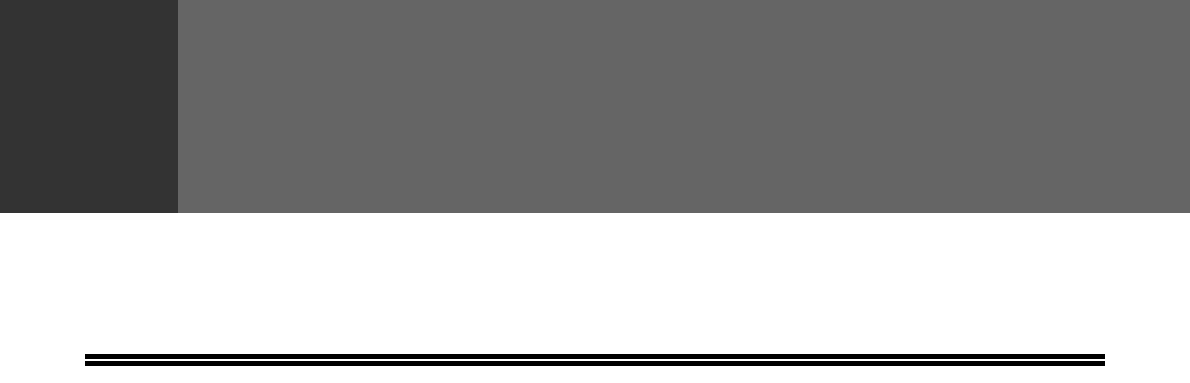
82
6
Chapter 6
TROUBLESHOOTING
This chapter describes troubleshooting and misfeed removal.
TROUBLESHOOTING
If you experience difficulty using the machine, check the following troubleshooting guide before calling for service.
Many problems can be easily resolved by the user. If you are unable to solve the problem using the troubleshooting
guide, turn off the power switch and unplug the machine, and contact your authorised service representative.
MACHINE/COPYING PROBLEMS
The machine does not operate. ................................................................................................................. 83
Copies are too dark or too light.................................................................................................................. 83
Blank copies............................................................................................................................................... 83
Part of the image is cut off or there is too much blank space. ................................................................... 83
Wrinkles appear in the paper or the image disappears in places. ............................................................. 83
Paper misfeed............................................................................................................................................ 84
The original size is not automatically selected or the copy is not made on paper that matches the size of the
original.
....................................................................................................................................................... 85
Copies are smudged or dirty...................................................................................................................... 85
White or black lines appear on copies. ...................................................................................................... 85
Paper size for a paper tray cannot be set. ................................................................................................. 85
A copy job stops before it is finished.......................................................................................................... 85
The display turns off................................................................................................................................... 86
Lighting fixture flickers. .............................................................................................................................. 86
PRINTING AND SCANNING PROBLEMS
The machine does not print. (ONLINE indicator does not blink.)............................................................... 87
The machine does not print. (DATA indicator does not blink.)................................................................... 87
The machine does not print. (ONLINE indicator was blinking.) ................................................................. 87
A Notice Page (NP-001) has been printed, but the print data has not been printed completely................ 88
Printing is slow. .......................................................................................................................................... 88
The printed image is light and uneven. ...................................................................................................... 88
The printed image is dirty........................................................................................................................... 88
The printed image is skewed or it runs off the paper. ................................................................................ 88
The printed image is darker or lighter than expected................................................................................. 89
Poor scanning quality................................................................................................................................. 89
Unable to scan the image. ......................................................................................................................... 90
Scanner transfer speed is slow.................................................................................................................. 90
INDICATORS AND DISPLAY MESSAGES.................................................. 91
MISFEED REMOVAL .................................................................................... 92
REPLACING THE TONER CARTRIDGE...................................................... 99
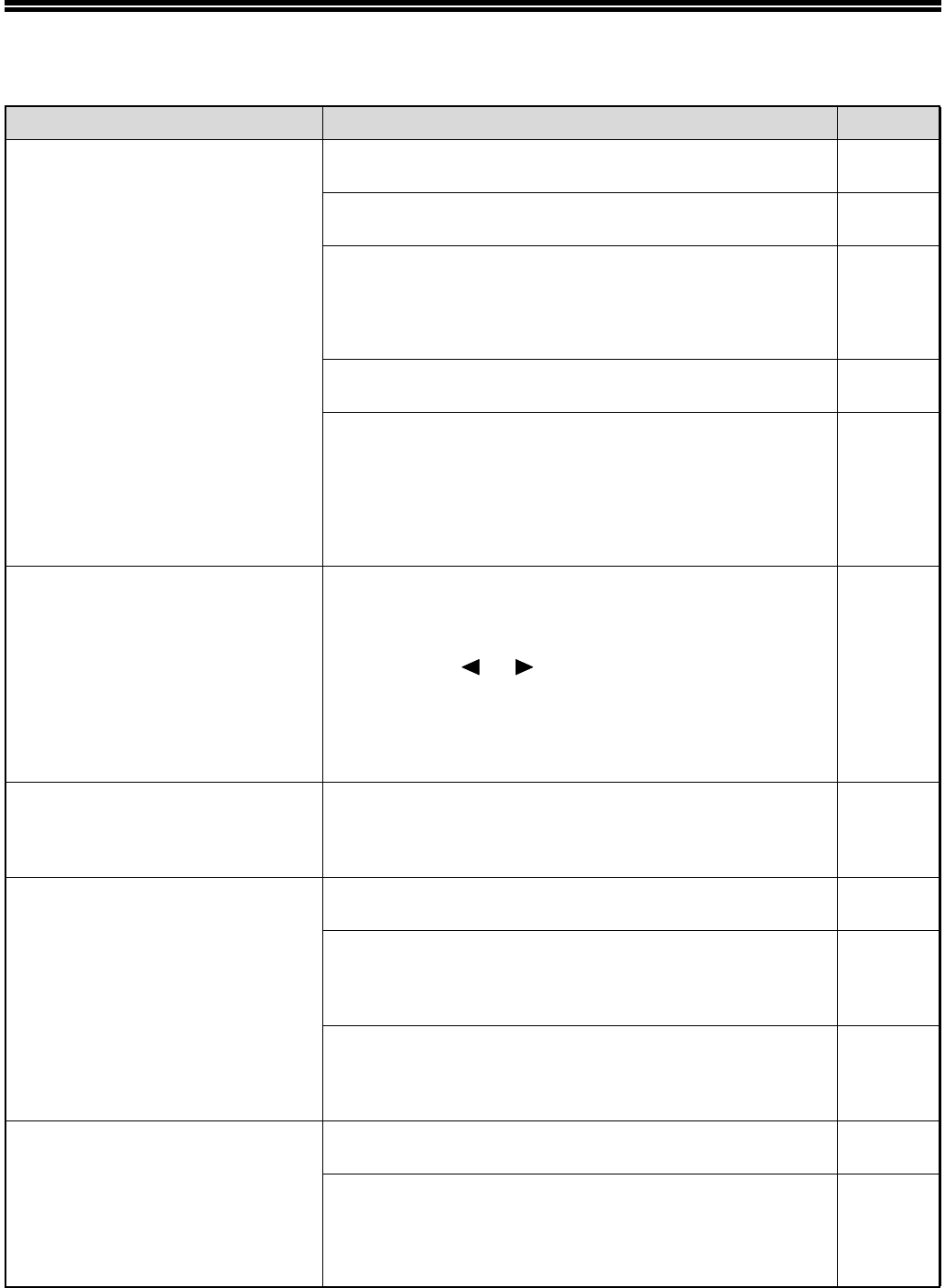
83
MACHINE/COPYING PROBLEMS
The following problems are related to the general operation of the machine and copying.
Problem Cause and solution Page
The machine does not operate.
The machine is not plugged into a power outlet.
→Plug the machine into a grounded outlet. –
Power switch OFF.
→Turn the power switch ON. 22
The machine is warming up.
→The machine requires about 25 seconds to warm up after the
power switch is turned on. While the machine is warming up,
copy settings can be selected but copying is not possible. Wait
until "Ready to copy." appears.
22
The front cover or the side cover is not completely closed.
→Close the front cover or the side cover. –
The machine is in auto power shut-off mode.
→When auto power shut-off mode has activated, only the START
indicator blinks; all other indicators and the display are off. The
machine returns to normal operation when the [START] key is
pressed, when a print job or fax is received, or when scanning
from a computer is started.
* Except when print hold for the fax function is enabled.
22
Copies are too dark or too light.
An appropriate exposure for the original has not been
selected.
→Select a suitable exposure mode with the [EXPOSURE] key. If
"TEXT" or "PHOTO" is selected, set an appropriate exposure
level with the [ ] or [ ] key.
→If the copy is too light or too dark even though "AUTO" was
selected with the [EXPOSURE] key, adjust the automatic
exposure level.
The automatic exposure level is adjusted in "EXPOSURE
ADJUST" (p.121) in the system settings.
33
Blank copies.
The original is not placed face up in the SPF/RSPF or face
down on the document glass.
→Place the original face up in the SPF/RSPF or face down on the
document glass.
29, 30
Part of the image is cut off or there
is too much blank space.
The original was not placed in the correct position.
→Place the original correctly. 29, 30
An appropriate ratio was not used for the size of the
original and the size of the paper.
→Press the [AUTO IMAGE] key to have the copy made using the
appropriate ratio for the original and paper.
35
The size of paper loaded in the tray was changed without
changing the tray's paper size setting.
→Be sure to change the tray's paper size setting whenever you
change the size of paper loaded in the tray.
26
Wrinkles appear in the paper or
the image disappears in places.
The paper is outside of the specified size and weight range.
→Use copy paper within the specified range. 23
Paper curled or damp.
→Do not use curled or crimped paper. Replace with dry copy paper.
During periods when the machine is not used for a long time,
remove the paper from the tray and store it in a dark place in a
bag to prevent moisture absorption.
–
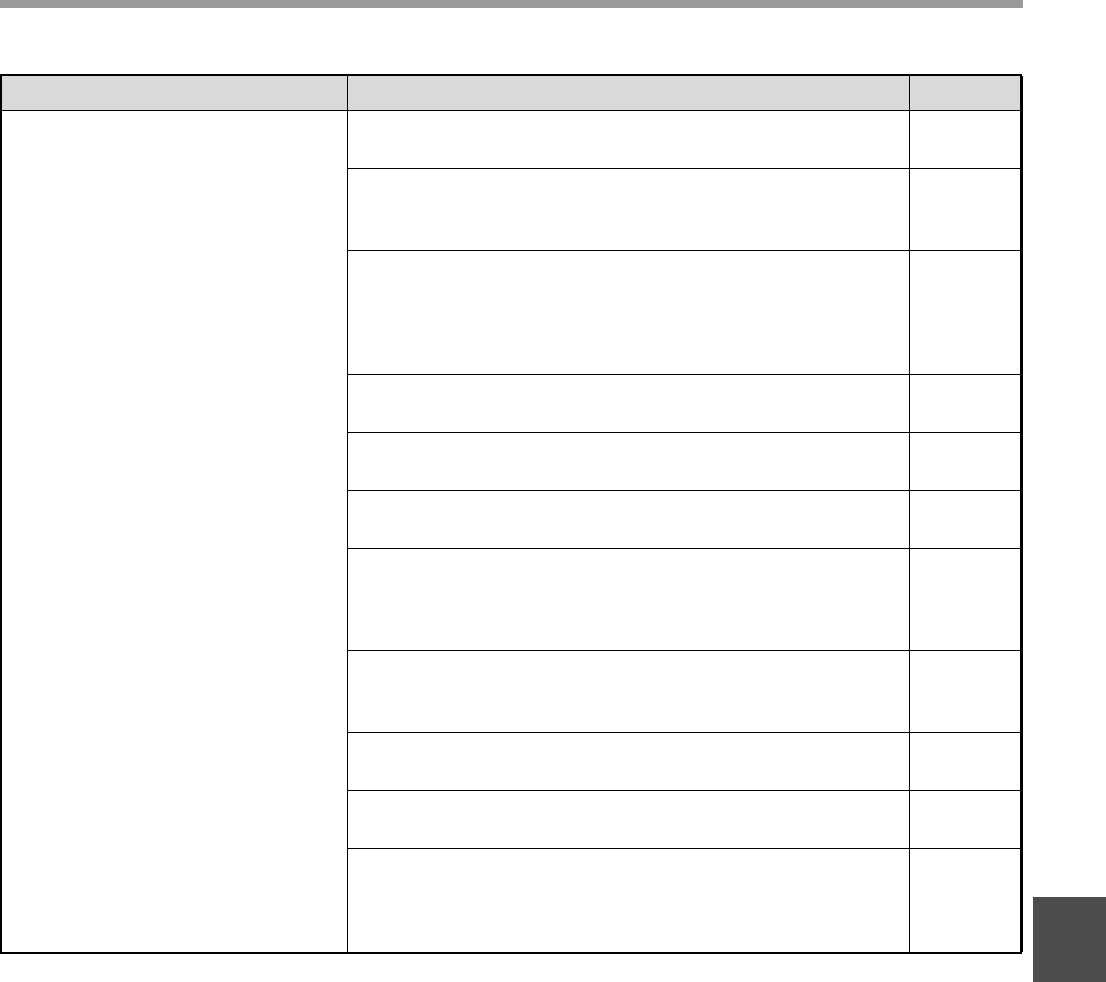
84
TROUBLESHOOTING
6
Paper misfeed.
Misfeed occurs.
→To remove the misfeed, see "MISFEED REMOVAL". 92
The paper is outside of the specified size and weight
range.
→Use copy paper within the specified range.
23
Paper curled or damp.
→Do not use curled or crimped paper. Replace with dry copy paper.
During periods when the machine is not used for a long time,
remove the paper from the tray and store it in a dark place in a
bag to prevent moisture absorption.
–
Paper is not loaded properly.
→Make sure the paper is properly installed. 24
Pieces of paper inside machine.
→Remove all pieces of misfed paper. 92
Several sheets of paper stick together.
→Fan the paper well before loading it. 92
Too much paper is loaded in the tray.
→If the stack of paper is higher than the indicator line on the tray,
remove some of the paper and reload so that the stack does not
exceed the line.
24
The guides on the bypass tray do not match the width of
the paper.
→Adjust the guides to match the width of the paper.
25
The bypass tray extension is not pulled out.
→When loading a large size of paper, pull out the extension. 25
The bypass paper feed roller is dirty.
→Clean the roller. 102
A5 (5-1/2" x 8-1/2") paper is loaded in lower paper tray or
in the 250-sheet or 2 x 250-sheet paper feed unit.
→A5 (5-1/2" x 8-1/2") size paper must be loaded in upper paper tray
or the bypass tray.
23, 24
Problem Cause and solution Page

85
TROUBLESHOOTING
The original size is not
automatically selected or the copy
is not made on paper that matches
the size of the original.
Was the SPF/RSPF (or document cover) opened
completely when the original was placed on the document
glass?
→
Open the SPF/RSPF completely and then place the original on the
document glass. Close the SPF/RSPF (or document cover).
43
The original is curled or folded.
→The original size cannot be correctly detected if the original is
curled or folded. Straighten the original.
–
The original has many solid black areas.
→If the original includes solid black areas, the original size may not
be detected automatically. Press the [SPECIAL FUNCTION] key
and select "ORIG. SIZE ENTER" to specify the original size.
–
The machine is directly exposed to sunlight.
→Install in a location that is not exposed to sunlight. –
The original is smaller than A5 (5-1/2" x 8-1/2") size.
→If the original is smaller than A5 (5-1/2" x 8-1/2"), the size cannot
be detected. Follow the procedure in "USING THE BYPASS
TRAY TO COPY A SPECIAL SIZE ORIGINAL" to make the copy.
36
The original is not a standard size.
→If the original is a small non-standard size, the size cannot be
detected. Manually select a size close to the original size, or
follow the procedure in "USING THE BYPASS TRAY TO COPY A
SPECIAL SIZE ORIGINAL" to make the copy.
36
Copies are smudged or dirty.
The document glass or the underside of the document
cover/SPF/RSPF is dirty.
→Clean regularly.
101
Original smudged or blotchy.
→Use a clean original. –
White or black lines appear on
copies.
The scanner glass for the SPF/RSPF is dirty.
→Clean the long, narrow scanning glass. 101
The transfer charger is dirty.
→Clean the transfer charger. 102
Paper size for a paper tray cannot
be set.
Copying or printing is performed.
→Set the paper size after copying or printing is complete. –
The machine has stopped temporarily due to running out
of paper or a misfeed.
→Load paper or remove the misfeed, and then set the paper size.
24, 92
An interrupt copy job is in progress.
→Set the paper size after the interrupt copy job is finished. 48
The display or the DATA indicator is blinking.
→Data is being held in memory. Print the data in memory or clear it
from memory.
49, 51
A copy job stops before it is
finished.
The paper output tray is full.
→Long copy runs are automatically paused every 250 copies.
Remove the copies in the paper output tray and press the
[START] key ( ) to resume copying.
34
The tray is out of paper.
→Load paper. 24
Problem Cause and solution Page
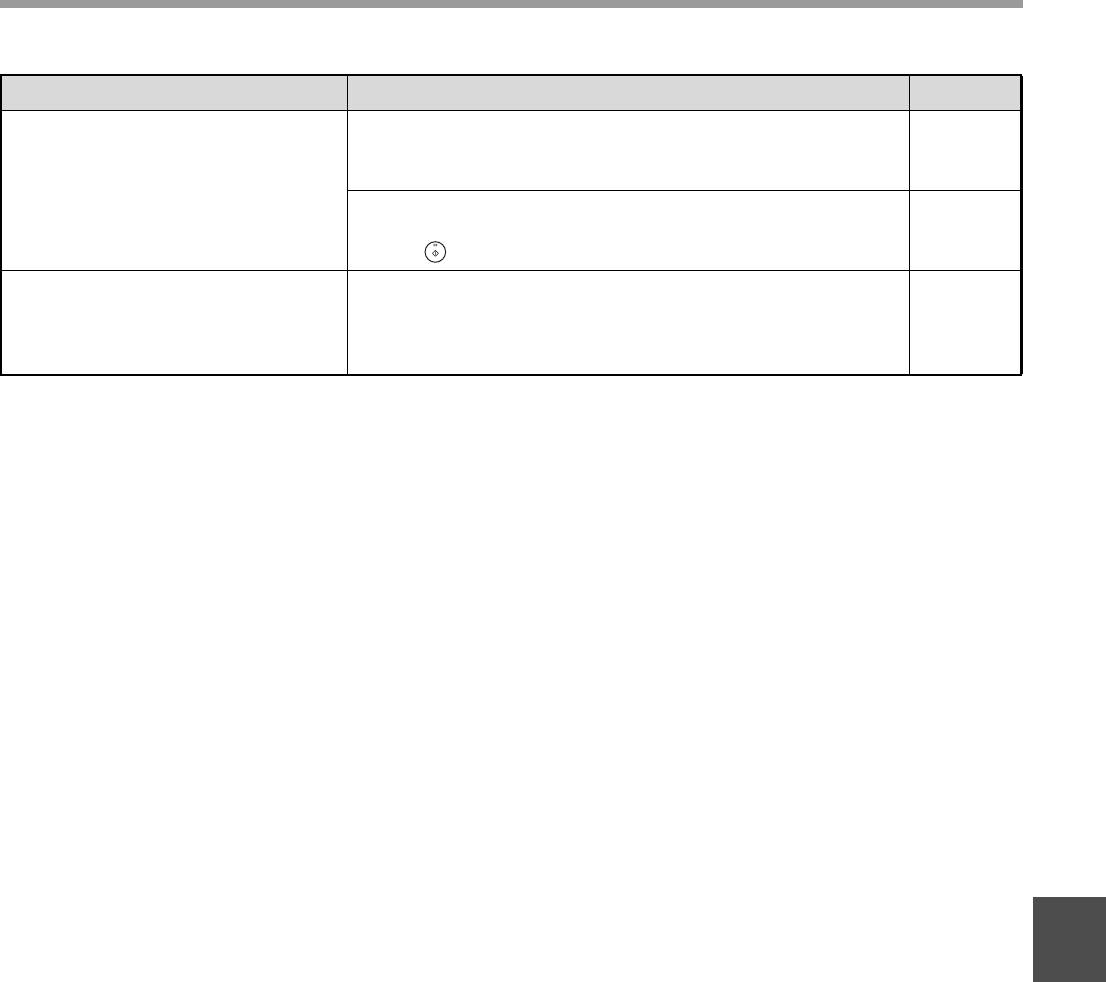
86
TROUBLESHOOTING
6
The display turns off.
Any other indicators turned off.
→If other indicators are lit, the machine is in "Preheat mode". Press
any key on the operation panel to resume normal operation.
22
START indicator blinks.
→The machine is in auto power shut-off mode. Press the [START]
key ( ) to resume normal operation.
22
Lighting fixture flickers.
The same power outlet being used is for the lighting
fixture and the machine.
→Connect the machine to a power outlet which is not used for other
electric appliances.
–
Problem Cause and solution Page
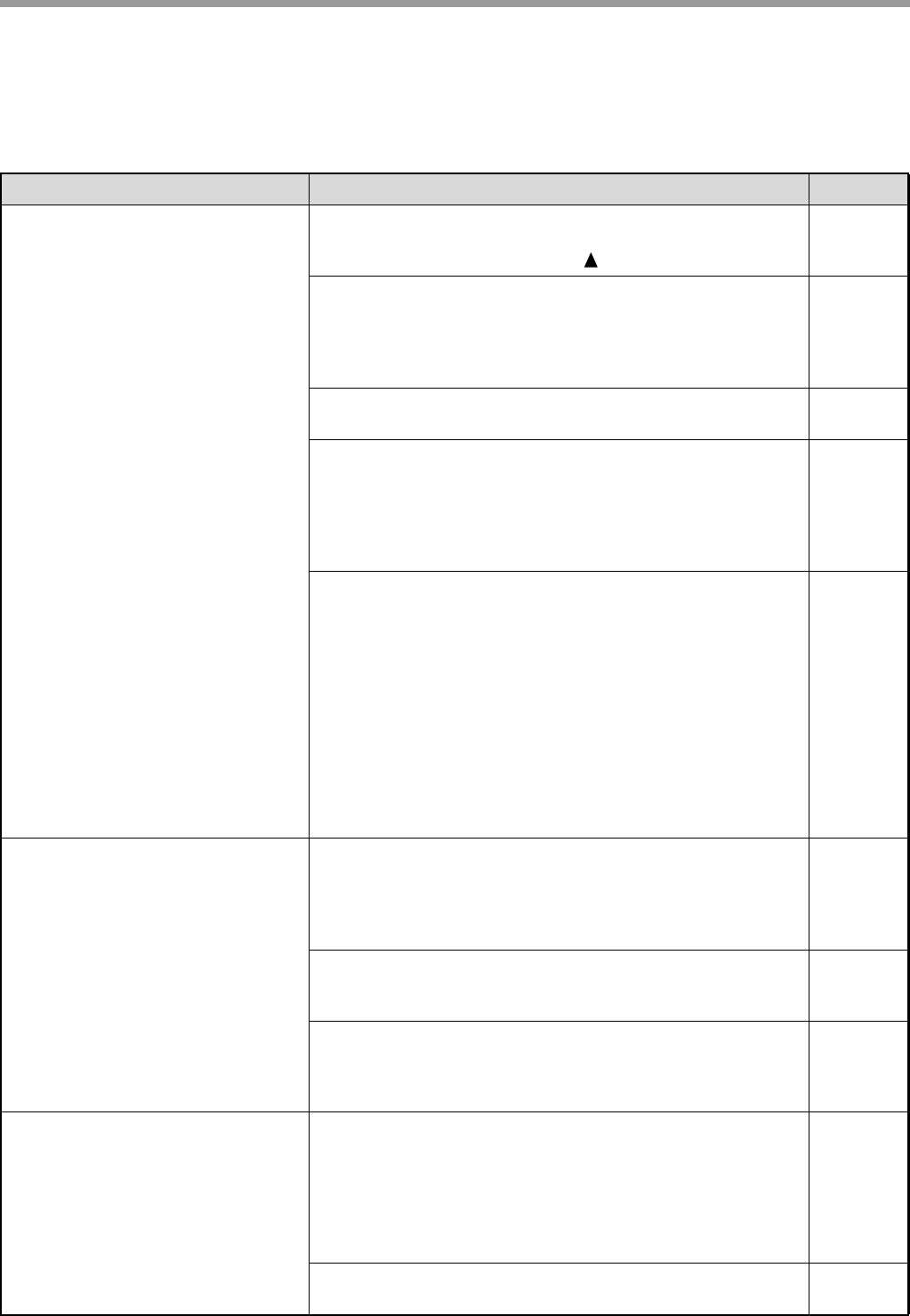
87
TROUBLESHOOTING
PRINTING AND SCANNING PROBLEMS
In addition to this section, troubleshooting information can also be found in the README files for each of the
software programs. To view a README file, see "INSTALLING THE SOFTWARE" (p.7).
Problem Cause and solution Page
The machine does not print.
(ONLINE indicator does not blink.)
The machine is set to off-line mode.
→If the ONLINE indicator is not on, press the [PRINT] key to switch
to printer mode and then use the [ ] key to select "ONLINE".
60
The machine is not correctly connected with your
computer.
→Check both ends of the printer cable and make sure you have a
solid connection. Try a known good cable. For information on
cables, see "SPECIFICATIONS (PRINTER AND SCANNER)".
10, 104
Copy job is performed.
→Wait until the copy job is complete. –
Your machine is not selected correctly in the current
application for the print job.
→When choosing "Print" from the "File" menu located in
applications, be sure you have selected "SHARP MX-XXXX"
(where XXXX is the model name of your machine) printer
displayed in the "Print" dialog box.
–
The printer driver has not been installed properly.
→
Follow these steps to check and see if the printer driver is installed.
1 Click the "Start" button, click "Control Panel", and then click
"Printer".
In Windows 7, click the "Start" button, and then click "Devices
and Printers".
In Windows XP, click the "start" button, and then click
"Printers and Faxes".
In Windows 2000, click the "Start" button, select "Settings"
and then click "Printers".
2 If the "SHARP MX-XXXX" printer driver icon is shown but you
still cannot print, the printer driver may not have been installed
correctly. In this case, delete the software and then reinstall it.
–
The machine does not print.
(DATA indicator does not blink.)
The machine is not correctly connected with your
computer.
→Check both ends of the printer cable and make sure you have a
solid connection. For information on cables, see
"SPECIFICATIONS (PRINTER AND SCANNER)".
104
The port setting is not correct.
→Printing is not possible if the printer driver port setting is not
correct. Set the port correctly.
11
Printing is disabled.
→If "CANCEL JOBS OF INVALID ACCOUNTS" is enabled in the
system settings, printing will not be possible. Consult the
administrator.
116
The machine does not print.
(ONLINE indicator was blinking.)
The tray size settings are not the same on the machine
and in the printer driver.
→Make sure that the same tray paper size is set on the machine
and in the printer driver. To change the tray's paper size setting on
the machine, see "CHANGING THE PAPER SIZE SETTING OF
A TRAY" or see "CONFIGURING THE PRINTER DRIVER" to
change it in the printer driver.
12, 26
The specified size of paper has not been loaded.
→Load the specified size of paper in the paper tray. 24
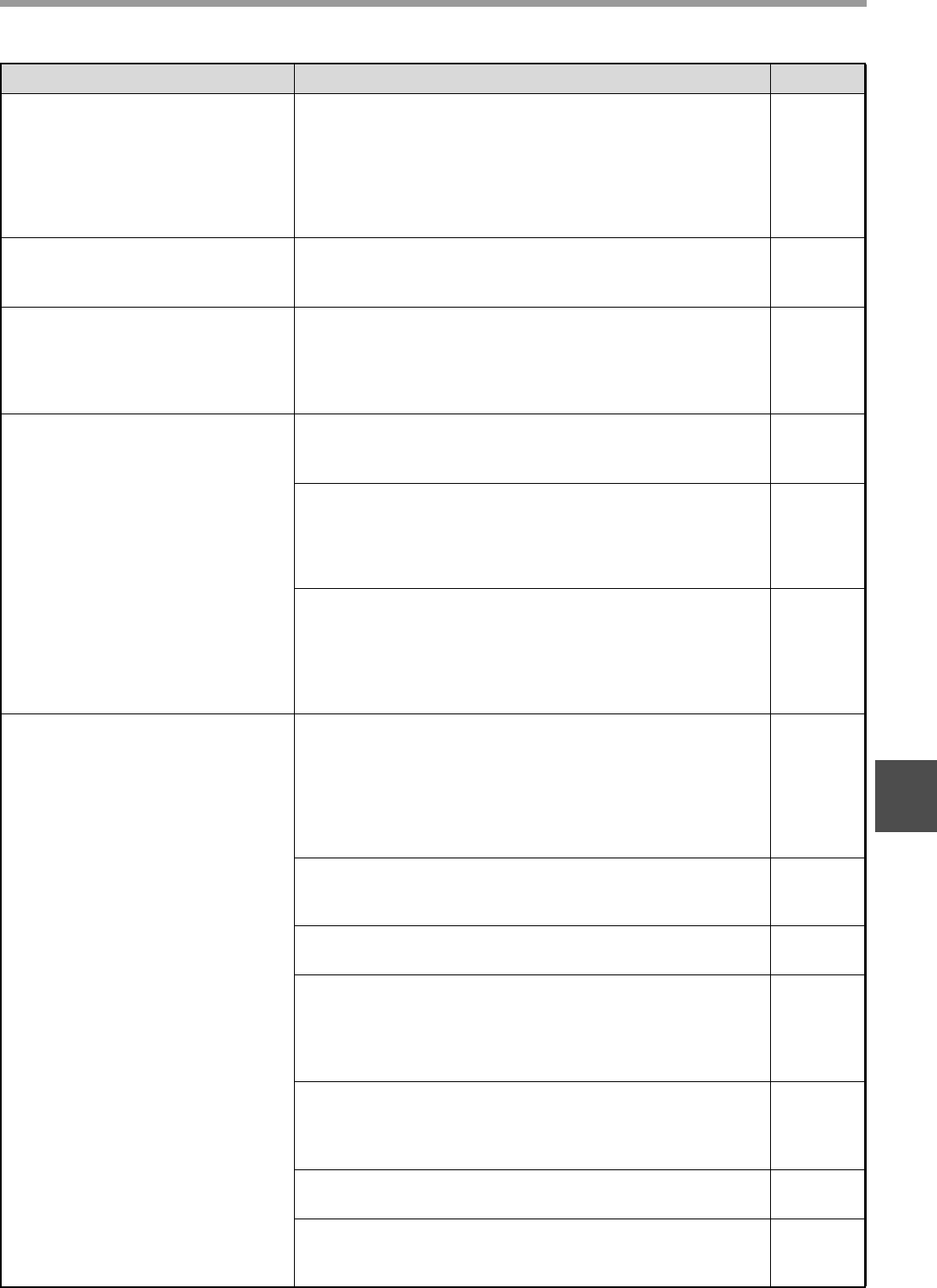
88
TROUBLESHOOTING
6
A Notice Page (NP-001) has been
printed, but the print data has not
been printed completely.
A print job containing more data than can be held in the
print memory is sent to the machine.
→Disable the ROPM function on the "Configuration" tab of the
printer driver setup screen. If you need to use the ROPM function,
divide the pages of the print data into two or more print jobs.
→The memory allocated to the printer function can be changed in
the system setting "MEM. FOR PRINTER".
117
Printing is slow.
Simultaneous use of two or more application software
programs.
→
Start printing after quitting all unused application software programs.
–
The printed image is light and
uneven.
The paper is loaded so that printing takes place on the
back side of the paper.
→Some paper types have a front and back side. If the paper is
loaded so that printing takes place on the back side, toner will not
adhere well to the paper and a good image will not be obtained.
24
The printed image is dirty.
You are using paper that is outside the specified size and
weight range.
→Use copy paper within the specified range.
23
Paper curled or damp.
→Do not use curled or crimped paper. Replace with dry copy paper.
During periods when the machine is not used for a long time,
remove the paper from the tray and store it in a dark place in a
bag to prevent moisture absorption.
–
You did not set sufficient margins in the paper settings of
your application.
→The top and bottom of the paper may be dirty if the margins are
set outside of the specified print quality area.
→Set the margins in the software application within the specified
print quality area.
–
The printed image is skewed or it
runs off the paper.
The paper loaded in the tray is not the same size as that
specified in the printer driver.
→Check if the "Paper Size" options suit the size of the paper loaded
in the tray.
→If the "Fit To Paper Size" setting is activated, make sure that the
paper size selected from the drop-down list is the same as the
size of the loaded paper.
–
The orientation of document setting is not correct.
→Click the "Main" tab in the printer driver setup screen, and verify if
the "Image Orientation" option is set to your requirements.
–
Paper is not loaded properly.
→Make sure the paper is properly loaded. 24
You did not correctly specify the margins for the
application in use.
→Check the layout of the document margins and the paper size
settings for the application you are using. Also check if the print
settings are specified correctly to suit the paper size.
–
The image orientation setting in the printer driver is not
correct.
→Click the [Paper] tab in the printer driver setup screen and make
sure the "Image Orientation" setting is correct.
63
Paper is not loaded properly.
→Make sure the paper is properly loaded. 23
The margins are not set correctly in the application.
→Check the paper size and margin settings in the application. Also
make sure that the print settings are correct for the paper size.
–
Problem Cause and solution Page
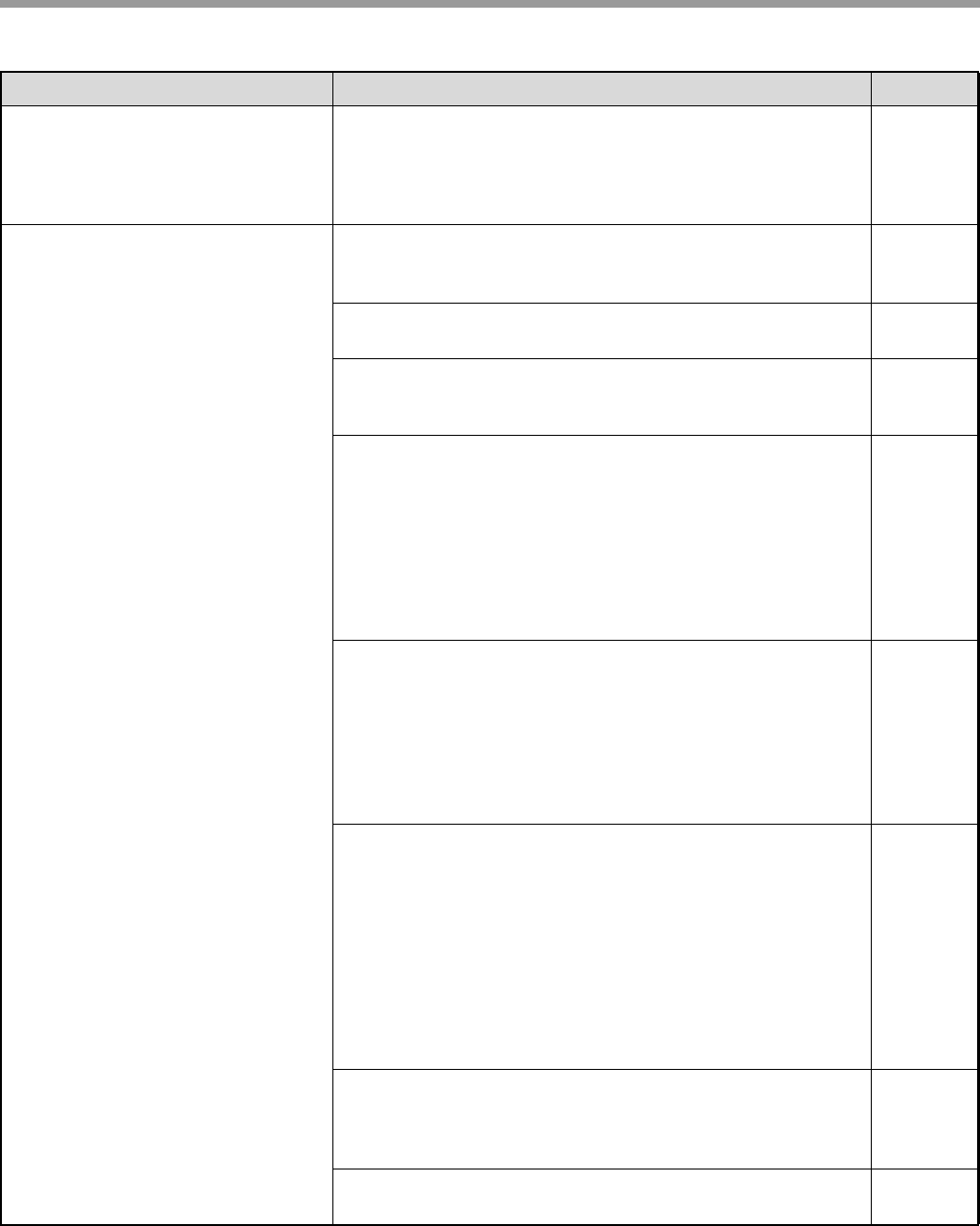
89
TROUBLESHOOTING
The printed image is darker or
lighter than expected.
The setting for the print density is not appropriate.
→You can adjust the print density on the printer driver. Click the
"Advanced" tab in the printer driver setup screen, and click the
"Compatibility" button. Select the "Print Density Level" from
1 (light) to 5 (dark).
–
Poor scanning quality.
The document glass or the underside of the document
cover/SPF/RSPF is dirty.
→Clean regularly.
101
Original smudged or blotchy.
→Use a clean original. –
You have not specified a suitable resolution.
→Make sure that the resolution setting in the scanner driver is
appropriate for the original.
–
You are scanning a large area (for example an entire A3
(11" x 17")) at high resolution.
→If you attempt to scan a large area at high resolution and there is
insufficient memory in the machine to hold the scanned data,
scanning will take place at a lower resolution and the scanner
driver will enhance the data to make up for the lower resolution.
However, the quality of the enhanced image will not be as high as
if scanning took place at the higher resolution. Use a lower
resolution setting, or scan a smaller area.
–
You have not specified a suitable value for the "B/W
Threshold" setting.
→If you are scanning with a TWAIN-compliant application, make
sure that a suitable value is specified for the "B/W Threshold"
setting. A larger threshold value makes your output darker, while
a small threshold value makes it lighter. To adjust the threshold
automatically, click the "Auto Threshold" button on the "Image"
tab of the "Professional" screen.
–
The brightness and contrast settings are not suitable.
→If you are scanning with a TWAIN-compliant application and the
resulting image has unsuitable brightness or contrast (for
example it is too bright), click the "Auto Brightness/Contrast
Adjustment" button on the "Colour" tab of the "Professional"
screen. Click the "Brightness/Contrast" button to adjust the
brightness and the contrast while viewing the scanned output
image on the screen. If you are scanning with a WIA-compliant
application or the "Scanner and Camera Wizard", click "Adjust the
quality of the scanned picture" or the "Custom settings" button,
and adjust the brightness and contrast in the screen that appears.
–
The original is not placed face up in the SPF/RSPF or face
down on the document glass.
→Place the original face up in the SPF/RSPF or face down on the
document glass.
29, 30
The original was not placed in the correct position.
→Place the original correctly. 29, 30
Problem Cause and solution Page
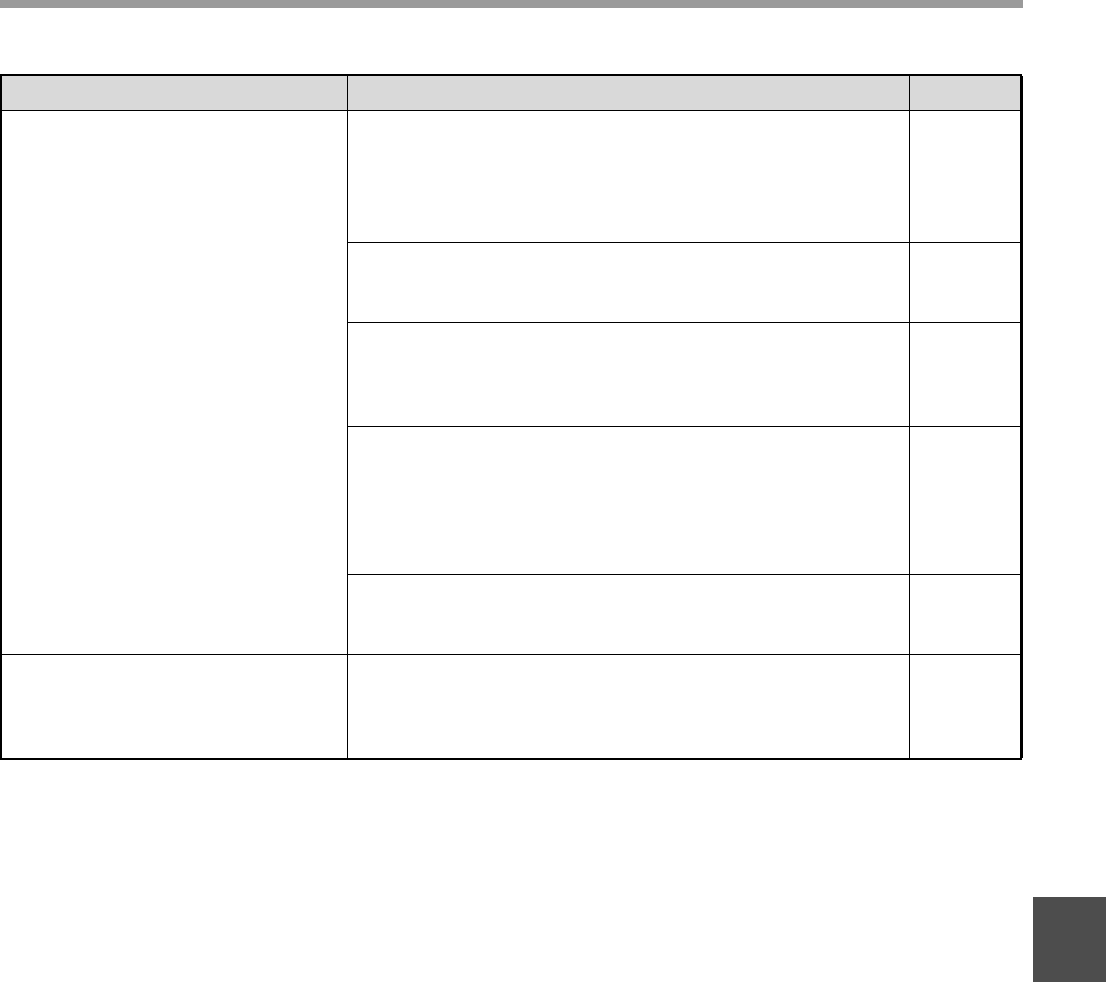
90
TROUBLESHOOTING
6
Unable to scan the image.
If scanning is not possible, shut down your computer,
turn off the machine’s power switch, and unplug the
machine’s power cord. Next, start your computer, restore
power to the machine, and try scanning again. If scanning
is still not possible, check the following items.
–
Your application is not TWAIN/WIA compliant.
→If your application is not TWAIN/WIA compliant, scanning will not
be possible. Make sure your application is TWAIN/WIA compliant.
–
You have not selected the scanner driver of the machine
in your application.
→Make sure that the machine’s scanner driver is selected in your
TWAIN/WIA-compliant application.
–
You have not specified all scanning preferences
appropriately.
→Scanning a large area at high resolution results in a large amount
of data and extended scanning times. The scanning preferences
should be set appropriately for type of original to be scanned, i.e.,
Text, Text/Graphics, Photograph.
–
There is not enough machine memory.
→The scan resolution will vary depending on the scanning area and
how much memory in the machine is free.
–
Scanner transfer speed is slow.
Your computer does not meet the system requirements
for the USB 2.0 interface (Hi-Speed mode).
→See "System requirements for USB 2.0 (Hi-Speed mode)" to
configure your system as required.
10
Problem Cause and solution Page

91
INDICATORS AND DISPLAY MESSAGES
If one of the following messages appears in the display, take prompt action as instructed by the message.
< >: Tray number
< >: Size of paper that should be loaded
Message Action
(Maintenance icon) It is time for regular maintenance. Contact your authorised service
representative.
(Developer replacement required
icon)
Developer is required. Contact your authorised service representative as
soon as possible.
Maintenance required. Call for
service.
Maintenance required soon. Contact your authorised service
representative.
Call for service. – Turn off the power and then turn it back on. If this does not clear the
message, write down the 2-digit main code and 2-digit sub-code
(" - "), turn off the power, and promptly contact your authorised
service representative.
(Toner cartridge replacement
required icon)
The toner cartridge must be replaced soon.
Check the toner cartridge. Check to see if the toner cartridge has been installed properly.
Remove paper from the output tray
and press [OK].
The number of sheets in the output tray (centre tray or top tray) has
reached the limit. Remove the paper.
Load < > paper into tray < >. The paper size specified for the tray is different from the actual size.
(p.26)
Memory is full. The memory became full while scanning the originals. Press the [START]
key ( ) to copy only the originals that have been scanned, or press the
[CA] key to cancel the job.
An optional memory board (MX-EB14) can be installed to increase the
original scanning capacity. Memory can be expanded to a maximum of 256
MB
(128 MB of expansion memory).
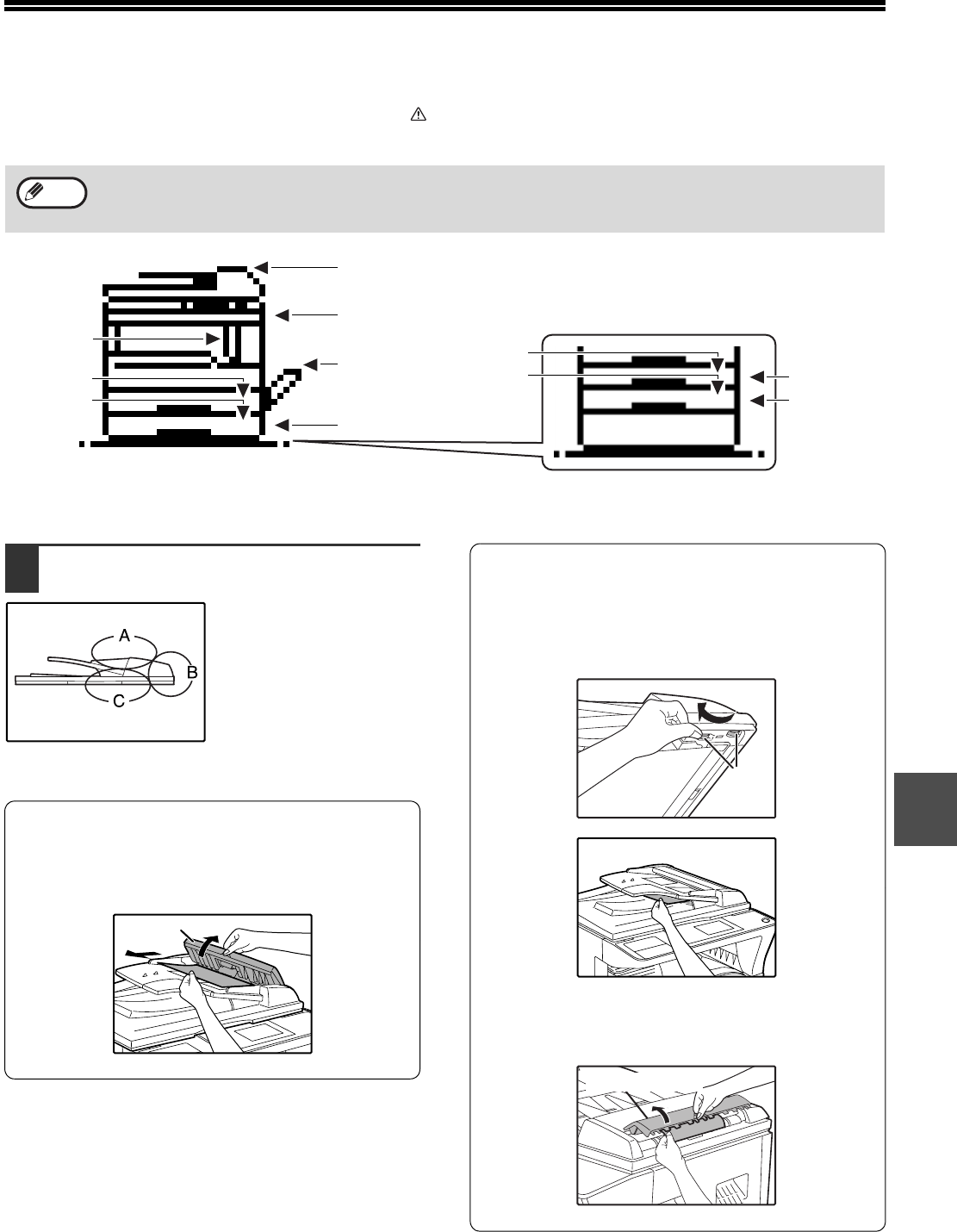
92
6
MISFEED REMOVAL
When a misfeed occurs during copying, the message " Clear paper path." and the location of the misfeed will appear.
Check the location and remove the misfeed.
MISFEED IN THE SPF/RSPF
1Remove the misfed original.
Check sections A, B, and
C in the left shows the
illustration (see the next
page), and remove the
misfed original.
Section A
Open the feeding roller cover and remove the
misfed original from the document feeder tray.
Close the feeding roller cover.
Section B
Open the SPF/RSPF and rotate the two release
rollers in the direction of the arrow to feed the
original out. Close the SPF/RSPF and then
remove the original.
If a small original (A5 (5-1/2" x 8-1/2"), etc.) is
misfed, open the right side cover and remove
the original. Close the right side cover.
The paper may tear when you remove a misfeed. In this event, be sure to remove all torn pieces of paper from the
machine, taking care not to touch the photoconductive drum (the green part). Any scratches or damage to the
surface of the drum will cause dirty copies.
Note
(p.94)
(See below)
(p.94)
(p.93)
(p.98)
(p.97)
(p.98)
(p.98) (p.98)
(p.98)
Misfeed locations in the optional
2 x 250-sheet paper feed unit
(p.98)
Feeding roller cover
Roller
Right side cover
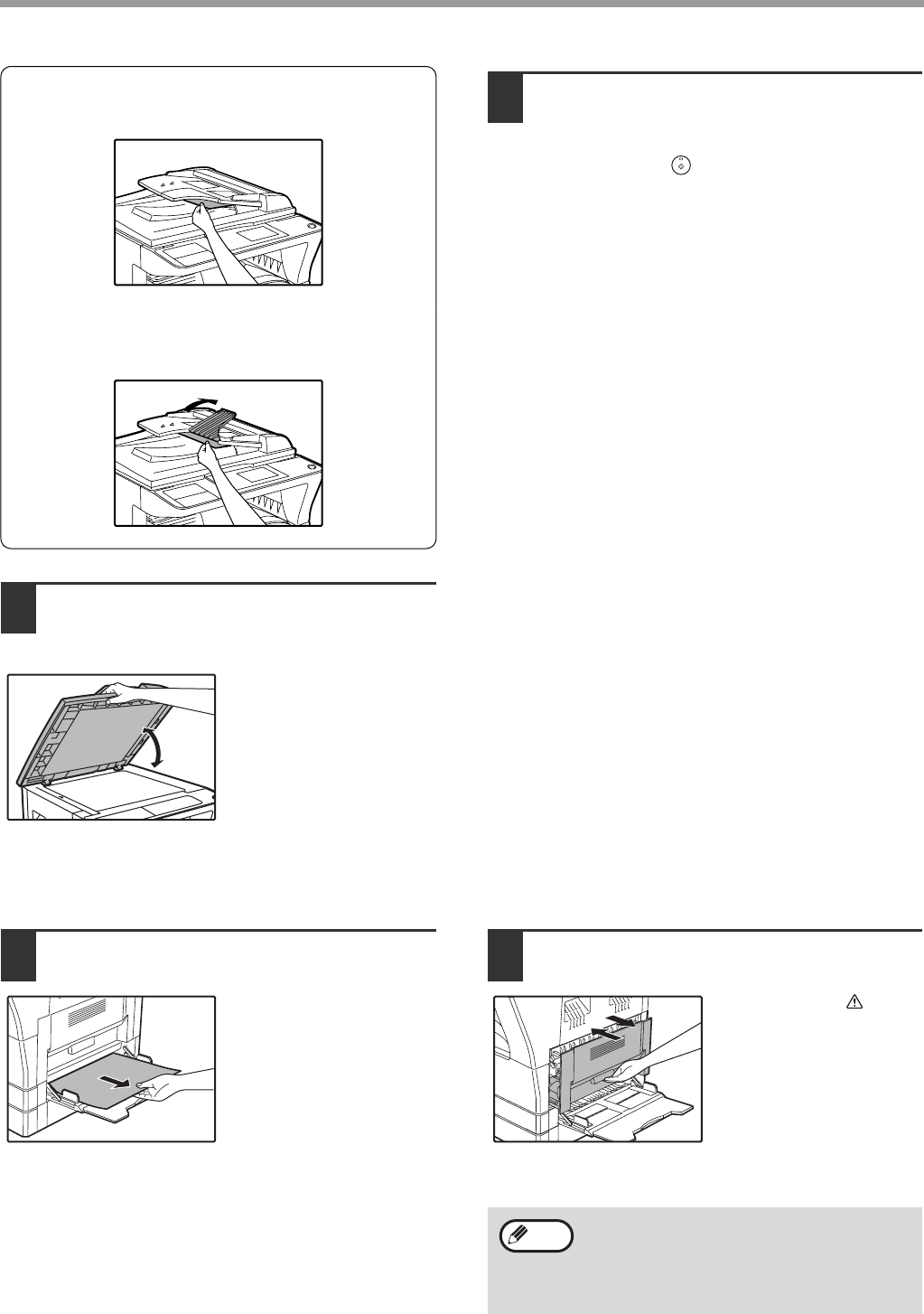
93
TROUBLESHOOTING
Section C
Remove the misfed original from the exit area.
If the misfed original cannot be easily removed
from the exit area, open the moveable part of the
document feeder tray and remove the original.
2Open and close the SPF/RSPF to
make the misfeed location indicator
stop blinking.
You can also make the
misfeed indicator stop
blinking by opening and
closing the feeding roller
cover or the right side
cover.
3Return the originals indicated by the
minus number in the display to the
document feeder tray and press the
[START] key ( ).
Copying will resume from the originals that still
remained when the misfeed occurred.
MISFEED IN THE BYPASS TRAY
1Gently pull the misfed paper out. 2Open and close the side cover.
The message " Clear
paper path." will be
cleared and copying will
be possible.
• When closing the side cover, press down on
the handle.
• If the message does not clear, check again
to make sure that no pieces of paper
remain.
Note
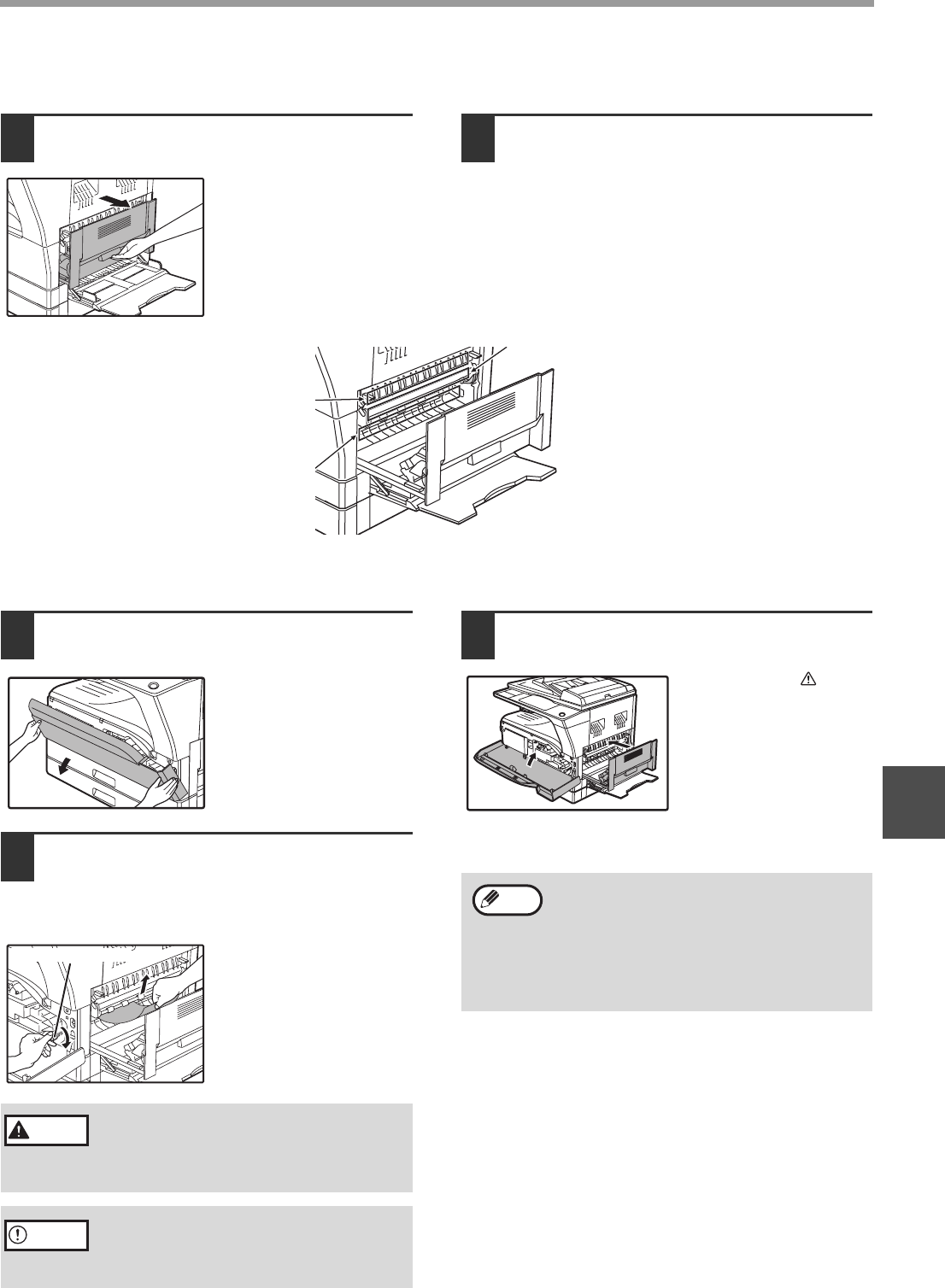
94
TROUBLESHOOTING
6
MISFEED IN THE MACHINE
1Open the bypass tray and the side
cover. 2Check the misfeed location. Remove
the misfed paper following the
instructions for each location in the
illustration below.
A. Misfeed in the paper feed area
1Push gently on both ends of the front
cover and open it.
2Carefully remove the misfed paper.
Turn the roller rotating knob in the
direction of the arrow to assist in
removing it.
Be careful not to tear the
misfed paper during
removal.
3Close the front cover and side cover.
The message " Clear
paper path." will be
cleared and copying will
be possible.
If paper is misfed here, go to
"B. Misfeed in the fusing area" (p.95).
If paper is misfed here, go to
"A. Misfeed in the paper feed
area" (p.94).
If the misfed paper is visible
here, go to "C. Misfeed in the
transport area" (p.96).
The fusing unit is hot. Do not touch
the fusing unit when removing misfed
paper. Doing so may cause a burn or
injury.
Do not touch the photoconductive drum
(green portion) when removing the misfed
paper. Doing so may damage the drum and
cause smudges on copies.
Roller rotating knob
Warning
Caution
• When closing the front cover, gently hold
both ends.
• When closing the side cover, press on the
handle.
• If the message does not clear, check again
to make sure that no pieces of paper
remain.
Note
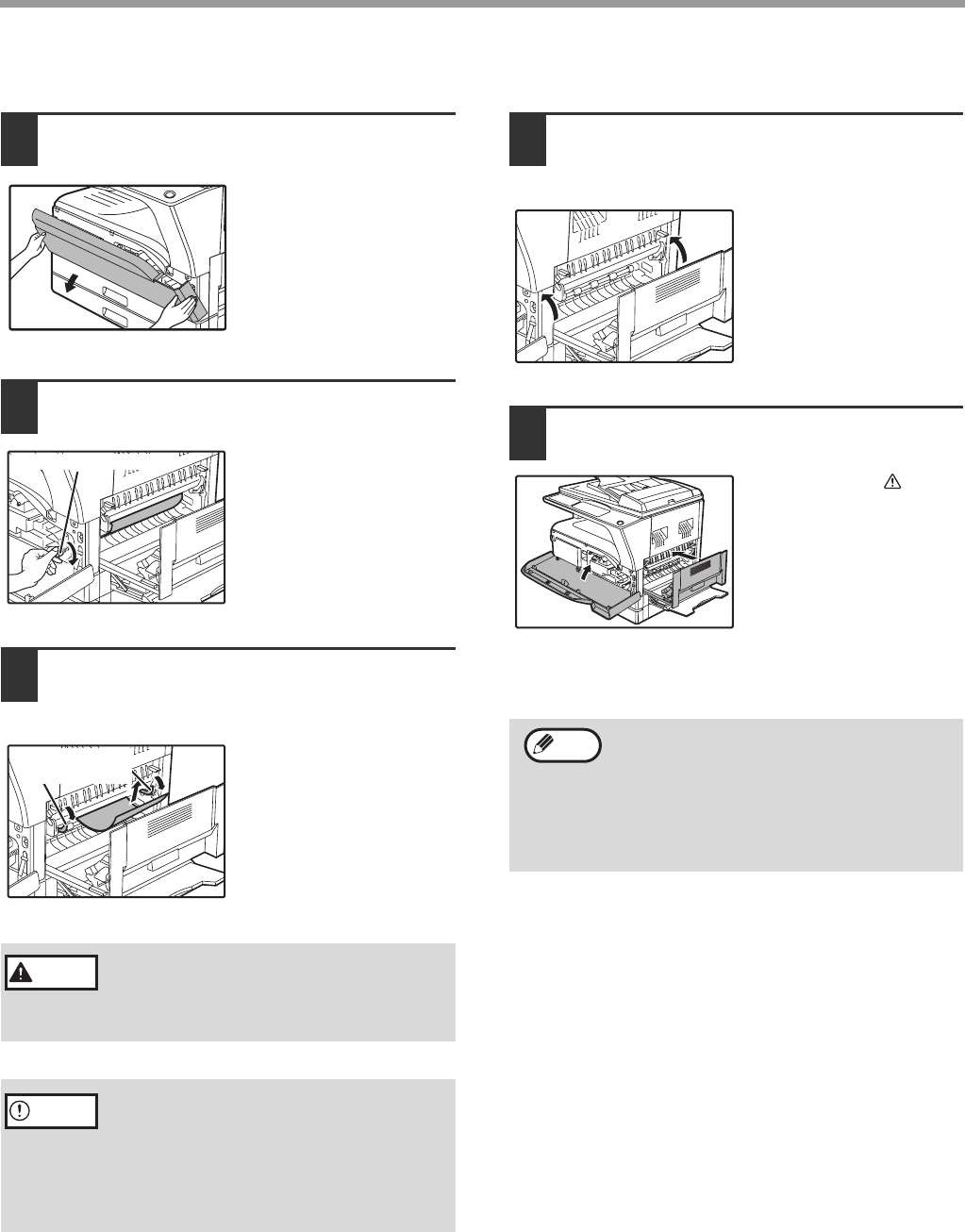
95
TROUBLESHOOTING
B. Misfeed in the fusing area
1Push gently on both ends of the front
cover and open it.
2Turn the roller rotating knob in the
direction of the arrow.
3Carefully remove the misfed paper.
Lower the fusing unit release levers to
allow easier removal.
Be careful not to tear the
misfed paper during
removal.
4Lift the fusing unit release levers, to
return them to their operating
positions.
5Close the front cover and side cover.
The message " Clear
paper path." will be
cleared and copying will
be possible.
The fusing unit is hot. Do not touch
the fusing unit when removing misfed
paper. Doing so may cause a burn or
injury.
• Do not touch the photoconductive drum
(green portion) when removing the misfed
paper. Doing so may damage the drum and
cause smudges on copies.
• Be careful about unfixed toner on the
misfed paper not to soil your hands or
clothes.
Roller rotating knob
Fusing unit
release lever
Warning
Caution
• When closing the front cover, gently hold
both ends.
• When closing the side cover, press on the
handle.
• If the message does not clear, check again
to make sure that no pieces of paper
remain.
Note

96
TROUBLESHOOTING
6
C. Misfeed in the transport area
1Open the fusing paper guide by
pressing down the green-labeled
projection on the guide and remove
the misfed paper.
Be careful not to tear the
misfed paper during
removal.
2If the misfed paper cannot be removed
by the previous step but is visible in
the paper output area, remove the
paper by pulling it into the paper
output area.
Be careful not to tear the
misfed paper during
removal.
3Close the side cover.
The message " Clear
paper path." will be
cleared and copying will
be possible.
The fusing unit is hot. Do not touch
the fusing unit when removing misfed
paper. Doing so may cause a burn or
injury.
• When closing the side cover, press on the
handle.
• If the paper was torn, make sure that no
torn pieces remain in the machine.
• If the message does not clear, check again
to make sure that no pieces of paper
remain.
Warning
Note
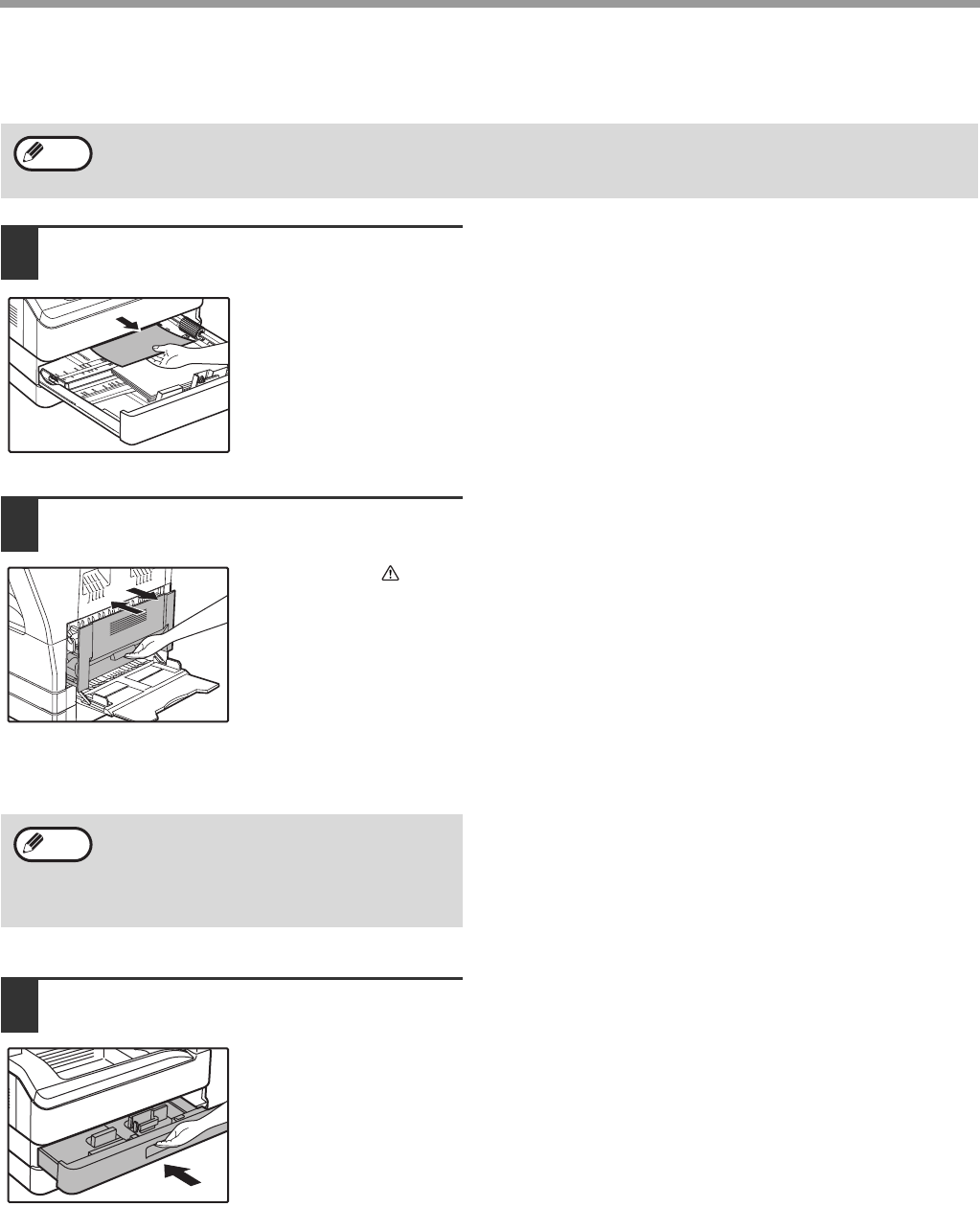
97
TROUBLESHOOTING
MISFEED IN THE UPPER PAPER TRAY
1Lift and pull out the upper paper tray
and remove the misfed paper.
Be careful not to tear the
misfed paper during
removal.
2Open and close the side cover.
The message " Clear
paper path." will be
cleared and copying will
be possible.
3Close the upper paper tray.
Push the upper paper
tray in completely.
Make sure that there is no misfed paper in the tray before pulling it out. (p.94)
Note
• When closing the side cover, press on the
handle.
• If the message does not clear, check again
to make sure that no pieces of paper
remain.
Note

98
TROUBLESHOOTING
6
MISFEED IN THE LOWER PAPER TRAY
1Open the lower side cover.
Grasp the handle to open
the lower side cover.
2Remove the misfed paper.
Be careful not to tear the
misfed paper during
removal.
3If the misfed paper is not seen in step
2, lift and pull out the lower paper tray
and remove the misfed paper.
Be careful not to tear the
misfed paper during
removal.
4Close the lower side cover.
The message " Clear
paper path." will be
cleared and copying will
be possible.
5Close the lower paper tray.
• Make sure that there is no misfed paper in the tray before pulling it out. (p.94)
• Use the following procedure to remove misfeeds that occur in the 250-sheet paper feed unit/2 x 250-sheet paper
feed unit.
Note
If the message does not clear, check again to
make sure that no pieces of paper remain.
Note
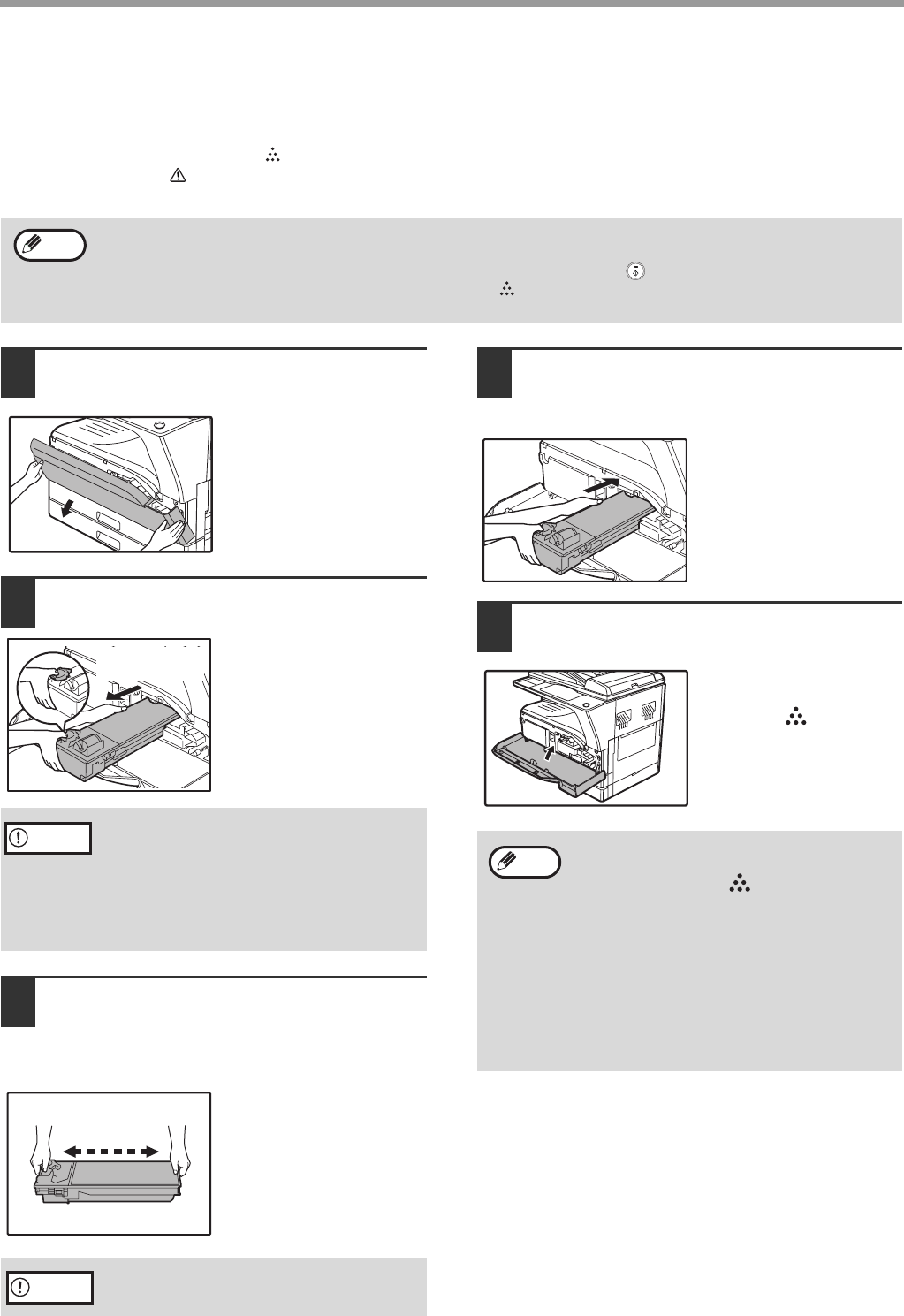
99
TROUBLESHOOTING
REPLACING THE TONER CARTRIDGE
When the toner replacement icon ( ) appears, little toner remains. Obtain a replacement cartridge as soon as possible.
When the message " Add toner. Can not copy or print." appears in the display, the toner cartridge must be
replaced before copying can be resumed. Follow the steps below to replace the toner cartridge.
1Push on both ends of the front cover
and open it.
2Pull the toner cartridge out while
pressing the lock release lever.
When pulling out the
toner cartridge, place
your other hand on the
indentation of the
cartridge.
3Remove the new toner cartridge from
the bag. Grasp the cartridge on both
sides and shake it horizontally four or
five times.
4Insert the toner cartridge along the
guides until it locks in place while
pushing the lock release lever.
If there is any dirt or dust
on the toner cartridge,
remove it before
installing the cartridge.
5Close the front cover.
The toner cartridge
replacement required
indicator ( ) will go
out.
• During a long copy run or when copying originals with many dark areas, the message "Toner replenishment in
progress." may appear and copying will stop even though toner remains. The machine will feed toner for about
2 minutes. When the START indicator lights up, press the [START] key ( ) to resume copying.
• When the toner cartridge replacement required icon ( ) appears in the display, little toner remains and thus
copies may be faint.
Note
After removing the toner cartridge, do not
shake it or tap on it. Doing so may cause
toner to leak from the cartridge. Put the old
cartridge immediately in the bag contained in
the box of the new cartridge. Dispose of the
old toner cartridge in accordance with local
regulations.
Grasp the grip when holding the cartridge.
Toner cartridge
lock release lever
Caution
4 or 5 times
Caution
• Even after a new toner cartridge is
installed, the toner cartridge replacement
required indicator ( ) may still light up,
indicating that copying cannot be resumed
(toner is not fed sufficiently). In this case,
open and close the front cover. The
machine will feed toner again for about two
minutes and then copying can be resumed.
• Before closing the front cover, make sure
that the toner cartridge is correctly installed.
• When closing the front cover, gently hold
both ends.
Note
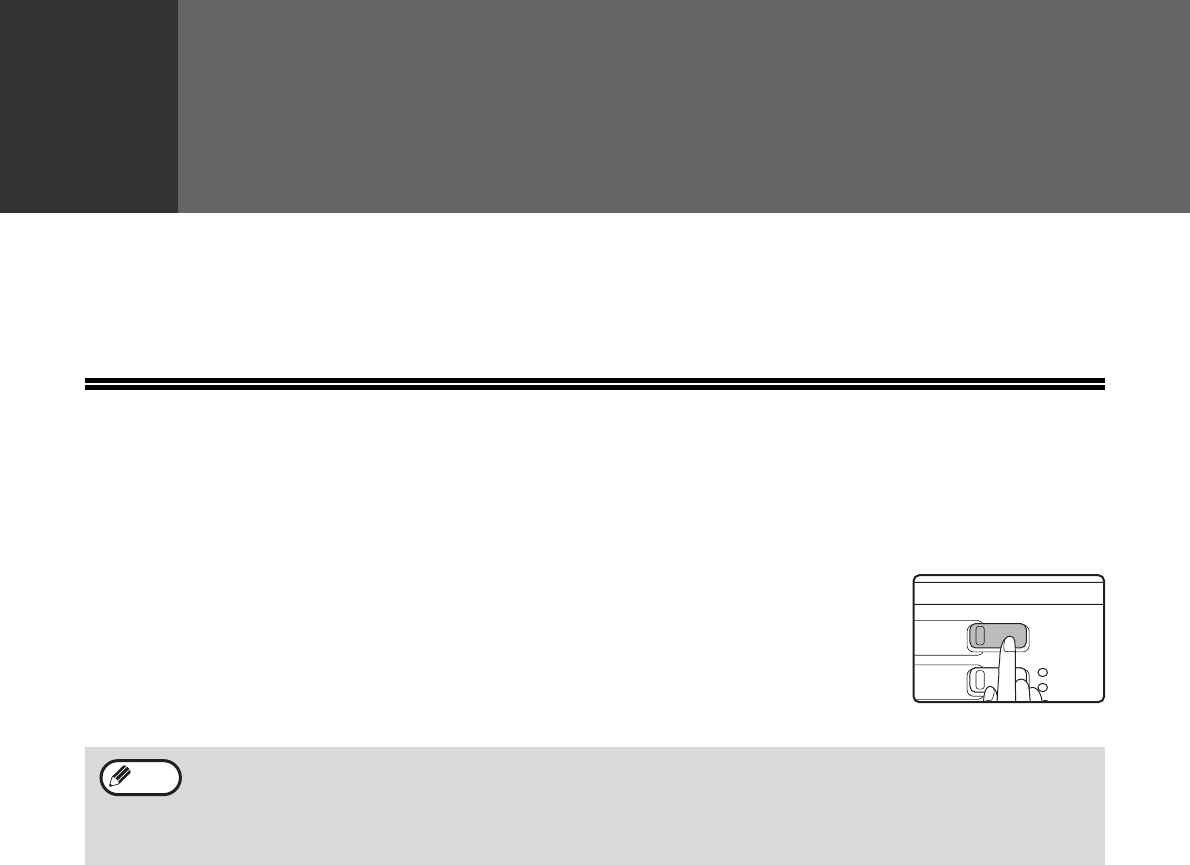
100
7Chapter 7
ROUTINE MAINTENANCE
This chapter explains how to keep the machine operating smoothly, including viewing copy count, and scan count,
the toner level indicator, and cleaning the machine.
CHECKING THE TOTAL OUTPUT
COUNT
To check the total number of pages output in copy, print, and fax modes and the total scan
count in scanner mode, hold down the [COPY] key when the machine is in the standby
state. The counts will appear while the key is held down. The total output count and the total
scan count can be used as a guideline for cleaning. When the total output count and the total
scan count exceed "999,999", the counts return to "0".
• An A3 or 11" x 17" page is counted as two pages.
• Each two-sided sheet that is output is counted as two pages. (An A3 or 11" x 17" sheet is counted as four
pages.)
• Blank copies and blank prints are included in the count.
• If the last page of a two-sided printing job is blank, it is not included in the count.
DATA
ON LINE
PRINT
COPY
Note
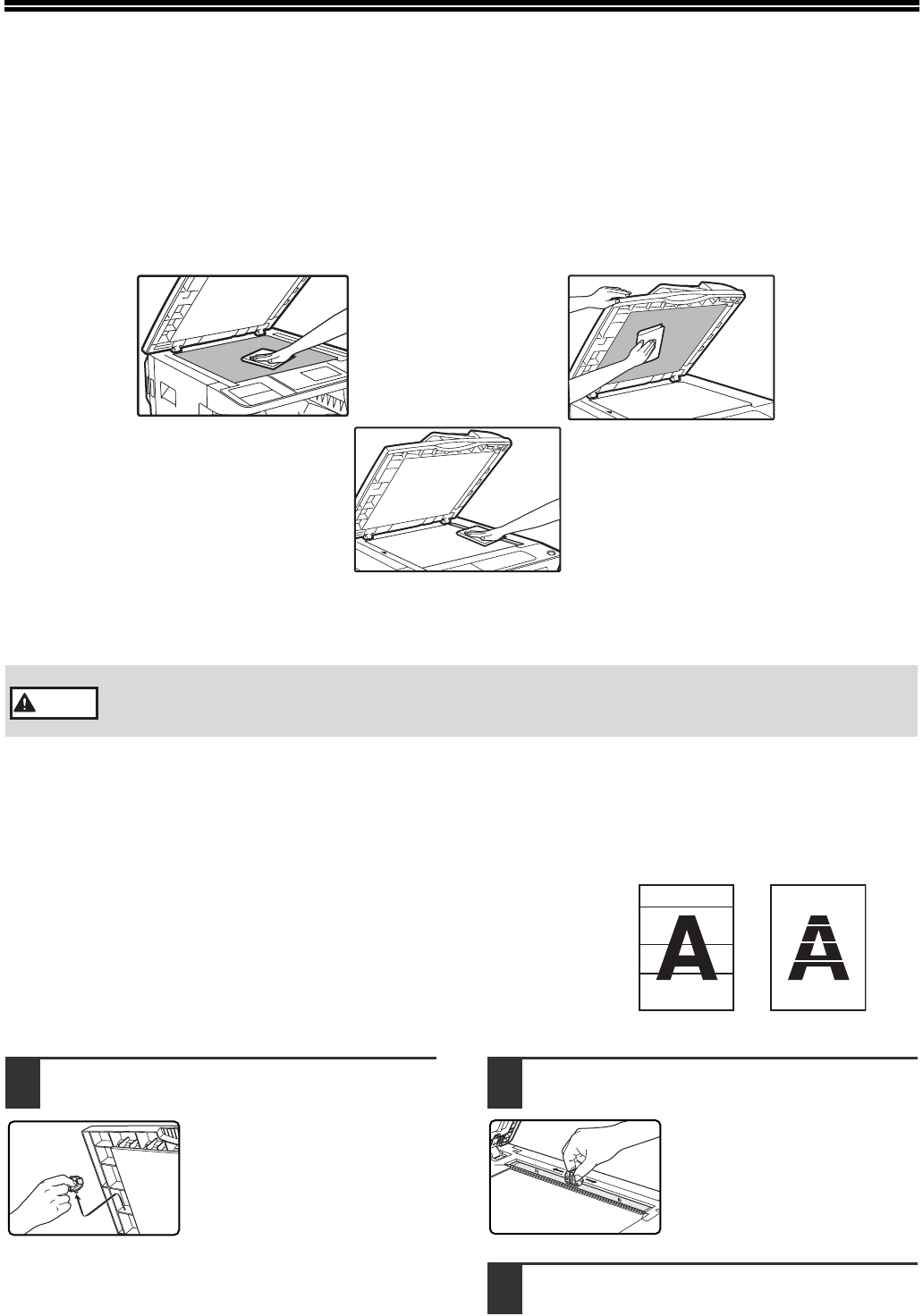
101
ROUTINE MAINTENANCE
CLEANING THE DOCUMENT GLASS AND
SPF/RSPF/DOCUMENT COVER
If the document glass, underside of the document cover/SPF/RSPF, or the scanner for originals coming from the
SPF/RSPF (the long narrow glass surface on the right side of the document glass) become dirty, the dirt may appear
on copies. Always keep these parts clean.
Stains or dirt on the document glass/SPF/RSPF will also be copied. Wipe the document glass, underside of the
document cover/SPF/RSPF and the scanning window on the document glass with a soft, clean cloth.
If necessary, dampen the cloth with water. Do not use thinner, benzene, or similar volatile cleaning agents.
CLEANING THE ORIGINAL SCANNING GLASS (ONLY
WHEN AN SPF/RSPF IS INSTALLED)
If white or black lines appear in copies made with using the SPF/RSPF,
use the provided glass cleaner to clean the original scanning glass. (If
white or black lines appear in copies or printed pages when the
SPF/RSPF is not used, see "CLEANING THE TRANSFER CHARGER"
(p.102)).
1Open the SPF/RSPF and take out the
glass cleaner. 2Clean the original scanning glass with
the glass cleaner.
3Return the glass cleaner to its original
position.
Do not spray flammable cleaner gas. Gas from the spray may come in contact with the internal
electrical components or high-temperature parts of the fusing unit, creating a risk of fire or
electrical shock.
Warning
Example of dirty print image
Black lines White lines
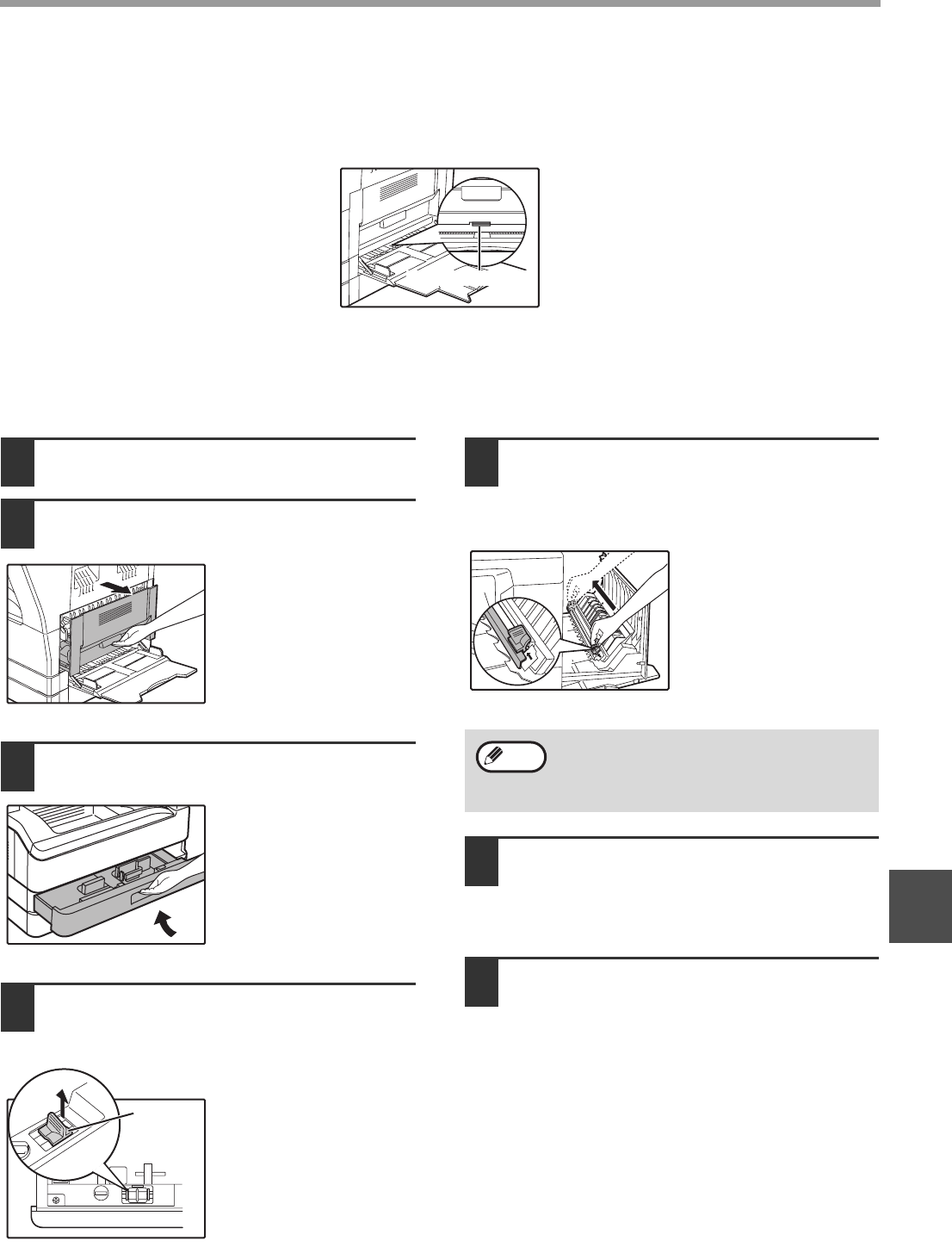
102
ROUTINE MAINTENANCE
7
CLEANING THE BYPASS TRAY PAPER FEED ROLLER
If misfeeds occur frequently when feeding envelopes, thick paper, etc. through the bypass tray, wipe the paper feed
roller at the feed slot of the bypass tray with a soft, clean cloth dampened with alcohol or water.
CLEANING THE TRANSFER CHARGER
If copies start becoming streaky or blotchy, the transfer charger may be dirty.
Clean the charger using the following procedure.
1Turn the power switch off.
2Open the bypass tray and the side
cover.
3Lift and pull out the upper paper tray.
4Take the charger cleaner out by
holding the tab.
5Set the charger cleaner onto the
transfer charger and gently slide the
cleaner in the direction indicated by
the arrow two or three times.
If the white sheet metal is
smudged with toner,
wipe it with a soft, clean
cloth.
6Return the charger cleaner to its
original position. Close the upper
paper tray. Close the side cover by
pressing the handle on the cover.
7Turn the power switch on.
Paper feed roller
Charger
cleaner
Slide the charger cleaner from one end to the
other end along the groove of the transfer
charger. If the cleaner is stopped on the way,
smudges on copies may occur.
Note
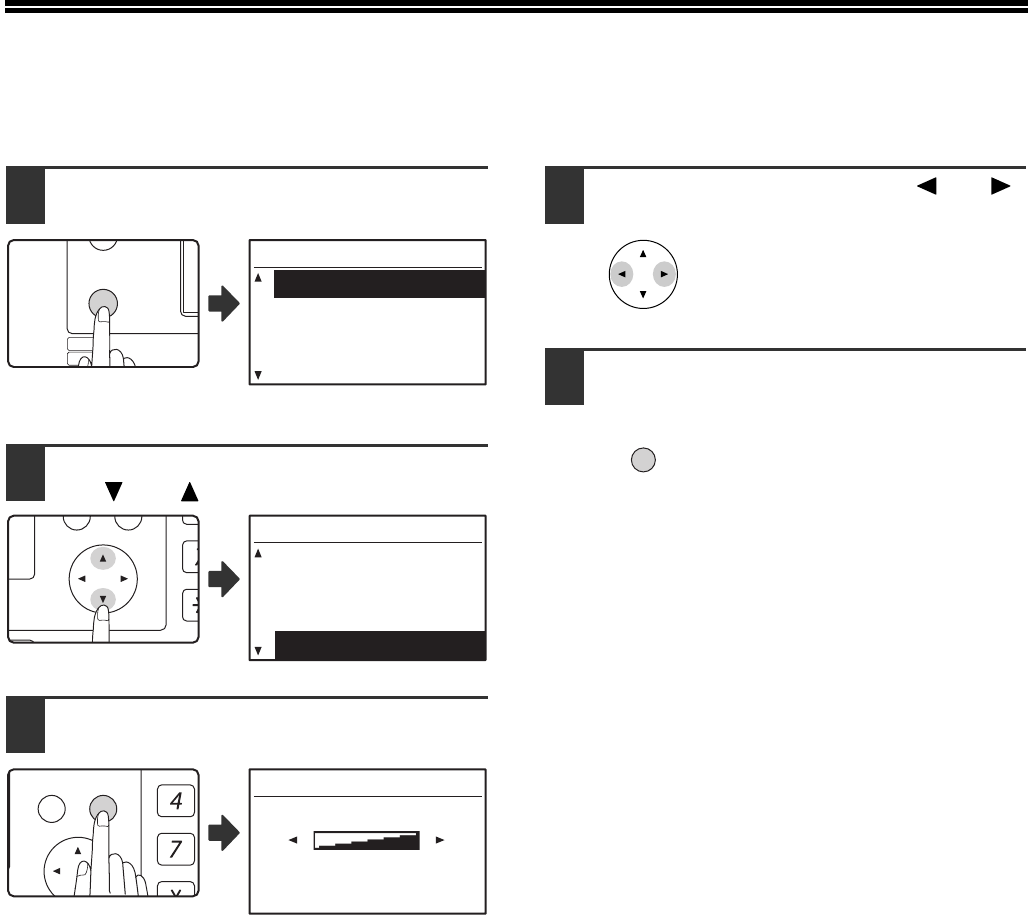
103
ADJUSTING THE DISPLAY CONTRAST
The contrast of the display can be adjusted as explained below.
1Press the [SPECIAL FUNCTION] key.
The special function
screen will appear.
2Select "DISPLAY CONTRAST" with
the [ ] or [ ] key.
3Press the [OK] key.
The display contrast
adjustment screen will
appear.
4Adjust the contrast with the [ ] or [ ]
key.
To reset the contrast to the
default setting, press the [C]
key.
5Press the [SPECIAL FUNCTION] key.
You will return to the base
screen.
EXPOSURE
COLOUR MODE
PAPER SE
RESOLUT
COPY
SCAN
SPECIAL
FUNCTION
LINE
DATA
DATA
ON LINE
SPECIAL FUNCTION
ID CARD COPY
SPECIAL MODES
ORIG. SIZE ENTER
PAPER SIZE SET
PQ
ACC
LEX SCAN
LEX SCAN
ED COPY
SPECIAL FUNCTION
SPECIAL MODES
ORIG. SIZE ENTER
PAPER SIZE SET
DISPLAY CONTRAST
GHI
PQRS
BACK OK
AN
PY
DISPLAY CONTRAST
SPECIAL
FUNCTION
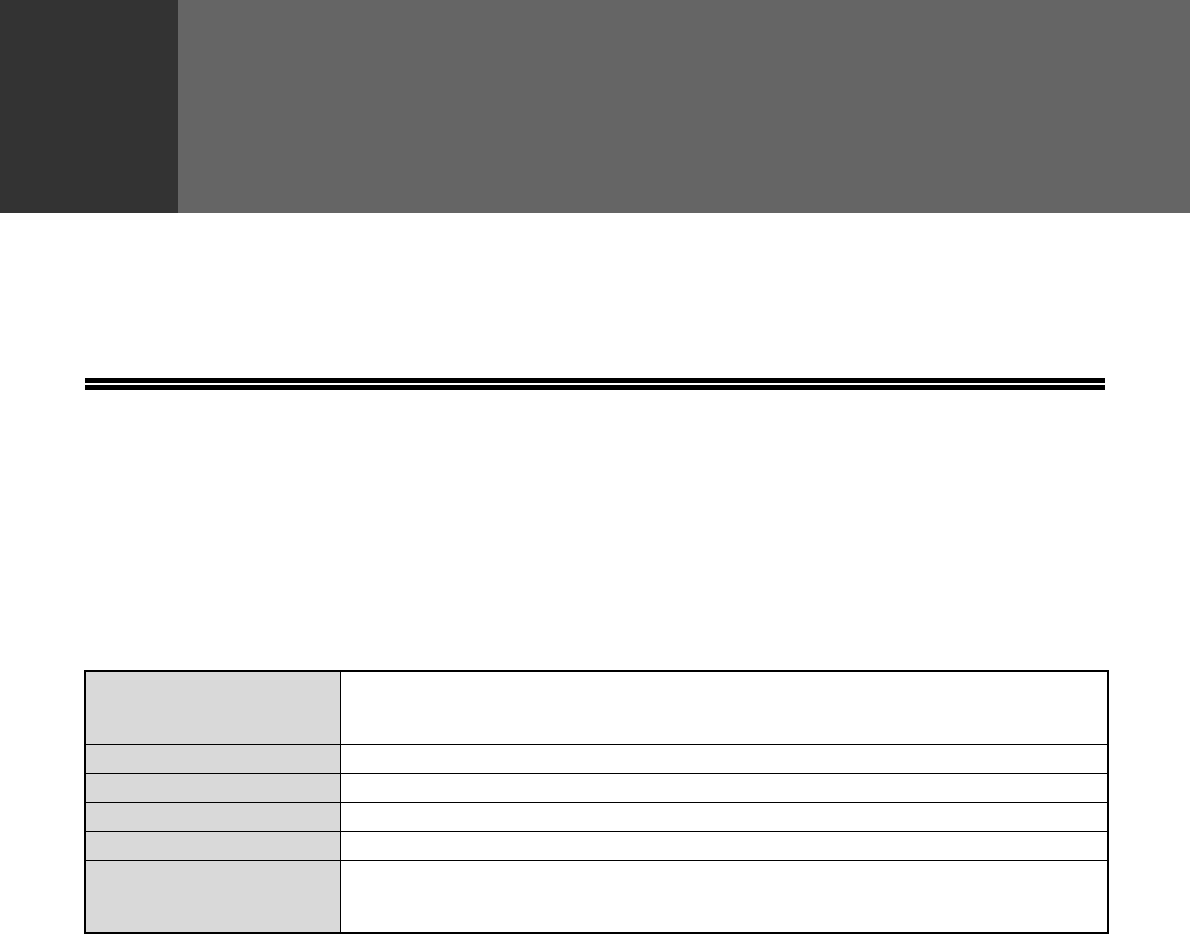
104
8
Chapter 8
APPENDIX
Specifications, optional equipment, and supplies are explained in this chapter. To purchase optional equipment and
supplies, contact your authorised service representative.
SPECIFICATIONS (PRINTER AND
SCANNER)
PRINTER FUNCTION
Specifications
* Print speed during printing of the second sheet and following sheets when using A4 (8-1/2" x 11") plain paper and performing
continuous one-sided printing of the same page.
Print speed*MX-182/MX-M182D Max. 18 ppm
MX-M202D Max. 20 ppm
MX-M232D Max. 23 ppm
Resolution 600 dpi
Memory 128 MB
Emulation SHARP SPLC (Sharp Printer Language with Compression)
Interface connector USB connector (USB 2.0)
Interface cables
[USB cable]
Shielded twisted pair cable (max. length 3 m (10 feet), must support USB 2.0)
Please purchase a commercially available USB cable.
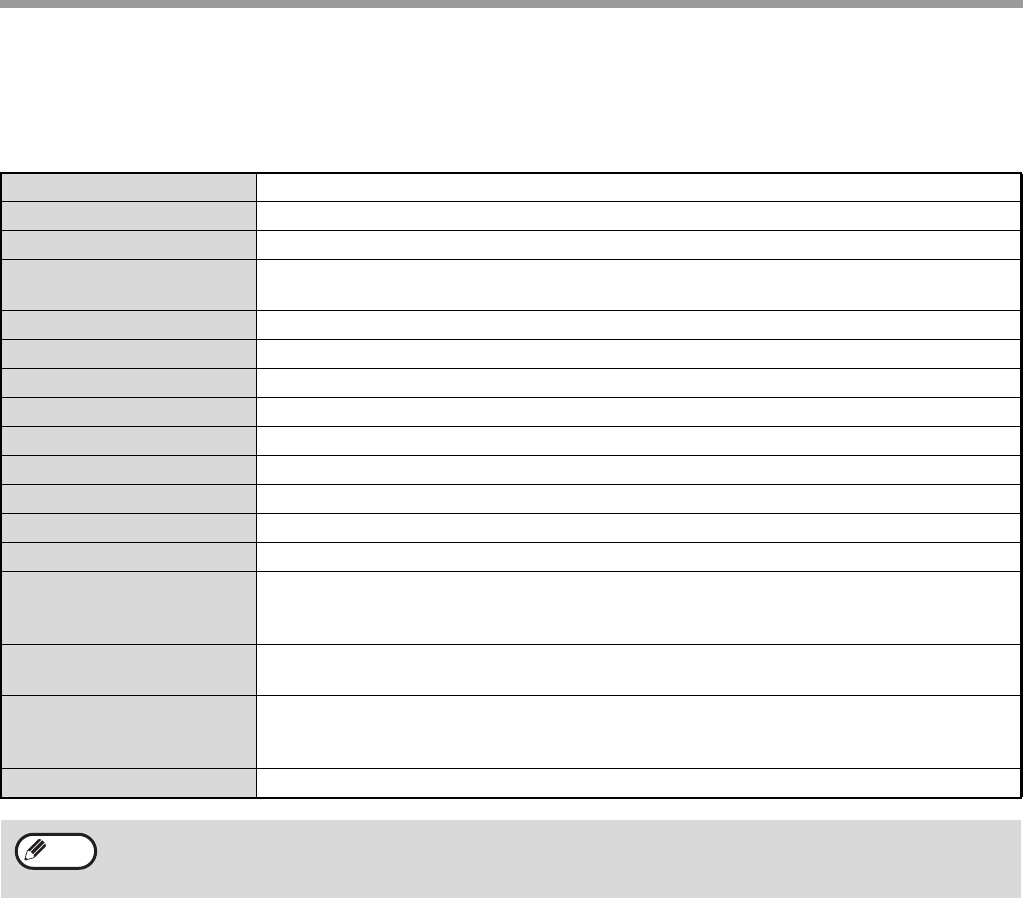
105
APPENDIX
SCANNER FUNCTION
Specifications
Type Flatbed scanner
Scanning method Document glass/SPF/RSPF
Light source Cold cathode fluorescent lamp
Resolution Factory default: 150 dpi
Setting range: 50 dpi - 9600 dpi
Original types Sheets, bound documents
Effective scanning area Approx. 297 mm (11-11/16") (Lengthwise) x 431 mm (16-31/32") (Width)
Scanning speed 1.44 msec/line (Colour), 0.48msec/line (Greyscale/Black and White)
Input Data 1 bit or 12 bit
Output Data 1 bit or 8 bit
Scanning colours Black and white 2 value, Greyscale, Colour
Protocol TWAIN, WIA (Windows XP/Vista/7), STI
Interface USB 2.0 (Full-Speed/Hi-Speed compatible interface)
Drop out colour Ye s
Supported operating
systems
Windows 2000/XP/Vista/7
(Detailed information can be found in "HARDWARE AND SOFTWARE
REQUIREMENTS" (p.6))
Void area Max. 2.5 mm (1/10") (leading and trailing edges)
Max. 3.0 mm (3/25") (along other edges in total)
Interface cables
[USB cable]
Shielded twisted pair cable (max. length 3 m (10 feet), must support USB 2.0)
Please purchase a commercially available USB cable.
Scanner utilities Button Manager
As a part of our policy of continuous improvement, SHARP reserves the right to make design and specification
changes for product improvement without prior notice. The performance specification figures indicated are
nominal values of production units. There may be some deviations from these values in individual units.
Note
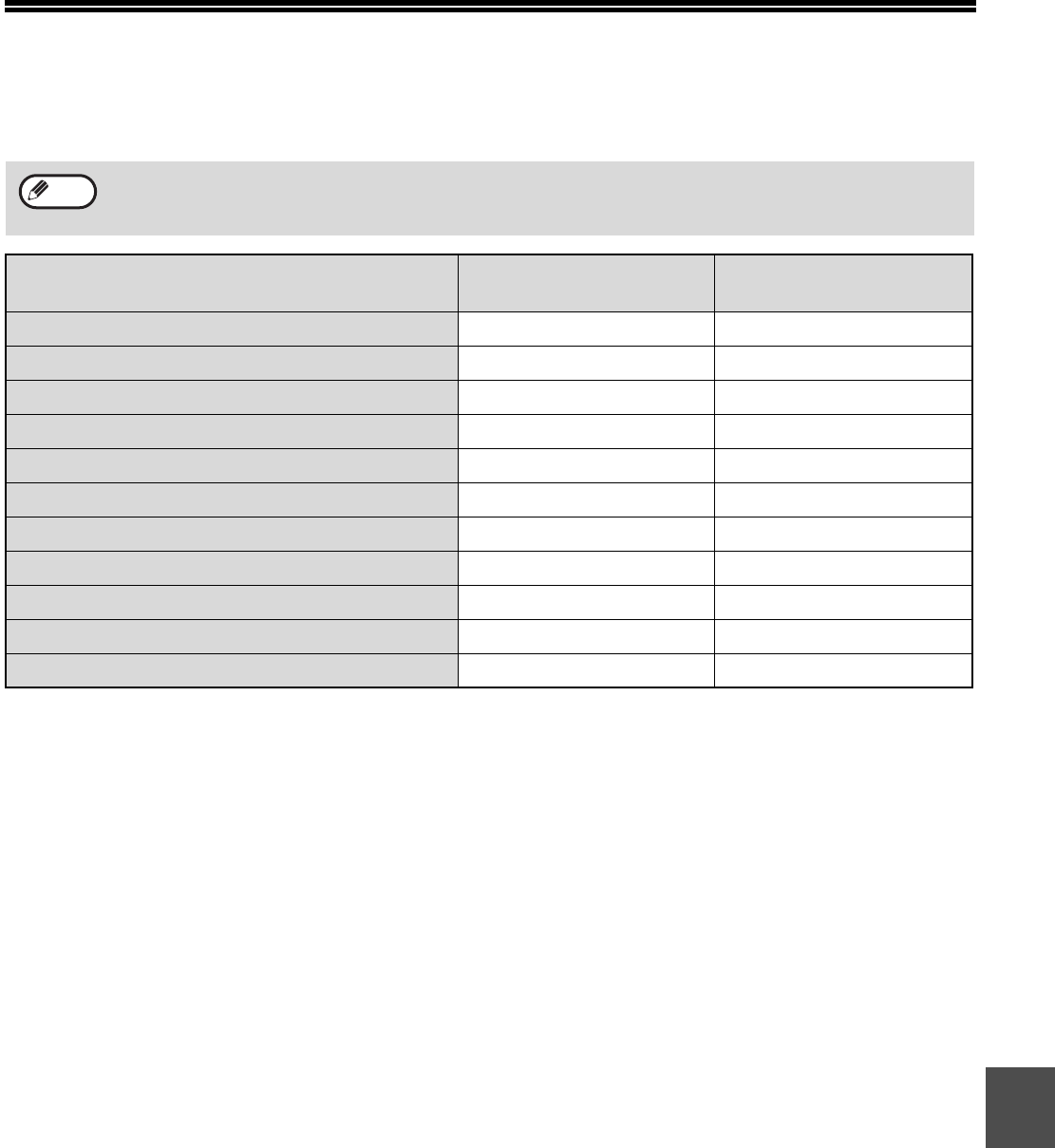
106
8
OPTIONAL EQUIPMENT
Convenient optional equipment can be installed on the machine as needed.
*1 Included as standard equipment depending on your country and region.
*2 MX-XB17 is necessary when mounting Fax only. (not necessary for network expansion kit)
*3 The network expansion kit (MX-NB12) must be installed.
• As a part of our policy of continuous improvement, SHARP reserves the right to make design and
specification changes for product improvement without prior notice.
• Peripheral devices are normally optional, but are incorporated in some models as standard equipment.
MX-M182 MX-M182D/MX-M202D/
MX-M232D
Reversing single pass feeder (AR-RP10) No Yes*1
Single pass feeder (AR-SP10) Ye s Ye s
Document cover (AR-VR7) Standard Yes
250-sheet paper feed unit (AR-D36) Ye s Ye s
2 x 250-sheet paper feed unit (AR-D37) Ye s Ye s
Job separator tray kit (MX-TR10) Ye s Ye s
Expansion memory board (MX-EB14) Ye s Ye s
Facsimile expansion kit (MX-FX13) Ye s Ye s
Facsimile mounting kit (MX-XB17) Ye s * 2Ye s * 2
Network expansion kit (MX-NB12) Ye s Ye s
PS3 expansion kit (MX-PK10) Ye s * 3Ye s * 3
Note
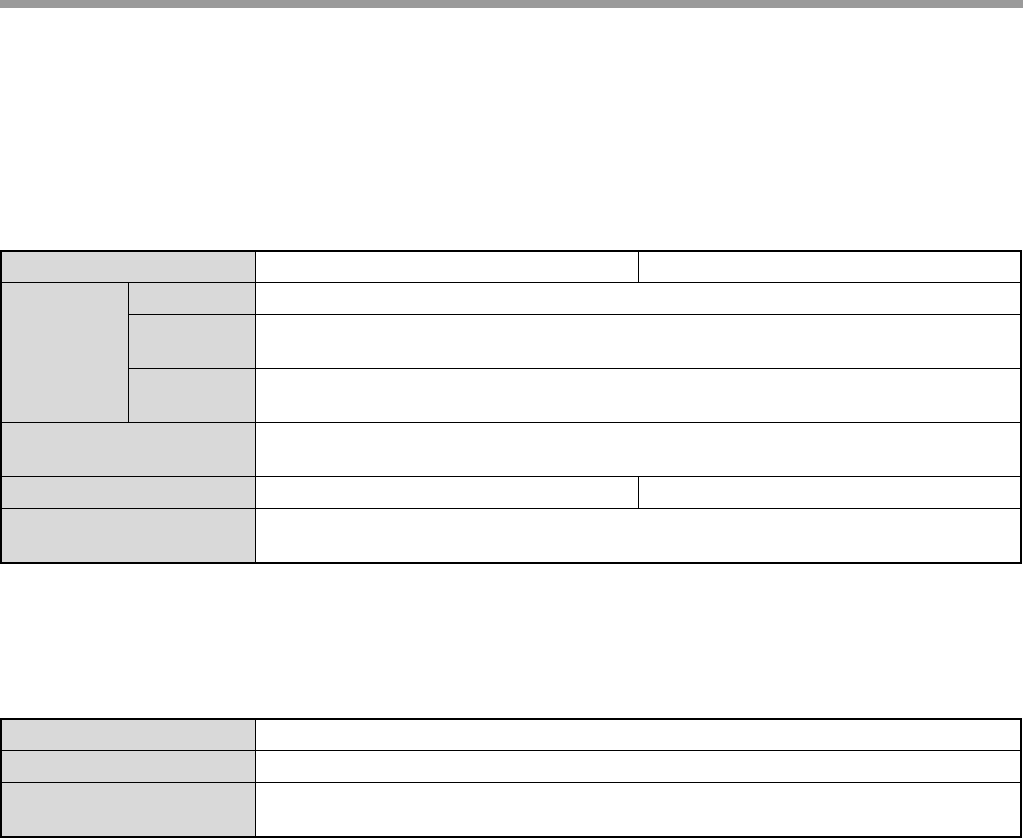
107
APPENDIX
SINGLE PASS FEEDER/REVERSING SINGLE PASS
FEEDER
For the names of the parts of the SPF/RSPF, see "PART NAMES AND FUNCTIONS" (p.17).
Specifications
* The detectable original sizes vary by country and region.
DOCUMENT COVER
Specifications
AR-SP10 (Single pass feeder) AR-RP10 (Reversing single pass feeder)
Acceptable
original
Weight 56 g/m2 to 90 g/m2 (15 lbs. to 24 lbs.)
Size A5 to A3 (5-1/2" x 8-1/2" to 11" x 17")
(5-1/2 x 8-1/2" size originals cannot be used in the duplex copy mode.)
Capacity Up to 40 sheets (Thickness 4 mm (5/32") and below)
For B4 (8-1/2" x 13") and larger sizes, up to 30 sheets
Detectable original sizes*A5, B5, B5R, A4, A4R, B4, A3
(5-1/2" x 8-1/2", 8-1/2" x 11", 8-1/2" x 11"R, 8-1/2" x 14", 11" x 17")
Weight Approx. 5.3 kg (11.7 lbs.) Approx. 5.4 kg (12.0 lbs.)
Dimensions 586 mm (W) x 440 mm (D) x 132 mm (H)
(23-5/64" (W) x 17-21/64" (D) x 5-13/64" (H))
AR-VR7
Weight Approx. 1.5 kg (3.31 lbs.)
Dimensions 586 mm (W) x 426 mm (D) x 30 mm (H)
(23-5/64" (W) x 16-50/64" (D) x 1-12/64" (H))
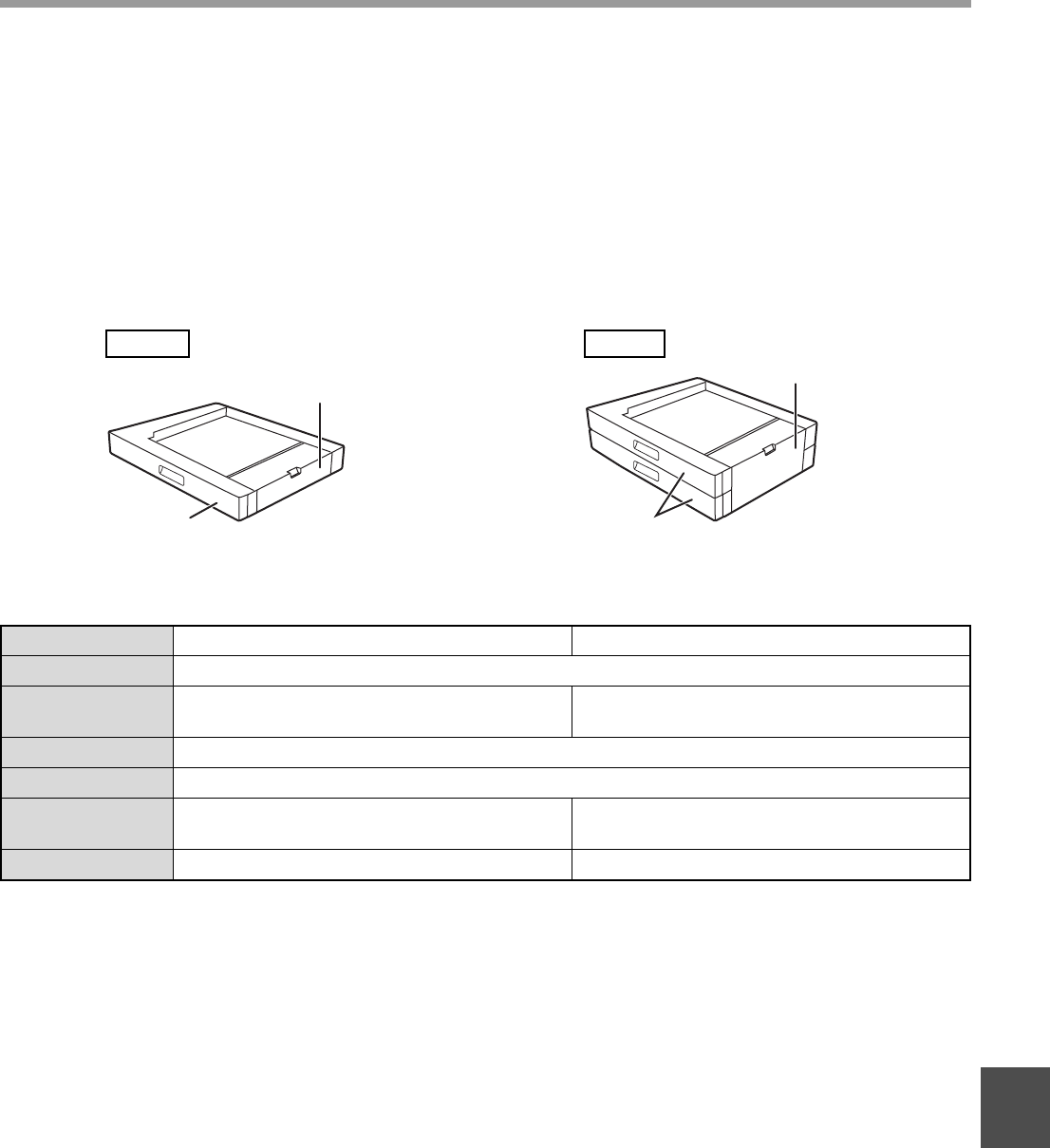
108
APPENDIX
8
250-SHEET PAPER FEED UNIT/2 X 250-SHEET PAPER
FEED UNIT
These paper feed units provide the convenience of increased paper capacity for the copier and a greater choice of
paper sizes readily available for copying.
The AR-D36 contains one 250-sheet paper tray and the AR-D37 contains two 250-sheet paper trays.
Part names
Specifications
250-sheet paper feed unit 2 x 250-sheet paper feed unit
AR-D36 AR-D37
Tray Tr ay s
Side cover Side cover
AR-D36 AR-D37
Paper size B5 to A3 (8-1/2" x 11" to 11" x 17")
Paper capacity One tray with capacity for 250 sheets of
80 g/m2 (20 lbs.) bond paper
Two trays with capacity for 250 sheets of
80 g/m2 (20 lbs.) bond paper
Paper weight 56 g/m2 to 90 g/m2 (15 lbs. to 24 lbs.)
Power supply Drawn from the machine
Dimensions 590 mm (W) x 477 mm (D) x 111 mm (H)
(23-15/64" (W) x 18-25/32" (D) x 4-11/32" (H))
590 mm (W) x 477 mm (D) x 211 mm (H)
(23-15/64" (W) x 18-25/32" (D) x 8-5/16" (H))
Weight Approx.
5.5
kg (
12.2
lbs.) Approx.
10
kg (
22.1
lbs.)
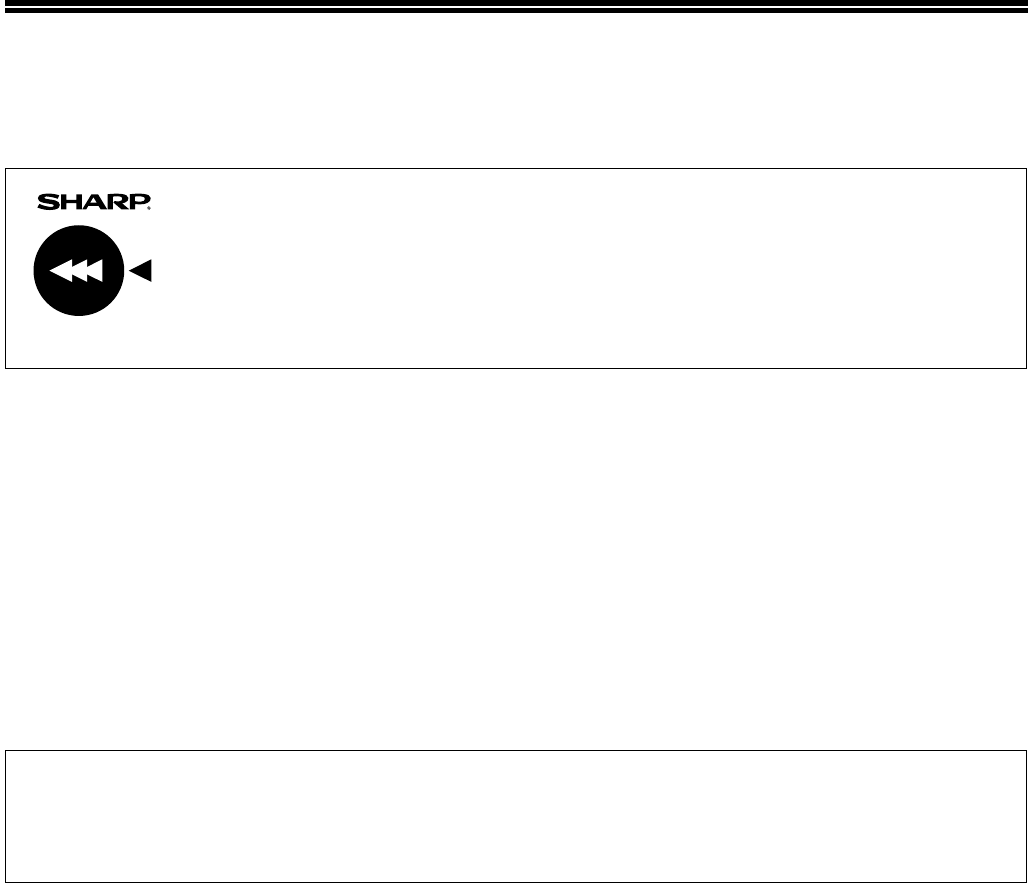
109
STORAGE OF SUPPLIES
Standard supplies for this product that are to be replaced by the user are paper and toner cartridge.
PROPER STORAGE
●Store the supplies in a location that is:
clean and dry,
at a stable temperature,
not exposed to direct sunlight.
●Store paper in the wrapper and lying flat.
Paper stored out of the wrapper or in packages
standing on end may curl or get damp, resulting in
paper misfeeds.
For best copying results, be sure to use only SHARP products.
Only genuine SHARP consumables carry the Genuine Supplies label.
GENUINE SUPPLIES
Supply of spare parts and consumables
The supply of spare parts for repair of the machine is guaranteed for at least 7 years following the termination of
production. Spare parts are those parts of the machine which may break down within the scope of the ordinary
use of the product, whereas those parts which normally exceed the life of the product are not to be considered as
spare parts. Consumables too, are available for 7 years following the termination of production.
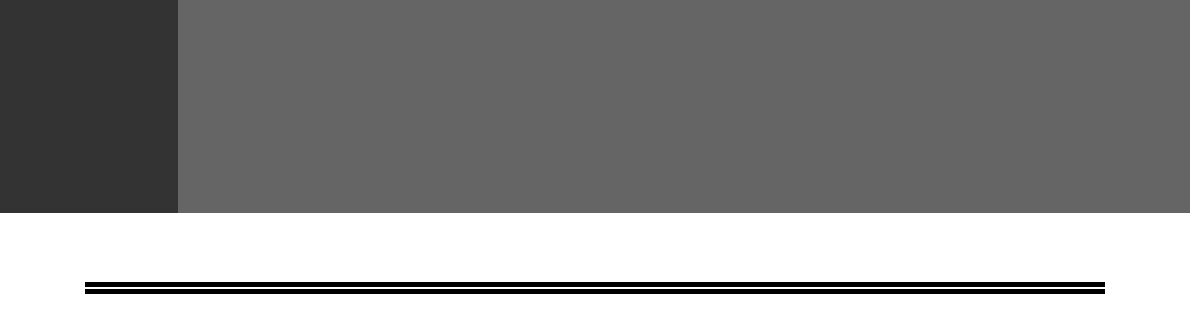
110
9
Chapter 9
SYSTEM SETTINGS GUIDE
PURPOSE OF THE SYSTEM SETTINGS
The system settings are used by the administrator of the machine to enable or disable functions to suit the needs of
your workplace.
This manual explains only the system settings that are common to all the functions of the machine, (copy and printer
functions), as well as system settings that are specifically for the copy function.
• To use the system settings, the administrator password must be entered.
PROGRAMS RELATED TO ALL FUNCTIONS OF THE
MACHINE (COPY AND PRINTER FUNCTIONS)
These programs are used to enable auditing mode, adjust power consumption, and manage peripheral devices.
Auditing mode can be enabled separately for the copy. When auditing mode is enabled for a function, a valid
account number must be entered in order to use the function. (If a valid account number is not entered, the function
cannot be used.)
When auditing mode is enabled for the printer function, an account number must be entered at the user's computer
when the print command is selected. (Depending on the system settings, a job may be printed even if an incorrect
account number is entered, and thus care must be taken when managing printer page counts.) If "CANCEL JOBS
OF INVALID ACCOUNTS" is enabled in the system settings, printing will be prohibited if an invalid account number
is entered.)
PROGRAMS FOR COPY MODE
These programs are used to change the factory default copy settings to settings that better suit the needs of your
workplace.
When auditing mode is enabled for the copy function,
• A valid account number must be entered to make copies.
(Copying is not possible unless a valid account number is entered.)
• A count is kept of the number of copies made by each account. This allows you to monitor copier usage by
account. (The counts can be totaled.)
* The account number is a five-digit number.
• A limit can be set for the number of copies that can be made by each account.
PROGRAMMING AN ADMINISTRATOR PASSWORD
The administrator password is a 5-digit number that must be entered in order to access the system settings. The
administrator (administrator of the machine) should change the default administrator password that was set at the
factory to a new 5-digit number. Be sure to remember the new administrator password, as it must be entered each
time the system settings are subsequently used. (Only one administrator password can be programmed.)
Refer to the Start Guide for the factory default administrator password.
To change the administrator password, see "PROGRAMMING AN ADMINISTRATOR PASSWORD" (p.111).
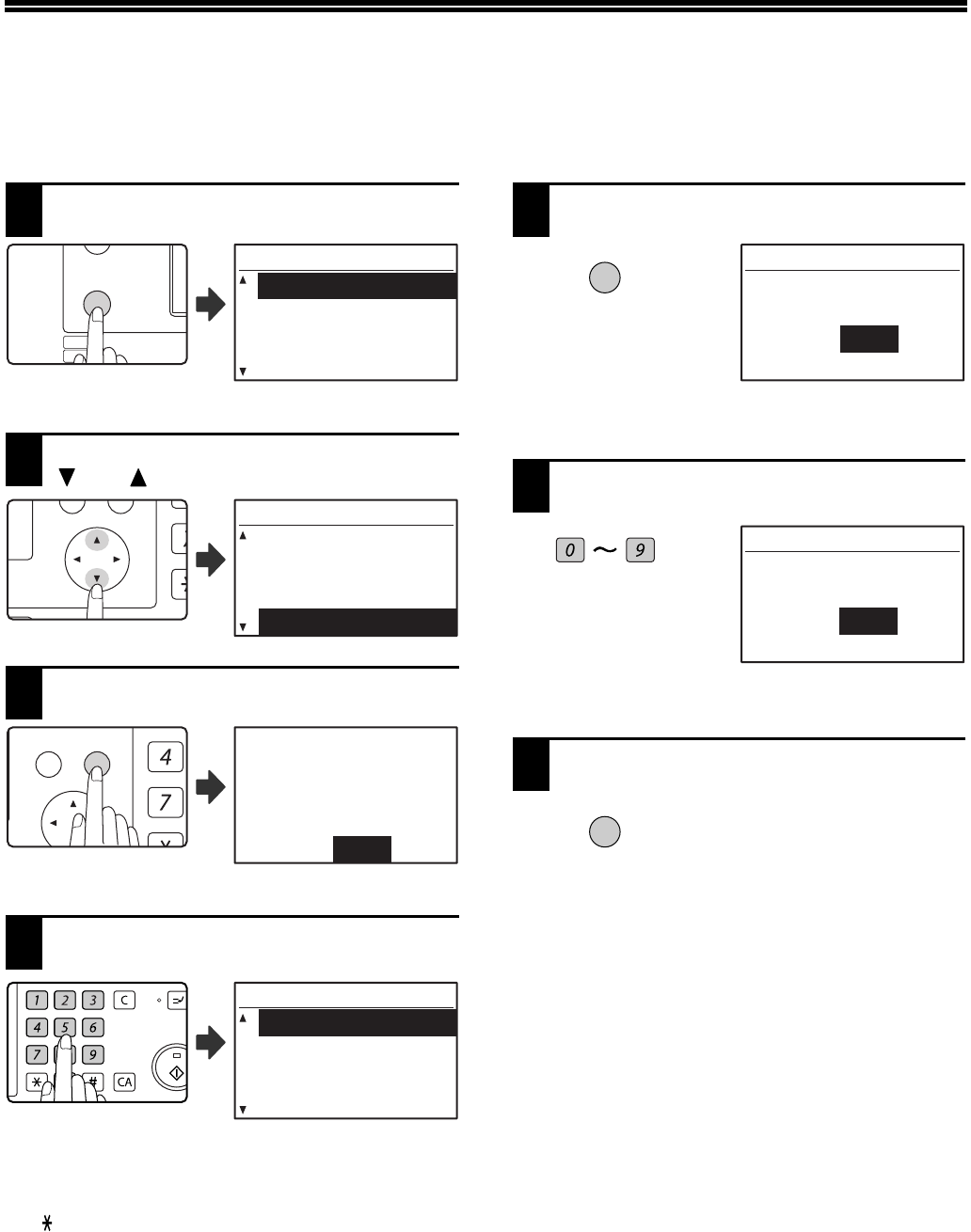
111
PROGRAMMING AN
ADMINISTRATOR PASSWORD
1Press the [SPECIAL FUNCTION] key.
The special function
screen will appear.
2Select "SYSTEM SETTINGS" with the
[ ] or [ ] key.
3Press the [OK] key.
The administrator
password entry screen appears.
4Use the numeric keys to enter the
five-digit administrator password.
• If this is the first time you are programming the
administrator password, enter the factory default
code. (Refer to the Start Guide)
• " " appears for each digit that you enter.
• The special modes screen will appear with
"CHANGE ADMIN PW" selected.
5Press the [OK] key.
The administrator
password change screen
appears.
6Enter the new 5-digit administrator
password with the numeric keys.
Any 5 digits can be used for the administrator
password.
7Press the [OK] key.
• The previously programmed
administrator password is
replaced by the new
administrator password.
• Press the [CA] key to return to
the base screen.
EXPOSURE
COLOUR MODE
PAPER SE
RESOLUT
COPY
SCAN
SPECIAL
FUNCTION
LINE
DATA
DATA
ON LINE
SPECIAL FUNCTION
ID CARD COPY
SPECIAL MODES
ORIG. SIZE ENTER
PAPER SIZE SET
PQ
ACC
LEX SCAN
LEX SCAN
ED COPY
SPECIAL FUNCTION
PAPER SIZE SET
DISPLAY CONTRAST
TOTAL COUNT
SYSTEM SETTINGS
GHI
PQRS
BACK OK
AN
PY
-----
ADMIN PASSWORD:
Enter admin
password.
ABC DEF
JKLGHI MNO
TUVPQRS WXYZ
@.-
_
READ-END
ACC. #-C
INTERRU
MODE SELECT
CHANGE ADMIN PW
COPIER
PRINTER
SCANNER
OK
:22222
:-----
NEW
CHANGE ADMIN PW
PRESENT
WXYZ
:22222
:111--
CHANGE ADMIN PW
PRESENT
NEW
OK

112
9
SYSTEM SETTINGS LIST
A list of basic programs used for the machine and a list of programs used for the copy function are shown below.
Programs for general use of the
machine
* OFFSET FUNCTION is not available in some
countries and regions.
Programs for Copy Mode
Program name
Page
ADMINISTRATOR PASSWORD CHANGE
ADMINISTRATOR PASSWORD
CHANGE
111
ACCOUNT CONTROL
AUDITING MODE 114
TOTAL/ACCOUNT 114
RESET ACCOUNT 114
ACC. # CONTROL 115
ACCOUNT LIMIT 116
ACC. # SECURITY 116
CANCEL JOBS OF INVALID
ACCOUNTS
116
DEVICE CONTROL
WAITING COPY LAMP SETTING 117
OFFSET FUNCTION* 117
MEM. FOR PRINTER 117
USB2.0 MODE 117
RETURN FROM COPY MODE TIMING 118
OPERATION SETTING
AUTO CLEAR 118
DISABLE DISPLAY TIMEOUT 118
LANGUAGE SETTING 118
MESSAGE TIME 118
KEY TOUCH SOUND 119
KEYS TOUCH SOUND AT INITIAL
POINT
119
KEY PRESS TIME 119
DISABLE AUTO KEY REPEAT 119
DISABLE PAPER SIZE SET 119
ENERGY SAVE
AUTO POWER SHUT-OFF 120
AUTO POWER SHUT-OFF TIMER 120
PREHEAT MODE 120
(PRINTER) AUTO POWER SHUT OFF 120
TONER SAVE MODE 120
Program name
Page
COPY SETTINGS
EXPOSURE ADJUST 121
MARGIN DEFAULT 121
ERASE ADJUST 121
ID CARD SETTING 121
CARD SHOT DEFAULT 122
DEFAULT TRAY SET 122
DEFAULT EXPOSURE 122
STREAM FEEDING 122
ROTATION COPY 122
SORT AUTO SELECT 123
PHOTO MODE DEFAULT 123
LIMIT OF COPIES 123
DISABLE AUTO PAPER SELECTION 123
DISABLE 2-SIDED COPY 123

113
USING THE SYSTEM SETTINGS
1Press the [SPECIAL FUNCTION] key.
The special function
screen will appear.
2Select "SYSTEM SETTINGS" with the
[ ] or [ ] key.
3Press the [OK] key.
The administrator password entry screen appears.
4Enter the administrator password with
the numeric keys.
• " " appears for each digit that you enter.
• The mode selection screen appears.
5Select the desired mode with the [ ]
or [ ] key.
Example: The screen when "COPIER" is selected.
6Press the [OK] key.
The settings of the
selected mode appear.
Several programs will have checkboxes in front of
them. To enable a function (make a checkmark
appear), press the [OK] key. To disable the function,
press the [OK] once again to remove the checkmark.
To configure a program that has a checkbox, go to
step 9.
7Select the desired program with the
[ ] or [ ] key.
8Press the [OK] key and follow the
instructions in the program screen.
9To use another program for the same
mode, select the desired program with
the [ ] or [ ] key.
To use a program for a different mode, press the
[BACK] key and select the desired mode. To exit
the system settings, press the [CA] key.
EXPOSURE
COLOUR MODE
PAPER SE
RESOLUT
COPY
SCAN
SPECIAL
FUNCTION
LINE
DATA
DATA
ON LINE
SPECIAL FUNCTION
ID CARD COPY
SPECIAL MODES
ORIG. SIZE ENTER
PAPER SIZE SET
PQ
ACC
LEX SCAN
LEX SCAN
ED COPY
SPECIAL FUNCTION
PAPER SIZE SET
DISPLAY CONTRAST
TOTAL COUNT
SYSTEM SETTINGS
GHI
PQRS
BACK OK
AN
PY
-----
ADMIN PASSWORD:
Enter admin
password.
ABC DEF
JKLGHI MNO
TUVPQRS WXYZ
@.-
_
READ-END
ACC. #-C
INTERRU
MODE SELECT
CHANGE ADMIN PW
COPIER
PRINTER
SCANNER
MODE SELECT
CHANGE ADMIN PW
COPIER
PRINTER
SCANNER
OK
COPIER
EXPOSURE ADJUST
MARGIN DEFAULT
ERASE ADJUST
ID CARD SETTING
OK

114
SYSTEM SETTINGS GUIDE
9
ACCOUNT CONTROL
These programs are used to control use of the
machine by account. To access one of these
programs, select "ACCOUNT CONTROL" in the mode
selection screen, select the desired program in the
account control screen, and press the [OK] key.
AUDITING MODE
This program is used to enable auditing mode for
copy, print, and scan mode. To enable auditing mode
for fax mode, see the "Operation Guide (FACSIMILE
EXPANSION KIT)".
When auditing mode is enabled, a count is kept of the
number of pages output by each account (up to 50
accounts can be established), and the counts can be
displayed and totaled as necessary. To use the
machine, the 5-digit account number programmed for
the user's account must be entered.
To enable auditing mode for the printer and scanner
functions, the optional network expansion kit is
required. If the network expansion kit is not installed,
auditing mode cannot be used for printing and
scanning. Auditing mode for the printer function can
only be used for PCL and PS printers. Auditing mode
for the scanner function can only be used for network
scanning.
Auditing mode is initially disabled for all modes (factory
default setting).
Select "AUDITING MODE" and press the [OK] key.
The following screen will appear.
Select the desired mode with the [ ] or [ ] key.
1To enable auditing mode for the selected
mode, press the [OK] key so that a
checkmark appears in the checkbox.
Auditing mode is enabled.
To disable auditing mode for the selected
mode, press the [OK] key to remove the
checkmark from the checkbox.
Auditing mode is disabled.
TOTAL/ACCOUNT
This program is used to display the page counts of
each account in copy, print, and scan modes, and the
usage limits for copy and print modes. Misfed pages
are not included in the page counts.
For the network scanner function, the number of
transmitted pages is displayed.
Select "TOTAL/ACCOUNT" and press the [OK] key.
The following screen will appear.
Switch to the page counts in other modes for the same
account, as well as the page limits, with the [ ] or [ ]
key.
To change to a different account number, press the
[] or [] key.
RESET ACCOUNT
This program is used to reset the copy, print, and scan
page counts of an individual account, or all accounts,
to zero.
Select "RESET ACCOUNT" and press the [OK] key.
The following screen will appear.
Resetting the page counts of all accounts
1Select "RESET ALL ACC." with the [ ] or
[ ] key and then press the [OK] key.
2Select "YES" with the [ ] or [ ] key and
then press the [OK] key.
After enabling "AUDITING MODE", program
account numbers as explained in "ACC. #
CONTROL" on (p.115).
AUDITING MODE
COPIER
PRINTER
SCANNER
Note
000,222
02,000
: 18114
[ ]:
TOTAL/ACCOUNT
ACCOUNT #
COPIES
COPY LIMIT
NEXT
RESET ACCOUNT
RESET 1 ACC.
RESET ALL ACC.
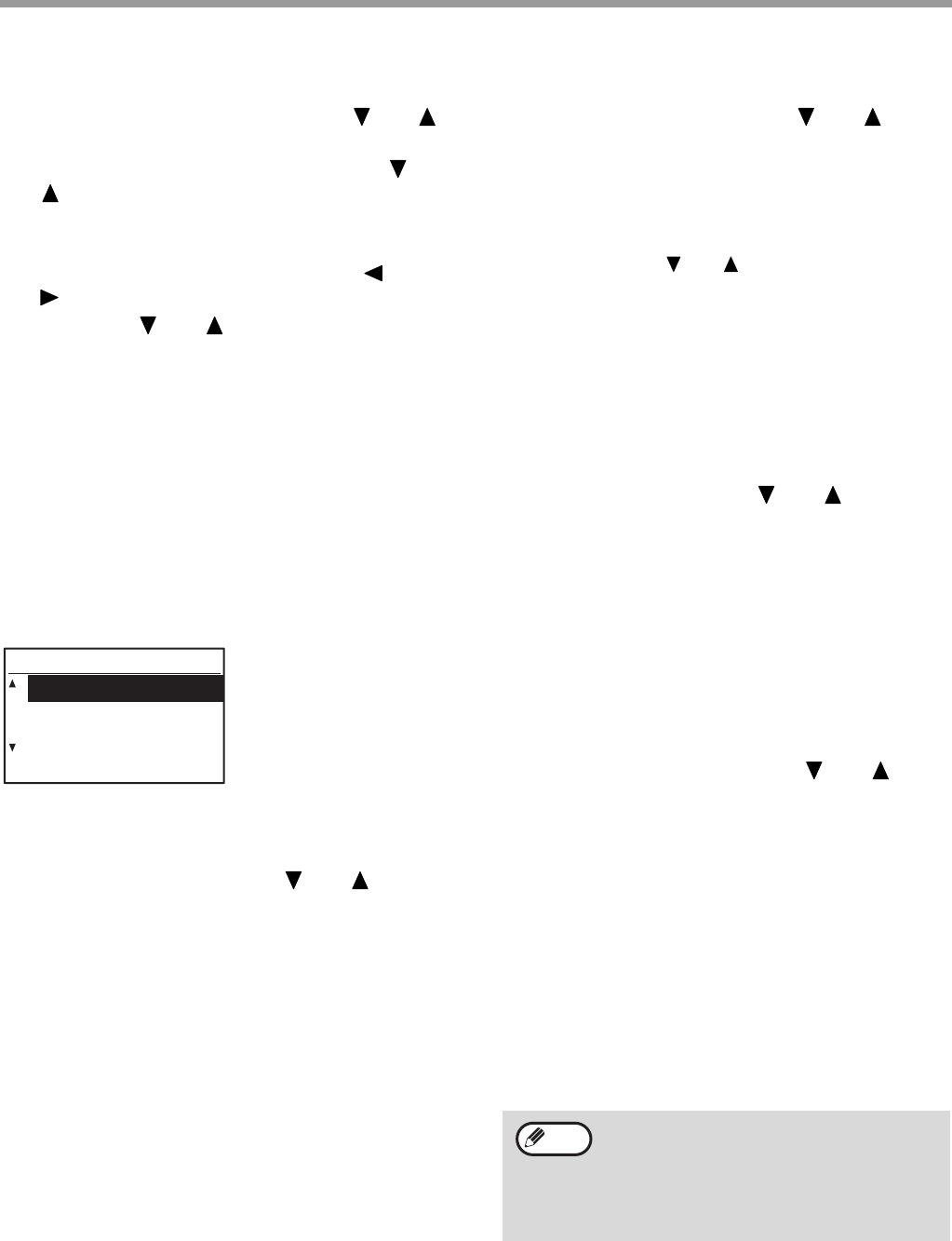
115
SYSTEM SETTINGS GUIDE
Resetting a single account
1Select "RESET 1 ACC." with the [ ] or [ ]
key and then press the [OK] key.
2Select the desired account with the [ ] or
[ ] key.
3If "---,---" appears for a page limit, a limit
has not been set.
4Select the desired mode with the [ ] or
[ ] key and then press the [OK] key.
5Press the [ ] or [ ] key to select "YES"
and then press the [OK] key.
6If you wish to reset the page counts of
another account, repeat steps 2 to 4.
7To exit, press the [BACK] key repeatedly.
ACC. # CONTROL
This program is used to program, delete, and change
account numbers.
Select "ACC. # CONTROL" and press the [OK] key.
The following screen will appear.
Programming an account number
1Select "ENTER" with the [ ] or [ ] key
and then press the [OK] key.
If 50 accounts have already been programmed, a
warning message will appear. Delete any
unneeded accounts and then program the new
account.
2Use the numeric keys to enter a five-digit
account number (00000 to 99999).
The administrator password cannot be used as an
account number.
3Press the [OK] key.
If you enter an account number that has already
been programmed in step 2, a warning message
will appear and you will return to step 2. Enter a
different number.
4If you wish to program another account
number, repeat steps 2 and 3.
5To exit, press the [BACK] key repeatedly.
Deleting an account number
1Select "DELETE" with the [ ] or [ ] key
and then press the [OK] key.
2If you wish to delete all account numbers,
select "DELETE ALL ACC." and press the
[OK] key.
When the message "DELETE?" appears, select
"YES" with the [ ] or [ ] key to delete all
accounts and press the [OK] key. If you do not
wish to delete all account numbers, select "NO"
and press the [OK] key.
3If you wish to delete an each account
number, select "DELETE 1 ACC." and
press the [OK] key.
4Enter the account number that you wish to
delete with the numeric keys and then
press the [OK] key.
5Select "YES" with the [ ] or [ ] key and
then press the [OK] key.
If you enter a number that has not been
programmed in step 4 and then press the [OK]
key, you will return to the number entry screen of
step 4.
6If you wish to delete another account
number, repeat steps 4 and 5.
7To exit, press the [BACK] key repeatedly.
Changing an account number
1Select "CHANGE" with the [ ] or [ ] key
and then press the [OK] key.
2Enter the account number that you wish to
change in "PRESENT #".
3Enter the new account number in "NEW #".
4Press the [OK] key.
If you enter an account number that has already
been programmed in step 3, a warning message
will appear and you will return to step 3. Enter a
different number.
5If you wish to change another account
number, repeat steps 2 to 4.
6To exit, press the [BACK] key repeatedly.
ACC. # CONTROL
ENTER
DELETE
CHANGE
• When entering an account number, the
[OK] key will not be accepted unless 5
digits have been entered.
• If you press the [C] key while entering an
account number, the account number
display will change to "-----".
Note
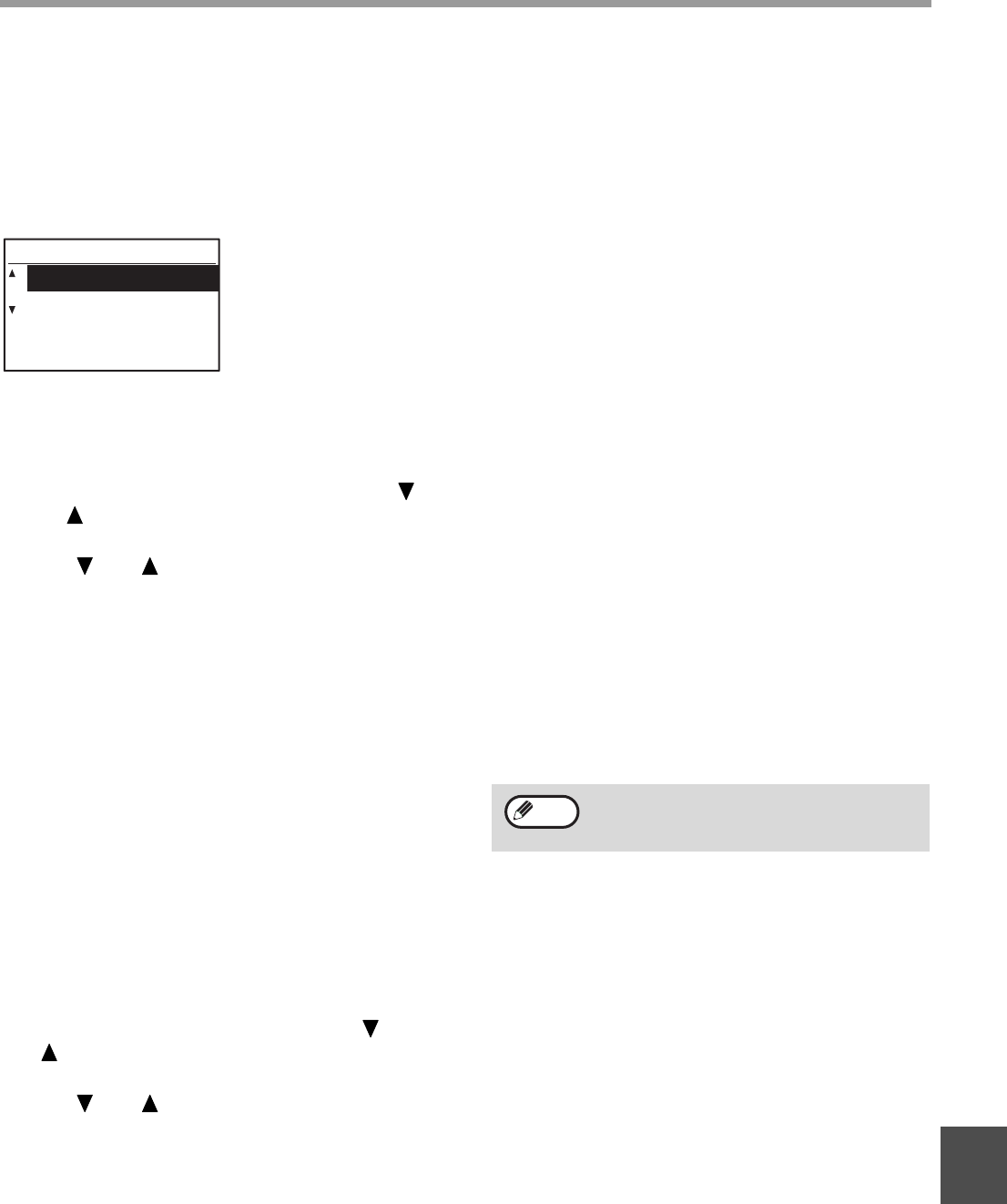
116
SYSTEM SETTINGS GUIDE
9
ACCOUNT LIMIT
This program is used to set limits for the number of
pages that can be printed by each account in print
mode and copy mode.
Select "ACCOUNT LIMIT" and press the [OK] key. The
following screen appears.
Limiting the number of pages used by an
account
1Select "SINGLE ACC. LIMIT" with the [ ]
or [ ] key and then press the [OK] key.
2Select "COPIER" or "PRINTER" mode with
the [ ] or [ ] key.
3Press the [OK] key.
4Enter the desired account number with the
numeric keys.
5Enter a page usage limit with the numeric
keys (max. 50000).
• "0" cannot be specified.
• If you wish to cancel the limit, press the [C] key
and go to step 6.
6Press the [OK] key.
7If you wish to set a limit for another
account number, repeat steps 4 to 6.
If you press the [BACK] key, you will return to the
screen of step 2. If you wish to set a limit for the
other mode (copy or printer), select the mode in
step 2 and repeat steps 3 to 6. To exit, press the
[BACK] key repeatedly.
Setting a limit for all accounts
1Select "ALL ACC. LIMIT" with the [ ] or
[ ] key and then press the [OK] key.
2Select "COPIER" or "PRINTER" mode with
the [ ] or [ ] key.
3Enter the page usage limit for all accounts
with the numeric keys (max. 50000).
If you wish to cancel the limit, press the [C] key
and go to step 4.
4Press the [OK] key.
You will return to the screen of step 2. If you wish
to set a limit for the other mode (copy or printer),
select the mode in step 2 and repeat steps 3 to 4.
To exit, press the [BACK] key repeatedly.
ACC. # SECURITY
When this program is enabled, the machine will not
allow operation for one minute if an incorrect account
number is entered three times in a row. During this
time, "Please see your administrator for assistance."
will appear in the display.
To enable this program, select "ACC. # SECURITY"
and then press the [OK] key so that a checkmark
appears in the checkbox.
To disable this program, select "ACC. #
SECURITY" and then press the [OK] key so that a
checkmark does not appear in the checkbox.
CANCEL JOBS OF INVALID
ACCOUNTS
When enabled, this program cancels a print job if no
account number is entered or an invalid account
number is entered. This program is only effective when
"AUDITING MODE" has been enabled for print mode.
The function is initially disabled (factory default
setting).
To prohibit printing when a valid account number
is not entered, select "CANCEL JOBS OF INVALID
ACCOUNTS" and then press the [OK] key so that a
checkmark appears in the checkbox.
To allow printing when a valid account number is
not entered, select "CANCEL JOBS OF INVALID
ACCOUNTS" and then press the [OK] key to
remove the checkmark from the checkbox.
ACCOUNT LIMIT
SINGLE ACC. LIMIT
ALL ACC. LIMIT
Pages printed by invalid account numbers
are added to the page count of "OTHERS"
(account number).
Note
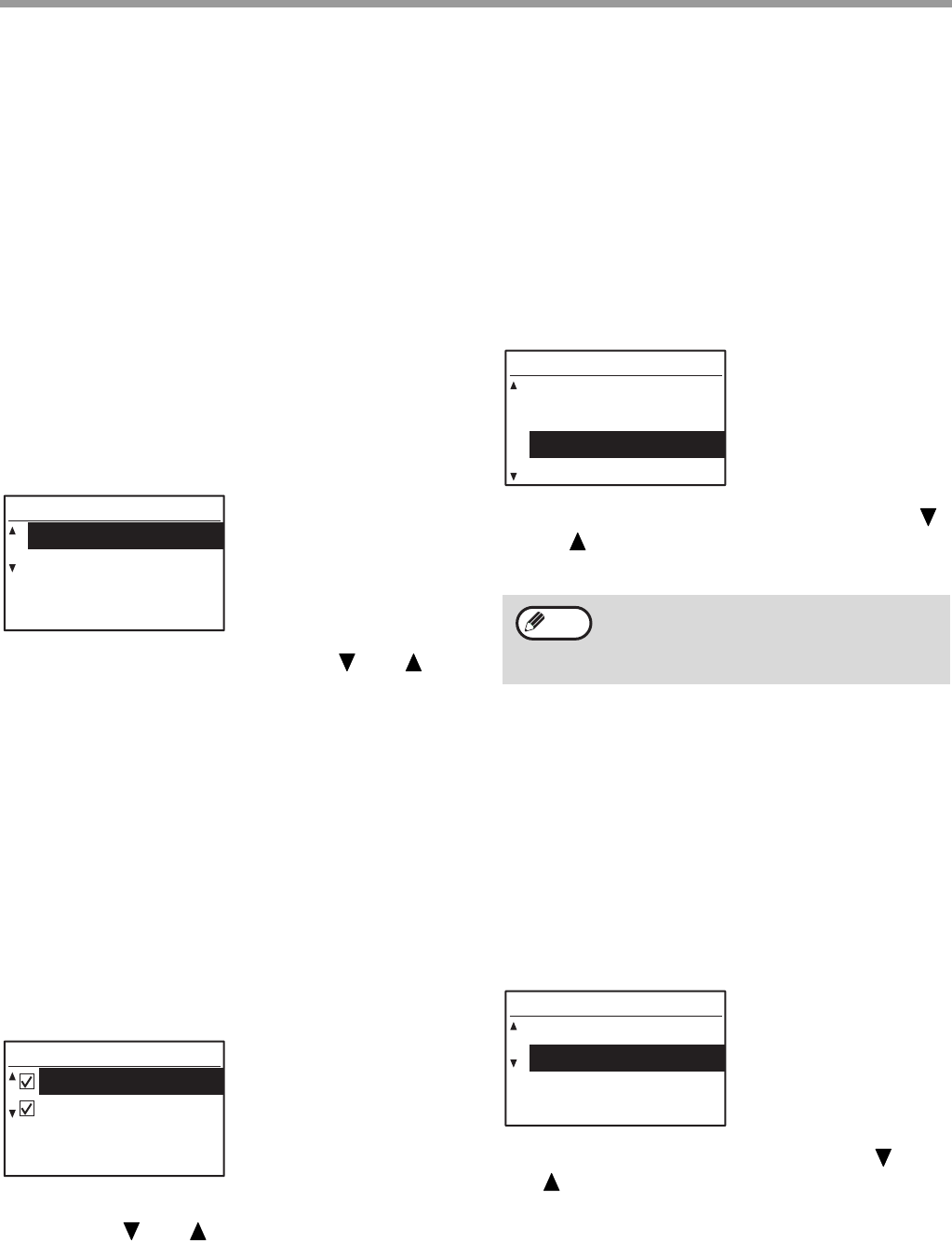
117
SYSTEM SETTINGS GUIDE
DEVICE CONTROL
These programs are used to configure settings for
hardware functions of the machine. To access one of
these programs, select "DEVICE CONTROL" in the
mode selection screen, select the desired program in
the device control screen, and press the [OK] key.
WAITING COPY LAMP SETTING
This program is used to select whether the copy lamp
(light source) is on or off when the machine is in
standby mode. If the copy lamp (light source) is set to
turn off in standby mode, power will be conserved,
however, the first copy time will be longer than if the
lamp is on.
The factory default setting is "ON".
Select "WAITING COPY LAMP SETTING" and press
the [OK] key. The following screen will appear.
1Select "ON" or "OFF" with the [ ] or [ ]
key.
2Press the [OK] key.
OFFSET FUNCTION
When the offset function is enabled, sets of output will
be offset from each other for easy separation when
copying is performed in sort mode or non-sort mode.
The offset function can be enabled separately for the
top tray (this only appears if the job separator tray kit
has been installed) and centre tray.
The function is initially enabled (factory default setting)
for both the top tray and the centre tray.
Select "OFFSET FUNCTION" and press the [OK] key.
The following screen will appear.
1Select "UPPER TRAY" or "CENTRE TRAY"
with the [ ] or [ ] key.
2Press the [OK] key.
• The setting is enabled and a checkmark
appears in the checkbox.
• If this procedure is performed when the setting
is already enabled, the checkmark is cleared
and the setting is disabled.
* This function is not available in some countries and regions.
MEM. FOR PRINTER
(When the dual function board is installed)
The machine is equipped with memory that stores
scanned original image data. Part of this memory is
also used to store print data. This program is used to
set the percentage of memory that is allocated to the
print function. The memory allocation can be set from
30% to 70% in increments of 10%.
The factory default setting is "50%".
Select "MEM. FOR PRINTER" and press the [OK] key.
The following screen will appear.
1Select the desired percentage with the [ ]
or [ ] key.
2Press the [OK] key.
USB2.0 MODE
This sets the data transfer speed of the USB 2.0 port.
The factory default setting is "HI-SPEED".
If you wish to use USB 2.0 (Hi-Speed mode), be sure
to read "System requirements for USB 2.0 (Hi-Speed
mode)" (p.118) to verify that your system and the
machine settings are configured appropriately.
Select "USB2.0 MODE" and press the [OK] key. The
following screen will appear.
1Select the transfer speed with the [ ] or
[ ] key.
2Press the [OK] key.
COPY LAMP SETTING
ON
OFF
OFFSET FUNCTION
UPPER TRAY
CENTRE TRAY
The memory for storing original image data
and print data is 16 MB. An optional memory
module can be installed to expand memory
to 272 MB (the module adds 256 MB).
30%
40%
50%
60%
MEM. FOR PRINTER
Note
USB2.0 MODE
FULL-SPEED
HI-SPEED
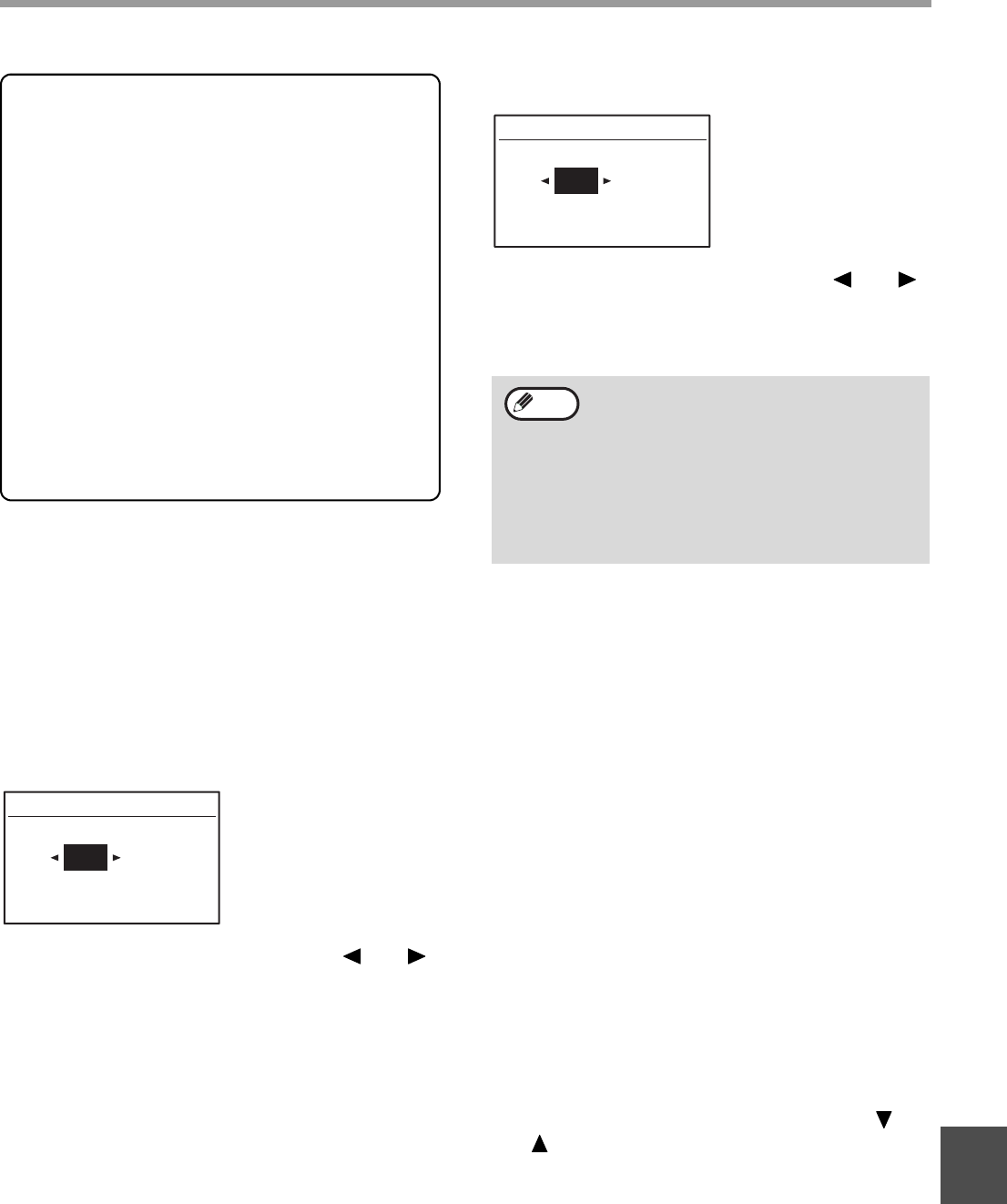
118
SYSTEM SETTINGS GUIDE
9
RETURN FROM COPY MODE TIMING
When there are print jobs or fax print jobs waiting to be
printed after copy job is finished, this program is used
to set a brief wait time until printing of those jobs
begins. Setting a brief wait time allows another copy
job to be performed following the previous copy job.
Time selections are "0 sec.", "10 sec.", "30 sec.", and
"60 sec.".
The factory default setting is 30 seconds.
Select "RETURN FROM COPY MODE TIMING" and
press the [OK] key. The following screen will appear.
1Select the desired time with the [ ] or [ ]
key.
2Press the [OK] key.
OPERATION SETTING
These programs are used to configure various settings
related to the operation panel. To access one of these
programs, select "OPERATION SETTING" in the
mode selection screen, select the desired program in
the operation setting screen, and press the [OK] key.
AUTO CLEAR
This function returns the copy settings to the default
settings if the operation panel is not used for the
duration of time set with this program following the end
of a copy job. Time selections are "0 sec.", "10 sec.",
"20 sec.", "60 sec.", "90 sec." and "120 sec.".
The factory default setting is 60 seconds.
Select "AUTO CLEAR" and press the [OK] key. The
following screen will appear.
1Select the desired time with the [ ] or [ ]
key.
If you do not want auto clear to operate, select "0".
2Press the [OK] key.
DISABLE DISPLAY TIMEOUT
This program is used to select whether or not the
display will automatically return to the base screen if
no keys are pressed on the operation panel for one
minute in scan or fax mode.
The factory default setting is automatic return to the
base screen.
To disable automatic return to the base screen,
select "DISABLE DISPLAY TIMEOUT", and press
the [OK] key so that a checkmark appears in the
checkbox.
To re-enable automatic return to the base screen,
select "DISABLE DISPLAY TIMEOUT" once again
and press the [OK] key to clear the checkmark
from the checkbox.
LANGUAGE SETTING
This program is used to select the display language.
Select "LANGUAGE SETTING", press the [OK] key,
and follow the steps below.
1Select the display language with the [ ] or
[ ] key.
2Press the [OK] key.
MESSAGE TIME
This program is used to set the length of time that
messages appear in the display (this applies to
messages that appear for a certain length of time and
then automatically disappear.) Select from "SHORT (3
sec.)", "NORMAL (6 sec.)", or "LONG (9 sec.)".
The factory default setting is "NORMAL (6 sec.)".
System requirements for USB 2.0
(Hi-Speed mode)
The USB port on the machine supports USB 2.0
Hi-Speed mode.
The following system is required to use USB 2.0
(Hi-Speed mode):
The computer is running Windows Vista/XP/2000
and the Microsoft USB 2.0 driver is pre-installed, or
the USB 2.0 driver for Windows Vista/XP/2000 that
Microsoft provides through Windows Update is
installed.
* Even when the Microsoft USB 2.0 driver is installed,
some USB 2.0 expansion cards are not capable of
attaining the speed stipulated by the Hi-Speed
standard. This problem can often be fixed by installing
a more recent driver for the card. To obtain the most
recent driver for your card, contact the card's
manufacturer.
30
(0~60)
RETURN FROM COPY
sec.
The Auto Clear function is disabled when
scanned data is stored under the following
status: When the last page has not been
scanned during the 2 IN 1 or 4 IN 1 copy
process (one page has been scanned for a
two-page set or three pages have been
scanned in a four-page set), or only one side
has been scanned in the ID card copy
process.
60
(0~120)
AUTO CLEAR
sec.
Note
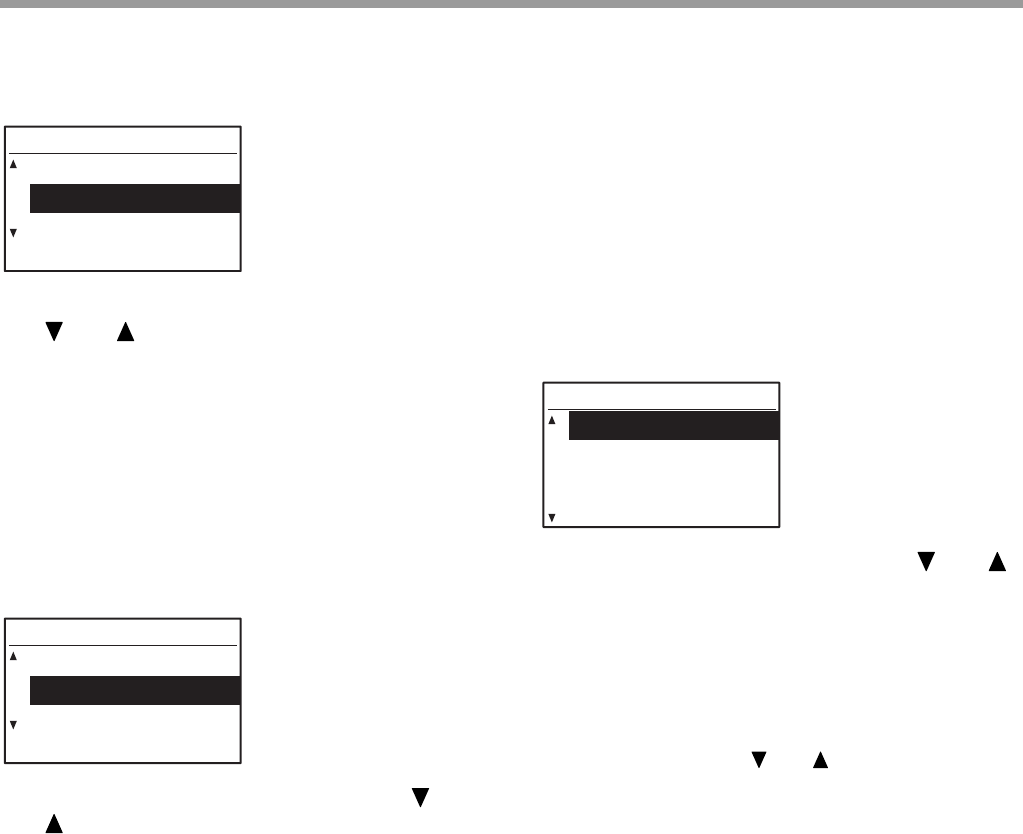
119
SYSTEM SETTINGS GUIDE
Select "MESSAGE TIME" and press the [OK] key. The
following screen will appear.
1Select the desired display time with the
[] or [] key.
2Press the [OK] key.
KEY TOUCH SOUND
This program is used to set the volume of the key
touch sound that is heard each time a key is pressed.
The initial factory setting is "SHORT".
Select "KEY TOUCH SOUND" and press the [OK] key.
The following screen will appear.
1Select the desired volume with the [ ] or
[ ] key.
To turn the key touch sound off, select "OFF".
2Press the [OK] key.
KEYS TOUCH SOUND AT INITIAL
POINT
This program is used to select whether or not a beep
will sound at preset base settings as you press a key
to select a setting.
The factory default setting is no beep.
If you would like a beep to sound, select "KEYS
TOUCH SOUND AT INITIAL POINT" and press the
[OK] key so that a checkmark appears in the
checkbox.
If you would not like a beep to sound, select
"KEYS TOUCH SOUND AT INITIAL POINT" once
again and press the [OK] key so that the
checkmark is cleared from the checkbox.
KEY PRESS TIME
This program is used to set the duration of time that a
key must be pressed to take effect.
A longer setting can be selected to prevent keys
pressed accidentally from taking effect. Keep in mind,
however, that when a longer setting is selected more
care is required when pressing keys to ensure that the
key input is registered.
The initial factory setting is "MINIMUM".
Select "KEY PRESS TIME" and press the [OK] key.
The following screen appears.
1Select the desired time with the [ ] or [ ]
key.
2Press the [OK] key.
DISABLE AUTO KEY REPEAT
This program is used to stop a setting from changing
continuously when the [ ] or [ ] key is held down,
such as when setting the zoom ratio or the original size
(auto key repeat will not operate). When this program
is enabled, a key must be pressed repeatedly instead
of holding it down.
Auto key repeat is initially set to operate (factory
default setting).
To disable auto key repeat, select "DISABLE AUTO
KEY REPEAT" and press the [OK] key so that a
checkmark appears in the checkbox.
To re-enable auto key repeat, select "DISABLE
AUTO KEY REPEAT" once again and press the
[OK] key so that the checkmark is cleared from the
checkbox.
DISABLE PAPER SIZE SET
This program is used to disable "PAPER SIZE SET" in
the special functions menu. When disabled, "PAPER
SIZE SET" cannot be used when the [SPECIAL
FUNCTIONS] key is pressed, which prevents users
other than the administrator from easily changing the
paper size setting.
"DISABLE PAPER SIZE SET" is initially disabled
(factory default setting).
MESSAGE TIME
SHORT
(3 sec.)
NORMAL (6 sec.)
LONG
(9 sec.)
KEY TOUCH SOUND
OFF
SHORT
LONG
KEY PRESS TIME
MINIMUM
0.5 sec.
1.0 sec.
1.5 sec.
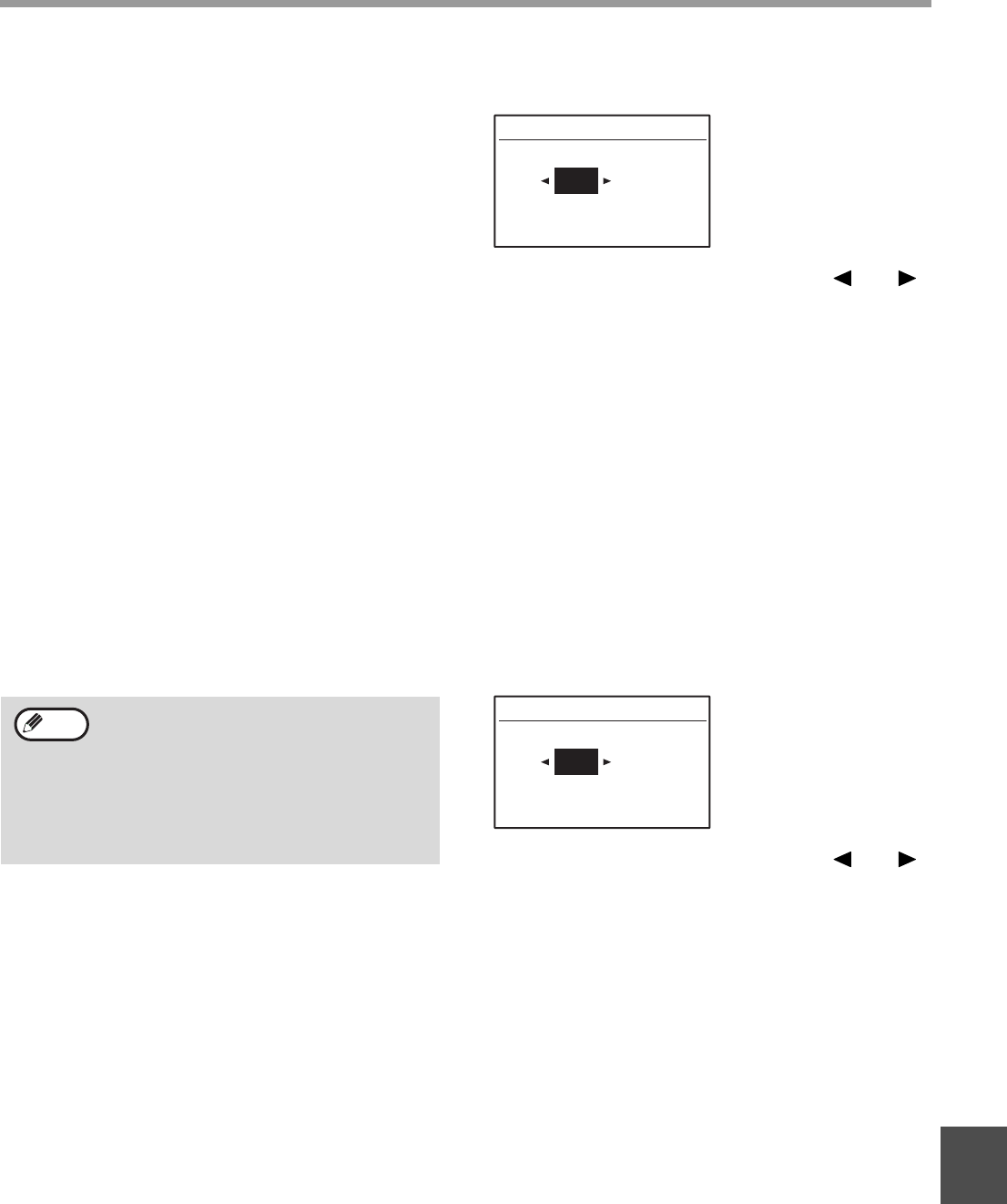
120
SYSTEM SETTINGS GUIDE
9
To enable the setting, select "DISABLE PAPER
SIZE SET" and press the [OK] key so that a
checkmark appears in the checkbox.
To disable the setting, select "DISABLE PAPER
SIZE SET" once again and press the [OK] key
so that the checkmark is cleared from the
checkbox.
ENERGY SAVE
These programs are used to configure energy saving
settings. To access one of these programs, select
"ENERGY SAVE" in the mode selection screen, and
select the desired program in the energy save screen,
and then press the [OK] key.
AUTO POWER SHUT-OFF
This program is used to enable auto power shut-off
mode, which automatically turns off the power to the
fusing unit if the operation panel is not used for a
certain duration of time.
Enabling auto power shut-off mode helps conserve
energy, preserve natural resources, and reduce
environmental pollution.
The function is initially enabled.
To enable auto power shut-off mode, select "AUTO
POWER SHUT-OFF", and press the [OK] key so
that a checkmark appears in the checkbox.
To disable auto power shut-off mode, select
"AUTO POWER SHUT-OFF" once again and press
the [OK] key so that the checkmark is cleared from
the checkbox.
AUTO POWER SHUT-OFF TIMER
This program is used to set the duration of time until
auto power shut-off mode activates when the
operation panel is not used. Using this function helps
conserve energy, preserve natural resources, and
reduce environmental pollution.
"1 min.", "5 min.", "15 min.", "30 min.", "60 min.", "120
min." or "240 min." can be selected for the duration of
time. Select a setting that suits your work conditions.
Select "AUTO POWER SHUT-OFF TIMER" and press
the [OK] key. The following screen will appear.
1Select the desired time with the [ ] or [ ]
key.
2Press the [OK] key.
PREHEAT MODE
This program is used to set the duration of time until
preheat mode, which automatically lowers the fusing
unit temperature, activates when the operation panel is
not used. Using this function helps conserve energy,
preserve natural resources, and reduce environmental
pollution. "1 min.", "5 min.", "15 min.", "30 min.", "60
min.", "120 min.", or "240 min." can be selected for the
duration of time. Select a setting that suits your work
conditions.
Select "PREHEAT MODE" and press the [OK] key.
The following screen will appear.
1Select the desired time with the [ ] or [ ]
key.
2Press the [OK] key.
(PRINTER) AUTO POWER SHUT OFF
This function automatically switches the machine to
auto power shut-off mode immediately after a print job
finishes.
If "OFF" is set, the duration of time for the Auto power
shut-off timer set in the "AUTO POWER SHUT-OFF
TIMER" setting.
TONER SAVE MODE
The toner save mode will reduce toner consumption by
approximately 10% in the automatic and text,
exposure modes. Copies will be lighter but still
adequate for general use. Selection of this mode has
no effect on the photo mode.
The function is initially disabled (factory default
setting).
Rather than disabling the auto power
shut-off feature, it is recommended that you
first try lengthening the time set in "AUTO
POWER SHUT-OFF TIMER" (see below). In
most cases a suitable timer setting will allow
work to proceed with minimal delay and still
enable you to enjoy the benefits of power
conservation.
Note
(1~240)
AUTO POWER OFF
min.
(1~240)
PREHEAT MODE
min.
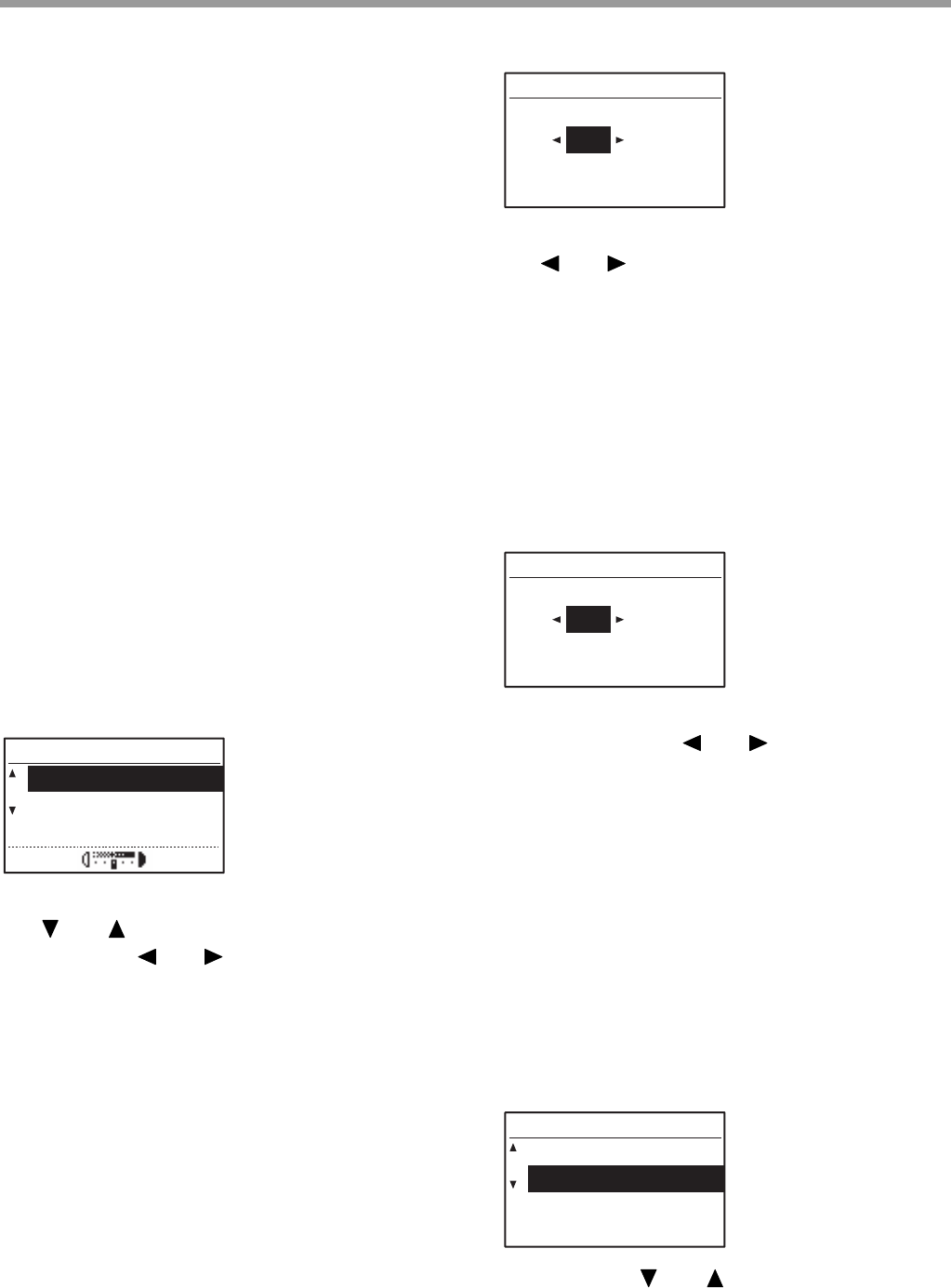
121
SYSTEM SETTINGS GUIDE
To turn on the toner save mode, highlight "TONER
SAVE MODE" and press the [OK] key to display a
check mark in the check box.
To turn off the toner save mode, select this
program and press the [OK] key again to clear the
check mark in the check box.
COPY SETTINGS
These programs are used to enable various copy
functions. To access one of these programs, select
"COPIER" in the mode selection screen, select the
desired program in the copy settings screen, and
press the [OK] key.
EXPOSURE ADJUST
This program is used to adjust the exposure level
when "AUTO" is used for the exposure mode. The
auto exposure level can be set separately for the
document glass and the SPF/RSPF.
One of five levels can be selected, with the left end of
the scale the lightest level and the right end of the
scale the darkest level.
The factory default setting is the middle level.
Select "EXPOSURE ADJUST" and press the [OK] key.
The following screen will appear.
1Select "PLATEN" or "SPF/RSPF" with the
[] or [] key.
2Press the [ ] or [ ] key to adjust the
exposure.
3Repeat steps 1 and 2 to adjust the other
exposure.
4Press the [OK] key.
MARGIN DEFAULT
(When the dual function board is installed)
This is used to set the default margin width.
The factory default setting is "10 mm (1/2 inch)".
Select "MARGIN DEFAULT" and press the [OK] key.
The following screen will appear.
1Adjust the default margin width with the
[] or [] key.
The width can be set from 0 to 20 mm in
increments of 5 mm (0" to 1" in increments of 1/4").
2Press the [OK] key.
ERASE ADJUST
(When the dual function board is installed)
This is used to set the default erasure width.
The factory default setting is "10 mm (1/2 inch)".
Select "ERASE ADJUST" and press the [OK] key. The
following screen will appear.
1Adjust the edge erase and centre erase
width with the [ ] or [ ] key.
The edge erase width and the centre erase width
share the same default value, which can be set
from 0 to 20 mm in increments of 5 mm (0" to 1" in
increments of 1/4").
2Press the [OK] key.
ID CARD SETTING
The layout pattern for copying of the ID card can be
changed during the ID card copy process.
Refer to the illustration in "ID CARD COPY" (p.58) for
the available layout patterns.
Select "ID CARD COPY" and press the [OK] key. The
following screen will appear.
1Press the [ ] or [ ] key to select a layout
pattern.
2Press the [OK] key.
EXPOSURE ADJUST
PLATEN
SPF/RSPF
(0~20)
MARGIN DEFAULT
mm
(0~20)
ERASE ADJUST
mm
ID CARD SETTING
A4 SIZE
A5-A3 SIZE
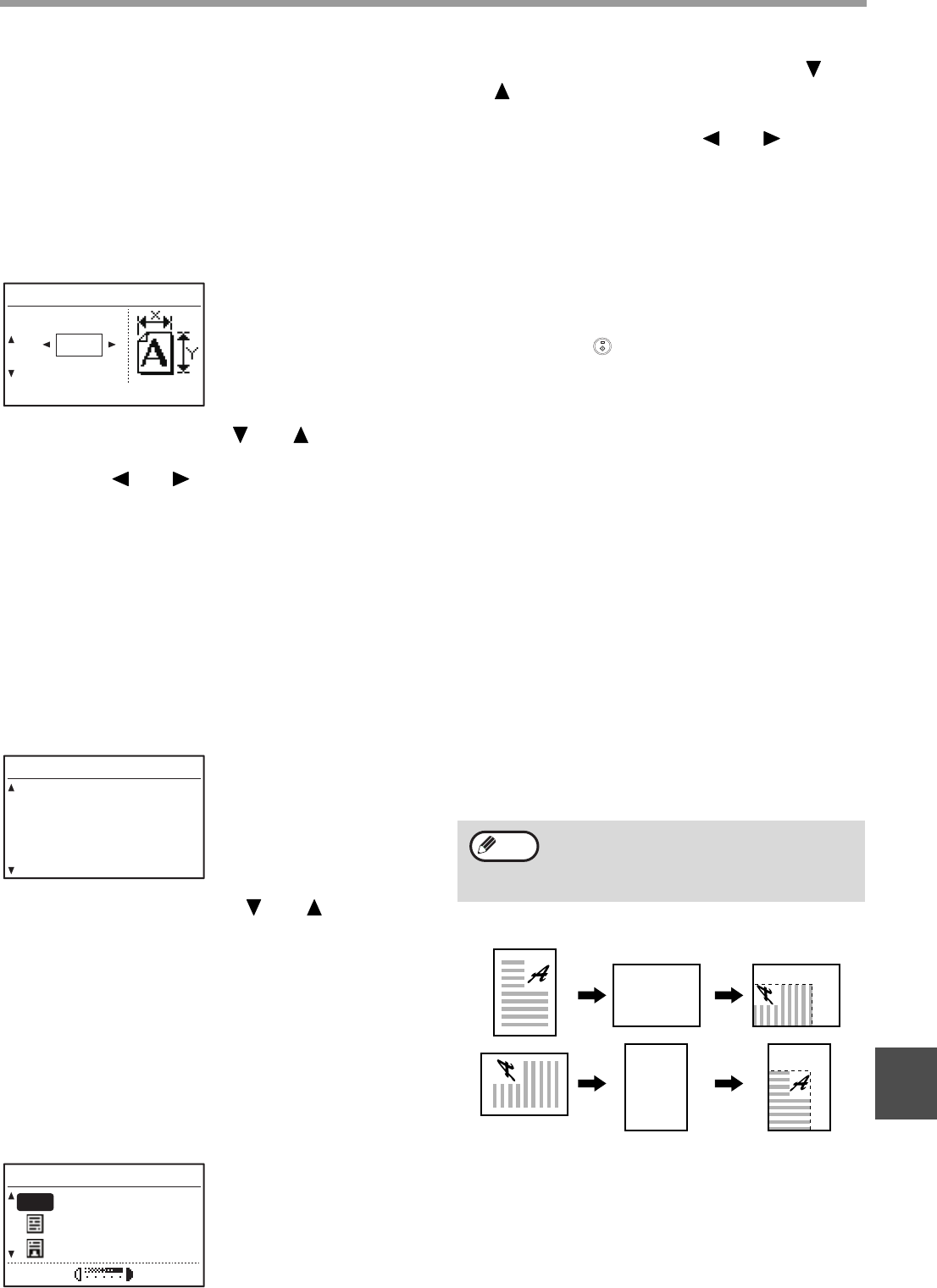
122
SYSTEM SETTINGS GUIDE
9
CARD SHOT DEFAULT
(When the dual function board is installed)
This program is used to set the default dimensions that
appear when the card shot size entry screen is
displayed.
The factory default settings are 86 mm (3-3/8") for the
width (X) and 54 mm (2-1/8") for the length (Y).
Select "CARD SHOT DEFAULT" and press the [OK]
key. The following screen will appear.
1Select X or Y with the [ ] or [ ] key and
adjust the corresponding default value
with the [ ] or [ ] key.
2Press the [OK] key.
DEFAULT TRAY SET
This program is used to set which tray is selected by
default.
Trays that appear for selection will vary depending on
the optional trays that have been installed.
The factory default setting is "TRAY 1".
Select "DEFAULT TRAY SET" and press the [OK] key.
The following screen will appear.
1Select the tray with the [ ] or [ ] key.
2Press the [OK] key.
DEFAULT EXPOSURE
This program is used to select the exposure
mode/level that is initially selected when the
[EXPOSURE] key is pressed.
The factory default setting is "AUTO".
Select "DEFAULT EXPOSURE" and press the [OK]
key. The following screen will appear.
1Select the exposure mode with the [ ] or
[ ] key.
2If you selected "TEXT" or "PHOTO", set the
exposure level with the [ ] or [ ] key.
3Press the [OK] key.
STREAM FEEDING
When stream feeding mode is enabled, additional
originals which are placed in the SPF/RSPF within 5
seconds after the previous original was fed will be
copied automatically. (If more than 5 seconds elapse,
the [START] key ( ) must be pressed again.)
This function can be used when scanning originals in
copy and scan modes.
The function is initially disabled (factory default
setting).
To enable stream feeding, select "STREAM
FEEDING" and press the [OK] key so that a
checkmark appears in the checkbox.
To disable stream feeding, select "STREAM
FEEDING" once again and press the [OK] key so
that the checkmark is cleared from the checkbox.
ROTATION COPY
(When the dual function board is installed)
If the orientation of the original does not match that of
the paper, the image can be rotated.
Rotation copy operates when automatic paper
selection or automatic ratio selection operates.
The function is initially enabled (factory default
setting).
To enable rotation copy, select "ROTATION COPY"
and press the [OK] key so that a checkmark
appears in the checkbox.
To disable rotation copy, select "ROTATION
COPY" once again and press the [OK] key so that
the checkmark is cleared from the checkbox.
X:
Y:
(mm)
CARD SHOT DEFAULT
SIZE
DEFAULT TRAY SET
TRAY 1
TRAY 2
TRAY 3
TRAY 4
DEFAULT EXPOSURE
TEXT
AUTO
AUTO
PHOTO
If the image is both rotated and reduced, the
position of the copied image will vary
depending on the orientations of the original
and the paper.
Note
Original Paper Copy
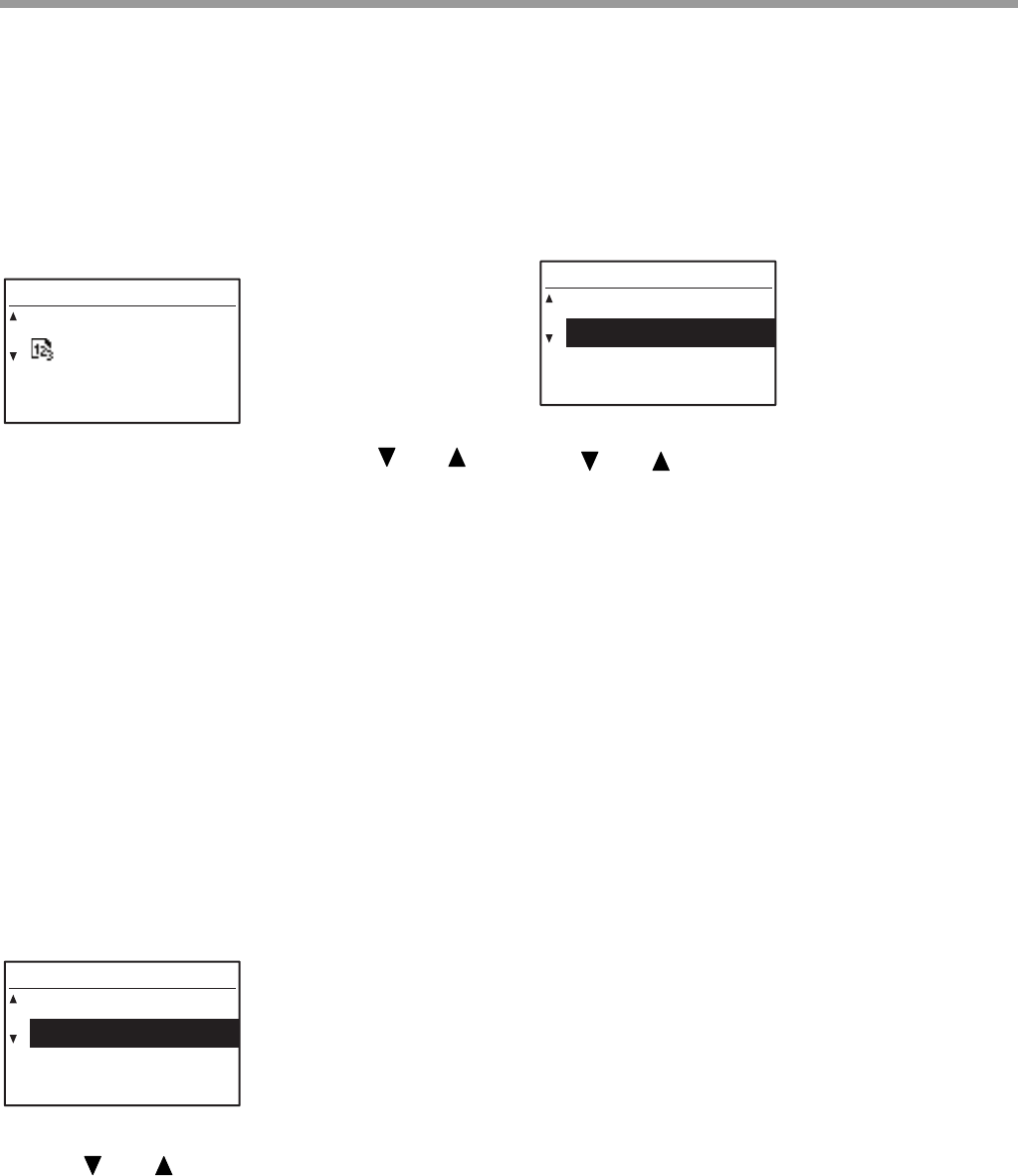
123
SYSTEM SETTINGS GUIDE
SORT AUTO SELECT
(When the dual function board is installed)
This program is used to select the default output mode
when the SPF/RSPF is used for copying.
The initial factory setting is "SORT".
Select "SORT AUTO SELECT" and press the [OK]
key. The following screen will appear.
1Select the output mode with the [ ] or [ ]
key.
2Press the [OK] key.
PHOTO MODE DEFAULT
This program is used to select the method of
expressing halftones when "PHOTO" is selected with
the [EXPOSURE] key for a copy job. Select
"PATTERN 1" or "PATTERN 2" for the method of
expressing halftones.
"PATTERN 1" is recommended for printed photos,
providing sharp images and good expression of
outlines.
"PATTERN 2" is recommended for photos on
photographic paper, providing a soft image.
The factory default setting is "PATTERN 2".
Select "PHOTO MODE DEFAULT" and press the [OK]
key. The following screen will appear.
1Select "PATTERN 1" or "PATTERN 2" with
the [ ] or [ ] key.
2Press the [OK] key.
LIMIT OF COPIES
This program is used to set the limit for the number of
copies that can be set (and that can appear in the
display) for one copy job.
The factory default setting is "999 copies".
Select "LIMIT OF COPIES" and press the [OK] key.
The following screen will appear.
1Select "99 copies" or "999 copies" with the
[] or [] key.
2Press the [OK] key.
DISABLE AUTO PAPER SELECTION
This program is used to disable automatic paper
selection. When automatic paper selection is disabled,
the most suitable paper is not selected automatically
when an original is placed on the document glass or in
the document feeder tray.
This function is initially disabled (factory default
setting).
To disable auto paper selection, select "DISABLE
AUTO PAPER SELECTION" and press the [OK] key
so that a checkmark appears in the checkbox.
To re-enable auto paper selection, select
"DISABLE AUTO PAPER SELECTION" once again
and press the [OK] key so that the checkmark is
cleared from the checkbox.
DISABLE 2-SIDED COPY
(Only on models that support two-sided
printing)
Use this program when you wish to disable two-sided
copying or when the two-sided function has failed.
When this program is enabled, only one-sided printing
is possible.
The function is initially disabled (factory default
setting).
To disable two-sided copying, select "DISABLE
2-SIDED COPY" and press the [OK] key so that a
checkmark appears in the checkbox.
To re-enable two-sided copying, select "DISABLE
2-SIDED COPY" once again and press the [OK] key
so that the checkmark is cleared from the
checkbox.
SORT AUTO SELECT
NO SORT
SORT
PHOTO MODE DEFAULT
PATTERN 1
PATTERN 2
LIMIT OF COPIES
99 copies
999 copies
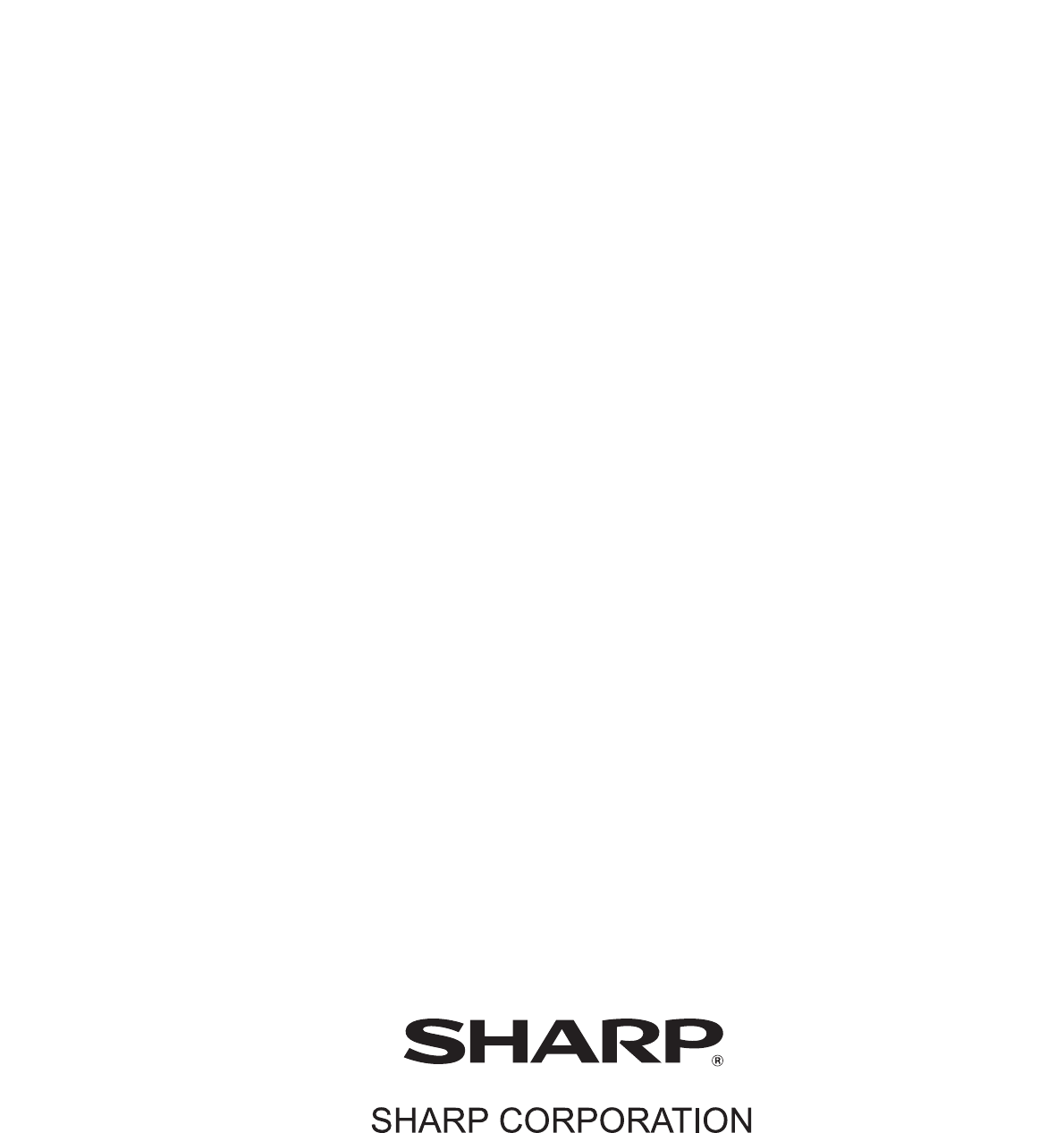
OPERATION GUIDE
MXM232D-EX1