Sharp NAR0062 Wireless PDA User Manual RefGuide 27 4001 01 indd
Sharp Corporation Wireless PDA RefGuide 27 4001 01 indd
Sharp >
Contents
- 1. Manual 1
- 2. Manual 2
Manual 2
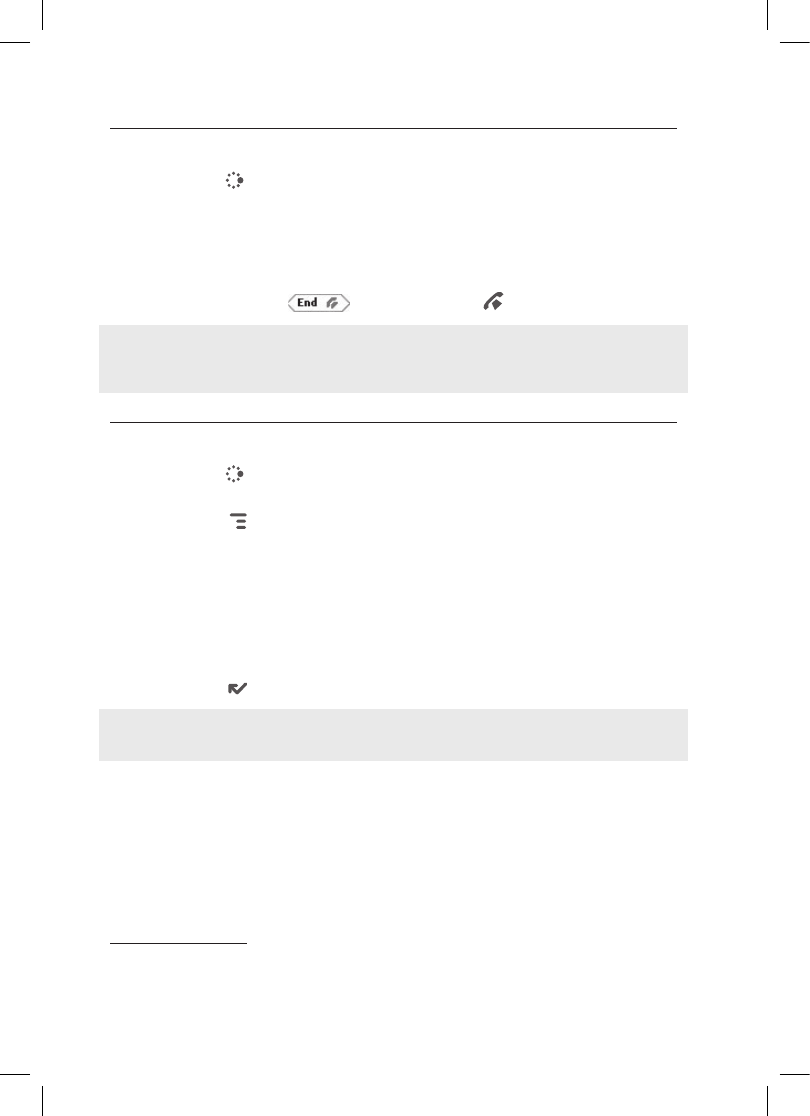
Check Your Voice Mail
1 Press JUMP to go to the Jump screen, then press the trackball to
open the Phone application.
2 Press and hold the 1 key (the speed dial shortcut assigned to voice
mail) to call your voice mailbox.
3 Follow the prompts to retrieve your messages.*
4 To hang up, select , or press END CALL .
To check your voice mail from another phone, call your mobile number. Let
it ring through to voice mail, then press the (*) star key to interrupt the greeting.
At the prompt, type your password.
Change Your Phone Ringtone
1 Press JUMP to go to the Jump screen, then press the trackball to
open the Phone application.
2 Press MENU to open the Phone menu. Select Settings > General.
3 Highlight the Incoming phone call ring pop-up menu, then press the
trackball. The menu reveals the ringtone categories. First highlight a
category, then press the trackball to open the ringtones submenu.
As you scroll through the songs, you can preview each song by
hovering over it for a few seconds.
4 When you have decided on a ringtone, press the trackball to select it.
Press DONE to assign your new ringtone.
Assign caller-specific ringtones from the Address Book > Contact Details
pages.
* Airtime charges apply.
Using the Applications 39
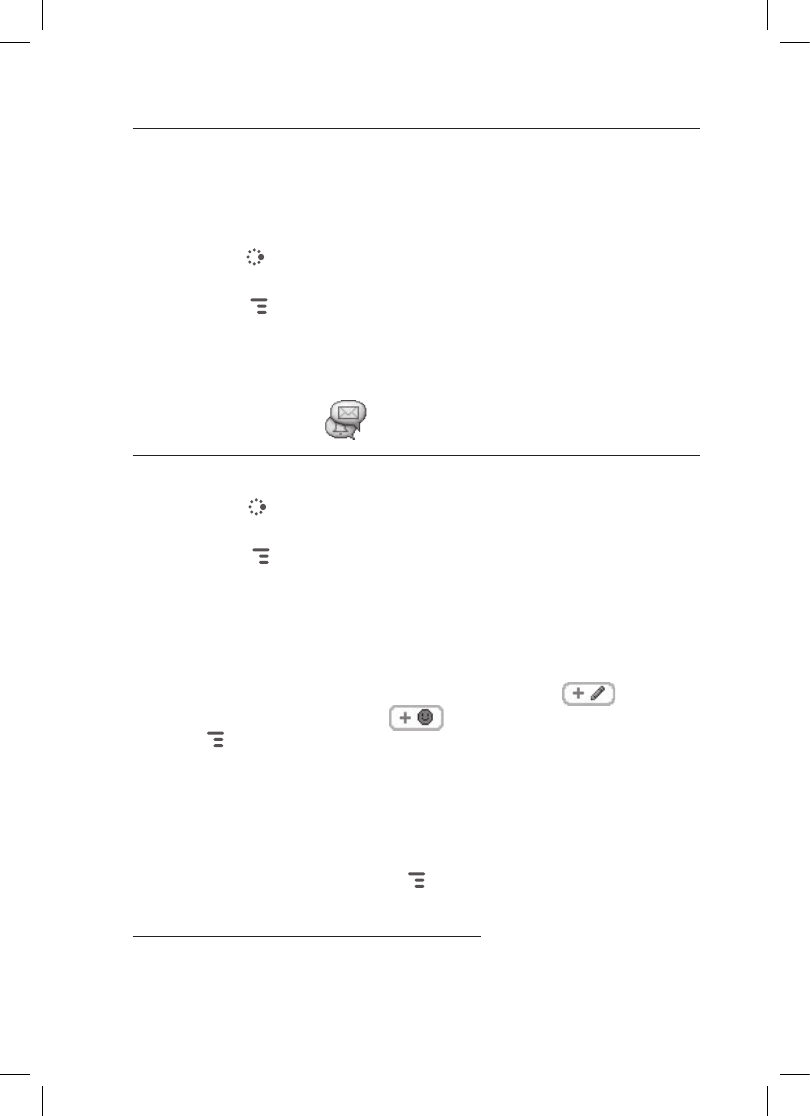
Import Contacts from Your SIM Card
If you already have a SIM card from T-Mobile, you can import the phone
numbers you have stored on the SIM card into your device’s Address Book.
First, insert the SIM card with the contacts into your device, then:
1 Press JUMP to go to the Jump screen. Scroll to highlight Address
Book, then press the trackball to open the application.
2 Press MENU to open the menu. Select Settings > Import SIM
Contacts.
3 The SIM Import dialog will alert you when the import is complete.
Text Messages
Send a Text Message
1 Press JUMP to go to the Jump screen. Scroll to highlight Text
Messages, then press the trackball to open the application.
2 Press MENU to open the menu. New Message is selected by default;
press the trackball to open the Compose screen.
3 Address your message using the recipient’s 10-digit phone number, or
start typing their name to bring up Address Book matches. Add more
recipients by typing a comma (,) or semicolon (;) in the To field.
4 Use the trackball to scroll to the message body; type your message or
use one of the Prewritten Messages by selecting the button.
Add Smileys by selecting the button. To attach a vCard, press
MENU and select Attach vCard. Select a contact from the list that
appears to attach it to your text message.
If your message is larger than the limit for a single text message
(approximately 160 characters), the message will be sent in parts.
(When received, it will appear as one message.)
5 When ready to send, either select the Send button at the bottom of the
Compose screen, or press MENU + M.*
* Separate charges apply to send and receive text messages.
40 Using the Applications
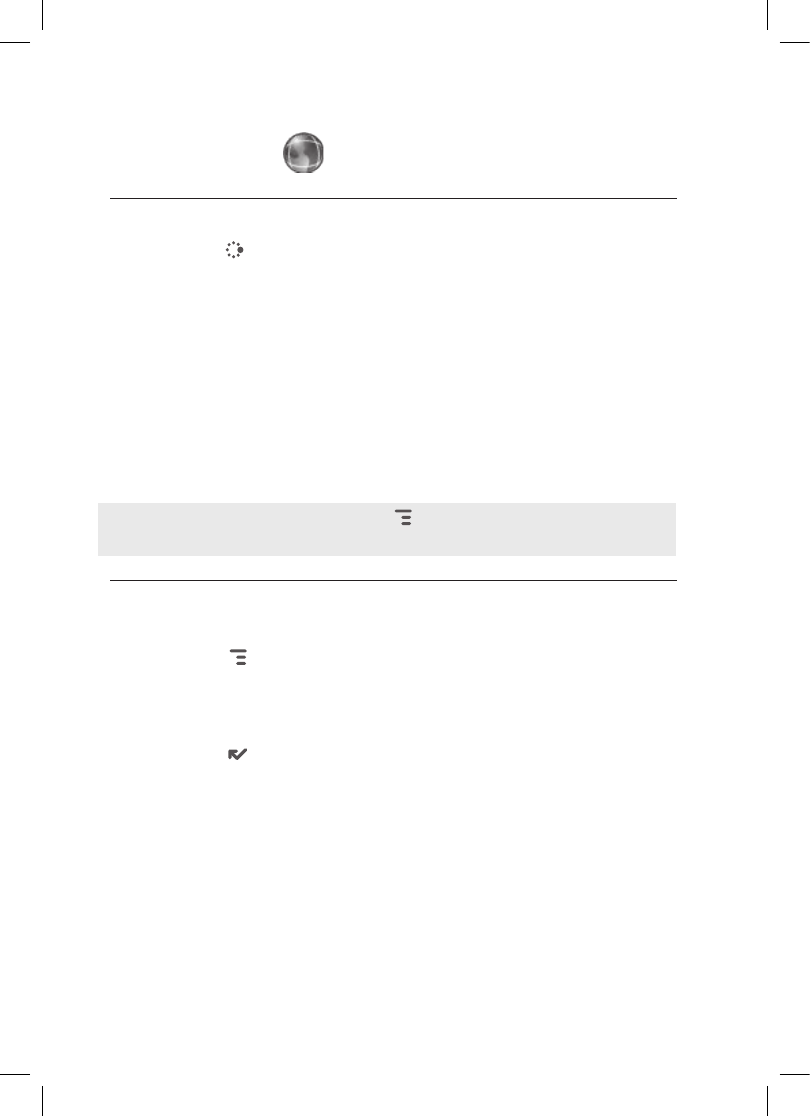
Web Browser
Browse the Web
1 Press JUMP to go to the Jump screen. Scroll to highlight Web
Browser, then press the trackball to open the application.
2 Start typing the address of the Web page you wish to visit. The Go To
dialog box opens automatically, showing the address you are typing.
3 The characters you type appear in the top field of the Go To dialog
box. Possible URL matches, and the option to search for the text you
type, appear in the drop-down menu.
4 To go to a Web page, you can either finish typing the complete URL
in the Go To dialog box then press Return; or, roll the trackball to
highlight a suggested URL in the drop-down menu, then press the
trackball.
To open Web pages faster, press MENU and select Settings. Scroll down
the Settings screen and clear the “Show Pictures” check box.
Bookmark a Web Page
1 Open the Web page you want to bookmark.
2 Press MENU + N to open the Add Bookmark dialog box.
3 Edit the bookmark name if you wish, verify the URL and select a folder
in which to store the bookmark from the Folder pop-up menu. (If you
select New Folder, you’ll be prompted to give the folder a name.)
4 Press DONE to save the bookmark.
Using the Applications 41
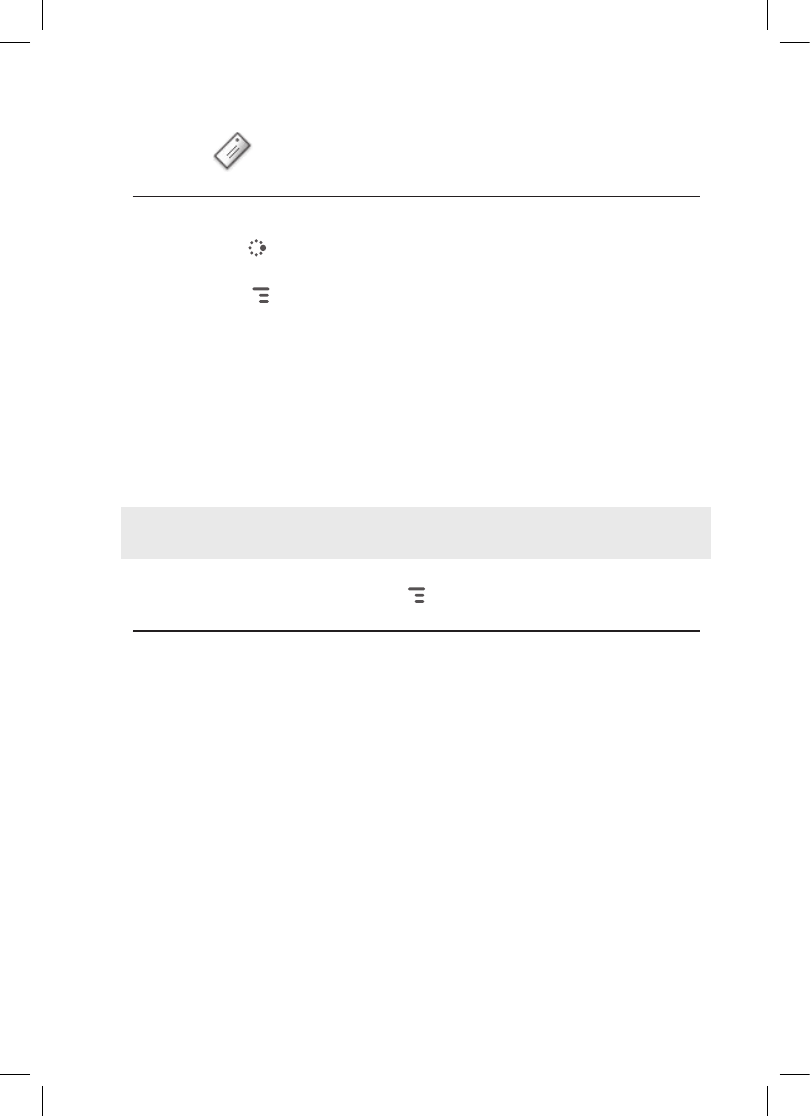
Email
Send an Email Message
1 Press JUMP to go to the Jump screen. Scroll to highlight Email, then
press the trackball to open the application.
2 Press MENU to open the menu. New Message is selected by default;
press the trackball to go to the Compose screen.
3 The text cursor is in the To field; type the name or email address of
the person to whom you wish to send an email. If you type a name,
the Address Book will try to pull the correct email address from your
contact data. Add more To fields by typing a comma (,) or
semicolon (;).
4 Scroll to the Subject field and type the subject of your email.
5 Scroll to the message body and type your message.
To delete text in the forward direction, press the SHIFT + DEL keys together.
To delete the current line of text, press the ALT + DEL keys together.
6 When ready to send, either select the Send button at the bottom of the
Compose screen, or press MENU + M.
Receive Email from External Accounts
When you register your device account, you automatically receive an email
account that you can use immediately on either your device or the Email
application on the Desktop Interface. In addition, you can receive email
from up to three external POP3 or IMAP email accounts.
At this time, email from MSN Hotmail® and email servers that are
protected by a firewall do not allow email to be received by other servers.
You can, however, check some Internet email accounts by using the Web
Browser, as described in “Receive Email Using Your Device’s Web Browser”
on page 45.
42 Using the Applications
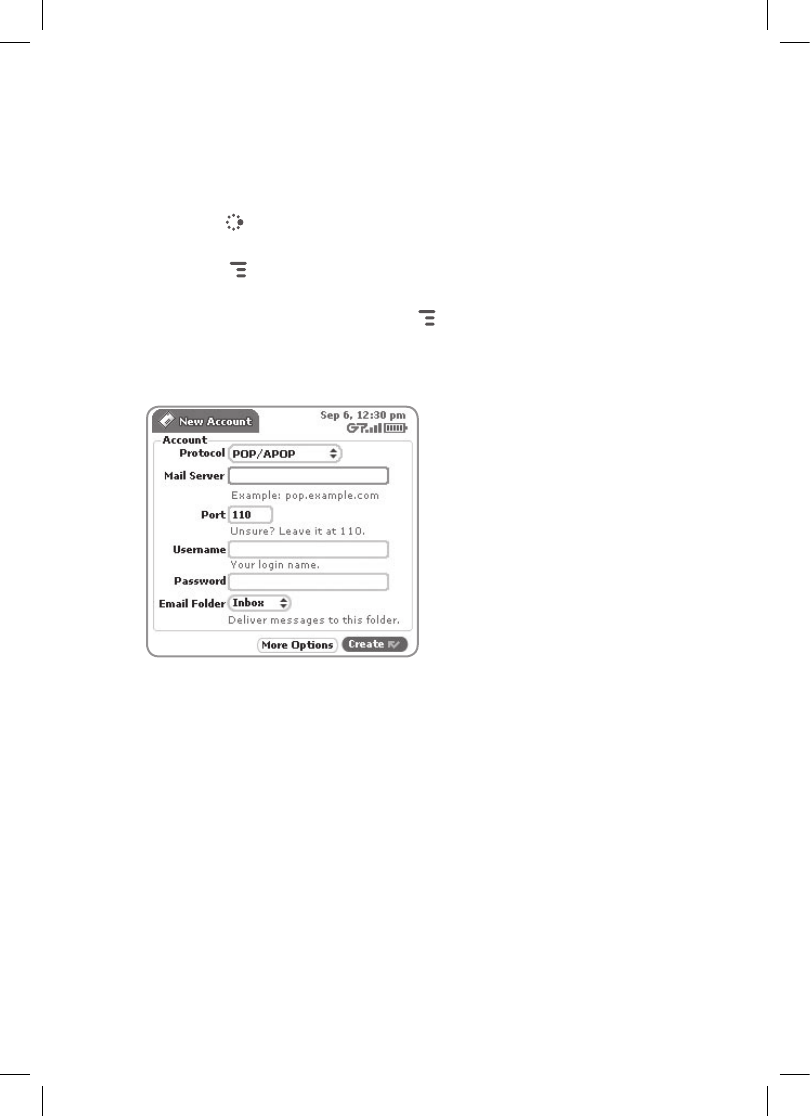
The instructions below explain how to use your device to receive email from
external accounts. Note that you can also set up accounts from the Email
application on the Desktop Interface.
1 Press JUMP to go to the Jump screen. Scroll to highlight Email, then
press the trackball to open the application.
2 Press MENU then select Settings > Accounts to open the Accounts
screen.
3 On the Accounts screen, press MENU then select New Account to
open the New Account screen.
4 Type your email account information in the fields on this New Account
screen. Read the sections below for more details on each field.
Protocol pop-up menu - Select the protocol your mail server uses
or the type of account from this pop-up menu. Select Auto-detect if
you don’t know which one to pick. Note that if you select a specific
account type, then the next two fields (mail server name and port
value) will fill in automatically.
Mail Server field - If the mail server name is not provided automatically
after you have selected the account protocol, then you must provide
the name of the mail server in this field. Many people don’t know the
name of their mail server. If you don’t, your email provider will be able
to tell you, or you can refer to the following table for samples.
Using the Applications 43
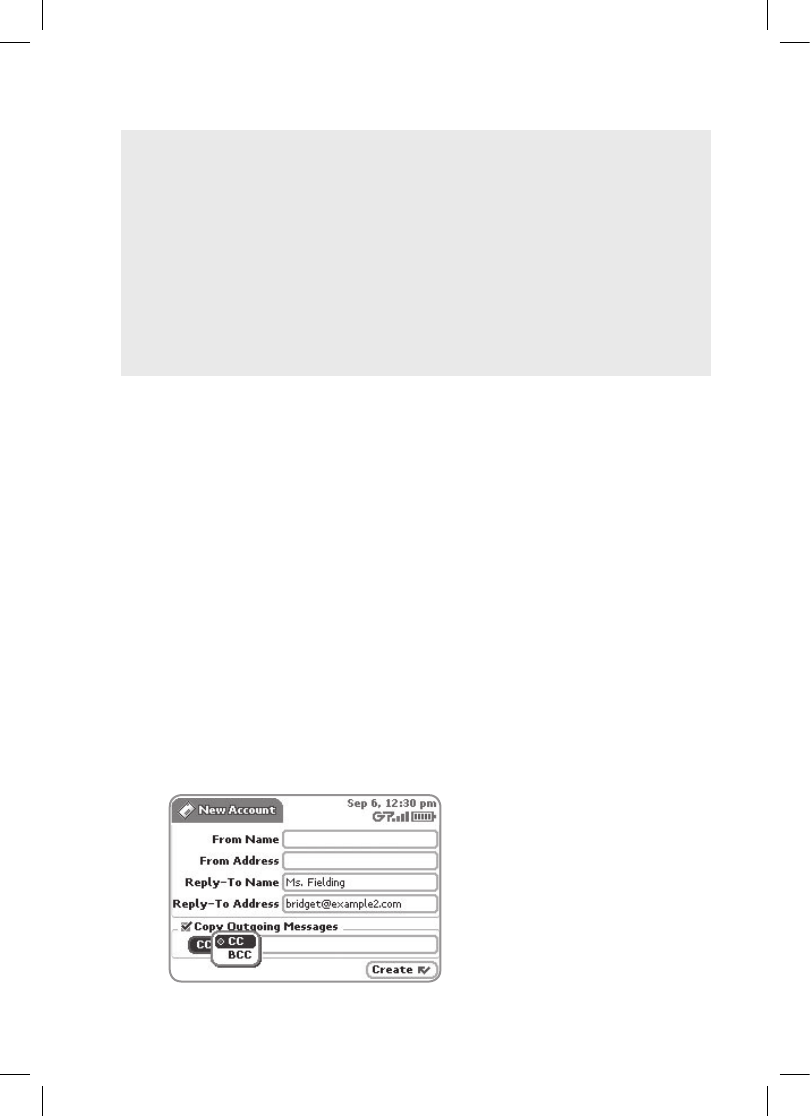
Some popular Web-based email providers and their Mail Server names are
provided below for your convenience. If you have an email account through
your ISP, contact them for assistance. Note that some ISPs (including
Yahoo!) require additional configuration or charge a fee to download email.
Web Email Provider Mail Server Name
Yahoo!® Mail pop.mail.yahoo.com
Mail.com pop1.mail.com
Softhome.net mail.SoftHome.net
Gmail pop.gmail.com
Comcast mail.comcast.net
Port field - Unless your email provider has specified otherwise, do not
alter this value. Note that if you have selected a specific account type
from the Type pop-up menu, the correct port value will be supplied
automatically.
Username and Password fields - Type your email account username
and password.
Email Folder pop-up menu - Select the folder to which you want your
account email delivered. To create a folder, select New Folder.
5 When you’ve completed all the fields on the screen, select the More
Options button at the bottom of the screen.
6 In the General group box, the Collect email from this account check
box is selected by default. If at any time you want to stop receiving
messages from this account, simply clear this check box.
If you want to Remove retrieved email from server after it is received
by your device, select this check box.
7 Scroll to the bottom of the screen, past the account information you
have already provided, to the From Name field:
44 Using the Applications
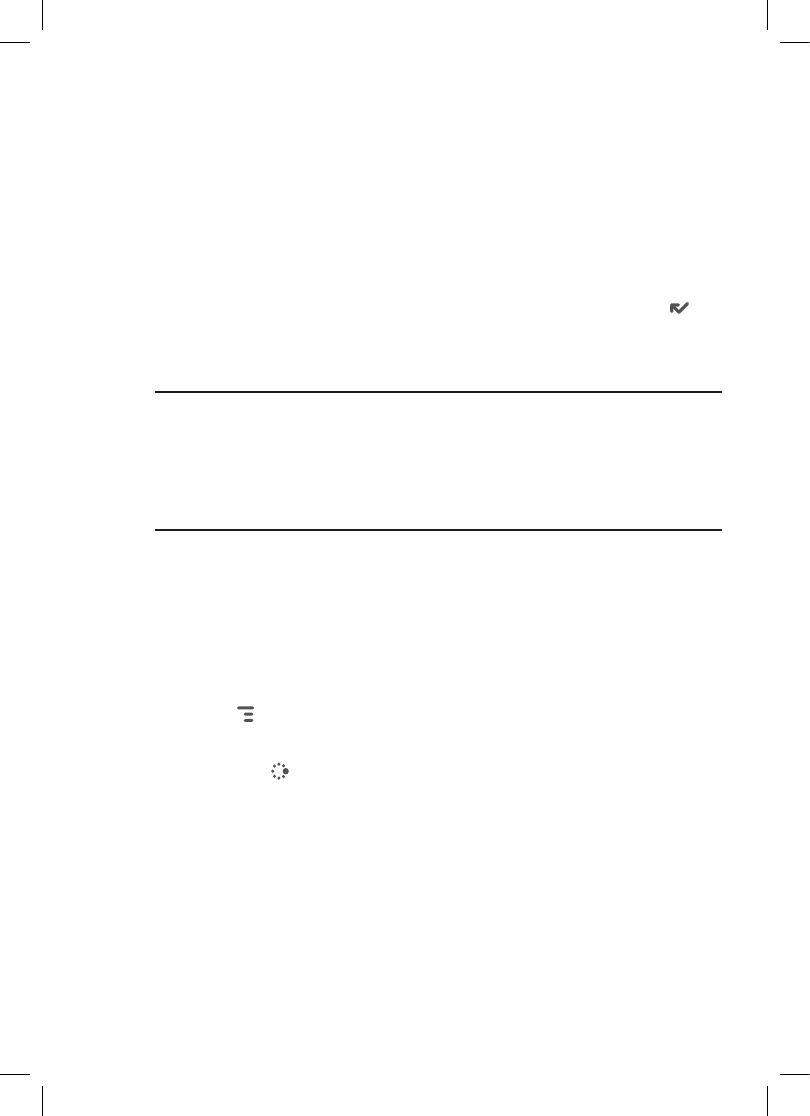
If you leave these fields blank, your default POP or IMAP account
name and address will be used. Specify alternative names or
addresses in these fields as you wish.
8 Select the Copy Outgoing Messages check box to have every
message sent from this account copied to another email address.
Specify either CC or BCC (from the pop-up menu), then type the email
address in the field.
9 Save your information by selecting Create; or simply press DONE .
10 Wait to send messages from this email account until you receive a
confirmation message on the Email Accounts screen.
Save a Photo Attachment to Your Device
You can save a photo attached to an email message to the Photo Album
application by following the instructions in “Add Photos to Your Album” on
page 50.
Receive Email Using Your Device’s Web Browser
If there is a Web interface to your email account, you can use your device’s
Web Browser application to sign in to those accounts and check your
email. A couple popular email Web sites are listed below:
Yahoo!® Mail – http://mobile.yahoo.com/home
MSN Hotmail – http://mobile.msn.com/hm/folder.aspx
Press MENU + K to open the Bookmarks screen; some sites may have been
bookmarked for you. To go directly to an email Web site, do the following:
1 Press JUMP to go to the Jump screen. Scroll to highlight Web
Browser, then press the trackball to open the application.
2 Begin typing the URL for your Internet email account. Your entry will
be inserted in the Go To dialog box automatically.
3 Press the trackball to go to the Web site’s sign in page.
Using the Applications 45
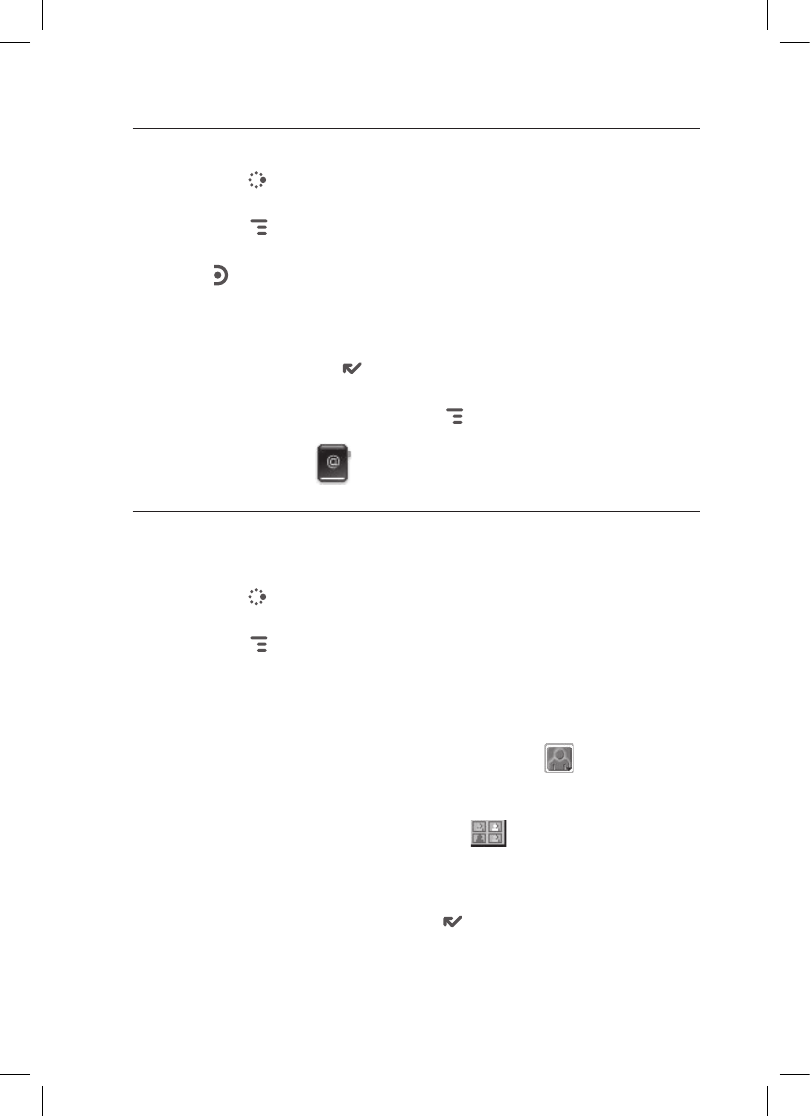
Attach a Photo to an Email Message
1 Press JUMP to go to the Jump screen. Scroll to highlight Email, then
press the trackball to open the application.
2 Press MENU + N to open the Compose screen. Complete the To,
Subject, and Message fields.
3 Press to open the Photo Album. Roll the trackball to highlight, then
press to select a photo to send. You can select multiple photos. All
selected photos will have check marks.
4 When you’ve finished selecting photos, open the menu and select Use
Checked or press DONE .
5 Your email message returns to the screen, including attached photos.
Select the Send button or press MENU + M when you’re ready.
Address Book
Add a Contact to the Address Book
You can store up to 2000 contacts in your Address Book.
1 Press JUMP to go to the Jump screen. Scroll to highlight Address
Book, then press the trackball to open the application.
2 Press MENU to open the menu. New Contact
is selected by default;
press the trackball to go to the New Contact Identity screen.
3 To create a contact, you only need to type basic “identity” information:
a First or Last name. On this screen you can also provide a Middle
name and a Nickname, as well as select an icon.
4 To select an icon, roll the trackball up to highlight , then press the
trackball to open the icon selector. Roll the trackball to highlight the
icon you want, then press the trackball to select it.
5 To assign a Photo Caller ID icon, select from the icon selector,
which will open the Browse Photo Albums screen. Then, from this
screen, roll the trackball to highlight the photo you want to associate
with the contact, then press the trackball to select it (a check mark will
appear under the photo). Press DONE .
46 Using the Applications
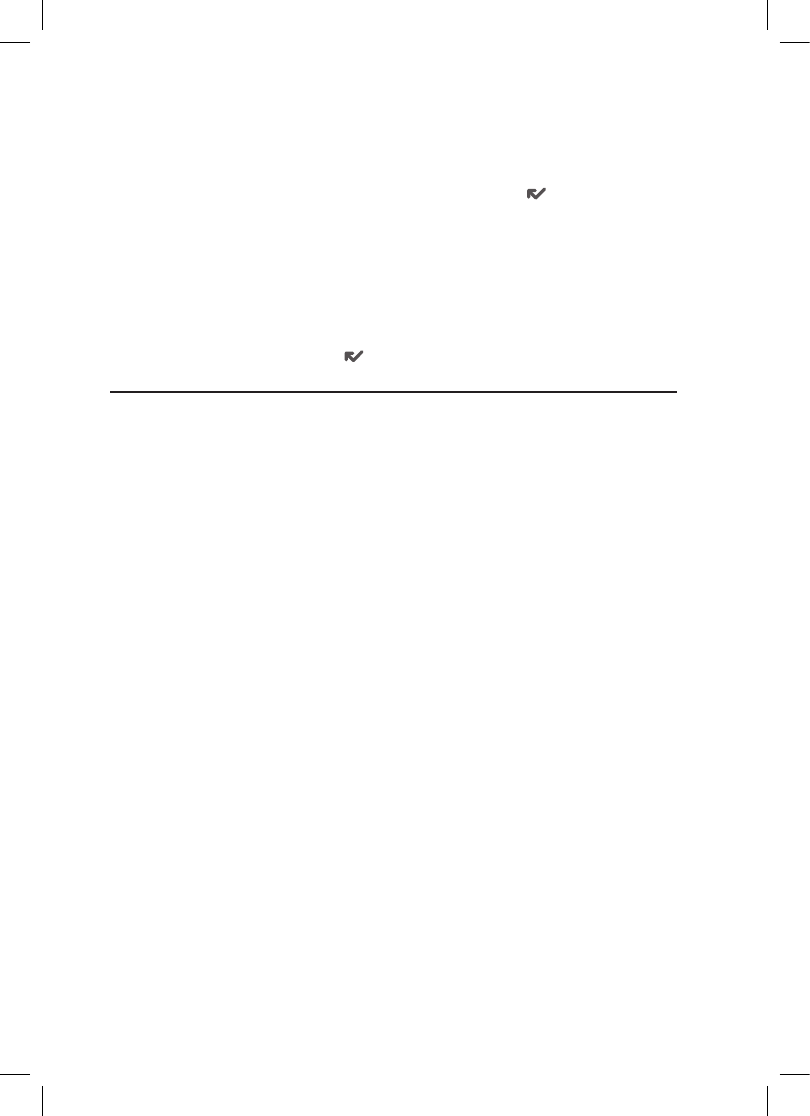
A smaller version of the photo now appears on the Identity screen and
will be used to identify that contact on incoming call notifications.
6 When finished with the Identity screen, select DONE . You advance
to the next New Contact screen, in which you can type or select
additional contact information.
7 Scroll through the New Contact fields (Personal Info, Phone, Email,
and so on), selecting Add or Edit to open screens in which you can
add contact information. You can set a custom ringtone for your
contact in the Phone number screen.
8 When finished, press DONE to save your new contact information.
Import Address Book Contacts
If you have a SIM card from T-Mobile with contact information stored on it,
you can import that information to your device by following the instructions
in “Import Contacts from Your SIM Card” on page 40 of this guide.
If you have existing contact information stored in a Personal Information
Management (PIM) application, you can import that data to your Address
Book on the device and Web. To do this, first go to your Address Book on
the Web:
1 Go to your desktop or laptop computer and sign in to the Desktop
Interface by following the instructions on the back of your Start Guide.
2 Your Jump page opens.
3 From your Jump page, click Address Book. The Address Book
application displays.
4 Click Import in the sidebar. The Import page opens.
5 The Import page includes step-by-step instructions for completing the
import process. The following file types (exported formats) can be
imported:
Microsoft Outlook for PC (.txt file)
Microsoft Outlook Express for Mac (.txt file)
Microsoft Entourage for Mac (.txt file)
Palm Desktop for PC (.txt/.tab file)
Palm Desktop for Mac (.txt/.tab file)
Using the Applications 47
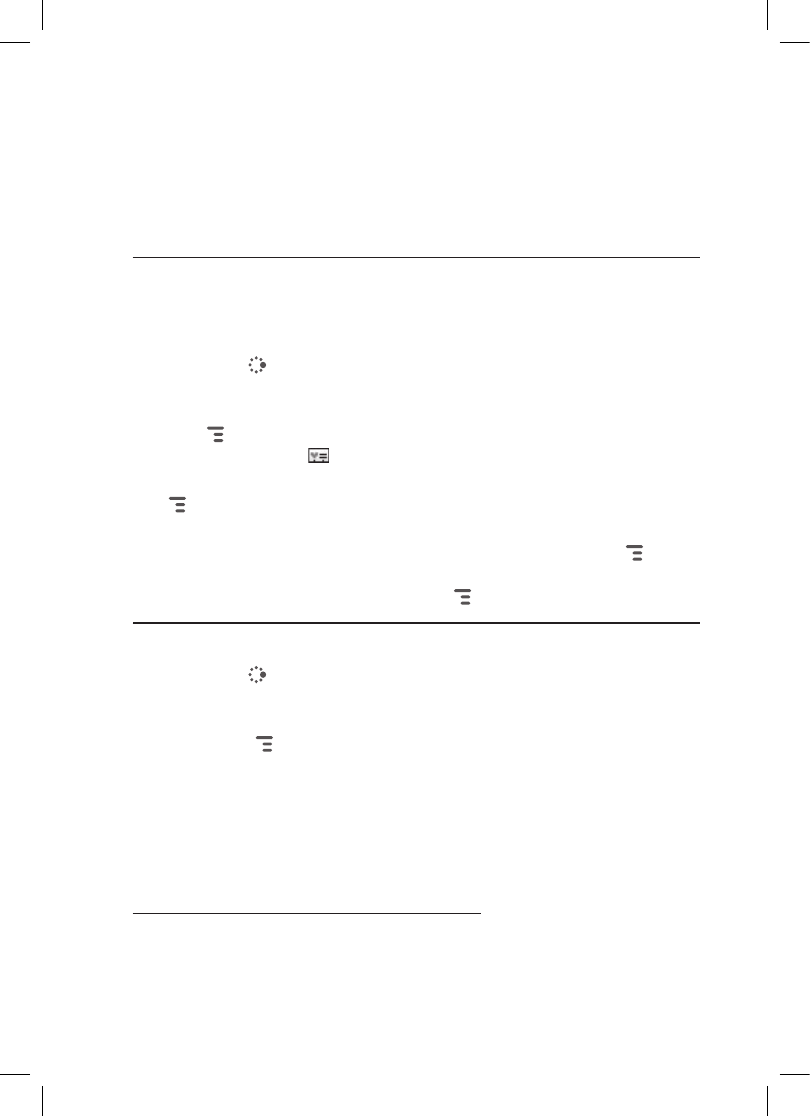
6 After you click the Import button, your contacts are imported to your
Web Address Book then sent to your device via the network. Make
sure your device has a wireless connection; then, after two to three
minutes, check your device to confirm that your new contacts have
arrived.
Set and Send “My vCard”
You can set one of your contacts to be “you”, so that you can send “My
vCard” to others easily.
1 Press JUMP to go to the Jump screen. Scroll to highlight Address
Book, then press the trackball to open the application.
2 Scroll to highlight the contact you want to set as “you”, then press
MENU and select Set as My vCard. On the Browse Contacts screen,
you will now see a icon next to your name.
3 To send your vCard, from the Browse Contacts screen, press MENU
and select Send My vCard > via Email or Text. A compose screen
opens.
4 To change or remove the “My vCard” setting, first press MENU and
select Clear My vCard. To set a different contact as “My vCard”,
highlight the contact, then press MENU and select Set as My vCard.
Send any Contact’s vCard
1 Press JUMP to go to the Jump screen. Scroll to highlight Address
Book, then press the trackball to open the application.
2 Scroll to highlight the contact whose vCard you want to send, then
press MENU and select Contact > Send Contact’s vCard > via Email
or Text*. A compose screen opens.
* Separate charges apply to send and receive text messages.
48 Using the Applications
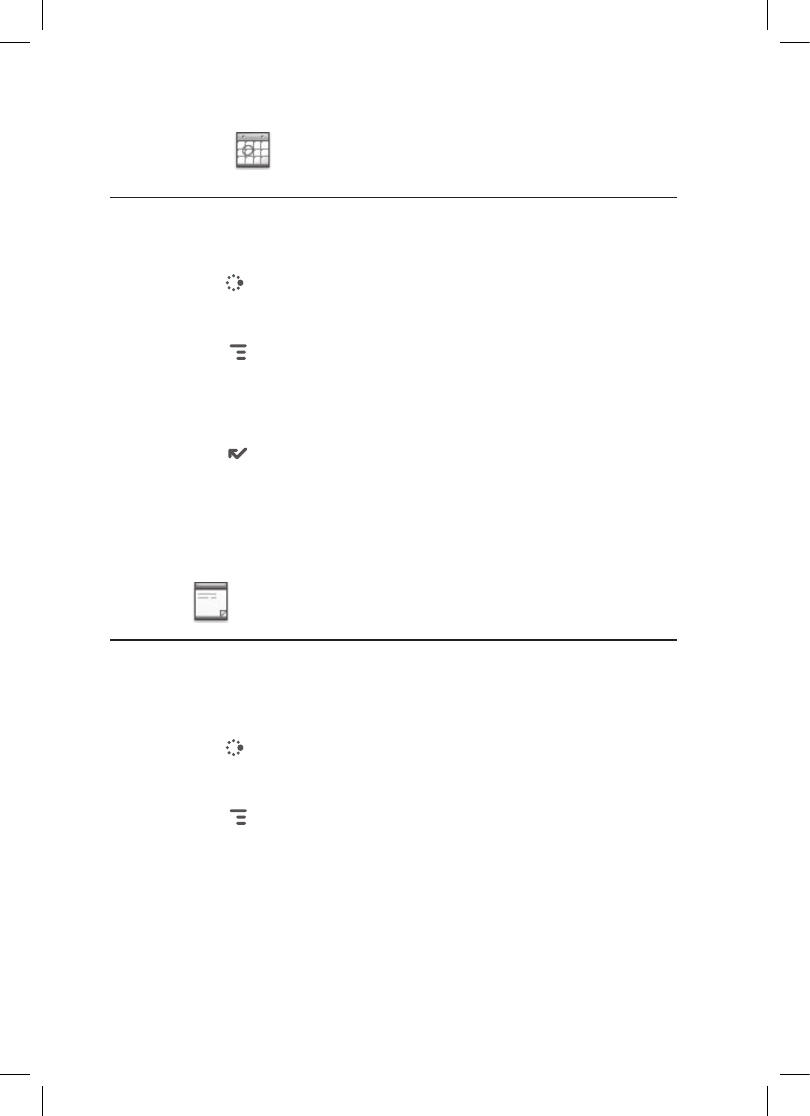
Calendar
Add an Event to Calendar
You can create and store up to 1000 events in Calendar.
1 Press JUMP to go to the Jump screen. Scroll to highlight Organizer,
then press the trackball to open the second-level ring of applications.
Highlight Calendar, then press the trackball.
2 Press MENU to open the menu. New Event is selected by default.
3 Press the trackball to go to the Event Details screen.
4 Name your event, type a location, assign a duration, add repetitions,
reminders, and notes as applicable.
5 Press DONE to save the event. It will now appear on your Upcoming
(if it’s scheduled within the next five days), Daily, Week, or Month
views.
6 To view your schedule, select one of the “Views” from the menu:
Upcoming (next five days), Day, Week, Month, Year, or Trash.
Notes
Create a Note
You can create and store up to 50 notes. Each note can be up to 8000
characters, which is about four pages in a paperback.
1 Press JUMP to go to the Jump screen. Scroll to highlight Organizer,
then press the trackball to open the second-level ring of applications.
Highlight Notes, then press the trackball.
2 Press MENU to open the menu. New Note is selected by default.
3 Press the trackball to open a blank note. Type your note; it is saved as
soon as you type it.
4 Press the trackball to fold your note; press again to unfold. Notes must
be unfolded before you can edit them.
Using the Applications 49
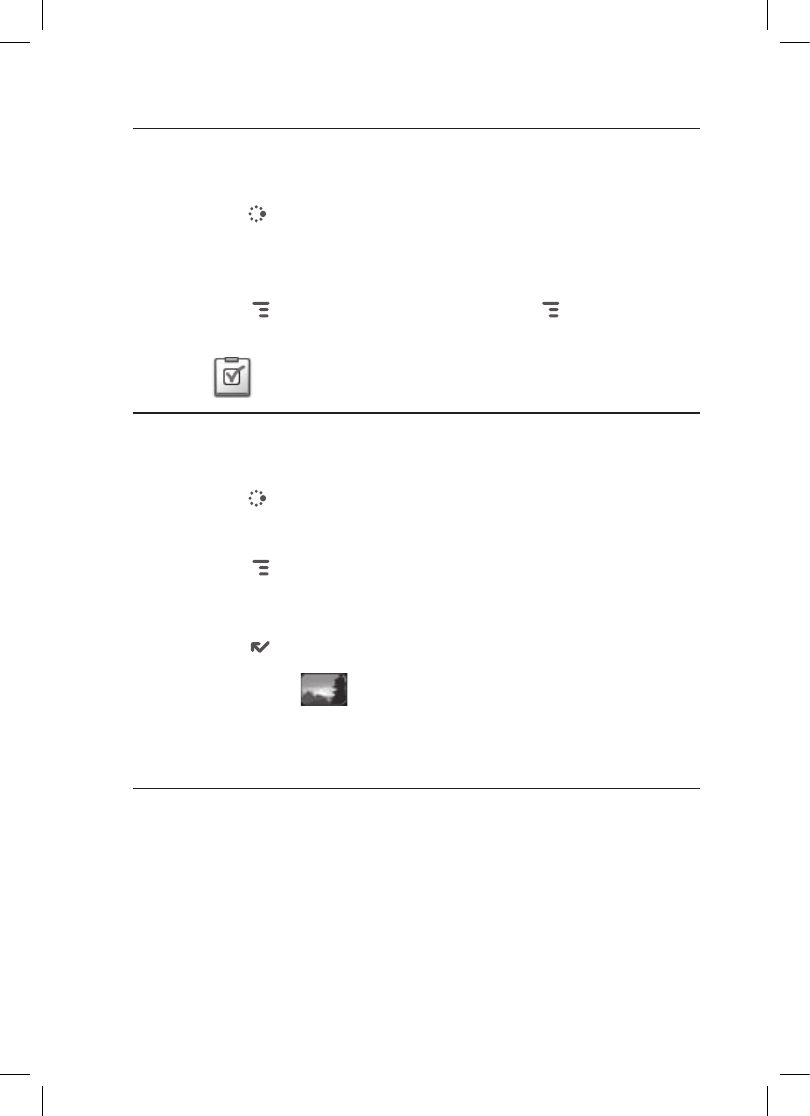
Send a Note
You can send one of your notes via Email:
1 Press JUMP to go to the Jump screen. Scroll to highlight Organizer,
then press the trackball to open the second-level ring of applications.
Highlight Notes, then press the trackball.
2 Create a new note or highlight an existing note.
3 Press MENU and select Send Note or press MENU + M. A compose
screen opens; complete the message and Send.
To Do
Add a Task
You can create and store up to 50 To Do tasks.
1 Press JUMP to go to the Jump screen. Scroll to highlight Organizer,
then press the trackball to open the second-level ring of applications.
Highlight To Do, then press the trackball.
2 Press MENU to open the menu. New Task is selected by default.
3 Press the trackball to open a blank task screen.
4 Fill in your task information.
5 Press DONE to save the task.
Photo Album
You can store photos and other image message attachments in the Photo
Album. The image files must be .JPG format to display in the Photo Album.
Add Photos to Your Album
To add a photo, you must save it from an email message attachment:
1 In the Email application, open a message that contains a photo or
image attachment in .JPG format.
2 Scroll down to just below the .JPG attachment and select the Save to
Album button.
50 Using the Applications
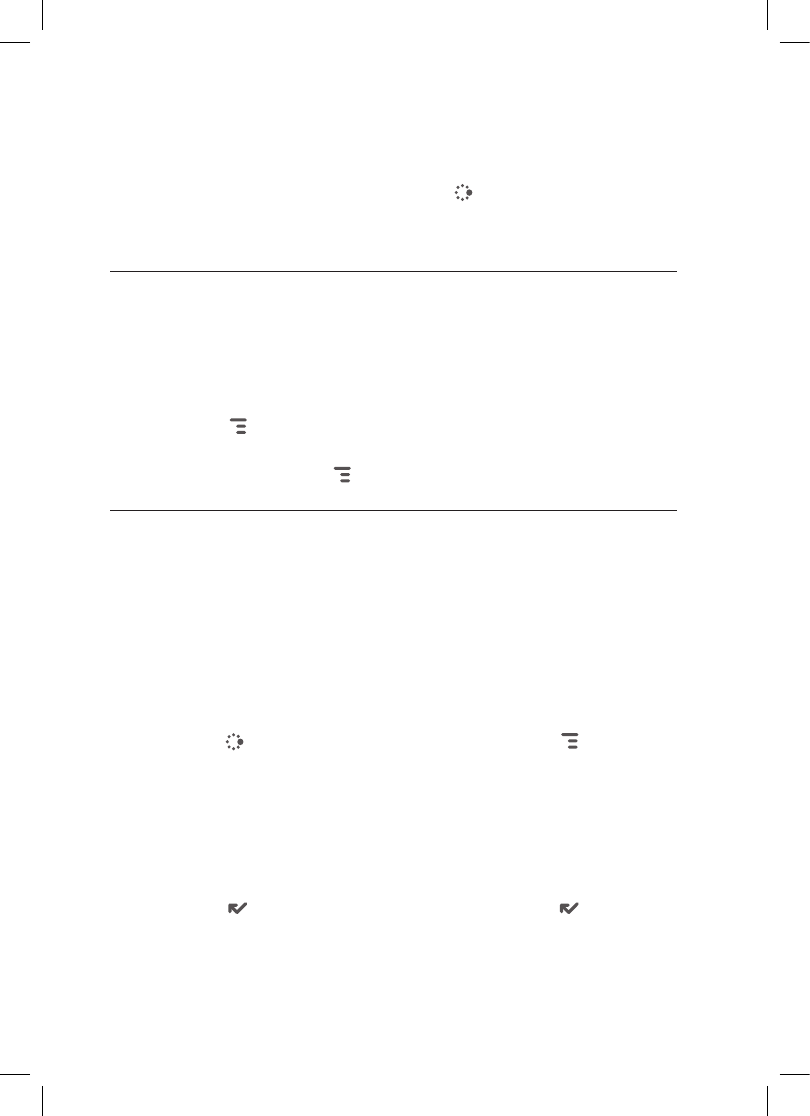
3 If there are more attachments in this or other messages, save them to
the Album in the same way.
4 When finished, close your message, JUMP to go to the Jump screen.
Scroll to highlight Photo Album, then press the trackball to view the
Album contents.
Send Photos by Email
To send a photo that you’ve stored in your Photo Album, do the following
from the Email application:
1 In the Photo Album, press the trackball over each photo you want to
send. A checkmark should appear next to the photos you’ve selected.
2 Press MENU and select Send Checked > via Email.
3 A compose screen opens with the photos attached. Complete your
message and press MENU + M to send.
Use Photo for Caller ID or Key Guard Background
You can assign the photos you’ve saved in your Album as a Caller ID or a
key guard background image.
To assign a photo as a Caller ID:
Follow the instructions in “Add a Contact to the Address Book”, step 5, on
page 46.
To assign a photo as a key guard background image:
1 Press JUMP to go to the Jump screen, then press MENU and select
Key Guard & Security.
2 Press the trackball with the Select Image pop-up highlighted. Select
the photo icon to go to your Photo Album.
3 Select the photo you want to use as the key guard background by high-
lighting it then pressing the trackball. A check will appear in the lower-
left corner of the photo.
4 Press DONE to make the assignment, then press DONE again to
dismiss the Key Guard & Security screen.
Using the Applications 51
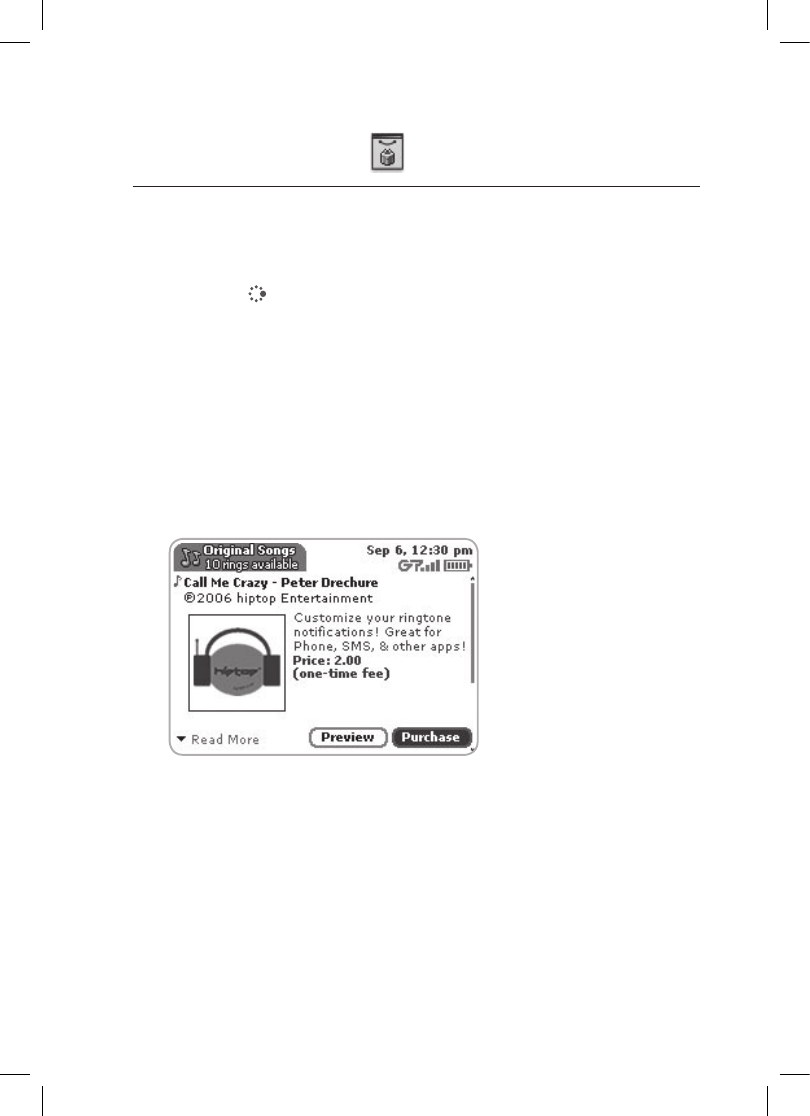
Download Catalog
Download Items from the Catalog
Download ringtones, applications, games, and more from the Catalog!
You’ll find that browsing the Catalog and purchasing items is easy and fun:
1 Press JUMP to go to the Jump screen. Scroll to highlight Download
Catalog,
then press the trackball to open the application.
2 Wait while the latest Catalog contents load... then use the trackball to
scroll through the categories. The categories are organized like the
Jump screen in a “ring” on the left, with each category’s splash screen
on the right. Highlight, then press the trackball to open a category’s
Browse Items screen.
3 Individual items are grouped into folders. Highlight a folder then press
the trackball to open a folder’s items. Once you find an item you’re
interested in, highlight the item then press the trackball to open the
Item Details screen:
4
To listen to a brief sample of a ringtone or view sample screen shots of an
application or theme before you purchase it, select the Preview button.
Select
Purchase
to step through the simple on-screen purchase process.
5 Once purchased, your item will be downloaded to your device,
network connectivity permitting. You’ll be notified once the download
is complete. Note that applications require “installation”, an automatic
process that does involve a restart of your device.
6 If your item is not delivered immediately, you can check the download
process from the Downloads screen, described below.
52 Using the Applications
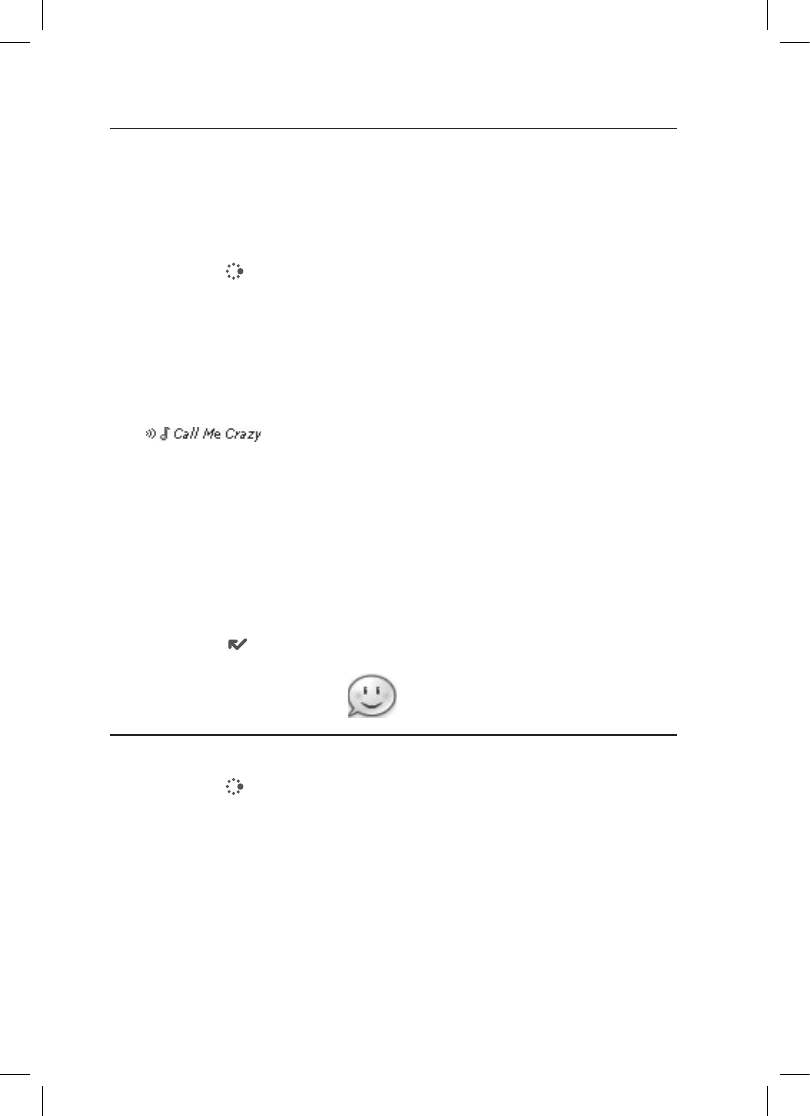
Manage Your Downloaded Items
To remove or uninstall/reinstall a downloaded item, check the download
status of a purchased item, or view a list of all the downloads you have
made through the Catalog (including details such as price, subscription
term, upgrade information), go to the Downloads screen:
1 Press JUMP to go to the Jump screen. Scroll to highlight Download
Catalog, then press the trackball to open the application.
2 Scroll to Downloads, then press the trackball to open the Downloads
screen.
3 All your downloads are listed on this screen, organized into folders
by categories. Highlight a folder then press the trackball to reveal
the items within. Items currently being downloaded are shown in italic:
4 To view item details, highlight the item then press the trackball. From
this screen you can do the following:
To listen to a ringtone, select Play.
To discard any highlighted item permanently, select Discard.
To uninstall a downloaded application or theme to make room for
more items, select Uninstall. You will be able to Reinstall from the
same screen whenever you wish, as long as you have space on your
device.
5 Press DONE to dismiss the downloaded item details screen.
Instant Messaging
Sign On
1 Press JUMP to go to the Jump screen. Scroll to highlight Instant
Messaging, then press the trackball to open the second-level ring of
applications. Highlight
your instant messaging application, then press the trackball. The Sign
On screen appears.
2 Type your username and password (passwords are case-sensitive),
then select the Sign On button.
3 Your list of friends appears. You are ready to send an instant message.
Using the Applications 53
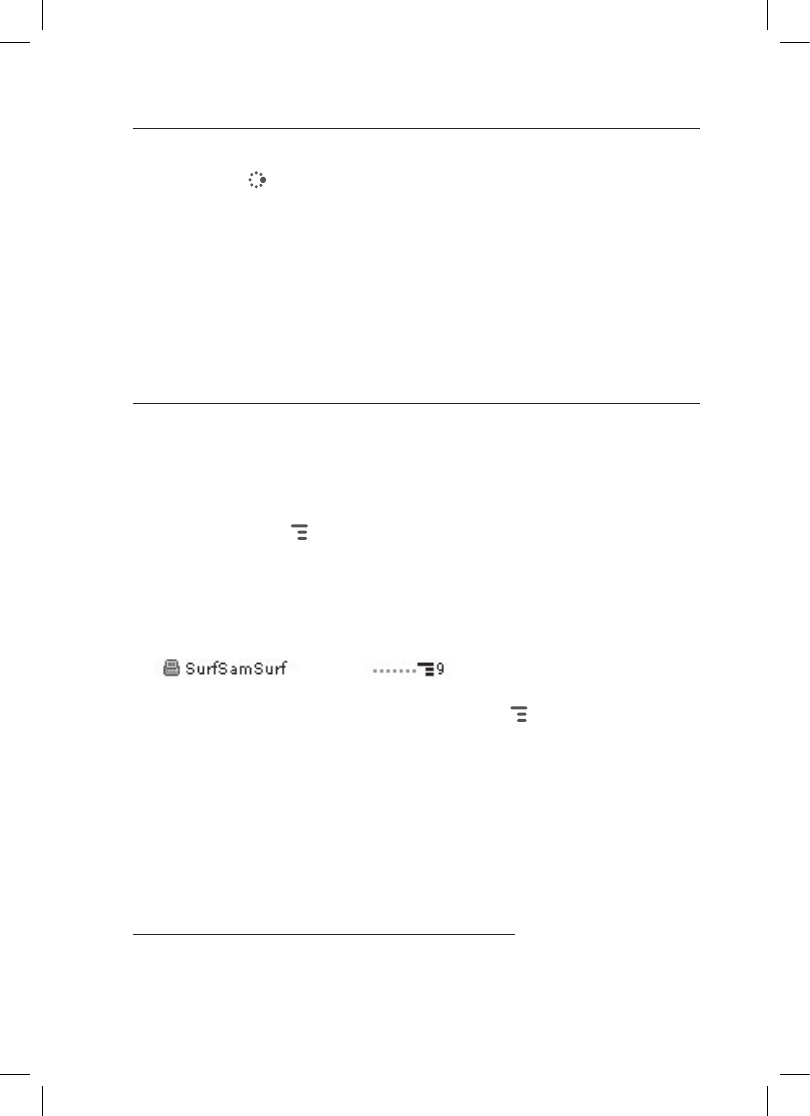
Send an Instant Message
1 Press JUMP to go to the Jump screen. Scroll to highlight Instant
Messaging, then press the trackball to open the second-level ring of
applications. Highlight your instant messaging application, then press
the trackball. The Sign On screen appears.
2 Sign on with your username and password; the screen listing all your
IM friends’ usernames displays.
3 To start a conversation with a friend on your list, scroll to highlight the
friend’s username, then press the trackball to start a conversation.
4 Type your message. When ready, press the Return key to send.*
Switch Between IM Conversations
You can have up to 10 IM conversations open at the same time. If you
do have more than one IM conversation open, you can switch between
conversations quickly by doing one of the following:
Menu - Press MENU + D to open the IM Conversations submenu, which
lists all your open conversations. Scroll to highlight the conversation you
want to open, then press the trackball.
Conversation Number - Each open IM conversation has a
number (0-9), which is displayed in the IM Conversations
submenu, as well as on the screen displaying your list of friends:
,
From any screen in IM, including the IM Jump screen, you can quickly
switch between conversations by pressing MENU + the IM conversation
number.
Friends List Screen - On the screen listing all your friends’ usernames,
scroll to highlight the conversation to which you want to switch, then
press the trackball.
* Separate charges apply to send and receive instant messages.
54 Using the Applications
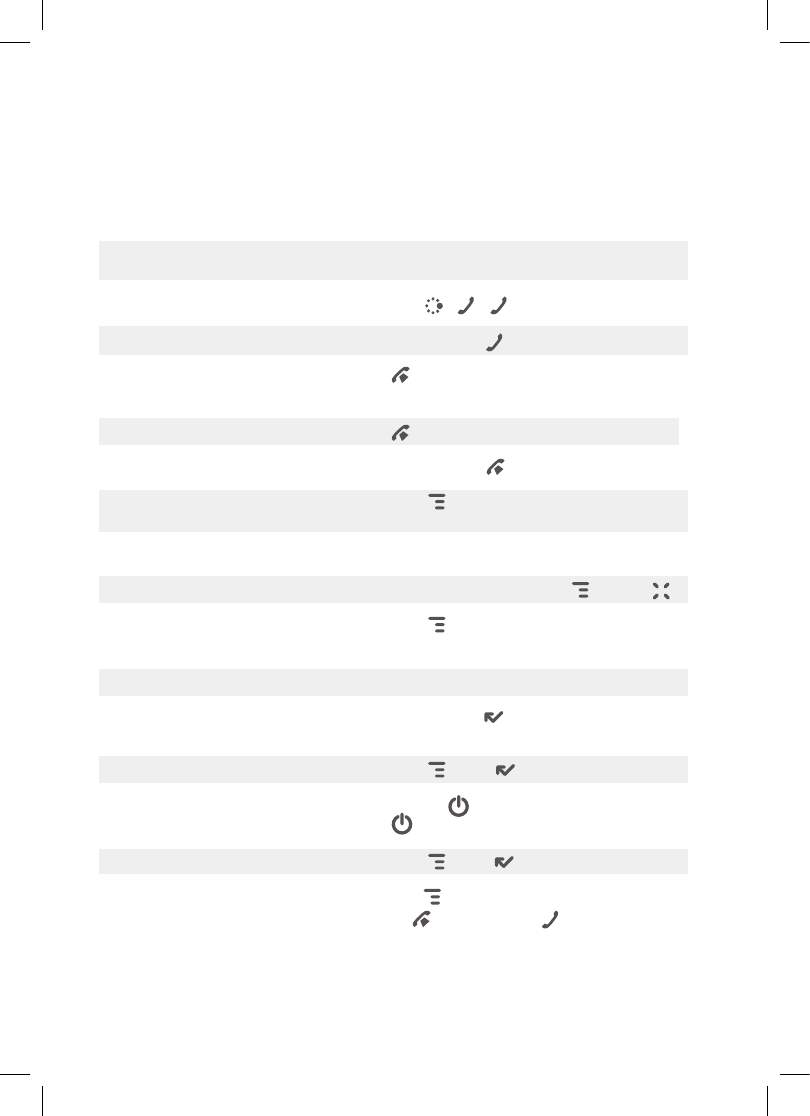
Keyboard Shortcuts
Call a speed dial number Press and hold the speed dial number on the
keyboard while in the Phone or Jump screen.
Redial last number Press JUMP + + .
Answer an incoming call Press the trackball or .
Ignore an incoming call Press .
(call will forward)
Hang up active call Press .
Mute your device when ringing Press any key, except .
Create a new note, message, Press MENU + N.
event, task, to do, or contact
Insert special Unicode character Press the SYM key.
Discard item Highlight the item, then press MENU + CANCEL .
Send a composed email or text Press MENU + N.
message
Delete all text in a single line Press ALT + DEL.
Put device in key guard mode Press and hold DONE for two seconds.
plus lock controls
Unlock device Press MENU + DONE .
Power device on/off Press and hold for three seconds.
Press twice to power off.
Open Sound Controls Press MENU + DONE .
Scroll page-by-page Hold MENU and roll the trackball.
Or, press to page up; press to page down.
Keyboard Shortcuts 55
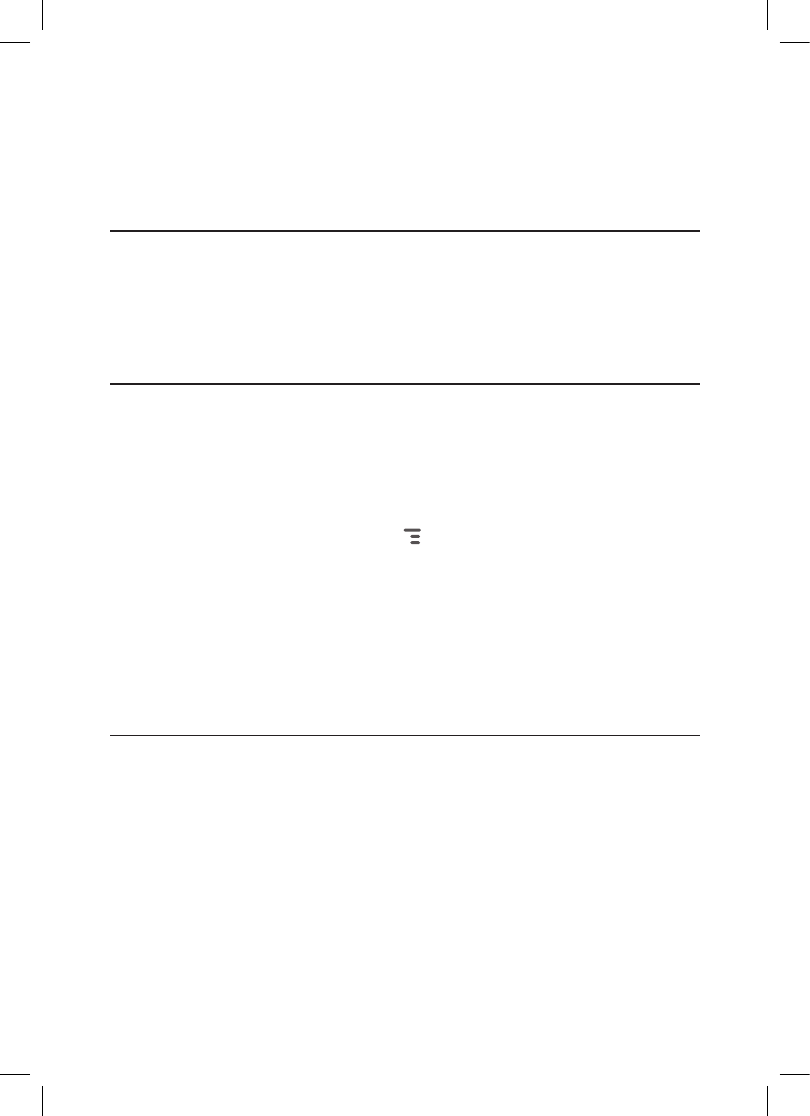
Troubleshooting
How do I know when my account has been activated?
Once your account has been activated by T-Mobile, you will see a “Welcome”
message on your screen. If the Welcome message doesn’t appear on your
device within 48 hours after registering, contact T-Mobile’s Customer Care
department.
In order to comply with airline regulations, how can I temporarily dis-
able wireless connectivity when traveling?
Remember to power off your device during aircraft takeoffs and landings. To
turn off wireless connectivity (to comply with FAA regulations) follow these
instructions:
1 From the Jump screen, press MENU , and select Airplane Mode > Turn
Wireless Off.
2 Your device is now offline. You should confirm offline status by looking
next to the radio tower icon in the title bar; it should read OFF.
Even without wireless connectivity, you can still access the device applications
and read email messages that have been downloaded already. However,
you will not be able to send or receive messages until you enable wireless
connectivity again.
How can I protect my device from damage?
The best way to protect your device is to carry it with the display closed, in the
carrying case supplied in the box. You risk damaging your device if you do not
protect the display. Also, water, even in small amounts or in the form of steam,
can seriously damage your device and charger, so keep your device dry and
away from potential water sources.
56 Troubleshooting
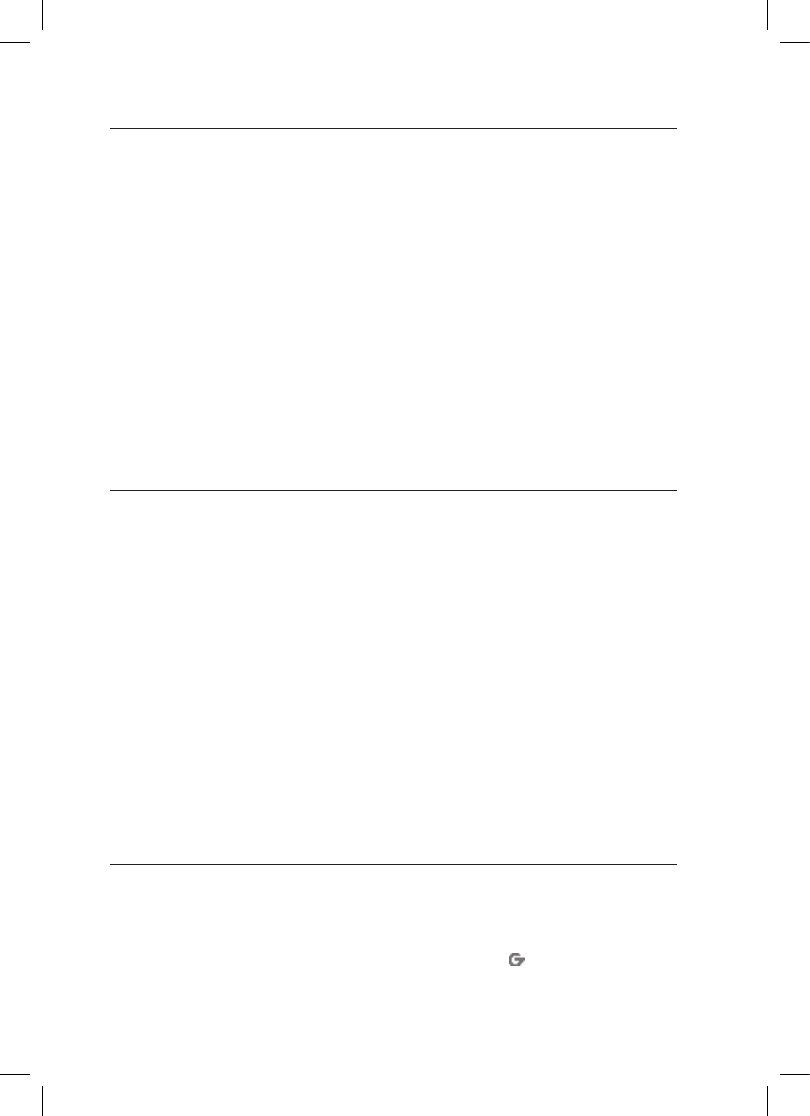
I needed to remove my battery, so I did. After I put the battery back
in my device, it powered up, but all my messages and other data
were gone. Is it all gone for good?
No, all your data is regularly saved to the Danger service so it is safe. If
you wait a few minutes, all your data will be restored to your device. (Note,
however, that any data you entered or modified between the last save to the
Danger service and when you removed the battery will be lost.)
Chances are you removed the battery before powering off your device.
Every time you power off your device, your data is saved to the device’s
internal flash memory. However, if you remove your battery before shutting
down, your data will not be saved to flash. It is, however, saved on an
ongoing basis to the service, which means your data is always backed
up! However, for your convenience and to avoid unnecessary data traffic,
always power off your device before removing the battery!
How can I improve radio reception when I’m in a “fringe” coverage
area?
Try the following to improve radio reception:
Use the hands-free headset and position the phone away from your
body.
Walk to a window if you are indoors.
Step outside of buildings that have high metal, concrete, or earthen
content because they may absorb radio signals.
Step away from metallic windows because they absorb RF energy.
Go to the highest spot possible to make the call.
Step away from computers or electronic equipment.
If you are in a car, first park, then try the call from outside the car.
If you are near or directly under a cellular/PCS radio tower, walk at least
one block away.
My device has not connected to the service for quite a while. Is
there anything I can do myself before calling Customer Care?
Yes, try powering your device off and on. After your device boots, you’ll
know you’ve connected to the service when you see the in the title bar again.
Troubleshooting 57
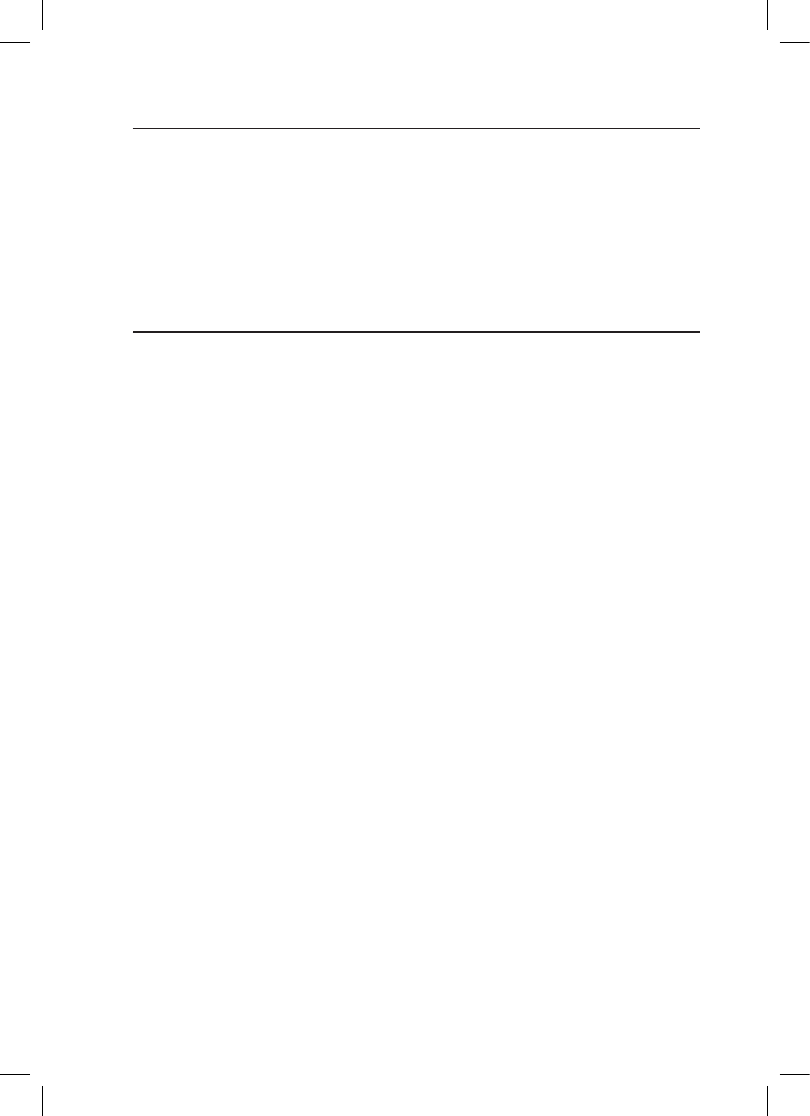
Why do the Web pages I open using the device’s Web Browser
application appear different from the pages I open on my desktop
computer?
The Web pages displayed on your device have been reformatted so they
are easier to read on a small display. The same or similar information
displays; it’s just laid out on the screen so that it’s easier to view on your
device.
What are the requirements for getting my other email accounts to
appear on my device?
To receive messages from another email account, you must gather the
following information:
Name of the remote email server (e.g., mail.example.com).
Protocol used by the remote email server (e.g., POP, IMAP).
Your username on the remote email server. (For example, if your email
address is joe@example.com, then your username is “joe”.)
Your password on the remote email server. This is the same password
you use to open the remote email directly.
Most Internet Service Providers and University email systems work with
the POP3 protocol. If you are not sure of the protocol, use the Auto-detect
setting, or you can call or email your remote service and ask what protocol
they support. The remote service operators can also tell you the name of
the remote email server.
Once you have all this information, set up your external account by
following the instructions in “Receive Email from External Accounts” on
page 42 of this guide. Once set up, your remote email account will be
checked periodically and a copy of all new, unread messages will be
placed in the Email mailbox on your device.
58 Troubleshooting
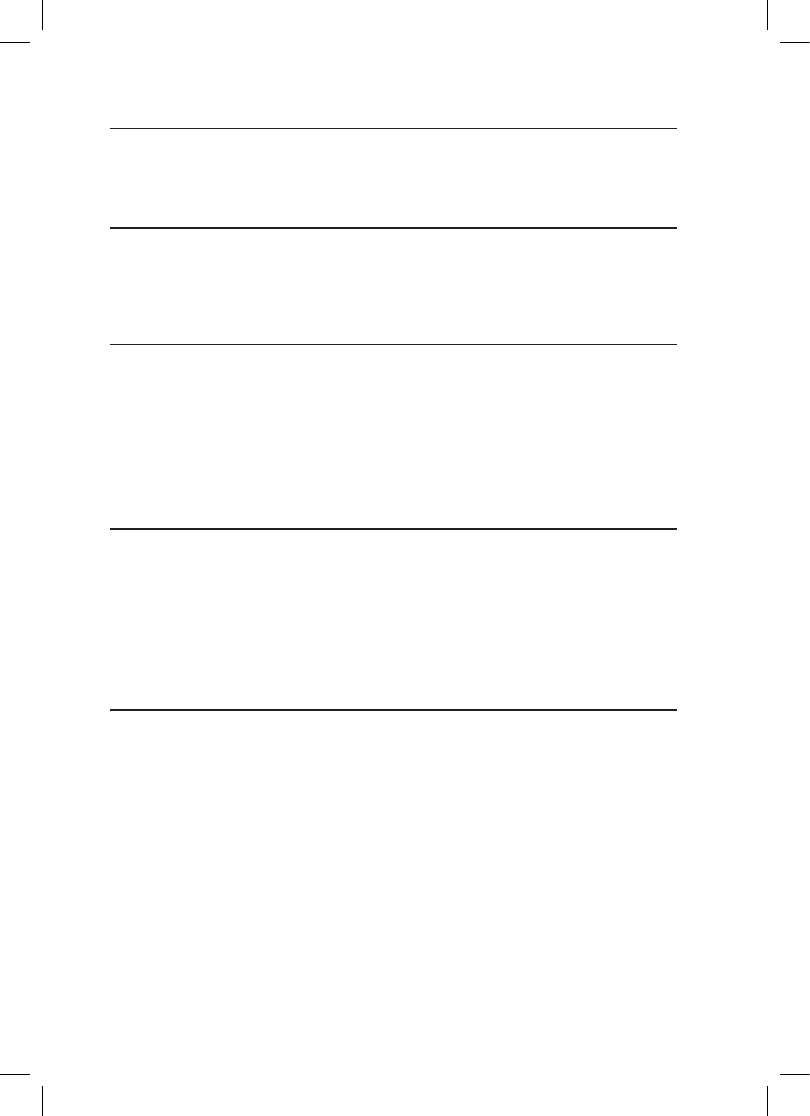
What Web browsers do you support on the Desktop Interface?
Web browsers IE 5+ are supported on both the Windows and Macintosh
operating systems.
What should I do if I need a replacement part for my device or if I
need to have my device repaired?
Contact T-Mobile’s Customer Care department for troubleshooting support.
How secure is my account data on the Desktop Interface? There
may be sensitive information stored in contact information (credit
card numbers for example) that must be secure!
Information in your account is stored on servers in a data center with
enhanced security and firewall features. Please refer to the Privacy Policy
in this guide for more information.
How can I clean my device screen?
The screen on your device is coated with a protective layer of
polycarbonate. You can safely use warm soapy water, denatured alcohol,
or isopropyl alcohol to remove dirt and smudges from your screen. Be sure
to use a very soft cotton cloth, such as an old t-shirt, to prevent scratching
when wiping the screen.
How do I report a lost device?
Call T-Mobile’s Customer Care department to report the lost device. Don’t
worry! T-Mobile will disable your lost device and your data is always safely
stored on the service. When you receive your new device, your account
data will be downloaded to it automatically after you sign in with your
existing username and password.
Troubleshooting 59
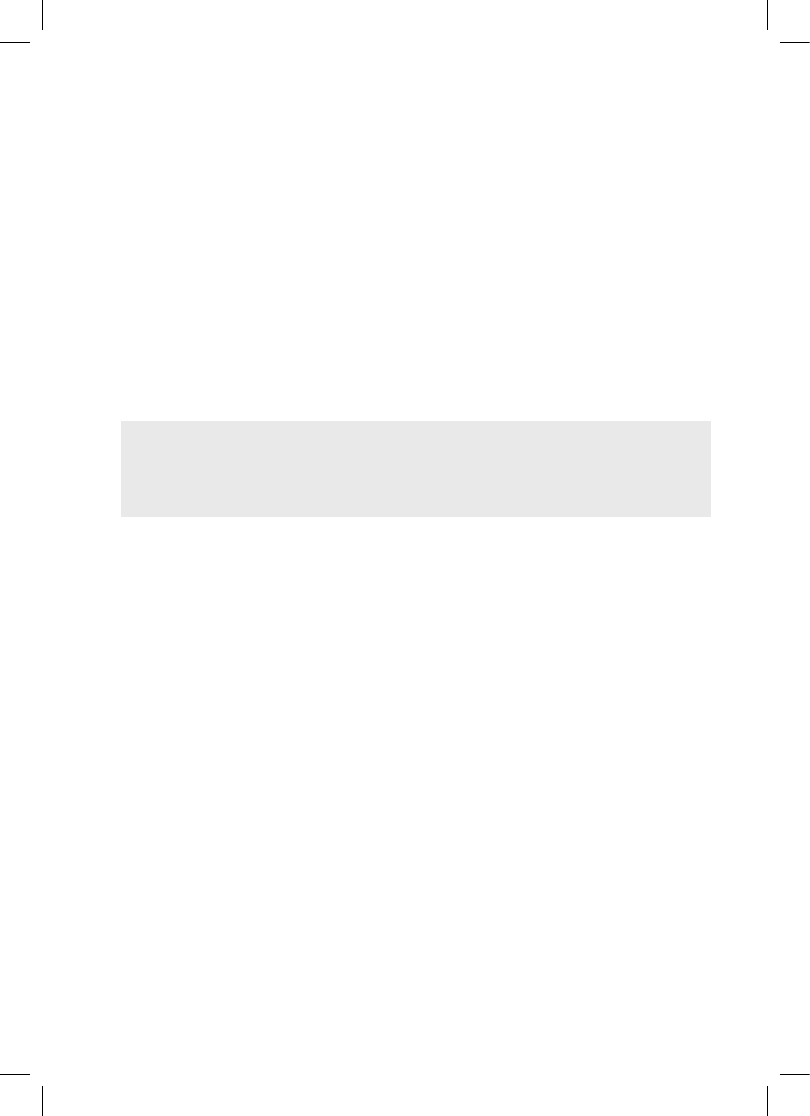
Handling and Safety
Precautions
The Sidekick is a mobile computing device that may break if dropped,
subjected to severe shock, or exposed to water. Please handle the device
carefully and read the precautions listed below. These precautions provide
essential information for the safe handling of the product and for the
protection of the users and others from possible harm.
During a call, the sound level on your device may vary, depending on how
you are routing the sound. Keep the volume at a moderate level to prevent
damage to your hearing, and be careful not to switch accidentally to
speakerphone while the phone is against your ear.
Battery Handling
Your device uses a removable lithium-ion battery. Lithium-ion batteries are recy-
clable. Never dispose of the battery or the unit by incineration.
Always turn off your device before removing the battery.
Never attempt to disassemble or modify the battery.
Never touch any fluid that may leak from the removable battery, because doing
so may result in injury to the skin or eyes.
Never drop your device or subject it to severe shock. This may cause the remov-
able battery to leak, ignite, and/or rupture. Always immediately remove your
device from the vicinity of any open flame in the event the built-in battery leaks or
emits an unusual odor.
60 Handling and Safety Precautions
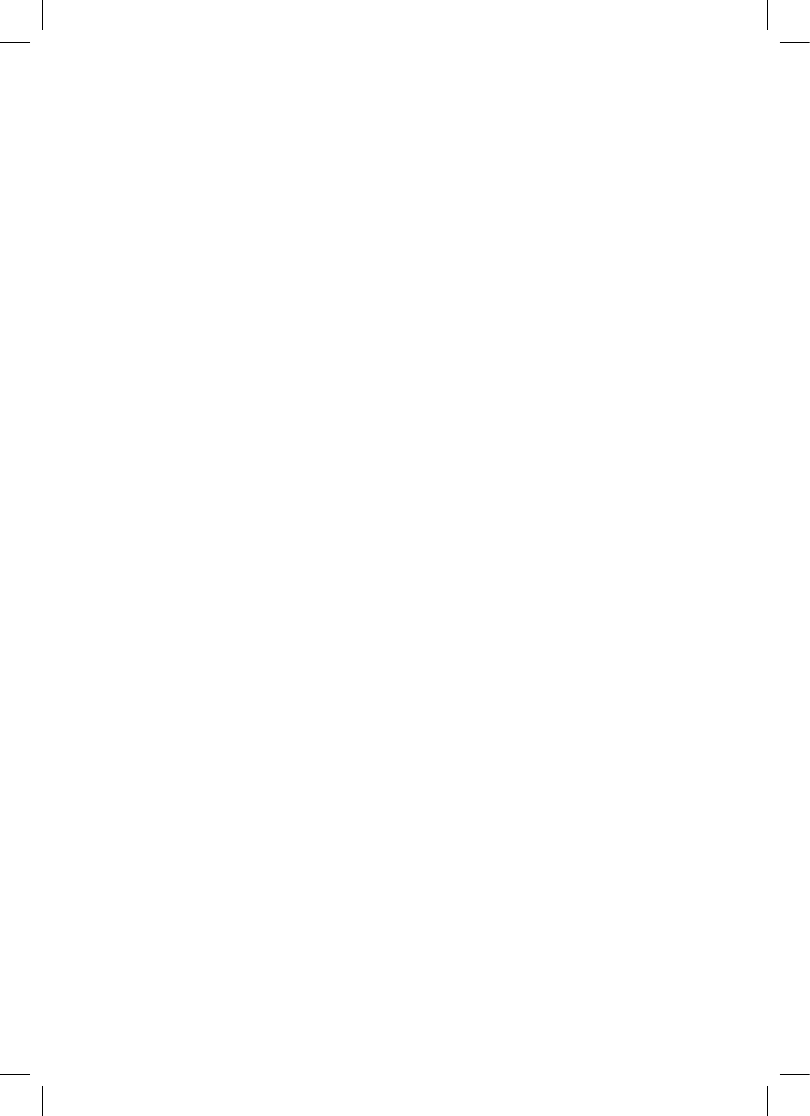
Device Handling and Use
Never attempt to disassemble, repair, or modify your device. Such action may
result in bodily injury, or damage to the unit or other property, and void the
warranty.
Never touch liquid that might leak from a broken liquid crystal display (LCD),
because doing so may cause a skin rash.
Keep the volume at a moderate level to avoid damage to your hearing.
Never dispose of your device with ordinary waste.
Never allow infants, small children, or animals within reach of your device.
Switch off your device when in an aircraft. The use of the device in an aircraft
may be dangerous to the operation of the aircraft, disrupt the cellular network,
and is illegal. Failure to observe this instruction may lead to suspension or denial
of cellular telephone services to the offender, or legal action, or both.
Check with your doctor if you have a pacemaker or hearing aid to make sure you
can safely use the device’s cellular radio frequencies.
Certain locations (e.g., hospitals) may restrict the use of any device that emits
low-level RF energy. Always comply with posted prohibitions of the use of RF-
emitting devices.
Do not use the device when at a refuelling station.
Observe restrictions on the use of radio equipment in fuel depots, chemical
plants, or where blasting operations are in progress.
It is advised that the device not be used by a driver while the vehicle is moving,
except in an emergency. Speak only into a fixed, neck-slung or clipped-on micro-
phone when it would not distract your attention from the road.
Never allow any metallic objects (e.g., staples, paper clips) to become inserted
into your device, as this could result in the generation of excess heat or fire.
Never use or store your device in the following locations:
- Anywhere it may be exposed to water (e.g, bathroom or sauna)
- Conditions of high humidity (e.g., rain or fog)
- Conditions of extreme high temperatures (e.g., near fire or in a sealed car)
- In direct sunlight
- Locations or sites subject to strong vibration
Use your device in locations with the following ambient environmental
conditions:
- Normal operation: 0ºC to 40ºC (32ºF to 104ºF), with humidity of 30% to 80%
Handling and Safety Precautions 61
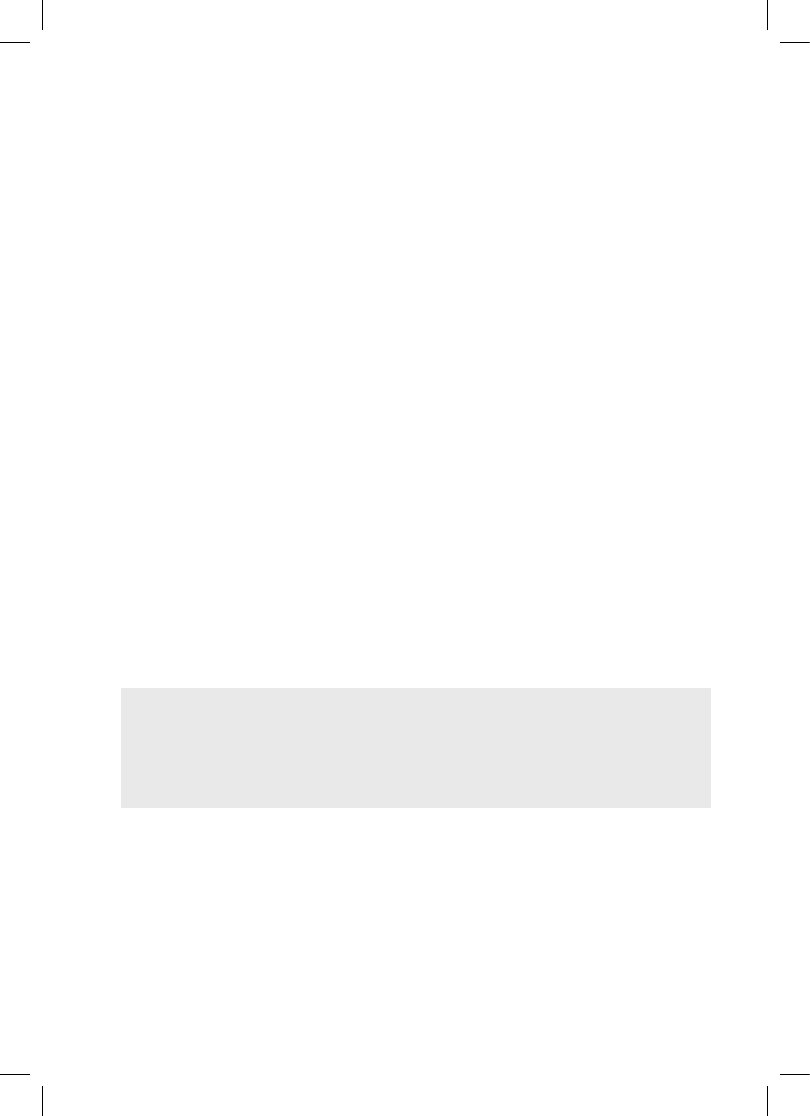
Battery Charger Handling
The device is intended for use when supplied with power from the battery
charger included in the box with your device. Other usage will invalidate any
approval given to this device and may be dangerous.
Charge the device within the temperature range of 5º to 35º Celsius, or 41º to 95º
Fahrenheit, for the fastest charging time.
Never place the battery charger on any surface that can be marred by exposure
to heat; always place the battery charger on a heat-insulating surface.
Never use a battery charger that has received a sharp blow, been dropped,
thrown from a speeding vehicle, or is otherwise damaged; doing so may damage
your device.
Never place the battery charger adjacent to any heat source.
Never leave the battery charger close to any open container of liquids.
Never use a worn or damaged battery charger cable or plug, or a worn or
damaged extension cord or plug.
When traveling abroad, never plug the battery charger into a power source that
does not correspond to both the voltage and frequency specified on the charger.
Always confirm that the battery charger plug has been fully inserted into the
receptacle to ensure a secure electrical connection.
Always immediately power-off the device and disconnect the battery charger
from the power outlet in the event of any unusual odor or smoke.
It is normal for the battery charger to become warm when charging. Disconnect
the battery charger from the outlet when not in use.
Never attempt to disassemble or repair an battery charger, power supply cables,
or plugs, because doing so exposes you to electric shock.
RISK OF EXPLOSION IF BATTERY IS REPLACED BY AN INCORRECT TYPE. DISPOSE OF
USED BATTERIES ACCORDING TO THE FOLLOWING INSTRUCTIONS:
BATTERY DISPOSAL THIS PRODUCT CONTAINS A LITHIUM-ION BATTERY.
THIS BATTERY MUST BE DISPOSED OF PROPERLY. CONTACT LOCAL AGENCIES FOR
INFORMATION ON RECYCLING AND DISPOSAL OPTIONS IN YOUR AREA.
62 Handling and Safety Precautions
!
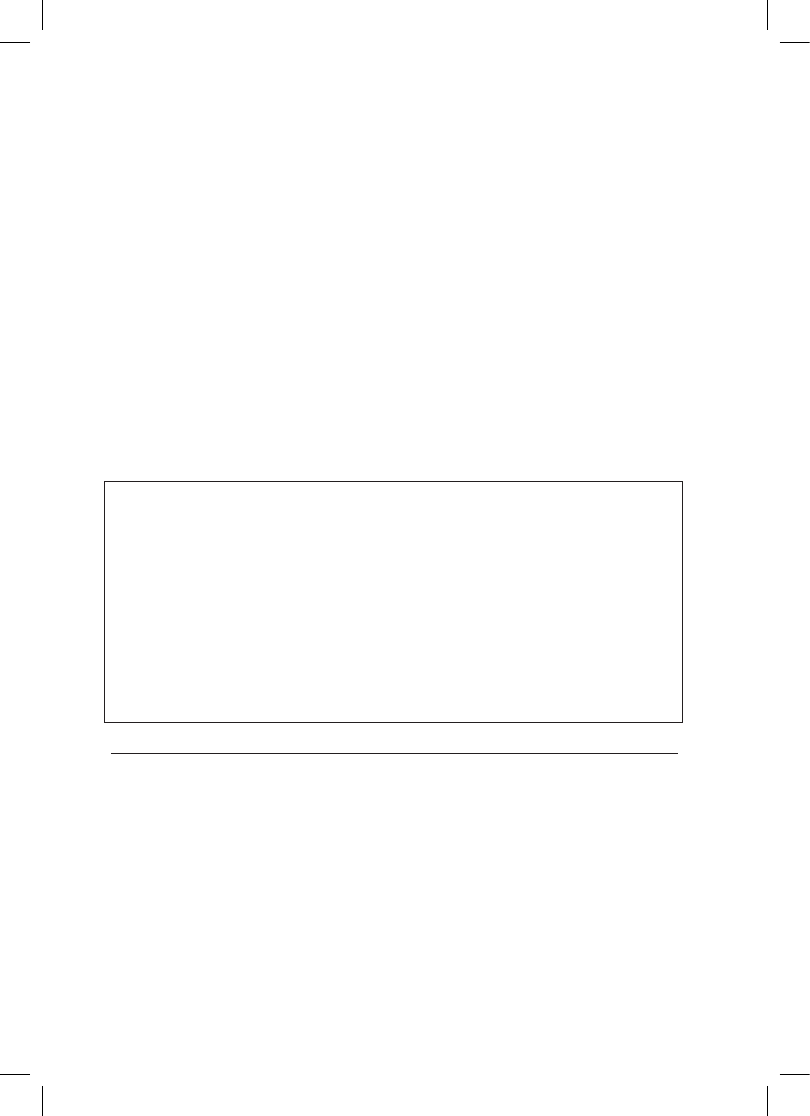
Regulatory and
Compliance
Information
Regulatory Compliance Information for North
America
FCC Declaration of Conformity
Model PV150, manufactured by Sharp Corporation, complies with part 15 of the FCC Rules.
Operation is subject to the following two conditions: (1) This device may not cause harmful
interference, and (2) this device must accept any interference received, including interference
that may cause undesired operation.
Responsible Party:
SHARP ELECTRONICS CORPORATION
Sharp Plaza
Mahwah, New Jersey 07430
TEL: 1-800-BE-SHARP
FCC Notice
This equipment has been tested and found to comply with the limits for a Class B digital
device, pursuant to Part 15 of the FCC Rules. These limits are designed to provide reasonable
protection against harmful interference in a residential installation. This equipment generates,
uses and can radiate radio frequency energy and, if not installed and used in accordance with
the instructions, may cause harmful interference to radio communications. However, there
is no guarantee that interference will not occur in a particular installation. If this equipment
Regulatory and Compliance Information 63
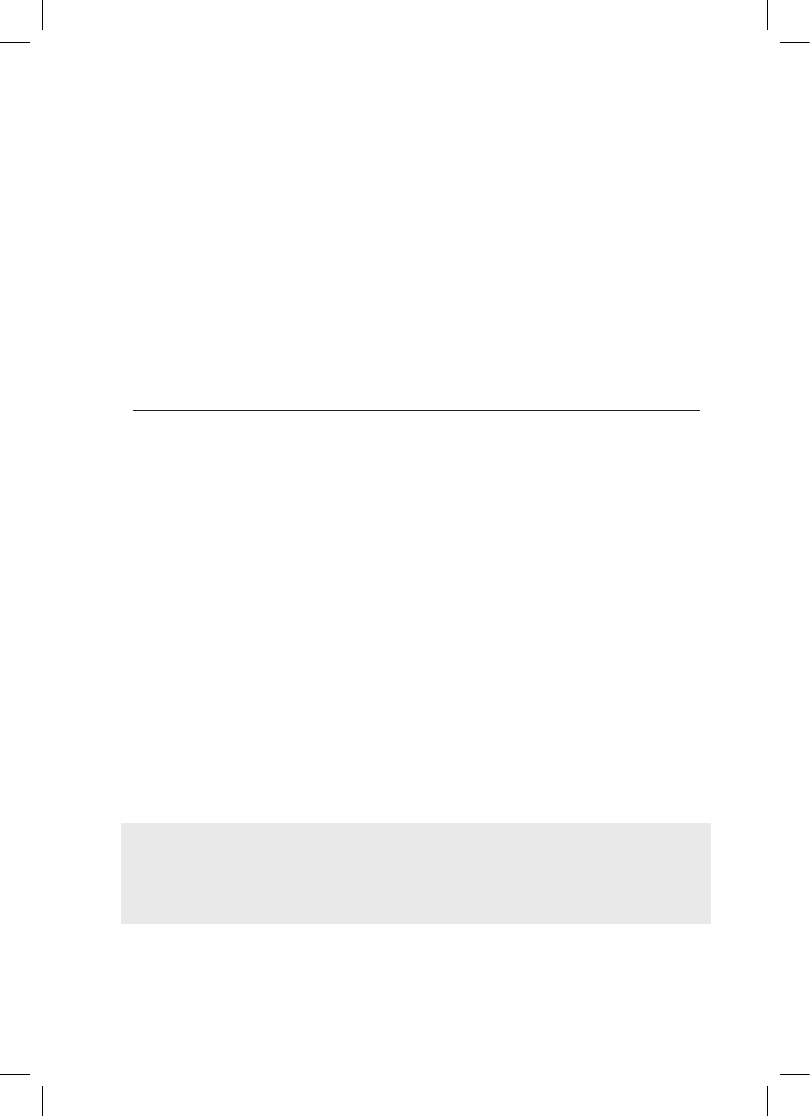
does cause harmful interference to radio or television reception, which can be determined by
turning the equipment off and on, the user is encouraged to try to correct the interference by
one or more of the following measures:
Reorient or relocate the receiving antenna.
Increase the separation between the equipment and receiver.
Connect the equipment into an outlet on a circuit different from that to which the receiver
is connected.
Consult the dealer or an experienced radio/TV technician for help.
Modifications not expressly approved by the manufacturer could void the user’s authority to
operate the equipment. This transmitter must not be co-located or operated in conjunction
with any other antenna or transmitter.
Exposure to Radio Frequency (RF) Signals
THIS MODEL DEVICE MEETS THE GOVERNMENT’S REQUIREMENTS FOR EXPOSURE TO
RADIO WAVES.
Your wireless device is a radio transmitter and receiver. It is designed and manufactured not
to exceed the emission limits for exposure to radio frequency (RF) energy set by the Federal
Communications Commission of the U.S. Government. These limits are part of comprehensive
guidelines and establish permitted levels of RF energy for the general population.
The guidelines are based on standards that were developed by independent scientific
organizations through periodic and thorough evaluation of scientific studies. The standards
include a substantial safety margin designed to assure the safety of all persons, regardless of
age and health.
The exposure standard for wireless mobile phones employs a unit of measurement known
as the Specific Absorption Rate, or SAR. In the United States and Canada, the SAR limit for
mobile devices used by the public is 1.6 watts/kg (W/kg) averaged over one gram of tissue.
The FCC has granted an Equipment Authorization for this wireless device with all reported
SAR levels evaluated as in compliance with the FCC RF emission guidelines. For the PV150
model, the highest SAR value when tested for use at the ear is 0.63W/kg and when worn on
the body, as described in this guide, is 0.86W/kg. SAR information on this device is on file with
the FCC and can be found under the Display Grant section of http://www.fcc.gov/oet/fccid
after searching on FCC ID: APYNAR0062 for the PV150 (850/1900MHz) model.
For body-worn operation, to maintain compliance with FCC RF exposure guidelines,
use the supplied carrying case. Use of non-approved accessories may violate FCC RF
exposure guidelines and should be avoided. When carrying the device on your person, it is
recommended to turn the screen display in toward the body in order to minimize RF exposure
and maximize antenna efficiency.
64 Handling and Safety Precautions
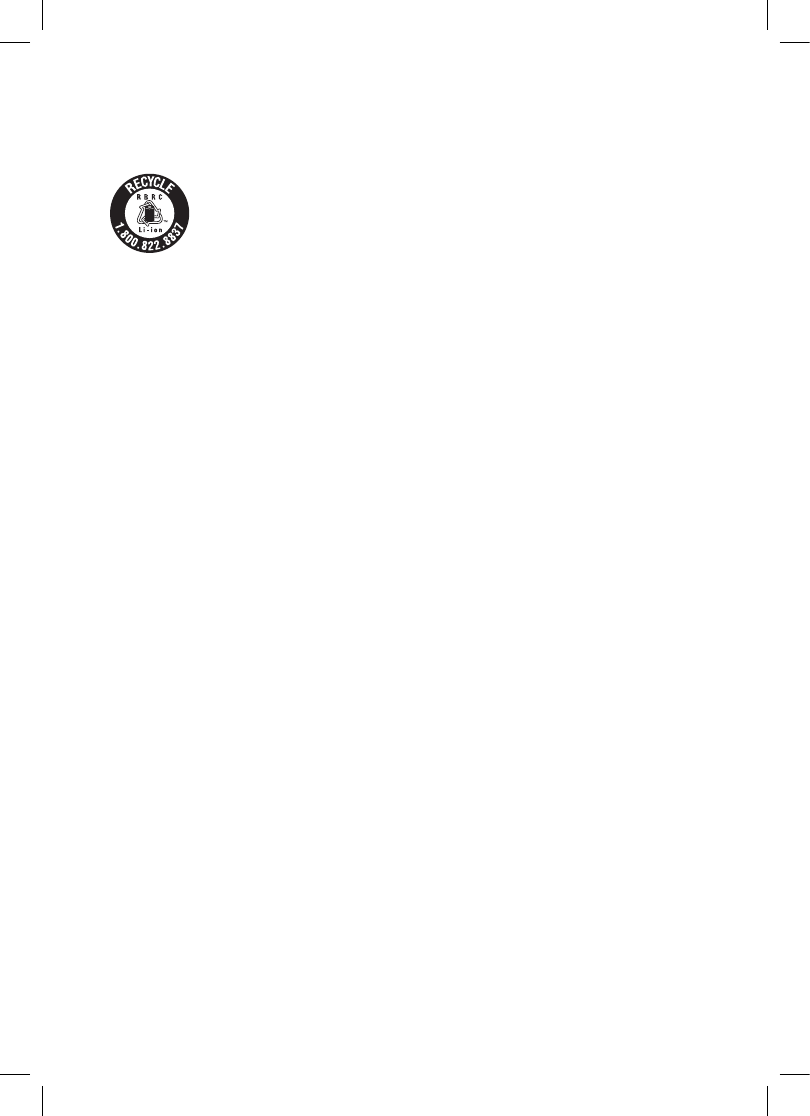
Recycling Information
The RBRC™ Battery Recycling Seal on the Lithium-ion (Li-ion) battery/battery pack indicates
UTStarcom is voluntarily participating in an industry program to collect and recycle these
battery/battery packs at the end of their useful life, when taken out of service in the United
States or Canada. The RBRC™ program provides a convenient alternative to placing Li-ion
batteries into the trash or municipal waste stream, which is illegal in some area. Please
call 1-800-822-8837 for information on Li-ion battery recycling in your area. UTStarcom’s
involvement in this program is part our commitment to preserving our environment and
conserving our natural resource.
(RBRC™ is a trademark of the Rechargeable Battery Recycling Corporation.)
Regulatory and Compliance Information 65
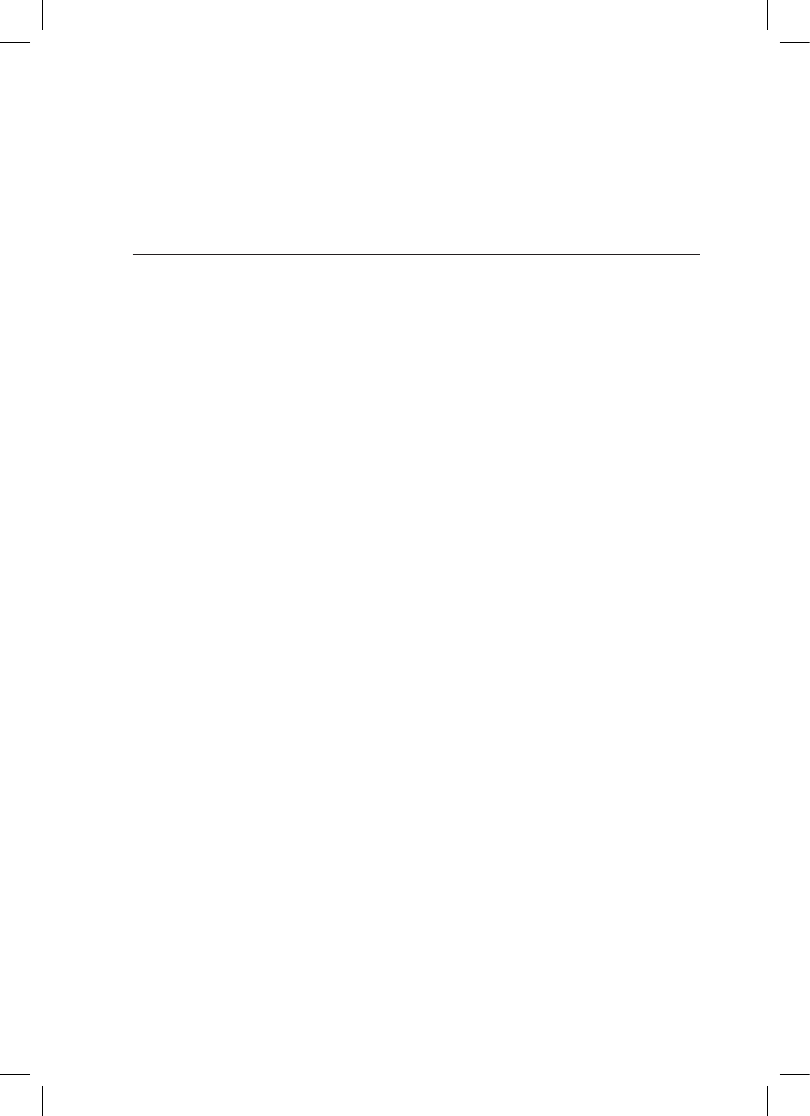
Legal Information
Danger® Service and End-User License Agreement
IMPORTANT: PLEASE CAREFULLY READ THIS SERVICE AND END-USER LICENSE AGREEMENT (THE
“AGREEMENT”) BETWEEN YOU AND DANGER, INC. (“DANGER”) BEFORE YOU USE YOUR WIRELESS
DEVICE (THE “DEVICE”). YOUR USE OF THE DEVICE OR THE SERVICE FOR THE DEVICE SHALL CONSTI-
TUTE YOUR BINDING ACCEPTANCE OF ALL OF THE TERMS AND CONDITIONS OF THIS AGREEMENT. IF
YOU DO NOT AGREE TO ALL OF THE TERMS AND CONDITIONS OF THIS AGREEMENT, THEN YOU MAY
NOT USE THE DEVICE OR THE SERVICE AND SHOULD PROMPTLY RETURN THE DEVICE TO THE PLACE
WHERE YOU PURCHASED IT.
Danger owns and operates a service that enables certain features on your Device, including email, Internet
access, instant messaging, address book, and calendar functions, and that also allows you to access such
features from a Web site operated by Danger (the “Service”). Your use of the Service and the Software (as
defined below) in the course of operating your Device is subject to the terms and conditions of this Agree-
ment. Danger reserves the right to change or modify any of the terms and conditions contained in this Agree-
ment or any policy referenced herein at any time and in its sole discretion. You may access this agreement at
www.danger.com/agreements. If the Agreement is changed, we will post the new terms to such Web page.
Any changes or modifications will be effective upon posting, and your continued use of the Service or Soft-
ware after the posting of such changes will constitute your binding acceptance of the Agreement as revised.
1. Software
1.1 Definition. “Software” means any computer software, in executable code form, owned by Danger
(or software owned by third parties, which Danger has the right to distribute or sublicense) and either
pre-loaded on the Device at the time of manufacture or otherwise furnished to you by Danger in its
sole discretion. “Software” includes the Danger® operating system and applications.
1.2 License Grant. Subject to the terms and conditions of this Agreement, Danger hereby grants to
you a nonexclusive, nontransferable, nonsublicenseable license to use, perform, and display the
Software using the Device upon which the Software was originally installed, and solely as necessary
to operate the Software in accordance with the applicable documentation.
1.3 Restrictions. You may not (a) reproduce, distribute, sublicense, use for service-bureau purposes,
sell, lease, or otherwise transfer the Software to any third parties; (b) modify, alter, improve, “hack,” or
create derivative works of the Software; or (c) reverse-engineer, decompile, disassemble, reverse-as-
semble, or otherwise attempt to derive the source code of the Software.
1.4 Third-Party Software. You understand and agree that in addition to the Software, the Device may
contain certain third-party software (“Third-Party Software”) the use of which may be subject to sepa-
rate license agreements containing additional terms and conditions. Any such license agreements
will be provided to you separately. You hereby agree to comply with all such additional terms and
conditions in your use of the Third-Party Software.
2. Ownership. The Software is licensed to you, not sold. Danger and its licensors retain exclusive owner-
ship of all proprietary rights, including all patent, copyright, trade secret, trademark and other intel-
lectual property rights worldwide, in and to the Service and the Software (including any corrections,
bug fixes, enhancements, updates or other modifications thereto). There are no implied licenses
under this Agreement, and all rights not expressly granted are hereby reserved.
66 Legal Information
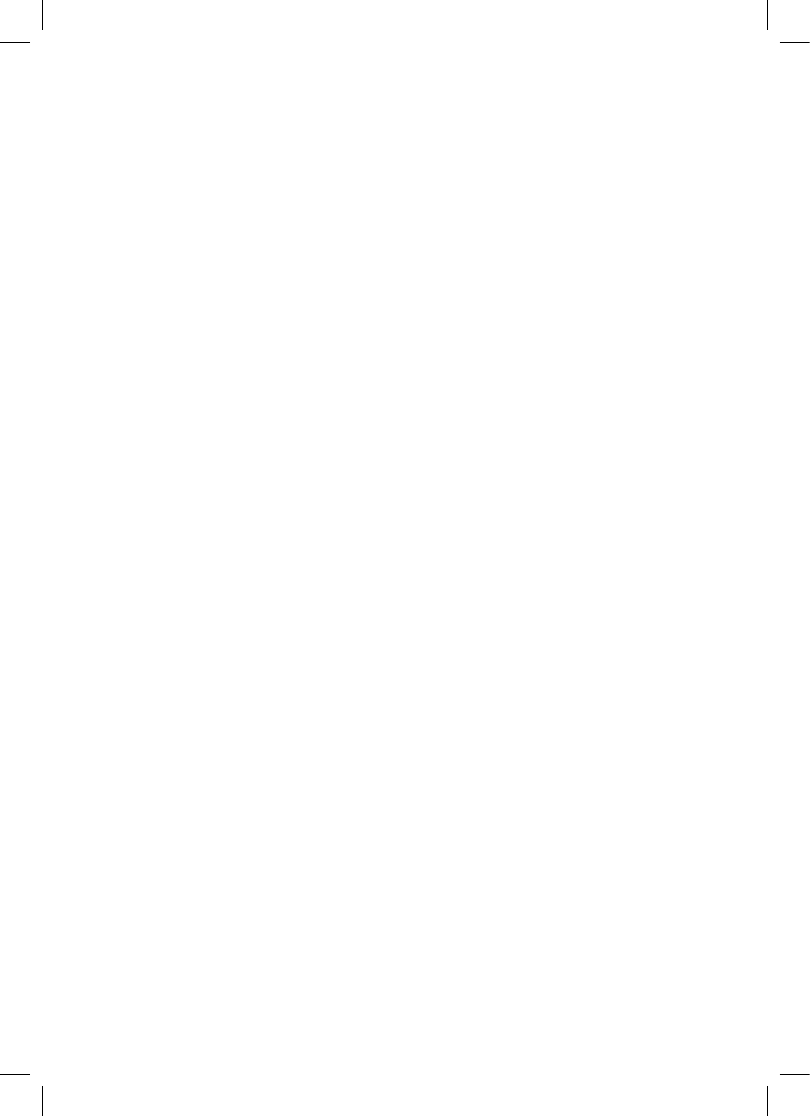
3. Use of the Service
3.1 Wireless Service Provider. In addition to Danger’s terms and conditions set forth in this Agree-
ment, you agree and acknowledge that your use of the Service is subject to your wireless carrier’s
terms and conditions of service.
3.2 Privacy Policy. Danger believes strongly in protecting user privacy and providing you notice of
Danger’s collection and use of data, including personally identifying information. To learn about
Danger’s information collection and use practices and policies for the Service, please refer to the
Danger Service Privacy Notice.
3.3 Your Account. All information that you provide in connection with your registration for the Service
must be accurate. You will receive a password and username upon completing your registration. You
are responsible for maintaining the confidentiality of the password and account information, and are
fully responsible for all activities that occur under your password or account. You agree to immedi-
ately notify your wireless network operator of any unauthorized use of your password or account or
any other breach of security.
3.4 Prohibited Activities. You agree not to use the Service to: (a) directly or indirectly violate any
applicable laws, rules, or regulations issued or promulgated by any competent government authority,
including without limitation any intellectual property laws, privacy laws, computer fraud or abuse
statutes, or export control laws; (b) upload, post, email or transmit any content that you do not have
the right to post or transmit under any law, contractual duty or fiduciary relationship; (c) upload, post,
email or transmit any content that infringes a third party’s trademark, patent, trade secret, copyright,
publicity, privacy, or other proprietary right; (d) upload, post, email or transmit any materials that
are unlawful, untrue (including incomplete, false or inaccurate biographical information), harassing,
libelous, defamatory, abusive, tortuous, threatening, obscene, pornographic, indecent, hateful,
abusive, or harmful (including but not limited to viruses, corrupted files, or any other similar software
or programs); (e) violate, attack, or attempt to violate or attack the security, integrity, or availability of
any network, service, or other computer system; (f) send mass unsolicited or unauthorized electronic
messages or “spam”, including without limitation, promotions or advertisements for products or
services; (g) send altered, deceptive or false source-identifying information (including forged TCP/IP
headers); or (h) use the Service in a manner that otherwise violates Danger’s then-current Acceptable
Use Policy, the latest version of which is available at www.danger.com/agreements. Violations of any
of the above will be investigated by Danger and, where appropriate, Danger may either institute legal
action, or cooperate with law enforcement authorities in bringing legal proceedings, against users
who violate this Agreement.
3.5 Third-Party Content and Services. In the course of using the Service, you may download to the
Device content that is provided by third parties and/or access services and Web sites provided by
third parties, including third-party Web sites accessible through links from the Service. Danger is not
responsible for the content, products, materials, or practices (including privacy practices) of any such
Web sites or third-parties. You understand that by using the Service you may be exposed to third-party
Web sites or content that you find offensive, indecent or otherwise objectionable. Danger makes no
warranty, representation, endorsement, or guarantee regarding, and accepts no responsibility for,
the quality, content, nature or reliability of third-party Web sites (including Web sites accessible by
hyperlink from the Service) or third party products or services accessible via the Service. Danger
provides links to third-party Web sites for your convenience only and Danger does not control such
Web sites. Danger’s inclusion of links to third party Web sites or access to third party products does
not imply any endorsement of the third parties or their products and services. It is your responsibility
to review the privacy policies and terms of use that apply to third party Web sites you visit or to third
party content and services you access. In no event will Danger be liable to you in connection with any
Web sites, content, products, services, materials, or practices of a third party.
3.6 Uploading and Downloading of Information. You hereby agree and acknowledge: (a) that
Software, data, and other information may be downloaded from Danger to your Device and requests
for information may be uploaded from your Device to Danger on a regular basis; (b) that Danger
makes no guarantee of, and is not responsible for, the accuracy or completeness of any downloaded
information; and (c) that the Service may be inoperable from time-to-time and Danger shall incur no
liability for such inoperability. You also hereby agree and acknowledge that any information, content
or software that you upload or download using a particular Device model may not be available to you
in the event that you switch to different Device model.
Legal Information 67
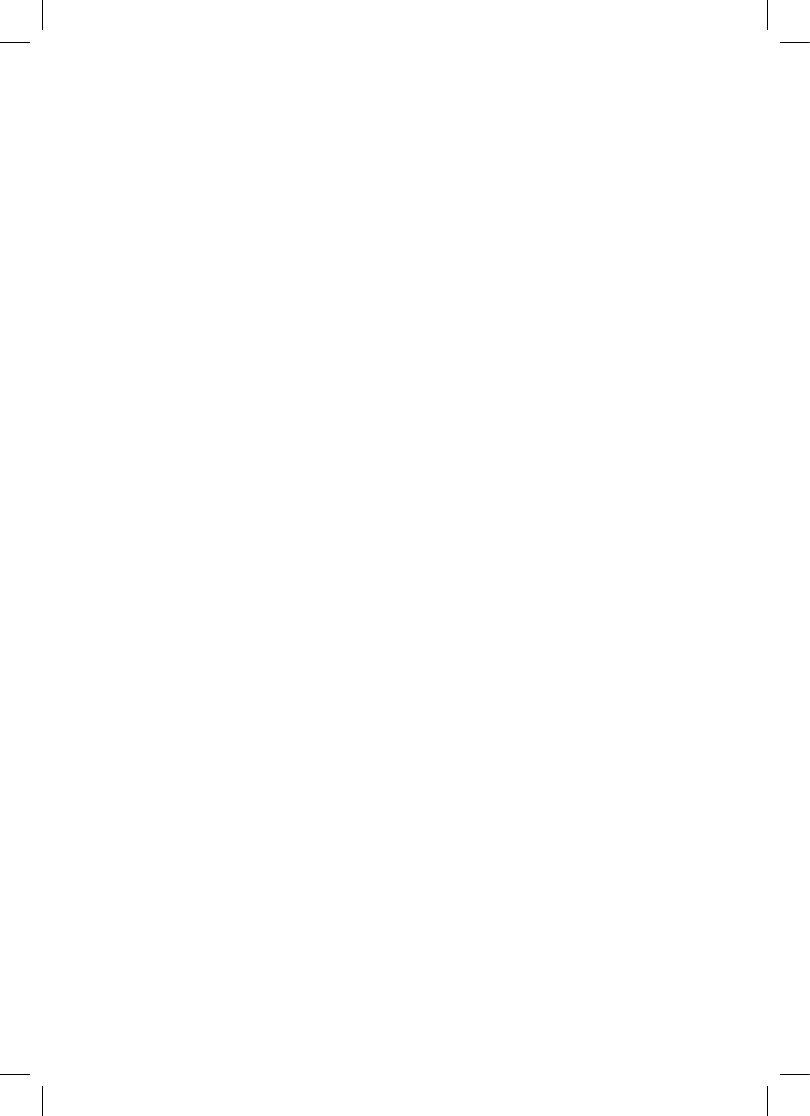
4. Intellectual Property Rights
4.1 Copyright. All content included on the Device, including graphics, text, images, logos, button
icons, images, audio and video clips and software, as well as the compilation of the content, is the
property of Danger and/or its licensors (“Danger Material”) and is protected by U.S. and international
copyright laws. Any unauthorized use of Danger Material may violate copyright, trademark or other
laws. Additionally, certain other content, including, websites, photographs, images, text, graphics,
video clips, audio recordings, or other content accessed or transmitted through the Service may be
copyrighted by third parties and protected by U.S. and international copyright law. Materials that are
copyrighted may be viewed as presented and are for personal use only. Unless otherwise authorized
by law, you agree not to alter, falsify, misrepresent, modify, copy, reproduce, republish, upload, post,
transmit, distribute or otherwise utilize such materials without the express, written permission of the
copyright holder. Unauthorized copying or distribution of copyrighted works is an infringement of the
copyright holders’ rights. Pursuant to the Digital Millennium Copyright Act, Danger reserves the right
to terminate the accounts of users of the Service who are infringers of the copyrights of others.
4.2 Trademarks. Danger, hiptop, Get Away With It!, hiplogs, Flip For It, the Danger logo and the
hiptop logo are trademarks, service marks, and/or registered trademarks of Danger, Inc. in the United
States and in other countries. You agree not to use Danger’s trademarks (i) to identify products or
services that are not Danger’s, (ii) in any manner likely to cause confusion, (iii) in or as a part of your
own trademarks, (iv) in a manner that implies that Danger sponsors or endorses your products or ser-
vices or (v) in any manner that disparages or discredits Danger. You must have Danger’s prior written
consent before you use Danger’s trademarks in any way.
5. No Monitoring; Necessary Disclosures. You acknowledge that Danger does not pre-screen or monitor
content posted to or transmitted through the Service, but that Danger shall have the right (but not the
obligation) to remove any content in its sole discretion, including, without limitation, any content that
violates this Agreement. In addition, Danger reserves the right to disclose all content that you upload,
post, email, transmit or otherwise make available via the Service (whether or not directed to Danger)
if required to do so by law or in the good faith belief that such disclosure is necessary or appropriate
to conform to the law or comply with legal process served on Danger, to protect and defend the rights
or property of Danger, the Service or our customers, whether or not required to do so by law, or to
protect the personal safety of our customers or the public.
6. Termination. You agree that Danger or its service partners, in their sole discretion, may immediately
terminate your access to the Service (whether directly or through your wireless carrier) if they believe
that you have violated the terms and conditions of this Agreement. You agree that any termination of
your access to the Service may be effected without prior notice, and acknowledge and agree that,
upon termination, Danger and its service partners may immediately deactivate or delete your account
and all related information, emails, files and other data in your account and/or bar any further access
to such files or the Service. Further, you agree that neither Danger nor its service partners shall be
liable to you for any termination of your access to the Service hereunder.
7. NO WARRANTIES. THE SERVICE AND SOFTWARE ARE PROVIDED BY DANGER ON AN “AS IS”
BASIS. DANGER, ITS SUPPLIERS AND SERVICE PROVIDERS HEREBY DISCLAIM ALL REPRESENTA-
TIONS OR WARRANTIES OF ANY KIND, WHETHER EXPRESS, IMPLIED, OR STATUTORY, RELATING
TO THE SERVICE OR THE SOFTWARE (INCLUDING ANY INFORMATION, CONTENT, MATERIALS OR
PRODUCTS THAT YOU MAY ACCESS THROUGH THE SERVICE), INCLUDING WITHOUT LIMITATION
ANY IMPLIED WARRANTY OF MERCHANTABILITY, FITNESS FOR A PARTICULAR PURPOSE, QUIET
ENJOYMENT, NON-INFRINGEMENT OF THIRD PARTY RIGHTS, ACCURACY OF INFORMATIONAL
CONTENT, AND ANY WARRANTIES ARISING FROM A COURSE OF DEALING OR USAGE OF TRADE.
WITHOUT LIMITING THE FOREGOING, YOU ACKNOWLEDGE THAT DANGER, ITS SUPPLIERS AND
SERVICE PROVIDERS DO NOT WARRANT OR REPRESENT THAT THE SERVICE OR THE SOFTWARE
WILL MEET YOUR REQUIREMENTS, THAT THE SERVICE OR THE SOFTWARE WILL BE TIMELY, SE-
CURE, UNINTERRUPTED, OR ERROR-FREE, THAT DEFECTS IN THE SERVICE OR THE SOFTWARE
WILL BE CORRECTED, THAT ANY CONTENT OR INFORMATION CONTAINED IN THE SERVICE OR
ACCESSED THROUGH YOUR USE OF THE DEVICE WILL BE ACCURATE, COMPLETE, RELIABLE,
OR ERROR-FREE, THAT THE SOFTWARE OR ANY MATERIALS AVAILABLE FOR DOWNLOAD FROM
THE SERVICE WILL BE FREE OF VIRUSES OR OTHER HARMFUL COMPONENTS, OR THAT THE
68 Legal Information
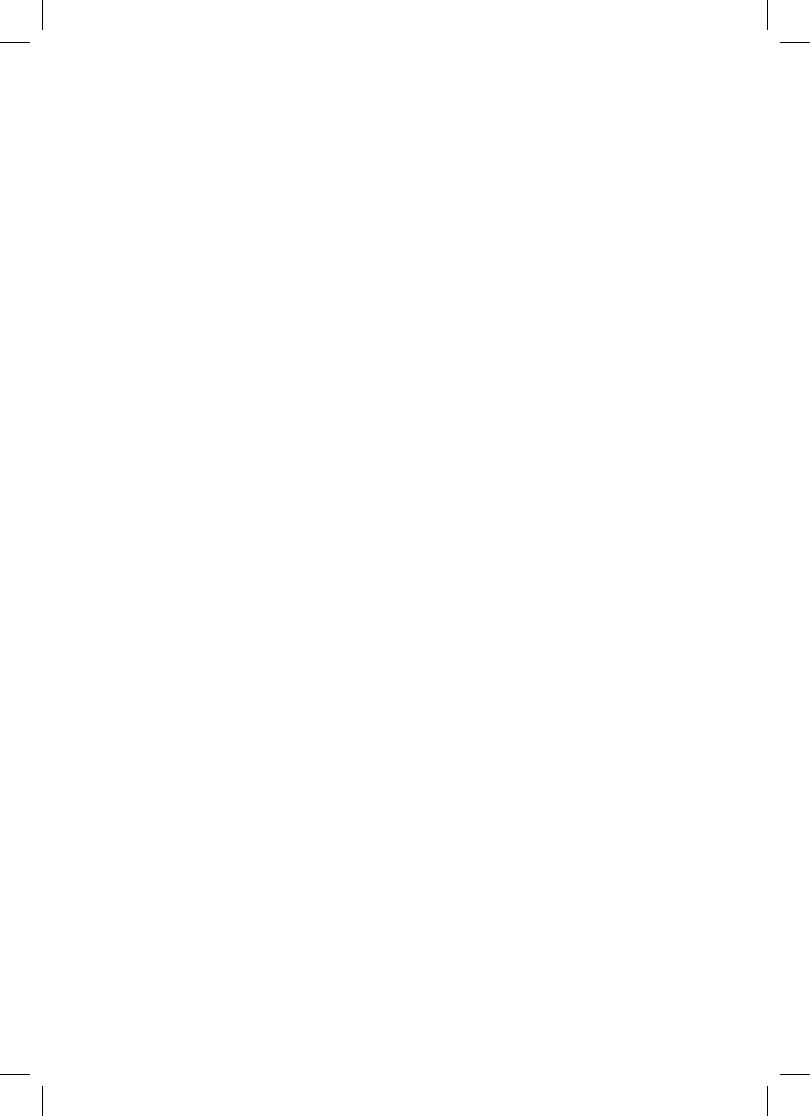
SERVICE WILL BE FREE FROM UNAUTHORIZED ACCESS (INCLUDING THIRD PARTY HACKERS
OR DENIAL OF SERVICE ATTACKS). FURTHER, AS THE WIRELESS CARRIER IS NOT CONTROLLED
BY DANGER, NO WARRANTY IS MADE AS TO COVERAGE, AVAILABILITY OR GRADE OF SERVICE
PROVIDED BY THE WIRELESS CARRIER. PLEASE NOTE THAT SOME JURISDICTIONS MAY NOT
ALLOW THE EXCLUSION OF IMPLIED WARRANTIES, SO SOME OF THE ABOVE EXCLUSIONS MAY
NOT APPLY TO YOU.
8. LIMITATION OF LIABILITY. IN NO EVENT SHALL DANGER, ITS SUPPLIERS OR SERVICE PROVID-
ERS BE LIABLE TO YOU FOR ANY DIRECT, INDIRECT, INCIDENTAL, SPECIAL, CONSEQUENTIAL,
EXEMPLARY, PUNITIVE, OR OTHER DAMAGES (INCLUDING, WITHOUT LIMITATION, DAMAGES
FOR LOSS OF PROFITS, BUSINESS INTERRUPTION, LOSS OF INFORMATION OR DATA, OR OTHER
PECUNIARY LOSS) RESULTING FROM YOUR ACCESS TO, OR USE OR INABILITY TO USE THE
SERVICE OR SOFTWARE (INCLUDING AS A RESULT OF AN OUTAGE OF THE SERVICE PROVIDED
BY YOUR WIRELESS CARRIER OR ANY OTHER THIRD-PARTY SERVICE PROVIDER, OR WITH
RESPECT TO THE INFORMATION, SERVICES, CONTENT OR ADVERTISEMENTS CONTAINED ON
OR OTHERWISE ACCESSED THROUGH THE SERVICE. IN NO EVENT WILL DANGER, ITS SUPPLI-
ERS OR SERVICE PROVIDERS BE LIABLE TO YOU IN CONNECTION WITH THE SERVICE OR THE
SOFTWARE FOR ANY DAMAGES IN EXCESS OF TWO HUNDRED U.S. DOLLARS (U.S. $200).
9. Indemnity. You agree to defend, indemnify, and hold harmless Danger, its officers, directors, employ-
ees and agents, from and against any claims, actions or demands, including without limitation reason-
able attorneys’ fees, made by any third party due to or resulting from your violation of this Agreement.
10. Export Controls. You agree and acknowledge that the Software may contain cryptographic functional-
ity the export of which is restricted under U.S. export control law. You will comply with all applicable
laws and regulations in your activities under this Agreement, including without limitation all export
laws and regulations of the U.S. Department of Commerce and all other U.S. agencies and authori-
ties, including the Export Administration Regulations promulgated by the Bureau of Industry and
Security (as codified in 15 C.F.R. Parts §§ 730-774). You expressly agree not to export or re-export the
Software in violation of such laws or regulations, or without all required licenses and authorizations.
11. Government End Users. The Software is a “commercial item” as that term is defined at 48 C.F.R.
2.101, consisting of “commercial computer software” and “commercial computer software documen-
tation” as such terms are used in 48 C.F.R. 12.212. Consistent with 48 C.F.R. 12.212 and 48 C.F.R.
227.7202-1 through 227.7202-4, all U.S. Government end users acquire the Software with only those
rights set forth therein.
12. Applicable Law and Jurisdiction. You agree that this Agreement and all matters relating to the Service
and the Software will be governed by the laws of the State of California, without giving effect to any
principles of conflicts of laws that would require the application of the laws of a different state. You
also consent to the exclusive jurisdiction and venue of the Superior Court of Santa Clara County for
state claims and the Northern District of California for federal claims in all disputes arising out of or
relating to the Software or the Service. The parties agree that the Uniform Computer Information
Transaction Act (or any statutory implementation of it) and the United Nations Convention on the
International Sale of Goods will not apply with respect to this Agreement or the parties’ relationship.
13. General Provisions. You are responsible for compliance with applicable local laws. This Agreement
is personal to you, and you may not transfer, assign or delegate this Agreement to anyone without
the express written permission of Danger. Any attempt by you to assign, transfer or delegate this
Agreement without the express written permission of Danger shall be null and void. The paragraph
headings in this Agreement, shown in boldface type, are included to help make the agreement easier
to read and have no binding effect. The waiver of any breach or default, or any delay in exercising any
rights shall not constitute a waiver of any subsequent breach or default. This Agreement constitutes
the complete and exclusive agreement between you and Danger with respect to the subject matter
hereof, and supersedes all prior oral or written understandings, communications or agreements. If for
any reason a court of competent jurisdiction finds any provision of this Agreement, or portion thereof,
to be unenforceable, that provision of the Agreement will be enforced to the maximum extent permis-
sible so as to effect the intent of the parties, and the remainder of this Agreement will continue in full
force and effect.
Last updated March 1, 2006.
Legal Information 69
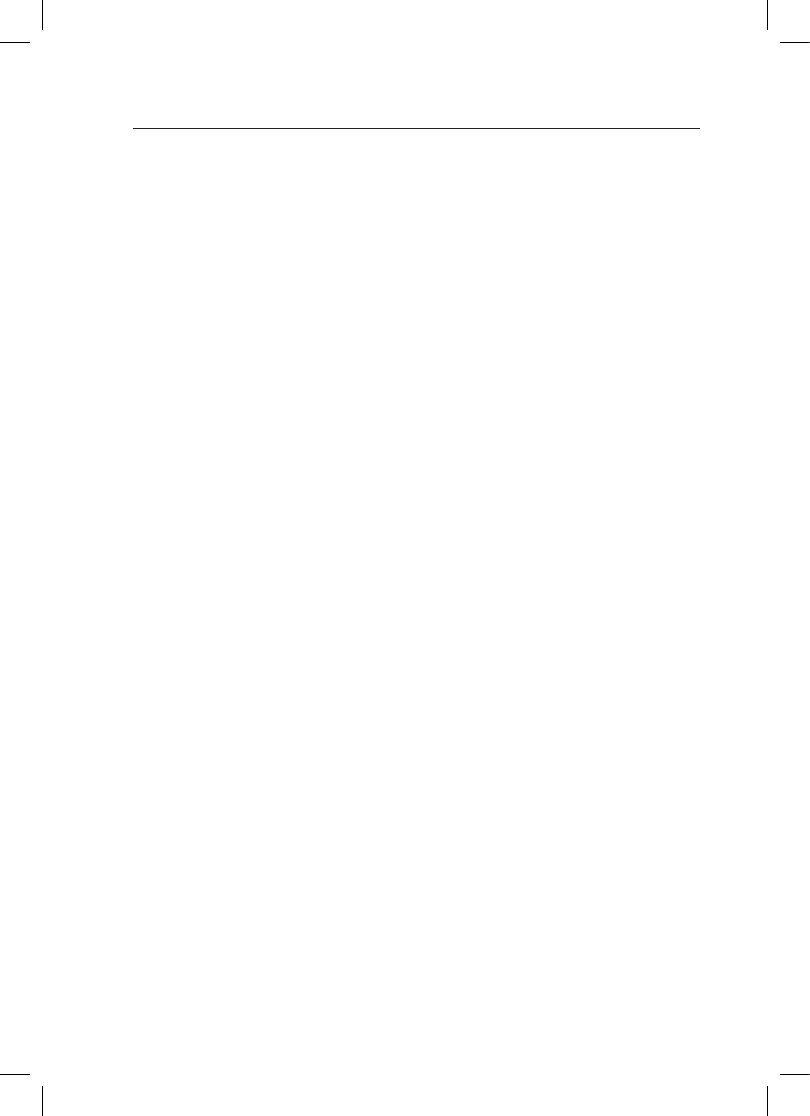
Danger® Service Privacy Notice
Danger, Inc. (“Danger”) operates a service on behalf of your wireless carrier that enables certain features
on your wireless device, including email, Internet access, instant messaging, address book, and calendar
functions (the “Danger Service”). The Danger Service also includes a Web site operated by Danger (the
“Danger Service Web Site”) that subscribers may use to access these features, as described more fully in the
Reference Guide accompanying your wireless device. This Privacy Notice applies to information collected
by Danger in connection with its operation of the Danger Service. This Notice does not apply to information
collected on other Web sites owned or operated by Danger, such as www.danger.com or www.hiptop.com.
To find out how Danger handles information collected on those Web sites, please read the privacy policies
located at those sites. Finally, this Notice does not apply to information collected by your wireless carrier.
Please refer to your wireless carrier’s privacy policy to learn what information it collects about you and how
such information is used.
YOUR PRIVACY IS IMPORTANT TO US
At Danger we are committed to maintaining the privacy and accuracy of your personal information and to
protecting such information from loss, misuse and unauthorized access and disclosure. This Privacy Notice
describes how Danger treats information received about you when you register to use the Danger Service,
when you provide information to us, and when you use the Danger Service.
WHAT INFORMATION DOES DANGER COLLECT?
It is important to know that we collect different types of information. We use each type of information in
different ways, as explained in more detail below. The terms defined below are used throughout our Privacy
Notice.
1. “Personal Information” is any information that personally identifies you as an individual. Examples of this
type of information would be your name, address, telephone number, email address, and other information
that personally identifies you. Personal Information also includes data you transmit and/or store on the
Danger Service, such as your address book, notes, tasks, pictures and the contents of messages and emails
you send and receive.
2. “Anonymous Information” does not personally identify you as an individual. It is information collected
without connecting it to any name, address, or other Personal Information. Although this data does not per-
sonally identify you, it does provide us with anonymous information about how people are using our Service.
For example, Anonymous Information collected by us may describe how many people viewed a particular
Web site or used a particular feature of our Service, but this data does not disclose Personal Information of
those people.
Personal Information
Danger collects certain information that personally identifies you. When you register to become a user of the
Danger Service, Danger requests your name. Danger also collects the mobile phone number for the device
you are registering and the email address assigned to you as a subscriber to the Danger Service. In addition,
if you use your wireless device to access third party products and services, such as instant messaging
services, Danger will collect your screen name(s) and password(s) for these services.
By using the Danger Service, you will transmit and store on Danger’s servers other personal information,
such as your address book, notes, tasks, pictures, sound/video recordings and the contents of emails you
send and receive. You may also retrieve email from your existing email accounts with third party services by
using protocols such as “POP”. When you set up mail accounts through the Danger Service, Danger collects
the email addresses and other information associated with these accounts and stores the content of the
email messages sent to these accounts on its servers.
Personal Information may also be collected at other times by specifically requesting it from you, such
as when you order premium services, when you request other promotional material, when we ask you to
complete customer surveys, and in other circumstances when you interact with the Danger Service or our
employees, agents and contractors working to provide the Danger Service to you.
70 Legal Information
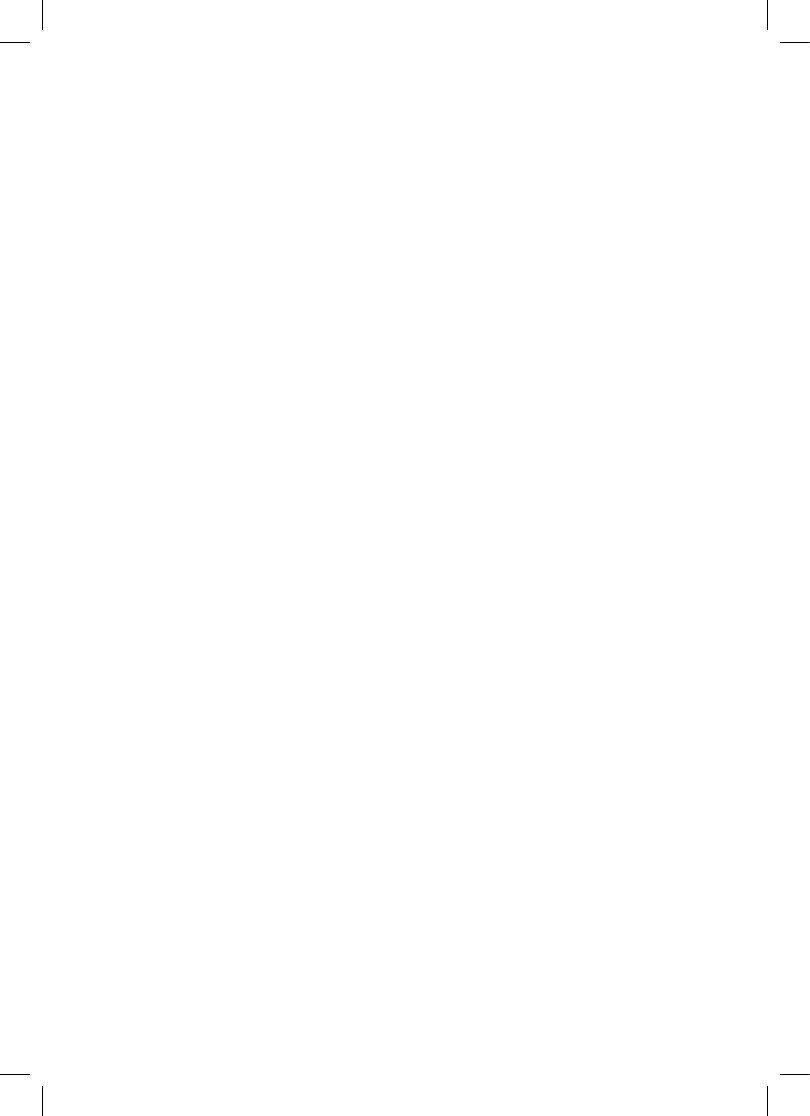
Anonymous Information
Danger collects and stores Anonymous Information relating to the use of the Danger Service. For example,
Danger’s servers automatically gather information regarding which Web pages are visited by users of the
Danger Service. In addition, Danger collects data regarding subscribers’ usage of various features of the
Service, such as how many email messages or IM messages are sent by a particular user or by users in the
aggregate, the most popular Web sites visited by users of the Service, the number of Web pages viewed
at the Danger Service Web Site, and other similar information. Similarly, for network monitoring purposes,
the Danger Service records how many devices in the aggregate are connected to the Service in particular
geographic locations, but the Service does not identify the location of individual devices or subscribers. All
of this Anonymous Information gathered from your use of the Danger Service is stored by Danger under an
automatically generated identification number that will not be linked to your name or your other Personal
Information without your consent, except as specifically provided in the “Use of Anonymous Information”
section below.
Private Data and Online Communications
Danger stores certain information on its servers at your request. As described above, you may request that
Danger retrieve email messages from email accounts maintained by third parties. The content of instant
messaging conversations may also be temporarily stored on Danger’s servers pending delivery to your wire-
less device. In addition, you may store addresses, calendar information, to do lists, notes, and photographs
on the Danger Service, either through your wireless device or by uploading such information at the Danger
Service Web Site. If you input such information directly on your wireless device, it is automatically synchro-
nized with and stored on Danger’s servers and is available to you through both the device and the Danger
Service Web Site.
HOW DOES DANGER USE THE INFORMATION IT COLLECTS?
Personal Information
Danger collects and uses Personal Information to (a) operate and deliver the Danger Service, (b) process or
collect payments and for other billing purposes, (c) to assist with questions about use of the Danger Service,
(d) to anticipate and resolve problems with your use of the Danger Service, and (e) to alert you to new
products, product upgrades, software upgrades, changes to the service, technical and administrative issues,
special offers and other information related to the Danger Service.
Anonymous Information
Danger uses Anonymous Information to effectively operate the Danger Service and enhance your experi-
ence using the Service. For example, Danger stores cached versions of the Web sites that are most frequent-
ly visited by users of the Service, so that you can access them more quickly. Danger also uses Anonymous
Information to understand how certain features of our Service are being used and to measure the costs of
providing certain features. We may also use Anonymous Information to diagnose and correct problems with
the Danger Service. In some cases, it may be necessary to link Anonymous Information relating to your use
of the Service with you individually in order to correct problems that you may be experiencing with the Dan-
ger Service. In general, the collection and use of Anonymous Information allows Danger to analyze the use
of the Danger Service to continue to develop and provide improved features and services to our subscribers.
Private Data and Online Communications
Danger honors the confidentiality of your private communications and other private data, whether it is
through instant messaging conversations, email messages, or other data stored at your request, such as ad-
dresses and calendar information. Danger will not read or disclose to third parties private communications
that are transmitted using the Danger Service or private data stored at your request, except as required to
operate the service or as otherwise provided in the “Special Circumstances” section below.
Legal Information 71
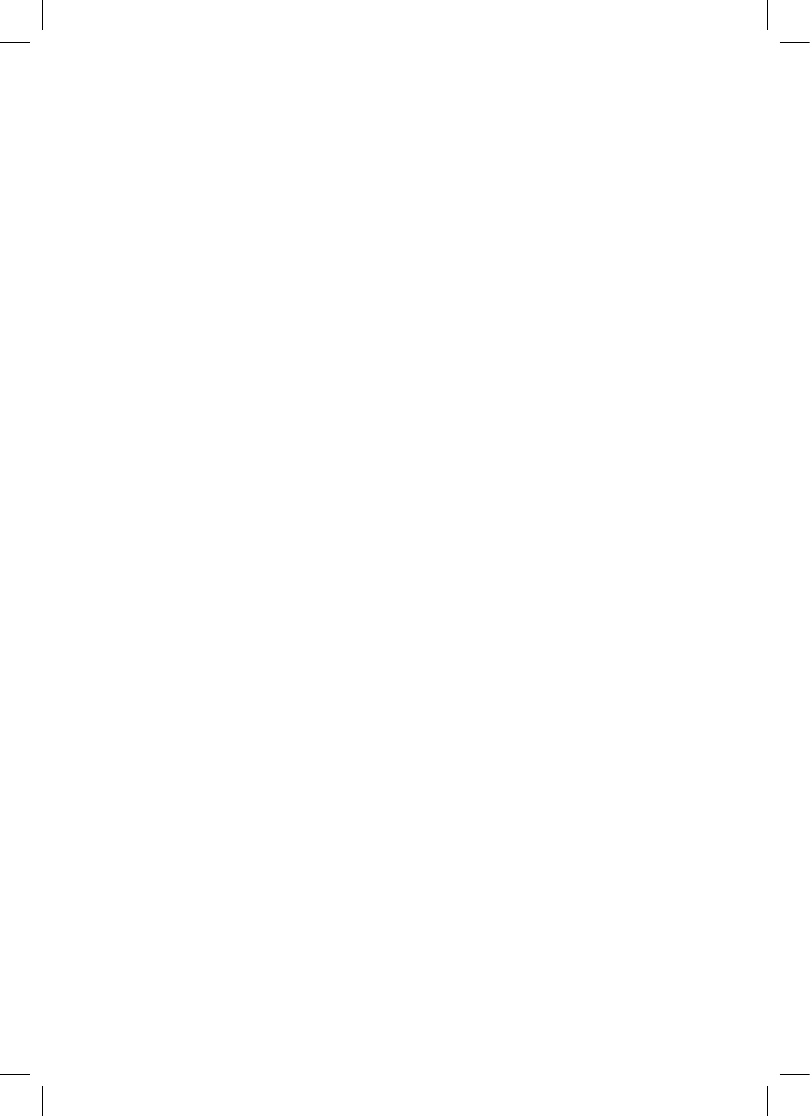
WITH WHOM DOES DANGER SHARE THE INFORMATION THAT IS COLLECTED?
Personal Information
Danger may share Personal Information with your wireless carrier to further the purposes described in the
“How Does Danger Use the Information it Collects” section above. Except in the very limited circumstances
outlined in the “Special Circumstances” section below, Danger does not share with your wireless carrier the
contents of data you transmit and/or store on the Danger Service, such as the content of your address book,
notes, tasks, pictures and the contents of messages and emails you send and receive. Danger will not share
your Personal Information with other third parties without your consent, except in the very limited circum-
stances outlined in the “Special Circumstances” section below. Your Personal Information is not otherwise
sold, marketed or shared with third parties without your permission.
Anonymous Information
Anonymous Information may be shared with third parties for research, analysis, or other similar purposes.
Danger will only share Anonymous Information with third parties if the information is disclosed in a manner
that does not identify individual subscribers to the third parties concerned.
ARE THERE ANY SPECIAL CIRCUMSTANCES THAT MAY REQUIRE MY INFORMATION TO BE SHARED
WITH THIRD PARTIES?
Danger may disclose Personal Information and/or Anonymous Information if Danger or your wireless carrier
is required to do so by law or in the good-faith belief that such action is necessary or appropriate to (a)
conform to the edicts of the law or comply with legal process served on Danger or your wireless carrier, (b)
protect and defend the rights or property of Danger, the Danger Service, your wireless carrier or the users
of the Danger Service, whether or not required to do so by law, or (c) protect the personal safety of users of
the Danger Service or the public. Danger reserves the right to contact appropriate authorities and disclose
Personal or Anonymous Information to them at its discretion when it appears that individuals using our
products or services are engaged in activities that are illegal or violate the Danger Service and End-User
License Agreement.
Should Danger merge with or be acquired by another company, or if the business unit providing your service
were sold to another company, then customer information maintained by Danger, including Personal and
Anonymous Information, may be transferred to and used by the resulting combined company. If Danger were
to cease operations, this customer data might be transferred to and used by another company, which offers
similar or related products or services. While we cannot predict a great deal about such an unlikely event, we
would hope this would provide you with continuity of service.
From time to time, Danger may also share Personal Information with third parties for their use to provide ser-
vices to Danger in the operation and delivery of the Danger Service, such as to process or collect payments,
service accounts, or provide the products and services associated with the Danger Service. Danger may also
share Personal Information with third parties for their use to fulfill your requests and purchases of products
and services. All such third parties are prohibited from use of such Personal Information except to provide
such products and services to Danger and to you, and they are also required to maintain the confidentiality
of such Personal Information.
HOW CAN YOU UPDATE OR CORRECT YOUR INFORMATION?
Danger believes in and supports your right to access and edit the Personal Information you have provided
us. You may make such changes at the Danger Service Web Site.
DOES DANGER COLLECT INFORMATION FROM CHILDREN UNDER 13?
Danger currently does not knowingly collect or use Personal Information from children under 13, and
Danger will not do so in the future without first obtaining verifiable consent from their parents. Should a child
whom Danger knows to be under 13 send Personal Information to Danger, Danger will only use that informa-
tion to respond directly to that child or seek parental consent.
72 Legal Information
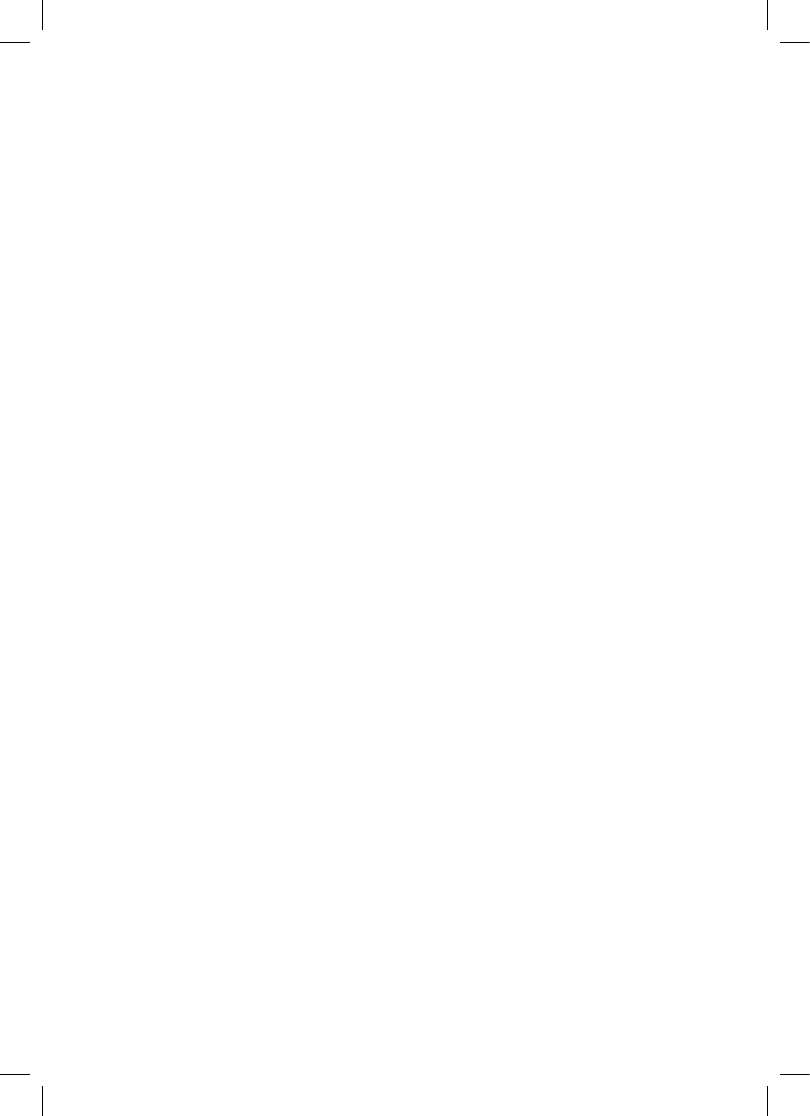
WHAT TYPES OF SECURITY MEASURES ARE IN PLACE TO PROTECT YOUR INFORMATION?
Danger maintains a variety of physical, electronic, and procedural safeguards to guard your information. For
example, information transmitted from your wireless device to the Danger Service is automatically encrypted
for your protection. Once your information reaches us, it resides on a server that is heavily guarded both
physically and electronically. In order to prevent unauthorized access into our systems, our servers sit
behind an electronic firewall and are not directly connected to the Internet. These technologies and methods
increase the security and privacy of information traveling to, from and within the Danger Service. While we
cannot guarantee that loss, misuse or alteration of your data will not occur, we work hard to prevent such
occurrences.
Danger also safeguards Personal Information from unauthorized access. Only authorized Danger employees
or agents carrying out permitted business functions are permitted to access Personal Information. Employ-
ees who violate Danger’s privacy access policies are subject to disciplinary actions, including termination
when appropriate. In addition, Danger encourages all users of the Danger Service to review the privacy
policies posted by the Web sites visited over the Internet, including those linked to from the Danger Service,
to ensure that these Web sites also protect Personal Information. Danger is not responsible for Personal
Information you provide to such sites or the privacy practices and other polices of such sites.
DOES DANGER USE COOKIES?
Cookies are small text files that are placed on the hard drive of your computer by a Web site you visit. These
files identify your computer and record your preferences and other data about your visit so that when you
return to the site, the site knows who you are and can personalize your visit. In operating the Danger Service
Web Site, Danger uses cookies to personalize the site, improve your experience at the site, and to determine
which areas and features of the site are most popular. You may set your browser to reject cookies, but this
may affect your ability to use some parts of the Danger Service Web Site.
When you access the Internet using your wireless device, the Web sites you visit may use cookies. These
cookies may be physically placed on your wireless device, they may be transferred to Danger’s servers or
may be placed on servers operated by third-party Web site operators. This cookie-like functionality is in
place for the same reasons and designed for the same purposes as cookies installed on your computer, but
information collected from cookies by third parties is subject to their privacy practices rather than Danger’s.
As technology advances and cookies provide more functionality, we may utilize them in different ways in the
future. As we do so, this Notice will be updated to provide you with more information.
HOW CAN I FIND OUT ABOUT CHANGES TO THIS PRIVACY NOTICE?
Danger may make changes to this Notice from time to time. We will post changes to our Privacy Notice to
www.danger.com/legal/site_privacy.php, so be sure to check periodically. We may also notify you of signifi-
cant changes by email or in other ways.
WHAT IF I HAVE OTHER QUESTIONS, COMMENTS, OR CONCERNS ABOUT PRIVACY?
If you have any questions or comments about our use of Personal Information or about this Privacy Notice,
please contact us at privacy@danger.com. Danger will use reasonable efforts to promptly investigate any
complaint you may have regarding our use of Personal Information and to comply fully with the legal and
regulatory supervisory authorities responsible for enforcing our adherence to the privacy principles stated
above.
Last updated January 4, 2006.
Legal Information 73
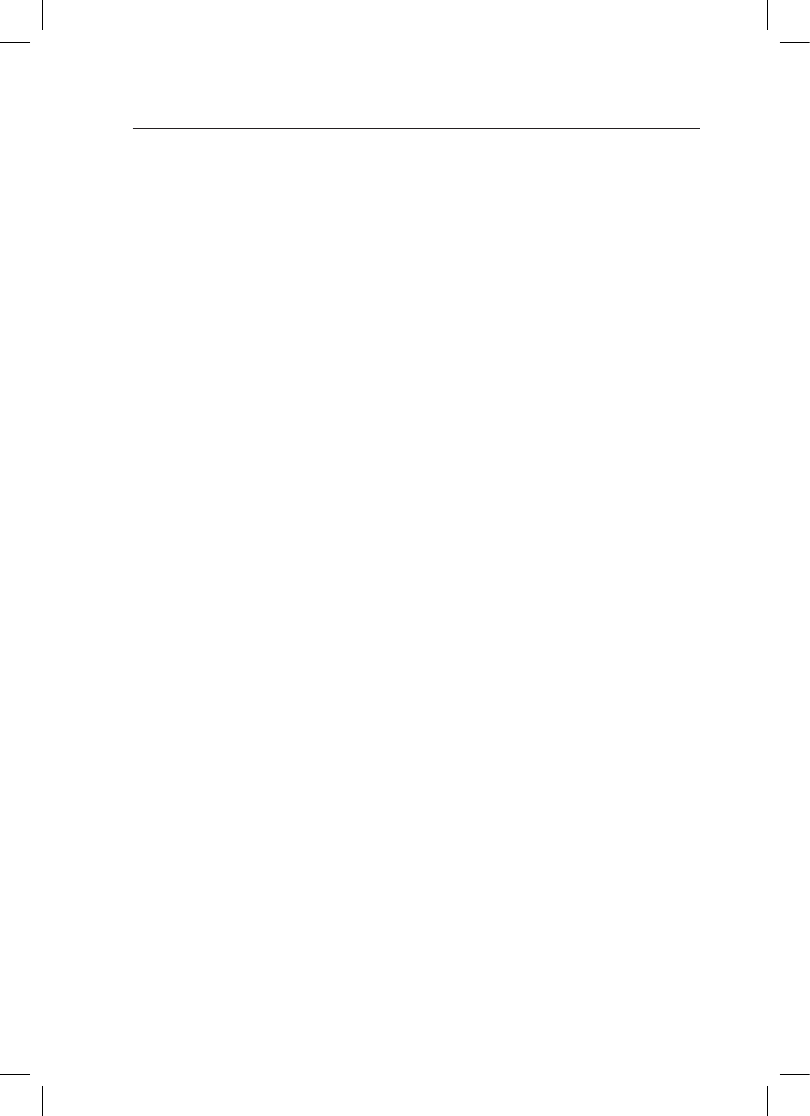
One-Year Limited Warranty
UTStarcom Personal Communications (the Company) warrants to the original retail purchaser of this
UTStarcom handheld portable cellular telephone, that should this product or any part thereof during normal
consumer usage and conditions, be proven defective in material or workmanship that results in product
failure within the first twelve (12) month period from the date of purchase, such defect(s) will be repaired
or replaced (with new or rebuilt parts) at the Company’s option, without charge for parts or labor directly
related to the defect(s).
The antenna, keypad, display, rechargeable battery and battery charger, if included, are similarly warranted
for twelve (12) months from date of purchase.
This Warranty extends only to consumers who purchase the product in the United States or Canada and it is
not transferable or assignable.
This Warranty does not apply to:
(a) Product subjected to abnormal use or conditions, accident, mishandling, neglect, unauthorized
alteration, misuse, improper installation or repair or improper storage;
(b) Product whose mechanical serial number or electronic serial number has been removed, altered or
defaced.
(c) Damage from exposure to moisture, humidity, excessive temperatures or extreme environmental
conditions;
(d) Damage resulting from connection to, or use of any accessory or other product not approved or
authorized by the Company;
(e) Defects in appearance, cosmetic, decorative or structural items such as framing and non-operative
parts, including bumpers;
(f) Product damaged from external causes such as fire, flooding, dirt, sand, weather conditions, battery
leakage, blown fuse, theft or improper usage of any electrical source.
The Company disclaims liability for removal or reinstallation of the product, for geographic coverage, for
inadequate signal reception by the antenna or for communications range or operation of the cellular system
as a whole.
When sending your wireless device to UTStarcom Personal Communications for repair or service, please
note that any personal data or software stored on the device may be inadvertently erased or altered. There-
fore, we strongly recommend you make a back up copy of all data and software contained on your device
before submitting it for repair or service. This includes all contact lists, downloads (i.e. third-party software
applications, ringtones, games and graphics) and any other data added to your device. In addition, if your
wireless device uses a SIM or Multimedia card, please remove the card before submitting the device and
store for later use when your device is returned, UTStarcom Personal Communications is not responsible
for and does not guarantee restoration of any third-party software, personal information or memory data
contained in, stored on, or integrated with any wireless device, whether under warranty or not, returned to
UTStarcom Personal Communications for repair or service.
To obtain repairs or replacement within the terms of this Warranty, the product should be delivered with
proof of Warranty coverage (e.g. dated bill of sale), the consumer’s return address, daytime phone number
and/or fax number and complete description of the problem, transportation prepaid, to the Company at the
address shown below or to the place of purchase for repair or replacement processing. In addition, for refer-
ence to an authorized Warranty station in your area, you may telephone in the United States (800) 229-1235,
and in Canada (800) 465-9672 (in Ontario call 416-695-3060).
THE EXTENT OF THE COMPANY’S LIABILITY UNDER THIS WARRANTY IS LIMITED TO THE REPAIR OR
REPLACEMENT PROVIDED ABOVE AND, IN NO EVENT, SHALL THE COMPANY’S LAIBILITY EXCEED THE
PURCHASE PRICE PAID BY PURCHASER FOR THE PRODUCT.
74 Legal Information
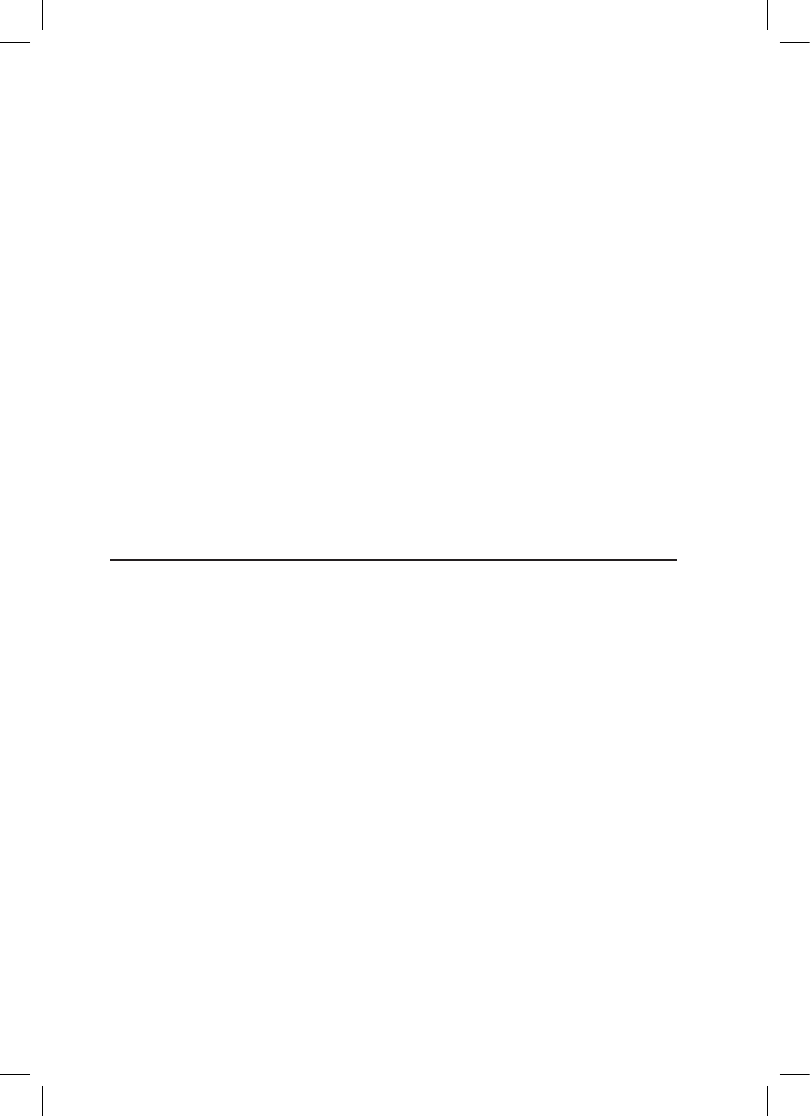
ANY IMPLIED WARRANTIES, INCLUDING ANY IMPLIED WARRANTY OF MERCHANTABILITY OR FITNESS
FOR A PARTICULAR PURPOSE, SHALL BE LIMITED TO THE DURATION OF THIS WRITTEN WARRANTY.
ANY ACTION FOR BREACH OF ANY WARRANTY MUST BE BROUGHT WITHIN A PERIOD OF 18 MONTHS
FROM DATE OF ORIGINAL PURCHASE. IN NO CASE SHALL THE COMPANY BE LIABLE FOR AN SPECIAL
CONSEQUENTIAL OR INCIDENTAL DAMAGES FOR BREACH OF THIS OR ANY OTHER WARRANTY,
EXPRESS OR IMPLIED, WHATSOEVER. THE COMPANY SHALL NOT BE LIABLE FOR THE DELAY IN REN-
DERING SERVICE UNDER THIS WARRANTY OR LOSS OF USE DURING THE TIME THE PRODUCT IS BEING
REPAIRED OR REPLACED.
No person or representative is authorized to assume for the Company any liability other than expressed
herein in connection with the sale of this product.
Some states or provinces do not allow limitations on how long an implied warranty lasts or the exclusion or
limitation of incidental or consequential damage so the above limitation or exclusions may not apply to you.
This Warranty gives you specific legal rights, and you may also have other rights, which vary from state to
state or province to province.
IN USA: UTStarcom Personal Communications
555 Wireless Blvd.
Hauppauge, NY 11788
(800) 229-1235
IN CANADA: UTStarcom Canada Company
5535 Eglinton Avenue West
Suite# 234
Toronto, ON M9C 5K5
(800) 465-9675
Additional Information
Coverage only available on our domestic GSM/GPRS network and the networks of our GSM/GPRS affiliates
and roaming partners, but not in all locations; see our coverage maps, available at www.t-mobile.com and at
T-Mobile stores, for details. Depicted phone model is sold solely for use with T-Mobile service; all T-Mobile
rate plans require credit approval, $35/line activation fee and minimum one-year service agreement,
with $200/line early termination fee. Ability to use some or all phone features depends on connection to
our network. Sidekick ID images simulated. You will be charged for all data sent by or to you through the
network, whether or not received, and for all music, ringtones, wallpapers, and games (and certain other
content) purchased and/or downloaded to your phone (all prices subject to change). Text/instant messages
may be limited in character length; picture/video messages/attachments may be limited in file size. T-Mobile
is not liable for (a) the content of any text/instant/picture/video messages or attachments or (b) any failures,
delays or errors in the transmission of any T-Mobile-generated alerts or other notifications. Duration of use
of downloads may be limited by T-Mobile or any content provider. You may not sublicense or disseminate
any download; downloads may not be transferable to other handsets or SIM cards. Internet access may be
disrupted, suspended, or cancelled if your usage adversely affects T-Mobile’s network or service levels.
T-Mobile and the HotSpot design are federally registered trademarks, the magenta color is a trademark, and
t-zones is a service mark, of Deutsche Telekom AG. Get More is a federally registered trademark of T-Mobile
USA, Inc.
Legal Information 75
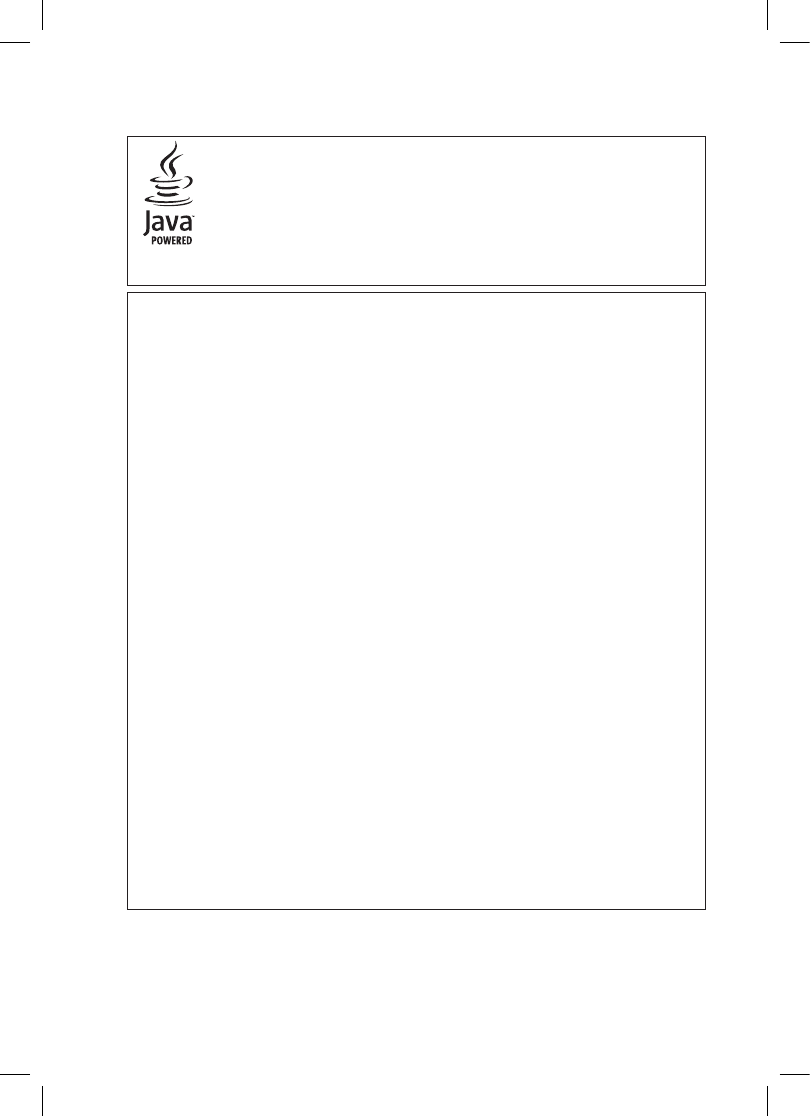
Java and all Java based trademarks and logos are trademarks or registered trademarks of Sun Microsystems,
Inc. in the U.S. or other countries.
Copyright (c) 1985, 1986, 1988, 1992, 1993, 1999 The Regents of the University of California.
Redistribution and use in source and binary forms, with or without modification, are permitted provided that
the following conditions are met:
1. Redistributions of source code must retain the above copyright notice, this list of conditions and the
following disclaimer.
2. Redistributions in binary form must reproduce the above copyright notice, this list of conditions and the
following disclaimer in the documentation and/or other materials provided with the distribution.
3. Neither the name of the University nor the names of its contributors may be used to endorse or promote
products derived from this software without specific prior written permission.
THIS SOFTWARE IS PROVIDED BY THE REGENTS AND CONTRIBUTORS ``AS IS’’ AND ANY EXPRESS
OR IMPLIED WARRANTIES, INCLUDING, BUT NOT LIMITED TO, THE IMPLIED WARRANTIES OF MER-
CHANTABILITY AND FITNESS FOR A PARTICULAR PURPOSE ARE DISCLAIMED. IN NO EVENT SHALL
THE REGENTS OR CONTRIBUTORS BE LIABLE FOR ANY DIRECT, INDIRECT, INCIDENTAL, SPECIAL,
EXEMPLARY, OR CONSEQUENTIAL DAMAGES (INCLUDING, BUT NOT LIMITED TO, PROCUREMENT OF
SUBSTITUTE GOODS OR SERVICES; LOSS OF USE, DATA, OR PROFITS; OR BUSINESS INTERRUPTION)
HOWEVER CAUSED AND ON ANY THEORY OF LIABILITY, WHETHER IN CONTRACT, STRICT LIABILITY,
OR TORT (INCLUDING NEGLIGENCE OR OTHERWISE) ARISING IN ANY WAY OUT OF THE USE OF THIS
SOFTWARE, EVEN IF ADVISED OF THE POSSIBILITY OF SUCH DAMAGE.
Portions of software licensed under the above license include the following additional copyright notices and
additional conditions.
Copyright (c) 2004 Albert Chin-A-Young. This code is derived from software contributed to Berkeley by
Diomidis Spinellis and James A. Woods, derived from original work by Spencer Thomas and Joseph Orost.
Copyright (C) 1995, 1997 Wolfgang Solfrank. Copyright (c) 1995 Martin Husemann. All advertising materials
mentioning features or use of this software must display the following acknowledgement: This product
includes software developed by Martin Husemann and Wolfgang Solfrank.
This code is derived from software contributed to Berkeley by Berkeley Software Design, Inc.
Copyright(c) UNIX System Laboratories, Inc. All or some portions of this file are derived from material
licensed to the University of California by American Telephone and Telegraph Co. or Unix System Laborato-
ries, Inc. and are reproduced herein with the permission of UNIX System Laboratories, Inc.
All advertising materials mentioning features or use of this software must display the following
acknowledgement: This product includes software developed by the University of California, Berkeley and
its contributors.
76 Legal Information