Sheenway Asia ZW4202 Wireless Lighting Control User Manual 45654
Sheenway Asia Ltd. Wireless Lighting Control 45654
User Manual

45654 Instructions 8/25/2010 10:11:46 AM
Page 1 of 6
45654
Wireless Lighting Control
Energy Monitoring Outdoor Module
RZ-Wave® Certified Wireless Lighting Control
Add
Add callout for Program/manual control pushbutton
Thank you for your purchase of a GE Z-Wave® control device. Z-Wave technology is designed to automate
lighting/home control and provide easy remote operation of all your Z-wave enabled devices. The GE Z-Wave product
family includes a variety of devices to control lighting in your home. It is up to you whether you want to control one
room or your entire house and whether you want to do it all now or start with one room and add more over time.
This module is one component of a Z-Wave® control system and is designed to work with all other Z-Wave enabled
devices in a home control network. It will also act as a wireless repeater to insure that commands intended for another
device in the network are received, thereby extending the range of the wireless controller. Z-Wave devices of other
types and brands can be added to the system and will also act as range extenders if they support this function of
repeating the signal received to other nodes in the system.
The device plugged into this module must not exceed 900 Watts (Incandescent); 1800W (15A) Resistive; or
1 HP Motor load.
There are no user serviceable parts in this unit.
To reduce the risk of electric shock, this product has a grounding type plug that has a third (grounding) pin. This plug
will only fit into a grounding type power outlet. If the plug does not fit into the outlet, contact a qualified electrician to
install the proper outlet. Do not change the plug in any way.
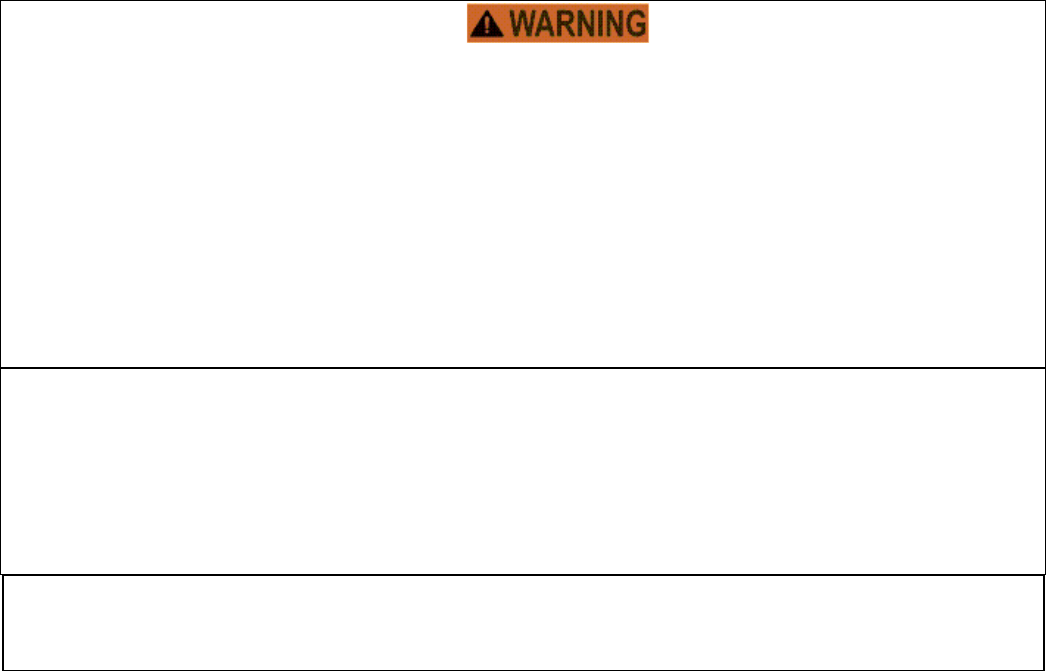
45654 Instructions 8/25/2010 10:11:46 AM
Page 2 of 6
RISK OF FIRE
RISK OF ELECTRICAL SHOCK
RISK OF BURNS
The Load-Sense feature on this Z-Wave product will turn the power to the connected device ON when a change in the
load is detected. Z-Wave connected devices should always be unplugged before performing any service or
maintenance of the devices. Mount above ground with receptacle pointed down using mounting tab.
Controlling Appliances:
Exercise extreme caution when using Z-Wave devices to control appliances. Operation of the Z-Wave device may be
in a different room than the controlled appliance, also an unintentional activation may occur if the wrong button on the
remote is pressed. Z-Wave devices may automatically be powered on due to timed event programming. Depending
upon the appliance, these unattended or unintentional operations could possibly result in a hazardous condition. For
these reasons, we recommend the following:
1. Assign Z-Wave controlled appliances to device numbers 10 – 18 on the GE remote. The likelihood of
unintentionally turning on the appliance will be reduced significantly because the “Shift” button will need to be
pressed before pressing device numbers 10-18.
2. Z-Wave devices controlling appliances should be removed from “All” control setting. Instructions on how to do
this are included in the manual for your GE remote.
3. Do Not include Z-Wave devices in Groups or Scenes if they control appliances.
4. Do Not use Z-Wave devices to control electric heaters or any other appliances which may present a
hazardous condition due to unattended or unintentional or automatic power on control.
5. Double check programs for accuracy before using them.
Wireless Range
This device complies with the Z-Wave standard of open-air, line of sight transmission distances of 65 feet. Actual
performance in a home depends on the number of walls between the remote controller and the destination device, the
type of construction and the number of Z-Wave enabled devices installed in the control network. Every Z-Wave
enabled device acts as a signal repeater and multiple devices result in more possible transmission routes which helps
eliminate “RF dead-spots”.
Things to consider regarding RF range:
x Each wall or obstacle (i.e.: refrigerator, big screen TV, etc.) between the remote and the destination device will
reduce the maximum range of 100 feet by approximately 25-30%.
x Brick, tile or concrete walls block more of the RF signal than walls made of wooden studs and plasterboard
(drywall).
x Wall mounted Z-Wave devices installed in metal junction boxes will suffer a significant loss of range
(approximately 20%) since the metal box blocks a large part of the RF signal.
NOT FOR USE WITH MEDICAL OR LIFE SUPPORT EQUIPMENT
Z-Wave enabled devices should never be used to supply power to or control the On/Off status of medical
and/or life support equipment!
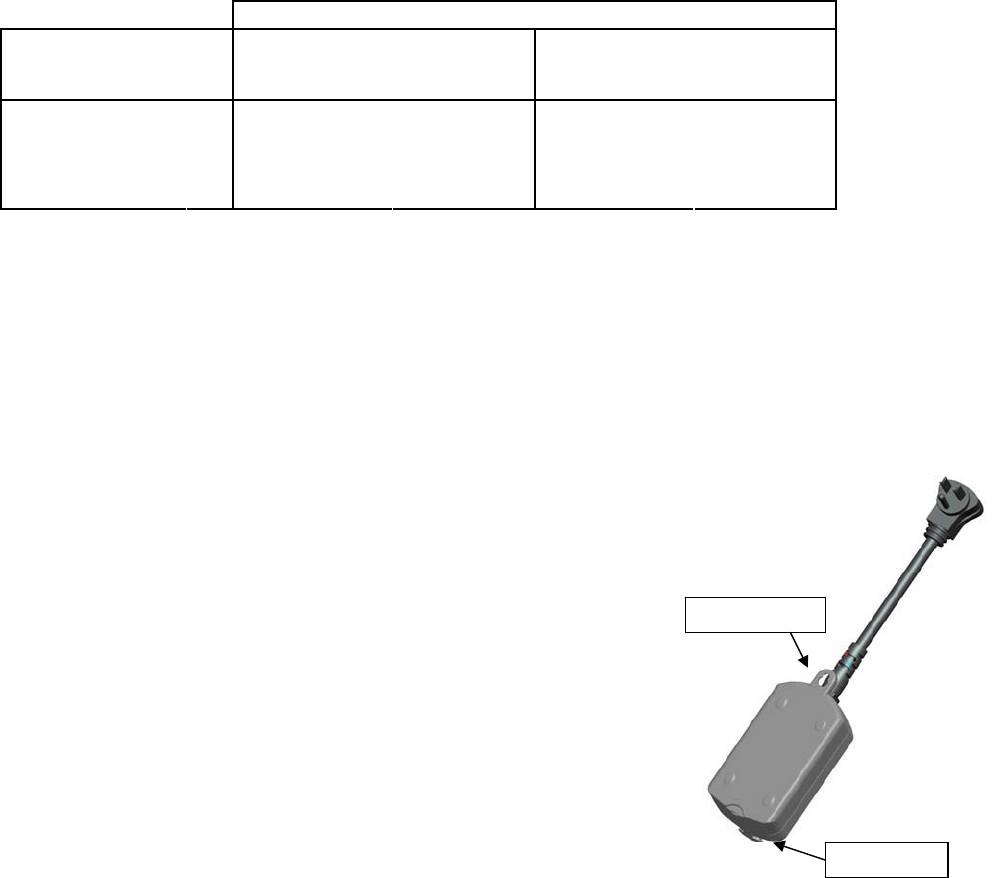
45654 Instructions 8/25/2010 10:11:46 AM
Page 3 of 6
Effects of Home Construction on Wireless Range Between Z-Wave Enabled Devices
Note: The distances shown in the table below are typical examples. Actual performance in your home will vary.
From the Remote (or repeating Z-Wave module) to destination device:
Type of Construction
Wood Frame w/Drywall Brick, Tile or Concrete
Plastic J-
Boxes* Metal J-
Boxes Plastic J-
Boxes* Metal J-
Boxes
0** 100' 80' 100' 80'
1 70' 56' 60' 48'
2 49' 39' 36' 29'
Number of Walls
or Obstacles
3 34' 27' 21' 17'
* For Plug-in Modules or In-Wall Devices Installed in Plastic Junction Boxes
** Line of Sight / no obstructions
Please Note: Z-Wave home control networks are designed to work properly alongside 802.11 wireless computer
networks, Bluetooth and 2.4GHz, 5.8GHz or DECT devices. Some baby cams, wireless video devices and older
cordless phones using the 900MHz frequency range may cause interference and limit Z-Wave functionality. Many
900MHz products have a switch to select channel “A” or “B”. You may find that one of these channels will cause less
interference than the other.
Installation
This unit is suitable for outdoor use in damp locations. Do
not expose to rain or immerse in water. Install at least 3 feet
above ground level with the receptacle pointed down. When
used outdoors you should plug the unit into a GFCI receptacle
with a receptacle cover rated for outdoor use.
A mounting tab with screw key-hole is located at the top of the
unit. Install a # 8 round-head screw (not included) in the desired
location, leaving approximately 3/16” of the screw exposed. Align
the mounting tab with the screw head, slide the tab over the screw
and let the unit drop down to lock it in place.
Key Features
x One Z-wave remote controlled AC outlet
o Remote ON/OFF control via the Z-Wave controller
o Manual ON/OFF control with the pushbutton
o Load-Sensing turns the light ON if the switch on the connected device is used instead of the remote or
pushbutton on the Z-Wave module. This feature is disabled by default. See the section on Advanced
Operation for instructions on how to enable it.
x Monitors and reports energy values and Watts consumed by the connected device
x Weather and impact resistant housing; Suitable for use outdoors in damp or wet conditions
x Integrated outlet cover keeps dirt & debris out when the module is not in use
x Grounded 3-wire power connection for safety
Mounting Tab
Receptacle
45654 Instructions 8/25/2010 10:11:46 AM
Page 4 of 6
Energy Monitoring
This unit incorporates special circuitry to capture and report energy values and the Wattage consumed by the device
plugged into it.
x This energy related data includes Voltage (V), Current (A), Watts (W), Kilowatt hours (KWh) and Power Factor
(PF). V, A, W & PF are instant readings taken at the time of the request while KWh is an accumulated value.
x This unit is capable of storing readings up to 10,000 KWh. It will automatically reset to zero and start over
when it reaches 10,000. It will also reset and start over if the power to it is turned off.
x The Z-Wave controller must poll (request) the information from the device.
x The energy data is transmitted using Z-Wave’s Meter Command Class v3. If the unit receives a request for
this data from a controller supporting the Meter CC v1, it will report KWh as its default scale.
x Meter Reset is supported so if desired, the unit can delete its previous meter readings and start accumulating
new KWh data.
Basic Operation
The connected light can be turned ON in two ways:
1. With a remote
2. Manually with the pushbutton on the Z-Wave module
Remote Control
GE Z-Wave remotes provide control of an Individual device, Groups of devices and Scenes. Other brands of Z-Wave
Certified remotes may not offer as much flexibility in how you can set up your lighting control network. Please refer to
your remote control’s instructions for details on its capabilities and instructions for adding and controlling devices.
Manual Control
The Pushbutton on the 45654 Appliance Module allows the user to:
1. Manually turn the connected equipment ON or OFF by pressing the button.
x This is a toggle switch; if the device is OFF, pressing the button turns the device ON and vice versa.
2. Include or exclude the module from the Z-Wave home control network with your primary controller.
x Refer to the instructions for your primary controller to access the network setup function and include or
exclude devices.
x When prompted by your primary controller, tap the button (press and release).
x The primary controller should indicate that the action was successful. If the controller indicates the action
was unsuccessful, please repeat the procedure.
x Once the module is part of the network, the same basic procedure is used to add the module to groups or
scenes. Refer to the primary controller’s instructions for details.
Please Note: After a power failure, the 45654 module returns to its last used ON/OFF state.
ADVANCED OPERATION
The following Advanced Operation parameters require that you have an advanced controller like the GE model 45601
LCD remote. Advanced remotes from other manufacturers may also be able to change these settings; however, basic
remotes do not have this capability.
All On/All Off
Depending upon your primary controller, the 45654 outdoor module can be set to respond to ALL ON and ALL OFF
commands in up to four different ways. Some controllers may not be able to change the response from its default
setting. Please refer to your controller’s instructions for information on whether or not it supports the configuration
function and if so, how to change this setting.
The four possible responses are:
x It will respond to ALL ON and the ALL OFF command (default).

45654 Instructions 8/25/2010 10:11:46 AM
Page 5 of 6
x It will not respond to ALL ON or ALL OFF commands.
x It will respond to the ALL OFF command but will not respond to the ALL ON command.
x It will respond to the ALL ON command but will not respond to the ALL OFF command.
Restoring Factory Defaults
All network settings and configuration parameters can all be restored to their factory default settings by using your
master controller to delete it from your network.
Over-Current Protection
Over-current protection is provided by an internal fuse which is not user serviceable. Check your home’s circuit
breakers before concluding that the product must be replaced.
Interoperability with Z-Wave™ Devices
A Z-Wave™ network can integrate devices of various classes, and these devices can be made by different
manufacturers. Although every Z-Wave certified product is designed to work with all other Z-Wave certified products,
your controller must include the appropriate device classifications in order to control non-lighting Z-wave devices. As
an example, the GE 45600 basic remote is designed only for controlling Z-Wave devices using the lighting control
classification. The GE 45601 deluxe remote with LCD readout can control other Z-Wave certified devices like
thermostats as well as lighting.
WARRANTY
JASCO Products warrants this product to be free from manufacturing defects for a period of two years from the original
date of consumer purchase. This warranty is limited to the repair or replacement of this product only and does not
extend to consequential or incidental damage to other products that may be used with this product. This warranty is in
lieu of all other warranties, expressed or implied. Some states do not allow limitations on how long an implied warranty
lasts or permit the exclusion or limitation of incidental or consequential damage, so the above limitations may not apply
to you. This warranty gives you specific rights, and you may also have other rights which vary from state to state.
Please contact Customer Service at 800-654-8483 (option 4) between 7:30AM – 5:00PM CST or via our website
(www.jascoproducts.com) if the unit should prove defective within the warranty period,
JASCO Products Company
Building B
10 E Memorial Rd.
Oklahoma City, OK 73114
FCC
U2ZZW4202
The Federal Communication Commission Radio Frequency Interference Statement includes the following paragraph:
The equipment has been tested and found to comply with the limits for a Class B Digital Device, pursuant to part 15 of
the FCC Rules. These limits are designed to provide reasonable protection against harmful interference in a residential
installation. This equipment uses, generates and can radiate radio frequency energy and, if not installed and used in
accordance with the instruction, may cause harmful interference to radio communication. However, there is no
guarantee that interference will not occur in a particular installation. If this equipment does cause harmful interference
to radio or television reception, which can be determined by turning the equipment off and on, the user is encouraged
to try to correct the interference by one or more of the following measures:
x Reorient or relocate the receiving antenna
x Increase the separation between the equipment and receiver
x Connect the equipment into an outlet on a circuit different from that to which the receiver is connected
x Consult the dealer or an experienced radio/TV technician for help
Operation is subject to the following two conditions:
x This device may not cause interference
x This device must accept any interference, including interference that may cause undesired operation of the
device.
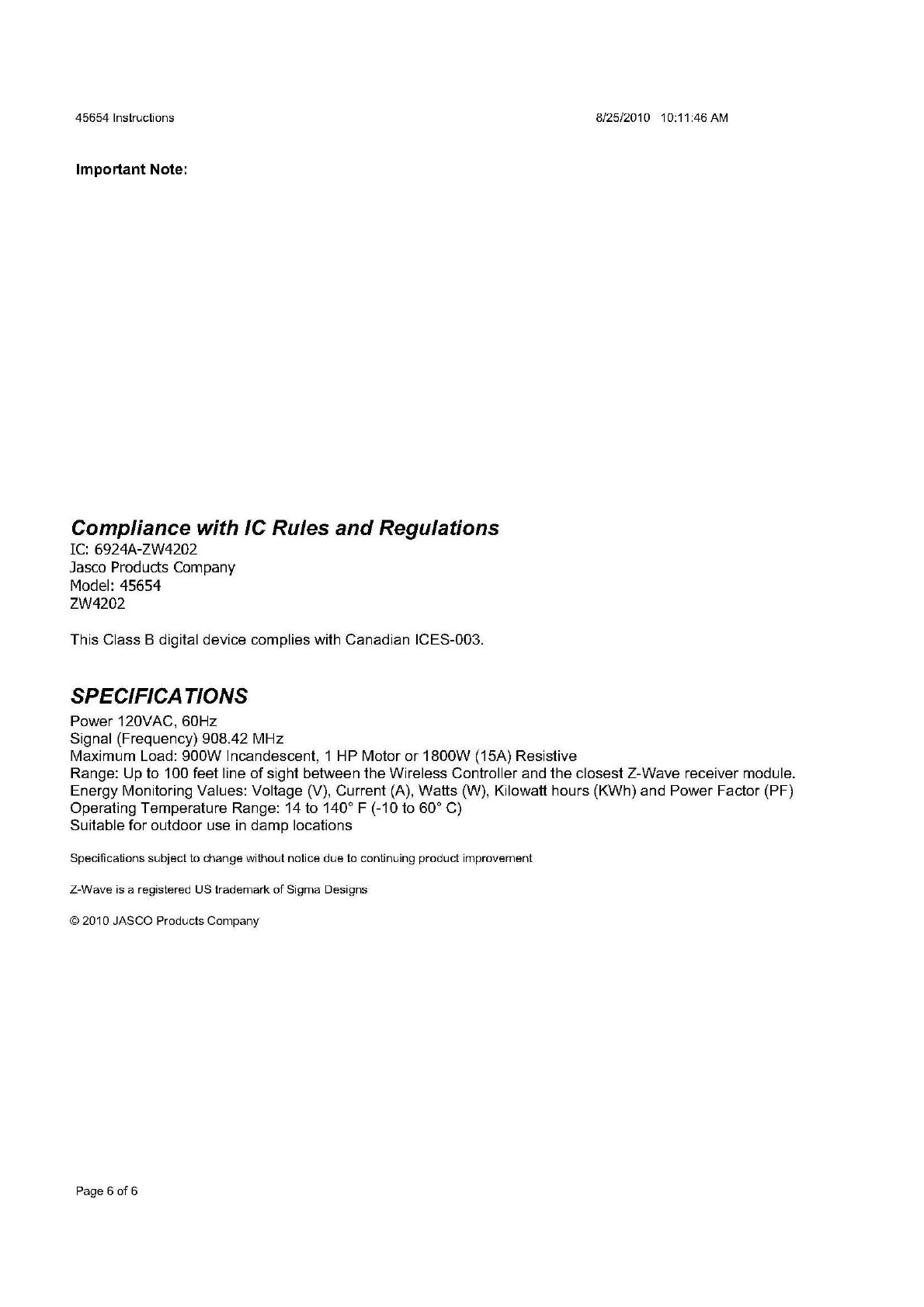
Operation is subject to the following two conditions: (1) this device may not cause interference, and (2) this device
must accept any interference, including interference that may cause undesired operation of the device.
FCC/IC RF Radiation Exposure Statement:
1.To comply with the FCC RF exposure compliance requirements, no change to the antenna or the device is permitted.
Any change to the antenna or the device could result in the device exceeding the RF exposure requirements and void
user’s authority to operate the device.
2.This equipment complies with FCC RF radiation exposure limits set forth for an uncontrolled environment. This
equipmentshould be installed and operated with a minimum distance of 20 centimeters between the radiator and your
bod
y
.