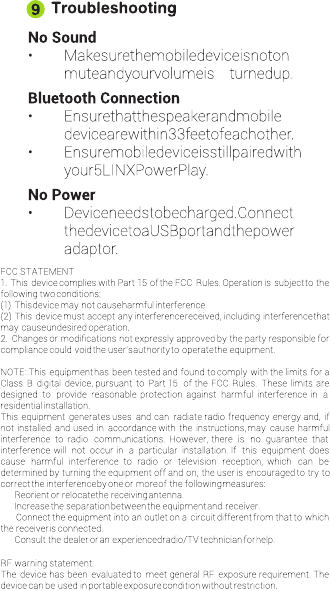Shen Zhen Lianhua Electronics M1 Power Bank and Bluetooth Speakers User Manual
Shen Zhen Lianhua Electronics Co., Ltd. Power Bank and Bluetooth Speakers
User Manual

M1

• Liquids-Donotexposeyourdeviceto
liquidsorextremehumidity.Liquidscan
getintotheproduct’scircuits,leadingto
damageandcorrosion.Ifitdoesgetwet,
don’ttrytoacceleratedryingwiththeuse
ofanovenordryer,asthismaydamage
thedevice.
• Extremeheat/cold–Avoidplacingyour
devicenearaheatsourceorindirect
sunlight.Extremetemperaturescancause
thebatterytoswell,leakormalfunction.
• Cleaning–Useacleancottoncloth.Don’t
usealcoholorothercleaningsolutions.
• Neverplacethedeviceoverotherelectronic
devices.
• Donotattempttorepairortakeapart
thedevicebyyourself.Contact5LINX®
customerserviceforassistance:
5linxpowerplay@5linx.com
Precautions
1
A. 3.5mmMaletoMaleStereoAudioCable
B. MicroUSBtoUSBCable
C. USACtoUSBPowerChargerAdapterPlug
Included Accesories
2
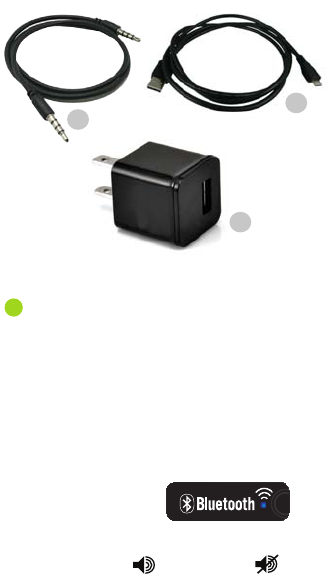
USB Charging output Jack & Light
Red indicator light–Powerindicator
Green Indicator Light –Chargerindicator
AUX Connector
Aux Plug in–Auxmode,removeAUX,
Bluetoothmode
Blue Indicator Light
BluetoothIndicator
Device Power on/off switch
Deviceon Deviceoff
Device Overview
3
AB
C
OUT
IN
AUX
Pictures are for illustration purposes only. Actual items
may slightly vary in appearance and design.
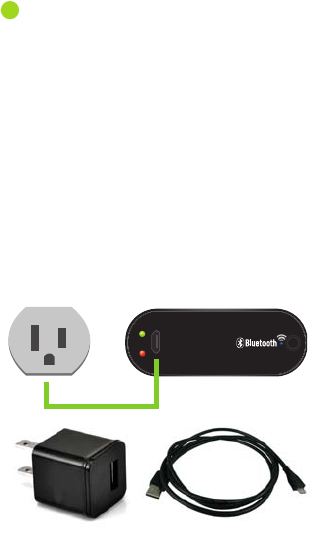
1. ConnecttheMicroUSBcable(included)
totheMicroUSBportonthe5LINX
PowerPlayandconnecttheUSBCableto
thePowerChargerAdapterPlug.
2. PlugtheAdapterPlugintoanelectrical
walloutlettofullychargethebattery
(approx.8hours).
3. Redindicatorlightisonwhilecharging
andwillturnoffwhenfullycharged.
Do not charge additional devices while
charging the 5LINX PowerPlay, this
will damage the device.
IN
AUX
Battery Management
4
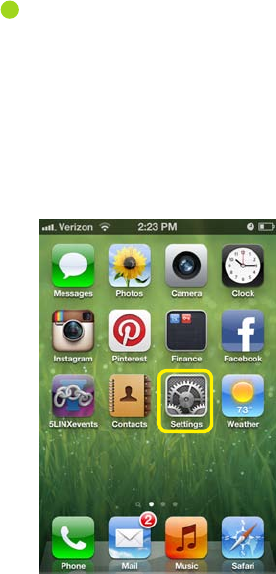
Pairing your Bluetooth enabled
device to your 5LINX PowerPlay
1. Gotoyourmobiledevice’sNetwork
Settings.
2. SetyourBluetoothdevicetodiscover.
Followyourdevice’sinstructionguide.
Thisusuallyinvolvesgoingintoa“setup”,
“connect”or“Bluetooth”menu.
5LINX PowerPlay doesn’t work with all apps.
5
iPhone
Step 1
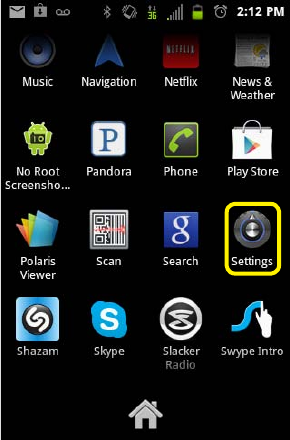
Android
Settings>Wireless&neworksettings>
BluetoothSettings>Bluetoothdevices
Step 1
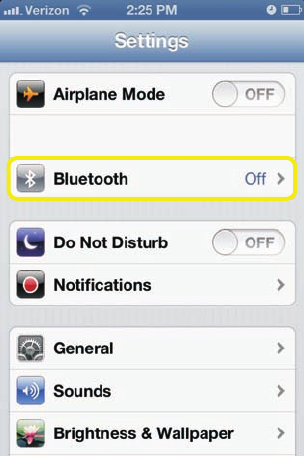
iPhone
Settings>Bluetooth>Devices
Step 2
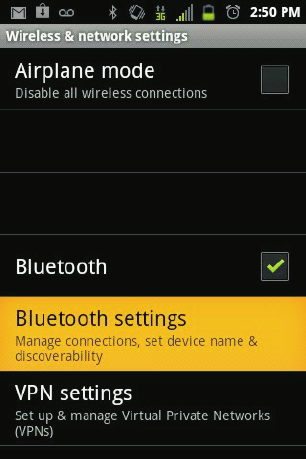
Android
Settings>Wireless & nework settings>
BluetoothSettings>Bluetoothdevices
Step 2
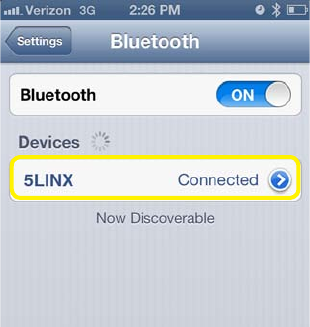
3. Turnyour5LINXPowerPlaydevice’s
speakeron.
4. Locatethe5LINXPowerPlayonyour
Bluetoothdevice&select“5LINX”from
thelist.
5. Your5LINXPowerPlaywillbeepwhen
pairingiscomplete.
iPhone
Settings>Bluetooth>Devices
Step 4
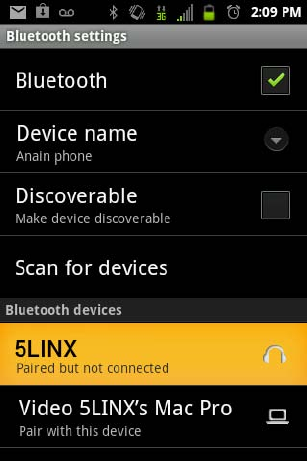
Android
Settings>Wireless&neworksettings>
Bluetooth Settings>Bluetooth devices
Step 4
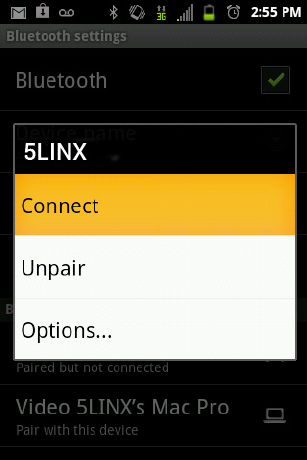
In case of unsuccessful pairing, repeat the
steps on previous pages.
Android

Charging Devices (not compatible
with iPad 1, 2 & Motorola cell phones)
1. ConnecttheUSBendofthecharging
cablethatcamewithyourmobiledevice
totheOUTportonthe5LINXPowerPlay.
2. ConnectthemicroUSBendtoyour
mobiledevice.
3. Duringcharging,thegreenindicatorlight
willstayon.
6
OUT
IN
AUX

Hands-free calling
1. Connectthe3.5mmMaletoMaleStereo
AudioCabletotheAUXconnectoron
your5LINXPowerPlay.
2. Connecttheotherendofthe3.5mm
MaletoMaleStereoAudioCabletoyour
mobiledevice’sheadphonejack.
3. Make,receiveandendcallsonyour
mobiledeviceasyounormallywould.
7
OUT
IN
AUX
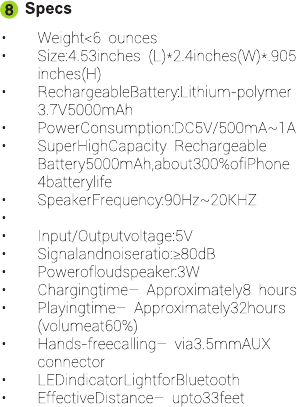
FreqencyRange:2402MHz-2480MHz