Shen Zhen MTC 10M6 Android MID User Manual MD1001SD English Usermanual
Shen Zhen MTC Co., LTD Android MID MD1001SD English Usermanual
Manual
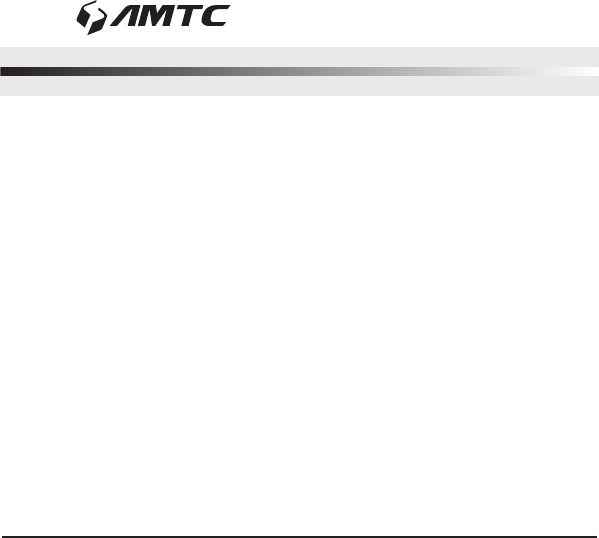
Please read this User Manual carefully to ensure proper use of this
product and keep this manual for future reference.
User Manual
of Android MID
MD1005
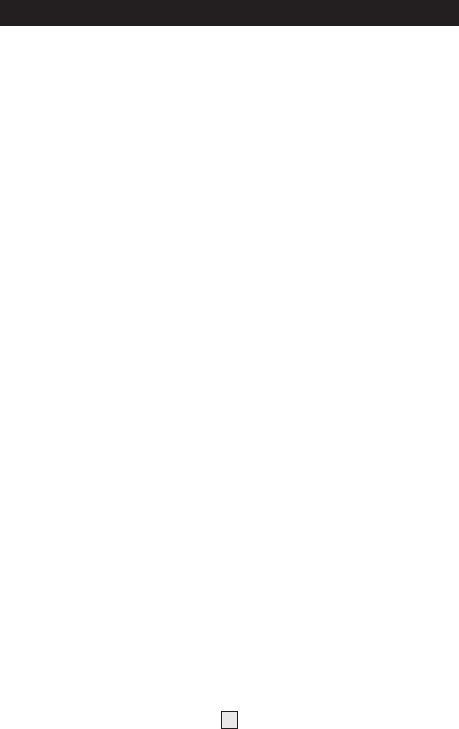
Table of Contents
1
Important Safety Instructions.......................................................
Connectors................................................................................
User Operations..........................................................................
1. .............................................................. Boot and shutdown
2. ............................................Screen of opening and closing
3. .........................................................................Home menu
4. ......................................................................... Application
5. ................................................................................. Music
6. ............................................................................. Settings
Specification.............................................................................
2
4
5
6
6
6
7
7
8
8
11
Features....................................................................................
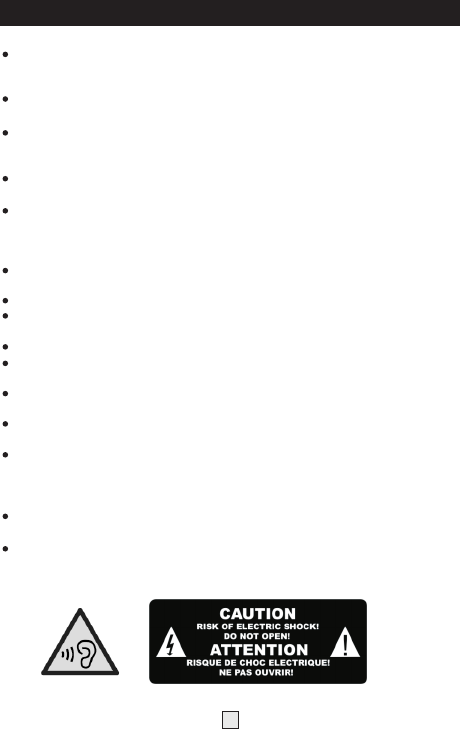
Important Safety Instructions
2
Warning: To reduce the risk of electric shock, do not remove the
cover or back. There are no user-serviceable parts inside.
Refer servicing to qualified personnel.
Warning: To prevent fire or electric shock hazard, do not expose the
unit to rain or moisture.
Do not expose the Adaptor and tablet to water (dripping or splashing)
and no objects filled with liquids, such as vases, should be placed
on the unit.
Keep the tablet away from direct sunlight and heat source such as
radiators or stoves.
Do not block the ventilation openings. Slots and openings on the
unit are provided for ventilation. The openings should never be
blocked by placing your tablet on a cushion, sofa or other similar
surface.
Do not place the tablet on unstable cart, stand, tripod, bracket or
table. The unit may fall, resulting in possible damage or injury.
Never place heavy or sharp objects on the LCD panel or frame.
Only use the AC adapter included with tablet. Using any other
adapter will void your warranty.
Unplug the power from the outlet when the unit is not in use.
Attention should be drawn to the environmental aspects of battery
disposal.
WARNNING: The battery (battery or batteries or battery pack) shall
not be exposed to excessive heat such as sunshine, fire or the like.
WARNNING: Excessive sound pressure from earphones or headph
ones can cause hearing loss.
WARNNING: Only use attachments/accessories specified provided
by the manufacturer, the tablet is supplied by AC adapter, the AC
adapter is used as disconnect device, the disconnect device shall
remain readily operable.
Caution:To ensure that maximum sound levels are respected,
the required headphone model is supplied with the device".
To prevent possible hearing damage, do not listen at high
volume levels of long periods.
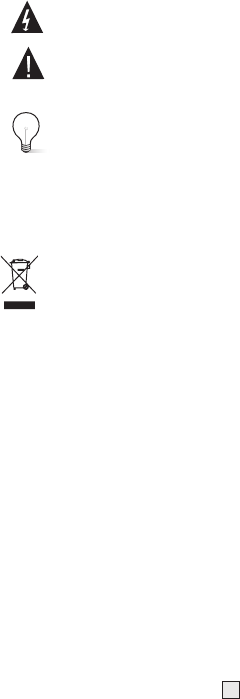
This marking indicates that this product should not be
disposed with other household wastes throughout the EU.
To prevent possible harm to the environment or human
health from uncontrolled waste disposal, recycle it
responsibly to promote the sustainable reuse of material
resources. To return your used device, please use the
return and collection systems or contact the retailer where
the product was purchased. They can take this product for
environmental safe recycling.
The symbol indicates that dangerous voltages constituting a
risk of electric shock are present within this unit.
The symbol indicates that there are important operating and
maintenance instructions in the literature accompanying this
unit.
CAUTION:
When the apparatus was in electrostatic circumstance, it may
be malfunction and need to reset by user.
The USB memory stick should be plug in the unit directly.
USB extension cable should not be used to avoid failing of
data transferring and interference caused.
3
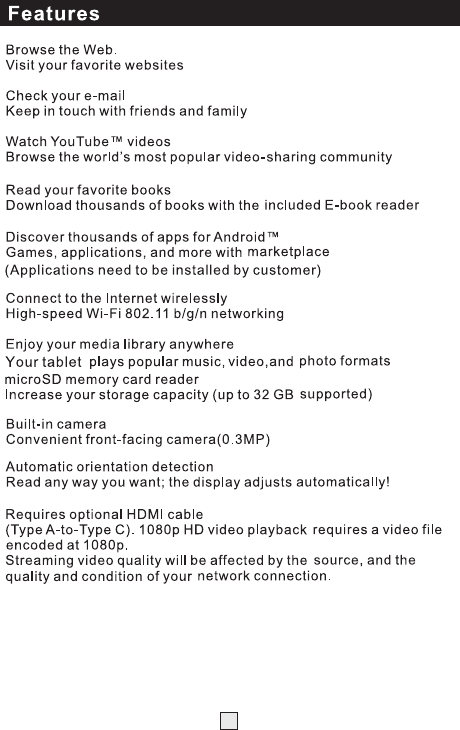
4
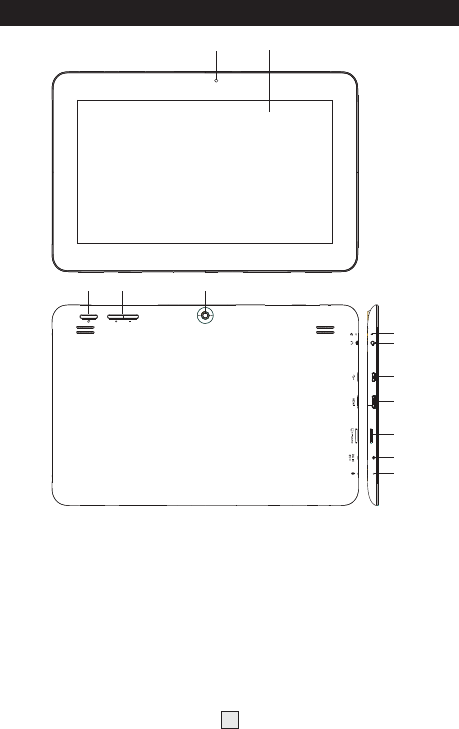
1. Front Camera
2.
3. Power
4. Vol+ / Vol-
5. Back Camera
6. Reset
7. Earphone
8. USB
9. HDMI
10. TF-Card
11. DC in
12. Mic
LCD Display+Touch Panel
5
Connectors
1 2
3 4 5
6
7
8
9
10
11
12
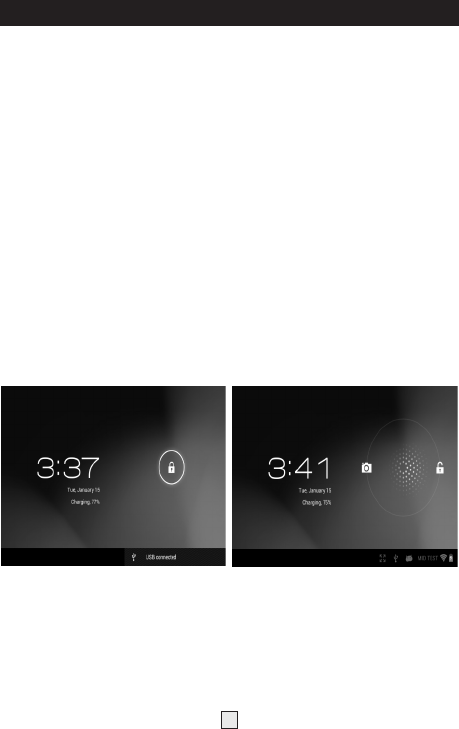
User Operations
6
1. Boot and shutdown
Boot
After long pressing 4 seconds for the power button, you can see the
boot logo. The system is access into screen locking status after
opening.
Shutdow
1 .Long press the power button, then will popup the "Power off "
options.
2. Click “OK”button to shutdown .
2. Screen of opening and closing
It will be closed during the screen idling.
1.After idling period of time,screen will be automatically closed to
save the battery.
2. In the screen opening condition,press the power button, the screen
can immediately shutdown.Opening in screen closed condition.
If screen is in the closed position,you can long press power button to
activate the screen. Enter locked condition after opening it, press
"lock" icon and slide right for unlocking.
3. Home menu
The home menu screen will show the common application.
You can use the application short cut and customize your home
menu interface . and press the application icon can directly run the
application.
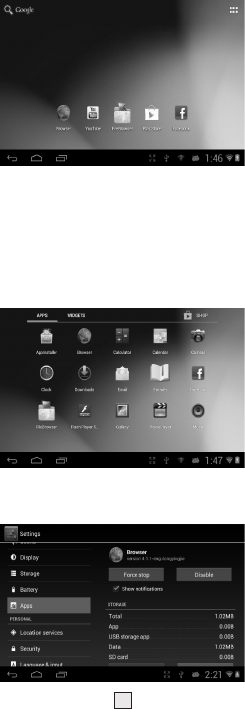
7
4 . Application
1.Choose to visit the application.
2. If you want to quit the application menu , press the return icon
to a page or press home icon to directly returns home menu.
4.1 Install Applications
(1) Install the apk file in external mass storage device by AppInstaller.
(2) Download and install various applications in Android market or
local app market.
4.2 Uninstall Applications
Enter Settings application, select Apps->All, then select the application
which you want to uninstall then press Disable button.

8
5. Music
Press the Music item to enter music player, choose the music files,
then start to playback the file.
Your music is divided into five categories: artists, albums, songs,
playlists and .Now playing. Choose a
classification to check list contents. If you enter a classification,
always choose until you
have to play songs. For example, if you choose the artist category,
you will see A to Z
sequence of a list of names of art. If you choose a artist, the list will
be presented artist
album songs and lists.
6.Settings
6.1Display Settings
Adjust screen brightness
1. On the application interface, press the menu button to popup
setting menu.
2. Click Settings.
3. Click Display.
4. Click the brightness.
5. Popup Brightness Settings panel, drag to bright slider adjust bright
degree.
6. Click sure.
Adjust screen sleep time
1. On the application interface, press the menu button to popup
setting menu.
2. Click Settings.
3. Click Display.
4. Scroll down the screen, then click screen overtime.
5. Popup Screen sleep Time Settings, choose standby time you want
the standby time.
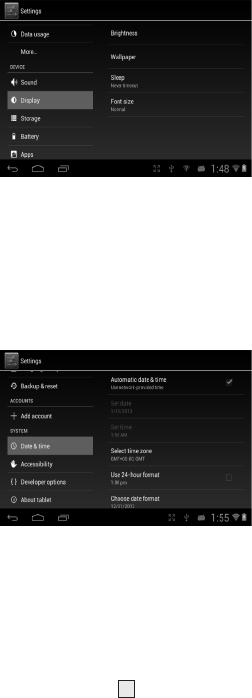
9
6.2 Date and time
According to preset, the system will automatically use date, time
zone and time provided
by network. If you automatically use time provided by the internet,
you cannot manually adjust
the date, time and time zone.
1. On the application interface, press the menu button to popup
setting menu.
2. Click Settings.
3. Scroll down the screen, then click the date and time setting.
6.3 Set the language
1. On the application interface, press the menu button to popup
setting menu.
2. Click Settings.
3. Click on language and keyboard.
4. Click to select language area, then choose words of your need.
Scroll down the list to
see more of the language.
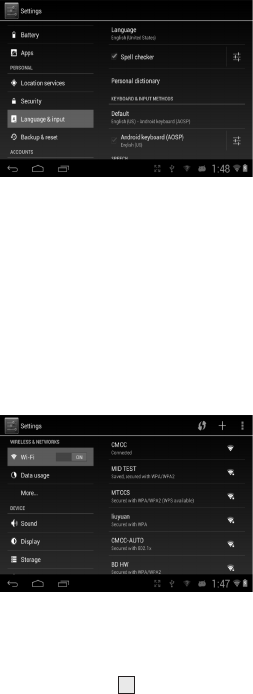
10
6.4 WIFI connection
You can connect tablet to Wi-Fi network, operation for connection:
1. In the application interface, click the menu button, then popup
settings menu.
2. Click settings.
3. Click wireless and network.
4. Click Wi-Fi, then start Wi-Fi
5. Click Wi - Fi Settings, tablet will automatically scan available
Wi - Fi wireless networks.
6. Choose the Fi network which you want to connect. If it has add
password, it will popup a
input password window, then input relevant password.
7. Click on the link
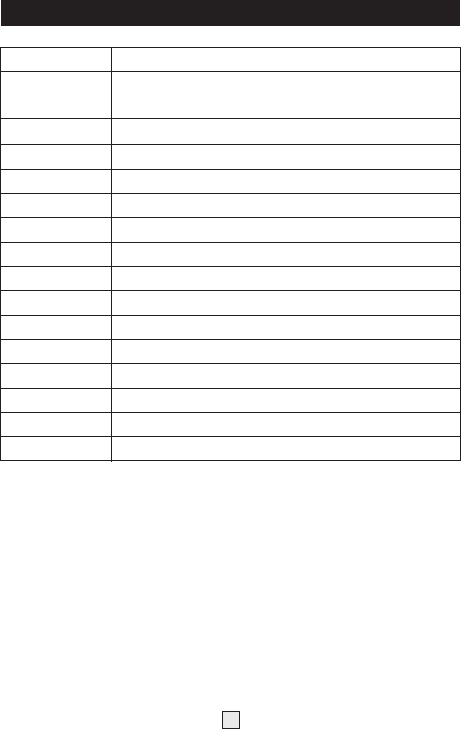
Specification
11
Specifications are subject to change without notice.
OS
CPU
Memory
Storage
Display
Resolution
Touch Panel
WIFI
USB
TF Card
Camera
Earphone
Power adapter
Battery
Speaker
Size
Android 4.1
AM8726MXS Dual-Core ARM Cortex A9 family
CPU@1.5GHz
1G DDR3
4GB
10 inches digital panel
1024x600
Capacitive (G+G)
802.11b/g/n
1 x USB 2.0 OTG
Up to 32GB
0.3M pixels
3.5mm, Stereo
DC5V 2.5A
6400mAH,Li Polymer
8Ω/1W x 2
268x176x10(mm)
Note:Thisequipmenthasbeentestedandfoundtocomplywiththelimits
foraClassBdigitaldevice,pursuanttopart15oftheFCCRules.These
limitsaredesignedto
providereasonableprotectionagainstharmfulinterferenceinaresidential
installation.Thisequipmentgenerates,usesandcanradiateradio
frequencyenergyand,ifnotinstalledandusedinaccordancewiththe
instructions,maycauseharmfulinterferencetoradiocommunications.
However,thereisnoguaranteethatinterferencewillnotoccurina
particularinstallation.Ifthisequipmentdoescauseharmfulinterferenceto
radioortelevisionreception,whichcanbedeterminedbyturningthe
equipmentoffandon,theuserisencouragedtotrytocorrectthe
interferencebyoneormoreofthefollowingmeasures:
—Reorientorrelocatethereceivingantenna.
—Increasetheseparationbetweentheequipmentandreceiver.
—Connecttheequipmentintoanoutletonacircuitdifferentfromthatto
whichthereceiverisconnected.
—Consultthedealeroranexperiencedradio/TVtechnicianforhelp.
FCCStatement:
ThisdevicecomplieswithPart15oftheFCCRules.Operationissubjectto
thefollowingtwoconditions:(1)Thisdevicemaynotcauseharmful
interference,and
(2)Thisdevicemustacceptanyinterferencereceived,including
interferencethatmaycauseundesiredoperation.
NOTE:THEMANUFACTURERISNOTRESPONSIBLEFORANYRADIOORTV
INTERFERENCECAUSEDBYUNAUTHORIZEDMODIFICATIONSTOTHIS
EQUIPMENT.SUCHMODIFICATIONSCOULDVOIDTHEUSER’SAUTHORITY
TOOPERATETHEEQUIPMENT.