Shen Zhen MTC WR1203 1200M wireless router User Manual TPCSMSN57300003 1
Shen Zhen MTC Co., LTD 1200M wireless router TPCSMSN57300003 1
Users Manual
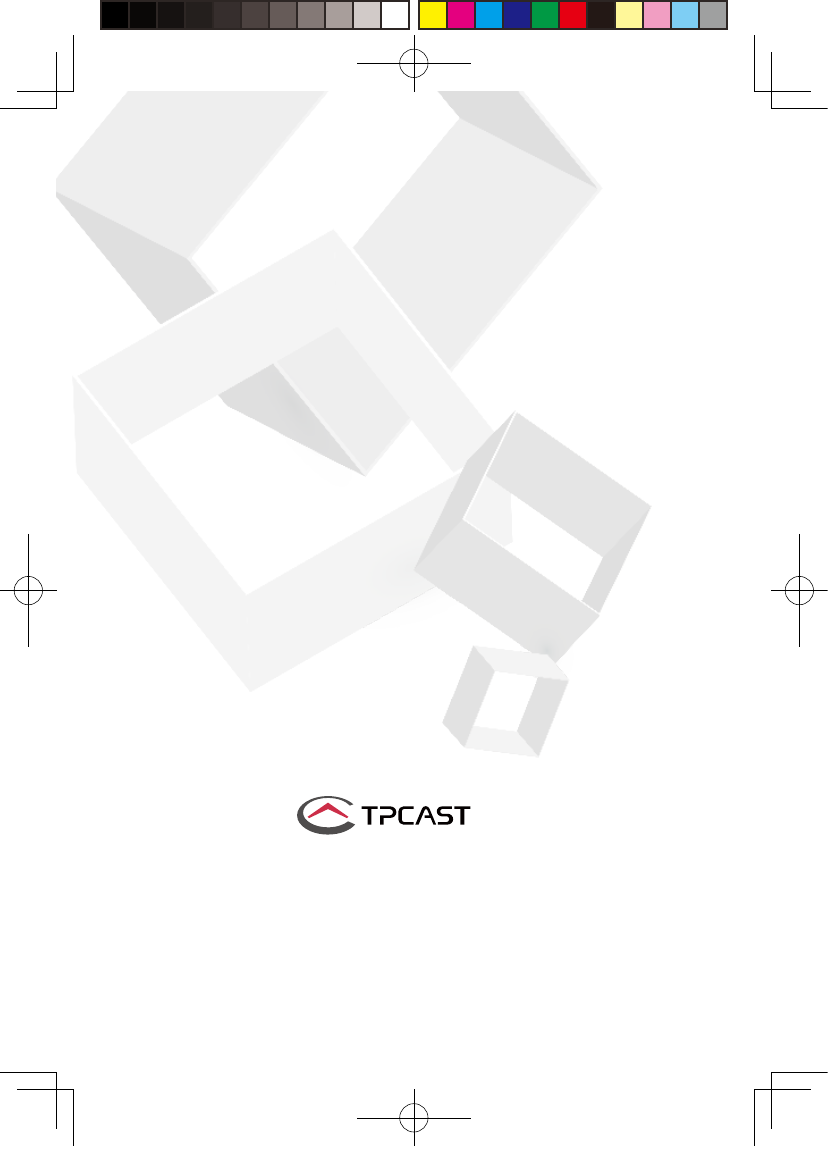
User Guide on installation of
TPCAST Wireless Adaptor for VIVE
CE-01H-UG-EN-006
新版印刷(无蓝牙)英文 2017-05-24-US.indd 1
2017/5/24 上午10:51
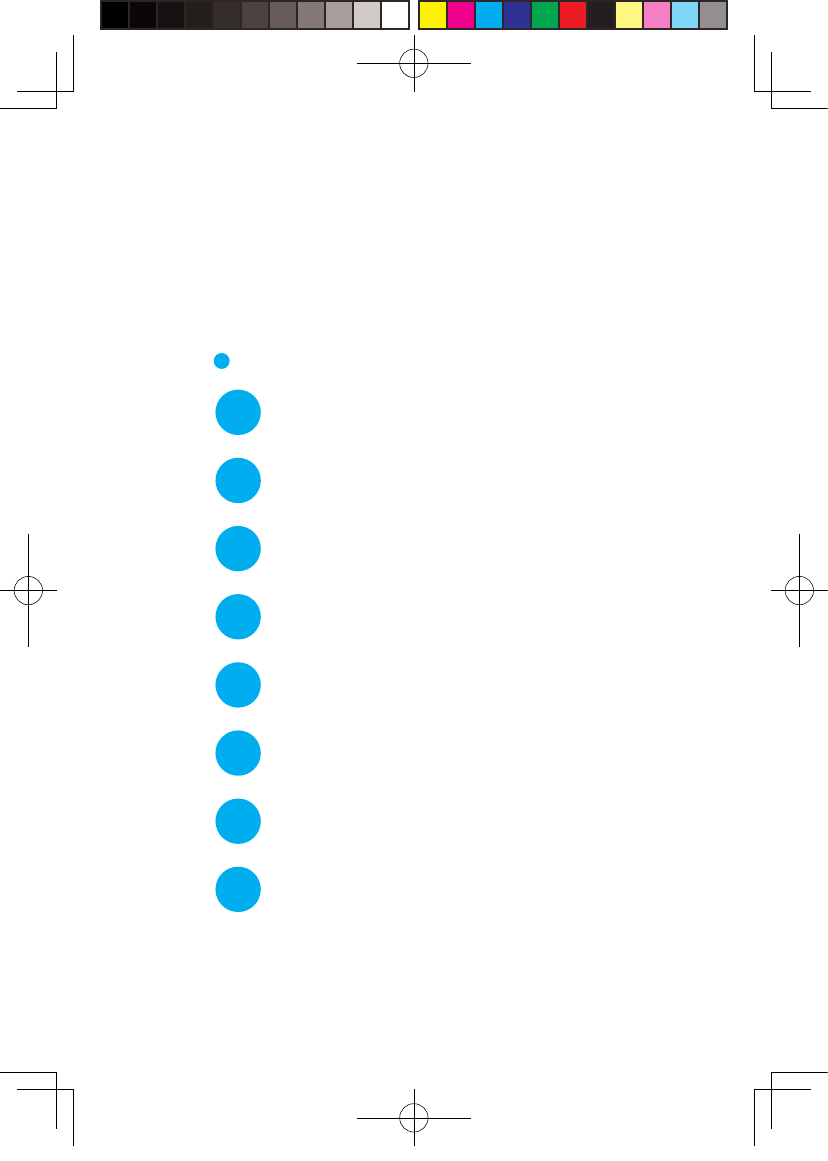
What's inside the box
1
Instructions of main components
2
Connection instructions
3
Installation of Software Client
4
Operation instructions
5
Instructions on erection of PC transmitter
6
Safety and Note
7
Frequently asked questions
8
CONETENTS
新版印刷(无蓝牙)英文 2017-05-24-US.indd 2
2017/5/24 上午10:51
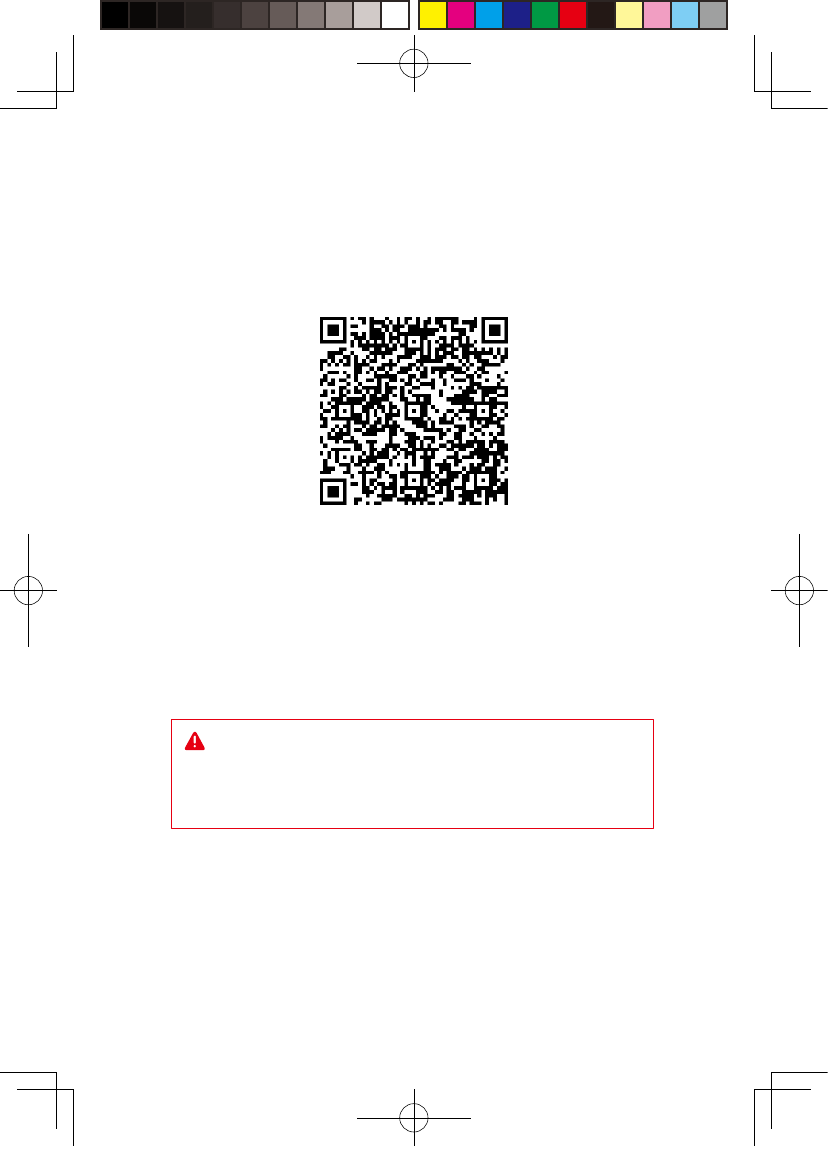
Please read the user guide prior to operating of the product.
Update the soft copy of user guide on a regular basis to improve the
accuracy and completeness.
Please visit the website of www.tpcast.cn to get the up-to-date
version.
Scan code to view installation
video of Wireless Adaptor for VIVE
Because there is no cable effect, you should pay attention to
the safety of game area during using TPCAST Wireless Adaptor
for VIVE, to ensure that will not touch to the surrounding objects,
or take the experience under the care of others.
新版印刷(无蓝牙)英文 2017-05-24-US.indd 3
2017/5/24 上午10:51
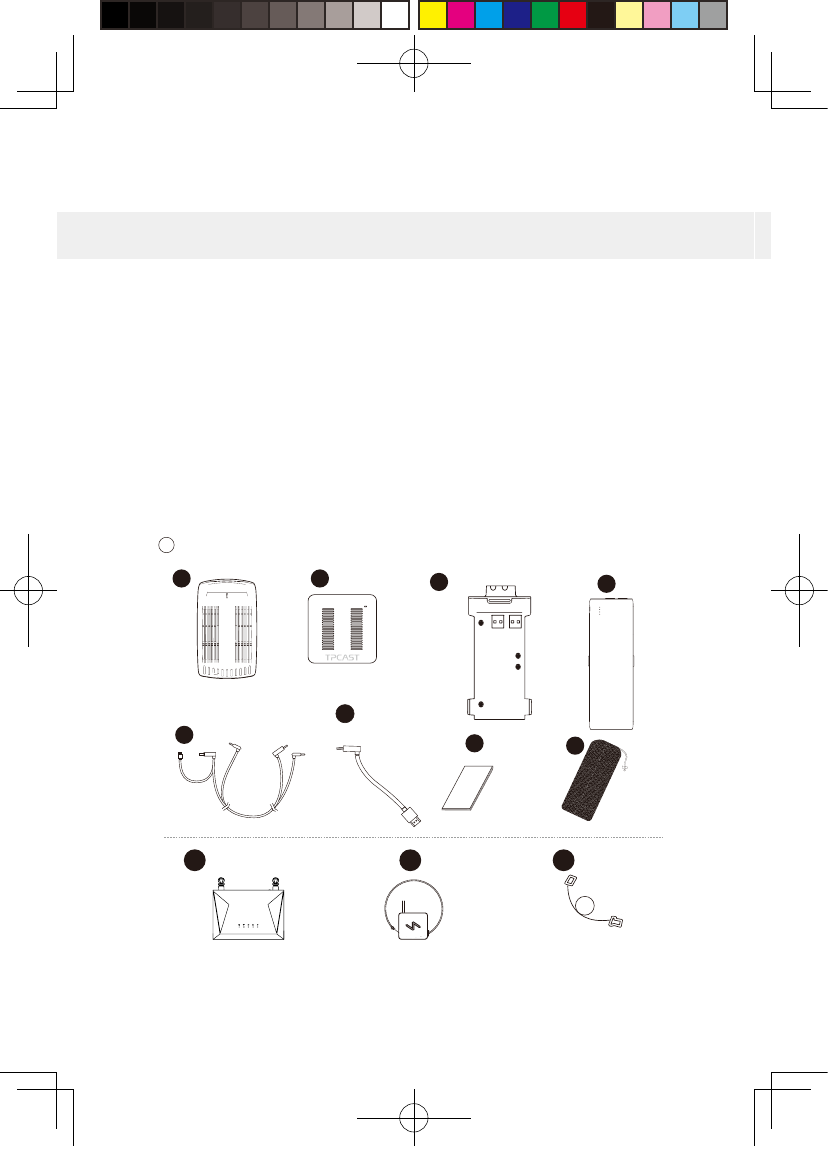
1. What's inside the box
1
9 10 11
② PC t ra nsmitte r
③ Po wer b ox
⑦ Instructions and warranty card
④ Port able power bank of 20000mAh
⑤ Dedicated cable for long distance connectio n
⑥ HDMI short connection cabl e
⑧ Nylon Bag
① H M D R ecei ve r
⑨ Router
⑩Router power supply
1 2 3
578
4
6
elbac krowteN
11
新版印刷(无蓝牙)英文 2017-05-24-US.indd 4
2017/5/24 上午10:51
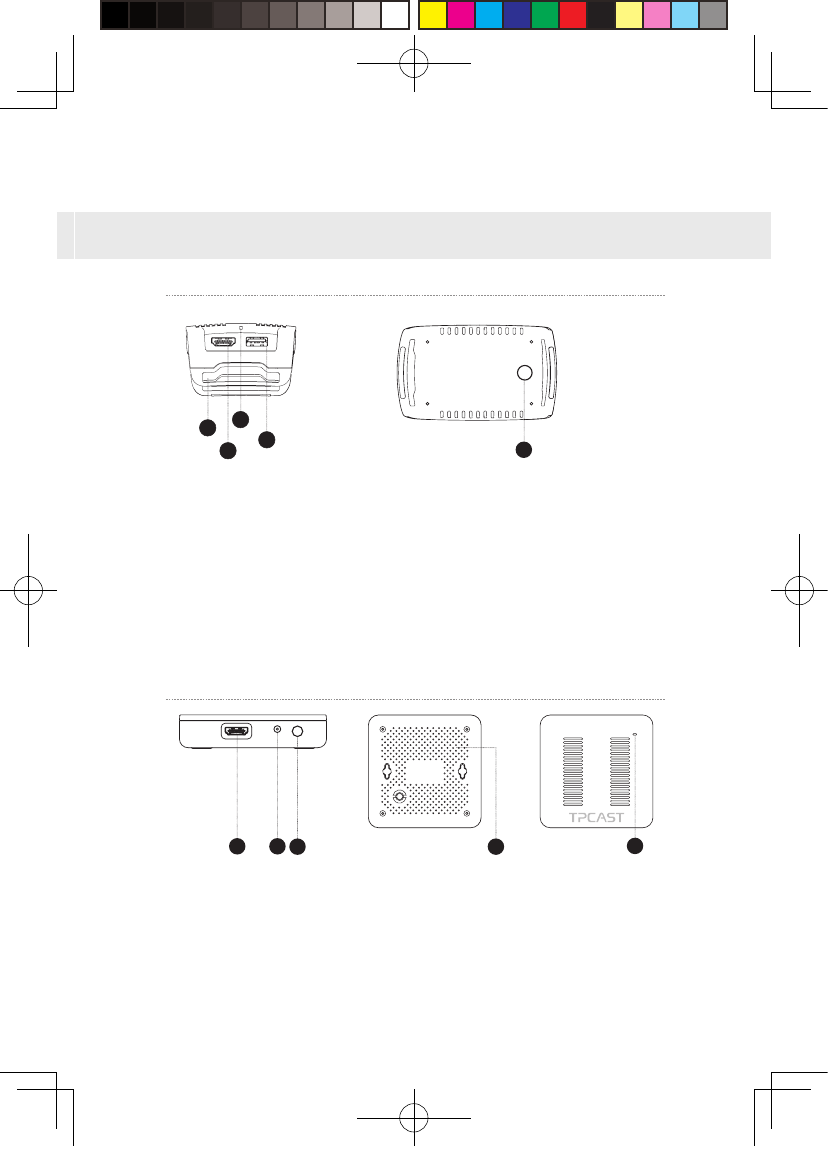
2. Instructions of main components
2
1、HMD Receiver
2、PC transmitter
①HDMI connection port
②DCIN po w er port
③Video link pairing button
④Port for fixi n g the platform
⑤Indicator for video s ignal connectio n
1 2 3 4 5
①HMD s t r ap and cable port
②HDMI short connection port
③Indicator for video s ignal connectio n
④USB port
⑤Video link pairing button
5
1
2
3
4
新版印刷(无蓝牙)英文 2017-05-24-US.indd 5
2017/5/24 上午10:51
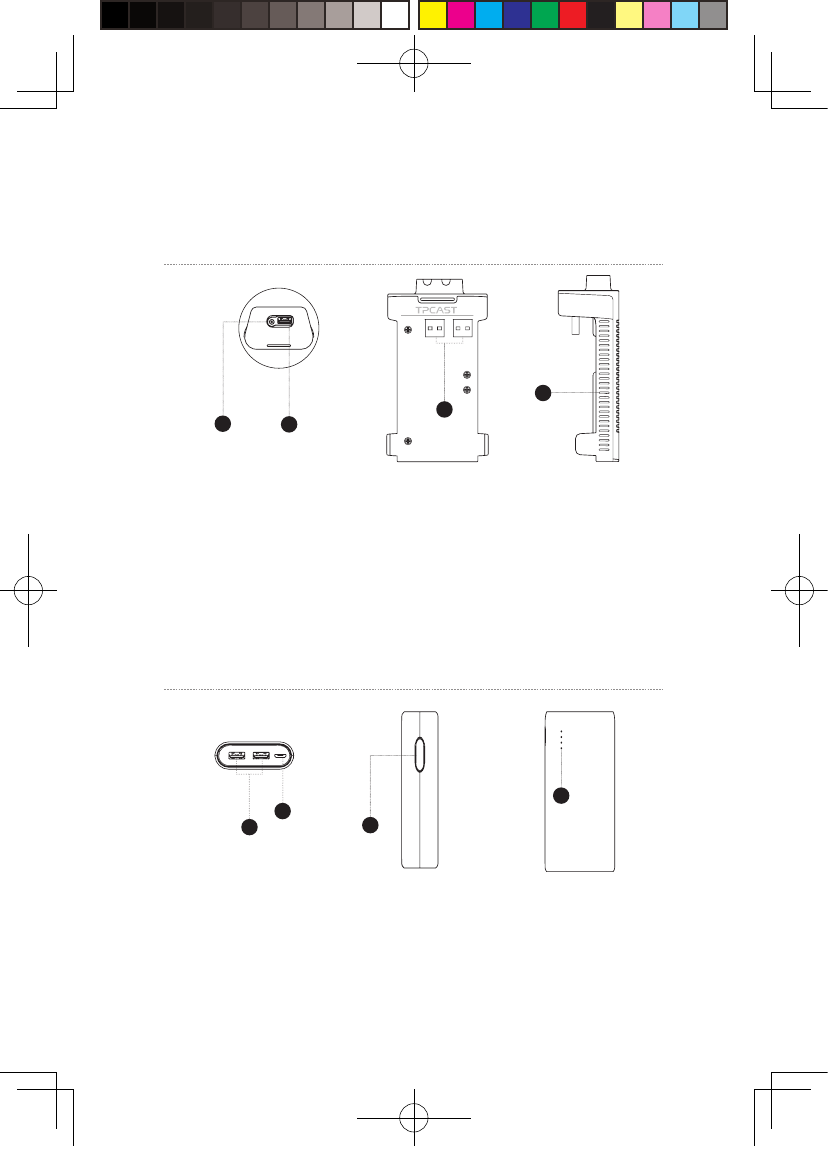
3、Pow er b ox
4、Portable power bank
①DCIN po w er port for de dicated long dis tance connection cable
②USB port for d e dicated long distance connection cable
③USB port for portable power bank
④Indicator for VR wireless op e rating s ignal
12
3
4
①USB power output port
②Micro USB chargin g p ort
③Battery in dicator b utton
④Battery in dicat o r
1
2
4
3
3
新版印刷(无蓝牙)英文 2017-05-24-US.indd 6
2017/5/24 上午10:51
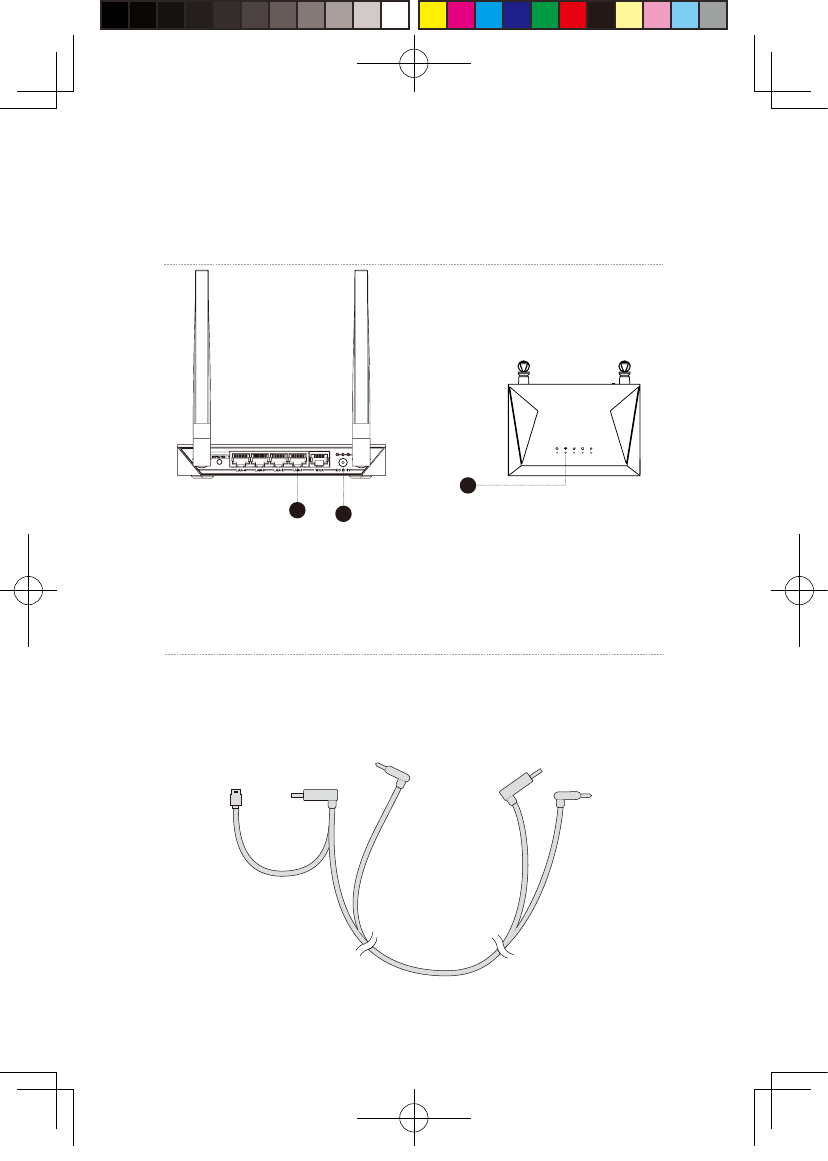
5、Route r
①Network cable port
②Router power a d a pter port
③Status ligh t for the router
6、Ca ble
Dedicated cable for long distance connection
1-A
1-C
1-B 1-D
1-E
USB
USB
DC
DC
4
2
3
1
新版印刷(无蓝牙)英文 2017-05-24-US.indd 7
2017/5/24 上午10:51
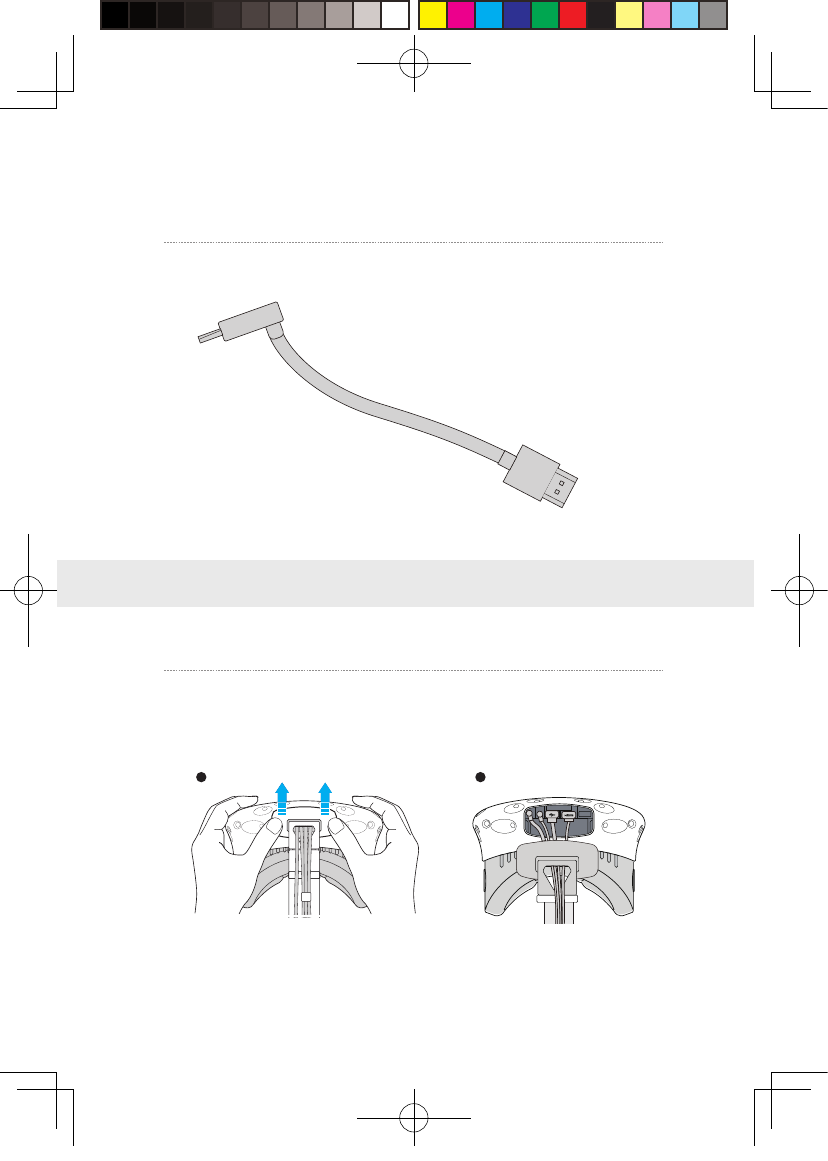
3. Connection instructions
HDMI cable for short distance connection
2-A
2-B
Step one: Unplu g the connecte d c ables
① As shown in the figure, open the compartment c ove r.
1、Instructions on connection o f H M D Recei v e r
1 2
HDMI
HDMI
5
新版印刷(无蓝牙)英文 2017-05-24-US.indd 8
2017/5/24 上午10:51
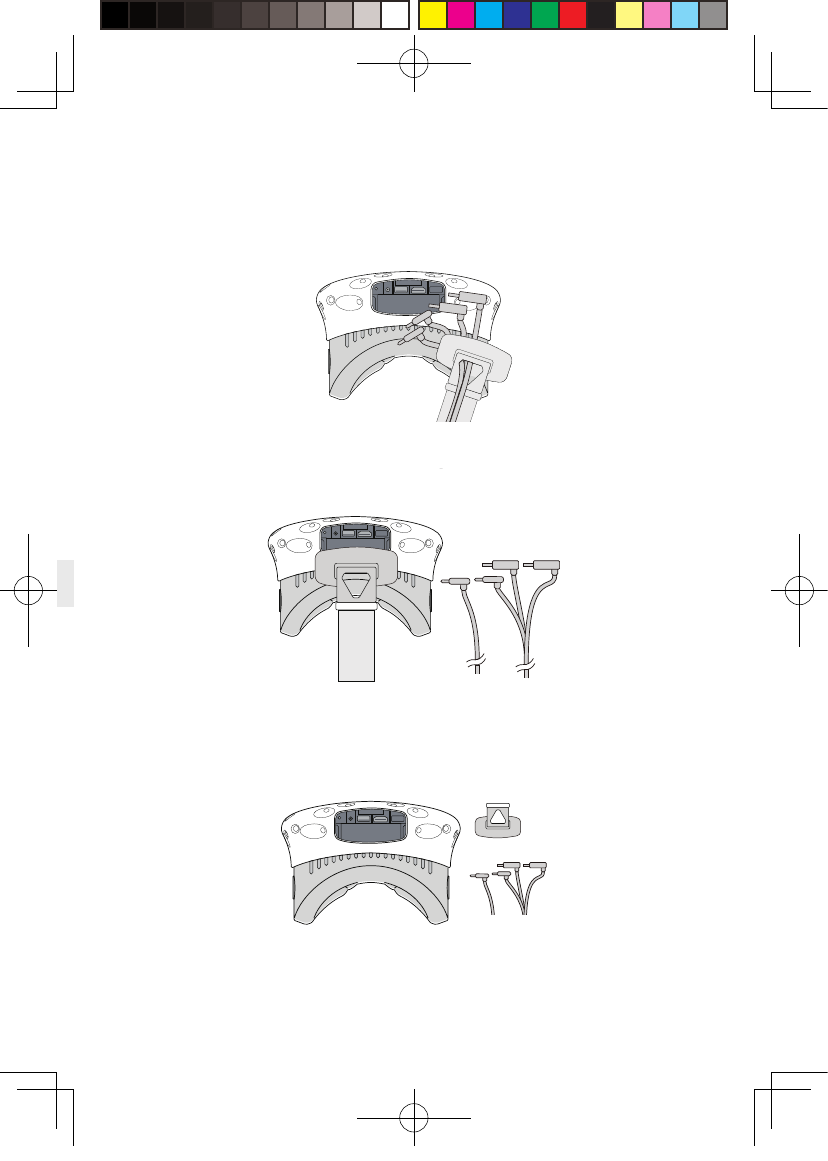
② Unplug all power cable, 3-in-1 cable as well as the audio cable, there are four
interfaces in total.
③ Pull the 3-in-1 cable and audio cable out of t he compartment
and the stra p to completely separa t e from the H M D.
④ Separa t e the stra p from the compartment.
6
新版印刷(无蓝牙)英文 2017-05-24-US.indd 9
2017/5/24 上午10:51
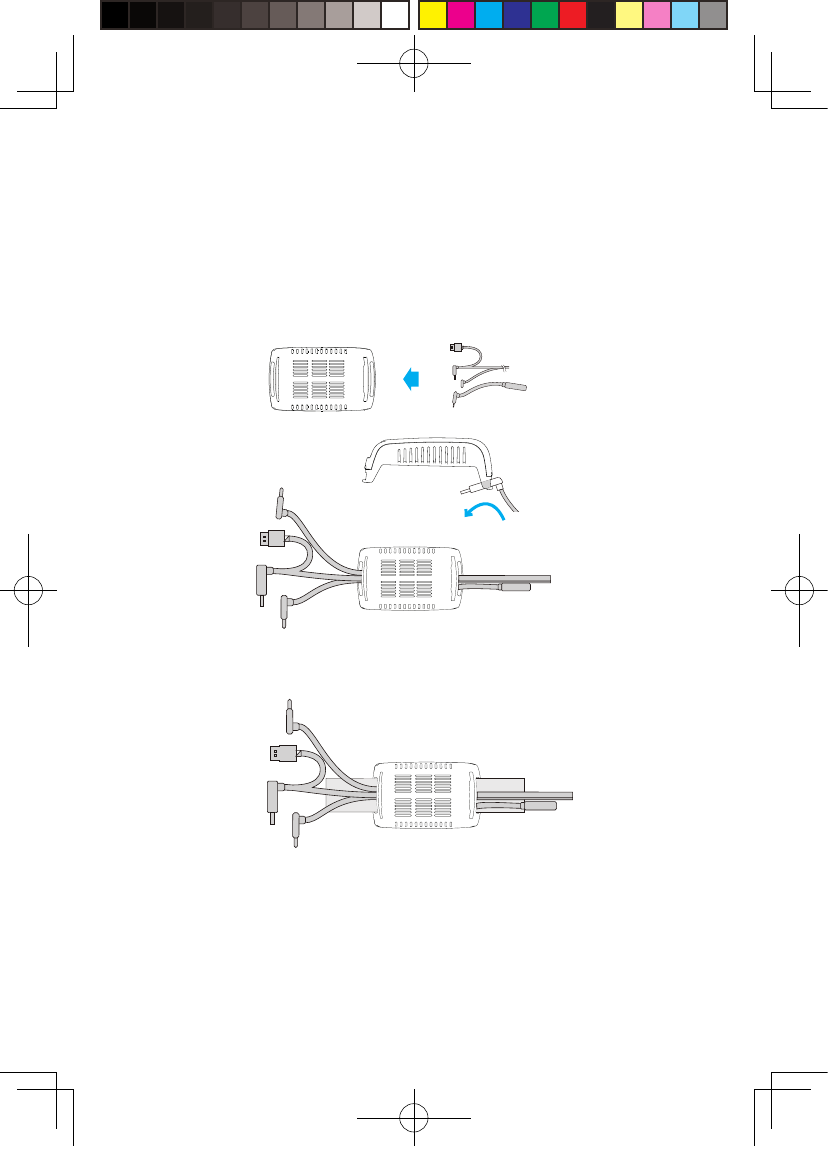
Step two: F i x the HMD Receive r
① As shown in the figure, thread in all three interfaces ( 1 -a, 1 -b
and 1-c) of the d e dicated long distance connection cable and
audio cable from the HMD receiver with TPCA S T side and out of
the other side .
N o t e : The curv e d USB plug t hrough the t hread hole, need to
forcibly fin g er along the r ight direction t o pass through.
Step three: Cable connection
① As shown in the figure, thread in all three interfaces (1-a, 1-b and 1-c)
of the dedicated long distance connection cable and audio cable from the
HMD receiver with TPCAST side and out of the other side.
Note : The curved USB plug through the thread hole, need to forcibly
finger along the right direction to pass through.
② Thread t he sep a rated str a p through the H MD cable ports in
turn and routed under the d edicated long connection cable, then
the receiv er end will be fixed on the H M D stra p .
7
新版印刷(无蓝牙)英文 2017-05-24-US.indd 10
2017/5/24 上午10:51
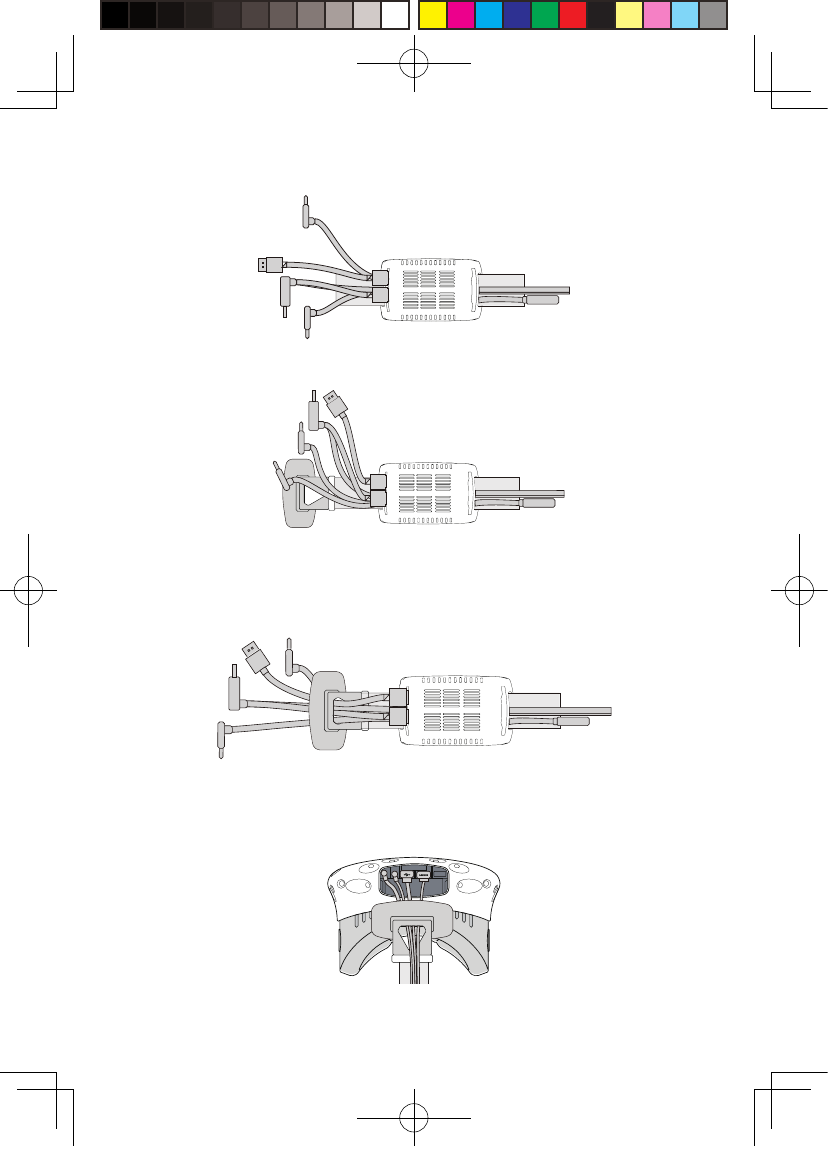
② Re c onnect s t rap to the compartment c o ver.
③ Thread t he 1 -a and 1-b i n t erfaces of l ong connection cable
through the compartment c o v er cable port, and the 2 - a interface
of short connection cable as well.
④ In turn plug i n these three int erfaces i n t o the VIVE H M D power
port, USB port, HDMI port and audio connector port.
8
新版印刷(无蓝牙)英文 2017-05-24-US.indd 11
2017/5/24 上午10:51
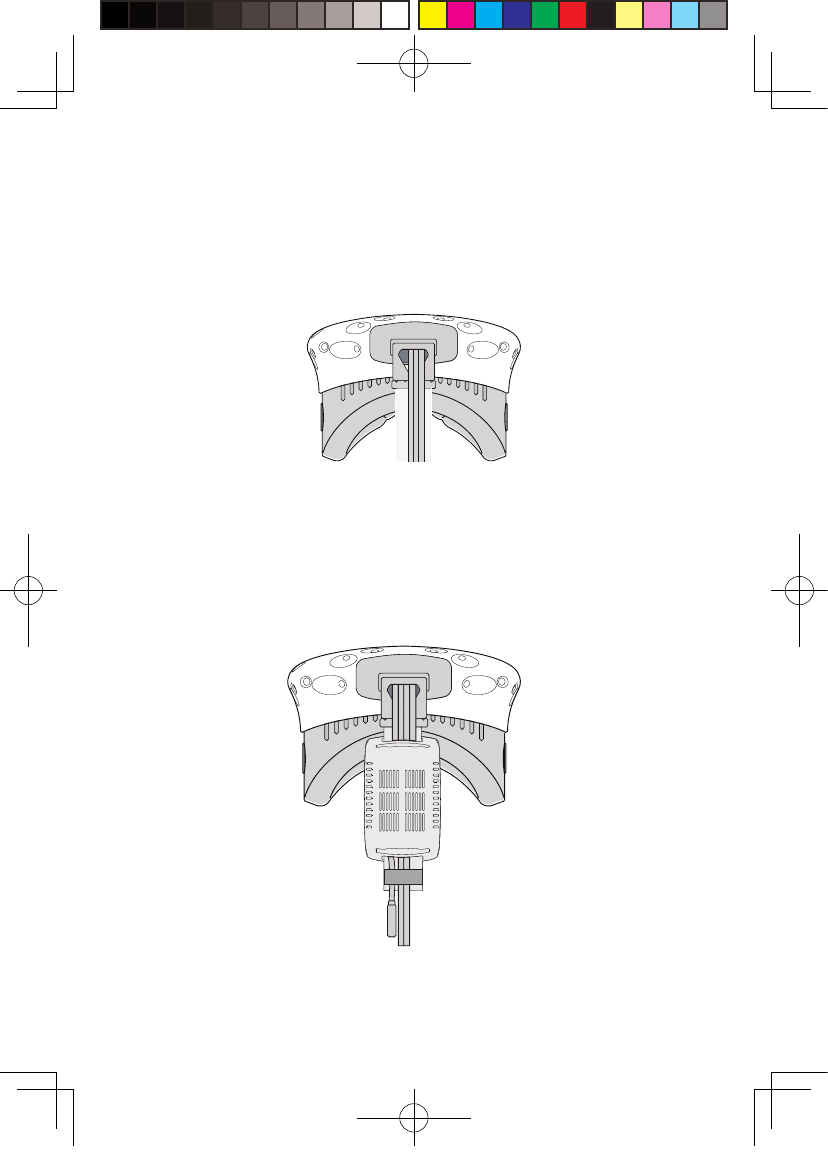
⑤Stra igh t en out the cable, hatch cover back ag a in, it is
recommended that y ou adjust the length of the slidin g zone to
meet the H M D recei ver to the end o f sliding z one and the cable
still tight.
Step f our: Ove r all adjustment
① Slide the interface of long connection cable (to b e plugged into
the power s upply) through these two sleev es at the back of H M D
and hang on the back.
新版印刷(无蓝牙)英文 2017-05-24-US.indd 12
2017/5/24 上午10:51
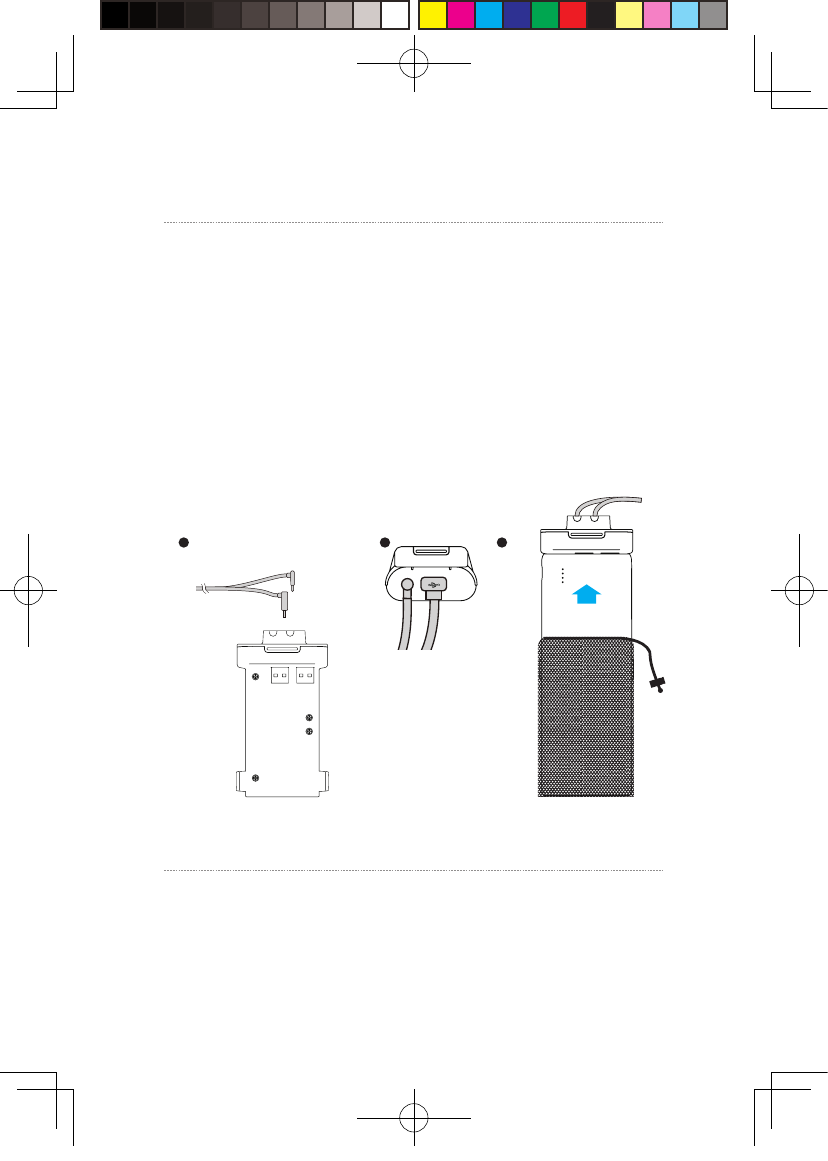
Step one: As shown in the figure, respectivel y connect t he d and
e interfaces of long connection cable t o the p o wer box and HDMI
port;
Step two : As shown i n t he figure, connect the portable po w er
bank to the power bo x a nd when successf u lly connected, the blue
battery light on t he portable power bank t urns on to indicate
the sta t e of charge. In order t o impr o v e the utilization ra t e of
battery charge, please only connect to the portable power bank
prior to opera tion of the p roduct. And after op e ration, remov e
the portable power bank in the first place.
Step t hree: Put the completed power supply as well as the power
box in a port a ble pack and str i n g the pack t o prevent f alling of
power supply in motion.
2、Power box connection instructions
1 2 3
10
Step one: Disconnect po wer supply for VIVE s treami n g bo x .
Step two: As for the exi s tin g VIVE 3-in- 1 cable d e tached from
the HMD, connect the DCIN power i n t erface and the HDMI
interface to the correspondin g port on the PC t ransmitter, and
3、Instructions on connection of PC transmitter
新版印刷(无蓝牙)英文 2017-05-24-US.indd 13
2017/5/24 上午10:51
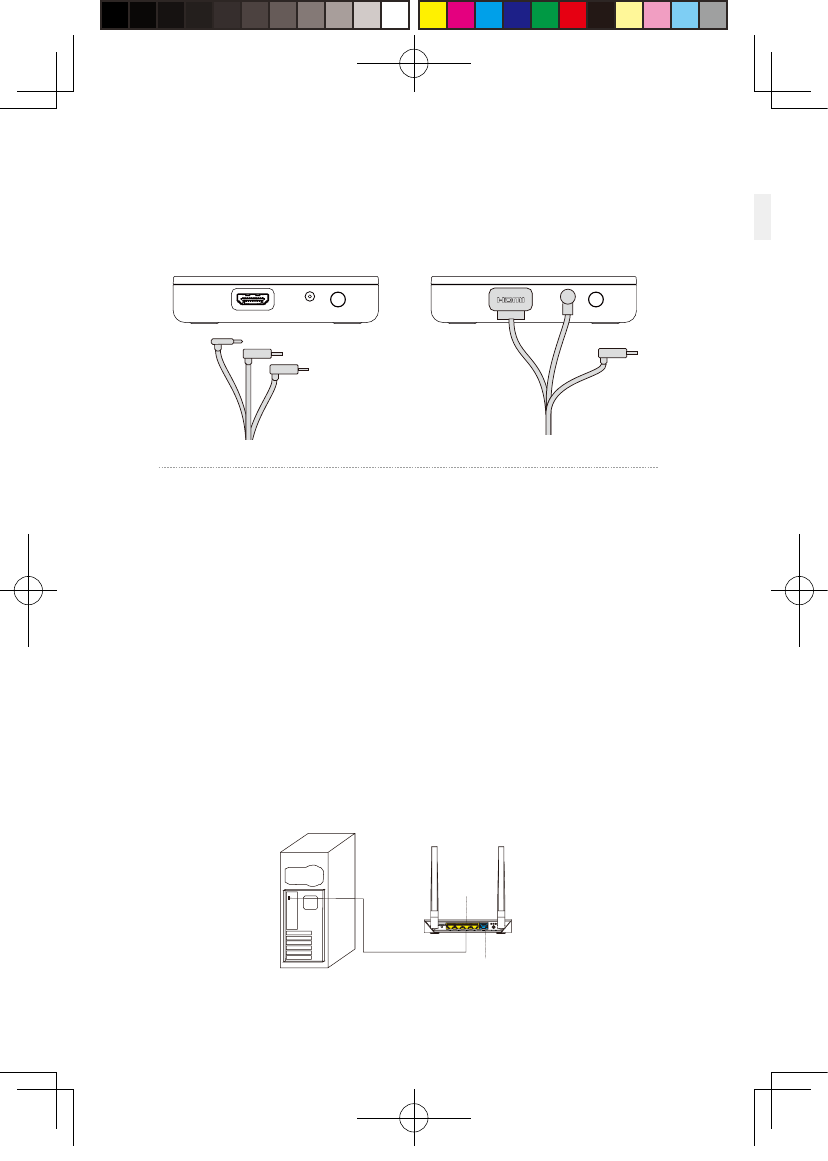
4、Instructions on connection of router
Step one: Connect the router power adapter and confirm power
indicator on the front of panel i s on.
Step two: Connect the y e llow port of router to the PC host
through network c able, as shown in the figure.
Step t hree: In PC’s network connection Settings of W i n dows
system, select “Local connection” to connect t he router o f
wireless adaptor, change the connection of TCP/IP Settings t o
automatically obtain I P address and DNS server address.
Note: DO N OT make any settings in the router. DO N OT restore
factory settin g s. Please use it directly w hen connecting
network cable. In order to optim i z e user's product experience,
we recommend to place the router i n an open location with a
90-degree antenna, there is no obvious o b s t acles between the
router and VIVE product.
In order to ensure PC can access to the Internet normally while wireless adaptor
is in usage, it need to insert the original network cable to WAN port of the
router.
11
the USB in t erface is not required to b e connect e d.
Step t hree: Connect power supply for VIVE streaming box.
LAN Port
WAN Port
新版印刷(无蓝牙)英文 2017-05-24-US.indd 14
2017/5/24 上午10:51
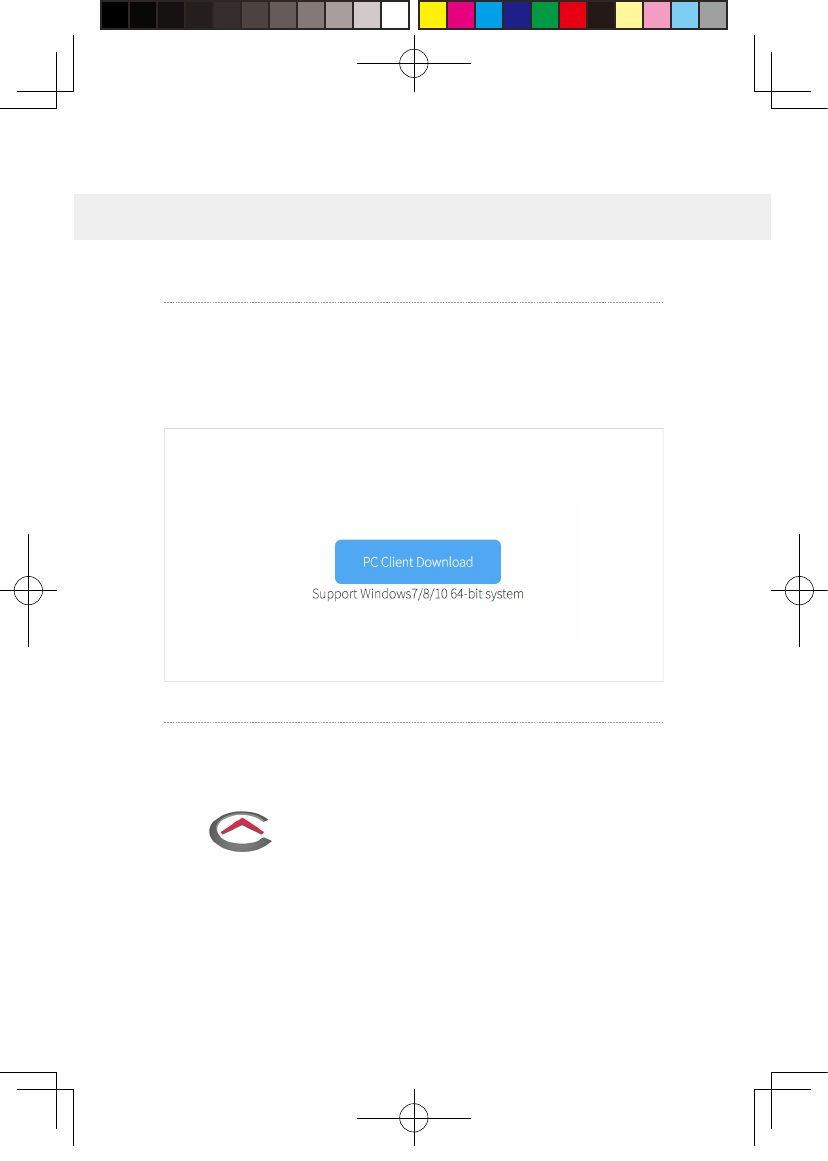
1、Download the soft w are client
4. Installation of software client
TPCAST Wireless Adaptor for VIVE
12
Visit the we b s ite of TPCAST whi ch i s www. tpcast.cn and l og i n,
browse the pag e of TPCA S T wireless ad a ptor for VIVE, click to
download the wireless ada ptor for VIVE assi s tant. T he current
version of client is compatible with Windo ws 7, Windows 8 or later
version, Windo w s 10.
① Double click the icon to run t he downloaded .exe file for
installation. If already inst a lled any o t her versions of t he client,
please uninstall an d restart the PC according t o the prompt.
2、Install t he connection assist ant soft w are
②Fo llowing the instructions o f the system, select the inst a llation
path, complete the client inst a llation, and generat e d eskt op
shortcut icon of wireless ad aptor connection assist ant .
TPCAST
Setup.exe
新版印刷(无蓝牙)英文 2017-05-24-US.indd 15
2017/5/24 上午10:51
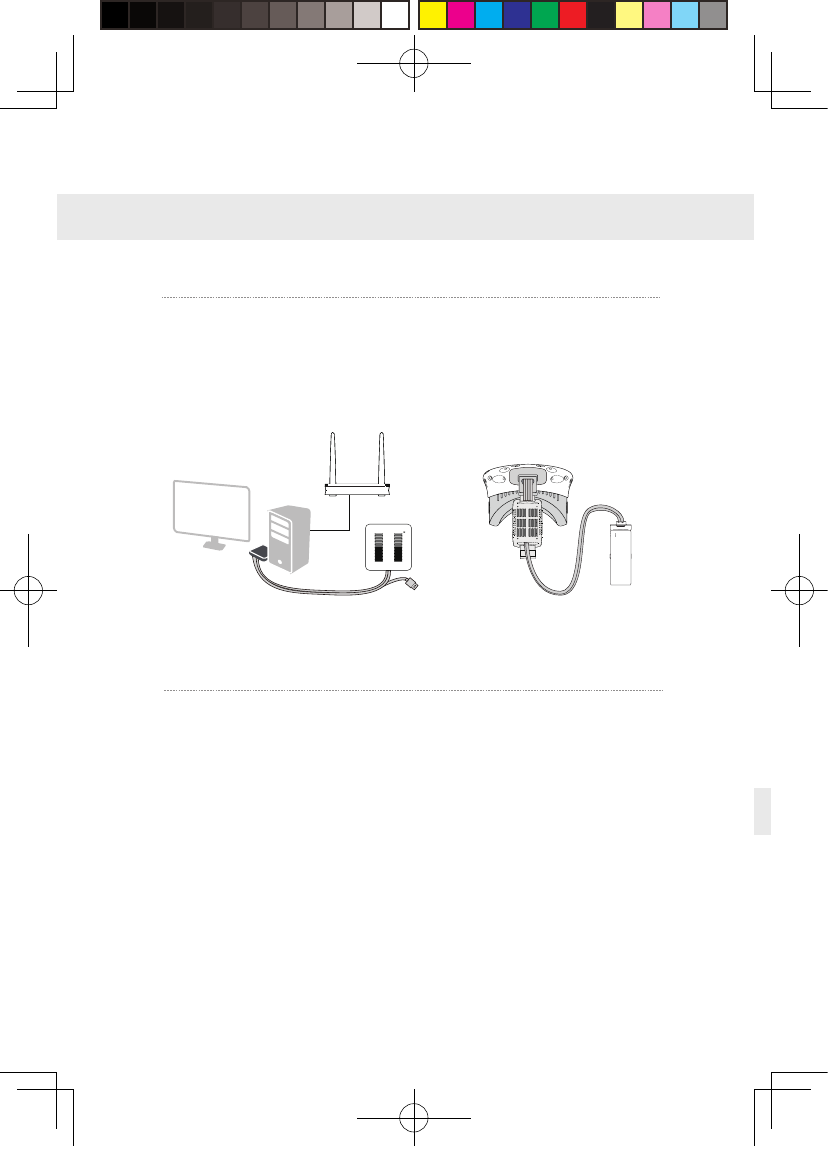
1、Installation veri fy
2、Pai r H M D recei v er with PC t rans m itte r
Verify a ll connections of the wireless adaptor including the H M D
Re c e i ver, PC t ransmitter, p ower bo x & portable power bank,
router, and make sure the porta ble power bank i s fully charged .
5. Operation instructions
Pa i r H MD rece i v er with PC transmitter for the first time op e ration
only.
① When the pow er is on, the v ideo signal connection i n dica t ors
on both rec e iver end and t ransmitter will start blinki n g slowly.
② Then keep p ushi ng the pa i r i ng b u tton on both ends for at least
5 seconds till all indicators are off.
③ Ensure there is no ob s t acles b etween the tra nsmitter and
receiv er end and release the pairing buttons. The video signal
indicator will return t o slow blinking mod e after about 5 second s.
④ No more oper a tion and wait f or about 10 seconds till the signal
indicator change to fast blinking mode which means the pai r i n g
is completed. In the second operation, the signal indicator will
quickly blink about 10 seconds after the energization.
13
新版印刷(无蓝牙)英文 2017-05-24-US.indd 16
2017/5/24 上午10:51
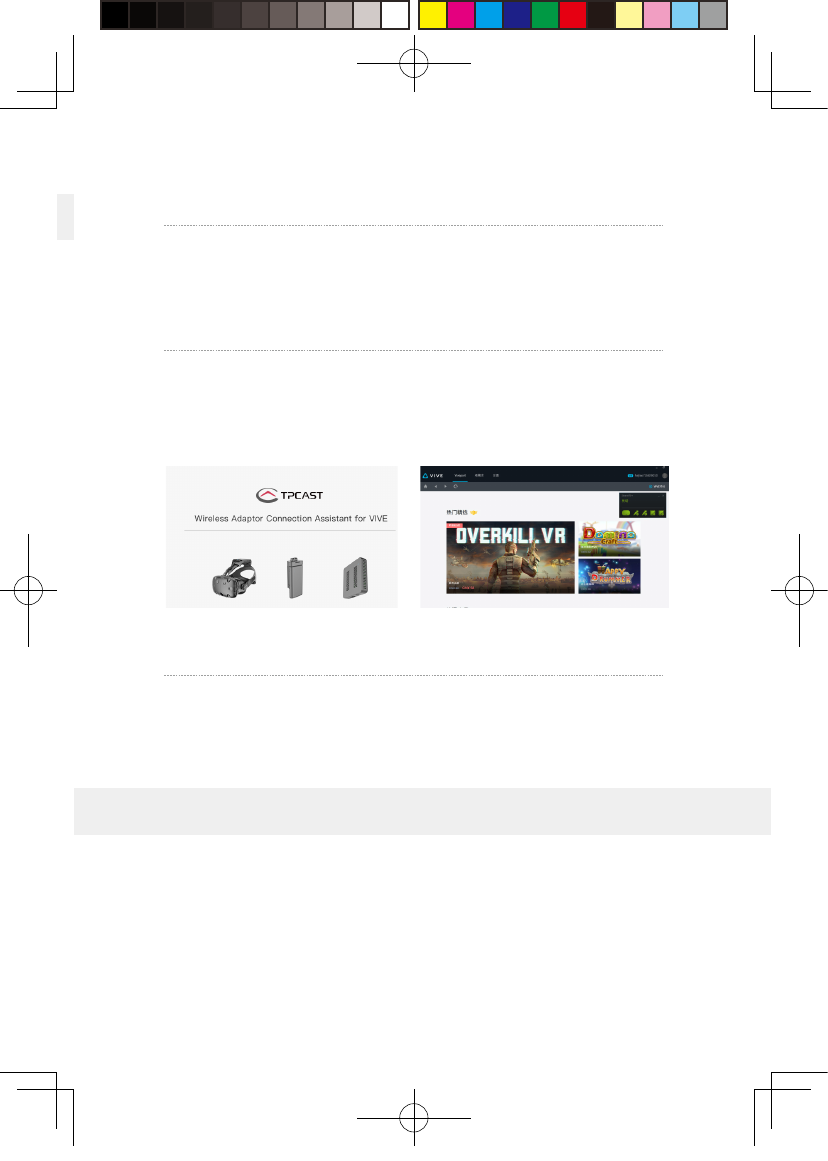
3、Erect PC t ransmitte r
Appropriately erect based on the current s ite condition for
optimal outcome, refer to the instructions on PC trans m itter
setup for details.
14
4、Run wireless ada ptor connection assistant
Double-click the PC deskto p c lient icon, then click “Start ” after
the client starte d .It will automatically test the e n v ironment
of wireless adaptor worki n g in t urn .When wireless connection
starts, please start VIVEPort and SteamVR software.
5、En j o y wireless VR
In normal oper a tion of wireless adapto r, the indicators of bot h
transmitter and recei v er end will change from fast blinki n g to
normal light mode, H M D imaging function and m anual o p e ration
shall be normal .
Erection of PC transmitter is subject to the specific s ituation of
proposed location, the setup plan, therefore dif f erent setup plan
will be applied accordingly to different cases. We recommend to
setup the PC transmitter where close to your VIVE laser locator
(lighthouse) and turn the side with t a gs a gainst the play area.
As shown belo w :
6. Instructions on setup of PC transmitter
新版印刷(无蓝牙)英文 2017-05-24-US.indd 17
2017/5/24 上午10:51
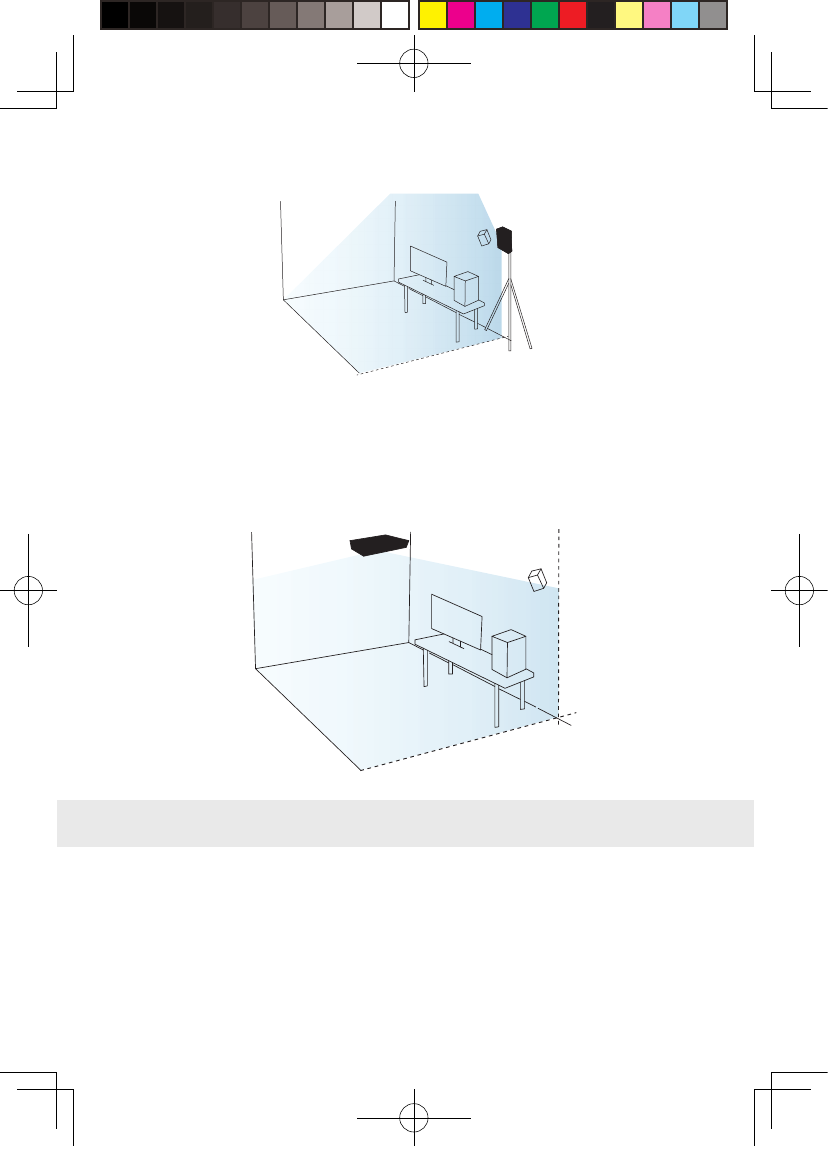
PC transmitter
If failure of connection still occurred, followin g t he instructions
from above, or you are experiencing s l u ggish video play or
stopping in some angle, corner, w e will suggest you placing the
transmitter abo ve the play area, as shown b e l ow:
Safety:
User need to pay attention to safet y within the pla y area since it’s
free of tangling b y cables or wires. T he user shall not bump in t o
anyt h i n g around t he play area or the play is under wa t ch.
7. Safety and note
PC transmitter
15
新版印刷(无蓝牙)英文 2017-05-24-US.indd 18
2017/5/24 上午10:51
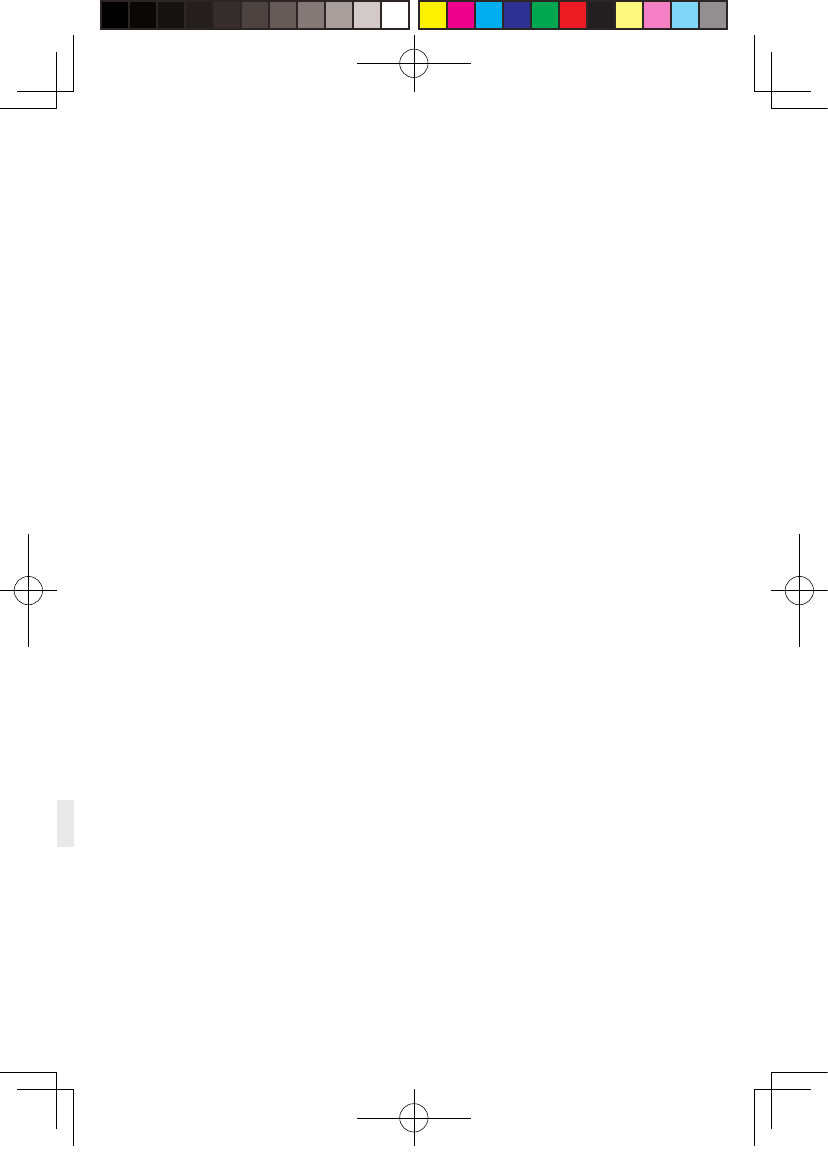
16
Cable :
In order to contain t he damage may cause to the cable s , i t ’s
suggested not pulling cable to fetch t he adaptor or unplug a n y
plugs or interfaces.
Heat rejection:
The adaptor will g ener ate heat during normal op e ration and
the temper a ture on the surface may rise u p a fter l ong period
operation. Please immediately stop operation and contact our
customer service when abnormal heat g eneration occurred .
Battery safe t y :
The portable po w er b ank as included in the a daptor p ackage is
power supply dedicated for t h is p roduct, you must not repla c e with
any non-TPCAS T port a ble power bank, and an y damage caus ed
accordingly will wa i v e the wa r ranty o f the a d a pto r. In order t o
mitigate the ri sk of fire hazard or combustion hazard, please do
not disassemble, squeeze t he port able power bank and shall not
expose the power s u pply to envi ronment e xceeding 6 0 ℃, or toss
into the fire or w ater.
Children use:
Children are not allow e d to use t h i s product, please k eep this
product in appropriate locations where be y ond reach of ch ildren
and please not grant access to children. If e lder children are
allowed t o use this product, ple a se do proceed under close w a tch
of adults.
Re c harging:
The portable po w er b ank can be recharged t hrough the household
cell phone charged and charger greater t han 2A is recommended in
order to reduce the charging p eri od. Nine t o twe l ve hours will b e
needed t o be fully charg ed. Charger greater than 2.4A shall not be
used for recharging.
新版印刷(无蓝牙)英文 2017-05-24-US.indd 19
2017/5/24 上午10:51
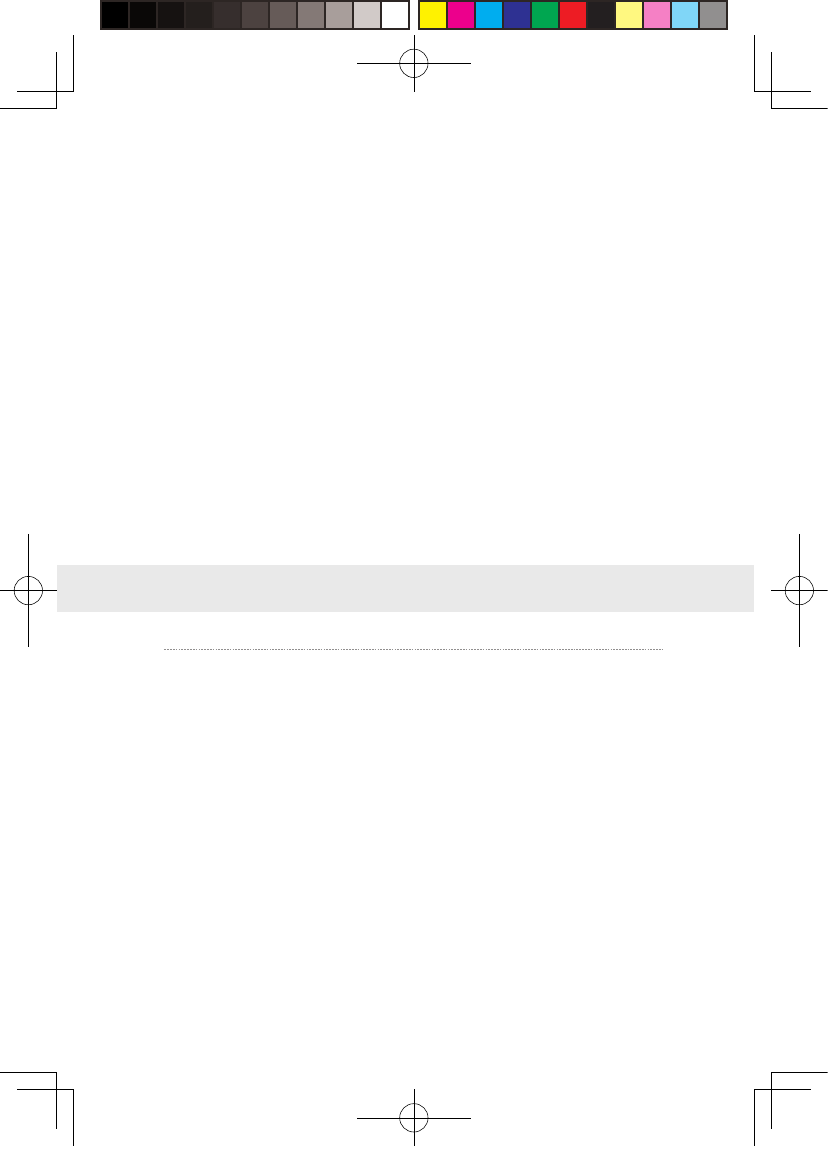
Why alw a ys faile d t he VR control connection test s ?
① Check the test resu lts and check the p o w er, router whether i s
properly installed followin g the instructions, and energize .
②If still failed the tests after sev e ral t r y, re-inst a ll the portable
power bank, router and the reboot the computer if necessary.
③ Re l aunch the wireless ad aptor connection assist ant a nd retr y,
please contact the customer service if t he problem i s still not
solved .
How to verif y t he pairing of receiver end and transmitter?
①Make sure the receiver and t ransmitter are connecte d and
energized, and there i s no obst acles in between, in compliance
with setup requirements .
②Pa i r following t he op e ration instructions, i f the indicators
switch from slow blinking mode to fast blinking mode for
about 15 seconds after energize d , then the pair is successfully
1、Connection issues
8. Frequently Asked Questions
17
Service and maintenance
The adaptor is non-wa t erproof p roduct, therefore attention shall
be attached f or proper protection incl u din g shall not use blowe r,
air duct, etc. to d ry t he product when wet or the product m a y
otherwise not b e able to normally oper a ting.
Please do not disassemble t h is product and a void any surprised
collision, otherwise, ri sk of e lectric shock, short cir c u it and fire
hazard would be i n volv e d .
Please o p e rate and maintain in an environment of tempe r ature
ranging from zero to forty degrees C e lsius.
Please u s e t he parts permitted only and shall not connect t o any
incompatible products or par t s .
Please refer the local regulations on dispos al of electronic wastes
for proper wa ste ma n agement.
Please do not spread the small siz e objects the into the products
through the surface vent s .
Please do not clean this product with any irritating chemical ,
detergent, liquid de t ergent or aerosol .
新版印刷(无蓝牙)英文 2017-05-24-US.indd 20
2017/5/24 上午10:51
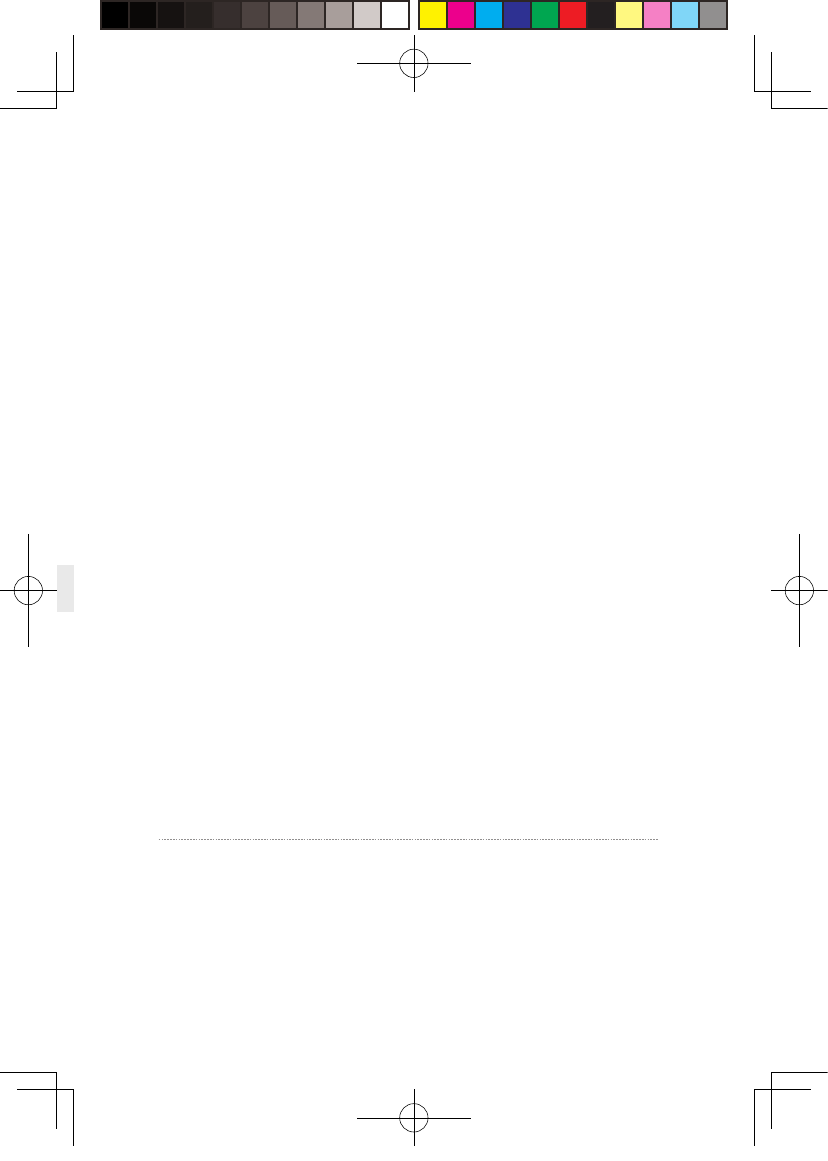
Why frequently controller vibra tin g or automatic rel o c a tion is
happening during pla y i ng?
Vibratin g of manual controller is usually caused by the
complicated a m bient network condition, or caused by wireless
channel jam which impair the wireless s ignal transmission.
①Firstly, check t he location of rout e r, we suggest placing on
18
2、Ab normal problems duri n g operation
completed.
③ If still failed in pairing after repeatin g of step 2 herei nbefore,
please contact the customer service.
If the VR i s still not launched two minutes after the indicators
(both recei v er end and t r ansmitter) switching to fast blinking
mode, the indicators will automatically turn off and switch t o
standby mode in order to save energ y. I t will be automatically
activat e d after connection and launching of V R .
How to connect t he router? And connecting PC to Ethernet?
① Use the associa t e d Ethernet cable to connect t o the blue port
of router and the PC.
② If Ethernet cable is used on PC to access t o t he Ethernet, then
connect the exi s ting Ethernet cable to the yellow port .
③If PC access the Ethernet t hroug h wireless, please make
sure normal oper a tion of existing wireless (or normal access
of wireless), then connect t o the router through Ethernet c a ble
which is t o c omplete connection to the router without impair i n g
on existing wireless access.
Why router is incl u ded in the ada ptor package, may I use my
own router?
TPCAS T Wireless Ad aptor for VIVE is globally the fi rst version
at the present, and the router i s part of the adaptor. We will
design built-in router in future products. Currently, this router
is customized as well as optim ized and exclusivel y t o serve the
TPCAS T wireless adaptor for VIVE. For the concern of interruption
may be imposed on the existin g router, we not suggest u sing the
existing router to connect to the TPCAST Wi reless Ada ptor for
VIVE.
新版印刷(无蓝牙)英文 2017-05-24-US.indd 21
2017/5/24 上午10:51
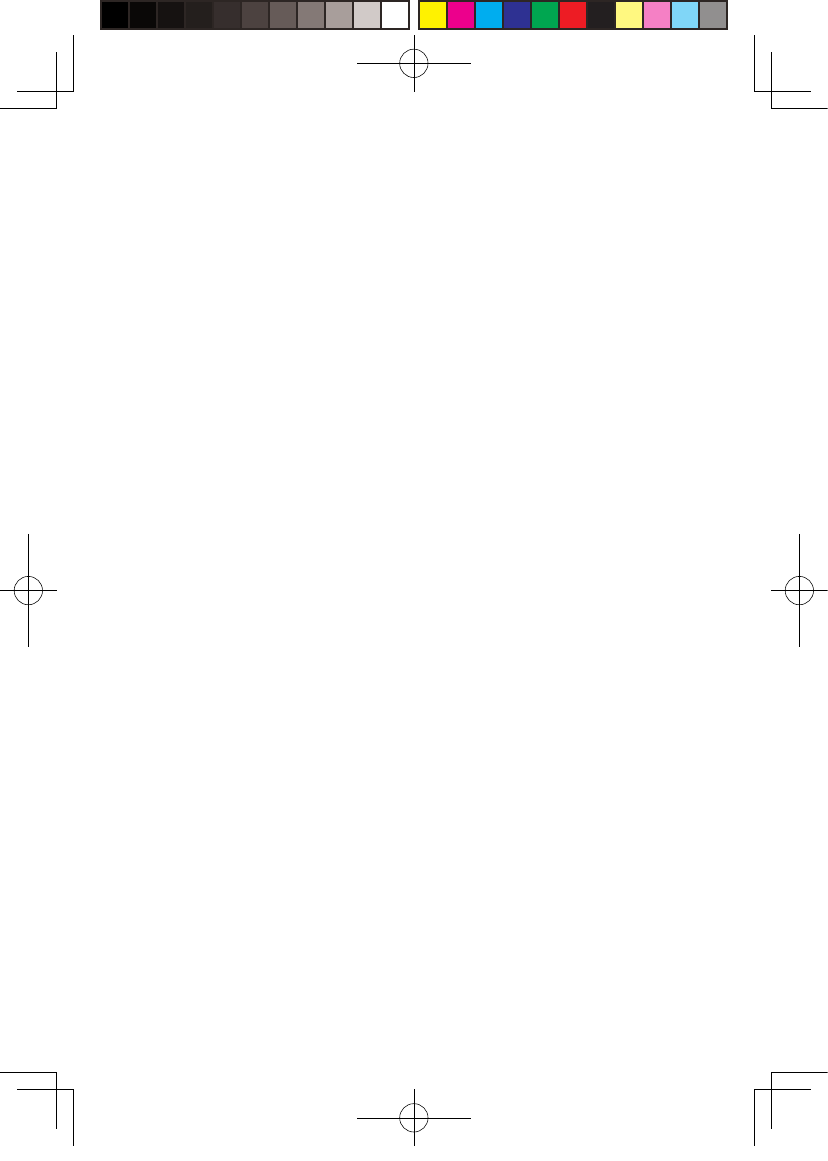
19
an open table or g round, and avo id l ocating in the corner, back
of computer host as much as possible i n order to keep out a n y
obvious o b stacle blocking the router and t he ada pto r. Check is
the manual controller vibrating is mitiga t e d .
② If not m itiga t ed ye t , we suggest you selecting the o ption o f
switching channel from the dropdo w n on the right bottom corner
of connection assistant, may t ry sev e ra l channels. If t he problem
is still not solve d , please try in a different location.
Everyth i n g appears normal on the PC from t he connection
assistant tests to launchi n g of Steam VR , how eve r, why is there
no content play i n g in the H M D view ?
①Please check t he i ndicators of receiver and tr a nsmitter, i f t he
indicators are o f f, then check t he connection of a d aptor for VIVE
and power supply. Unplu g and re-plug p o wer, w a it for at least 10
seconds and the check the indica t ors again. If both ind ica t ors are
in fast blinking mode, manually shut off t he steam VR, reboot
the Steam VR. Try to reboot the comp u ter if the p roblem is still
not solved .
② If after 10 seconds, the signal indicator is still in slow blinki n g
mode, as the first priority, please check is there any obstac l e
blocking the receiver and t ransmitters, or repair the recei v er
end and t r ansmitter, refer to section o f opera tion instructions for
details .
③ If the indictor light is normally on, please check the receiver of HMD and the
HMD short HDMI cable is loose fall off.
④If problem still not solved, please contact the customer service.
After wireless adaptor connection is successful, start Steam VR but it displays
unready. Why does all device status icon in Steam VR display as gray?
It can return normal state by restarting VIVE HMD. Operation as below: Unplug
and replug power connector (1-B) of VIVE HMD, or unplug and replug power
connector of power box (1 - E). If still can't repair, please try to restart the PC.
Why view turn t o black/screen turn off ?
Off of screen or black screen is caused b y t he interruption of
video transmission, as the f irst priorit y, please check t he battery
charge. If the charg e of b attery is adeq uate, it m ay caused b y
obstacl e s between the receiver and t ransmitter. If the signal
indicator is in fast blinking mode, then wa it shortly till the
新版印刷(无蓝牙)英文 2017-05-24-US.indd 22
2017/5/24 上午10:51
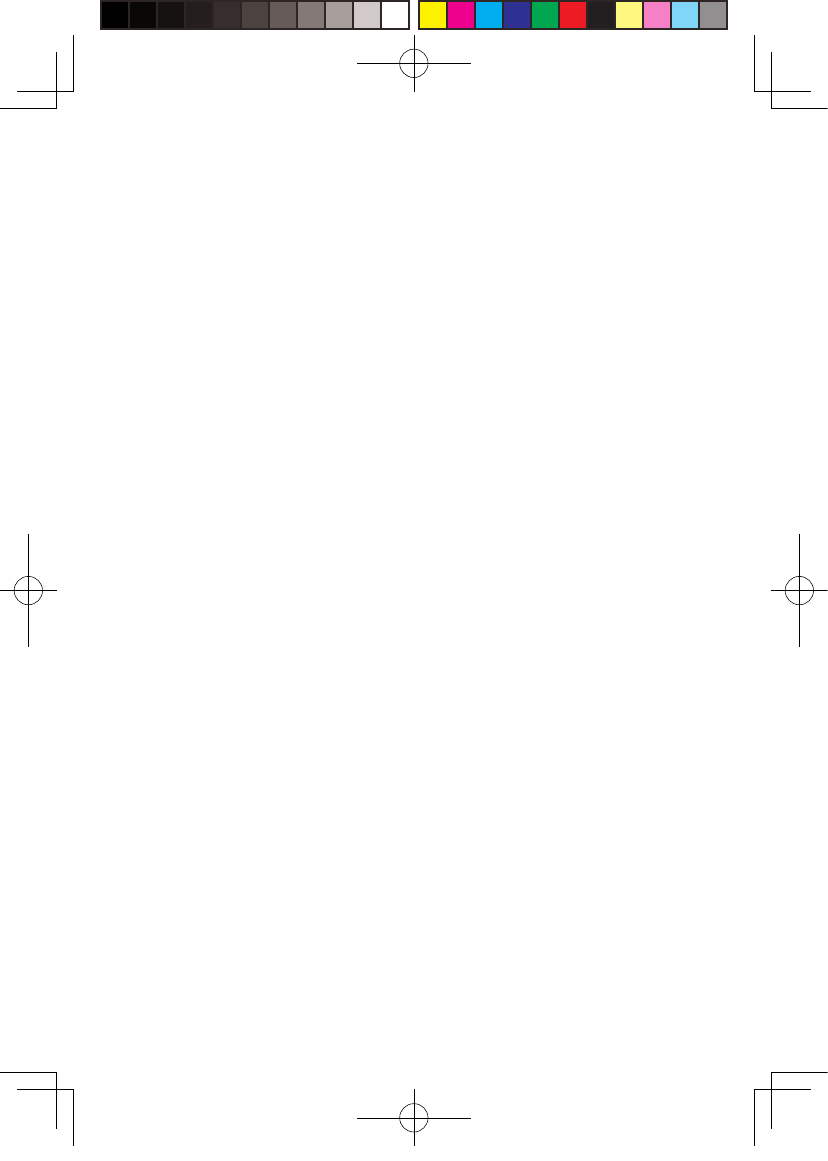
20
reconnected. If s till not connected, ple a se disconnect and shut o f f
the connection assistant, reboot the adaptor for VIVE .
Why all of sudden the vi e w turns to completely g ray, there is no
image at all?
A gra y screen vi ew i s usually caused by disconnection of VR
wireless control, please veri f y the battery charge, router
connection & power supply. C heck the connection assistant for
any warni n g in formation. If disconnection occurred, please retry
following the i nstructions .
System loading error or unable t o load occurred in wireless
connection assistant , how to handle ?
It may b e caused by not restarting PC according t o prompt
after uninstalled wireless ada ptor connection assis t ant. Please
uninstall the current client, restart PC, then reinstall c lient. The
issue can be solve d .
The connection assi s tant is used and successf u lly launched the
steam VR, w hat should I do if sudden disconnection occurred i n
the middle of gami ng ?
①Check the connection as s i s tant aga i n st any warning information.
② Re c onnect as instruct e d.
③ Wa iting duri ng t estin g procedure and a p rompt box sa ying
waiting t o restore will pop out after cert ain period, click t o
confirm. Wait till the tests completed or click on the option o f
returning to home page and start testing from the f i rst step.
④ If it still not o p e ratin g a fter completion of step three, you m a y
exit the connection assistant and unplug the p ortable p ower,
reboot the system.
After successful connection o f a daptor, w hy d oes c olor disorder
and distortion in i magin g occur?
Color disorder, blurring and distortion are a ll cause by abnormal
video trans m i ssion, please verify a ll cable/wires used for
connection of VIVE and t he adaptor for VIVE are original p roducts
of HTC and TPCAST. Veri fy a ll in t erfaces agai nst a ny unst a ble or
loose connection, try to unplu g and plug all in t erfaces for next
try. Please contact our customer service if the problem i s still not
新版印刷(无蓝牙)英文 2017-05-24-US.indd 23
2017/5/24 上午10:51
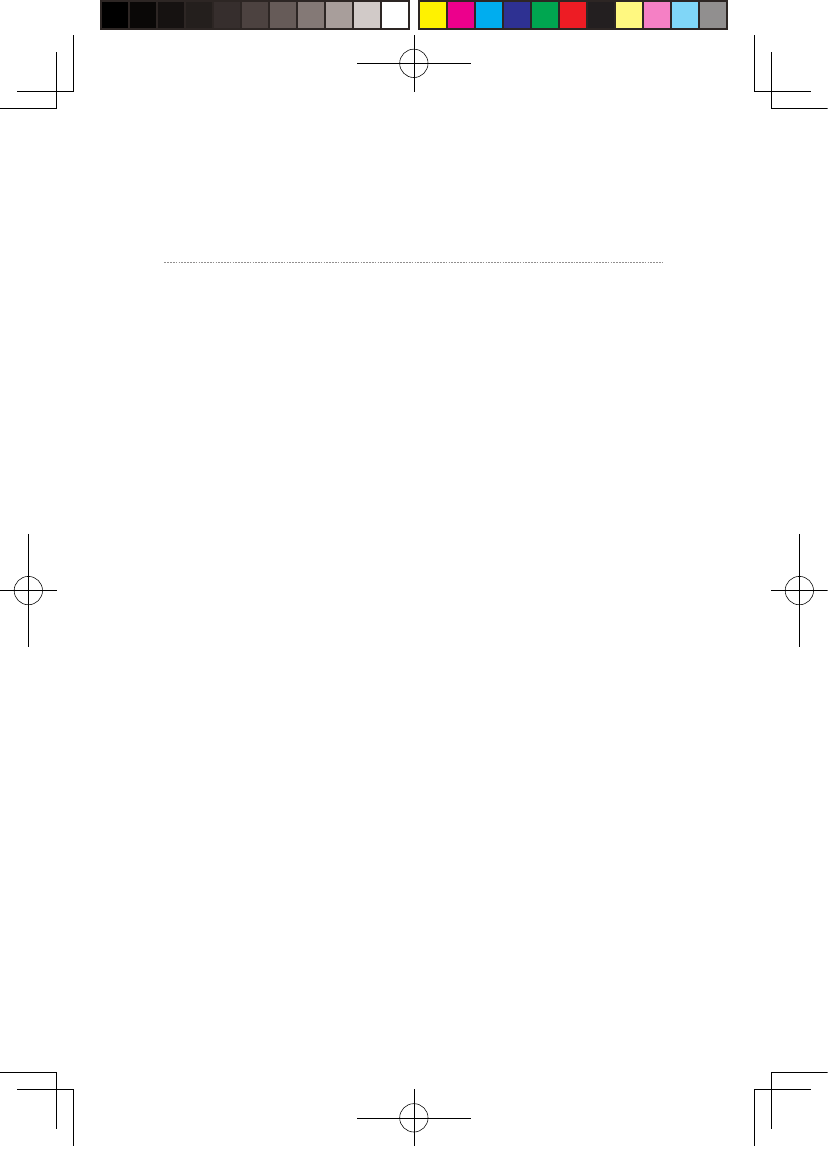
21
3、Other questions
When using the wireless adaptor connection assi s t ant, steam VR
is not launched af t er passi ng of all t ests, what should I d o ?
Veri fy all settings i ncl uding power box and rout e r, may manually
launch the Steam VR after verification.
Why the camer a of m y HMD can't work normally?
At present, TPCAST wireless a daptor for VIVE i s the global first
released version, the function i s t emp o rarily unav ailable.
Can multiple TPCAST wireless ada ptor for VIVE be used in the
same area at the same time?
No. Currently, the version of TPCAS T wireless ad a ptor for VIVE is
for ordinary users, it t emp orarily does not support multiple users
at the same time.
For a full charge portable p o w er b ank, how long can it last ?
It can be continuousl y o pera tin g for about 5 hours.
How long will it ta k e to be fully charged ?
About n i ne to twelve hours t hrough a 2A charg er or longer with
charger lower than 2A. Please do not use charger greater than
2.4A.
solved .
新版印刷(无蓝牙)英文 2017-05-24-US.indd 24
2017/5/24 上午10:51
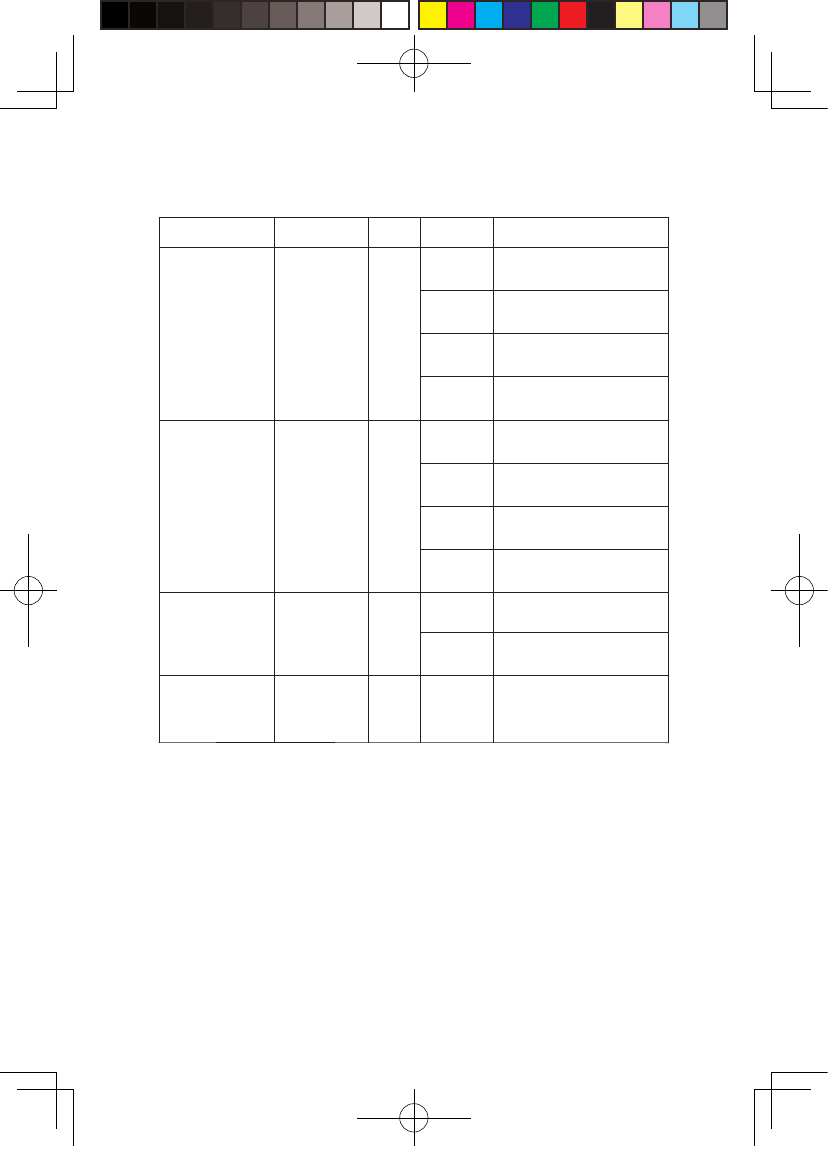
22
Indicator
Video signal
connection
indicator
Video signal
connection
indicator
HMD
receiver
Po w er
box
Po w er b ox
lamp
Portable
power
bank
Battery
charge
lamp
PC
trans m itte r
Green
Green
Re d
Blue
Off
Off
Off
Slow
blinking
Slow
blinking
Fast
blinking
Blinking/
normal light
Normal
light
Normal
light
Normal
light
Po w er off o r
system standby
Po w er off or syst e m
standby
To be pa i red
To be pa i red
Successfully paired with
the transmitter
Successfully paired with
the transmitter
Video in transmission
Video in transmission
System in
normal oper a tio n
Each stands for
25% charg e
Po w er off
Location Color S t a tus Descriptio n
Status of indicators
Fast
blinking
新版印刷(无蓝牙)英文 2017-05-24-US.indd 25
2017/5/24 上午10:51
Decoration of Conformity
“Hereby, [Name of manufacturer/ retailer], declares that this
[type of equipment] is in compliance with the essential requirements
and other relevant provisions ofDirective 2014/53/EU.
2.4G spectrum:2.4-2.4835 GHz Power:15dBm
5G spectrum:5.15-5.25GHz Power:13dBm
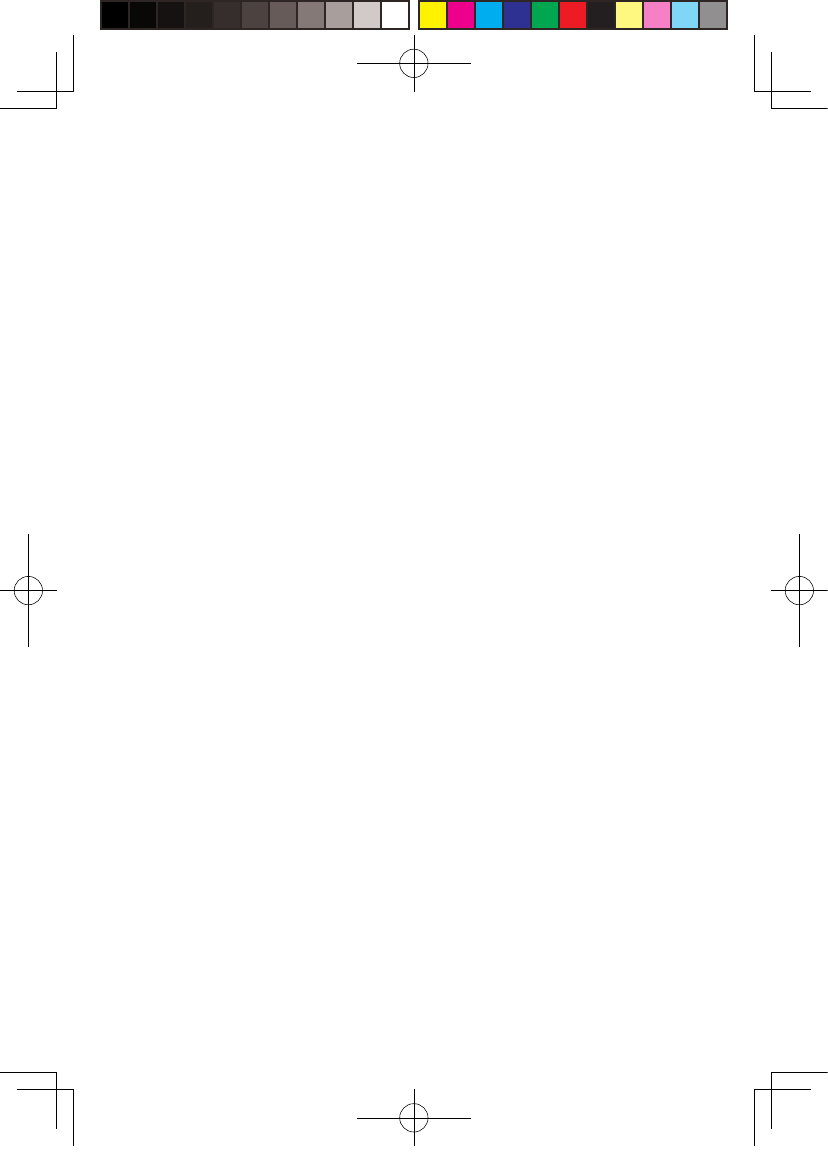
TPCAST WIRELESS ADAPTOR for VIVE LIMITED WARRANTY
PLEAS E READ THIS LIMITED WARRANTY CAREFULLY TO
UNDERSTAND YO U R RIGHT S A ND OBLIGATIONS. THIS LIMITED
WA RRANTY CONTAINS A MANDAT ORY A RBITRAT I ON CLAUSE
WITH A CL A S S ACTION W AIVER.
BY USING YOU R TPCAST PRODUCT OR A CCES SORY, YOU AGREE
TO THE LIMITED WA RRANTY,INCLUD ING THE MANDATO R Y
ARBITRAT I ON C LAUSE AND C L A SS ACTION WAIVER BELO W.
IF YOU DO N OT A CCEPT THIS LIMITED WARRANTY, DO N OT
USE YOU R TPCA S T PRODUCT.IN S TEAD, PLEA S E RETURN I T TO
THE RETAILER FROM WHOM YO U P URCHASED I T WITHIN THE
RETAILER’ S RETURN PERI O D .
THIS PRODUCT IS FOR PERSONAL, NON-COMMERCIAL USE ONLY.
WA RRANTY COVERAGE IS V O ID IF U SED F OR COMMERCIAL
PURPOSES .
DEFINITI ONS
The following de finitions apply t o this Li m ited Warranty :
1. “Prod u ct ” means the TPCA ST WIRELE S S AD APTOR F OR VIVE
system, which includes PC Transmitter, H M D Recei v e r, Power
Box, Port a ble power bank, Dedicat e d cable for long distanc e
connection, HDMI short connection cable, router and power
charger for router pr o v ided in t he box at the time of original
purchase from an authorized Retaile r.
2. “Normal Us e Conditions” means common end-user use under
normal home conditions in accordance to the instructions
prov ided with t he Product or Accessory or posted online.
3. “Accessory” or “Accessories” means other secondary
component(s) that are included in the b o x with theProduct at
the time of sale, which includes: Port a ble power bank, Dedicat e d
cable for long dis t ance connection, HDMI short connection
cable, router and power char g er for router; pr ovided t hat the
component was manufa c t ured by or for TPCA S T and can be
新版印刷(无蓝牙)英文 2017-05-24-US.indd 26
2017/5/24 上午10:51
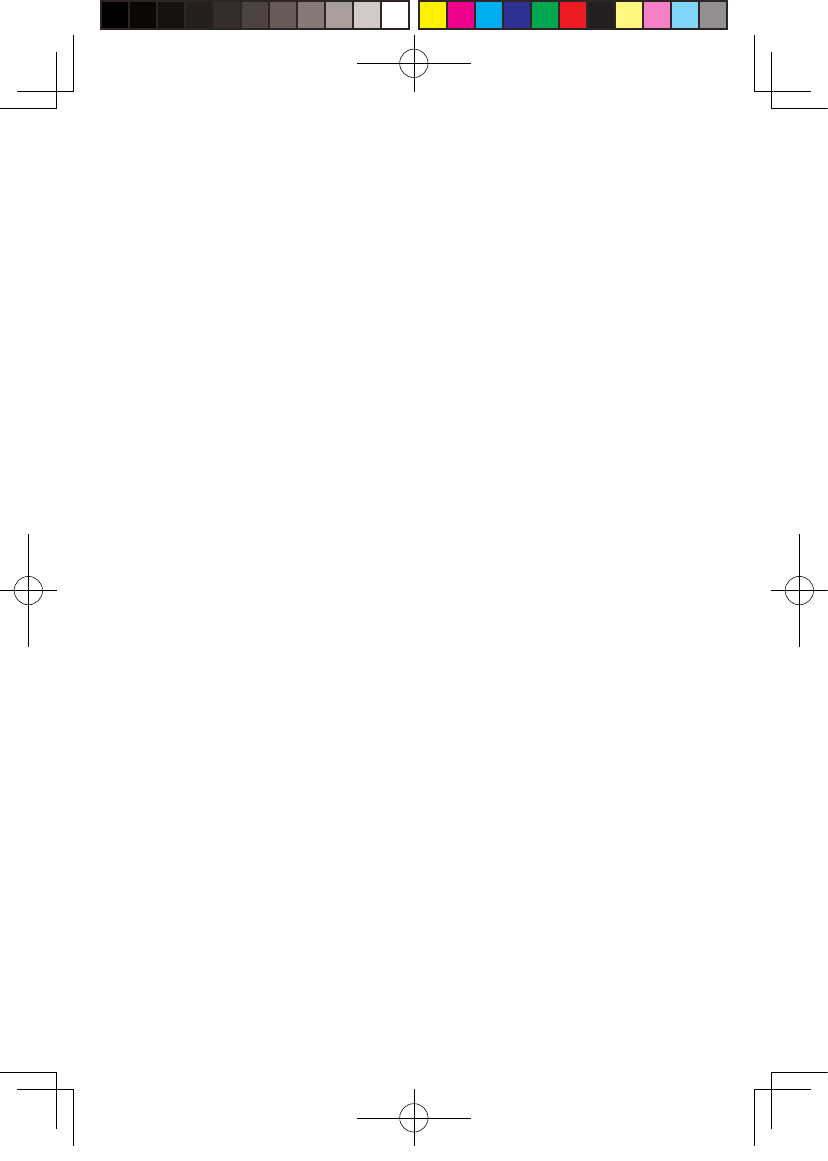
identified by the “TPCA S T” tr a demark, tr adename, or logo affixed
to the component as originally supplie d .
4. “Retaile r ” means a business that sells g oods directly to end
users, includin g t hose with a physical and/or online presence.
5. “State” means a Stat e, t he Dis tric t of C o lumbia, and an y
other United S tates t erritory or p ossession.
6. “Warranty Period” means twel v e (12) months from the da t e
You purchased t he Product from an authori zed R etaile r.
7. “You” or “Your” means the original p urchaser and/or original
end-user of t he Product .
WHAT IS COVERED B Y THIS LIMITED WARRANTY?
During the Warranty Peri o d TPCAST w arrants that the P roduct or
Accessory will be free from defects in materi a l and workmanship
if used under Normal Use Conditions.
This L i mited Warranty i s given only to You, and m a y not b e
sold, assigned, t r ansferred, or given in full or in part to any
subsequent p urchaser or acq u irer of t he P roduct or Accessory or
any other person. This Li m ited Wa r r anty gives You specific l e g a l
rights, and You may also have other righ t s which vary from S t a te
to St a t e.
WHAT IS N OT COVERED BY THIS LIMITED WARRANTY?
This L i mited Warranty does not apply other t han t o the Product
or Accessory. I t therefore does not a pply t o an y non-TPCAST
equipment or any software whatsoever, whether developed by
TPCAST or a t h i r d part y, ev en if intended or l abelle d as for
use with the Product . T h ird p arty manufacturers, suppliers, or
publishers may p rovide warranties for thei r o wn prod u cts and
You may contact them directly for service.
EVEN WITH RESPECT TO THE PRODUCT OR ACCESS O RY Y O U
PURCHAS E D, THIS LIMITED WARRANTY S HALL N OT APPLY:
新版印刷(无蓝牙)英文 2017-05-24-US.indd 27
2017/5/24 上午10:51
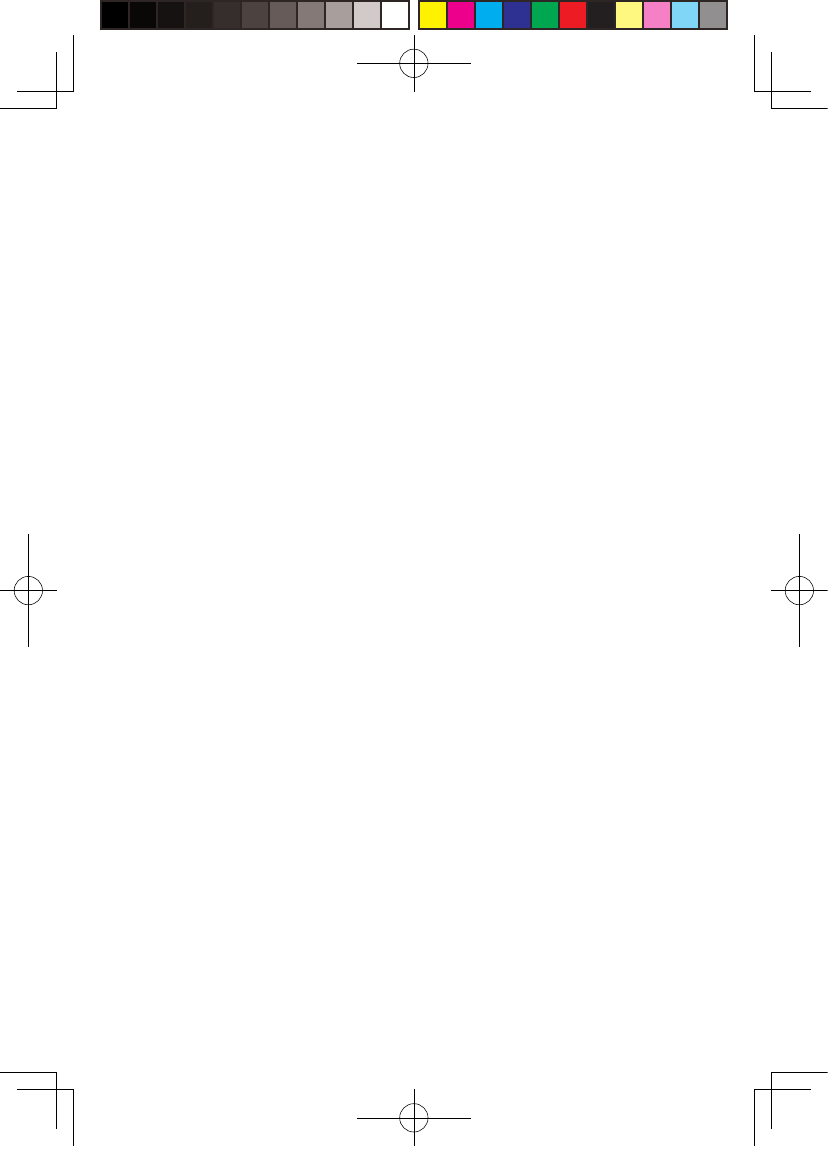
1. if the Product or Accessory seri a l number, the date code, the
water i n dicator, or t he warrant y seal (vo idla b el) has b een remo ved,
erased, defaced, or altered, or is illegible ;
2. to any d e terioration o f the cosmetic appearance of t he Product or
Accessory due to normal wear and tear;
3. to consumable parts, such as b a tteries or p rotective coatin gs
that are reasonably expected to dimi n i sh over time, unless failure
has occurred due t o a malfunction;
4. to malfunctions caused b y the b attery, i f improperly i nst a lle d
by You or another person, if the seals of the battery enclosure or
the cells are broken or show evidence of tampering, or if used in
equipment other th a n t hat for which it has b een specifie d ;
5. to malfunctions caused b y electrical surges or o ther electrical
current problems t hat are not the fault of the Prod u ct or Accessory;
6. to use not i n accordance with t he user manual or not under
Normal Use Conditions;
7. to rough handling; use outdoors; exposure t o liquids ; dampness
or extreme thermal or environmental condit ions or a r apid c hange in
such conditions; corrosion; or ox idation;
8. to use for commercia l p urposes, as t he Product is intend ed only
for personal entertai nment purposes;
9. to de f e cts, conditions, or other issues caused b y or res ulting
from unauthorized modifications or connections or unauthori z ed
opening, repai r by use of unauthori zed s p are parts, or rep air b y an
unauthorized p erson or location;
10. to accidents, forces o f nature, or other actions beyond
the reasonable control of TPCAST (including but not limited t o
deficiencies in consumable part s) unless the defect was caused
directly by a malfunction;
11. to ph ysical damag e to the surface of t he Product or A c cessory,
including b u t not limited to cracks or scra t ches on t he surfaces of
the Product or Ac cessory, incl u ding any screen or l ens;
新版印刷(无蓝牙)英文 2017-05-24-US.indd 28
2017/5/24 上午10:51
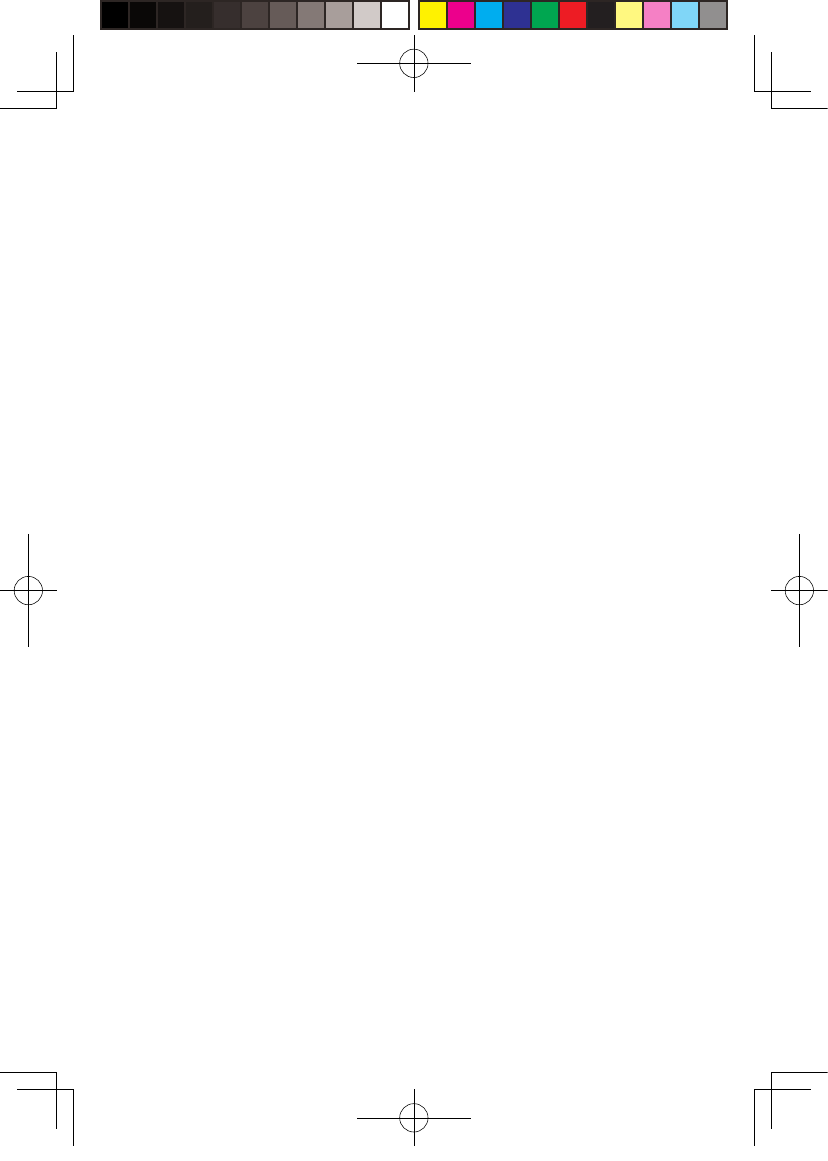
12. to any computer or other product to which the Prod u ct m ay
connect. TPCAST d oes not warrant t hat the op eration o f the Product
or Accessory will be uninterrupted or error - free;
13. where the software load e d on the Product, incl u din g but not
limited to the oper a ting system an d/or fi r mware, needs t o b e
upgrad e d , if such updates can be loade d by You;
14. to any P roduct in which the ope r ating system and/or fir m ware
has been altered, i n cluding any f a ile d attempts to a lter the
operating s ystem, regardless of w hether such modifications are
authorized , a pprov e d ,or otherwise sanctioned b y TPCAST; or
15. to malfunctions caused b y unpluggin g any cable from or
otherwise po w ering o ff the Product or your comp u ter durin g a
firmw are upda te; o r
16. to malfunctions caused b y the use of t he Prod u ct or Accessory
with or connection of the Product to an accessory not appr o v ed or
prov ided by TPCAST or used i n any w a y other than its intended use
and where such defect i s not the fault of t he P roduct itself. Use of
non-TPCAST accessories m a y vo id th i s Limited Warrant y.
This Limited Warranty i s va lid and enforceable only in the United
States where the P roduct and Accessories are int end e d to b e s o ld. A
Product or Accessory can only be returned t o be repaired under t his
Limited Warrant y i n t he country where it w as purchased. Warranty
service ava ilability and response times may va ry from country to
country.
新版印刷(无蓝牙)英文 2017-05-24-US.indd 29
2017/5/24 上午10:51
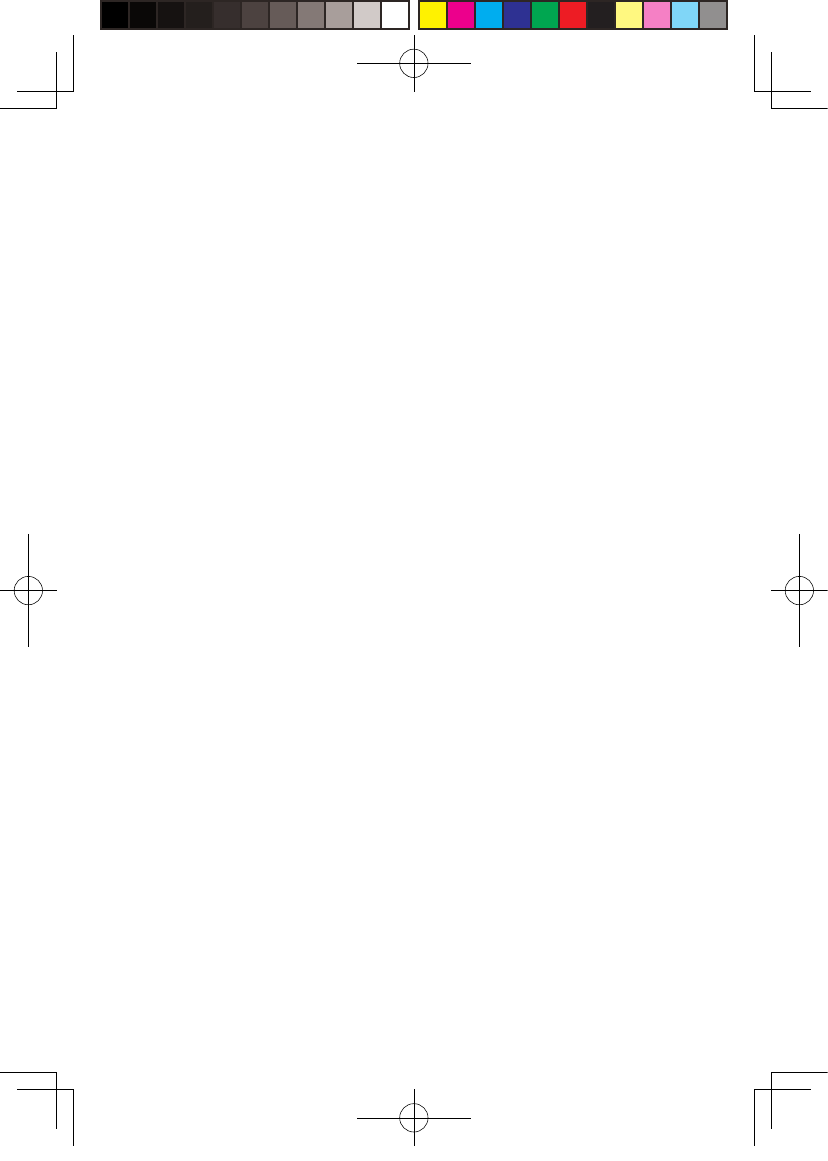
Warning: Changes or modifications to this unit not expressly approved
by the party responsible for compliance could void the user’s authority
to operate the equipment.
Note: This equipment has been tested and found to comply with the
limits for a Class B digital device, pursuant to Part 15 of the FCC Rules.
These limits are designed to provide reasonable protection against
harmful interference in a residential installation. This equipment generates,
uses and can radiate radio frequency energy and, if not installed and used
in accordance with the instructions, may cause harmful interference to radio
communications. However, there is no guarantee that interference will not
occur in a particular installation. If this equipment does cause harmful interference
to radio or television reception, which can be determined by turning the equipment
off and on, the user is encouraged to try to correct the interference by one or more
of the following measures:
● Reorient or relocate the receiving antenna.
● Increase the separation between the equipment and receiver.
● Connect the equipment into an outlet on a circuit different from that to which the
receiver is connected.
● Consult the dealer or an experienced radio/TV technician for help.
“This equipment complies with FCC RF radiation exposure limits set forth for an
uncontrolled environment.
This equipment should be installed and operated with a minimum distance of 20
centimeters between the radiator and your body.”
新版印刷(无蓝牙)英文 2017-05-24-US.indd 29
2017/5/24 上午10:51