ShenZhen Fujikam Industry Development 32IPC Cloud Camera User Manual FI 321 Ver1 0 3
ShenZhen Fujikam Industry Development Co., Ltd Cloud Camera FI 321 Ver1 0 3
User manual

FI-321 user manuals
1
IPCamera
(HDCloudCamera)
User'smanual
M
Mo
od
de
el
l:
:F
FI
I‐
‐3
32
21
1
Note:Toprotectyourprivacy,pleasemodifythedefaultpasswordafterlanding,and
pleasetakegoodcareofyourusernameandpassword.
Manualversion:
VersionDatesDescription
V1.0Sep.16,2012
V1.1Nov.23,2012Adjustmentofinterface
Note:inpracticalapplication,itispossiblethattheinstructionfunctionsarealittle
differentfromthefunctionofthemachine.

FI-321 user manuals
2
Content
ProductOverview:.............................................................................................................................3
PackingList................................................................................................................................3
SystemRequirements................................................................................................................3
Introduction .............................................................................................................................. 3
Features.................................................................................................................................... 4
OverviewoftheHardwareview................................................................................................5
Installation........................................................................................................................................7
HardwareInstallation................................................................................................................ 7
CameraInstallationWizard .................................................................................................... 7
WirelessInstallationConsiderations.......................................................................................10
Homepage.......................................................................................................................................11
First:Camerastatusbar: .........................................................................................................11
Second:ImagesettingsandPTZcontrolbar. ..........................................................................12
Playback ..........................................................................................................................................13
Management...................................................................................................................................15
2.Equipment: ..........................................................................................................................15
3.Mediastream: .....................................................................................................................16
Audio ...............................................................................................................................17
4.Network:..............................................................................................................................18
2.WirelessNetwork:.......................................................................................................19
5.OSD:.....................................................................................................................................20
6. SDcard: ............................................................................................................................21
7.Alarm:..................................................................................................................................22
8.Joural....................................................................................................................................22
9.Date/Time: ........................................................................................................................24
10.Systemmaintenance: ........................................................................................................24
11.Others:............................................................................................................................... 25
Troubleshooting ..............................................................................................................................26
WirelessInfrastructure ...................................................................................................................30
WirelessSecurity.............................................................................................................................32
Technicalparameters ................................................................................................................... 34
Warnings .........................................................................................................................................35

FI-321 user manuals
3
ProductOverview:
PackingList
9 AsetofnetworkCamera
9 AnEthernetcable
9 Asetof5Vpoweradapter
9 ApieceofCD
9 QuickInstallationGuidelines
9 Asetofbracket(base)andmounting
9 Awarrantycard
Note:Theuseofnon‐productratedvoltagepowersupply,willresultinequipment
damage,anddoesnotenjoytheproductwarranty.Ifsomethingismissingofthese
items,pleasecontactyourdealer.
SystemRequirements
• WithMicrosoftWindows®7,Vista®,XP®,MacOSorLinuxsystem
computer
• CPUclockedat1.3Gorhigher,atleast128MBofRAM
• InternetExplorer7orhigher,Firefox3.5orhigher,Safari4andChrome8.0
orhigher.
Introduction
CongratulationsonyourpurchaseoftheCloudCamera.TheCloudCamerahas
multiplefunctions,isdedicatedtothesmallofficeandhomesolutions.Unlike
traditionalIPCamera,CloudCamerahasacompletesystemwithbuilt‐inCPUand
webserver,cantransmithigh‐qualityimages,theimplementationofthesecurity
monitoring.CloudCameracanbeaccessedandcontrolledviaalocalnetworkorthe
Internetinthebrowserofanycomputersorlaptops;theirinstallationissimple,the
intuitiveuserWEBinterfacesettingscanbecombinedwith802.11b/n/gwireless

FI-321 user manuals
4
networkperfectly.TheCloudCameraalsohasremotemonitoringandmotion
detectionfunction,makingitacomplete,cost‐effectivehomesecuritysolution.
Features
9 CansupportH.264/MPEG4/MJPEGstream,suitableforLocal,Internet
accessaswellascross‐platform;
9 CMOSsensor,support1280*720,640*360,320*180,160*90real‐time
videoencoding;
9 Supportwatchingthevideoscreeninthesmartphoneanywhereandanytime,
supportWindowsPhone,Androidsystemsmartphone/IPHONEphone/IPAD
devicestoensuretheimagesmooth/nostumble.(25imagetransmission,can
watch720PHDimage);
9 P2Ptechnology‐freeconfiguration,plug‐and‐play(noneedtodoport
mapping,DNS,IPaddresssettings)
9 AkeyWPSeasywirelessconnectivity,privacyfeatures,armfunction.
9 Intelligenttransmissiontechnology(bandwidthadaptive,coderateadjust
dynamically,thepriorityvoice,jitterbuffer).
9 Supporttwo‐wayvoiceintercom,theuseofcarrier‐gradesignalprocessing
(echocancellation,noisesuppression,voiceequalizer,comfortnoisesound,silence
suppression).
9 SupporttheSNSsocialnetworks,openid(QQ,facebooklanding)
9 Supportfirmwareremoteupgrading(automaticallypromptthelatestversion).
9 Supportmulti‐users,multi‐devicemanagements.
9 Two‐dimensionalcodelanding,eachmachinehasauniqueIDnumberand
password.
9Financiallevelencryptionprotection,(using
RSA/DH/DES/MD5/SHA/CRC/BASE64encryptionalgorithm).
9 Supportcloudstoragetechnology.
9 Alarmlinkage/Push,uploadvideoandpicturesbyE‐mail,FTP;haveSMSalarm
notificationmethods.
9 Supportmotiondetection,andcanbeanexternalalarmdetector,toachieve
thecomprehensiveprotection;
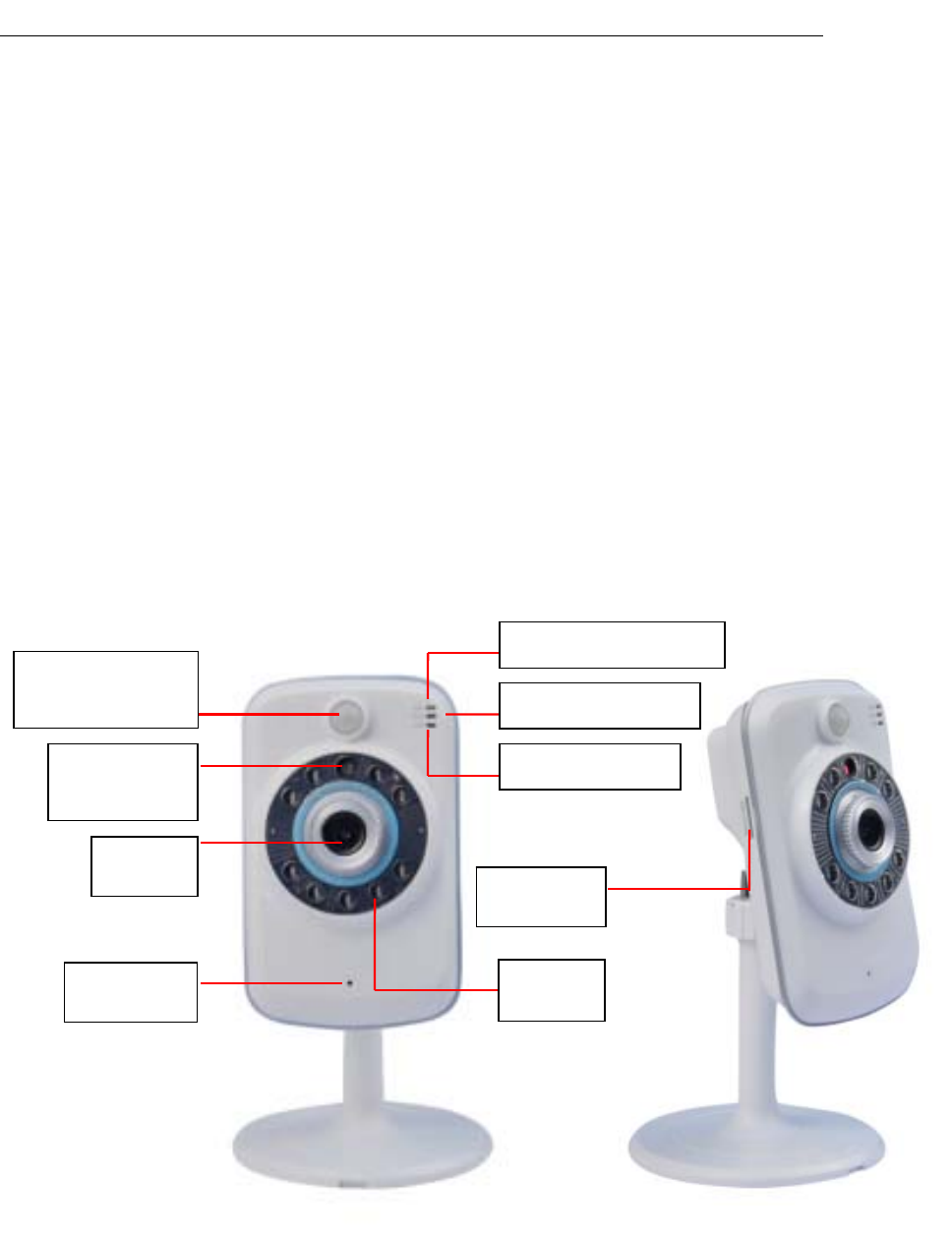
FI-321 user manuals
5
9 Supportpolytypebrowserviewingdevicevideo,suchasIE/Firefox/Safari/
GoogleChrome,etc.;
9 SupportFlashPlayer,Quicktime,Realplayer,VLC,Mplayerplayerdirectaccess
totheCamera.
9 InfraredLEDfornightvisionrangeof8meters,wholedaymonitoring;support
IRCUT,day/nightfilterswitch,Imageunbiasedcolor
9 Built‐inwifimodules,andtheflexibilitytosetupwirelessmonitoring
environment;
9 Maximumsupport32GSDcardstorage,alarmphotographedandalarmvideo;
9 SupportthePIR(humaninfraredthermalsensing).Doubleinsurancearm,to
preventfalsetriggering.
OverviewoftheHardwareview
PIR (human body
thermal infrared)
Status Light STA1
Photosensitive
sensor
IR LED
microphone
Len
SD card
tr
Status Light STA2
POWER LED
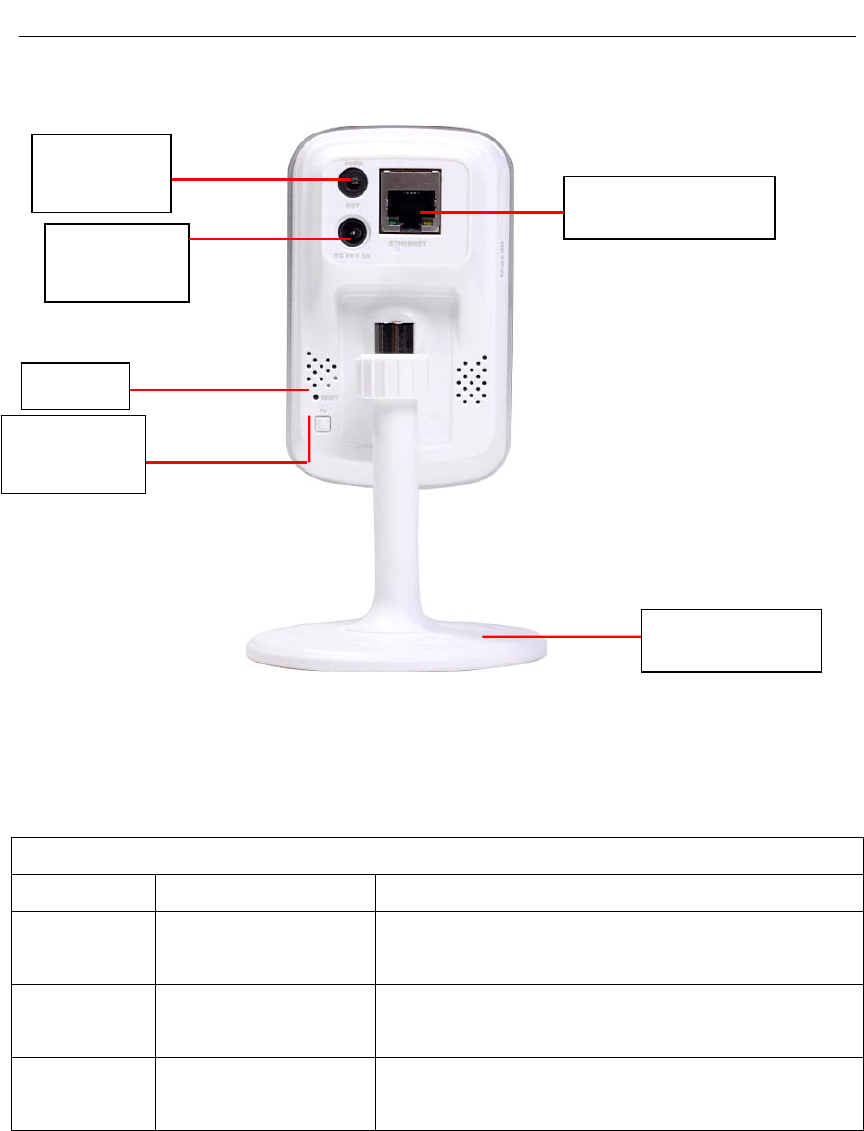
FI-321 user manuals
6
Note:shortpressingtotheresetholeistheresetfunction;Presstheresetbuttonfor
5secondstorestorethefactorysettings.
FNcompositebuttonfunction
ActionLEDstatusFunction
Holdfor3
seconds
STA2greenlight
longbright
IntotheWPSfunction,easytoconnectwifi
Holdfor5
seconds
STA2greenlight
shining
Intotheprivatefunction(Visitorscannotsee
theimageandcannothearthesound)
Holdfor7
seconds
STA2Intothedeployedfunction(Startmotion
detection,alarmfunction)
DC5V power
interface
Headset/
audio jackEthernet interface
Reset
FN composite
button
Camera base
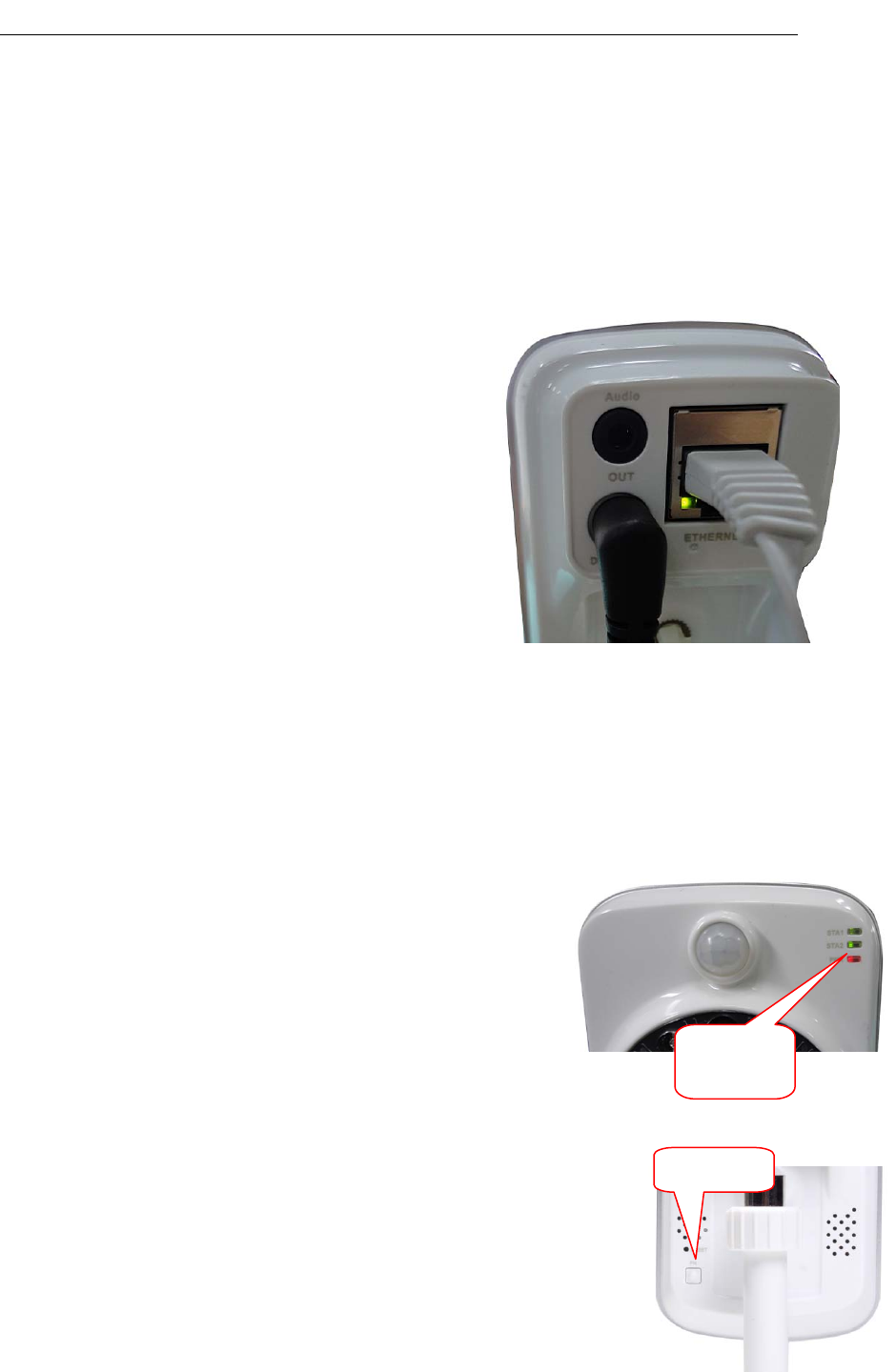
FI-321 user manuals
7
Installation
HardwareInstallation
Connectthenetworkcableandpower
AttachtheEthernetcordintoEthernetportbehindIPCAMandtheotherend
intotherouterorothernetworkequipment,to
accessnetwork.
Connecttheoriginalpowersupplyintothe
wallpoweroutletorlineboard,thenconnectthe
poweroftheDCheadintotheDCpowerinput
portbehindtheCamera,whenthePWR
indicatorlightsupinred,indicatingthenormal
supplyofelectricity.
Externalaudiooutputinterface:
InsertedtheExternal3.5inchheadphoneconnector
intotheAUDIOOUTJack.
CameraInstallationWizard
Thefirststep:connectingthenetwork:
1.Wiredinternet:IPCAMconnectedtothepowersupply
andcablenetwork,thefrontofthemachine"PWR"lighta
longredlight.'STA2"lightsturnred,Wait20seconds,into
agreenlightflashing.
2.Wi‐Fi:YoucanusetheWI‐FIProtectedSetup(WPS)buttonforCameratocreate
wirelessconnection.IPCAMconnectelectricandstart,a:press
the"FN"buttonforthreesecondsundertherearofthemachine,
thenSTA2greenLEDindicatorlightbegantoflicker.b:pressthe
WPSbuttonontherouterin60seconds,.
WPSbuttonisusuallyinthefrontorsideoftherouter.Some
routers,
Youmayneedtologintothewebinterface,clickthebuttonon
STA2
indicator
FN button
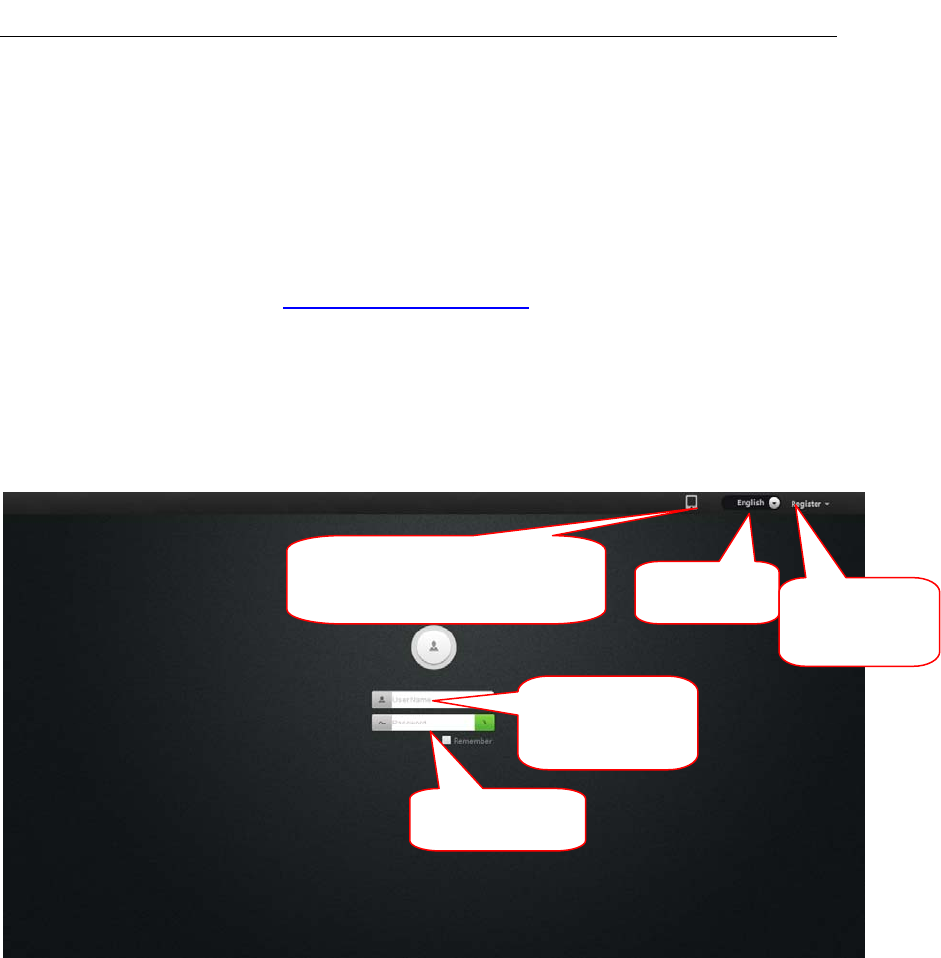
FI-321 user manuals
8
thescreentostarttheWPScharacteristics.Ifyouarenotsurewhetheryourrouter
hastheWPSbutton,checktheusermanualoftherouter.Afterasuccessful
connection,ThegreenlightofSTA2flashing.
Note:Therouter'sDHCPserverfunctionmustbeenabled.
Thesecondstep:landing:
A:Openthebrowser,inputhttp://www.mipcm.com/intheaddressbar,enterthe
followingloginscreen,entertheIDnumberandpasswordofthemachine(each
IPCAMislabeledwithauniqueIDnumberandpassword,needtoscratchoffthe
squeegee).
Note:Inordertoprotectyourprivacy,pleasemodifythefactorypasswordafter
landing,andtakegoodcareoftheusernameandpassword.
Note:Theusercanclickontheloginscreen"Register"buttontoregisterauser
nametomanagemultiplecamerasafterlanding.
B.Gotothevideoviewinginterface.
Download the mobile client
software language
hti
Register user
name
Input ID number
or user name
Enter Password
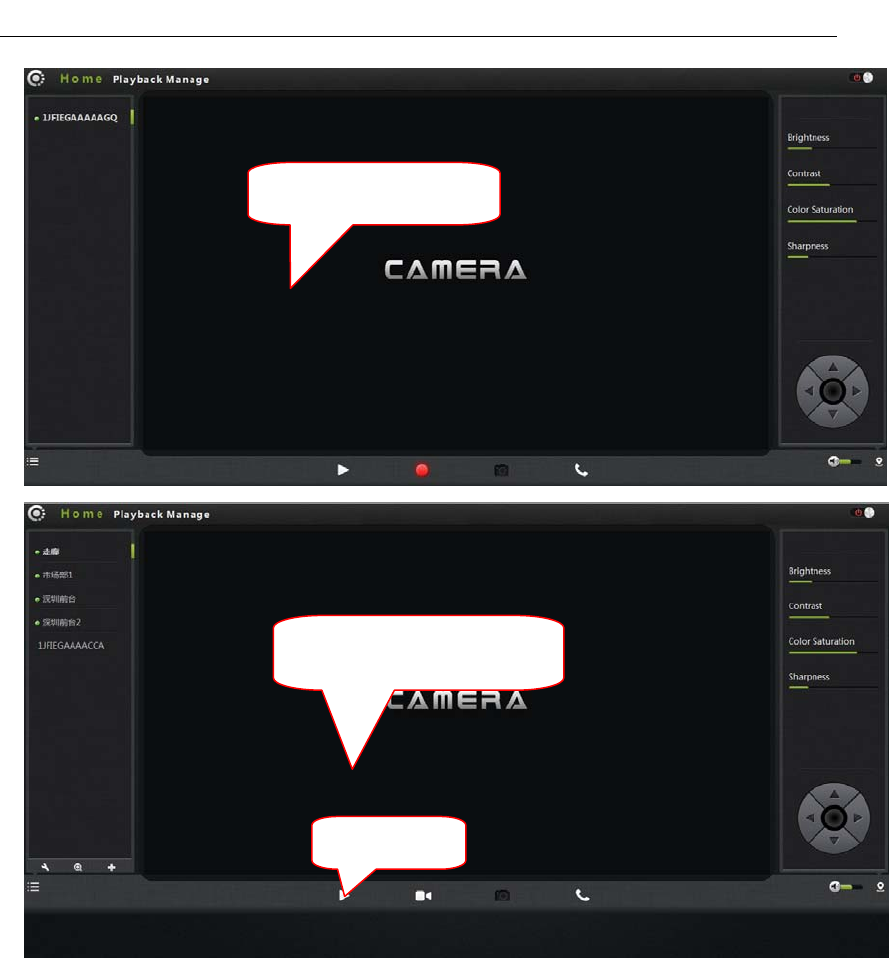
FI-321 user manuals
9
C:installplug‐ins:
Registered users landing
interface
Use ID landing interface
Click the play
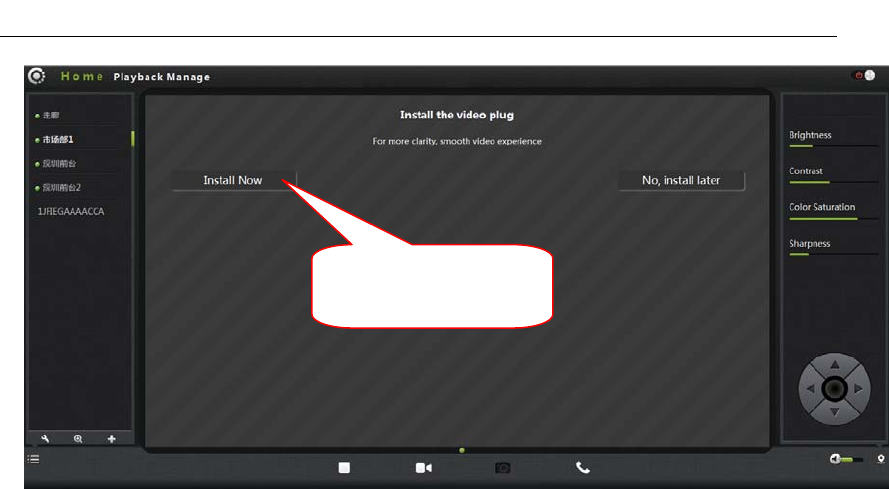
FI-321 user manuals
10
Note:Iftheuser'srouterisnotconnectedtotheInternet,userscanwatchvideovia
LAN.RunningthesearchingtoolintheCD‐ROMtosearchtheIPaddressofthe
IPCAM..Double‐clicktheIPaddressintotheloginscreen.
IfthevideoimageisblurringmaybetheCameralensandCMOSsensorisnotina
goodfocal,pleaseletthecameraaimsattheobjectawayfrom5meters,slowlyturn
thelensrepeatedlyandslowlybyhanduntiltheimagebetheclearest.
WirelessInstallationConsiderations
WirelessIPcamerasallowyoutoaccessthenetworkinanywirelesscoveragearea
byusingawirelessconnection.However,thewirelesssignalisrequiredtopass
throughthewalls,ceilingsandotherobjects,thenumber,thickness,andposition
willlimititsscope.Usuallythechangeofcoverage,dependsonyourroomoroffice
typeofbuildingmaterialsandenvironmentalRF(radiofrequency)noise.Follow
thesebasicguidelinescanmaximizethewirelessrange:
1.TheWall,ceilingbetweentheroutersandothernetworkdevices(suchas
thenetworkCameras)minimizethenumber‐‐‐eachwallorceilingwillweaken
adapter3‐90feet(1‐30meters),wirelesstransmissionrange.
2.Pleasenotethestraight‐linedistancebetweenthedevices.A1.5feet(0.5
meters)wallwithangle45willreach3feet(1meter)thick.In2degreesangle,
thewallthicknesswillupto42feet(14meters).Placethedeviceintoplace
directlynobarriersinordertogetbetterreception.
3.Buildingmaterials.Themetaldoororaluminumskeletonwillweakenthe
wirelesssignal.Placingtheaccesspoints,wirelessroutersandothernetwork
equipmenttothesignalthroughthedrywalloropendoorways.Materialsand
Click on the install
plugin
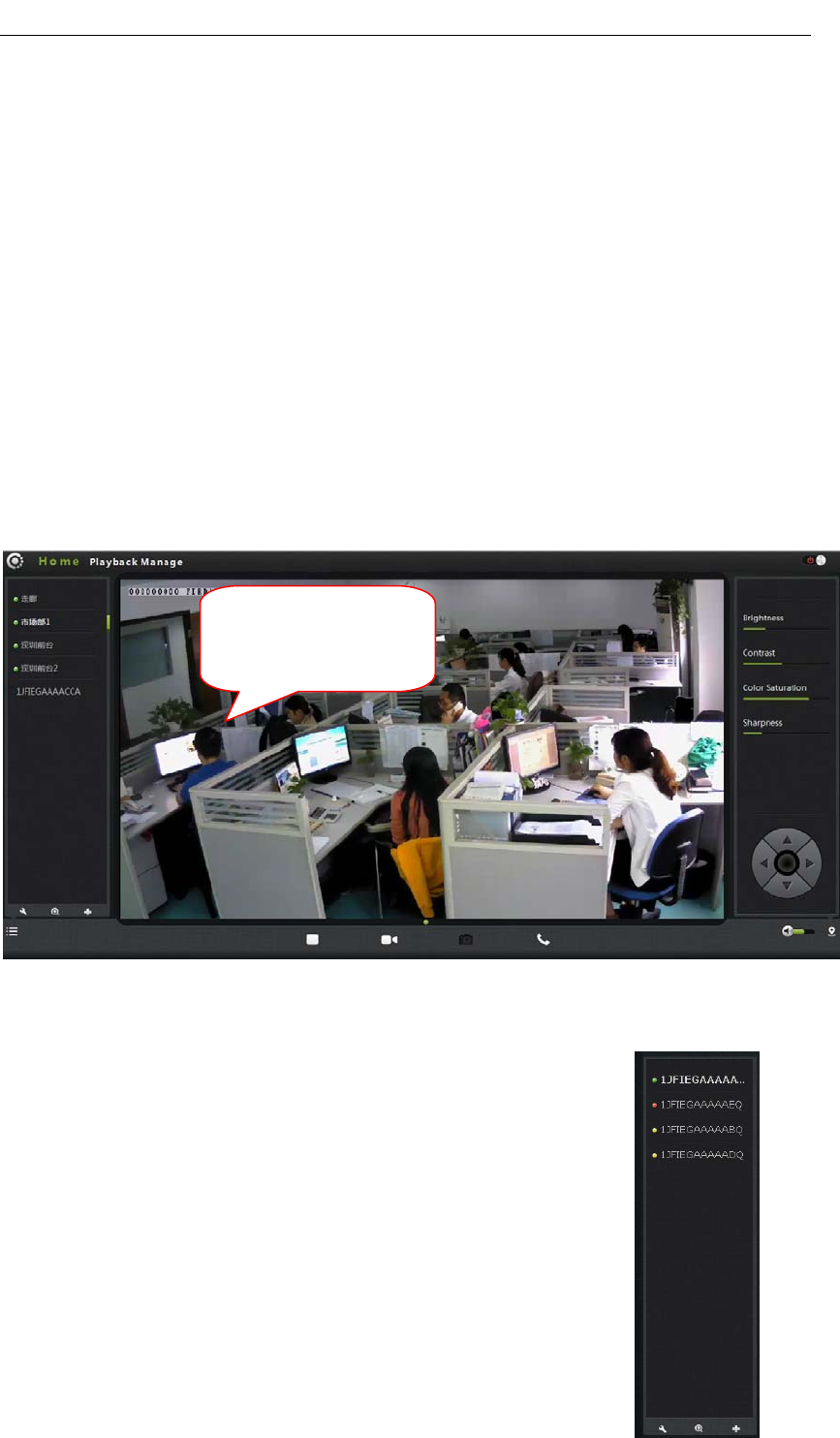
FI-321 user manuals
11
objects,suchasglass,steel,metal,bandinsulator,water(fishtanks),mirrors,
filecabinets,brickandconcretewallswillweakenthewirelesssignal.
4.TheproductwasplacedinapositionawayfromgeneratingtheRFnoiseof
electronicdevicesandappliancesatleast3‐6feetor1‐2meters.
5.Ifyouareusing2.4GHzcordlessphonesorotherradioemittingsourceequipment
(suchasmicrowaveovens),yourwirelessconnectionmayobviouslydeterioratedor
completelydropped.Putthe2.4GHzphonebaseawayfromthewirelessdeviceas
faraspossible.Evenifthephoneisnotusingthedockwillstilltransmitsignals.
Homepage
Loggedin,displaysthehomepage,clickonthePlaybutton,anddisplayreal‐time
videoimages.
First:Camerastatusbar:
1.Here,youcanseetheonlinestatusofeachCamera.Online
statusforthefollowingcategories:
•GreenmeansthatyourCameraisonlineandready.
•YellowmeanstheCameraonline,buttheCamerapassword
hasbeenchanged.Youneedtoenteranewpasswordinorder
toaccesstheCameraagain.
Double-click the video to
watch window, can full
dis
p
la
y
:
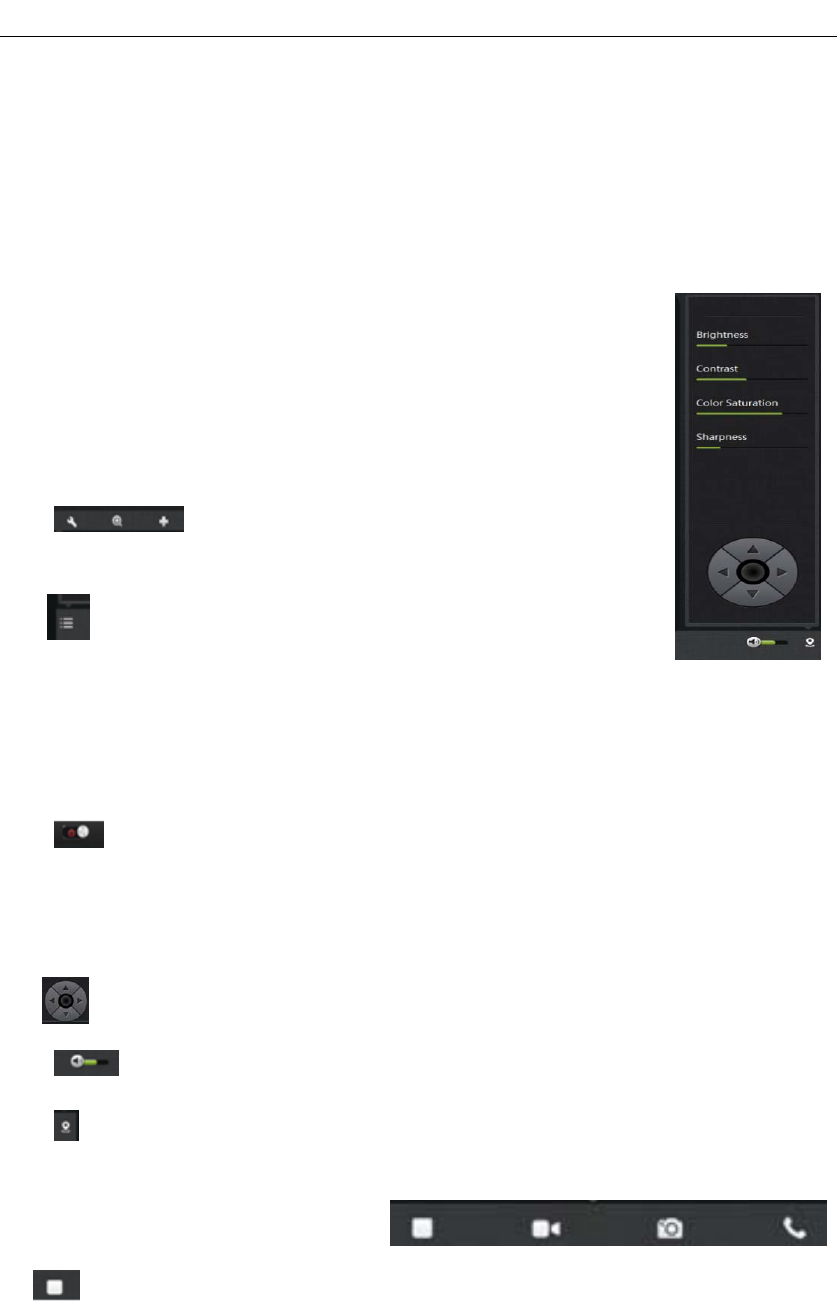
FI-321 user manuals
12
•RedindicatestheCameraisofflineandnot
accessibleremotely.
IftheCameraisoffline,trythefollowingapproaches:
•CheckandmakesuretheCamera'snetworkconnectionisnormal.
•Tryrestartingyournetworkrouter.
•ChecktheCameracableconnectionstoensuretheyare
secureconnection.
•CheckandconfirmtheCameraSTA2thegreenlightflashes
flashing(every3secondsflashing7times).
IfyoustillcannotaccessyourCamera,pleaserestartthe
camera.
2.:SearchtheIPCAMinthelocalLAN,addthe
outerIPCAMandmanagetheCamerashavebeenadded.
3. :Thestatusbartoshowandhideicons.
Second:ImagesettingsandPTZcontrolbar.
1.:Exitthevideointerface.
2.Brightness:adjustthebrightnesslevelofthevideoscreen.
3.Contrast:adjustthevideoscreencontrastlevel.
4.Saturation:adjustthevideoscreencolorsaturationlevel.
5. :PTZcontrolIPCAMup/down/left/rightrotation.
6.:Controlthesizeofthevoiceofthecomputer.
7.:Statusbardisplayandhidetheicon.
THIRD.Interfacebuttons:
1.Videoplay/pausebutton:Clickbuttononthevideoimageplayback/
pause.Clickontheinvertedtrianglebutton,selectplaybackimageresolution(1280*
720,640*360,320*180,160*90).
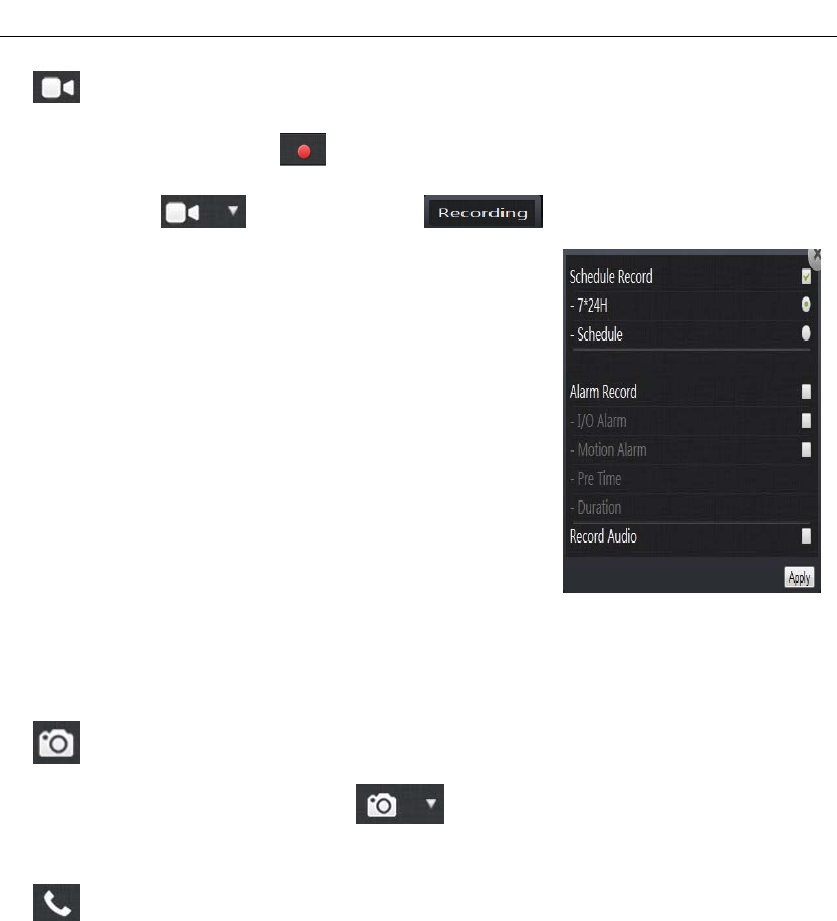
FI-321 user manuals
13
2.Recordbutton(therecordedfilesarestored‐FLASHcard):Clickbuttonon
theaudio/videorecording,therecordingiconindicatesClickontheinverted
trianglebuttontoenterthemode :
Theplansrecord:whenoptioned,canchoose7daysa
week,24hoursintermittentvideoandregularvideo.
AlarmRecording:Whenchecked,theimplementation
ofthealarmvideoOptionalI/Oalarmmobile
investigativeAlarm.
Lengthoftime"referstothepre‐recordedtrigger
Videobeforethevideocanbedirectlyinputtime,
secondunit.'Duration"referstothereportedthe
policerecordingtimecanbedirectlyinput
time,secondunit.
Therecordedsinglefrequency:Whenoptioned,soundrecordingwhenselectthe
alarmrecording.
3. Snapshotbutton:Clickthebuttontocaptureimagesoftheplayingvideo.
Clickontheinvertedtrianglebutton ,selectableresolution(1280*720,640
*360,320*180,160*90).
4.Intercom:clickbuttons,openthemicrophone/loudspeakerinCameraand
computer,twowaysoundspeaker,canheareachother'svoice
Playback
PlaythevideofilesrecordedintheSDcard.
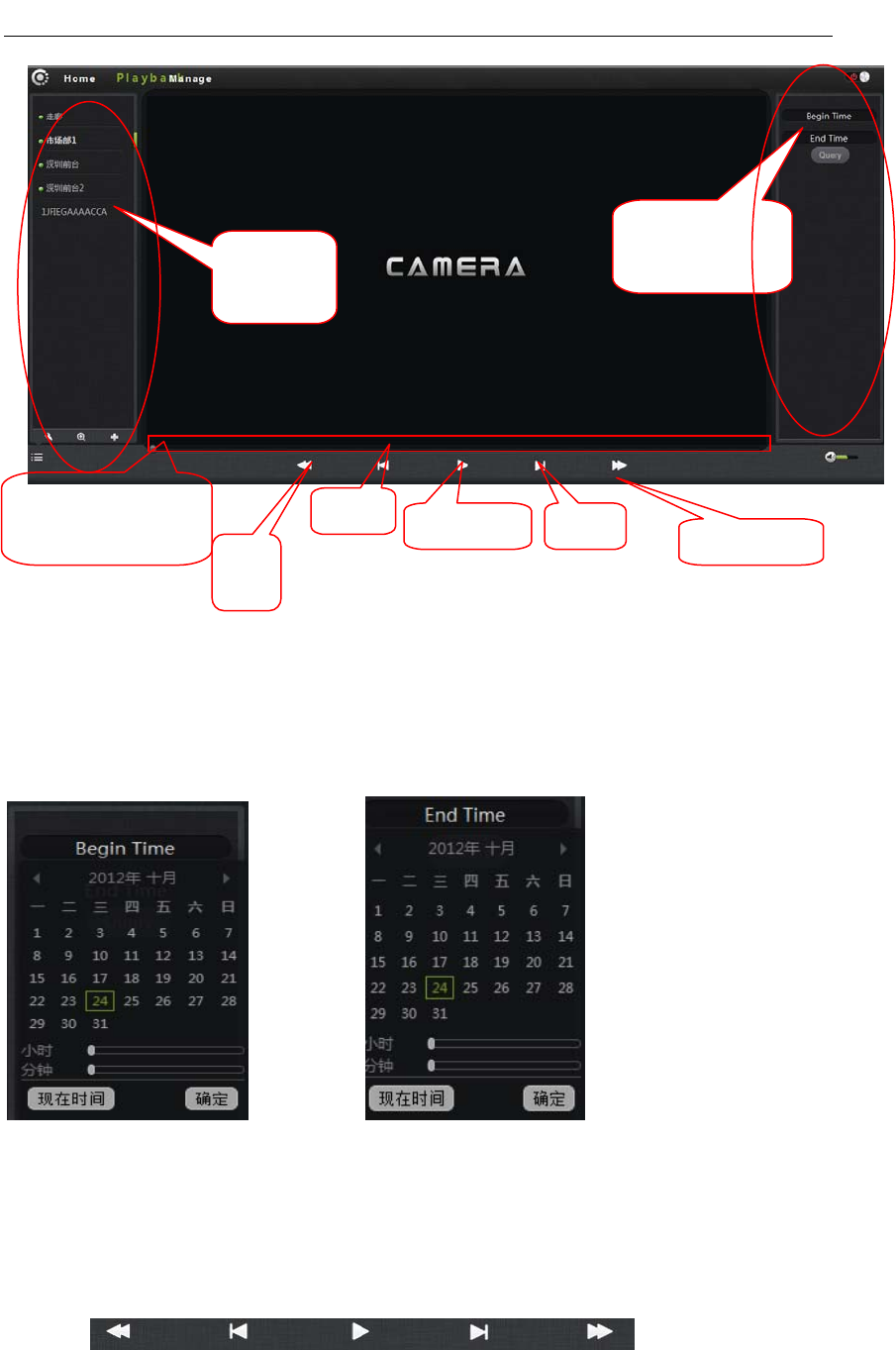
FI-321 user manuals
14
1.SelecttheCameraintheCameraList.
2.Queriesthevideofiles,documentsandmoreinformationontherightinthe
imagebytime.
3.AfterInquire,theprogressbarwillbedisplayedbycolorlengthquerytothe
videofile,specifythevideoplayercanbeselecteddirectlybydraggingwiththe
mouse.
4.Videofile/rewind/playbackvideo
files canberealizedby
playerimagecontrolkeystoplay,pause/playavideofile/fastforward.
Camera
list
Video file query
and directory list:
Progress bar and
queries to the video
数
fast
reve
Previ play/paus next
Fast
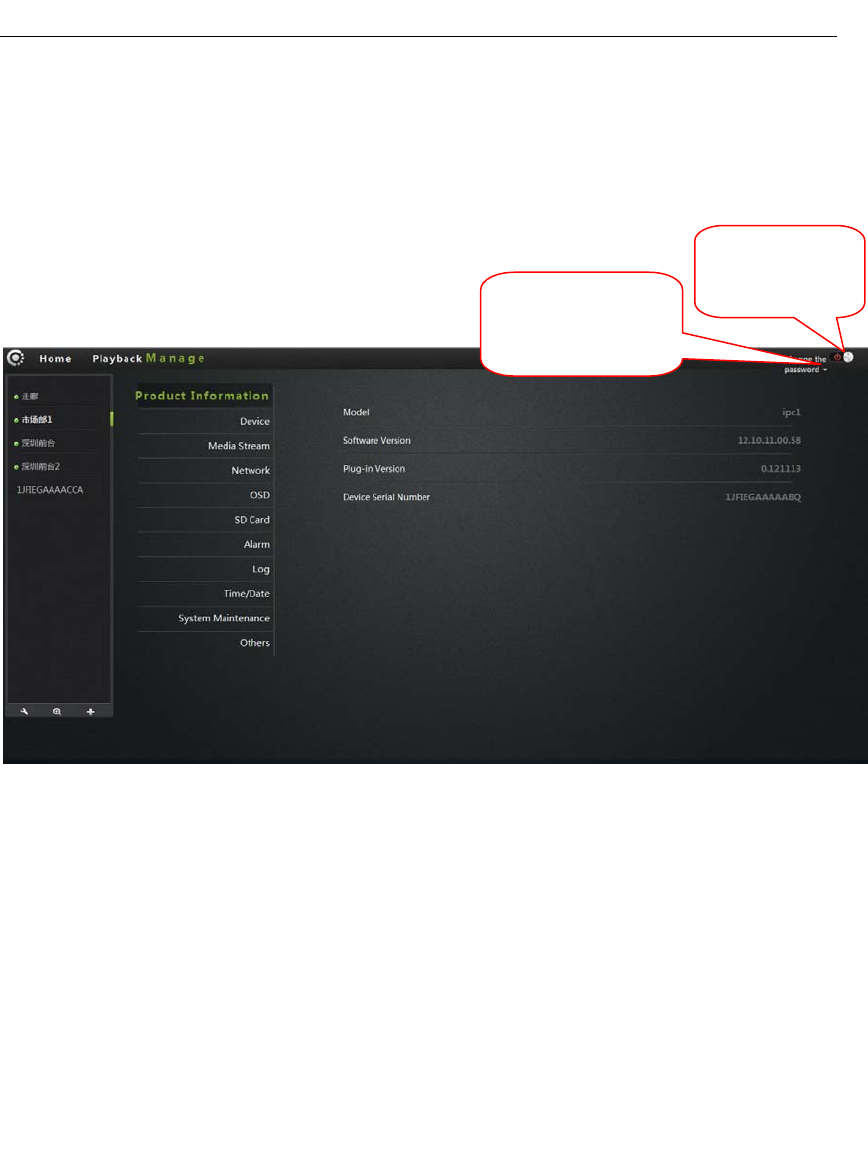
FI-321 user manuals
15
Management
ThissectiondotheconfigurationoftheCamerasettings.
1. Productinformation:
DisplaythebasicinformationoftheCamera.
Model:ThemodeloftheCamera.
Firmwareversion:theCamerasoftwarefirmwareversionnumber.
Plug‐inversion:theCameravideoviewingplug‐inversionnumber.
Deviceserialnumber:IDnumberoftheCamera.
2.Equipment:
ModifytheCamerapassword..
Modifyregistered
userspassword
Quit,returns
tothelanding
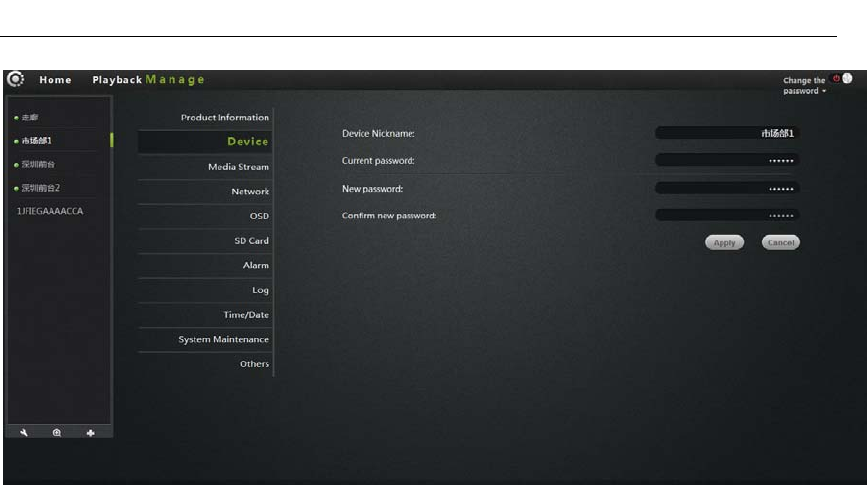
FI-321 user manuals
16
Equipmentnickname:thenameoftheCamera,theusercanaccordingto
theirownrequirementstochangethename.
Password:modifythecurrentCameratoentertheloginpasswordofthecurrent
Camera
NewPassword:here,theusercanenterthecurrentCameralandedanew
password.
(Toprotectyourprivacy,afterlandingmodifythedefaultpassword,andpleasetake
goodcareoftheusernameandpassword.)
ConfirmPassword:Re‐enterthepasswordofthecurrentCameramodified.
Click”Apply”tosaveyourchanges.
3.Mediastream:
Audio/videostreambitratesettings.
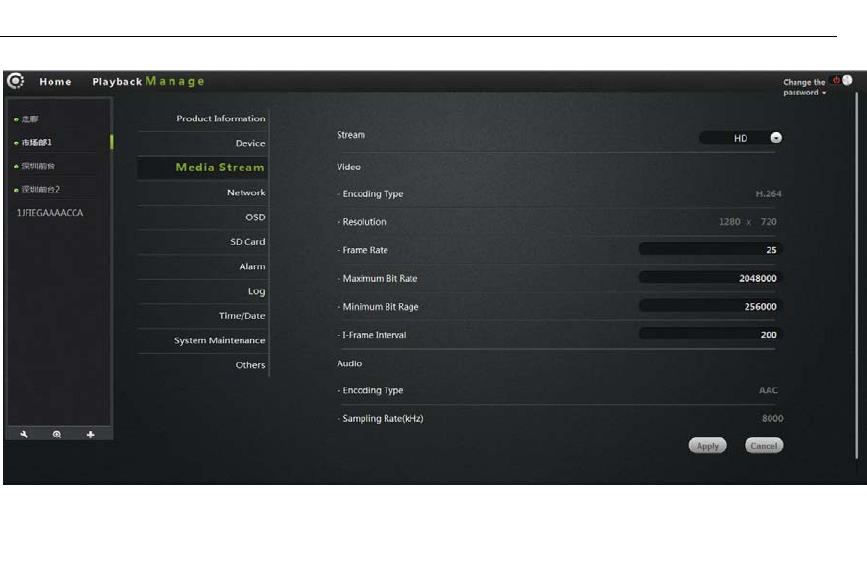
FI-321 user manuals
17
Stream:meansthevideostream,havehigh(HD)/normal(normal)/half(half)/
(min)four,andtheircorrespondingresolutionof1280*720,640*360,320*180,
160*90.Differentstream,Framerate/bitrate/Iframeintervalset.
Image:
Resolution:Theresolutionoftheimagedisplay.Selectadifferentstream,
correspondingtothedifferentresolution.
Framerate:thenumberofimagespersecond,usefps.Thelargertheframerate,the
morefluentimage.
Bitrate:usebps.ThehighertheBitrate,imagedisplaymoreclear,butthehighest
occupiednetworkresources.Theusercansetamaximumandminimumvalues.
Iframeinterval:sendeachkeyframeinterval.
Audio
Encodingtypes:audioencoding,G.711,G.726,AMR,AACfourencoding.
Samplingrate:referstothefrequencyoftheaudiosamples.
Click”Apply”tosaveyourchanges.
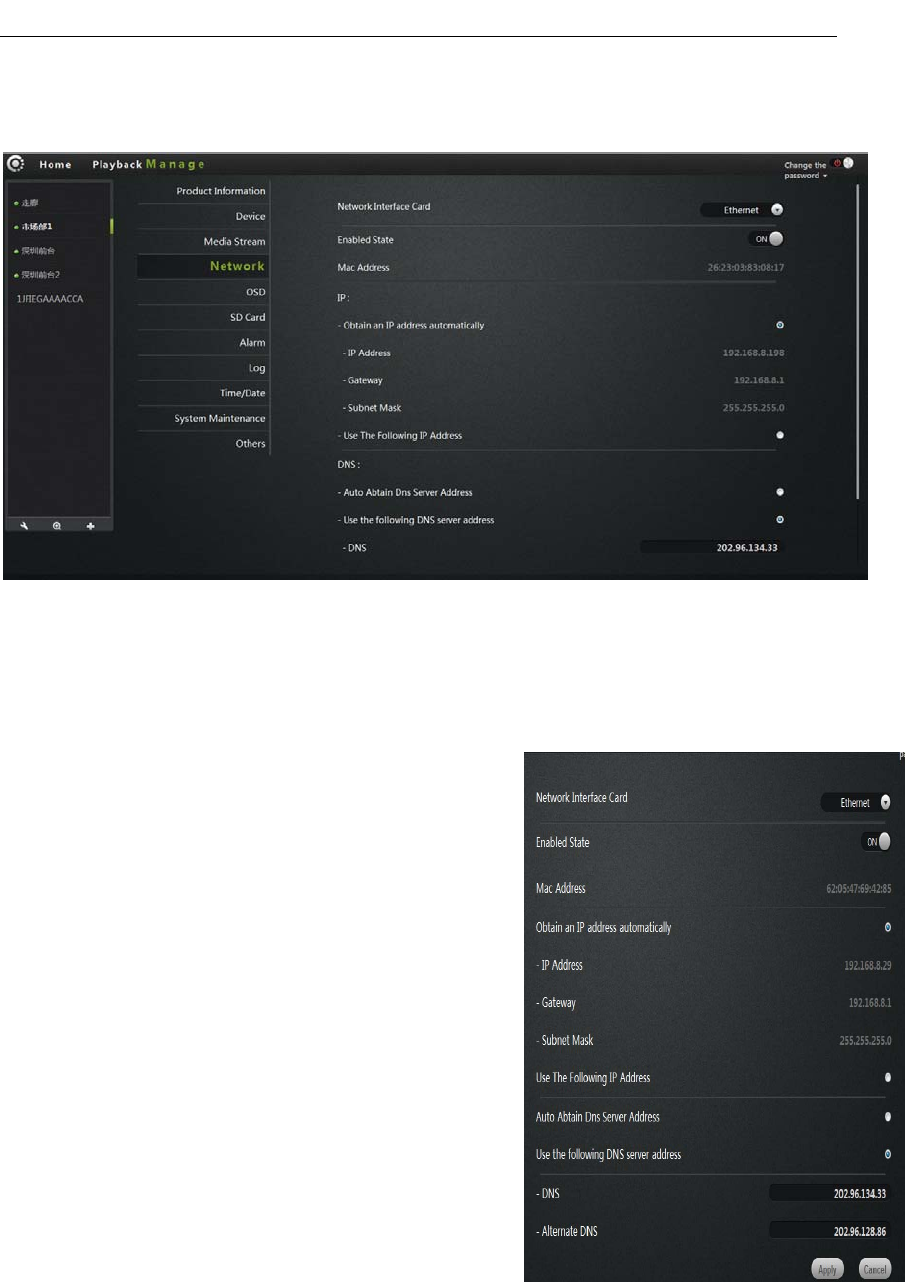
FI-321 user manuals
18
4.Network:
NIC:Ethernet(wired)andwirelessnetworks.
1.Ethernet:
Effectivewhenconnectedtowirednetwork.
StartupStatus:DisplaysthecurrentEthernet
enable/disable.
Macaddress:DisplaysthecurrentEthernetMac
address.
AutomaticallyobtainanIPaddress(Cameras
default):selectCamera
Machineautomaticallygetconnectedtotherouter
anditisautomaticallyassignedto
IPaddress/gateway/subnetmaskinformation.
UsethefollowingIPaddress:Checktheuser
manualallocation
OneIPaddress/gateway/subnetmasktothe
Camera.
Dnsserveraddressautomaticallyexercised:Check,
Camera
AutomaticallygettobeautomaticallyassignedtotherouterconnectedtoitDNS
information.
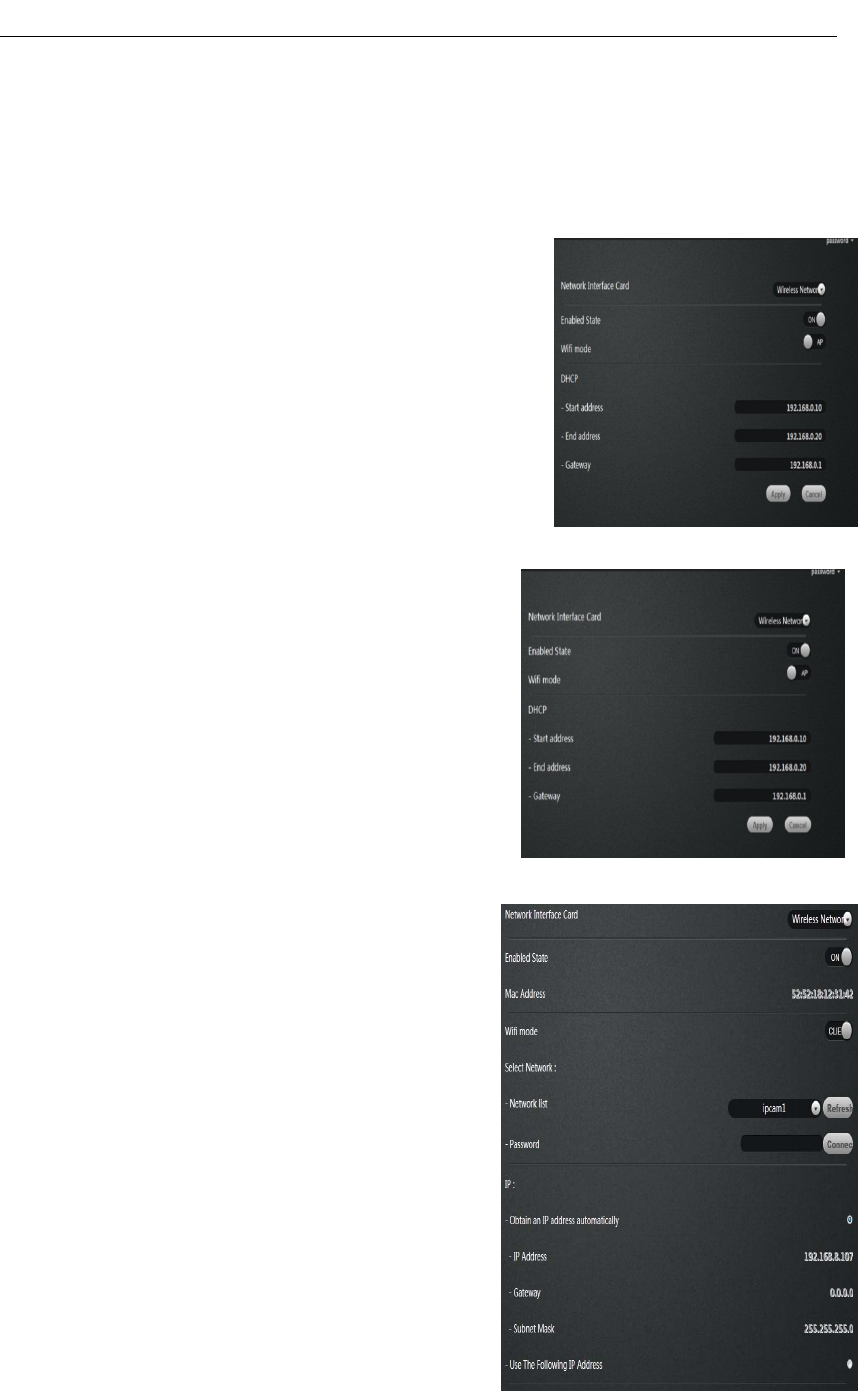
FI-321 user manuals
19
Followingdnsserveraddresses:whenchecked,usermanuallyassignDNStothe
Camera
2.WirelessNetwork:
NICchooseawirelessnetwork.
StartupStatus:Displaysthecurrentwirelessnetwork,
enable/disable.
Wirelessmode:hot/terminal
A. Hotspot:asthedefaultsearchequipment,
networkCameras,wireless,Hotmode,wirelessdevicesthroughwirelesssearch
PointtopointconnectiontotheCamera.
DHCP:DynamicHostConfigurationProtocolfor
wirelesshotspots,startingaddresstotheendof
theaddressandgateway.
B.Terminal:Assearchequipment.
ConnectionStatus:Displaysthestatusofthe
wirelessnetwork.
SelectNetwork:Wirelesswillautomaticallysearch
fortheCamerassurroundingthewireless,
choosetheNetworkterminalinthedrop‐down
list.
Password:Enterthepasswordforthewireless
networkequipment.
Clicktheconnectbuttontoconnecttheselected
wireless
ClickApplytosaveyourchanges.
Macaddress:displaysthecurrentwireless
networkMacaddress.
AutomaticallyobtainanIPaddress(Cameras
default):selected,
Machineautomaticallygetconnectedtothe
routeranditisautomaticallyassignedto
IPaddress/gateway/subnetmaskinformation.
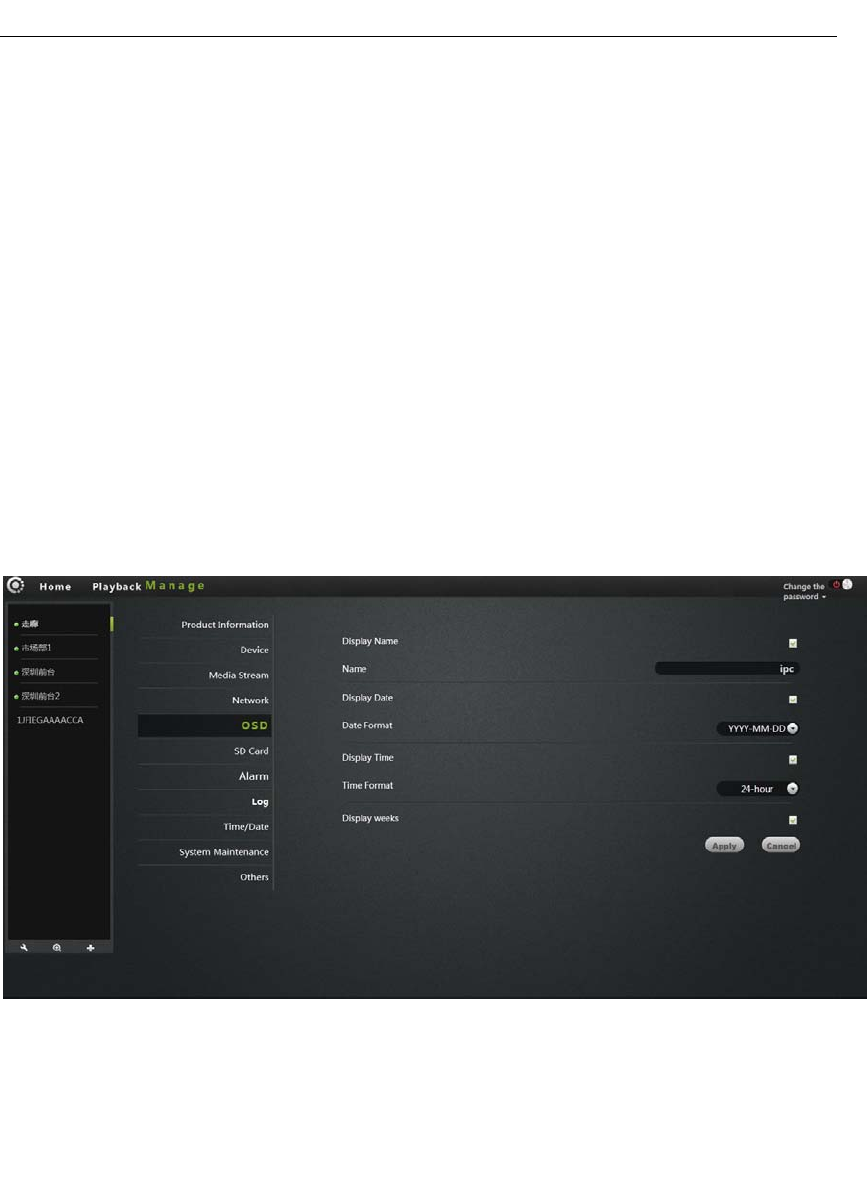
FI-321 user manuals
20
UsethefollowingIPaddress:Checktheusermanualallocation
OneIPaddress/gateway/subnetmasktotheCamera.
Dnsserveraddressautomaticallyexercised:Check,Camera
Automaticallygettobeautomaticallyassignedtotherouterconnectedtoit
ItsDNSinformation.
Followingdnsserveraddresses:Checkuser
ManuallyassignDNStotheCamera.
ClickApplytosaveyourchanges.
5.OSD:
Imagescreendisplaymenusettings.
DisplayName:Checktheupperleftcornerofthescreenwilldisplaythename
oftheCamera.
Name:TheusercanmodifythescreendisplaysthenameoftheCamera. (can'thave
Chineseandsymbol,isonlyEnglishandAllahhundreddigital)
Display:Checktheupperleftcornerofthescreenwilldisplaythedate.
Dateformat:Userselectableyear/month/dayormonth/day/yearbothdate
formats.
Showtime:check,willbedisplayedintheupperleftcornerofthescreentime.
Timeformat:usercanselect24‐houror12‐hourclock.
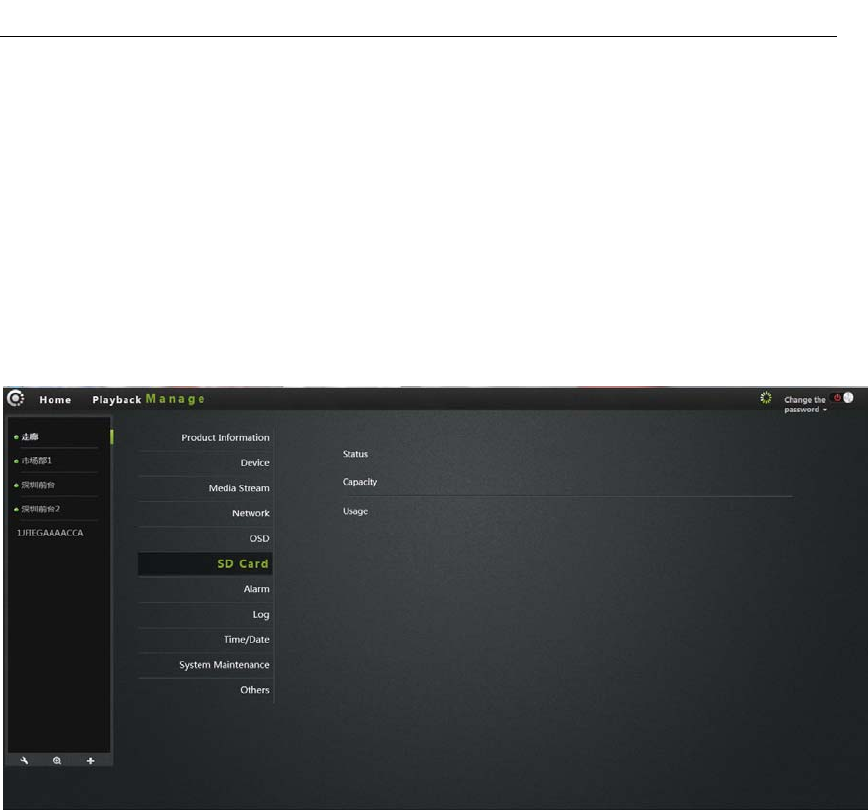
FI-321 user manuals
21
Displayweek:Checktheupperleftcornerofthescreendisplaysthedayofthe
week.
ClickApplytosaveyourchanges
6. SDcard:
DisplaythestatusoftheCameraSDcard.
Status:DisplaysthecurrentSDcardpluggedintotheCameraandwhetherithas
beenreadtotheCamera.
Capacity:ShowthetotalsizeoftheplugintotheCamera'sSDcard.
Usage:displaysthecurrentplugintotheSDcardintheCamerahasbeenusedin
thesituation.
ClickApplytosaveyourchanges.
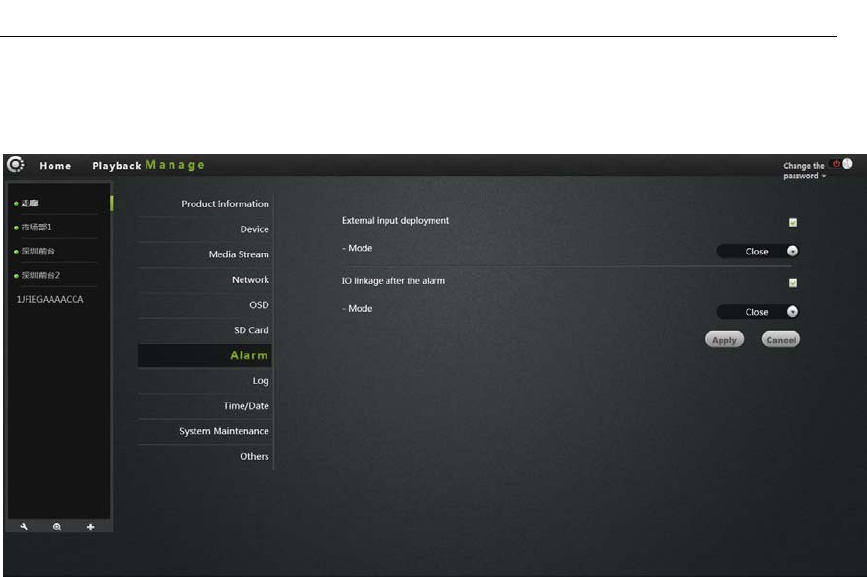
FI-321 user manuals
22
7.Alarm:
Externalinputarming:triggersignalinput,anexternalalarmsensorprobe
(suchassmokealarmsprobe).Whencheckedcanselectnormallyclosedornormally
openinmodeaccordingtothetypeofexternalalarmprobeequipment.
IOlinkage:thealarmtriggersignaloutput,externalalarmequipment(suchas
speakerequipment).WhenChecked,themachinetriggeredthealarmlinkageoutput
alarmsignaltotriggerexternalalarm,normallyclosedornormallyopenmode
dependingonthetypeofexternalalarmdevices.
ClickApplytosaveyourchanges.
8.Joural
RecordalloperationtotheIPCAMaccordingtothetimesequencerecord.
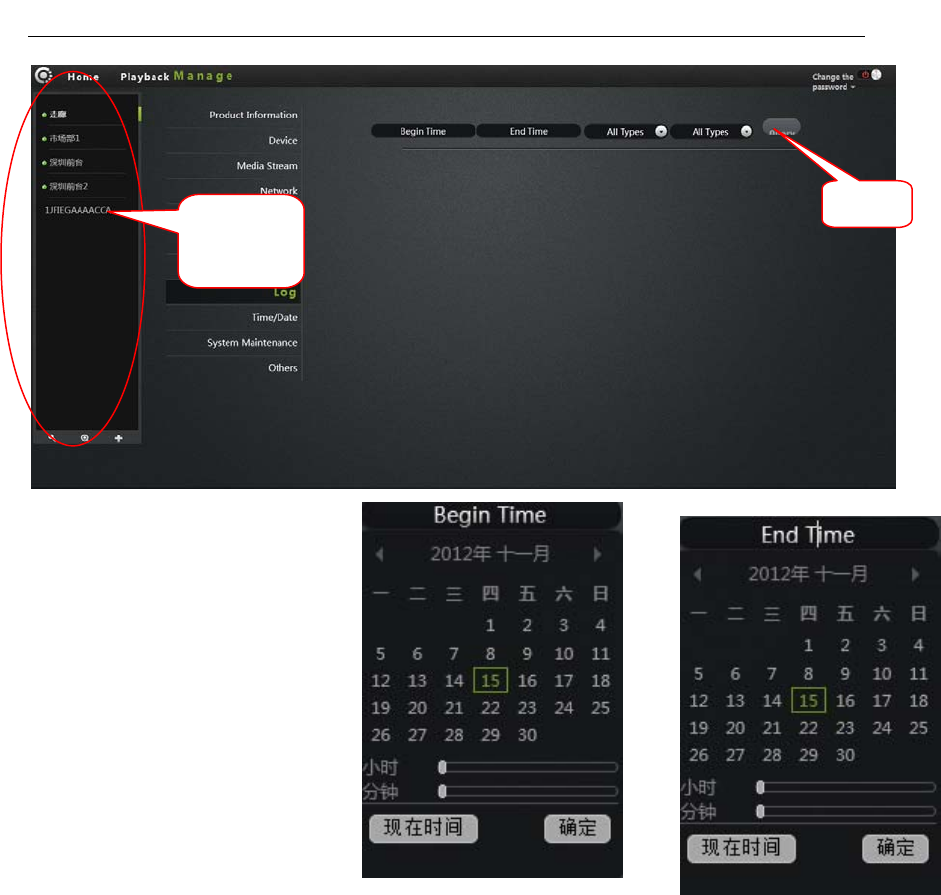
FI-321 user manuals
23
1. Choosethecamerainthe
cameralist.
2. Starttime:Choosethestart
time.
3. Finishtime:Choosethe
finishtime.
4. Choosethestation.
5. Inquire.
Camera
list
refer
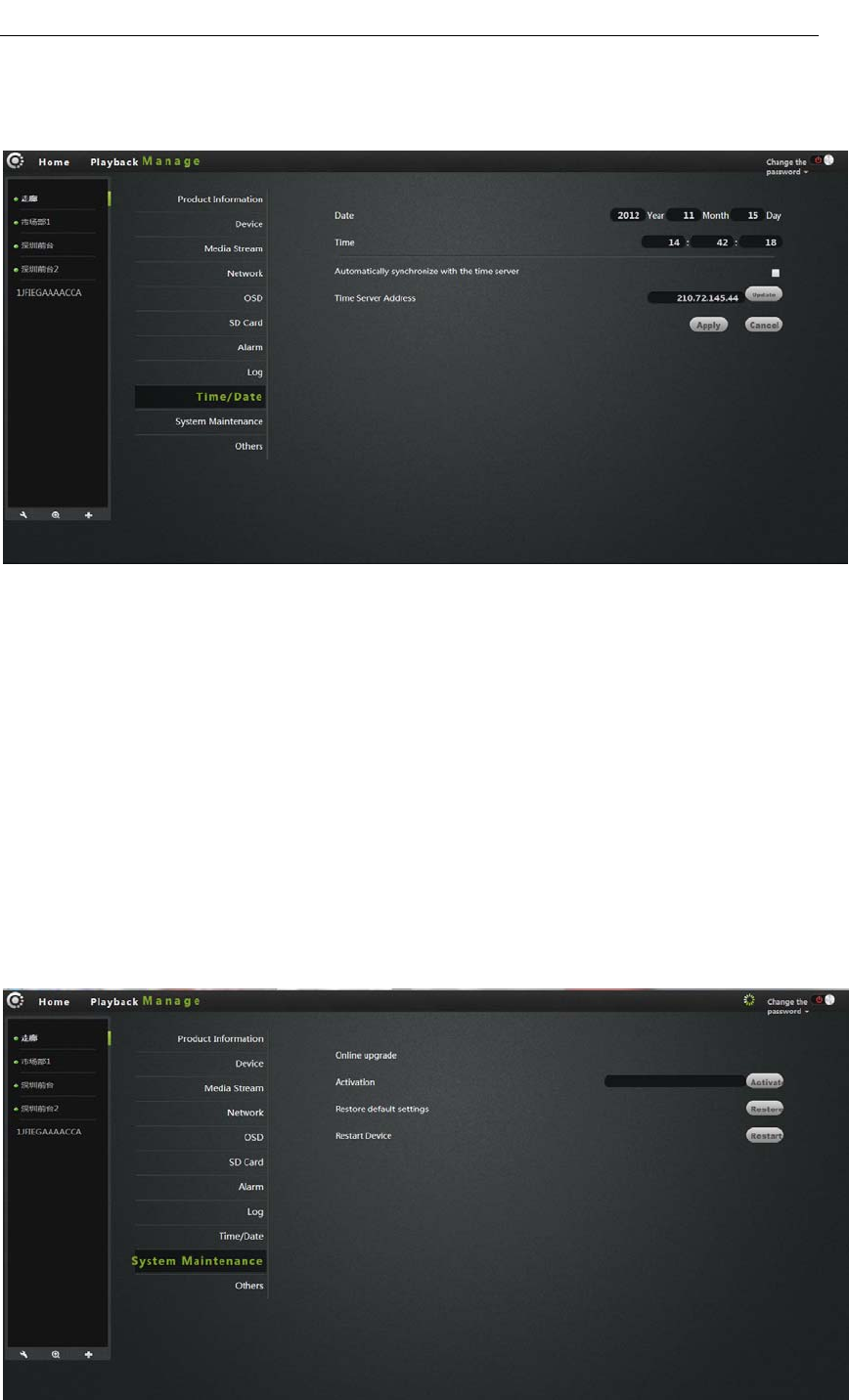
FI-321 user manuals
24
9.Date/Time:
Date:ThedateoftheCameracanbemanuallymodified.
Time:TimeoftheCameracanbemanuallymodified.
Automaticallysynchronizedwiththetimeserver:Whenchecked,Cameratimeis
automaticallysynchronizedwiththeservertime.
Timeserveraddress:theaddressofthetimeserver.
ClickApplytosaveyourchanges.
10.Systemmaintenance:
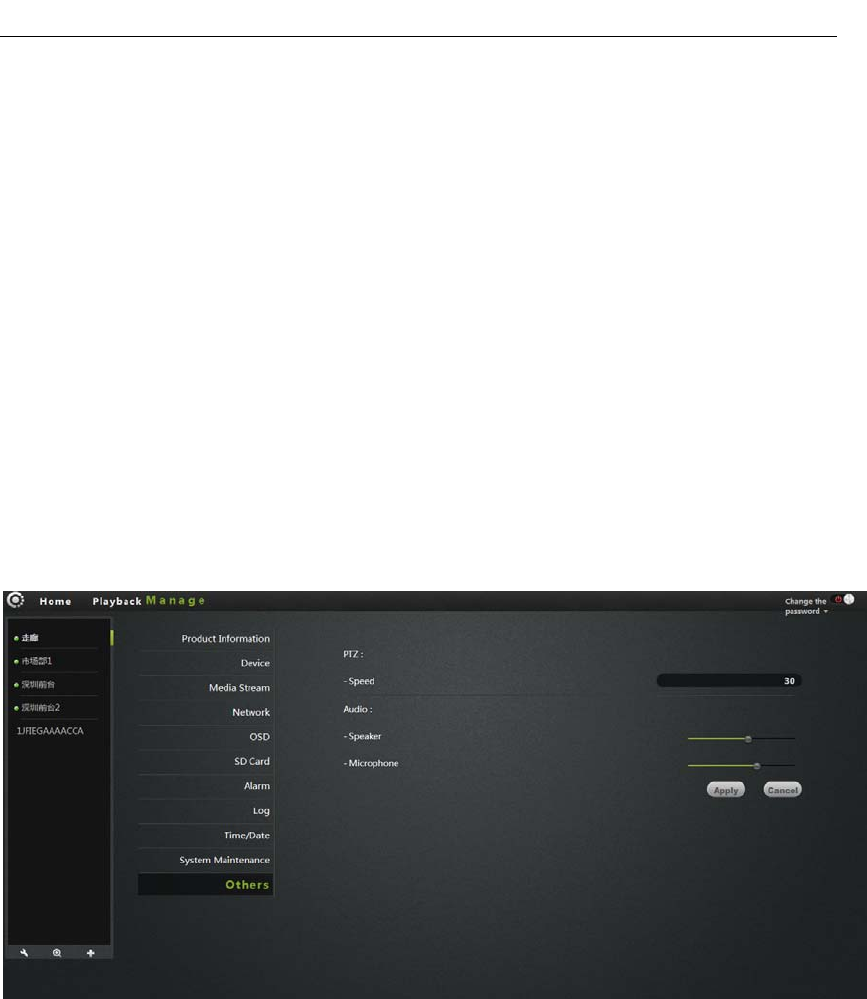
FI-321 user manuals
25
Onlineupgrade:Ifhavethelatestsoftware,willprompt<update>,clickupdate,
theCamerawillupgradethesoftwareonline.
Note:Softwareupgradingisacertainrisktothecamera,whensoftwareupgrading
cannotcutoffthenetworkandpower,orthemachinewillbedead.
Restorethedefaultsettings:clicktheRestorebutton,theCamerawillbe
restoredtothefactorydefaultsettings,willcancelthemanualcamerasettings.
Restartthedevice:ClicktheresetbuttontorestarttheCamera.
ClickApplytosaveyourchanges.
11.Others:
PTZ:
Speed:PTZspeedparametersettings,thegreaterthevalue,thefasterthePTZ.
Audio:
Speaker:Settingthesoundsizeofthecameraspeakers,usingthemousetodrag
theslidebar,thegreaterthevalue,thegreaterofthesound.
Microphone:Settingthesensitivityofthecameramicrophone,usingthemouse
todragtheslidebar,thegreaterthevalue,themoresensitiveofthe
microphone,themoresoundreceivingfromexternalenvironment,thegreaterof
thecomputervoice,listentothevoiceofthecomputerend,thegreaterofthe
environmentnoiseaccordingly.

FI-321 user manuals
26
Equipmentflip:Whenchecked,thepictureforup/down,left/rightandthePTZ
willcollover,issuitableforbackwardssetting.
Powerfrequency:have50Hzand60Hz.UsercanchoosetheHzaccordingtothelocal
powerfrequency.
ClickApplytosaveyourchanges.
Troubleshooting
ThischapterprovidessolutionstoproblemsthatmaybearisedintheIPCAMERA
installmentandrunning.
Ifyouencountertheproblems,pleasereadthefollowingdescriptions.(The
followingexampleisbasedonWindows®Vista™andXPDescription.Ifyouare
usingadifferentoperatingsystem,yourcomputerscreenissimilarwiththe
followingexample.)
1.Whatisremoteaccess?WhatcanIdo?
Throughremoteaccess,youcanuseawebbrowserfromanyPCconnectedtothe
InternettoaccesstheCamera.Soevenifyouarenotathome,youcanwatchthe
Cameraimages,andmanagetheCamerasettings.
Toenableremoteaccess,youcansimplyfollowtheQuickInstallationWizard.
Ifyouarenotconnectedonthecamera,makesurethefollowingitems:
....ThegreenLEDCameraonSETATE2greenlightflashes(everythreesecondsshine
5times)
....Networkconnectionisworkingproperly
...Router'sLAN&WANconnectionisworkingproperly.
...TherouterhasenabledUPnP.
...TheroutercangetapublicnetworkIP.
...Therouterhasbeenupgradedtothelatestfirmwareversion.
...Youhavetriedtorestarttherouterbyunpluggingthepowerandthenplugit
again
Afterthecompletionoftheinspectionoftheabove,youcanre‐landing.
2.WhyphotoCamera'snetworkconnectionunreliable?
Thenetworkcablemaybeaproblem.TomakeSurethecableisworking,PINGthe
knownaddressofthedeviceinnetwork.Ifthecableconnectioniscorrectandyour
networkconnectionisworking,youshouldreceiveasimilar(bytes=32time=2ms)
reply.Anotherpossibilityisthatthereisaprobleminthenetworkthecamerause,

FI-321 user manuals
27
suchashubsorswitches.Makesurethepowerforalldevicesareconnectedand
workingproperly.
3.WhyNetworkCameraworklocally,buttheremotedoesnotwork?
Thismaybecausedbythefirewallprotection,checknetworkfirewallwithyour
systemadministrator.Thefirewallmayneedtomakesomeconfigurationchanges,
inordertoaccesstothenetworkCameraexternallyfromyourlocalLAN,.For
moredetailedinformation,pleaserefertotherelevantsectionsoftheCameras
installedintherouterbackend.
EnsurethatthenetworkCameradoesnotconflictwithanyWebserverrunningin
yournetwork.
Thedefaultroutersettingmightbetheproblem.Makesurethattheroutersettings
configuredtoallowexternalaccessfromyourlocalLANnetworkCameras.
4.Whytheimagehassomeverticalwhiteline?
TheremaybetheCMOSsensorexposuretothehardlight(suchasdirectexposure
tosunlightorahalogenlight)andoverload.TheCMOSsensorislocatedintherear
ofthelens,itsroleisthemeasurethelightsignalandconvertsittoadigital
format.Sothatthecomputerwillpresentthedigitalformattotheuserinthe
imageform.IftheCMOSsensorisinthebrightlightforalongtime,donottransfer
thenetworkCameratoadarkareaimmediately,soasnottodamagetheCMOS
sensor.
5.TheCamerahasblurredimage,howtosolveit?
IfthenetworkCameraworksindimplace,thevideoimagemaybecomeblurred.
AnotherpossibilityisthattheCameralensandCMOSsensorarenotingoodfocus,
pleasealigntheobject5metersawayfromthecamera,adjustthelensslowlyand
repeatedlybyhandadjusteduntiltheimagebetheclearest.
6.Theimagequalityispoor,howtoimprove?
Determineyourcomputer'sdisplaypropertiessetatleastsixcolors.16or256
colorsmakestheimageappearjitterartifacts,itseemsthequalitywillbepoor.
NetworkCameraimagedisplayisnotconfiguredcorrectly.Configurationthrough
theWebManagementWebvideointerface,youcanadjusttheparametersto
improvetheimagequality,theseparametersinclude:brightness,contrast,andcolor
saturation.
7.WhynoimagesontheWebbrowser?
TheActiveXmightnotenabled.IfyouareviewingthecameraviaInternet
Explorer,makesuretoenableActiveXintheInternetOptionsmenu.Youmayalso
needtomodifythebrowser'ssecuritysettingstoallowinstallationofActiveXplug.
IfyourInternetExplorerversionislessthan7.0,youneedtoupgradetoaWeb
browserinordertowatchthevideosentbythenetworkCamera.
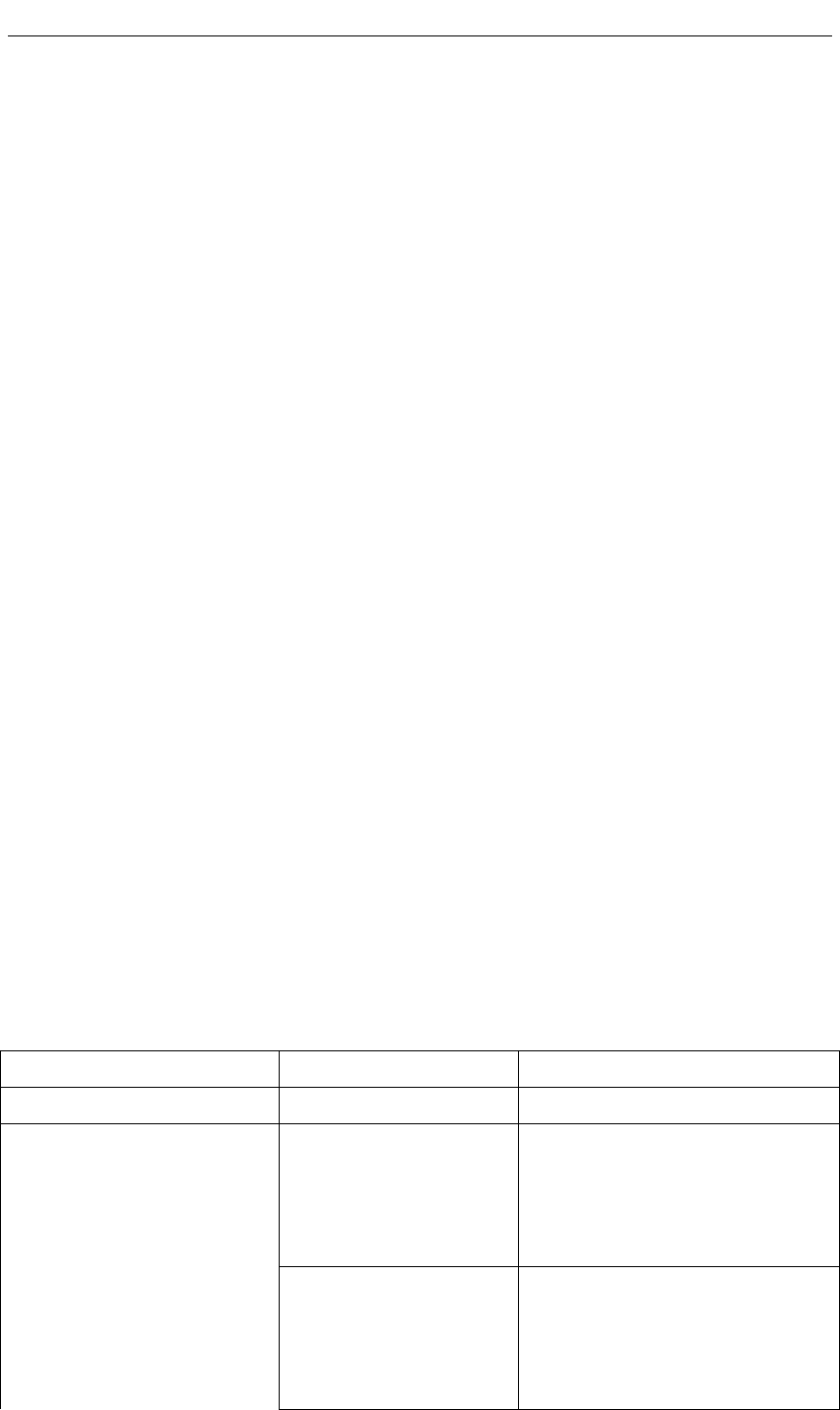
FI-321 user manuals
28
8.PIRpoorperfomance,howtoimprovethequality?
‐Needdirectinductionsensors,itdoesnotapplytotheroomformultipleobstacles,
orglasswindowbarrieritems.
‐ Hightemperaturesensingperformancethanthelowtemperatureslightlylower,
thisisthenormal,non‐sensordamage.
‐ Onlyforindoorenclosedspace,andinstallationlocationshouldavoidtheglass
doorsandwindows,directsunlight,carheadlights,alieninfraredinterference.
‐Shouldbeavoidedintheairconditioningventandventsorairpurifiers,humidifiers
similarequipment,etc.
‐SusceptibletoRFradiationinterference,awayfromtheplaceofthewirelessdevice
equippedwithahigh‐power.
‐ Thissensormaindetectsthelateralmovement,thelongitudinalmovement
detectingcapacityisrelativelypoor.
‐ PIRWhitehasastronginhibitoryfunction,butnot100%inhibition,shouldavoid
installingattheglareinterference.
‐ Thetemperatureoftheobject,suchasthepeople,cats,dogs,etc.havedetected
motion,sothemountingheightwillaffectthesensitivityofthedetectorandthe
effectofanti‐smallanimals.
‐Topreventmalfunction,theCamerasettingconditionsatroomtemperature25
°C,generaladultheightofobjectscanbedetectedatadistanceof2.5Mlessthan
smallerdisplacementaction,2.5M~5Mneedalargerdisplacementtojudgeas
movement.
‐Installedatthebaseshouldbesolid,notmovingorvibration.
9.Troubleshooting,LEDstatusindication:
IndicatorIndicatorstatestatements
POWER(POWERindicator)RedlightLongbrightPowersupplyisnormal
Greenlight
scintillation
Equipmentcannormalaccess
Internet,usersnowcan
throughthePCormobile
phonenormalaccess
STATE1(Wirelessnetwork
instruction)
GreenlightLong
bright
Gatewaycommunicationhave
normal,butcan'tnormal
accessInternet,suchasdialing
failure

FI-321 user manuals
29
RedlightLongbright
IsconnectingtoWIFIrouter,
thereisnoconnectionorIP
addressforfailure
Red,greenlightshine
alternately
SaynotodoWIFI
configurationorconfiguration
ofarouterWIFIconnectionor
DHCPfailure,WIFIswitchto
ADHOCmode,atthistimecan
throughthemobilephoneor
PCconnectingdevicewireless
network,andthenthroughthe
192.168.188.254visit,modify
thewirelessconfiguration
Lightswentout WIFImodulearedisabled
Greenlight
scintillation
Equipmentcannormalaccess
Internet,usersnowcan
throughthePCormobile
phonenormalaccess
GreenlightLong
bright
Gatewaycommunicationhave
normal,butcan'tnormal
accessInternet,suchasdialing
failure
RedlightLongbright
IPaddresstoobtainsuccessor
userssetupstaticIPaddress,
butgatewayimpassability(for
exampleIPaddresssetwrong)
Red,greenlightshine
alternately
DynamicIPaddressforfailure,
IPaddressesaretemporaryset
to192.168.187.254,userscan
setthesamenetworksegment
forcomputerIP,andthen
throughtheaddressaccess,
fortheequipment
configurationstaticIPaddress
Lightswentout
Linenotconnectedoruser
disable
STA2(Cablenetwork
instruction)

FI-321 user manuals
30
WirelessInfrastructure
WirelessIPCAMERAproductsarebasedonindustrystandardsforyourhome,
businessorpublicaccessthewirelessnetworkandprovideasimpleandcompatible
high‐speedwirelessconnection.TheIPCAMERAstrictlyfollowtheIEEEstandard,
wirelessproductsallowsaccesstothedatayouneedanytime,anywheresafely.You
willbeabletoenjoythefreedomofthewirelessnetwork.
WirelessLAN(WLAN)isaunitofthecomputernetworkbyawirelesssignalinstead
ofwirestotransmitandreceivedata.WLANismoreandmoreusedinhomeand
officeenvironments,aswellaspublicplacessuchasairports,coffeeshopsand
universities.WLANtechnologyininnovativewaystohelpthecommunicatemore
effectively.Nocablingandotherfixedinfrastructure,aswellasbettermobility
providesmoreconvenienceformanyusers.
Inmanyenvironments,themobilenetworkequipmentneedstobeconnectedtoa
conventionalEthernetLAN,servers,printersoranInternetconnectioninorderto
useviaawiredLAN.Thewirelessrouterisusedtoprovidesuchaconnectiondevice.
Whatiswireless?
WirelessorWiFitechnologyisnotusingacabletoconnectyourcomputerto
network.WiFiusesradiofrequencytoconnectwirelessly,soyoucanbefreeto
connectcomputersanywhereinyourhomeorofficenetwork.
WhybuyIPC1wirelessequipment?
IPC1istheworld'sleadingcamera,youcanusesmartphoneaccessremote
monitoringandgetsmoothvideo,andequippedwithrealP2P
technology.IPC1productsareatreasonablepricesandexcellentperformance.
Thewirelessnetworkishowdoesitwork?
Similarwiththewirelessphone,thewirelessnetworktransmitdatafrom
pointAtopointBviawirelesssignal.However,forwirelessnetworkthere
aresomerestrictionsonhowyoucanaccessthenetwork.Youmustbe
withinthecoverageofthewirelessnetwork,inordertoconnecttoyour
computer.Thewirelessnetworkisdividedintotwodifferenttypes:
wirelesslocalareanetwork(WLAN)andwirelesspersonalareanetwork
(WPAN).
Wirelesslocalareanetwork(WLAN)
Inawirelesslocalareanetwork,theaccesspoint(AP)asthecomputer
devicetoaccessthenetwork.Accesspointhasasmallantenna,whether
throughradiosignalstoandfromthetransmissiondata.Indooraccess

FI-321 user manuals
31
pointshowninthedrawing,thesignalcanreachadistanceof300feet.In
outdoor,thesignaldistanceofaccesspointcanreach30milesatmost,can
beusedsuchasafactoryfloor,industrialareas,collegeandhighschool
campuses,airports,golfcourses,aswellasmanyoutdooroccasions.
Whichkindofpersonaresuitableforwirelessnetwork?
Wirelessnetworktechnologybemoreandmorepopularinrecentyears,
almosteveryoneisusingit,Nomatterforthehome,officeandbusiness,
D‐Linkcanofferthewirelesssolution.
Home
•providebroadbandaccessforeveryoneathome
•browsetheweb,viewemail,instantmessaging,etc.
•Nocableconnectionintheroomaround
•Simpleandeasytooperate
SOHO(SmallOfficeandHomeOffice)
•Everythingwillbeinyourhandswhenyouareathomeaswellasintheoffice.
•Remotelyaccessyourofficefromhome.
•ShareanInternetconnectionandaprinterwithmultiplecomputers.
•Donotrequireadedicatedofficespace
Wheretousethewirelessnetwork?
Notjustconfinedtothehomeandoffice,wirelesstechnologyhasbeing
extendedtoeverycorner.Peoplelikethefreedomofmobility,wireless
networksarebecomingincreasinglypopular,moreandmorepublicplaces
beginofferingwirelessaccesstoattractpeople.Thewirelessconnectionin
publicplacesisusuallycalled"hotspots".
Useawirelesscardinyourlaptop,youcanbeindistantplacessuchas:
airports,hotels,cafes,libraries,restaurantsandconferencecenterwith
wirelessnetwork.
Thewirelessnetworkiseasytoinstall,ifyoufirstinstalled,youwillneedto
workhardtounderstandwheretostart.Thisiswhywewanttoprovidesome
oftheinstallationstepsandtipstohelpyoucompletetheinstallationprocess.
Tips
Whenyouinstallawirelessnetwork,pleasenotethefollowing:
Placeyourrouteroraccesspointinthecenterposition
Verifythatyourrouter/accesspointonthecenterpositionofthenetwork,in
ordertogetthebestresults.Trytoplacetherouter/accesspointtothe

FI-321 user manuals
32
highestpointintheroom,sothatthesignalcanbedistributedtoyourroom.If
yourhomeisatwo‐storybuilding,youneedtoinstalltherepeatersignal
expandingcoverage.
Eliminateinterference
Householdappliances,suchascordlessphones,microwaves,andtelevisionsas
faraspossiblefromtherouter/accesspoint.Thiswillgreatlyreducethe
electricalinterferencecausedbytheworkofthesamefrequency.
Security
Preventyournextdoorneighborsorintrudersconnecttoyourwireless
network.Opentherouter'sWPAorWEPsecurityfeaturestoprotectyourwireless
network.Pleaserefertotheproductmanualtosetthepropertiesdetailed
information.
WirelessSecurity
Thissectiondescribesthedifferentlevelsofsecurityyoucanusetoprotectyour
datafromintrusion..
ipc1providesthefollowingsecuritytypes:
• WPA‐PSK(pre‐sharedpassword)
• WEP(WiredEquivalentPrivacy)
WhatisWEP?
WEPmeansWiredEquivalentPrivacy.ItisbasedontheIEEE802.11standard,
usingtheRC4encryptionalgorithm.WEPfordataencryptiononyourwireless
networktoprovidesecurity,sothatitcanprotectthesecurityoftransmission
fromonewirelessdevicetoanother.
ToaccesstheWEPnetwork,youmustknowthekey.Thekeyisthestringyoucreate.
UsingWEP,youmustspecifythelevelofencryption.Thetypeofencryption
determinesthekeylength.128‐bitencryptionkeyislongerthan64.KeyinputHEX
(16hex‐0‐9,AF)orASCII(AmericanStandardInformationInterchangeCode‐
alphanumericcharacters)formatstringdefinition.ASCIIformatallowsyoutoenter
theeasy‐to‐rememberstring.ASCIIstringusedonthenetworktransmitted
convertedintoHEX.Righteousnessfourkeyscanbegiven,mainlyYoucaneasily
changethekey.
WhatisWPA?

FI-321 user manuals
33
WPAorWi‐FiProtectedAccess,isaWi‐Fistandard,designedtoimprovethesecurity
featuresofWEP(WiredEquivalentPrivacy).
ComparedwithWEP,WPAhastwomajorimprovements:
ImprovedataencryptionthroughtheTemporalKeyIntegrityProtocol
(TKIP).TKIPscramblesthekeysusingahashingalgorithmand,byadding
integrity‐checkingfeature,ensuresthatthekeyshavenotbeentampered
with.WPA2isbasedon802.11i,usingtheAdvancedEncryptionStandard
(AES)insteadofTKIP.
UserauthenticationthroughtheExtensibleAuthenticationProtocol(EAP),
usuallymissinginWEP.WEP‐basedcomputerhardwareMACaddresstorestrict
accesstothewirelessnetworkisrelativelyeasylisteningandsteal.EAPisbuilt
onamoresecurepublickeyencryptionsystemtoensurethatonlythrough
authorizednetworkuserscanaccessthenetwork.
WPA‐PSK/WPA2‐PSKusesapassphraseorkeytoauthenticateyourwireless
connection.Thekeyisanalphanumericpassword,8‐63characterslong.The
passwordcanincludesymbols(!?*&_)Andspaces.Thiskeymustbeenteredon
yourwirelessrouteroraccesspointthesamekey.
CompletethequickinstallationtheIPCAMERAguideinstallation,youcanusetheIP
addresshasbeenassignedtheCamera.AlocalIPaddressforyourPCandoneor
moresharednetworkthrougharouter,soassignedtotheIPaddressofthenetwork
Camera.Atthistime,yourlocalnetworkcanseetheCamera,configuretherouterto
allowtheCamerafromaremoteviewingcanbeviewedonthenetwork.
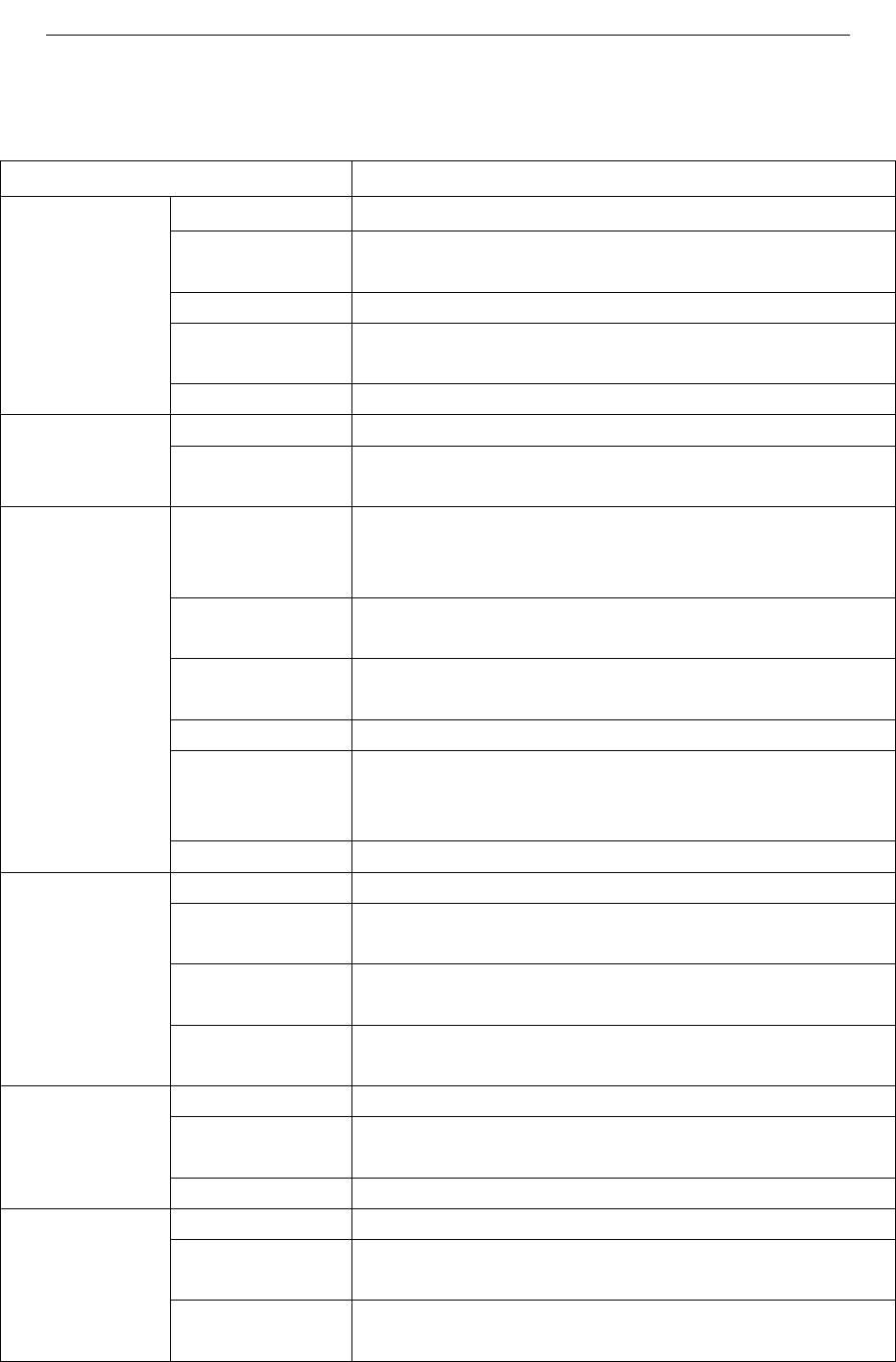
FI-321 user manuals
34
Technicalparameters
SpecificationFI‐321
Sensor1/4"colorCMOSsensor
Display
Resolution1280*720pixels(1,000,000pixels)
Shotf:3.6mm,F:2.4
Minimum
illumination0.5Lux
Imagesensor
Perspective65degrees
Input/OutputBuilt‐inMICandSPEKER,two‐wayvoiceintercom
Audio
frequencyAudio
CompressionG.711/G.726/AAC/ADPCM
Video
compression
modeMJPEG/MPEG4/H.264
Lighting
frequency50Hz,60Hz
Imageframe
rate1‐30fps
Imageresolution1280*720,640*360,384*216,256*144
Whitebalance,
backlight
compensationAutomatic
Video
NightVision12IRLED,IRdistance:10meters
EthernetA10/100MbpsRJ‐45interface
Support
Agreement
TCP/IP,UDP/IP,HTTP,SMTP,FTP,DHCP,DDNS,
UPNP,RTSPAndRTMP,MUTP
Wireless
standardsWIFI(IEEE802.11b/g/n)
Network
SupportIP
addressesStaticIPaddressanddynamicIPaddress
AlarmdetectionMotionDetection
Alarm
notification
SupportE‐mail,FTP,SMSalarmalarmnotification
methods(requiresserversupport)
Alarm
ExternalalarmExternalalarminput/output
MemorycardMicroSDcard.(Supportsupto32GB)
Powersupply
DC5V/2.0AandPOEpowersupply(optional),power
consumption<8watts
Hardware
interface
Audioinput/
outputinterfaceAnaudiooutputjackandanaudioinputsocket
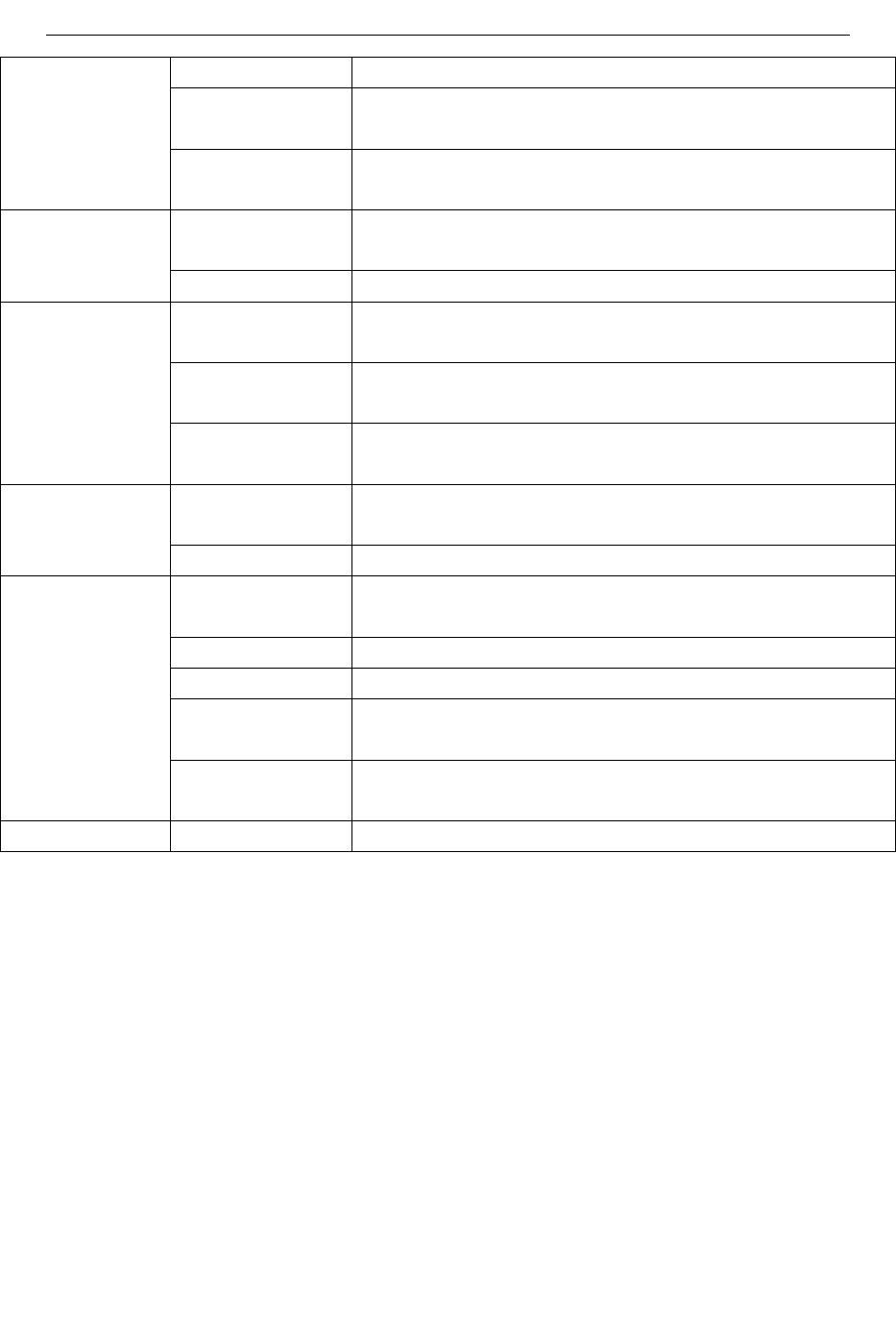
FI-321 user manuals
35
ButtonAresetbutton,afunctionbutton
Wireless
interface1WIFIexternalantennainterface
ExternalalarmI
/OExternalalarmI/Oport
PTZrotation
angleHorizontal:320°&Vertical:120°Other
LEDindicationPower/networksignal/functionindicator
Operating
Temperature0°~55°C(32°F~131°F)
Operating
Humidity10%~80%RH(non‐condensing)
Environment
Storage
temperature‐10°C~60°(14°F~140°F)
Dimensions
(L*W*H)112(L)*114(W)*157mm(H)Specification
Weight400g(Containingrack)
Central
processor2.0GHzorabove(recommended3.0GHz)
Memory256MBormore(Recommended1.0GB)
Graphics64MBormore
Operating
system
MicrosoftWindows2000/XP,Vista,Windows7,Mac
OS,Linux
Computer
Requirements
Browser
IE6orlater/Firefox/Googlebrowserorother
standards‐compatiblebrowser
AuthenticateCertificateCE,FCC,ROHS
Warnings
Thisdevicecomplieswithpart15oftheFCCrules.Operationissubjecttothe
followingtwoconditions(1)thisdevicemaynotcauseharmfulinterference,and(2)
thisdevicemustacceptanyinterferencereceived,includinginterferencethatmay
causeundesiredoperation.
FCCRadiationExposureStatement
Theantennasusedforthistransmittermustbeinstalledtoprovideaseparation
distanceofatleast20cmfromallpersonsandmustbeco‐locatedforoperatingin
conjunctionwithanyotherantennaortransmitter.
Changesormodificationsnotexpresslyapprovedbythepartyresponsiblefor
compliancecouldvoidtheuser’sauthoritytooperatetheequipment.