ShenZhen Fujikam Industry Development 36IPC Cloud Camera User Manual FI 361 Ver1 0 3
ShenZhen Fujikam Industry Development Co., Ltd Cloud Camera FI 361 Ver1 0 3
User manual
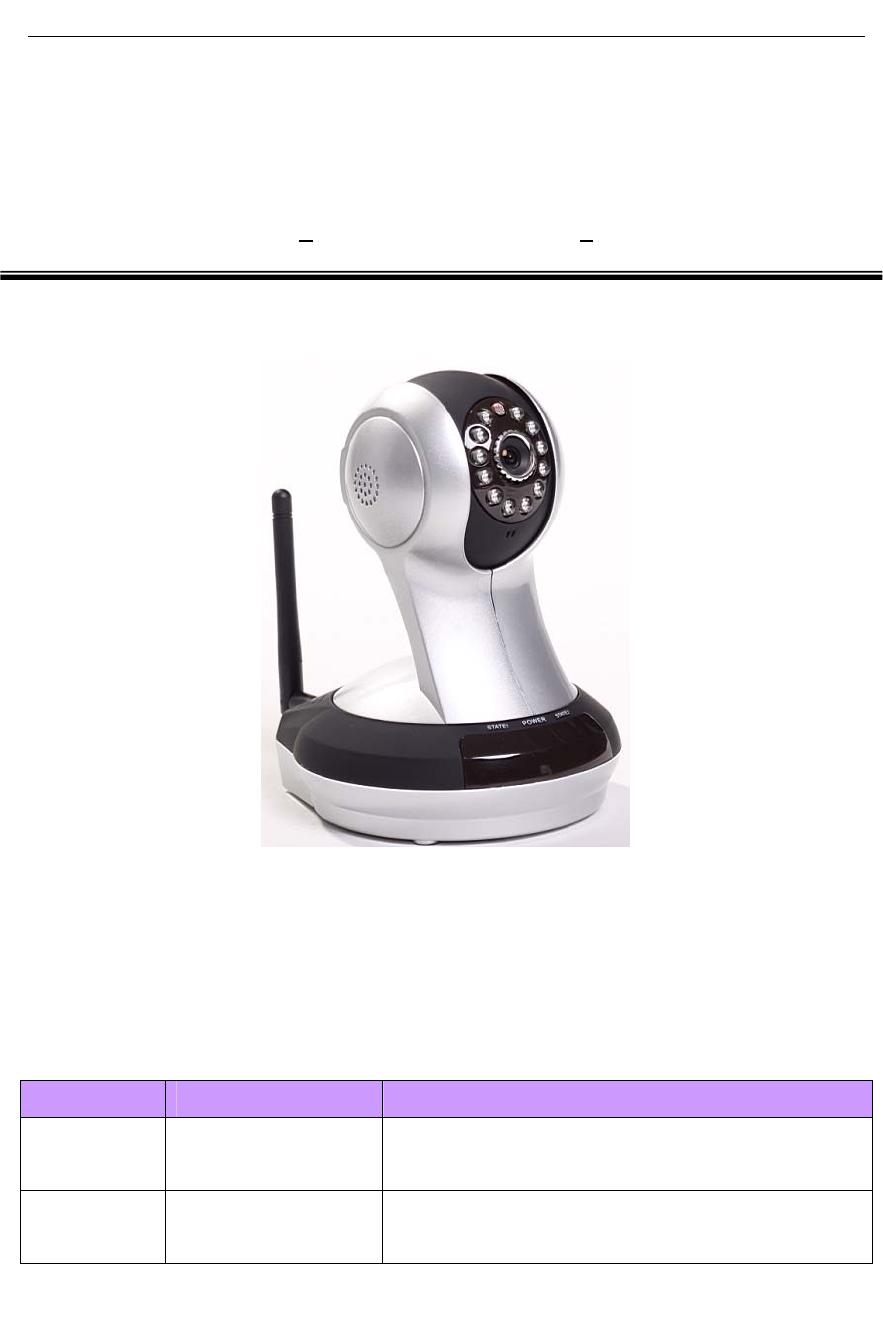
FI - 361 user manuals
1
IPCamera
(HDCloudcamera)
User'smanual
M
Mo
od
de
el
l:
:
F
FI
I
3
36
61
1
Note:Toprotectyourprivacy,pleasemodifythedefaultpasswordafterlanding,
andpleasetakegoodcareofyourusernameandpassword.
Manualversion:
Version Dates Description
V1.0 Sep.16,2012
V1.1 Nov.23,2012Adjustmentofinterface
Note:inpracticalapplication,itispossibletoinstructionfunctiontotheuserthe
handsofthefunctionofthemachinehaveaccess.

FI - 361 user manuals
2
Content
ProductOverview..............................................................................................................................3
PackingList................................................................................................................................ 3
SystemRequirements................................................................................................................3
Introduction ..............................................................................................................................3
Features....................................................................................................................................4
OverviewoftheHardwareview................................................................................................5
Installation........................................................................................................................................7
HardwareInstallation................................................................................................................7
CameraInstallationWizard.......................................................................................................8
WirelessInstallationConsiderations.......................................................................................11
Homepage ......................................................................................................................................12
One.Camerastatusbar:..........................................................................................................12
Two.ImagesettingsandPTZcontrolbar.................................................................................13
Playback ..........................................................................................................................................15
PlaythevideofilesrecordedintheSDcard....................................................................................15
Management...................................................................................................................................16
Thissectionoftheconfigurationofthecamerasettings................................................................16
One.Productinformation: ...................................................................................................16
Two.Equipment .....................................................................................................................17
Three.Mediastream:..............................................................................................................17
Four.Network.........................................................................................................................19
1.Ethernet: .....................................................................................................................19
2.WirelessNetwork:.......................................................................................................20
5.OSD:....................................................................................................................................21
6.SDcard: ............................................................................................................................22
7.Alarm:..................................................................................................................................23
8.Joural .................................................................................................................................. 23
9.Date/Time: ........................................................................................................................24
10.Systemmaintenance: ........................................................................................................25
11.Others:...............................................................................................................................26
Troubleshooting ..............................................................................................................................26
WirelessInfrastructure ...................................................................................................................30
WirelessSecurity..................................................................................................................... 32
Specifications .................................................................................................................................34
Warnings .........................................................................................................................................35

FI - 361 user manuals
3
ProductOverview
PackingList.
9 AsetofnetworkCamera
9 AnEthernetcable
9 Asetof5Vpoweradapter
9 ApieceofCD
9 QuickInstallationGuidelines
9 Asetofbracket(base)andmounting
9 Awarrantycard
9Asetofb racket(base)andmounting
Note:Theuseofnon‐productratedvoltagepowersupply,willresultin
equipmentdamage,anddoesnotenjoytheproductwarranty.Ifsomethingis
missingoftheseitems,pleasecontactyourdealer.
SystemRequirements
• WithMicrosoftWindows®7,Vista®,XP®,MacOSorLinuxsystem
computer
• CPUclockedat1.3Gorhigher,atleast128MBofRAM
• InternetExplorer7orhigher,Firefox3.5orhigher,Safari4andChrome
8.0orhigher.
Introduction
CongratulationsonyourpurchaseoftheCloudCamera.TheCloudCamera
hasmultiplefunctions,isdedicatedtothesmallofficeandhomesolutions.Unlike
traditionalIPCamera,CloudCamerahasacompletesystemwithbuilt‐inCPU
andwebserver,cantransmithigh‐qualityimages,theimplementationofthe
securitymonitoring.CloudCameracanbeaccessedandcontrolledviaalocal
networkortheInternetinthebrowserofanycomputersorlaptops;their
installationissimple,theintuitiveuserWEBinterfacesettingscanbecombined
with802.11b/n/gwirelessnetworkperfectly.TheCloudCameraalsohasremote

FI - 361 user manuals
4
monitoringandmotiondetectionfunction,makingitacomplete,cost‐effective
homesecuritysolution.
Features
9 CansupportH.264/MPEG4/MJPEGstream,suitableforLocal,Internet
accessaswellascross‐platform;
9 CMOSsensor,support1280*720,640*360,320*180,160*90
real‐timevideoencoding;
9 Supportwatchingthevideoscreeninthesmartphoneanywhereand
anytime,supportWindowsPhone,Androidsystemsmartphone/IPHONEphone
/IPADdevicestoensuretheimagesmooth/nostumble.(25imagetransmission,
canwatch720PHDimage);
9 P2Ptechnology‐freeconfiguration,plug‐and‐play(noneedtodoport
mapping,DNS,IPaddresssettings)
9 AkeyWPSeasywirelessconnectivity,privacyfeatures,armfunction.
9 Intelligenttransmissiontechnology(bandwidthadaptive,coderateadjust
dynamically,thepriorityvoice,jitterbuffer).
9 Support two‐way voice intercom, the use of carrier‐gradesignal
processing(echocancellation,noisesuppression,voiceequalizer,comfortnoise
sound,silencesuppression).
9 SupporttheSNSsocialnetworks,openid(QQ,facebooklanding)
9 Support firmware remote upgrading (automatically prompt the latest
version).
9 Supportmulti‐users,multi‐devicemanagements.
9 Two‐dimensionalcodelanding,eachmachinehasauniqueIDnumberand
password.
9Financiallevelencryptionprotection,(using
RSA/DH/DES/MD5/SHA/CRC/BASE64encryptionalgorithm).
9 Supportcloudstoragetechnology.
9 Alarm linkage/ Push, upload video and pictures by E‐mail, FTP;have SMS
alarmnotificationmethods.
9 Supportmotiondetection,andcanbeanexternalalarmdetector,to
achievethecomprehensiveprotection;
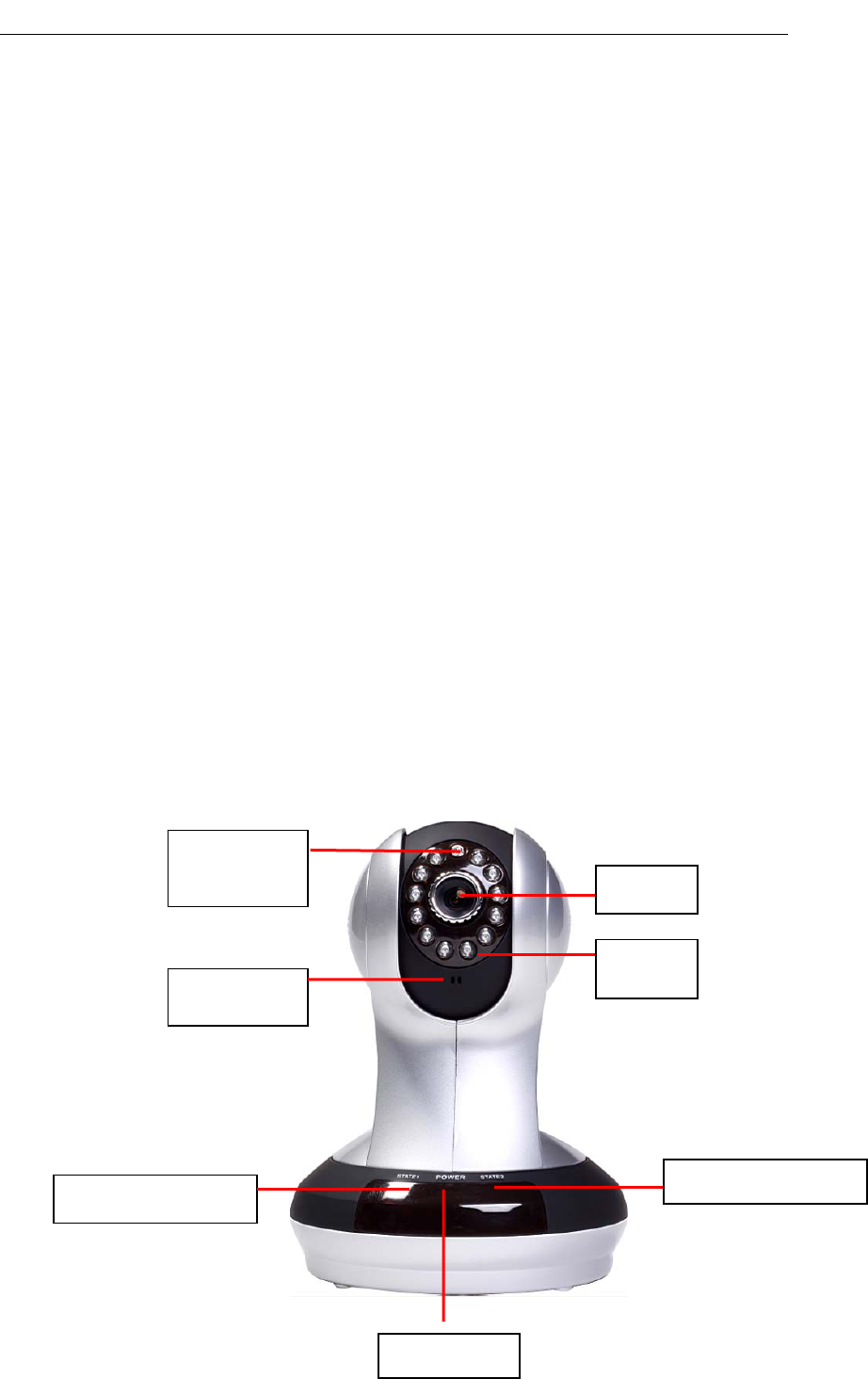
FI - 361 user manuals
5
9 Supportpolytypebrowserviewingdevicevideo,suchasIE/Firefox/
Safari/GoogleChrome,etc.;
9 Support Flash Player, Quicktime, Realplayer, VLC, Mplayerplayerdirect
accesstotheCamera.
9 InfraredLEDfornightvisionrangeof8meters,wholedaymonitoring;
supportIRCUT,day/nightfilterswitch,Imageunbiasedcolor
9 Built‐inwifimodules,andtheflexibilitytosetupwirelessmonitoring
environment;
9 Maximumsupport32GSDcardstorage,alarmphotographedandalarm
video;
9 Support the PIR (human infrared thermal sensing).Double insurance arm,
topreventfalsetriggering.
9 OwnPTZ,supportlevelof320°and120°rangeofrotationoftheupper
andlower;
9 SupportPOEpowersupply(compliantwiththeIEEEthestandard802.3
standard).(Optional)
OverviewoftheHardwareview
IR LED
Len
Status Light STATE1Status Light STATE2
POWER LED
microphone
Photosensitive
sensor
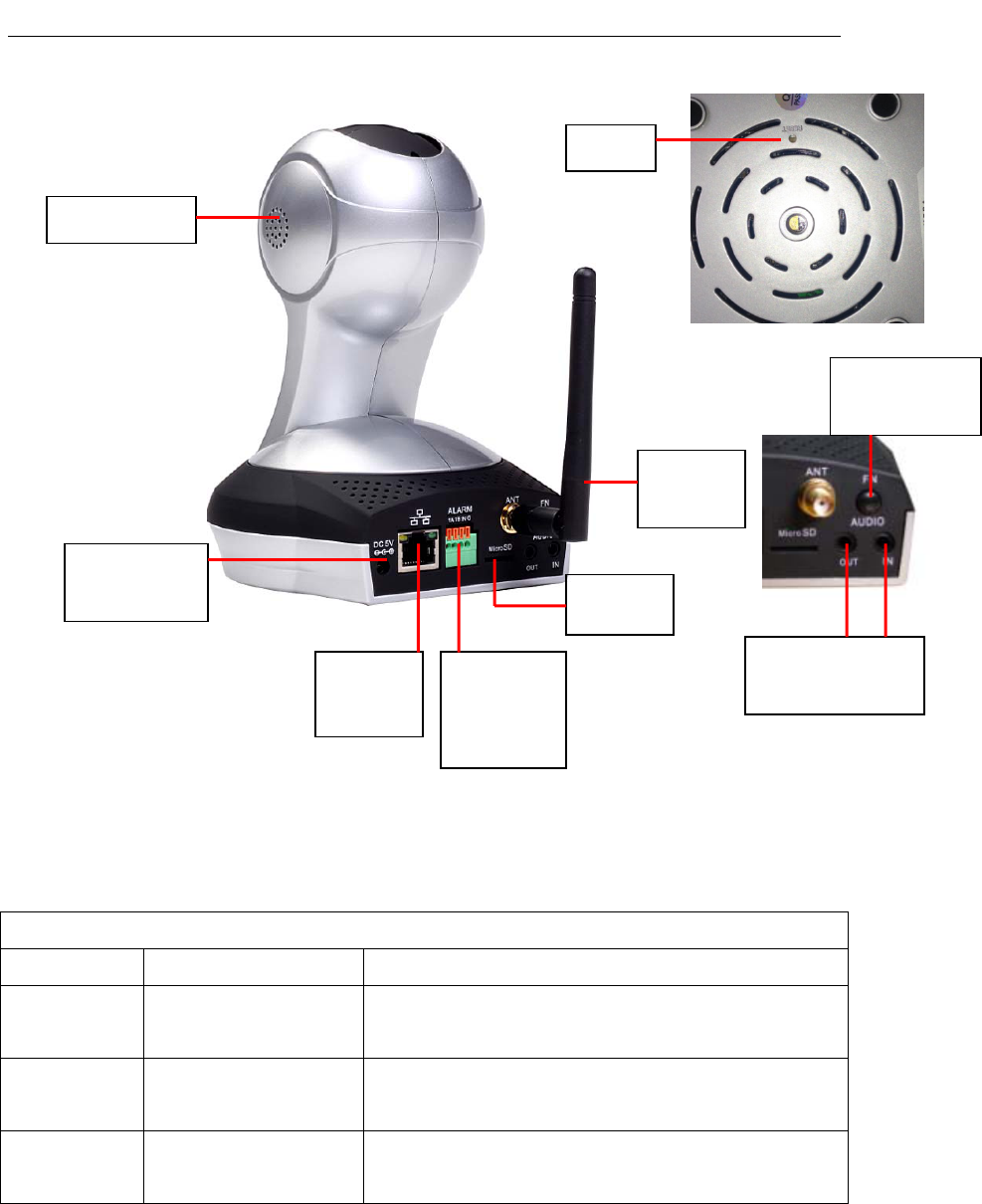
FI - 361 user manuals
6
Note:shortpressingtotheresetholeistheresetfunction;Presstheresetbutton
for5secondstorestorethefactorysettings.
FNcompositebuttonfunction
Action LEDstatus Function
Holdfor3
seconds
STATE2greenlight
longbright
IntotheWPSfunction,easytoconnectwifi
Holdfor5
seconds
STATE2greenlight
shining
Intotheprivatefunction(Visitorscannotsee
theimageandcannothearthesound)
Holdfor7
seconds
STATE2 Intothedeployedfunction(Startmotion
detection,alarmfunction)
lo u ds p e a k e r
DC5VPower
Port
Ethernet
interface
External
input/outpu
tinterface
SD
card
WIFI
Antenna
Audioinput/output
interface
FNcomposite
button
Reset
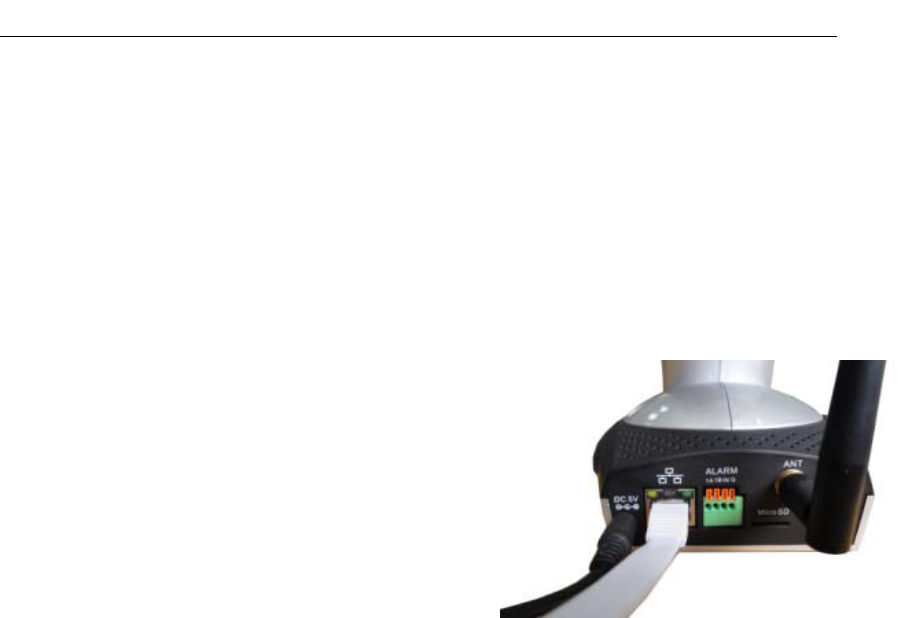
FI - 361 user manuals
7
Installation
HardwareInstallation
Connectthenetworkcableandpower
Wired:AttachtheEthernetcordintotheEthernetport
behindtheIPCAMandtheotherendintothe
routerand
othernetworkequipmenttoaccessnetwork.
Wireless:ThewirelessantennaInstalledto
IPCAM
behindthe"ANT"interface.Packagingoriginal
power
supplypluggedintothewallpoweroutletor
Lineboard,
thenthepoweroftheDCheadintothenetworkbehind
thecameraDCpowerinputinterface,whenthefront
POWERindicatorlightsupinred,indicatingthatthe
normalsupplyofelectricity.
Connectanexternalalarminterfaceandanexternalaudio
ConnecttheExternalI/Oalarminput/output.
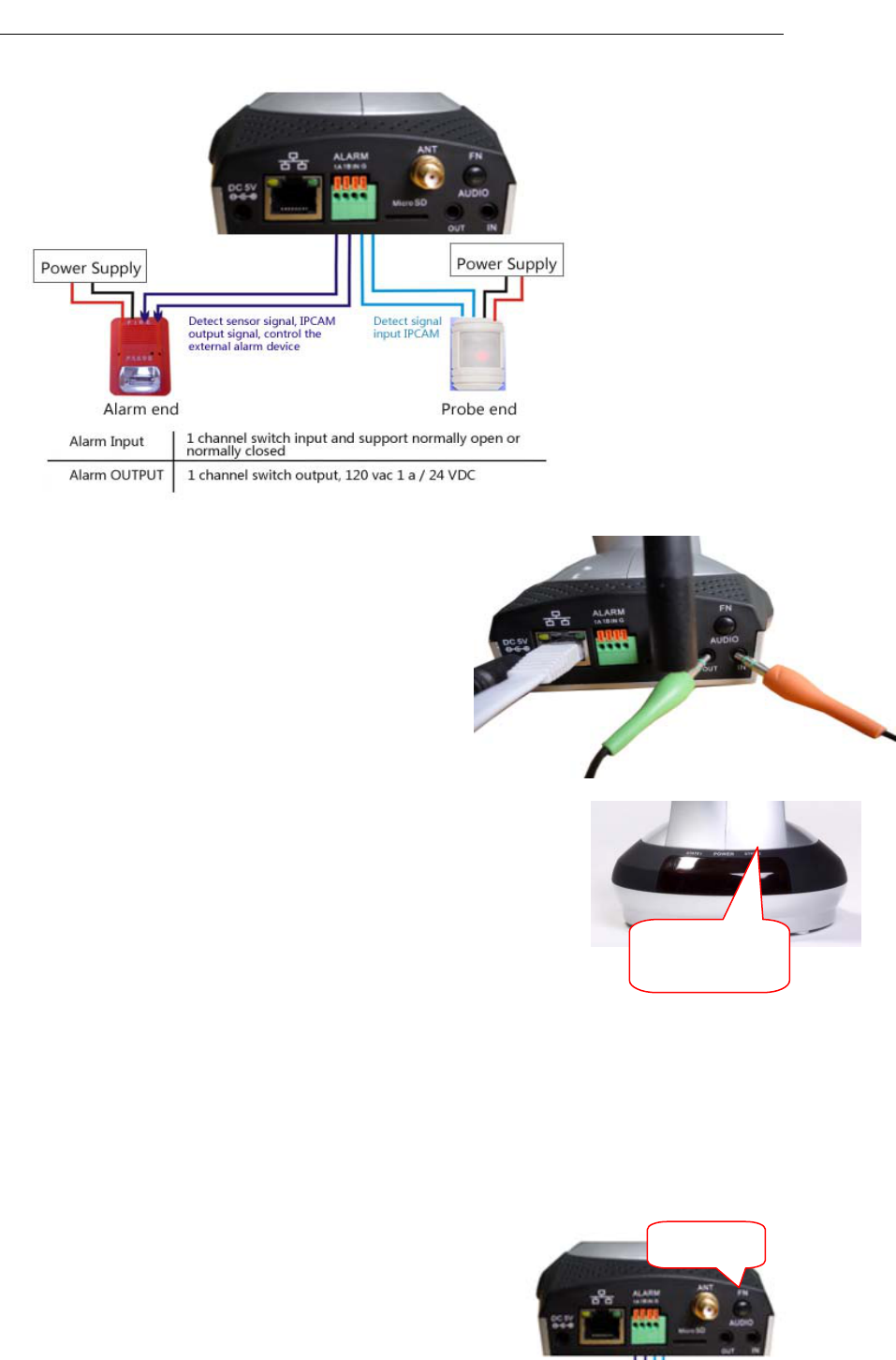
FI - 361 user manuals
8
Externalaudiooutputinterface:
InsertedtheExternal3.5inchheadphone
connector
intotheAUDIOOUTJack.
CameraInstallationWizard
Thefirststep:connectingthenetwork:
1.Wiredinternet:IPCAMconnectedtothepowersupply
andcablenetwork,thefrontofthemachine"PWR"lighta
longredlight.'STA2"lightsturnred,Wait20seconds,into
agreenlightflashing.
2.WiFi:YoucanusetheWI‐FIProtectedSetup(WPS)buttonforCamerato
createwirelessconnection.IPCAMconnectelectricandstart,a:pressthe"FN"
buttonforthreesecondsundertherearofthemachine,thenSTA2greenLED
indicatorlightbegantoflicker.b:presstheWPSbuttonontherouterin60
seconds,.
WPSbuttonisusuallyinthefrontorsideofthe
router.Somerouters,
Youmayneedtologintothewebinterface,click
thebuttononthescreentostarttheWPS
FNbutton
STATE2
indicator light
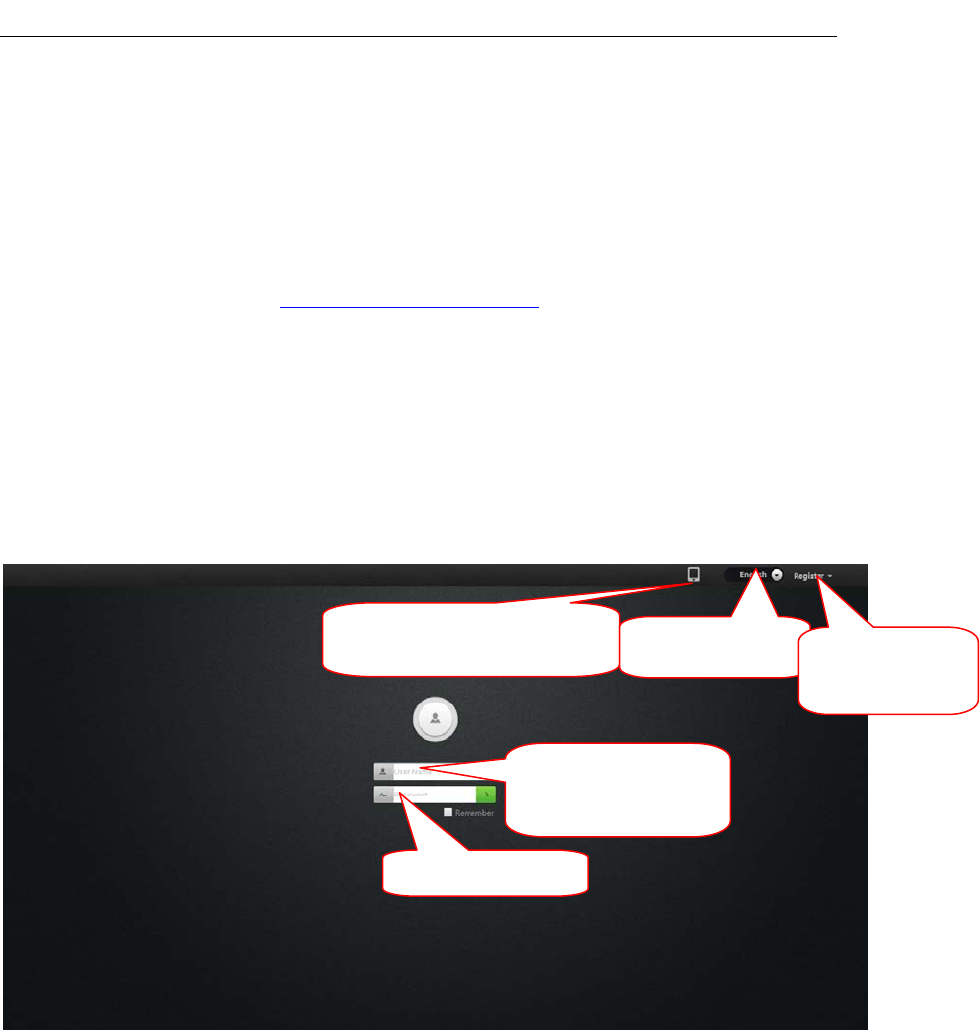
FI - 361 user manuals
9
characteristics.IfyouarenotsurewhetheryourrouterhastheWPSbutton,
checktheusermanualoftherouter.Afterasuccessfulconnection,Thegreen
lightofSTA2flashing.
Note:Therouter'sDHCPserverfunctionmustbeenabled.
Thesecondsteplanding:
A:Openthebrowser,inputhttp://www.mipcm.com/intheaddressbar,enterthe
followingloginscreen,entertheIDnumberandpasswordofthemachine(each
IPCAMislabeledwithauniqueIDnumberandpassword,needtoscratchoffthe
squeegee).
.
Note:Inordertoprotectyourprivacy,pleasemodifythefactorypasswordafter
landing,andtakegoodcareoftheusernameandpassword.
Note:Theusercanclickontheloginscreen"Register"buttontoregisterauser
nametomanagemultiplecamerasafterlanding.
B.Gotothevideoviewinginterface.
Mobileclientsoftwareto
download
languageoptionTheregistered
accountuser
InputIDnumberor
registeredaccount
EnterPassword
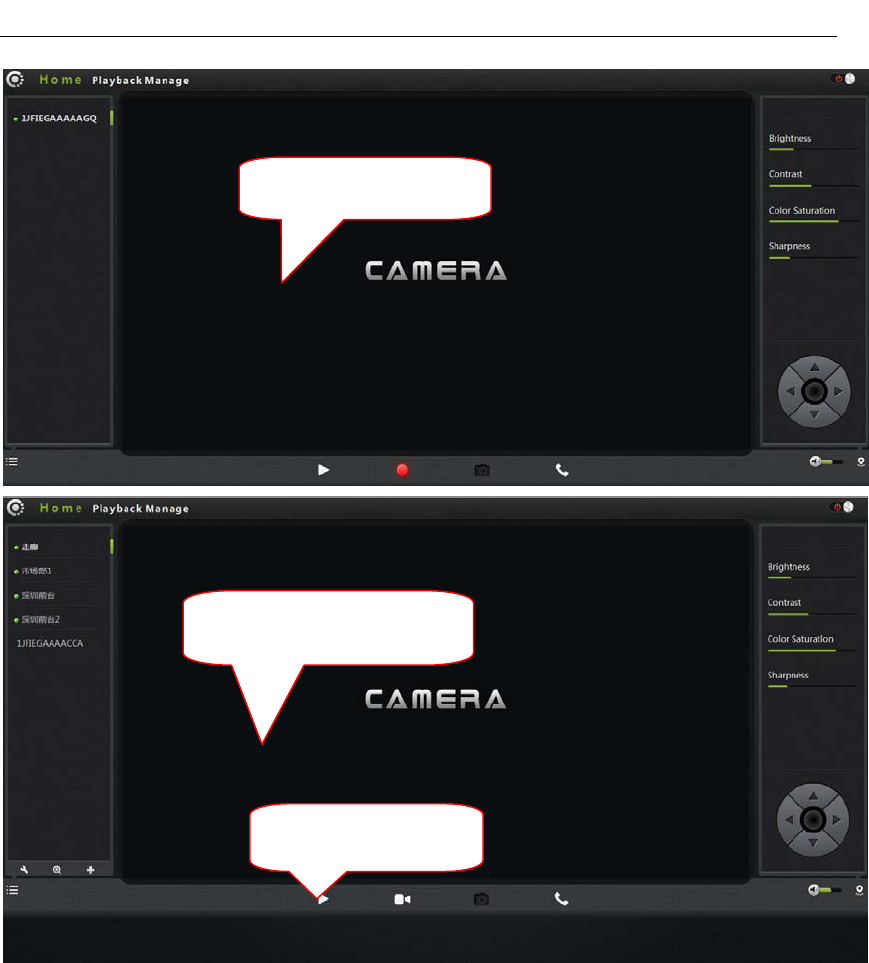
FI - 361 user manuals
10
C:installplug‐ins:
Clicktheplaybutton
Use ID landing interface
Registered users landing
interface
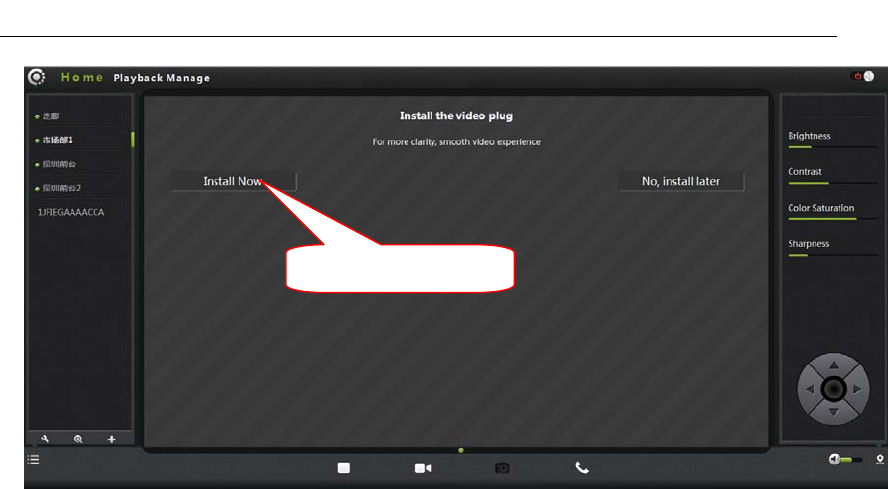
FI - 361 user manuals
11
Note:Iftheuser'srouterisnotconnectedtotheInternet,userscanwatchvideo
viaLAN.RunningthesearchingtoolintheCD‐ROMtosearchtheIPaddressof
theIPCAM..Double‐clicktheIPaddressintotheloginscreen.
IfthevideoimageisblurringmaybetheCameralensandCMOSsensorisnotina
goodfocal,pleaseletthecameraaimsattheobjectawayfrom5meters,slowly
turnthelensrepeatedlyandslowlybyhanduntiltheimagebetheclearest.
WirelessInstallationConsiderations
WirelessIPcamerasallowyoutoaccessthenetworkinanywirelesscoverage
areabyusingawirelessconnection.However,thewirelesssignalisrequiredto
passthroughthewalls,ceilingsandotherobjects,thenumber,thickness,and
positionwilllimititsscope.Usuallythechangeofcoverage,dependsonyour
roomorofficetypeofbuildingmaterialsandenvironmentalRF(radiofrequency)
noise.Followthesebasicguidelinescanmaximizethewirelessrange:
TheWall,ceilingbetweentheroutersandothernetworkdevices(suchas
thenetworkCameras)minimizethenumber‐‐‐eachwallorceilingwill
weakenadapter3‐90feet(1‐30meters),wirelesstransmissionrange.
2. Pleasenotethestraight‐linedistancebetweenthedevices.A1.5feet
(0.5meters)wallwithangle45willreach3feet(1meter)thick.In2
degreesangle,thewallthicknesswillupto42feet(14meters).Placethe
deviceintoplacedirectlynobarriersinordertogetbetterreception.
Clickontheinstallplugin
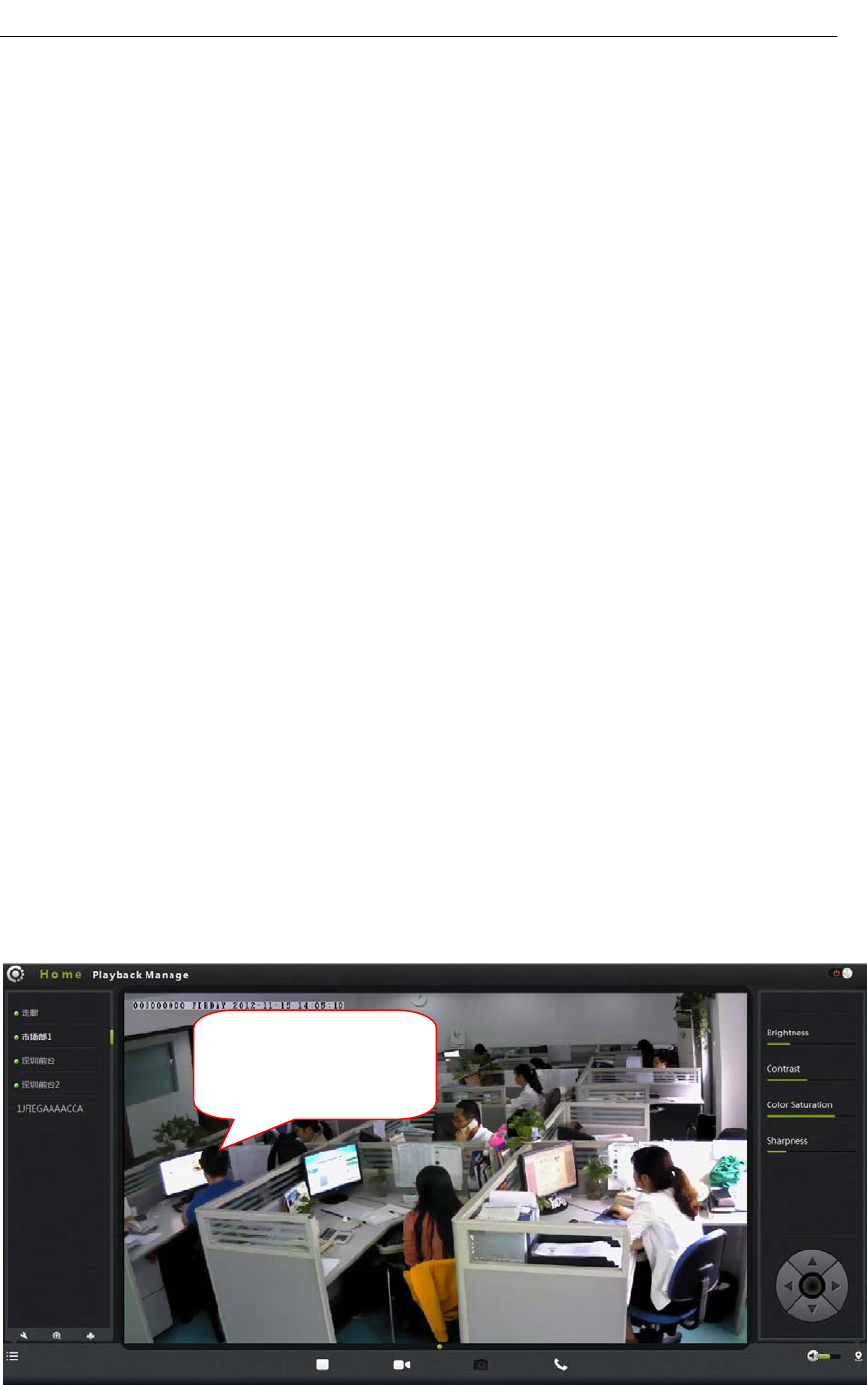
FI - 361 user manuals
12
3. Buildingmaterials.Themetaldoororaluminumskeletonwillweaken
thewirelesssignal.Placingtheaccesspoints,wirelessroutersandother
networkequipmenttothesignalthroughthedrywalloropen
doorways.Materialsandobjects,suchasglass,steel,metal,bandinsulator,
water(fishtanks),mirrors,filecabinets,brickandconcretewallswill
weakenthewirelesssignal.
4.TheproductwasplacedinapositionawayfromgeneratingtheRFnoiseof
electronicdevicesandappliancesatleast3‐6feetor1‐2meters.
5.Ifyouareusing2.4GHzcordlessphonesorotherradioemittingsource
equipment(suchasmicrowaveovens),yourwirelessconnectionmayobviously
deterioratedorcompletelydropped.Putthe2.4GHzphonebaseawayfromthe
wirelessdeviceasfaraspossible.Evenifthephoneisnotusingthedockwillstill
transmitsignals.
Homepage
Loggedin,displaysthehomepage,clickonthePlaybutton,anddisplayreal‐time
videoimages.
One.Camerastatusbar:
Double-click the video to
watch window, can full
dis
p
la
y
:
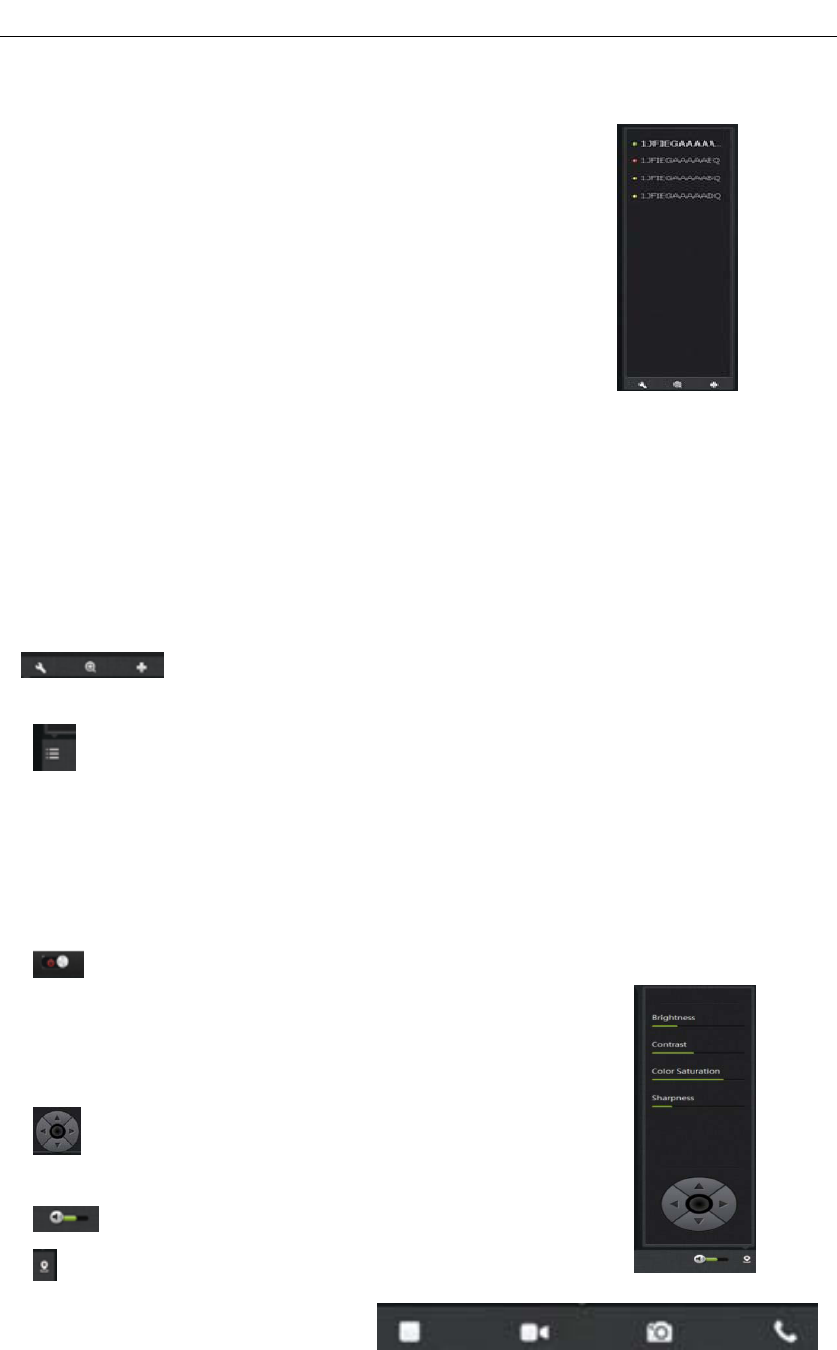
FI - 361 user manuals
13
1. Here,youcanseetheonlinestatusofeachcamera.Onlinestatusforthe
followingcategories:
•Greenmeansthatyourcameraisonlineandready.
•Yellowmeansthecameraonline,butthecamera
passwordhasbeenchanged.Youneedtoenteranew
passwordinordertoaccessthecameraagain.
•Redindicatesthecameraisofflineandnotaccessible
remotely.
Ifthecameraisoffline,trythefollowingapproaches:
•Checkandmakesurethecamera'snetworkconnectionisnormal.
•Tryrestartingyournetworkrouter.
•Checkthecameracableconnectionstoensuretheyaresecureconnection.
•CheckandconfirmthecameraSTATE2greenlightflashesflashing(every3
secondsflashing7times).Ifyoustillcannotaccessyourcamera,thecamerais
rebooted.
2. :SearchabletheIPCAMwithinthelocalLAN,addtheouter
IPCAMandmanagethecamerashavebeenadded.
3. :Thestatusbartoshowandhideicons.
Two.ImagesettingsandPTZcontrolbar.
1. :Exitthevideointerface.
2.Brightness:adjustthebrightnesslevelofthevideoscreen.
3.Contrast:adjustthevideoscreencontrastlevel.
4.Saturation:adjustthevideoscreencolorsaturationlevel.
5. :PTZcontrolIPCAMup/down/left/right
rotation.
6. :Controlthesizeofthecomputervoice
7. :Statusbardisplayandhidetheicon.
Three.Interfacebuttons:

FI - 361 user manuals
14
1. Videoplay/pausebutton:Clickbuttononthevideoimageplayback/
pause.Clickontheinvertedtrianglebutton,selectplaybackimageresolution
(1280*720,640*360,320*180,160*90).
2.Recordbutton(therecordedfilesarestored‐FLASHcard):Clickbutton
ontheaudio/videorecording ,therecordingiconindicates.Clickonthe
invertedtrianglebutton toenterthemode :
Theplansrecord:whenoptioned,canchoose7daysa
week,24hoursintermittentvideoandregularvideo.
AlarmRecording:Whenchecked,theimplementationof
thealarmvideoOptionalI/Oalarmmobileinvestigative
Alarm.
Lengthoftime"referstothepre‐recordedtrigger
Videobeforethevideocanbedirectlyinputtime,second
unit.'Duration"referstothereportedthepolice
recordingtimecanbedirectlyinputtime,secondunit.
Therecordedsinglefrequency:
Whenoptioned,soundrecordingwhenthealarmrecording.
3. Snapshotbutton:Clickthebuttontocaptureimagesofthevideobeing
played.Clickontheinvertedtrianglebutton, selectablecamerapicture
resolution(1280*720,640*360,320*180,160*90).
4. Intercom:clickbuttons,openthemicrophone/loudspeakerinCamera
andcomputer,twowaysoundspeaker,canheareachother'svoices.
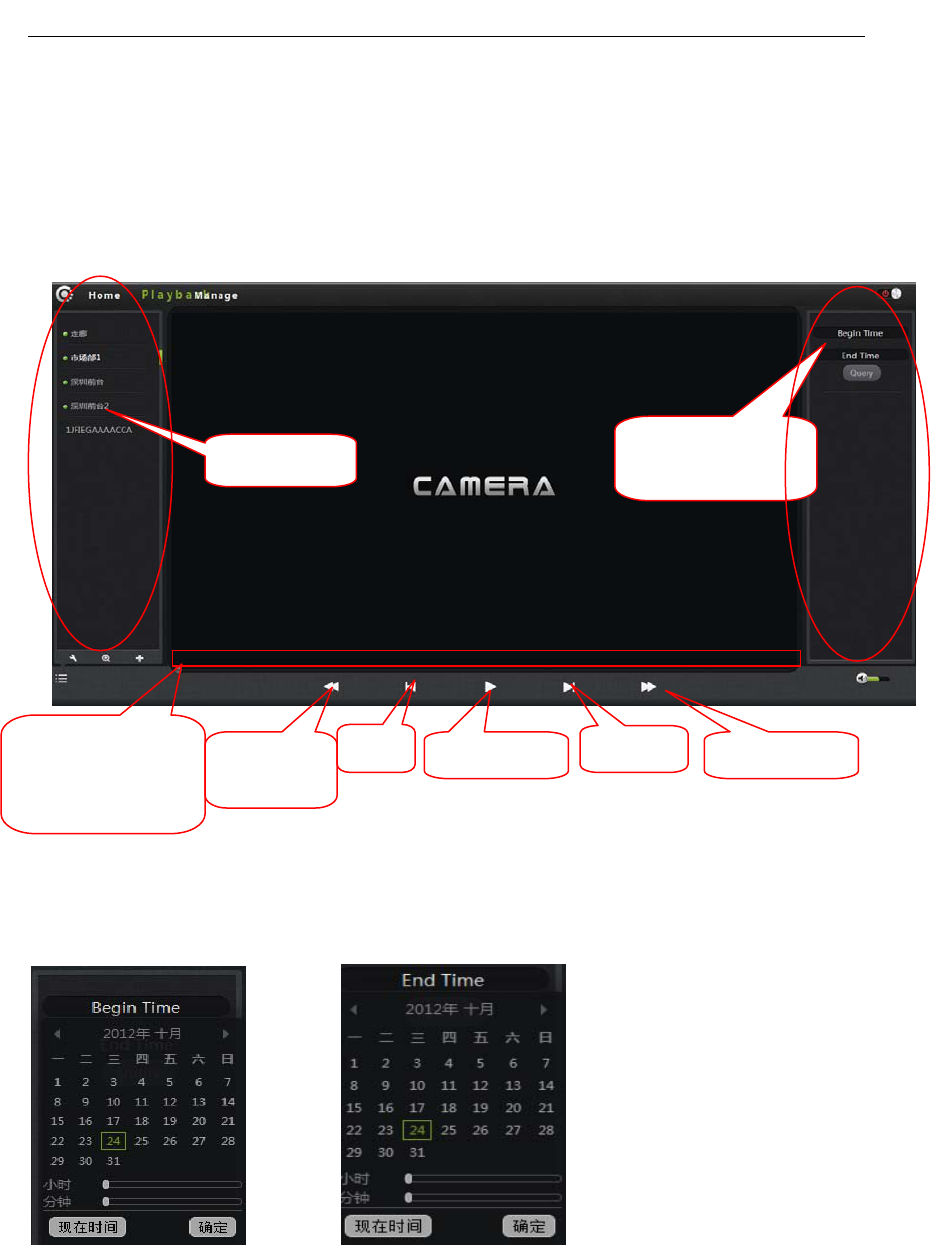
FI - 361 user manuals
15
Playback
PlaythevideofilesrecordedintheSDcard
1. SelectthecamerainthecameraList.
2.Queriesthevideofiles,documentsandmoreinformationontherightinthe
imagebytime.
3.AfterInquire,theprogressbarwillbedisplayedbycolorlengthquerytothe
videofile,specifythevideoplayercanbeselecteddirectlybydraggingwiththe
mouse.
CameralistVideofilequery
anddirectorylist
Progressbarand
queriestothe
videofilenumber
fast
reverse
Prevplay/pausenextFastForward
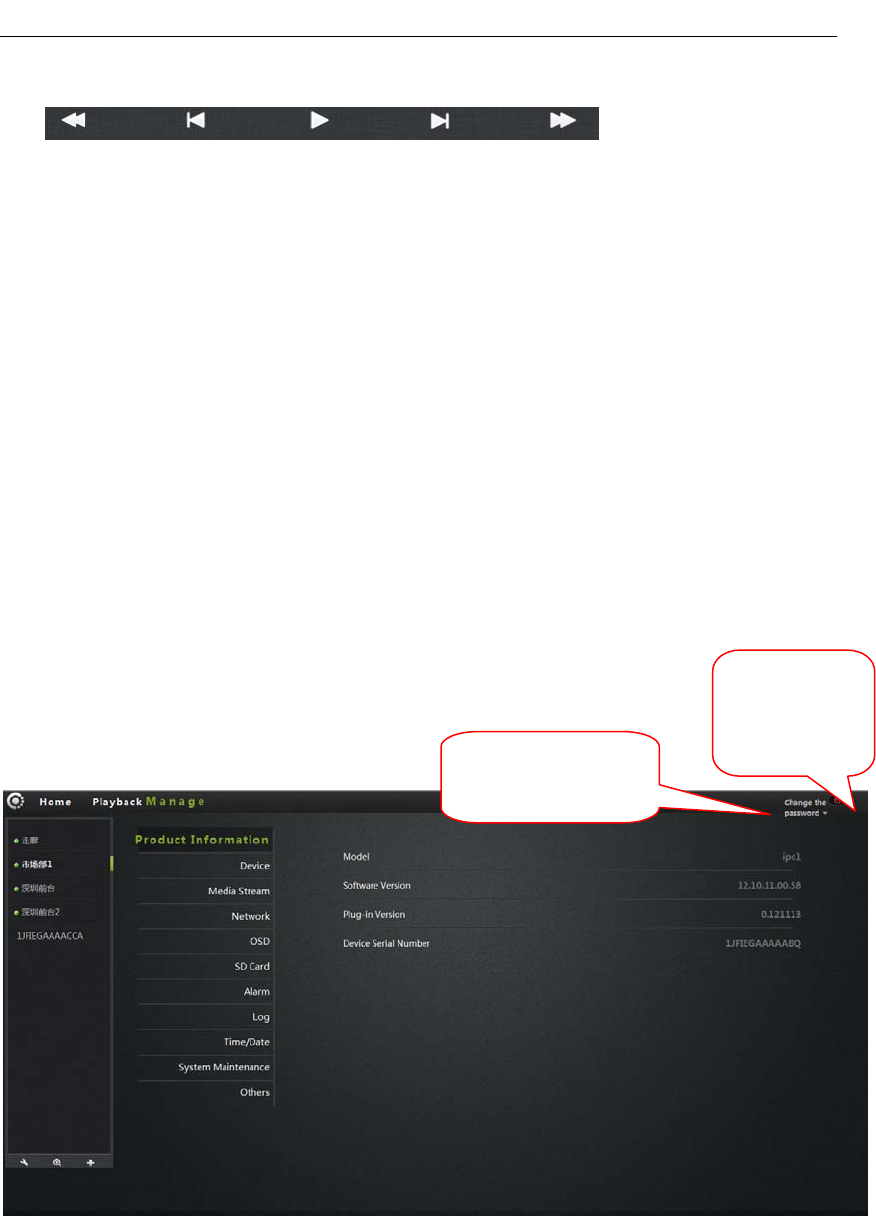
FI - 361 user manuals
16
4.Avideofile/rewind/playbackvideo
files canberealizedby
playerimagecontrolkeystoplay,pause/playavideofile/fastforward
Management
Thissectionoftheconfigurationofthecamerasettings.
One.Productinformation:
Displaythebasicinformationofthecamera.
Model:Themodelofthecamera.
Firmwareversion:thecamerasoftwarefirmwareversionnumber.
Plug‐inversion:thecameravideoviewingplug‐inversionnumber.
Deviceserialnumber:IDnumberofthecamera.
Modifyregistered
userspassword
Quit,returns
tothelanding
interface
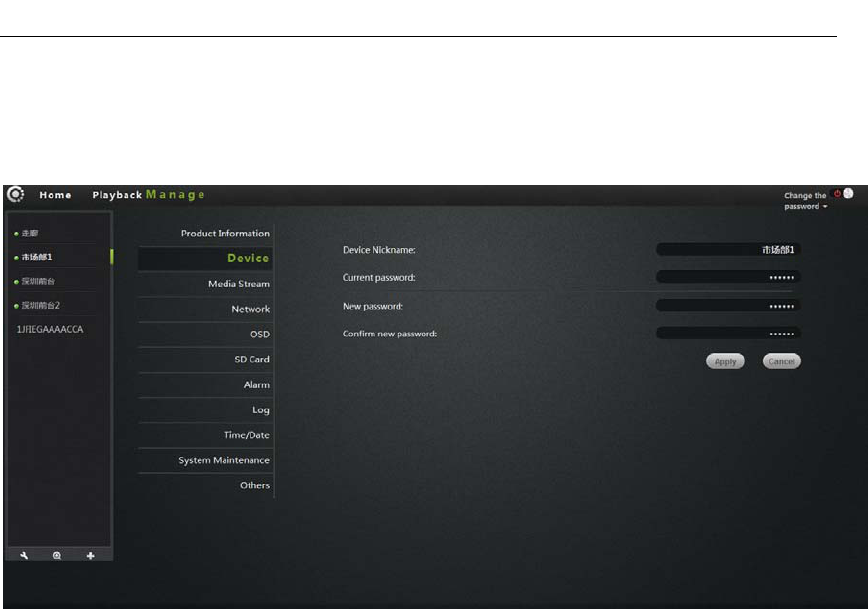
FI - 361 user manuals
17
Two.Equipment
Modifycameraequipmentpassword.
Equipmentnickname:thenameoftheCamera,theusercanchangethename
accordingtotheirownrequirements
Password:modifythecurrentcameratoentertheloginpasswordofthecurrent
camera
NewPassword:here,theusercanenterthecurrentcameralandedanew
password.
(Toprotectyourprivacy,afterlandingmodifythedefaultpassword,andplease
takegoodcareoftheusernameandpassword.)
ConfirmPassword:Re‐enterthepasswordofthecurrentcameramodified.
ClickApplytosaveyourchanges.
Three.Mediastream:
Audio/videostreambitratesettings.
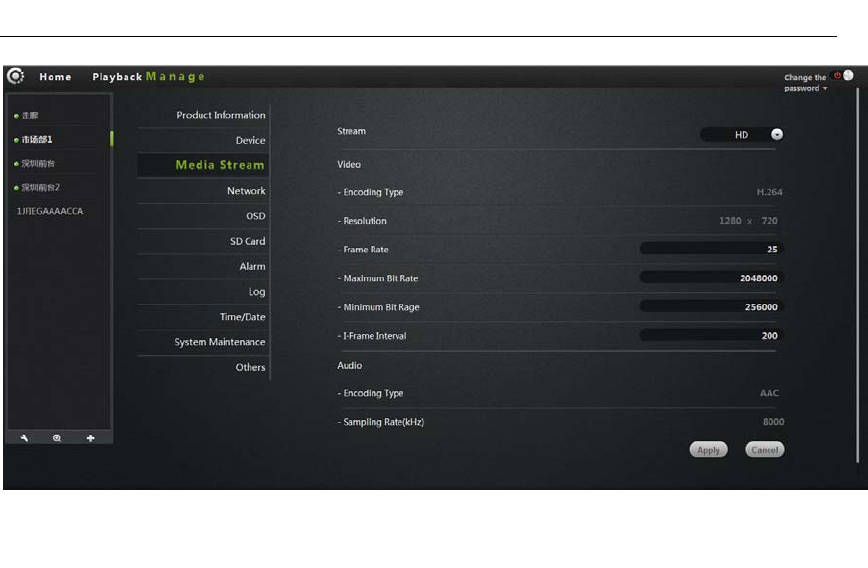
FI - 361 user manuals
18
Stream:meansthevideostream,havehigh(HD)/normal(normal)/half(half)
/(min)four,andtheircorrespondingresolutionof1280*720,640*360,320*180,
160*90.Differentstream,Framerate/bitrate/Iframeintervalset.
Image:
Resolution:Theresolutionoftheimagedisplay.Selectadifferentstream,
correspondingtothedifferentresolution.
Framerate:thenumberofimagespersecond,usefps.Thelargertheframerate,
themorefluentimage.
Bitrate:usebps.ThehighertheBitrate,imagedisplaymoreclear,butthe
highestoccupiednetworkresources.Theusercansetamaximumandminimum
values.
Iframeinterval:sendeachkeyframeinterval.
Audio
Encodingtypes:audioencoding,G.711,G.726,AMR,AACfourencoding.
Samplingrate:referstothefrequencyoftheaudiosamples.
ClickApplytosaveyourchanges.
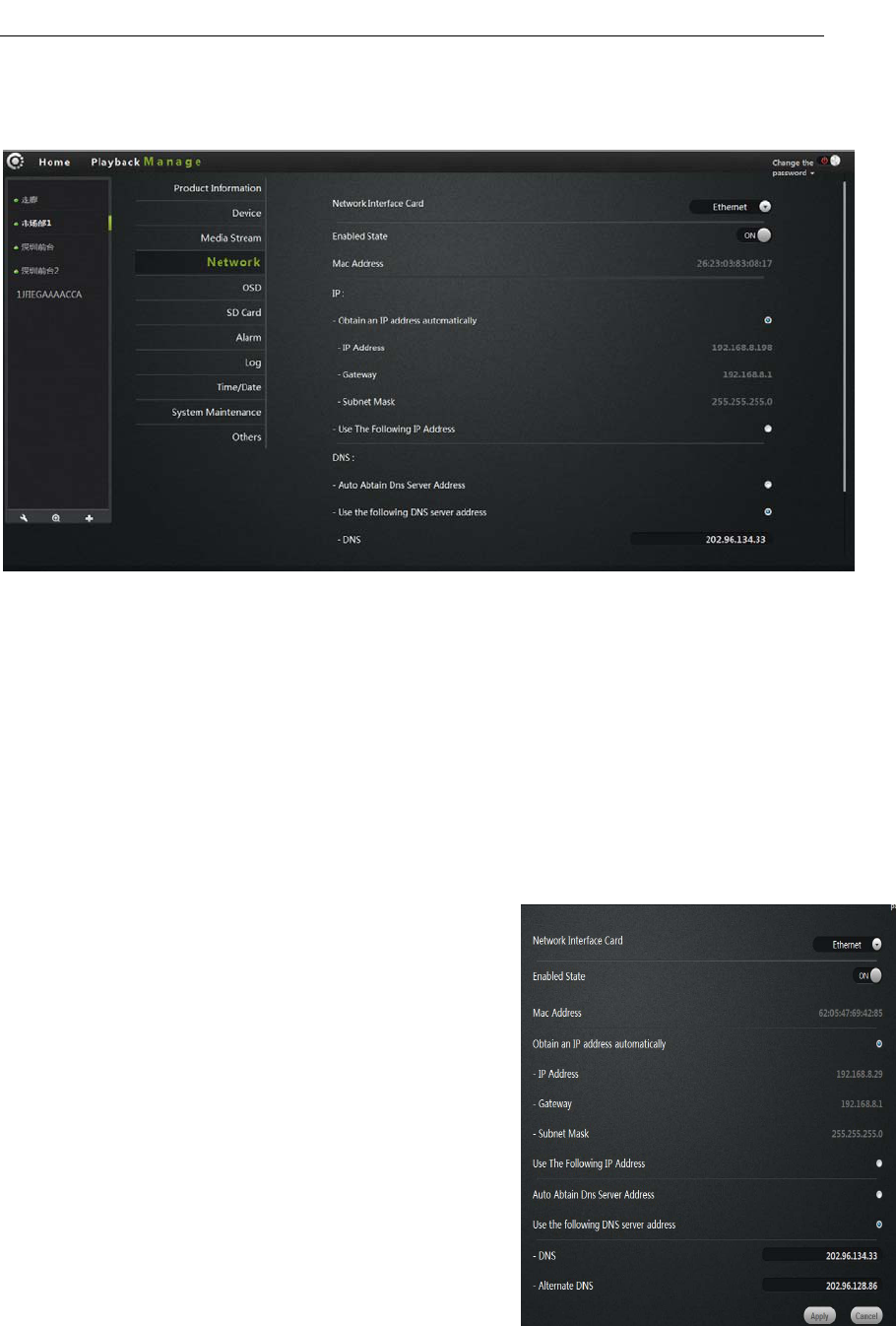
FI - 361 user manuals
19
Four.Network
NIC:Ethernet(wired)andwirelessnetworks.
1.Ethernet:
Effectivewhenconnectedtowirednetwork.
StartupStatus:DisplaysthecurrentEthernet
enable/disable.
Macaddress:DisplaysthecurrentEthernetMac
address.
AutomaticallyobtainanIPaddress(Cameras
default):selectCamera
Machineautomaticallygetconnectedtothe
routeranditisautomaticallyassignedto
IPaddress/gateway/subnetmaskinformation.
UsethefollowingIPaddress:Checktheuser
manualallocation
OneIPaddress/gateway/subnetmasktothe
Camera.
Dnsserveraddressautomaticallyexercised:Check,Camera
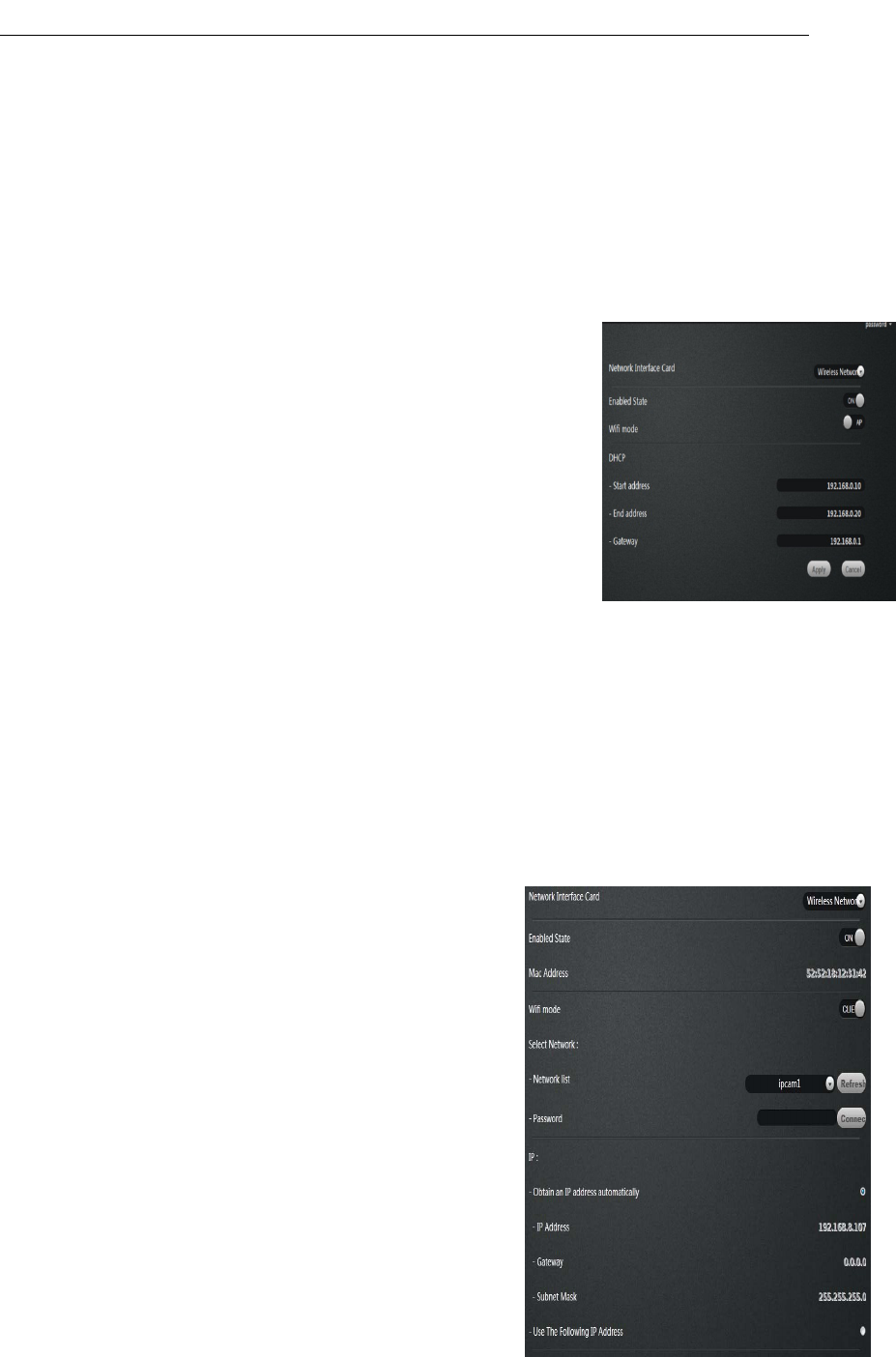
FI - 361 user manuals
20
AutomaticallygettobeautomaticallyassignedtotherouterconnectedtoitDNS
information.
Followingdnsserveraddresses:whenchecked,usermanuallyassignDNStothe
Camera
2.WirelessNetwork:
NICchooseawirelessnetwork.
StartupStatus:Displaysthecurrentwirelessnetwork,
enable/disable.
Wirelessmode:hot/terminal
A. Hotspot:asthedefaultsearchequipment,network
Cameras,wireless,Hotmode,wirelessdevicesthrough
wirelesssearch
PointtopointconnectiontotheCamera.
DHCP:DynamicHostConfigurationProtocolforwirelesshotspots,starting
addresstotheendoftheaddressandgateway.
B.Terminal:Assearchequipment.
ConnectionStatus:Displaysthestatusofthewirelessnetwork.
SelectNetwork:WirelesswillautomaticallysearchfortheCamerassurrounding
thewireless,choosetheNetworkterminalinthedrop‐downlist.
Password:Enterthepasswordforthewirelessnetworkequipment.
Clicktheconnectbuttontoconnecttheselectedwireless
ClickApplytosaveyourchanges.
Macaddress:displaysthecurrentwireless
networkMacaddress.
AutomaticallyobtainanIPaddress(Cameras
default):selected,
Machineautomaticallygetconnectedtotherouter
anditisautomaticallyassignedto
IPaddress/gateway/subnetmaskinformation.
UsethefollowingIPaddress:Checktheuser
manualallocation
OneIPaddress/gateway/subnetmasktothe
Camera.
Dnsserveraddressautomaticallyexercised:
Check,Camera
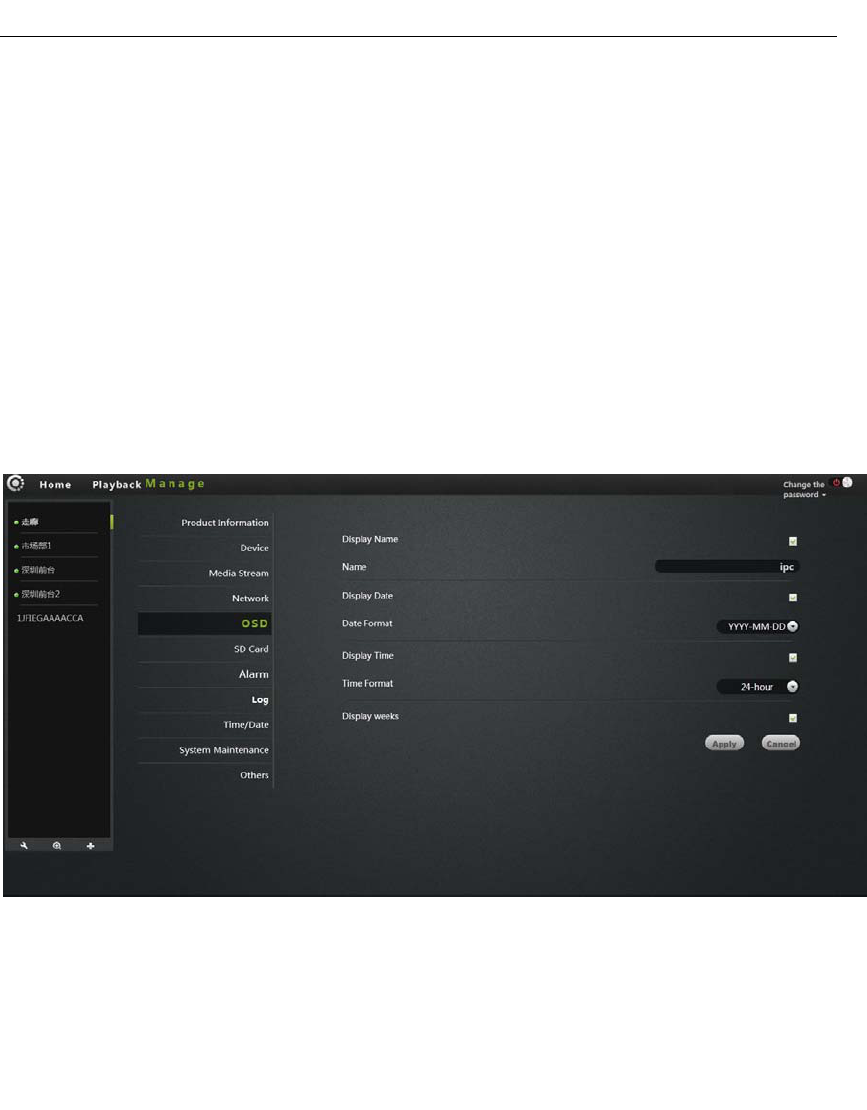
FI - 361 user manuals
21
Automaticallygettobeautomaticallyassignedtotherouterconnectedtoit
ItsDNSinformation.
Followingdnsserveraddresses:Checkuser
ManuallyassignDNStotheCamera.
ClickApplytosaveyourchanges.
5.OSD:
Imagescreendisplaymenusettings.
DisplayName:Checktheupperleftcornerofthescreenwilldisplaythenameof
theCamera.
Name:TheusercanmodifythescreendisplaysthenameoftheCamera.(can't
haveChineseandsymbol,isonlyEnglishandAllahhundreddigital)
Display:Checktheupperleftcornerofthescreenwilldisplaythedate.
Dateformat:Userselectableyear/month/dayormonth/day/yearbothdate
formats.
Showtime:check,willbedisplayedintheupperleftcornerofthescreentime.
Timeformat:usercanselect24‐houror12‐hourclock.
Displayweek:Checktheupperleftcornerofthescreendisplaysthedayofthe
week.
ClickApplytosaveyourchanges
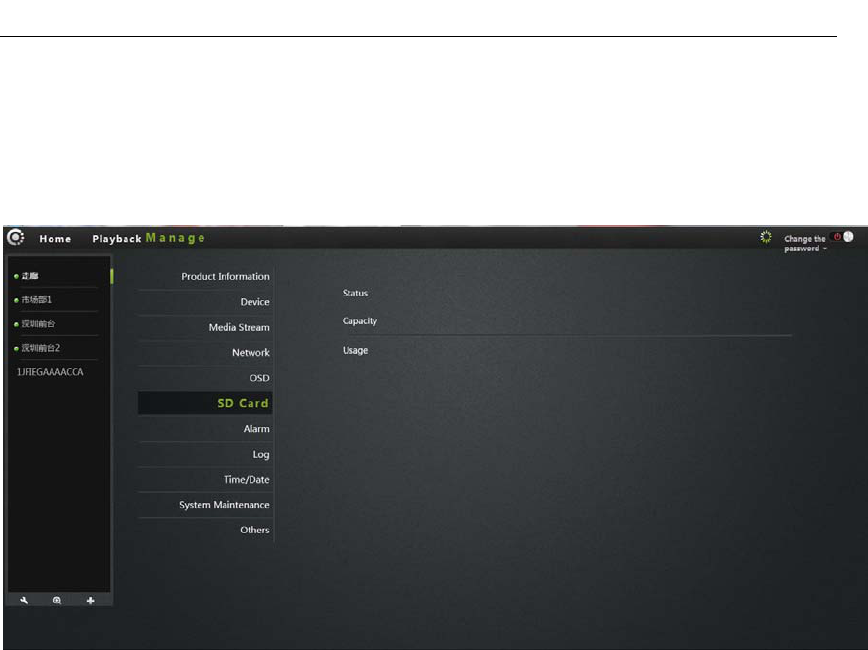
FI - 361 user manuals
22
6.SDcard:
DisplaythestatusoftheCameraSDcard.
Status:DisplaysthecurrentSDcardpluggedintotheCameraandwhetherithas
beenreadtotheCamera.
Capacity:ShowthetotalsizeoftheplugintotheCamera'sSDcard.
Usage:displaysthecurrentplugintotheSDcardintheCamerahasbeenusedin
thesituation.
ClickApplytosaveyourchanges.
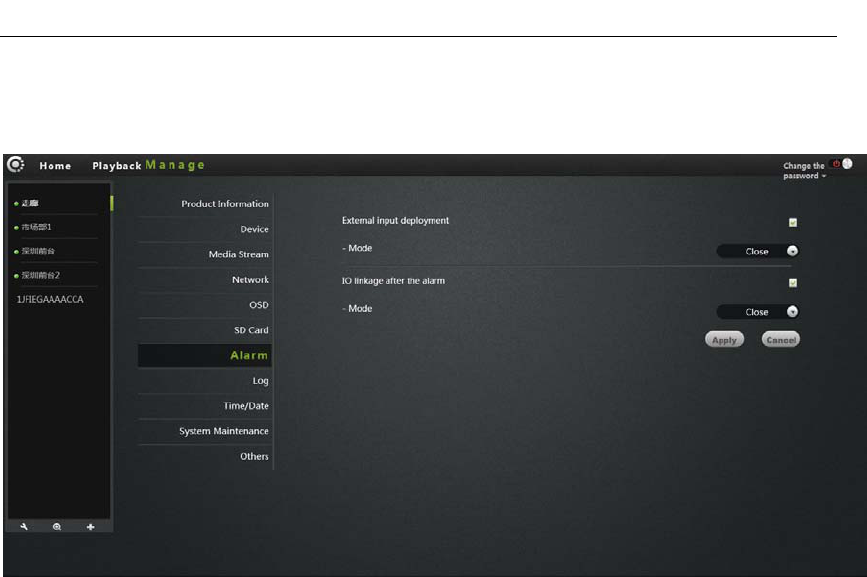
FI - 361 user manuals
23
7.Alarm:
Externalinputarming:triggersignalinput,anexternalalarmsensorprobe
(suchassmokealarmsprobe).Whencheckedcanselectnormallyclosedor
normallyopeninmodeaccordingtothetypeofexternalalarmprobeequipment.
IOlinkage:thealarmtriggersignaloutput,externalalarmequipment(suchas
speakerequipment).WhenChecked,themachinetriggeredthealarmlinkage
outputalarmsignaltotriggerexternalalarm,normallyclosedornormallyopen
modedependingonthetypeofexternalalarmdevices.
ClickApplytosaveyourchanges.
8.Joural
RecordalloperationtotheIPCAM accordingtothetimesequencerecord.
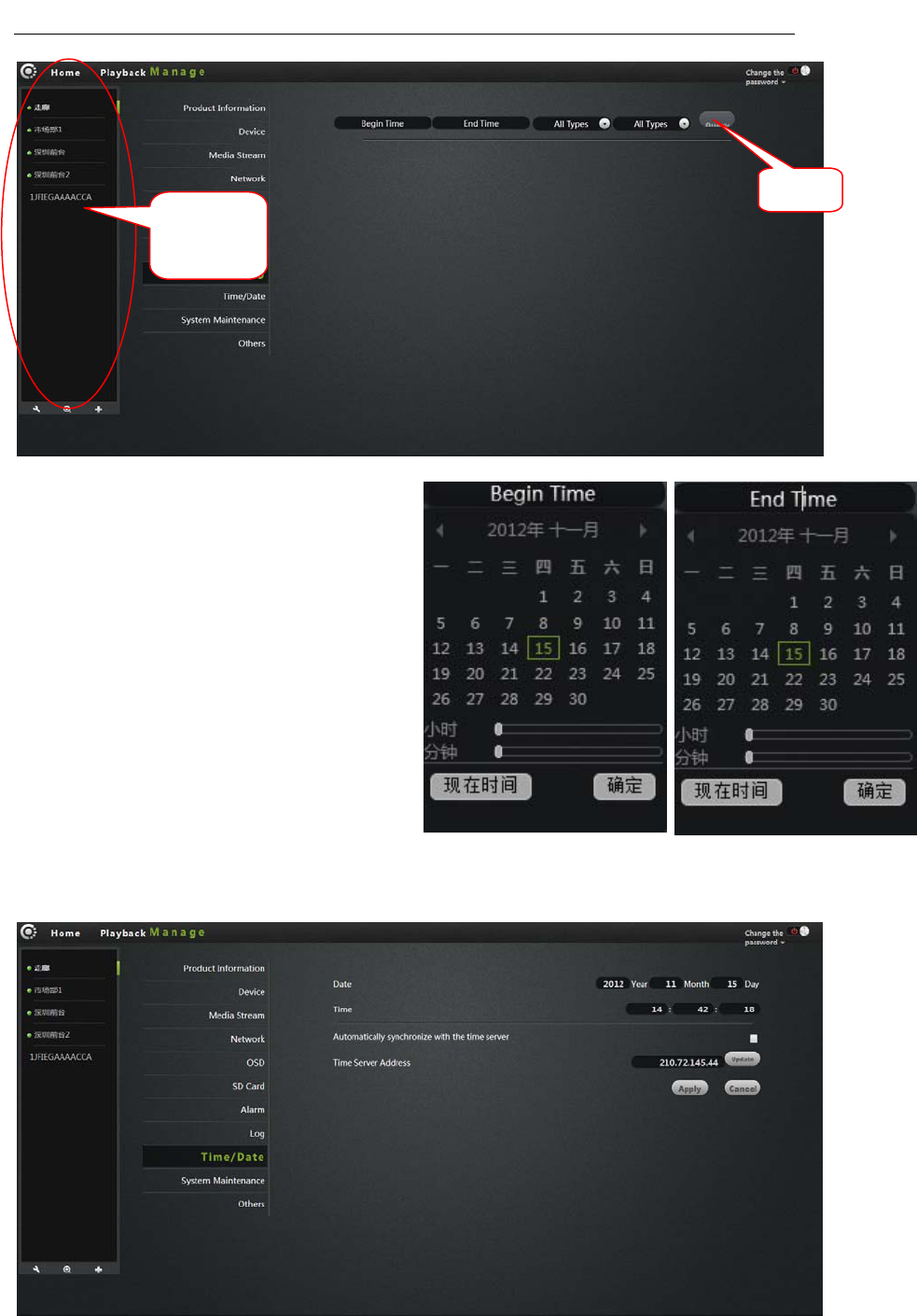
FI - 361 user manuals
24
1. Choosethecamerainthecameralist.
2. Starttime:Choosethestarttime.
3. Finishtime:Choosethefinishtime.
4. Choosethestation.
5. Inquire.
9.Date/Time:
Camera
list
refer
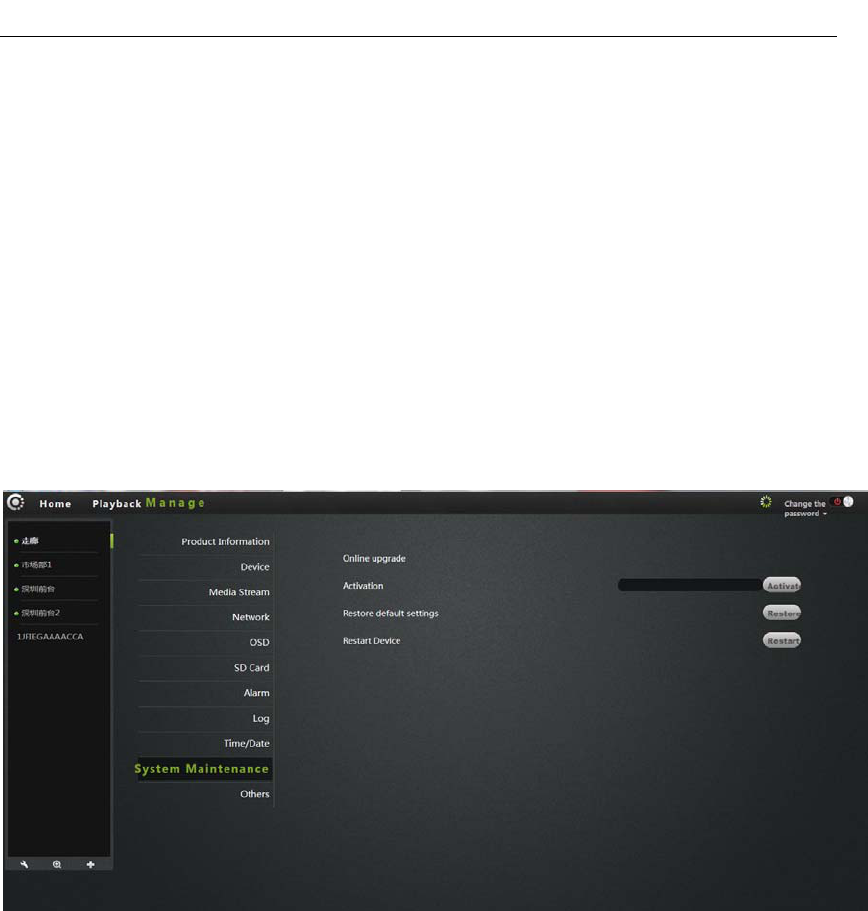
FI - 361 user manuals
25
Date:ThedateoftheCameracanbemanuallymodified.
Time:TimeoftheCameracanbemanuallymodified.
Automaticallysynchronizedwiththetimeserver:Whenchecked,Camera
timeisautomaticallysynchronizedwiththeservertime.
Timeserveraddress:theaddressofthetimeserver.
ClickApplytosaveyourchanges.
10.Systemmaintenance:
Onlineupgrade:Ifhavethelatestsoftware,willprompt<update>,clickupdate,
theCamerawillupgradethesoftwareonline.
Note:Softwareupgradingisacertainrisktothecamera,whensoftware
upgradingcannotcutoffthenetworkandpower,orthemachinewillbedead.
Restorethedefaultsettings:clicktheRestorebutton,theCamerawillberestored
tothefactorydefaultsettings,willcancelthemanualcamerasettings.
Restartthedevice:ClicktheresetbuttontorestarttheCamera.
ClickApplytosaveyourchanges.
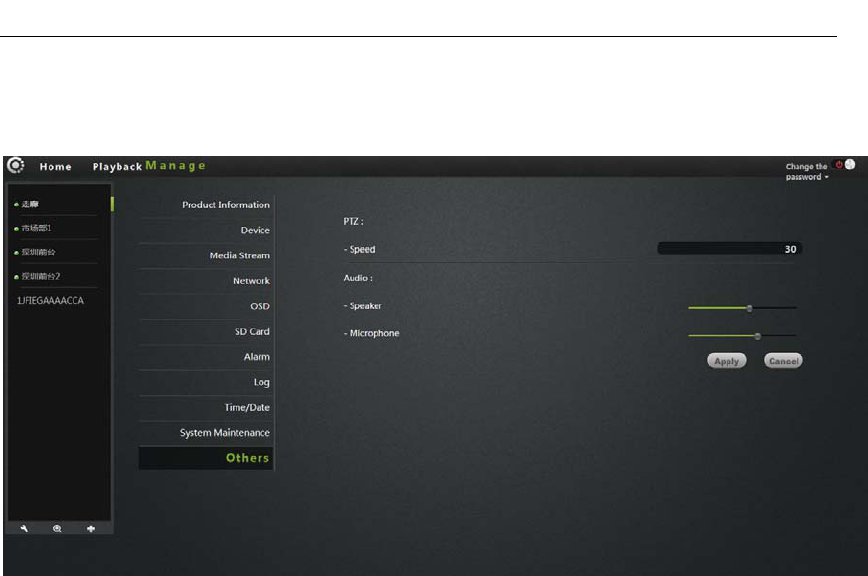
FI - 361 user manuals
26
11.Others:
PTZ:
Speed:PTZspeedparametersettings,thegreaterthevalue,thefasterthe
PTZ.
Audio:
Speaker:Settingthesoundsizeofthecameraspeakers,usingthemouse to
dragtheslidebar,thegreaterthevalue,thegreaterofthesound.
Microphone:Settingthesensitivityofthecameramicrophone,usingthe
mousetodragtheslidebar,thegreaterthevalue,themoresensitiveofthe
microphone,themoresoundreceivingfromexternalenvironment,thegreaterof
thecomputervoice,listentothevoiceofthecomputerend,thegreaterofthe
environmentnoiseaccordingly.
Equipmentflip:Whenchecked,thepictureforup/down,left/rightandthePTZ
willcollover,issuitableforbackwardssetting.
Powerfrequency:have50Hzand60Hz.UsercanchoosetheHzaccordingtothe
localpowerfrequency.
ClickApplytosaveyourchanges.
Troubleshooting
ThischapterprovidessolutionstoproblemsthatmaybearisedintheIP
CAMERAinstallmentandrunning.

FI - 361 user manuals
27
Ifyouencountertheproblems,pleasereadthefollowingdescriptions.(The
followingexampleisbasedonWindows®Vista™andXPDescription.Ifyou
areusingadifferentoperatingsystem,yourcomputerscreenissimilarwiththe
followingexample.)
1.Whatisremoteaccess?WhatcanIdo?
Throughremoteaccess,youcanuseawebbrowserfromanyPCconnectedto
theInternettoaccesstheCamera.Soevenifyouarenotathome,youcanwatch
theCameraimages,andmanagetheCamerasettings.
Toenableremoteaccess,youcansimplyfollowtheQuickInstallationWizard.
Ifyouarenotconnectedonthecamera,makesurethefollowingitems:
....ThegreenLEDCameraonSETATE2greenlightflashes(everythreeseconds
shine5times)
....Networkconnectionisworkingproperly
...Router'sLAN&WANconnectionisworkingproperly.
...TherouterhasenabledUPnP.
...TheroutercangetapublicnetworkIP.
...Therouterhasbeenupgradedtothelatestfirmwareversion.
...Youhavetriedtorestarttherouterbyunpluggingthepowerandthenplugit
again
Afterthecompletionoftheinspectionoftheabove,youcanre‐landing.
2.WhyphotoCamera'snetworkconnectionunreliable?
Thenetworkcablemaybeaproblem.TomakeSurethecableisworking,PING
theknownaddressofthedeviceinnetwork.Ifthecableconnectioniscorrect
andyournetworkconnectionisworking,youshouldreceiveasimilar(bytes=
32time=2ms)reply.Anotherpossibilityisthatthereisaprobleminthe
networkthecamerause,suchashubsorswitches.Makesurethepowerforall
devicesareconnectedandworkingproperly.
3.WhyNetworkCameraworklocally,buttheremotedoesnotwork?
This may be caused by the firewall protection , check network firewall with
yoursystemadministrator.Thefirewallmayneedtomakesomeconfiguration
changes,inordertoaccesstothenetworkCameraexternallyfromyourlocal
LAN,.Formoredetailedinformation,pleaserefertotherelevantsectionsofthe
Camerasinstalledintherouterbackend.
EnsurethatthenetworkCameradoesnotconflictwithanyWebserverrunning
inyournetwork.
Thedefaultroutersettingmightbetheproblem.Makesurethattherouter
settingsconfiguredtoallowexternalaccessfromyourlocalLANnetwork
Cameras.
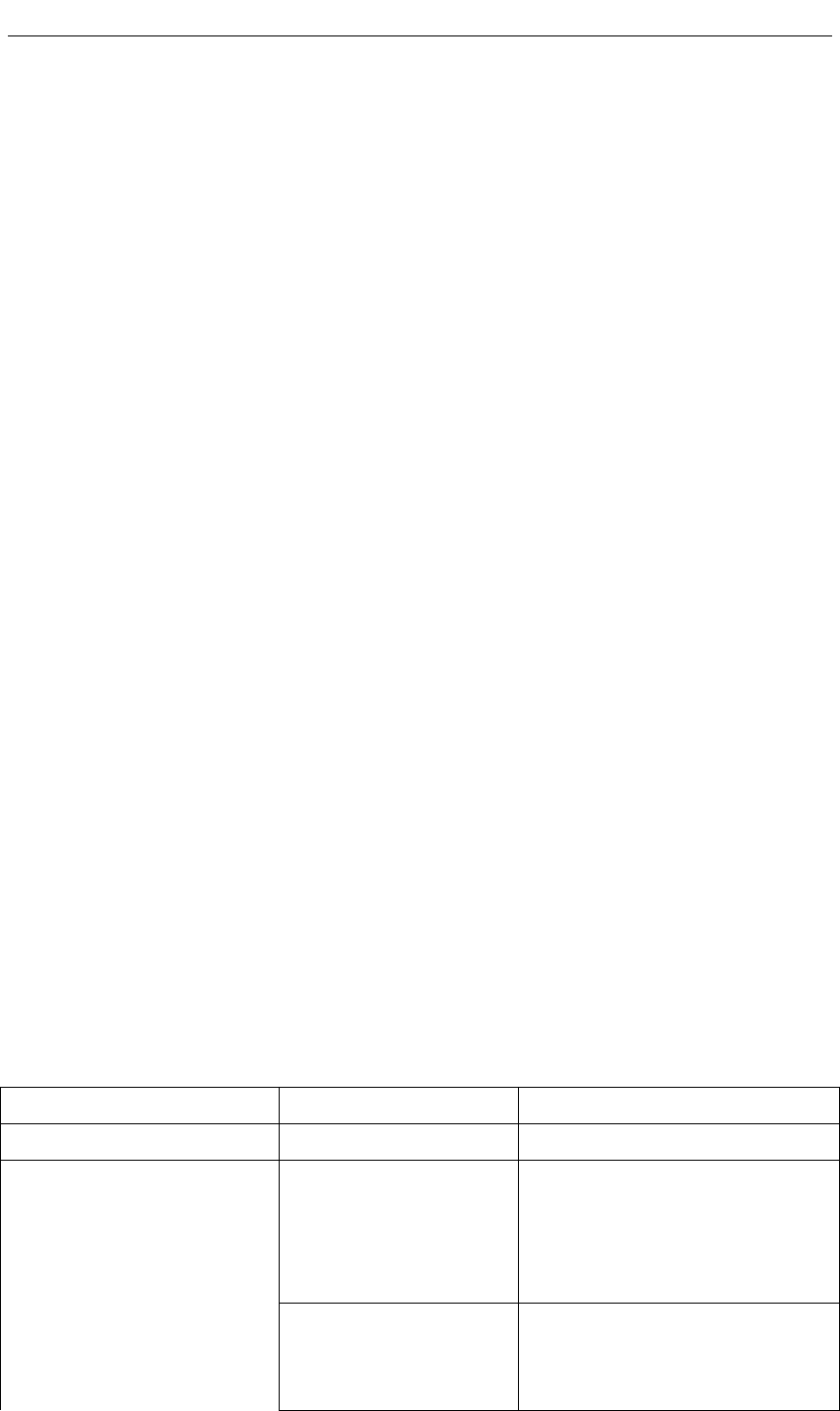
FI - 361 user manuals
28
4.Whytheimagehassomeverticalwhiteline?
TheremaybetheCMOSsensorexposuretothehardlight(suchasdirect
exposuretosunlightorahalogenlight)andoverload.TheCMOSsensoris
locatedintherearofthelens,itsroleisthemeasurethelightsignaland
convertsittoadigitalformat.Sothatthecomputerwillpresentthedigital
formattotheuserintheimageform.IftheCMOSsensorisinthebrightlightfor
alongtime,donottransferthenetworkCameratoadarkareaimmediately,so
asnottodamagetheCMOSsensor.
5.TheCamerahasblurredimage,howtosolveit?
IfthenetworkCameraworksindimplace,thevideoimagemaybecomeblurred.
AnotherpossibilityisthattheCameralensandCMOSsensorarenotingood
focus,pleasealigntheobject 5metersawayfromthecamera,adjustthelens
slowlyandrepeatedlybyhandadjusteduntiltheimagebetheclearest.
6.Theimagequalityispoor,howtoimprove?
Determineyourcomputer'sdisplaypropertiessetatleastsixcolors.16or256
colorsmakestheimageappearjitterartifacts,itseemsthequalitywillbepoor.
NetworkCameraimagedisplayisnotconfiguredcorrectly.Configuration
throughtheWebManagementWebvideointerface,youcanadjustthe
parameterstoimprovetheimagequality,theseparametersinclude:brightness,
contrast,andcolorsaturation.
7.WhynoimagesontheWebbrowser?
TheActiveXmightnotenabled.IfyouareviewingthecameraviaInternet
Explorer,makesuretoenableActiveXintheInternetOptionsmenu.Youmay
alsoneedtomodifythebrowser'ssecuritysettingstoallowinstallationof
ActiveXplug.
IfyourInternetExplorerversionislessthan7.0,youneedtoupgradetoaWeb
browserinordertowatchthevideosentbythenetworkCamera.
9.Troubleshooting,LEDstatusindication:
IndicatorIndicatorstatestatements
POWER(POWERindicator)RedlightLongbrightPowersupplyisnormal
Greenlight
scintillation
Equipmentcannormalaccess
Internet,usersnowcan
throughthePCormobile
phonenormalaccess
STA1(Wirelessnetwork
instruction)
GreenlightLong
bright
Gatewaycommunicationhave
normal,butcan'tnormal
accessInternet,suchasdialing
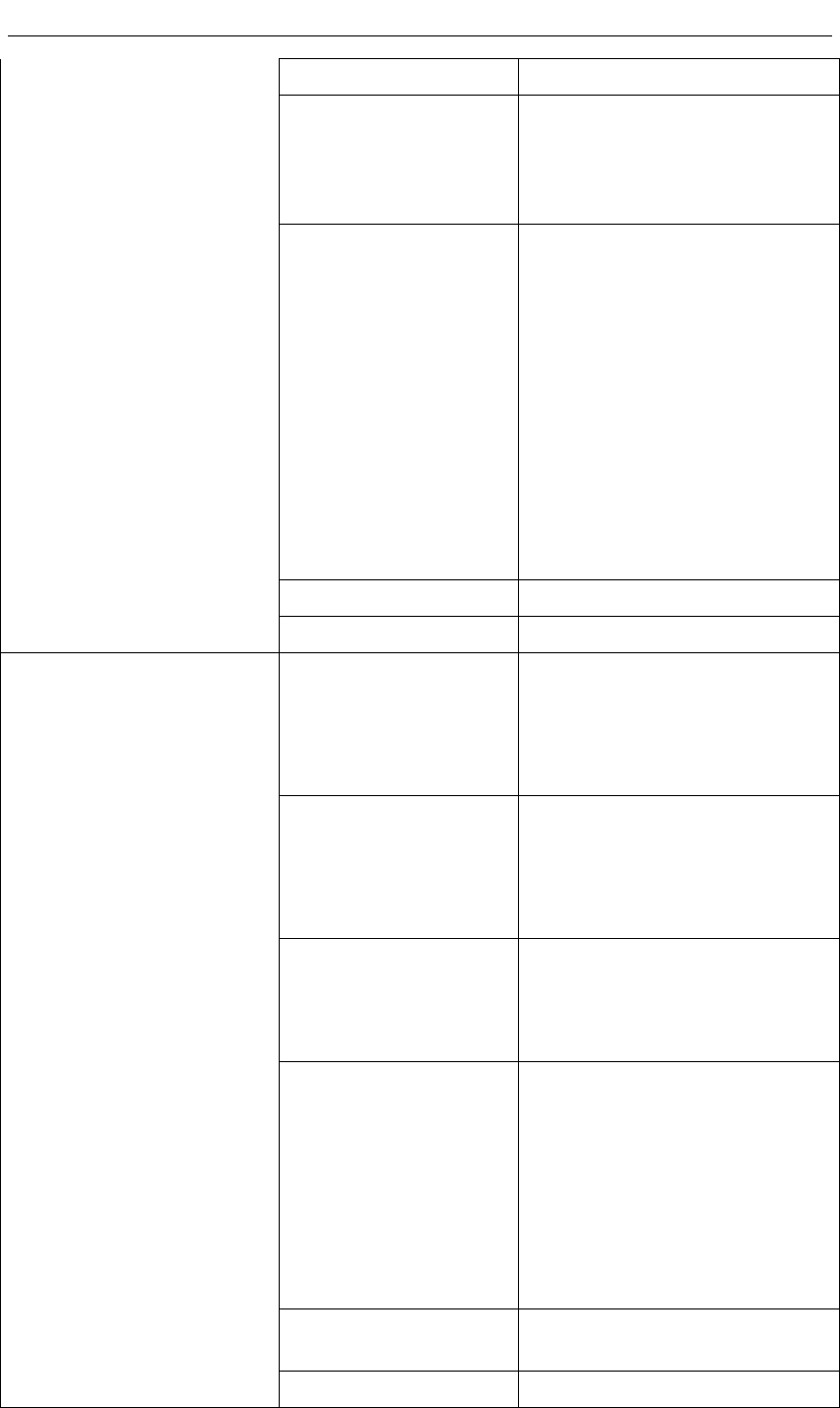
FI - 361 user manuals
29
failure
RedlightLongbright
IsconnectingtoWIFIrouter,
thereisnoconnectionorIP
addressforfailure
Red,greenlightshine
alternately
SaynotodoWIFI
configurationorconfiguration
ofarouterWIFIconnectionor
DHCPfailure,WIFIswitchto
ADHOCmode,atthistimecan
throughthemobilephoneor
PCconnectingdevicewireless
network,andthenthroughthe
192.168.188.254visit,modify
thewirelessconfiguration
Lightswentout WIFImodulearedisabled
Greenlight
scintillation
Equipmentcannormalaccess
Internet,usersnowcan
throughthePCormobile
phonenormalaccess
GreenlightLong
bright
Gatewaycommunicationhave
normal,butcan'tnormal
accessInternet,suchasdialing
failure
RedlightLongbright
IPaddresstoobtainsuccessor
userssetupstaticIPaddress,
butgatewayimpassability(for
exampleIPaddresssetwrong)
Red,greenlightshine
alternately
DynamicIPaddressforfailure,
IPaddressesaretemporaryset
to192.168.187.254,userscan
setthesamenetworksegment
forcomputerIP,andthen
throughtheaddressaccess,
fortheequipment
configurationstaticIPaddress
Lightswentout
Linenotconnectedoruser
disable
STATE2(Cablenetwork
instruction)

FI - 361 user manuals
30
WirelessInfrastructure
WirelessIPCAMERAproductsare basedonindustrystandardsforyourhome,
business or public access the wireless network and provide a simple and
compatible high‐speed wireless connection.The IP CAMERA strictly follow the
IEEE standard, wireless products allows access to the data you need anytime,
anywheresafely.Youwillbeabletoenjoythefreedomofthewirelessnetwork.
Wireless LAN (WLAN) is a unit of the computer network by a wireless signal
insteadofwirestotransmitandreceivedata.WLANismoreandmoreusedin
homeandofficeenvironments,aswellaspublicplacessuchasairports,coffee
shops and universities. WLAN technology in innovative ways to help the
communicatemoreeffectively.Nocablingandotherfixedinfrastructure,aswell
asbettermobilityprovidesmoreconvenienceformanyusers.
Inmanyenvironments,themobilenetworkequipmentneedstobeconnectedto
aconventionalEthernetLAN,servers,printersoranInternetconnectioninorder
touseviaawiredLAN.Thewirelessrouterisusedtoprovidesuchaconnection
device.
Whatiswireless?
WirelessorWiFitechnologyisnotusingacabletoconnectyourcomputer
tonetwork.WiFiusesradiofrequencytoconnectwirelessly,soyoucanbe
freetoconnectcomputersanywhereinyourhomeorofficenetwork.
WhybuyIPC1wirelessequipment?
IPC1istheworld'sleadingcamera,youcanusesmartphoneaccessremote
monitoringandgetsmoothvideo,andequippedwithrealP2P
technology.IPC1productsareatreasonablepricesandexcellent
performance.
Thewirelessnetworkishowdoesitwork?
Similarwiththewirelessphone,thewirelessnetworktransmitdata
frompointAtopointBviawirelesssignal.However,forwireless
networktherearesomerestrictionsonhowyoucanaccessthenetwork.
Youmustbewithinthecoverageofthewirelessnetwork,inorderto
connecttoyourcomputer.Thewirelessnetworkisdividedintotwo
differenttypes:wirelesslocalareanetwork(WLAN)andwireless
personalareanetwork(WPAN).
Wirelesslocalareanetwork(WLAN)

FI - 361 user manuals
31
Inawirelesslocalareanetwork,theaccesspoint(AP)asthecomputer
devicetoaccessthenetwork.Accesspointhasasmallantenna,whether
throughradiosignalstoandfromthetransmissiondata.Indooraccess
pointshowninthedrawing,thesignalcanreachadistanceof300
feet.Inoutdoor,thesignaldistanceofaccesspointcanreach30milesat
most,canbeusedsuchasafactoryfloor,industrialareas,collegeand
highschoolcampuses,airports,golfcourses,aswellasmanyoutdoor
occasions.
Whichkindofpersonaresuitableforwirelessnetwork?
Wirelessnetworktechnologybemoreandmorepopularinrecentyears,
almosteveryoneisusingit,Nomatterforthehome,officeandbusiness,
D‐Linkcanofferthewirelesssolution.
Home
•providebroadbandaccessforeveryoneathome
•browsetheweb,viewemail,instantmessaging,etc.
•Nocableconnectionintheroomaround
•Simpleandeasytooperate
SOHO(SmallOfficeandHomeOffice)
•Everythingwillbeinyourhandswhenyouareathomeaswellasinthe
office.
•Remotelyaccessyourofficefromhome.
•ShareanInternetconnectionandaprinterwithmultiplecomputers.
•Donotrequireadedicatedofficespace
Wheretousethewirelessnetwork?
Notjustconfinedtothehomeandoffice,wirelesstechnologyhasbeing
extendedtoeverycorner.Peoplelikethefreedomofmobility,wireless
networksarebecomingincreasinglypopular,moreandmorepublicplaces
beginofferingwirelessaccesstoattractpeople.Thewirelessconnectionin
publicplacesisusuallycalled"hotspots".
Useawirelesscardinyourlaptop,youcanbeindistantplacessuchas:
airports,hotels,cafes,libraries,restaurantsandconferencecenterwith
wirelessnetwork.
Thewirelessnetworkiseasytoinstall,ifyoufirstinstalled,youwillneed
toworkhardtounderstandwheretostart.Thisiswhywewanttoprovide
someoftheinstallationstepsandtipstohelpyoucompletetheinstallation
process.
Tips

FI - 361 user manuals
32
Whenyouinstallawirelessnetwork,pleasenotethefollowing:
Placeyourrouteroraccesspointinthecenterposition
Verifythatyourrouter/accesspointonthecenterpositionofthenetwork,
inordertogetthebestresults.Trytoplacetherouter/accesspointtothe
highestpointintheroom,sothatthesignalcanbedistributedtoyour
room.Ifyourhomeisatwo‐storybuilding,youneedtoinstalltherepeater
signalexpandingcoverage.
Eliminateinterference
Householdappliances,suchascordlessphones,microwaves,and
televisionsasfaraspossiblefromtherouter/accesspoint.Thiswill
greatlyreducetheelectricalinterferencecausedbytheworkofthesame
frequency.
Security
Preventyournextdoorneighborsorintrudersconnecttoyourwireless
network.Opentherouter'sWPAorWEPsecurityfeaturestoprotectyour
wirelessnetwork.Pleaserefertotheproductmanualtosettheproperties
detailedinformation.
WirelessSecurity
Thissectiondescribesthedifferentlevelsofsecurityyoucanusetoprotectyour
datafromintrusion..
ipc1providesthefollowingsecuritytypes:
• WPA‐PSK(pre‐sharedpassword)
• WEP(WiredEquivalentPrivacy)
WhatisWEP?
WEPmeansWiredEquivalentPrivacy.ItisbasedontheIEEE802.11standard,
usingtheRC4encryptionalgorithm.WEPfordataencryptiononyourwireless
networktoprovidesecurity,sothatitcanprotectthesecurityoftransmission
fromonewirelessdevicetoanother.
ToaccesstheWEPnetwork,youmustknowthekey.Thekeyisthestringyou
create.UsingWEP,youmustspecifythelevelofencryption.Thetypeof
encryptiondeterminesthekeylength.128‐bitencryptionkeyislongerthan
64.KeyinputHEX(16hex‐0‐9,AF)orASCII(AmericanStandardInformation
InterchangeCode‐alphanumericcharacters)formatstringdefinition.ASCII

FI - 361 user manuals
33
formatallowsyoutoentertheeasy‐to‐rememberstring.ASCIIstringusedonthe
networktransmittedconvertedintoHEX.Righteousnessfourkeyscanbegiven,
mainlyYoucaneasilychangethekey.
WhatisWPA?
WPAorWi‐FiProtectedAccess,isaWi‐Fistandard,designedtoimprovethe
securityfeaturesofWEP(WiredEquivalentPrivacy).
ComparedwithWEP,WPAhastwomajorimprovements:
ImprovedataencryptionthroughtheTemporalKeyIntegrityProtocol
(TKIP).TKIPscramblesthekeysusingahashingalgorithmand,by
addingintegrity‐checkingfeature,ensuresthatthekeyshavenotbeen
tamperedwith.WPA2isbasedon802.11i,usingtheAdvanced
EncryptionStandard(AES)insteadofTKIP.
UserauthenticationthroughtheExtensibleAuthenticationProtocol(EAP),
usuallymissinginWEP.WEP‐basedcomputerhardwareMACaddressto
restrictaccesstothewirelessnetworkisrelativelyeasylisteningandsteal.
EAPisbuiltonamoresecurepublickeyencryptionsystemtoensurethat
onlythroughauthorizednetworkuserscanaccessthenetwork.
WPA‐PSK/WPA2‐PSKusesapassphraseorkeytoauthenticateyourwireless
connection.Thekeyisanalphanumericpassword,8‐63characterslong.The
passwordcanincludesymbols(!?*&_)Andspaces.Thiskeymustbeenteredon
yourwirelessrouteroraccesspointthesamekey.
CompletethequickinstallationtheIPCAMERAguideinstallation,youcanuse
theIPaddresshasbeenassignedtheCamera.AlocalIPaddressforyourPCand
oneormoresharednetworkthrougharouter,soassignedtotheIPaddressof
thenetworkCamera.Atthistime,yourlocalnetworkcanseetheCamera,
configuretheroutertoallowtheCamerafromaremoteviewingcanbeviewed
onthenetwork.
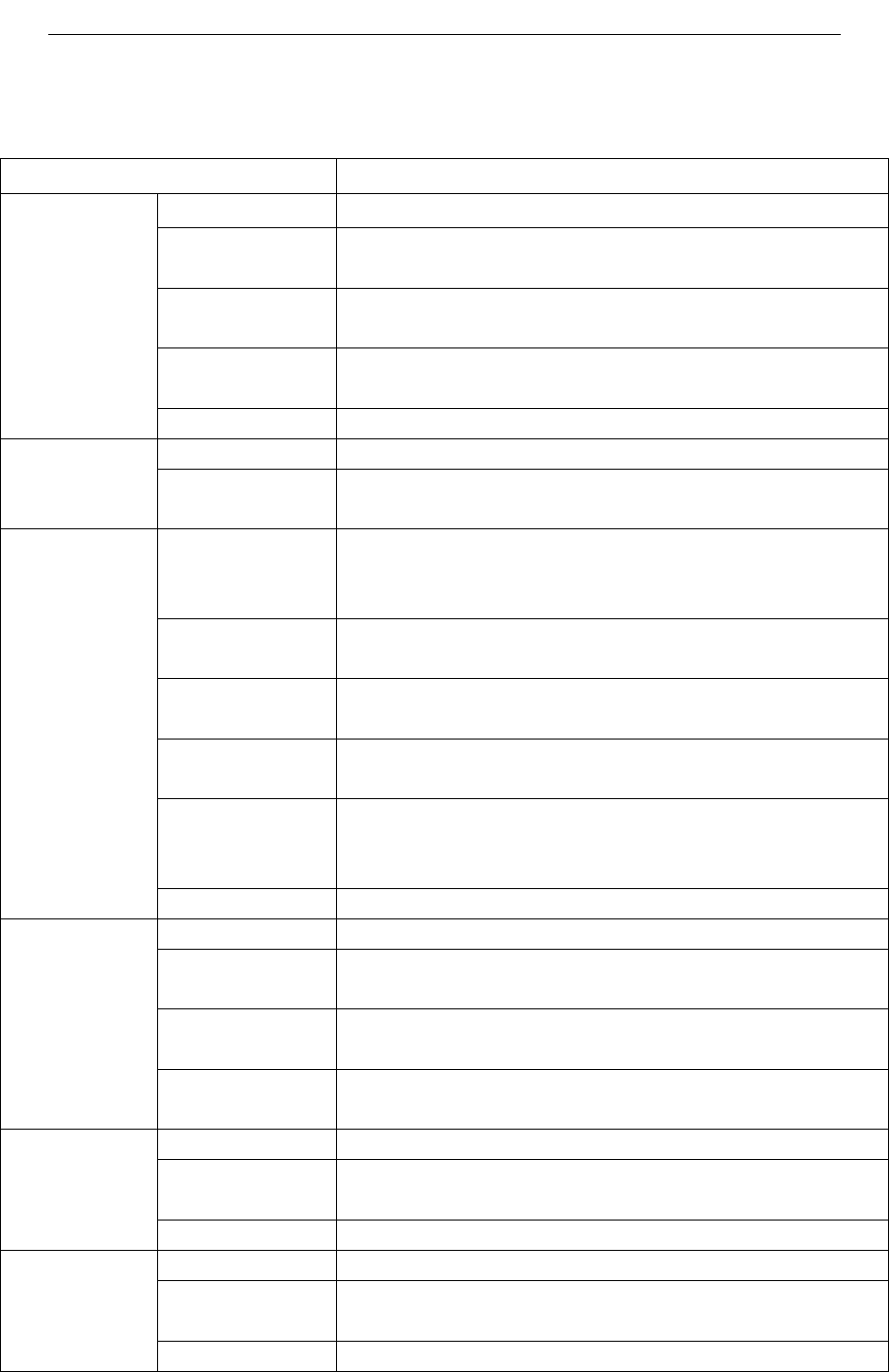
FI - 361 user manuals
34
Specifications
Specification FI‐361
Sensor 1/4"colorCMOSsensor
Display
Resolution 1280*720pixels(1,000,000pixels)
thereisa
camera f:3.6mm,F:2.4
Minimum
illumination 0.5Lux
Imagesensor
Perspective 65degrees
Input/Output Built‐inMICandSPEKER,two‐wayvoiceintercom
Audio
frequency Audio
Compression G.711/G.726/AAC/ADPCM
Video
compression
mode MJPEG/MPEG4/H.264
Lighting
frequency 50Hz,60Hz
Imageframe
rate 1‐30fps
Image
resolution 1280*720,640*360,384*216,256*144
Whitebalance,
backlight
compensation AutomaticQuery
Videos
NightVision 12IRLED,IRdistance:10meters
Ethernet A10/100MbpsRJ‐45interface
Support
Agreement
TCP/IP,UDP/IP,HTTP,SMTP,FTP,DHCP,DDNS,
UPNP,RTSPAndRTMP,MUTP
Wireless
standards WIFI(IEEE802.11b/g/n)
Network
SupportIP
addresses StaticIPaddressanddynamicIPaddress
Alarmdetection MotionDetection
Alarm
notification
SupportE‐mail,FTP,SMSalarmalarmnotification
methods(requiresserversupport)
Alarm
Externalalarm Externalalarminput/output
Memorycard MicroSDcard.(Supportsupto32GB)
Power
DC5V/2.0AandPOEpowersupply(optional),power
consumption<8watts
Hardware
interface
Audioinput/ Anaudiooutputjackandanaudioinputsocket
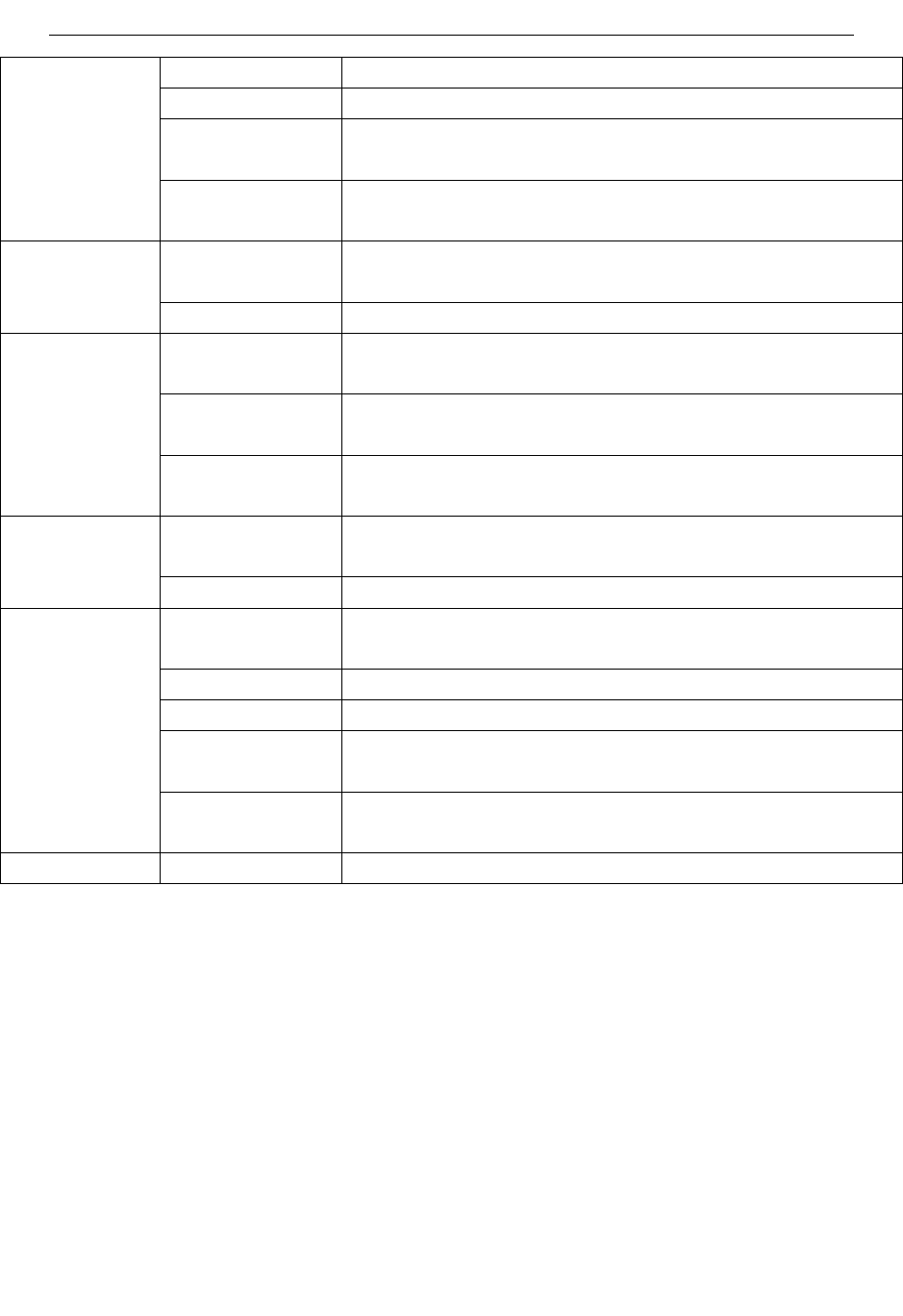
FI - 361 user manuals
35
outputinterface
Button Aresetbutton,afunctionbutton
Wireless
interface 1WIFIexternalantennainterface
ExternalalarmI
/O ExternalalarmI/Oport
PTZrotation
angle Horizontal:320°&Vertical:120°other
LEDindication Power/networksignal/functionindicator
Operating
Temperature 0°~55°C(32°F~131°F)
Operating
humidity 10%~80%RH(non‐condensing)
Environment
Storage
temperature ‐10°C~60°(14°F~140°F)
Dimensions
(L*W*H) 112(L)*114(W)*157mm(H)Specification
Weight 400g(Containingrack)
Central
processor 2.0GHzorabove(recommended3.0GHz)
RAM 256MBormore(Recommended1.0GB)
GraphicsCard 64MBormore
Operating
system
MicrosoftWindows2000/XP,Vista,Windows7,Mac
OS,Linux
Computer
Requirements
Browser
IE6orlater/Firefox/Googlebrowserorother
standards‐compatiblebrowser
Identification certification CE,FCC,ROHS
Warnings
Thisdevicecomplieswithpart15oftheFCCrules.Operationissubjecttothe
followingtwoconditions(1)thisdevicemaynotcauseharmfulinterference,and(2)
thisdevicemustacceptanyinterferencereceived,includinginterferencethatmay
causeundesiredoperation.
FCCRadiationExposureStatement
Theantennasusedforthistransmittermustbeinstalledtoprovideaseparation
distanceofatleast20cmfromallpersonsandmustbeco‐locatedforoperatingin
conjunctionwithanyotherantennaortransmitter.
Changesormodificationsnotexpresslyapprovedbythepartyresponsiblefor
compliancecouldvoidtheuser’sauthoritytooperatetheequipment.