ShenZhen Hipad Telecommunication Technology 5022 Mobile Phone User Manual
ShenZhen Hipad Telecommunication Technology Co., LTD. Mobile Phone
User Manual

AMK5022 User Manual
-1-
AMK5022
User Manual
Android 4.4 is the Operating System for your Touch Screen
smartphone –AMK5022
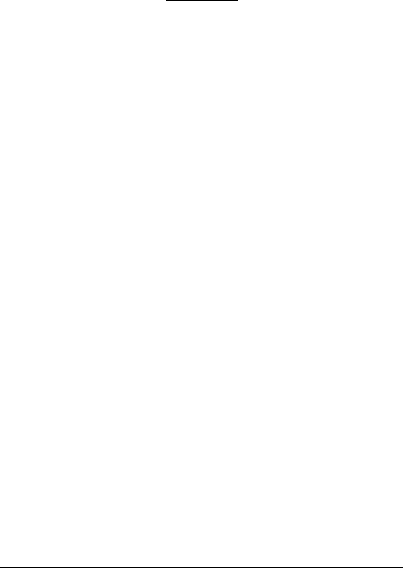
AMK5022 User Manual
-2-
INTRODUCTION
Thanks for choosing AMK5022 Dual SIM Android , 3G smart phone based on 1.0 GHz
Single-Core Processor. This smartphone is running on Android OS, V4.4. If you’d like your
phone to live a long and fruitful life, please read this guide carefully and keep it for future
reference. You never know when you might need it.
And don’t worry if the pictures we use to demonstrate your phone’s functions look a
little different from what you see on its screen. It’s the functions that matter.

AMK5022 User Manual
-3-
Table of Contents
1 Safety .......................................................................................................... 4
1.1 Safety Precautions .............................................................. 4
1.2 Using your phone safely ..................................................... 4
2 Understanding your Phone ........................................................................... 7
2.1 Your Phone ......................................................................... 7
2.2 Description Icons ................................................................ 7
2.3 Inserting & Removing the memory card ,SIM Card (pictures for reference)
……………………………………………………………………………………….8
2.4 Charging the battery .......................................................... 9
2.5 Power ON/OFF ................................................................... 9
2.6 Enter Main Menu ............................................................... 10
2.7 Enter Sub Menu .................................................................. 10
2.8 Use Notification Panel ........................................................ 10
2.9 Expand Main Interface ....................................................... 10
2.10 Add icons on the main interface ........................................ 10
2.11 Move icons on the main interface...................................... 10
2.12 Delete icons on the main interface ....................................... 11
2.13 Change wallpapers ............................................................. 11
2.14 Recent tasks ....................................................................... 11
2.15 Install APK through File Manager ....................................... 11
3 Using your Phone ......................................................................................... 12
3.1 Main Menu & Its Functions ................................................ 12
3.2 Wi-Fi ................................................................................... 15
4 Inputting Text ............................................................................................... 16
5 Maintenance ................................................................................................ 17
6 Taking Care of your Device ............................................................................ 18
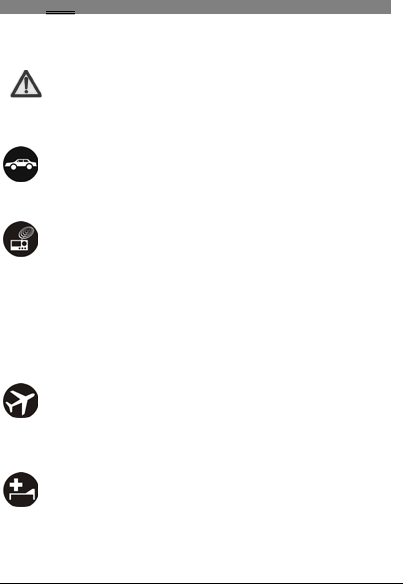
AMK5022 User Manual
-4-
1
1
S
Sa
af
fe
et
ty
y
1
1.
.1
1
S
Sa
af
fe
et
ty
y
P
Pr
re
ec
ca
au
ut
ti
io
on
ns
s
Please read through the following briefings carefully and act in accordance
with these rules, so as to prevent causing any danger or violating any law.
1
1.
.2
2
U
Us
si
in
ng
g
y
yo
ou
ur
r
p
ph
ho
on
ne
e
s
sa
af
fe
el
ly
y
On The Road
Using a phone while driving is illegal in many countries. Please follow local laws and drive
safely at all times.
Near Sensitive Electronics
Don’t use your phone near sensitive electronic equipment – particularly medical devices
such as pacemakers – as it could cause them to malfunction. It can also interfere with
the operation of fire detectors and other automatic-control equipment.
For more information about how your phone affects pacemakers or other electronic
equipment, please contact the manufacturer or your local distributor.
Your phone may cause interference when used near TVs, radios or automated office
equipment.
While Flying
Your phone can cause interference with aircraft equipment. So it’s essential you follow
airline regulations. And if airline personnel ask you to switch off your phone, or disable
its wireless functions, please do as they say.
In Hospital
Your phone may interfere with the normal operation of medical equipment. Follow all
hospital regulations and turn it off when you’re asked to by posted warnings or medical
staff.
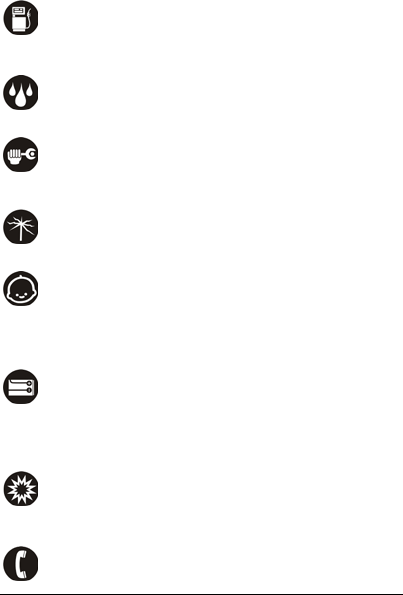
AMK5022 User Manual
-5-
At a Petrol Station
Don’t use your phone at petrol stations. In fact, it’s always best to switch off whenever
you’re near fuels, chemicals or explosives.
Around Water
Keep your phone away from water (or any other liquid). It’s not a waterproof model.
Making Repairs
Never take your phone apart. Please leave that to the professionals. Unauthorised
repairs could break the terms of your warranty.
Broken Antenna
Don’t use your phone if the antenna is damaged, as it could cause injury.
Around Children
Keep your mobile out of children’s reach. It should never be used as a toy and it might
not be good for their health.
Original Accessories
Only use the original accessories supplied with your phone or those approved by the
manufacturer. Using unapproved accessories may affect performance, make the
warranty void, break national regulations on the use of mobile phones, or even cause
injury.
Near Explosives
Turn off your phone in or near areas where explosive materials are used. Always obey
local laws and turn off your phone when requested.
Emergency Calls
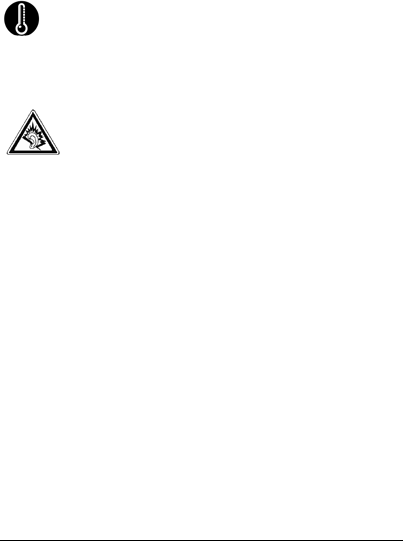
AMK5022 User Manual
-6-
To make an emergency call your phone must be turned on and in an area where there’s
network coverage. Dial the national emergency number and press ‘send’. Explain exactly
where you are and don’t hang up until help has arrived.
Working Temperature
The working temperature for the phone is between 0 Degree and 40 Degree Celcius.
Please don’t use the phone outside the range. Using the phone under too high or too
low temperature might cause problems.
At very high volume, prolonged listening to a mobile phone can damage
your hearing.

AMK5022 User Manual
-7-
2
2
U
Un
nd
de
er
rs
st
ta
an
nd
di
in
ng
g
y
yo
ou
ur
r
P
Ph
ho
on
ne
e
2
2.
.1
1
Y
Yo
ou
ur
r
P
Ph
ho
on
ne
e
2
2.
.2
2
D
De
es
sc
cr
ri
ip
pt
ti
io
on
n
I
Ic
co
on
ns
s
Icons Descriptions Icons Descriptions
Shows the phone’s network
signal strength.
Show the phone’s battery
capacity.
Speaker has been
activated.
You have unread SMS.
Call on hold
The ringing type is set on
silent
The ringing type is set on
Vibration.
Flight Mode
Wi fi is ON
2G network in use.
You have missed calls.
3G network in use
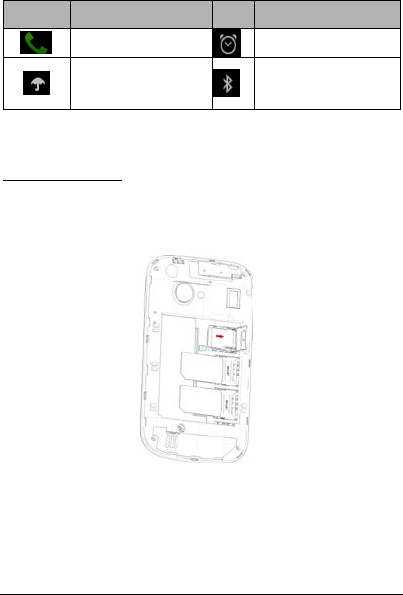
AMK5022 User Manual
-8-
Icons Descriptions Icons Descriptions
In call
A clock alarm is active
The ringing type is set on
outdoor
The icon will be displayed
in the status bar, when
the Bluetooth is set on.
2
2.
.3
3
I
In
ns
se
er
rt
ti
in
ng
g
&
&
R
Re
em
mo
ov
vi
in
ng
g
t
th
he
e
m
me
em
mo
or
ry
y
c
ca
ar
rd
d
,
,S
SI
IM
M
C
Ca
ar
rd
d
(
(p
pi
ic
ct
tu
ur
re
es
s
f
fo
or
r
r
re
ef
fe
er
re
en
nc
ce
e)
)
Inserting the memory card
1. Remove the battery before install the memory card or SIM card.
2. Install the memory card (TF card): Open the cover of the memory card slot, insert a
memory card,and then lock the card slot.
3. Install the SIM card: SIM1 card slot and SIM2 card slot is marked as ‘1’ and ‘2’. Insert
the SIM card into card slot following the SIM card logo and directions
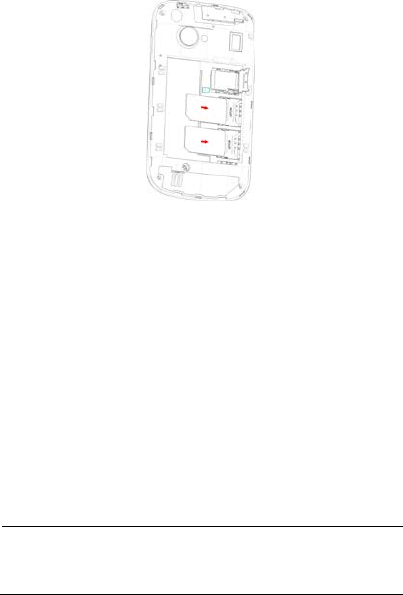
AMK5022 User Manual
-9-
2
2.
.4
4
C
Ch
ha
ar
rg
gi
in
ng
g
t
th
he
e
b
ba
at
tt
te
er
ry
y
The rechargeable Li-ion battery that comes with your phone is ready to be used, but is
not charged full. It is easy to do & can be done in 3 simple steps below:
1. Connect the charger to your phone, and plug it into a socket.
2. The battery indicator an icon in the corner of the screen shows you are charging.
3. When fully charged, the battery indicator will stop scrolling.
4. Disconnect the charger from your mobile, and unplug.
2
2.
.5
5
P
Po
ow
we
er
r
O
ON
N/
/O
OF
FF
F
Press the power key to power-ON/OFF the phone.
When you turn your phone on, it’ll automatically check the SIM and show the following
information on screen:
Input SIM1 PIN: If you’ve set a PIN for your SIM1.
Input SIM2 PIN: If you’ve set a PIN for your SIM2.
Note:
The PIN is supplied with your SIM. Please replace it with your own PIN code as soon as
possible. Enter the wrong PIN three times, and your SIM will be locked. Then you’ll need to
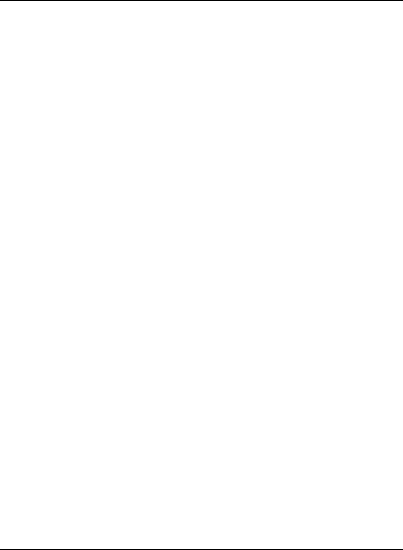
AMK5022 User Manual
-10-
contact your network service provider to ask for a PUK code to unlock it. It is applicable for
both the SIMs if you are using 2 SIM Cards.
2
2.
.6
6
E
En
nt
te
er
r
M
Ma
ai
in
n
M
Me
en
nu
u
In Idle mode, press the Menu key to enter the main menu on the desktop and click the
Home key /Back key to return.
2
2.
.7
7
E
En
nt
te
er
r
S
Su
ub
b
M
Me
en
nu
u
Once at the main menu, click the icon to select the submenu, press Back Key to return to
the previous menu, and press the Home Screen to return to the home screen.
2
2.
.8
8
U
Us
se
e
N
No
ot
ti
if
fi
ic
ca
at
ti
io
on
n
P
Pa
an
ne
el
l
As a new notification appears in the notification area, slide down in the area to view the
contents of the notification.
2
2.
.9
9
E
Ex
xp
pa
an
nd
d
M
Ma
ai
in
n
I
In
nt
te
er
rf
fa
ac
ce
e
The main interface may extend and exceed the screen width to provide more space for
newly added shortcuts and tools.
Slide your finger horizontally on the main interface to extend to the left or right area of
the main interface.
2
2.
.1
10
0
A
Ad
dd
d
i
ic
co
on
ns
s
o
on
n
t
th
he
e
m
ma
ai
in
n
i
in
nt
te
er
rf
fa
ac
ce
e
You can long press the icon on the main menu until it’s enlarged and the mobile phone
vibrates, and copies the icons in the main menu to the main interface.
2
2.
.1
11
1
M
Mo
ov
ve
e
i
ic
co
on
ns
s
o
on
n
t
th
he
e
m
ma
ai
in
n
i
in
nt
te
er
rf
fa
ac
ce
e
1. Long press the icon on the main interface until it’s enlarged and the mobile phone
vibrates.

AMK5022 User Manual
-11-
2. Drag the icon to the desired position and then release it.
2
2.
.1
12
2
D
De
el
le
et
te
e
i
ic
co
on
ns
s
o
on
n
t
th
he
e
m
ma
ai
in
n
i
in
nt
te
er
rf
fa
ac
ce
e
1. Long press the icon on the main interface until it’s enlarged and the mobile phone
vibrates.
2. Drag the icon to “Remove” to delete it.
2
2.
.1
13
3
C
Ch
ha
an
ng
ge
e
w
wa
al
ll
lp
pa
ap
pe
er
rs
s
1. Long press “Touch screen” to open the menu.
2. Click the “Change Wallpaper” menu,the following options will appear: Set idle
wallpaper /Set lockscreen wallpaper/Set lock and idle wallpaper.
2
2.
.1
14
4
R
Re
ec
ce
en
nt
t
t
ta
as
sk
ks
s
On any interface, long press [Home] 2 times to access to the recent tasks interface, view
all the recent tasks, touch one of them to enter this App.
2
2.
.1
15
5
I
In
ns
st
ta
al
ll
l
A
AP
PK
K
t
th
hr
ro
ou
ug
gh
h
F
Fi
il
le
e
M
Ma
an
na
ag
ge
er
r
APK is a supported file format for the Android mobile operating system.
a)Please copy the downloaded APK file into the SD card, and then insert the SD card into
the phone.
b)In Idle mode, click Main Menu to enter the main menu.
c)Click “File Manager” to enter the directory of SD card.
d)Click the APK file you wish to install, and follow the installation wizard.
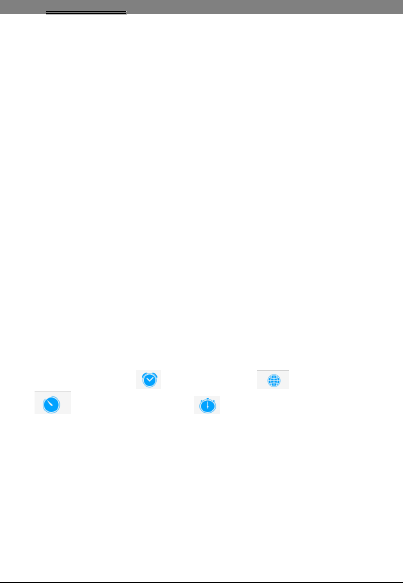
AMK5022 User Manual
-12-
3
3
U
Us
si
in
ng
g
y
yo
ou
ur
r
P
Ph
ho
on
ne
e
3
3.
.1
1
M
Ma
ai
in
n
M
Me
en
nu
u
&
&
I
It
ts
s
F
Fu
un
nc
ct
ti
io
on
ns
s
1.Backup and Reset
In Backup application, you can backup applications and data, and also restore these
applications and data.
Notes: Before executing this function, ensure that T-Flash card has enough space; After
backuping applications and data, please don’t remove or destroy the backup. Because
illegal operations cause data loss or damage, user will take the responsibility by himself.
2.Browser
Browse the internet.
3.Calculator
Allows you to make tedious calculations quickly.
4.Calendar
View the calendar & add events.
5.Clock
After entering Clock, touch to set Alarm; touch to access to world cities;
touch to access to Timer; touch
to access to Stopwatch.
6. Camera
Your product supports for taking photos and video recording. Before taking a photo or
video recording, you can set the following options: Exposure value, Image quality, Auto
contrast, Color effects, Flash mode, White balance, Size, Brightness, etc. You can press
the Thumbnail picture to view, edit, share the picture or video. Press ‘Menu’ for more
options..
7. Contact
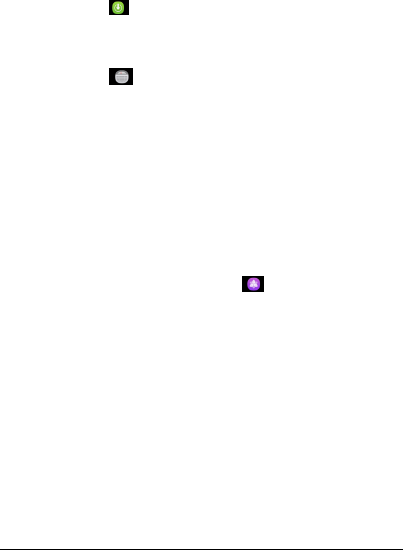
AMK5022 User Manual
-13-
To see your list of Contacts. Access phonebook through this function.
8. Downloads
In main menu, touch to enter, you can view the downloaded files or
applications.
9.FM radio
In main menu, touch to enter FM Radio interface, then you can listen to
FM radio freely.
10. File manager
You could install the files in APK format & also view your files.
11.Bluetooth
This mobile phone supports Bluetooth wireless connection. You can establish wireless
connection between mobile phone and Bluetooth hands-free vehicle communication
device, computer or handheld device to realize voice communication, data exchange and
synchronization.
12.Gallery
Allows you to view photos & videos in folders. Touch to switch into Gallery
interface.
13. Gmail
Allows you set up your Gmail accounts. Gmail on your phone is automatically
synchronized with your google account on the web.
14.YouTube
YouTube is a video-sharing website,
share your videos with friends, family, and the
world.
15.Play Store
Log in to your Gmail account to view all the applications & download from
thousands of applications available under the Google Market called Play
Store.
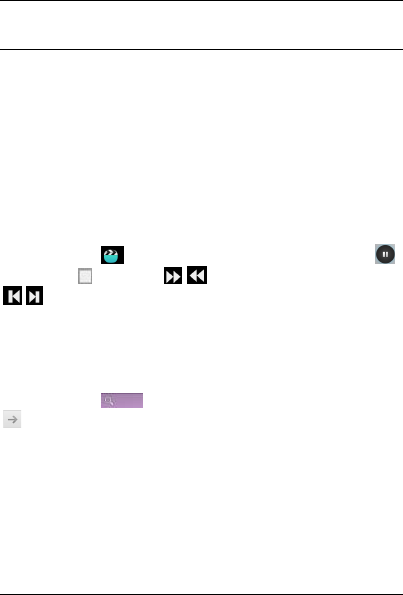
AMK5022 User Manual
-14-
Note:
To use this app please connect to an internet connection.
16.Maps
The phone built-in Google maps application.
17. Messaging
Allow you to view messages sent & received as a thread.
18. Music
View the list of songs available in your phone. View the artists, albums, playlists & more.
19. Video players
In main menu, touch to enter video folders, touch a video file to play, touch
to pause, touch to stop, touch to rewind or fast-forward playing, touch
to play the previous or the next file, press [Volume] to adjust the volume.
20.Phone
Allow you to make quick outgoing calls.
21.Search
In main menu, touch , access to Google Search, enter key words, touch
,you can search a target in All or Web or Apps or Contacts, the matched result will
display below. You also can do voice search here.
22.Settings
Modify settings under the following:
Dual Sim Settings
Wi-Fi
Bluetooth
Data Usage
AMK5022 User Manual
-15-
Audio Profiles
Display
Storage
Battery
Apps
Security
Language & Input
Backup & Reset
Add account
Date & Time
Timer Switch Machine
Accessibility
Developer options
About phone
23.SIM Toolkit
This service is provided by the operator. It provides many types of personalized message
services.
24. Sound Recorder
Allows you to record sounds.
3
3.
.2
2
W
Wi
i-
-F
Fi
i
AMK5022 supports Wi-Fi which allows you to connect with a Wireless connection.This is
useful for surfing internet on phone.
a. Enter "Settings" interface & search WIRELESS & NETWORKS. Select the network you
want to connect.
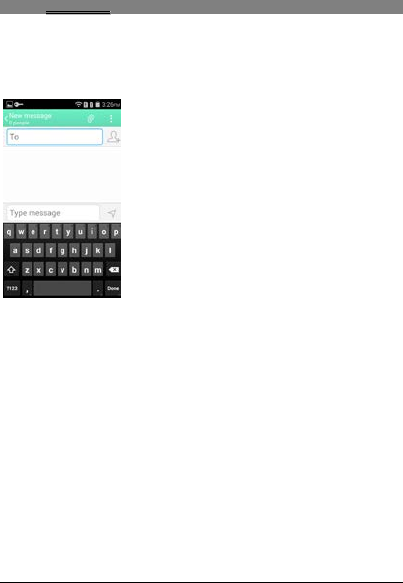
AMK5022 User Manual
-16-
4
4
I
In
np
pu
ut
tt
ti
in
ng
g
T
Te
ex
xt
t
Android keyboard
AMK5022 use android keyboard by default. You can selet other input method from
setting key.
Cut, Copy and Paste
Slide your finger to move the insertion points,and then touch and hold text content to
bring up the blue cursor.Then choose to cut, copy, or paste. It is very easy to copy text
from web pages, email, or text messages.
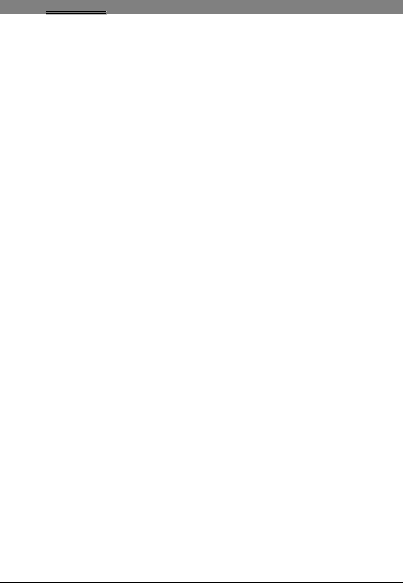
AMK5022 User Manual
-17-
5
5
M
Ma
ai
in
nt
te
en
na
an
nc
ce
e
Use a dry soft cloth to wipe general dirt.
Do not use a hard cloth, benzene or thinner to wipe the phone, otherwise, the surface of
the phone will be scratched or could even result in the fading of colour.
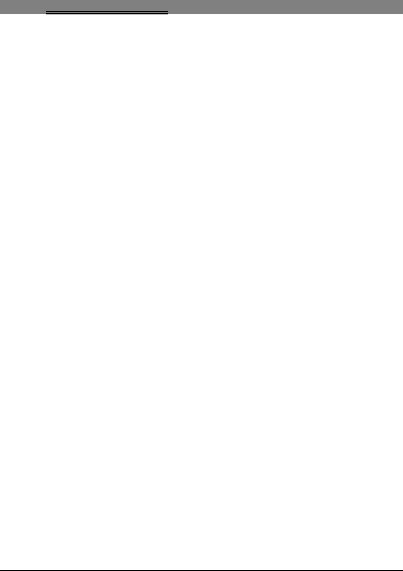
AMK5022 User Manual
-18-
6
6
T
Ta
ak
ki
in
ng
g
C
Ca
ar
re
e
o
of
f
y
yo
ou
ur
r
D
De
ev
vi
ic
ce
e
Your device is a product of superior design and craftsmanship and should be handled
with care: The following suggestions will help you protect your phone:
Always keep the small parts of the phone away from children.
Keep the device dry. Precipitation, humidity, and all types of liquids or moisture
can contain minerals that will rust electronic circuits. If your device does get wet,
remove the battery, and allow the device to dry completely before replacing it.
Do not use or store the device in dusty, dirty areas. Its moving parts and
electronic components can be damaged.
Do not store the device in high or cold temperature. High temperatures can
shorten the life of electronic devices and damage batteries.
Do not attempt to open the device other than as instructed in this guide.
Do not drop, knock, or shake the device. Rough handling can break internal
circuit boards and fine mechanics.
Do not use harsh chemicals, cleaning solvents, or strong detergents to clean the
device. Only use a soft, clean, dry cloth to clean the surface of the device.
Do not paint the device. Paint can clog the moving parts and prevent proper
operation.
Use indoor chargers.
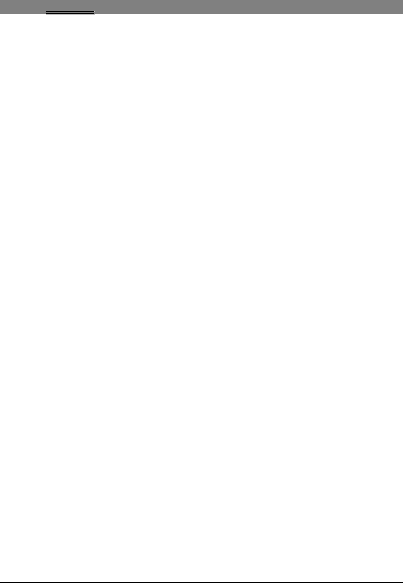
AMK5022 User Manual
-19-
7
7
F
FC
CC
C
N
No
ot
ti
ic
ce
e
Your device is a radio transmitter and receiver. It is designed and manufactured not to
exceed the emission limits for exposure to radio frequency (RF) energy set by the Federal
Communications Commission of the U.S. Government.
The guidelines are based on standards that were developed by independent scientific
organizations through periodic and thorough evaluation of scientific studies. The
standards include a substantial safety margin designed to assure the safety of all persons,
regardless of age and health.
The exposure standard for wireless devices employs a unit of measurement known as
the Specific Absorption Rate, or SAR. The SAR limit set by the FCC is 1.6 W/kg.
The SAR for this device is compliant with these SAR exposure requirements.
The use of accessories that do not satisfy these requirements may not comply with FCC
RF exposure requirements, and should be avoided.
For body-worn operation, this device has been tested and meets the FCC RF exposure
guidelines when used with an accessory that contains no metal and that positions the
handset a minimum of 1 cm from the user’s body.
The FCC has granted an Equipment Authorization for this device with all reported SAR
levels evaluated as in compliance with the FCC RF emission guidelines.
SAR information on this device is on file with the FCC and can be found under the Display
Grant section of (http://transition.fcc.gov/oet/ea/fccid/) after searching on FCC ID
2ABOU5022.
Additional information on Specific Absorption Rates (SAR) can be found on the FCC
website at (http://www.fcc.gov/encyclopedia/radio-frequency-safety)
This device complies with part 15 of the FCC rules. Operation is subject to the following
two conditions: (1) this device may not cause harmful interference, and (2) this device
must accept any interference received, including interference that may cause undesired
operation.
NOTE: The manufacturer is not responsible for any radio or TV interference caused by
unauthorized modifications to this equipment. Such modifications could void the user’s
authority to operate the equipment.
NOTE: This equipment has been tested and found to comply with the limits for a Class B
digital device, pursuant to part 15 of the FCC Rules. These limits are designed to

AMK5022 User Manual
-20-
provide reasonable protection against harmful interference in a residential installation.
This equipment generates uses and can radiate radio frequency energy and, if not
installed and used in accordance with the instructions, may cause harmful interference
to radio communications. However, there is no guarantee that interference will not
occur in a particular installation. If this equipment does cause harmful interference to
radio or television reception, which can be determined by turning the equipment off and
on, the user is encouraged to try to correct the interference by one or more of the
following measures:
- Reorient or relocate the receiving antenna.
- Increase the separation between the equipment and receiver.
-Connect the equipment into an outlet on a circuit different from that to which the
receiver is connected.
-Consult the dealer or an experienced radio/TV technician for help