Shengyuantai Technology DZ09 Smart watch User Manual
Shenzhen Shengyuantai Technology CO.,LTD Smart watch
User Manual
User Guide
Model: DZ09
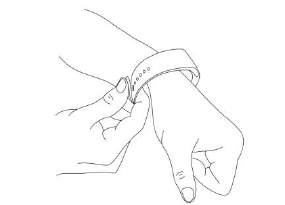
Attention before using:
1. Watchband tightness standards: cross the watchband,can be added
into an index finger as the standard;
2. Pairing connection for the first time, without using bluetooth pairing
method, only need close NFC on the watchband to mobile phone NFC
antenna location nearly .Smart Watch NFC antenna position ,please
reference the overview products (diagram).
3. Use watchband for the first time, will be tight, hard to buckle into , pls
follow as below methods:
Put right index finger inside of the watchband ,from the top push button in.
1. Safe instructions and main precautions
1.1 The company reserves the right to revised the manual without any
prior notice.
1.2 Please charge more than 2 hours before using
1.3 Security Code
To prevent others use your product without authorization,the original
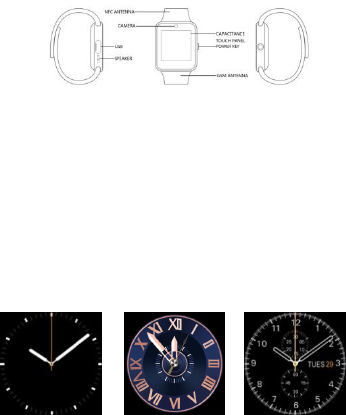
password is 1122.In order to ensure the security of your personal
information, please modify the original password and remember it.
2. Product Introduction
2.1 Introduction
Power button:Turn on/off, Wake up, Shut down,Back;
USB:Charging and data function;
Touch screen: capacitive touch screen, the function can be
operationed in capacitive touch screen.
2.2 Enter Quickly
After turn on, finger drag left enter the next menu, drag right to return
back the menu;Finger drag from the top to down, enter into the notification
bar,from the bottom to top, back to the main menu. Drag distance need
drag over half of the screen,if drag too short, will be mistaken for a
click.The function icon can be place the position freely according to your
ideas , click ok to sure.
2.3 Using the Clock screen
While using the Watch, press the Power button to open the Clock
screen.Then click the central of screen to change clock type.
Setup ways:
method 1:turn on,on the Clock screen,click the central of screen to
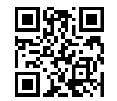
change clock type.,there are 3 types can be selected.
method 2:turn on,enter the menu :setup--phone setup--Standby
menu--Unlock type selection.
2.4 Theme Settings
Setting Method:
Go into the smart watch menu: themes-theme Settings-select your
theme
3. Operation Quickly
3.1 Download the synchronous software
Methods 1 、turn on the menu of watches - enter into QR
Codes directory, using mobile phone QR code scanning software scan
the QR code on the watch.。
Methods 2、Using mobile phone scan below QR code to download
Method 3,using mobile browser, enter the following URL to download
http://c3.cli.im/FT5K1A
After download,according the prompts to install the application.
This Program only support synchronization between watch and android
smart phone,will not charge mobile phone network traffic.
If you have downloaded relevant software from other channels , please
check the software version, please use the latest version of the
synchronization software, to ensure the normal use of function.If software
version has upgraded, please update synchronization software.
3.2 Installation and use synchronization software
Android application software installation:
On smartphone, according to the normal android software installation,
when installation complete,can be stored into the phone memory
or synchronization assistant software installation can be used.
Android applications use method: ( installed software already)
(smartphone)Enter the Settings --auxiliary Settings--bluetooth notice
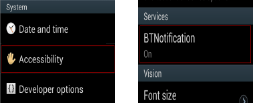
(services) click enter, enable the service.(when start using, there will be a
warning, please select "ok") software can be automatically run in the
background, synchronizing function can be used .as following:
Click on the bluetooth notice, choose "notification service", in the
"notice",choose to push personal application or system application you
need;Telephone service function, including text messages and telephone;
Looking for watch。
Note: when you use the back-end to clean up or close the
back-end application software, please do not close this bluetooth
notification service, if closed, sync will influence the watch with a mobile
phone.
3.3 Bluetooth connectivity and synchronization function
3.3.1 from the mobile phone to connect Watch
Enter Mobile phone settings - turn on bluetooth - search equipment,
when find GT08, click choose matching, and select "yes" on the watch,
matching success, when there is a phone book request, please click "ok",
it is better choose "next time no longer prompt" at the same time,
convenient for next time connection, the phone book will sync directly, not
prompt again.
Note: If has installed a synchronization software, pls also turn on this
synchronization software on mobile phone in auxiliary function, after
connection,within 2-5 seconds, the mobile phone terminal will show the
bluetooth connected;on smart watch at the same time,will prompts you
automatic synchronization cellphone time, it indicates that the
synchronization function is enabled.When mobile phone have a new
message coming , will synchronization to smart watches in timely.
3.3.2 From the smart watch to connect mobile phone
On the smart watch,select the bluetooth dialer – click to search
bluetooth device - find your smartphone (such as samsung 9500) – click

connection;the continue process operation as 3.3.1
Note: At the same time,the mobile phone need turn on the bluetooth
and allow to be searched by around bluetooth products.
3.4 Sport data storage and sharing
3.4.1 Registered ID and login dynamic server, to accurate accounting
sport data and give you the correct guidance,pls set your parameters,
including height, weight, age.
3.4.2 Connect Smart Watch and mobile phone bluetooth, and
connect the bluetooth synchronization software;Same as above
3.4.3 After do exercise, click the "reset" data on the watch, can store
multiple data
3.4.4 In the mobile phone, use dynamic software synchronous
data,synchronization data to back-end to share and store.Back-end will
record your movement process and data。
3.4.5 Please reference the function and use introduction on the
website about the other function and new features for the dynamic
movement software.
3.4.6 Dynamic service website:www.fundo.cc
3.5 Function menu description
3.5.1 Message
mobile phones synchronous message or smart watch message.
3.5.2 Bluetooth
3.5.3 Set up the state of the bluetooth, turn on or off.
3.5.4 Call Records
3.5.5 After connecting the bluetooth, you can view your call status of
the near term。
Bluetooth Dialer
From the watches to connect the mobile phone for matching;
3.5.6 Remote Notification
Synchronous Show the message from mobile phone terminal , such as:
QQ, WeChat, messages, time, Twitter, Facebook etc.;
3.5.7 Remote Take Photos
Controlling from the watch,using mobile phone camera take
pictures;Need turn on the android mobile phone's camera advance.
3.5.8 Anti-lost
Watch looking for mobile phone or mobile phone looking for watch.
Two-way anti lost;
3.5.9 Setup
Note: In the phone setting, you can set the clock type and theme;In
the security Settings, the default security code: 1122
3.5.10 Pedometer
In pedometer Settings, drag to left, you can see steps and burn
calories, speed, mileage etc. movement information;
In the process of movement, if want to go back to the main menu, and
don't want to stop step function, please press the power
button.pedometer function will continue to run in the background.Motion
synchronization data, please see the behind dynamic capabilities.
3.5.11 Sleep Monitoring
According to your sleep time to show the quality of your sleep.
3.5.12 Sedentary Remind
Can set up the time, remind you need to take exercise;It is
recommended that one time at least per hour;
3.5.13 QR code
Scan the QR code, can download the synchronization software, if have
the new version software to upgrade,please contact with our company, we
will provided the new download address;Please do not use WeChat or
QQ ,or others browser scanning and download.
3.5.14 Intelligent search
Searching for the relevant information on the watch
3.5.15 Clock
3.5.16 Calendar
3.5.17 Calculator
3.5.18 Profiles
3.5.19 File Manager
3.5.20 Music Player
Can play music on the watch and mobile phone music connected
bluetooth;
3.5.21 Theme, as shown in the theme Settings
3.5.22 Camera
3.5.23 Video recording device
3.5.24 Photo
3.5.25 Video Player
3.5.26 Record
4.Precautions for use
4.1 Please charge fully before use, charging time need 1-2 hours.
4.2 Charge line can use android smartphone charge line and authentic
charger;Or use the standard configuration accessories;
4.3 Bluetooth disconnect if exceeds the distance, after using two-way
anti-lost,if do not reconnect again,it cannot use the search function;
4.4 Using bluetooth,it will be disconnect occasionally,please
reconnect(if over 5 minutes not connected, need connect manually)When
connection,please pay attention to choose agree with the phone book
synchronous;Otherwise,it will not be able to show the calls from phone
book;
4.5 Music function, because of there are different android mobile
phone, some will show the name of the song ,some mobile phone is can
not show the name of the song, this is normal.
5. Common Troubleshooting Guides
If have any problems when using the smart watch, please refer to the
following terms and conditions.If the problem still exists, please contact
the dealer or the designated maintenance personnel。
5.1 Can not turn on
Press the power button too short, please press over 3 seconds.
Battery Power too low, please charge.
5.2 Shut down automatic
Battery Power too low, please charge.
5.3 Using time is very short
Not fully battery power, please make sure Charging enough time
(minimum 2 hours).
Use the SIM card, but the signal is very poor, lead to cell phone use big
current.
5.4 can't normal charge
Check whether the battery is available, the performance of the battery
will reduce after a few years.
Check the charger is working correctly, change the new charger to try
Check the connect USB charging line interface , try again.
5.5 Not show the caller's name
When the bluetooth connection, it not choose to upload directory;or not
tick uploaded phone book;
Reconnect again, do not sync the contacts, please reconnect again and
pairing.
5.6 Voice quality is not good
Smart watch and the mobile phone too far away, please come close;
Or bluetooth signal is bad.
The mobile phone signal is bad, change another place to answer the
phone.
5.7 Dynamic data can't sync, because of not log in the
back-end,movement data can't save in the back-end,please register
and log in.
FCC Warning
This device complies with part 15 of the FCC Rules. Operation is subject
to the condition that this device does not cause harmful interference.
Any Changes or modifications not expressly approved by the party
responsible for compliance could void the user's authority to operate the
equipment.
Note:
This equipment has been tested and found to comply with the limits for a
Class B digital device, pursuant to part 15 of the FCC Rules. These limits
are designed to provide reasonable protection against harmful
interference in a residential installation. This equipment generates uses
and can radiate radio frequency energy and, if not installed and used in
accordance with the instructions, may cause harmful interference to radio
communications. However, there is no guarantee that interference will not
occur in a particular installation. If this equipment does cause harmful
interference to radio or television reception, which can be determined by
turning the equipment off and on, the user is encouraged to try to correct
the interference by one or more of the following measures:
-Reorient or relocate the receiving antenna.
-Increase the separation between the equipment and receiver.
-Connect the equipment into an outlet on a circuit different from
that to which the receiver is connected.
-Consult the dealer or an experienced radio/TV technician for
help.
This Smart watch meets the government's requirements for exposure to
radio waves. The guidelines are based on standards that were developed
by independent scientific organizations through periodic and thorough
evaluation of scientific studies. The standards include a substantial safety
margin designed to assure the safety of all persons regardless of age or
health.
RF Exposure Information and Statement
The SAR limit of USA (FCC) is 1.6 W/kg(Head) averaged over one gram of tissue,
The SAR limit of USA (FCC) is 4.0 W/kg(Wrist) averaged over ten gram of tissue.
Device types: DZ09 (FCC ID: 2AIMNDZ09) has also been tested against this
SAR limit. The highest SAR value reported under this standard during product
certification for use at the face is 0.141W/kg and when properly wrist-worn on the
wrist is 2.818W/kg. This device was tested for Head operations with 10mm from
the face. To maintain compliance with FCC RF exposure requirements, use
accessories that maintain a 0mm separation distance between the user's wrist.
The use of belt clips, holsters and similar accessories should not contain metallic
components in its assembly. The use of accessories that do not satisfy these
requirements may not comply with FCC RF exposure requirements, and should
be avoided.
Wrist-worn Operation
This device was tested for wrist-worn operations. To comply with RF exposure
requirements, a minimum separation distance of 0 mm must be maintained
between the user’s wrist, including the antenna. Third-party belt-clips, holsters,
and similar accessories used by this device should not contain any metallic
components. wrist-worn accessories that do not meet these requirements may
not comply with RF exposure requirements and should be avoided. Use only the
supplied or an approved antenna.