Shintom Co M5030 Cellular GSM Phone User Manual 2
Shintom Co Ltd Cellular GSM Phone 2
Contents
Manual
GDX Phone User Manual
Thank you for choosing GDX-2002. We hope you enjoy using your new phone.
Your GDX-2002 is a highly sophisticated device that enables you keep connected, both near home
and further abroad. It is built with pride and is the result of years of experience, and should serve
you well for many years to come.
o About this Manual
This manual is organized so that you can start using your phone immediately, then use the manual
as a guide to using the more advanced features of your phone.
o Contents
oAbout this Manual....................................................................................................................1
oContents ...................................................................................................................................1
oImportant Safety Information..................................................................................................3
About Your Phone .............................................................................................................................5
oParts and Their Functions ........................................................................................................5
−About the SIM Card.............................................................................................................6
oUnderstanding the Display.......................................................................................................6
oFeatures of Your Phone............................................................................................................7
Using Your Phone ..............................................................................................................................7
oGetting Ready to Use Your Phone...........................................................................................7
−Inserting and Removing the SIM Card................................................................................7
−Installing the Battery............................................................................................................8
−Charging the Battery............................................................................................................8
−Attaching the Wrist Strap.....................................................................................................8
oTurning Your Phone On and Off.............................................................................................8
−Turning the Phone On..........................................................................................................8
−Locking the Phone ...............................................................................................................9
oNavigating the Menus ..............................................................................................................9
−Using the Soft Keys .............................................................................................................9
oMaking and Receiving Calls..................................................................................................10
−Making a Call.....................................................................................................................10
−Making an International Call.............................................................................................10
−Making an Emergency Call................................................................................................11
−Receiving a Call.................................................................................................................11
−Dialing the Number of a Received Call or Redialing a Previous Number........................12
−Using Speed Dialing...........................................................................................................12
oUseful Functions while On a Call..........................................................................................12
−Adjusting the Volume........................................................................................................12
−Multi-party Call/Conference Call......................................................................................12
−Opening the Phone Book ...................................................................................................13
−Taking Voice Notes ...........................................................................................................13
−Using Push-button Tones for Automated Services............................................................13
oSending and Receiving SMS Messages.................................................................................13
Functions and Settings.....................................................................................................................14
oMenu Map..............................................................................................................................14
oEntering Text and Characters.................................................................................................14
−Character Chart..................................................................................................................19
oUsing the Phonebook.............................................................................................................19
−Dialing a Number Stored in the Phone Book.....................................................................19
−Adding a Number to the Phone Book................................................................................20
−Editing a Phone Book Entry..............................................................................................20
−Deleting a Phone Book Entry............................................................................................20
−Using the Speed Dial List ..................................................................................................21
−Adjusting Phone Book Settings .........................................................................................21
oUsing the Calendar.................................................................................................................22
−Choosing the Calendar View .............................................................................................22
−Creating a New Calendar Event.........................................................................................22
−Deleting Calendar Events...................................................................................................23
oUsing the Calculator...............................................................................................................23
oUsing the Service Dialing Numbers......................................................................................24
oUsing the SIM Toolkit ...........................................................................................................24
oAdjusting SMS Settings.........................................................................................................24
−Checking the Status of a Sent Message .............................................................................24
−Selecting Message Options ................................................................................................24
−Reading CB (Cell Broadcast) Messages............................................................................24
oUsing the WAP Browser (Mobile Internet)...........................................................................25
−Starting the Browser...........................................................................................................25
−Browsing Web Pages and Internet Services ......................................................................25
−Adjusting Browser Settings ...............................................................................................26
oPlaying Games (Entertainment).............................................................................................27
−Memory..............................................................................................................................27
−DefenZ...............................................................................................................................28
−MelodyMaker.....................................................................................................................28
−Using Demo Mode.............................................................................................................28
−Downloading Ringing Tones.............................................................................................29
oSettings...................................................................................................................................29
−Setting the Language..........................................................................................................29
−Creating Profiles ................................................................................................................29
−Creating and Using Caller Groups.....................................................................................30
−Keeping Track of Call Costs..............................................................................................31
−Adjusting the Display Settings...........................................................................................31
−Setting the Time and Date..................................................................................................31
−Setting Security Settings ....................................................................................................32
−Data Settings......................................................................................................................32
−GPRS..................................................................................................................................32
−Resetting the Settings to their Default Values...................................................................33
oNetwork Settings....................................................................................................................33
−Selecting a Network Service..............................................................................................33
−Adding a Network Service.................................................................................................33
oCall Settings ...........................................................................................................................34
−Forwarding Calls................................................................................................................34
−Call Waiting.......................................................................................................................34
−Setting Other Call Options.................................................................................................35
−Restricting Calls (Call barring)..........................................................................................35
−DTMF Tones......................................................................................................................36
−Voice Mail Number ...........................................................................................................36
Troubleshooting ...............................................................................................................................36
Warranty...........................................................................................................................................36
Specifications ....................................................................................................................................36
Glossary <TBD>...............................................................................................................................37
Index..................................................................................................................................................38
o Important Safety Information
Read this information before using your handheld portable cellular telephone.
Exposure to Radio Frequency Signals
Your wireless handheld portable telephone is a low power radio transmitter and receiver. When it is
ON, it receives and sends out radio frequency (RF) signals.
In August 1996, the Federal Communications Commission (FCC) adopted RF exposure guidelines
with safety levels for handheld wireless phones. Those guidelines are consistent with the safety
standards previously set by both U.S. and international standards bodies:
ANSI C95.1 (1992)*
NCRP Report 86 (1986)
ICNIRP (1996)
Those standards were based on comprehensive and periodic evaluations of the relevant scientific
literature. Over 120 scientists, engineers, and physicians from universities, government health
agencies, and industry reviewed the available body of research to develop the ANSI Standard
(C95.1).
The design of your phone complies with the FCC guidelines and those standards.
* American National Standards Institute; National Council on Radiation Protection and
Measurements; International Commission on Non-Ionizing Radiation Protection
Antenna Care
Use only the supplied or an approved replacement antenna.
Unauthorized antennas, modifications, or attachments could damage the phone and may violate
FCC regulations.
Phone Operation
Never violate any of the following Rules and Regulations of the FCC when using your Cellular
Phone. Such violations are punishable by fine, imprisonment or both.
NORMAL POSITION: Hold the phone as you would any other telephone with the antenna pointed
up and over your shoulder.
TIPS ON EFFICIENT OPERATION: For your phone to operate most efficiently:
• Do not touch the antenna unnecessarily when the phone is in use. Contact with the antenna affects
call quality and may cause the phone to operate at a higher power level than otherwise needed.
• Never use obscene, indecent, or profane language.
• Never use your Cellular Phone to send false distress calls.
• Never wiretap or otherwise intercept a phone call, unless you have first obtained the consent of
the parties participating in the call.
• Never make any anonymous calls to annoy, harass, or molest other people.
• Never charge another account without authorization to avoid payment for service.
• Never willfully or maliciously interfere with any other radio communications.
• Never refuse to yield the line when informed that it is needed for an Emergency Call. Also, never
take over a line by stating falsely that it is needed for an emergency.
Emergency Calls
• Never rely solely upon your wireless phone for essential communications (e.g. medical
emergencies), if it can be avoided, since a wireless phone requires a complex combination of radio
signals, relay stations and landline networks for its operation.
Consequently, emergency calls may not always be possible under all conditions on all wireless
phone systems.
• Your wireless phone, however, may sometimes be the only available means of communication at
the scene of an accident.
When making an emergency call, always give the recipient all necessary information as accurately
as possible. Never terminate an emergency call until you have received clearance to do so.
Driving
Check the laws and regulations on the use of wireless telephones in the areas where you drive.
Always obey them. Also, if using your phone while driving, please:
• Give full attention to driving - - driving safely is your first responsibility.
• Use hands-free operation, if available.
• Pull off the road and park before making or answering a call if driving conditions so require.
Electronic Devices
Most modern electronic equipment is shielded from RF signals.
However, certain electronic equipment may not be shielded against the RF signals from your
wireless phone.
Pacemakers
The Health Industry Manufacturers Association recommends that a minimum separation of six (6")
inches be maintained between a handheld wireless phone and a pacemaker to avoid potential
interference with the pacemaker. These recommendations are consistent with the independent
research by and recommendations of Wireless Technology Research.
Persons with pacemakers:
• Should ALWAYS keep the phone more than six inches from their pacemaker when the phone is
turned ON.
• Should not carry the phone in a breast pocket.
• Should use the ear opposite the pacemaker to minimize the potential for interference.
• If you have any reason to suspect that interference is taking place, turn your phone OFF
immediately.
Hearing Aids
Some digital wireless phones may interfere with some hearing aids.
In the events of such interference, you may want to consult your service provider or call the
customer service line to discuss alternatives.
Other Medical Devices
If you use any other personal medical device, consult the manufacturer of your device to determine
if they are adequately shielded from external RF energy. Your physician may be able to assist you
in obtaining this information.
Turn your phone OFF in health care facilities when any regulations posted in these areas instruct
you to do so.

Hospitals or health care facilities may be using equipment that could be sensitive to external RF
energy.
Vehicles
RF signals may affect improperly installed or inadequately shielded electronic systems in motor vehicles. Check
with the manufacturer or its representative regarding your vehicle. You should also consult the
manufacturer of any equipment that has been added to your vehicle.
Posted Facilities
Turn your phone OFF in any facility where posted notices so require.
Aircraft
FCC regulations prohibit using your phone while in the air.
Switch OFF your phone before boarding an aircraft.
Blasting Areas
To avoid interfering with blasting operations, turn y our phone OFF when in a “blasting area” or in areas posted:
“Turn off two-way radio”. Obey all signs and instructions.
Potentially Explosive Atmospheres
Turn your phone OFF when in any area with a potentially explosive atmosphere and obey all signs
and instructions. Sparks in such areas could cause an explosion or fire resulting in bodily injury or
even death.
Areas with a potentially explosive atmosphere are often but not always clearly marked. They
include fueling areas such as gasoline stations; below deck on boats; fuel or chemical transfer or
storage facilities; vehicles using liquefied petroleum gas (such as propane or butane); areas where
the air contains chemicals or particles, such as grain, dust or metal powders; and any other area
where you would normally be advised to turn off your vehicle’s engine.
For Vehicles Equipped with an Air Bag
An air bag inflates with great force. DO NOT place objects, including both installed or portable
wireless equipment, in the area over the air bag or in the air bag deployment area. If in-vehicle
wireless equipment is improperly installed and the air bag inflates, serious injury could result.
Other Restrictions
Your mobile telephone is designed for use at ambient temperatures between –10°C and +55°C.
Please note that higher or lower temperatures can affect the proper functioning of the telephone.
About Your Phone
o Parts and Their Functions
<Include description of LED indicator for folding model.>
Antenna
Earpiece
Earphone Jack
Display
Displays information about the phone and its functions. See page X for details.
Microphone
Left Soft Key
Selects or performs functions listed in the left display prompt.
(<icon>) Send/Redial Key
Sends and answers calls
Right Soft Key
Selects or performs functions listed in the right display prompt
(<icon>) Power/End Key
Turns the phone on and off, ends phone calls, cancels functions.
4-way Joystick
Scrolls through menus and select functions.
OK Key
Confirms and executes a menu selection or web action/link.
Keypad Keys
Enters phone numbers, or text characters and numbers.
(*) Key
Enters an asterisk (*) or plus (+) used to make international calls.
(#) Key
Enters sharp (#), or a P (Pause) used when conducting automated service transactions.
Wrist Strap Hole
Battery Release Catch
Charger Connector
Hands-free (Speakerphone) Connector
− About the SIM Card
Your phone requires a SIM (Subscriber Identity Module) card, which will be supplied by your
network service provider, to access a full range of services. The SIM card keeps a record of your
phone number and the services included with your subscription.
You must insert a SIM card before you can use the phone, see “Inserting and Removing the SIM
Card” for details.
o Understanding the Display
The display is divided into three sections that provide all the information about the status of the
phone, text, animations and menu items.
During standby mode (the phone is on, but is not in use), the display shows information about the
status of the phone along the top row and either the calendar and network service name or other
information, such as information about missed calls in the main area of the display.
<display_icon> Signal Strength Indicator
<display_icon> Battery Level Indicator
<display_icon> In Call Indicator
<display_icon> Quiet Mode Indicator
<display_icon> Roam Indicator
<display_icon> Mute/Silent Indicator
<display_icon> Alarm Indicator
<display_icon> Message Indicator
<display_icon> Voice Message Indicator
<display_icon> Input Mode Indicator
<display_icon> Lock Indicator
<display_icon> Hands-free Mode (Speakerphone) Indicator
The bottom of the display shows the soft key functions. These are selected using the left and right
soft keys and vary according to the status or function in use.
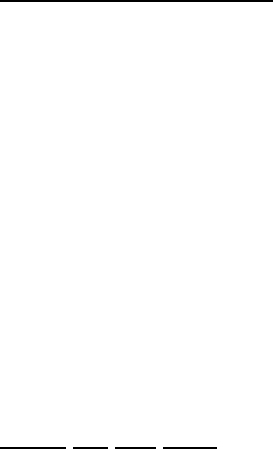
o Features of Your Phone
Light compact phone
Voice dialing
Voice memos
International dialing with built-in country code list
GSM support for roaming
Multilingual support with automatic language selection
Messaging
Conference call
Your phone can take calls on up to five lines, which allows you to speak to more than one person at
a time.
DTMF tones for accessing automated calling systems such as telephone banking services,
voicemail, and paging services.
WAP browser
This special web browser lets you view web pages and information services designed for mobile
phones.
PC connection (optional)
Organizer and calendar
Calculator
Games
Using Your Phone
o Getting Ready to Use Your Phone
This section of the manual introduces you to the basics of using your phone and some of its many
features. For a more detailed description of functions, see “Functions and Settings”.
− Inserting and Removing the SIM Card
Before using the phone, you must insert the SIM card.
• Remove the battery if it is attached. Slide the SIM card into the slot, with the golden
connectors facing down and the clipped corner to the right.
• Secure the card by sliding the lock tab.
Note:
Details on how to install the SIM card are included with the card supplied with your phone.
• To remove the SIM card, lift the edge of the card and slide it out of the slot.
Using the SIM Card
Most SIM cards require you to enter a security code, or PIN (Personal Identity Number) code
before you can use the card to access the network. You will need to enter the PIN code for the SIM
card each time you turn your phone on, to prevent misuse.
Note:
You can turn the PIN code setting off and on with the SIM Settings. See “X-Ref” for details.
The PIN code for your card is included in the materials supplied with the card .

− Installing the Battery
Before you can start using your phone, you must install and charge the battery. The battery should
be fully charged before using the phone for the first time. Otherwise, the service life of the battery
may be reduced.
Only use the charger supplied with the phone to charge your phone. Using a different charger could
damage the phone.
• Remove the battery from its protective bag.
• Slide the battery into the connector at the back of the phone, then press the top of the
battery firmly into place.
− Charging the Battery
• Plug the charger into the charger connector at the base of the phone.
• Plug the other end of the charger into an electrical outlet.
The battery begins to charge and the charging LED appears on the display.
• When the battery level indicator shows that the battery is fully charged, disconnect the
charger.
Notes
<TBD>
Cautions
<TBD>
− Attaching the Wrist Strap
• Feed the tip of the strap through the wrist strap hole, then feed the strap through the loop.
• Pull the strap to make sure the strap is secure.
o Turning Your Phone On and Off
After turning on your phone and checking that you can connect to the network, you should take the
time to personalize the settings to your needs.
To set the data and time for the phone, see “” on page X.
To change the PIN codes from their default settings, see “” on page X.
To change the language for the phone, see “” on page X.
− Turning the Phone On
• Press and hold the <END/PWR> key to turn on your phone.
The phone comes on and then the name of the service network is displayed.
If the “PIN” Message Appears
The SIM card may be protected with a PIN code to prevent unauthorized use of the phone. If this is
the case, the message “PIN” will appear on the display.
To enter the PIN and use the phone:
• Enter your PIN code to start using the phone.
If you make a mistake when entering the PIN code, erase the incorrect number by pressing
“X”..
• Press OK.
The phone is unlocked and searches for a service network.
Note:

If you enter an incorrect PIN code three times running, the phone will be locked, and you will have
to enter the PUK code to use the phone again.
The PUK code is included in the materials supplied with the card.
If the “NO SERVICE” Message Appears
If the phone is unable to find a service network, the “NO SERVICE” message will appear on the
display.
You will have to move to an area that has a strong enough signal.
− Locking the Phone
To prevent unauthorized use of your phone or to prevent accidental key presses, you can lock the
phone.
• Press <X>, then <Y>.
The phone is locked and the locked icon (<icon>) appears on the display. Only emergency
phone numbers can be dialed until the phone is unlocked.
Note:
You can also choose to have the phone lock automatically after a set period of inactivity.
See “Auto key lock” on page X for details.
To unlock the phone
• Press <X>, then <Y>..
The phone is unlocked and the locked icon disappears from the display. You can now use
the phone normally.
o Navigating the Menus
− Using the Soft Keys
The phone has two soft keys and a 4-way joystick key at the top of the keypad. These are used to
select menu items and settings that are indicated in the text prompts in the lower corners of the
display.
4-way Joystick
This is used to select to navigate through menus and web pages. It can be used to do the following.
<Example (Up/Down)>
• During standby mode, press the joystick up or down to increase or decrease the volume of the
phone.
• If a menu is selected, or a web page is displayed, moves through the menu structure or web page.
• If you are entering or editing text, moves the position of the input cursor.
<Example (Left/Right) >
• Press the joystick to the left or right to scroll through menu items or web pages.
• If you are entering or editing text, moves the position of the input cursor.
Left Soft Key
This key is used to call up menus, change the text input method, and to confirm phone operations.
<Illustrated examples showing change in menu and input method.>
Right Soft Key
This key is used to record or play voice memos, or to cancel menu and web page selections.
< Illustrated example of voice memo menu.>
OK Key
This key is used to confirm a menu or web page selection.
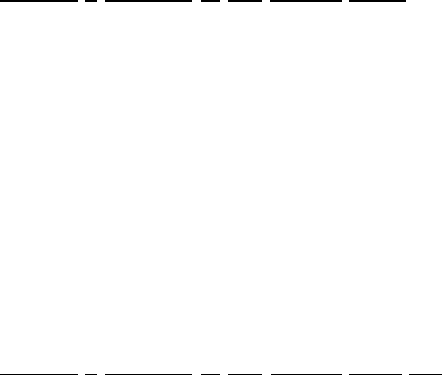
o Making and Receiving Calls
− Making a Call
To make a domestic call, enter the number you want to dial.
Note:
You can enter up to 45 digits, including numbers, *, #, Pause, and A-D.
You must include the area code, if it is part of the number.
• Press the Call soft key to dial the number.
The phone dials the number and tries to connect to the other party.
• To end a call, press the End soft key.
Dialing a number in the phone book
You can easily dial a number that has been entered in the phone book.
• Press the joystick to the left to display the Phone book menu. <Phone book menu
screenshot>
• Press the joystick into the phone to display Look up.
• Scroll to the contact you wish to call and press OK.
The name and telephone numbers for the contact appear on the display.
• Select the desired number and press the Call soft key.
The phone dials the number and tries to connect to the other party.
For details on using the phone book, see “X-ref”.
Dialing a number in the recent calls list
You can redial recently called numbers or the number of a missed call. The last 20 calls are stored
in the list.
• Press the joystick downwards to display the Dial list.
• Scroll to the number you wish to call.
Note:
Received calls are indicated by “>”, previously dialed numbers are indicated by “<”.
• Press the Options soft key to view details about the call.
• Press the OK key to dial the selected number.
The phone dials the number and tries to connect to the other party.
− Making an International Call
By entering the + (plus) symbol and the other party’s phone number, you can easily make
international calls.
• Press the <star> key until the + symbol appears on the display.
The Country Code List is displayed.
• Select the appropriate country code for the party you are calling.
The country code appears on the display.
• Enter the phone number of the other party.
• Press the SEND key to dial the number.
The phone dials the number and tries to connect to the other party.
− Making an Emergency Call
The default emergency number stored in the phone is 112.
You can also store up to three other emergency numbers for the phone.
You can call these emergency numbers even when the SIM card is not installed in the phone or the
phone is locked.
To dial an emergency number:
• Enter the emergency number using the digit keys.
• Press the SEND key to dial the number.
The phone dials the number and tries to connect to the emergency service.
− Receiving a Call
When you receive a call on your phone, you can handle the call in several ways.
You can answer the call directly, redirect the call , or reject the call.
About Caller ID
Caller ID is a feature lets you see who is calling before you answer the call. The number of the
person calling is displayed on the phone. If the caller’s name is stored in your phone book, their
name and phone number are displayed. If Caller ID is not available or has been disabled, no
information about the caller is displayed.
Answering a Call
When a call is received by your phone, the ring tune, melody, or vibration will notify you of the
call. If the phone number of the other party is stored in the phone book, the name and number of
the caller will be displayed.
To answer a call
• Press the Accept soft key.
The call is accepted and you can talk to the other party.
• To end a call, press the End soft key.
To reject a call
• Press the Reject soft key.
Note:
If you miss any calls, the number for the last is shown on the display and any earlier calls are listed
in the Dial list.
Forwarding a Call
You can redirect (forward) calls received on your phone to a different phone number. See
“Forwarding Calls” on page X for details on forwarding options.
To forward, or redirect, a call:
• Press the joystick to the right until Call settings is selected.
• Select Call forwarding.
• Scroll to select the forwarding settings.
• Press the OK key.
All calls that match the settings are forwarded to the specified number. You can view the
status of forwarded calls.
− Dialing the Number of a Received Call or Redialing a Previous
Number
The phone automatically keeps a record of the last 20 calls received. You can scan this list of calls,
select one of the numbers, and dial the number.
To dial a number in the Dial list:
• Press the XX key to open the Missed Call list.
• Press the 4-way joystick up or down to scroll through the list of calls.
Details of the time and date of the call can be displayed by pressing the Options soft key.
• Press the <OK> key to dial the number.
− Using Speed Dialing
By pressing and holding down the digit keys on the keypad, you can quickly dial the number
associated with that number. You can also enter a two-key combination to dial a number in the
phone book.
• Pressing and holding the 1 key
This dials your voice mail number. Pressing and holding 2 to 9 keys
These dial the numbers in the phone book to which you have assigned a speed dial number.
For details on how to assign a shortcut key to a phonebook entry, see “X-ref” on page XX.
o Useful Functions while On a Call
Your GDX 2002 phone includes several functions that are useful while you are on a call.
− Adjusting the Volume
To adjust the volume of the earpiece while you are in a call, press the 4-way joystick up or down.
<Illustrated example>
You can also use the menus to preset the earpiece volume to a desired level. See “X-ref” on page
XX for details.
− Multi-party Call/Conference Call
You can create a multi-party conference call while in a call by selecting Conference from the phone
menu when there is an active call on one line and a call on hold on another line.
You can also start a conference call, by placing the active call on hold and dialing another number.
To create a conference call:
• Press the Option soft key and select Join.
The phone connects all the parties so they can converse together. Up to five people can be
online at the same time.
While you are in a conference call, you can use the following settings to juggle the calls.
Split
This splits a conference call into active calls and held calls.
Private
This allows you to select one of the lines participating in a conference call, and conduct a
private conversation with that person. The other parties in the conference are placed on hold.
Exclude
This allows you to select one of the lines in a conference call and exclude it from the
conference call. The selected line is placed on hold and the other lines are active.
Explicit call transfer
This lets you end the call while allowing the other parties to continue.
− Opening the Phone Book
You can add an entry for the current caller in the phone book.
− Taking Voice Notes
You can use the voice menu feature to record the conversation on the phone. The phone can also
notify the other party that the call is being recorded, if it is necessary.
Note:
You may be required to notify the other party that you are recording the conversation.
You can also record voice memos while the phone is in standby mode.
• Press the VOICE MEMO key to begin recording.
You can select the following functions while the phone is in standby by mode:
Play
This is used to playback voice memos recorded on the phone.
Skip
This is used to skip to the next voice memo.
Back Skip
This is used to skip back to the previous voice memo.
Delete
This is used to delete voice memos.
− Using Push-button Tones for Automated Services
You can use your phone to access automated phone services, such as telephone banking, etc.
To activate DTMF tones
• Press the joystick to the right to select Call settings.
• Scroll to DTMF tones, then press the OK key.
Your key presses are now sent to the network as DTMF tones.
o Sending and Receiving SMS Messages
You can send, receive, and read short text messages with your phone. This Short Messaging
Service (SMS) is a very convenient way of communicating with other people.
It is very easy to write, send, and read received messages.
To create and send a message
• Press the 4-way joystick to the right to select the Messages icon (<Messages_icon>) and
then press the OK key.
The Write new SMS submenu appears on the display.
• Press the OK key to enter the text editor.
• Enter the text for your message.
For details on how to enter text, see “Entering Text and Characters” on page X.

• After you have finished entering the message, press the OK key.
• Enter the phone number for the recipient, then press the OK key.
The phone sends the message.
To read a received message
When you have unread messages waiting in your inbox, the received message icon
(<Messages_icon>) appears in the top of the display. An alert tone or vibration will also be used, if
you have selected one of these options.
• To read a new message, select Read.
The contents of the message will appear on the display. Use the 4-way joystick to scroll
through the message if necessary.
• Select Later, to store the message in your inbox for reading later.
• To read messages stored in your inbox, select SMS Inbox.
<Read_icon> indicates a read message.
<Unread_icon> indicates an unread message.
• Select the message you want to read, then press the OK key to open the message.
For details on using the message function and setting message options, see “Using Messages” on
page X.
Functions and Settings
<Reference guide to all functions, organized to match the order used in the Menu List.>
o Menu Map
Use the two soft keys, 4-way joystick, and OK key to navigate to, and select menu items. Press the
4-way joystick to the left or right to scroll through the main menus, press it up or down to scroll
through the menu items and settings within the menus. Press the OK key to confirm your selection.
Top Menu Items <illustration of up-down joystick action>
<illustration of left-right joystick action>
Phone Book
Look Up
New
Settings Speed dial list
Fixed list
Barred list
Own Number
Export
Import
Memory status
Voice dial
Enable
Name list
Calendar
Day view
Month view
New
Delete All
Week Old
Month Old
Calculator
Calculator
Unit converter
Currency converter
Service dialing numbers
SIM Toolkit
Messages
Write new SMS
SMS inbox
SMS outbox
Delete Delete inbox
Delete outbox
Delete all
SMS Template
SMS Settings
Format
<Choice 1~4>
SC number
Validity
<Choice 1~5>
SMS bearer
<Choice 1~4>
Selections
SMS class 0
Save & send
Verify send
Use template
Reply path
Read CB
CB Settings
CB enabled
Channels
New
View
Languages
<Choice 1~X>
Mobile Internet
Home
Bookmarks
Select
Edit
Add
Delete
Push inbox
Push settings
Allow push
SL Settings
WAP Profiles
Gateway 1 (Default gateway. The following settings can be set for each gateway,
Gateway 1 to Gateway 5.)
Homepage
CSD User Name
Password
Dial-up No.
IP Address
Data Type
Data Speed
Idle timeout
GPRS User name
Password
APN
IP address
Bearer<Choice 1~4>
Connect Mode
<Choice 1>
<Choice 2>
Security
Show graphics
Rename
Gateway 2~5
Empty cache
Entertainment
DeFenz Play
Instructions
Memory Play
Instructions
MelodyMaker
Demo mode
Download ringing tones
Settings
Language<Choice 1~14>
Profiles Normal
Activate
Speech Volume
Incoming Call
SMS Attention
Keypad
Tones
Vibrator
Rename
Reset Profile
Silent <Same options as for Normal setting.>
Discreet
<Same options as for Normal setting.>
Freestyle
<Same options as for Normal setting.>
Outdoor
<Same options as for Normal setting.>
Caller Groups
PrivateTune
SMS
Rename
Business
Friends
Family
Others
Billing Total calls
Last call
Set max units
Units left
Price/Unit
Currency code
Display Greeting
Selections
Greeting
Animation
None
Contrast
Backlight Time
LED light (folding model only)
Auto Key Lock
Time and Date
Set Time/Date
Summer Time
Time Zone
<25 time zones>
Date Format
<3 formats>
Watch setting
Security PIN Code 1
Change PIN 1
Change PIN 2
SIM Lock
Data Bit Rate
<9 choices>
Reset
GPRS Attach on
<2 choices>
Always accept
Reset Settings
Network
Select Network
Automatic
Manual
Preferred net
Add network
Call Settings
Call Forwarding
Unconditional
Activate
Cancel
Status
All Unanswered
Activate
Cancel
Status
No Reply
Activate
Cancel
Status
Not Reachable
Activate
Cancel
Status
Busy Activate
Cancel
Status
Status All
Cancel All
Call WaitActivate
Cancel
Status
Optional func.
Redial
One-key Dial
Any Key Answer
Call Barring
Cancel All
Outgoing Calls
Cancel All
All Calls
All International
Except to Home
Incoming Calls
Cancel All
All Incoming calls
When Abroad
Password
DTMF Tones
o Entering Text and Characters
You will need to enter text into the display when adding entries to the phone book, writing SMS
messages, and for settings that require text information. Use the keypad keys to enter characters,
numbers, and symbols, as necessary.
The T9 text editor in your phone includes a dictionary of word that it uses to try and predict words
as you are typing characters into the phone. This means that you often only have to enter the first
few letters of word, rather than having to type in all the characters to spell the word.
You phone supports text in the following languages:
English, Danish, German, Slovenian, Spanish, French, Greek, Dutch, Italian, Polish, Turkish,
Portuguese, and Simplified Chinese.
<Illustration showing example of a text entry screen, with explanation of different key functions>
To enter text with the T9 text editor:
• Press the XX soft key to select the input method and language.
You can choose T9 English, T9 Italiano, etc. <Show all options.> Here we will assume that
you want to enter English text.
To teach the T9 text editor new words:
You can add up to 400 new words to the T9 dictionary.
• Select ABC mode.
− Character Chart
Use the following chart as guide for entering characters, numbers, and symbols in English
messages.
<L-soft key> Use the left soft key to change the text input method used to enter text.
<R-soft key> Use the right soft key to clear text.
<4-way joystick> Use the 4-way joystick to move the position of the cursor within the text.
o Using the Phonebook
You can store up to 250 names and phone numbers in the phone book of your phone, or the SIM
card. You can then easily find and dial numbers.
Phone book entries can include up to three phone numbers for each contact (work/home/mobile).
The Phone book contacts are linked to a card-like file system that can include the contact’s postal
address and e-mail address. This information is stored on the phone, but will not be included when
you export the information to a SIM card.
− Dialing a Number Stored in the Phone Book
To dial a number already stored in the Phone Book:
• Press the 4-way joystick to the left to select Phone Book.
• Press the joystick up or down to scroll to Look up, then press the OK key.
You jump straight to the Phone Book when you turn the phone on, by pressing the joystick
up during startup.
• Use the left soft key to select the source by alternating between Phone and SIM card.
The contacts in the phone book are listed by last name, in alphabetical order.
• Scroll to the desired contact and press the OK key.
The name and phone numbers for the contact appear on the display.
You can also quickly scroll to a contact by entering the first few letters of the name.
The different phone numbers are indicated by an icon: <work_icon> Work, <home_icon>
Home, and <mobile_icon> Mobile.
• Scroll to the desired phone number and press the Call soft key.
The phone dials the number and connects you to the network.
− Adding a Number to the Phone Book
Contact information in the phone book is stored in the phone’s memory and can be exported to a
SIM card. If a SIM card becomes full, a warning will be displayed. If you insert a different SIM
card that includes contact information, the phone will ask you if you want to import the information
from the card. This makes it easy for you to share contact information with friends and colleagues.
To add a new entry to the Phone Book:
• Press the 4-way joystick to the left to select Phone Book.
• Press the joystick down to scroll to New, then press the OK key.
The new phone book entry tab appears on the display.
• Enter the first and last name for the contact, then scroll down to display the phone number
fields.
You can enter up to 16 characters for each name.
• Enter the phone numbers for the contact. then scroll down to display other options.
You can enter up to 40 digits for each number. Select the group for the contact, then scroll
down .
For details on calling groups, see “X-ref” on page X.
• Enter the street address, city, state, zip code, and country information, then scroll down.
The limits for each entry are shown below:
Address 56 chrs
City 22 chrs
State 10 chrs
Zip code 9 chrs
Country 12 chrs
• Enter the e-mail address.
You can enter up to 64 characters for the e-mail address, including the @ symbol.
Press and hold the <star_key> key to enter the @ symbol.
• Check that you have entered all the information you need for the contact, then press the
Save soft key.
You must enter at least the name and one phone number for each contact.
If you have finished adding entries to the phone book, press the right soft key. To add
another contact, select New again and repeat the steps above.
− Editing a Phone Book Entry
To edit an entry in the Phone Book:
− Deleting a Phone Book Entry
To delete an entry in the Phone Book:
• Press the 4-way joystick to the left to select Phone Book.
• Press the joystick down to scroll to Look up, then press the OK key.
• Scroll to the contact you want to delete, then press the OK key.
The information for the selected contacts appears on the display.
• Press the Options soft key and select Delete.
− Using the Speed Dial List
You can create a shortcut that allows you to dial a phone number by pressing only one key or a
combination of two keys.
• Press the 4-way joystick to the left to select Phone Book.
• Press the joystick down to scroll to Settings, then press the OK key.
• Scroll to Speed dial list, then press the OK key.
− Adjusting Phone Book Settings
In addition to deleting entries in the phone book and setting up speed dial options, you can also
adjust other settings for the phone book.
To adjust other Phone Book settings:
• Press the 4-way joystick to the left to select Phone Book.
• Press the joystick down to scroll to Settings, then press the OK key.
• Select the setting you want to adjust.
You can select the following settings:
Fixed list
This setting lets you create a list of numbers the phone is allowed to dial. If this setting is
Active (<checked_icon>), the phone can only dial the numbers in the list. You will be
prompted to enter the PIN 2 code to create the fixed list.
Barred list
This setting lets you create a list of numbers that the phone is prevented from dialing. If this
setting is Active (<checked_icon>), you (and others) will not be able to dial the numbers in
the list. You will be prompted to enter the PIN 2 code to create the barred list.
Own number
This allows you to store your phone number on the phone. Depending on the SIM card you
are using, your number may already be stored in this setting. If your phone number is not
included, enter the number and press the OK key.
Export
This setting is used to export the names and phone numbers of contacts in the phone book to
the SIM card. You can use the left soft key to select individual contacts to export, or to
export all the contacts in the phone book.
Note:
If a contact includes more than one phone number, the contact will be exported separately
for each number. This means that a contact can use up to three entries on the SIM card, if it
includes three numbers.
Important/Warning
If you select the Export all option, the contents of the SIM card will be erased before the
contacts are exported to the card.
Import
This setting is used to export the names and phone numbers of contacts on a SIM card into
the phone book on the phone. You can use the left soft key to select individual contacts to
import, or import all the contacts on the SIM card.
Note:
If an entry already exists in the Phone Book, the new entry will added in addition to the
existing entry. (The existing entry is not overwritten.) This means that you may have some
contacted repeated. We recommend that you check for any repeated entries and delete the
ones you do not need.
Memory status
This settings is used to display the amount of memory in use and available for use. Use the
Options soft key to select Reset to reset the phone book memory.
Important/Warning
Resetting the phone book memory will erase all the entries in the phone book.
o Using the Calendar
Your phone includes a calendar and clock function that can be used to keep track of appointments
and other events. The calendar and clock are displayed during standby mode when the phone is on.
<Example of clock/calendar display>
− Choosing the Calendar View
The calendar can se set to display a daily view or a monthly view.
To select the daily view:
• Press the 4-way joystick to the left until the Calendar tab appears on the display.
Skip this step if the Calendar tab is already displayed.
• Use the soft key menu to select Day view.
If there are any appointments for the day, they are listed.
Press the 4-way joystick up or down to scroll to an appointment, then press the OK key.
To select the monthly view:
• Press the 4-way joystick to the left until the Calendar tab appears on the display.
Skip this step if the Calendar tab is already displayed.
• Use the soft key menu to select Month view.
Dates that have an appointment or event scheduled will be underlined. Switch to Day view
to see details of the events scheduled for each day.
− Creating a New Calendar Event
You can create and edit calendar events that notify you of the event with an alarm. This alarm can
be set to notify you at the time of the event, 5 minutes before the event, one hour before the event,
or one day before the event.
To create a new calendar event:
• Press the 4-way joystick to the left until the Calendar tab appears on the display.
Skip this step if the Calendar tab is already displayed.
• Use the Option soft key to select New.
• Select the event type for entry.
You can select Birthday, Meeting, or Memo.
• Enter the information for the appointment, or event.
• Enter the Subject
• Specify a Start date, End date, Start time, End time.
• Select the sound to be played when the event is due.
• Press Save to save the entry and return to the calendar view.
− Deleting Calendar Events
To delete a calendar event:
• Press the 4-way joystick to the left until the Calendar tab appears on the display.
Skip this step if the Calendar tab is already displayed.
• Use the Option soft key to select Delete.
o Using the Calculator
Your phone includes a calculator that can be used to calculate math problems. It also includes a
currency converter and a unit converter that can convert units of distance, speed, temperature,
weight, area, volume, and other units of measurement.
To use the basic calculator functions:
• Press the 4-way joystick to the left until Calculator appears on the display, then press the
OK key.
The calculator screen appears on the display.
• Enter the first number, press the joystick to the left or right to select the desired function (x,
-, +, or /), then press the OK key.
• Enter the next number, select the = symbol, then press the OK key.
The result of the calculation is displayed in the bottom line.
Example: To calculate the result of 200 + 25
<Screenshot showing calculation>
Enter 200.
Select the x function.
Enter 25.
Select =.
Note:
If you make a mistake when entering a number, press the right soft key to clear a single
digit. Press and hold the key to clear all the digits.
To make additional calculations on the result, repeat the procedure above to select the
function symbol, enter the number and calculate the new result.
To use the currency converter:
<Example procedure>
To use the unit converter:
<Example procedure>
o Using the Service Dialing Numbers
Your phone includes numbers for service numbers so that you can easily dial the numbers and
access the services.
o Using the SIM Toolkit
o Adjusting SMS Settings
You can adjust various settings for the SMS function.
For details on how to send messages and read received SMS messages, see “Sending and Receiving
SMS Messages” on page X.
− Checking the Status of a Sent Message
<TBD>
− Selecting Message Options
• Navigate to the Messages menu and select SMS settings to enable CB and select various
options for the service.
You can adjust the following settings:
Format
This allows you to select the data format for messages. Text is the default format.
SC number
Enter your network provider Service Center number. This information should be provided
by your network service provider.
Validity
This specifies how long a sent message will be kept by the network. Select one of the
options and then press the OK key.
SMS bearer
This allows you to select the type of connection used to use for SMS. You can choose either
GSM or GPRS, if GPRS services are available.
Selections
SMS Class 0: If this option is selected, incoming messages are only shown on the display
and are not stored on the phone. New messages will overwrite previous messages.
Save & Send: Selecting this option allows messages to be stored in the phone’s memory.
Verify send: If this option is selected, you will be prompted to confirm that you want to
send the message.
Use template: This allows you to use a template to create messages.
Reply path: <TBD>
− Reading CB (Cell Broadcast) Messages
Cell broadcast is a technology that enables the network to broadcast information, such as weather
information, to all the phones in a certain area. It is a service and is not supported by all network
service providers. You phone is capable of receiving CB messages, if the service is provided by
your network.
When you receive a CB message, it will appear automatically on the display. CB messages may
scroll over the display or as a pop-up window.
CB messages you receive are stored in the phone’s memory, but any new messages for a CB
channel will overwrite previous messages for that channel.
To read CB messages that have been stored on the phone:
• Navigate to the Messages menu, then select Read CB.
• Select the channel you want to read, then press the OK key.
To setup Cell Broadcast:
• Navigate to the Messages menu and select CB settings to enable CB and select various
options for the service.
You can adjust the following settings:
CB enabled
Select this checkbox to start receiving cell broadcast messages.
Channels
Use this option to View existing channels, or to Add a new channel.
Language
Use this option to select the languages for the CB messages you receive.
o Using the WAP Browser (Mobile Internet)
Your phone includes a WAP browser that allows you to access mobile internet services.
− Starting the Browser
• Press the 4-way joystick to the right to select Mobile Internet, then press the OK key.
The WAP browser starts-up and the link options are displayed.
When you first use the WAP browser, the options are limited to Home and Bookmarks.
Since you have not created any bookmarks yet, your only option will be Home. This is
usually the homepage of your network service. We recommend that you select this option
when you first start the WAP browser.
• Select the URL link to which you want to connect, then press the OK key.
The message “Connecting to server” appears on the display and then the contents of the
page will be displayed.
If the homepage is displayed correctly, you can use the Options soft key to visit other URLs.
If there is a problem, see “Adjusting Browser Settings” on page XX for instructions on
setting up the phone for WAP services.
− Browsing Web Pages and Internet Services
<Need to include information on how to navigate through links and pages at a site.>
• Enter the URL for the web site you want to visit.
You must enter the full address for the site, including “http://”.
Press the OK key to connect to the site.
You can use the following keys while browsing a web site:
<key_illust> Scroll through the information.
<key_illust> Select links on the page.
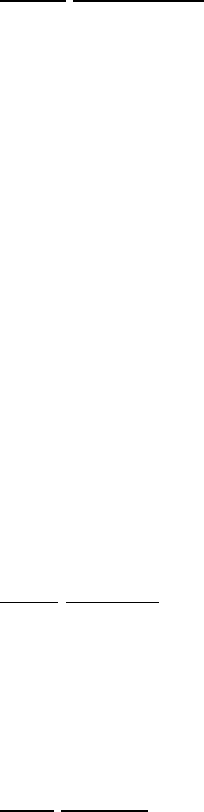
<OK_key_illust> Confirm a selection and jump to that link.
<keypad_illust> Enter information requested by a web site. Press the OK key to
confirm the information and send it to the site.
Using Bookmarks
You can save about 50 bookmarks for sites you visit regularly. These bookmarks are stored on the
SIM card.
• To use the bookmarks function, select Bookmarks.
You can select the following options:
Select
This opens the list of bookmarks. Select a bookmark from the list and press the OK to jump
to the site.
Edit
This allows you to edit the list of bookmarks.
Add
This opens the editor where you can enter the URL for a new bookmark. <Only a URL?
Can the user give the bookmark a name?>
Delete
This opens the list of bookmarks. Select the bookmark you want to delete and then press the
OK key to delete the bookmark.
− Adjusting Browser Settings
Push Settings
Some network services support push technology, which allows the service to provide you with
information without waiting for you to retrieve it. When you receive a push message, a notification
message is displayed and the information is stored in the Push inbox.
• To setup push services, select Push settings.
WAP Profiles
You can create or modify a WAP profile if your phone has not been setup for WAP services, or if
you want to adjust the current settings or create additional settings. To setup a WAP profile, you
will need to enter the following information: Homepage URL, APN (for GPRS), IP address, User
name, Password, and other information required to connect to the WAP service. This information
may be included in the material supplied with the phone. If not, contact your network provider.
• Go to the Mobile internet menu.
• Scroll to WAP profiles, then press the OK button.
• Select a gateway umber and select the checkbox for Default to make it the active setting.
You can setup up to five gateway settings (Gateway 1-5), but only one setting can be active
at a time.
• Select Homepage and enter the URL address to be used as the default home page for the
service.
• Press the OK key to confirm the entry.
The CSD settings appear on the display.

• Enter the CSD information requested, and press the OK key after entering each piece of
information.
This information is provided by your network provider. (User name, Password, Dialup
number, IP address, Data type, and Data speed.)
You can also specify the length of time the phone should maintain an idle connection before
disconnecting, by entering a setting for Idle timeout.
The GPRS settings appear after you have entered these settings
• Enter the GPRS information requested, and press the OK key after entering each piece of
information.
This information is provided by your network provider. (User name, Password, APN, and
IP address.)
• Enter settings for the other gateway options.
Bearer
This selects the connection to the network. Select from: GPRS preferred, GPRS only, CSD
preferred, or CSD only.
Connect Mode
Select the connection mode. You can select Temporary, Continuously, or both.
Security
Select this checkbox to enable secure internet connections. Some sites may require you to
use a secure connection.
Show graphics
Select this checkbox to view graphics on the site.
Rename
Select this option to rename the gateway .
Emptying the Cache
Information from web sites you visit is stored in a special area of the phone’s memory call cache
memory. This allows the phone to display the site quickly without having to download all the
information again. Select Empty cache regularly to free up memory.
o Playing Games and Creating Ringing Tones (Entertainment)
Your phone includes entertainment functions that allow you to have fun with your phone. In
addition to the DeFenz and Memory games, it also includes MelodyMaker which allows you to
create your own original melodies to be used by the phone.
− Memory
This is the traditional card game where you try to match pairs of cards from random rows of face
down cards. There are six levels, with the levels becoming increasingly difficult as you play the
game.
The object of the game is to match all the pairs and remove them from the rows in as few tries as
possible. You start the game with 100 points, and your score will depend on many, or how few,
attempts you need to match all the pairs.
To play Memory:
• Use the 4-way joystick to highlight a card, then press the OK key to select it and turn it face
up.
• Repeat the procedure to select a second card and turn it face up.
If the cards are the same, they are removed from the rows. If the cards are different, they are
turned face down and you must try again.
− DeFenz
This is a game where you try to box your opponent, the phone, into an area by building fences
before they do the same to you.
The object of the game is to cut off your opponent while keeping enough space for yourself to
maneuver. If you fail, by running into the edge of the screen, or running into your opponent, the
game is over and your opponent wins.
You must score at least 1,000 points to proceed to the next level.
To play DeFenz:
• Use the 4-way joystick to select the position of your fence, then press the OK key to erect
the fence.
− MelodyMaker
This is a utility for composing your own tunes. You can play these tunes for your own amusement,
or use them as personalized ring tunes or SMS alert.
To use MelodyMaker
• Select New with the left soft key.
The edit window appears on the display.
• Enter the title for the melody.
• Press the keypad to enter the notes for the melody.
See following table for details on how to enter notes for the melody.
• Select the type for the melody, ring tone or SMS.
• Select the tempo for playback speed.
• Use the left soft key to playback tune.
• If you like your composition, select Save to save the melody, or Cancel to cancel the melody.
When you select Save, the melody is listed in the composer window, and added to the list of ring
tones or SMS alerts as appropriate.
Entering notes for a melody
<Illustration of piano keyboard with key numbers superimposed on note keys.>
The number keys 1 to 7 represent the notes, C, D, E, F, G, A, B.
To increase a note by semitone, press the (X) key. (You can only increase a note by a semitone, so
to enter a note such as b flat, press the 6 key to enter A, then press the (X) key to “sharpen” the note
by a semitone.)
To change the length of the note by a quarter, press the (X) to increase the length. or the (Y) key to
reduce the length.
To increase the length by an additional 50%, press the (Z) key.
To raise the note one octave, press the (W) key.
To insert a pause (rest) that is the same length as the previous note, press the () key.
− Using Demo Mode
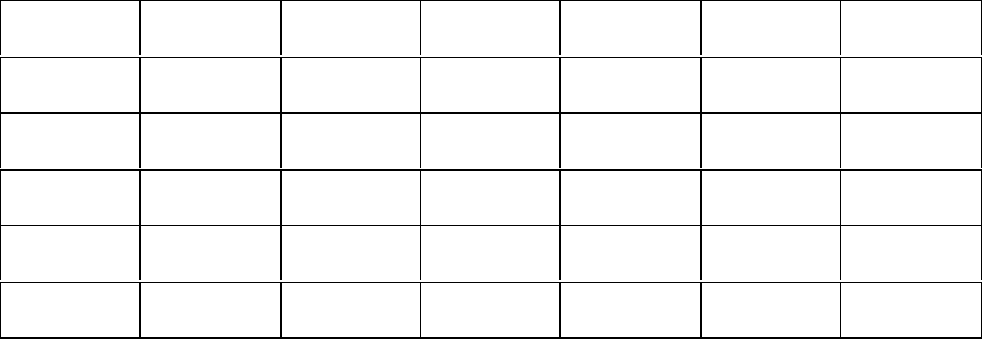
− Downloading Ringing Tones
In addition to creating your own ringing tones with MelodyMaker, you can also download melodies
to be used as ringing tones by you phone.
o Settings
The Settings menu allows you to adjust various settings for the phone and personalize them to suit
your own way of working. You can also use Profiles that control the volume of the phone and how
it notifies you of incoming call and messages.
− Setting the Language
The Language menu allows you set the language used for phone display.
• Press the 4-way joystick to the right to select the Settings menu, then select the Language
option.
A list of languages is displayed.
• Select the desired language, then press the OK key.
The display changes to that for the selected language.
− Creating Profiles
You phone is provided with five profiles, Silent, Discreet, Normal, Outdoor, and Freestyle that
control various settings of the phone. You can easily switch between the different profiles, or adjust
the settings for each profile.
The default settings for each profile are shown in the table below. (You can adjust the settings for
each profile.)
Profile Speech
volume Incoming
call SMS
attention Keyboard Tones Vibrator
Normal XX / Y / Z X / Y X / Y W / X / Y /
ZX / Y
Silent XX / Y / Z X / Y X / Y W / X / Y /
ZX / Y
Discreet XX / Y / Z X / Y X / Y W / X / Y /
ZX / Y
Outdoor XX / Y / Z X / Y X / Y W / X / Y /
ZX / Y
Freestyle XX / Y / Z X / Y X / Y W / X / Y /
ZX / Y
To switch to a different profile:
• Press the 4-way joystick to the right to select the Settings menu, then select the Profiles
option.
The list of profiles is displayed.
• Select the desired profile, then press the OK key.
The settings for the phone are adjusted to those used by the selected profile.
To adjust the settings for a profile:
• Select the Settings menu, then select the Profiles option.
The list of profiles is displayed.
• Select the profile you want to adjust, then press the OK key.
You can adjust the following settings for each profile:
Speech volume
Adjust the speaker volume of the phone to one of eight volume levels.
Incoming call
Tune: Select one of 24 alerts to be used to notify you of an incoming call. You can also
add up to five melodies of your own, using MelodyMaker.
Type: Select Normal, Once, or Rising.
Level: Adjust the volume of the incoming call alert.
SMS attention
Tune: Select one of 10 SMS alerts. You can also add up to five melodies of your own,
using MelodyMaker.
Level: Adjust the volume of the SMS alert.
Keyboard
Type: Select the tone for keypad keys. Choose Click, Beep, DTMF, or Mute.
Level: Adjust the volume of the keyboard tone.
Tones
Sets the tone volume level for the following functions.
Info:
Cell broadcast:
Alarm:
Greeting:
Vibrator
Sets the vibration level for the following functions.
Incoming call:
SMS:
Alarm:
Rename
Use this setting to enter a new name for the profile.
Reset Profile
This resets the settings for the profile to the default settings.
− Creating and Using Caller Groups
You can use Caller Groups to organize the contacts in your phone book. You can then assign each
group a distinctive alert tone, to easily identify a caller just by the alert tone.
To assign a group to a contact and select settings:
• Press the 4-way joystick to the right to select the Settings menu, then select the Profiles
option.
The list of profiles is displayed.
• Select the desired profile, then press the OK key.
The settings for the phone are adjusted to those used by the selected profile.
− Keeping Track of Call Costs
You can easily keep track of call costs and restrict calls to less than a certain cost. These settings
are contained in the Billing menu.
Note:
The Billing function can only be used, if this function is supported by your network.
• Press the 4-way joystick to the right to select the Settings menu, select the Billing option,
then press the OK key.
Scroll to the item you want to view or adjust.
Total calls
This displays the total amount of time and cost for all calls.
Last call
This displays the length (and cost) of the last call.
Set max units
This setting is used to specify a maximum number of units that can be used in a single call.
This allows you to restrict the length of calls.
Units left
This displays the number of units remaining in your account.
Price/unit
Enter a price for each unit.
Currency code
If supported by your network, this allows you to select the currency code used when
displaying call costs.
− Adjusting the Display Settings
You can adjust the settings for the LCD screen on your phone.
• Press the 4-way joystick to the right to select the Settings menu, then select the Display
option.
You can adjust the following settings for the display.
Greeting
This allows you to create a personalized greeting that will be displayed when the phone is
switched on.
Selections
This specifies whether the phone should display a Greeting or Animation when it is
switched on. You can also select None.
Contrast
This adjusts the contrast of the display.
Backlight time
This specifies how long the backlight for the LCD screen should remain lit.
LED light
This specifies if the LED indicators, used to indicates the status of your connection, should
be on or off.
− Setting the Time and Date
• Press the 4-way joystick to the right to select the Settings menu, then select the Time and
date option.
The time and date menu is displayed.
• Select Set time/date, then pres the OK key.
• Use the keypad keys to enter the time. Press the OK key.
• Enter the date, then press the OK key.
If you are using daylight saving time, select the Summer time checkbox.
• Scroll down to the Time zone option, and select your location.
If you want to change the format used for the time and date, select the Date format option
and select your preferred format.
• Select the Watch setting option and select the desired setting.
− Setting Security Settings
• Press the 4-way joystick to the right to select the Settings menu, then select the Security
option.
A list of security options is displayed.
• Select the option you want to adjust, then press the OK key.
PIN code 1: Select this option to enable or disable the use of PIN codes.
Change PIN 1: Select this option to change your primary PIN code.
Change PIN 2: Select this option to change your secondary PIN code.
SIM lock: Select this option to allow only the designated SIM card to be used with the
phone.
To change the PIN codes from their default settings, select Change PIN 1 and Change PIN 2.
In each case, you will be asked to enter the old PIN code and then your new PIN code.
− Data Settings
Your phone is capable of communicating with your PC, which allows you to use e-mail and fax
functions. You can also access (and edit) your phone book. The Data setting is used to set the
transmission parameters used when you connect the phone to your PC.
Note:
The optional PC connection kit required to connect your phone to a PC.
• Press the 4-way joystick to the right to select the Settings menu, then select the Data option.
You can select the following options.
Bit rate
This sets the bite rate used for data transmission.
Reset
This resets the data transmission setting to their default values.
− GPRS
The GPRS setting allow you control GPRS transmission settings that can ensure fast data
transmissions.
• Press the 4-way joystick to the right to select the Settings menu, then select the GPRS option.
You can adjust the following settings.
Attach on
This options specifies when the phone will try to connect to the network.
If GPRS coverage is selected, the phone will connect to the network using GPRS whenever
the network is available.
If App. request is selected, the phone will only connect to the network when needed. For
example, when you send an SMS message or use the WAP browser.
Always accept
Regular calls are carried through during GPRS sessions.
Note:
Your phone supports push technology that allows the network to send messages and
information to you phone at any time. If this settings is selected, you may receive messages
that have not been requested.
− Resetting the Settings to their Default Values
You can reset all the settings on the phone to the default settings.
Note:
If you select this option you will loose any settings that you have entered since you bought the
phone.
• Press the 4-way joystick to the right to select the Settings menu, then select the Reset option.
• Press the OK key.
The settings for the phone are reset to the default settings.
o Network Settings
You phone automatically tries to connect to the best available local network if it is unable to
connect to your own network. When you are away from your own network, such when you are
overseas, the phone searches for the home network and then tries to connect to the nearest available
network, if it cannot connect to the home network.
The SIM card includes a list of preferred networks, which the phone uses when the home network
cannot be found. However, you can override this and select your own preferred network.
− Selecting a Network Service
• Press the 4-way joystick to the right to select the Settings menu, then select the Network
option.
• Scroll to Select network, then select Manual.
The phone searches for and displays a list of available networks.
• Select the network you want to use, then press the OK key.
The phone will connect, using the selected network.
Preferred Network
You can also view the list of preferred networks.
− Adding a Network Service
You can also add new network systems to the list of networks.
• Press the 4-way joystick to the right to select the Settings menu, then select the Network
option.
• Scroll to Add network, then select an empty entry.
• Enter a name and the connection codes for the new network.
You will need to enter the Mobile Country Code (MCC) and Mobile Network Code (MNC)
for the network. This information will be provided by the network service provider.
o Call Settings
You can adjust several options that control additional options for calls.
− Forwarding Calls
You can forward calls received on your phone to another number. You can also specify when calls
should be forwarded and designate different destination numbers, depending on why the call was
forwarded.
To access the forwarding options:
• Press the 4-way joystick to the right to select the Settings menu, then select the Call settings
option. Then scroll to Call forwarding.
• Select the forwarding condition, and enter the destination number.
You can also check the status for each option and choose to activate or cancel that option.
You can select the following forwarding conditions.
Unconditional: Forward all incoming calls to the specified number.
All unanswered: Forward all calls that you do not answer.
No reply: Forward calls that are not replied.
Not reachable: Forward call when the phone is outside the service area.
Busy: Forward call when the phone is busy, such as during a call.
You can also view a summary of the forwarding options by selecting Status all, or cancel
all forwarding settings by selecting Cancel all.
− Call Waiting
Call waiting is a function that lets you know when another call is received while you are using the
phone for a different call.
If call waiting is active you will hear a faint ringing tone while you are in a call to notify you of the
new incoming call.
To answer the new call without disconnecting the current call:
• Press the Options soft key, then select Accept.
The phone places the existing call on hold, and connects you to the new caller.
You can use the following options to control the two calls.
Switch
Select this option to switch back to the first caller, or to switch between several calls.
Join calls
Select this option to connect all the calls together in a conference call. See “Multi-party
Call/Conference Call” on page X for details.
To activate call waiting or check the check the status of the function:
• Press the 4-way joystick to the right to select the Settings menu, then select the Call settings
option. Then scroll to Call wait.
• Select the desired option, then press the OK key.
Select Activate, Cancel, or Status.
− Setting Other Call Options
You can select convenient call options that allows you save time when making or answering calls.
To access these options:
• Press the 4-way joystick to the right to select the Settings menu, then select the Call settings
option. Then scroll to Options.
Redial
If this option is selected, the phone automatically redials the last number you called if it
fails to connect to the other party. The number will be redialed after five seconds, after one
minute, and after three minutes. If the phone still does not connect with the other party after
the sequence, you will need to enter the number again.
One-key dial
Select this option to enable one-key or two-key speed dialing.
The speed dialing options for numbers in the phone book. See “Using Speed Dialing” on
page X for details.
Any key answer
Select the option if you want to be able to answer a call by pressing any key on the phone.
Note:
You cannot use the <key_illust> key for Any key answer.
− Restricting Calls (Call barring)
If supported by your network, you can choose to reject incoming call or restrict outgoing calls. You
will need to enter a password to enable call barring. Contact your network service provider for
details about the call barring options available for you network.
To setup call barring:
• Press the 4-way joystick to the right to select the Settings menu, then select the Call settings
option. Then select to Call barring.
• Enter the password.
You can select the following call barring options:
Cancel all
This cancel any call barring settings that have been selected.
Outgoing calls
This settings allows you bar calls for the following options. Cancel all, All calls, All
internet, or Except to home.
Incoming calls
This setting allows you to restrict incoming calls for the following options. Cancel all, All
incoming, When abroad.
Password
<What does this do?>
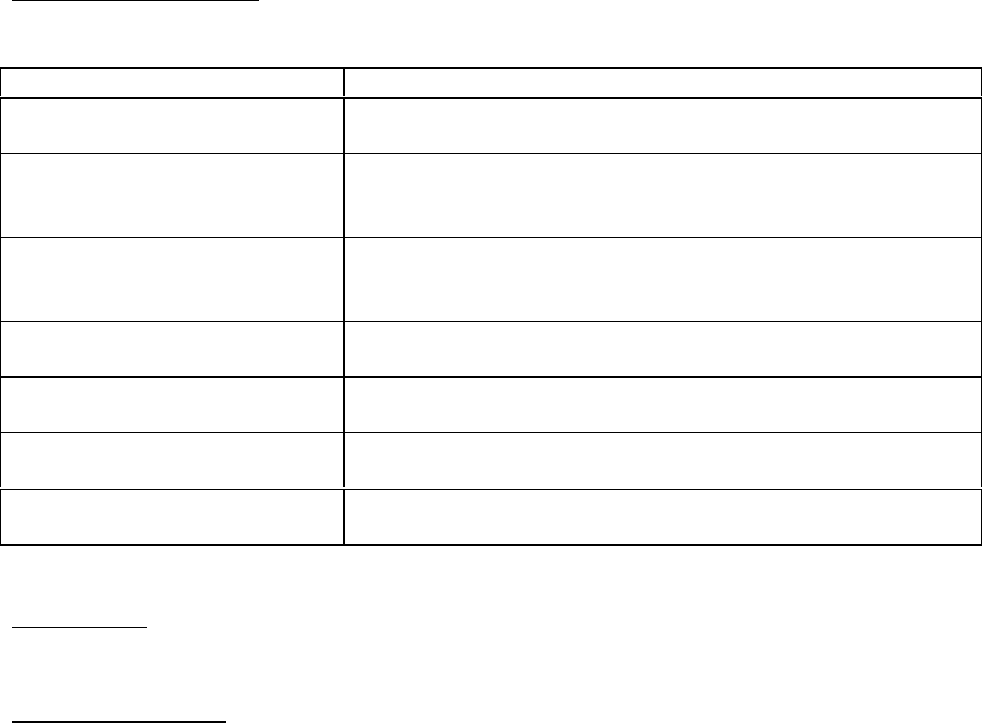
− DTMF Tones
This option enables or disables DTMF tones.
− Voice Mail Number
Use this setting to enter the number for your voice mail service. This information should be
included in the materials provided with your phone.
Troubleshooting
Check this list for solutions if you have any problem with your phone.
<Simple table of problems and possible solutions.>
Problem Solution
The phone does switch on when
I press the PWR key. Check that the battery is installed correctly and is charged.
Recharge the battery.
The message “PLEASE INSERT
SIM” is displayed. Check that the SIM card is installed correctly. If the SIM card
is installed, remove and clean it with a dry cloth, then reinsert
the card.
The message “INVALID SIM”
is displayed. An incorrect SIM card has been installed or the phone is SIM
locked. Insert the correct SIM card or contact your service
provider.
The message “EMERGENCY
CALL ONLY” is displayed. The SIM card is not installed correctly or you are outside the
service area.
The message “NO NETWORK”
is displayed. You are outside the service area, or the signal is being blocked.
If you are inside a building, try moving towards a window.
Some calls are blocked. Call barring has been enabled. Check the call barring settings
and cancel the settings if necessary.
My calls are being sent to
another number. Call forwarding has been enabled. Check the call forwarding
settings and cancel the settings if necessary.
Warranty
Specifications
Frequency Bands: EGSM 900 MHz/DCS 1800 MHz/PCS 1900 MHz
Operating Temperature: -10°C to 55°C
Power Supply
Battery Type Li-ion battery
Supply Voltage: 3.6 v 520 mA
Battery Power: Standby: up to 250 hours
Talk Time: 4 hours
Average Charge Time: XX mins.
Physical
Dimensions:
Weight:
* Specifications are subject to change without notice.
* Battery times may vary depending according to the conditions of use.

Glossary <TBD>
CDMA (Code Division Multiple Access)
CDMA is a reliable network system that encodes conversations as a random digital
sequence and sends it over all the available frequencies. It was developed during WW2 to
avoid transmissions being jammed, by transmitting over several frequencies.
WAP (Wireless Application Protocol)
This is a new standard that allows you to connect to special Mobile Internet services from
your phone. The WAP browser in your phone allows you access services, such as news
services, weather information, and internet shopping services etc.
GPRS (General Packet Radio Service)
GPRS is a service protocol based on GSM technology. It makes very efficient use of the
available bandwidth and is well suited to sending short bursts of data, such as e-mail or web
browsing. It also allows several mobile phone users to share the same connection, which
means that fees can be based on the amount of data transferred, rather than on the length of
calls.
DTMF tones (Dual Tone Multi-Frequency)
DTMF assigns a specific frequency, or tone, to each key so that key presses can easily be
identified by an automated phone service. This allows you access services, such as voice
mail services, or telephone banking services.
GSM (Global System for Mobile communication)
This is one of the leading digital systems used for cellular phones, and is widely used in
Europe and Asia. GSM uses a variation of the time division multiple access (TDMA)
system and is available in over 120 countries. Since many GSM network services have
roaming agreements that allow users of another GSM network to use their network while
outside their own service area, it means you can continue to use your phone in other
countries.
GSM 900
This is a GSM system that operates at the 900 MHz frequency band.
GSM 1900
This is a GSM system that operates at the 1900 MHz frequency band.
PUK (Personal Unlocking Key) code
This is a special code used to unlock the phone, if you enter an incorrect PIN code three
times in a row. This number will be included in the materials provided with your phone.
PIN (Personal Identification Number)
The PIN codes for your phone are used to control access to the phone itself, or network
services and settings. You can change these to any code you prefer.
PIN 1
PIN 2
Roaming
Roaming is a service that allows you to move from one network area to another without
affecting the call. It also allows you to use other networks, if you are unable to access your
home network, such as when you travel overseas.
URL (Universal Resource Locator)
This is the address system used for Internet addresses. All homepages have a unique URL,
which allows them to easily identified. URLs for home pages always start with the text
string http:// and are followed the address of the home page.
Index