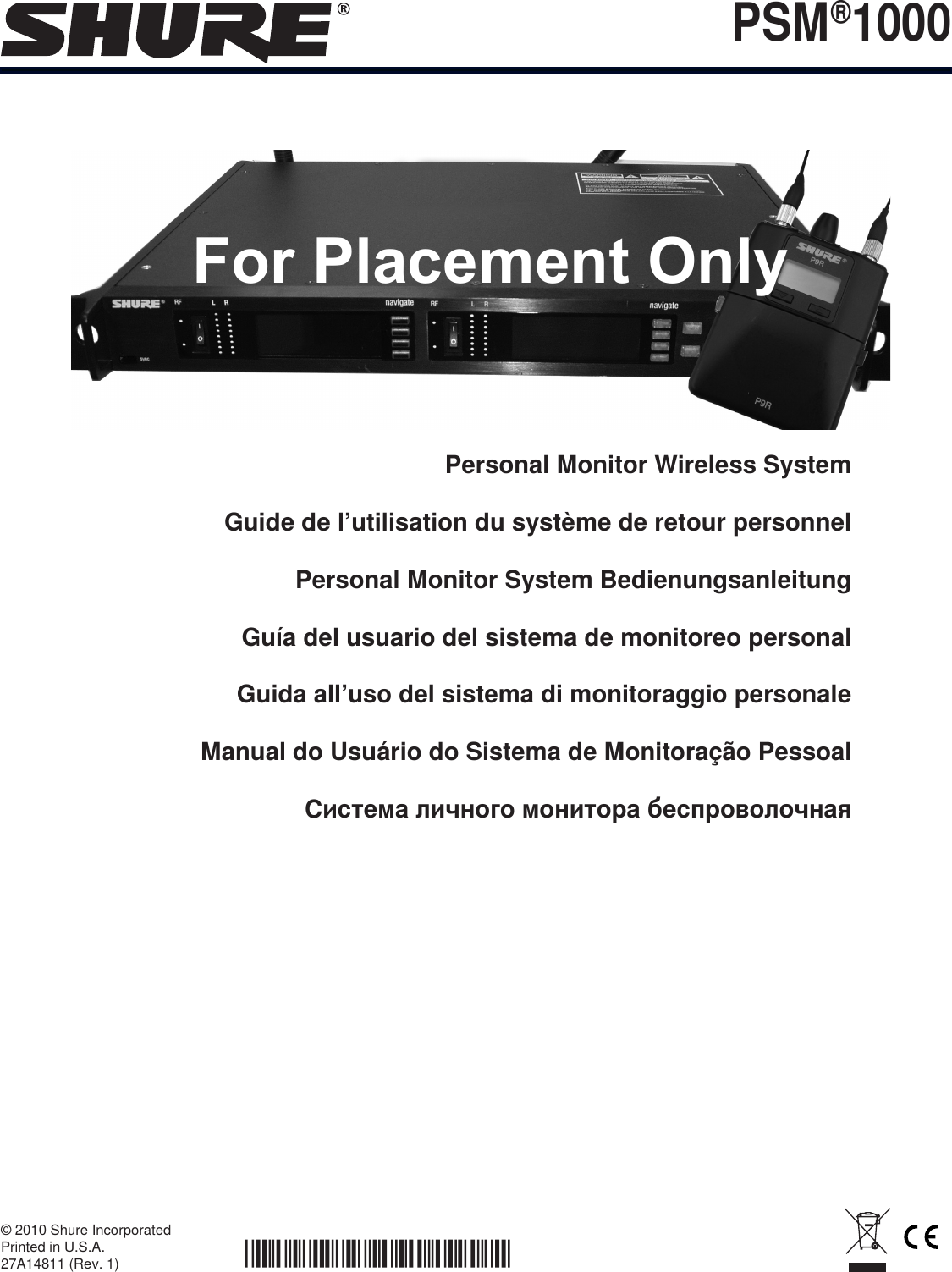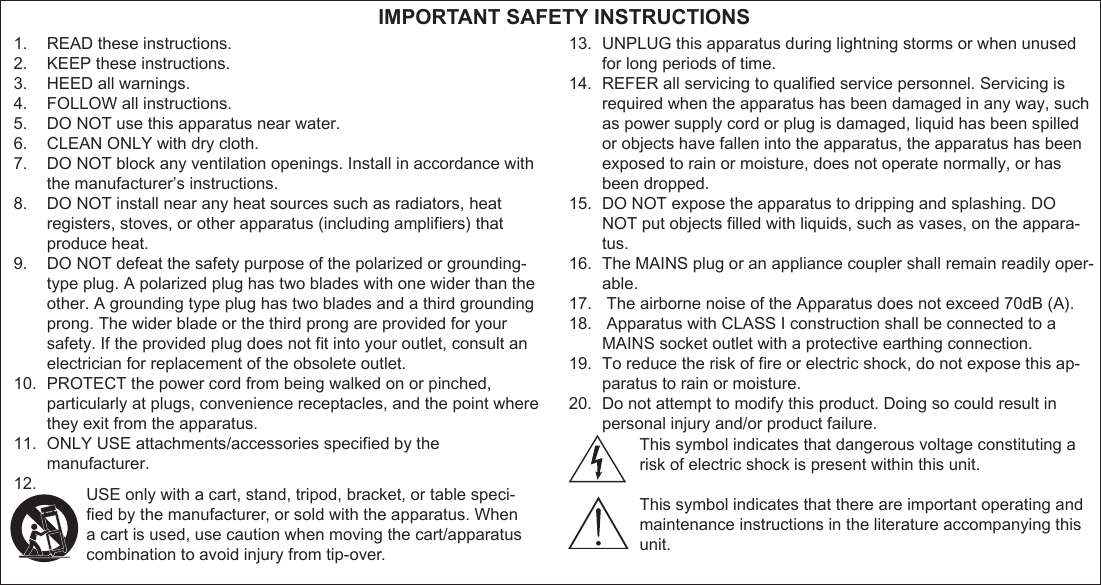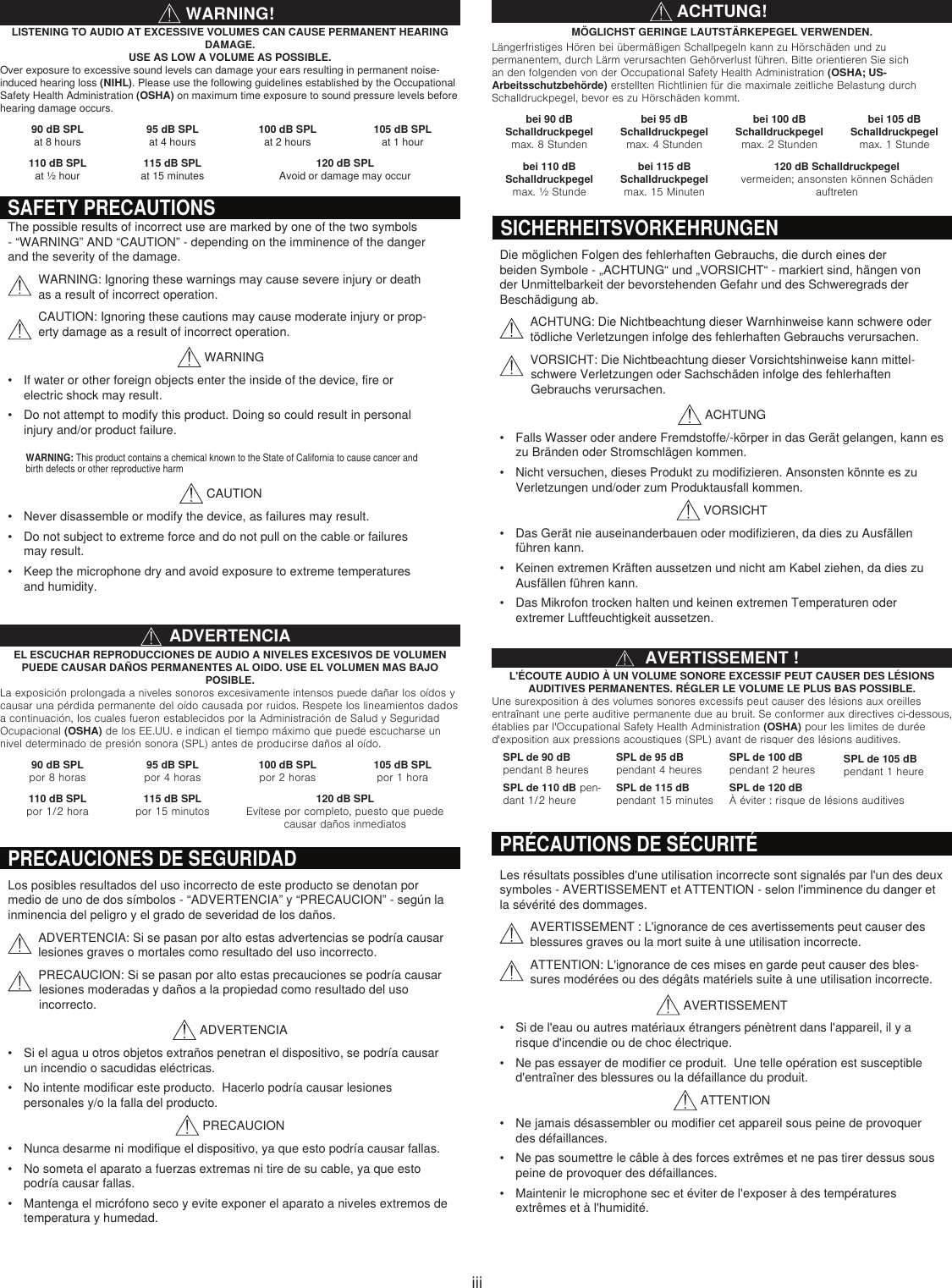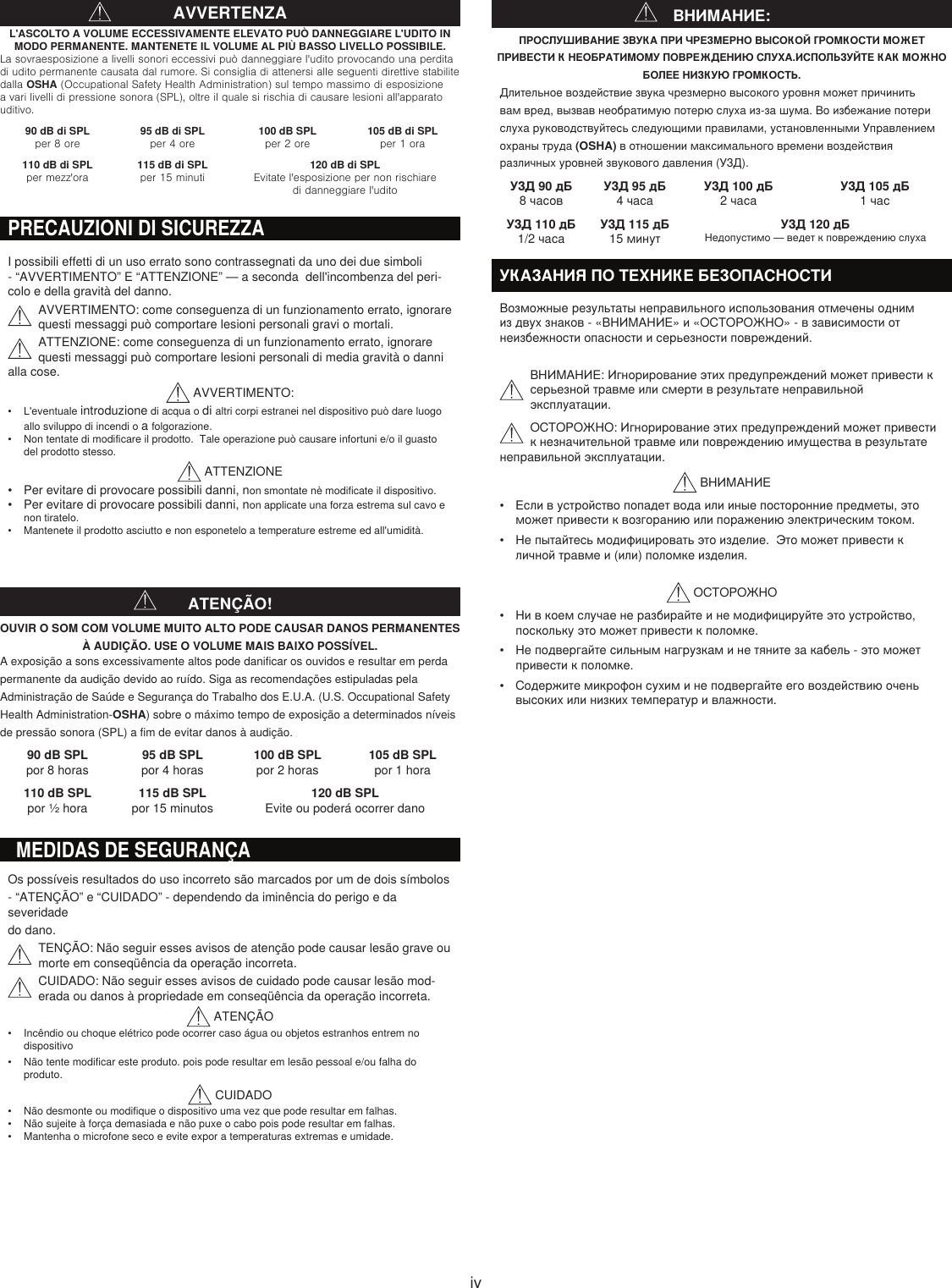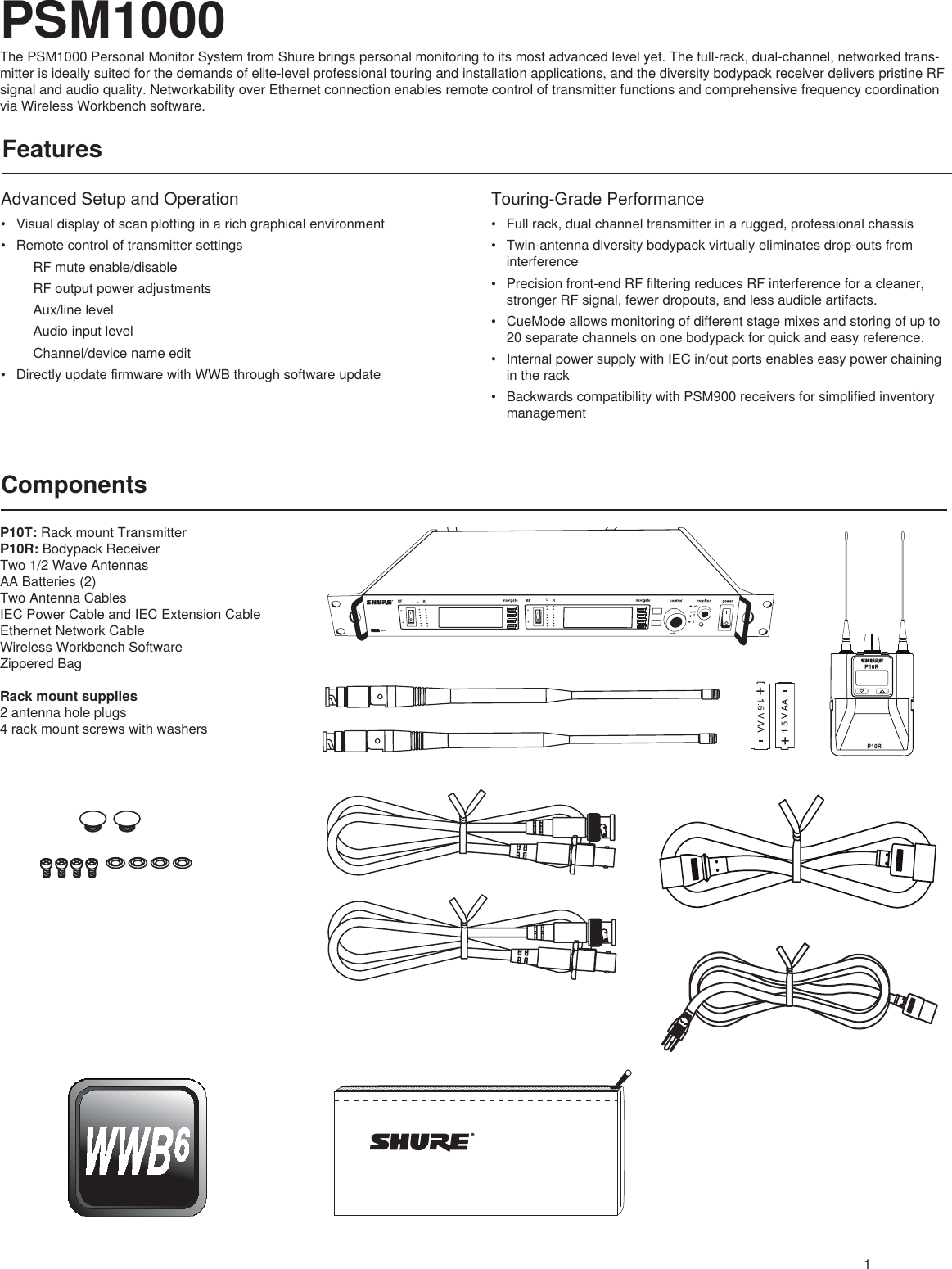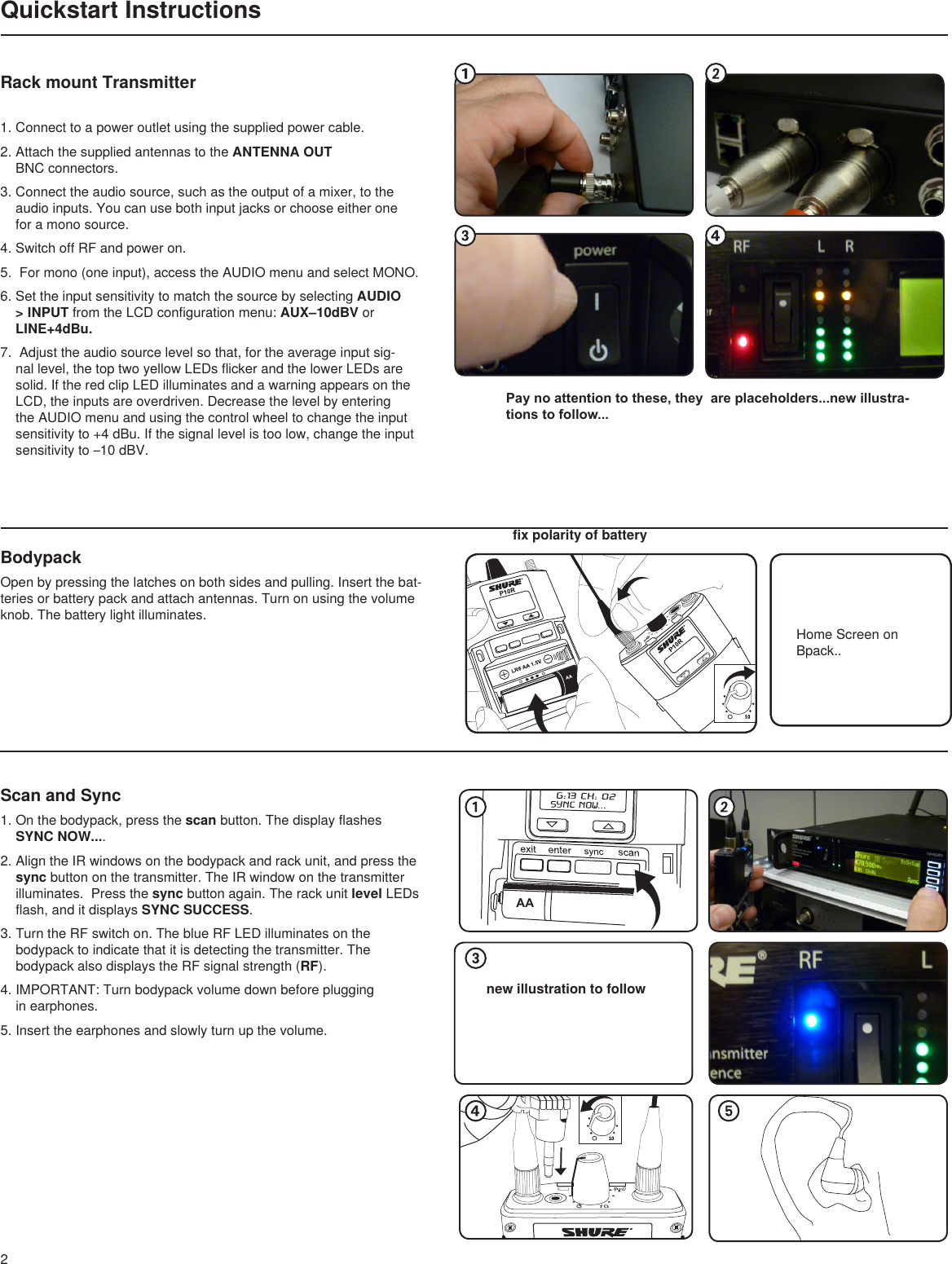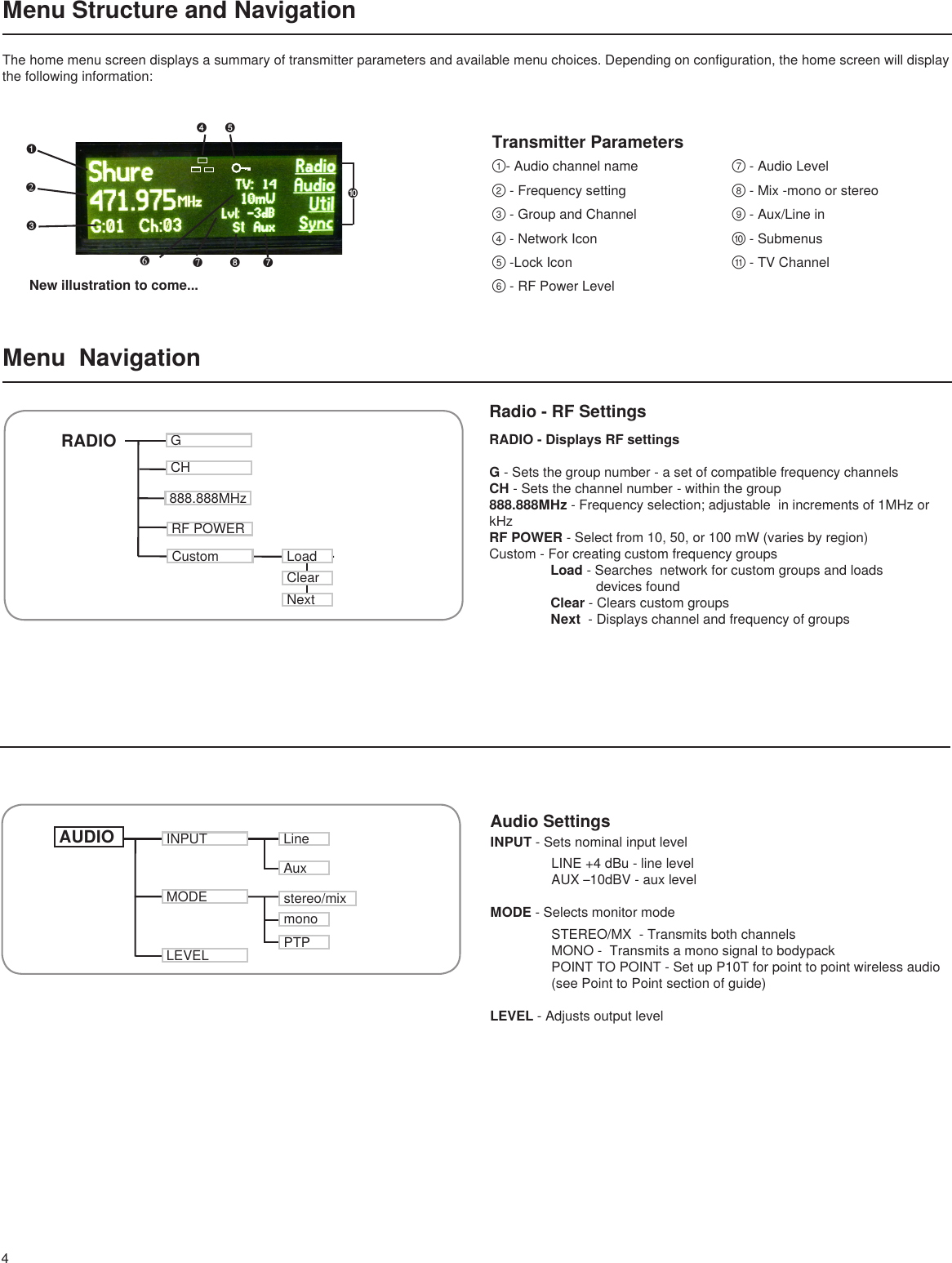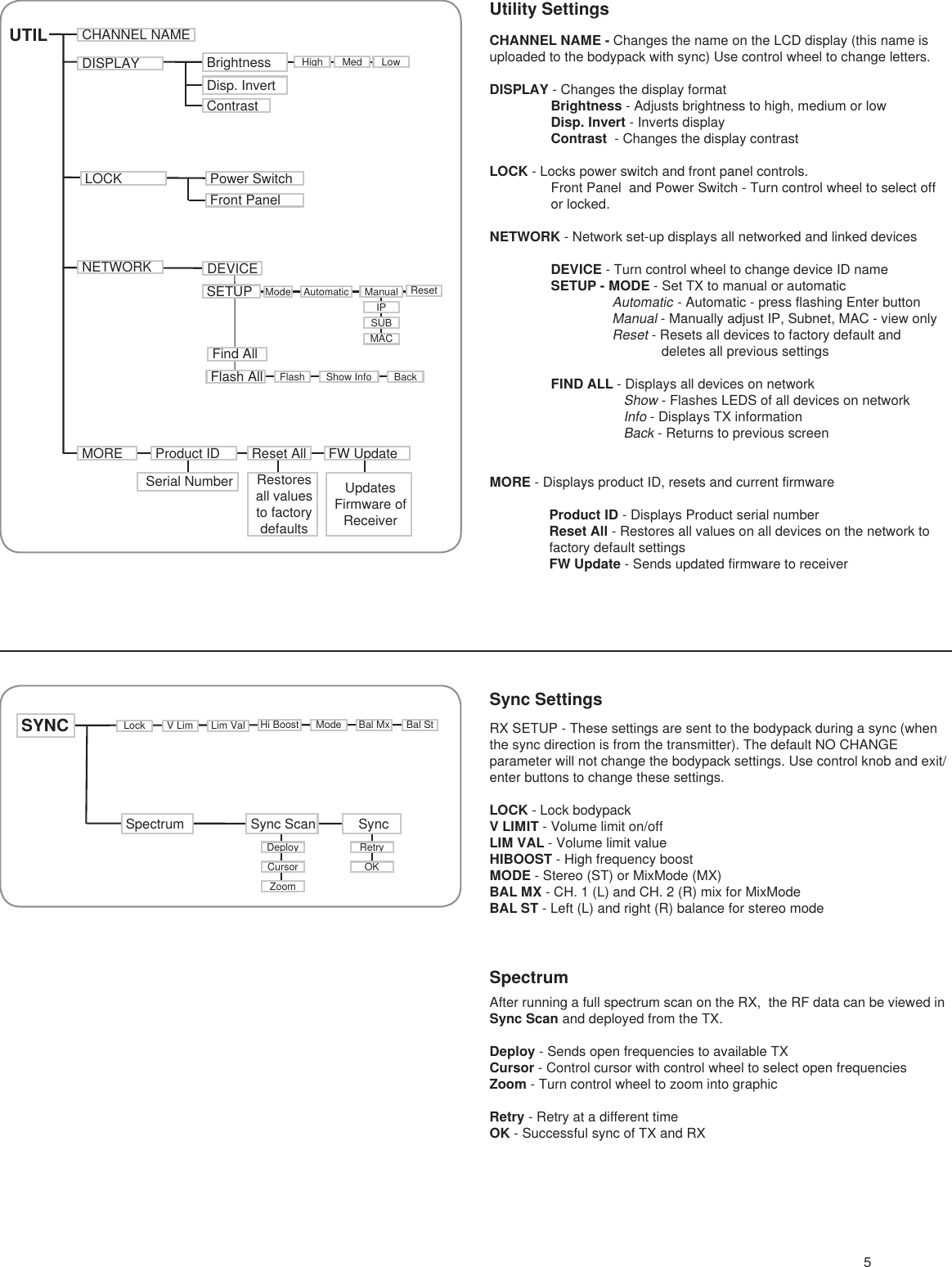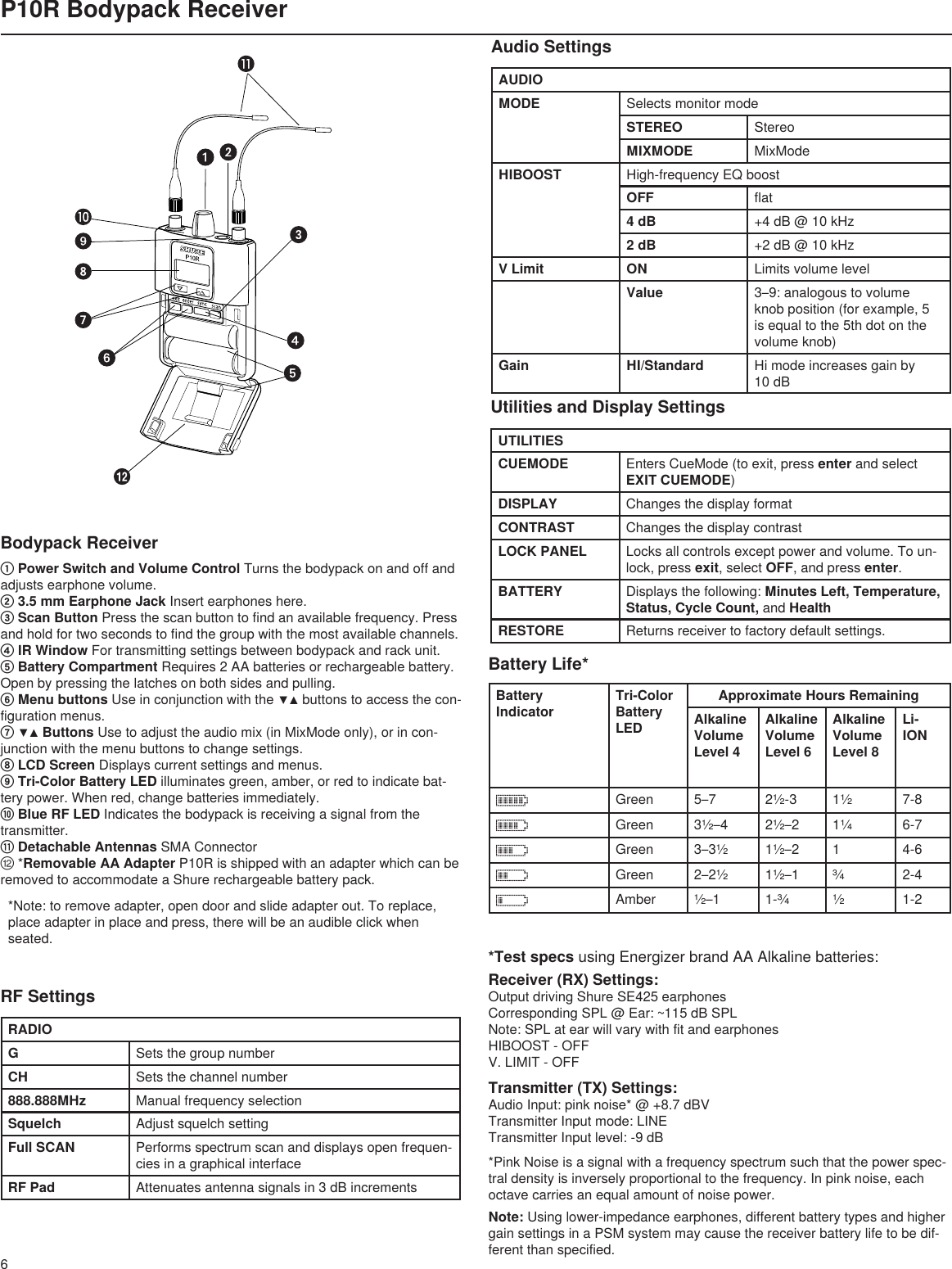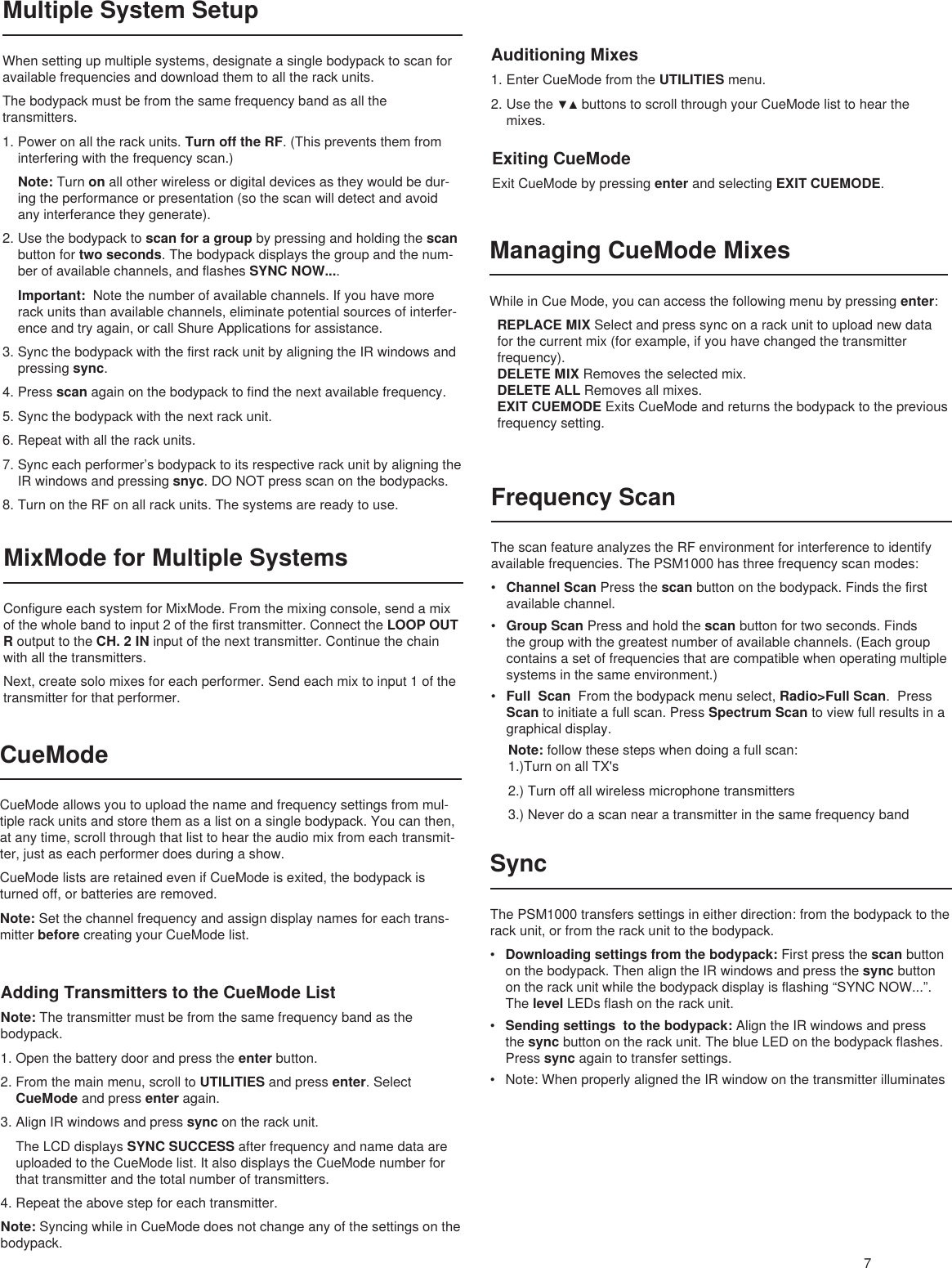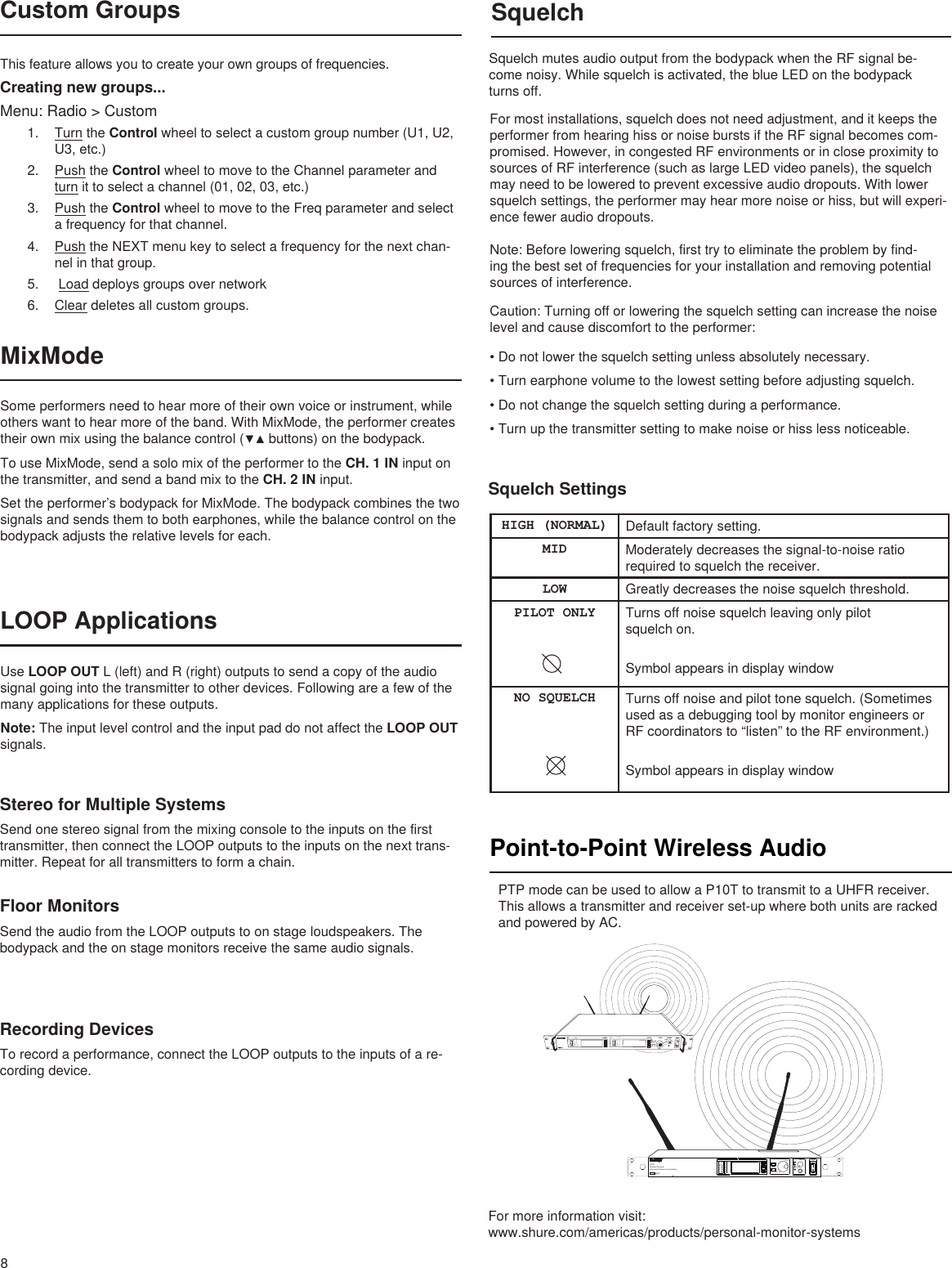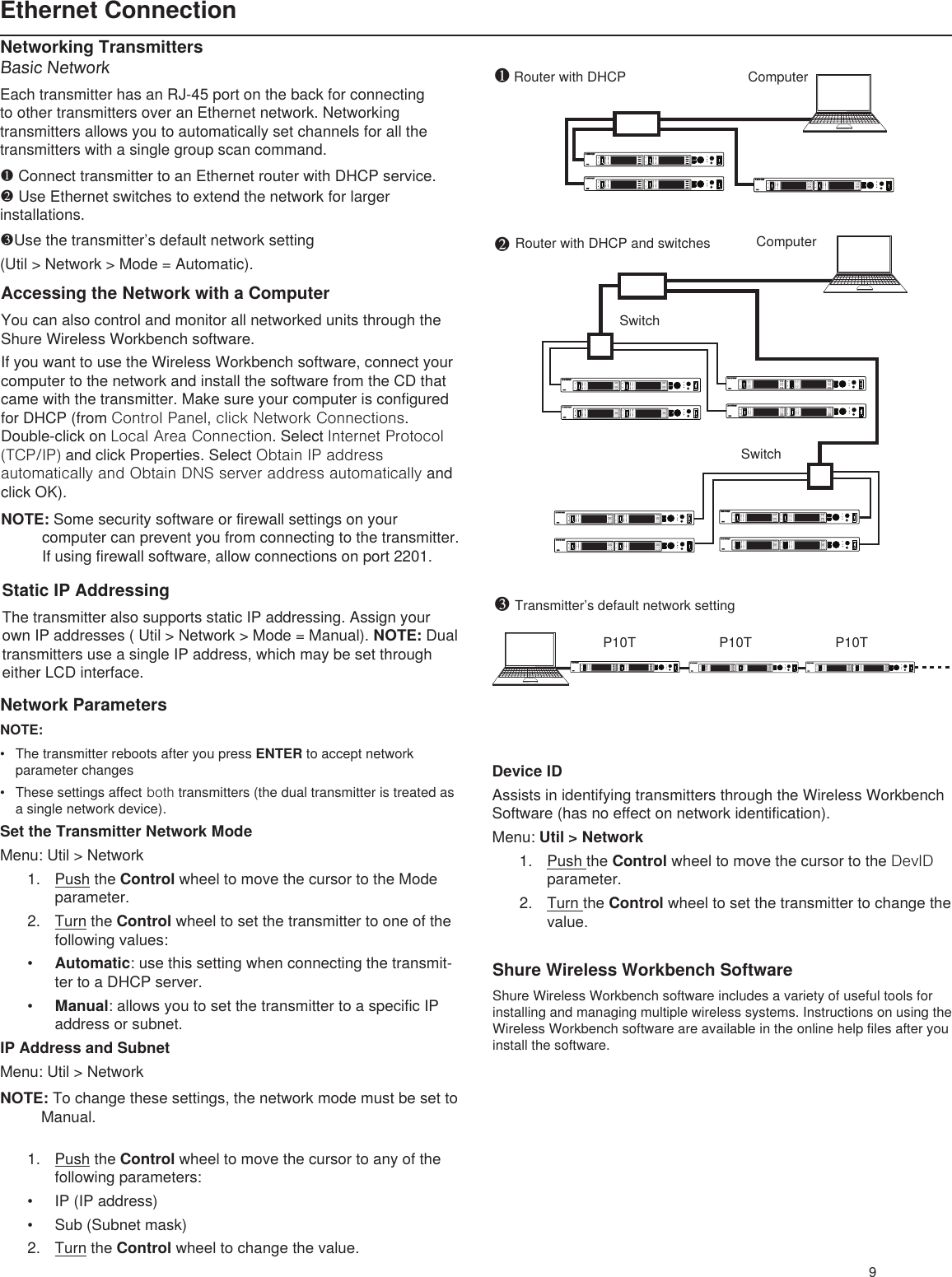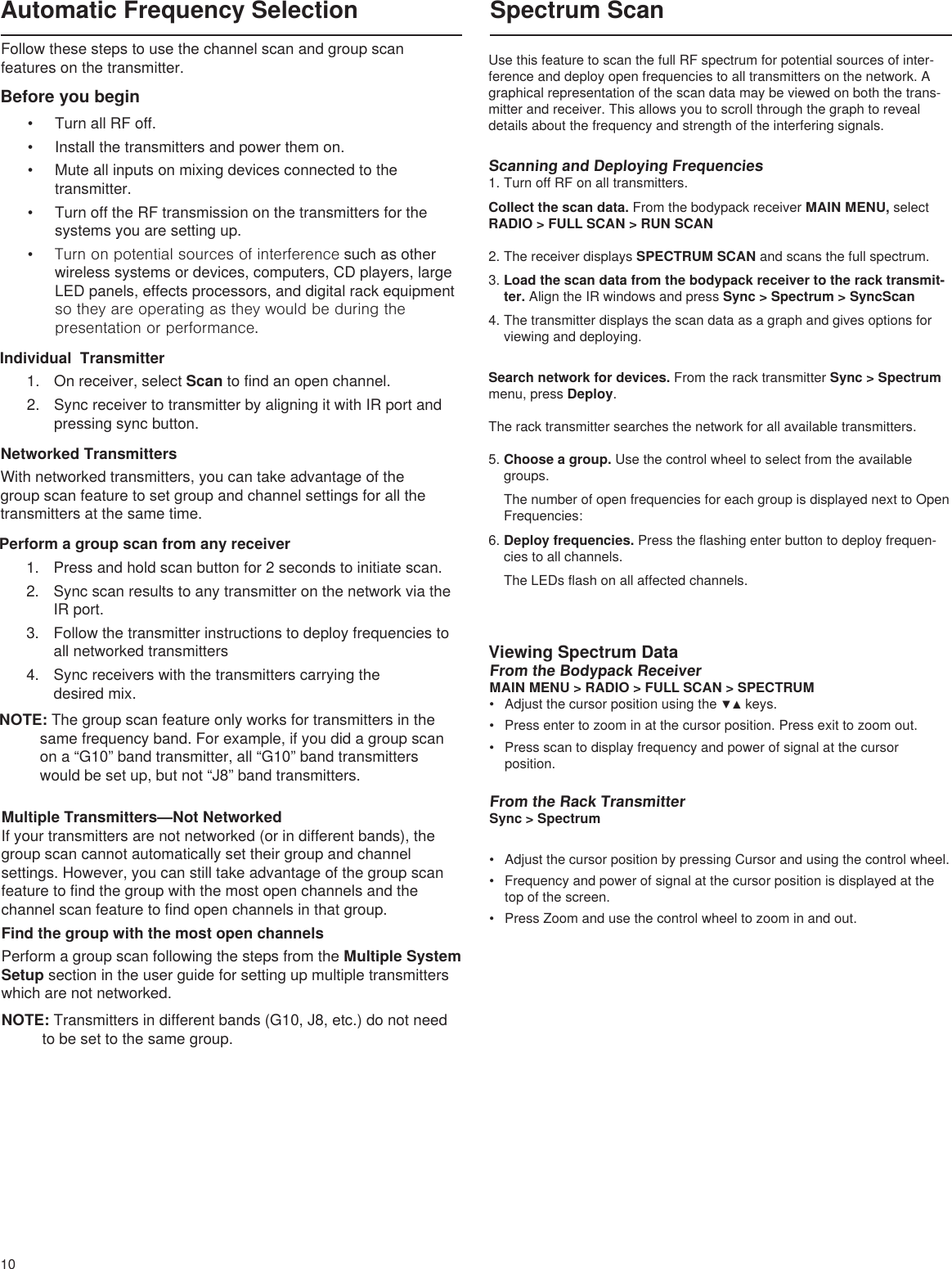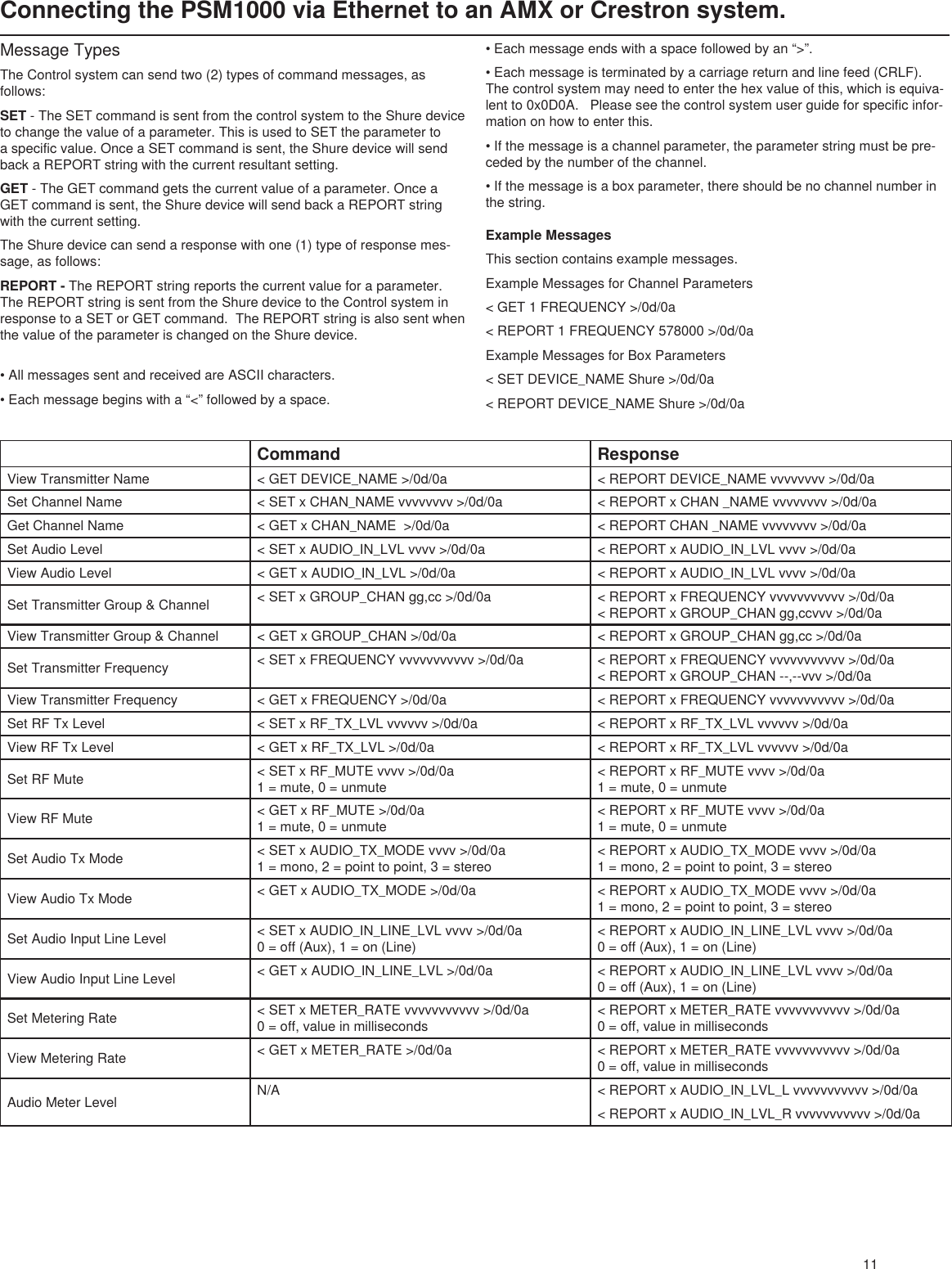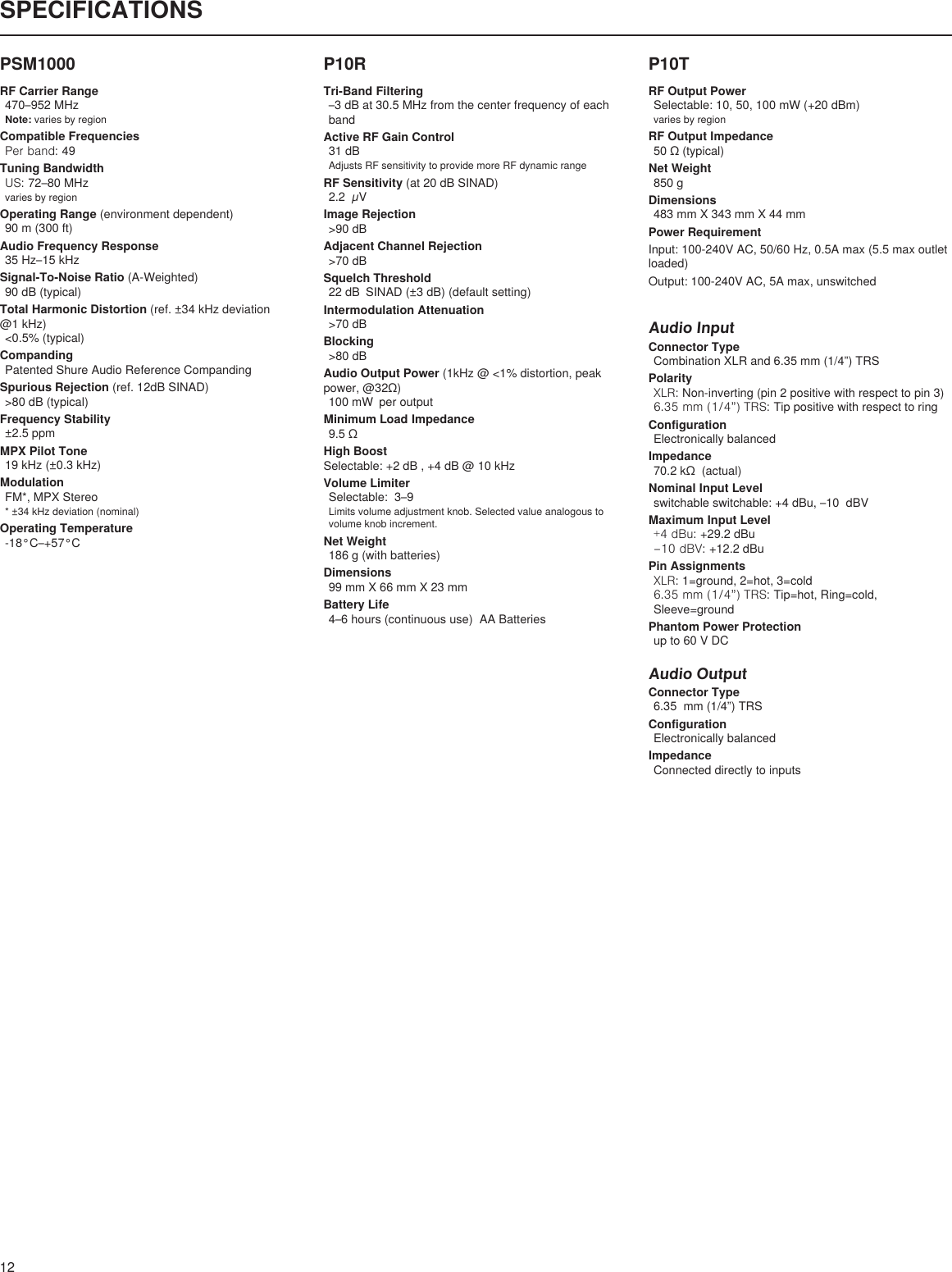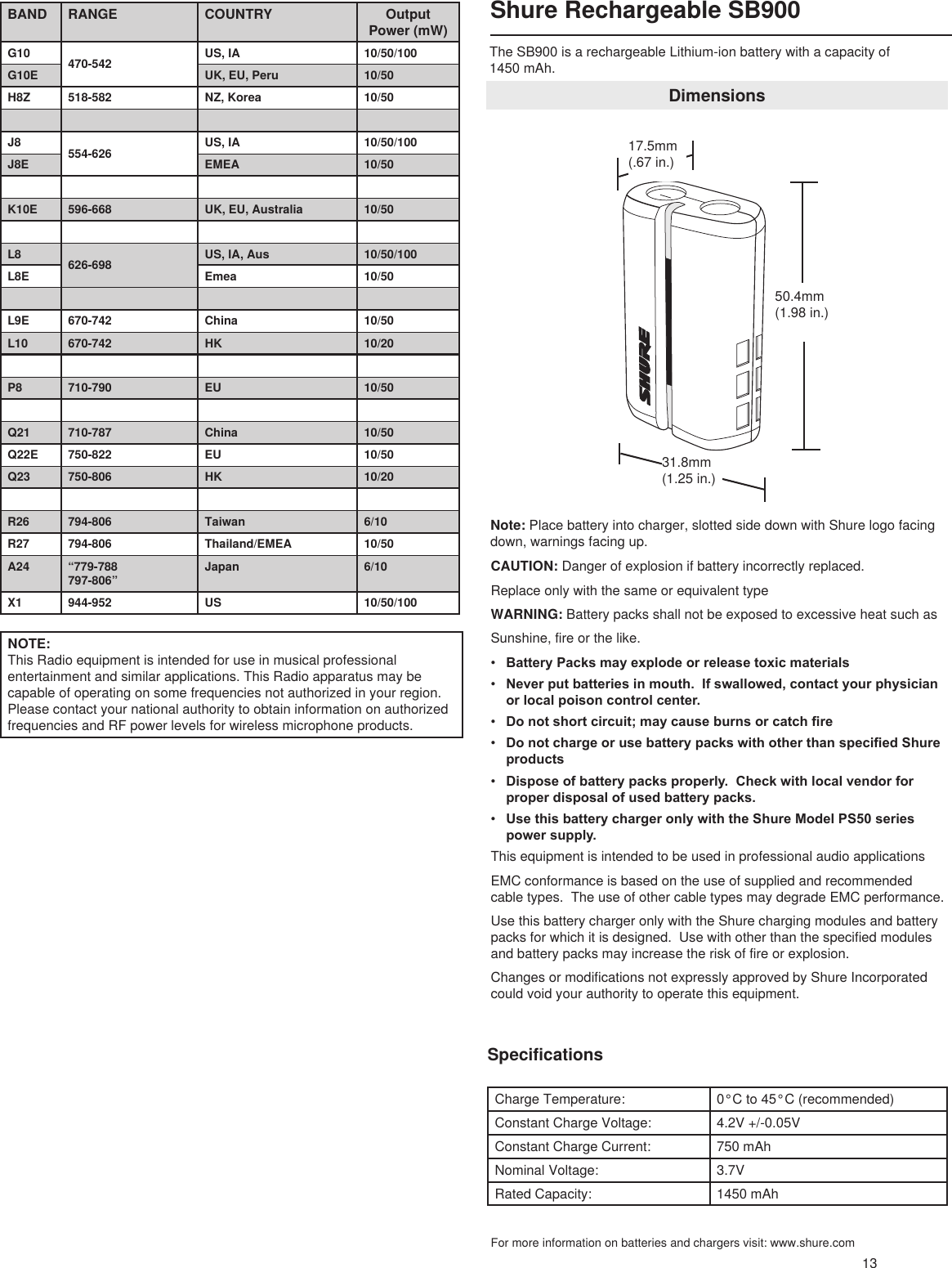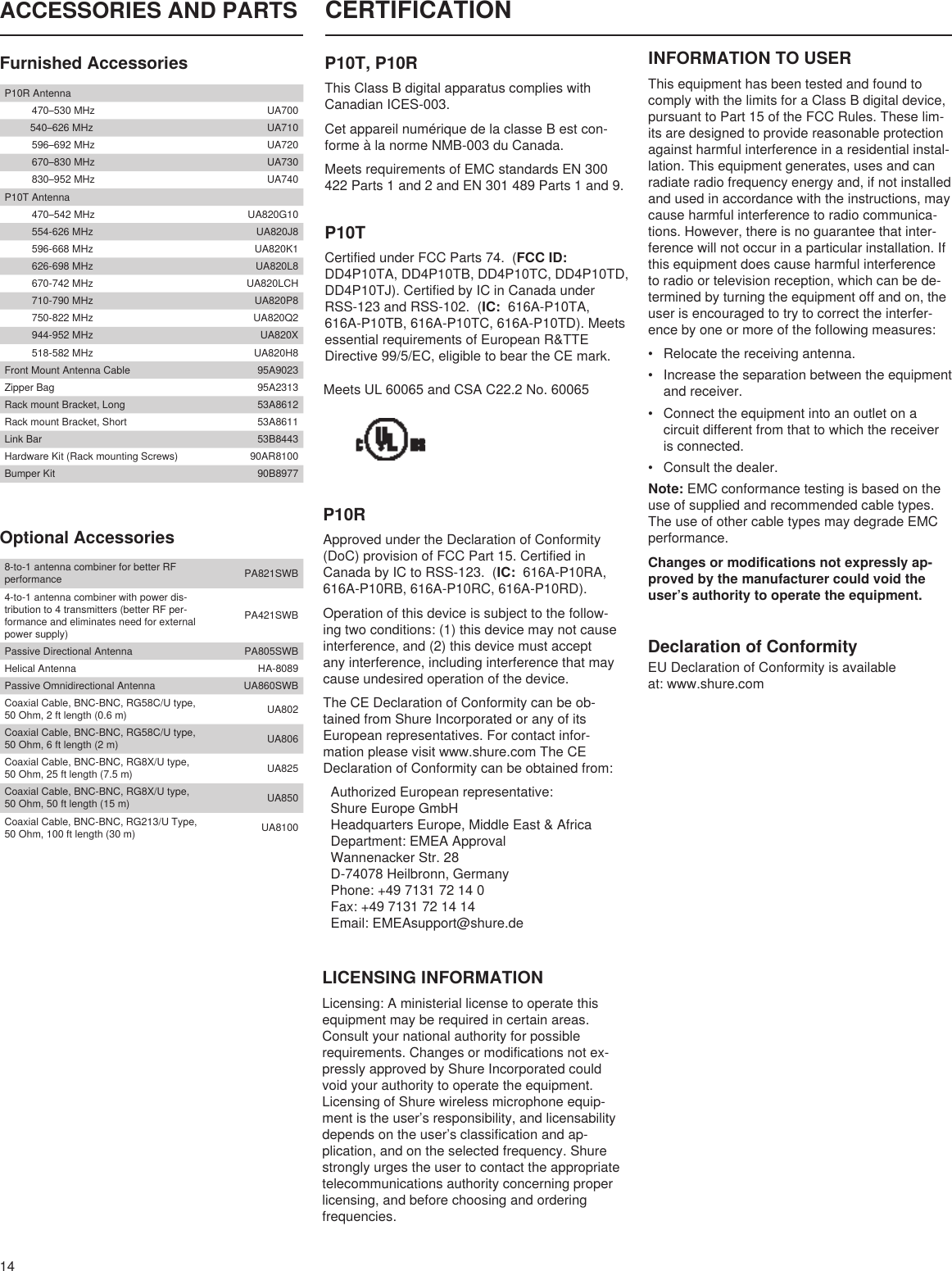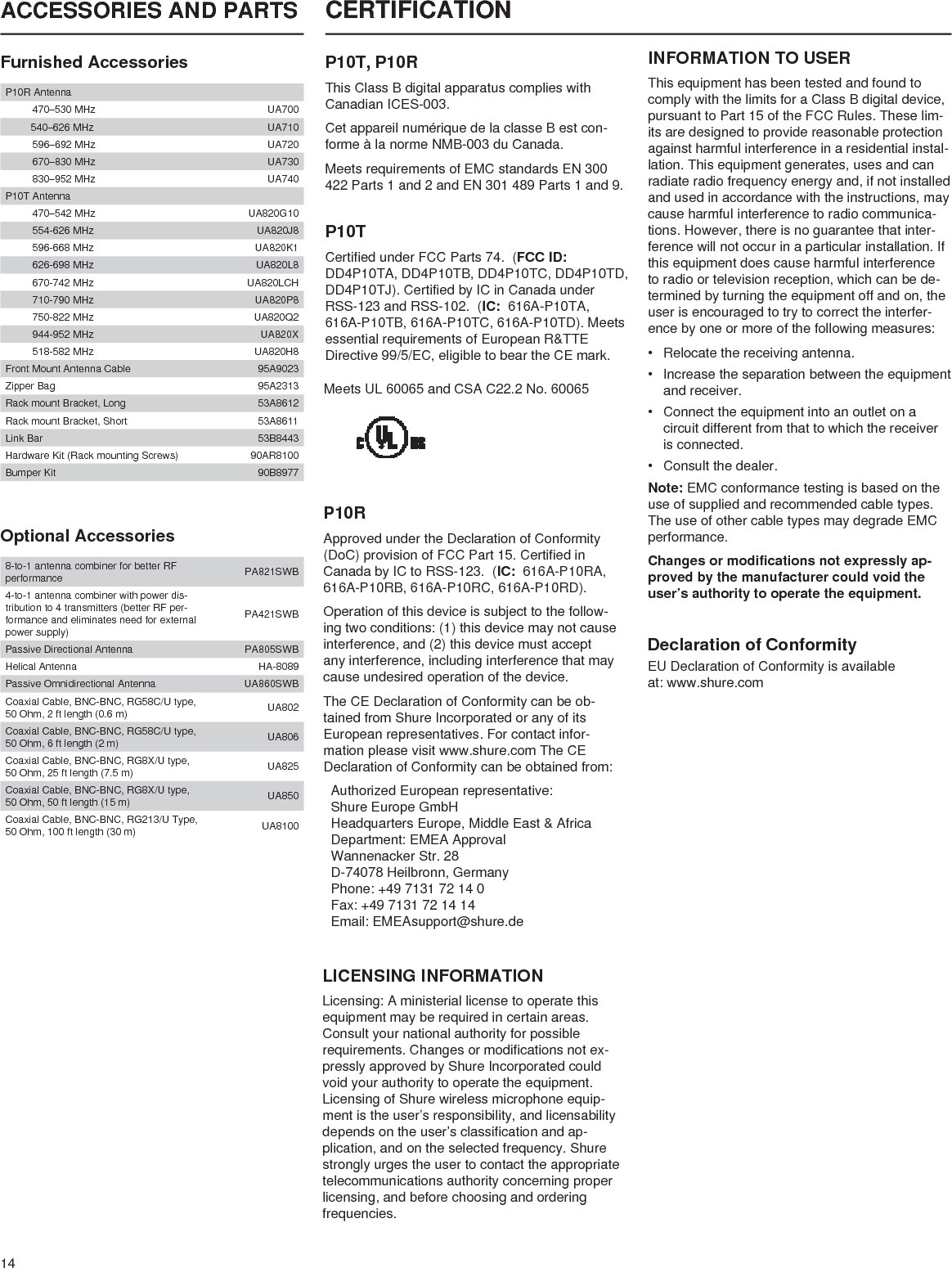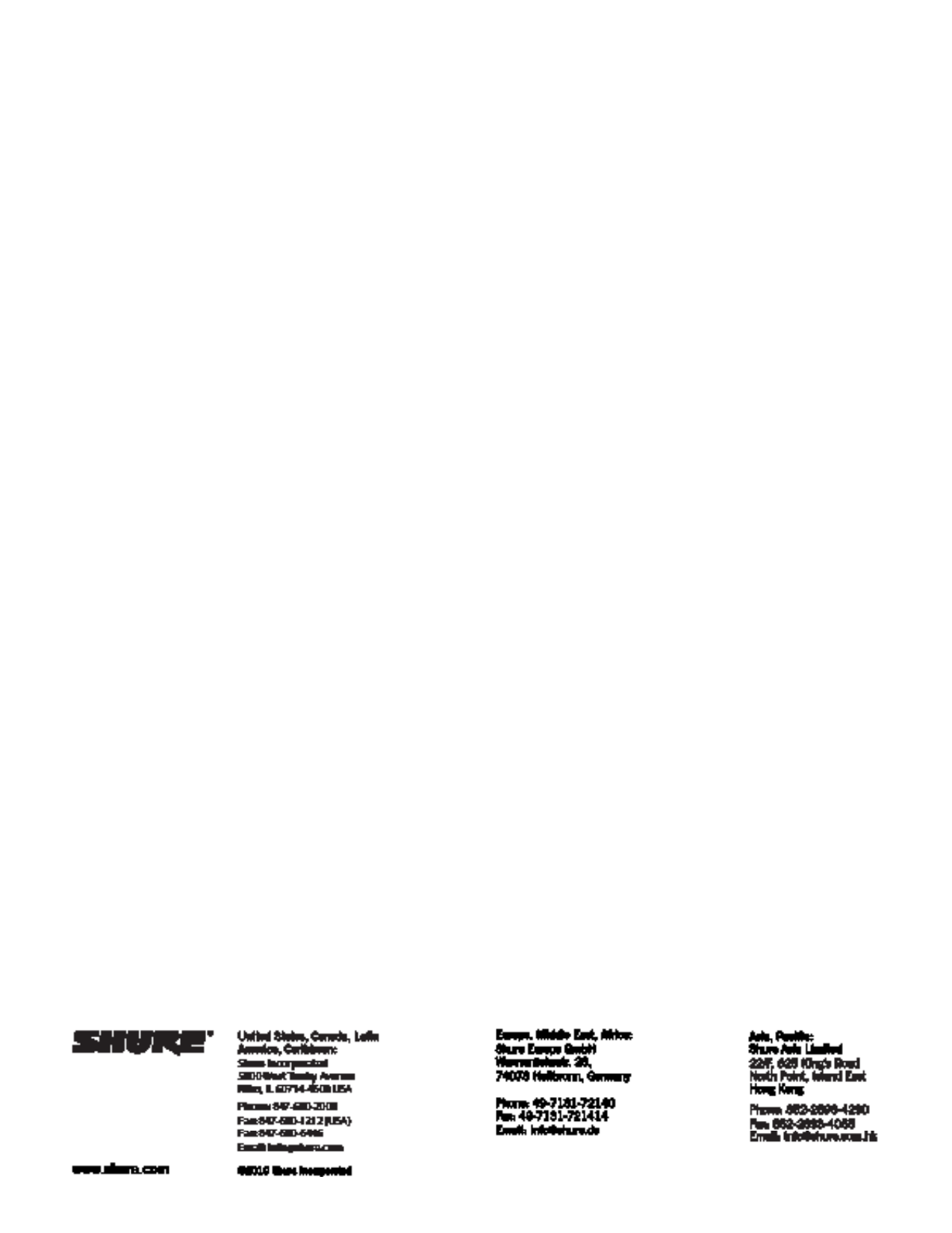Shure orporated P10TB Personal monitor system dual-channel transmitter User Manual Exhibit D Users Manual per 2 1033 c3
Shure Incorporated Personal monitor system dual-channel transmitter Exhibit D Users Manual per 2 1033 c3
Contents
- 1. Exhibit D Users Manual per 2 1033 c3
- 2. Exhibit D Users Manual per 2 1033 b3
Exhibit D Users Manual per 2 1033 c3