Shure orporated U1B LO POWER BODY PACK TRANSMITTER User Manual uhf sys en prn
Shure Incorporated LO POWER BODY PACK TRANSMITTER uhf sys en prn
Users Manual

27A8571 (RA) Printed in U.S.A.Copyright 1998, Shure Brothers Incorporated
The Sound of Professionals...Worldwide
Shure Brothers Incorporated
222 Hartrey Avenue, Evanston, Illinois 60202–3696 Phone: 847/866–2200 Fax: 847/866-2279
In Europe, Phone: 49-7131-72140 Fax: 49-7131-721414 Internationally, Phone: 847/866–2200 Fax: 847/866-2585
UHF
User’s Guide

ENGLISH ENGLISH
TABLE OF CONTENTS
SYSTEM DESCRIPTION 4. . . . . . . . . . . . . . . . . . . . . . . . . . . . . . . . . . . . . . . . . . . . . . . . . . . . . . . .
SYSTEM FEATURES 4. . . . . . . . . . . . . . . . . . . . . . . . . . . . . . . . . . . . . . . . . . . . . . . . . . . . . . . . . . .
SYSTEM COMPONENTS 5. . . . . . . . . . . . . . . . . . . . . . . . . . . . . . . . . . . . . . . . . . . . . . . . . . . . . . .
U1 BODY-PACK TRANSMITTER CONTROLS & INDICATORS 6. . . . . . . . . . . . . . . . . . . . . . .
U2 MICROPHONE-TRANSMITTER CONTROLS & INDICATORS 7. . . . . . . . . . . . . . . . . . . . . .
U4S & U4D RECEIVER CONTROLS & CONNECTORS 8. . . . . . . . . . . . . . . . . . . . . . . . . . . .
RECEIVER SETUP 10. . . . . . . . . . . . . . . . . . . . . . . . . . . . . . . . . . . . . . . . . . . . . . . . . . . . . . . . . . . .
Installing Rear Mounted Receiver Antennas 10. . . . . . . . . . . . . . . . . . . . . . . . . . . . . . . . . . . . . .
Installing Front Mounted Receiver Antennas 10. . . . . . . . . . . . . . . . . . . . . . . . . . . . . . . . . . . . .
Basic Receiver Connections 12. . . . . . . . . . . . . . . . . . . . . . . . . . . . . . . . . . . . . . . . . . . . . . . . . .
VIEWING CURRENT RECEIVER SETTINGS 13. . . . . . . . . . . . . . . . . . . . . . . . . . . . . . . . . . . . . .
PROGRAMMING THE RECEIVER 13. . . . . . . . . . . . . . . . . . . . . . . . . . . . . . . . . . . . . . . . . . . . . . .
Changing Receiver Group/Channel Settings 13. . . . . . . . . . . . . . . . . . . . . . . . . . . . . . . . . . . . .
Changing Receiver Frequency Setting 15. . . . . . . . . . . . . . . . . . . . . . . . . . . . . . . . . . . . . . . . . .
Changing Receiver Name 16. . . . . . . . . . . . . . . . . . . . . . . . . . . . . . . . . . . . . . . . . . . . . . . . . . . . .
Changing Receiver Squelch Level Setting 17. . . . . . . . . . . . . . . . . . . . . . . . . . . . . . . . . . . . . . .
Locking the Receiver Display 20. . . . . . . . . . . . . . . . . . . . . . . . . . . . . . . . . . . . . . . . . . . . . . . . .
Unlocking the Receiver Display 20. . . . . . . . . . . . . . . . . . . . . . . . . . . . . . . . . . . . . . . . . . . . . . .
TRANSMITTER SETUP 21. . . . . . . . . . . . . . . . . . . . . . . . . . . . . . . . . . . . . . . . . . . . . . . . . . . . . . . .
Transmitter Battery Installation 21. . . . . . . . . . . . . . . . . . . . . . . . . . . . . . . . . . . . . . . . . . . . . . . . .
Checking Transmitter Batteries 22. . . . . . . . . . . . . . . . . . . . . . . . . . . . . . . . . . . . . . . . . . . . . . . .
Connecting a Lavalier Microphone or Instrument Cable to the
U1 Transmitter 23. . . . . . . . . . . . . . . . . . . . . . . . . . . . . . . . . . . . . . . . . . . . . . . . . . . . . . . . . . . . .
PROGRAMMING THE TRANSMITTER 23. . . . . . . . . . . . . . . . . . . . . . . . . . . . . . . . . . . . . . . . . . .
Changing Transmitter Group/Channel Settings 23. . . . . . . . . . . . . . . . . . . . . . . . . . . . . . . . . . .
Locking the Power Switch in the ON Position 26. . . . . . . . . . . . . . . . . . . . . . . . . . . . . . . . . . . . .
Cancelling the Power On Lock Function 26. . . . . . . . . . . . . . . . . . . . . . . . . . . . . . . . . . . . . . . . .
Activating the Frequency Lock Function 27. . . . . . . . . . . . . . . . . . . . . . . . . . . . . . . . . . . . . . . . .
Cancelling the Frequency Lock Function 28. . . . . . . . . . . . . . . . . . . . . . . . . . . . . . . . . . . . . . . .
OPERATING THE U1 BODY–PACK SYSTEM 28. . . . . . . . . . . . . . . . . . . . . . . . . . . . . . . . . . . . .
OPERATING THE U2 HAND-HELD SYSTEM 29. . . . . . . . . . . . . . . . . . . . . . . . . . . . . . . . . . . . .
ADJUSTING TRANSMITTER AUDIO GAIN LEVEL 30. . . . . . . . . . . . . . . . . . . . . . . . . . . . . . . . .
ADJUSTING TRANSMITTER AUDIO INPUT LEVEL 31. . . . . . . . . . . . . . . . . . . . . . . . . . . . . . . .
TIPS FOR ACHIEVING OPTIMUM PERFORMANCE 32. . . . . . . . . . . . . . . . . . . . . . . . . . . . . . . .
TROUBLESHOOTING 32. . . . . . . . . . . . . . . . . . . . . . . . . . . . . . . . . . . . . . . . . . . . . . . . . . . . . . .
SPECIFICATIONS 33. . . . . . . . . . . . . . . . . . . . . . . . . . . . . . . . . . . . . . . . . . . . . . . . . . . . . . . . . . . . .
LICENSING INFORMATION 33. . . . . . . . . . . . . . . . . . . . . . . . . . . . . . . . . . . . . . . . . . . . . . . . . . . .
APPENDIX: NETWORK INTERFACE PIN MAP 34. . . . . . . . . . . . . . . . . . . . . . . . . . . . . . . . . . . .
23
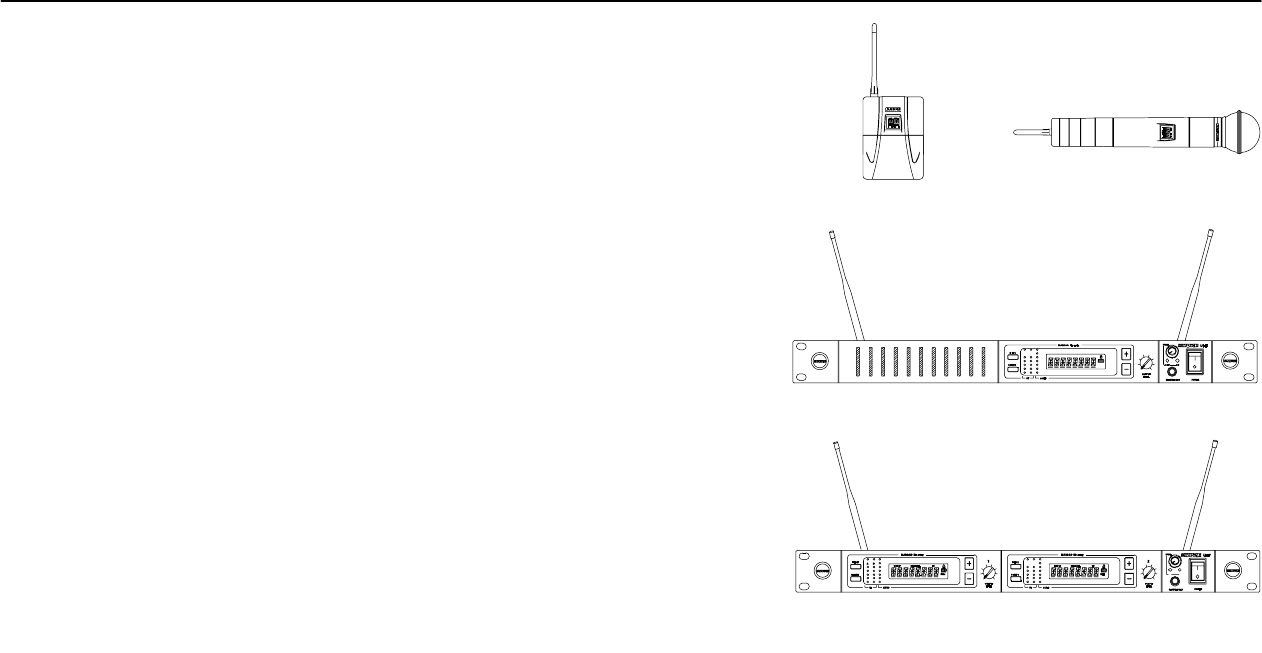
ENGLISH ENGLISH
SYSTEM DESCRIPTION
The Shure UHF Wireless microphone system is a frequency-agile diversity sys-
tem operating in the UHF band. Both the receiver and the transmitter are synthesizer
controlled via Phase Locked Loop (PLL) circuitry for clear, steady radio frequency
(RF) signal. The receiver is available in either dual or single models that fit into a stan-
dard 19 inch (482 mm) equipment rack. An auxiliary unswitched AC output jack al-
lows multiple receivers to be linked “daisy chain” style. The optional UA830 Remote
Antenna Kits can be powered by 12 Vdc, 500 mA output provided through the anten-
na connectors. The optional UA840 Antenna Distribution Amplifier Kits allows con-
nection of multiple receivers using only two antennas.
SYSTEM FEATURES
Shure UHF Wireless Systems offer many exceptional features, including:
•Frequency Agility. The operating frequency of transmitters and receivers can be
easily switched to any setting in the UHF range. Settings are available in pre-pro-
grammed incremental steps that allow for necessary channel separation.
•Menu Driven Display. User–programmable receiver display shows Group,
Channel, Frequency, Name, Squelch level, and Locked/Unlocked status.
•Exclusive Shure MARCADCircuitry. MARCAD (MAximum Ratio Combining
Audio Diversity) circuitry constantly monitors signals from both receiver sections
and combines them in a single output signal. MARCAD provides superior recep-
tion and exceptional freedom from dropouts.
•Noise Squelch Circuitry. Analyzes signal
quality
instead of signal
strength
. This
virtually eliminates the possibility of annoying noise bursts coming through your
receiver.
•Dual RF Level Meters. The U4S and U4D receivers have two RF meters, one for
each antenna. The dual meters indicate received signal strength at each antenna,
and make it easier to identify and troubleshoot “dead spots.”
•Audio Metering. Each receiver includes a seven–segment audio meter that lets
you monitor audio level and helps optimize transmitter gain setting.
•Transmitter Display. Shows Group, Channel, Battery Power Level, and POWER
LOCK ON/OFF* condition. Both displays are user programmable.
•Transmitter Battery Power Meters: Meters on the transmitter and the RECEIV-
ER MONITOR TRANSMITTER BATTERY POWER LEVEL from the receiver as
well as from the transmitter.
•Tone Key Squelch: Eliminates unwanted noise from entering system; eliminates
popping noises when turning the transmitter on or off.
•Dual Receiver Option: Provides greater flexibility while conserving rack space.
•Preconfigured Group/Channel: Ensures frequency compatibility and simplifies
system installation.
•Network Expansion Capability. U4S and U4D receivers have a 25–pin serial con-
nector for future computer control and monitoring via an accessory interface box.
•DC/DC Converter: Ensures consistent audio and RF performance, even if bat-
tery voltages change.
* U.S. Patent No. 5,692,057.
FIGURE 1
U1 U2
U4S
U4D
SYSTEM COMPONENTS (FIGURE 1)
Each Shure UHF Wireless System includes the following components:
U1 Body-Pack Transmitter with your choice of instrument cable or micro-
phone,
or
U2 Hand-Held Microphone-Transmitter with your choice of interchangeable
microphone heads:
•SM58 cardioid dynamic microphone
•BETA 58At supercardioid premium dynamic microphone
•SM87 supercardioid condenser microphone
•BETA 87 supercardioid premium condenser microphone;
and a
U4S Single Channel Diversity Receiver with rack-mounting hardware and
antennas,
or a
45
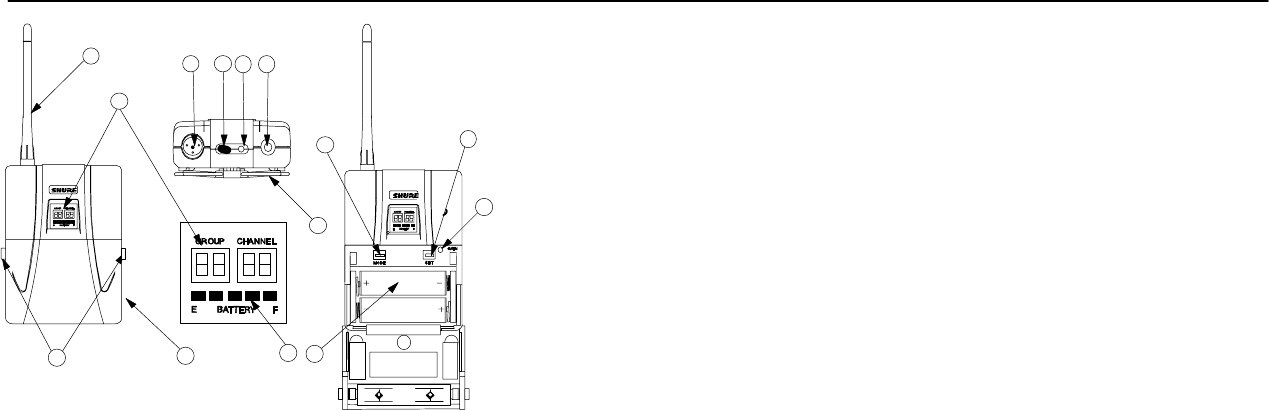
ENGLISH ENGLISH
12 13
11
10
ON
FIGURE 2
5
41
6
9
7
2
OFF
13
8
U4D Dual Channel Diversity Receiver with rack-mounting hardware and an-
tennas.
U1 TRANSMITTER CONTROLS & INDICATORS (FIGURE 2)
1. Antenna: A flexible 1/4 wave whip antenna is permanently attached to the top of
the U1 body-pack transmitter. The antenna can be replaced in the field by a quali-
fied technician.
2. Programmable Display: Displays group and channel, battery power level, and
frequency lock/power lock on/off status.
3. Input Connector: Provides connection with a variety of lavalier and headset mi-
crophone cables, and the Shure WA302 instrument adapter cable. LEMO–type
connectors are available as an option.
4. ON/OFF Switch: Turns transmitter power on and off.
5. On/Off LED: Glows green when the U1 is turned on.
6. Belt Clip: Allows the transmitter to be easily worn on a belt, waistband or guitar
strap.
7. MODE Button: Selects the parameter (Group or Channel) you wish to change.
8. SET Button: Changes transmitter Group and Channel settings. Also used with
the MODE button to lock power on and to lock the frequency and channel setting.
9. Audio Gain Control: Allows audio level adjustment to accommodate a variety of
sound sources (speaking, singing, or playing an instrument). A small screwdriver
is supplied for making adjustments.
10. Battery Cover Release Tabs: Squeeze these two tabs together to release the
battery cover.
11. Battery Compartment Cover: Hinged cover on front surface opens to expose
the battery and display control keys.
12. Battery Fuel Gauge: Visually indicates battery power level.
13. Battery Compartment: Contains two 1.5V AA batteries (Duracell MN1500 rec-
ommended).
67

ENGLISH ENGLISH
10
ON
OFF
FIGURE 3
5
1
8
5
4GAIN
2
9
6
3
7
U2 TRANSMITTER CONTROLS & INDICATORS (FIGURE 3)
1. Grille. Protects the microphone cartridge and helps reduce breath sounds and wind
noise. The grilles for the various microphone heads differ in appearance.
2. Programmable Display: Displays Group and Channel, battery power level, and
frequency lock/power lock on/off status.
3. Battery Fuel Gage: Visually indicates battery power level.
4. Battery Cover: Unscrews to expose batteries and display control keys.
5. ON/OFF Switch: Turns transmitter power on and off.
6. Antenna: Helical antenna is attached to the end of the U2 transmitter. The anten-
na can be replaced in the field by a qualified technician.
7. Battery Compartment: Contains two 1.5 V AA batteries (Duracell MN1500 rec-
ommended).
8. MODE Button: Selects the parameter (Group or Channel) you wish to change.
9. SET Button: Changes transmitter Group and Channel settings. Also used with
the MODE button to lock power on and to lock the frequency and channel setting.
10. Audio Gain Control: Allows audio level adjustment to accommodate a variety of
sound sources (speaking, singing, or playing an instrument). A small screwdriver
is supplied for making adjustments.
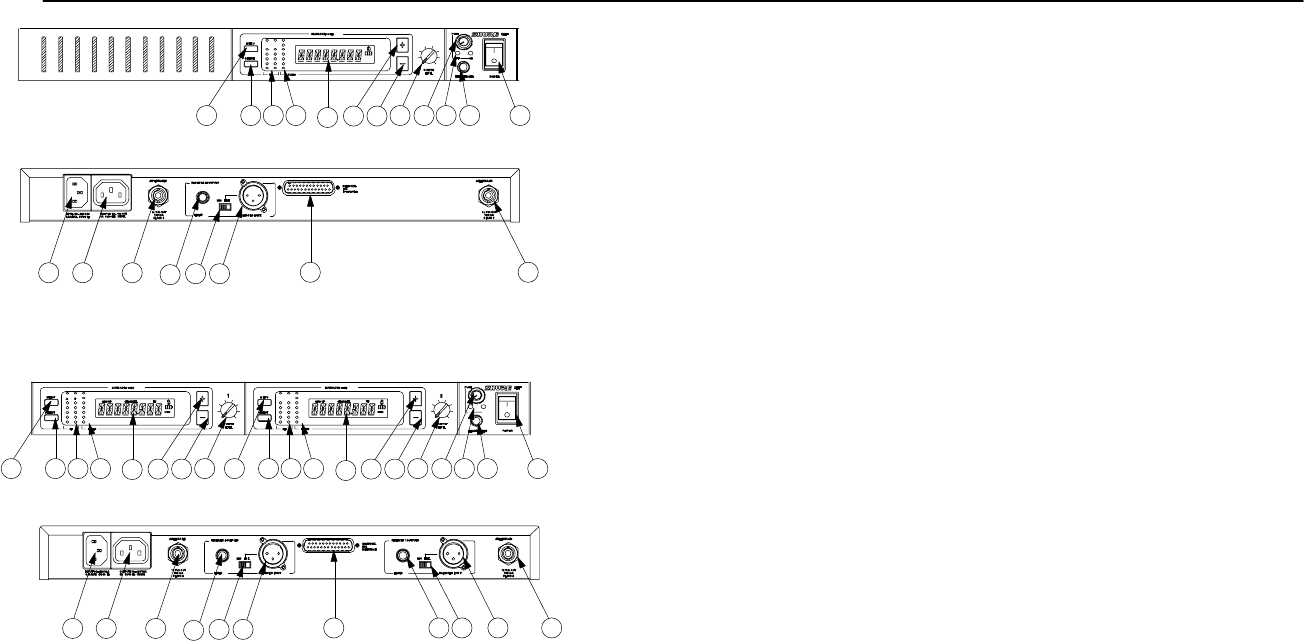
ENGLISH ENGLISH
15
14
7
123 568910 11 12
FIGURE 4
4
18
13 16 17 15
19
U4S Receiver
5
15
14 18
13 16 17 17 181619 15
7
123 568910 11 12
4
7
123 6 8
4
U4D Receiver
U4S & U4D RECEIVER CONTROLS & CONNECTORS (FIGURE 4)
1. MENU Button. Press this button to access the main display menu.
2. SELECT Button. Press this button to choose or execute a displayed value or
function.
3. RF Level Indicators: Five LEDs per RF antenna channel glow to indicate RF sig-
nal strength. The more LEDs that glow, the stronger the received signal. If none
of these LEDs glow, no signal is being received
4. Audio Level Indicators: These seven LEDs glow to indicate audio signal
strength. Green indicates normal operation. Amber indicates approaching over-
load condition. Red indicates excessively high audio levels. (Clipping occurs
within 4–6 dB when the red LEDs glow).
5. Programmable Display. Displays group and channel number, frequency, squelch
level, system name, transmitter battery power level, and display lock on/off status.
6. + Button: Press this button to scroll display forward.
7. – Button: Press this button to scroll display backward.
8. Audio Output Control: Adjusts receiver output level to match input level require-
ments of a mixer or amplifier. Normally, this control is set fully clockwise.
9. Headphone Monitor Volume Control: Rotate this knob to the right to increase
headphone volume; rotate it to the left to decrease headphone volume.
NOTE: If you are using a Model U4S Receiver, press the Headphone Volume
Control knob to turn the monitor on or off.
If you are using a Model U4D Receiver, press the Headphone Volume Control
knob once to select Receiver 1 or twice to select Receiver 2, depending on which
section you wish to monitor.
10. Headphone Monitor Status: These LEDs glow yellow when the headphone
monitor circuit is turned on or off.
NOTE: The Tone Key feature is present only on the receiver output. As a result,
you may hear an occasional “pop” through the headphones when the transmitter
is turned on or off.
11. Headphone Input Connector: Plug headphones into this 1/4–inch connector to
monitor receiver audio.
12. POWER On/Off Switch: Turns the receiver on and off.
13. Power Input Connector: Accepts power directly from any 90 to 230 VAC, 50/60
Hz power source.
14. Power Output Connector: Provides 90 to 230 VAC, 50/60 Hz power to additional
equipment. It can be used to link multiple receivers or to power the Shure UA840
Antenna Distribution System.
15. Antenna Input Connectors: BNC-type connectors provide connection to the
supplied antennas or to coaxial cable used with a distribution amplifier or remote
antennas.
CAUTION: To avoid damage to equipment, make sure any equipment connected
to the antenna inputs can tolerate 12 VDC power.
16. HIGH Z (Unbalanced) Output Connector: 1/4 inch phone jack provides unbal-
anced auxiliary level (high-impedance) output.
17. Mic/Line Slide Switch: Controls output of balanced XLR connector. It can be set
for microphone or line-level (microphone level = line level – 30 dB)).
18. LOW Z (Balanced) Output Connector: XLR connector provides balanced low-
impedance mic level or line-level output.
19. Networking Interface: 25–pin “D” connector provides future electronic interface
to computers and other equipment via accessory interface box.
89

ENGLISH ENGLISH
RECEIVER SETUP
Installing Rear Mounted Receiver Antennas
Attach the supplied UHF antennas to the antenna BNC connectors on the receiver
back panel, as shown in Figure 5. For best performance, orient the antennas with tips
pointing away from each other at a 45° angle from vertical.
FIGURE 5
Installing Front Mounted Receiver Antennas
1. Insert the two bulkhead adapters through the larger holes on each side of the front
panel, and secure them from each side, using the supplied attaching hardware.
See Figure 6.
RECEIVER
(TOP VIEW)
FIGURE 6
BULKHEAD
ADAPTER
BULKHEAD
ADAPTER
2. Connect the supplied antenna cables to the receiver and the bulkhead adapters,
as shown in Figure 7.
RECEIVER
(TOP VIEW)
FIGURE 7
ANTENNA
CABLE
ANTENNA
CABLE
NOTE: Shure recommends connecting the bulkhead adapter and antenna cables
before mounting the receiver in a rack. Once the receiver is in the rack, it is more diffi-
cult to insert the bulkhead adapters and connect the antenna cables.
3. Insert the receiver into the equipment rack and secure it with the supplied screws.
See Figure 8.
EQUIPMENT RACK
FIGURE 8
4. Attach the supplied UHF antennas to the BNC connectors on the front panel, as
shown in Figure 9. For best performance, orient the antennas with tips pointing away
from each other at a 45° angle from vertical.
FIGURE 9
10 11
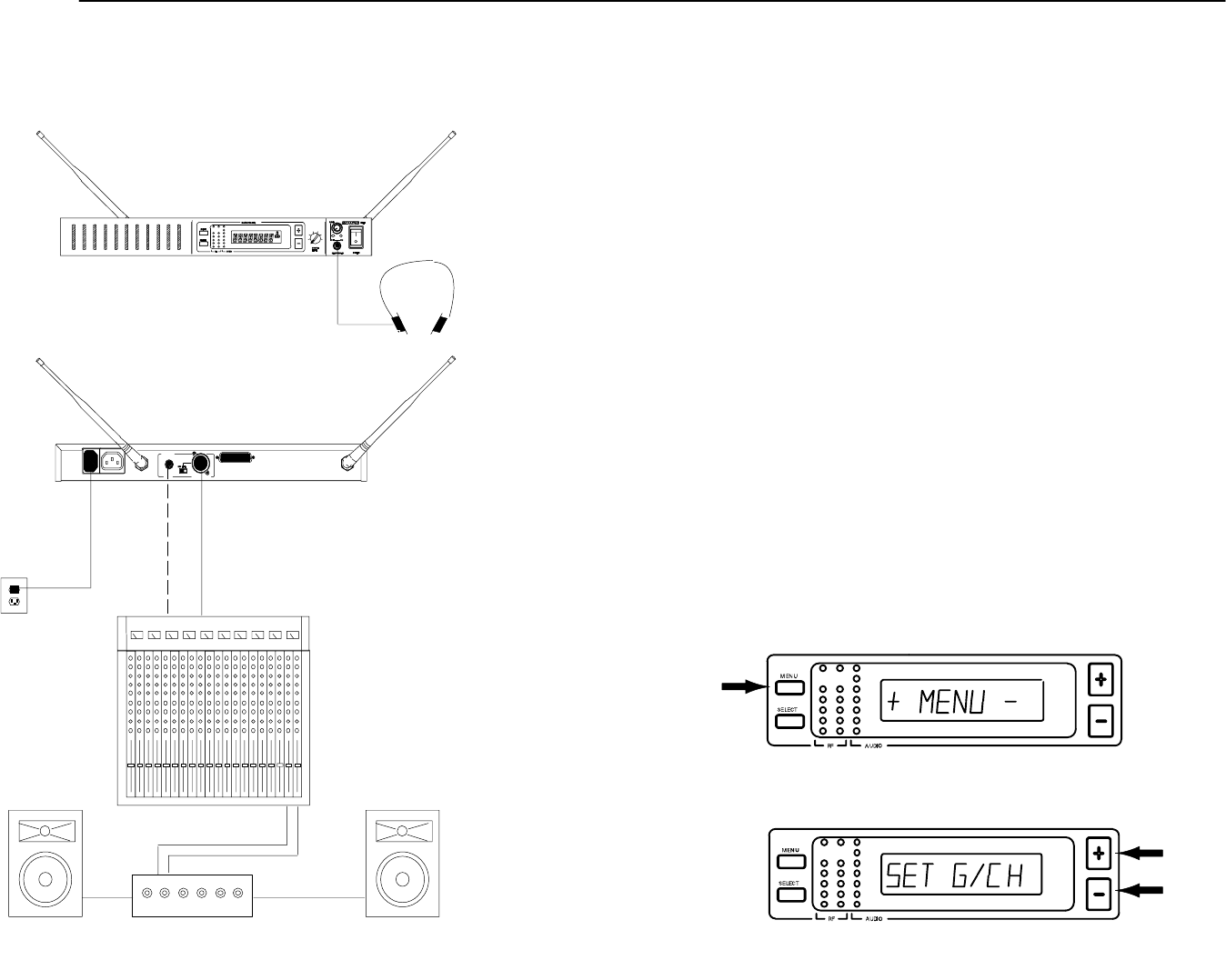
ENGLISH ENGLISH
Basic Receiver Connections (Figure 10)
1. Connect the receiver output to the mixer or amplifier input, using a standard audio
cable with a female 3-pin XLR connector or 1/4-inch phone plug.
2. If desired, plug a set of headphones into the headphone monitor output connec-
tor.
AC POWER
FIGURE 10
AUDIO MIXER
AMPLIFIER LOUDSPEAKERLOUDSPEAKER
HEADPHONES
3. Connect the female end of a modular power cord to the male power input connec-
tor on the rear panel of the receiver. Then plug the power cord into a suitable AC
power source.
NOTE: If the receiver is rack-mounted, or if front–mounted antennas are used,
the antennas should extend above the rack cabinet or be remotely located. Im-
proved diversity performance may be obtained by installing one or both antennas
at a remote location and separating them by 1.5 meters (60 inches) or more. An-
tennas at remote locations should be connected to the receiver via UA825 or
UA850 Extension Cable Kit(s) or other suitable low-loss cable (RG8 or equiva-
lent) and used in conjunction with a UA830 Active Remote Antenna Kit.
VIEWING CURRENT RECEIVER SETTINGS
To view current settings on the receiver display, proceed as follows:
1. Turn the receiver on by pressing upper half of the POWER switch.
2. Press either the “+” button or the “–” button on the receiver front panel to scroll
through the current settings.
PROGRAMMING THE RECEIVER
You can change the receiver Group/Channel setting, the operating frequency,
squelch level, and receiver name through the programmable display. The display
can then be locked to prevent accidental changes. Instructions for programming
each display function are presented in the following paragraphs.
Changing Receiver Group/Channel Settings
The receiver display identifies frequencies by Group and Channel. This allows
convenient setup of compatible systems. A complete list of compatible frequency
Groups and Channels is included in the separate UHF Frequency Compatibility
Guide. To change the receiver Group and Channel settings, proceed as follows:
1. Turn the receiver on by pressing upper half of the POWER switch.
2. Press the MENU button. The “+ MENU –” display will appear, as shown in Figure
11.
FIGURE 11
3. Press either the + or – button to reach the SET G/CH display, shown in Figure 12.
FIGURE 12
12 13
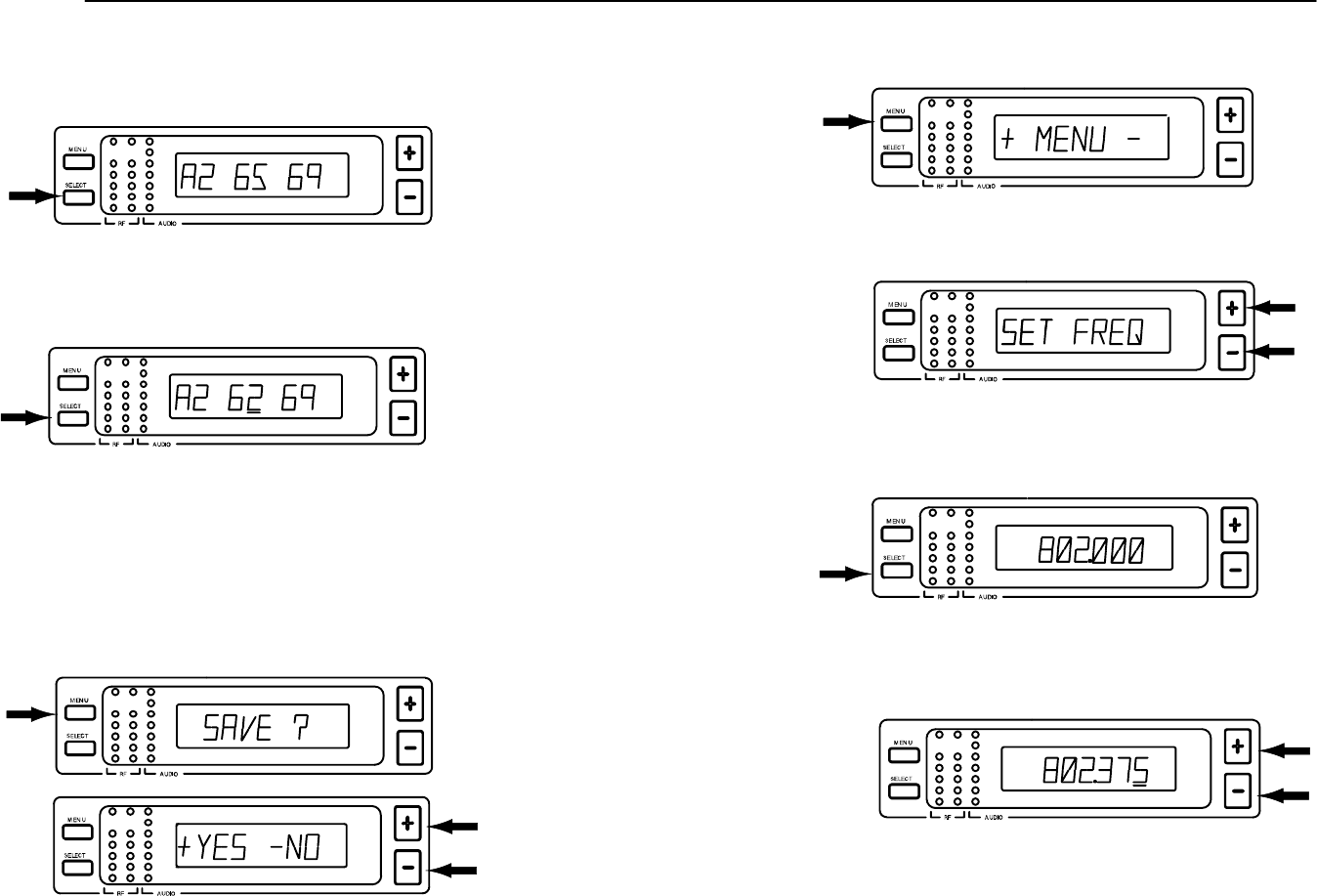
ENGLISH ENGLISH
4. Press the “SELECT” button to choose Group or Channel. The current Group,
Channel, and TV channel setting will appear, as shown in Figure 13. (Models sold
outside the U.S. and Canada may not display TV channel.)
GROUP CHANNEL TV
FIGURE 13
5. Press the SELECT button until a line is below the character you want to change,
as shown in Figure 14.
GROUP CHANNEL TV
FIGURE 14
6. Press either the “+” or “–” button to change the Group or Channel setting. The TV
Channel setting will change automatically. (Models sold outside the U.S. and
Canada may not display TV channel).
7. When the new Group/Channel has been completely entered, press the MENU
button. “SAVE?” will appear on the display, followed by “+ YES – NO”. Press the
“+” button to save the new Group/Channel setting or press the “–” button to return
to the original setting. See Figure 15.
FIGURE 15
NOTE: If more than 20 seconds of inactivity elapse, the display will return to the
original settings.
Changing Receiver Frequency Setting
1. Press the MENU button. The + MENU – display will appear, as shown in Figure 16.
FIGURE 16
2. Press either the + or – button to reach the SET FREQ display, shown in Figure 17.
FIGURE 17
3. Press the SELECT button. The current operating frequency will be displayed, as
shown in Figure 18.
FIGURE 18
4. Press the “+” or ”–” button to increase or decrease the setting in incremental steps
until the desired frequency is reached. See Figure 19.
FIGURE 19
NOTE: The receiver operating frequency actually changes the moment you press
the + and – buttons. As the frequency changes, the G/CH number automatically
changes. By observing the RF lights on the receiver, you can see which frequen-
cies are already being used and avoid interference. If more than 20 seconds of
inactivity elapse, the display will return to the original settings.
14 15

ENGLISH ENGLISH
5. Press the MENU button to enter the desired frequency, as shown in Figure 15.
SAVE? will appear on the display, followed by “+ YES – NO”. Press the “+” button
to save the new frequency, or press the “–” button to return to the original setting.
See Figure 20.
FIGURE 20
Changing Receiver Name
To identify a particular transmitter with a receiver channel, set the name of the receiver
as follows:
1. Press the MENU button. The + MENU – display will appear, as shown in Figure 21.
FIGURE 21
2. Press either the + or – button to reach the SET NAME display, shown in Figure 22.
FIGURE 22
3. Press the SELECT button. An underline will appear under the first character of the
name. The factory pre–set Name display (SHURE) is shown in Figure 23.
FIGURE 23
4. Press either the + or – button to scroll through the character options (A–Z, 1–9,
etc.) until a desired character is reached.
5. Press the SELECT button to enter the character and move to the next space. You
may enter a name up to eight characters long, including blank spaces. Continue
until you have spelled out the entire name.
6. When the new name has been completely entered, press the MENU button.
“SAVE?” will appear, followed by “+ YES – NO”. Press the “+” button to save the
new name and return to the Group/Channel/TV display. Press the “–” button to
make more changes. See Figure 24.
FIGURE 24
NOTE: If more than 20 seconds of inactivity elapse, the display will return to the
original settings.
Changing Receiver Squelch Level Setting
Higher squelch settings will demand a quieter signal before muting the receiver,
but reduce operating range. Lower squelch settings will extend the operating range,
but increase noise levels before dropout occurs. To change the receiver Squelch set-
ting, proceed as follows:
1. Press the MENU button. The + MENU – display will appear, as shown in Figure 25.
FIGURE 25
2. Press either the + or – button to reach the SET SQCH display, shown in Figure 26.
FIGURE 26
3. Press the SELECT button to display the current squelch level, as shown in Figure
27 (factory preset value is “0.0”).
FIGURE 27
MID
4. Press either the “+” or “–” button to change the Squelch setting in increments of
0.5 until the desired level is reached. The Squelch setting actually changes the
moment you press the “+” and “–” buttons.
16 17
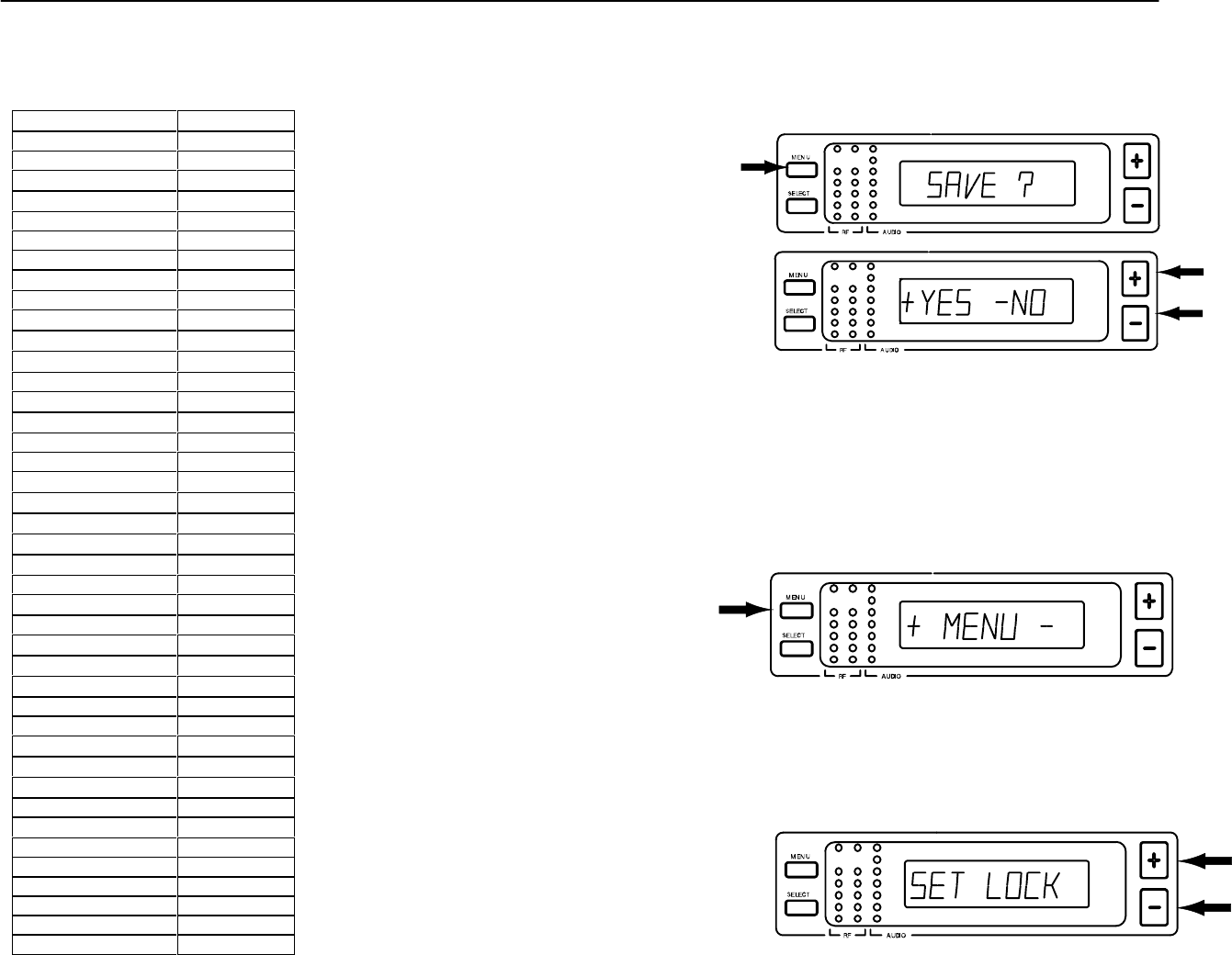
ENGLISH ENGLISH
NOTE: The highest possible squelch setting is +10.0 and the lowest possible
squelch setting is –10.0, as shown in the following table . However, the factory
preset level of 0.0 usually will not need to be changed.*
Receiver Squelch Control Settings
DISPLAY dBm*
Maximum 10 –83.0
9.5 –86.0
9.0 –87.0
8.5 –87.5
8.0 –88.0
7.5 –88.5
7.0 –89.0
6.5 –89.5
6.0 –90.0
5.5 –90.5
5.0 –91.0
4.5 –91.5
4.0 –92.0
3.5 –92.3
3.0 –92.7
2.5 –93.0
2.0 –93.3
1.5 –93.6
1.0 –93.9
0.5 –94.2
Midrange 0 –94.5
–0.5 –94.8
–1.0 –95.1
–1.5 –95.4
–2.0 –95.7
–2.5 –96.0
–3.0 –96.3
–3.5 –96.6
–4.0 –96.9
–4.5 –97.2
–5.0 –97.5
–5.5 –97.8
–6.0 –98.1
–6.5 –98.4
–7.0 –98.7
–7.5 –99.0
–8.0 –99.3
–8.5 –99.6
–9.0 –99.9
–9.5 –100.2
Minimum –10 Open
*U4S and U4D squelch values differ slightly.
Specifications subject to change without notice.
5. Once you have reached the desired squelch level, press the MENU button.
SAVE? will appear, followed by + YES – NO, as shown in Figure 28. Press the
– button to make more changes, or press + to save the new squelch setting and
return to the Group/Channel/TV display.
FIGURE 28
NOTE: If more than 20 seconds of inactivity elapse, the display will return to the
original settings.
Locking the Receiver Display
1. Press the MENU button. The + MENU – display will appear, as shown in Figure 29.
FIGURE 29
2. Press either the + or – button to reach the SET LOCK display, as shown in Figure
30.
FIGURE 30
18 19
19
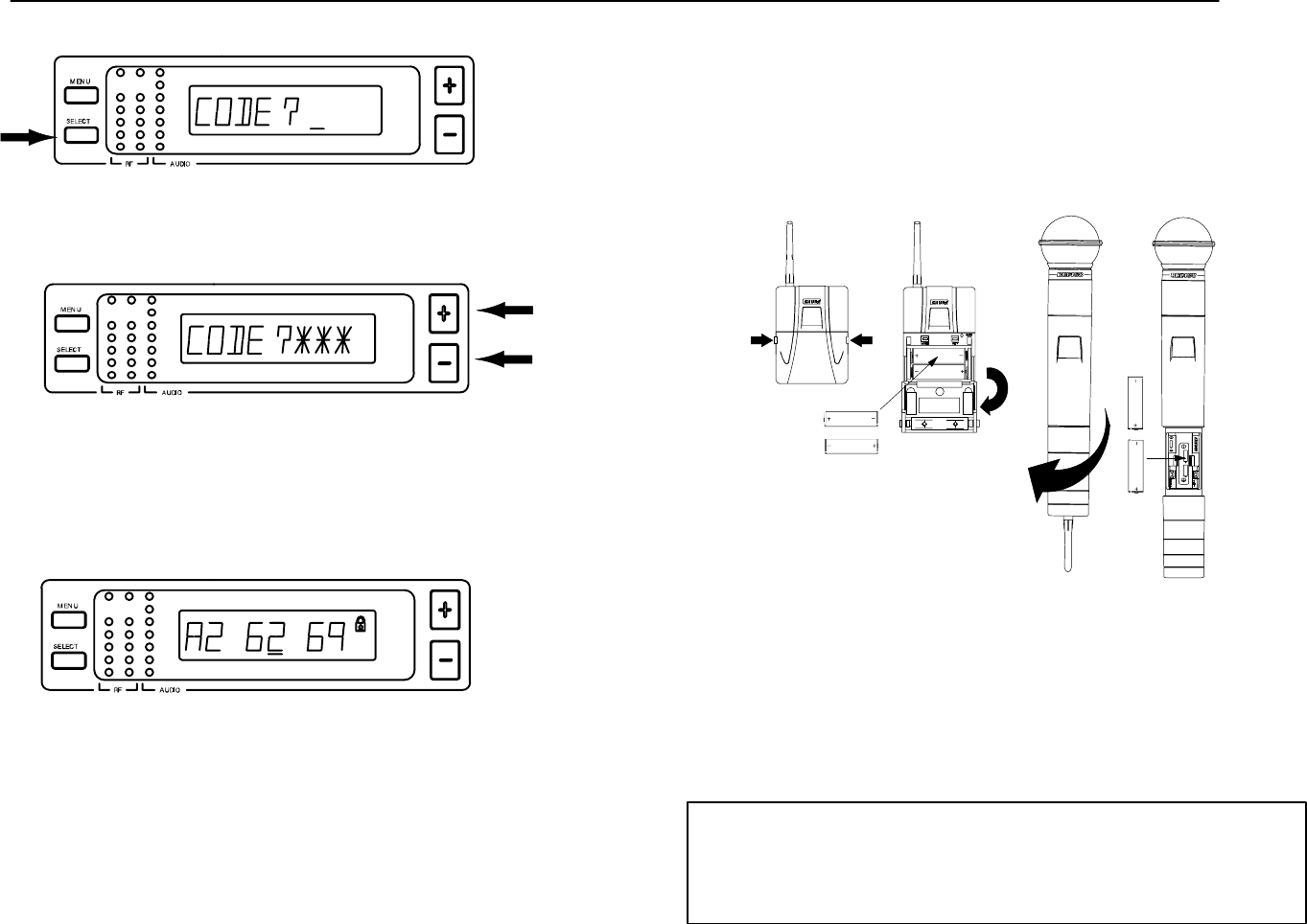
ENGLISH ENGLISH
3. Press the SELECT button. The CODE? display will appear, as shown in Figure 31.
FIGURE 31
4. Press +, –, +, in that order, to engage the display lock. The display shown in
Figure 32 will appear
FIGURE 32
NOTE: Write down the lock code (+, –, +) and keep it in a secure place. If no code is
entered, the system will time out and return to the main display.
5. A small “lock” symbol will appear in the upper right corner of the status screen dis-
plays, as shown in Figure 33. The lock symbol indicates the receiver is in the lock
mode.
GROUP CHANNEL TV
FIGURE 33
Unlocking the Receiver Display
To disengage the lock, press the MENU button. When “CODE?” appears, press
+, –, + , in that order, then press the MENU button.
NOTE: Once the lock function is engaged, any attempt to change settings will
cause “CODE?” to appear. If the incorrect code is entered, “INVALID” will appear,
preventing the user from changing any settings.
TRANSMITTER SETUP
Transmitter Battery Installation (Figure 34)
1. Make sure the transmitter power ON/OFF switch is in the OFF position.
2. Open the transmitter battery compartment as follows:
•
U1 Transmitter:
Squeeze the two tabs on either side of the transmitter and flip the
battery cover down.
•
U2 Transmitter:
Unscrew the battery cover and slide it down.
FIGURE 34
1.5V AA
1.5V AA
1.5V AA1.5V AA
3. Remove the old batteries as follows:
•
U1 Transmitter:
Press down on the negative terminal end of each battery.
•
U2 Transmitter:
Lift the batteries out.
4. Install two fresh 1.5 V AA alkaline batteries (DURACELL MN1500 recom-
mended). Make sure the battery terminals match the terminals in the transmitter.
5. Close the battery cover.
IMPORTANT: Two fresh 1.5 V AA alkaline batteries should provide 8 to 12
hours of operation. However, nickel-cadmium (nicad) batteries may only
provide up to 3 hours of operation. Carbon-zinc and zinc-chloride batter-
ies will not provide sufficient power, and are not recommended.
20 21
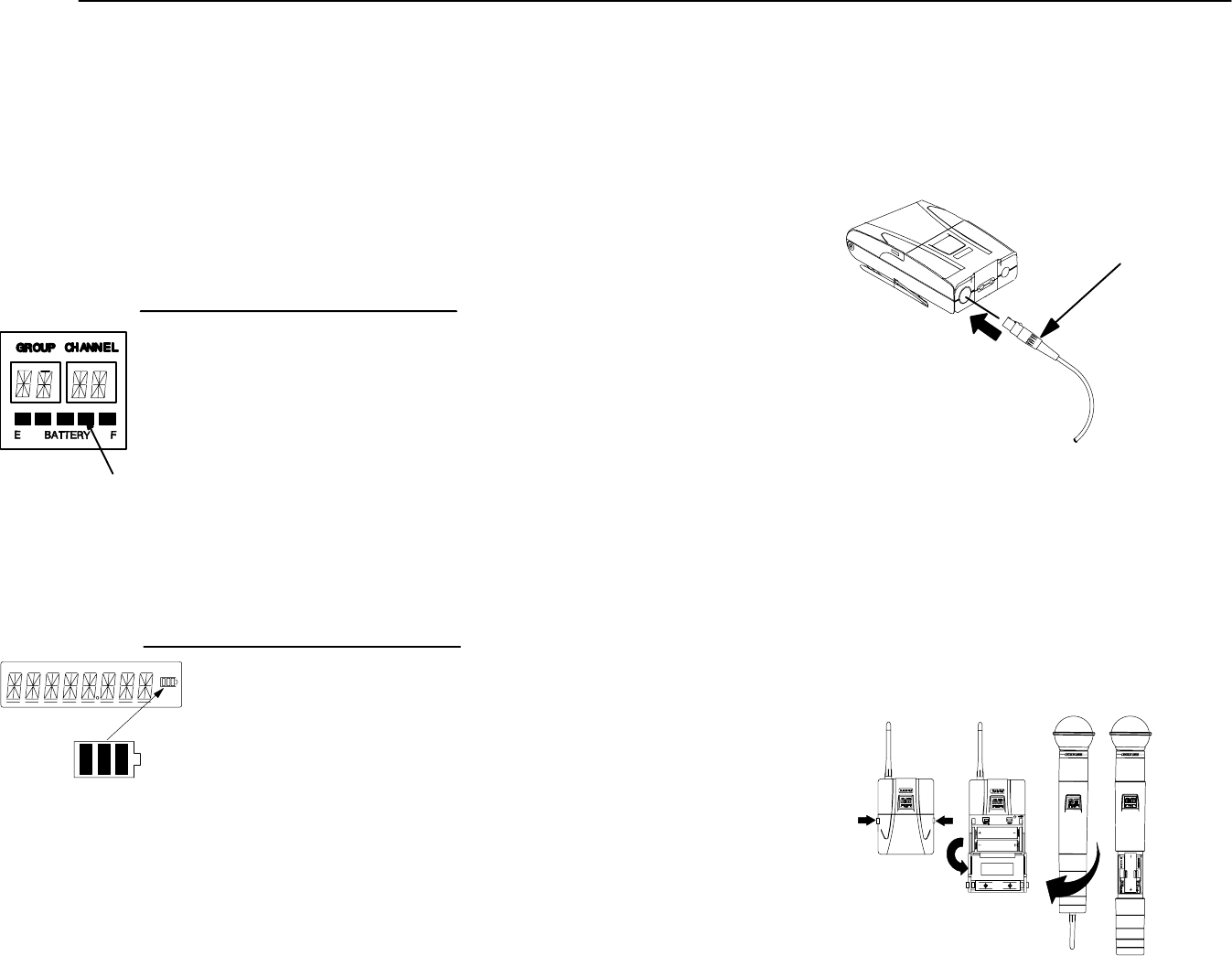
ENGLISH ENGLISH
Checking Transmitter Batteries (Figure 35)
1. Turn the transmitter power ON/OFF switch to the ON position.
2. Observe the battery fuel gauge displayed on the transmitter screen and on the
right side of the receiver screen. Battery power level is indicated by the number
of black segments displayed. As transmitter batteries are consumed, the dis-
played segments will gradually disappear.
NOTE: The dc to dc converter functions keeps system voltage constant as battery
voltage declines, ensuring superior audio and RF performance.
FIGURE 35
Number of
Segments Displayed on
Transmitter
5 8 – 12
4 6 – 8
3 4 – 6
2 2 – 4
1 1 or less
Number of
Segments Displayed
on Receiver
Operating Time
Remaining
(in Hours)*
3 4 – 12
2 2 – 4
1 2 or less
0 0.5 or less
TRANSMITTER BATTERY
FUEL GAUGE
(ON TRANSMITTER DISPLAY)
TRANSMITTER BATTERY
FUEL GAUGE
(ON RECEIVER DISPLAY)
Operating Time
Remaining
(in Hours)*
*Using Duracell MN1500 alkaline batteries.
*Using Duracell MN1500 alkaline batteries.
NOTE: If the transmitter is left on and the batteries run down, the microprocessor will
turn off RF power, the Tone key, and the display.
Connecting a Lavalier Microphone or Instrument Cable to the U1
Transmitter (Figure 36)
1. Plug the microphone cable or instrument cable into the transmitter input connector.
2. Attach the lavalier microphone to your tie, shirt or collar. If you are using a headset,
put the headset on.
3. If an instrument adapter cable is used, attach the other end of cable to the output
connector on the instrument.
MICROPHONE CABLE OR
INSTRUMENT ADAPTER
CABLE
FIGURE 36
PROGRAMMING THE TRANSMITTER
The Group/Channel setting on the U1 and U2 transmitter display can be pro-
grammed to meet the requirements of a particular installation. You can also lock the
display and the power on function to prevent accidental changes. Instructions for
programming the transmitters are presented in the following paragraphs.
Changing Transmitter Group/Channel Settings
1. Turn the transmitter on by sliding the transmitter power ON/OFF switch to the ON
position. The existing Group and Channel settings will be automatically dis-
played.
2. Open the battery compartment. This will expose the MODE (left) and SET (right)
buttons, as well as the GAIN control and the batteries, as shown in Figure 37.
FIGURE 37
22 23

ENGLISH ENGLISH
3. Press and hold down the MODE button until only the Group number is displayed,
as shown in Figure 38.
FIGURE 38
4. Press the SET button to increment the Group setting, as shown in Figure 39.
FIGURE 39
NOTE: If the SET button is held for more than 5 seconds, the display will go into the
fast increment mode. if more than 20 seconds of inactivity elapse, the display will
return to the original settings.
5. Press the MODE button again so that only the Channel number is displayed, as
shown in Figure 40.
FIGURE 40
6. Press the SET button to change the Channel setting, as shown in Figure 41.
FIGURE 41
7. Press the MODE button again so that the new Group and Channel numbers are
both displayed.
NOTE: On transmitter, the transmitter operating frequency does not change until
new settings are saved.
24 25
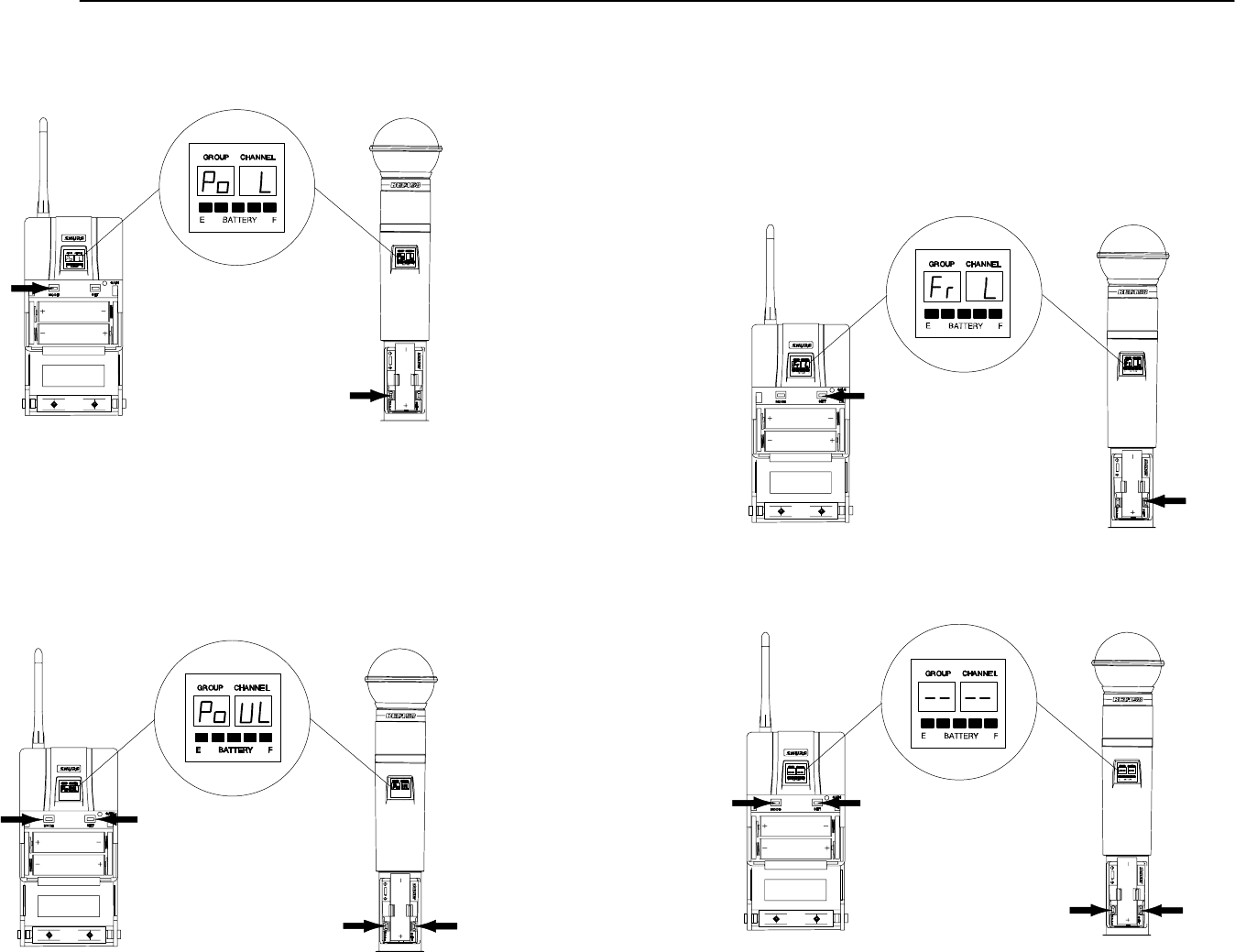
ENGLISH ENGLISH
Locking the Power Switch in the ON Position
To lock the power switch, press and hold the SET button, then press and hold the
MODE button. Hold both keys down until “PoL” (for power locked) is displayed, as
shown in Figure 42.
FIGURE 42
NOTE: When the Power On Lock function is activated, “–– ––” will flash on the trans-
mitter screen every 5 seconds when the transmitter power ON/OFF switch is in the
OFF position.
CANCELLING THE POWER ON LOCK FUNCTION
To cancel the Transmitter Power On Lock unction, press and hold the SET button,
then press and hold the MODE button. Keep both keys pressed down until “Po UL”
(for power unlocked) is displayed momentarily, as shown in Figure 43.The Transmit-
ter Power On Lock function can also be cacelled by removing the batteries.
FIGURE 43
Activating the Frequency Lock Function
The Frequency Lock function prevents accidental frequency changes, and is par-
ticularly useful in preventing accidental or unauthorized changes. The lock function
is retained in memory, even if the transmitter is turned off and the batteries removed.
To activate the Frequency Lock function, proceed as follows:
1. Turn the transmitter power off.
2. Turn the power back on while holding down the SET button until the fuel gauge
on the transmitter is active. “Fr L” will appear momentarily, as shown in Figure 44,
until you release the SET button.
FIGURE 44
3. To verify that the frequency lock function is turned on, press the MODE or SET
button. If the lock function is turned on, “– –” will appear on the transmitter screen,
as shown in Figure 45.
FIGURE 45
26 27
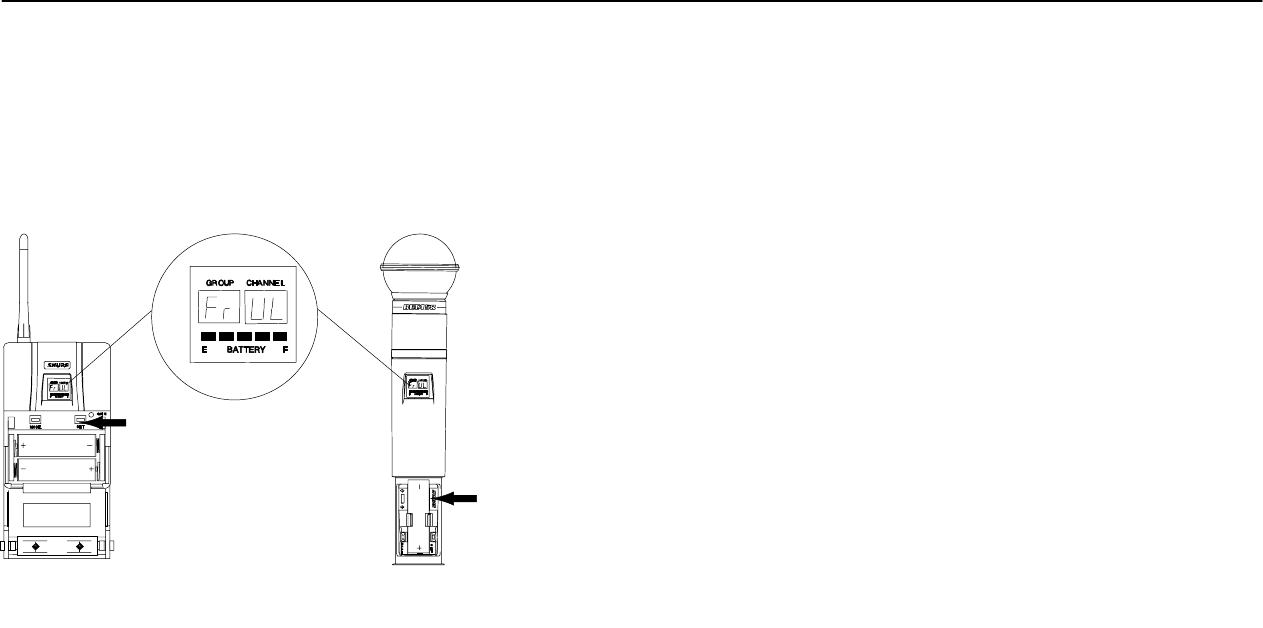
ENGLISH ENGLISH
NOTE: When the Frequency Lock function is engaged, the Power On Lock func-
tion can still be activated. However, if the Power Lock and the Frequency Lock
functions are engaged, the Power Lock function must be disengaged before the
Frequency Lock can be cancelled.
Cancelling the Frequency Lock Function (Figure 46)
To cancel the Frequency Change Lock function, repeat the steps in the preceding
Activating the Frequency Lock Functio
n
paragraph. When the frequency lock func-
tion is turned off, Fr UL will appear on the transmitter display, as shown in Figure 46.
FIGURE 46
OPERATING THE U1 BODY–PACK SYSTEM
1. Clip the U1 body pack transmitter to your belt, waistband, or guitar strap. Push the
body pack all the way down.
2. Connect the lavalier microphone, headset microphone, or instrument adapter cable
to the U1 transmitter.
3. If you will be using a lavalier microphone, clip it to your tie, lapel, or other garment.
If you are using a headset, put the headset on. If you are using an instrument
adapter cable, plug it into the instrument.
4. Slide the transmitter power ON/OFF switch to the ON position. The green power
on LED will glow and the Group and Channel number will appear on the transmit-
ter display, along with a bar graph that indicates battery power level.
5. Turn the receiver on by pressing the upper section of the POWER switch. The re-
ceiver display and RF LEDs will glow.
6. Make sure the transmitter and receiver are tuned to the same Group, Channel, and
Frequency. If necessary, change the settings on either the transmitter or receiver.
7. If using a headphone monitor, push the monitor knob on the receiver (U4S) or half
the way down (U4D). The headphone monitor light, located below the knob, will
glow. Rotate the knob until the headphone volume is at a comfortable level.
NOTE: If you are using the U4D receiver, pushing this knob selects the receiver
section you wish to monitor.
8. Begin speaking or playing your instrument. Rotate the OUTPUT LEVEL knob as
necessary to achieve desired receiver output levels.
NOTE: If the red PEAK LEDs on the receiver do not flicker during the loudest
sounds, or if they are always on, the transmitter gain may need to be increased or
decreased. Refer to Adjusting the Transmitter Audio Gain Level. If the system still
does not operate properly, consult the Troubleshooting table.
9. When the performance or presentation is over, slide the transmitter ON/OFF
switch to the OFF position to conserve battery power.
OPERATING THE U2 HAND-HELD SYSTEM
1. Slide the transmitter power ON/OFF switch to the ON position. The Group and
Channel number will appear on the transmitter display, along with a bar graph indi-
cating battery power level.
2. Turn the receiver on by pressing the upper section of the POWER switch. The re-
ceiver display and the RF lights will glow.
3. Make sure the transmitter and receiver are tuned to the same Group, Channel,
and Frequency. If necessary, change the settings on the transmitter or receiver.
4. If using a headphone monitor, push the monitor knob on the receiver to turn the
monitor circuit on. The ON LED, located below the knob, will glow. Rotate the knob
until the headphone volume is at a comfortable level.
NOTE: If you are using the U4D receiver, pushing this knob selects the receiver
section you wish to monitor.
5. Begin speaking or singing into the microphone. Rotate the OUTPUT LEVEL knob
as necessary to increase or decrease receiver output levels.
NOTE: If the red PEAK LEDs on the receiver do not flicker during the loudest
sounds, or if they are always on, the transmitter gain may need to be increased or
decreased. Refer to Adjusting the Transmitter Audio Gain Level. If the system still
does not operate properly, consult the Troubleshooting table.
6. When the performance or presentation is over, slide the transmitter power ON/
OFF switch to the OFF position to conserve battery power.
28 29

ENGLISH ENGLISH
ADJUSTING TRANSMITTER AUDIO GAIN LEVEL (FIGURE 47)
The transmitter audio gain level has been factory pre-set to provide satisfactory
output in most applications. However, for loud singers or high-output musical instru-
ments, the preset level may be too high, as indicated by constant glow of the red au-
dio level LED. Soft-spoken talkers or singers may find that the factory setting is too
low, as indicated by the failure of the amber audio level LED to glow at all.
To adjust audio gain, open the battery compartment and locate the transmitter au-
dio gain control. Use the supplied screwdriver to make adjustments.
FIGURE 47
INCREASE
GAIN
DECREASE
GAIN
INCREASE
GAIN
DECREASE
GAIN
SFor
high
sound pressure level applications, such as loud singing or playing,
decrease audio gain level by rotating the gain control counterclockwise
(while the microphone is in use) until the red audio level LEDs on the receiv-
er flickers during the loudest sounds.
SFor
low
sound pressure level applications, such as soft singing or playing,
increase audio gain level by rotating the gain control clockwise until the red
audio level LEDs on the receiver flickers during the loudest sounds.
NOTE: For guitar applications, the minimum setting (full counterclockwise) is rec-
ommended.
If you are using the Shure WH10TQG headset, rotate the gain control to the full
clockwise position. Then, if necessary, rotate it back slightly.
ADJUSTING TRANSMITTER AUDIO INPUT LEVEL (FIGURE 48)
NOTE: The factory-preset (–6 dB) should match most applications. Before chang-
ing the audio input level, try adjusting the transmitter gain (see Figure 47).
The U1 body-pack transmitter has an attenuator switch that allows you to set the au-
dio input level for different types of applications. Use one of the following three set-
tings according to the type of input source you are using:
•
0 dB
(fully counterclockwise) is for low-output microphones, such as those in
headsets.
•
–6 dB
(center) is the factory-preset position; it should accommodate most vocal
and instrumental applications.
•
–20 dB
(fully clockwise) is for extremely high-output instruments, such as electric
guitars with active electronics.
To change the audio input level, re-position the attenuator switch using the following
steps :
1. Remove the belt clip from the back of the transmitter by carefully prying the wire
bracket, one side at a time, from the sides of the transmitter. Removing the clip
will reveal an access hole in the back of the transmitter.
Attenuator
access
Clip sockets
Decrease
input level
Increase
input level
2. Use the supplied 1.6 mm (1/16 in.) flat blade screwdriver to turn the
Attenuator
con-
trol fully clockwise (–20 dB), fully counterclockwise (0 dB), or center (–6 dB). In
the center detent position, the screw slot is horizontal when the transmitter is up-
right.
3. Readjust the
Gain
pot so the red “Audio” LED on the U4 receiver flickers only oc-
casionally at the strongest peaks during a performance (see Figure 47).
4. Orient the belt clip so that “Shure” is on the outside and toward the top (antenna
side) of the transmitter. Carefully reinsert the clip’s wire bracket, one side at a time,
into the body of the transmitter.
30 31
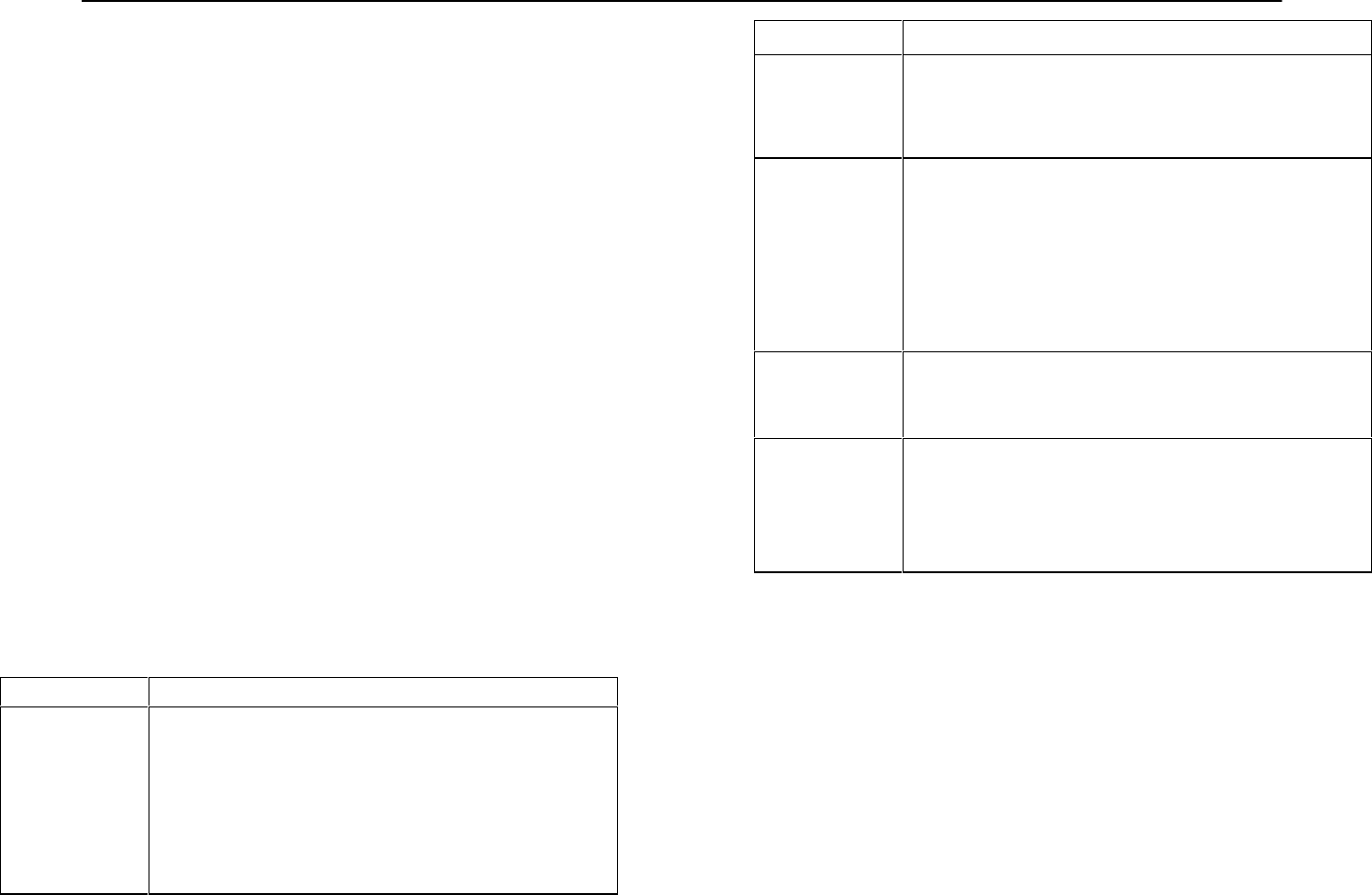
ENGLISH ENGLISH
TIPS FOR ACHIEVING OPTIMUM PERFORMANCE
SMaintain a line-of-sight between the transmitter and receiver antennas.
Avoid placing transmitter and receiver where metal or other dense materi-
als may be present.
SAvoid placing the receiver near computers or other RF generating equip-
ment.
SAvoid placing the receiver in the bottom of an equipment rack unless the
antennas are remotely located.
SUse the proper receiver antennas.
SPoint the antenna tips away from each other at a 45° angle from vertical,
and keep them away from large metal objects.
SMaintain a distance of at least 10 ft between the transmitter and receiver to
prevent overloading the receiver.
SDo not obstruct the transmitter antennas with your hands.
SUse the proper cable when remotely locating receiver antennas. For best per-
formance, use Shure UA825 or UA850 low loss coaxial antenna cable, or 50Ω
low loss cable such as RG8.
SUse Shure UA830 Active Remote Antenna Kit for remote antenna placement.
SMount diversity antennas at least 1/4-wave apart, although spacing of 1.5 m
(60 inches) or more is preferred. This can be achieved by remote placement
of one or both antennas using Shure UA825 or UA850 low–loss coaxial
cable and a Shure UA830 Active Remote Antenna Kit. For multiple system
installations, use the Shure UA840 Antenna/Power Distribution System.
TROUBLESHOOTING
Some common problems and their solutions are identified in the table below. If you
are unable to solve a problem, contact your dealer or the Shure Service Department
at 1-800-516-2525 (7:30 am to 4:00 pm, Central Standard Time). In Europe, call
49-7131-72140; other international users call Shure in the U.S.A. at 847-866-2200.
Problem Solution
No sound; receiver
RF light(s) and
AUDIO LEDs not
glowing.
Make sure Power switches on transmitter and receiver are on.
Check transmitter Power/Battery Fuel Gauge. Replace battery if
necessary.
Make sure transmitter and receiver frequency Group/Channel set-
tings are identical.
Check receiver squelch setting.
Check receiver antenna connection(s).
Make sure at least one antenna is in the line of sight of the transmit-
ter. If necessary, reduce the distance between transmitter and re-
ceiver.
Problem Solution
No receiver sound;
RF and Audio Level
meter LEDs glow-
ing.
Turn up the receiver audio output Level control.
Check for proper connection between receiver and microphone
mixer.
Talk into the microphone and observe the receiver audio level
LEDs. If they glow, the problem is elsewhere in the sound system.
Received signal is
noisy or contains
extraneous sounds
with transmitter on.
Check transmitter Power/Battery Fuel Gauge and replace battery
if power is low.
Remove local sources of RF interference, such as lighting equipment.
If using a guitar or other instrument, make sure it is connected to
the U1 with a Shure WA302 adapter cable.
Two transmitters may be operating on the same frequency. Locate
and turn one off or change frequency.
Signal may be too weak. Reposition antennas closer to the trans-
mitter.
Adjust receiver squelch control.
Noise from receiv-
er with transmitter
off.
Adjust receiver squelch control.
Remove local sources of RF interference, such as lighting equipment.
Try using another frequency.
Reposition the receiver or antennas.
Momentary loss of
sound as transmit-
ter is moved
around performing
area.
Reposition receiver and perform another “walkthrough” test and
observe the RF level or Diversity signal indicators. If audio drop-
outs persist, mark these “dead spots” in the performing area and
avoid them during the performance.
Decrease squelch control setting, even though noise in “dead
spots” may increase slightly.
Move antennas to a remote location (use UA830 kit)
SPECIFICATIONS
Refer to the supplement that came with your system.
LICENSING INFORMATION
Changes or modifications not expressly approved by Shure Brothers Inc. could void
your authority to operate the equipment. Licensing of Shure wireless microphone equip-
ment is the user’s responsibility, and licensability depends on the user’s classification
and application, and on the selected frequency. Shure strongly urges the user to contact
the appropriate telecommunications authority concerning proper licensing, and before
choosing and ordering frequencies other than standard frequencies.
32 33
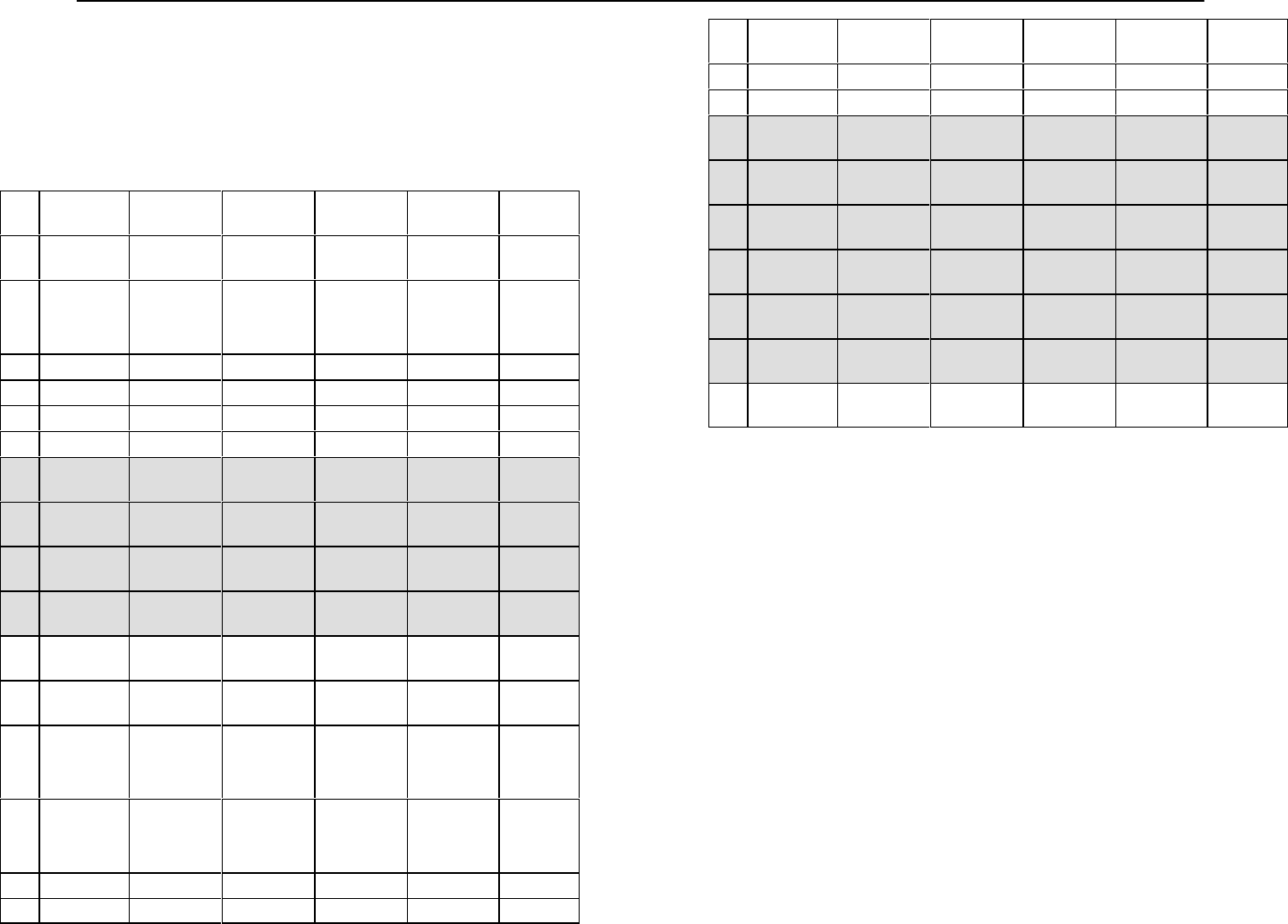
ENGLISH ENGLISH
APPENDIX: NETWORK INTERFACE PIN MAP
The U4S and U4D receivers both have a 25–pin network interface located on the
rear panel. The interface will allow future monitoring and control of all receiver func-
tions, including audio level, RF level, and ‘’A/B” diversity indication, from a remote
location via an interface device. The table below identifies the signal output by each
pin on the connector. Contact you Shure dealer for addition information.
NOTE: Using any of the pins in the shaded area could result in system mal-
function or damage to your receiver.
Pin Receiver 1
(Left)
Receiver 2
(Right)
Connection Connection
Type Impedance Voltage
Range
1 Ground Ground Not
Applicable
0 V
2 Audio
Meter
Analog Output 1.2 kΩ0–2 V
Typical
0–5 V
Maximum
3RF Level B Analog Output 2.5 kΩ1–4 V
4RF Level A Analog Output 2.5 kΩ1–4 V
5Diversity B Analog Output 2 kΩ1–4 V
6Diversity A Analog Output 2 kΩ1–4 V
7Network In-
terrupt Digital Input Not
Applicable
1–4 V
8Network In-
terrupt Digital Output/Busy Not
Applicable
1–4 V
9Serial Data
Output Digital Output Not
Applicable
1–4 V
10 Serial Data
Input Digital Input Not
Applicable
1–4 V
11 5V Not
Applicable
5 V
12 5V Not
Applicable
5 V
13 5V
(indicates
unit is dual
channel)
Not
Applicable
1–4 V
14 Audio
Meter Analog Output 1.2 kΩ0–2 V
Typical
0–5 V
Maximum
15 RF Level B Analog Output 2.5 kΩ1–4 V
16 RF Level A Analog Output 2.5 kΩ1–4 V
Pin Receiver 1
(Left)
Receiver 2
(Right)
Connection Connection
Type Impedance Voltage
Range
17 Diversity B Analog Output 2 kΩ1–4 V
18 Diversity A Analog Output 2 kΩ1–4 V
19 Serial Clock Digital Input Not
Applicable
1–4 V
20 Serial Clock Digital Input Not
Applicable
1–4 V
21 Network
Interrupt
Digital Input Not
Applicable
1–4 V
22 Network
Interrupt Digital Output/Busy Not
Applicable
1–4 V
23 Serial Data
Output Digital Output Not
Applicable
1–4 V
24 Serial Data
Input Digital Input Not
Applicable
1–4 V
25 Ground Ground Not
Applicable
0 V
34 35